Marmitek PROGUARD 800 INSTALLATION GUIDE

™
PROGUARD
PROGUARD800
QUICK INSTALLATION GUIDE
SERIES
800
ENGLISH
20213 / 20100604 • PROGUARD800
© ALL RIGHTS RESERVED MARMITEK ®
TM
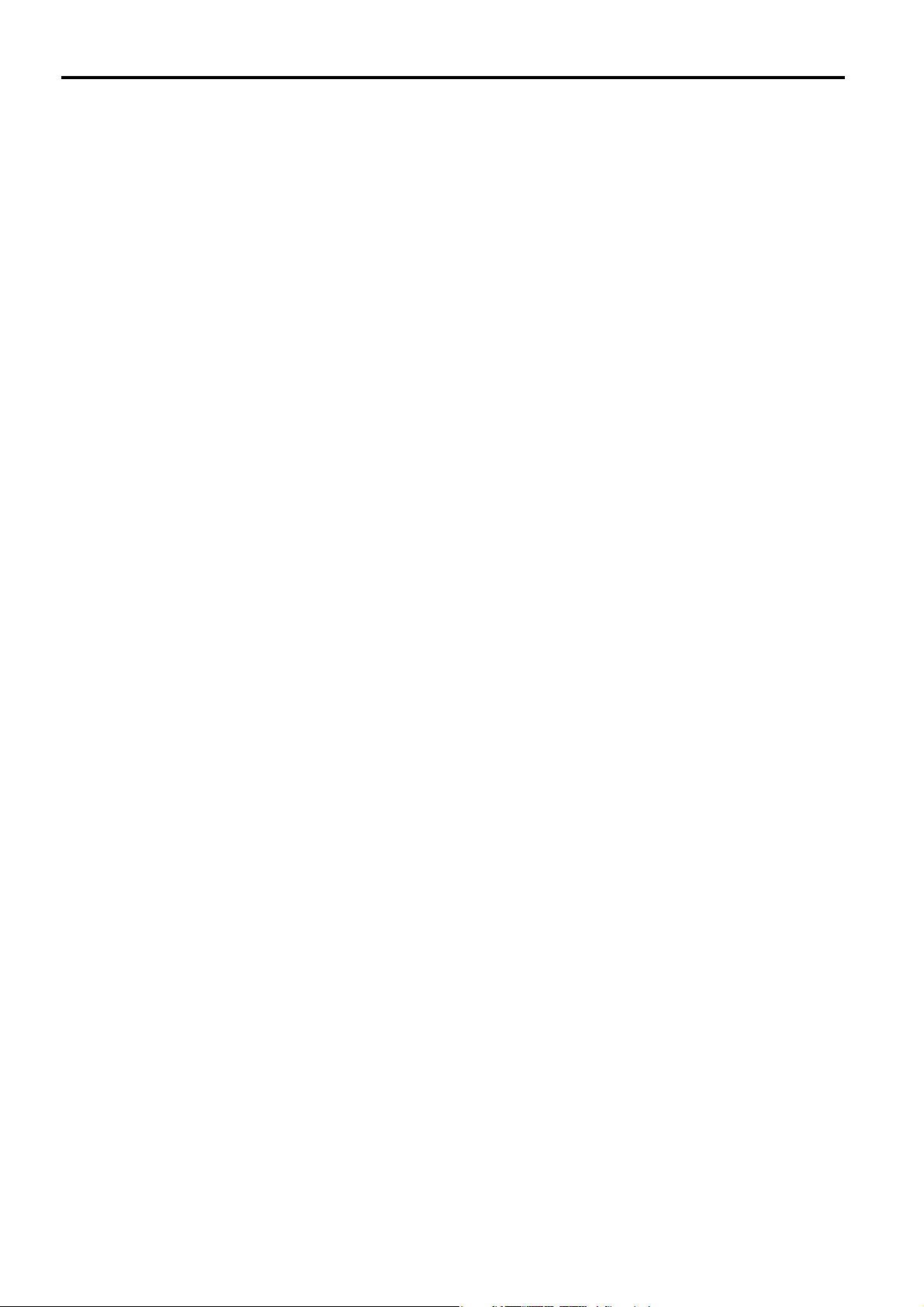
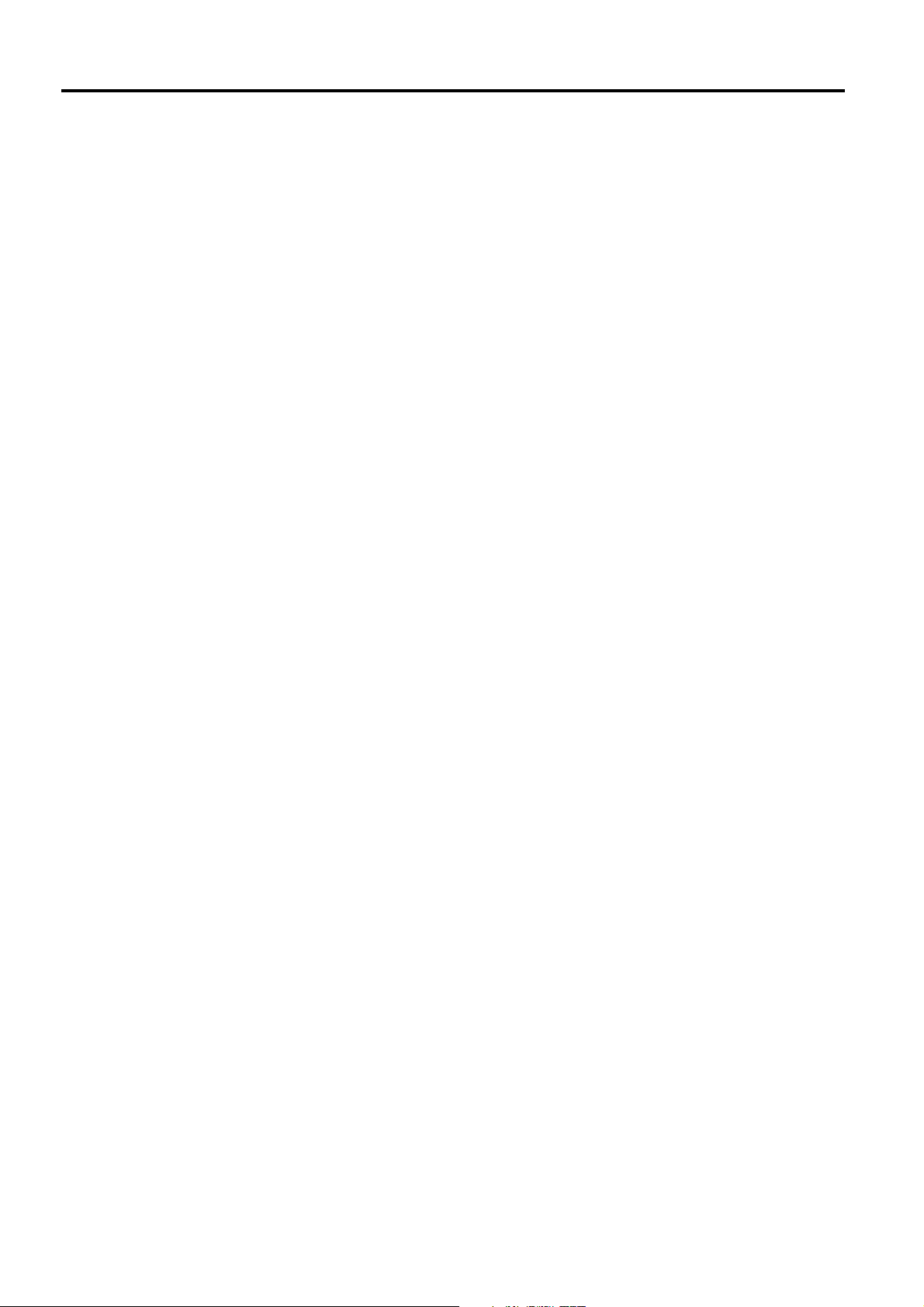
Short installation manual
If you follow the installation procedure mentioned below, you should not hear a
siren. Just to be sure, we recommend you to wear hearing protection during the
!!
Quick installation of your ProGuard800 set
This manual is meant to install your ProGuard800 without having to read the regular
installation manual completely. Just the necessary operations are explained in this manual.
For safety warnings and a complete understanding of your ProGuard800 set please refer to
the installation- and user manual.
Requirements for the installation
x Screwdriver, crosshead
x Snap-off blade knife
x Electric drill
x Bit, stone 6 mm
x Marker
x ProGuard800 set consisting of:
installation. This to prevent hearing impairment.
Screwdriver, slot, blade size 0,6 x 5,0 mm
Screwdriver, slot, blade size 0,5 x 3,0 mm
Bit, metal 4 mm
x Control panel
x Motion sensor(MS845)
x Keyfob remote control (KR814)
x Door/window sensor (DS831)
x Telephone cord with RJ11 Connectors
Installing the control panel
Do not install the wireless components yet!
1
Find the right place for your control panel
The ProGuard800 control panel should be placed inside in a room with adequate ventilation.
The panel should be accessible for maintenance and control.
Do not place the panel in rooms with a high atmospheric humidity or temperature, or where
the panel can get in contact with water or other fluids. Try to place the panel as centrally as
possible in the room that has to be guarded. Make sure there is a 230V and a telephone
connection (if you do not place a GSM800) close to the panel and do not place the panel
within 30 cm of the group box or large metal objects. This could adversely affect the range of
the wireless connections.
ProGuard800™ - 2 -
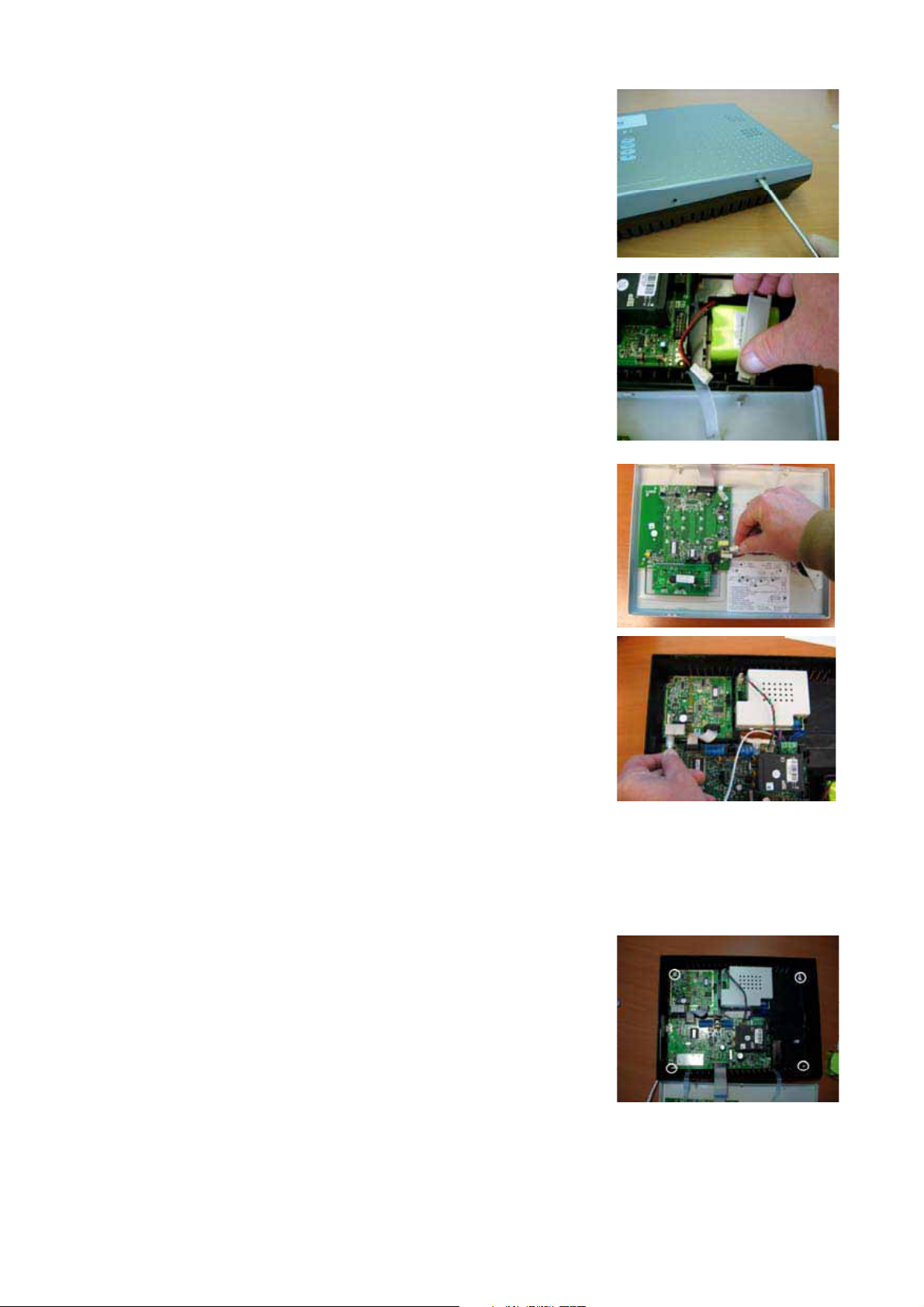
Opening the ProGuard800 control panel
1. Remove the ProGuard800 from its packing.
2. Push the little pins at the bottom side of the central unit
gently with a screwdriver as shown on the picture and
move the screwdriver up.
3. Remove the front of the central unit. You will see that
the front is connected to the backside with two
fasteners and the flat-cable of the keyboard.
Removing the back-up battery
1. Remove the back-up battery by pushing the bottom
side of the clip.
2. Retain the battery and the clip well. They will be placed
in the panel later.
Disconnecting the internal siren
Disconnect the internal sire. This is a bit more comfortable when
you accidentally activate the siren during the installation. This is
the upper white plug on the PCB mounted at the front panel of
the ProGuard800.
Connecting the telephone cord
1. Get the enclosed telephone cord from the box and
guide it through the hole on the back side of the central
unit. Connect the telephone cord to the left telephone
connector.
2. Disconnect the cord of your main telephone
connection. Connect the other end of the enclosed
telephone cord to the now available main telephone
connection.
3. Guide the disconnected cord of your main telephone connection through the hole
on the back of the central unit and connect this to the right connector.
Mounting the panel to the wall
1. The panel has four mounting holes.
2. Position the panel on the wall and mark the holes with
the marker.
3. Make sure you do not mark the holes in places where
there could be wiring in the wall.
4. Drill the holes in the wall and place the enclosed
plugs.
5. Place the two screws in the upper holes and let them
stick out 5 mm.
6. Hang the panel at these upper screws.
7. Now place the lower two screws, do not tighten them too much.
-3- © MARMITEK
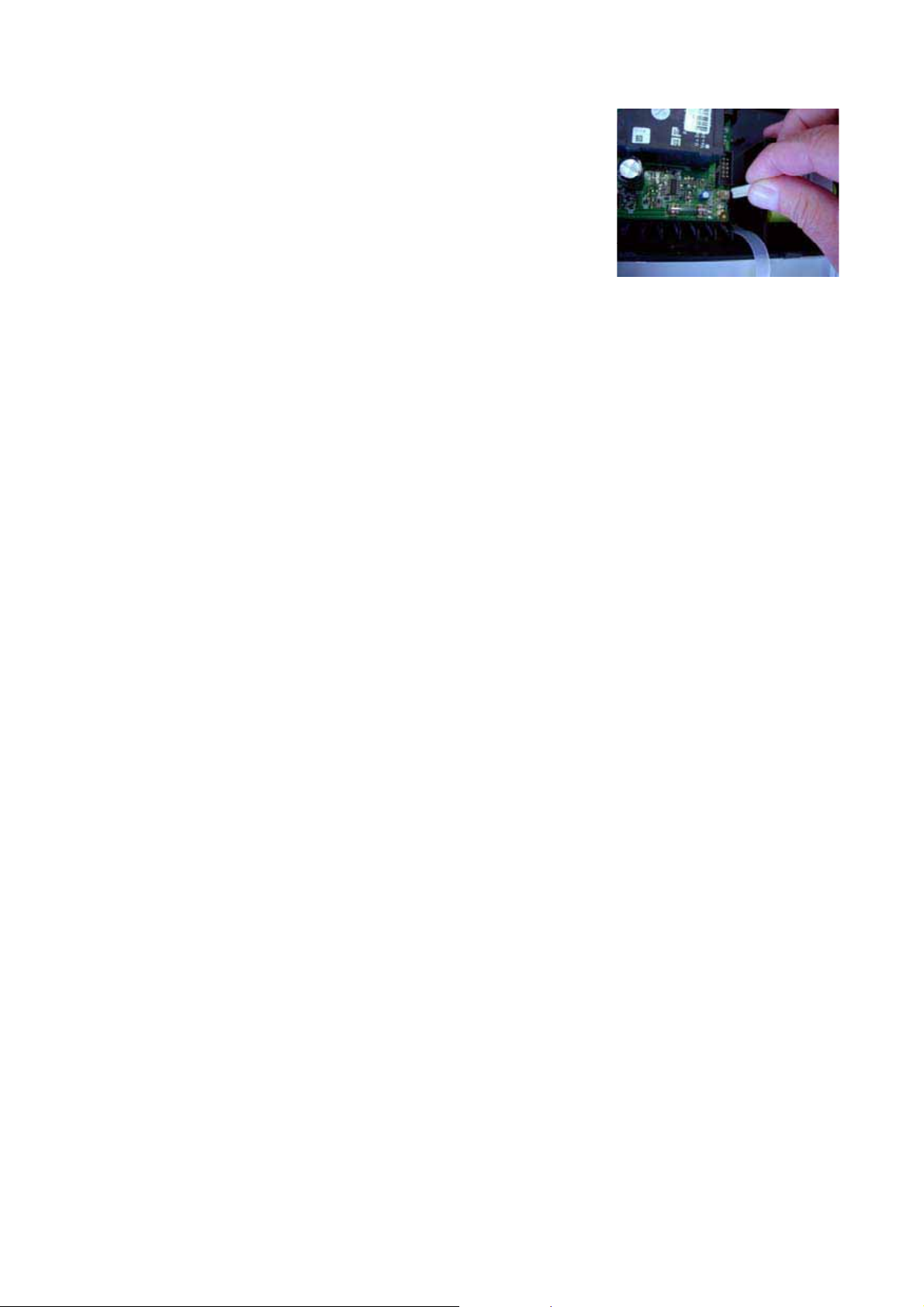
Turning on ProGuard800 for the first time
1. Place the battery in the panel, but do not connect it yet.
2. Put the plug in the socket.
3. Because the tamper contact now is open, the panel
immediately generates an alarm warning. The siren is
disconnected, so the sound level is very low. Turn off
the alarm warning by typing 1 2 3 4 on the key board.
The display now shows: DISARMED SYSTEM
TROUBLE (it is normal for the panel to show this
notification). The red alarm indicator and the green
power supply indicator both flash.
4. Now connect the battery to the connector. Do not close the panel yet!
The green power supply indicator keeps on flashing until the battery is fully charged.
1
This takes about 24 hours. The red alarm indicator flashes because you triggered an
alarm warning. It stops flashing as soon as you activate the alarm system again.
1
The display now shows ProGuard800 and the not yet adjusted time.
Configuring the control panel
Control panel
When the control panel is in programming mode, the first line always indicates the subject.
The second line always indicates the options. With the / keys you can step through the
options. With 9 you can select or confirm what is stated on the bottom line and with 8 you
always go to a higher menu.
Setting the correct language
For programming the ProGuard800 you need an installation pin code. The default setting of
the installation code is 1111. Do not change this code until you are completely done
programming. When the panel is in programming mode and you do not press any keys, the
panel will automatically leave the programming mode after five minutes.
1. Press 9 followed by 1111.
2. Now enter 971 (the display now shows: SELECT DEF.).
3. Choose with till the display shows: DEF. EN XX.
4. Press 9.
5. The display shows: SELECT LANG.
6. Choose with till the display shows: ENGLISH.
7. Press 9.
8. The display shows: 1.INIT ALL. OK?.
9. Press 9.
10. The system will now restart with the English settings.
11. After a few seconds the display shows: DISARMED SYSTEM NOT READY.
12. After two minutes the display shows: PROGUARD800 and the not yet adjusted time.
ProGuard800™ - 4 -
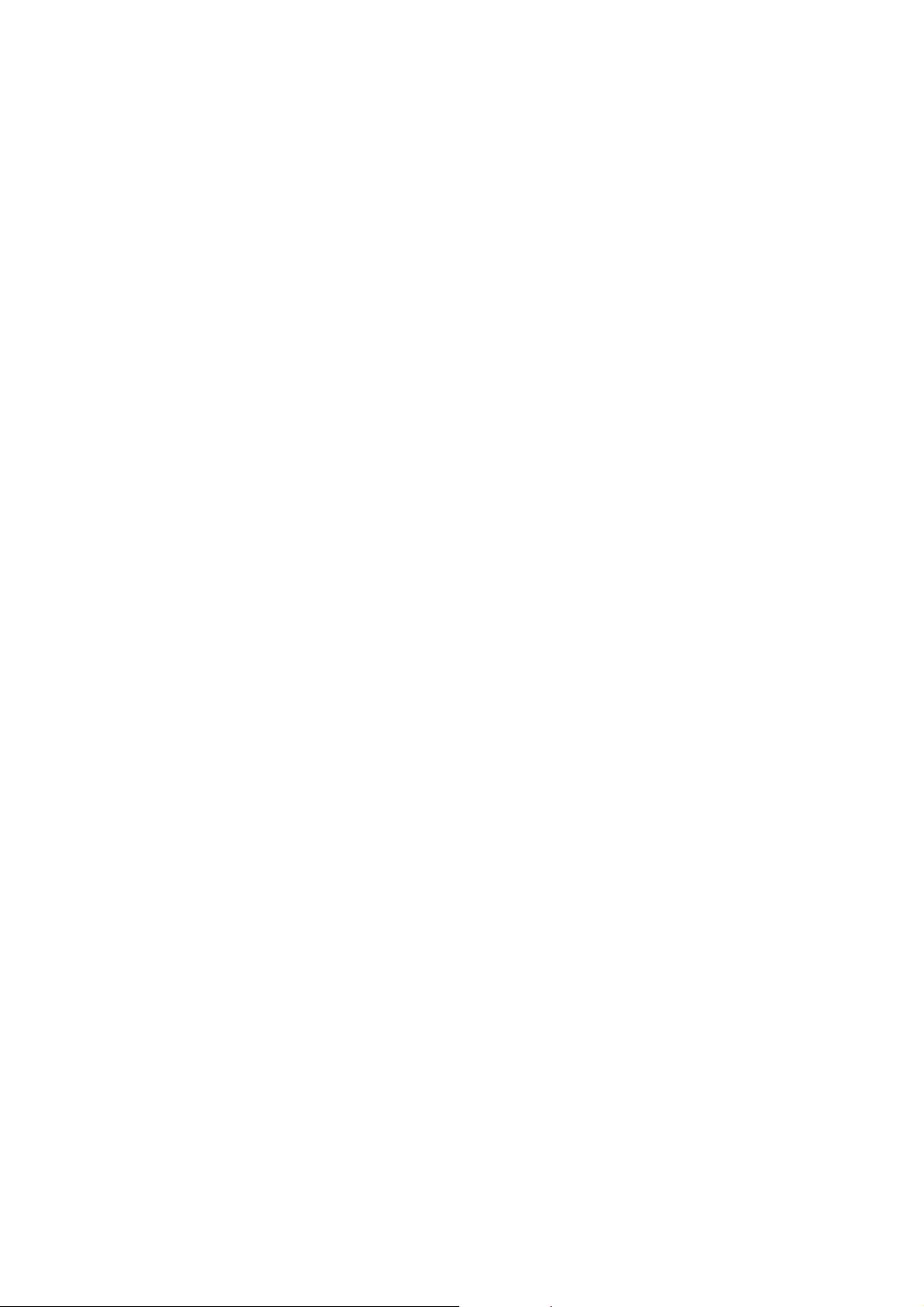
Setting date and time
1. Press 9 followed by 1111.
2. Press 7 99.
3. Now enter the correct time followed by 9.
4. Now enter the correct date followed by 9.
5. Press 8 3 times to leave the installation menu.
Switching off the siren
1. Press 9 followed by 1111.
2. Now enter 9155 (the display shows: 5.WIRED SIREN ENABLED).
3. Now press (the display shows: 5.WIRED SIREN DISABLED).
4. Press 9 for confirmation.
5. Press 8 4 times to leave the installation menu.
The internal siren is still disconnected. You can now reconnect the plug of the internal siren
and attach the front of the central unit to the back using the hooks and then close the central
unit.
Registering of sensors
The ProGuard800 has 33 protected zones. Zones 1-32 are meant for wireless sensors. Per
zone 1 sensor can be registered. The Marmitek ProGuard800 supports various wireless
components like PIR sensors, magnet contacts and smoke detectors. Each zone can be set to
be a normal zone, or a zone with an entrance delay, or else. These zones are factory set for
various sensors by the manufacturer to make registering them very easy for you. For an
overview of the factory settings see the end of this installation manual. To indicate that the
ProGuard800 is still activated when you enter your house, it is recommended to equip the
entrance door with a Door/Window sensor with an entrance delay. When entering the
ProGuard800 indicates with sounds that the alarm is still switched on.
You can now choose to install a Door/Window sensor with or without an entrance delay.
Registering a Door/Window sensor with entrance delay
Zones 1 and 2 are factory set for using a Door/Window sensor (DS831) with
1
Programming
1. Go to the programming menu by pressing 9 followed by 1111.
2. Press 9 (the display now shows: 9.PROGRAMMING 1.DEVICES).
3. Press 9(the display now shows: 1.DEVICES 1.ZONES).
4. Press 9( the display now shows:1.ZONES ZONE #1).
5. Press 9( the display now shows:1.Z1 REGISTER TRANSMIT 1).
6. Get the Door/Window sensor (DS831) from the box and open the housing by
7. Remove the red plate between the battery and the battery contact.
8. The ProGuard800 now makes a short beeping sound and the display shows: 1.Z1
entrance delay.
(the display now shows: MAIN MENU 1.STOP COMM.).
The ProGuard800 will now wait till the DS831 sends a signal.
sticking a screwdriver between the front and the back of the contact (near the
Marmitek logo at the bottom) and turning it.
REGISTER TRANSMIT 2. Wait for five seconds or push the sabotage contact and
you will again hear a short beep (the display now shows: 1.Z1 REGISTER SAVE?).
-5- © MARMITEK
