Page 1

MegaView 76
USER MANUAL 3
GEBRAUCHSANLEITUNG 11
GUIDE UTILISATEUR 19
MODO DE EMPLEO 27
MANUALE D’ISTRUZIONI 35
GEBRUIKSAANWIJZING 43
20679/20181206• MegaView 76TM
ALL RIGHTS RESERVED MARMITEK
©
Page 2
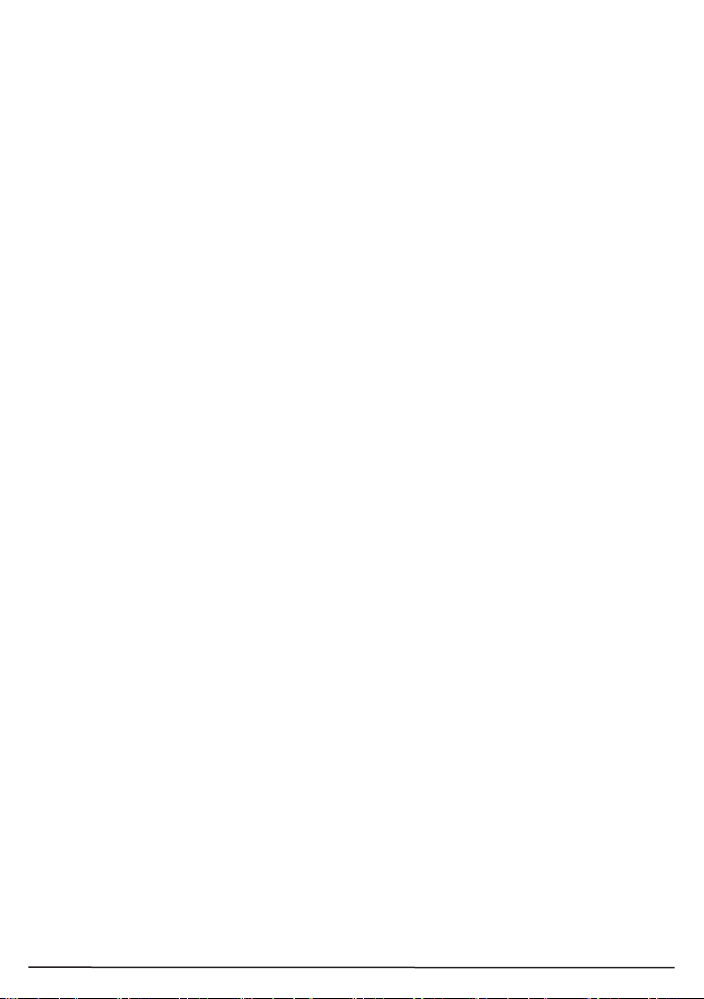
2
© MARMITEK
Page 3

3
ENGLISH
1 Table of contents
1 Table of contents .................................................................................................. 3
2 Safety instructions ................................................................................................. 3
3 Your product ......................................................................................................... 4
3.1 Introduction ........................................................................................................... 4
3.2 Benefits ................................................................................................................. 4
3.3 Package contents ................................................................................................. 4
4 Getting started ...................................................................................................... 5
4.1 Installation tips ...................................................................................................... 5
4.2 Requirements CAT5e/6 cable ............................................................................... 5
4.3 Installing the transmitter and receiver .................................................................... 5
4.4 Installing Power over Cable (POC) ........................................................................ 6
4.5 Connecting the USB extension .............................................................................. 6
4.5.1 On the transmitter .................................................................................. 6
4.5.2 On the receiver ...................................................................................... 6
5 Usage ................................................................................................................... 6
5.1 Transmitter and receiver ....................................................................................... 6
5.2 Status of the lights ................................................................................................ 7
6 Frequently asked questions (FAQs) ...................................................................... 7
7 Technical specifications ........................................................................................ 8
8 Notification ............................................................................................................ 9
8.1 Declaration of Conformity ...................................................................................... 9
8.2 Recycling ............................................................................................................ 10
8.3 Copyrights ........................................................................................................... 10
2 Safety instructions
Please read these instructions thoroughly before you use the device and keep
them for future reference.
•
Only for indoor use.
• Do not use the product in a damp environment or near water.
• Do not expose the product to extremely high or low temperatures, strong light sources or
direct sunlight.
• This product is not a toy. Keep out of reach of children.
• Connect the adapter to the mains only after you have verified that the line voltage
corresponds to the value specified on the type plates.
• Never connect a power adapter if it's damaged. In such cases, please contact your supplier.
• Disconnect the AC/DC power adapter from the mains when this device is not in use for
prolonged time.
• Never open the product: the device may contain parts with deadly voltage.
• Repairs or service should only be performed by qualified personnel.
• Improper use, self-installed modifications or repairs will void any and all warranties.
• Marmitek does not accept any product responsibility for incorrect use of the product or use
other than for which the product is intended.
• Marmitek does not accept liability for any consequential damage other than the legal product
responsibility.
MegaView 76™
Page 4
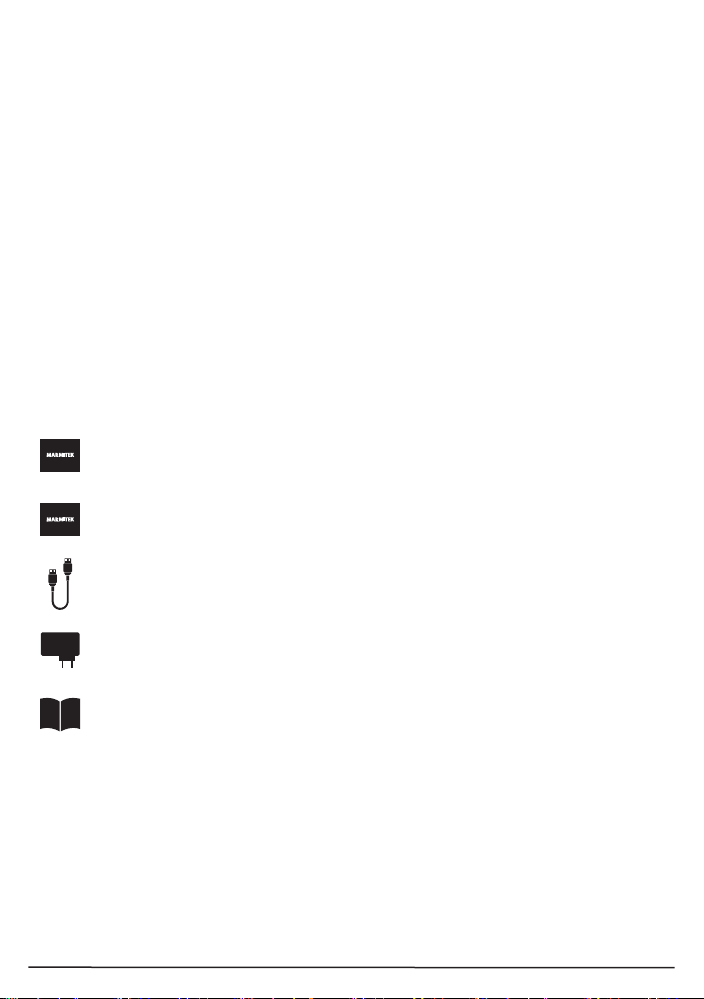
4
3 Your product
3.1 Introduction
Congratulations on your purchase of the Marmitek MegaView 76™! The MegaView
76™ provides a simple way to extend an HDMI or DVI signal over a single networking
cable. Extend your HDMI cable up to 60 metres over a single networking cable!
Supports 1080p Full HD and 3D resolutions, without compression! Watch TV
programmes, films and photos or share presentations stored on your PC in HD quality
on a 2nd TV/projector elsewhere in the home.
All our products are designed and manufactured to the highest quality requirements.
3.2 Benefits
• Connect your keyboard and mouse to the receiver to control your PC remotely
(KVM). TVAWHD
• Supports 1080p Full HD and 3D resolutions, without compression.
• Built-in Power over Cable (PoC) technology eliminates the need for a power
socket for the MegaView receiver near the TV.
• Supports HDCP and is fully compatible with all HDMI versions.
3.3 Package contents
1 x transmitter (HD transmitter)
1 x receiver (HD receiver)
1 x USB-to-USB cable
1 x power adapter
1 x user manual
© MARMITEK
Page 5
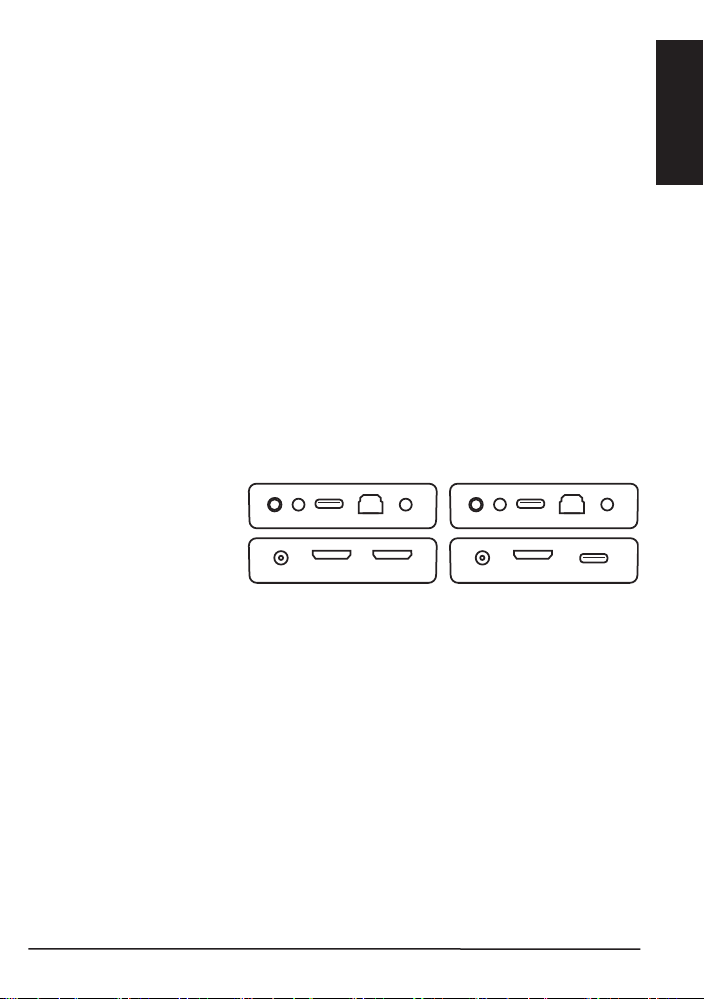
5
ENGLISH
4 Getting started
7 86
51 2 3 4 51 2 9 4
76
9
transmitter receiver
4.1 Installation tips
• First, switch off all devices (TV and HDMI sources) before connecting them to the
MegaView 76™. If a device cannot be turned off, please remove its plug from the
wall socket.
• For the best picture and sound quality, only use High Speed HDMI® certified
cables.
• Please be careful when connecting your HDMI cables. These can damage easily.
4.2 Requirements CAT5e/6 cable
• UTP, FTP or STP cable
• 24AWG or lower
• Solid twisted pair
• 100 ohm at 1MHz
• RJ-45 connection according to EIA/TIA T568B standard
Please note! The CAT6 cable has better specifications than the CAT5e, often making
it possible to work with longer cable lengths. To optimise transmission quality, use solid
twisted pair CAT5e or CAT6 cables.
4.3 Installing the transmitter and receiver
1. Reset button
2. USB data led (USB)
3. USB (PC)
4. CAT5e/6
5. Transmission led
(SIGNAL)
6. 5V DC power supply
7. HDMI input
8. HDMI output (HD transmitter)
9. HDMI output (HD receiver)
10. USB (mouse/keyboard)
In order to check proper functioning of the system, it is advisable to test the set-up first
using a short CAT5e/6 cable.
1. Switch off all devices prior to installation.
2. Connect the PC to the transmitter [7], using an HDMI cable (not included).
3. If desired, also connect a (first) TV or monitor to the transmitter [8], using an HDMI
cable (not supplied).
4. Connect the receiver [9] to your (second) TV or projector, using an HDMI cable
(not included).
5. Use one CAT5e/6 networking cable to connect the transmitter and receiver [4].
Please note! The MegaView 76™ will only work when using a direct connection
between the transmitter and the receiver and cannot be connected to an existing home
network (LAN), since this may damage the device or your network router.
MegaView 76™
Page 6
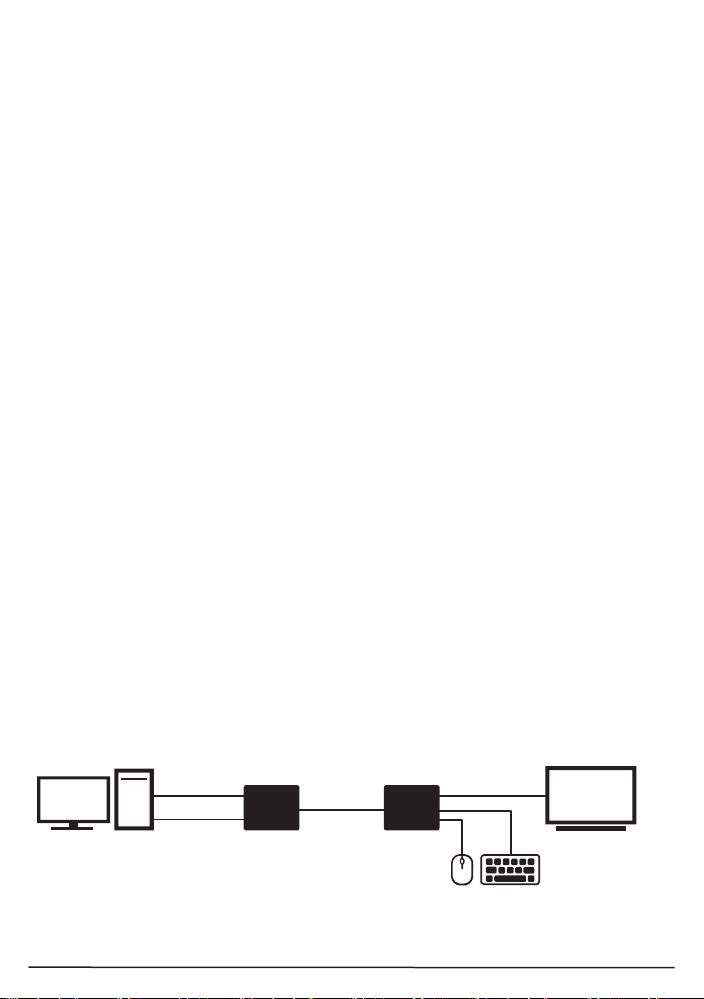
6
6. Connect the power cable [3] to the transmitter's "5V DC" connector and plug the
HDMIHDMI
trans m itte rPC re ce i ver
UTP
USB
TVmon ito r
USB
adapter into a wall socket.
Please note! Do not place the transmitter or receiver in an enclosed space such as a
TV cabinet or equivalent. Provide adequate ventilation to ensure that the product is
functioning properly and to protect against overheating.
4.4 Installing Power over Cable (POC)
The MegaView 76™ supports bi-directional Power over Cable technology, making it
easy to provide the transmitter and receiver with supply voltage from a single point.
This eliminates the need for a power connection for the receiver near the TV. The
supply voltage is transmitted from the transmitter to the receiver through the CAT5e/6
cable. This built-in technology allows you to place the receiver out of sight behind your
TV, without the need for a power outlet.
4.5 Connecting the USB extension
The MegaView 76™ features a built-in USB extension function. This enables you to
continue to operate connected HDMI sources, such as a media center PC or laptop,
from another room, using a mouse and/or keyboard.
4.5.1 On the transmitter
Connect your PC or laptop to the transmitter [3], using the supplied USB cable.
4.5.2 On the receiver
Connect your mouse and/or keyboard to the receiver [10].
5 Usage
5.1 Transmitter and receiver
1. Switch ON the second TV or projector and select the correct HDMI input to which
the receiver is connected. This is usually done by pressing the “EXT” or
“SOURCE” button on your remote control.
2. Switch ON the HDMI source.
3. When the connection is established and the HDMI source is properly connected, a
video signal will appear on the (second) TV.
4. If no video signal appears, check the lights according to the overview in section
5.2.
Please note: To be able to watch TV locally (via the transmitter's HDMI output), the
transmitter should always be switched on.
© MARMITEK
Page 7
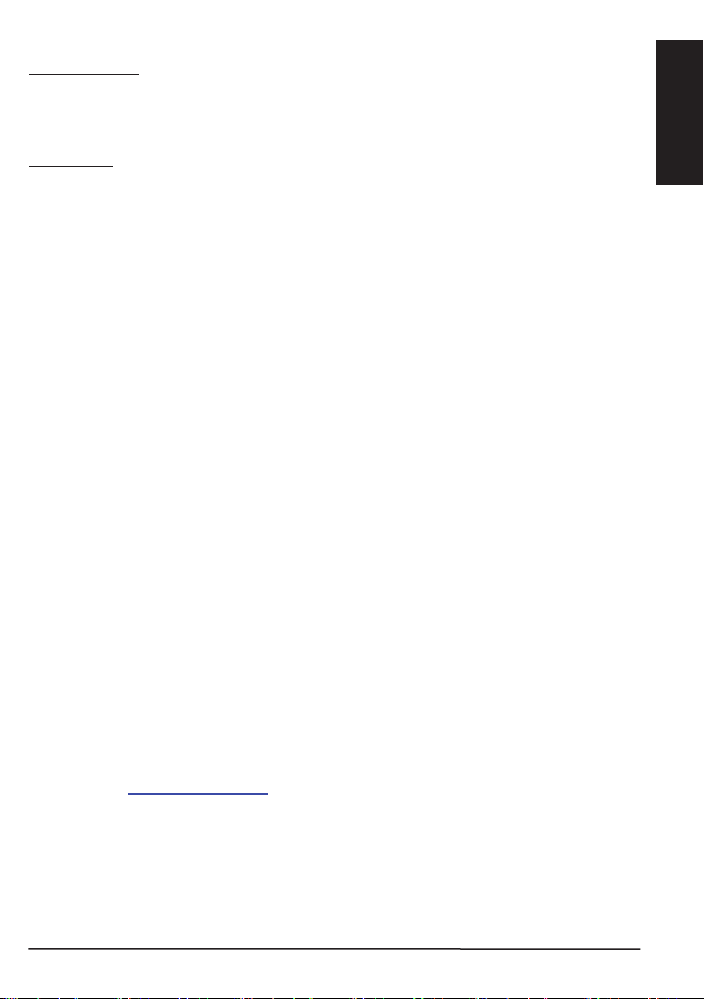
7
ENGLISH
5.2 Status of the lights
1. SIGNAL light
• Lights up continuously: HDMI signal is present.
• Flashing: no HDMI signal present yet.
• OFF: HD transmitter/HD receiver is OFF.
2. USB light
• Flashing fast: a USB connection has been established.
• Flashing slow: no USB connection has yet been established.
• OFF: transmitter/receiver is OFF
If working properly, the ''SIGNAL'' light will continuously light up and the ''USB'' light will
flash quickly.
6 Frequently asked questions (FAQs)
No (or poor) image and sound
If you experience poor or no picture after connecting the MegaView 76™, try detecting
the problem by connecting the devices to your TV or projector one at a time. This
enables you to determine whether the problem is in the HDMI sources, the HDMI
cables, the MegaView 76™ or the TV.
• Make sure the power adapter is connected and plugged in.
• For the best picture and sound quality, only use High Speed HDMI® certified
cables.
• Do not use HDMI cables longer than those specified in the technical data.
• Check the HDMI cables and/or connectors for damage.
• Both the HDMI source and your TV or projector should fully support HDMI.
No (or poor) image and sound
• Ensure that the HDMI source is switched on.
• Only use CAT5e/6 cables, as specified in section 4.
• Ensure that the CAT5e/6 cable is connected well (no breakages).
• Make sure the RJ-45 is connected according to the EIA/TIA T568B standard.
• Make sure that the maximum cable length is not exceeded.
• Prevent installing your system close to RF sources (wireless devices) as much as
possible.
• Set your HDMI source to a lower resolution, the CAT5e/6 cable used may not be
able to handle the bandwidth of higher resolutions.
Do you have any questions that are not answered here?
Please check www.marmitek.com
MegaView 76™
Page 8
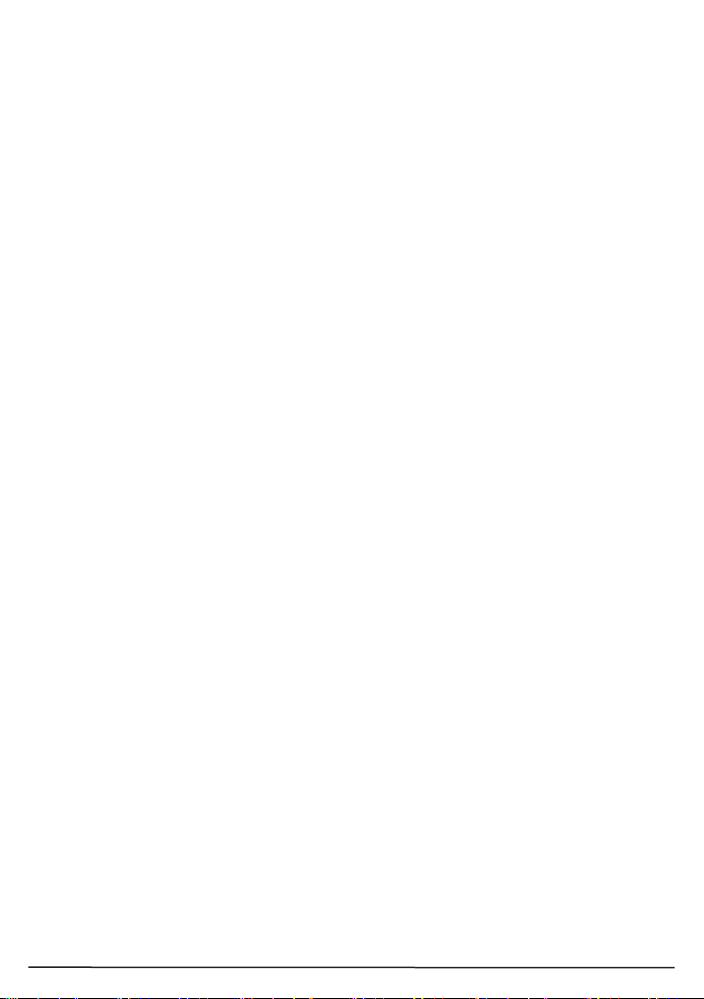
8
7 Technical specifications
Video
Video resolution Max. 1080p@60Hz
HDMI standard HDMI 1.3, EDID, DVI, all 3D formats
HDCP standards HDCP 1.4
Colour formats RGB 4:4:4 and YCbCr 4:2:2
Colour depth Max. 30-bit
Data transfer Without compression
Video bandwidth 10.2 Gbps
Clock frequency 340MHz
Audio
Audio formats PCM stereo
Transmitter
AV input 1 x HDMI input
UTP/CATx connection RJ45, EIA/TIA T568B
USB connection 1 x USB-A (PC, laptop)
Dimensions (H x W x D) 18 x 94 x 178 mm
Weight 198 g
Receiver
AV output 1 x HDMI output
UTP/CATx connection RJ45, EIA/TIA T568B
USB connection 2 x USB-A (mouse, keyboard)
Dimensions (H x W x D) 18 x 94 x 78 mm
Weight 198 g
Cable length
CAT5/5e cable Max. 50m@1080p
CAT6 cable Max. 60m@1080p
HDMI cable Max. 10 metres
General
Ambient temperature 0 to +60° C
Ambient humidity 20% to 90%
Power supply 5 VDC / 2A
Power supply technology Power over cable (POC)
Specifications may change without prior notice.
© MARMITEK
Page 9
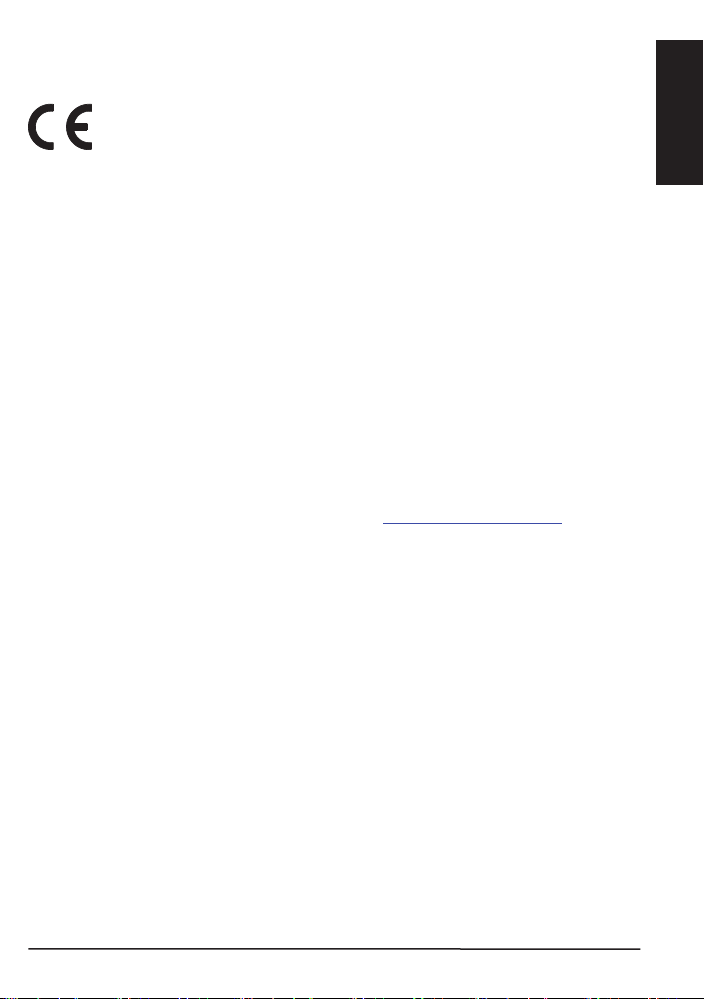
9
ENGLISH
8 Notification
8.1 Declaration of Conformity
Hereby, Marmitek BV declares that this MegaView 76™ is in compliance
with the essential requirements and other relevant provisions of the
Directive 2014/30/EU of the European Parliament and of the Council of 26 February
2014 on the harmonisation of the laws of the Member States relating to
electromagnetic compatibility (recast)
Directive 2014/35/EU of the European Parliament and of the Council of 26 February
2014 on the harmonisation of the laws of the Member States relating to the making
available on the market of electrical equipment designed for use within certain voltage
limits.
Directive 2011/65/eu of the European parliament and of the council of 8 June 2011 on
the restriction of the use of certain hazardous substances in electrical and electronic
equipment.
Commission Regulation (EC) No 278/2009 of 6 April 2009 implementing Directive
2005/32/EC of the European Parliament and of the Council with regard to eco-design
requirements for no-load condition electric power consumption and average active
efficiency of external power supplies.
You can read the full Declaration of Conformity at http://www.marmitek.com
following Directives:
MegaView 76™
Page 10
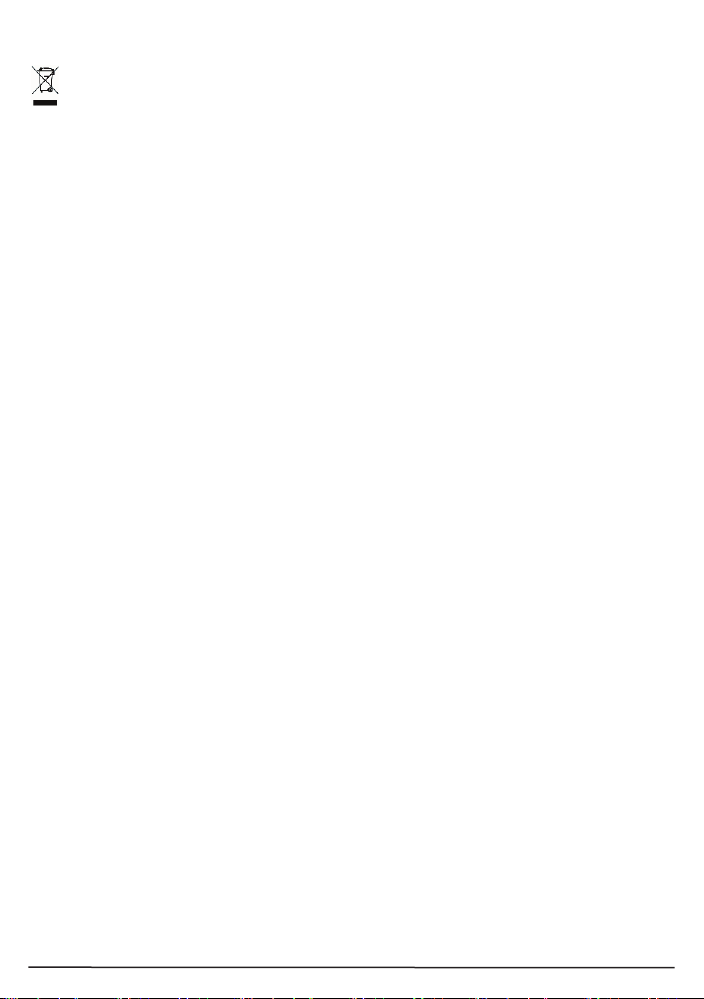
10
8.2 Recycling
Environmental Information for Customers in the European Union and other
European countries with separate collection systems.
This symbol on the product or on its packaging indicates that this product shall not
be treated as household waste. Instead it shall be handed over to the applicable
collection point for the recycling of electrical and electronic equipment. It is your
responsibility to dispose of this and other electric and electronic equipment via
designated collection facilities appointed by the government or local authorities.
Correct disposal and recycling will help prevent potential negative consequences to the
environment and human health. For more detailed information about the disposal of
your old equipment, please contact your local authorities, waste disposal service, or
the shop where you purchased the product.
8.3 Copyrights
Marmitek is a trademark of Germatron B.V. MegaView 76™ is a trademark of Marmitek
B.V. All rights reserved. Every effort has been made to ensure that the information in
this manual is accurate. Marmitek is not responsible for printing or clerical errors.
Copyright and all other proprietary rights in the content (including but not limited to
model numbers, software, audio, video, text and photographs) rests with Marmitek B.V.
Any use of the Content, but without limitation, distribution, reproduction, modification,
display or transmission without the prior written consent of Marmitek is strictly
prohibited. All copyright and other proprietary notices shall be retained on all
reproductions. Other company and product names mentioned herein may be
trademarks of their respective companies. Mention of third-party products is for
informational purposes only and constitutes neither an endorsement nor a
recommendation. Marmitek assumes no responsibility with regard to the performance
or use of these products.
Marmitek BV - PO Box 4257 - 5604 EG Eindhoven
The Netherlands
© MARMITEK
Page 11
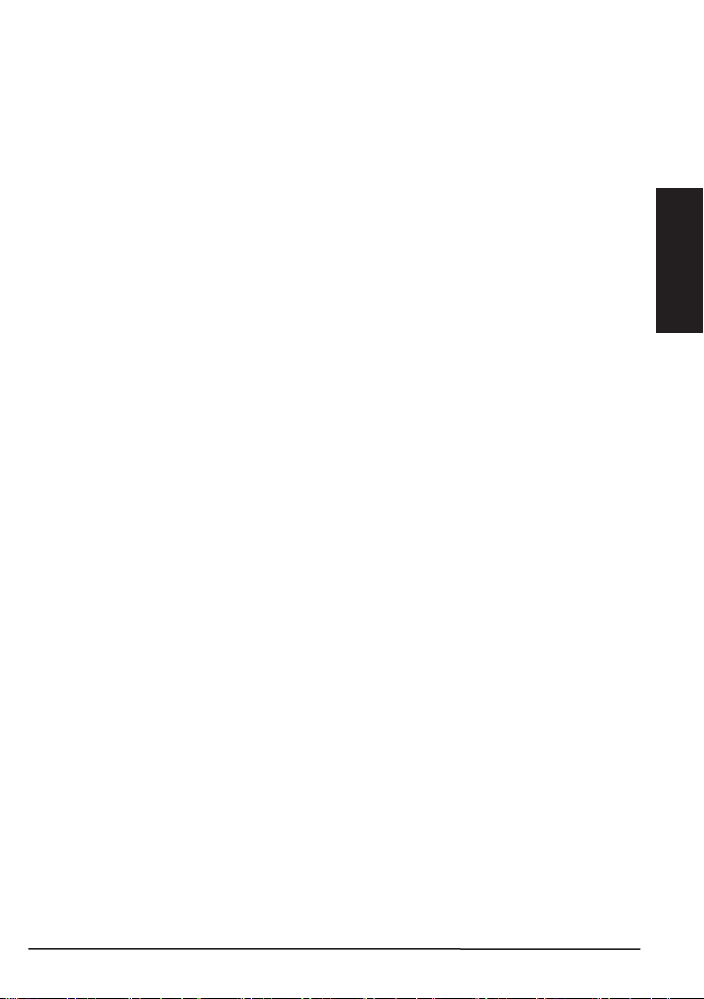
11
DEUTSCH
1 Inhaltsverzeichnis
1 Inhaltsverzeichnis ................................................................................................ 11
2 Sicherheitshinweise ............................................................................................. 11
3 Ihr Produkt ........................................................................................................... 12
3.1 Einführung ........................................................................................................... 12
3.2 Vorteile ................................................................................................................ 12
3.3 Verpackungsinhalt ............................................................................................... 12
4 Los geht’s ............................................................................................................ 13
4.1 Tipps zur Installation ............................................................................................ 13
4.2 Anforderungen CAT5e/6 Kabel ............................................................................ 13
4.3 Installation des Senders und Empfängers ............................................................ 13
4.4 Installation Power over Cable (POC) .................................................................... 14
4.5 USB Verlängerung anschließen ........................................................................... 14
4.5.1 Am Sender ............................................................................................ 14
4.5.2 Am Empfänger ...................................................................................... 14
5 Inbetriebnahme .................................................................................................... 14
5.1 Sender und Empfänger ........................................................................................ 14
5.2 Status der Leuchten ............................................................................................. 15
6 Häufig gestellte Fragen (FAQs) ............................................................................ 15
7 Technische Daten ................................................................................................ 16
8 Hinweis ................................................................................................................ 17
8.1 Konformitätserklärung .......................................................................................... 17
8.2 Recycling ............................................................................................................. 18
8.3 Urheberrechte ...................................................................................................... 18
2 Sicherheitshinweise
Lesen Sie diese Gebrauchsanleitung sorgfältig durch, bevor Sie das Gerät in Betrieb
nehmen und bewahren Sie diese Anleitung bitte für eventuelle, spätere Bedarfsfälle auf.
• Ausschließlich für Verwendung in Innenräumen.
• Dieses Produkt nicht in einer feuchten Umgebung oder nahe Wasserquellen verwenden.
• Setzen Sie dieses Produkt nicht extrem hohen oder niedrigen Temperaturen, starken
Lichtquellen und direkter Sonneneinstrahlung aus.
• Dieses Produkt ist kein Spielzeug. Außer Reichweite von Kindern halten.
• Schließen Sie den Netzadapter erst dann an das Stromnetz an, nachdem Sie überprüft
haben, ob die Netzspannung mit dem auf dem Typenschild angegeben Wert übereinstimmt.
• Schließen Sie niemals einen Netzadapter an, wenn diese beschädigt sind. In diesem Fall
nehmen Sie Kontakt mit Ihrem Lieferanten auf.
• Entfernen Sie den AC/DC Speisungsadapter aus der Steckdose, wenn Sie das Gerät längere
Zeit nicht nutzen.
• Das Produkt niemals öffnen: Das Gerät kann Teile enthalten, worauf lebensgefährliche
Stromspannung steht.
• Überlassen Sie Reparaturen oder Wartung nur Fachleuten.
• Bei einer zweckwidrigen Verwendung, selbst angebrachten Veränderungen oder selbst
ausgeführten Reparaturen verfallen alle Garantiebestimmungen.
• Marmitek übernimmt bei einer falschen Verwendung des Produkts oder bei einer anderen
Verwendung des Produktes als für den vorgesehenen Zweck keinerlei Produkthaftung.
• Marmitek übernimmt für Folgeschäden keine andere Haftung als die gesetzliche
Produkthaftung.
MegaView 76™
Page 12
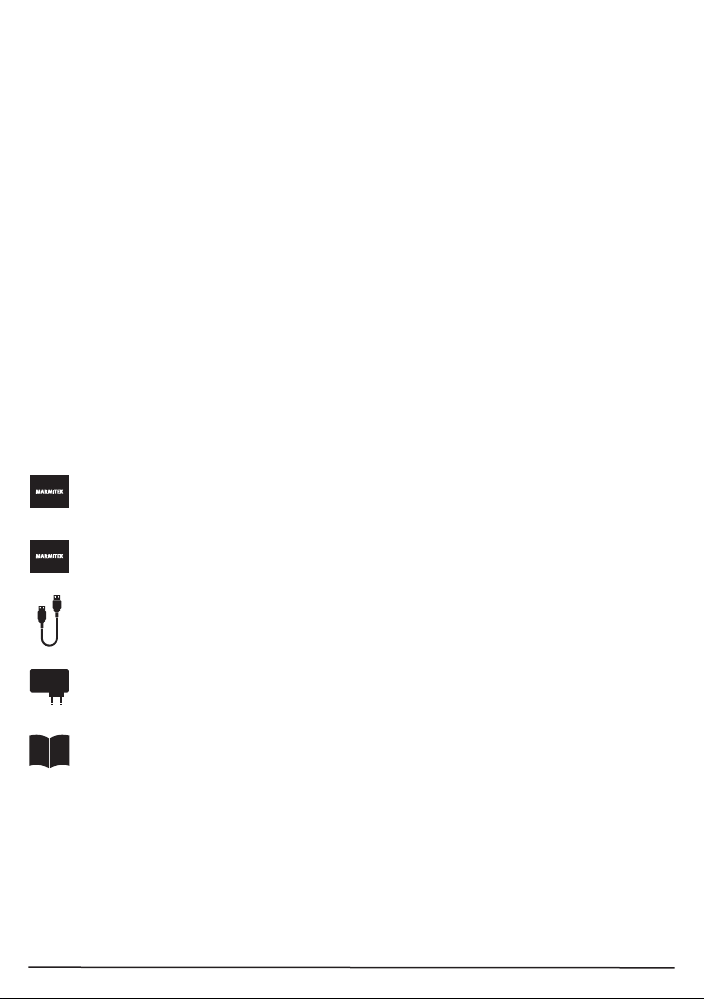
12
3 Ihr Produkt
3.1 Einführung
Herzlichen Glückwunsch zum Erwerb des Marmitek MegaView76™! Der MegaView
76™ macht es auf einfache Weise möglich, ein HDMI oder DVI Signal über ein
CAT5e/6 Netzwerkkabel zu verlängern. Verlängern Sie Ihr HDMI Kabel auf ganze 60
Meter über nur 1 Netzwerkkabel! Unterstützt 1080p Full HD und 3D Auflösungen ohne
Kompression! Sehen Sie sich Fernsehprogramme, Filme oder Fotos an oder
versenden Sie Präsentationen von Ihrem PC in HD Qualität zu einem zweiten
TV/Projektor anderswo im Haus.
Alle von Marmitek entwickelten und hergestellten Produkte entsprechen den höchsten
Qualitätsanforderungen.
3.2 Vorteile
• Schließen Sie Ihre Tastatur und Maus an den Empfänger an und steuern Sie auch
Ihren PC fernbedient.
• Unterstützt 1080p Full HD und 3D Auflösungen, ohne Kompression!
• Durch eingebaute Power over Cable (PoC) Technologie ist ein Stromanschluss für
den MegaView Empfänger am Fernseher nicht mehr nötig
• Unterstützt HDCP und ist mit allen HDMI Versionen kompatibel.
3.3 Verpackungsinhalt
1 x Sender (HD (Transmitter)
1 x Empfänger (HDMI Receiver)
1 x USB zu USB Kabel
1 x Speisungsadapter
1 x Gebrauchsanleitung
© MARMITEK
Page 13
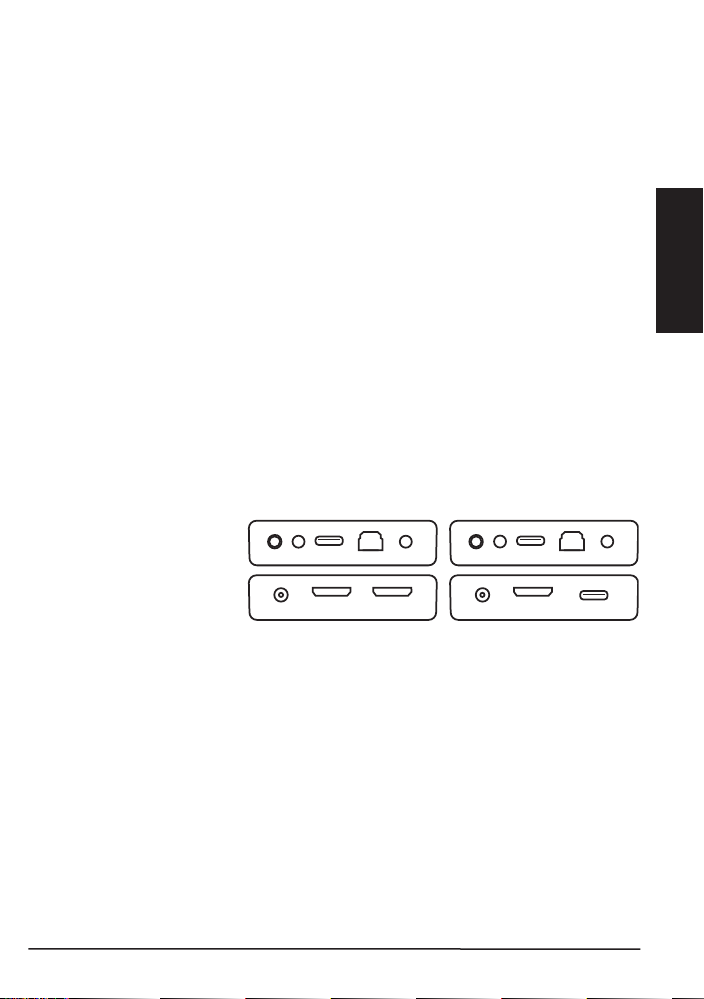
13
DEUTSCH
4 Los geht’s
7 86
51 2 3 4 51 2 9 4
76
9
transmitter receiver
4.1 Tipps zur Installation
• Schalten Sie zunächst alle Geräte (TV und HDMI Quellen) aus, bevor Sie diese
an den MegaView 76™ anschließen. Entfernen Sie den Stecker aus der
Steckdose, falls diese nicht ausgeschaltet werden können.
• Verwenden Sie zum Erhalt einer optimalen Bild- und Tonqualität ausschließlich
High Speed HDMI
• Lassen Sie während des Anschließens Ihrer HDMI Kabel Vorsicht walten. Diese
können schnell beschädigen.
4.2 Anforderungen CAT5e/6 Kabel
• UTP-, FTP- oder STP- Kabel
• 24AWG oder niedriger
• Solid Twisted Pair Kabel
• 100 Ohm bei 1MHz
• RJ-45 Anschluss gemäß der EIA/TIA T568B Norm
Achtung! CAT6 Kabel weisen bessere Spezifikationen als CAT5e auf, sodass oftmals
längere Kabellängen möglich sind. Zur Optimierung der Übertragungsqualität nutzen
Sie dann “Solid Twisted Pair CAT5e oder CAT6 Kabel.
4.3 Installation des Senders und Empfängers
1. Reset-Taste!
2. USB Daten LED
(USB)
3. USB (PC)
4. CAT5e/6
5. Sende-LED (SIGNAL)
6. 5V DC Speisung
7. HDMI Eingang
8. HDMI Ausgang (HD Sender)
9. HDMI Ausgang (HD Empfänger)
10. USB (Maus/ Tastatur)
Zur Kontrolle der Betriebsfähigkeit des Systems empfehlen wir, die von Ihnen geplante
Aufstellung zunächst mit kurzen CAT5e/6 Kabellängen auszuprobieren.
1. Schalten Sie, bevor Sie beginnen, sämtliche Geräte aus.
2. Schließen Sie den PC mithilfe eines HDMI Kabels (nicht enthalten) an den Sender
[7] an.
3. Schließen Sie wenn gewünscht, mithilfe eines HDMI Kabels (nicht enthalten),
auch einen (Erst)Fernseher oder Monitor an den Sender [8] an.
4. Schließen Sie den Empfänger [9] mithilfe eines HDMI Kabels (nicht enthalten) an
Ihren (Zweit)Fernseher oder Projektor an.
5. Nutzen Sie ein einzelnes CAT5e/6 Netzwerkkabel, um Sender und Empfänger
miteinander zu verbinden.[4].
MegaView 76™
®
zertifizierte Kabel.
Page 14
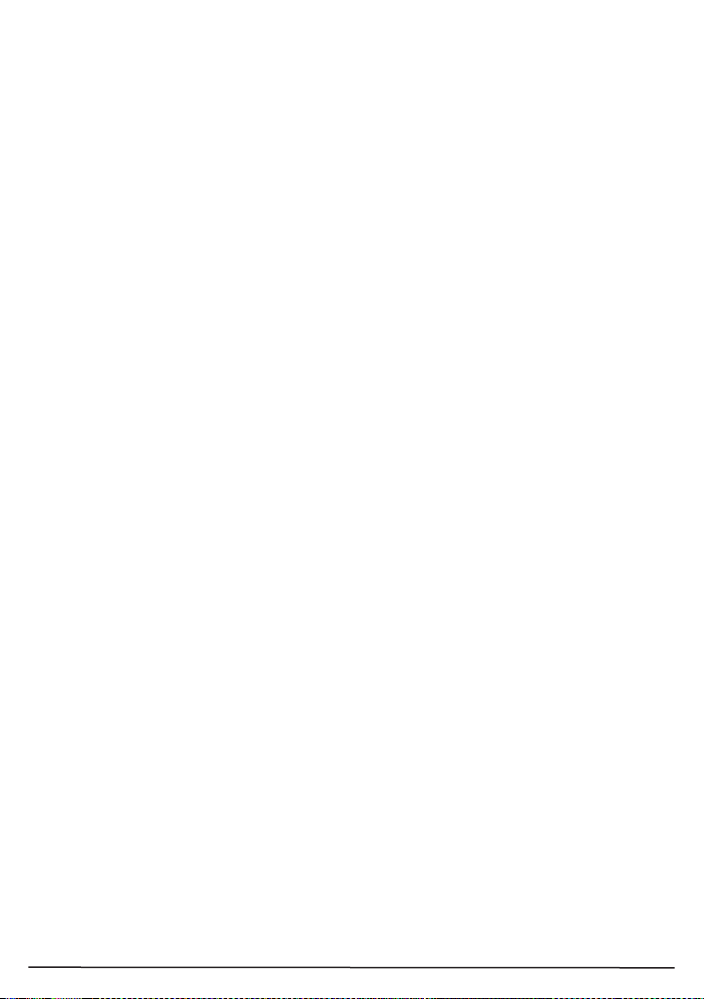
14
Achtung! Der MegaView 76™ arbeitet nur, wenn eine direkte Verbindung zwischen
Sender und Empfänger hergestellt wird und kann nicht an ein vorhandenes
Hausnetzwerk (LAN) angeschlossen werden, da das Schäden an Ihren Geräten oder
Ihrem Netzwerk-Router verursachen kann.
6. Schließen Sie den Speisungsadapter [3] an den "5V DV" Anschluss des Senders
an (HDMI Receiver) an und verbinden Sie den Adapter mit der Steckdose.
Achtung! Stellen Sie Sender oder Empfänger nicht in einem geschlossenen Raum
wie Fernsehschrank oder ähnlichem auf. Stellen Sie für einen ordnungsgemäßen
Betrieb und zum Schutz gegen Überhitzung eine ausreichende Belüftung des Systems
sicher.
4.4 Installation Power over Cable (POC)
Der MegaView 76™ unterstützt bidirektionale Power over Cable Technologie, die es
ermöglicht, Sender und Empfänger ganz einfach von einem Punkt aus zu speisen.
Somit wird ein Stromanschluss für den Empfänger am Fernseher überflüssig. Die
Speisung wird durch den Sender über das CAT5e/6 Kabel an den Empfänger
weitergeleitet. Dank dieser eingebauten Technologie können Sie den Empfänger außer
Sicht hinter Ihrem TV und ohne Benötigung einer Steckdose aufstellen.
4.5 USB Verlängerung anschließen
Der MegaView76™ verfügt über eine eingebaute USB Verlängerungsfunktion. Diese
ermöglicht Ihnen, die angeschlossenen HDMI Quellen wie einen Mediacenter PC oder
Laptop in einem anderen Raum weiterhin mit einer Maus und/oder Tastatur zu
bedienen.
4.5.1 Am Sender
Schließen Sie Ihren PC mit dem enthaltenen USB Kabel an den Sender [3] an.
4.5.2 Am Empfänger
Schließen Sie Maus und/oder Tastatur an den Empfänger [10] an.
5 Inbetriebnahme
5.1 Sender und Empfänger
1. Schalten Sie Ihren Zweitfernseher oder Projektor EIN und wählen Sie den
entsprechenden HDMI Eingang, an den der Empfänger angeschlossen ist. Am
besten drücken Sie dazu die ‘’EXT’’ oder ‘’SOURCE’’ Taste Ihrer Fernbedienung.
2. Schalten Sie die HDMI Quelle EIN.
3. Wurde die Verbindung hergestellt und die HDMI Quelle gut angeschlossen, dann
wird ein Videosignal am (zweiten) Fernsehgerät erscheinen.
4. Kontrollieren Sie die Leuchten gemäß der Übersicht im Abschnitt 5.2, wenn kein
Videosignal erscheint.
Achtung: Um lokal (über den HDMI Ausgang des Senders) fernsehen zu können, muss
der Sender immer eingeschaltet sein.
© MARMITEK
Page 15
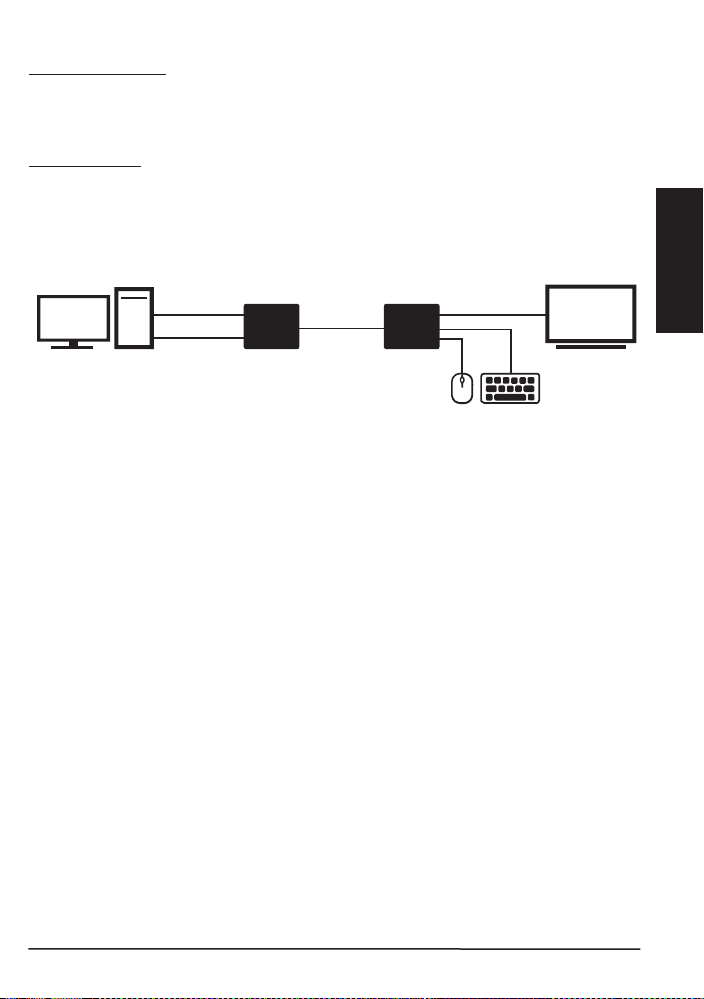
15
DEUTSCH
5.2 Status der Leuchten
HDMIHDMI
trans m itte rPC re ce i ver
UTP
USB
TVmon ito r
USB
1. SIGNAL Leuchte
• Leuchtet kontinuierlich: Ein HDMI Signal wird empfangen
• Blinkt: Ein HDMI Signal wird noch nicht empfangen
• AUS: HD Sender/HD Empfänger ist AUS geschaltet
2. USB Leuchte
• Blinkt schnell: Eine USB Verbindung wurde hergestellt
• Blinkt langsam: Eine USB Verbindung wurde noch nicht hergestellt
• AUS: Sender/Empfänger ist AUS geschaltet
Bei ordnungsgemäßem Betrieb wird die ’SIGNAL’’ Leuchte kontinuierlich aufleuchten
und die ‘’USB’’ Leuchte schnell blinken.
6 Häufig gestellte Fragen (FAQs)
Kein (oder schlechtes) Bild und Ton
Wenn Sie nach dem Anschließen des MegaView 76™ kein, oder ein schlechtes Bild
empfangen, versuchen Sie dann das Problem zu ermitteln, indem Sie die Geräte Stück
für Stück an Ihren TV oder Projektor anschließen. Auf diese Art können Sie ermitteln
ob es an den HDMI Quellen, den HDMI Kabeln, dem MegaView 76™ oder dem
Fernseher liegt.
• Prüfen Sie, ob der Speisungsadapter angeschlossen und mit der Steckdose
verbunden ist.
• Verwenden Sie zum Erhalt einer optimalen Bild- und Tonqualität ausschließlich
High Speed HDMI
• Verwenden Sie keine HDMI Kabel, die länger sind als in den technischen Daten
aufgeführt.
• Überprüfen Sie die HDMI Kabel und/oder Anschlüsse auf Beschädigungen.
• Sowohl die HDMI Quelle wie Ihr TV oder Projektor müssen HDMI vollständig
unterstützen.
Kein (oder schlechtes) Bild und Ton
• Überprüfen Sie, ob die HDMI Quelle auch eingeschaltet ist.
• Verwenden Sie, wie in Kapitel 4 unter Anforderungen erläutert, nur CAT5e/CAT6
Kabel.
• Prüfen Sie, ob das CAT5e/6 Kabel eine gute Verbindung herstellt (keine
Bruchstellen).
• Prüfen Sie, ob der RJ-45 Anschluss gemäß der EIA/TIA T568B Norm
angeschlossen ist.
• Überschreiten Sie die maximale Kabellänge nicht.
• Installieren Sie Ihr System möglichst nicht nahe RF Quellen (drahtlose Geräte).
MegaView 76™
®
zertifizierte Kabel.
Page 16
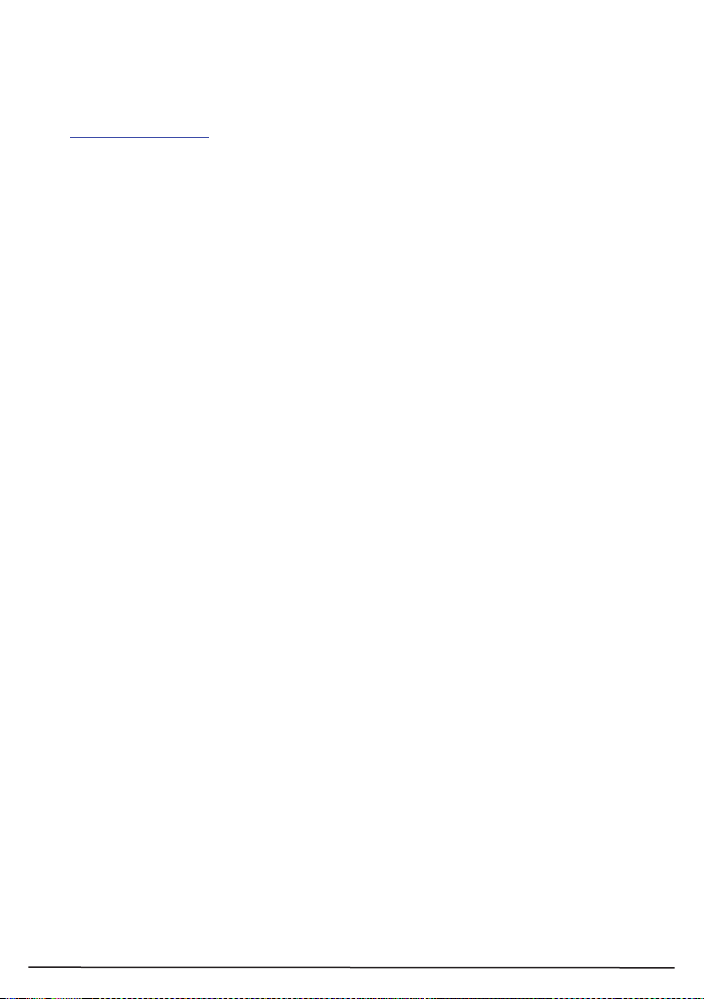
16
• Wählen Sie eine niedrigere Auflösung an Ihrer HDMI Quelle; möglicherweise kann
das verwendete CAT5e/6 Kabel die Bandbreite höherer Auflösungen nicht
bewältigen.
Sie haben noch Fragen, die im Obigen nicht beantwortet wurden? Schauen Sie dann
unter www.marmitek.com
7 Technische Daten
Video
Videoauflösung max. 1080p@60Hz
HDMI Standards HDMI 1,3, EDID, DVI, alle 3D Formate
HDCP Standards HDCP 1.4
Farbformate RGB 4:4:4 und YCbCr 4:2:2
Farbtiefe max. 30-Bit
Datenübertragung Ohne Kompression
Videobandbreite 10,2 Gbps
Taktfrequenz 340 MHz.
Audio
Audioformate PCM Stereo
Sender
AV Eingang 1 x HDMI Eingang
UTP/ CATx Anschluss RJ45, EIA/TIA T568B
USB Anschluss 1 x USB-A (PC, Laptop)
Maßangaben (H x B x D) 18 x 94 x 178 mm
Gewicht 198 g
Empfänger
AV Ausgang 1 x HDMI Ausgang
UTP/ CATx Anschluss RJ45, EIA/TIA T568B
USB Anschluss 2 x USB-A (Maus, Tastatur)
Maßangaben (H x B x D) 18 x 94 x 78 mm
Gewicht 198 g
Kabellänge
CAT5/5e-Kabel max. 50m@1080p
CAT6-Kabel max. 60m@1080p
HDMI Kabel max. 10 Meter
Allgemeines
Umgebungstemperatur 0 to +60° C
Relative Feuchte 20% bis 90%
Speisung 5 VDC / 2A
Speisungstechnologie Power over Cable (POC)
Angaben können ohne vorherige Mitteilung geändert werden.
© MARMITEK
Page 17

17
DEUTSCH
8 Hinweis
8.1 Konformitätserklärung
Hiermit erklärt Marmitek BV die Übereinstimmung des Gerätes
MegaView 76™ mit den grundlegenden Anforderungen und den anderen
Richtlinie 2014/30/EU des Europäischen Parlaments und des Rates vom 26. Februar
2014 zur Harmonisierung der Rechtsvorschriften der Mitgliedstaaten über die
elektromagnetische Verträglichkeit (Neufassung).
Richtlinie 2014/35/EU des Europäischen Parlaments und des Rates vom 26. Februar
2014 zur Harmonisierung der Rechtsvorschriften der Mitgliedstaaten über die
Bereitstellung elektrischer Betriebsmittel zur Verwendung innerhalb bestimmter
Spannungsgrenzen auf dem Markt.
Richtlinie 2011/65/EU des Europäischen Parlaments und des Rates vom 8. Juni 2011
zur Beschränkung der Verwendung bestimmter gefährlicher Stoffe in Elektro- und
Elektronikgeräten.
Verordnung (EG) Nr. 278/2009 der Kommission vom 6. April 2009 zur Durchführung
der Richtlinie 2005/32/EG des Europäischen Parlaments und den Bestimmungen im
Hinblick auf die Festlegung von Ökodesign-Anforderungen an die Leistungsaufnahme
externer Netzteile bei Nulllast sowie ihre durchschnittliche Effizienz im Betrieb.
Sie können die vollständige Konformitätserklärung unter http://www.marmitek.com
lesen.
relevanten Festlegungen der Richtlinien:
MegaView 76™
Page 18

18
8.2 Recycling
Umweltinformation für Kunden innerhalb der Europäischen Union und
anderen europäischen Ländern mit einem separaten Sammelsystem für
diese Geräte.
Das Symbol auf dem Produkt oder seiner Verpackung weist darauf hin, dass dieses
Produkt nicht als normaler Haushaltsabfall zu behandeln ist, sondern an einer
Annahmestelle für das Recycling von elektrischen und elektronischen Geräten
abgegeben werden muss. Es liegt in Ihrer Verantwortung, dieses Gerät und andere
elektrische und elektronische Geräte über die dafür zuständigen und von der
Regierung oder örtlichen Behörden dazu bestimmten Sammelstellen zu entsorgen.
Ordnungsgemäßes Entsorgen und Recyceln trägt dazu bei, potentielle negative Folgen
für Umwelt und die menschliche Gesundheit zu vermeiden. Wenn Sie weitere
Informationen zur Entsorgung Ihrer Altgeräte benötigen, wenden Sie sich bitte an die
örtlichen Behörden oder städtischen Entsorgungsdienste oder an den Händler, bei
dem Sie das Produkt erworben haben.
8.3 Urheberrechte
Marmitek BV ist ein Warenzeichen von Germatron BV. MegaView 76™ ist ein
Warenzeichen von Marmitek BV Alle Rechte vorbehalten. Weitergehende Ansprüche sind
ausgeschlossen, insbesondere übernimmt Marmitek BV keine Gewähr für die Richtigkeit
des Inhalts dieses Handbuchs. Urheber- und andere Eigentumsrechte am Inhalt
(einschließlich aber nicht beschränkt auf, Modellnummern, Software, Audio, Video, Text und
Fotos begrenzt) liegt bei Marmitek BV. Jegliche Nutzung von Inhalten, aber ohne
Begrenzung, Verteilung, Vervielfältigung, Änderung, Anzeige oder Übermittlung ohne die
vorherige schriftliche Erlaubnis von Marmitek ist strengstens untersagt. Alle Urheber- und
andere Eigentumsrechte muss auf allen Reproduktionen beibehalten werden. Die Rechte
an anderen in diesem Handbuch erwähnten Marken und Produktnamen können bei ihren
Inhabern liegen und werden hiermit anerkannt. Die Nennung von Produkten, die nicht von
Marmitek sind, dient ausschließlich Informationszwecken und stellt keine Werbung dar.
Marmitek übernimmt hinsichtlich der Auswahl, Leistung oder Verwendbarkeit dieser
Produkte keine Gewähr.
Marmitek BV – PO Box 4257 - 5604 EG Eindhoven - Niederlande
© MARMITEK
Page 19

19
FRANÇAIS
1 Table des matières
1 Table des matières............................................................................................... 19
2 Consignes de sécurité .......................................................................................... 19
3 Votre produit ........................................................................................................ 20
3.1 Introduction .......................................................................................................... 20
3.2 Avantages ............................................................................................................ 20
3.3 Contenu de l’emballage ....................................................................................... 20
4 Au travail .............................................................................................................. 21
4.1 Conseils pour l’installation .................................................................................... 21
4.2 Câble CAT5e/6 requis .......................................................................................... 21
4.3 Installation du transmetteur et du récepteur ......................................................... 21
4.4 Installation du Power over Cable (POC) ............................................................... 22
4.5 Connexion de l'extension USB ............................................................................. 22
4.5.1 Transmetteur ......................................................................................... 22
4.5.2 Récepteur ............................................................................................. 22
5 Utilisation ............................................................................................................. 22
5.1 Transmetteur et récepteur .................................................................................... 22
5.2 Statut des voyants ............................................................................................... 23
6 Foire aux questions (FAQ) ................................................................................... 23
7 Spécifications techniques ..................................................................................... 24
8 Notification ........................................................................................................... 25
8.1 Déclaration de Conformité .................................................................................... 25
8.2 Recyclage ............................................................................................................ 26
8.3 Droits d'auteur ...................................................................................................... 26
2 Consignes de sécurité
Veuillez lire attentivement ce manuel d’utilisation avant d’utiliser l’appareil et conservez-le
pour consultation ultérieure si nécessaire.
• Ne peut être utilisé qu’à l’intérieur.
• N'utilisez pas le produit dans un environnement humide ou à proximité de l’eau.
• N’exposez pas le produit à des températures extrêmement élevées ou basses, à des sources
de lumière trop fortes ou à la lumière directe du soleil.
• Ce produit n'est pas un jouet. Tenir hors de portée des enfants.
• Brancher l’adaptateur secteur sur le réseau électrique seulement après avoir vérifié que la
tension d’alimentation correspond à la valeur indiquée sur les plaques d’identification.
• Ne jamais brancher un adaptateur secteur lorsque celui-ci est endommagé. Dans ce cas,
veuillez contacter votre fournisseur.
• Débranchez l'adaptateur AC/DC de la prise de courant lorsque celui-ci n'est pas utilisé
pendant une longue période.
• Ne jamais ouvrir le produit : L'appareil peut contenir des éléments qui sont sous tension très
dangereux.
• Confier les réparations et l'entretien exclusivement à un personnel qualifié.
• La garantie n'est plus valable en cas d'usage inapproprié, de modifications ou de réparations
effectuées par des personnes non agréées.
• Marmitek se dégage de toute responsabilité en cas d'usage inapproprié du produit ou
d'utilisation non conforme à l'usage auquel le produit est destiné.
• Marmitek se dégage de toute responsabilité en cas de dommage conséquent, autre que la
responsabilité civile du fait des produits.
MegaView 76™
Page 20

20
3 Votre produit
3.1 Introduction
Félicitations pour l'achat du Marmitek MegaView 76™ ! Grâce au MegaView 76 ™ il
est possible de prolonger d'une manière simple un signal HDMI ou un signal DVI par
un seul câble de réseau. Prolongez votre câble HDMI jusqu’à au moins 60 mètres en
utilisant un seul câble de réseau ! Supporte 1080p Full HD et les résolutions 3D, sans
compression ! Regardez des programmes de télévision, des films et des photos ou
partagez des présentations depuis votre PC en qualité HD sur un 2
téléviseur/projecteur ailleurs dans la maison.
Tous nos produits sont conçus et fabriqués selon les exigences de qualité les plus
élevées.
3.2 Avantages
• Connectez votre clavier et votre souris au récepteur et contrôlez également votre
PC à distance.
• Supporte 1080p Full HD et les résolutions 3D, sans compression !
• Grâce à la technologie Power over Cable (système d’alimentation PoC) une
connexion d’alimentation pour le récepteur sur le téléviseur n’est plus nécessaire.
• Supporte l’HDCP et est entièrement compatible avec toutes les versions HDMI.
3.3 Contenu de l’emballage
1 x transmetteur (HD transmitter)
1 x récepteur (HD receiver)
1 x USB vers câble USB
ème
1 x adaptateur secteur
1 x manuel d'utilisation
© MARMITEK
Page 21

21
FRANÇAIS
4 Au travail
7 86
51 2 3 4 51 2 9 4
76
9
transmitter receiver
4.1 Conseils pour l’installation
• Eteignez tous les appareils (téléviseur et sources HDMI) avant de les connecter
au MegaView 76™. S'il n'est pas possible de les éteindre, débranchez la prise de
courant.
• Utilisez uniquement des câbles certifiés High Speed HDMI® pour obtenir la
meilleure qualité d'image et de son.
• Soyez prudent lors de la connexion de vos câbles HDMI. Ceux-ci peuvent
facilement être endommagés.
4.2 Câble CAT5e/6 requis
• Câble UTP, FTP ou STP
• 24AWG ou plus faible
• Paire torsadée solide
• 100 ohms à 1 MHz
• Prise de connexion RJ-45 selon la norme EIA/TIA T568B
Attention ! Un câble CAT6 a de meilleures spécifications qu’un câble CAT5e, ce qui
permet souvent de travailler avec des longueurs de câble plus longues. Pour optimiser
la qualité de la transmission utilisez un câble CAT5e ou CAT6 "paire torsadée solide".
4.3 Installation du transmetteur et du récepteur
1. Bouton de
réinitialisation
2. Led de données USB
(USB)
3. USB (PC)
4. CAT5e/6
5. Led de transmission
(SIGNAL)
6. Alimentation 5V DC
7. Entrée HDMI
8. Sortie HDMI (transmetteur HD)
9. Sortie HDMI (récepteur HD)
10. USB (souris/clavier)
Pour vérifier le bon fonctionnement du système il est conseillé de tester au préalable la
configuration avec une courte longueur de câble CAT5e/6.
1. Débranchez tous les appareils avant d'effectuer les connexions.
2. Connectez le PC au transmetteur [7] avec un câble HDMI (non fourni).
3. Connectez également si nécessaire un (premier) téléviseur ou moniteur au
transmetteur [8] avec un câble HDMI (non fourni).
4. Connectez le récepteur [9] à votre (deuxième) téléviseur ou à votre projecteur
avec un câble HDMI (non fourni).
5. Utilisez un seul câble de réseau CAT5e/6 pour connecter le transmetteur et le
récepteur entre eux [4].
MegaView 76™
Page 22

22
Attention ! Le MegaView 76 ™ ne fonctionne qu’avec une connexion directe entre le
HDMIHDMI
tr ansm itte rPC rec eiver
UTP
USB
TVmon ito r
USB
transmetteur et le récepteur et il ne peut pas être connecté à un réseau domestique
existant (LAN), cela pourrait endommager l'appareil ou votre routeur réseau.
6. Connectez l'adaptateur secteur [3] sur la prise “5VDC” du transmetteur et
branchez l’adaptateur sur une prise de courant.
Attention ! Ne placez pas le transmetteur ou le récepteur dans un espace fermé tel
qu'un meuble TV ou l'équivalent. Assurez une bonne ventilation afin que le produit
fonctionne correctement et comme protection contre la surchauffe.
4.4 Installation du Power over Cable (POC)
Le MegaView 76 ™ supporte la technologie bidirectionnelle Power over Cable qui
permet d’alimenter d’une manière simple le transmetteur et le récepteur depuis 1 point.
Ainsi il n’est plus nécessaire d’avoir une prise de courant pour le récepteur à proximité
du téléviseur. Le courant d’alimentation est transmis par le transmetteur au récepteur
par le biais du câble CAT5e/6. Grâce à cette technologie intégrée vous pouvez placer
le récepteur hors de vue derrière votre téléviseur sans avoir besoin d’une prise de
courant.
4.5 Connexion de l'extension USB
Le MegaView 76™ dispose d’une fonction d’extension USB intégrée qui vous permet
de commander depuis une autre pièce les sources HDMI connectées telles qu’un PC
media center ou un ordinateur portable avec une souris et/ou un clavier.
4.5.1 Transmetteur
Connectez votre PC ou votre ordinateur portable au transmetteur [3] avec le câble
USB fourni.
4.5.2 Récepteur
Connectez votre souris et/ou votre clavier au récepteur [10].
5 Utilisation
5.1 Transmetteur et récepteur
1. ALLUMEZ le deuxième téléviseur ou projecteur et sélectionnez l'entrée HDMI sur
laquelle le récepteur est connecté. Généralement vous faites cela en appuyant sur
la touche ‘’EXT’’ ou ‘’SOURCE’’ de votre télécommande.
2. ALLUMEZ la source HDMI.
3. Lorsque la connexion est établie et que la source HDMI est connectée
correctement, un signal vidéo apparaîtra alors sur le (deuxième) téléviseur.
4. S'il n'y a pas de signal vidéo, vérifiez alors les voyants comme indiqué au
paragraphe 5.2.
Attention : Pour regarder la télévision localement (par le biais de la sortie HDMI du
transmetteur), le transmetteur doit toujours être allumé.
© MARMITEK
Page 23

23
FRANÇAIS
5.2 Statut des voyants
1. Voyant de SIGNAL
• Constamment allumé : il y a un signal HDMI.
• Clignote : il n’y a pas encore de signal HDMI
• ETEINT : le transmetteur HD/récepteur HD est ÉTEINT.
2. Voyant USB
• Clignote rapidement : une connexion USB a été établie.
• Clignote lentement : une connexion USB n’a pas encore été établie.
• ETEINT : le transmetteur/récepteur est ETEINT.
Lors d’un fonctionnement correct le voyant ‘’SIGNAL’’ restera allumé et le voyant
‘’USB’’ clignotera rapidement.
6 Foire aux questions (FAQ)
Pas d'image (ou image de mauvaise qualité) ni de son
Si après avoir connecté le MegaView 76 ™ vous n'avez pas d'image ou l'image est de
mauvaise qualité, essayez de trouver la cause du problème en connectant les
appareils un à un à votre téléviseur ou à votre projecteur. Vous pourrez ainsi
déterminer si le problème provient des sources HDMI, des câbles HDMI, du
MegaView 76 ™ ou du téléviseur.
Assurez-vous que l'adaptateur secteur soit connecté et branché dans la prise de
courant.
Utilisez uniquement des câbles certifiés High Speed HDMI® pour obtenir la
meilleure qualité d'image et de son.
N'utilisez pas de câbles HDMI plus longs que ceux spécifiés dans les
caractéristiques techniques.
Assurez-vous que les câbles HDMI et/ou les connecteurs ne soient pas
endommagés.
La source HDMI ainsi que votre téléviseur ou votre projecteur doivent supporter
pleinement l’HDMI.
Pas d'image (ou image de mauvaise qualité) ni de son
Assurez-vous que la source HDMI soit allumée.
Utilisez uniquement un câble CAT5e/6 comme spécifié au chapitre 4.
Veillez à ce que le câble CAT5e/6 assure une bonne connexion (pas de ruptures).
Assurez-vous que le RJ-45 soit connecté selon la norme EIA/TIA T568B.
Veillez à ce que la longueur maximale du câble ne soit pas dépassée.
Installez votre système le moins possible à proximité de sources RF (appareils
sans fil).
Sélectionnez une résolution inférieure sur votre source HDMI, il se peut que le
câble CAT5e/6 utilisé ne soit pas capable de supporter une bande passante plus
élevée.
Les informations ci-dessus n'ont pas répondu à vos questions ? Veuillez consulter le
site internet www.marmitek.com
MegaView 76™
Page 24

24
7 Spécifications techniques
Vidéo
Résolution vidéo Max. 1080p@60Hz
Standard HDMI HDMI 1.3, EDID, DVI, tous les formats 3D
Standards HDCP HDCP 1.4
Formats de couleur RGB 4:4:4 et YCbCr 4:2:2
Profondeur de couleur Max. 30-bit
Transfert de données Sans compression
Bande passante vidéo 10.2 Gbps.
Fréquence d'horloge 340 MHz.
Audio
Formats audio Stéréo PCM
Transmetteur
Entrée AV 1 x entrée HDMI
Prise de connexion UTP/ CATx RJ45, EIA/TIA T568B
Prise USB 1 x USB-A (PC, ordinateur portable)
Dimensions (H x L x P) 18 x 94 x 178 mm
Poids 198 g
Récepteur
Sortie AV 1 x sortie HDMI
Prise de connexion UTP/ CATx RJ45, EIA/TIA T568B
Prise USB 2 x USB-A (souris, clavier)
Dimensions (H x L x P) 18 x 94 x 78 mm
Poids 198 g
Longueur du câble
Câble CAT5/5e max. 50m@1080p
Câble CAT6 max. 60m@1080p
Câble HDMI max. 10 mètres
Généralités
Température ambiante 0 à +60° C
Humidité ambiante 20% à 90%
Alimentation 5 VDC / 2A
Technologie d’alimentation Power over cable (POC)
Les spécifications peuvent être modifiées sans préavis.
© MARMITEK
Page 25

25
FRANÇAIS
8 Notification
8.1 Déclaration de Conformité
Par la présente Marmitek BV déclare que l'appareil MegaView 76™ est
conforme aux exigences essentielles et aux autres dispositions pertinentes
Directive 2014/30/UE du Parlement européen et du Conseil du 26 février 2014 relative
à l’harmonisation des législations des États membres concernant la compatibilité
électromagnétique (refonte).
Directive 2014/35/UE du Parlement Européen et du Conseil du 26 février 2014 relative
à l’harmonisation des législations des États membres concernant la mise à disposition
sur le marché du matériel électrique destiné à être employé dans certaines limites de
tension
Directive 2011/65/UE du Parlement Européen et du Conseil du 8 juin 2011 relative à la
limitation de l’utilisation de certaines substances dangereuses dans les équipements
électriques et électroniques.
Règlement (CE) no 278/2009 de la Commission du 6 avril 2009 portant application de
la directive 2005/32/CE du Parlement européen et du Conseil en ce qui concerne les
exigences d’écoconception relatives à la consommation d’électricité hors charge et au
rendement moyen en mode actif des sources d’alimentation externes.
Vous pouvez lire la déclaration de conformité complète à http://www.marmitek.com
des directives:
MegaView 76™
Page 26

26
8.2 Recyclage
Informations environnementales pour les clients de l’Union européenne et
aux autres pays européens disposant de systèmes de collecte sélective.
Ce symbole, apposé sur le produit ou sur son emballage, indique que ce produit
ne doit pas être traité avec les déchets ménagers. Il doit être remis à un point de
collecte approprié pour le recyclage des équipements électriques et électroniques. Il
est de votre responsabilité de jeter ce matériel ainsi que tout autre matériel électrique
ou électronique par les moyens de collecte indiqués par le gouvernement et les
pouvoirs publics des collectivités territoriales. L’élimination et le recyclage en bonne et
due forme ont pour but de lutter contre l’impact néfaste potentiel de ce type de produits
sur l’environnement et la santé publique. Pour plus d’informations sur le mode
d’élimination de votre ancien équipement, veuillez prendre contact avec les pouvoirs
publics locaux, le service de traitement des déchets, ou l’endroit où vous avez acheté
le produit.
8.3 Droits d'auteur
Marmitek est une marque déposée de Germatron BV. MegaView 76™ est une marque
déposée de Marmitek BV. Tous droits réservés. Tout a été mis en œuvre pour que les
informations présentées dans ce manuel soient exactes. Marmitek n’est pas
responsable des erreurs de reproduction ou d’impression. Les droits d'auteur et tout
autres droits de propriété concernant le contenu (comprenant mais pas limités aux
numéros de modèle, logiciels, audio, vidéo, textes et photos) appartiennent à Marmitek
B.V. Toute utilisation du contenu, mais sans restriction, concernant la distribution, la
reproduction, toute modification, la publication ou la diffusion est strictement interdite
sans l'autorisation préalable par écrit de Marmitek. Tous les droits d'auteur et autres
droits de propriété doivent être respectés pour toutes reproductions. Les autres noms
de produits et de sociétés peuvent être des marques de leurs détenteurs respectifs.
Les produits commercialisés par des entreprises tierces ne sont mentionnés que pour
information, sans aucune intention de préconisation ni de recommandation. Marmitek
décline toute responsabilité quant à l’utilisation et au fonctionnement de ces produits.
Marmitek BV - Boîte postale 4257 - 5604 EG Eindhoven
Pays-Bas
© MARMITEK
Page 27

27
ESPAÑOL
1 Contenido
1 Contenido ............................................................................................................ 27
2 Instrucciones de seguridad .................................................................................. 27
3 El producto ........................................................................................................... 28
3.1 Introducción ......................................................................................................... 28
3.2 Ventajas ............................................................................................................... 28
3.3 Contenido del embalaje ....................................................................................... 28
4 Primeros pasos .................................................................................................... 29
4.1 Consejos para la instalación ................................................................................ 29
4.2 Requisitos cables CAT 5e/6 ................................................................................. 29
4.3 Instalación de transmisor y receptor ..................................................................... 29
4.4 Instalación de Power over Cable (POC) ............................................................... 30
4.5 Conexión de extensión USB ................................................................................ 30
4.5.1 Al transmisor ......................................................................................... 30
4.5.2 Al receptor............................................................................................. 30
5 Empleo ................................................................................................................ 30
5.1 Transmisor y receptor .......................................................................................... 30
5.2 Estado de las lámparas ........................................................................................ 31
6 Preguntas frecuentes (FAQs) ............................................................................... 31
7 Especificaciones técnicas .................................................................................... 32
8 Notificación .......................................................................................................... 33
8.1 Declaración de Conformidad ................................................................................ 33
8.2 Reciclaje .............................................................................................................. 34
8.3 Derechos de propiedad intelectual ....................................................................... 34
2 Instrucciones de seguridad
Lee este modo de empleo atentamente antes de usar el dispositivo y guárdalo para
consultarlo si necesario.
• Exclusivamente para el uso en sitios interiores.
• No use el producto en un ambiente húmedo o en la cercanía de agua.
• No exponga el producto a temperaturas extremamente altas o bajas, fuentes de luz muy
potentes o luz solar directa.
• Este producto no es un juguete. Asegúrese de que está fuera del alcance de los niños.
• No conecte el adaptador de red a la red de alumbrado antes de que haya controlado si la
tensión de red corresponde con el valor indicado en la estampa de tipo.
• Nunca conecte un adaptador de si ése está dañado. En este caso, por favor entre en
contacto con su proveedor.
• Quite el adaptador de corriente AC/DC de la toma si no usa el dispositivo durante mucho
tiempo.
• Nunca abra el producto: Puede contener piezas que se encuentren bajo una tensión mortal.
• Deja las reparaciones o servicios a personal experto.
• En caso de uso indebido o modificaciones y reparaciones montados por su mismo, la
garantía se caducará.
• En caso de uso indebido o inapropiado, Marmitek no acepta ninguna responsabilidad de
producto.
• Marmitek no acepta la responsabilidad para daños consecuenciales que difieren de la
responsabilidad de producto legal.
MegaView 76™
Page 28

28
3 El producto
3.1 Introducción
¡Felicidades por la compra del Marmitek MegaView 76™! El MegaView 76™ permite
prolongar un cable HDMI o DVI a través de un cable de red. ¡Prolongar cables HDMI
hasta 60 metros empleando un solo cable de red! Soporta 1080p Full HD y
resoluciones 3D ¡sin compresión! Ver emisiones de TV, películas y fotos o comparte
presentaciones guardadas en el PC en un segundo TV o proyector que está colocado
en otro sitio de la casa - en calidad HD. Todos nuestros productos se desarrollan y se
producen según las más estrictas exigencias de calidad.
3.2 Ventajas
• Conectar el teclado y el ratón con el receptor para controlar el PC a distancia.
• Compatible con 1080p Full HD y resoluciones 3D, ¡sin comprimir!
• Con la tecnología de Power over Cable (PoC) incorporada, el receptor al lado del
TV ya no requiere una toma de corriente.
• Soporta HDCP y es completamente compatible con todas las versiones HDMI.
3.3 Contenido del embalaje
1 x Transmisor (HD Transmitter)
1 x Receptor (HD Receiver)
1 x Cable USB a USB
1 x Adaptador de alimentación
1 x Modo de empleo
© MARMITEK
Page 29

29
ESPAÑOL
4 Primeros pasos
7 86
51 2 3 4 51 2 9 4
76
9
transmitter receiver
4.1 Consejos para la instalación
• Apaga todos los dispositivos (TV y fuentes HDMI) antes de conectarlos con el
MegaView 63™. Si no se pueden apagar, desenchúfalos.
• Para una calidad superior de sonido e imagen usa exclusivamente cables
certificados de High Speed HDMI®.
• Trata los cables HDMI con cuidado, se rompen fácilmente
4.2 Requisitos cables CAT 5e/6
• Cable UTP, FTP o STP
• 24 AWG o inferior
• Solido de par trenzado
• 100 ohm y 1 MHz
• Conector RJ-45 según estándar EIA/TIA T568B
¡Atención! Como los cables CAT 6 son superiores a los cables CAT 5e, normalmente
son aptos para distancias más grandes. Para optimizar la calidad de transmisión,
emplea cables CAT 5e o CAT 6 del tipo “solido de par trenzado”.
4.3 Instalación de transmisor y receptor
1. Botón de reinicio
2. USB de LED de datos
(USB)
3. USB (PC)
4. CAT 5e/6
5. LED de transmisión
(SIGNAL)
6. Alimentación 5 V DC
7. Entrada HDMI
8. Salida HDMI (transmisor HD)
9. Salida HDMI (receptor HD)
10. USB (ratón/teclado)
Para comprobar la función correcta del sistema, se recomienda hacer un test con un
cable CAT 5e/6 más corto.
1. Apaga todos los dispositivos antes de conectarlos.
2. Conecta el PC al transmisor [7] con un cable HDMI (no suministrado).
3. Si desea, conecta también el (primer) TV o monitor al transmisor [8] con un cable
HDMI (no suministrado).
4. Conecta el receptor [9] al (segundo) TV o proyector con un cable HDMI (no
suministrado).
5. Conecta el transmisor con el receptor usando un cable de red CAT 5e/6 [4].
¡Atención! Es imprescindible establecer una conexión directa entre el transmisor y el
receptor del MegaView 76™. No se pueden incorporar en una red doméstica (LAN),
esto puede resultar en daños en el dispositivo o el rúter de red.
MegaView 76™
Page 30

30
6. Conecta el adaptador de alimentación [3] al conector “5 V DV” del transmisor y
HDMIHDMI
trans m itte rPC re ce i ver
UTP
USB
TVmon ito r
USB
enchúfalo.
¡Atención! El transmisor y el receptor no se deben colocar en un espacio cerrado
como por ejemplo un armario. Asegure una buena ventilación para garantizar el
funcionamiento adecuado del producto y para evitar sobrecalentamiento.
4.4 Instalación de Power over Cable (POC)
El MegaView 76™ soporta la tecnología Power over Cable bidireccional. Esta
tecnología permite suministrar tanto el transmisor como el receptor con electricidad
desde un solo punto de acceso. De esta manera ya no se necesita, por ejemplo, una
toma de corriente al lado del TV para alimentar el receptor. El transmisor transmite la
electricidad a través del cable CAT 5e/6 al receptor. Esta tecnología permite colocar el
receptor en un sitio escondido, por ejemplo, detrás del TV, sin necesidad de disponer
de una toma de corriente.
4.5 Conexión de extensión USB
El MegaView 76™ dispone de una función de extensión USB incorporada para
controlar las fuentes conectadas, como un PC centro multimedia o un portátil,
mediante un ratón y/o un teclado, incluso cuando se encuentra en otra habitación.
4.5.1 Al transmisor
Conecta el PC o portátil al transmisor [3] con el cable USB suministrado.
4.5.2 Al receptor
Conecta el ratón y/o el teclado al receptor [10].
5 Empleo
5.1 Transmisor y receptor
1. ENCIENDE el segundo TV o proyector y selecciona la entrada HDMI que está
conectada con el receptor. En la mayoría de las veces suele ser el botón “EXT” o
“SOURCE” del mando a distancia.
2. ENCIENDE la fuente HDMI.
3. Si la conexión se ha establecido y la fuente HDMI está correctamente conectada,
aparece una señal de video en el (segundo) TV.
4. Si no aparece la señal de video, controla las lámparas según las indicaciones en
capítulo 5.2.
¡Atención! Para ver TV (a través de la salida HDMI del transmisor) en el sitio donde
se encuentra el transmisor, este tiene que estar encendido.
© MARMITEK
Page 31

31
ESPAÑOL
5.2 Estado de las lámparas
1. Lampara de SEÑAL
• Resplandece continuamente: hay señal HDMI.
• Parpadea: todavía no hay señal HDMI.
• APAGADA: transmisor HD/receptor HD está APAGADO.
2. Lampara USB
• Parpadea rápidamente: se ha establecido la conexión USB.
• Parpadea lentamente: todavía no ha establecido la conexión USB.
• APAGADA: transmisor HD/receptor HD está APAGADO.
Si todo funciona correctamente, la lampara de SEÑAL resplandece continuamente y la
lampara “USB” parpadea rápidamente.
6 Preguntas frecuentes (FAQs)
No hay imagen y sonido o son de calidad inferior
Si la imagen después de la conexión del MegaView 76™ se reproduce en mala
calidad o si la imagen no se reproduce, conecta cada dispositivo individualmente al TV
o proyector. De esta manera averigua si el problema es causado por las fuentes
HDMI, los cables HDMI, el MegaView 76™ o el TV.
• Controla si el adaptador de alimentación Micro USB está enchufado en el
conector USB de otro dispositivo.
• Para una calidad superior de imagen y sonido emplea exclusivamente cables
certificados de High Speed HDMI®.
• No emplea cables HDMI más largos como indicado en las especificaciones
técnicas.
• Controla si los cables HDMI y/o los conectores están dañados.
• Tanto la fuente HDMI como el TV o proyector tienen que soportar el HDMI.
No hay imagen y sonido o son de calidad inferior
• Controla si la fuente HDMI está encendida.
• Emplea exclusivamente cables CAT 5e/6 como especificado en capítulo 4.
• Controla si el cable CAT 5e/6 establece una conexión (no está dañado).
• Controla si el RJ-45 se ha conectado según el estándar EIA/TIA T568B.
• No sobrepase la longitud máxima de los cables.
• No instale el sistema en la cercanía de fuentes RF (dispositivos inalámbricos).
• Elige una resolución inferior en la fuente HDMI por si el cable CAT 5e/6 empleado
no puede procesar el ancho de banda de resoluciones superiores.
¿No ha encontrado la respuesta a su pregunta? Visite www.marmitek.com
MegaView 76™
Page 32

32
7 Especificaciones técnicas
Video
Resolución de video 1080p@60Hz como máx.
Estándar HDMI HDMI 1.3, EDID, DVI, todos los formatos de
3D
Estándar HDCP HDCP 1.4
Esquemas de colores RGB 4:4:4 y YCbCr 4:2:2
Profundidad de colores 30-bit como máx.
Transmisión de datos Sin compresión
Ancho de banda video 10.2 Gbps.
Frecuencia de reloj 340 MHz.
Audio
Formato de audio PCM stereo
Transmisor
Entrada A/V 1 x entrada HDMI
Conector UTP/ CATx RJ45, EIA/TIA T568B
Conector USB 1 x USB-A (PC, portátil)
Dimensiones (A x A x P) 18 x 94 x 178 mm
Peso 198 g
Receptor
Salida A/V 1 x salida HDMI
Conector UTP/ CATx RJ45, EIA/TIA T568B
Conector USB 2 x USB-A (ratón, teclado)
Dimensiones (A x A x P) 18 x 94 x 78 mm
Peso 198 g
Longitud de cables
Cable CAT 5/5e 50m@1080p como máx.
Cable CAT6 60m@1080p como máx.
Cable HDMI 10 m como máx.
General
Temperatura ambiental 0 a 60° C
Humedad ambiental 20 % a 90 %
Alimentación 5 VDC/2A
Tecnologia alimentación Power over cable (POC)
Las especificaciones se pueden cambiar sin previo aviso.
© MARMITEK
Page 33

33
ESPAÑOL
8 Notificación
8.1 Declaración de Conformidad
Marmitek BV declara que este MegaView 76™ cumple con las exigencias
esenciales y con las demás reglas relevantes de la directriz:
Directiva 2014/30/UE del Parlamento Europeo y del Consejo, de 26 de febrero de
2014, sobre la armonización de las legislaciones de los Estados miembros en materia
de compatibilidad electromagnética (refundición).
Directiva 2014/35/UE del Parlamento Europeo y del Consejo, de 26 de febrero de
2014, sobre la armonización de las legislaciones de los Estados miembros en materia
de comercialización de material eléctrico destinado a utilizarse con determinados
límites de tensión.
Directiva 2011/65/UE del Parlamento Europeo y del Consejo de 8 de junio de 2011
sobre restricciones a la utilización de determinadas sustancias peligrosas en aparatos
eléctricos y electrónicos.
Reglamento (CE) no 278/2009 de la Comisión de 6 de abril de 2009 por el que se
desarrolla la Directiva 2005/32/CE del Parlamento Europeo y del Consejo en lo
concerniente a los requisitos de diseño ecológico aplicables a la eficiencia media en
activo de las fuentes de alimentación externas y a su consumo de energía eléctrica
durante el funcionamiento en vacío.
Puede leer la Declaración de conformidad completa en http://www.marmitek.com
MegaView 76™
Page 34

34
8.2 Reciclaje
Información medioambiental para clientes de la Unión Europea y en países
europeos con sistemas de tratamiento selectivo de residuos.
Este símbolo en el equipo o en su embalaje indica que el presente producto no
puede ser tratado como residuos doméstico normal. Debe entregarse en el
correspondiente punto de recogida de equipos eléctricos y electrónicos. Es
responsabilidad suya desechar este y cualesquiera otros aparatos eléctricos y
electrónicos a través de los puntos de recogida que ponen a su disposición el gobierno
y las autoridades locales. Al desechar y reciclar correctamente estos aparatos estará
contribuyendo a evitar posibles consecuencias negativas para el medio ambiente y la
salud de las personas. Si desea obtener información más detallada sobre la
eliminación segura de su aparato usado, consulte a las autoridades locales, al servicio
de recogida y eliminación de residuos de su zona o pregunte en la tienda donde
adquirió el producto.
8.3 Derechos de propiedad intelectual
Marmitek es una marca registrada de Germatron BV. MegaView 76™ es una marca
registrada de Marmitek BV. Todos los derechos reservados. En la realización de este
manual se ha puesto el máximo cuidado para asegurar la exactitud de la información
que en él aparece. Marmitek no se responsabiliza de los posibles errores de impresión
o copia. Propiedades intelectuales y todos los demás derechos de propiedad al
contenido (incluso pero no limitado a números de modelos, software, audio, video,
texto y fotos) pertenecen a Marmitek BV. Cada uso del contenido, cada distribución,
reproducción, cambio, publicación y envío sin previo aviso en forma escrita por
Marmitek es estrictamente prohibido. Todos los derechos de propiedad intelectual y
otros derechos de propiedad son aplicables a todas las reproducciones. Los nombres
de otras empresas y productos mencionados en este manual pueden ser marcas
comerciales de sus respectivas empresas. La mención de productos de terceras
partes tiene únicamente propósitos informativos y no constituye aprobación ni
recomendación. Marmitek declina toda responsabilidad referente al uso o el
funcionamiento de estos productos.
Marmitek BV - Apartado de correos 4257 - 5604 EG Eindhoven
Países Bajos
© MARMITEK
Page 35

35
ITALIANO
1 Indice
1 Indice ................................................................................................................... 35
2 Precauzioni di sicurezza....................................................................................... 35
3 Il prodotto ............................................................................................................. 36
3.1 Introduzione ......................................................................................................... 36
3.2 Vantaggi............................................................................................................... 36
3.3 Contenuto della confezione .................................................................................. 36
4 Per iniziare ........................................................................................................... 37
4.1 Consigli per l’installazione .................................................................................... 37
4.2 Requisiti cavo CAT5e/ 6 ....................................................................................... 37
4.3 Installazione del trasmettitore e ricevitore ............................................................. 37
4.4 Installazione di Power over Cable (POC) ............................................................. 38
4.5 Collegamento estensione USB ............................................................................. 38
4.5.1 Sul trasmettitore .................................................................................... 38
4.5.2 Sul ricevitore ......................................................................................... 38
5 Uso ...................................................................................................................... 38
5.1 Trasmettitore e ricevitore ...................................................................................... 38
5.2 Stato delle spie .................................................................................................... 39
6 Domande frequenti (FAQ) .................................................................................... 39
7 Specifiche tecniche .............................................................................................. 40
8 Notifica ................................................................................................................. 41
8.1 Dichiarazione di Conformita ................................................................................. 41
8.2 Riciclaggio ........................................................................................................... 42
8.3 Diritti d’autore ....................................................................................................... 42
2 Precauzioni di sicurezza
Leggere attentamente queste istruzioni prima dell’uso di questo prodotto e conservarle per
riferimento futuro.
• Solo per l’uso interno.
• Non utilizzare il prodotto in ambienti umidi o in prossimità di acqua.
• Non esporre il prodotto a temperature eccessivamente alte o basse, fonti di luce forte o luce
diretta del sole.
• Questo prodotto non è un giocattolo: tenerlo lontano dalla portata dei bambini.
• Collegare l’alimentatore alla presa di corrente solamente dopo avere controllato che la
tensione della rete elettrica corrisponda alle indicazioni riportate sulla targhetta.
• Non utilizzare mai un alimentatore danneggiato. In tal caso rivolgersi al proprio rivenditore.
• Scollegare l’adattatore di alimentazione CA/CC dalla presa di corrente quando l’apparecchio
non viene utilizzato per un lungo periodo di tempo.
• Non aprire mai il prodotto: L’apparecchio può contenere componenti la cui tensione è
estremamente pericolosa.
• Riparazioni o modifiche devono essere effettuate esclusivamente da parte di personale
esperto.
• In caso di utilizzo scorretto, di riparazioni o modifiche apportate personalmente decade
qualsiasi garanzia. della responsabilità civile sui prodotti.
• Marmitek declina ogni responsabilità per i danni derivanti da un utilizzo non appropriato del
prodotto o da utilizzo diverso da quello per cui il prodotto è stato creato.
• Marmitek declina ogni responsabilità per danni consequenziali ad eccezione della
responsabilità civile sui prodotti.
MegaView 76™
Page 36

36
3 Il prodotto
3.1 Introduzione
Congratulazioni per l’acquisto del Marmitek MegaView 76™!
MegaView 76™ consente di estendere facilmente un segnale HDMI o DVI su un solo
cavo di rete. Estendi un cavo HDMI fino a 60 metri su un singolo cavo di rete!
Supporta risoluzioni 1080p, Full HD e 3D, senza compressione!
Guarda i programmi televisivi, film o fotografie o condividi presentazioni dal tuo PC in
qualità HD su un secondo televisore/schermo di proiezione ovunque in casa.
Tutti i nostri prodotti sono progettati e realizzati secondo i più elevati standard
qualitativi.
3.2 Vantaggi
• Collegare la tastiera e il mouse al ricevitore e controllare anche a distanza il vostro
pc.
• Supporta 1080p Full HD e risoluzioni 3D, senza compressione!
• Grazie alla tecnologia Power over Cable (PoC, potere su cavo) integrata, non è
più necessario un collegamento di alimentazione per il ricevitore MegaView sulla
TV.
• Supporta HDCP ed è completamente compatibile con tutte le versioni HDMI.
3.3 Contenuto della confezione
1 x trasmettitore (trasmettitore HD)
1 x ricevitore (ricevitore HD)
1 x cavo USB a USB
1 x adattatore di alimentazione
1 x istruzioni per l'uso
© MARMITEK
Page 37

37
ITALIANO
4 Per iniziare
7 86
51 2 3 4 51 2 9 4
76
9
transmitter receiver
4.1 Consigli per l’installazione
• Spegnere tutte le apparecchiature (televisore e sorgenti HDMI) prima di collegarle
a MegaView 76™. Se non possono essere spente, rimuovere la spina dalla presa.
• Utilizzare solo cavi certificati HDMI® ad alta velocità per la migliore qualità di
immagini e suoni.
• Fare attenzione quando si collegano i cavi HDMI. Questi possono essere
facilmente danneggiati.
4.2 Requisiti cavo CAT5e/ 6
• Cavo UTP, FTP o STP
• 24AWG o inferiore
• Doppino solido
• 100 ohm a 1MHz
• Connessione RJ-45 secondo lo standard EIA / TIA T568B
Attenzione! Il cavo CAT6 ha caratteristiche migliori rispetto al cavo CAT5e, che
consente di utilizzare cavi più lunghi. Per ottimizzare la qualità della trasmissione,
utilizzare un cavo "a doppino solido" CAT5e o CAT6.
4.3 Installazione del trasmettitore e ricevitore
1. Tasto reset
2. LED di data USB
3. USB (PC)
4. CAT5e/6
5. LED di trasmissione
(SIGNAL)
6. Alimentazione 5V CC
7. Ingresso HDMI
8. Uscita HDMI (trasmettitore HD)
9. Uscita HDMI (ricevitore HD)
10. USB (mouse/ tastiera)
Per verificare il corretto funzionamento del sistema è consigliabile testare prima
l'installazione con un cavo CAT5e/6 corto.
1. Spegnere tutti i dispositivi prima di iniziare con il collegamento.
2. Collegare il PC al trasmettitore [7] tramite un cavo HDMI (non in dotazione).
3. Se desiderato, collegare un (primo) televisore o schermo di proiezione al
trasmettitore [8] tramite un cavo HDMI (non in dotazione).
4. Collegare il ricevitore [9] al (secondo) televisore o schermo di proiezione tramite
un cavo HDMI (non in dotazione).
5. Utilizzare un cavo di rete CAT5e/6 per collegare il trasmettitore e il ricevitore [4].
Attenzione! MegaView 76 UHD™ funziona solo con una connessione diretta tra il
trasmettitore e il ricevitore e non può essere collegato a una rete domestica esistente
(LAN), questo può causare danni al dispositivo o al router di rete.
MegaView 76™
Page 38

38
HDMIHDMI
tr ansm itte rPC rec eiver
UTP
USB
TVmon ito r
USB
6. Collegare il cavo d'alimentazione [3] alla presa "5V DV" del trasmettitore e inserire
l'adattatore in una presa di corrente.
Attenzione! Non posizionare il trasmettitore o il ricevitore in uno spazio ristretto come
un mobile TV o simile. Fornire un'adeguata ventilazione per garantire il funzionamento
corretto del prodotto e per proteggerlo dal surriscaldamento.
4.4 Installazione di Power over Cable (POC)
MegaView 76™ supporta la tecnologia bidirezionale Power over Cable (alimentazione
via cavo) che consente di alimentare in modo semplice il trasmettitore e il ricevitore da
1 solo punto. Di conseguenza, non è più necessaria una connessione di alimentazione
per il ricevitore sul televisore.
La tensione di alimentazione è trasmessa dal trasmettitore al ricevitore tramite il cavo
CAT5e/6. Grazie a questa tecnologia integrata è possibile posizionare il ricevitore in
modo invisibile dietro al televisore, senza bisogno di una presa di corrente.
4.5 Collegamento estensione USB
MegaView 76™ è dotato di una funzione di estensione USB incorporata che consente
di controllare le sorgenti HDMI collegate, per esempio un PC Media Center o un
portatile da un'altra stanza con un mouse e/o una tastiera.
4.5.1 Sul trasmettitore
Collegare il PC o portatile al trasmettitore [3] con il cavo USB in dotazione.
4.5.2 Sul ricevitore
Collegare il mouse e/o tastiera al ricevitore [10].
5 Uso
5.1 Trasmettitore e ricevitore
1. Accendere il secondo televisore o schermo di proiezione e selezionare il corretto
ingresso HDMI a cui è stato collegato il ricevitore. Di solito si deve premere il tasto
“EXT” o “SOURCE” sul telecomando.
2. Accendere la sorgente HDMI.
3. Una volta stabilita la connessione e la sorgente HDMI è stata collegata
correttamente, un segnale video apparirà sul (secondo) televisore.
4. Se non è visualizzato alcun segnale video, controllare le luci in base alla
panoramica nel paragrafo 5.2.
Attenzione: Per poter guardare la TV localmente (tramite l'uscita HDMI del canale
televisivo), il canale televisivo deve essere sempre attivo.
© MARMITEK
Page 39

39
ITALIANO
5.2 Stato delle spie
1. Spia SIGNAL
• Si accende continuamente: c’è un segnale HDMI.
• Lampeggia: non c'è ancora un segnale HDMI.
• SPENTO: il trasmettitore HD/ricevitore HD è spento.
2. Spia USB
• Lampeggia velocemente: è stata stabilita una connessione USB.
• Lampeggia lentamente: non è stata stabilita nessuna connessione USB.
• SPENTO: il trasmettitore/ricevitore è spento.
In caso di funzionamento corretto, la spia '’SIGNAL'' si accenderà continuamente e la
spia ''USB'' lampeggerà rapidamente.
6 Domande frequenti (FAQ)
Mancano l'immagine ed il suono o sono di cattiva qualità
Se si verifica una scarsa o nessuna immagine dopo aver collegato MegaView 76™,
provare a identificare il problema collegando i dispositivi al televisore o al proiettore
uno alla volta. In questo modo è possibile determinare se il problema si trova nelle
sorgenti HDMI, nei cavi HDMI, nel MegaView 76™ o nel televisore.
• Verificare che l'alimentatore sia collegato e inserito nella presa a corrente.
• Utilizzare solo cavi certificati HDMI® ad alta velocità per la migliore qualità di
immagini e suoni.
• Non utilizzare cavi HDMI più lunghi di quelli specificati nei dati tecnici.
• Controllare che i cavi e/o i connettori HDMI non siano danneggiati.
• Sia la sorgente HDMI che il televisore o proiettore devono supportare
completamente HDMI.
Mancano l'immagine ed il suono o sono di cattiva qualità
• Controllare se la sorgente HDMI è accesa.
• Utilizzare solo cavi CAT5e/ 6 come specificati nel capitolo 4,
• Verificare che il cavo CAT5e/ 6 crei una buona connessione (nessuna rottura).
• Verificare che il connettore RJ-45 sia collegato secondo lo standard EIA/TIA
T568B.
• Assicurarsi che non venga superata la lunghezza massima del cavo.
• Installare il sistema il meno possibile nelle vicinanze di sorgenti RF (dispositivi
wireless).
• Impostare una risoluzione più bassa sulla sorgente HDMI, probabilmente il cavo
CAT5e/6 usato non può gestire la larghezza di banda delle risoluzioni più alte.
In caso di domande che non trovano risposta qui: Consultare il sito di Marmitek:
www.marmitek.com
MegaView 76™
Page 40

40
7 Specifiche tecniche
Video
Risoluzione video max. 1080p@60Hz
Standard HDMI HDMI 1.3, EDID, DVI, tutti i formati 3D
Standard HDCP HDCP 1.4
Formati di colori RGB 4: 4: 4 e YCbCr 4:2:2
Profondità di colori max. 30-bit
Trasmissioni dati senza compressione
Larghezza banda video 10.2 Gbps.
Frequenza di clock 340 MHz.
Audio
Formati audio PCM stereo
Trasmettitore
Ingresso AV 1 x ingresso HDMI
Presa UTP/ CATx RJ45, EIA/TIA T568B
Presa USB 1 x USB-A (PC, portatile)
Dimensioni (L x L x P) 18 x 94 x 178 mm
Peso 198 g
Ricevitore
Uscita AV 1 x Uscita HDMI
Presa UTP/ CATx RJ45, EIA/TIA T568B
Presa USB 2 x USB-A (mouse, tastiera)
Dimensioni (L x L x P) 18 x 94 x 78 mm
Peso 198 g
Lunghezza del cavo
Cavo CAT5/5e max. 50m@1080p
Cavo CAT6 max. 60m@1080p
Cavo HDMI max. 10 metri
Informazioni generali
Temperatura ambiente 0 ai +60° C
Umidità ambientale 20% al 90%
Alimentazione 5 VCC / 2A
Tecnologia alimentazione Power over Cable (POC)
Le caratteristiche tecniche possono essere modificate senza preavviso.
© MARMITEK
Page 41

41
ITALIANO
8 Notifica
8.1 Dichiarazione di Conformita
Con ciò, Marmitek BV dichiara che il MegaView 76™ è conforme ai requisiti
essenziali ed alter disposizioni relative alla Direttiva :
Direttiva 2014/30/UE del Parlamento europeo e del Consiglio, del 26 febbraio 2014,
concernente l’armonizzazione delle legislazioni degli Stati membri relative alla
compatibilità elettromagnetica (rifusione).
Direttiva 2014/35/UE del Parlamento europeo e del Consiglio, del 26 febbraio 2014,
concernente l’armonizzazione delle legislazioni degli Stati membri relative alla messa a
disposizione sul mercato del materiale elettrico destinato a essere adoperato entro
taluni limiti di tensione.
Direttiva 2011/65/UE del Parlamento Europeo e del Consiglio dell’8 giugno 2011 sulla
restrizione dell’uso di determinate sostanze pericolose nelle apparecchiature elettriche
ed elettroniche.
2005/32/CE del Parlamento europeo e del Consiglio per quanto riguarda le specifiche
di progettazione ecocompatibile relative al consumo di energia elettrica a vuoto e al
rendimento medio in modo attivo per gli alimentatori esterni.
È possibile leggere l'intero Dichiarazione di Conformità all'indirizzo
http://www.marmitek.com
MegaView 76™
Page 42

42
8.2 Riciclaggio
Informazioni relative all’ambiente per i clienti residenti nell’Unione Europea
e in altri paesi europei con sistema di raccolta differenziata.
Questo simbolo sul prodotto o sulla confezione indica che il prodotto non deve
essere considerato come un normale rifiuto domestico, ma deve invece essere
consegnato ad un punto di raccolta appropriato per il riciclo di apparecchi elettrici ed
elettronici. È responsabilità del proprietario smaltire sia questi prodotti sia le altre
apparecchiature elettriche ed elettroniche mediante le specifi che strutture di raccolta
indicate dal governo o dagli enti pubblici locali. Il corretto smaltimento ed il riciclaggio
aiuteranno a prevenire conseguenze potenzialmente negative per l’ambiente e per la
salute dell’essere umano. Per ricevere informazioni più dettagliate circa lo smaltimento
delle vecchie apparecchiature in Vostro possesso, Vi invitiamo a contattare gli enti
pubblici di competenza, il servizio di smaltimento rifi uti o il negozio nel quale avete
acquistato il prodotto.
8.3 Diritti d’autore
Marmitek è un marchio commerciale di Germatron BV.
MegaView 76™ è un marchio commerciale di Marmitek BV.
Tutti i diritti riservati. Marmitek si è impegnata perché le informazioni contenute in
questo manuale fossero il più possibile precise. Marmitek declina ogni responsabilità
per eventuali errori di stampa. I diritti d'autore e tutti gli altri diritti di proprietà
intellettuale sul contenuto (inclusi ma non limitati a numeri di modelli, software, audio,
video, testi e fotografie) spettano a Marmitek BV. È strettamente proibito ogni uso del
Contenuto, incluse senza limitazioni la distribuzione, riproduzione, modifica,
pubblicazione o trasmissione senza previa autorizzazione scritta da parte di Marmitek.
Tutti i diritti d’autore e altri diritti di proprietà intellettuale su tutte le riproduzioni devono
essere conservati. I nomi di altre società e prodotti qui menzionati potrebbero essere
marchi delle rispettive società. La citazione di prodotti di terze parti è a solo scopo
informativo e non costituisce alcun impegno o raccomandazione. Marmitek declina
ogni responsabilità riguardo l’uso e le prestazioni di questi prodotti.
Marmitek BV - PO Box 4257 - 5604 EG Eindhoven
Paesi Bassi
© MARMITEK
Page 43

43
NEDERLANDS
1 Inhoudsopgave
1 Inhoudsopgave .................................................................................................... 43
2 Veiligheidsinstructies ............................................................................................ 44
3 Uw product ........................................................................................................... 44
3.1 Introductie ............................................................................................................ 44
3.2 Voordelen ............................................................................................................ 44
3.3 Inhoud van de verpakking .................................................................................... 45
4 Aan de slag .......................................................................................................... 45
4.1 Tips voor installatie .............................................................................................. 45
4.2 Vereisten CAT5e/6 kabel ..................................................................................... 45
4.3 Installatie van de zender en ontvanger ................................................................. 46
4.4 Installatie Power over Cable (POC) ...................................................................... 46
4.5 USB verlenging aansluiten ................................................................................... 46
4.5.1 Op de zender ........................................................................................ 47
4.5.2 Op de ontvanger ................................................................................... 47
5 Gebruik ................................................................................................................ 47
5.1 Zender en ontvanger ............................................................................................ 47
5.2 Status van de lampjes .......................................................................................... 47
5.2.1 SIGNAL lampje ..................................................................................... 47
5.2.2 USB lampje ........................................................................................... 47
6 Technische specificaties ...................................................................................... 48
7 Veelgestelde vragen (FAQs) ................................................................................ 49
8 Kennisgeving ....................................................................................................... 50
8.1 Verklaring van Overeenstemming ........................................................................ 50
8.2 Recycling ............................................................................................................. 51
8.3 Auteursrechten ..................................................................................................... 51
MegaView 76™
Page 44

44
2 Veiligheidsinstructies
Lees deze gebruiksaanwijzing zorgvuldig door voordat u het apparaat gaat
gebruiken en bewaar deze gebruiksaanwijzing om deze indien nodig te kunnen
raadplegen.
• Uitsluitend voor gebruik binnenshuis.
• Gebruik het product niet in een vochtige omgeving of nabij water.
• Stel het product niet bloot aan extreem hoge of lage temperaturen, sterke
lichtbronnen of direct zonlicht.
• Dit product is geen speelgoed. Buiten bereik van kinderen houden.
• Sluit de voedingsadapter pas op het lichtnet aan als u zeker weet dat de
netspanning overeenkomt met de waarde op de typeplaatjes.
• Sluit een voedingsadapter nooit aan wanneer deze beschadigd is. Neem in dat
geval contact op met uw leverancier.
• Haal de voedingsadapter uit het stopcontact wanneer u het apparaat langere tijd
niet gebruikt.
• Laat reparatie of service alleen over aan deskundig personeel.
• Het product nooit openmaken: de apparatuur kan onderdelen bevatten waarop
levensgevaarlijke spanning staat.
• Bij oneigenlijk gebruik, zelf aangebrachte veranderingen of reparaties, komen alle
garantiebepalingen te vervallen.
• Marmitek aanvaardt geen productaansprakelijkheid bij onjuist gebruik van het
product of door gebruik anders dan waarvoor het product is bestemd.
• Marmitek aanvaardt geen aansprakelijkheid voor volgschade anders dan de
wettelijke productaansprakelijkheid.
3 Uw product
3.1 Introductie
Gefeliciteerd met de aankoop van de Marmitek MegaView 76™. De MegaView 76™
maakt het op eenvoudige wijze mogelijk om een HDMI of DVI signaal te verlengen
over één netwerkkabel. Verleng uw HDMI kabel tot maar liefst 60 meter over één
netwerkkabel! Ondersteunt 1080p Full HD en 3D resoluties, zonder compressie! Bekijk
tv programma’s, films en foto’s of deel presentaties van uw pc in HD kwaliteit op een
de
2
tv/ projector elders in huis.
Al onze producten zijn ontwikkeld en gefabriceerd naar de hoogst mogelijke
kwaliteitseisen.
3.2 Voordelen
• Sluit een toetsenbord en muis aan op de ontvanger en bestuur ook jouw pc op
afstand.
• Ondersteunt 1080p Full HD en 3D resoluties, zonder compressie!
• Door ingebouwde Power over Cable (PoC) technologie is een stroomaansluiting
voor de MegaView ontvanger bij de tv niet meer nodig.
• Ondersteunt HDCP en is volledig compatibel met alle HDMI versies.
© MARMITEK
Page 45

45
NEDERLANDS
3.3 Inhoud van de verpakking
1 x zender (HD transmitter)
1 x ontvanger (HD receiver)
1 x USB naar USB kabel
1 x voedingsadapter
1 x gebruiksaanwijzing
4 Aan de slag
4.1 Tips voor installatie
• Schakel alle apparatuur (tv en HDMI bronnen) eerst uit voordat u deze aansluit op
de MegaView 76™. Indien deze niet uitgeschakeld kunnen worden, verwijder dan
de stekker uit het stopcontact.
• Gebruik uitsluitend High Speed HDMI® gecertificeerde kabels voor de beste
beeld- en geluidskwaliteit.
• Wees voorzichtig tijdens het aansluiten van uw HDMI kabels. Deze kunnen
makkelijk beschadigd raken.
4.2 Vereisten CAT5e/6 kabel
• UTP-, FTP- of STP- kabel
• 24AWG of lager
• Solid twisted pair
• 100 ohm bij 1MHz
• RJ-45 aansluiting volgens de EIA/TIA T568B standaard
Let op! CAT6 kabel heeft betere specificaties dan CAT5e waardoor er vaak met
langere kabellengtes gewerkt kan worden. Om de overdrachtskwaliteit te optimaliseren
gebruik dan “solid twisted pair” CAT5e of CAT6 kabel.
MegaView 76™
Page 46

46
4.3 Installatie van de zender en ontvanger
7 86
51 2 3 4 51 2 9 4
76
9
transmitter receiver
1. Reset knop
2. USB data led (USB)
3. USB (PC)
4. CAT5e/6
5. Transmissie led
(SIGNAL)
6. 5V DC voeding
7. HDMI ingang
8. HDMI uitgang (HD zender)
9. HDMI uitgang (HD ontvanger)
10. USB (muis/ toetsenbord)
Ter controle van de goede werking van het systeem is het raadzaam om de opstelling
eerst te testen met een korte CAT5e/6 kabel lengte.
1. Schakel alle apparaten uit voordat u begint met aansluiten.
2. Sluit de pc aan op de zender [7] met behulp van een HDMI kabel (niet
meegeleverd).
3. Sluit indien gewenst ook een (eerste) tv of monitor aan op de zender [8] met
behulp van een HDMI kabel (niet meegeleverd).
4. Sluit de ontvanger [9] aan op uw (tweede) tv of projector met behulp van een
HDMI kabel (niet meegeleverd).
5. Gebruik één CAT5e/6 netwerkkabel om de zender en ontvanger met elkaar te
verbinden [4].
Let op! De MegaView 76™ werkt alleen met een directe verbinding tussen de zender
en de ontvanger en kan niet op een bestaand thuisnetwerk (LAN) worden aangesloten,
dit kan schade aan het apparaat of uw netwerk router veroorzaken.
6. Sluit de voedingskabel [3] aan op de “5V DV” aansluiting van de zender en plug
de adapter in een stopcontact.
Let op! Plaats de zender of ontvanger niet in een afgesloten ruimte zoals een tv
meubel of gelijkwaardig. Zorg voor voldoende ventilatie om ervoor te zorgen dat het
product naar behoren functioneert en als bescherming tegen oververhitting.
4.4 Installatie Power over Cable (POC)
De MegaView 76™ ondersteunt bi-directionele Power over Cable technologie
waarmee het mogelijk is om de zender en ontvanger op eenvoudige wijze vanaf 1 punt
te voorzien van voedingsspanning. Hierdoor is een stroomaansluiting voor de
ontvanger bij de tv niet meer nodig. De voedingsspanning wordt door de zender via de
CAT5e/6 kabel doorgegeven aan de ontvanger. Dankzij deze ingebouwde technologie
kunt u de ontvanger uit het zicht plaatsen achter uw tv zonder dat daarvoor een
stopcontact benodigd is.
4.5 USB verlenging aansluiten
De MegaView 76™ beschikt over een ingebouwde USB verlengfunctie waarmee u de
aangesloten HDMI bronnen zoals een mediacenter pc of laptop vanuit een andere
ruimte kunt blijven bedienen met een muis en/ of toetsenbord.
© MARMITEK
Page 47

47
NEDERLANDS
4.5.1 Op de zender
HDMIHDMI
trans m itte rPC re ce i ver
UTP
USB
TVmon ito r
USB
Sluit uw pc of laptop aan op de zender [3] met de meegeleverde USB kabel.
4.5.2 Op de ontvanger
Sluit uw muis en/ of toetsenbord aan op de ontvanger [10].
5 Gebruik
5.1 Zender en ontvanger
1. Zet de tweede tv of projector AAN en selecteer de juiste HDMI ingang waarop de
ontvanger is aangesloten. Meestal doet u dit door de ‘’EXT’’ of ‘’SOURCE’’ toets
van uw afstandsbediening in te drukken.
2. Zet de HDMI bron AAN.
3. Wanneer de verbinding tot stand is gebracht en de HDMI bron goed is
aangesloten dan zal er een videosignaal op de (tweede) tv verschijnen.
4. Indien er geen videosignaal verschijnt, controleer dan de lampjes volgens het
overzicht in paragraaf 5.2
Let op: Om lokaal (via de HDMI uitgang van de zender) tv te kunnen kijken, dient de
zender altijd aan te staan.
5.2 Status van de lampjes
5.2.1 SIGNAL lampje
• Licht continue op: er is een HDMI signaal aanwezig.
• Knippert: er is nog geen HDMI signaal aanwezig.
• UIT: HD zender/ HD ontvanger staat UIT.
5.2.2 USB lampje
• Knippert snel: er is een USB verbinding tot stand gebracht.
• Knippert langzaam: er is nog geen USB verbinding tot stand gebracht.
• UIT: zender/ ontvanger staat UIT.
Bij een juiste werking zullen het ‘’SIGNAL’’ lampje continue oplichten en het ‘’USB’’
lampje snel knipperen.
MegaView 76™
Page 48

48
6 Technische specificaties
Video
Video resolutie Max. 1080p@60Hz
HDMI standaard HDMI 1.3, EDID, DVI, alle 3D formaten
HDCP standaarden HDCP 1.4
Kleurformaten RGB 4:4:4 en YCbCr 4:2:2
Kleurdiepte Max. 30-bit
Data overdracht Zonder compressie
Videobandbreedte 10.2 Gbps.
Klokfrequentie 340 MHz.
Audio
Audio formaten PCM stereo
Zender
AV ingang 1 x HDMI ingang
UTP/ CATx aansluiting RJ45, EIA/TIA T568B
USB aansluiting 1 x USB-A (PC, laptop)
Afmetingen (H x B x D) 18 x 94 x 78 mm
Gewicht 198 g
Ontvanger
AV uitgang 1 x HDMI uitgang
UTP/ CATx aansluiting RJ45, EIA/TIA T568B
USB aansluiting 2 x USB-A (muis, toetsenbord)
Afmetingen (H x B x D) 18 x 94 x 78 mm
Gewicht 198 g
Kabellengte
CAT5/5e kabel max. 50m@1080p
CAT6 kabel max. 60m@1080p
HDMI kabel max. 10 meter
Algemeen
Omgevingstemperatuur 0 tot +60° C
Omgevingsvochtigheid 20% to 90%
Voeding 5V DC / 2A
Technologie voeding Power over cable (POC)
Specificaties kunnen wijzigen zonder voorafgaande melding hiervan.
© MARMITEK
Page 49

49
NEDERLANDS
7 Veelgestelde vragen (FAQs)
Geen (of slecht) beeld en geluid
Indien u slecht of geen beeld ervaart na het aansluiten van de MegaView 76™,
probeer dan het probleem te achterhalen door de apparaten één voor één aan te
sluiten op uw tv of projector. Op deze manier kunt u bepalen of het probleem zich
bevindt in de HDMI bronnen, de HDMI kabels, de MegaView 76™ of de tv.
• Controleer of de voedingsadapter is aangesloten en in het stopcontact zit.
• Gebruik uitsluitend High Speed HDMI® gecertificeerde kabels voor de beste
beeld- en geluidskwaliteit.
• Gebruik geen HDMI kabels die langer zijn dan gespecificeerd in de technische
gegevens
• Controleer of de HDMI kabels en/ of connectoren niet beschadigd zijn
• Zowel de HDMI bron als uw tv of projector dient HDMI volledig te ondersteunen
Geen (of slecht) beeld en geluid
• Controleer of de HDMI bron aan staat.
• Gebruik alleen CAT5e/6 kabels zoals gespecificeerd in hoofdstuk 4.
• Controleer of de CAT5e/6 kabel een goede verbinding maakt (geen breuken).
• Controleer of de RJ-45 volgens de EIA/TIA T568B standaard is aangesloten.
• Zorg ervoor dat de maximale kabellengte niet wordt overschreden.
• Installeer uw systeem zo min mogelijk in de buurt van RF bronnen (draadloze
apparatuur).
• Stel een lagere resolutie in op uw HDMI bron, mogelijk kan de gebruikte CAT5e/6
kabel de bandbreedte van hoger resoluties niet aan.
Heeft u vragen die hierboven niet beantwoord worden? Kijk dan op www.marmitek.com
MegaView 76™
Page 50

50
8 Kennisgeving
8.1 Verklaring van Overeenstemming
Bij deze verklaart Marmitek BV dat deze MegaView 76™ voldoet aan de
essentiële eisen en aan de overige relevante bepalingen van Richtlijnen:
Richtlijn 2014/30/EU van het Europees Parlement en de Raad van 26 februari 2014
betreffende de harmonisatie van de wetgevingen van de lidstaten inzake
elektromagnetische compatibiliteit (herschikking).
Richtlijn 2014/35/EU van het Europees Parlement en de Raad van 26 februari 2014
betreffende de harmonisatie van de wetgevingen van de lidstaten inzake het op de
markt aanbieden van elektrisch materiaal bestemd voor gebruik binnen bepaalde
spanningsgrenzen.
Richtlijn 2011/65/EU van het Europees Parlement en de Raad van 8 juni 2011
betreffende beperking van het gebruik van bepaalde gevaarlijke stoffen in elektrische
en elektronische apparatuur.
Verordening (EG) Nr. 278/2009 van de Commissie van 6 april 2009 houdende
tenuitvoerlegging van Richtlijn 2005/32/EG van het Europees Parlement en de Raad,
wat betreft voorschriften inzake ecologisch ontwerp voor het elektrisch opgenomen
vermogen van externe stroomvoorzieningen in niet-belaste toestand en de gemiddelde
actieve efficiëntie van externe stroomvoorzieningen.
U kunt de volledige conformiteitsverklaring lezen op http://www.marmitek.com
© MARMITEK
Page 51

51
NEDERLANDS
8.2 Recycling
Milieu-informatie voor klanten in de Europese Unie en andere Europese
landen met gescheiden inzamelingssystemen.
Dit symbool op het product of op de verpakking wijst erop dat dit product niet als
huishoudelijk afval mag worden behandeld. Het moet echter naar een inzamelingspunt
worden gebracht waar elektrische en elektronische apparatuur wordt gerecycled. U
bent zelf verantwoordelijk voor de vernietiging van deze en andere elektrische en
elektronische apparatuur via de daarvoor door de landelijke of plaatselijke overheid
aangewezen inzamelingskanalen. De juiste vernietiging en recycling van deze
apparatuur voorkomt mogelijke negatieve gevolgen voor het milieu en de gezondheid.
Voor meer informatie over het vernietigen van uw oude apparatuur neemt u contact op
met de plaatselijke autoriteiten of afvalverwerkingsdienst, of met de winkel waar u het
product hebt aangeschaft.
8.3 Auteursrechten
Marmitek is een handelsmerk van Germatron BV.
MegaView 76™ is een handelsmerk van Marmitek BV. Alle rechten voorbehouden.
Deze handleiding is met uiterste zorg samengesteld. Marmitek aanvaardt geen
aansprakelijkheid voor druk- of typefouten. Auteursrechten en alle andere
eigendomsrechten op de inhoud (inclusief maar niet beperkt tot model nummers,
software, audio, video, tekst en foto's) berust bij Marmitek BV. Elk gebruik van de
inhoud, maar zonder beperking, distributie, reproductie, wijziging, openbaarmaking of
verzending zonder de voorafgaande schriftelijke toestemming van Marmitek is strikt
verboden. Alle auteursrechten en andere eigendomsrechten dienen te worden
behouden op alle reproducties.
Andere in deze handleiding genoemde bedrijfs- of productnamen kunnen
handelsmerken van de desbetreffende bedrijven zijn. Producten van andere
fabrikanten worden alleen genoemd ter informatie. Dit betekent niet dat deze
producten door Marmitek worden aanbevolen of door Marmitek zijn goedgekeurd.
Marmitek aanvaardt geen enkele aansprakelijkheid met betrekking tot de
betrouwbaarheid van deze producten.
Marmitek BV - Postbus 4257 - 5604 EG Eindhoven – Nederland
MegaView 76™
Page 52

https://www.marmitek.com
