Page 1

6
™
egaView 65/6
MegaView 65/66
USER MANUAL 3
GEBRAUCHSANLEITUNG 9
GUIDE UTILISATEUR 15
MODO DE EMPLEO 21
MANUALE D’ISTRUZIONI 27
GEBRUIKSAANWIJZING 33
20647/ 20150608 • MegaView 65/66
ALL RIGHTS RESERVED MARMITEK ©
™
Page 2
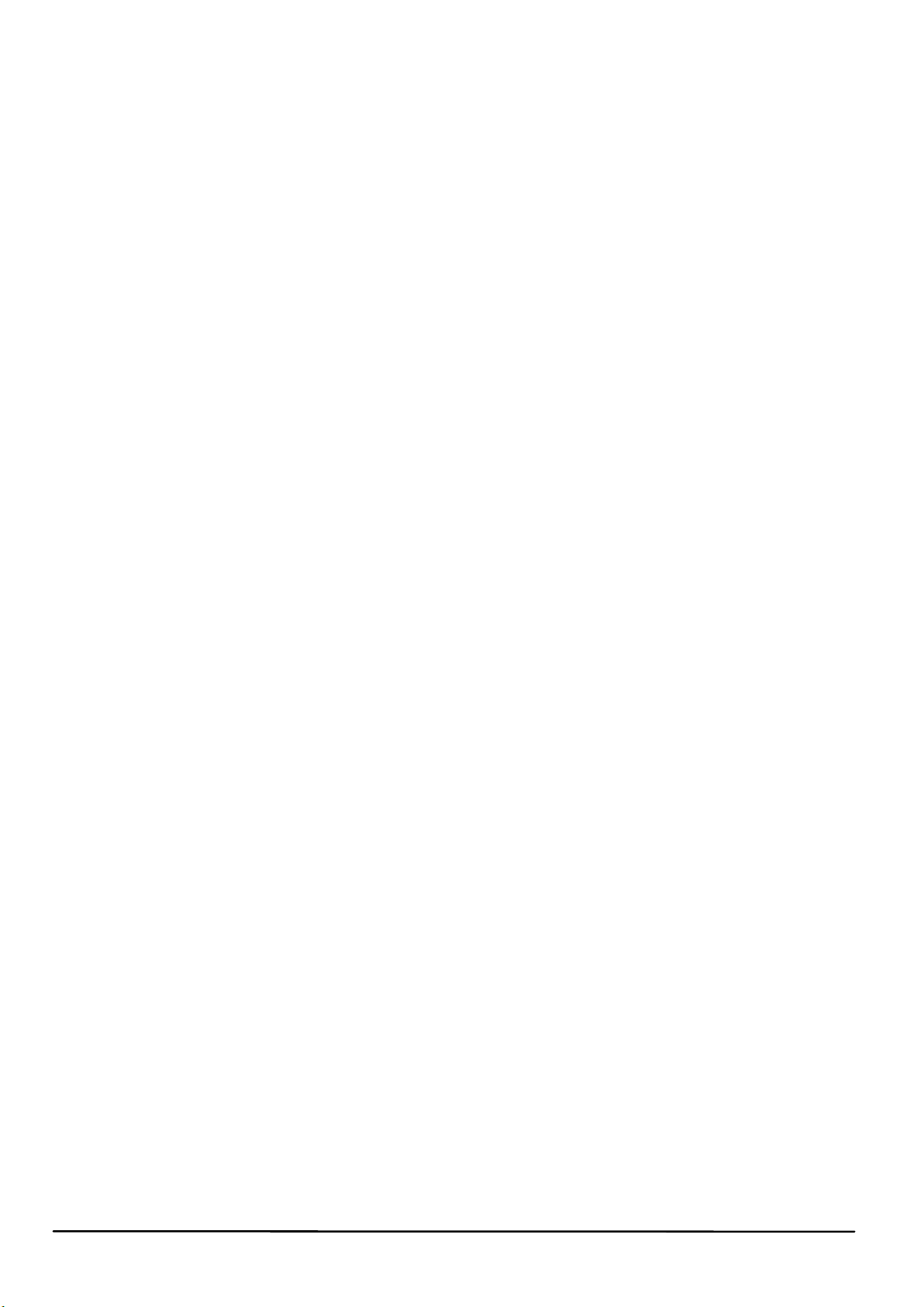
2 © MARMITEK
Page 3
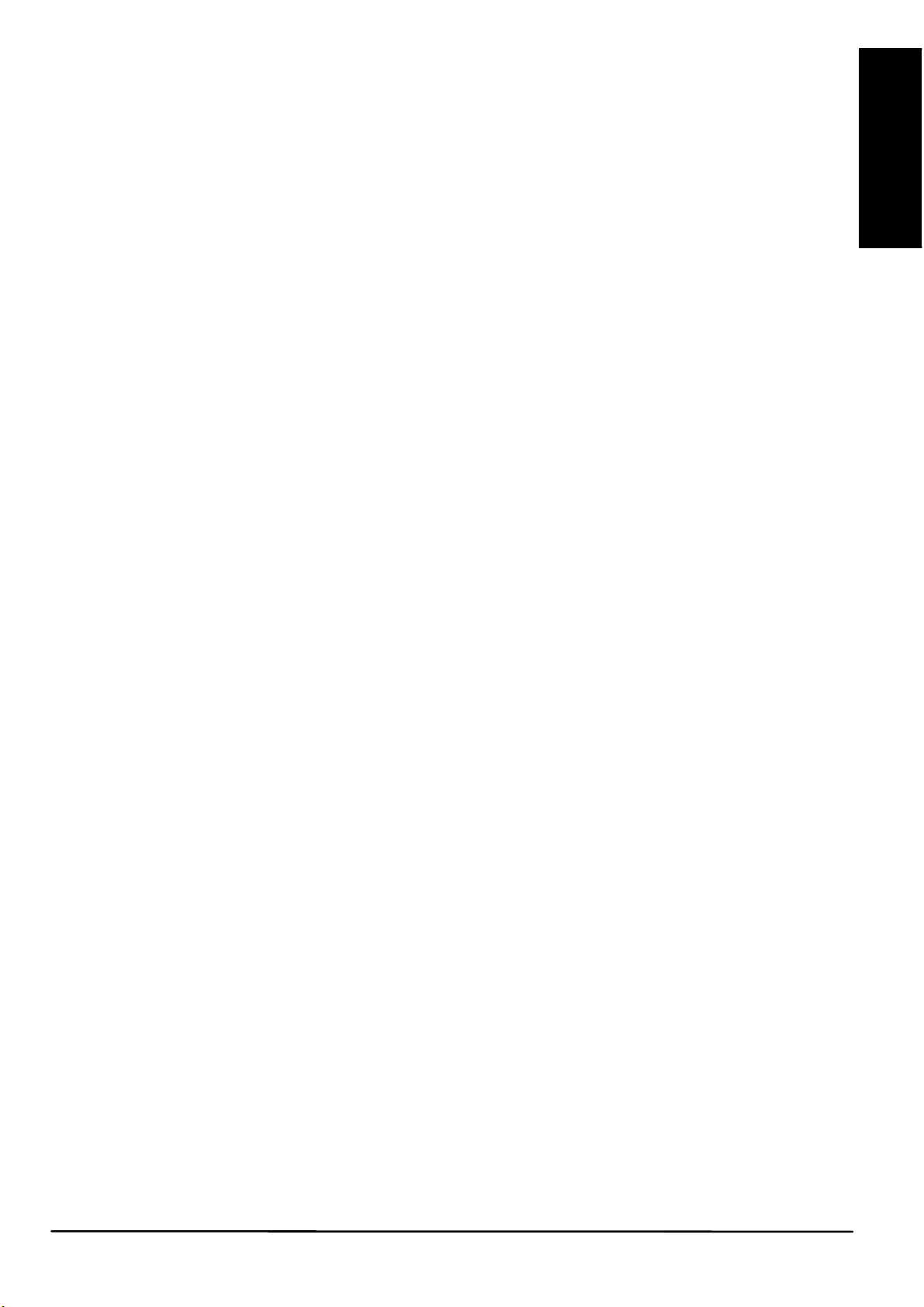
ENGLISH
SAFETY WARNINGS
x To prevent short circuits, this product should only be used inside and only in dry
spaces. Do not expose the components to rain or moisture. Do not use the
product close to a bath, swimming pool etc.
x Do not expose the components of your systems to extremely high temperatures
or bright light sources.
x Do not place the product in an enclosed space, such as a TV cabinet or
equivalent. Provide adequate ventilation to ensure that the product is functioning
properly and to protect against overheating.
x In case of improper usage or if you have altered and repaired the product
yourself, all guarantees expire. Marmitek does not accept responsibility in the
case of improper usage of the product or when the product is used for purposes
other than specified. Marmitek does not accept responsibility for additional
damage other than covered by the legal product responsibility.
x This product is not a toy. Keep out of reach of children.
x Do not open the product: the device may contain live parts. The product should
only be repaired or serviced by a qualified expert.
x Only connect the adapter to the mains after checking whether the mains voltage
is the same as the values on the identification tags. Never connect an adapter or
power cord when it is damaged. In that case, contact your supplier.
1. INTRODUCTION
Congratulations on your purchase of the Marmitek MegaView 65/66™! The
MegaView 65/66™ provides a simple way to extend an HDMI (High Definition
Multimedia Interface) signal or DVI (Digital Visual Interface) over a single CAT5e/6
Ethernet cable. Supports 1080p Full HD and 3D resolutions, without compression!
Watch TV programmes or films and view photos from, for example, your digital TV
decoder, Media Centre PC, Blu-ray player or hard disk recorder anywhere in the
home on your TV/projection screen, in HD quality.
All Marmitek products are manufactured with the utmost precision and are of high
quality. Please read this manual carefully and follow the instructions to enjoy the
possibilities of this product optimally.
2. PACKAGE CONTENTS
MegaView 65™ MegaView 66™
1x transmitter (HDMI Transmitter) 1x transmitter (HDMI Transmitter)
1x receiver (HDMI Receiver) 1x receiver (HDMI Receiver)
2x Power adapter 1x Infrared receiver
1x User manual 1x Infrared blaster LED
2x Power adapter
1x User manual
MegaView 65/66™ 3
Page 4
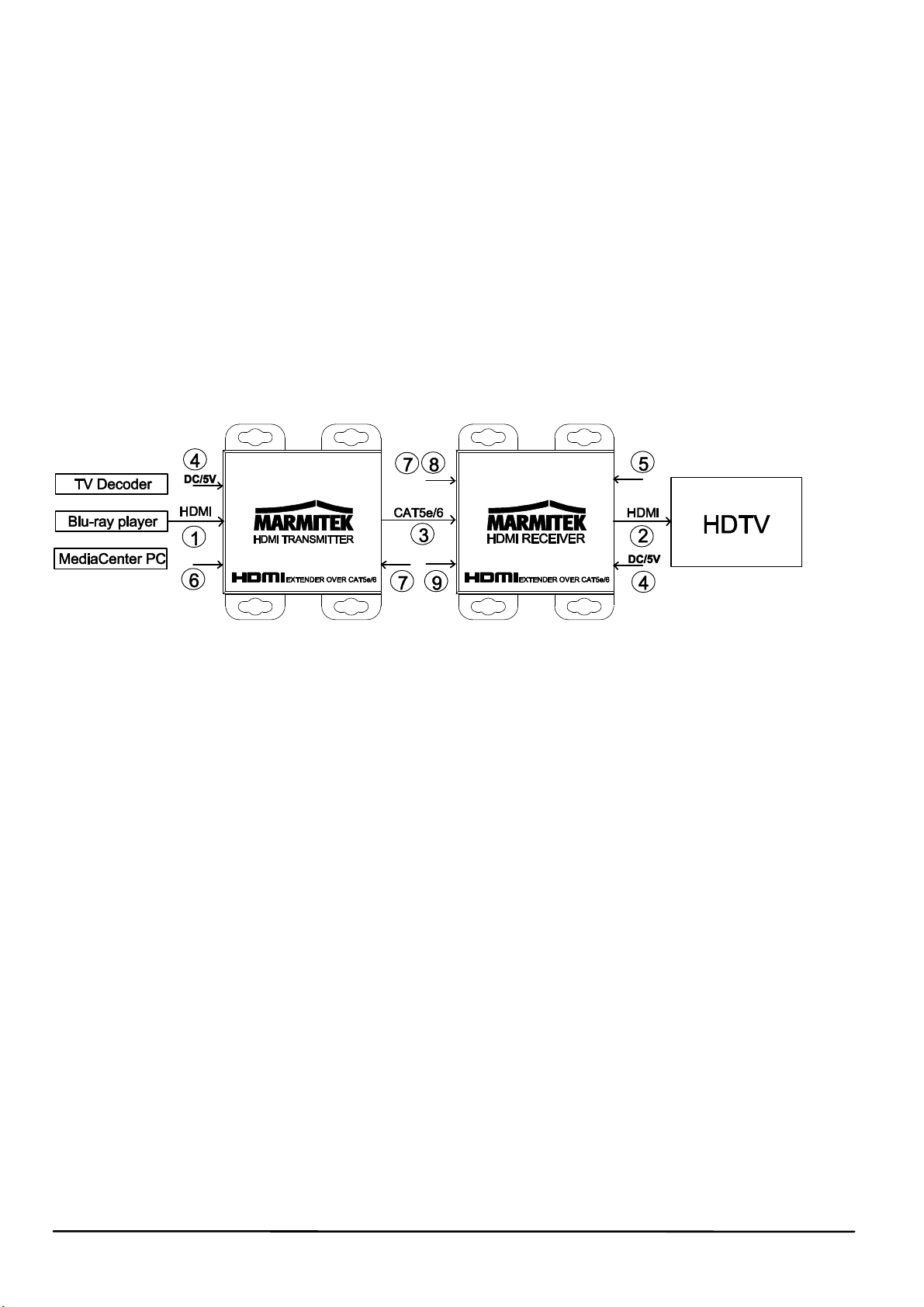
3. CAT5e/CAT6 CABLE REQUIREMENTS
x UTP-, FTP- or STP-cable
x 24AWG or lower
x Solid twisted pair
x 100 ohm at 1MHz
x RJ-45 jack according to EIA/TIA T568B standard
Instead of CAT5e cable, CAT6 cable may also be applied (this offers better quality).
Use a ‘solid twisted pair CAT-5e or CAT-6 cable’ in order to optimise transfer quality.
4. INSTALLATION
In order to check proper functioning of the system, it is advisable to test the set-up
first, using a short CAT-5e/6 cable.
1. Switch off all appliances before you start connecting.
2. Connect the HDMI source (Blu-ray disc player, TV Decoder, Media Centre PC,
etc.) to the MegaView 65/66™ transmitter [1], using an HDMI cable (not
provided).
3. Connect the MegaView 65/66™ receiver to the appliance shown [2] (e.g. HDTV
or projector), using an HDMI cable (not provided).
4. Use one CAT5e/6 Ethernet cable to connect the MegaView 65/66™ transmitter
to the receiver [3].
Attention! The MegaView 65/66™ cannot be connected to an existing home network
(LAN), this may cause damage to the device.
5. Connect the power adapter [4] to the ‘5VDC’ connection on the MegaView
65/66™ and plug the adapter into a socket.
Attention! Do not place the MegaView 65/66™ transmitter or receiver in an
enclosed space, such as a TV cabinet or equivalent. Provide adequate ventilation to
ensure that the product is functioning properly and to protect against overheating.
4 © MARMITEK
Page 5
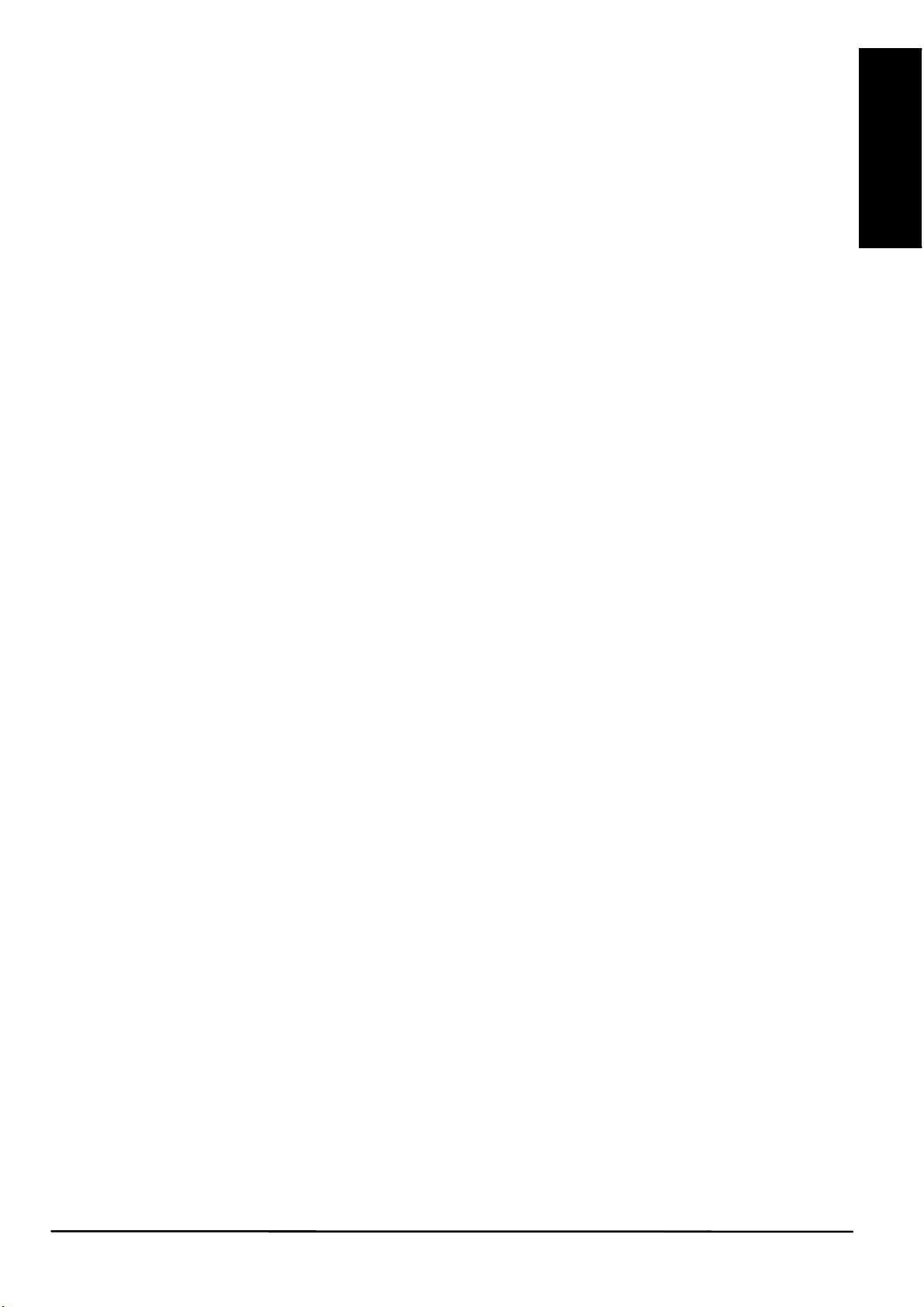
ENGLISH
5. SETTING SIGNAL STRENGTH
The MegaView™ 66 is equipped with an automatic signal strength controller.
With the MegaView 65
''Length'' button [8]. This function uses 12 positions. Once you pass position 12, you
automatically start again at position 1. When the function is at position 1, the LED will
turn red [9].
1. Sequentially push the button until the LED turns red (position 1).
2. Now, successively press the button until you have the best image display.
3. The settings will be saved when you switch off the MegaView 65.
™, you can adjust the signal strength manually, using the
6. INSTALLATION IR RETURN (MEGAVIEW 66™)
The MegaView 66™ has a built-in “infrared return channel”, which allows you to
operate the connected device from another room or through closed cabinet doors
using your own remote control.
1. Connect the IR receiver to the MegaView 66™ receiver [5].
x Position it so that it is visible to your (infrared) remote control, allowing it to
receive the transmitted commands (up to 6 metres).
x The most logical place for the IR receiver is in the vicinity of your display device
(HDTV or projector).
x By using the supplied adhesive strip, placement is possible virtually anywhere.
x Experiment to find the right position before definitive attachment of the IR blaster
LED.
Attention! The adhesive strip may cause discolouration on certain surfaces, or may
leave adhesive residue when removed.
2. Connect the IR extender cable to the MegaView 66™ transmitter [6].
x Stick the IR blaster LED near the HDMI source.
x When positioned correctly, one blaster LED can operate all A/V devices within
the same compartment of a cabinet.
x Experiment to find the right position before definitive attachment of the IR
receiver.
Attention! The adhesive strip may cause discolouration on certain surfaces, or may
leave adhesive residue when removed.
MegaView 65/66™ 5
Page 6
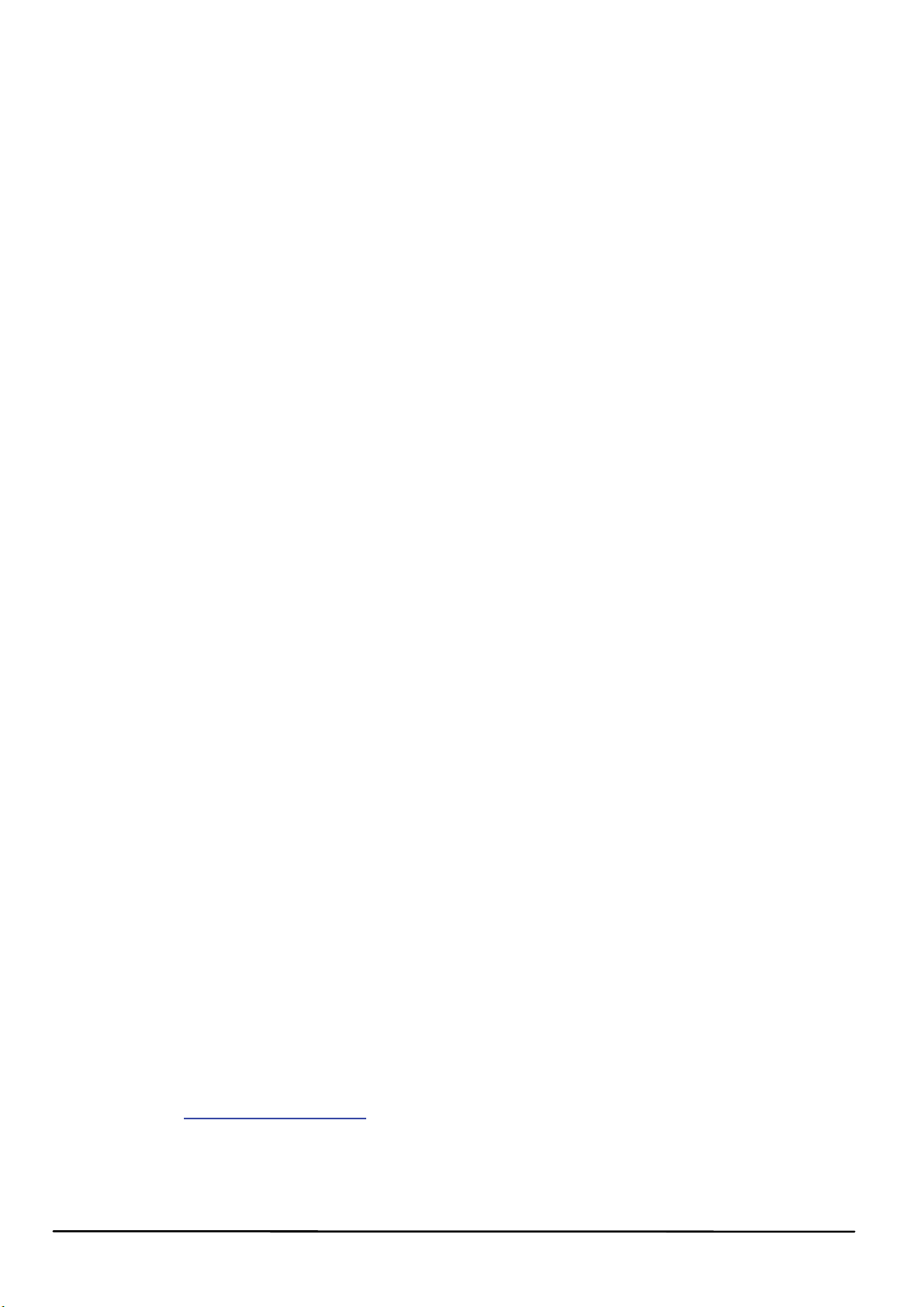
7. USAGE
1. Switch on the HDMI source (e.g. TV Decoder or Media Centre PC).
2. Switch on the display device (for instance HDTV or projector) and select the
appropriate input. Usually you will do this by pressing the A/V or EXT button of
your remote control.
3. You will receive images from the connected A/V device immediately.
4. The MegaView 66™ can also be used to operate the HDMI source from another
room, by pointing your own remote control at the IR receiver and pressing a
button.
8. FREQUENTLY ASKED QUESTIONS
Bad (or no) image and sound
x On the receiver, set another CAT5e/6 network cable length using the cable
length switch [8] (MEGAVIEW 65
™).
x Press the reset button [7].
x Check if the A/V device is switched on.
x Use only CAT5e/CAT6 cable as specified in chapter 3 (CAT5e Cable
Requirements).
x Check if the CAT5e/CAT6 cable provides a solid connection (no cable faults).
x Check if the RJ-45 has been connected according to the EIA/TIA T568B
standard.
x Please ensure that the maximum cable length is not exceeded.
x Install your system as far away from any RF sources (wireless devices) as
possible.
x Set a low resolution on your HDMI source. The CAT5e/6 cable used probably
cannot deal with the higher resolution bandwidth.
Incorrect 3D display
x Please check whether the HDMI source is set to display 3D and/or it is set to
automatic.
x Both the HDMI source and your HD screen should support the same 3D
formats.
x Please check that 3D is displayed correctly by connecting the HDMI source
directly to the HD display with an HDMI cable.
Do you have any questions that are not answered above?
Please check www.marmitek.com.
6 © MARMITEK
Page 7
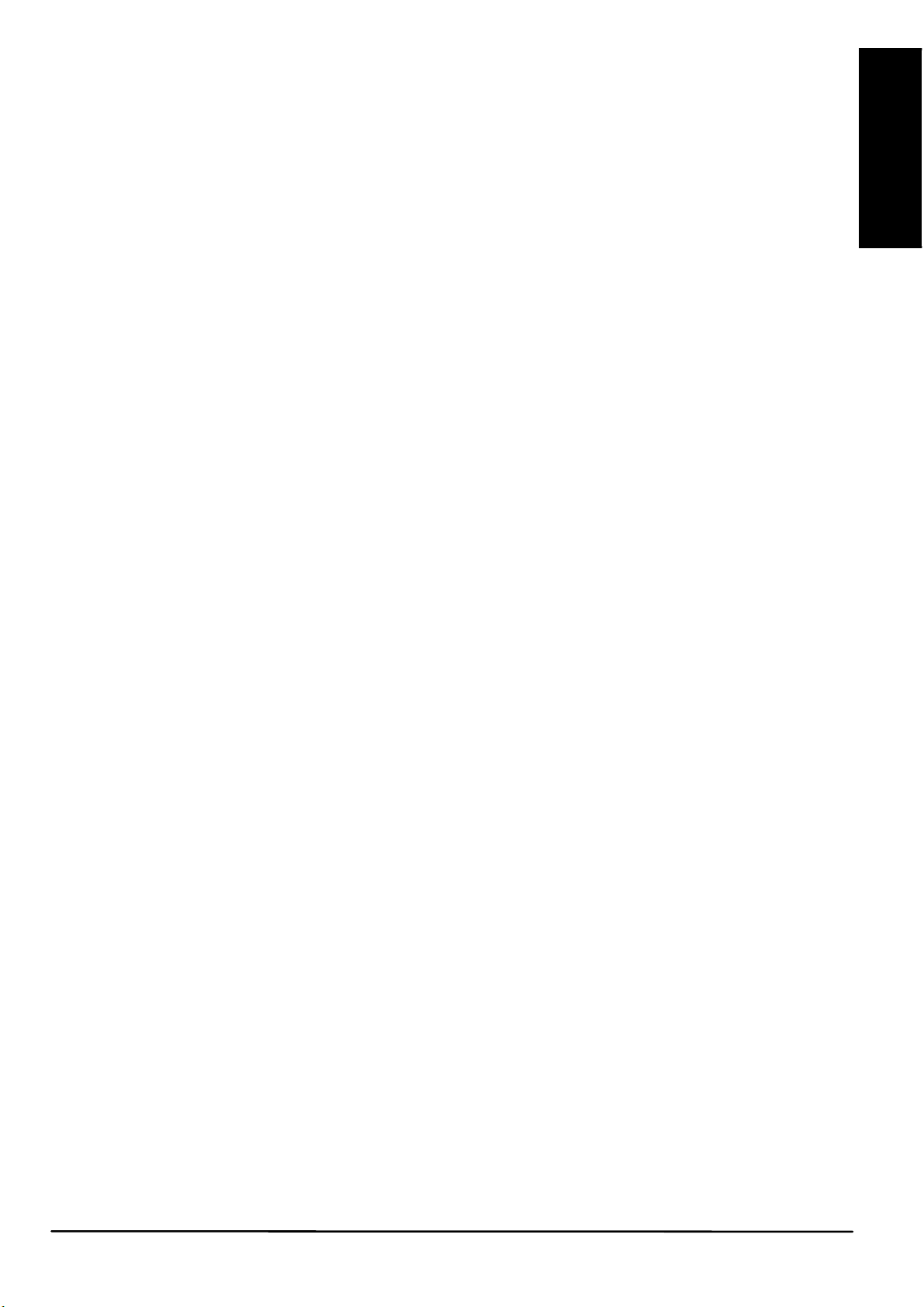
ENGLISH
9. TECHNICAL INFORMATION
Video
Supported HDTV resolutions 480i@60Hz,480p@60Hz,576i@50Hz,
576p@50Hz,720p@50/60Hz,
1080i@50/60Hz,1080p@50/60/30/24Hz
Maximum Pixel Frequency 225 MHz
Maximum Bit Rate 7.75 Gbps (2.25 Gbps per channel)
Supported 3D formats 720p@59.94/60/50Hz,
1080p@23.98/24/30Hz
Audio
Supported audio formats PCM stereo
Transmitter
HDMI input 1 HDMI (19-pin female)
CAT 5E/6 output RJ45, EIA/TIA T568B
Maximum CAT5e/6 cable length 40m@1080p (MegaView 65™)
60m@1080p (MegaView 66™)
Receiver
HDMI output 1 HDMI (19-pin female)
CAT 5e/6 input RJ45, EIA/TIA T568B
IR Receiver (MegaView 66™)
Frequency range: 20 - 60 KHz
IR reception range: ± 6 metres
Connection: 3.5mm jack plug
Cable length: 100 cm
Casing transmitter / receiver
Dimensions (H x W x D) 82 x 67 x 21mm
Weight 104 g
Environment
Ambient temperature +0 to +70° C
Ambient humidity 10% to 85%
Power
Input 100-240VAC @50-60Hz
Output 5VDC 1A
Specifications may change without prior notice.
MegaView 65/66™ 7
Page 8
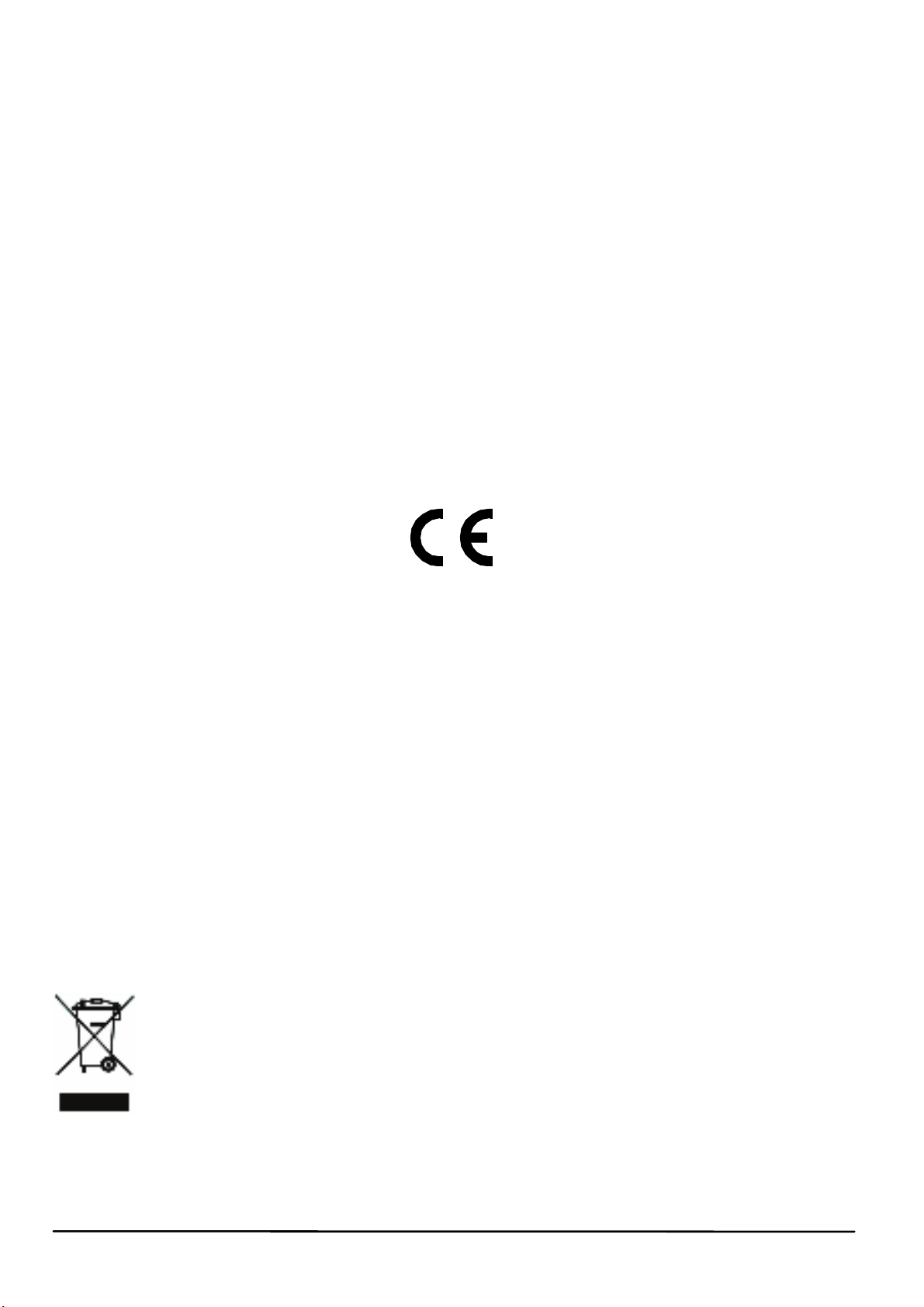
DECLARATION OF CONFORMITY
Hereby, Marmitek BV, declares that this MegaView 65/66™ is in compliance with the essential
requirements and other relevant provisions of the following
Directives:
Directive 2004/108/ec of the european parliament and of the council of 15
December 2004 on the approximation of the laws of the Member States
relating to electromagnetic compatibility
Directive 2006/95/EC of the European Parliament and of the Council of 12
December 2006 on the harmonisation of the laws of Member States relating
to electrical equipment designed for use within certain voltage limits
Directive 2002/95/EC of the European Parliament and of the Council of 27
January 2003 on the restriction of the use of certain hazardous substances
in electrical and electronic equipment
Commission Regulation (EC) No 278/2009 of 6 April 2009 implementing
Directive 2005/32/EC of the European Parliament and of the Council with
regard to ecodesign requirements for no-load condition electric power
consumption and average active efficiency of external power supplies
MARMITEK BV - P.O. BOX 4257 - 5604 EG EINDHOVEN – THE NETHERLANDS
COPYRIGHTS
Marmitek is a trademark of Pattitude B.V.
MegaView 65/66™ is a trademark of Marmitek B.V. All rights reserved. Every effort has been
made to ensure that the information in this manual is accurate. Marmitek is not responsible for
printing or clerical errors. Copyright and all other proprietary rights in the content (including but not
limited to model numbers, software, audio, video, text and photographs) rests with Marmitek B.V.
Any use of the Content, but without limitation, distribution, reproduction, modification, display or
transmission without the prior written consent of Marmitek is strictly prohibited. All copyright and
other proprietary notices shall be retained on all reproductions. Other company and product
names mentioned herein may be trademarks of their respective companies. Mention of third-party
products is for informational purposes only and constitutes neither an endorsement nor a
recommendation. Marmitek assumes no responsibility with regard to the performance or use of
these products.
Environmental Information for Customers in the European Union
European Directive 2002/96/EC requires that the equipment bearing this symbol on
the product and/or its packaging must not be disposed of with unsorted municipal
waste. The symbol indicates that this product should be disposed of separately from
regular household waste streams. It is your responsibility to dispose of this and other
electric and electronic equipment via designated collection facilities appointed by the
government or local authorities. Correct disposal and recycling will help prevent potential negative
consequences to the environment and human health. For more detailed information about the
disposal of your old equipment, please contact your local authorities, waste disposal service, or
the shop where you purchased the product.
8 © MARMITEK
Page 9
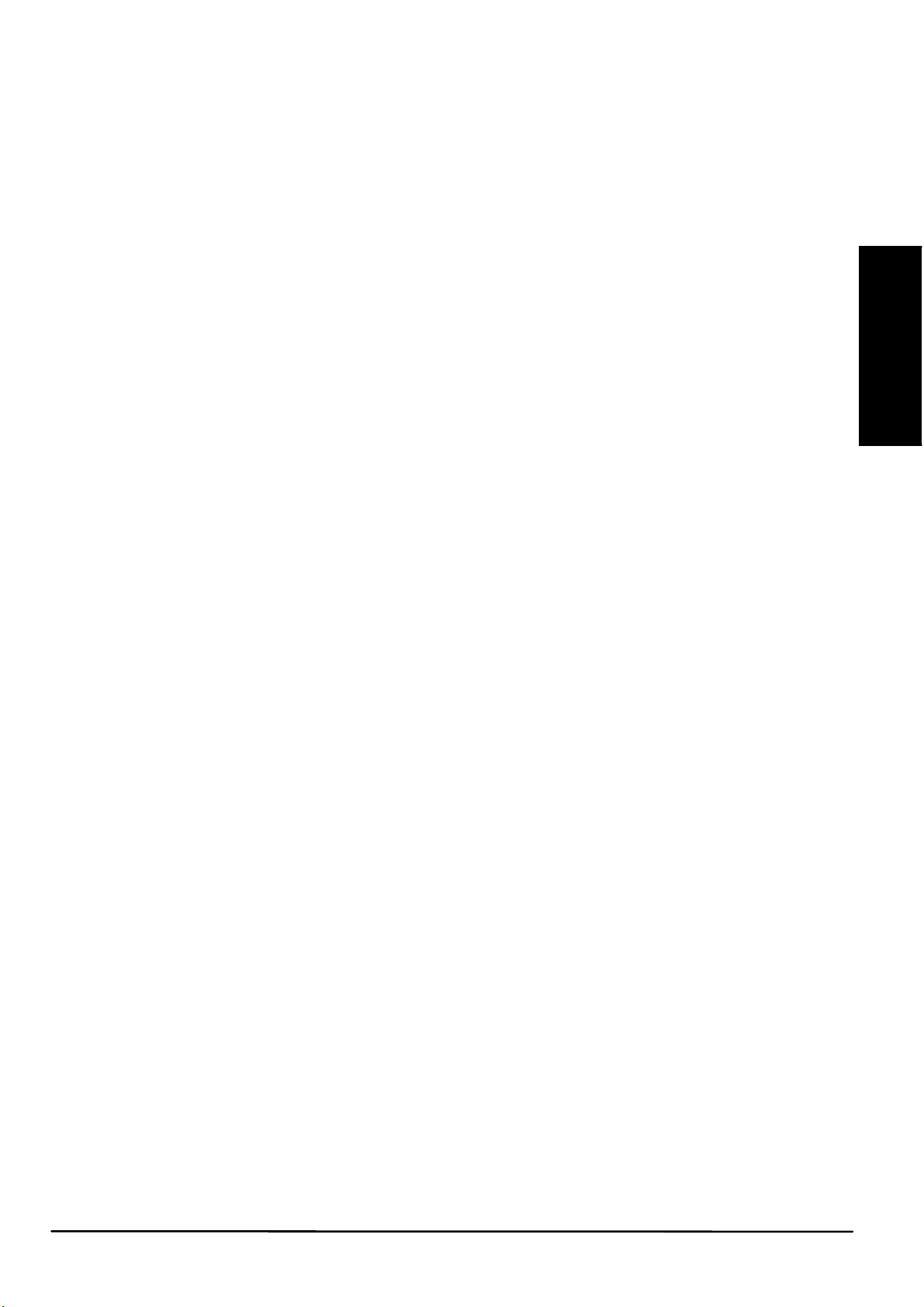
DEUTSCH
SICHERHEITSHINWEISE
x Um Kurzschluss vorzubeugen, dieses Produkt bitte ausschließlich innerhalb des
Hauses und nur in trockenen Räumen nutzen. Setzen Sie die Komponenten
nicht Regen oder Feuchtigkeit aus. Nicht neben oder nahe eines Bades,
Schwimmbades usw. verwenden.
x Setzen Sie die Komponente Ihres Systems nicht extrem hohen Temperaturen
oder starken Lichtquellen aus.
x Das Produkt nicht in einem geschlossenen Schrank wie Fernsehschrank oder
Ähnliches nutzen. Sorgen Sie in Bezug auf die Funktionstüchtigkeit und zum
Schutz gegen Überhitzung des Produktes für eine adäquate Ventilation.
x Bei einer zweckwidrigen Verwendung, selbst angebrachten Veränderungen oder
selbst ausgeführten Reparaturen verfallen alle Garantiebestimmungen.
Marmitek übernimmt bei einer falschen Verwendung des Produkts oder bei einer
anderen Verwendung des Produktes als für den vorgesehenen Zweck keinerlei
Produkthaftung. Marmitek übernimmt für Folgeschäden keine andere Haftung
als die gesetzliche Produkthaftung.
x Dieses Produkt ist kein Spielzeug. Außer Reichweite von Kindern halten.
x Das Produkt niemals öffnen: Das Gerät kann Teile enthalten, worauf
lebensgefährliche Stromspannung steht. Überlassen Sie Reparaturen oder
wartung nur fachleuten.
x Schließen Sie den Netzadapter erst dann an das Stromnetz an, nachdem Sie
überprüft haben, ob die Netzspannung mit dem auf dem Typenschild
angegeben Wert übereinstimmt. Schließen Sie niemals einen Netzadapter oder
ein Netzkabel an, wenn diese beschädigt sind. In diesem Fall nehmen Sie
Kontakt mit Ihrem Lieferanten auf.
1. EINFÜHRUNG
Herzlichen Glückwunsch zum Erwerb des Marmitek MegaView 65/66™! Der
MegaView 65/66™ macht es auf einfache Weise möglich, ein HDMI (High Definition
Multimedia Interface) Signal oder DVI (Digital Visual Interface) über nur ein CAT5e/6
Ethernetkabel zu verlängern. Unterstützt 1080p Full HD und 3D Auflösungen, ohne
Kompression! Schauen Sie Fernsehprogramme, Filme und Fotos von beispielsweise
Ihrem digitalen TV Decoder, Media Center PC, Blu-Ray-Disc oder HDD Rekorder in
HD Qualität anderswo im Haus auf Ihrem TV/Projektionsschirm.
Die Produkte Marmiteks werden mit großer Sorgfalt hergestellt und sind von hoher
Qualität. Lesen Sie diese Anleitung bitte sorgfältig durch und befolgen Sie die
Anweisungen, um die Möglichkeiten dieses Produkts optimal nutzen zu können.
2. VERPACKUNGSINHALT
MegaView 65™ MegaView 66™
1x Sender (HDMI Transmitter) 1x Sender (HDMI Transmitter)
1x Empfänger (HDMI Receiver) 1x Empfänger (HDMI Receiver)
2x Speisungsadapter 1x Infrarot-Empfänger
1x Gebrauchsanleitung 1x Infrarot Blaster LED
2x Speisungsadapter
1x Gebrauchsanleitung
MegaView 65/66™ 9
Page 10
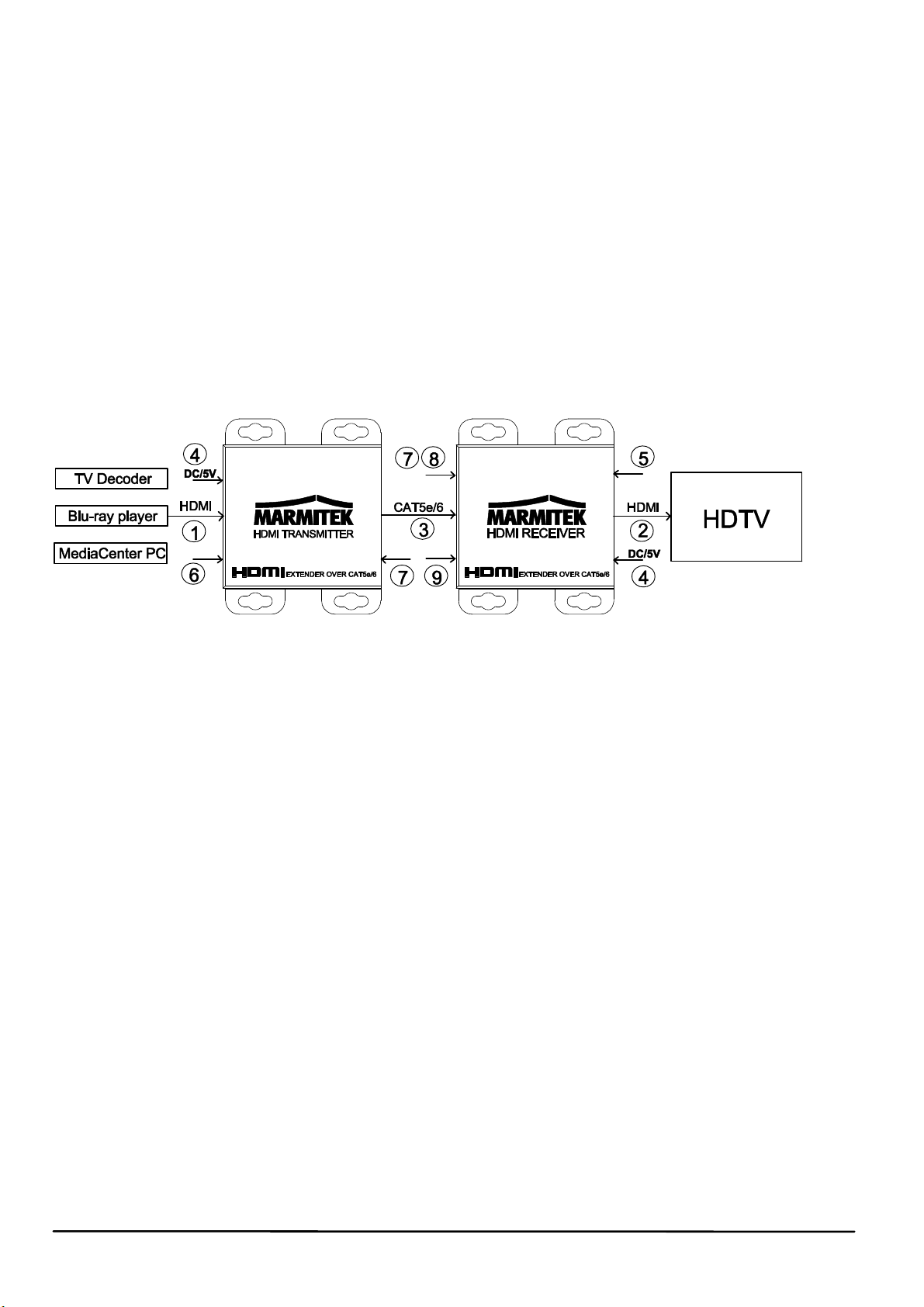
3. ANFORDERUNGEN CAT5e/CAT6 KABEL
x UTP-, FTP- oder STP- Kabel
x 24AWG oder niedriger
x Solid Twisted Pair Kabel
x 100 Ohm bei 1MHz
x RJ-45 Anschluss gemäß der EIA/TIA T568B Norm
Anstatt eines CAT5e Kabels kann auch ein CAT6 Kabel verwendet werden (dieses ist
von besserer Qualität). Zur Optimierung der Übertragungsqualität nutzen Sie dann
“Solid Twisted Pair CAT-5e oder CAT-6 Kabel.
4. INSTALLATION
Zur Kontrolle der Betriebsfähigkeit des Systems empfehlen wir, die von Ihnen
geplante Aufstellung zunächst mit kurzer CAT-5e/6 Kabellänge zu testen.
1. Schalten Sie, bevor Sie beginnen, sämtliche Geräte aus.
2. Schließen Sie die HDMI Quelle (Blu-Ray Disc Player, TV Decoder, Multimedia
PC usw.) mithilfe eines HDMI Kabels (nicht im Packungsinhalt enthalten) an den
MegaView 65/66™ Sender [1] an.
3. Schließen Sie den MegaView 65/66™ Empfänger mithilfe eines HDMI Kabels
(nicht im Packungsinhalt enthalten) an Ihr Wiedergabegerät [2] (beispielsweise
HDTV oder Projektor) an.
4. Verwenden Sie ein CAT5e/6 Ethernet-Kabel um den Sender und den
Empfänger des MegaView 65/66™ miteinander zu verbinden [3].
Achtung! Der MegaView 65/66™ kann nicht an ein vorhandenes Heimnetz (LAN)
angeschlossen werden, da das Gerät dadurch beschädigen kann.
5. Schließen Sie den Speisungsadapter [4] an den “5VDC” Anschluss des
MegaView 65/66™ an und stecken Sie den Adapter in eine Steckdose.
Achtung! Den MegaView 65/66™ Sender oder Empfänger nicht in einem
geschlossenen Schrank, wie Fernsehschrank oder Ähnliches nutzen. Sorgen Sie in
Bezug auf die Funktionstüchtigkeit und zum Schutz gegen Überhitzung des
Produktes für eine adäquate Ventilation.
10 © MARMITEK
Page 11
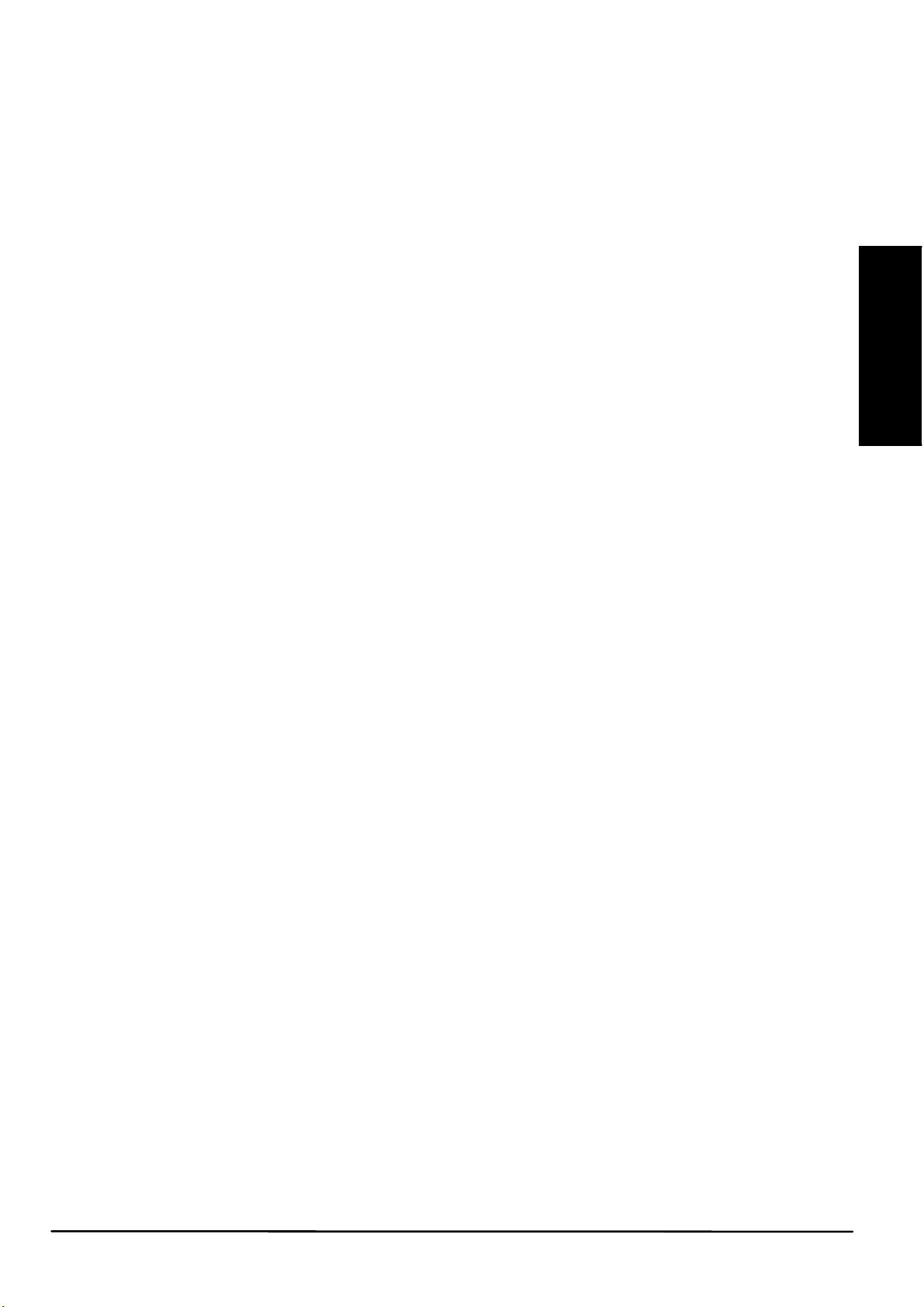
DEUTSCH
5. SIGNALSTÄRKE EINSTELLEN
Der MegaView 66™ besitzt einen automatischen Signalstärke-Regler.
Mit der "Length“ Taste lässt sich die Signalstärke beim MegaView 65™ manuell
einstellen. Diese Funktion verwendet 12 Einstellungen. Sobald Sie Position 12
erreicht haben, beginnen Sie automatisch wieder in Position 1. Befindet sich die
Funktion in Position 1, so wird eine rote LED aufleuchten [9].
1. Drücken Sie die Taste nacheinander, bis die LED rot aufleuchtet (Position 1).
2. Drücken Sie nun die Taste nacheinander, bis Sie die beste Bildqualität gefunden
haben.
3. Diese Einstellung bleibt nach dem Abschalten des MegaView 65 erhalten.
6. INSTALLATION IR RETOUR (MEGAVIEW 66™)
Der MegaView 66™ besitzt einen eingebauten “Infrarot Retourkanal”, mit dem das
angeschlossene Gerät von einem anderen Raum aus oder durch geschlossene
Schranktüren hindurch mit der eigenen Fernbedienung bedient werden kann.
1. Schließen Sie den IR Empfänger an den MegaView 66™ empfänger [5] an.
x Stellen Sie ihn gut sichtbar für Ihre (Infrarot) Fernbedienung auf, damit er die
versendeten Kommandos empfangen kann (max. 6 Meter).
x Der beste Ort für den IR Empfänger ist nahe des Wiedergabegeräts (HDTV oder
Projektor).
x Mit dem enthaltenen, selbstklebenen Streifen ist Anbringung nahezu überall
möglich.
x Ermitteln Sie die richtige Stelle, bevor Sie den IR Empfänger definitiv festkleben.
Achtung! Der Klebestreifen kann auf bestimmten Oberflächen eine Verfärbung
verursachen oder nach Entfernung Klebereste hinterlassen.
2. Schließen Sie das IR Verlängerungskabel an den MegaView 66™ sender [6] an.
x Kleben Sie die IR Blaster LED nahe der HDMI Quelle auf.
x Bei richtiger Anbringung kann eine einzige Blaster LED sämtliche A/V Geräte,
die sich im selben Schrankfach befinden, bedienen.
x Ermitteln Sie die richtige Stelle, bevor Sie den IR Blaster LED definitiv
festkleben.
Achtung! Der Klebestreifen kann auf bestimmten Oberflächen eine Verfärbung
verursachen oder nach Entfernung Klebereste hinterlassen.
MegaView 65/66™ 11
Page 12
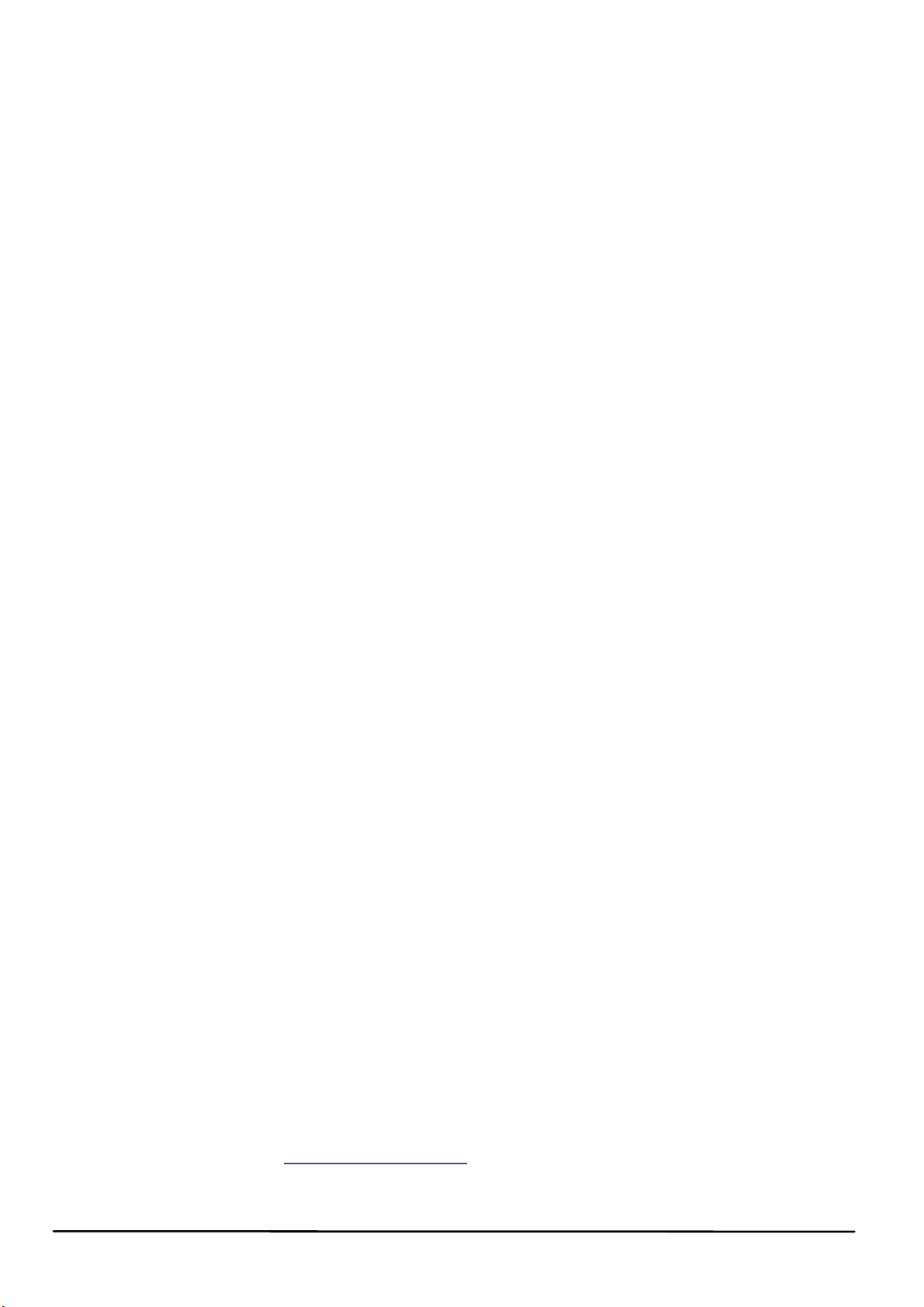
7. ANWENDUNG
1. Schalten Sie die HDMI Quelle ein (z.B. TV Decoder oder Multimedia PC).
2. Schalten Sie das Wiedergabegerät ein (z.B. HD-Fernseher oder Projektor) und
wählen Sie den richtigen Eingang. Zumeist müssen Sie dazu die A/V oder die
EXT Taste Ihrer Fernbedienung drücken.
3. Sie empfangen vom angeschlossenen A/V Gerät sofort Bild.
4. Sie können die HDMI Quelle mit dem MegaView 66™ auch von einem anderen
Raum aus bedienen, indem Sie die eigene Fernbedienung auf den IR
Empfänger richten und eine Taste betätigen.
8. HÄUGIG GESTELLTE FRAGEN
Bild und Ton schlecht oder gar nicht anwesend
x Stellen Sie mit dem Kabellänge-Schalter [8] (MEGAVIEW 65™) am Receiver
eine andere CAT5e/6 Netzwerk Kabellänge ein.
x Betätigen Sie die Reset-Taste [7]
x Überprüfen Sie, ob das A/V Gerät eingeschaltet ist.
x Verwenden Sie, wie in Kapitel 3, Anforderungen, erläutert, nur CAT5e/CAT6
Kabel.
x Prüfen Sie, ob das CAT5e/CAT6 Kabel eine gute Verbindung herstellt (keine
Bruchstellen).
x Prüfen Sie, ob der RJ-45 Anschluss gemäß der EIA/TIA T568B Norm
angeschlossen ist.
x Überschreiben Sie die maximale Kabellänge nicht.
x Installieren Sie Ihr System möglichst nicht nahe RF Quellen (drahtlose Geräte).
x Wählen Sie eine niedrigere Auflösung an Ihrer HDMI Quelle; möglicherweise
kann das verwendete CAT5e/6 Kabel die Bandbreite höherer Auflösungen nicht
bewältigen.
Keine korrekte 3D Wiedergabe
x Überprüfen Sie, ob die HDMI Quelle auf 3D Wiedergabe eingestellt und/oder ob
diese auf automatisch eingestellt ist.
x Sowohl die HDMI Quelle wie Ihr HD Bildschirm müssen dieselben 3D Daten
unterstützen.
x Überprüfen Sie, ob 3D korrekt wiedergegeben wird, indem Sie die HDMI Quelle
mit einem HDMI Kabel direkt an den HD Bildschirm anschließen.
Sie haben noch Fragen, die in den obigen Beispielen nicht beantwortet wurden?
Schauen Sie dann unter www.marmitek.com
12 © MARMITEK
Page 13

DEUTSCH
9. TECHNISCHE DATEN
Video
Unterstützte HDTV Auflösungen 480i@60Hz,480p@60Hz,576i@50Hz,
576p@50Hz,720p@50/60Hz,
1080i@50/60Hz,1080p@50/60/30/24Hz
Maximale Bildpunktfrequenz 225 MHz.
Maximale Bit-Rate 7.75 Gbps (2.25 Gbps pro Kanal)
Unterstützte 3D formate 720p@59.94/60/50Hz,
1080p@23.98/24/30Hz
Audio
Unterstützte Tonformate PCM Stereo
Sender
HDMI eingang HDMI Ausgang (19-Buchsenkontakt)
CAT 5e/6 ausgang RJ45, EIA/TIA T568B
Höchstlänge CAT5e/6 Kabel 40m@1080p (MegaView 65™)
60m@1080p (MegaView 66™)
Empfänger
HDMI ausgang 1 HDMI Ausgang (19-Buchsenkontakt)
CAT 5e/6 eingang RJ45, EIA/TIA T568B
IR Empfänger (MegaView 66™)
Frequenzbereich: 20 - 60 KHz
IR Empfänger Reichweite: ± 6 Meter
Anschluss: 3,5mm Klinkenbuchse
Kabellänge: 100 cm
Gehäuse Sender/Empfänger
Maßangaben (H x B x T) 82 x 67 x 21mm
Gewicht 104 g
Umgebung
Umgebungstemperatur +0 to +70° C
Relative Feuchte 10% bis 85%
Speisung
Input: 100-240VAC @50-60Hz
Output: 5VDC 1A
Angaben köhnen ohne vorherige Mitteilung geändert werden.
MegaView 65/66™ 13
Page 14

DECLARATION OF CONFORMITY
Hiermit erklärt Marmitek BV die Übereinstimmung des Gerätes MegaView 65/66™ den
grundlegenden Anforderungen und den anderen relevanten
Festlegungen der Richtlinien:
Richtlinie 2004/108/eg des europäischen Parlaments und des Rates vom 15. Dezember 2004 zur
Angleichung der Rechtsvorschriften der Mitgliedstaaten über die elektromagnetische
Verträglichkeit
Richtlinie 2006/95/EG des Europäischen Parlaments und des Rates vom
12. Dezember 2006 zur Angleichung der Rechtsvorschriften der
Mitgliedstaaten betreffend elektrische Betriebsmittel zur Verwendung
innerhalb bestimmter Spannungsgrenzen
Richtlinie 2002/95/EG des Europäischen Parlaments und des Rates vom
27. Januar 2003 zur Beschränkung der Verwendung bestimmter
gefährlicher Stoffe in Elektro- und Elektronikgeräten
Verordnung (EG) Nr. 278/2009 der Kommission vom 6. April 2009 zur
Durchführung der Richtlinie 2005/32/EG des Europäischen Parlaments und des Rates im Hinblick
auf die Festlegung von Ökodesign-Anforderungen an die Leistungsaufnahme externer Netzteile
bei Nulllast sowie ihre durchschnittliche Effizienz im Betrieb
MARMITEK BV - P.O. BOX 4257 - 5604 EG EINDHOVEN – THE NETHERLANDS
COPYRIGHT
Marmitek BV ist ein Warenzeichen von Pattitude. MegaView 65/66™ ist ein Warenzeichen von
Marmitek BV. Alle Rechte vorbehalten. Weitergehende Ansprüche sind ausgeschlossen,
insbesondere übernimmt Marmitek BV keine Gewähr für die Richtigkeit des Inhalts dieses
Handbuchs. Urheber- und andere Eigentumsrechte am Inhalt (einschließlich aber nicht
beschränkt auf, Modellnummern, Software, Audio, Video, Text und Fotos begrenzt) liegt bei
Marmitek BV. Jegliche Nutzung von Inhalten, aber ohne Begrenzung, Verteilung, Vervielfältigung,
Änderung, Anzeige oder Übermittlung ohne die vorherige schriftliche Erlaubnis von Marmitek ist
strengstens untersagt. Alle Urheber- und andere Eigentumsrechte muss auf allen Reproduktionen
beibehalten werden. Die Rechte an anderen in diesem Handbuch erwähnten Marken und
Produktnamen können bei ihren Inhabern liegen und werden hiermit anerkannt. Die Nennung von
Produkten, die nicht von Marmitek sind, dient ausschließlich Informationszwecken und stellt keine
Werbung dar. Marmitek übernimmt hinsichtlich der Auswahl, Leistung oder Verwendbarkeit dieser
Produkte keine Gewähr.
Umweltinformation für Kunden innerhalb der Europäischen Union
Die Europäische Richtlinie 2002/96/EC verlangt, dass technische Ausrüstung, die
direkt am Gerät und/oder an der Verpackung mit diesem Symbol versehen ist nicht
zusammen mit unsortiertem Gemeindeabfall entsorgt werden darf. Das Symbol
weist darauf hin, dass das Produkt von regulärem Haushaltmüll getrennt entsorgt
werden sollte. Es liegt in Ihrer Verantwortung, dieses Gerät und andere elektrische
und elektronische Geräte über die dafür zuständigen und von der Regierung oder örtlichen
Behörden dazu bestimmten Sammelstellen zu entsorgen. Ordnungsgemäßes Entsorgen und
Recyceln trägt dazu bei, potentielle negative Folgen für Umwelt und die menschliche Gesundheit
zu vermeiden. Wenn Sie weitere Informationen zur Entsorgung Ihrer Altgeräte benötigen, wenden
Sie sich bitte an die örtlichen Behörden oder städtischen Entsorgungsdienste oder an den
Händler, bei dem Sie das Produkt erworben haben.
14 © MARMITEK
Page 15

FRANCAIS
CONSIGNES DE SÉCURITÉ
x Afin d'éviter un court-circuit, ce produit ne doit être utilisé qu'à l'intérieur et
uniquement dans des endroits secs. Ne pas exposer les composants à la pluie
ou à l'humidité. Ne pas utiliser à côté ou à proximité d'une baignoire, piscine,
etc.
x Ne pas exposer les composants de votre système à des températures
extrêmement élevées ou à des sources de lumière trop fortes.
x Ne placez pas le produit dans un espace fermé tel qu'un meuble TV ou
l'équivalent. Assurez une bonne ventilation afin que le produit fonctionne
correctement et en même temps comme protection contre la surchauffe.
x La garantie n'est plus valable en cas d'usage inapproprié, de modifications ou
de réparations effectuées par des personnes non agréées. Marmitek se dégage
de toute responsabilité en cas d'usage inapproprié du produit ou d'utilisation non
conforme à l'usage auquel le produit est destiné. Marmitek se dégage de toute
responsabilité en cas de dommage conséquent, autre que la responsabilité
civile du fait des produits.
x Ce produit n'est pas un jouet. Tenir hors de portée des enfants.
x Ne jamais ouvrir le produit : L'appareil peut contenir des éléments qui sont sous
tension très dangereux. Confier les réparations et l'entretien exclusivement à un
personnel qualifié.
x Ne brancher l’adaptateur secteur sur le réseau électrique qu’après avoir vérifié
que la tension d’alimentation correspond à la valeur indiquée sur les plaques
d’identification. Ne jamais brancher un adaptateur secteur ou un câble
d’alimentation lorsque celui-ci est endommagé. Dans ce cas, veuillez contacter
votre fournisseur.
1. INTRODUCTION
Félicitations pour l’achat du Marmitek MegaView 65/66™ ! Grâce au MegaView
65/66™ il est possible de prolonger d’une manière simple un signal HDMI (High
Definition Multimedia Interface) ou DVI (Digital Visual Interface) par un seul câble
Ethernet CAT5e/6. Supporte 1080p Full HD et les résolutions 3D, sans compression !
Regardez des programmes de télévision, des films et des photos depuis par exemple
votre Décodeur TV numérique, votre Media Center PC, votre Lecteur Blu-ray ou votre
Magnétoscope HDD ailleurs dans la maison sur votre téléviseur/écran de projection
en Qualité HD. Les produits de Marmitek ont été produits avec beaucoup de soin et
sont de haute qualité. Veuillez lire ce mode d’emploi avec attention et suivre les
instructions afin de bénéficier au maximum des possibilités de ce produit.
2. CONTENU DE L'EMBALLAGE
MegaView 65™ MegaView 66™
1x émetteur (HDMI Transmitter) 1x émetteur (HDMI Transmitter)
1x récepteur (HDMI Receiver) 1x récepteur (HDMI Receiver)
2x adaptateur secteur 1x récepteur à infrarouge (IR)
1x guide utilisateur 1x LED blaster IR
2x adaptateur secteur
1x guide utilisateur
MegaView 65/66™ 15
Page 16

3. EXIGENCES CÂBLE CAT5E/CAT6
x câble UTP-, FTP- ou STP
x 24AWG ou moins
x paire torsadée solide
x 100 ohms à 1 MHz
x connexion RJ-45 selon la norme EIA/TIA T568B
Au lieu d’un câble CAT5e on peut utiliser un câble CAT6 (de meilleure qualité). Afin
de rendre la qualité de transmission optimale utilisez un câble paire torsadées solide
CAT-5e ou CAT-6.
4. INSTALLATION
Pour vérifier le bon fonctionnement du système il est conseillé de tester au préalable
la configuration avec une courte longueur de câble CAT-5e/6.
1. Débranchez tous les appareils avant de commencer à raccorder.
2. Raccordez la source HDMI (lecteur Blu-Ray Disc, HD set-top box, PC Multi
media, etc.) à l’émetteur MegaView 65/66™ [1] à l’aide du câble HDMI (non
livré).
3. Raccordez le récepteur MegaView 65/66™ sur votre appareil de reproduction
[2] (par exemple votre HDTV ou projecteur) à l’aide du câble HDMI (non livré).
4. Utilisez un seul câble Ethernet CAT5e/6 pour connecter le transmetteur et le
récepteur du MegaView 65/66™ entre eux [3].
Attention ! Le MegaView 65/66™ ne peut pas être connecté à un réseau
domestique existant (LAN), cela pourrait endommager l'appareil.
5. Raccordez l’adaptateur d’alimentation [4] sur le raccordement ‘’5VDC’’ du
MegaView 65/66™ et branchez l’adaptateur dans une prise.
Attention ! Ne placez pas le transmetteur ou le récepteur MegaView 65/66™ dans
un espace fermé tel qu'un meuble TV ou l'équivalent. Assurez une bonne ventilation
afin que le produit fonctionne correctement et en même temps comme protection
contre la surchauffe.
16 © MARMITEK
Page 17

FRANCAIS
5. RÉGLAGE DE L'INTENSITÉ DE SIGNAL
Le MegaView 66™ dispose d'un réglage d'intensité de signal automatique..
Sur le MegaView 65™ vous pouvez régler l'intensité de signal manuellement avec la
touche ‘’Length’’ [8]. Cette fonction utilise 12 positions. Dès que vous passez la
position 12, vous revenez automatiquement sur la position 1. Si la fonction se trouve
sur la position 1, la LED rouge s'allume [9].
1. Appuyez successivement sur la touche jusqu'à ce que la LED rouge s'allume
(position 1).
2. Appuyez maintenant successivement sur la touche jusqu'à ce que vous ayez la
meilleure visualisation des images.
3. Le réglage reste mémorisé lorsque vous éteignez le MegaView 65™.
6. INSTALLATION IR RETOUR (MEGAVIEW 66™)
MegaView 66™ a un « canal retour infrarouge » intégré, qui vous permet de
commander l’appareil connecté à partir d’une autre pièce ou à travers les portes
fermées d’un placard, à l’aide de votre propre télécommande.
1. Connectez le câble du Récepteur IR sur le Récepteur MegaView 66™ [5].
x Placez-le de telle sorte qu'il soit en vue de votre télécommande (infrarouge) afin
qu'il puisse recevoir les ordres transmis (max. 6 mètres).
x L'emplacement le plus logique pour le Récepteur IR est à proximité de votre
appareil de lecture (téléviseur HD ou projecteur).
x En utilisant la bande adhésive fournie, il peut être placé pratiquement n'importe
où.
x Faites des essais pour repérer la position exacte avant de coller définitivement
le récepteur IR.
Attention ! La bande adhésive peut provoquer une décoloration de certaines
surfaces ou laisser des résidus de colle lorsqu'on l'enlève.
2. Connectez les câbles d'extension IR sur le transmetteur MegaView 66™ [6].
x Collez le LED blaster IR à proximité de la source HDMI.
x Si le LED blaster est installée correctement, il peut commander tous les
appareils A/V qui se trouvent dans le même compartiment d'un meuble.
x Faites des essais pour repérer la position exacte avant de coller définitivement
le LED blaster IR.
Attention ! La bande adhésive peut provoquer une décoloration de certaines
surfaces ou laisser des résidus de colle lorsqu'on l'enlève.
MegaView 65/66™ 17
Page 18

7. UTILISATION
1. Allumez la source HDMI (par exemple set-top box HD ou PC Multi media).
2. Allumez l’appareil de reproduction (par exemple TV ou projecteur) et
sélectionnez la source. En général, vous appuyez sur A/V ou EXT de votre
télécommande pour la sélectionner.
3. L’image de l’appareil A/V s’affiche immédiatement.
4. Le MegaView 66™ vous permet également de contrôler la source HDMI depuis
une autre pièce, en dirigeant sa propre télécommande vers le Récepteur IR et
en appuyant sur un bouton.
8. FOIRE AUX QUESTIONS
Image et son sont mauvais ou absents
x Réglez sur le récepteur une autre longueur de câble de réseau CAT5e/6 avec le
commutateur de longueur de câble [8] (MEGAVIEW 65™)
x Appuyez sur la touche de réinitialisation [7]
x Vérifiez si l’appareil A/V est allumé.
x Utilisez uniquement le câble CAT5e/CAT6 comme spécifié en chapitre 3.
Exigences.
x Vérifiez si le câble CAT5e/CAT6 réalise la connexion (pas de cassures).
x Vérifiez si RJ-45 est connectée selon la norme EIA/TIA T568B
x Assurez-vous que la longueur maximale du câble n’est pas dépassée.
x Évitez d’installer votre système près de sources RF (appareils sans fils).
x Sélectionnez une résolution inférieure sur votre source HDMI ; il se peut que le
câble CAT5e/6 utilisé ne soit pas capable de supporter une bande passante
plus élevée.
Pas d'affichage 3D correct
x Assurez-vous que la source HDMI soit paramétrée pour restituer les images 3D
et/ou qu'elle soit en mode automatique.
x Votre source HDMI ainsi que votre écran HD doivent supporter les mêmes
formats 3D.
x Assurez-vous que l'image 3D soit restituée correctement en connectant la
source HDMI directement à l'écran HD avec un câble HDMI.
Vous avez d’autres questions ? Allez sur le site www.marmitek.com.
18 © MARMITEK
Page 19

FRANCAIS
9. CARACTÉRISTIQUES TECHNIQUES
Vidéo
Résolutions HDTV prises en charge 480i@60Hz,480p@60Hz,
576i@50Hz, 576p@50Hz,
720p@50/60Hz,1080i@50/60Hz,
1080p@50/60/30/24Hz
Fréquence des pixels maximum 225 MHz
Débit de Données maximum 7.75 Gbps (2.25 Gbps par canal)
Formats 3 D pris en charge 720p@59.94/60/50Hz,
1080p@23.98/24/30Hz
Audio
Formats audio pris en charge Stéréo PCM
Transmetteur
Sortie HDMI 1 HDMI (19 broches femelle)
Sortie CAT5e/6 RJ45, EIA/TIA T568B
Longueur maximale du câble CAT5e/6 40m@1080p (MegaView 65™)
60m@1080p (MegaView 66™)
Récepteur
Sortie HDMI 1 HDMI (19 broches femelle)
Sortie CAT5e/6 RJ45, EIA/TIA T568B
Récepteur IR (MegaView 66™)
Plage de fréquence : 20 - 60 KHz
Portée de réception IR : ± 6 mètres
Connexion : fiche jack 3,5mm
Longueur du câble : 100 cm
Boîtier du transmetteur / du récepteur
Dimensions (H x L x P) 82 x 67 x 21mm
Poids 104 g
Environnement
Température ambiante : +0 à +70ºC
Humidité ambiante : 10% à 85%
Alimentation
Entrée 100-240VAC @50-60Hz
Sortie 5VDC 1A
Les spécifications sont sujettes à modification sans préavis.
MegaView 65/66™ 19
Page 20

DECLARATION OF CONFORMITY
Par la présente Marmitek BV déclare que l'appareil MegaView 65/66™ est conforme aux
exigences essentielles et aux autres dispositions pertinentes de la directives:
Directive 2004/108/ce du parlement européen et du conseil du 15 décembre 2004 relative au
rapprochement des législations des États membres concernant la compatibilité
électromagnétique
Directive 2006/95/CE du Parlement européen et du Conseil du 12
décembre 2006 concernant le rapprochement des législations des États
membres relatives au matériel électrique destiné à être employé dans
certaines limites de tension
Directive 2002/95/CE du Parlement européen et du Conseil du 27 janvier
2003 relative à la limitation de l'utilisation de certaines substances
dangereuses dans les équipements électriques et électroniques
Règlement (CE) no 278/2009 de la Commission du 6 avril 2009 portant
application de la directive 2005/32/CE du Parlement européen et du Conseil en ce qui concerne
les exigences d’écoconception relatives à la
consommation d’électricité hors charge et au rendement moyen en mode
actif des sources d’alimentation externe
MARMITEK BV - P.O. BOX 4257 - 5604 EG EINDHOVEN – THE NETHERLANDS
DROITS D'AUTEUR
Marmitek est une marque déposée de Pattitude BV. MegaView 65/66™ est une marque déposée
de Marmitek BV. Tous droits réservés. Tout a été mis en oeuvre pour que les informations
présentées dans ce manuel soient exactes. Marmitek n’est pas responsable des erreurs de
reproduction ou d’impression. Les droits d'auteur et tous autres droits de propriété concernant le
contenu (comprenant mais pas limités aux numéros de modèle, logiciels, audio, vidéo, textes et
photos) appartiennent à Marmitek B.V. Toute utilisation du contenu, mais sans restriction,
concernant la distribution, la reproduction, toute modification, la publication ou la diffusion est
strictement interdite sans l'autorisation préalable par écrit de Marmitek. Tous les droits d'auteur et
autres droits de propriété doivent être respectés pour toutes reproductions.
Les autres noms de produits et de sociétés peuvent être des marques de leurs détenteurs
respectifs. Les produits commercialisés par des entreprises tierces ne sont mentionnés que pour
information, sans aucune intention de préconisation ni de recommandation. Marmitek décline
toute responsabilité quant à l’utilisation et au fonctionnement de ces produits.
Informations environnementales pour les clients de l’Union européenne
La directive européenne 2002/96/CE exige que l’équipement sur lequel est apposé
ce symbole sur le produit et/ou son emballage ne soit pas jeté avec les autres
ordures ménagères. Ce symbole indique que le produit doit être éliminé dans un
circuit distinct de celui pour les déchets des ménages. Il est de votre responsabilité
de jeter ce matériel ainsi que tout autre matériel électrique ou électronique par les
moyens de collecte indiqués par le gouvernement et les pouvoirs publics des collectivités
territoriales. L’élimination et le recyclage en bonne et due forme ont pour but de lutter contre
l’impact néfaste potentiel de ce type de produits sur l’environnement et la santé publique. Pour
plus d’informations sur le mode d’élimination de votre ancien équipement, veuillez prendre
contact avec les pouvoirs publics locaux, le service de traitement des déchets, ou l’endroit où
vous avez acheté le produit.
20 © MARMITEK
Page 21

ESPAGNOL
AVISOS DE SEGURIDAD
x Para evitar un cortocircuito, este producto solamente se usa en casa y en
habitaciones secas. No exponga los componentes del sistema a la lluvia o a la
humedad. No se use cerca de una bañera, una piscina, etc.
x No exponga los componentes del sistema a temperaturas extremamente altas o
a focos de luz fuertes.
x No coloque el producto en un sitio cerrado como por ejemplo en un mueble TV
o armario. Ocúpase de que hay bastante ventilación para garantizar un
funcionamiento correcto del producto y para protegerlo contra el
sobrecalentamiento.
x En caso de uso indebido o modificaciones y reparaciones montados por su
mismo, la garantía se caducará. En caso de uso indebido o impropio, Marmitek
no asume ninguna responsabilidad para el producto. Marmitek no asume
ninguna responsabilidad para daños que resultan del uso impropio, excepto
según la responsabilidad para el producto que es determinada por la ley.
x Este producto no es un juguete. Asegúrese de que está fuera del alcance de los
niños.
x Nunca abra el producto (a excepción de compartimiento de pilas): Puede
contener piezas que se encuentren bajo una tensión mortal. Deja las
reparaciones o servicios a personal experto.
x Adaptador de red: No conecte el adaptador de red a la red de alumbrado antes
de que haya controlado si la tensión de red corresponde con el valor indicado
en la estampa de tipo. Nunca conecte un adaptador de si ése está dañado. En
este caso, por favor entre en contacto con su proveedor.
1. INTRODUCCIÓN
¡Felicidades por la compra del Marmitek MegaView 65/66™! El MegaView 65/66™
aumenta el alcance de señales HDMI (High Definition Multimedia Interface) o DVI
(Digital Visual Interface) empleando un solo cable de ethernet CAT5e/6. Compatible
con 1080p Full HD y resoluciones 3D ¡sin comprimir!. Ver programas de televisión,
películas y fotos que están guardados por ejemplo en el decodificador de TV digital,
un computador centro multimedia, un reproductor Blu-ray o un reproductor HDD
situados en otro lugar de la casa. Todo ésto en Calidad HD y en el televisor o una
pantalla de proyección.
Los productos de Marmitek se fabrican con el mayor esmero y son de alta calidad.
Por favor lea cuidadosamente este modo de empleo y sigua las instrucciones para
poder aprovechar al máximo de las posibilidades de este producto.
2. CONTENIDO DEL EMBALAJE
MegaView 65™ MegaView 66™
1x transmisor (HDMI Transmitter) 1x transmisor (HDMI Transmitter)
1x receptor (HDMI Receiver) 1x receptor (HDMI Receiver)
2x adaptador de alimentación 1x receptor infrarrojo (IR)
1x modo de empleo 1x LED blaster infrarrojo (IR)
2x adaptador de alimentación
1x modo de empleo
MegaView 65/66™ 21
Page 22

3. EXIGENCIAS CABLE CAT5e/CAT6
x cable UTP, FTP o STP
x 24AWG o más bajo
x solid UTP
x 100 ohm a 1MHz
x conexión RJ-45 según el estándar EIA/TIA T568B
En lugar de un cable CAT5e también puede aplicarse un cable CAT6 (es de calidad
más alta). Utilice “solid UTP cables CAT-5e o CAT-6” para optimalizar la calidad de la
transmisión.
4. INSTALACIÓN
Para comprobar si el sistema funcione perfectamente, le recomendamos controlar la
colocación con un cable CAT-5e/6 más corto.
1. Apague todos los aparatos antes de empezar con la instalación.
2. Conecte la fuente HDMI (reproductor DVD Blu-Ray, HD set-top box,
computador centro multimedia, etc.) al transmisor del MegaView 65/66™ [1]
utilzando un cable HDMI (no suministrado).
3. Conecte el receptor del MegaView 65/66™ al aparato de reproducción [2] (p.e.
HDTV o proyectór) utilizando un cable HDMI (no suministrado).
4. Conecta el emisor y el receptor MegaView 65/66™ [3] entre si usando un solo
cable de ethernet CAT5e/6.
¡Atención! El MegaView 65/66™ no se puede conectar con una red local existente
(LAN), esta conexión puede causar daños en el dispositivo.
5. Conecte el adaptador de alimentación [4] a la conexión “5VDC” del MegaView
65/66™ y enchufe el adaptador.
¡Atención! No coloque el producto en un sitio cerrado como por ejemplo en un
mueble TV o armario. Ocúpase de que hay bastante ventilación para garantizar un
funcionamiento correcto del producto y para protegerlo contra el sobrecalentamiento
22 © MARMITEK
Page 23

ESPAGNOL
5. AJUSTE DE LA INTENSIDAD DE SEÑAL
El MegaView 66™ dispone de un regulador automático de la intensidad de señal.
En el MegaView 65™ la intensidad de señal se puede ajustar manualmente con el
botón de ‘’Longitud’’ [8]. Esta función tiene 12 posiciones. Al pasar posición 12,
volverá automáticamente a posición 1. Cuando está en posición 1, resplandece el
LED rojo [9].
1. Apriete el botón varias veces hasta que se encienda el LED rojo (posición 1).
2. Apriete el botón varias veces más hasta que obtenga la mejor calidad de
reproducción de imagen.
3. El ajuste está guardado cuando se apaga el MegaView 65™.
6. INSTALACIÓN DEL CANAL DE VUELTA IR (MEGAVIEW 66)
El MegaView 66™ dispone de un “canal de vuelta infrarrojo” con lo que puede
manejar el aparato conectado desde otra habitación o a través de puertas cerradas
de un armario, utilizando su propio mando a distancia.
1. Conecta el Receptor IR con el Receptor del Megaview 66 [5].
x Colóquelo en la línea de la vista del mando a distancia (infrarrojo) así que
puede recibir los comandos que se envían (6 metros como máximo).
x El sitio más apropiado para el Receptor IR es cerca del dispositivo de
reproducción (HDTV o proyector).
x Con la cinta autoadhesiva suministrada el Receptor se puede coloquar en casi
cualquier sitio.
x Antes de fijar el Receptor IR definitivamente, haga algunos tests.
¡Atención! La cinta autoadhesiva puede causar cambios de color en algunos
superficies o dejar restos de cola cuando se remueve.
2. Conecta el cable de extensión IR al Transmisor del MegaView 66 [6].
x Fija el LED IR blaster en un sitio cerca de la fuente HDMI.
x Cuando está bién colocado, un solo LED blaster puede controlar todos los
dispositivos que están situados en el mismo compartimento del armario.
x Antes de fijar el LED IR blaster definitivamente, haga algunos tests.
¡Atención! La cinta autoadhesiva puede causar cambios de color en algunos
superficies o dejar restos de cola cuando se remueve.
MegaView 65/66™ 23
Page 24

7. EMPLEO
1. Enciende la fuente HDMI (p.e. HD set-top box o computador centro multimedia).
2. Encienda el aparato de reproducción (p.e. HD-televisor o proyector) y
seleccione la entrada correcta. En la mayoría de los casos ha de pulsar tecla el
botón “A/V” o el botón “EXT” del mando a distancia.
3. Recibirá directamente la imagen del aparato A/V conectado.
4. Con el MegaView 66™ también se puede controlar la fuente HDMI desde otra
habitación. Simplemente apunta el mando a distancia al Receptor IR y pulsa el
botón.
8. PREGUNTAS FRECUENTES
Imagen o sonido malo o no imagen o sonido
x Seleccione otra longitud del cable CAT5e/6 o de cable de red con el botón de
longitud de cable [8] (MEGAVIEW 65™)
x Pulse el botón de reinicio [7]
x Controle si el aparato A/V está encendido.
x Solamente utilice un cable CAT5e/CAT6 de la manera especificada en capítulo
3. Exigencias.
x Controle si el cable CAT5e/CAT6 establece una buena conexión (no roturas).
x Controle si el RJ-45 está conectado según el estandar EIA/TIA T568B.
x No se debe rebasar la longitud máxima del cable.
x Instale el sistema tan lejos posible de fuentes RF (aparatos inalámbricos).
x Ajuste una resolución más baja en la fuente HDMI, posiblemente el cable
CAT5e/6 empleado no pueda con la amplitud de la banda de resoluciones más
altas.
El 3D no se reproduce correctamente
x Controla si la fuente HDMI está puesto en modo de reproducir el 3D y/o si está
puesto en modo automático.
x Tanto la fuente HDMI como la pantalla HD tienen que ser compatibles con los
mismos formatos de 3D.
x Controla si la fuente HDMI reproduce el 3D correctamente. Por este objetivo,
conéctala con la pantalla a traves de un cable HDMI.
¿Su pregunta todavía no fue respondida? Visite www.marmitek.com.
24 © MARMITEK
Page 25

ESPAGNOL
9. DATOS TÉCNICOS
Video
Resoluciones HDTV soportadas 480i@60Hz,480p@60Hz,576i@50Hz,
576p@50Hz,720p@50/60Hz,
1080i@50/60Hz,1080p@50/60/30/24Hz
Frecuencia máximade píxeles 225 MHz
Tasa máxima de bits 7.75 Gbps (2,25 Gbps por canál)
Formatos de 3D soportados 720p@59.94/60/50Hz,
1080p@23.98/24/30Hz
Audio
Formatos de audio soportados Stéreo PCM
Transmisor
Entrada HDMI 1 HDMI (19 pins hembra)
Salida CAT5e/6 RJ45, EIA/TIA T568B
Longitud máxima de cable 40m@1080p (MegaView 65™)
60m@1080p (MegaView 66™)
Receptor
Salida HDMI 1 HDMI (19 pins hembra)
Entrada CAT5E/6 RJ45, EIA/TIA T568B
Receptor IR (MegaView 66)
Alcance frecuencia: 20 – 60 KHz
Alcance cobertura IR: ± 6 m
Conexión: 3,5 mm jack plug
Longitud del cable: 100 cm
Carcasa Transmisor - Receptor
Dimensiones (A x A x P) 82 x 67 x 21mm
Peso 104 g
Ambiente
Temperatura ambiental +0 a +70° C
Humedad ambiental 10 % a 85 %
Alimentación
Input 100-240 VAC @50-60Hz
Output 5VDC 1A
Las especificaciones se pueden modificar sin previo aviso.
MegaView 65/66™ 25
Page 26

DECLARATION OF CONFORMITY
Marmitek BV declara que este MegaView 65/66™ cumple con las exigencias esenciales y con las
demás reglas relevantes de la directriz:
Directiva 2004/108/ce del parlamento europeo y del consejo de 15 de
diciembre de 2004 relativa a la aproximación de las legislaciones de los
Estados miembros en materia de compatibilidad electromagnética
Directiva 2006/95/CE del Parlamento Europeo y del Consejo de 12 de
diciembre de 2006 relativa a la aproximación de las legislaciones de los
Estados miembros sobre el material eléctrico destinado a utilizarse con
determinados límites de tension
Directiva 2002/95/CE del Parlamento Europeo y del Consejo de 27 de
enero de 2003 sobre restricciones a la utilización de determinadas
sustancias peligrosas en aparatos eléctricos y electrónicos
Reglamento (CE) no 278/2009 de la Comisión de 6 de abril de 2009 por el
que se desarrolla la Directiva 2005/32/CE del Parlamento Europeo y del
Consejo en lo concerniente a los requisitos de diseño ecológico aplicables
a la eficiencia media en activo de las fuentes de alimentación externas y a
su consumo de energía eléctrica durante el funcionamiento en vacío
MARMITEK BV - P.O. BOX 4257 - 5604 EG EINDHOVEN – THE NETHERLANDS
DERECHOS DE PROPIEDAD INTELECTUAL
Marmitek es una marca registrada de Pattitude BV. MegaView 65/66™ es una marca registrada
de Marmitek BV. Todos los derechos reservados. En la realización de este manual se ha puesto
el máximo cuidado para asegurar la exactitud de la información que en él aparece. Marmitek no
se responsabiliza de los posibles errores de impresión o copia. Propiedades intelectuales y
todos los demás derechos de propiedad al contenido (incluso pero no limitado a números de
modelos, software, audio, video, texto y fotos) pertenecen a Marmitek BV. Cada uso del
contenido, cada distribución, reproducción, cambio, publicación y envío sin previo aviso en forma
escrita por Marmitek es estrictamente prohibido. Todos los derechos de propiedad intelectual y
otros derechos de propiedad son aplicables a todas las reproducciones. Los nombres de otras
empresas y productos mencionados en este manual pueden ser marcas comerciales de sus
respectivas empresas. La mención de productos de terceras partes tiene únicamente propósitos
informativos y no constituye aprobación ni recomendación. Marmitek declina toda
responsabilidad referente al uso o el funcionamiento de estos productos.
Información medioambiental para clientes de la Unión Europea
La Directiva 2002/96/CE de la UE exige que los equipos que lleven este símbolo en
el propio aparato y/o en su embalaje no deben eliminarse junto con otros residuos
urbanos no seleccionados. El símbolo indica que el producto en cuestión debe
separarse de los residuos domésticos convencionales con vistas a su eliminación.
Es responsabilidad suya desechar este y cualesquiera otros aparatos eléctricos y
electrónicos a través de los puntos de recogida que ponen a su disposición el gobierno y las
autoridades locales. Al desechar y reciclar correctamente estos aparatos estará contribuyendo a
evitar posibles consecuencias negativas para el medio ambiente y la salud de las personas. Si
desea obtener información más detallada sobre la eliminación segura de su aparato usado,
consulte a las autoridades locales, al servicio de recogida y eliminación de residuos de su zona o
pregunte en la tienda donde adquirió el producto.
26 © MARMITEK
Page 27

ITALIANO
PRECAUZIONI DI SICUREZZA
x Per evitare il pericolo di cortocircuito utilizzare questo prodotto esclusivamente
al coperto e in luoghi asciutti. Non esporre i componenti di questo prodotto a
pioggia o umidità. Non utilizzare vicino alla vasca da bagno, piscina, ecc.
x Non esporre i componenti del sistema a temperature eccessivamente alte o a
fonti intense di luce.
x Non collocare il prodotto in un ambiente chiuso, come un mobile per TV o simile.
Prevedere una ventilazione adeguata per garantire che il prodotto funzioni
correttamente e per proteggerlo da surriscaldamento.
x In caso di utilizzo scorretto, di riparazioni o modifiche apportate personalmente
decade qualsiasi garanzia. Marmitek declina ogni responsabilità per i danni
derivanti da un utilizzo non appropriato del prodotto o da utilizzo diverso da
quello per cui il prodotto è stato creato. Marmitek declina ogni responsabilità per
danni consequenziali ad eccezione della responsabilità civile sui prodotti.
x Questo prodotto non è un giocattolo: tenerlo lontano dalla portata dei bambini.
x Non aprire mai il prodotto (vano batteria escluso): L’apparecchio può contenere
componenti la cui tensione è estremamente pericolosa. Lasciare fare riparazioni
o modifiche esclusivamente a personale esperto.
x Alimentatore: Collegare l’alimentatore alla presa di corrente solamente dopo
avere controllato che la tensione della rete elettrica corrisponda alle indicazioni
riportate sulla targhetta. Non utilizzare mai un alimentatore danneggiato. In tal
caso rivolgersi al proprio rivenditore.
1. INTRODUZIONE
Congratulazioni per l’acquisto del MegaView 65/66™ di Marmitek! Il MegaView
65/66™ consente in modo semplice di estendere un segnale HDMI (High Definition
Multimedia Interface) o un segnale DVI (Digital Visual Interface) tramite un solo cavo
CAT5e/6 Ethernet. Supporta 1080p Full HD e risoluzioni 3D, senza compressione!
Guarda i programmi TV, film e foto di p.e. il tuo decoder TV digitale, PC Media
Center, lettore Blu-ray o registratore su Hard-Disk ovunque sulla tua TV/schermo di
proiezione in qualità HD.
I prodotti di Marmitek sono fabbricati con la massima cura e sono di alta qualità. Vi
preghiamo di leggere attentamente questo manuale e seguire le istruzioni per
sfruttare tutte le possibilità di questo prodotto.
2. CONTENUTO DELLA CONFEZIONE
MegaView 65™ MegaView 66™
1x trasmettitore (HDMI Transmitter) 1x trasmettitore (HDMI Transmitter)
1x ricevitore (HDMI Transmitter) 1x ricevitore (HDMI Transmitter)
2x adattatore di alimentazione 1x ricevitore a infrarossi
1x istruzioni per l’uso 1x LED blaster IR
2x adattatore di alimentazione
1x istruzioni per l’uso
MegaView 65/66™ 27
Page 28

3. REQUISITI CAVO CAT5E/CAT6
x cavo UTP, FTP o STP
x 24AWG o inferiore
x “Solid twisted pair” (coppie di conduttori ‘solid core’ twistate)
x 100 ohm a 1MHz
x connessione RJ-45 conforme alla norma EIA/TIA T568B
Invece del cavo CAT5e si può anche usare il cavo CAT6 (è di migliore qualità). Per
ottimizzare la qualità di trasferimento, utilizzare il cavo “solid twisted pair” CAT-5e o
CAT-6.
4. INSTALLAZIONE
Al fine di verificare il corretto funzionamento del sistema si consiglia di verificare
prima con un corto cavo CAT-5e/6.
1. Disattivare tutti i dispositivi prima del collegamento.
2. Collegare la fonte HDMI (lettore Blu-Ray Disc, Set top box HD, PC Multi Media,
ecc.) al trasmettitore del MegaView 65/66™ [1] tramite un cavo HDMI (non
fornito in dotazione).
3. Collegare il ricevitore del MegaView 65/66™ al vostro dispositivo di riproduzione
[2] (per esempio HDTV o proiettore) tramite un cavo HDMI (non fornito in
dotazione).
4. Utilizzare un solo cavo CAT5e/6 Ethernet per collegare il trasmettitore e il
ricevitore del MegaView 65/66™ [3].
Attenzione! Non è possibile collegare il MegaView 65/66™ alla rete di casa (LAN);
può causare danni alla apparecchiatura.
5. Collegare l’adattatore di alimentazione [4] alla presa “5VDC” del MegaView
65/66™ ed infilare l’adattatore in una presa di corrente.
Attenzione! Non collocare il trasmettitore o ricevitore MegaView 65/66™ in un
ambiente chiuso, come un mobile per TV o simile. Prevedere una ventilazione
adeguata per garantire che il prodotto funzioni correttamente e per proteggerlo da
surriscaldamento.
28 © MARMITEK
Page 29

ITALIANO
5. IMPOSTARE L’INTENSITÀ DEL SEGNALE
Il MegaView 66™ è dotato di un regolatore automatico dell’intensità del segnale.
Sul MegaView 65™ è possibile impostare a mano l’intensità del segnale tramite il
tasto ‘’Length’’ (lunghezza) [8]. Questa funzione utilizza 12 posizioni e una volta
passata la posizione 12 si ricomincia automaticamente nella posizione 1. Quando la
funzione si trova nella posizione 1 il LED si illumina di rosso [9].
1. Premere consecutivamente il tasto finché il LED si accenderà di rosso
(posizione 1).
2. Adesso premere consecutivamente il tasto finché si avrà la migliore riproduzione
dell’immagine.
3. L’impostazione viene mantenuta quando si spegne il MegaView 65™.
6. INSTALLAZIONE RITORNO IR (MEGAVIEW 66™)
Il MegaView 66™ dispone di un “canale di ritorno a infrarossi” con cui è possibile
comandare il dispositivo collegato da un’altra stanza o attraverso pareti e ante chiuse
con il proprio telecomando.
1. Collegare il ricevitore IR al ricevitore del MegaView 66™ [5].
x Posizionarlo cosicché sarà visibile per il telecomando (a infrarossi); in tal modo
pùo ricevere i comandi trasmessi (max. 6 metri).
x La posizione più logica per il ricevitore IR è vicino al dispositivo di riproduzione
(HDTV o proiettore).
x Grazie al nastro autoadesivo fornito in dotazione, è possibile collocarlo quasi
ovunque.
x Prima di attaccare definitivamente il ricevitore IR, sperimentare per la posizione
corretta.
Attenzione! Il nastro adesivo può causare la decolorazione di determinate superfici o
lasciare residui di colla in caso di rimozione.
2. Collegare il cavo di prolunga IR al trasmettitore del MegaView 66™ [6].
x Attaccare il LED blaster IR vicino alla sorgente HDMI.
x In caso del corretto posizionamento, un solo LED blaster può comandare tutti i
dispositivi A/V che si trovano nello stesso compartimento di un mobile.
x Prima di attaccare definitivamente il LED blaster IR, sperimentare per la
posizione corretta.
Attenzione! Il nastro adesivo può causare la decolorazione di determinate superfici o
lasciare residui di colla in caso di rimozione.
MegaView 65/66™ 29
Page 30

7. USO
1. Accendere la fonte HDMI (per esempio il set top box HD o PC Multi Media).
2. Accendere il dispositivo di riproduzione (per esempio HDTV o proiettore) e
selezionare l’apposito ingresso. Normalmente questo si fa premendo il tasto A/V
o EXT del vostro telecomando.
3. Apparisce direttamente l’immagine del dispositivo A/V collegato.
4. Tramite il MegaView 66™ è anche possibile comandare una sorgente HDMI da
un altro spazio, puntando il proprio telecomando verso il ricevitore IR e
premendo un tasto.
8. DOMANDE FREQUENTI
Mancano l’immagine ed il suono o sono di cattiva qualità
x Sul ricevitore impostare un’altra lunghezza del cavo di rete CAT5e/6 tramite il
tasto ‘lunghezza’ [8] (MEGAVIEW 65™).
x Premere il pulsante di reset (ripristino) [7].
x Controllare se il dispositivo A/V è acceso.
x Usare solo un cavo CAT5e/CAT6 come specificato nel capitolo 3 (Requisiti).
x Controllare se il collegamento con il cavo CAT5e/CAT6 è buono (senza rotture).
x Controllare se la connessione RJ-45 è stata collegata conforme alla norma
EIA/TIA T568B.
x Assicurarsi che non sarà superata la lunghezza di cavo massima.
x Installare il vostro sistema lontano dalle fonti RF (dispositivi senza fili).
x Impostare una risoluzione più bassa sulla vostra fonte HDMI, forse il cavo
CAT5e/6 utilizzato non è idoneo alla larghezza di banda delle risoluzioni elevate.
Manca la corretta riproduzione 3D
x Controllare se è stata impostata la sorgente HDMI corretta per riprodurre 3D e/o
se essa è stata impostata nella modalità automatica.
x Sia la sorgente HDMI che lo schermo HD devono supportare gli stessi formati
3D.
x Controllare se è corretta la riproduzione 3D collegando la sorgente HDMI
direttamente allo schermo HD con un cavo HDMI.
In caso di domande che non trovano risposta qui sopra? Visitare il nostro sito
www.marmitek.com.
30 © MARMITEK
Page 31

ITALIANO
9. DAT TECNICI
Video
Risoluzioni HDTV supportate 480i@60Hz,480p@60Hz,576i@50Hz,
576p@50Hz,720p@50/60Hz,
1080i@50/60Hz,1080p@50/60/30/24Hz
Frequenza dei pixel 225 MHz
Velocità di trasmissione 7.75 Gbps (2.25 Gbps per canale)
Formati 3D supportati 720p@59.94/60/50Hz,
1080p@23.98/24/30Hz
Audio
Formati audio supportati PCM stereo
Trasmettitore
Ingresso HDMI 1 HDMI (19 poli femmina)
Uscita CAT5e/6 RJ45, EIA/TIA T568B
Lunghezza max. cavo CAT5e/6 40m@1080p (MegaView 65™)
60m@1080p (MegaView 66™)
Ricevitore
Uscita HDMI 1 HDMI (19 poli femmina)
Ingresso CAT5e/6 RJ45, EIA/TIA T568B
Ricevitore IR (MegaView 66™)
Portata di frequenza: 20 - 60 KHz
Portata di ricezione IR: ± 6 metri
Connessione: 3,5mm connettore jack
Lunghezza del cavo: 100 cm
Alloggiamento trasmettitore / ricevitore
Dimensioni (A x L x P) 82 x 67 x 21mm
Peso 104 g
Ambiente
Temperatura ambiente +0 ai +70° C
Umidità ambiente 10% all’85%
Alimentazione
Ingresso 100-240VAC @50-60Hz
Uscita 5VDC 1A
Le caratteristiche tecniche possono essere modificate senza preavviso.
MegaView 65/66™ 31
Page 32

DICHIARAZIONE DI CONFORMITÀ
Con ciò, Marmitek BV, dichiara che lo MegaView 65/66™ è conforme ai requisiti essenziali ed
alter disposizioni relative alla Direttiva:
Direttiva 2004/108/ce del parlamento europeo e del consiglio del 15
dicembre 2004 concernente il ravvicinamento delle legislazioni degli Stati
membri relative alla compatibilità elettromagnetica
Direttiva 2006/95/CE del Parlamento europeo e del Consiglio del 12
dicembre 2006 concernente il ravvicinamento delle legislazioni degli Stati
membri relative al material elettrico destinato ad essere adoperato entro
taluni limiti di tensione
Direttiva 2002/95/CE del Parlamento europeo e del Consiglio del 27
gennaio 2003 sulla restrizione dell'uso di determinate sostanze pericolose
nelle apparecchiature elettriche ed elettroniche
Regolamento (CE) n. 278/2009 della Commissione del 6 aprile 2009
recante misure di esecuzione della direttiva 2005/32/CE del Parlamento
europeo e del Consiglio per quanto riguarda le specifiche di progettazione
ecocompatibile relative al consumo di energia elettrica a vuoto e al
rendimento medio in modo attivo per gli alimentatori esterni
MARMITEK BV - P.O. BOX 4257 - 5604 EG EINDHOVEN – THE NETHERLANDS
DIRITTI D’AUTORE
Marmitek è un marchio commerciale di Pattitude BV. MegaView 65/66™ è un marchio
commerciale di Marmitek BV. Tutti i diritti riservati. Marmitek si è impegnata perché le
informazioni contenute in questo manuale fossero il più possibile precise. Marmitek declina ogni
responsabilità per eventuali errori di stampa. I diritti d'autore e tutti gli altri diritti di proprietà
intellettuale sul contenuto (inclusi ma non limitati a numeri di modelli, software, audio, video, testi
e fotografie) spettano a Marmitek BV. È strettamente proibito ogni uso del Contenuto, incluse
senza limitazioni la distribuzione, riproduzione, modifica, pubblicazione o trasmissione senza
previa autorizzazione scritta da parte di Marmitek. Tutti i diritti d’autore e altri diritti di proprietà
intellettuale su tutte le riproduzioni devono essere conservati. I nomi di altre società e prodotti qui
menzionati potrebbero essere marchi delle rispettive società. La citazione di prodotti di terze parti
è a solo scopo informativo e non costituisce alcun impegno o raccomandazione. Marmitek declina
ogni responsabilità riguardo l’uso e le prestazioni di questi prodotti.
Informazioni relative all’ambiente per i clienti residenti nell’Unione Europea
La direttiva europea 2002/96/EC richiede che le apparecchiature contrassegnate
con questo simbolo sul prodotto e/o sull’imballaggio non siano smaltite insieme ai rifi
uti urbani non differenziati. Il simbolo indica che questo prodotto non deve essere
smaltito insieme ai normali rifi uti domestici. È responsabilità del proprietario smaltire
sia questi prodotti sia le altre apparecchiature elettriche ed elettroniche mediante le
specifi che strutture di raccolta indicate dal governo o dagli enti pubblici locali. Il corretto
smaltimento ed il riciclaggio aiuteranno a prevenire conseguenze potenzialmente negative per
l’ambiente e per la salute dell’essere umano. Per ricevere informazioni più dettagliate circa lo
smaltimento delle vecchie apparecchiature in Vostro possesso, Vi invitiamo a contattare gli enti
pubblici di competenza, il servizio di smaltimento rifi uti o il negozio nel quale avete acquistato il
prodotto.
32 © MARMITEK
Page 33

NEDERLANDS
VEILIGHEIDSWAARSCHUWINGEN
x Om kortsluiting te voorkomen, dient dit product uitsluitend binnenshuis gebruikt
te worden, en alleen in droge ruimten. Stel de componenten niet bloot aan regen
of vocht. Niet naast of vlakbij een bad, zwembad, etc. gebruiken.
x Stel de componenten van uw systeem niet bloot aan extreem hoge
temperaturen of sterke lichtbronnen.
x Plaats het product niet in een afgesloten ruimte zoals een TV meubel of
gelijkwaardig. Zorg voor voldoende ventilatie om ervoor te zorgen dat het
product naar behoren functioneert en als bescherming tegen oververhitting.
x Bij oneigenlijk gebruik, zelf aangebrachte veranderingen of reparaties, komen
alle garantiebepalingen te vervallen. Marmitek aanvaardt geen
productaansprakelijkheid bij onjuist gebruik van het product of door gebruik
anders dan waarvoor het product is bestemd. Marmitek aanvaardt geen
aansprakelijkheid voor volgschade anders dan de wettelijke
productaansprakelijkheid.
x Dit product is geen speelgoed. Buiten bereik van kinderen houden.
x Het product nooit openmaken: de apparatuur kan onderdelen bevatten waarop
levensgevaarlijke spanning staat. Laat reparatie of service alleen over aan
deskundig personeel.
x Sluit de voedingsadapter pas op het lichtnet aan nadat u hebt gecontroleerd of
de netspanning overeenkomt met de waarde die op de typeplaatjes is
aangegeven. Sluit een voedingsadapter of netsnoer nooit aan wanneer deze
beschadigd is. Neem in dat geval contact op met uw leverancier
1. INTRODUCTIE
Gefeliciteerd met de aankoop van de Marmitek MegaView 65/66™! De MegaView
65/66™ maakt het op eenvoudige wijze mogelijk om een HDMI (High Definition
Multimedia Interface) signaal of DVI (Digital Visual Interface) te verlengen over één
CAT5e/6 Ethernet kabel. Ondersteunt 1080p Full HD en 3D resoluties, zonder
compressie! Bekijk TV programma's, films en foto’s van bv. uw Digitale TV decoder,
Media Center PC, Blu-ray speler of HDD recorder elders in huis op uw
TV/projectiescherm in HD kwaliteit.
De producten van Marmitek worden met grote zorgvuldigheid gemaakt en zijn van
hoge kwaliteit. Leest u a.u.b. deze handleiding nauwlettend door en volg de
instructies om optimaal te genieten van de mogelijkheden van dit product.
2. INHOUD VAN DE VERPAKKING
MegaView 65™ MegaView 66™
1x zender (HDMI Transmitter) 1x zender (HDMI Transmitter)
1x ontvanger (HDMI Receiver) 1x ontvanger (HDMI Receiver)
2x Voedingsadapter 1x IR ontvanger
1x Gebruiksaanwijzing 1x IR blaster LED
2x Voedingsadapter
1x Gebruiksaanwijzing
MegaView 65/66™ 33
Page 34

3. VEREISTEN CAT5E/CAT6 KABEL
x UTP-, FTP- of STP- kabel
x 24AWG of lager
x Solid twisted pair
x 100 ohm bij 1MHz
x RJ-45 aansluiting volgens de EIA/TIA T568B standaard
In plaats van CAT5e kabel kan ook CAT6 kabel toegepast worden (deze is van
betere kwaliteit). Om de overdrachtskwaliteit te optimaliseren kunt u “solid twisted
pair” CAT-5e of CAT-6 kabel gebruiken.
4. INSTALLATIE
Ter controle van de goede werking van het systeem is het raadzaam om de opstelling
eerst te testen met een korte CAT-5e/6 kabel lengte.
1. Schakel alle apparaten uit voordat u begint met aansluiten.
2. Sluit de HDMI bron (Blu-Ray Disc speler, TV Decoder, Media Center PC, etc.)
aan op de MegaView 65/66™ zender [1] met behulp van een HDMI kabel (niet
meegeleverd).
3. Sluit de MegaView 65/66™ ontvanger [2] aan op uw weergave apparaat
(bijvoorbeeld HDTV of projector) met behulp van een HDMI kabel (niet
meegeleverd).
4. Gebruik één CAT5e/6 ethernet kabel om de zender en ontvanger van MegaView
65/66™ met elkaar te verbinden [3].
Let op! De MegaView 65/66™ kan niet op een bestaand thuisnetwerk (LAN) worden
aangesloten, dit kan schade aan het apparaat veroorzaken.
5. Sluit de voedingsadapter [4] aan op de “5VDC” aansluiting van de MegaView
65/66™ en plug de adapter in een stopcontact.
Let op! Plaats de MegaView 65/66™ zender of ontvanger niet in een afgesloten
ruimte zoals een TV meubel of gelijkwaardig. Zorg voor voldoende ventilatie om
ervoor te zorgen dat het product naar behoren functioneert en als bescherming tegen
oververhitting.
34 © MARMITEK
Page 35

NEDERLANDS
5. SIGNAALSTERKTE INSTELLEN
De MegaView 66™ beschikt over een automatische signaalsterkte regelaar.
Bij de MegaView 65™ kunt u de signaalsterkte handmatig instellen met het ‘’Length’’
knopje [8]. Deze functie maakt gebruikt van 12 standen. Zodra u positie 12 passeert,
begint u automatisch weer op positie 1. Wanneer de functie zich op positie 1 bevindt
zal de rode led oplichten [9].
1. Druk achtereenvolgens op het knopje totdat de led rood oplicht (stand 1).
2. Druk nu achtereenvolgens op het knopje totdat u de beste beeldweergave heeft.
3. De instelling blijft bewaard wanneer u de MegaView 65 uitschakelt.
6. INSTALLATIE IR RETOUR (MEGAVIEW 66)
De MegaView 66™ heeft een ingebouwd “infrarood retourkanaal” waarmee u het
aangesloten apparaat vanuit een andere ruimte of door gesloten kastdeurtjes kunt
bedienen met uw eigen afstandsbediening.
1. Sluit de IR ontvanger aan op de MegaView 66™ ontvanger [5].
x Plaats deze zo dat deze zichtbaar is voor uw (infrarood) afstandsbediening
zodat deze de verzonden commando’s kan ontvangen (max. 6 meter).
x De meest logische plaats voor de IR ontvanger is in de buurt van uw weergave
apparaat (HDTV of projector).
x Door de bijgeleverde zelfklevende strip te gebruiken is plaatsing vrijwel overal
mogelijk.
x Experimenteer voor de juiste plaats voordat u de IR ontvanger definitief
vastplakt.
Let op! De plakstrip kan op bepaalde oppervlakken verkleuring veroorzaken of bij
verwijdering lijmresten achterlaten.
2. Sluit de IR blaster LED kabel aan op de MegaView 66™ zender [6].
x Plak de IR blaster LED in de buurt van de HDMI bron.
x Bij een juiste plaatsing kan één blaster LED alle A/V apparatuur bedienen die in
hetzelfde compartiment van een kastje staan.
x Experimenteer voor de juiste plaats voordat u de IR blaster LED definitief
vastplakt.
Let op! De plakstrip kan op bepaalde oppervlakken verkleuring veroorzaken of bij
verwijdering lijmresten achterlaten.
MegaView 65/66™ 35
Page 36

7. GEBRUIK
1. Zet de HDMI bron (bijvoorbeeld TV Decoder of Multi media PC) aan.
2. Zet het weergave apparaat aan (bijvoorbeeld HDTV of projector) en selecteer de
juiste ingang. Meestal doet u dit door de A/V of de EXT toets van uw
afstandsbediening in te drukken.
3. U krijgt direct beeld van het aangesloten A/V apparaat.
4. Met de MegaView 66™ kunt u ook de HDMI bron bedienen vanuit een andere
ruimte, door met de eigen afstandsbediening op de IR ontvanger te richten en
een knop in te drukken.
8. VEELGESTELDE VRAGEN
Slecht (of geen) beeld en geluid
x Stel op de receiver een andere CAT5e/6 netwerk kabellengte in met de
kabellengte schakelaar [8] (MEGAVIEW 65™)
x Druk op de reset-knop [7]
x Controleer of het A/V apparaat aan staat.
x Gebruik alleen CAT5e/CAT6 kabel zoals gespecificeerd in hoofdstuk 3.
Vereisten.
x Controleer of de CAT5e/CAT6 kabel een goede verbinding maakt (geen
breuken).
x Controleer of de RJ-45 volgens de EIA/TIA T568B standaard is aangesloten.
x Zorg ervoor dat de maximale kabellengte niet wordt overschreden.
x Installeer uw systeem zo min mogelijk in de buurt van RF bronnen (draadloze
apparatuur).
x Stel een lagere resolutie in op uw HDMI bron, mogelijk kan de gebruikte
CAT5e/6 kabel de bandbreedte van hoger resoluties niet aan.
Geen correcte 3D weergave
x Controleer of de HDMI bron is ingesteld om 3D weer te geven en/ of dat deze op
automatisch staat.
x Zowel de HDMI bron als uw HD scherm moet dezelfde 3D formaten
ondersteunen.
x Controleer of 3D correct wordt weergegeven door de HDMI bron direct op het
HD scherm aan te sluiten met een HDMI kabel.
Heeft u vragen die hierboven niet beantwoord worden?
Kijk dan op www.marmitek.com.
36 © MARMITEK
Page 37

NEDERLANDS
9. TECHNISCHE GEGEVENS
Video
Ondersteunde HDTV resoluties 480i@60Hz,480p@60Hz,576i@50Hz,
576p@50Hz,720p@50/60Hz,
1080i@50/60Hz,1080p@50/60/30/24Hz
Maximale pixel frequency 225 MHz
Maximale bit rate 7.75 Gbps (2.25 Gbps per kanaal)
Ondersteunde 3D formaten 720p@59.94/60/50Hz,
1080p@23.98/24/30Hz
Audio
Ondersteunde audio formaten PCM stereo
Zender
HDMI ingang 1 HDMI (19-pin female)
CAT 5e/6 uitgang RJ45, EIA/TIA T568B
Maximale CAT5e/6 kabel lengte 40m@1080p (MegaView 65™)
60m@1080p (MegaView 66™)
Ontvanger
HDMI uitgang 1 HDMI (19-pin female)
CAT 5e/6 ingang RJ45, EIA/TIA T568B
IR Ontvanger (MegaView 66)
Frequentie bereik: 20 - 60 KHz
IR ontvangst bereik: ± 6 meter
Aansluiting: 3,5mm jack plug
Kabellengte: 100 cm
Behuizing zender/ ontvanger
Afmetingen 82 x 67 x 21mm
Gewicht 104 g
Omgeving
Omgevingstemperatuur +0 tot +70° C
Omgevingsvochtigheid 10% to 85%
Voeding
Input 100-240VAC @50-60Hz
Output 5VDC 1A
Specificaties kunnen wijzigen zonder voorafgaande melding hiervan.
MegaView 65/66™ 37
Page 38

DECLARATION OF CONFORMITY
Bij deze verklaart Marmitek BV, dat deze MegaView 65/66™ voldoet aan de
essentiële eisen en aan de overige relevante bepalingen van Richtlijnen:
Richtlijn 2004/108/eg van het Europees parlement en de raad van 15
december 2004 betreffende de onderlinge aanpassing van de wetgevingen
van de lidstaten inzake elektromagnetische compatibiliteit
Richtlijn 2006/95/EG van het Europees Parlement en de Raad van 12
december 2006 betreffende de onderlinge aanpassing van de wettelijke
voorschriften der lidstaten inzake elektrisch materiaal bestemd voor gebruik binnen bepaalde
spanningsgrenzen
Richtlijn 2002/95/EG van het Europees Parlement en de Raad van 27
januari 2003 betreffende beperking van het gebruik van bepaalde
gevaarlijke stoffen in elektrische en elektronische apparatuur
Verordening (EG) Nr. 278/2009 van de Commissie van 6 april 2009
houdende tenuitvoerlegging van Richtlijn 2005/32/EG van het Europees
Parlement en de Raad, wat betreft voorschriften inzake ecologisch ontwerp
voor het elektrisch opgenomen vermogen van externe stroomvoorzieningen in niet-belaste
toestand en de gemiddelde actieve efficiëntie van externe stroomvoorzieningen
MARMITEK BV - P.O. BOX 4257 - 5604 EG EINDHOVEN – THE NETHERLANDS
AUTEURSRECHTEN
Marmitek is een handelsmerk van Pattitude BV. MegaView 65/66™ is een handelsmerk van
Marmitek BV. Alle rechten voorbehouden. Deze handleiding is met uiterste zorg samengesteld.
Marmitek aanvaardt geen aansprakelijkheid voor druk- of typefouten. Auteursrechten en alle
andere eigendomsrechten op de inhoud (inclusief maar niet beperkt tot model nummers,
software, audio, video, tekst en foto's) berust bij Marmitek BV. Elk gebruik van de inhoud, maar
zonder beperking, distributie, reproductie, wijziging, openbaarmaking of verzending zonder de
voorafgaande schriftelijke toestemming van Marmitek is strikt verboden. Alle auteursrechten en
andere eigendomsrechten dienen te worden behouden op alle reproducties. Andere in deze
handleiding genoemde bedrijfs- of productnamen kunnen handelsmerken van de desbetreffende
bedrijven zijn. Producten van andere fabrikanten worden alleen genoemd ter informatie. Dit
betekent niet dat deze producten door Marmitek worden aanbevolen of door Marmitek zijn
goedgekeurd. Marmitek aanvaardt geen enkele aansprakelijkheid met betrekking tot de
betrouwbaarheid van deze producten.
Milieu-informatie voor klanten in de Europese Unie
De Europese Richtlijn 2002/96/EC schrijft voor dat apparatuur die is voorzien van dit
symbool op het product of de verpakking, niet mag worden ingezameld met nietgescheiden huishoudelijk afval. Dit symbool geeft aan dat het product apart moet
worden ingezameld. U bent zelf verantwoordelijk voor de vernietiging van deze en
andere elektrische en elektronische apparatuur via de daarvoor door de landelijke of
plaatselijke overheid aangewezen inzamelingskanalen. De juiste vernietiging en recycling van
deze apparatuur voorkomt mogelijke negatieve gevolgen voor het milieu en de gezondheid. Voor
meer informatie over het vernietigen van uw oude apparatuur neemt u contact op met de
plaatselijke autoriteiten of afvalverwerkingsdienst, of met de winkel waar u het product hebt
aangeschaft.
38 © MARMITEK
Page 39

MegaView 65/66™ 39
Page 40

