Page 1

P CAMER
A
IP CAMERA
SERIES
SERIES
IP Eye Anywhere - 10 - 11 - 20 - 21
IP RoboCam - 10 - 11 - 21
QUICK INSTALLATION GUIDE 3
KURZ INSTALLATIONSANLEITING 11
GUIDE D’INSTALLATION RAPIDE 19
BREVE MANUAL DE INSTRUCCIONES 27
GUIDA RAPIDA ALL’INSTALLAZIONE 35
KORTE INSTALLATIE HANDLEIDING 43
20272 / 20080623 • IP Eye Anywhere™ / IP RoboCam™
ALL RIGHTS RESERVED MARMITEK ©
Page 2
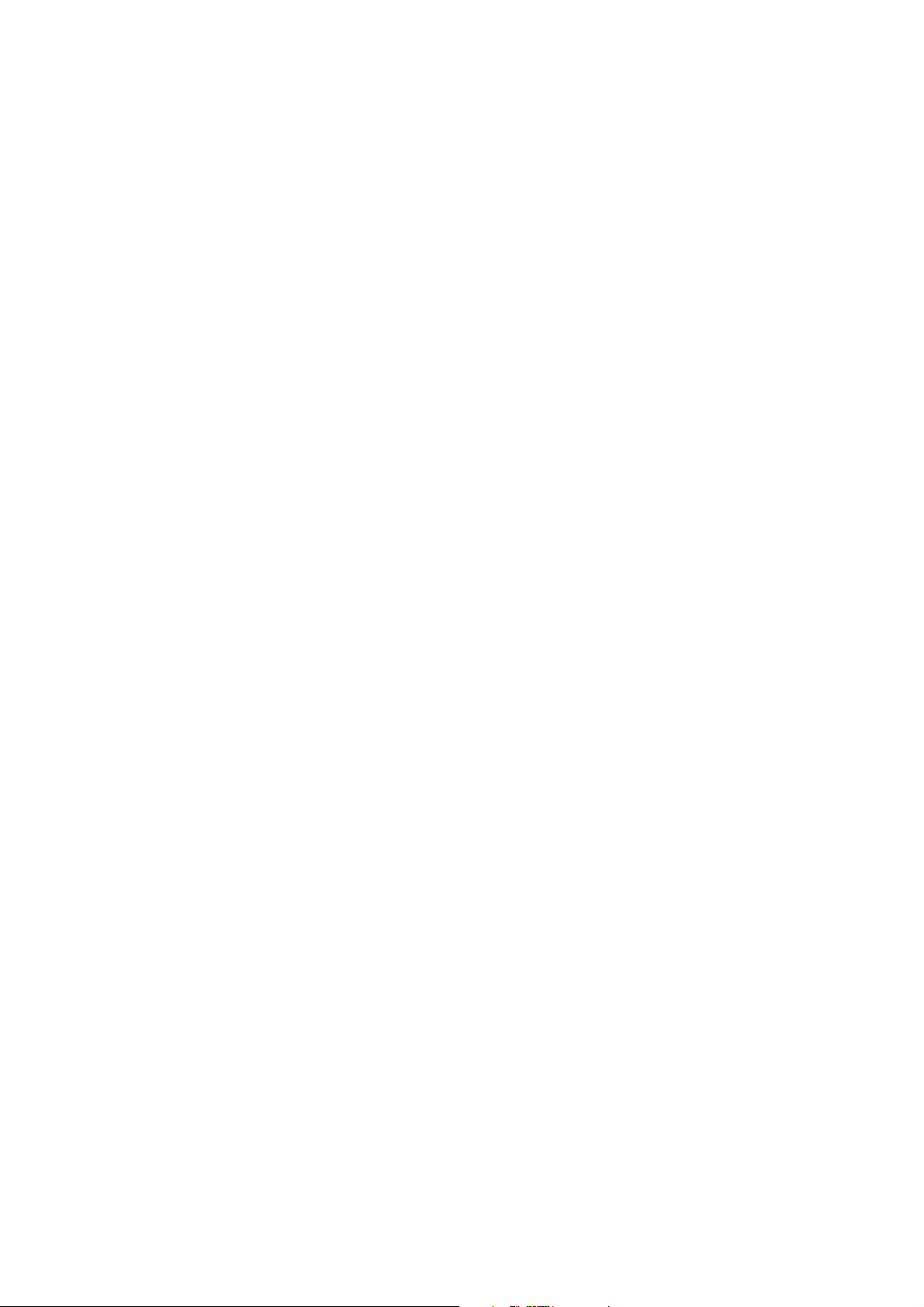
2 © MARMITEK
Page 3
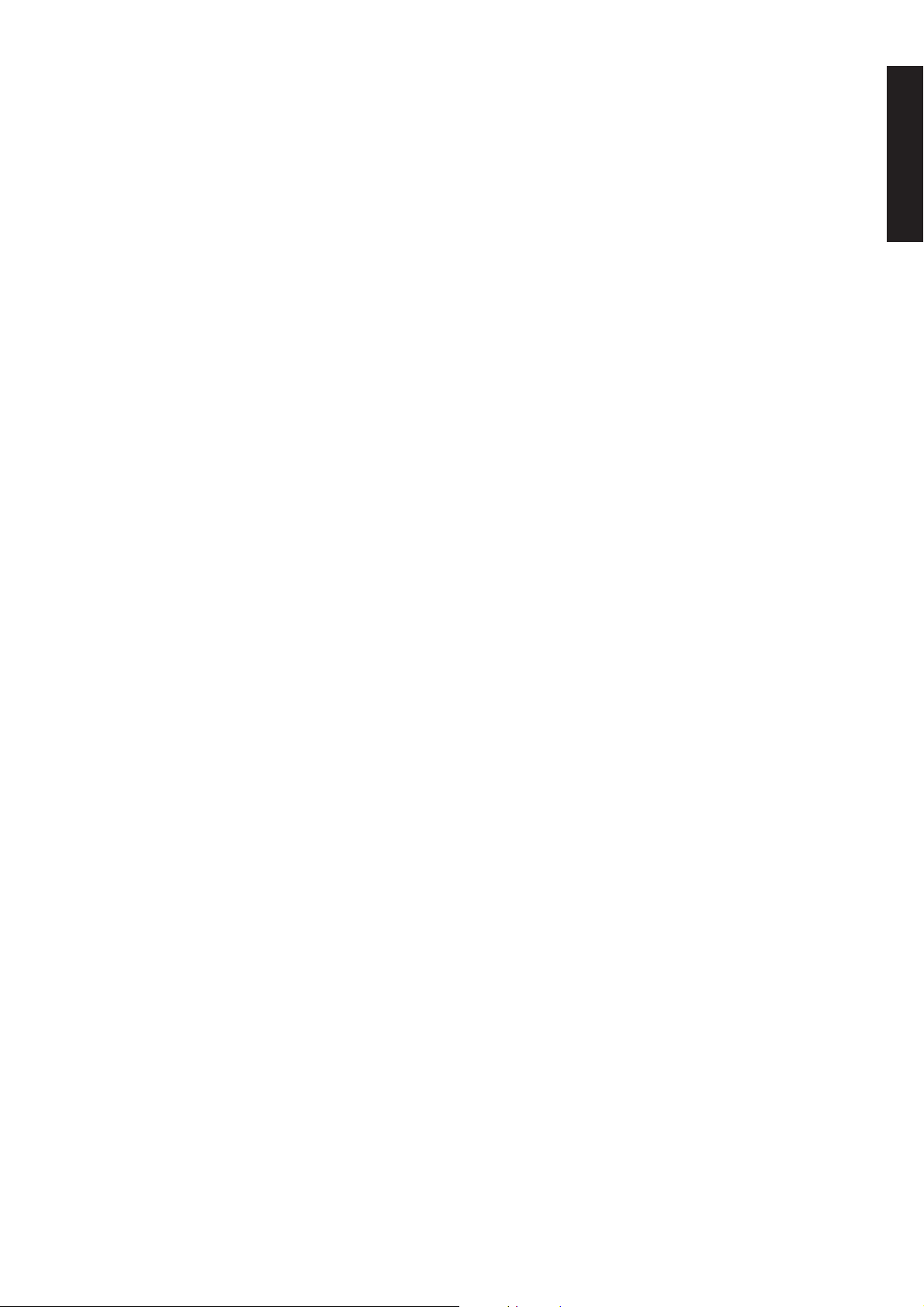
SAFETY WARNINGS
• To prevent short circuits, this product should only be used inside and only in dry spaces.
Do not expose the components to rain or moisture. Do not use the product close to a
bath, swimming pool etc.
• Do not expose the components of your systems to extremely high temperatures or bright
light sources.
•
In case of improper usage or if you have altered and repaired the product yourself, all guarantees
expire. Marmitek does not accept responsibility in the case of improper usage of the product
or when the product is used for purposes other than specified. Marmitek does not accept
responsibility for additional damage other than covered by the legal product responsibility.
• This product is not a toy. Keep out of reach of children.
• Do not open the product: the device may contain live parts. The product should only be
repaired or serviced by a qualified expert.
• Only connect the adapter to the mains after checking whether the mains voltage is
the same as the values on the identification tags. Never connect an adapter when it is
damaged. In that case, contact your supplier.
ENGLISH
1 GETTING STARTED
Package Contents
Check the items contained in the package carefully. You should have the following items.
Once any item contained is damaged or missing, contact the local authorized dealer.
✔ One Marmitek IP Camera with built-in web server
✔ One Power Adapter
✔ One External Antenna*
✔ One Wall/ceiling bracket
✔ One RJ45 network cable
✔ One GPIO Connector**
✔ One Installation CD-ROM with Ultra View software package and user manual (English)
✔ One Quick Installation manual
System Requirement
■ Networking
LAN: 10Base-T Ethernet or 100Base-TX Fast Ethernet
WLAN: IEEE 802.11b/g (for wireless model)
■ Accessing the Camera using Web Browser
Platform: Microsoft® Windows® 2000/XP/Vista/7
CPU: Intel Pentium III 800MHz or above
RAM: 128MB****** or 512MB***
Resolution: 800x600 or above
User Interface: Microsoft® Internet Explorer 6.0 or above
Mozilla Firefox 2.00 or above
Apple Safari 2 or above
*IP Eye Anywhere 11, IP Eye Anywhere 21, IP RoboCam 11, IP RoboCam 21 - ** IP RoboCam 10, 11, 21
***IP Eye Anywhere 20, 21, IP RoboCam 21 - ******IP Eye Anywhere 10, 11, IP RoboCam 10, 11
3
Page 4
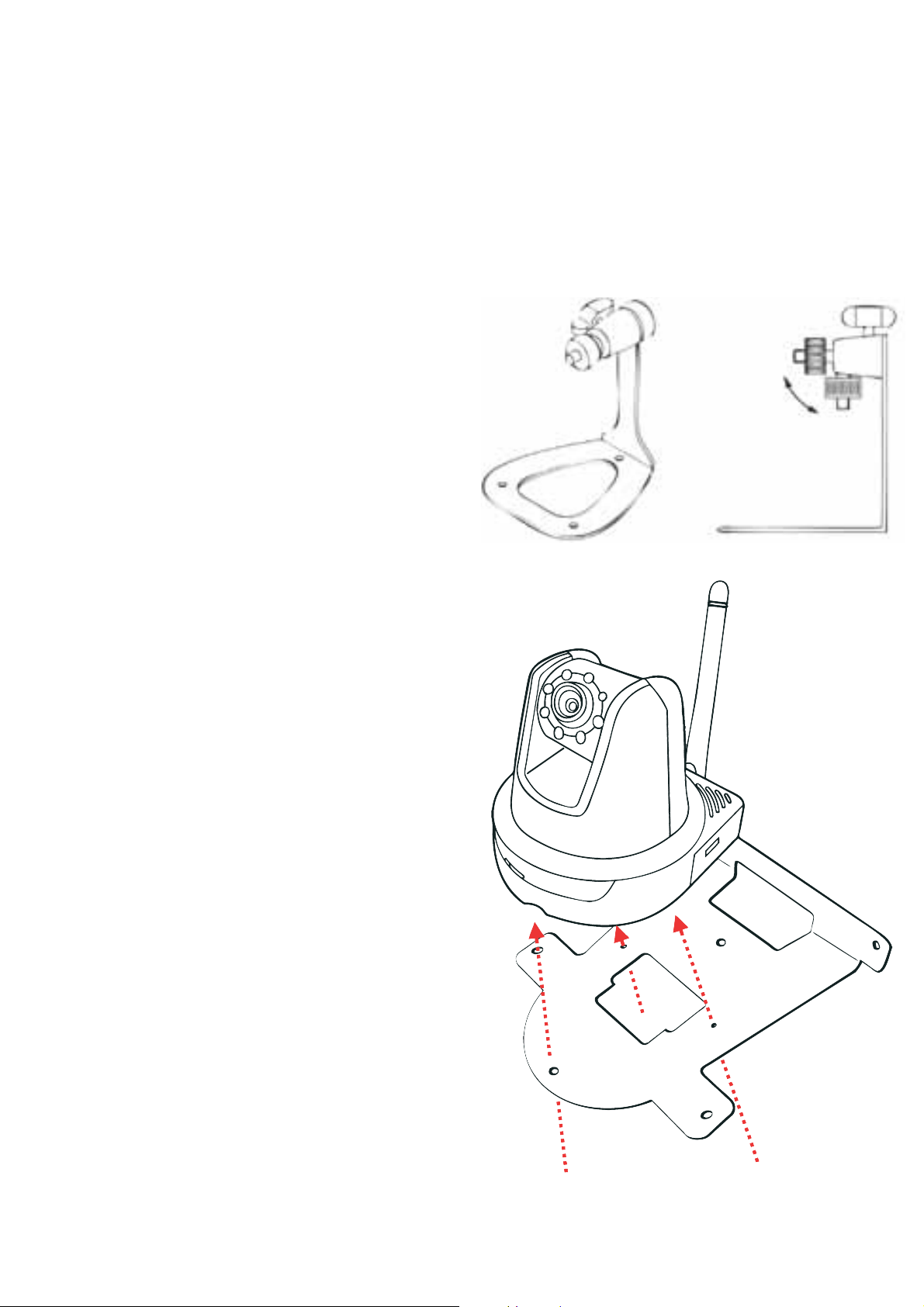
■ UltraView software
Platform: Microsoft® Windows® 2000/XP/Vista/7
CPU: Intel Pentium III 800MHz or above and 512MB RAM
for 1 camera connected
CPU: Intel Pentium 4 3.4 GHz or above and 2GB RAM
for 9 ~16 camera connected
Resolution: 1024x768 or above
2 SETTING UP THE CAMERA
Installing the Camera Stand
The IP Eye Anywhere comes with a camera stand,
which uses a swivel ball screw head to lock to the
camera’s screw hole. When the camera stand is
attached, you can place the camera anywhere by
mounting the camera through the three screw
holes located in the base of the camera stand.
Installing the Wall Mount Kit
The IP RoboCam comes with a Wall Mount Kit,
which allows you to place your camera anywhere
by mounting the camera through the three screw
holes located in the base of the Wall Mount Kit.
4 © MARMITEK
Page 5
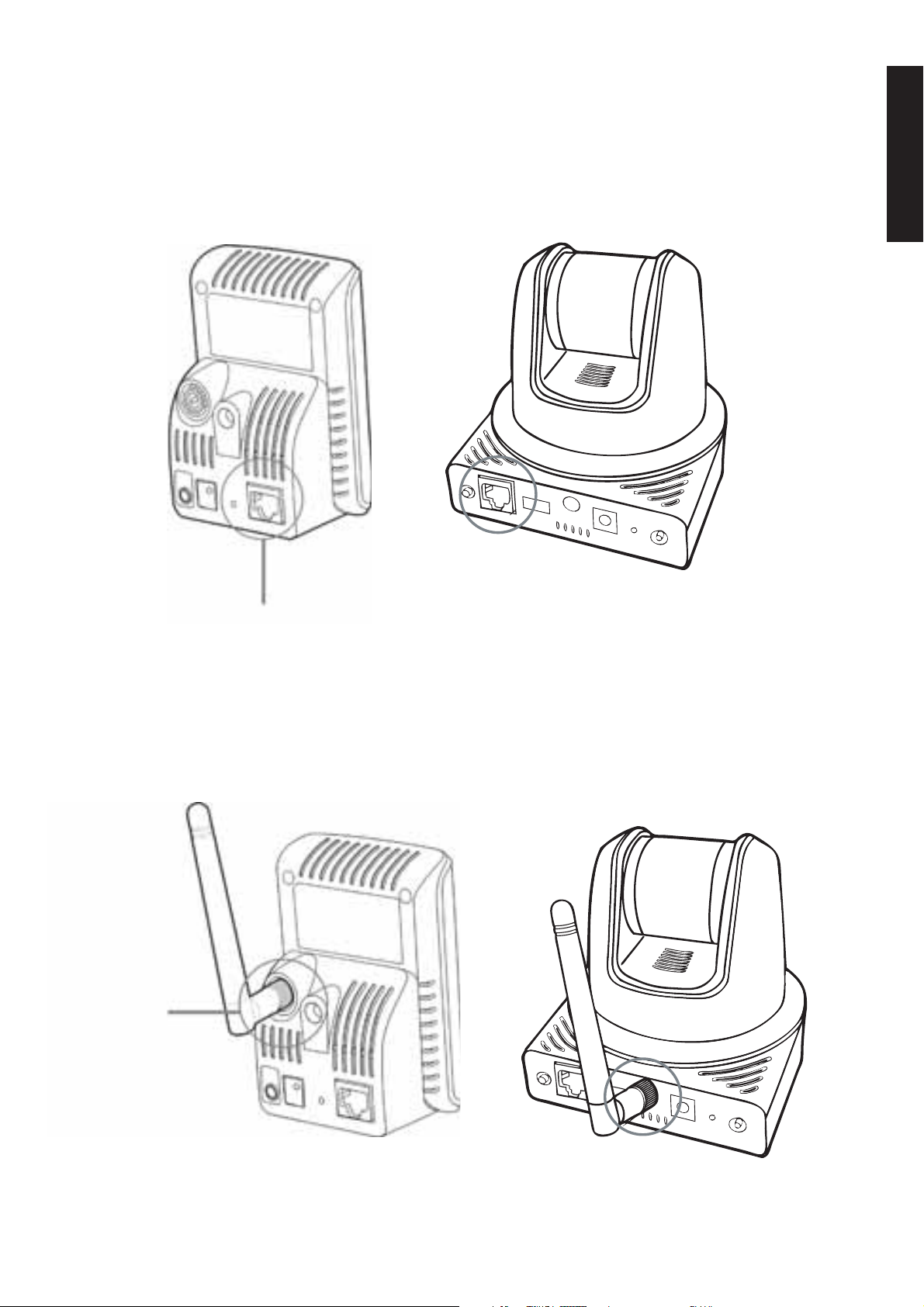
Connecting the IP Camera to LAN
Use the provided Ethernet cable to connect the camera to your local area network (LAN).
When you connect the AC power adapter, the camera is powered on automatically. You can
verify the power status from the Power LED on the front panel of the camera.
Once connected, the Link LED starts flashing green light and the camera is on standby and
ready for use now.
ENGLISH
Connecting the Ethernet cable
Connecting the Camera to WLAN
If you use a wireless network in your application environment, you need to attach the
included external antenna to the camera.
When the camera is powered on, the camera will automatically search any access point with
“default” SSID.
Connecting the
External Antenna
NOTE If the camera cannot connect to your wireless network, you need to install the camera
in LAN and proceed with WLAN settings.
5IP EYE ANYWHERE™ / IP ROBOCAM™
Page 6
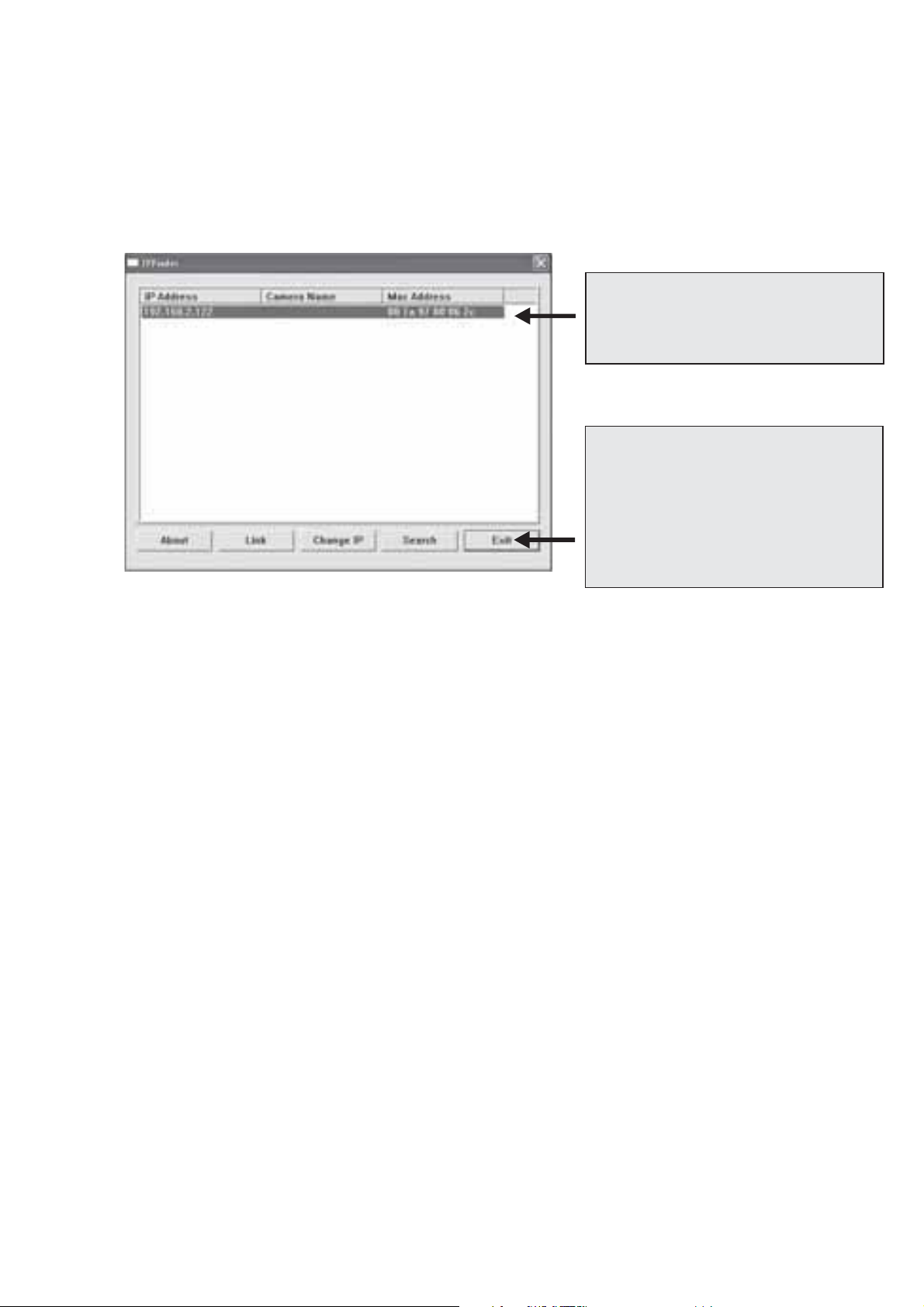
3 ACCESSING THE CAMERA
Using IPFinder
1. Insert the Installation CD-ROM into your computer’s CD-ROM drive to initiate the
Auto-Run program.
2. Click the IPFinder item to launch the utility. The control panel will appear as below.
Display the connected camera(s).
Double click to link the Camera.
Click Search to find the IP address of
the connected camera(s).
Click Change IP to modify the IP
address of the selected camera.
Click Exit to close the utility.
3. Once you get the IP address of the camera, launch the Web browser or UltraView to
access your camera.
TIP The Installation CD-ROM provides a setup program that allows you to install IPFinder
on your computer. To install IPFinder, click Install Software then select IPFinder on
the Auto-Run screen.
Accessing to the Camera
1. Open the Web browser on your computer (for example, Microsoft Internet Explorer in
this guide)
2. Type the default IP address (192.168.0.30) or the IP address found by IPFinder in the
Address bar, and then press [Enter].
3. When the login window appears, enter the default User name (admin) and
password (admin) and press OK to access to the main screen of the camera’s Web
Configuration.
4. Right click and select Install Active X Control.
5. Click Install.
6 © MARMITEK
Page 7
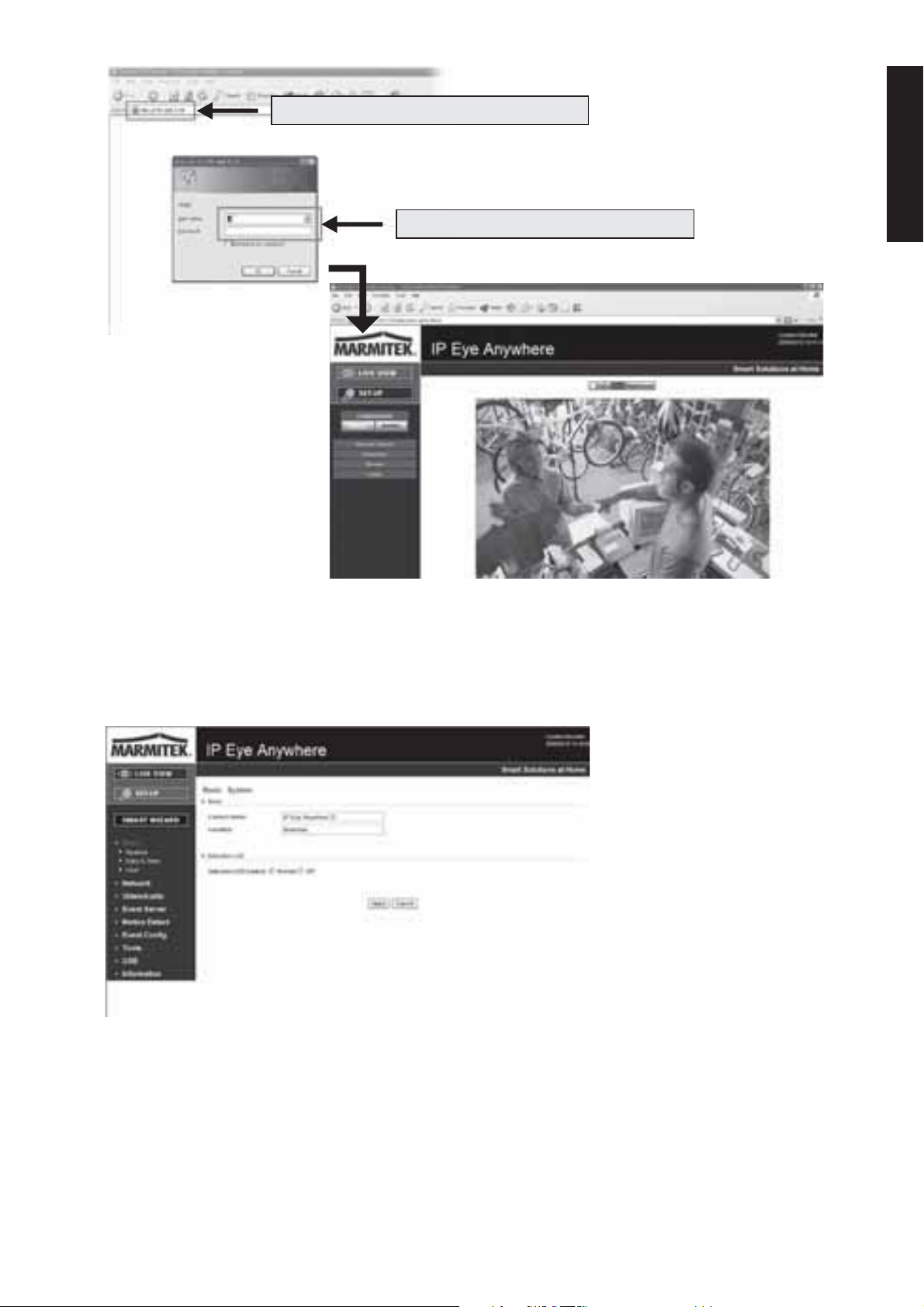
Enter the IP address of the camera here.
ENGLISH
Enter the User name and Password.
6. Click Setup and then Smart Wizard to set up your camera quickly. The Smart
Wizard will guide you through the necessary settings with detailed instructions on
each step.
4 TIPS
- For more information, please refer to the Advanced Installation Guide on the provided
Installation CD-ROM.
-
For details of operating UltraView, please refer to the Software User Guide on the provided
Installation CD-ROM.
- If you have any problem on the product(s), please contact your local authorized dealer.
7IP EYE ANYWHERE™ / IP ROBOCAM™
Page 8
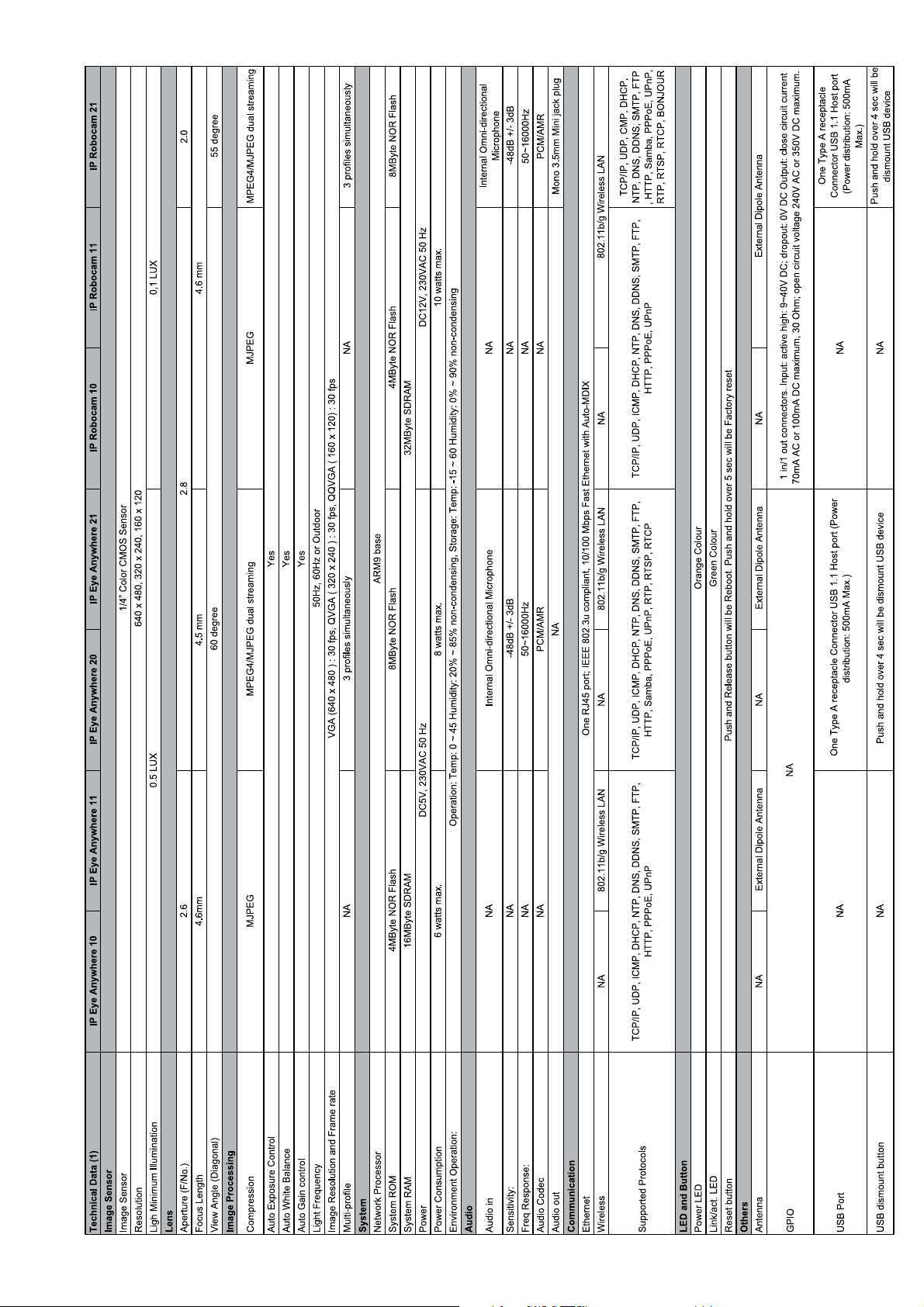
TECHNICAL DATA
8 © MARMITEK
Page 9
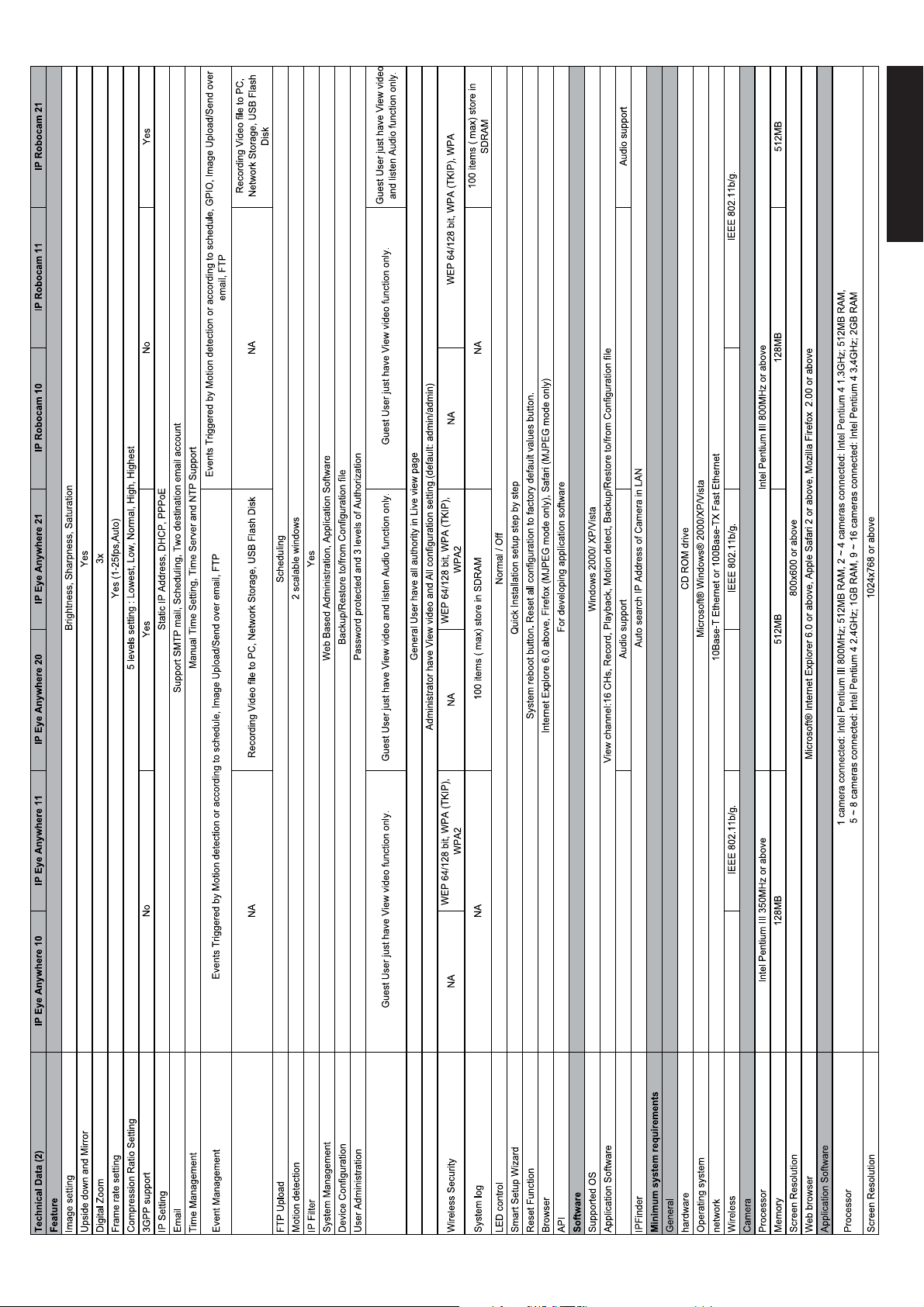
ENGLISH
9IP EYE ANYWHERE™ / IP ROBOCAM™
Page 10
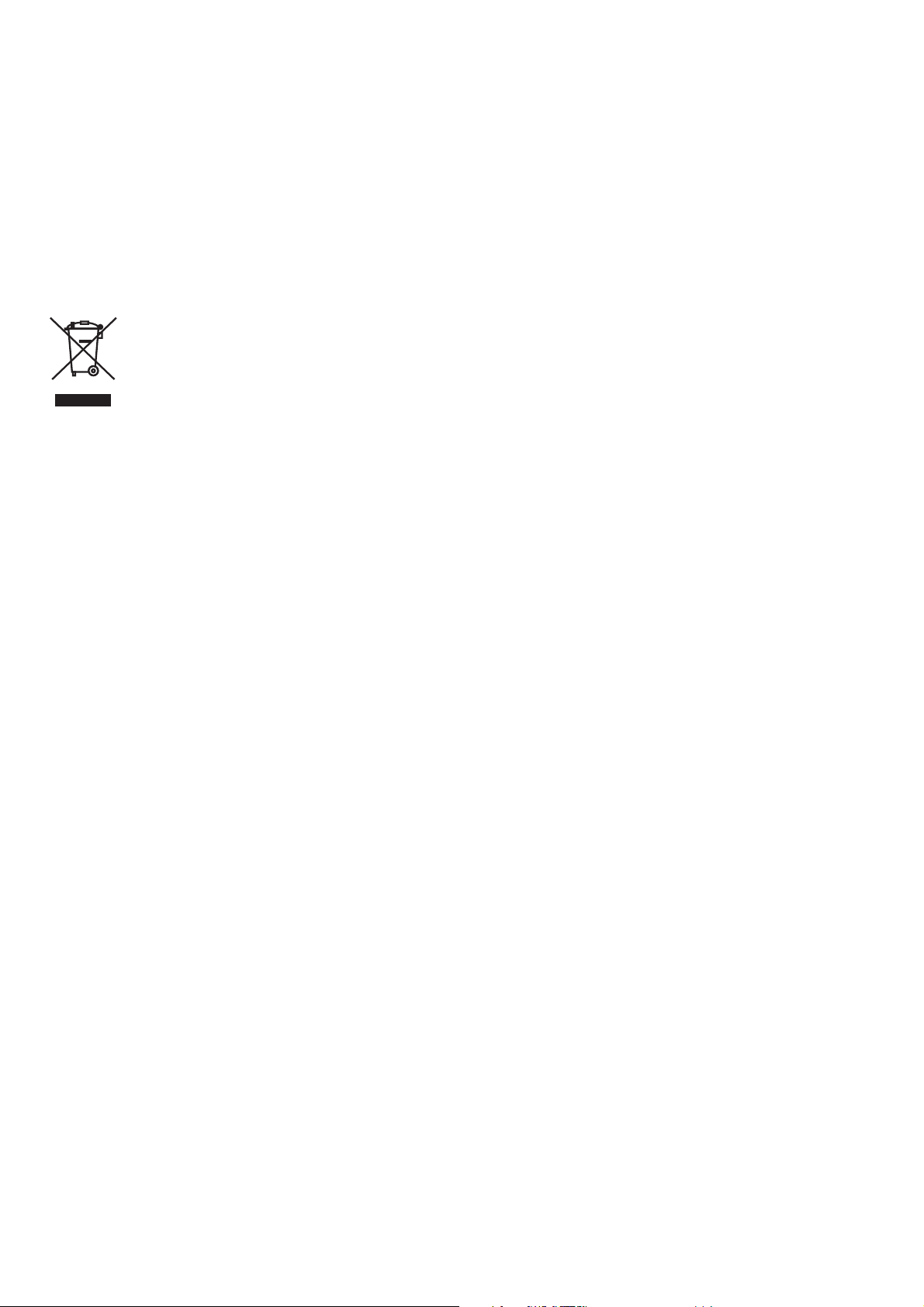
ATTENTION
This appliance is designed to be used in all EU and EFTA countries.
Attention: The use of this product may be restricted in the following countries:
• Belgium: 2.4 GHz Frequency. The use of this frequency may be restricted in some areas. See
http://www.bipt.be for current information.
• France: 2.4 GHz Frequency. The use of channels other than: 10, 11, 12, 13 (2457, 2462,
2467, and 2472 MHz) may be restricted in some areas. See l’Autorité de Régulation des
Télécommunications (http://www.art-telecom.fr) for current information.
Environmental Information for Customers in the European Union
European Directive 2002/96/EC requires that the equipment bearing this symbol on the product and/or its
packaging must not be disposed of with unsorted municipal waste. The symbol indicates that this product
should be disposed of separately from regular household waste streams. It is your responsibility to dispose of
this and other electric and electronic equipment via designated collection facilities appointed by the government or local
authorities. Correct disposal and recycling will help prevent potential negative consequences to the environment and human
health. For more detailed information about the disposal of your old equipment, please contact your local authorities, waste
disposal service, or the shop where you purchased the product.
10 © MARMITEK
Page 11
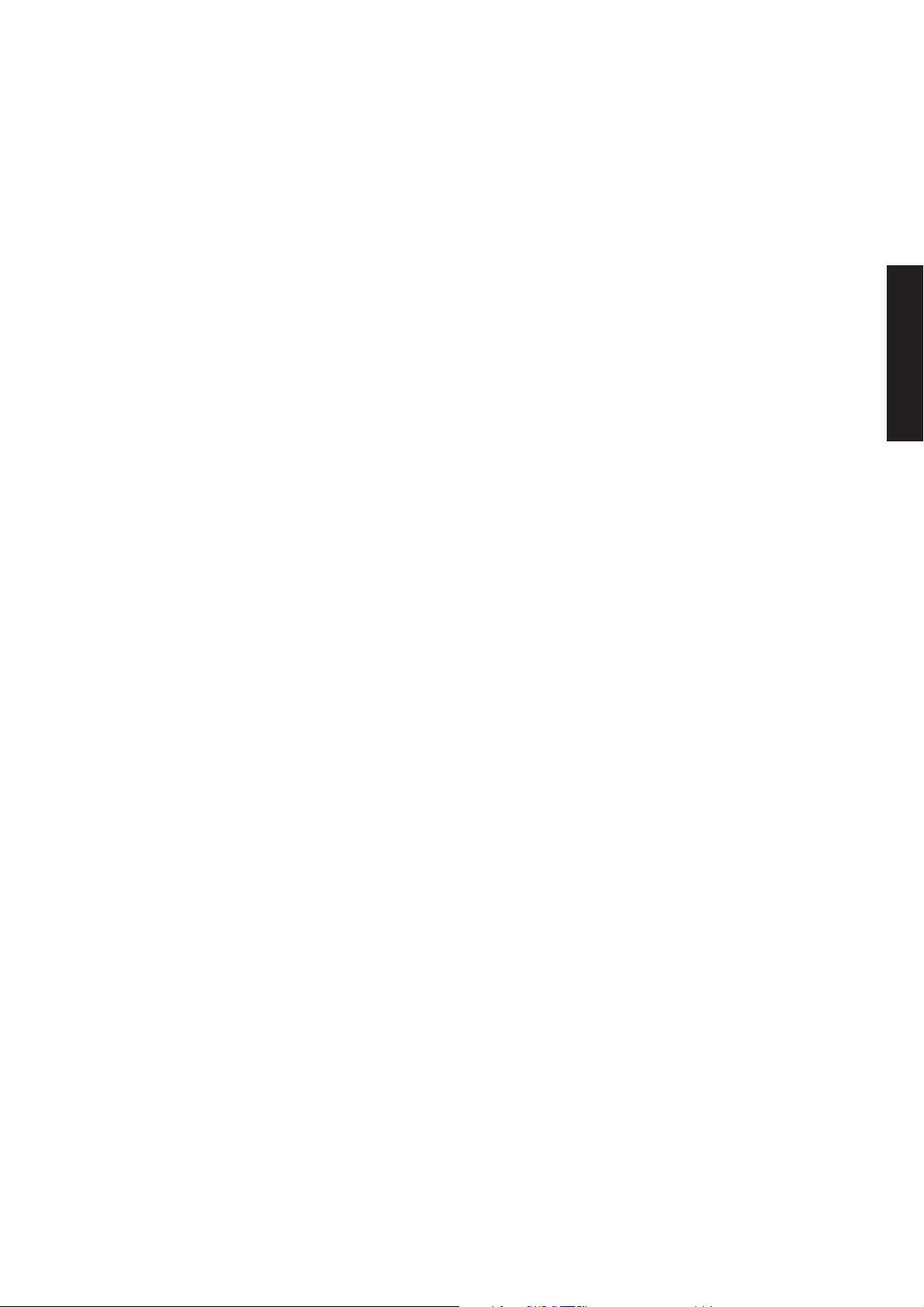
SICHERHEITSHINWEISE
• Um Kurzschluss vorzubeugen, dieses Produkt bitte ausschließlich innerhalb des Hauses
und nur in trockenen Räumen nutzen. Setzen Sie die Komponenten nicht Regen oder
Feuchtigkeit aus. Nicht neben oder nahe eines Bades, Schwimmbades usw. verwenden.
• Setzen Sie die Komponente Ihres Systems nicht extrem hohen Temperaturen oder starken
Lichtquellen aus.
• Bei einer zweckwidrigen Verwendung, selbst angebrachten Veränderungen oder selbst
ausgeführten Reparaturen verfallen alle Garantiebestimmungen. Marmitek übernimmt
bei einer falschen Verwendung des Produkts oder bei einer anderen Verwendung des
Produktes als für den vorgesehenen Zweck keinerlei Produkthaftung. Marmitek übernimmt
für Folgeschäden keine andere Haftung als die gesetzliche Produkthaftung.
• Dieses Produkt ist kein Spielzeug. Außer Reichweite von Kindern halten.
• Das Produkt niemals öffnen: Das Gerät kann Teile enthalten, worauf lebensgefährliche
Stromspannung steht. Überlassen Sie Reparaturen oder Wartung nur Fachleuten.
• Schließen Sie den Netzadapter erst dann an das Stromnetz an, nachdem Sie überprüft
haben, ob die Netzspannung mit dem auf dem Typenschild angegeben Wert übereinstimmt.
Schließen Sie niemals einen Netzadapter an, wenn diese beschädigt sind. In diesem Fall
nehmen Sie Kontakt mit Ihrem Lieferanten auf.
DEUTSCH
1 INBETRIEBNAHME
Lieferumfang
Prüfen Sie sorgfältig den Inhalt der Packung. Die folgenden Artikel sollten mitgeliefert sein. Falls
irgendein Artikel fehlt oder beschädigt ist, wenden Sie sich bitte umgehend an Ihren Händler.
✔ Eine Marmitek Netzwerkkamera
✔ Ein Netzteil
✔ Eine externe Antenne*
✔ Ein Kamerafuß
✔ Ein Ethernet-Kabel (RJ-45)
✔ Ein GPIO-Anschluss**
✔ Eine Installations-CD-ROM (English)
✔ Eine Installations-Kurzanleitung
Systemanforderungen
■ Netzwerkverbindung
LAN: 10 Base-T Ethernet oder 100 Base-TX Fast Ethernet
WLAN: IEEE 802.11b/g (für das Drahtlos-Modell)
■ Zugriff auf die Kamera über einen Webbrowser
Plattform: Microsoft® Windows® 2000/XP/Vista/7
CPU: Intel Pentium III 800 MHz oder besser
RAM: 128 MB******, 512 MB***
Auflösung: 800 x 600 oder höher
Benutzerschnittstelle: Microsoft® Internet Explorer 5.0 oder aktueller
*IP Eye Anywhere 11, IP Eye Anywhere 21, IP RoboCam 11, IP RoboCam 21 - ** IP RoboCam 10, 11, 21
***IP Eye Anywhere 20, 21, IP RoboCam 21 - ******IP Eye Anywhere 10, 11, IP RoboCam 10, 11
11
Page 12
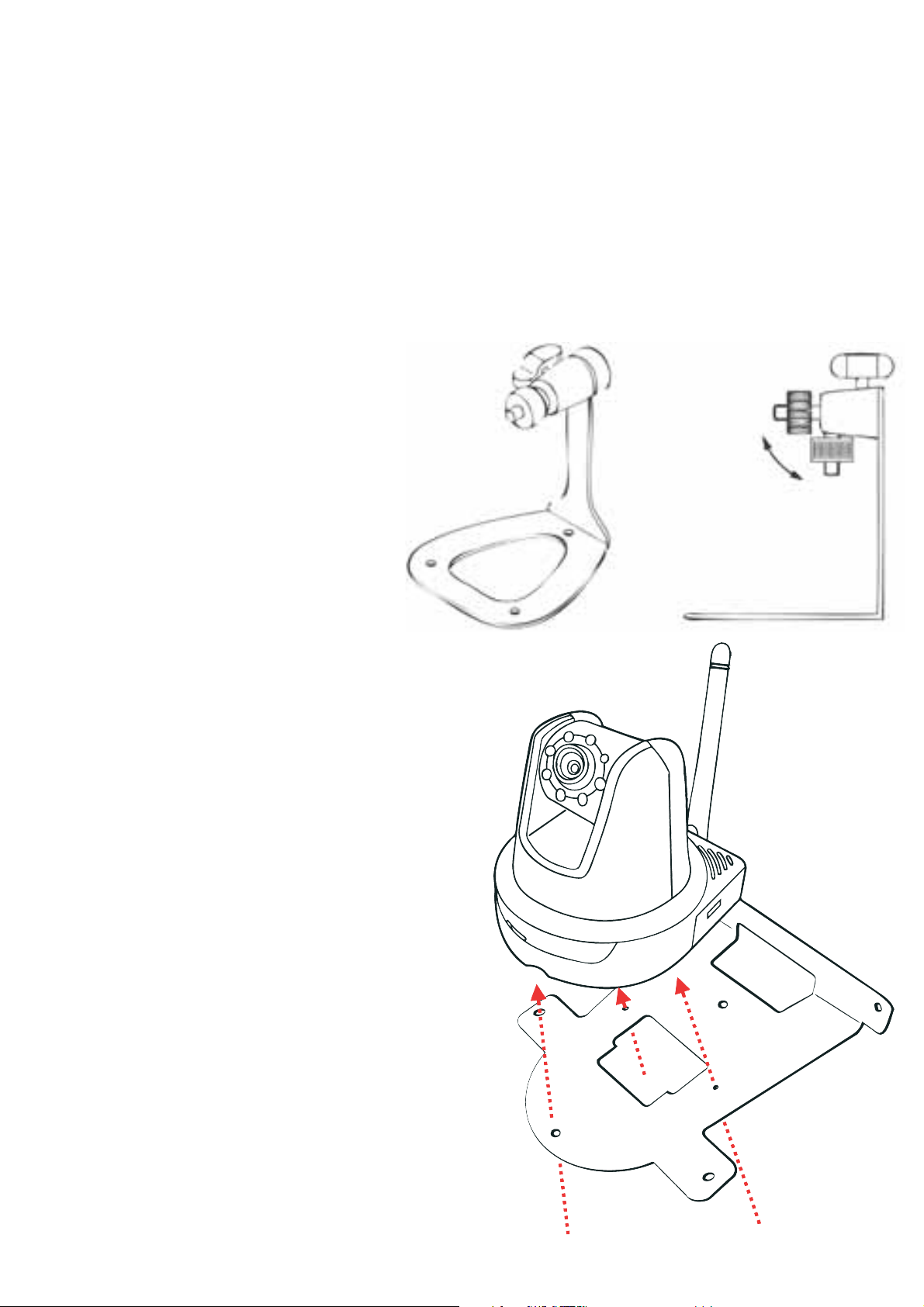
■ UltraView software
Platform: Microsoft® Windows® 2000/XP/Vista/7
CPU: Intel Pentium III 800MHz oder besser und 512MB RAM für 1
angeschlossene Kamera
CPU: Intel Pentium 4 3.4 GHz oder besser und 2GB RAM für 9 ~16
angeschlossene Kameras
Auflösung: 1024x768 oder besser
2 EINRICHTEN DER KAMERA
Installieren des Kamerafußes
Die IP Eye Anywhere wird mit
einem Kamerafuß mit drehbarer
Kugellagerung geliefert, die in
das Schraubgewinde der Kamera
eingeschraubt werden kann. Nach dem
Anbringen des Kamerafußes können
Sie die Kamera überall aufstellen,
indem Sie die drei Schraublöcher
am Boden des Kamerafußes zur
Befestigung verwenden.
Installation des Wandmontage-Bausatzes
Im Lieferumfang der IP RoboCam befindet
sich ein Wandmontage-Bausatz, der Ihnen die
Montage der Kamera an einem beliebigen Ort
ermöglicht. Dabei wird die Kamera mit Hilfe
der drei Schraubenlöcher befestigt, die sich an
den Unterseite des Wandmontage-Bausatzes
befinden.
12 © MARMITEK
Page 13
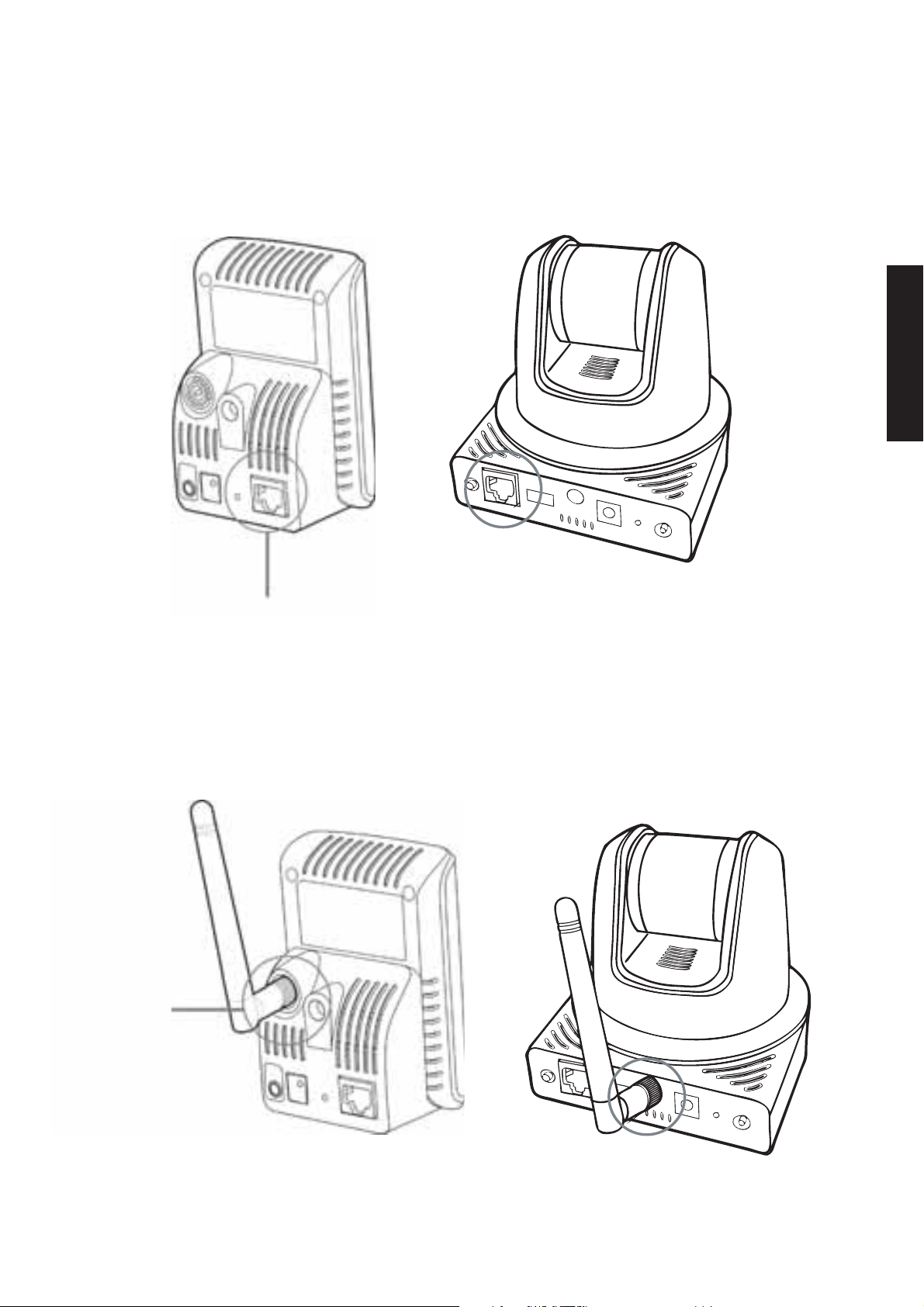
Verbinden der IP Kamera mit einem LAN
Verwenden Sie das beigelegte Ethernet-Kabel, um die Kamera mit Ihrem lokalen Netzwerk
(LAN) zu verbinden. Sobald das Netzteil angeschlossen ist, wird die Kamera sofort mit Strom
versorgt. Sie können über die Betriebs-LED an der Frontseite der Kamera den Betriebszustand
des Gerätes überprüfen. Sobald die Stromversorgungsverbindung besteht, blinkt die LinkLED grün. Die Kamera ist sofort betriebsbereit.
DEUTSCH
Hier Ethernet-Kabel anschließen
Verbinden der Kamera mit einem WLAN
Wenn Sie ein drahtloses Netzwerk nutzen, müssen Sie die beigelegte externe Antenne an
der Kamera anbringen.
Sobald die Kamera mit Strom versorgt wird, sucht das Gerät automatisch nach einem
Zugriffspunkt mit der SSID „default”.
Anschließen der
externen Antenne
HINWEIS Falls die Verbindung der Kamera mit Ihrem drahtlosen Netzwerk fehlschlägt, müssen
Sie die Kamera mit einem LAN verbinden und die WLAN-Einstellungen darüber vornehmen.
13IP EYE ANYWHERE™ / IP ROBOCAM™
Page 14
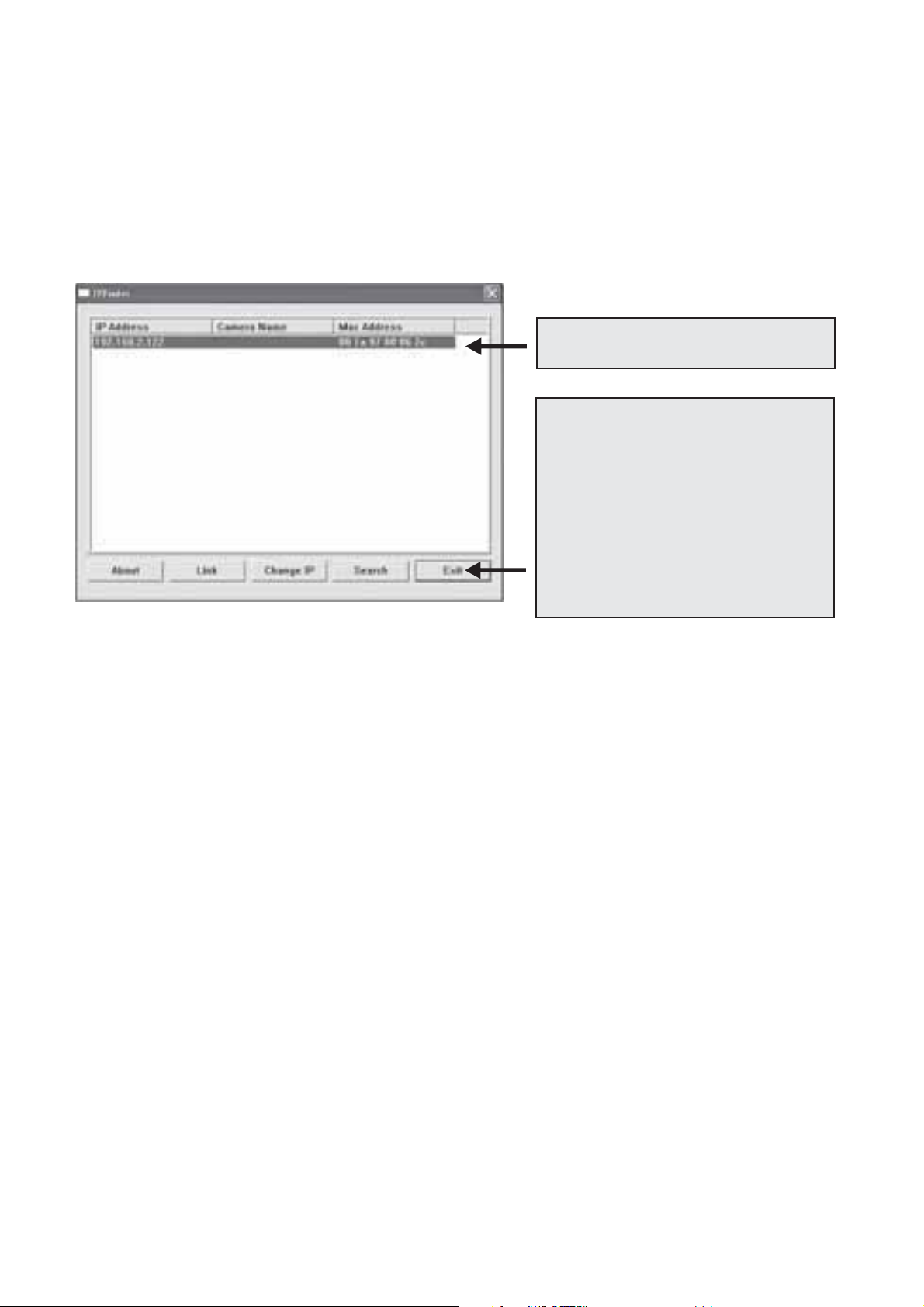
3 ZUGREIFEN AUF DIE KAMERA
Verwenden des IP Finder
1. Legen Sie die Installations-CD-ROM in Ihr optisches Laufwerk ein. Die Software
startet automatisch.
2. Klicken Sie auf das Objekt IP Finder, um das Dienstprogramm zu starten. Die
nachstehend abgebildete Bedienoberfläche öffnet sich.
Zeigt verbundene Kameras
Auf Search [Suchen] klicken, um
die IP-Adresse(n) der verbundenen
Kamera(s) zu finden.
Auf Change IP [IP ändern] klicken,
um die IP-Adresse der ausgewählten
Kamera zu ändern.
Auf Exit [Beenden] klicken, um das
Dienstprogramm zu schließen.
3. Nachdem Sie die IP-Adresse der Kamera erhalten haben, starten Sie bitte Ihren
Webbrowser oder Ultra View, um auf die Kamera zuzugreifen.
Tipp Die Installations-CD-ROM enthält ein Einrichtungsprogramm, mit dem Sie IP
Finder auf Ihrem Computer installieren können. Klicken Sie auf Install Software
[Software installieren], wählen Sie dann IP Finder im geöffneten Fenster, um IP
Finder zu installieren.
So greifen Sie auf die Kamera zu
1. Öffnen Sie Ihren Webbrowser auf Ihrem Computer (in dieser Anleitung wird der
Microsoft Internet Explorer benutzt).
2. Geben Sie die Standard-IP-Adresse (192.168.0.30) oder die über IP Finder gefundene
IP-Adresse in das Adressfeld ein, drücken dann die Eingabetaste.
3. Wenn das Anmeldungsfenster erscheint, geben Sie bitte den Standardbenutzernamen
(admin) und das Standardkennwort (admin) ein. Klicken Sie anschließend auf OK, um
die Hauptseite der Kamera-Webkonfiguration zu öffnen.
4. Klicken Sie auf die rechte Maustaste und wählen Sie Active X Control aus.
5. Klicken Sie auf Install (Installieren).
14 © MARMITEK
Page 15
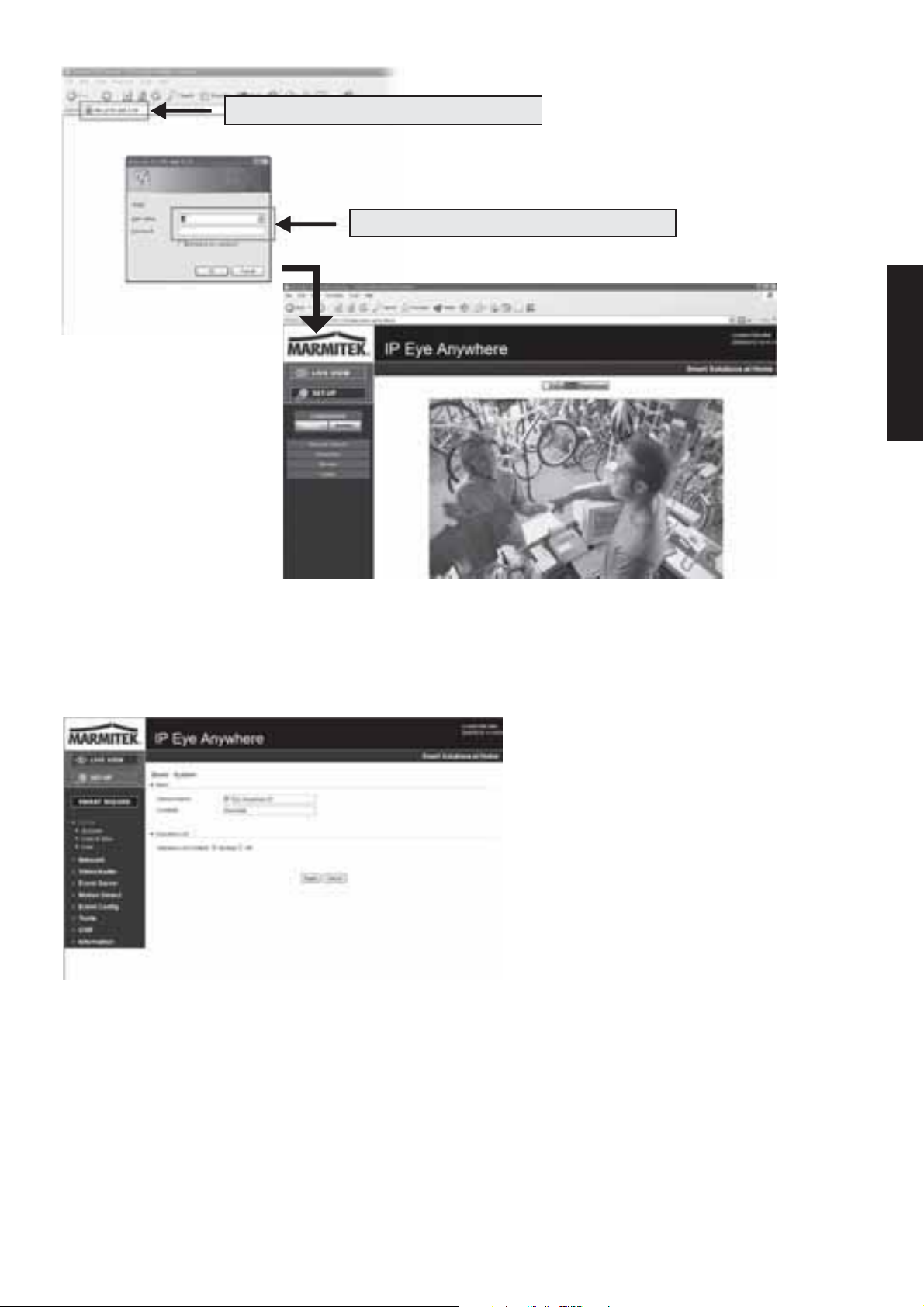
IP-Adresse der Kamera hier eingeben.
Benutzernamen und Kennwort eingeben.
DEUTSCH
6. Klicken Sie auf Setup [Einstellen] und dann auf Smart Wizard [Intelligenter
Assistent], um Ihre Kamera schnell einzustellen. Der Assistent führt Sie mit detaillierten
Erläuterungen durch die notwendigen Schritte.
4 TIPPS
Lesen Sie bitte die Erweiterte Installationsanleitung auf der beigelegten Installations-CDROM für weitere Informationen.
Lesen Sie bitte die Software-Bedienungsanleitung auf der beigelegten Installations-CDROM für Details zur Bedienung des Programms Ultra View.
Falls Probleme mit dem Produkt auftreten sollten, wenden Sie sich bitte an Ihren Händler.
15IP EYE ANYWHERE™ / IP ROBOCAM™
Page 16
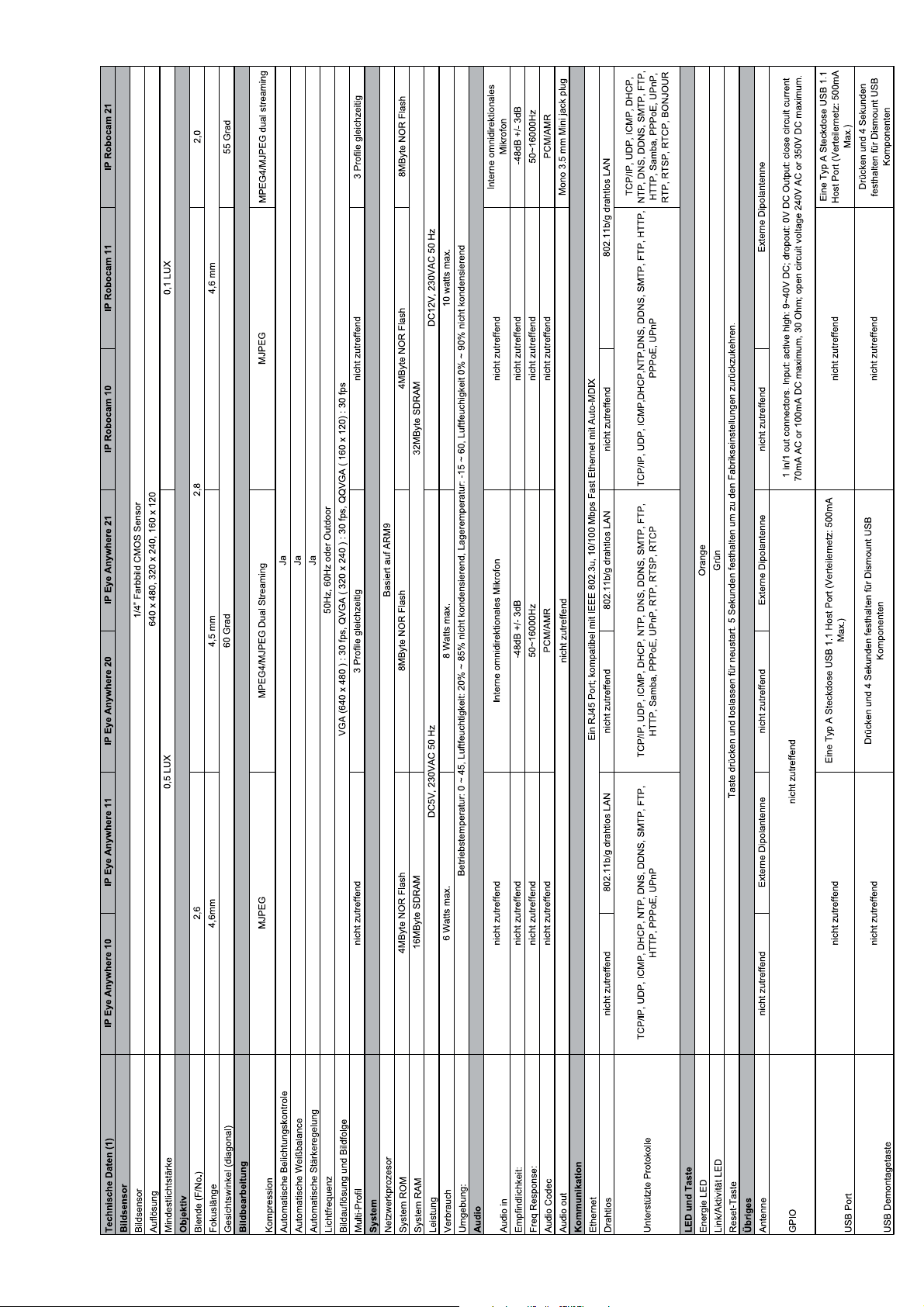
TECHNISCHEN DATEN
16 © MARMITEK
Page 17
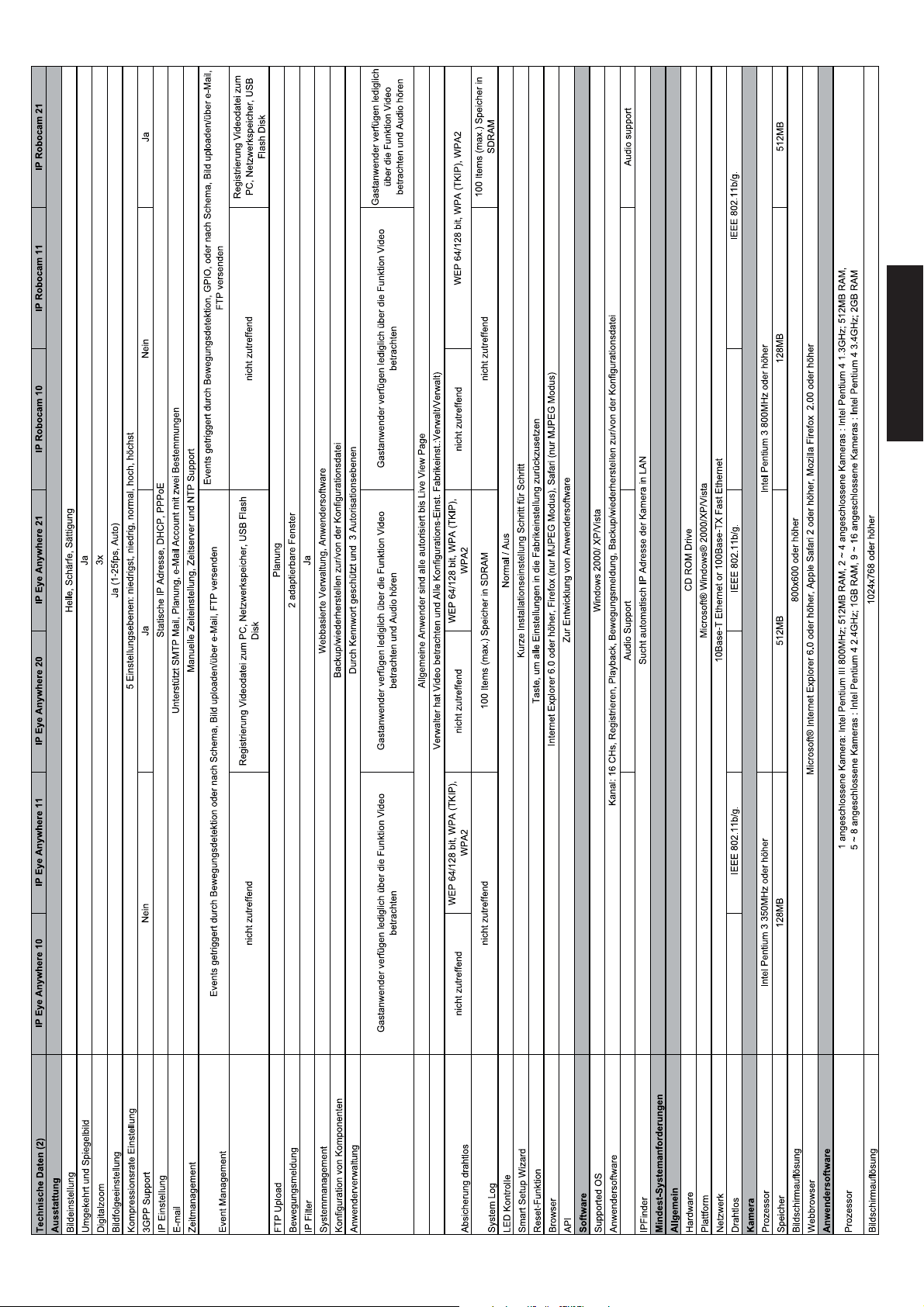
DEUTSCH
17IP EYE ANYWHERE™ / IP ROBOCAM™
Page 18

ACHTUNG
Dieses Gerät ist für den Gebrauch in allen EU und EFTA Ländern gedacht.
Achtung: In nachfolgenden Ländern ist die Verwendung dieses Produktes begrenzt:
• Belgien: 2.4 GHz Frequenzband. Die Nutzung dieses Frequenzbandes ist begrenzt und
hängt von den verschiedenen Regionen ab. Schauen Sie unter http://www.bipt.be für aktuelle
Informationen.
• Frankreich: 2.4 GHz Frequenzband. Die Nutzung anderer Kanäle als: 10, 11, 12, 13 (2457,
2462, 2467, und 2472 MHz) kann eingeschränkt sein, dies ist departementabhängig. Schauen
Sie unter l ‘Autorité de Régulation des Télécommunications (http://www.art-telecom.fr) für
aktuelle Informationen.
Umweltinformation für Kunden innerhalb der Europäischen Union
Die Europäische Richtlinie 2002/96/EC verlangt, dass technische Ausrüstung, die direkt am Gerät und/oder an
der Verpackung mit diesem Symbol versehen ist nicht zusammen mit unsortiertem Gemeindeabfal l entsorgt
werden darf. Das Symbol weist darauf hin, dass das Produkt von regulärem Haushaltmüll getrennt entsorgt
werden sollte. Es liegt in Ihrer Verantwortung, dieses Gerät und andere elektrische und elektronische Geräte über die
dafür zuständigen und von der Regierung oder örtlichen Behörden dazu bestimmten Sammelstellen zu entsorgen.
Ordnungsgemäßes Entsorgen und Recyceln trägt dazu bei, potentielle negative Folgen für Umwelt und die menschliche
Gesundheit zu vermeiden. Wenn Sie weitere Informationen zur Entsorgung Ihrer Altgeräte benötigen, wenden Sie sich bitte
an die örtlichen Behörden oder städtischen Entsorgungsdienste oder an den Händler, bei dem Sie das Produkt erworben
haben.
18 © MARMITEK
Page 19

AVERTISSEMENTS DE SECURITE
• Afin d’éviter un court-circuit, ce produit ne doit être utilisé qu’à l’intérieur, et uniquement
dans des endroits secs. Ne pas exposer les composants à la pluie ou à l’humidité. Ne pas
utiliser à côté de ou près d’une baignoire, une piscine, etc.
• Ne pas exposer les composants de votre système à des températures extrêmement élevées
ou à des sources de lumières trop fortes.
• Toute utilisation impropre, toute modification ou réparation effectuée vous-même
annule la garantie. Marmitek n’accepte aucune responsabilité dans le cas d’une utilisation
impropre du produit ou d’une utilisation autre que celle pour laquelle le produit est
destiné. Marmitek n’accepte aucune responsabilité pour dommage conséquent, autre que
la responsabilité civile du fait des produits.
• Ce produit n’est pas un jouet et doit être rangé hors de la portée des enfants.
• Ne jamais ouvrir le produit : Les appareils peuvent comprendre des composants dont la
tension est mortelle. Les réparations ou l’entretien ne doivent être effectués que par des
personnes compétentes.
• Brancher l’adaptateur secteur sur le réseau électrique seulement après avoir vérifié que
la tension d’alimentation correspond à la valeur indiquée sur les plaques d’identification.
Ne jamais brancher un adaptateur secteur lorsque celui-ci est endommagé. Dans ce cas,
veuillez contacter votre fournisseur.
1 DÉMARRAGE
Contenu de l’emballage
Vérifiez avec attention les éléments contenus dans l’emballage. Vous devez avoir ce qui suit.
Si un des éléments est manquant ou endommagé, contactez votre revendeur local agréé.
✔ Une caméra IP réseau Marmitek.
✔ Un adaptateur d’alimentation DC.
✔ Une antenne externe*.
✔ Un support caméra.
✔ Un câble Ethernet (de type RJ-45).
✔ Un connecteur GPIO**.
✔ Un CD-ROM d’installation (Anglais).
✔ Un Guide d’installation rapide.
Configuration système requise
■ Mise en réseau
LAN: Ethernet 10Base-T ou Fast Ethernet 100Base-TX.
WLAN: IEEE 802.11b/g (pour le modèle sans fil).
■ Accéder à la caméra à l’aide d’un navigateur Web
Plate-forme: Microsoft® Windows® 2000/XP/Vista/7
CPU: Intel Pentium III 800MHz ou supérieur
RAM: 128MB****** ou 512MB***
Résolution: 800x600 ou supérieure
Interface utilisateur: Microsoft® Internet Explorer 5.0 ou supérieur
FRANÇAIS
*IP Eye Anywhere 11, IP Eye Anywhere 21, IP RoboCam 11, IP RoboCam 21 - ** IP RoboCam 10, 11, 21
***IP Eye Anywhere 20, 21, IP RoboCam 21 - ******IP Eye Anywhere 10, 11, IP RoboCam 10, 11
19
Page 20

■ UltraView software
Plate-forme: Microsoft® Windows® 2000/XP/Vista/7
CPU: Intel Pentium III 800MHz ou supérieur et 512MB RAM for 1 caméra
connectée
CPU: Intel Pentium 4 3.4 GHz ou supérieur et 2GB RAM for 9 ~16 caméra
connectée
Résolution: 1024x768 ou supérieure
2 CONFIGURER LA CAMÉRA
Installer le support de la caméra
La IP Eye Anywhere est livrée avec
son support, qui utilise une tête vissée
pivotante sur bille qui se verrouille sur
le trou fileté de la caméra. Lorsque le
support de la caméra est fixé, vous
pouvez placer la caméra n’importe où
en montant la caméra via les trois trous
de vis situés à l’embase du support de
caméra.
Installation du kit de montage mural
La IP RoboCam est fournie avec un kit de
montage mural, qui vous permet d’installer
la caméra n’importe où en la montant sur les
trois trous de vis situés sur la base du kit de
montage mural.
20 © MARMITEK
Page 21

Connecter la caméra IP au réseau local (LAN)
Utilisez le câble Ethernet fourni pour brancher la caméra à votre réseau local (LAN).
Lorsque vous branchez l’adaptateur d’alimentation ac, la caméra est alimentée
automatiquement. Vous pouvez vérifier l’état d’alimentation via la DEL d’alimentation qui se
trouve sur la face avant de la caméra.
Une fois branchée, la DEL Link (Lien) commence à clignoter en vert et la caméra se met en
veille prête à l’emploi.
Connexion du câble Ethernet
Connecter la caméra au réseau Wifi (WLAN)
Si vous utilisez un réseau sans fil dans votre environnement applicatif, vous devez fixer sur
votre caméra l’antenne externe fournie.
Lorsque la caméra est alimentée, elle recherche automatiquement tout point d’accès avec le
SSID “default” (par défaut).
Connexion
d’antenne
FRANÇAIS
REMARQUE Si la caméra ne trouve pas de réseau sans fil, il vous faut installer la caméra sur
le réseau local et procéder au paramétrage WLAN.
21IP EYE ANYWHERE™ / IP ROBOCAM™
Page 22

3 ACCÉDER À LA CAMÉRA
Utiliser IP Finder (Trouveur d’IP)
1. Insérez le CD-ROM d’installation dans le lecteur de CD-ROM de votre ordinateur pour
initier le programme Auto-Run.
2. Cliquez sur l’élément IP Finder (Trouveur d’IP) pour lancer l’utilitaire. Le panneau de
commande apparaît comme ci-dessous.
Affiche la(les) caméra(s) connectée(s)
Cliquez sur Search (Rechercher)
pour trouver l’adresse IP de la (des)
caméra(s) connectée(s).
Cliquez sur Change IP (Modifier
IP) pour modifier l’adresse IP de la
caméra sélectionnée.
Cliquez sur Exit (Quitter) pour
fermer l’utilitaire.
3. Une fois que vous avez obtenu l’adresse IP de la caméra, lancez le navigateur Web ou
Ultra View pour accéder à votre caméra.
ASTUCE Le CD-ROM d’installation fournit un programme de configuration qui
vous permet d’installer IP Finder sur votre ordinateur. Pour installer
IP Finder, cliquez sur Install Software (Installer le logiciel) puis
sélectionnez IP Finder sur l’écran Auto-Run.
Accéder à la caméra
1. Ouvrez le navigateur Web sur votre ordinateur (par exemple, Microsoft Internet
Explorer dans le présent guide).
2. Saisissez l’adresse IP par défaut (192.168.0.30) ou l’adresse IP trouvée par IP Finder
dans la barre d’adresse, puis appuyez sur [Entrée].
3. Lorsque la fenêtre d’identification apparaît, saisissez le User name (l’identifiant)
(admin) et password (mot de passe) (admin) puis appuyez sur OK pour accéder à
l’écran principal de la configuration Web de la caméra.
4. Faites un clic droit et sélectionnez Active X Controle.
5. Cliquez sur Install (Installer).
22 © MARMITEK
Page 23

Saisissez ici l’adresse IP de la caméra.
Saisissez l’identifiant et le mot de passe.
6. Cliquez sur Setup (Configuration) puis sur l’assistant intelligent Smart Wizard pour
configurer rapidement votre caméra. L’assistant Smart Wizard vous guide à travers les
paramétrages nécessaires avec des instructions détaillées à chaque étape.
4 ASTUCES
Pour de plus amples informations, veuillez vous référer au Guide d’installation avancé sur
le CD-ROM d’installation fourni.
Pour de plus amples détails sur l’utilisation d’Ultra View, veuillez vous référer au Guide
d’utilisation des logiciels sur le CD-ROM d’installation fourni.
Si vous avez un problème au sujet du (des) produit(s), veuillez contacter votre revendeur local
agréé.
FRANÇAIS
23IP EYE ANYWHERE™ / IP ROBOCAM™
Page 24

CARACTÉRISTIQUES TECHNIQUES
24 © MARMITEK
Page 25

FRANÇAIS
25IP EYE ANYWHERE™ / IP ROBOCAM™
Page 26

ATTENTION
Cet appareil est destiné à une utilisation dans l’ensemble des pays de l’Union européenne et
de l’AELE.
Attention : Dans les pays ci-dessous, l’utilisation de ce produit est limitée :
• Belgique : Bande 2,4 GHz. L’utilisation de cette bande est limitée en fonction du département
local. Pour des informations actuelles, consultez le site Internet http://www.bipt.be.
• France : Bande 2,4 GHz. L’utilisation d’autres canaux que les canaux 10, 11, 12, 13
(2457, 2462, 2467, et 2472 MHz) peut être limitée en fonction du département. Pour des
informations actuelles, voir l’Autorité de Régulation des Télécommunications (http://www.
art-telecom.fr).
Informations environnementales pour les clients de l’Union européenne
La directive européenne 2002/96/CE exige que l’équipement sur lequel est apposé ce symbole sur le produit
et/ou son emballage ne soit pas jeté avec les autres ordures ménagères. Ce symbole indique que le produit
doit être éliminé dans un circuit distinct de celui pour les déchets des ménages. Il est de votre responsabilité
de jeter ce matériel ainsi que tout autre matériel électrique ou électronique par les moyens de collecte indiqués par le
gouvernement et les pouvoirs publics des collectivités territoriales. L’élimination et le recyclage en bonne et due forme
ont pour but de lutter contre l’impact néfaste potentiel de ce type de produits sur l’environnement et la santé publique.
Pour plus d’informations sur le mode d’élimination de votre ancien équipement, veuillez prendre contact avec les pouvoirs
publics locaux, le service de traitement des déchets, ou l’endroit où vous avez acheté le produit.
26 © MARMITEK
Page 27

AVISOS DE SEGURIDAD
• Para evitar un cortocircuito, este producto solamente se usa en casa y en habitaciones
secas. No exponga los componentes del sistema a la lluvia o a la humedad. No se use
cerca de una bañera, una piscina, etc.
• No exponga los componentes del sistema a temperaturas extremamente altas o a focos
de luz fuertes.
• En caso de uso indebido o modificaciones y reparaciones montados por su mismo, la
garantía se caducará. En caso de uso indebido o impropio, Marmitek no asume ninguna
responsabilidad para el producto. Marmitek no asume ninguna responsabilidad para
daños que resultan del uso impropio, excepto según la responsabilidad para el producto
que es determinada por la ley.
• Este producto no es un juguete. Asegúrese de que está fuera del alcance de los niños.
• Nunca abra el producto: Puede contener piezas que se encuentren bajo una tensión
mortal. Deja las reparaciones o servicios a personal experto.
No conecte el adaptador de red a la red de alumbrado antes de que haya controlado si la
•
tensión de red corresponde con el valor indicado en la estampa de tipo. Nunca conecte un
adaptador de si ése está dañado. En este caso, por favor entre en contacto con su proveedor.
1 PRIMEROS PASOS
Contenido del paquete
Compruebe minuciosamente los artículos que contiene el paquete. Éste debe contener los
siguientes artículos. Si alguno de ellos falta o está dañado, póngase en contacto con su
distribuidor autorizado regional.
✔ Una IP cámara para conexión en red Marmitek.
✔ Un adaptador de alimentación de CA.
✔ Una antena externa*.
✔ Una base para la cámara.
✔ Un cable Ethernet (tipo RJ-45).
✔ Un connector GPIO**.
✔ Un CD-ROM de instalación (Inglés).
✔ Una Guía de instalación rápida.
Requisitos del sistema
■ Conexión de red
LAN: Ethernet 10Base-T o Fast Ethernet 100Base-TX.
WLAN: IEEE 802.11b/g (para el modelo inalámbrico).
■ Acceso a la cámara usando un explorador Web
Plataforma: Microsoft® Windows® 2000/XP/Vista/7
Procesador: Intel Pentium III 800 MHz o superior
Memoria RAM: 128 MB****** / 512 MB***
Resolución: 800x600 o superior
Interfaz del usuario: Microsoft® Internet Explorer 5.0 o posterior
ESPAÑOL
*IP Eye Anywhere 11, IP Eye Anywhere 21, IP RoboCam 11, IP RoboCam 21 - ** IP RoboCam 10, 11, 21
***IP Eye Anywhere 20, 21, IP RoboCam 21 - ******IP Eye Anywhere 10, 11, IP RoboCam 10, 11
27
Page 28

■ Software UltraView
Platafprma: Microsoft® Windows® 2000/XP/Vista/7
Procesador: Intel Pentium III 800MHz o superior y 512MB RAM for 1 cámara
conectada
Procesador: Intel Pentium 4 3.4 GHz o superior y 2GB RAM for 9 ~16 cámara
conectada
Resolución: 1024x768 o superior
2 CONFIGURAR LA CÁMARA
Instalar la base de la cámara
La IP Eye Anywhere Camera incluye
una base, que utiliza un cabezal con
tornillo esférico giratorio para fijarse
al orifico del tornillo de dicha cámara.
Cuando la base de la cámara está
acoplada, puede colocar ésta en
cualquier lugar montándola a través de
los tres orificios de los tornillos situados
en la parte inferior de la base.
Instalar el soporte para montaje en pared
La IP RoboCam incluye un soporte para montaje
en pared que le permite situar su cámara en
cualquier lugar, usando los tres orificios para
tornillos situados en la base del soporte para
montaje en pared.
28 © MARMITEK
Page 29

Conectar la IP cámara a una red LAN
Use el cable Ethernet proporcionado para conectar la cámara a la red de área local (LAN).
Cuando conecte el adaptador de alimentación de CA, la cámara recibirá alimentación
automáticamente. Puede comprobar el estado de la alimentación a partir del LED de
alimentación situado en el panel frontal de la cámara.
Una vez conectada, el LED de enlace comenzará a parpadear en color verde. La cámara se
encontrará en el modo de espera y lista para usarse.
Conectar el cable Ethernet
Conectar la cámara a una red WLAN
Si usa una red inalámbrica en su entorno de aplicación, es necesario acoplar la antena externa
incluida a la cámara.
Cuando la cámara reciba alimentación, buscará automáticamente cualquier punto de acceso
con un SSID “predeterminado”.
Conecte la antena
externa
ESPAÑOL
NOTA Si la cámara no puede conectarse a la red inalámbrica, tendrá que instalarla en una
red LAN y definir la configuración WLAN.
29IP EYE ANYWHERE™ / IP ROBOCAM™
Page 30

3 OBTENER ACCESO A LA CÁMARA
Usar el buscador de direcciones IP
1. Inserte el CD-ROM de instalación en la unidad de CD-ROM del equipo para iniciar el
programa de ejecución automática.
2. Haga clic en el elemento IP Finder (Buscador de direcciones IP) para iniciar la
utilidad. Aparecerá el panel de control tal y como se muestra a continuación:
Mostrar las cámaras conectadas
Haga clic en Search (Buscar) para
localizar la dirección IP de las cámaras
conectadas.
Haga clic en Change IP (Cambiar
dirección IP) para modificar la
dirección IP de la cámara seleccionada.
Haga clic en Exit (Salir) para cerrar la
utilidad.
3. Cuando consiga la dirección IP de la cámara, inicie el explorador Web o Ultra View para
obtener acceso a la cámara.
SUGERENCIA El CD-ROM de instalación contiene un programa de instalación que
permite instalar la aplicación IP Finder en su PC. Para instalar IP Finder,
haga clic en Install Software (Instalar software) y, a continuación,
elija IP Finder (Buscador de direcciones IP) en la pantalla de ejecución
automática.
Obtener acceso a la cámara
1. Abra el explorador Web en su PC (en esta guía se utiliza Microsoft Internet Explorer)
2. Escriba la dirección IP predeterminada (192.168.0.30) o la dirección IP encontrada por la
aplicación IP Finder en la barra Address (Dirección) y, a continuación, presione [Entrar].
3. Cuando aparezca la ventana de inicio de sesión, escriba el nombre de usuario y la contraseña
predeterminados (admin para ambos) en los campos User name (Nombre de usuario) y
Password (Contraseña), respectivamente. A continuación, presione OK (Aceptar) para
obtener acceso a la pantalla principal de la configuración Web de la cámara.
4. Haga clic con el botón derecho y seleccione Active X Control.
5. Haga clic en Install (Instalar).
30 © MARMITEK
Page 31

Escriba aquí la dirección IP de la cámara.
Escriba el nombre de usuario y la contraseña.
6. Haga clic en Setup (Instalar) y, a continuación, en Smart Wizard (Asistente
inteligente) para configurar la cámara rápidamente. El Asistente inteligente le guiará a
través de la configuración necesaria con instrucciones detalladas sobre cada paso.
4 SUGERENCIAS
Para más información, consulte la Guía de instalación avanzada que encontrará en el CDROM de instalación proporcionado.
Para obtener detalles sobre el funcionamiento de Ultra View, consulte la Guía del usuario de
software que encontrará en el CD-ROM de instalación proporcionado.
Si tiene algún problema relacionado con los productos, póngase en contacto con el
distribuidor local autorizado.
ESPAÑOL
31IP EYE ANYWHERE™ / IP ROBOCAM™
Page 32

ESPECIFICACIONES TÉCNICAS
32 © MARMITEK
Page 33

ESPAÑOL
33IP EYE ANYWHERE™ / IP ROBOCAM™
Page 34

ATENCIÓN
Este aparato es apto para su uso en todos los países de la UE y de la AELC
Atención: En los siguientes países el uso de este producto es limitado:
• Bélgica: 2.4 GHz banda de frecuencia. El uso de esta banda de frecuencia es limitada, dependiendo
del departamento local. Vea esta información actualizada en http://www.bipt.be.
• Francia: 2.4 GHz banda de frecuencia. El uso de otros canales distintos de: 10, 11, 12, 13
(2457, 2462, 2467, y 2472 MHz) puede ser limitado, dependiendo del departamento local.
Vea en l’Autorité de Régulation des Télécommunications (http://www.art-telecom.fr) esta
información actualizada.
Información medioambiental para clientes de la Unión Europea
La Directiva 2002/96/CE de la UE exige que los equipos que lleven este símbolo en el propio aparato y/o en
su embalaje no deben eliminarse junto con otros residuos urbanos no seleccionados. El símbolo indica que el
producto en cuestión debe separarse de los residuos domésticos convencionales con vistas a su eliminación. Es
responsabilidad suya desechar este y cualesquiera otros aparatos eléctricos y electrónicos a través de los puntos de recogida
que ponen a su disposición el gobierno y las autoridades locales. Al desechar y reciclar correctamente estos aparatos estará
contribuyendo a evitar posibles consecuencias negativas para el medio ambiente y la salud de las personas. Si desea obtener
información más detallada sobre la eliminación segura de su aparato usado, consulte a las autoridades locales, al servicio de
recogida y eliminación de residuos de su zona o pregunte en la tienda donde adquirió el producto
34 © MARMITEK
Page 35

PRECAUZIONI DI SICUREZZA
• Per evitare il pericolo di cortocircuito utilizzare questo prodotto esclusivamente al coperto
e in luoghi asciutti. Non esporre i componenti di questo prodotto a pioggia o umidità. Non
utilizzare vicino alla vasca da bagno, piscina, ecc.
• Non esporre i componenti del sistema a temperature eccessivamente alte o a fonti intense
di luce.
• In caso di utilizzo scorretto, di riparazioni o modifiche apportate personalmente decade
qualsiasi garanzia. Marmitek declina ogni responsabilità per i danni derivanti da un utilizzo
non appropriato del prodotto o da utilizzo diverso da quello per cui il prodotto è stato
creato. Marmitek declina ogni responsabilità per danni consequenziali ad eccezione della
responsabilità civile sui prodotti.
• Questo prodotto non è un giocattolo: tenerlo lontano dalla portata dei bambini.
• Non aprire mai il prodotto: L’apparecchio può contenere componenti la cui tensione è
estremamente pericolosa. Lasciare fare riparazioni o modifiche esclusivamente a personale
esperto.
• Collegare l’alimentatore alla presa di corrente solamente dopo avere controllato che
la tensione della rete elettrica corrisponda alle indicazioni riportate sulla targhetta. Non
utilizzare mai un alimentatore danneggiato. In tal caso rivolgersi al proprio rivenditore.
1 PREPARAZIONE
Contenuto della confezione
Controllare con attenzione i contentuti della confezione che deve contenere i seguenti elementi.
In caso gli elementi siano danneggiati o manchino, contattare il rivenditore autorizzato locale.
✔ Una telecamera di rete Marmitek
✔ Un adattatore di corrente CA
✔ Un’antenna esterna*
✔ Un supporto per la telecamera
✔ Un cavo Ethernet (tipo RJ-45)
✔ Un connettore GPIO**
✔ Un CD-ROM di installazione (English)
✔ Una Guida rapida all’installazione
Requisiti del sistema
■ Rete
LAN: Ethernet 10Base-T o Fast Ethernet 100Base-TX.
WLAN: IEEE 802.11b/g (per il modello wireless).
■ Accedere alla telecamera usando il browser web
Piattaforma: Microsoft® Windows® 2000/XP/Vista/7
CPU: Intel Pentium III 800MHz o superiore
RAM: 128MB****** / 512MB***
Risoluzione: 800x600 o superiore
Interfaccia: Microsoft® Internet Explorer 5.0 o superiore
ITALIANO
*IP Eye Anywhere 11, IP Eye Anywhere 21, IP RoboCam 11, IP RoboCam 21 - ** IP RoboCam 10, 11, 21
***IP Eye Anywhere 20, 21, IP RoboCam 21 - ******IP Eye Anywhere 10, 11, IP RoboCam 10, 11
35
Page 36

■ Software UltraView
Piattaforma: Microsoft® Windows® 2000/XP/Vista/7
CPU: Intel Pentium III 800MHz o superiore e 512MB RAM per 1 camera
collegata
CPU: Intel Pentium 4 3.4 GHz o superiore e 2GB RAM per 9 ~16 camere
collegate
Risoluzione: 1024x768 o superiore
2 MONTAGGIO DELLA TELECAMERA
Installazione del supporto della
telecamera
La IP Eye Anywhere è dotata di un
supporto, che usa una testa filettata
inclinabile per bloccare il foro della
vite. Quando il supporto è attacato,
la telecamera può essere collocata
ovunque, montandola usando i tre fori
per le viti sulla base del supporto.
Installazione del kit per montaggio a
parete
La IP RoboCam viene fornita con un kit
per il montaggio a parete che consente di
posizionarla in qualsiasi punto. La telecamera si
fissa con i tre fori che si trovano sulla base del
kit per montaggio a parete.
36 © MARMITEK
Page 37

Collegamento della IP telecamera alla LAN
Utilizzare il cavo Ethernet in dotazione per collegare la telecamera alla LAN.
L’apparecchio si accende automaticamente, una volta collegato l’adattatore di corrente CA.
È possibile verificare lo stato dell’alimentazione mediante il LED sul pannello anteriore della
telecamera.
Una volta collegata, il LED inizia a lampeggiare di colore verde. In questa fase la telecamera
è in standby e pronta per l’uso.
Collegamento del cavo Ethernet
Collegamento della telecamera alla WLAN
Se nell’ambiente di applicazione si usa una rete wireless, è necessario collegare alla telecamera
l’antenna esterna in dotazione.
Quando è accesa, la telecamera cerca automaticamente un punto d’accesso mediante SSID
“predefinito”.
Collegamento
dell’antenna esterna
ITALIANO
NOTA Se la telecamera non è in grado di collegarsi alla rete wireless, è necessario utilizzare la
LAN e poi procedere con le impostazioni della WLAN.
37IP EYE ANYWHERE™ / IP ROBOCAM™
Page 38

3 ACCEDERE ALLA TELECAMERA
Uso di IP Finder
1. Inserire il CD-ROM di installazione nell’unità CD-ROM del computer per iniziare il
programma di esecuzione automatica.
2. Fare clic su IP Finder per avviare l’utilità. Il pannello di controllo apparirà come illustrato
di seguito.
Visualizza le telecamere collegate
Fare clic su Search (Cerca) per
trovare gli indirizzi IP delle telecamere
collegate.
Fare clic su Change IP (Modifica
IP) per modificare l’indirizzo IP della
telecamera selezionata.
Fare clic su Exit (Esci) per chiudere
l’utilità.
3. Una volta ottenuto l’indirizzo IP della telecamera, avviare il browser web o Ultra View
per accedere alla telecamera.
SUGGERIMENTO Il CD-ROM di installazione fornisce un programma d’installazione che
consente di installare IP Finder sul computer. Per installare IP Finder, fare clic su Install
Software (Installa software), quindi selezionare IP Finder nella schermata d’esecuzione
automatica.
Accedere alla telecamera
1. Aprire il browser web del computer (ad esempio: Microsoft Internet Explorer, come in
questa guida).
2. Nella barra dell’indirizzo inserire l’indirizzo IP predefinito (192.168.0.30) o quello
trovato da IP Finder, quindi premere [Enter] (Invio).
3. Quando appare la finestra d’accesso, inserire il nome utente (admin) e la password
(admin) predefiniti, quindi premere OK per accedere alla schermata principale di
configurazione web della telecamera.
4. Cliccare sul pulsante destro e selezionare Install Active X Control.
5. Fare clic su Install.
38 © MARMITEK
Page 39

Inserire qui l’indirizzo IP della telecamera.
Inserire nome utente e password.
6. Fare clic su Setup (Configurazione), quindi su Smart Wizard (Procedura guidata)
per configurare velocemente la telecamera. La procedura guidata Smart Wizard assisterà
durante le impostazioni necessarie, fornendo istruzioni dettagliate per ogni fase.
4 SUGGERIMENTI
Per altre informazioni, fare riferimento alla Guida all’installazione avanzata contenuta nel CD
di installazione.
Per i dettagli sul funzionamento di Ultra View, fare riferimento alla Guida all’uso del software
contenuta nel CD di installazione in dotazione.
In caso di problemi con i prodotti, mettersi in contatto con il rivenditore autorizzato locale.
ITALIANO
39IP EYE ANYWHERE™ / IP ROBOCAM™
Page 40

CARATTERISTICHE TECNICHE
40 © MARMITEK
Page 41

ITALIANO
41IP EYE ANYWHERE™ / IP ROBOCAM™
Page 42

ATTENZIONE
Questo apparecchio è destinato all’utilizzo in tutti gli Stati dell’UE e negli Stati EFTA.
Attenzione: si prevedono limitazioni nell’utilizzo di questo prodotto, nei seguenti Paesi:
• Belgio: Banda 2.4 GHz. L’utilizzo di questa banda è limitato e varia in base all’area geografica.
Per informazioni aggiornate, consultare il sito http://www.bipt.be.
• Francia: Banda 2.4 GHz. L’utilizzo di canali diversi da 10, 11, 12, 13 (2457, 2462, 2467 e 2472
MHz) può essere limitato e varia in base all’area geografica. Per informazioni aggiornate, si
rimanda all’Autorité de Régulation des Télécommunications (http://www.art-telecom.fr).
Informazioni relative all’ambiente per i clienti residenti nell’Unione Europea
La direttiva europea 2002/96/EC richiede che le apparecchiature contrassegnate con questo simbolo sul
prodotto e/o sull’imballaggio non siano smaltite insieme ai rifi uti urbani non differenziati. Il simbolo indica che
questo prodotto non deve essere smaltito insieme ai normali rifi uti domestici. È responsabilità del proprietario
smaltire sia questi prodotti sia le altre apparecchiature elettriche ed elettroniche mediante le specifi che strutture di raccolta
indicate dal governo o dagli enti pubblici locali. Il corretto smaltimento ed il riciclaggio aiuteranno a prevenire conseguenze
potenzialmente negative per l’ambiente e per la salute dell’essere umano. Per ricevere informazioni più dettagliate circa lo
smaltimento delle vecchie apparecchiature in Vostro possesso, Vi invitiamo a contattare gli enti pubblici di competenza, il
servizio di smaltimento rifi uti o il negozio nel quale avete acquistato il prodotto.
42 © MARMITEK
Page 43

VEILIGHEIDSWAARSCHUWINGEN
• Om kortsluiting te voorkomen, dient dit product uitsluitend binnenshuis gebruikt te worden,
en alleen in droge ruimten. Stel de componenten niet bloot aan regen of vocht. Niet naast
of vlakbij een bad, zwembad, etc. gebruiken.
• Stel de componenten van uw systeem niet bloot aan extreem hoge temperaturen of sterke
lichtbronnen.
• Bij oneigenlijk gebruik, zelf aangebrachte veranderingen of reparaties, komen alle
garantiebepalingen te vervallen. Marmitek aanvaardt geen productaansprakelijkheid
bij onjuist gebruik van het product of door gebruik anders dan waarvoor het product is
bestemd. Marmitek aanvaardt geen aansprakelijkheid voor volgschade anders dan de
wettelijke productaansprakelijkheid.
• Dit product is geen speelgoed. Buiten bereik van kinderen houden.
• Het product nooit openmaken: de apparatuur kan onderdelen bevatten waarop levensgevaarlijke spanning staat. Laat reparatie of service alleen over aan deskundig personeel.
•
Sluit de voedingsadapter pas op het lichtnet aan nadat u hebt gecontroleerd of de netspanning
overeenkomt met de waarde die op de typeplaatjes is aangegeven. Sluit een voedingsadapter
nooit aan wanneer deze beschadigd is. Neem in dat geval contact op met uw leverancier.
1 INGEBRUIKNEMING
Inhoud van de verpakking
Controleer de inhoud van de verpakking zorgvuldig. De volgende artikelen moeten aanwezig
zijn. Wanneer een van de artikelen ontbreekt of beschadigd is, neemt u dan contact op met
uw geautoriseerde dealer.
✔ Marmitek netwerk camera
✔ AC power adapter
✔ Externe antenne*
✔ Camerastandaard
✔ Ethernet kabel (RJ-45 type)
✔ GPIO connector**
✔ Installatie CD-ROM (Engels)
✔ Korte Installatie Handleiding
Systeemvereisten
■ Netwerkverbinding
LAN: 10Base-T Ethernet of 100Base-TX Fast Ethernet
WLAN: IEEE 802.11b/g (voor draadloos model)
■ Toegang tot camera via een Web Browser
Platform: Microsoft® Windows® 2000/XP/Vista/7
CPU: Intel Pentium III 800MHz of hoger
RAM: 128MB****** of 512MB***
Resolutie: 800x600 of hoger
Gebruikersinterface: Microsoft® Internet Explorer 6.0 of hoger
Mozilla Firefox 2.00 of hoger
Apple Safari 2 of hoger
*IP Eye Anywhere 11, IP Eye Anywhere 21, IP RoboCam 11, IP RoboCam 21 - ** IP RoboCam 10, 11, 21
***IP Eye Anywhere 20, 21, IP RoboCam 21 - ******IP Eye Anywhere 10, 11, IP RoboCam 10, 11
43
NEDERLANDS
Page 44

■ UltraView software
Platform: Microsoft® Windows® 2000/XP/Vista/7
CPU: Intel Pentium III 800MHz of hoger en 512MB RAM voor 1 aangesloten
camera
CPU: Intel Pentium 4 3.4 GHz of hoger en 2GB RAM voor 9 ~16 aangesloten
camera
Resolutie: 1024x768 of hoger
2 CAMERA-INSTALLATIE
Installatie van de camerastandaard
De IP Eye Anywhere wordt geleverd
met een standaard, die met behulp
van een draaibare kogellagering
in de schroefdraad van de camera
vastgeschroefd kan worden. Na
aanbrengen van de camerastandaard
kunt u de camera overal plaatsen.
Door de drie schroefgaten in de voet
van de standaard kan deze makkelijk
vastgezet worden.
Monteren van de muurbeugel
De IP RoboCam wordt geleverd met een
muurbeugel, hiermee kunt u uw camera overal
bevestigen door middel van de 3 schroefgaatjes
in deze muurbeugel.
44 © MARMITEK
Page 45

Aansluiting van de IP camera op een LAN
Gebruik de meegeleverde Ethernet kabel om de camera op uw locale netwerk (LAN) aan te sluiten.
Zodra de AC power adapter aangesloten is, wordt de camera meteen automatisch gevoed. De
powerled aan de voorkant van de camera geeft aan of deze aan of uit staat.Zodra de camera
aangesloten is, blinkt de Link LED groen en is de camera bedrijfsklaar.
Ethernet kabel aansluiten
Aansluiting van de camera op een WLAN
Wanneer u een draadloos netwerk gebruikt, moet u de meegeleverde externe antenne op de
camera aansluiten. Zodra de camera aangesloten is, zoekt deze meteen een toegangspunt tot
de standaard SSID (netwerknaam).
Externe
antenne aansluiten
OPMERKING: Wanneer de aansluiting van de camera op het draadloze netwerk niet succesvol
is, moet de camera op een LAN aangesloten worden en moeten vervolgens de WLAN
instellingen via deze LAN geconfigureerd worden.
45IP EYE ANYWHERE™ / IP ROBOCAM™
NEDERLANDS
Page 46

3 TOEGANG TOT DE CAMERA
Gebruik van IPFinder
1. Plaats de installatie CD-ROM in het CD-ROM station van uw computer om het Auto-Run
programma te starten.
2. Klik op IPFinder om de applicatie te starten. De volgende gebruikersinterface verschijnt
op het beeldscherm.
Toont de aangesloten camera(s).
Dubbelklik om de camera’s te verbinden.
Klik Search [Zoeken] om het IP adres
van de aangesloten camera(s) te vinden.
Klik Change IP [IP wijzigen] om het
IP adres van de geselecteerde camera te
wijzigen.
Klik Exit [Beëindigen] om de interface
te sluiten.
3. Nadat u het IP adres van de camera heeft gevonden, moet u de Web browser of
UltraView starten om toegang tot de camera te verkrijgen.
TIP De installatie CD-ROM bevat een installatie programma om IPFinder op uw computer
te installeren. Om IPFinder te installeren, klik op Install Software [Software installeren]
en selecteer vervolgens IPFinder op de Auto-Run scherm.
Toegang tot de camera
1. Open de Web browser op uw computer (bijvoorbeeld Microsoft Internet Explorer in
deze handleiding).
2. Voer het standaard IP adres (192.168.0.30) of het met IPFinder gevonden IP adres in de
adresbalk in en druk [Enter].
3. Wanneer het inlogscherm verschijnt, voer de standaard gebruikersnaam (admin) en het
standaard paswoord (admin) in en druk OK om toegang tot het hoofdscherm van de
camera Web Configuratie te verkrijgen.
4. Klik op rechter muistoets en selecteer Active X Control.
5. Klik op Install (installeren).
46 © MARMITEK
Page 47

Hier IP adres van de camera invoeren.
Hier gebruikersnaam en paswoord invoeren.
6. Klik op Setup [Instellen] en vervolgens op Smart Wizard om uw camera snel in te
stellen. De Smart Wizard leidt u met behulp van gedetailleerde instructies stapsgewijs
door de instelling.
4 TIPS
- Voor verdere informatie leest u a.u.b. de Uitgebreide Installatie Handleiding op de
meegeleverde installatie CD-ROM.
- Voor details over de bediening van UltraView leest u a.u.b. de Software Handleiding op
de meegeleverde installatie CD-ROM.
- Bij problemen met het product/de producten, neemt u a.u.b. contact op met uw locale
geautoriseerde dealer.
NEDERLANDS
47IP EYE ANYWHERE™ / IP ROBOCAM™
Page 48

TECHNISCHE GEGEVENS
48 © MARMITEK
Page 49

NEDERLANDS
49IP EYE ANYWHERE™ / IP ROBOCAM™
Page 50

LET OP
Dit toestel is bedoeld voor het gebruik in alle EU en EFTA landen
Let op: In de volgende landen is het gebruik van dit product beperkt:
• België: 2.4 GHz Band. Het gebruik van deze band is beperkt in het gebruik, dit is afhankelijk
van het plaatselijke departement. Zie http://www.bipt.be voor actuele informatie.
• Frankrijk: 2.4 GHz Band. Het gebruik van andere kanalen dan: 10, 11, 12, 13 (2457, 2462,
2467, en 2472 MHz) kan beperkt zijn, dit is afhankelijk van het departement. Zie l’Autorité de
Régulation des Télécommunications (http://www.arttelecom.fr) voor actuele informatie.
Milieu-informatie voor klanten in de Europese Unie
De Europese Richtlijn 2002/96/EC schrijft voor dat apparatuur die is voorzien van dit symbool op het product
of de verpakking, niet mag worden ingezameld met niet-gescheiden huishoudelijk afval. Dit symbool geeft aan
dat het product apart moet worden ingezameld. U bent zelf verantwoordelijk voor de vernietiging van deze
en andere elektrische en elektronische apparatuur via de daarvoor door de landelijke of plaatselijke overheid aangewezen
inzamelingskanalen. De juiste vernietiging en recycling van deze apparatuur voorkomt mogelijke negatieve gevolgen voor
het milieu en de gezondheid. Voor meer informatie over het vernietigen van uw oude apparatuur neemt u contact op met de
plaatselijke autoriteiten of afvalverwerkingsdienst, of met de winkel waar u het product hebt aangeschaft.
50 © MARMITEK
Page 51

NEDERLANDS
51IP EYE ANYWHERE™ / IP ROBOCAM™
Page 52

DECLARATION OF CONFORMITY
Hereby, Marmitek BV, declares that this IP EYE ANYWHERE/IP ROBOCAM is in compliance with the essential
requirements and other relevant provisions of the following Directives:
Directive 1999/5/EC of the European Parliament and of the Council of 9 March 1999 on radio equipment and
telecommunications terminal equipment and the mutual recognition of their conformity
DIRECTIVE 2004/108/EC OF THE EUROPEAN PARLIAMENT AND OF THE COUNCIL of 15 December 2004 on the
approximation of the laws of the Member States relating to electromagnetic compatibility
Directive 2006/95/EC of the European Parliament and of the Council of 12 December 2006 on the harmonisation of the
laws of Member States relating to electrical equipment designed for use within certain voltage limits
Directive 2002/95/EC of the European Parliament and of the Council of 27 January 2003 on the restriction of the use of
certain hazardous substances in electrical and electronic equipment
Hiermit erklärt Marmitek BV die Übereinstimmung des Gerätes IP EYE ANYWHERE/IP ROBOCAM den
grundlegenden Anforderungen und den anderen relevanten Festlegungen der Richtliniën:
Richtlinie 1999/5/EG des Europäischen Parlaments und des Rates vom 9. März 1999 über Funkanlagen und
Telekommunikationsendeinrichtungen und die gegenseitige Anerkennung ihrer Konformität
RICHTLINIE 2004/108/EG DES EUROPÄISCHEN PARLAMENTS UND DES RATES vom 15. Dezember 2004 zur Angleichung
der Rechtsvorschriften der Mitgliedstaaten über die elektromagnetische Verträglichkeit
Richtlinie 2006/95/EG des Europäischen Parlaments und des Rates vom 12. Dezember 2006 zur Angleichung der
Rechtsvorschriften der Mitgliedstaaten betreffend elektrische Betriebsmittel zur Verwendung innerhalb bestimmter
Spannungsgrenzen
Richtlinie 2002/95/EG des Europäischen Parlaments und des Rates vom 27. Januar 2003 zur Beschränkung der
Verwendung bestimmter gefährlicher Stoffe in Elektro- und Elektronikgeräten
Par la présente Marmitek BV déclare que l’appareil IP EYE ANYWHERE/IP ROBOCAM est conforme aux
exigences essentielles et aux autres dispositions pertinentes de la directives:
Directive 1999/5/CE du Parlement européen et du Conseil, du 9 mars 1999, concernant les équipements hertziens et les
équipements terminaux de télécommunications et la reconnaissance mutuelle de leur conformité
DIRECTIVE 2004/108/CE DU PARLEMENT EUROPÉEN ET DU CONSEIL du 15 décembre 2004 relative au rapprochement
des législations des États membres concernant la compatibilité électromagnétique
Directive 2006/95/CE du Parlement européen et du Conseil du 12 décembre 2006 concernant le rapprochement des
législations des États membres relatives au matériel électrique destiné à être employé dans certaines limites de tension
Directive 2002/95/CE du Parlement européen et du Conseil du 27 janvier 2003 relative à la limitation de l’utilisation de
certaines substances dangereuses dans les équipements électriques et électroniques
52 © MARMITEK
Page 53

Marmitek BV declara que este IP EYE ANYWHERE/IP ROBOCAM cumple con las exigencias esenciales y con
las demás reglas relevantes de la directriz:
Directiva 1999/5/CE del Parlamento Europeo y del Consejo, de 9 de marzo de 1999, sobre equipos radioeléctricos y
equipos terminales de telecomunicación y reconocimiento mutuo de su conformidad
DIRECTIVA 2004/108/CE DEL PARLAMENTO EUROPEO Y DEL CONSEJO de 15 de diciembre de 2004 relativa a la
aproximación de las legislaciones de los Estados miembros en materia de compatibilidad electromagnética
Directiva 2006/95/CE del Parlamento Europeo y del Consejo de 12 de diciembre de 2006 relativa a la aproximación de las
legislaciones de los Estados miembros sobre el material eléctrico destinado a utilizarse con determinados límites de tensión
Directiva 2002/95/CE del Parlamento Europeo y del Consejo de 27 de enero de 2003 sobre restricciones a la utilización
de determinadas sustancias peligrosas en aparatos eléctricos y electrónicos
Con ciò, Marmitek BV, dichiara che il IP EYE ANYWHERE/IP ROBOCAM è conforme ai requisiti essenziali ed
alter disposizioni relative alla Direttiva :
Direttiva 1999/5/CE del Parlamento europeo e del Consiglio, del 9 marzo 1999, riguardante le apparecchiature radio e le
apparecchiature terminali di telecomunicazione e il reciproco riconoscimento della loro conformità
DIRETTIVA 2004/108/CE DEL PARLAMENTO EUROPEO E DEL CONSIGLIO del 15 dicembre 2004 concernente il
ravvicinamento delle legislazioni degli Stati membri relative alla compatibilità elettromagnetica
Direttiva 2006/95/CE del Parlamento europeo e del Consiglio del 12 dicembre 2006 concernente il ravvicinamento delle
legislazioni degli Stati membri relative al materiale elettrico destinato ad essere adoperato entro taluni limiti di tensione
Direttiva 2002/95/CE del Parlamento europeo e del Consiglio del 27 gennaio 2003 sulla restrizione dell’uso di determinate
sostanze pericolose nelle apparecchiature elettriche ed elettroniche
Bij deze verklaart Marmitek BV, dat deze IP EYE ANYWHERE/IP ROBOCAM voldoet aan de essentiële eisen
en aan de overige relevante bepalingen van Richtlijnen:
Richtlijn 1999/5/EG van het Europees Parlement en de Raad van 9 maart 1999 betreffende radioapparatuur en
telecommunicatie-eindapparatuur en de wederzijdse erkenning van hun conformiteit
RICHTLIJN 2004/108/EG VAN HET EUROPEES PARLEMENT EN DE RAAD van 15 december 2004 betreffende de onderlinge
aanpassing van de wetgevingen van de lidstaten inzake elektromagnetische compatibiliteit
Richtlijn 2006/95/EG van het Europees Parlement en de Raad van 12 december 2006 betreffende de onderlinge aanpassing van
de wettelijke voorschriften der lidstaten inzake elektrisch materiaal bestemd voor gebruik binnen bepaalde spanningsgrenzen
Richtlijn 2002/95/EG van het Europees Parlement en de Raad van 27 januari 2003 betreffende beperking van het
gebruik van bepaalde gevaarlijke stoffen in elektrische en elektronische apparatuur
MARMITEK BV - P.O. BOX 4257 - 5604 EG EINDHOVEN - NETHERLANDS
Copyrights
Marmitek is a trademark of Marmidenko B.V. IP Eye Anywhere™ is a trademark of Marmitek B.V. IP RoboCam™ is a
trademark of Marmitek B.V. All rights reserved.
0470
Copyright and all other proprietary rights in the content (including but not limited to model numbers, software, audio, video,
text and photographs) rests with Marmitek B.V. Any use of the Content, but without limitation, distribution, reproduction,
modification, display or transmission without the prior written consent of Marmitek is strictly prohibited. All copyright and
other proprietary notices shall be retained on all reproductions.
IP EYE ANYWHERE™ / IP ROBOCAM™
53
Page 54

Page 55

Page 56

