Page 1
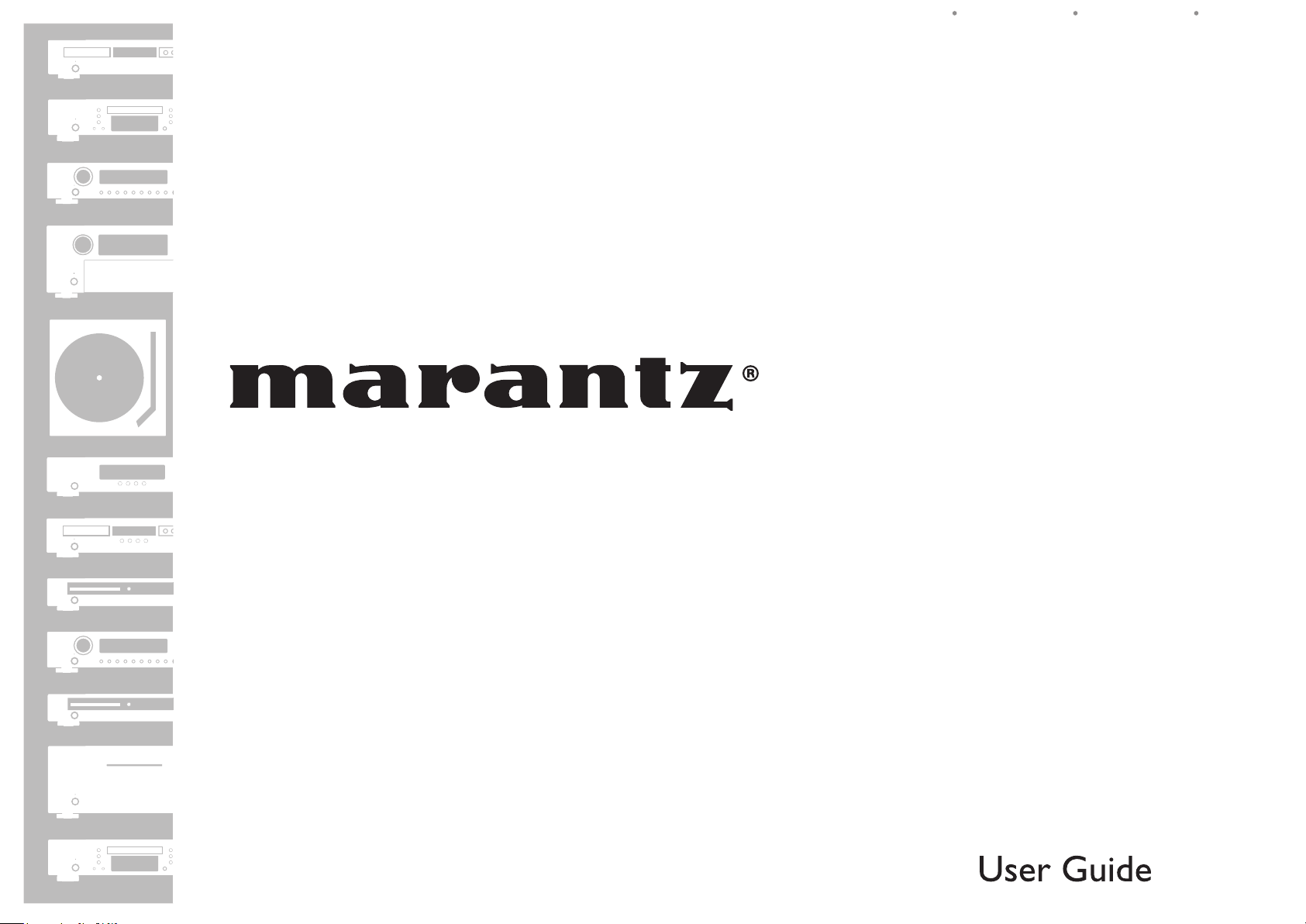
ESPAÑOL FRANÇAIS ENGLISH
AV Surround Receiver
SR6005
Page 2
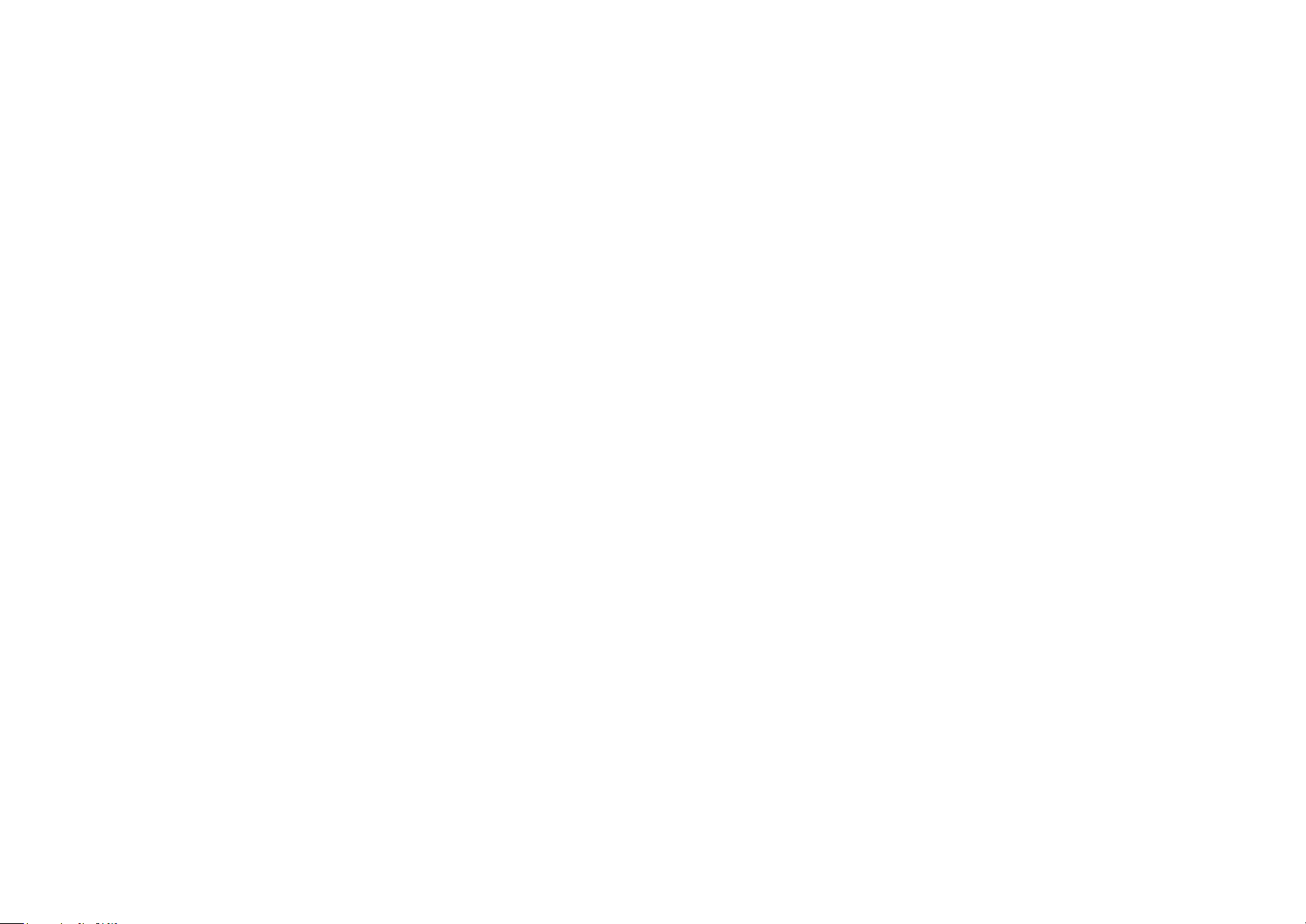
Page 3
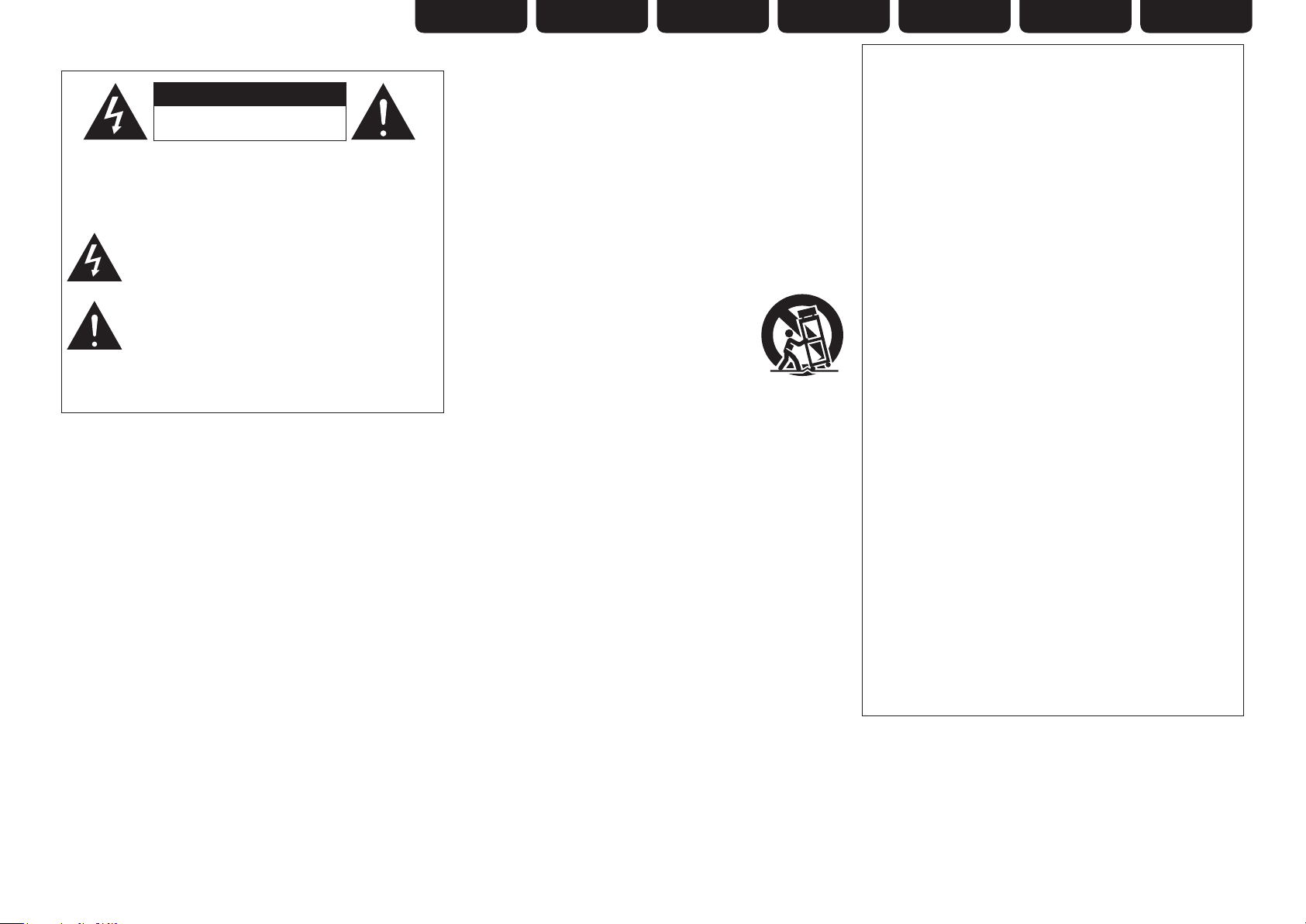
SAFETY PRECAUTIONS
n
CAUTION
RISK OF ELECTRIC SHOCK
DO NOT OPEN
CAUTION:
TO REDUCE THE RISK OF ELECTRIC SHOCK, DO NOT REMOVE
COVER (OR BACK). NO USER-SERVICEABLE PARTS INSIDE.
REFER SERVICING TO QUALIFIED SERVICE PERSONNEL.
The lightning flash with arrowhead symbol, within an equilateral
triangle, is intended to alert the user to the presence of
uninsulated “dangerous voltage” within the product’s enclosure
that may be of sufficient magnitude to constitute a risk of
electric shock to persons.
The exclamation point within an equilateral triangle is intended
to alert the user to the presence of important operating
and maintenance (servicing) instructions in the literature
accompanying the appliance.
WARNING:
TO REDUCE THE RISK OF FIRE OR ELECTRIC SHOCK, DO NOT
EXPOSE THIS APPLIANCE TO RAIN OR MOISTURE.
IMPOTANT SAFETY
INSTRUCTIONS
1. Read these instructions.
2. Keep these instructions.
3. Heed all warnings.
4. Follow all instructions.
5. Do not use this apparatus near water.
6. Clean only with dry cloth.
7. Do not block any ventilation openings.
Install in accordance with the manufacturer’s instructions.
8. Do not install near any heat sources such as radiators, heat registers,
stoves, or other apparatus (including amplifiers) that produce heat.
9. Protect the power cord from being walked on or pinched particularly at
plugs, convenience receptacles, and the point where they exit from the
apparatus.
10. Only use attachments/accessories specified by the manufacturer.
11. Use only with the cart, stand, tripod, bracket, or table
specified by the manufacturer, or sold with the apparatus.
When a cart is used, use caution when moving the cart/
apparatus combination to avoid injury from tip-over.
12. Unplug this apparatus during lightning storms or when
unused for long periods of time.
13. Refer all servicing to qualified service personnel.
Servicing is required when the apparatus has been damaged in any way,
such as power-supply cord or plug is damaged, liquid has been spilled or
objects have fallen into the apparatus, the apparatus has been exposed to
rain or moisture, does not operate normally, or has been dropped.
14. Batteries shall not be exposed to excessive heat such as sunshine, fire or
the like.
ENGLISHDEUTSCHFRANÇAISITALIANOESPAÑOLNEDERLANDSSVENSKA
CAUTION:
To completely disconnect this product from the mains, disconnect
the plug from the wall socket outlet.
The mains plug is used to completely interrupt the power supply to
the unit and must be within easy access by the user.
VORSICHT:
Um dieses Gerät vollständig von der Stromversorgung abzutrennen,
ziehen Sie bitte den Stecker aus der Wandsteckdose.
Der Netzstecker wird verwendet, um die Stromversorgung zum
Gerät völlig zu unterbrechen; er muss für den Benutzer gut und
einfach zu erreichen sein.
PRECAUTION:
Pour déconnecter complètement ce produit du courant secteur,
débranchez la prise de la prise murale.
La prise secteur est utilisée pour couper complètement
l’alimentation de l’appareil et l’utilisateur doit pouvoir y accéder
facilement.
ATTENZIONE:
Per scollegare completamente questo prodotto dalla rete di
alimentazione elettrica, scollegare la spina dalla relativa presa a
muro.
La spina di rete viene utilizzata per interrompere completamente
l’alimentazione all’unità e deve essere facilmente accessibile
all’utente.
PRECAUCIÓN:
Para desconectar completamente este producto de la alimentación
eléctrica, desconecte el enchufe del enchufe de la pared.
El enchufe de la alimentación eléctrica se utiliza para interrumpir
por completo el suministro de alimentación eléctrica a la unidad
y debe de encontrarse en un lugar al que el usuario tenga fácil
acceso.
WAARSCHUWING:
Om de voeding van dit product volledig te onderbreken moet de
stekker uit het stopcontact worden getrokken.
De netstekker wordt gebruikt om de stroomtoevoer naar het toestel
volledig te onderbreken en moet voor de gebruiker gemakkelijk
bereikbaar zijn.
FÖRSIKTIHETSMÅTT:
Koppla loss stickproppen från eluttaget för att helt skilja produkten
från nätet.
Stickproppen används för att helt bryta strömförsörjningen till
apparaten, och den måste vara lättillgänglig för användaren.
I
Page 4
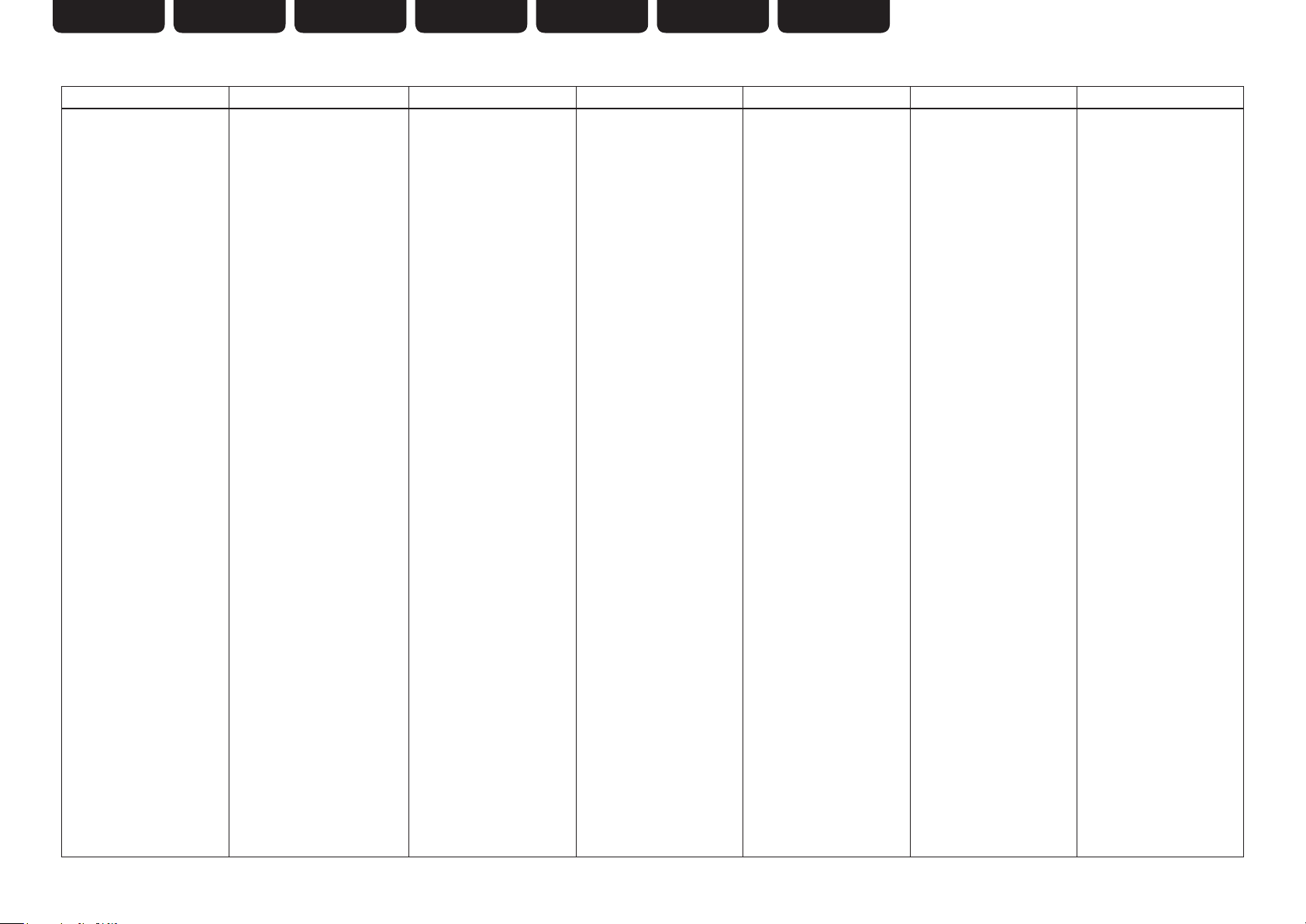
ENGLISH DEUTSCH FRANÇAIS ITALIANO ESPAÑOL NEDERLANDS SVENSKA
NOTE ON USE / HINWEISE ZUM GEBRAUCH / OBSERVATIONS RELATIVES A L’UTILISATION / NOTE SULL’USO /
n
NOTAS SOBRE EL USO / ALVORENS TE GEBRUIKEN / OBSERVERA ANGÅENDE ANVÄNDNINGEN
WARNINGS WARNHINWEISE AVERTISSEMENTS AVVERTENZE ADVERTENCIAS WAARSCHUWINGEN VARNINGAR
• Avoid high temperatures.
Allow for sufficient heat
dispersion when installed in a
rack.
• Handle the power cord carefully.
Hold the plug when unplugging
the cord.
• Keep the unit free from
moisture, water, and dust.
• Unplug the power cord when
not using the unit for long
periods of time.
• Do not obstruct the ventilation
holes.
• Do not let foreign objects into
the unit.
• Do not let insecticides,
benzene, and thinner come in
contact with the unit.
• Never disassemble or modify
the unit in any way.
• Ventilation should not be
impeded by covering the
ventilation openings with
items, such as newspapers,
tablecloths or curtains.
• Naked flame sources such as
lighted candles should not be
placed on the unit.
• Observe and follow local
regulations regarding battery
disposal.
• Do not expose the unit to
dripping or splashing fluids.
• Do not place objects filled with
liquids, such as vases, on the
unit.
• Do not handle the mains cord
with wet hands.
• When the switch is in the OFF
position, the equipment is not
completely switched off from
MAINS.
• The equipment shall be
installed near the power supply
so that the power supply is
easily accessible.
• Vermeiden Sie hohe Temperaturen.
Beachten Sie, dass eine
ausreichende Belüftung
gewährleistet wird, wenn das Gerät
auf ein Regal gestellt wird.
• Gehen Sie vorsichtig mit dem
Netzkabel um.
Halten Sie das Kabel am
Stecker, wenn Sie den Stecker
herausziehen.
• Halten Sie das Gerät von
Feuchtigkeit, Wasser und Staub
fern.
• Wenn das Gerät längere Zeit
nicht verwendet werden soll,
trennen Sie das Netzkabel vom
Netzstecker.
• Decken Sie den Lüftungsbereich
nicht ab.
• Lassen Sie keine fremden
Gegenstände in das Gerät
kommen.
• Lassen Sie das Gerät nicht
mit Insektiziden, Benzin oder
Verdünnungsmitteln in Berührung
kommen.
• Versuchen Sie niemals das Gerät
auseinander zu nehmen oder zu
verändern.
• Die Belüftung sollte auf keinen
Fall durch das Abdecken der
Belüftungsöffnungen durch
Gegenstände wie beispielsweise
Zeitungen, Tischtücher, Vorhänge
o. Ä. behindert werden.
• Auf dem Gerät sollten keinerlei
direkte Feuerquellen wie
beispielsweise angezündete
Kerzen aufgestellt werden.
• Bitte beachten Sie bei der
Entsorgung der Batterien
die örtlich geltenden
Umweltbestimmungen.
• Das Gerät sollte keiner tropfenden
oder spritzenden Flüssigkeit
ausgesetzt werden.
• Auf dem Gerät sollten keine mit
Flüssigkeit gefüllten Behälter wie
beispielsweise Vasen aufgestellt
werden.
• Das Netzkabel nicht mit feuchten
oder nassen Händen anfassen.
• Wenn der Schalter ausgeschaltet
ist (OFF-Position), ist das Gerät
nicht vollständig vom Stromnetz
(MAINS) abgetrennt.
• Das Gerät sollte in der Nähe einer
Netzsteckdose aufgestellt werden,
damit es leicht an das Stromnetz
angeschlossen werden kann.
• Eviter des températures
élevées.
Tenir compte d’une dispersion
de chaleur suffisante lors de
l’installation sur une étagère.
• Manipuler le cordon
d’alimentation avec précaution.
Tenir la prise lors du
débranchement du cordon.
• Protéger l’appareil contre
l’humidité, l’eau et la poussière.
• Débrancher le cordon
d’alimentation lorsque l’appareil
n’est pas utilisé pendant de
longues périodes.
• Ne pas obstruer les trous
d’aération.
• Ne pas laisser des objets
étrangers dans l’appareil.
• Ne pas mettre en contact des
insecticides, du benzène et un
diluant avec l’appareil.
• Ne jamais démonter ou
modifier l’appareil d’une
manière ou d’une autre.
• Ne pas recouvrir les orifi ces
de ventilation avec des objets
tels que des journaux, nappes
ou rideaux. Cela entraverait la
ventilation.
• Ne jamais placer de flamme
nue sur l'appareil, notamment
des bougies allumées.
• Veillez à respecter les lois en
vigueur lorsque vous jetez les
piles usagées.
• L’appareil ne doit pas être
exposé à l’eau ou à l’humidité.
• Ne pas poser d’objet contenant
du liquide, par exemple un
vase, sur l’appareil.
• Ne pas manipuler le cordon
d’alimentation avec les mains
mouillées.
• Lorsque l’interrupteur est sur
la position OFF, l’appareil n’est
pas complètement déconnecté
du SECTEUR (MAINS).
• L’appareil sera installé près de
la source d’alimentation, de
sorte que cette dernière soit
facilement accessible.
• Evitate di esporre l’unità a
temperature elevate.
Assicuratevi che vi sia
un’adeguata dispersione del
calore quando installate l’unità
in un mobile per componenti
audio.
• Manneggiate il cavo di
alimentazione con attenzione.
Tenete ferma la spina quando
scollegate il cavo dalla presa.
• Tenete l’unità lontana
dall’umidità, dall’acqua e dalla
polvere.
• Scollegate il cavo di
alimentazione quando
prevedete di non utilizzare
l’unità per un lungo periodo di
tempo.
• Non coprite i fori di
ventilazione.
• Non inserite corpi estranei
all’interno dell’unità.
• Assicuratevi che l’unità non
entri in contatto con insetticidi,
benzolo o solventi.
• Non smontate né modificate
l’unità in alcun modo.
• Le aperture di ventilazione
non devono essere ostruite
coprendole con oggetti, quali
giornali, tovaglie, tende e così
via.
• Non posizionate sull’unità fi
amme libere, come ad esempio
candele accese.
• Prestate attenzione agli aspetti
legati alla tutela dell’ambiente
nello smaltimento delle
batterie.
• L’apparecchiatura non deve
essere esposta a gocciolii o
spruzzi.
• Non posizionate sull’unità alcun
oggetto contenente liquidi,
come ad esempio i vasi.
• Non toccare il cavo di
alimentazione con le mani
bagnate.
• Quando l’interruttore
è nella posizione OFF,
l’apparecchiatura non è
completamente scollegata da
MAINS.
• L’apparecchio va installato
in prossimità della fonte di
alimentazione, in modo che
quest’ultima sia facilmente
accessibile.
• Evite altas temperaturas.
Permite la suficiente dispersión
del calor cuando está instalado
en la consola.
• Maneje el cordón de energía
con cuidado.
Sostenga el enchufe cuando
desconecte el cordón de
energía.
• Mantenga el equipo libre de
humedad, agua y polvo.
• Desconecte el cordón de
energía cuando no utilice el
equipo por mucho tiempo.
• No obstruya los orificios de
ventilación.
• No deje objetos extraños
dentro del equipo.
• No permita el contacto
de insecticidas, gasolina y
diluyentes con el equipo.
• Nunca desarme o modifique el
equipo de ninguna manera.
• La ventilación no debe quedar
obstruida por haberse cubierto
las aperturas con objetos
como periódicos, manteles o
cortinas.
• No deberán colocarse sobre
el aparato fuentes inflamables
sin protección, como velas
encendidas.
• A la hora de deshacerse de las
pilas, respete la normativa para
el cuidado del medio ambiente.
• No exponer el aparato al goteo
o salpicaduras cuando se
utilice.
• No colocar sobre el aparato
objetos llenos de líquido, como
jarros.
• No maneje el cable de
alimentación con las manos
mojadas.
• Cuando el interruptor está en la
posición OFF, el equipo no está
completamente desconectado
de la alimentación MAINS.
• El equipo se instalará cerca
de la fuente de alimentación
de manera que resulte fácil
acceder a ella.
• Vermijd hoge temperaturen.
Zorg er bij installatie in een
audiorack voor, dat de door het
toestel geproduceerde warmte
goed kan worden afgevoerd.
• Hanteer het netsnoer
voorzichtig.
Houd het snoer bij de stekker
vast wanneer deze moet
worden aan- of losgekoppeld.
• Laat geen vochtigheid,
water of stof in het apparaat
binnendringen.
• Neem altijd het netsnoer uit
het stopkontakt wanneer het
apparaat gedurende een lange
periode niet wordt gebruikt.
• De ventilatieopeningen mogen
niet worden beblokkeerd.
• Laat geen vreemde
voorwerpen in dit apparaat
vallen.
• Voorkom dat insecticiden,
benzeen of verfverdunner met
dit toestel in contact komen.
• Dit toestel mag niet
gedemonteerd of aangepast
worden.
• De ventilatie mag niet
worden belemmerd door
de ventilatieopeningen af
te dekken met bijvoorbeeld
kranten, een tafelkleed of
gordijnen.
• Plaats geen open vlammen,
bijvoorbeeld een brandende
kaars, op het apparaat.
• Houd u steeds aan de
milieuvoorschriften wanneer u
gebruikte batterijen wegdoet.
• Stel het apparaat niet bloot aan
druppels of spatten.
• Plaats geen voorwerpen gevuld
met water, bijvoorbeeld een
vaas, op het apparaat.
• Raak het netsnoer niet met
natte handen aan.
• Als de schakelaar op OFF
staat, is het apparaat niet
volledig losgekoppeld van de
netspanning (MAINS).
• De apparatuur wordt in de
buurt van het stopcontact
geïnstalleerd, zodat dit altijd
gemakkelijk toegankelijk is.
• Undvik höga temperaturer.
Se till att det finns möjlighet
till god värmeavledning vid
montering i ett rack.
• Hantera nätkabeln varsamt.
Håll i kabeln när den kopplas
från el-uttaget.
• Utsätt inte apparaten för fukt,
vatten och damm.
• Koppla loss nätkabeln om
apparaten inte kommer att
användas i lång tid.
• Täpp inte till
ventilationsöppningarna.
• Se till att främmande föremål
inte tränger in i apparaten.
• Se till att inte insektsmedel
på spraybruk, bensen och
thinner kommer i kontakt med
apparatens hölje.
• Ta inte isär apparaten och
försök inte bygga om den.
• Ventilationen bör inte
förhindras genom att täcka
för ventilationsöppningarna
med föremål såsom tidningar,
bordsdukar eller gardiner.
• Placera inte öppen eld, t.ex.
tända ljus, på apparaten.
• Tänk på miljöaspekterna när du
bortskaffar batterier.
• Apparaten får inte utsättas för
vätska.
• Placera inte föremål fyllda
med vätska, t.ex. vaser, på
apparaten.
• Hantera inte nätsladden med
våta händer.
• Även om strömbrytaren står
i det avstängda läget OFF,
så är utrustningen inte helt
bortkopplad från det elektriska
nätet (MAINS).
• Utrustningen ska vara
installerad nära strömuttaget
så att strömförsörjningen är lätt
att tillgå.
II
Page 5
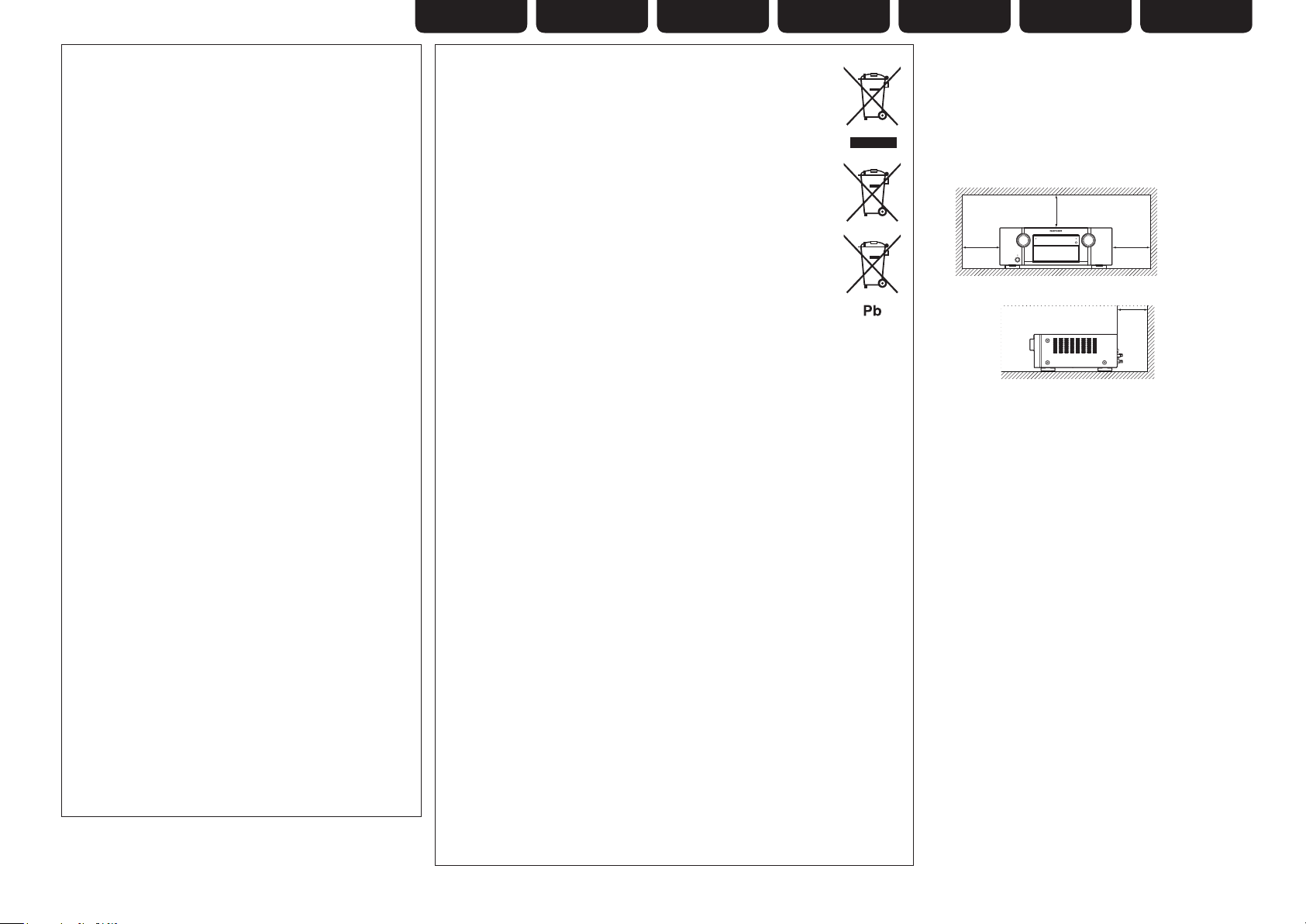
ENGLISHDEUTSCHFRANÇAISITALIANOESPAÑOLNEDERLANDSSVENSKA
• DECLARATION OF CONFORMITY
We declare under our sole responsibility that this product, to which
this declaration relates, is in conformity with the following standards:
EN60065, EN55013, EN55020, EN61000-3-2 and EN61000-3-3.
Following the provisions of Low Voltage Directive 2006/95/EC and
EMC Directive 2004/108/EC, the EC regulation 1275/2008 and its
frame work Directive 2009/125/EC for Energy-related Products (ErP).
• ÜBEREINSTIMMUNGSERKLÄRUNG
Wir erklären unter unserer Verantwortung, daß dieses Produkt, auf
das sich diese Erklärung bezieht, den folgenden Standards entspricht:
EN60065, EN55013, EN55020, EN61000-3-2 und EN61000-3-3.
Gemäß den Bestimmungen der Niederspannungsrichtlinie 2006/95/
EG und EMV Richtlinie 2004/108/EG, der Verordnung (EG) Nr.
1275/2008 der Kommission und deren Rahmenrichtlinie 2009/125/EG
zu energieverbrauchsrelevanten Produkten (ErP).
• DECLARATION DE CONFORMITE
Nous déclarons sous notre seule responsabilité que l’appareil, auquel
se réfère cette déclaration, est conforme aux standards suivants:
EN60065, EN55013, EN55020, EN61000-3-2 et EN61000-3-3.
Selon la directive 2006/95/EC concernant la basse tension et la
directive CEM 2004/108/EC, la réglementation européenne 1275/2008
et la directive 2009/125/EC établissant un cadre de travail applicable
aux produits liés à l'énergie (ErP).
• DICHIARAZIONE DI CONFORMITÀ
Dichiariamo con piena responsabilità che questo prodotto, al quale la
nostra dichiarazione si riferisce, è conforme alle seguenti normative:
EN60065, EN55013, EN55020, EN61000-3-2 e EN61000-3-3.
Facendo seguito alle disposizioni della direttiva sul basso voltaggio
2006/95/EC alla direttiva EMC 2004/108/EC, alla norma EC 1275/2008
e alla relativa legge quadro 2009/125/EC in materia di prodotti
alimentati ad energia (ErP).
QUESTO PRODOTTO E’ CONFORME
AL D.M. 28/08/95 N. 548
• DECLARACIÓN DE CONFORMIDAD
Declaramos bajo nuestra exclusiva responsabilidad que este
producto al que hace referencia esta declaración, está conforme con
los siguientes estándares:
EN60065, EN55013, EN55020, EN61000-3-2 y EN61000-3-3.
De acuerdo con la directiva sobre baja tensión 2006/95/CE y la
directiva sobre CEM 2004/108/CE, la normativa CE 1275/2008 y su
directiva marco 2009/125/EC para productos relacionados con la
energía (ErP).
• EENVORMIGHEIDSVERKLARING
Wij verklaren uitsluitend op onze verantwoordelijkheid dat dit produkt,
waarop deze verklaring betrekking heeft, in overeenstemming is met
de volgende normen:
EN60065, EN55013, EN55020, EN61000-3-2 en EN61000-3-3.
Volgens de voorzieningen van lage spanningsrichtlijn 2006/95/
EC en EMC-richtlijn 2004/108/EC, de EU-richtlijn 1275/2008 en de
kaderrichtlijn 2009/125/EC voor energieverbruikende producten (ErP).
• ÖVERENSSTÄMMELSESINTYG
Härmed intygas helt på eget ansvar att denna produkt, vilken detta
intyg avser, uppfyller följande standarder:
EN60065, EN55013, EN55020, EN61000-3-2 och EN61000-3-3.
Uppfyller reglerna i lågspänningsdirektivet 2006/95/EC och
EMC-direktivet 2004/108/EC, EU-förordningen 1275/2008 och
ramverksdirektivet 2009/125/EC för energirelaterade produkter (ErP).
Marantz Europe
A division of D&M Europe B.V.
Beemdstraat 11, 5653 MA Eindhoven,
The Netherlands
A NOTE ABOUT RECYCLING:
This product’s packaging materials are recyclable and can be reused. Please
dispose of any materials in accordance with the local recycling regulations.
When discarding the unit, comply with local rules or regulations.
Batteries should never be thrown away or incinerated but disposed of in
accordance with the local regulations concerning battery disposal.
This product and the supplied accessories, excluding the batteries, constitute
the applicable product according to the WEEE directive.
HINWEIS ZUM RECYCLING:
Das Verpackungsmaterial dieses Produktes ist zum Recyceln geeignet und kann
wieder verwendet werden. Bitte entsorgen Sie alle Materialien entsprechend
der örtlichen Recycling-Vorschriften.
Beachten Sie bei der Entsorgung des Gerätes die örtlichen Vorschriften und
Bestimmungen.
Die Batterien dürfen nicht in den Hausmüll geworfen oder verbrannt werden;
bitte entsorgen Sie die Batterien gemäß der örtlichen Vorschriften.
Dieses Produkt und das im Lieferumfang enthaltene Zubehör (mit Ausnahme
der Batterien!) entsprechen der WEEE-Direktive.
UNE REMARQUE CONCERNANT LE RECYCLAGE:
Les matériaux d’emballage de ce produit sont recyclables et peuvent être
réutilisés. Veuillez disposer des matériaux conformément aux lois sur le recyclage
en vigueur.
Lorsque vous mettez cet appareil au rebut, respectez les lois ou réglementations en vigueur.
Les piles ne doivent jamais être jetées ou incinérées, mais mises au rebut conformément aux lois
en vigueur sur la mise au rebut des piles.
Ce produit et les accessoires inclus, à l’exception des piles, sont des produits conformes à la
directive DEEE.
NOTA RELATIVA AL RICICLAGGIO:
I materiali di imballaggio di questo prodotto sono riutilizzabili e riciclabili. Smaltire i materiali
conformemente alle normative locali sul riciclaggio.
Per lo smaltimento dell’unità, osservare le normative o le leggi locali in vigore.
Non gettare le batterie, né incenerirle, ma smaltirle conformemente alla normativa locale sui
rifiuti chimici.
Questo prodotto e gli accessori inclusi nell’imballaggio sono applicabili alla direttiva RAEE, ad
eccezione delle batterie.
ACERCA DEL RECICLAJE:
Los materiales de embalaje de este producto son reciclables y se pueden volver a utilizar.
Disponga de estos materiales siguiendo los reglamentos de reciclaje de su localidad.
Cuando se deshaga de la unidad, cumpla con las reglas o reglamentos locales.
Las pilas nunca deberán tirarse ni incinerarse. Deberá disponer de ellas siguiendo los reglamentos
de su localidad relacionados con los desperdicios químicos.
Este producto junto con los accesorios empaquetados es el producto aplicable a la directiva
RAEE excepto pilas.
EEN AANTEKENING MET BETREKKING TOT DE RECYCLING:
Het inpakmateriaal van dit product is recycleerbaar en kan opnieuw gebruikt worden. Er wordt
verzocht om zich van elk afvalmateriaal te ontdoen volgens de plaatselijke voorschriften.
Volg voor het wegdoen van de speler de voorschriften voor de verwijdering van wit- en bruingoed
op.
Batterijen mogen nooit worden weggegooid of verbrand, maar moeten volgens de plaatselijke
voorschriften betreffende chemisch afval worden verwijderd.
Op dit product en de meegeleverde accessoires, m.u.v. de batterijen is de richtlijn voor
afgedankte elektrische en elektronische apparaten (WEEE) van toepassing.
OBSERVERA ANGÅENDE ÅTERVINNING:
Produktens emballage är återvinningsbart och kan återanvändas. Kassera det enligt lokala
återvinningsbestämmelser.
När du kasserar enheten ska du göra det i överensstämmelse med lokala regler och bestämmelser.
Batterier får absolut inte kastas i soporna eller brännas. Kassera dem enligt lokala bestämmelser
för kemiskt avfall.
Denna apparat och de tillbehör som levereras med den uppfyller gällande WEEE-direktiv, med
undantag av batterierna.
n CAUTIONS ON INSTALLATION
VORSICHTSHINWEISE ZUR AUFSTELLUNG
PRÉCAUTIONS D’INSTALLATION
PRECAUZIONI SULL’INSTALLAZIONE
EMPLAZAMIENTO DE LA INSTALACIÓN
VOORZORGSMAATREGELEN BIJ DE
INSTALLATIE
FÖRSIKTIGHET VID INSTALLATIONEN
z
z z
z
Wall
Wand
Paroi
Parete
Pared
Muur
Vägg
z For proper heat dispersal, do not install this unit in a
confined space, such as a bookcase or similar enclosure.
• More than 0.3 m is recommended.
• Do not place any other equipment on this unit.
z Stellen Sie das Gerät nicht an einem geschlossenen Ort,
wie in einem Bücherregal oder einer ähnlichen Einrichtung
auf, da dies eine ausreichende Belüftung des Geräts
behindern könnte.
• Empfohlen wird über 0,3 m.
• Keine anderen Gegenstände auf das Gerät stellen.
z Pour permettre la dissipation de chaleur requise, n’installez
pas cette unité dans un espace confiné tel qu’une
bibliothèque ou un endroit similaire.
• Une distance de plus de 0,3 m est recommandée.
• Ne placez aucun matériel sur cet appareil.
z Per una dispersione adeguata del calore, non installare
questa apparecchiatura in uno spazio ristretto, come ad
esempio una libreria o simili.
• Si raccomanda una distanza superiore ai 0,3 m.
• Non posizionare alcun altro oggetto o dispositivo su questo
dispositivo.
z Para la dispersión del calor adecuadamente, no instale
este equipo en un lugar confinado tal como una librería o
unidad similar.
• Se recomienda dejar más de 0,3 m alrededor.
• No coloque ningún otro equipo sobre la unidad.
z Plaats dit toestel niet in een kleine afgesloten ruimte, zoals
een boekenkast e.d., omdat anders de warmte niet op
gepaste wijze kan worden afgevoerd.
• Meer dan 0,3 m is aanbevolen.
• Plaats geen andere apparatuur op het toestel.
z För att tillförsäkra god värmeavledning får utrustningen
inte installeras i instängda utrymmen, som t.ex. en
bokhylla eller liknande.
• Mer än 0,3 m rekommenderas.
• Placera ingen annan utrustning ovanpå den här enheten.
III
Page 6
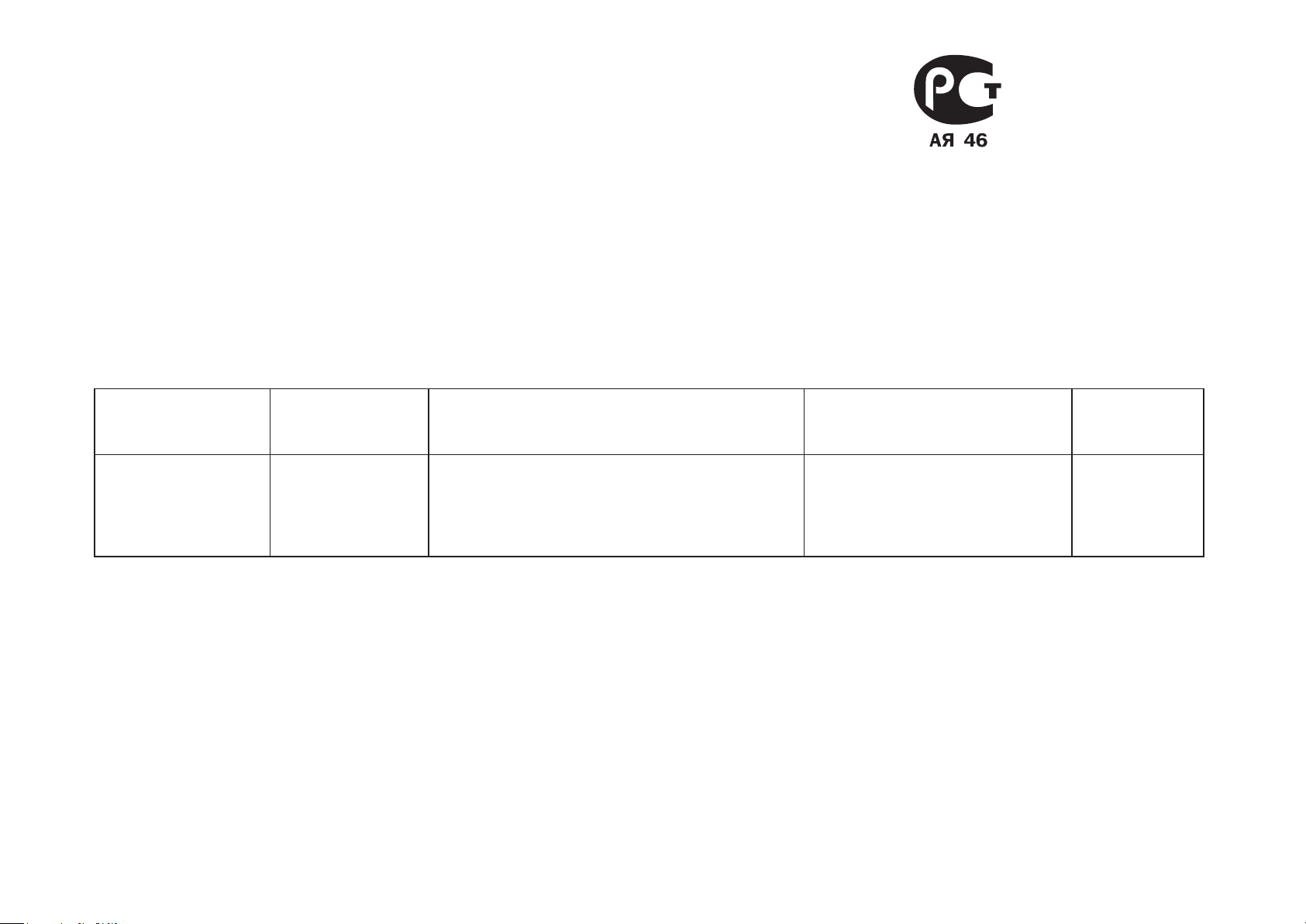
АВ-РЕСИВЕР
Marantz SR6005
(РУКОВОДСТВО ПО ЭКСПЛУАТАЦИИ)
Вы приобрели устройство радиоприемное/усилительное производства компании “D&M Холдингс Инк”, Япония (“D & M Holdings Inc.”, Japan). Модель SR6005
является аудио-видео ресивером и предназначена для многоканального усиления звука в домашних аудиосистемах. Это изделие широко известно в кругах
истинных ценителей высококлассного звука. Качество и безопасность подтверждены множеством тестов, проведенных как зарубежными, так и российскими
испытательными лабораториями.
Изготовитель в течение 3 лет (срок службы) после выпуска данного изделия обеспечивает наличие комплектующих в целях возможности проведения ремонта
и технического обслуживания, по истечении которого эксплуатация и техническое обслуживание продолжается в соответствии с действующими нормативными
документами. Изделие остается безопасным для жизни, здоровья человека и окружающей
среды в течение всего срока эксплуатации. Гарантийный срок - 1 год.
Информация о Российской сертификации
No сертификата
соответствия
РОСС JP.АЯ46.B13708 РОСТЕСТ-МОСКВА ГОСТ Р МЭК 60065-2005
См. в конце инструкции
ВНИМАНИЕ: Если Вы приобрели аудиоаппаратуру надлежащего качества, то, по Российским законам, она не подлежит возврату или обмену на аналогичный товар других
размера, формы и т.д.
Орган по
сертификации
Нормативные документы
ГОСТ 5651-89 (Табл. 1 (поз. 11), табл. 2 (поз. 6.7))
ГОСТ 22505-97, ГОСТ Р 51515-99
ГОСТ Р 51317.3.2-2006 (Рaзд. 6, 7)
ГОСТ Р 51317.3.3-2008
Основные технические характеристики
Наименование
сертифицированной продукции
Устройства радиоприемные До 11.04.2013
Срок действия
сертификата
D&M Холдингс Инк
Здание D&M, 2-1 Ниссин-тё
Кавасаки-ку, Кавасаки-си, Канагава
2108569, Япония
D&M Holdings Inc.
D&M Building, 2-1 Nisshin-Cho
Kawasaki-Ku, Kawasaki-Shi, Kanagawa
IV
2108569, Japan
Page 7
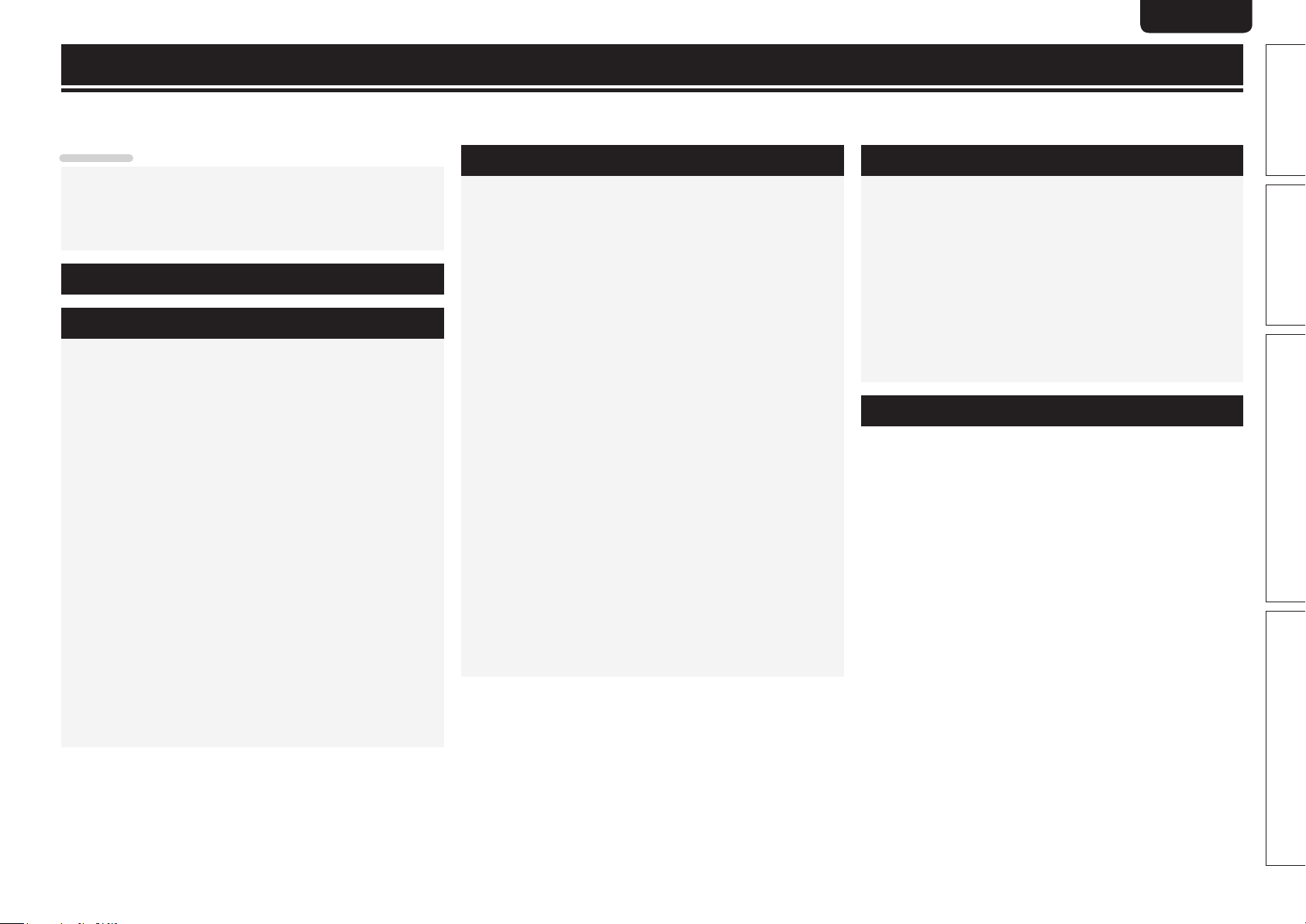
Getting started
Thank you for purchasing this Marantz product. To ensure proper operation, please read this user guide carefully before using the product.
After reading them, be sure to keep them for future reference.
ENGLISHDEUTSCHFRANÇAISITALIANOESPAÑOLNEDERLANDSSVENSKA
Contents
Getting started ··············································································1
Accessories ··················································································2
About this manual ········································································· 2
Features ························································································ 2
Cautions on handling ····································································3
Simple version (Simple setup guide) ··························4
Basic version ··········································································13
Connections ·················································································14
Important information ·································································14
Connecting an HDMI-compatible device ····································15
Connecting a TV··········································································17
Connecting a Blu-ray Disc player / DVD player ···························17
Connecting a set-top box (Satellite tuner/cable TV) ····················18
Connecting a video cassette recorder ········································18
Connecting a digital camcorder ··················································19
Connecting an iPod or USB memory device to the USB port ·····19
Connecting a CD player ······························································20
Connecting an antenna ·······························································20
Connecting a wireless receiver (RX101) ·····································21
Connect a device that has a multichannel output terminal ········· 21
Connecting a external power amplifier ·······································22
Playback (Basic operation) ·························································23
Important information ·································································23
Playing a Blu-ray Disc player/DVD player ····································24
Playing a CD player ·····································································24
Playing an iPod® ·········································································25
Playing a USB memory device ····················································26
Tuning in radio stations ······························································· 28
Selecting a listening mode (Surround mode) ··························31
Multi-channel playback ·······························································31
Stereo playback ··········································································33
Direct playback ···········································································33
Dolby Virtual Speaker/Dolby Headphone playback ·····················33
Advanced version ·······························································34
Speaker installation/connection (Other than 7.1-channel
system with surround back speakers) ······································35
Install ··························································································35
Connect ······················································································36
Set up speakers ··········································································39
Connections (Advanced connection)·········································40
REMOTE CONTROL jacks ·························································· 40
RS-232C connector ····································································· 41
DC OUT (TRIGGER OUT) jacks ··················································· 41
Playback (Advanced operation) ·················································42
Convenient functions ·································································· 42
Playback in ZONE2 (Separate room) ········································45
q ZONE2 playback by speaker output ·······································45
w ZONE2 playback by audio output ···········································45
Playback ······················································································ 46
How to make detailed settings ··················································47
Menu map ··················································································47
Examples of menu and front display ··········································48
Inputting characters ···································································49
Input Setup ·················································································50
Audio/Video Adjust ·····································································56
Manual Setup··············································································61
Information ·················································································68
Other settings ··············································································68
Remote control settings ·····························································68
Operating the connected devices by remote control unit ······69
Operating AV equipment ····························································69
Registering preset codes ···························································· 70
Operating components ·······························································71
Operating learn function ·····························································72
Operating macro function ···························································74
Setting the back light ··································································75
Information ·············································································76
Part names and functions···························································77
Front panel ·················································································· 77
Display ························································································78
Rear panel ··················································································· 79
Remote control unit ····································································80
Other information ·······································································82
Trademark information ································································82
Surround ·····················································································83
Relationship between video signals and monitor output ············ 87
Explanation of terms ··································································· 88
Troubleshooting ··········································································90
Resetting the microprocessor ····················································92
Specifications ··············································································93
List of preset codes ··································End of this manual
Basic versionSimple version Advanced version Information
1
Page 8
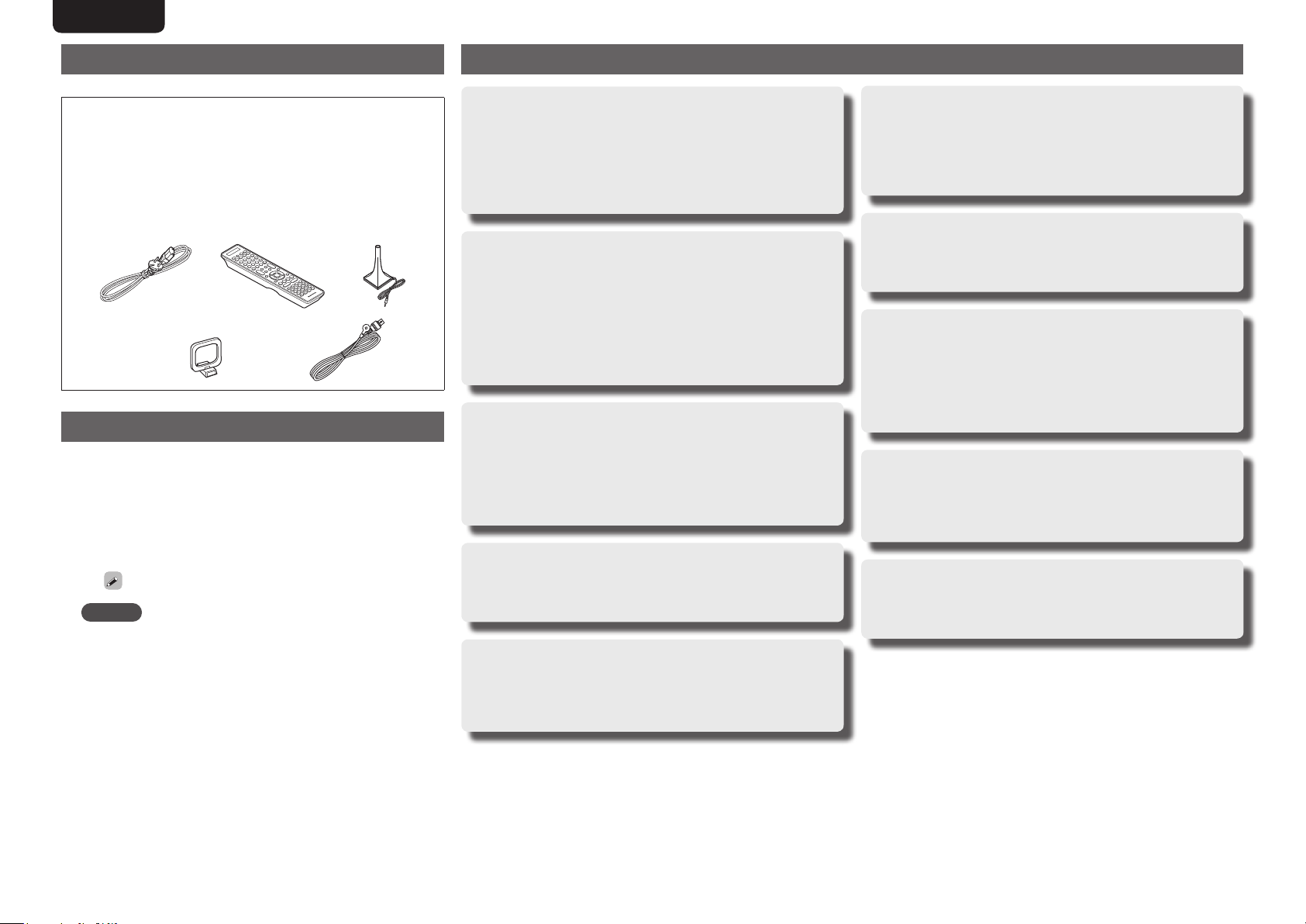
ENGLISH DEUTSCH FRANÇAIS ITALIANO ESPAÑOL NEDERLANDS SVENSKA
Accessories
Check that the following parts are supplied with the product.
q User guide ............................................................................... 1
w Power cord .............................................................................. 1
e Remote control unit (RC011SR) ..............................................1
r R03/AAA batteries ...................................................................2
t Setup microphone (ACM1H) ...................................................1
y AM loop antenna ..................................................................... 1
u FM indoor antenna ..................................................................1
ew
t
y u
About this manual
n Operation buttons
The operations described in this guide are based mainly on remote
control operation.
n Symbols
v
NOTE
This symbol indicates a reference page on which
related information is described.
This symbol indicates a supplementary information
and tips for operations.
This symbol indicates a supplementary information
and tips for operations.
Features
Fully Discrete, identical quality and power for all
7 channels (110 W x 7ch, 8 Ω)
The unit is equipped with a power amplifier that reproduces highfidelity sound in surround mode with equal quality and power for all
channels, true to the original sound.
The power amplifier circuit adopts a discrete-circuit configuration
that achieves high-quality surround sound reproduction.
Supports HDMI 1.4a with 3D, ARC, Deep Color,
x.v.Color , Auto Lipsync and HDMI control function
This unit can output 3D video signals input from a Blu-ray Disc
player to a TV that supports a 3D system. This unit also supports
the ARC (Audio Return Channel) function, which reproduces TV
sound with this unit via an HDMI cable used for connecting the
unit and a TVz.
z The TV should support the ARC function.
6-HDMI inputs and 1-output
The unit is equipped with 6 HDMI input connectors for connecting
devices with HDMI connectors, such as a Blu-ray Disc player,
game machine, HD video camera, etc.
One of the 6 input connectors of this unit is provided on the front
panel so that you can easily connect and display images and videos
recorded in a digital still camera or digital video camera.
High definition audio support
The unit is equipped with a decoder which supports high-quality
digital audio format for Blu-ray Disc players such as Dolby TrueHD,
DTS-HD Master Audio, etc.
Auto setup function
The unit is provided with an “Auto setup function” which automatically
makes speaker settings best suited for the listening environment. The
sound from the speakers is picked up with the supplied microphone.
Reflecting sound and audio characteristics of speakers are measured,
and settings for an optimum sound field are automatically made.
Easy to use, Graphical User Interface
This unit is equipped with an easy to see “Graphical User
Interface” that uses menu displays and levels. The use of level
displays increases operability of the unit.
All sources are up-scaled to 1080p
The unit is provided with an HDMI video up-scaling function that
converts an analog video signal input to the unit to a 1080p (HD
resolution) signal and supplies it to a TV via the HDMI connector.
This enables the unit and a TV connected with a single HDMI cable
and any video source to be reproduced precisely with HD level of
quality.
Direct play for iPod® and iPhone® via USB
Music data from an iPod can be played back if you connect the
USB cable supplied with the iPod via the USB port of this unit, and
also an iPod can be controlled with the remote control unit for this
unit.
M-XPort (Marantz-eXtension Port)
This unit is equipped with the M-XPort, a Marantz original innovation
that provides outstanding expandability. You can connect the
Wireless Receiver RX101 (sold separately) to this port.
n Illustrations
Note that the illustrations in these instructions are for explanation
purposes and may differ from the actual unit.
2
Dolby Pro Logic gz
The unit is provided with a Dolby Pro Logic gz decoder. When
you play back the sound in Dolby Pro Logic gz playback with front
height speakers connected to the unit, you can enjoy playback
sound with rich spacial expression.
Page 9
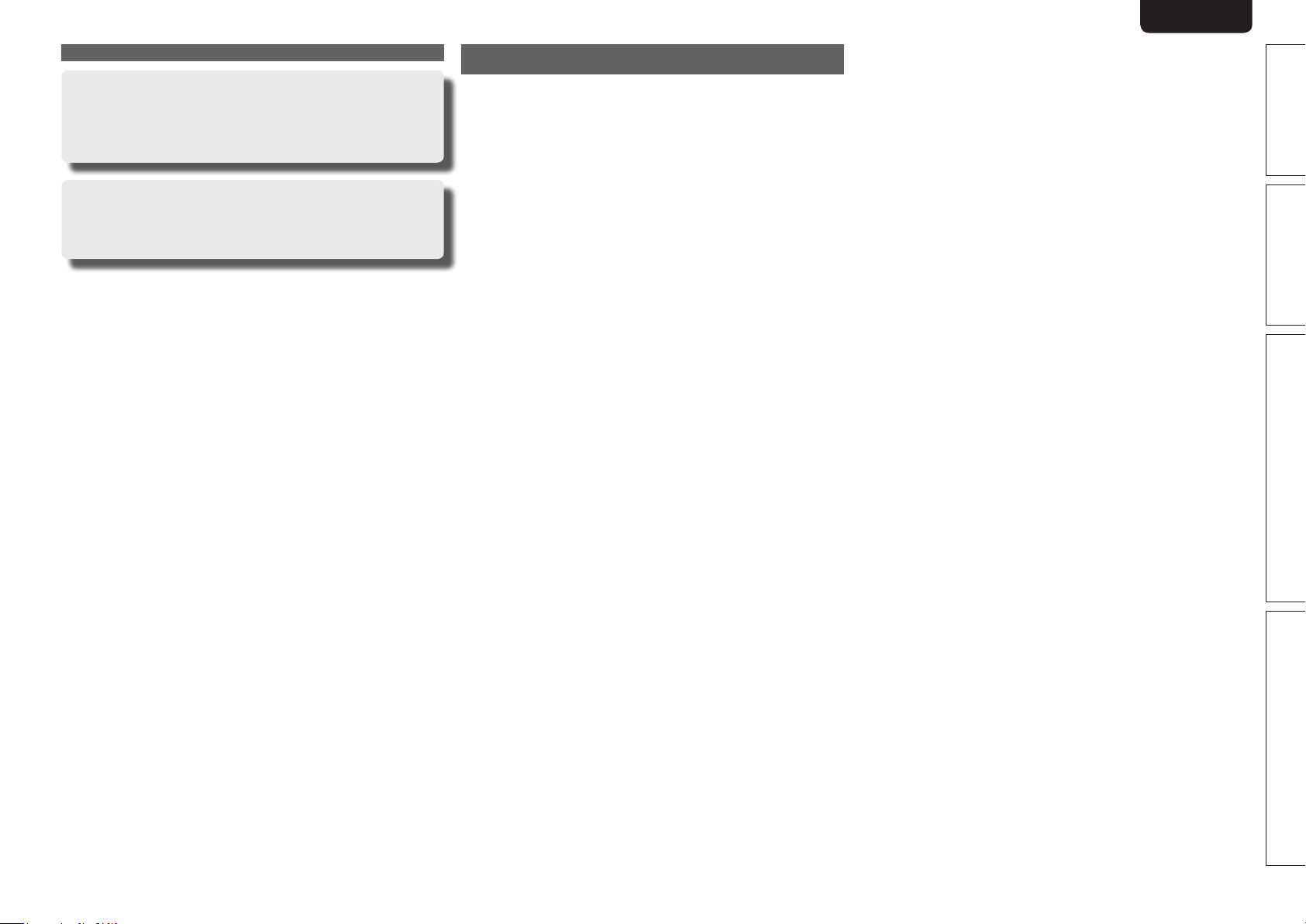
ENGLISHDEUTSCHFRANÇAISITALIANOESPAÑOLNEDERLANDSSVENSKA
Features
Speaker terminal for front height channel
The unit is equipped with dedicated front height channel speaker
terminals on the rear panel. You can enjoy 7.1-channel playback
using the front height channel and 7.1-channel playback using the
surround back channel, without having to reconnect the speakers.
Other features
• Dolby Virtual Speaker (vpage33)
• Dolby Headphone (vpage33)
• DTS Neural Surround (vpage32)
Cautions on handling
• Before turning the power switch on
Check once again that all connections are correct and that there are
no problems with the connection cables.
• Power is supplied to some of the circuitry even when the unit is
set to the standby mode. When going on vacation or leaving home
for long periods of time, be sure to unplug the power cord from the
power outlet.
• About condensation
If there is a major difference in temperature between the inside of
the unit and the surroundings, condensation (dew) may form on
the operating parts inside the unit, causing the unit not to operate
properly.
If this happens, let the unit sit for an hour or two with the power
turned off and wait until there is little difference in temperature
before using the unit.
• Cautions on using mobile phones
Using a mobile phone near this unit may result in noise. If that
occurs, move the mobile phone away from this unit when it is in use.
• Moving the unit
Turn off the power and unplug the power cord from the power
outlet. Next, disconnect the connection cables to other system units
before moving the unit.
• About Care
• Wipe the cabinet and control panel clean with a soft cloth.
• Follow the instructions when using a chemical cleaner.
• Benzene, paint thinner or other organic solvents as well as
insecticide may cause material changes and discoloration if brought
into contact with the unit, and should therefore not be used.
Simple version
Basic version Advanced version Information
3
Page 10
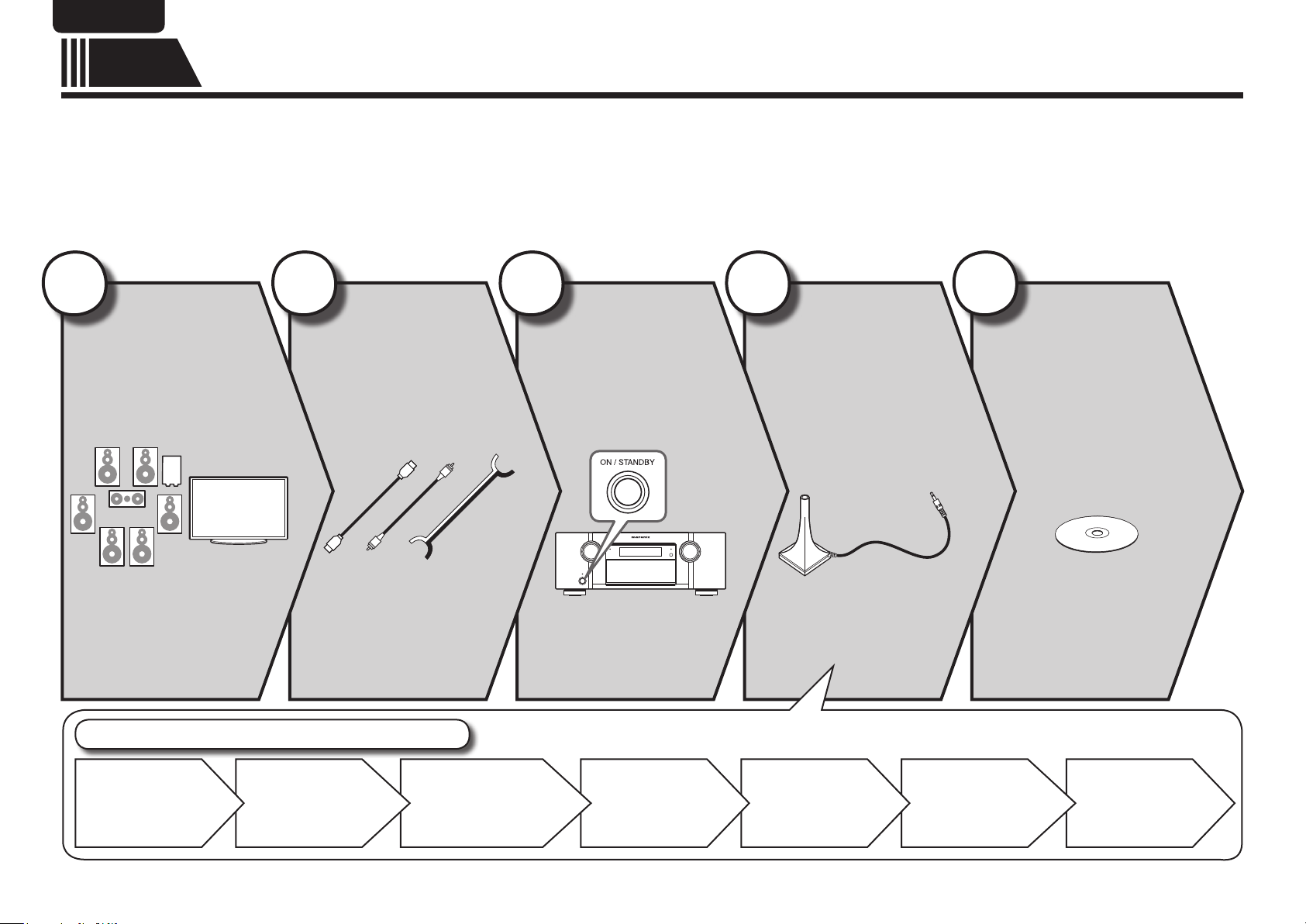
ENGLISH DEUTSCH FRANÇAIS ITALIANO ESPAÑOL NEDERLANDS SVENSKA
Simple
version
Here, we explain the entire setup procedure, from unboxing the unit to using it in a home theater.
The “Simple version” section provides the speaker installation, connection, and setup methods for the 7.1-channel system with surround
back speakers. For the installing, connecting, and setup methods of speakers other than the 7.1-channel system (with surround back
speakers), see page 35.
n Before connecting the unit, turn off the power to all devices.
n For operation of the connected devices, refer to the user manuals for each device.
Simple version (Simple setup guide)
1
Install
(vpage5)
Enjoy better audio, using
the correct install method.
Set up speakers (Audyssey® Auto Setup)
2
Connect
Connect 7.1-channel
speakers, a TV and
Blu-ray Disc player
equipped with an HDMI
connector.
(vpage5)
3
Turn on
power
(vpage7)
4
Set up
speakers
(vpage7)
Use the setup microphone
(ACM1H) included with the
product, for automatic
setup.
5
Play back
disc
(vpage12)
Enjoy Blu-ray Disc and DVD
in surround sound.
STEP 1
Preparation
4
STEP 2
Speaker
Detection
STEP 3
Measurement
STEP 4
Calculation
STEP 5
Check
STEP 6
Store
Finish
Page 11
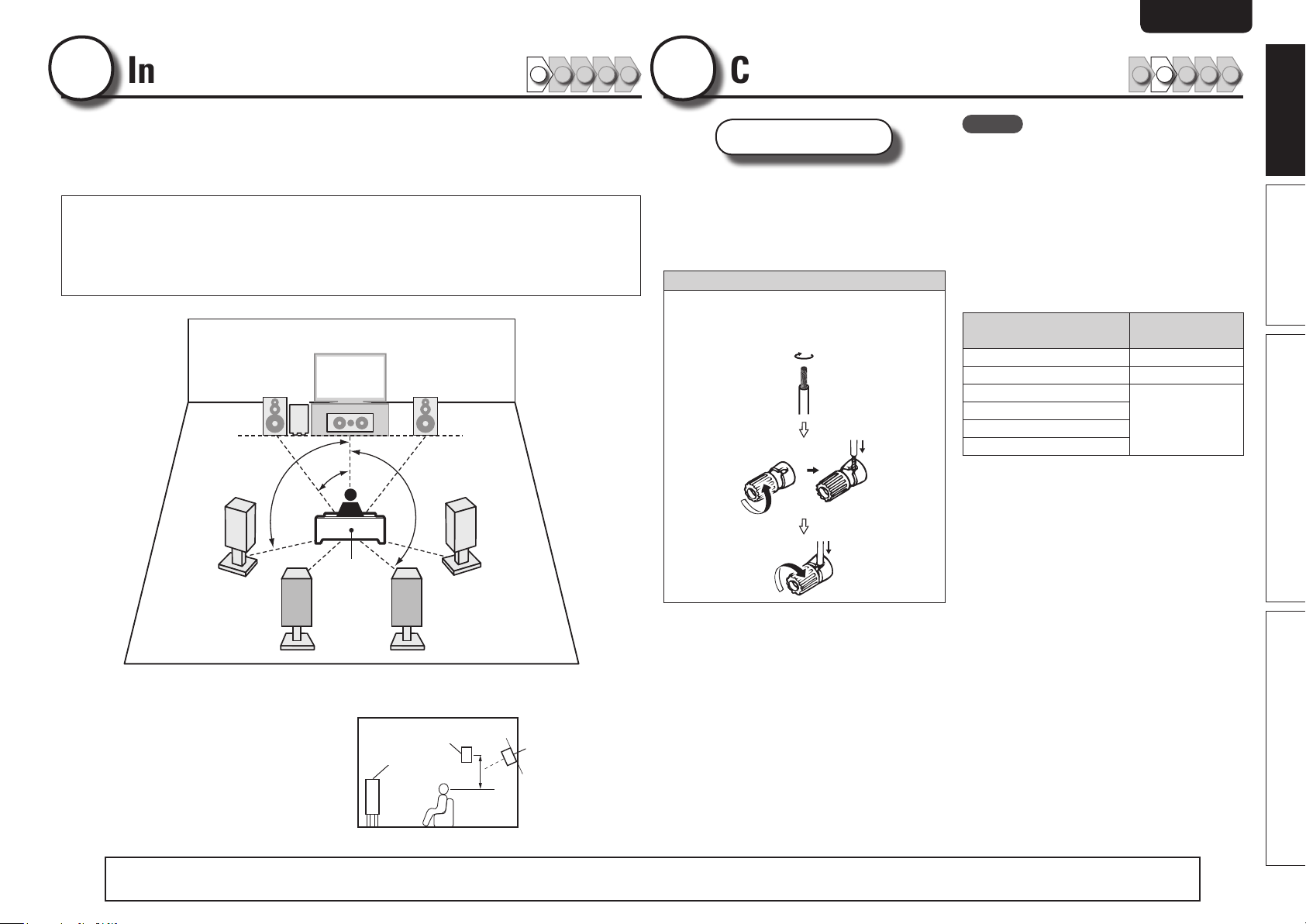
ENGLISHDEUTSCHFRANÇAISITALIANOESPAÑOLNEDERLANDSSVENSKA
1
Install
1 2 3 4 5
This unit can perform 2.0/2.1 to 7.1-channel surround playback.
This page provides the speaker installation procedure for the
7.1-channel playback using surround back speakers as an example.
The default setting is 7.1-channel. You can also perform 5.1-channel playback.
To perform 5.1-channel playback, connect5.1-channel speakers only.
Use Audyssey Auto Setup function of this unit to automatically detect the
number of connected speakers and perform optimal settings for the speakers
to be used.
FL FR
SW
C
90 – 110˚
22 – 30˚
135 – 150˚
2
Connect
Speakers
Carefully check the left (L) and right (R)
channels and + (red) and – (black) polarities
on the speakers being connected to the
this unit, and be sure to interconnect the
channels and polarities correctly.
Connecting the speaker cables
Peel off about 10 mm of sheathing from the tip
of the speaker cable, then either twist the core
wire tightly or terminate it.
1 2 3 4 5
NOTE
• Connect so that the speaker cable core wires
do not protrude from the speaker terminal.
The protection circuit may be activated if the
core wires touch the rear panel or if the + and –
sides touch each other (vpage89 “Protection
Circuit”).
• Never touch the speaker terminals while the
power supply is connected. Doing so could
result in electric shock.
• Use speakers with the speaker impedances
shown below.
Speaker terminals
FRONT A 6 − 8 Ω
FRONT A + FRONT B 8 Ω
CENTER
SURROUND
SURR. BACK / AMP ASSIGN
FRONT B/HEIGHT
Speaker
impedance
6 − 8 Ω
Simple version
Basic version Advanced version Information
SL
Listening
position
SBL SBR
FL Front speaker (L) • Install the surround speakers in a position 60
FR Front speaker (R)
C Center speaker
SW Subwoofer
SL Surround speaker (L)
SR Surround speaker (R)
SBL Surround back speaker (L)
SBR Surround back speaker (R)
to 90 cm higher than ear level.
Surround
Front
speaker
speaker
60 – 90 cm
GViewed from the sideH
SR
Surround back
speaker
• Point slightly
downwards
The “Simple version” section provides the speaker installation, connection, and setup methods for the 7.1-channel system with surround back speakers.
For the installing, connecting, and setup methods of speakers other than the 7.1-channel system (with surround back speakers), see page 35.
5
Page 12
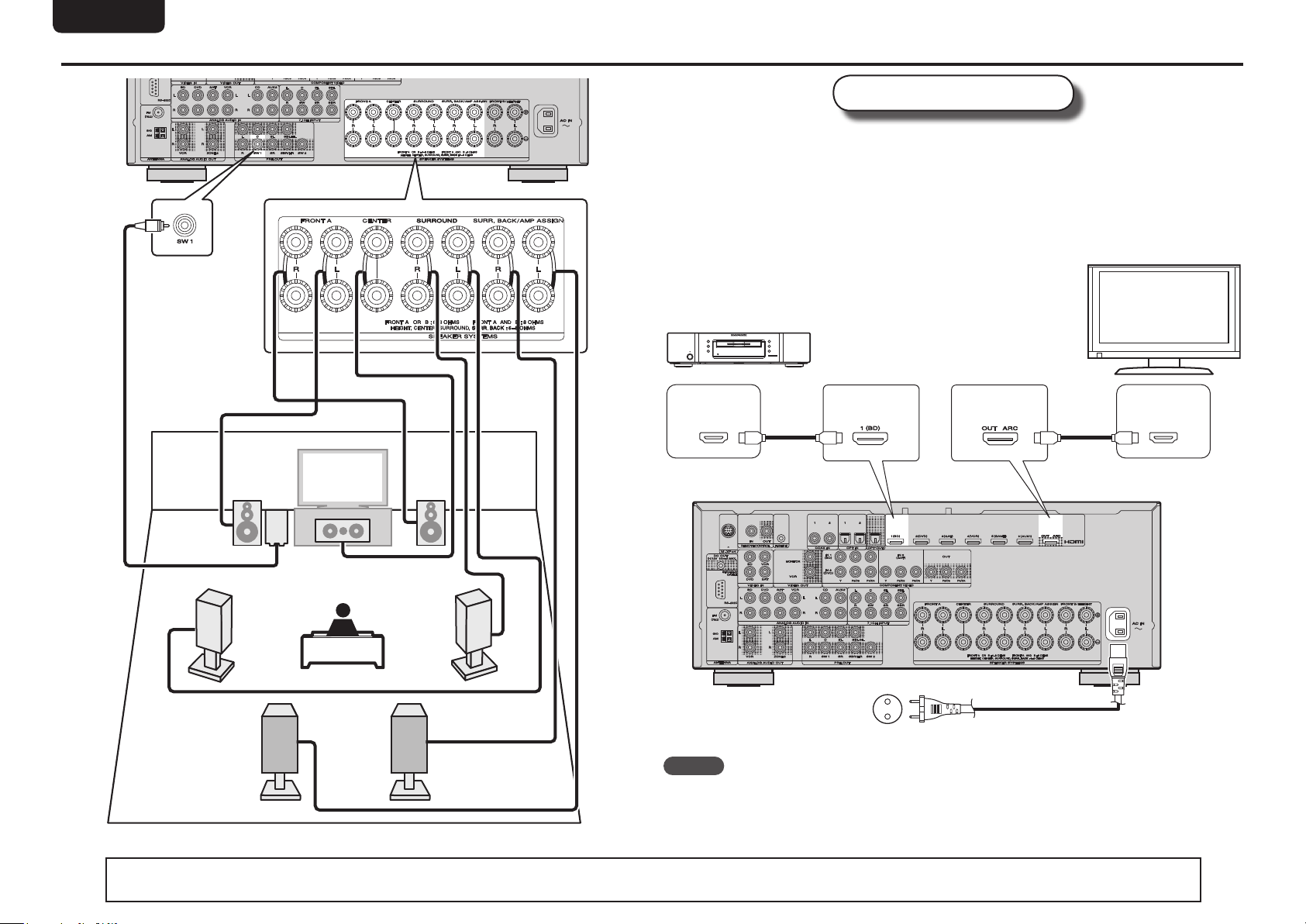
ENGLISH DEUTSCH FRANÇAIS ITALIANO ESPAÑOL NEDERLANDS SVENSKA
Connect
Use only an HDMI (High Definition Multimedia Interface) cable that bears the HDMI
logo (a genuine HDMI product). Using a cable without the HDMI logo (a non-genuine
HDMI product) may result in abnormal playback.
When outputting Deep Color or 1080p, etc., we recommend you use a “High Speed
HDMI cable” or a “High Speed HDMI cable with Ethernet”for enhanced high-quality
playback.
Blu-ray Disc player and TV
TV
Audio cable
(sold separately)
SL
FL FR
SW
C
Subwoofer with
built-in amplifier
Speaker cables
(sold separately)
SBL SBR
SR
Blu-ray Disc player
HDMI
OUT
HDMI cable
(sold separately)
To household power outlet
(AC 230 V, 50 Hz)
HDMI cable
(sold separately)
Power cord
(supplied)
HDMI
IN
NOTE
• Do not plug in the power cord until all connections have been completed.
• Do not bundle power cords together with connection cables. Doing so can result in humming or noise.
6
The “Simple version” section provides the speaker installation, connection, and setup methods for the 7.1-channel system with surround back speakers.
For the installing, connecting, and setup methods of speakers other than the 7.1-channel system (with surround back speakers), see page 35.
Page 13
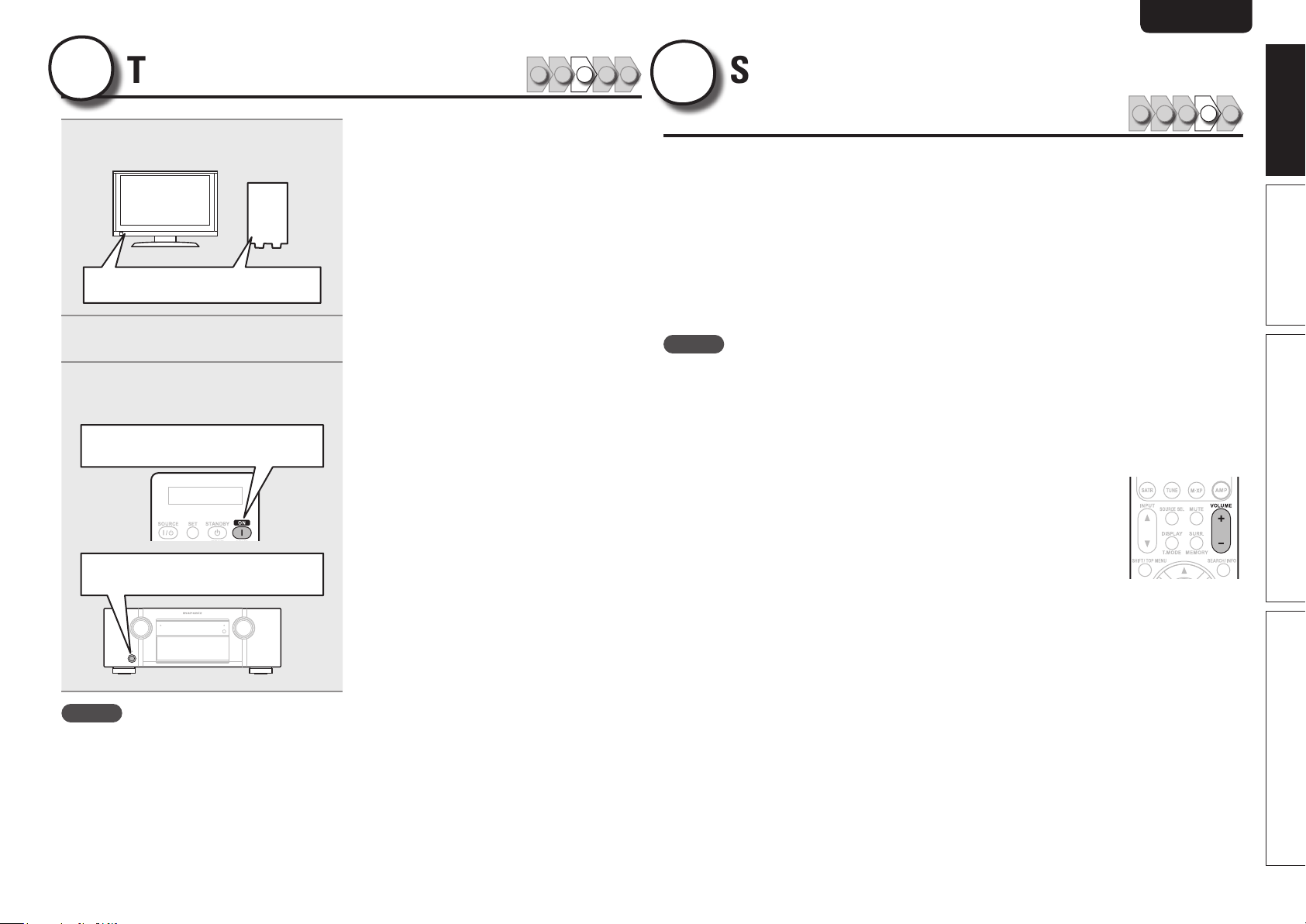
ENGLISHDEUTSCHFRANÇAISITALIANOESPAÑOLNEDERLANDSSVENSKA
3
1
Turn on power
Turn on the TV and subwoofer
power.
Power on
Change the TV input to the input of
2
this unit.
Press ON to turn on power to the unit.
3
The power indicator switches off, and power
is supplied to the unit.
Power on
1 2 3 4 5
4
The acoustic characteristics of the connected speakers and listening room are
measured and the optimum settings are made automatically. This is called
“Audyssey Auto Setup”.
To perform measurement, place the setup microphone in multiple locations all
around the listening area. For best results, we recommend you measure in six
positions, as shown in the illustration (up to six positions).
• When performing Audyssey Auto Setup, MultEQ®/Dynamic EQ®/Dynamic Volume®
functions become active (vpage57, 58).
• To set up the speakers manually, use “Speaker Setup” (vpage61) on the menu.
NOTE
• Make the room as quiet as possible. Background noise can disrupt the room measurements. Close
windows, silence cell phones, televisions, radios, air conditioners, fluorescent lights, home appliances,
light dimmers, or other devices as measurements may be affected by these sounds.
• Cell phones should be placed away from all audio electronics during the measurement process as Radio
Frequency Interference (RFI) may cause measurement disruptions (even if the cell phone is not in use).
• Do not unplug the setup microphone from the main unit until Audyssey Auto Setup is completed.
• Do not stand between the speakers and setup microphone or allow obstacles in the path while the
measurements are being made. This will cause inaccurate readings.
• Loud test sounds may be played during Audyssey Auto setup. This is part of
normal operation. If there is background noise in room, these test signals will
increase in volume.
• Operating
• Measurement cannot be performed when headphones are connected.
Set up speakers
(Audyssey® Auto Setup)
VOLUME +, – during the measurements will cancel the measurements.
1 2 3 4 5
Simple version
Basic version Advanced version Information
Power on
NOTE
Before you use the remote control unit for the first
time, be sure to insert the batteries (vpage 81
“Inserting the batteries”).
7
Page 14
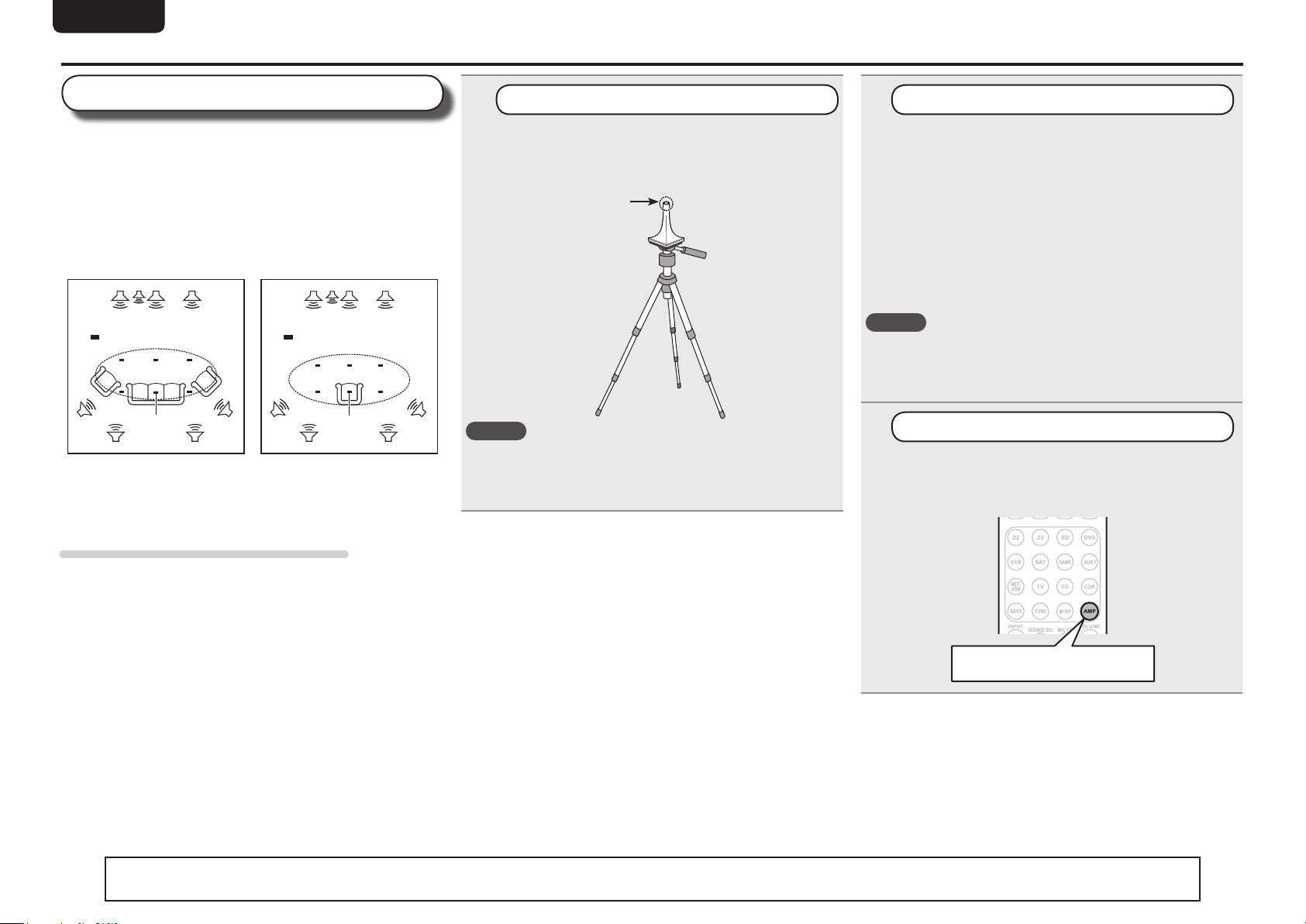
ENGLISH DEUTSCH FRANÇAIS ITALIANO ESPAÑOL NEDERLANDS SVENSKA
Set up speakers (Audyssey® Auto Setup)
About setup microphone placement
• Measurements are performed by placing the setup microphone
successively at multiple positions throughout the entire listening
area, as shown in GExample qH. For best results, we recommend
you measure in six positions, as shown in the illustration (up to six
positions).
• Even if the listening environment is small as shown in GExample wH,
measuring at multiple points throughout the listening environment
results in more effective correction.
GExample qH GExample wH
FL SW C FR
( : Measuring positions)
SL
FL Front speaker (L) SL Surround speaker (L)
FR Front speaker (R) SR Surround speaker (R)
C Center speaker SBL Surround back speaker (L)
SW Subwoofer SBR Surround back speaker (R)
M
*
SBL SBR
SR
FL SW C FR
( : Measuring positions)
SL
M
*
SBL SBR
SR
1
Prepare the setup microphone
Mount the setup microphone on a tripod or stand
and place it in the main listening position.
When placing the setup microphone, adjust the height of the
sound receptor to the level of the listener’s ear.
Sound receptor
NOTE
• Do not hold the setup microphone in your hand during
measurements.
• Avoid placing the setup microphone close to a seat back or wall as
sound reflections may give inaccurate results.
Setup
microphone
2
Set up the subwoofer
If using a subwoofer capable of the following
adjustments, set up the subwoofer as shown below.
n When using a subwoofer with a direct mode
Set the direct mode to “On” and disable the volume adjustment
and crossover frequency setting.
n When using a subwoofer without a direct mode
Make the following settings:
• Volume : “12 o’clock position”
• Crossover frequency : “Maximum/Highest Frequency”
• Low pass filter : “Off”
• Standby mode : “Off”
NOTE
When you use two subwoofers, please adjust the subwoofer volume
controls individually so that each subwoofer level is as close as
possible to 75 dB using the test tone (vpage63) before Audyssey
Auto Setup.
3
Set up the remote control unit
n Set up the operation mode
Press AMP to set the remote control unit to amplier
operation mode.
About the main listening position (*M)
The main listening position is the position where listeners would
normally sit or where one would normally sit alone within the listening
environment. Before starting Audyssey Auto Setup, place the setup
microphone in the main listening position. Audyssey MultEQ® uses
the measurements from this position to calculate speaker distance,
level, polarity, and the optimum crossover value for the subwoofer.
8
The “Simple version” section provides the speaker installation, connection, and setup methods for the 7.1-channel system with surround back speakers.
For the installing, connecting, and setup methods of speakers other than the 7.1-channel system (with surround back speakers), see page 35.
Press AMP
Page 15
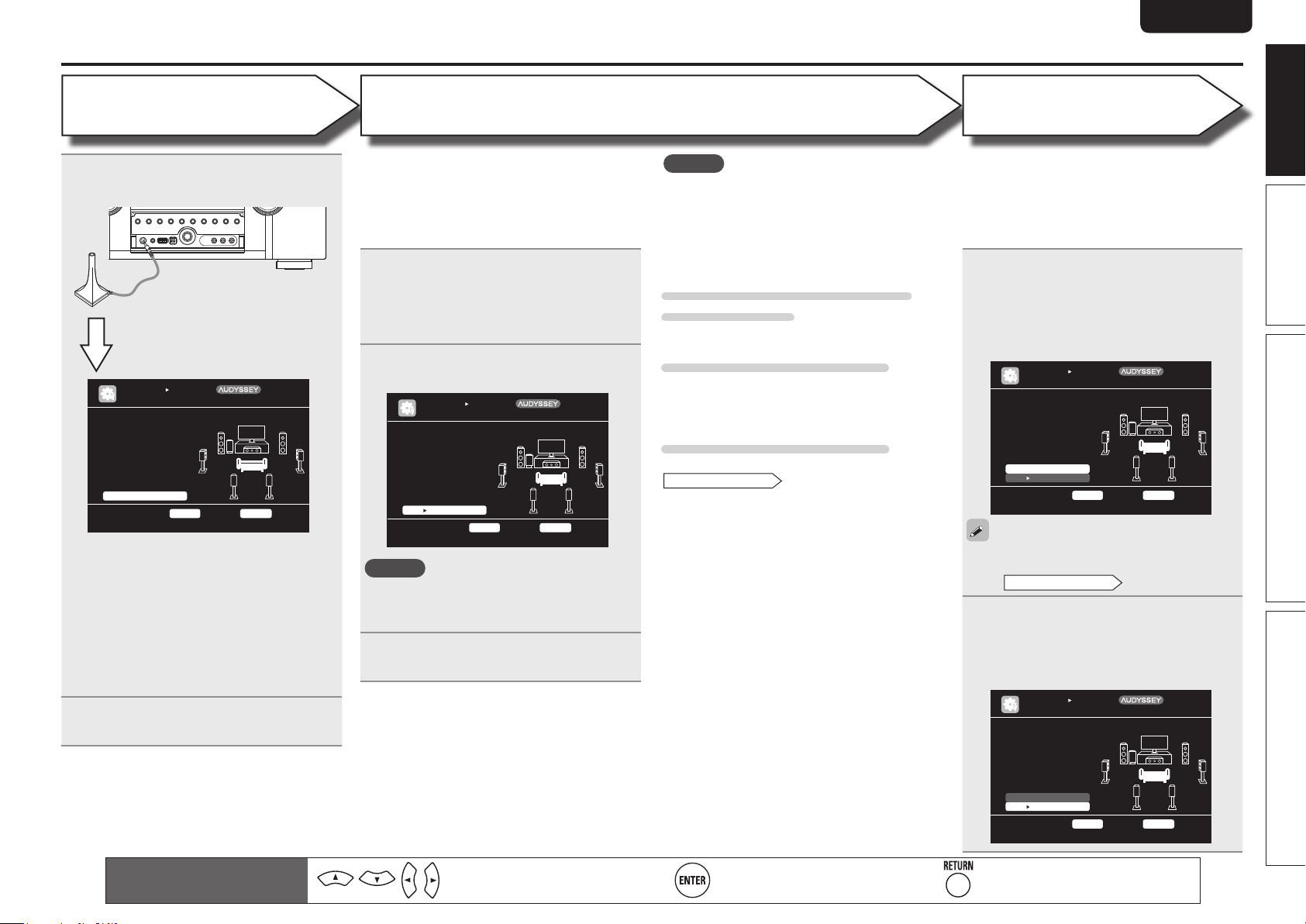
ENGLISHDEUTSCHFRANÇAISITALIANOESPAÑOLNEDERLANDSSVENSKA
STEP 1
Preparation
Connect the setup microphone to the
4
SETUP MIC jack of this unit.
When the setup microphone is
connected, the following screen is
displayed.
AUTO SE TUP
AUDYSSE Y AUTO S ETUP
STE P1 P repara tion
Con nect the s peaker s
and pla ce the m acco rding to the re commen datio ns i n the manual .
Set the follo wing
ite ms i f nece ssary.
Amp Ass ign
Cha nnel Selec t
Aut o Se tup St art
Sta rt A uto Se tup
ENT ER E nte r RE TURN Canc el
This screen provides the method for setting
up 7.1-channel playback using surround back
speakers. For the method of setting up speakers
other than the 7.1-channel system, select “Amp
Assign” and perform step 3 and 4 of “Set up
“Amp Assign”” (vpage39).
If unused channels are set with “Channel
Select”, measuring time can be shortened. For
setting, perform steps 5 to 9 of “Set up “Channel
Select”” (vpage39).
Use ui to select “Auto Setup Start”
5
and then press ENTER.
Mul tEQ
[1/ 6]
STEP 2
Speaker Detection
• In STEP 2, you will perform measurements at the
main listening position.
• This step automatically checks the speaker
configuration and speaker size, and calculates the
channel level, distance, and crossover frequency.
It also corrects distortion in the listening area.
Select “Measure” and then press
6
ENTER.
When measuring begins, a test tone is
output from each speaker.
• Measurement requires several minutes.
The detected speakers are displayed.
7
AUTO SE TUP
AUDYSSE Y AUTO S ETUP
STE P2 S pkr De tect C heck
Fro nt
Cen ter
Sub woof er
Sur roun d
S.B ack
Ret ry
Nex t Measu rement
Go to S tep 3 (Measu reme nt) af ter sp eak er c heck
Yes
Yes
Yes
Yes
2sp krs
ENT ER E nte r RE TURN Canc el
NOTE
If a connected speaker is not displayed, the
speaker may not be connected correctly. Check
the speaker connection.
Use ui to select “Next 1
8
Measurement” and then press ENTER.
Mul tEQ
[2/ 6]
NOTE
If “Caution” is displayed:
Go to “Error messages” (vpage 11), check
any related items, and perform the necessary
procedures.
If the problem is resolved, return and restart
“Audyssey Auto Setup”.
When performing Audyssey Auto
Setup over again
Press ui to select “Retry”, and then press ENTER.
When measuring has stopped
Press RETURN, to the “Cancel Auto Setup?”
prompt is displayed.
Press o to select “Yes”, then press ENTER.
Setting up the speakers again
Repeat the operation from step 4 of
STEP1 Preparation
.
Set up speakers (Audyssey® Auto Setup)
STEP 3
Measurement
• In STEP 2, you will perform measurements at
multiple positions (two to six positions) other than
the main listening position.
• You can achieve a more effective correction of
distortion within the listening area by performing
measurements at multiple positions.
Move the setup microphone to position
9
2, use ui to select “Measure”, and
then press ENTER.
The measurement of the second position
starts. Measurements can be made in up to
six positions.
AUTO SE TUP
AUDYSSE Y AUTO S ETUP
STE P3 M easure ment
Ple ase place the mi crop hone at ea r heig ht
at 2nd listen ing
pos itio n.
Mea sure
Nex t Calcu lation
Sta rt n ext me asurem ent. Test Tone w ill start
ENT ER E nte r RE TURN Canc el
If you want to omit measurements from the next
position onward, select “Next 1 Calculation”.
STEP4 Calculation
(Go to
Repeat step 9, measuring positions 3
10
to 6.
When measurement of position 6 is
completed, a “Measurements finished.”
message is displayed.
AUTO SE TUP
AUDYSSE Y AUTO S ETUP
STE P3 M easure ment
Mea sure ments finish ed.
Mul tEQ
[3/ 6]
)
Mul tEQ
[3/ 6]
Simple version
Basic version Advanced version Information
Remote control operation
buttons
Move the cursor
(Up/Down/Left/Right)
Ret ry
Nex t Calcu lation
Pro ceed to St ep 4 ( Anal yze)
ENT ER E nte r RE TURN Canc el
Confirm the setting Return to previous menu
9
Page 16
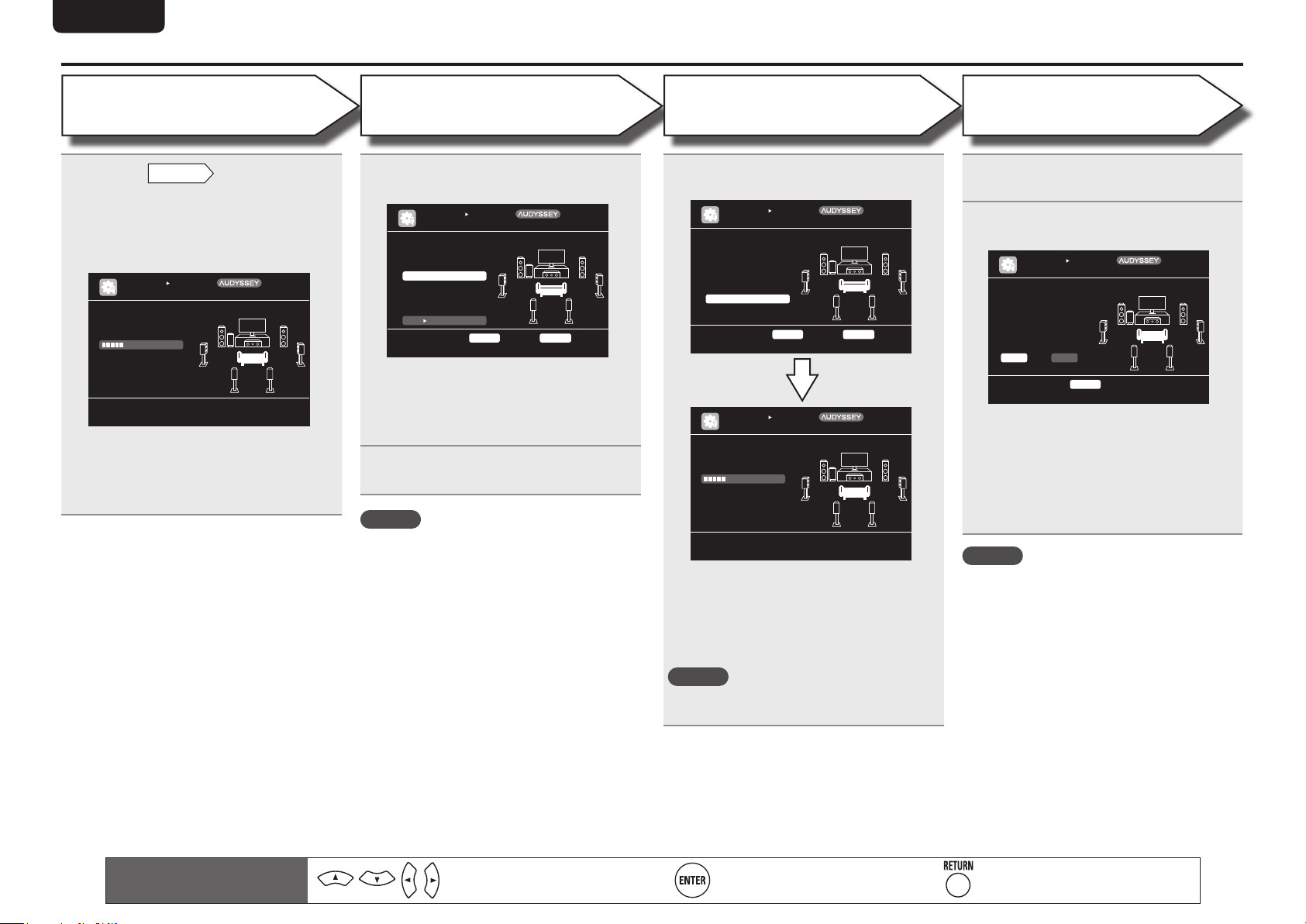
ENGLISH DEUTSCH FRANÇAIS ITALIANO ESPAÑOL NEDERLANDS SVENSKA
Set up speakers (Audyssey® Auto Setup)
STEP 4
Calculation
On the
11
to select “Next 1 Calculation”, and
then press ENTER.
Measuring results are analyzed, and the
frequency response of each speaker in the
listening room is determined.
STE P4 C alcula tion
Now cal culati ng...
Ple ase wait.
25%
• Analysis takes several minutes to complete. The
time required for this analysis depends on the
number of speakers connected.
The more connected speakers there are, the
longer it takes to perform analysis.
STEP3
AUTO SE TUP
AUDYSSE Y AUTO S ETUP
screen, use ui
Mul tEQ
[4/ 6]
STEP 5
Check
Use ui to select the item you want
12
to check, and then press ENTER.
AUTO SE TUP
AUDYSSE Y AUTO S ETUP
STE P5 C heck
Che ck p rocess ing re sult s. T o proc eed,pr ess
“Ne xt”
Spk r Co nfig C heck
Dis tanc e Chec k
Ch. Le vel Ch eck
Cro ssov er Che ck
Nex t Store
Sel ect item t o chec k
ENT ER E nte r RE TURN Canc el
• Subwoofers may measure a greater reported
distance than the actual distance due to added
electrical delay common in subwoofers.
• If you want to check another item, press
RETURN.
Use ui to select “Next 1 Store”
13
and then press ENTER.
NOTE
• If the result differs from the actual connection
status, or if “Caution!” is displayed, see “Error
messages” (vpage11). Then carry out Audyssey
Auto Setup again.
• If the result still differs from the actual connection
status after remeasurement or the error message
still appears, it is possible that the speakers
are not connected properly. Turn this unit off,
check the speaker connections and repeat the
measurement process from the beginning.
• If you change speaker positions or orientation,
perform Audyssey Auto Setup again to find the
optimal equalizer settings.
Mul tEQ
[5/ 6]
STEP 6
Store
Select “Store” and then press ENTER.
14
Save the measurement results.
AUTO SE TUP
AUDYSSE Y AUTO S ETUP
STE P6 S tore
Pre ss “ Store” to sto re
cal cula tion r esults .
Sto re
App ly a nd sto re mea sure ment r esult
AUTO SE TUP
AUDYSSE Y AUTO S ETUP
STE P6 S tore
Now sto ring.. .
Ple ase wait.
25%
ENT ER E nte r RE TURN Canc el
• Saving the results requires about 10 seconds.
• If the measuring results are not to be saved,
press RETURN. A message “Cancel Auto
Setup?” will be displayed. Press o then select
“Yes”. All the measured Audyssey Auto Setup
data will be erased.
NOTE
During saving of measurement results, be sure
not to turn off the power.
Mul tEQ
[6/ 6]
Mul tEQ
[6/ 6]
Finish
Unplug the setup microphone from
15
the unit’s SETUP MIC jack.
Set Dynamic Volume®.
16
AUTO SE TUP
AUDYSSE Y AUTO S ETUP
Fin ish
Sto ring compl ete.
Aut o Se tup is now
fin ishe d. Ple ase un plug
mic roph one.
Tur n on Dynam ic Vol ume?
Yes No
Tur n Dy namic Volume on and ex it Aut o S etup
ENT ER E xit
• For details of Dynamic Volume settings, see
page 58.
n When turning Dynamic Volume on
Use o to select “Yes“, and then press ENTER.
• The unit automatically enters “Evening” mode.
n When turning Dynamic Volume off
Use p to select “No“, and then press ENTER.
NOTE
After performing Audyssey Auto Setup, do not
change the speaker connections or subwoofer
volume. In event of a change, perform Audyssey
Auto Setup again.
Mul tEQ
[6/ 6]
10
Remote control operation
buttons
Move the cursor
(Up/Down/Left/Right)
Confirm the setting Return to previous menu
Page 17
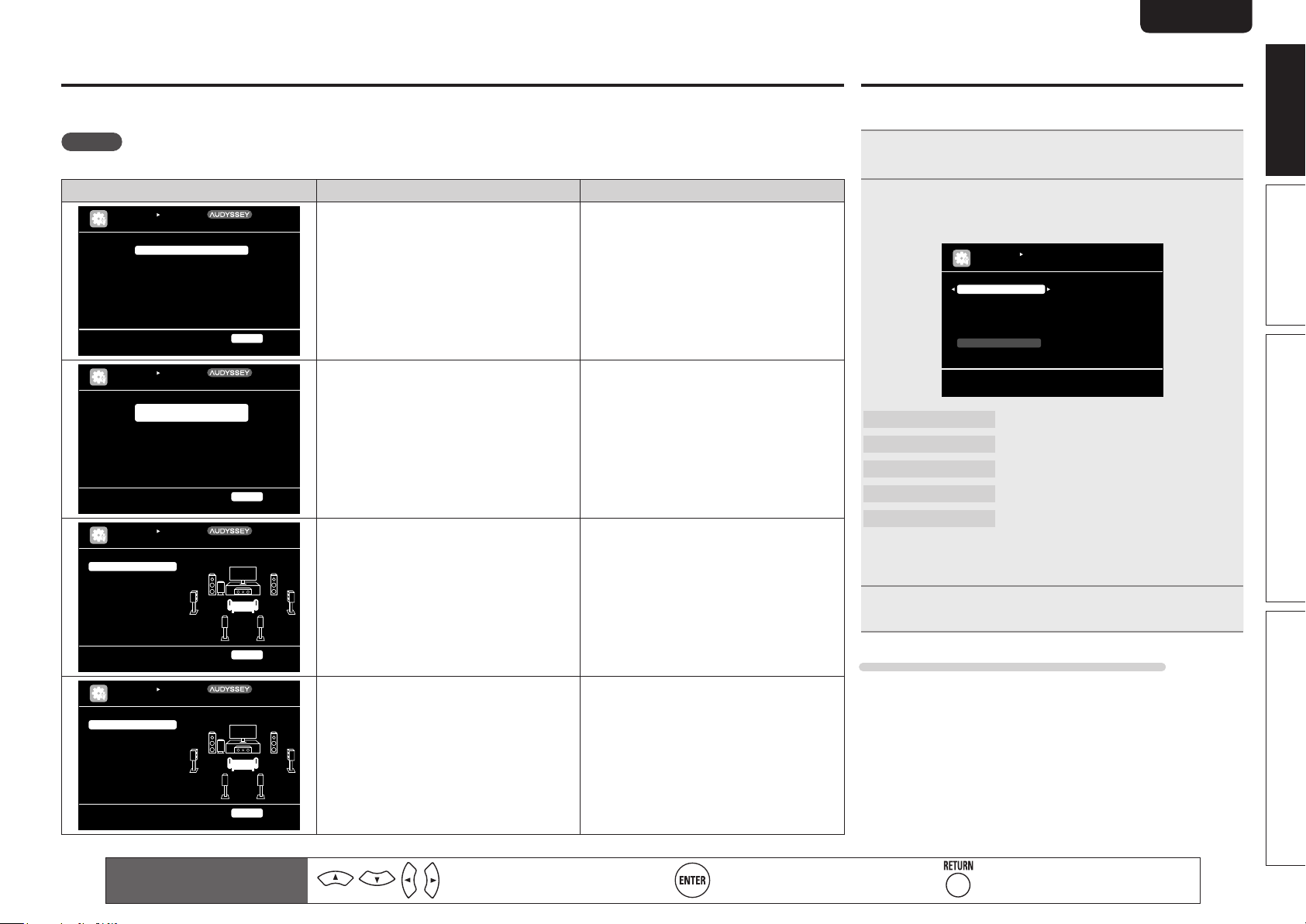
ENGLISHDEUTSCHFRANÇAISITALIANOESPAÑOLNEDERLANDSSVENSKA
Error messages
An error message is displayed if Audyssey® Auto Setup could not be completed due to speaker placement, the measurement environment, etc.
If this happens, check the relevant items, be sure to take the necessary measures, then perform Audyssey Auto Setup over again.
NOTE
Be sure to turn off the power before checking speaker connections.
Examples Error details Measures
AUTO SE TUP
AUDYSSE Y AUTO S ETUP
No micr ophone or Sp eake r
Che ck c ause o f prob lem!
AUTO SE TUP
AUDYSSE Y AUTO S ETUP
Amb ient noise is to o hi gh
or Leve l is t oo low
Che ck c ause o f prob lem!
AUTO SE TUP
AUDYSSE Y AUTO S ETUP
Cau tion !
Fro nt R Non e
Cau tion !
Ret ry
Cau tion !
Ret ry
Mul tEQ
RET URN Can cel
Mul tEQ
RET URN Can cel
Mul tEQ
• The connected setup microphone is broken,
or a device other than the supplied setup
microphone is connected.
• Not all speakers could be detected.
• The front L speaker was not properly
detected.
• There is too much noise in the room for
accurate measurements to be made.
• Speaker or subwoofer sound is too low for
accurate measurements to be made.
• The displayed speaker could not be detected. • Check the connections of the displayed
• Connect the included setup microphone to
the SETUP MIC jack of this unit.
• Check the speaker connections.
• Either turn off any device generating noise
or move it away.
• Perform again when the surroundings are
quieter.
• Check the speaker installation and the
direction in which the speakers are facing.
• Adjust the subwoofer’s volume.
speaker.
Parameter Check
This function enables you to check the measurement results and
equalizer characteristics after Audyssey Auto Setup.
Use ui to select “Parameter Check” and then
1
press ENTER or p.
Use ui to select the item you want to check, then
2
press ENTER or p.
Measurement results for each speaker are displayed.
AUTO SE TUP
PARAMET ER CHECK
Spe aker Confi g Chec k
Dis tanc e Chec k
Cha nnel Level Check
Cro ssov er Che ck
EQ Chec k
Res tore
Sho w sp eaker config urat ion re sult
Speaker Config. Check
Distance Check
Channel Level Check
Crossover Check
EQ Check
• If “EQ Check” is selected in step 2, press
curve (“Audyssey” or “Audyssey Flat”) to be checked.
Use o p to switch the display between the different speakers.
Check the speaker configuration.
Check the distance.
Check the channel level.
Check the crossover frequency.
Check the equalizer.
ui to select equalizing
Simple version
Basic version Advanced version Information
Ret ry
Che ck c ause o f prob lem!
AUTO SE TUP
AUDYSSE Y AUTO S ETUP
Cau tion !
Fro nt L P hase
Ret ry
Ski p
Che ck c ause o f prob lem!
Remote control operation
buttons
RET URN Can cel
Mul tEQ
RET URN Can cel
• The displayed is connected with the
polarities reversed.
Move the cursor
(Up/Down/Left/Right)
• Check the polarities of the displayed
speaker.
• For some speakers, this error message may
be displayed even if the speaker is properly
connected. If you are sure the connection is
correct, press ui to select “Skip”, then
press ENTER.
Confirm the setting Return to previous menu
Press RETURN.
3
The confirmation screen reappears. Repeat steps 2.
Retrieving Audyssey Auto Setup settings
If you set “Restore” to “Yes”, you can return to Audyssey Auto Setup
measurement result (value calculated at the start by MultEQ®) even
when you have changed each setting manually.
11
Page 18
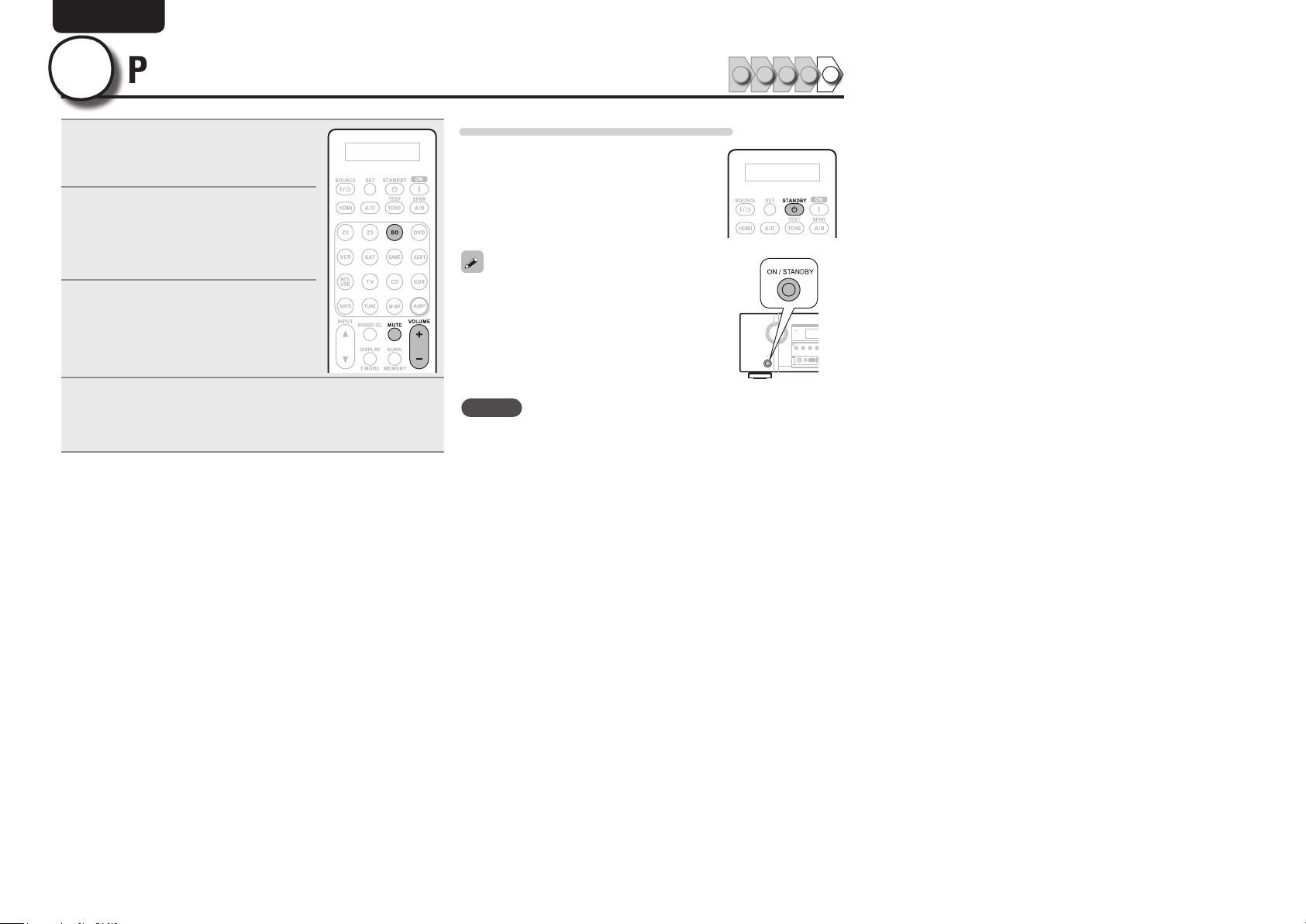
ENGLISH DEUTSCH FRANÇAIS ITALIANO ESPAÑOL NEDERLANDS SVENSKA
5
1
2
Play back disc
Press BD two times in a row
to switch an input source for a
player used for playback.
Play the component connected to
this unit.
Make the necessary settings on the
player (language setting, subtitles
setting, etc.) beforehand.
Adjust the sound volume.
3
VOLUME + ..................................... Volume up
VOLUME – ................................ Volume down
MUTE .................................................. Muting
Set the listening mode.
Set the listening mode according to the playback contents
4
(cinema, music, etc.) or according to your liking (vpage31
“Selecting a listening mode (Surround mode)”).
1 2 3 4 5
When power is switched to standby
Press STANDBY.
GPower indicator status in standby modeH
• Normal standby : Red
• When “HDMI Control” is set to “ON” :
Orange
You can also switch the power to standby by
pressing ON/STANDBY on the main unit.
NOTE
During power standby, a minimal amount of power is consumed. To
totally cut off the power, remove the power cord from the power
outlet.
12
Page 19
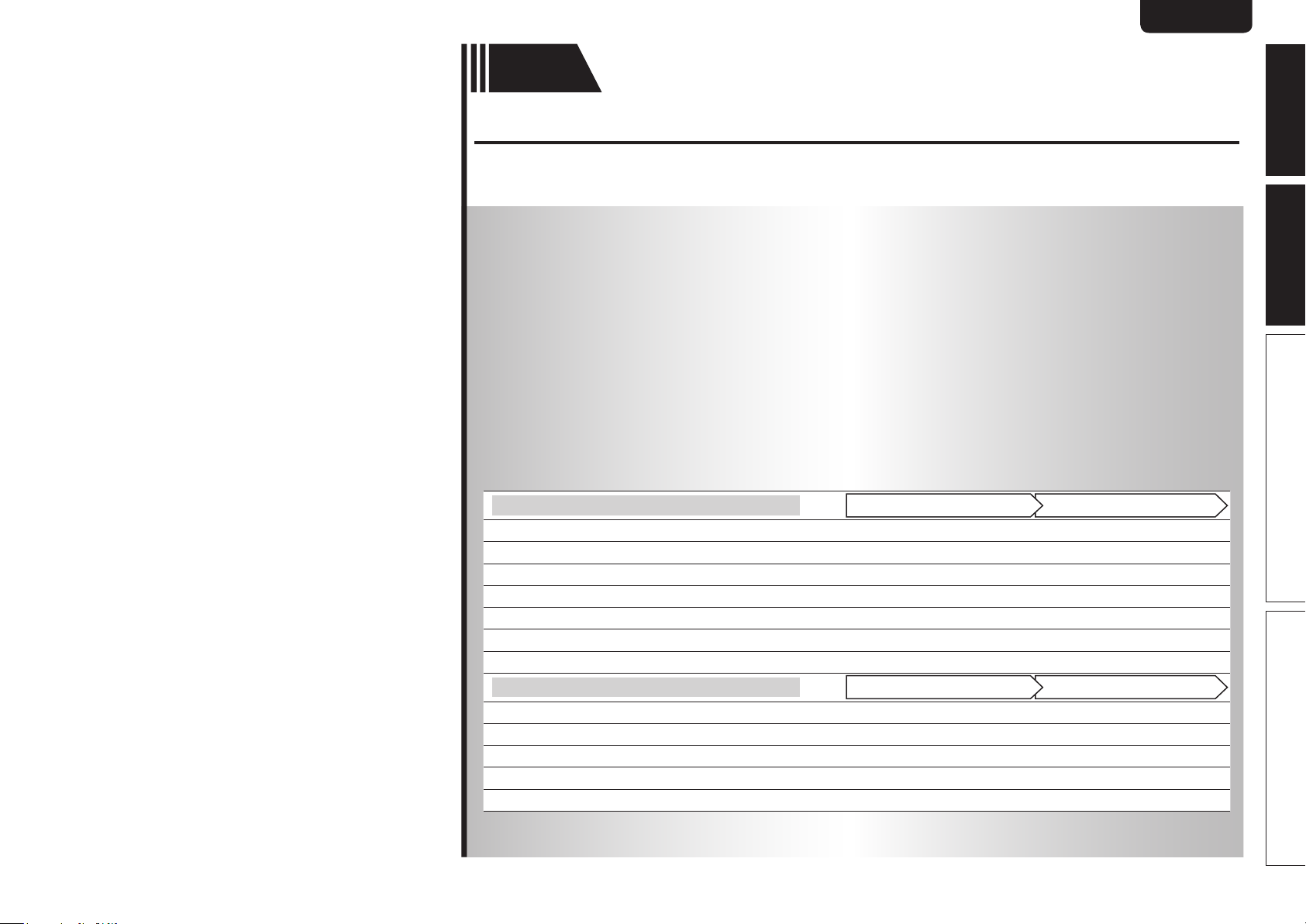
Basic
version
Basic version
Here, we explain the connections and basic operation methods for this unit.
F Connections vpage14
F Playback (Basic operation) vpage23
F Selecting a listening mode (Surround mode) vpage31
n Refer to the pages indicated below for information on connecting and playing back the various
media and external devices.
ENGLISHDEUTSCHFRANÇAISITALIANOESPAÑOLNEDERLANDSSVENSKA
Basic versionSimple version
Advanced version Information
Audio and Video
TV
Blu-ray Disc player
DVD player
Video cassette recorder
Set-top box (Satellite tuner or cable TV)
Game console
Digital camcorder
Audio
®
iPod
USB memory device
CD player
Radio
Wireless receiver (RX101)
For speaker connections, see page 5.
PlaybackConnection
vpage16, 17
vpage16, 17 vpage24
vpage16, 17 vpage24
vpage16, 19
vpage16, 18
vpage16
vpage19
vpage19 vpage25
vpage19 vpage26
vpage20 vpage24
vpage20 vpage28
vpage21
–
–
–
–
–
PlaybackConnection
–
13
Page 20
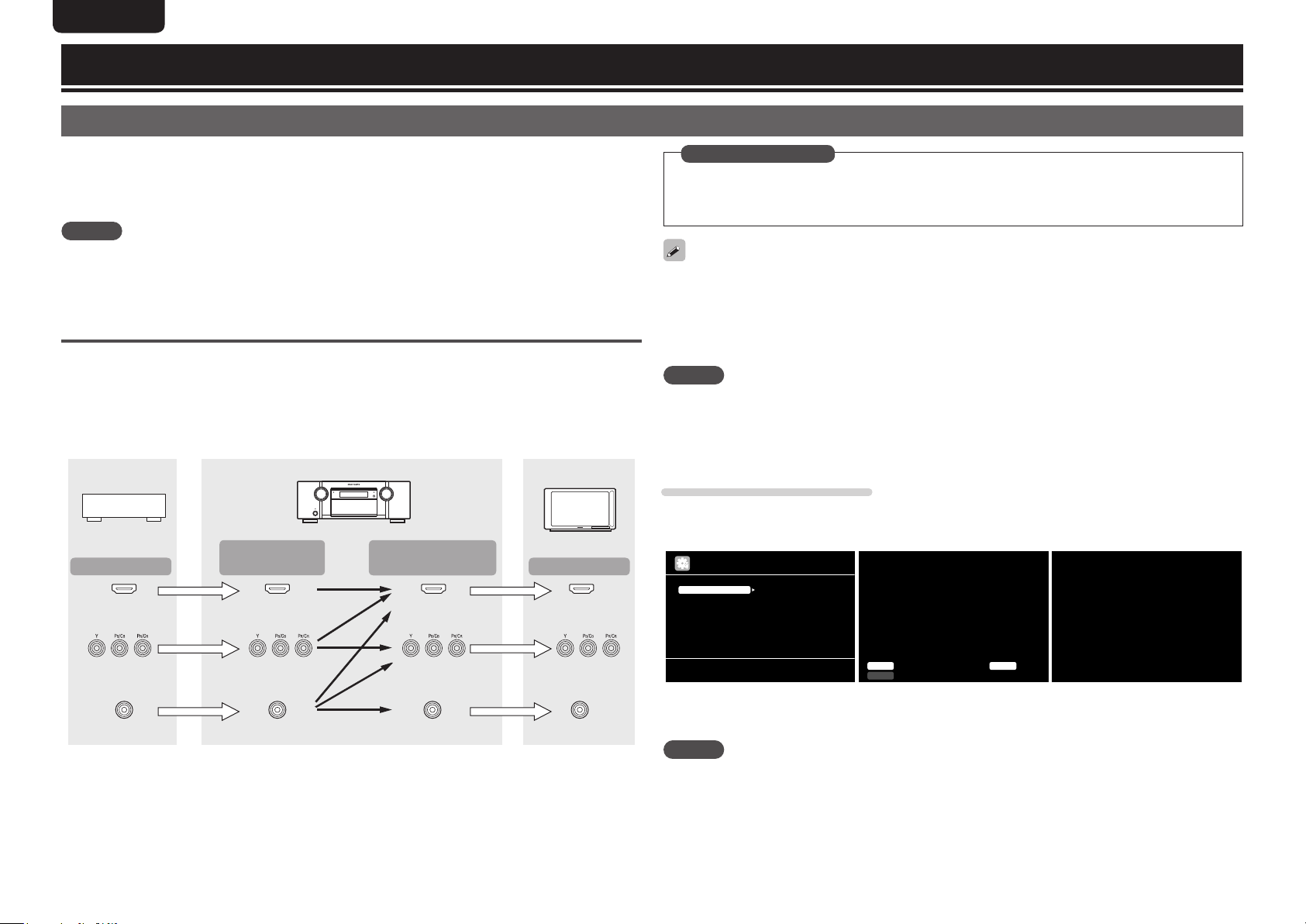
ENGLISH DEUTSCH FRANÇAIS ITALIANO ESPAÑOL NEDERLANDS SVENSKA
Connections
Important information
• Make connections as follows before using this unit. Select an appropriate connection type according
to the components to be connected.
• You may need to make some settings on this unit depending on the connection method. Refer to
each description for more information.
• Select the cables (sold separately) according to the components being connected.
NOTE
• Do not plug in the power cord until all connections have been completed.
• When making connections, also refer to the operating instructions of the other components being connected.
• Be sure to connect the left and right channels properly (left with left, right with right).
• Do not bundle power cords together with connection cables. Doing so can result in noise.
Converting input video signals for output (Video conversion function)
This unit is equipped with three types of video input connectors (HDMI, Component video and video) and
three types of video output connectors (HDMI, Component video and video).
Use the connectors corresponding to the components to be connected.
This function automatically converts various formats of video signals input to this unit into the formats used
to output the video signals from this unit to a monitor.
GFlow of video signals for MAIN ZONEH
Video device
Output
HDMI connector
Input
(IN)
HDMI connector
This unit
Output
(MONITOR OUT)
HDMI connector
Monitor
Input
HDMI connector
in Set as Necessary
• Set when not using the video conversion function.
“Video Convert” (vpage53)
• Set when changing the resolution of the video signal.
“Resolution” (vpage54)
• The video conversion function supports the NTSC, PAL, SECAM, NTSC 4.43, PAL-N, PAL-M and PAL-60
formats.
• The resolution of the video signal input to this unit’s HDMI connector is the one set at “Resolution”
(vpage54). (1080p HDMI signals and 1080p component signals are output at 1080p, regardless of the
setting.)
• Resolutions of HDMI-compatible TVs can be checked at “HDMI Monitor Information” (vpage68).
NOTE
• HDMI signals cannot be converted into analog signals.
• When a non-standard video signal from a game machine or some other source is input, the video
conversion function might not operate.
• Component video input signals cannot be converted into Video format.
• A menu is output via the HDMI connector or component video connector.
Examples of screen display
• Menu screen • Status display screen
MENU
Audi o/Vide o Adjus t
Info rmatio n
Auto Setup
Manu al Set up
Inpu t Setu p
When the input source is
switched
When the volume is adjusted
Component video
connectors
Video connector
14
Component video
connectors
Video connector
Component video
connectors
Video connector
Component video
connectors
Video connector
Adju st var ious au dio an d vide o param eters
BD
Inpu t A uto
STER EO
Mode
Mast er Vo lume -80.0d B
Status display: The operating status appears briefly on the screen
when the input source is switched or the volume is
changed.
NOTE
• If you operate the menu while playing back 3D video content, the playback video is replaced by the menu
screen. The playback video is not displayed behind the menu screen.
• This unit does not show the status display while playing back 3D video content.
Page 21
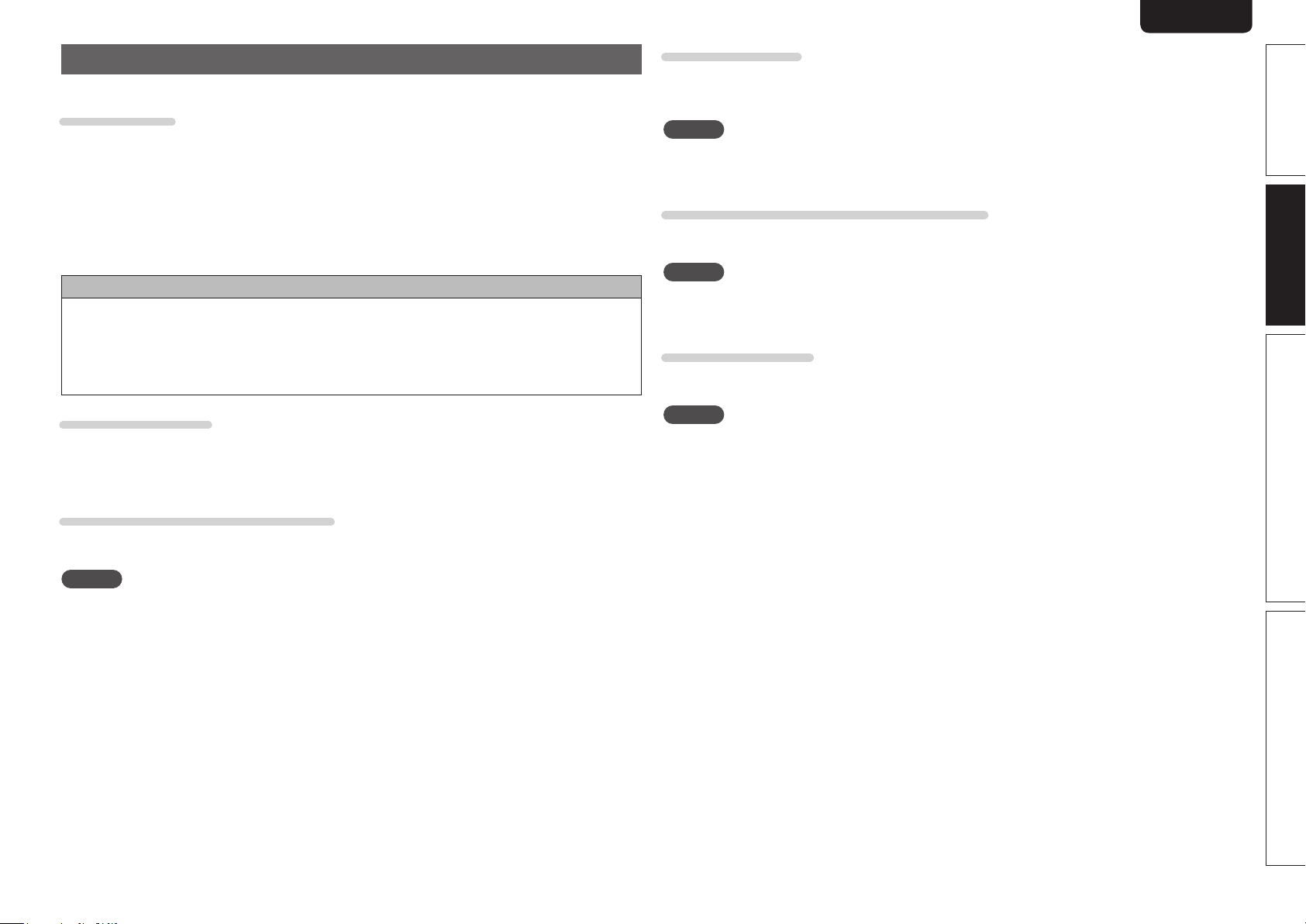
ENGLISHDEUTSCHFRANÇAISITALIANOESPAÑOLNEDERLANDSSVENSKA
Connecting an HDMI-compatible device
You can connect up to six HDMI-compatible devices to the unit.
HDMI function
This unit supports the following HDMI functions:
• 3D
• Deep Color (vpage88)
• Auto Lip Sync (vpage64, 88)
• x.v.Color, sYCC601 color, Adobe RGB color, Adobe YCC601 color (vpage88, 89)
• High definition digital audio format
• ARC (Audio Return Channel)
• Content Type
• CEC (HDMI control)
Copyright protection system
In order to play back digital video and audio such as BD-Video or DVD-Video via HDMI connection, both
this unit and TV or the player need to support the copyright protection system known as HDCP (Highbandwidth Digital Content Protection System). HDCP is copyright protection technology comprised of
data encryption and authentication of the connected AV device. This unit supports HDCP.
• If a device that does not support HDCP is connected, video and audio are not output correctly. Read
the user guide of your television or player for more information.
About HDMI cables
• When a device supporting Deep Color signal transfer is connected, use a cable compatible “High Speed
HDMI cable” or “High Speed HDMI cable with Ethernet”.
• When the ARC function is used, connect a device with a ”Standard HDMI cable with Ethernet” or “High
Speed HDMI cable with Ethernet” for HDMI 1.4a.
About 3D function
This unit supports input and output of 3D (3 dimensional) video signals of the HDMI 1.4a standards.
For playing the 3D video content, a player, and a TV that support the 3D function of the HDMI 1.4a
standards are required in addition to this unit.
NOTE
• If you operate the menu while playing back 3D video content, the playback video is replaced by the menu
screen. The playback video is not displayed behind the menu screen.
• This unit does not show the status display while playing back 3D video content.
About ARC (Audio Return Channel) function
The Audio Return Channel in HDMI 1.4a enables a TV, via a single HDMI cable, to send audio data “upstream”
to this unit.
NOTE
• To enable the ARC function, set “HDMI Control” to “ON” (vpage64).
• When connecting a TV that does not support the ARC function, a separate connection using an audio
cable is required. In this case, refer to “Connecting a TV” (vpage17) for the connection method.
About Content Type
The HDMI specification version 1.4a enables simple, automated picture setting selection with no user
intervention.
NOTE
To enable the Content Type, set “Video Mode” to “Auto” (vpage53).
Simple version Advanced version Information
Basic version
HDMI control function (vpage42)
This function allows you to operate external devices from the receiver and operate the receiver from
external devices.
NOTE
• The HDMI control function may not work depending on the device it is connected to and its settings.
• You cannot operate a TV or Blu-ray Disc player/DVD player that is not compatible with the HDMI control
function.
15
Page 22
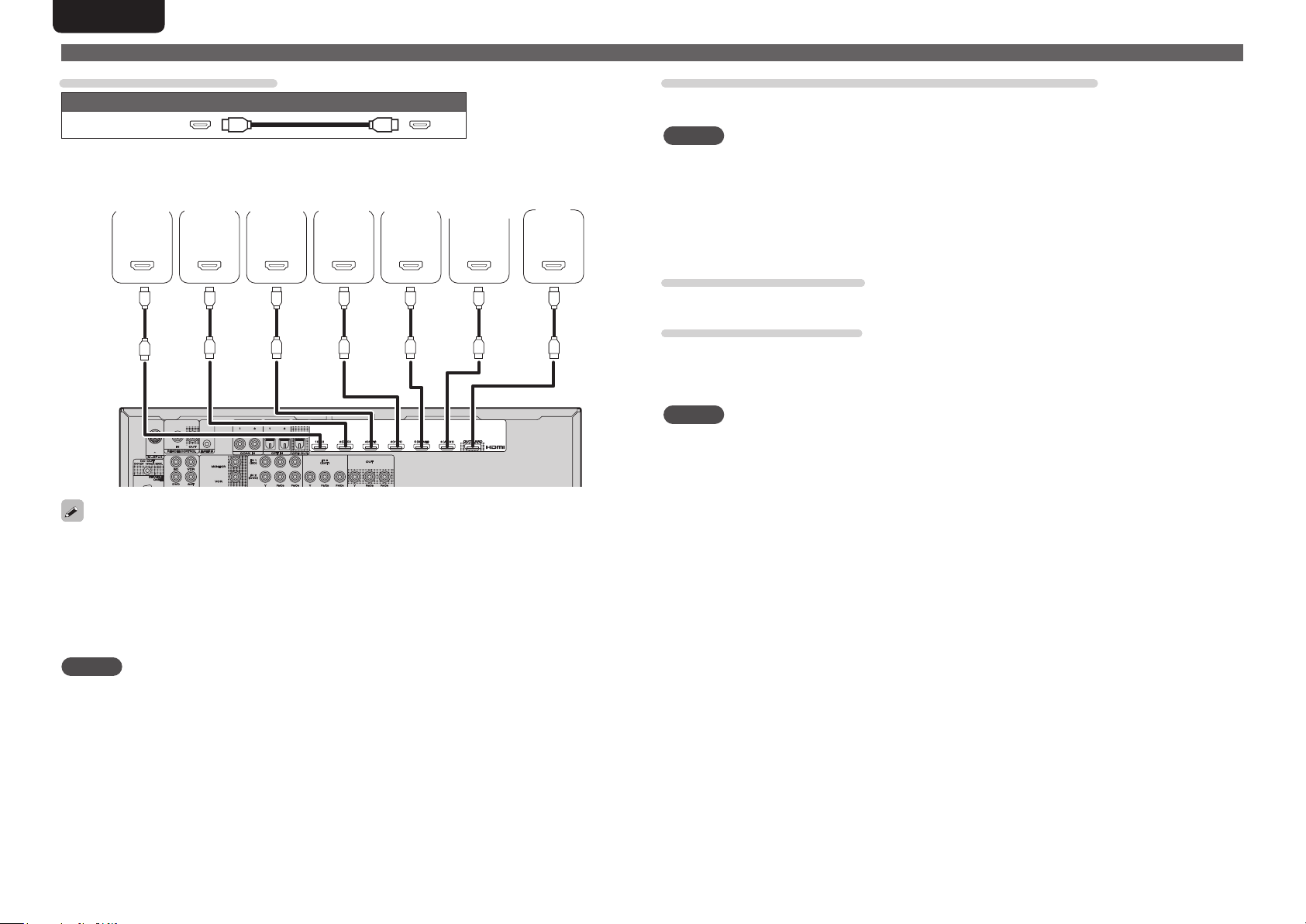
ENGLISH DEUTSCH FRANÇAIS ITALIANO ESPAÑOL NEDERLANDS SVENSKA
Connecting an HDMI-compatible device
Cables used for connections
Audio and video cable (sold separately)
HDMI cable
• This interface allows transfer of digital video signals and digital audio signals over a single HDMI cable.
Blu-ray
Disc
player
HDMI
OUT
DVD
player
HDMI
OUT
Set-top
box
HDMI
OUT
Video
cassette
recorder
HDMI
OUT
Game
console
HDMI
OUT
Digital
camcorder
HDMI
OUT
TV
HDMI
IN
Connecting to a device equipped with a DVI-D connector
When an HDMI/DVI conversion cable (sold separately) is used, the HDMI video signals are converted to
DVI signals, allowing connection to a device equipped with a DVI-D connector.
NOTE
• No sound is output when connected to a device equipped with a DVI-D connector. Make separate audio
connections.
• Signals cannot be output to DVI-D devices that do not support HDCP.
• Depending on the combination of devices, the video signals may not be output.
n Settings related to HDMI connections
Set as necessary. For details, see the respective reference pages.
Input Assign (vpage52)
Set this to change the HDMI input connector to which the input source is assigned.
HDMI Setup (vpage64)
Make settings for HDMI video/audio output.
• RGB Range • Auto Lip Sync • HDMI Audio Out
• HDMI Control • Standby Source • Power Off Control
NOTE
The audio signals output from the HDMI connectors are only the HDMI input signals.
• When this unit is connected to other devices with HDMI cables, connect this unit and TV also with an
HDMI cable.
• When connecting a device that supports Deep Color transmission, please use a “High Speed HDMI
cable” or “High Speed HDMI cable with Ethernet”.
• Video signals are not output if the input video signals do not match the monitor’s resolution. In this case,
switch the Blu-ray Disc/DVD player’s resolution to a resolution with which the monitor is compatible.
• When this unit and monitor are connected with an HDMI cable, if the monitor is not compatible with
HDMI audio signal playback, only the video signals are output to the monitor.
NOTE
The audio signal from the HDMI output connector (sampling frequency, number of channels, etc.) may be
limited by the HDMI audio specifications of the connected device regarding permissible inputs.
16
Page 23
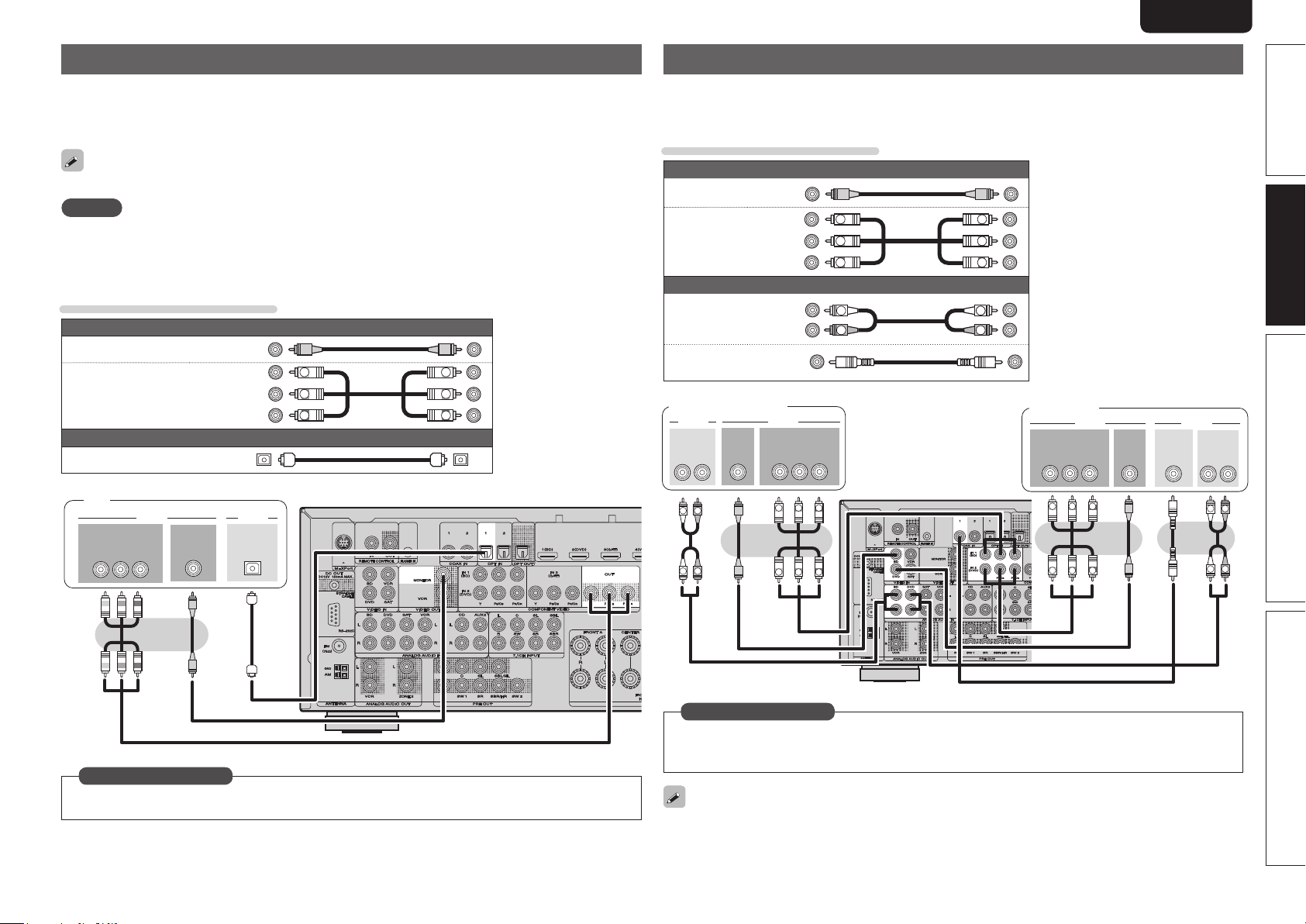
ENGLISHDEUTSCHFRANÇAISITALIANOESPAÑOLNEDERLANDSSVENSKA
Connecting a TV
• Select the connector to use and connect the device.
• For video connections, see “Converting input video signals for output (Video conversion function)”
(vpage14).
• For instructions on HDMI connections, see “Connecting an HDMI-compatible device” (vpage15).
To listen to TV audio through this device, use the optical digital connection.
NOTE
This connection is not required when a TV compatible with the ARC function (Audio Return Channel (HDMI
1.4a standard function) is connected to this unit via an HDMI connection.
For details, see “About ARC (Audio Return Channel) function” (vpage 15) or refer to the instruction
manual for your TV.
Cables used for connections
Video cable (sold separately)
Video cable
Component video
cable
Optical cable
TV
Y P
IN
B PR
VIDEO
COMPONENT VIDEO
(Yellow)
(Green)
(Blue)
(Red)
Y
PB
PR
Audio cable (sold separately)
AUDIO
VIDEO
IN
OPTICAL
OUT
Y
PB
PR
Connecting a Blu-ray Disc player / DVD player
• You can enjoy video and audio from a Blu-ray Disc or DVD.
• Select the connector to use and connect the device.
• For instructions on HDMI connections, see “Connecting an HDMI-compatible device” (vpage15).
Cables used for connections
Video cable (sold separately)
Video cable
Component
video cable
Audio cable
Coaxial
digital cable
Blu-ray Disc player
AUDIO
AUDIO
OUT
RL
R
L
R
L
(Yellow)
(Green)
(Blue)
(Red)
Y
PB
PR
Audio cable (sold separately)
B PR
PB
PB
L
R
PR
PR
VIDEO
OUT
(White)
(Red)
(Black)
VIDEO
COMPONENT VIDEO
OUT
Y P
Y
Y
Y
PB
PR
L
R
DVD player
VIDEO
COMPONENT VIDEO
OUT
B PR
Y P
PR
PB
Y
PR
PB
Y
VIDEO
OUT
COAXIAL
OUT
AUDIO
AUDIO
OUT
L
L
Simple version Advanced version Information
Basic version
RL
R
R
in Set as Necessary
Set this to change the digital input connector to which the input source is assigned.
“Input Assign” (vpage52)
in Set as Necessary
Set this to change the digital input connector or component video input connector to which the input
source is assigned.
“Input Assign” (vpage52)
For HD audio (Dolby TrueHD, DTS-HD, Dolby Digital Plus and DTS Express) playback, connect with HDMI
(vpage15 “Connecting an HDMI-compatible device”).
17
Page 24
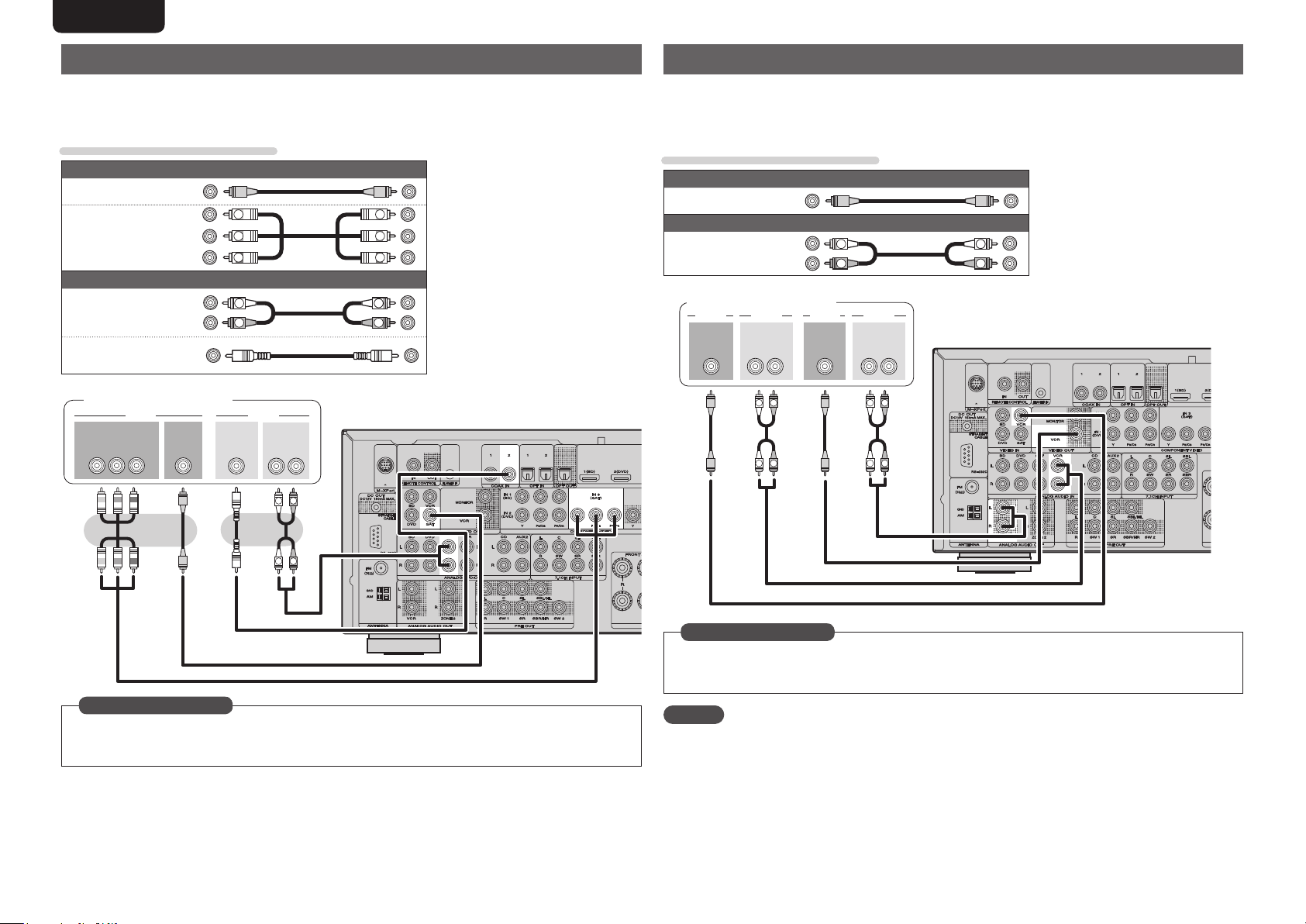
ENGLISH DEUTSCH FRANÇAIS ITALIANO ESPAÑOL NEDERLANDS SVENSKA
Connecting a set-top box (Satellite tuner/cable TV)
• You can watch satellite or cable TV.
• Select the connector to use and connect the device.
• For instructions on HDMI connections, see “Connecting an HDMI-compatible device” (vpage15).
Cables used for connections
Video cable (sold separately)
Video cable
Component
video cable
Audio cable
Coaxial
digital cable
Satellite tuner/Cable TV
COMPONENT VIDEO
OUT
Y P
(Yellow)
(Green)
(Blue)
(Red)
Y
PB
PR
Audio cables (sold separately)
L
R
COAXIAL
OUT
VIDEO
B PR
(White)
(Red)
(Black)
VIDEO
OUT
AUDIO
AUDIO
OUT
L
Y
PB
PR
L
R
RL
R
Connecting a video cassette recorder
• You can record video onto a video cassette tape.
• Select the connector to use and connect the device.
• When recording analog audio, use the analog connection.
• For instructions on HDMI connections, see “Connecting an HDMI-compatible device” (vpage15).
Cables used for connections
Video cable (sold separately)
Video cable
Audio cable
Video cassette recorder
VIDEO VIDEO
OUT
(Yellow)
Audio cable (sold separately)
(White)
(Red)
OUT
RL RL
R
L
R
L
L
R
AUDIOAUDIO VIDEOVIDEO
IN
AUDIOAUDIO
IN
R
L
R
L
L
R
R
L
in Set as Necessary
Set this to change the digital input connector or component video input connector to which the input
source is assigned.
“Input Assign” (vpage52)
18
in Set as Necessary
Set this to change the digital input connector or component video input connector to which the input
source is assigned.
“Input Assign” (vpage52)
NOTE
To record video signals through this unit, use the same type of video cable for connection between this
unit and the player as used for connection between this unit and the recorder.
Page 25
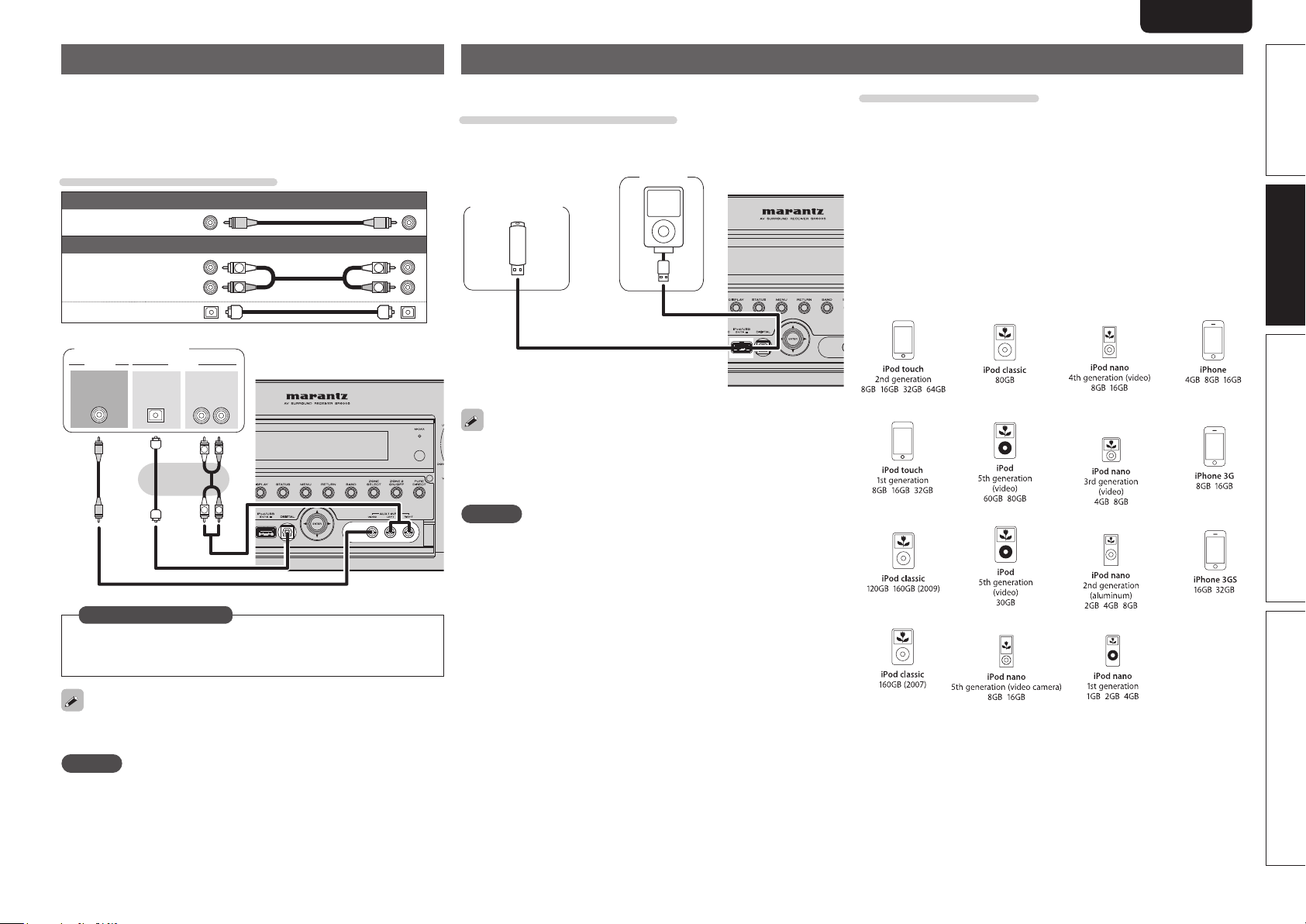
ENGLISHDEUTSCHFRANÇAISITALIANOESPAÑOLNEDERLANDSSVENSKA
Connecting a digital camcorder
• You can enjoy video and audio from a digital camcorder.
• You can enjoy games by connecting a game machine via the AUX1
input connector. In this case, select the input source to “AUX1”.
• For instructions on HDMI connections, see “Connecting an HDMIcompatible device” (vpage15).
Cables used for connections
Video cable (sold separately)
Video cable
Audio cable
Optical cable
Digital camcorder
VIDEO
VIDEO
OUT
(Yellow)
Audio cable (sold separately)
OPTICAL
OUT
(White)
(Red)
AUDIO
AUDIO
OUT
L
L
L
R
RL
R
R
L
R
Connecting an iPod or USB memory device to the USB port
You can enjoy music stored on an iPod or USB memory device.
Cables used for connections
To connect an iPod to this unit, use the USB cable supplied with the
iPod.
USB
memory
device
or
Marantz does not guarantee that all USB memory devices will operate
or receive power. When using a portable USB connection type HDD
of the kind to which an AC adapter can be connected to supply power,
use the AC adapter.
NOTE
• USB memory devices will not work via a USB hub.
• Do not use an extension cable when connecting a USB memory
device. This may cause radio interference with other devices.
iPod
Supported iPod models
Made for
• iPod touch (2nd generation)
• iPod touch (1st generation)
• iPod classic
• iPod with video
• iPod nano (5th generation)
• iPod nano (4th generation)
• iPod nano (3rd generation)
• iPod nano (2nd generation)
• iPod nano (1st generation)
• iPhone
• iPhone 3G
• iPhone 3GS
Simple version Advanced version Information
Basic version
in Set as Necessary
Set this to change the digital input connector to which the input
source is assigned.
“Input Assign” (vpage52)
The front panel OPTICAL input terminal is displayed as “OPT3” in the
“Input Setup” – “Input Assign” setting (vpage52) in the menu.
NOTE
When a non-standard video signal from a game machine or some other
source is input, the video conversion function might not operate. In
this case, use the monitor output of the same connector as the input.
19
Page 26
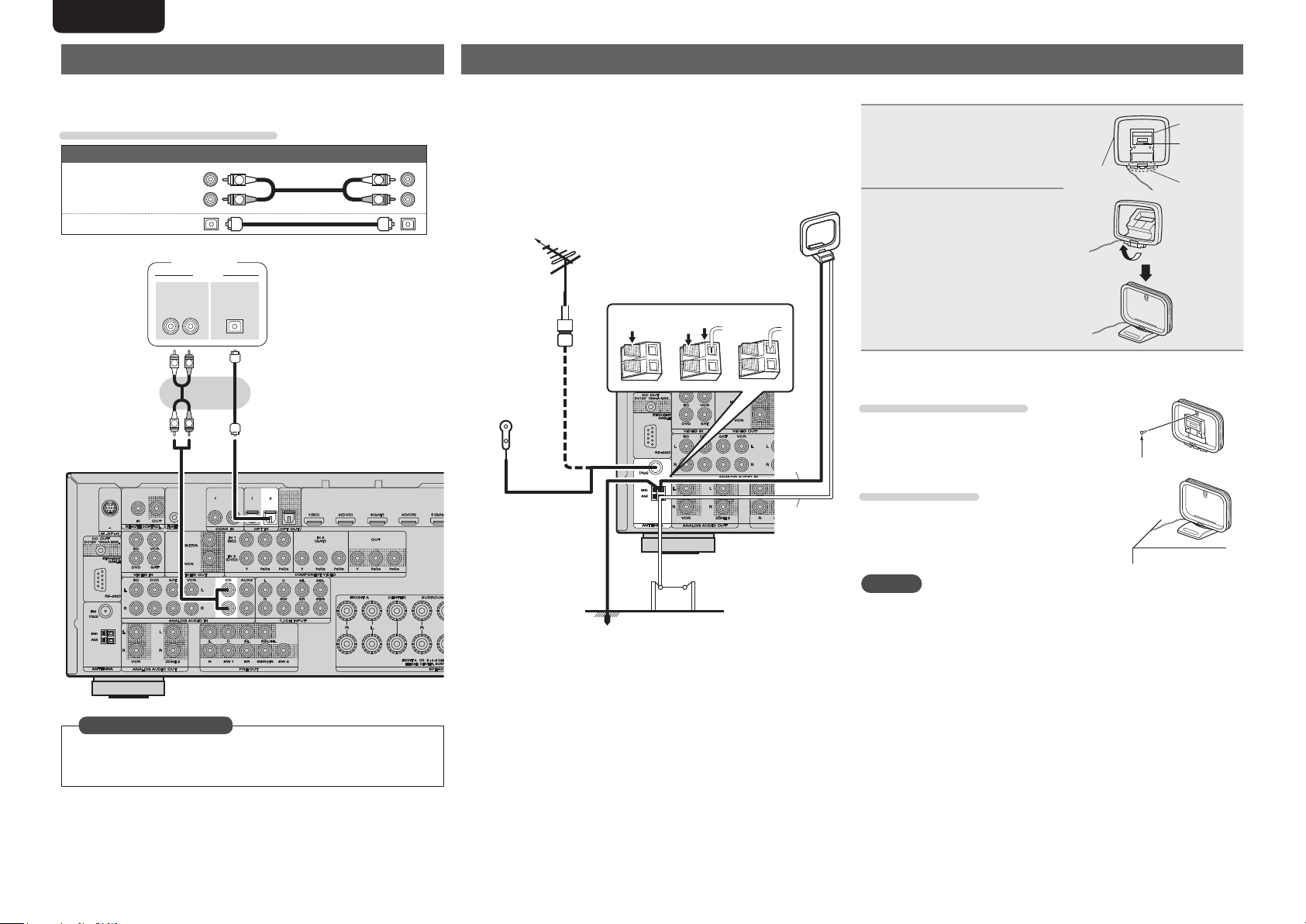
ENGLISH DEUTSCH FRANÇAIS ITALIANO ESPAÑOL NEDERLANDS SVENSKA
Connecting a CD player
• You can enjoy CD sound.
• Select the connector to use and connect the device.
Cables used for connections
Audio cable (sold separately)
AUDIO
OPTICALAUDIO
L
R
OUT
Audio cable
Optical cable
(White)
(Red)
CD player
OUT
RL
R
L
R
L
Connecting an antenna
• Connect the FM antenna or AM loop antenna supplied with the unit
to enjoy listening to radio broadcasts.
• After connecting the antenna and receiving a broadcast signal
(vpage28 “Listening to FM/AM broadcasts”), fix the antenna with
tape in a position where the noise level becomes minimal.
L
R
Direction of broadcasting station
FM outdoor
antenna
75 Ω coaxial
cable
FM indoor
antenna
(supplied)
w eq
AM loop
antenna
(supplied)
Black
White
n AM loop antenna assembly
Put the stand section
1
through the bottom of the
loop antenna from the
rear and bend it forward.
Loop
antenna
Insert the projecting part
2
into the square hole in
the stand.
n Using the AM loop antenna
Suspending on a wall
Suspend directly on a wall without assembling.
Standing alone
Use the procedure shown top to assemble.
Stand
Square
hole
Projecting
part
Nail, tack, etc.
in Set as Necessary
Set this to change the digital input connector to which the input
source is assigned.
“Input Assign” (vpage52)
20
Ground
AM outdoor
antenna
NOTE
• Do not connect two FM antennas simultaneously.
• Even if an external AM antenna is used, do not disconnect the AM
loop antenna.
• Make sure the AM loop antenna lead terminals do not touch metal
parts of the panel.
• If the signal has noise interference, connect the ground terminal
(GND) to reduce noise.
• If you are unable to receive a good broadcast signal, we recommend
installing an outdoor antenna. For details, inquire at the retail store
where you purchased the unit.
Page 27
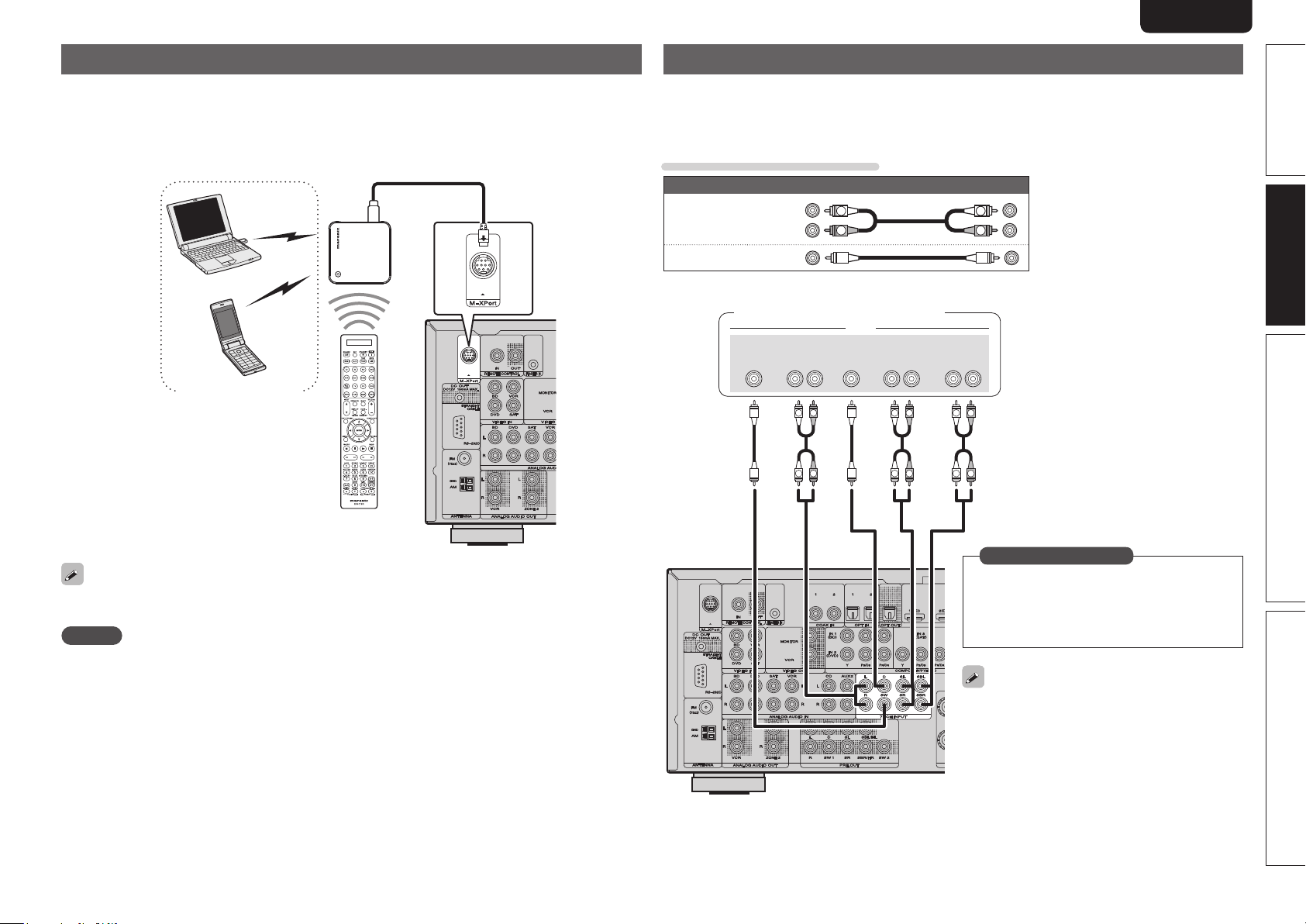
ENGLISHDEUTSCHFRANÇAISITALIANOESPAÑOLNEDERLANDSSVENSKA
Connecting a wireless receiver (RX101)
By connecting a wireless receiver RX101 (sold separately) to this unit, you can receive and playback audio
signals from other devices using the Bluetooth Communication Function.
• Use a Bluetooth device that is A2DP compatible (vpage88 “A2DP”).
• You can also use wireless receiver RX101 as an external IR receiver.
• For instructions on the wireless receiver settings, refer to the RX101’s operating instructions.
Wireless receiver RX101
Bluetooth device
(A2DP Compatibility)
Connect a device that has a multichannel output terminal
• You can connect this unit to an external device fitted with multi-channel sound audio output jacks to enjoy
music and video.
• The video signal can be connected in the same way as a Blu-ray Disc player / DVD player (vpage17
“Connecting a Blu-ray Disc player / DVD player”).
Cables used for connections
Audio cable (sold separately)
Audio cable
Audio cable
(White)
(Red)
L
R
Blu-ray Disc player / DVD player /
External decoder
SUB-
WOOFER
FRONT
L
L
AUDIO
CENTER SURROUND
SURROUND
RL
R
R
RL
R
L
R
L
BACK
L
L
L
R
RL
R
R
Simple version Advanced version Information
Basic version
Remote control unit
You can enjoy listening to music by connecting a wireless receiver via the M-XPort input connector. In this
case, set the input source to “M-XPort”.
NOTE
To use wireless receiver RX101 as external IR receiver, set the remote sensor function of this unit to
“Remote Lock:ON” (vpage68 “Remote control settings”).
in Set as Necessary
To play analog signals input from 7.1CH INPUT
terminals, set “Input Mode” (vpage 54) to
“7.1CH IN”.
“7.1CH IN” can also be selected with
A/D on
the remote control unit.
When a device is connected to the SBL/SBR
terminal of 7.1CH INPUT terminals, set “Amp
Assign” (vpage61) to “Normal”.
21
Page 28
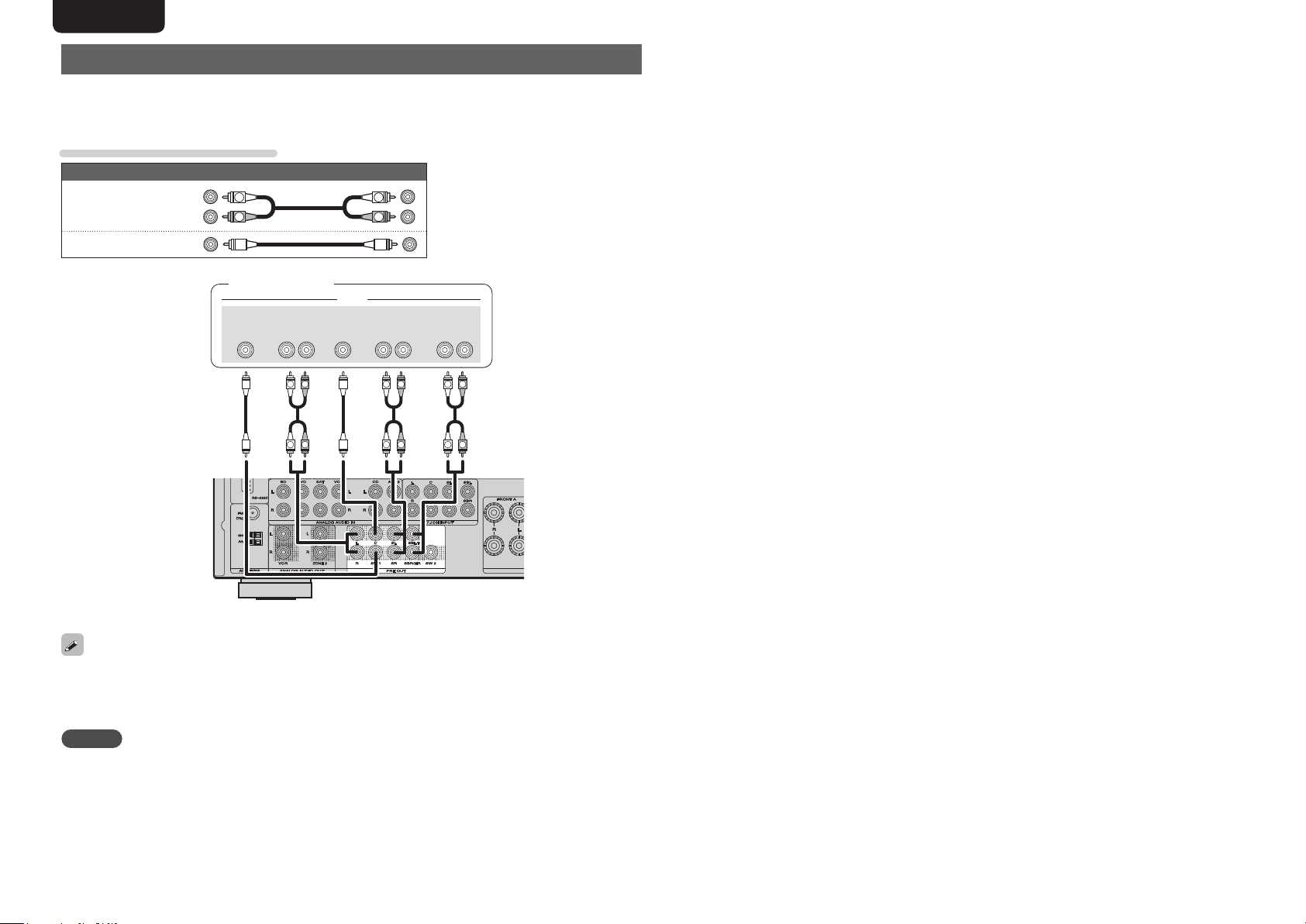
ENGLISH DEUTSCH FRANÇAIS ITALIANO ESPAÑOL NEDERLANDS SVENSKA
Connecting a external power amplifier
• You can use this unit as a pre-amp by connecting a commercially available power amp to the PRE OUT
connector. Adding a power amp to each of the channels provides an even greater sound presence.
• Select the terminal to use and connect the device.
Cables used for connections
Audio cable (sold separately)
Audio cable
Audio cable
(White)
(Red)
L
R
Power amplifier
SUB-
WOOFER
FRONT
RL
CENTER SURROUND
AUDIO
L
R
SURROUND
RL
BACK
RL
R
L
R
L
R
L
R
L
R
L
R
L
• When using just one surround back speaker, connect it to the left channel (L) terminal.
• Use the volume control on the subwoofer to control subwoofer volume.
• If the subwoofer volume sounds low, use the volume control provided on the subwoofer to adjust the
volume.
NOTE
• When an external power amp is connected to the PRE OUT terminal, do not connect speakers to the
speaker terminals.
• Depending on the settings in the “Amp Assign” (vpage61) menu or listening mode, the channel output
from the SBL terminal or SBR terminal of the PRE OUT terminal differs.
22
Page 29
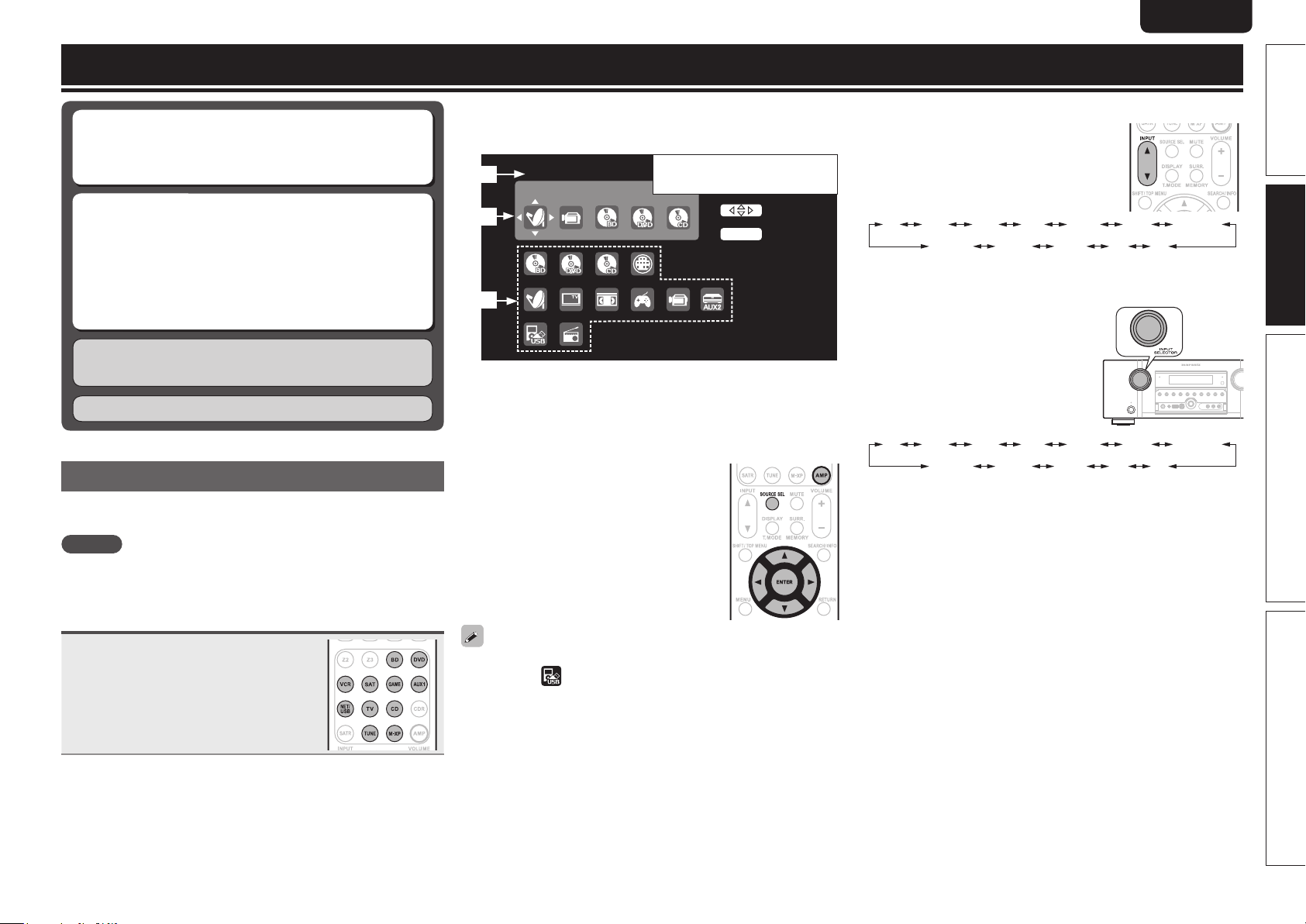
ENGLISHDEUTSCHFRANÇAISITALIANOESPAÑOLNEDERLANDSSVENSKA
Playback (Basic operation)
n Selecting the input source (vpage23)
n Adjusting the master volume (vpage24)
n Turning off the sound temporarily (vpage24)
n Playing a Blu-ray Disc player/DVD player
(vpage24)
n Playing a CD player (vpage24)
n Playing an iPod® (vpage25)
n Playing a USB memory device (vpage26)
n Tuning in radio stations (vpage28)
Selecting a listening mode (Surround mode)
(vpage31)
Playback (Advanced operation) (vpage42)
Important information
Before starting playback, make the connections between the different
components and the settings on the receiver.
NOTE
Also refer to the operating instructions of the connected components
when playing them.
n Using the “Source Select” menu
q Press AMP and the press SOURCE SEL.
Display the “Source Select” menu.
q
Sou rc e S el ect :SAT/ CB L
Rec en t S ou rce
w
e
q Input Source
The name of the highlighted input source is displayed.
w Recently used sources
The recently used input sources (up to five) are displayed.
e Icons for the input sources in the different categories are
displayed.
w Use uio p to select the input source,
then press ENTER.
The input source is set and the source
selection menu is turned off.
The currently selected input
source is highlighted.
Sel ec t
Ent er
ENT ER
n Using the button on the remote control unit
Press INPUT df.
• When INPUT df is pressed, the input
source is switched in the order shown
below.
BD DVD VCR SAT AUX1GAME USB/iPod
M-XPort TUNER AUX2 CD
TV
n Using the knob on the main unit
Turn INPUT SELECTOR.
• Turning INPUT SELECTOR switches
the input source, as shown below.
BD DVD VCR SAT AUX1GAME USB/iPod
M-XPort TUNER AUX2 CD
TV
Simple version Advanced version Information
Basic version
Selecting the input source
Press the input source select button
(BD, DVD, VCR, SAT, GAME, AUX1,
NET/USB, TV, CD, TUNE, M-XP) twice
to play back that source.
The desired input source can be selected
directly.
You can also use the following operation to select an input
source.
• When using with an iPod connected directly to the USB port of this
unit, select “ (USB/iPod)” for the input source.
• Input sources that are not going to be used can be set ahead of time.
Make this setting at “Source Delete” (vpage66).
• To turn off the source selection menu without selecting an input
source, press SOURCE SEL again.
23
Page 30
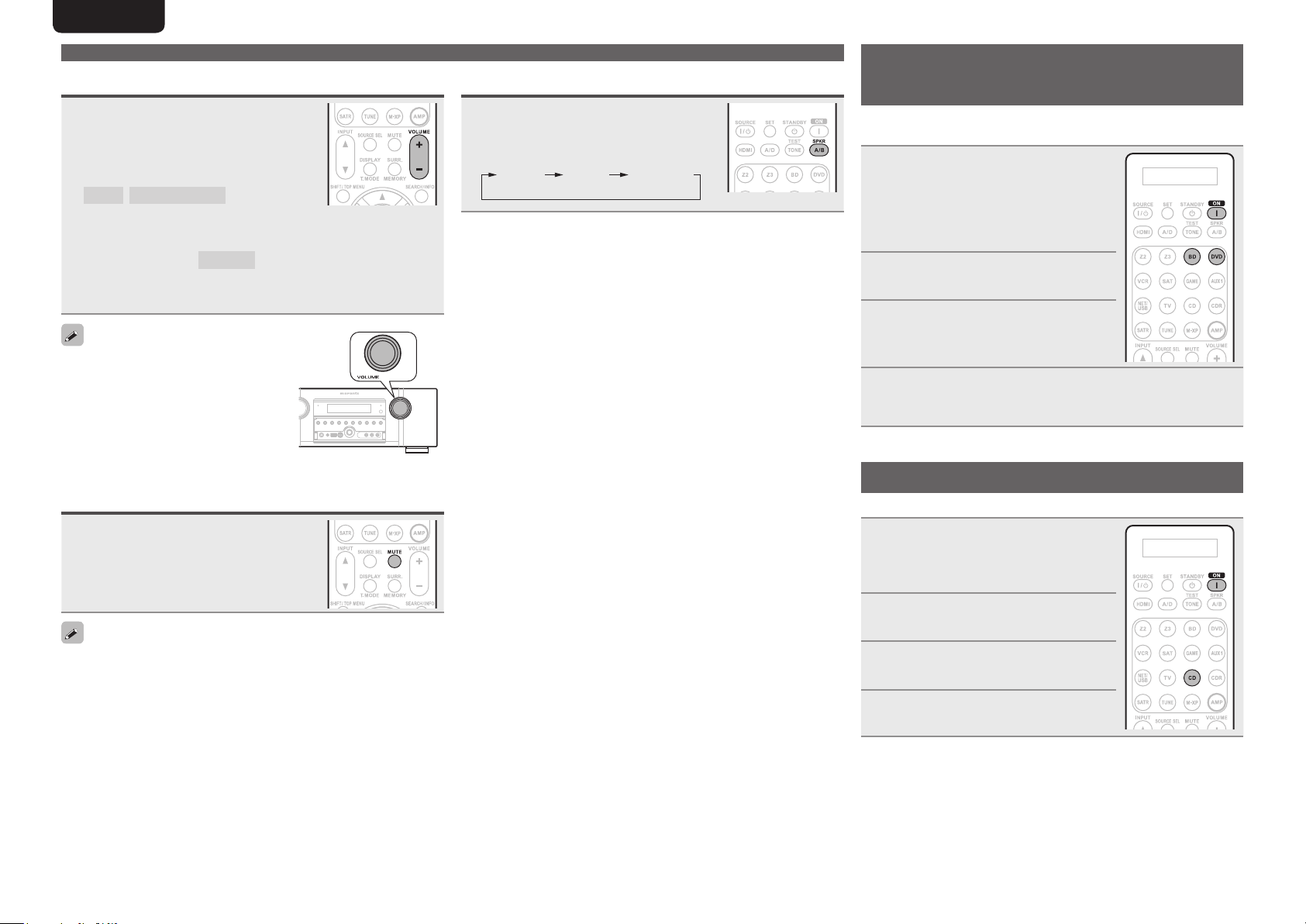
ENGLISH DEUTSCH FRANÇAIS ITALIANO ESPAÑOL NEDERLANDS SVENSKA
Important information
Adjusting the master volume
Use VOLUME +, – to adjust the volume.
n When the “Volume Display” setting
(vpage66) is “Relative”
GAdjustable rangeH
– – –
–80.5dB – 18.0dB
n When the “Volume Display” setting (vpage66) is
“Absolute”
GAdjustable rangeH
• The adjustable range may vary depending on input signal and
channel level settings.
You can also operate via the main unit.
In this case, perform the following
operations.
Turn VOLUME to adjust the volume.
0.0 – 99.0
Turning off the sound temporarily
Press MUTE.
Set the front speakers to be used
Press SPKR A/B.
• Each time you press SPKR A/B, the front
speaker setting will change as follows.
Front A Front A+BFront B
Playing a Blu-ray Disc player/DVD
player
The following describes the procedure for playing Blu-ray Disc player/
DVD player.
Prepare for playback.
q Turn on the power of the TV,
1
2
3
4
subwoofer and player.
w Change the TV input to the input of
this unit.
e Load the disc in the player.
Press ON to turn on power to the
unit.
Press BD or DVD twice to switch
the input source for the player
used for playback.
Play the component connected to this unit.
Make the necessary settings on the player (language setting,
subtitles setting, etc.) beforehand.
Playing a CD player
The following describes the procedure for playing CD player.
Prepare for playback.
q Turn on the power of the subwoofer
1
and player.
w Load the disc in the player.
• The sound is reduced to the level set at “Mute Level” (vpage66).
• To cancel, press MUTE again. Muting can also be canceled by
adjusting the master volume.
24
Press ON to turn on power to the
2
unit.
Press CD twice to switch the input
3
source to the CD player.
Play the component connected to
4
this unit.
Page 31

ENGLISHDEUTSCHFRANÇAISITALIANOESPAÑOLNEDERLANDSSVENSKA
Playing an iPod
You can play back audio only.
®
Connect the iPod® to the USB
1
port (vpage 19 “Connecting an
iPod or USB memory device to
the USB port”).
Press ON to turn on power to the
2
unit.
Press NET/USB twice to switch
3
the input source to “USB/iPod”.
NOTE
If the connections screen is not displayed,
the iPod may not be properly connected.
Reconnect it.
Press SEARCH/INFO and hold it down for 2 seconds
4
or more to select the display mode.
• There are two modes for displaying the contents recorded on the
iPod.
Remote mode
• The unit display shows single-byte
alphanumeric characters and some
symbols only. “.” is displayed in place
of incompatible characters.
• In ”Remote mode”, the iPod display is
as shown at right.
Direct mode
• “Direct iPod” is displayed on the display of this unit.
Display mode
Playable
files
Active
buttons
zOnly the sound is played.
Display iPod information on the TV screen.
OK to disconnect.
Display iPod information on the iPod screen.
Remote mode Direct mode
Music file
Video file
Remote
control unit
(This unit)
®
iPod
P P
P P
z
P
• You can specify the duration of the on-screen display to be displayed
(default: 30 sec) at menu “USB/iPod” (vpage66). Press uio p
to return to the original screen.
• To play back compressed audio with extended bass or treble
reproduction, we recommend playback in M-DAX mode (vpage59).
The default setting is “OFF”.
• In Remote mode, press STATUS during playback
to check the title name, artist name, and album
name.
NOTE
• Depending on the type of iPod and the software version, some
functions may not operate.
• Note that Marantz will accept no responsibility whatsoever for any
problems arising with the data on an iPod when using this unit in
conjunction with the iPod.
Simple version Advanced version Information
Basic version
Use ui to select the item, then press ENTER or p
5
to select the le to be played.
Press ENTER, p or 1.
6
Playback starts.
25
Page 32

ENGLISH DEUTSCH FRANÇAIS ITALIANO ESPAÑOL NEDERLANDS SVENSKA
Playing an iPod
®
n iPod operation
Operation buttons Function
(Press and release)
(Press and release)
z1 When the menu screen is displayed, press
z2 When the menu screen is displayed, press
Cursor operation /
uio p
ENTER
ENTER
(Press and hold)
SEARCH
SEARCH
(Press and hold)
RETURN Return
6 7
(Press and hold)
1
8 9
3
2
REPEAT Repeat playback
RANDOM Random (Shuffle) playback
TV POWER
TV INPUT
Auto search (cue, ui) /
Manual search (Press and hold, ui)
Enter / Pause
Stop
z1
Page search
Remote / Direct mode switching
(fast-reverse/fast-forward)
/ Character search
Manual search
Playback / Pause
Auto search (cue)
Pause
Stop
TV power on/standby
(Default : Marantz)
Switch TV input
(Default : Marantz)
SEARCH/INFO, then press o (previous page) or
p (next page).
To cancel, press ui or SEARCH/INFO twice.
SEARCH/INFO twice, then press o p to select
the first letter you want to search mode.
• If it is not possible to search the list, “unsorted
list.” is displayed.
To cancel, press ui or SEARCH/INFO.
Playing a USB memory device
Playing back music files recorded on a USB memory device.
Important information
n USB memory devices
A USB memory device can be connected to the USB port of this
unit to play music files stored on the USB memory device.
• Only USB memory devices conforming to mass storage class can
be played on this unit.
z2
• This unit is compatible with USB memory devices in “FAT16” or
“FAT32” format.
GCompatible formatsH
USB memory devices
WMA (Windows Media Audio)
MP3 (MPEG-1 Audio Layer-3)
MPEG-4 AAC
WAV
z1 USB
• This unit is compatible with MP3 ID3-Tag (Ver. 2) standards.
• This unit is compatible with WMA META tags.
z2 Copyright-protected files can not be played.
z3 Only files that are not protected by copyright can be played on
this unit.
Also, files encoded in WMA format when ripped from a CD, etc.
on a computer may be copyright protected, depending on the
computer’s settings.
GCompatible formatsH
Sampling
frequency
WMA (Windows
Media Audio)
MP3 (MPEG-1
Audio Layer-3)
MPEG-4 AAC 32/44.1/48 kHz 16 – 320 kbps .m4a
WAV 32/44.1/48 kHz 16 bit .wav
32/44.1/48 kHz 48 – 192 kbps .wma
32/44.1/48 kHz 32 – 320 kbps .mp3
Bit rate
or
Bit length
z2
P
P
z3
P
P
z1
Extension
Playing files stored on USB memory devices
Connect the USB memory device to the USB port
1
(vpage 19 “Connecting an iPod or USB memory
device to the USB port”).
Press NET/USB twice to switch the input source to
2
“USB/iPod”.
Press ui to select the search
3
item or folder, then press ENTER
or p.
Press ui to select the le, then
4
press ENTER, p or 1.
Playback starts.
26
• Repeat playback and shuffle playback can also
be set from “Input Setup” – “Playback Mode”
(vpage55) in the menu.
• If the list is not in alphabetical order, you may not be
able to perform a character search.
Page 33

ENGLISHDEUTSCHFRANÇAISITALIANOESPAÑOLNEDERLANDSSVENSKA
• You can specify the duration of the on-screen display to be displayed
(default: 30 sec) at menu “USB/iPod” (vpage66). Press uio p
to return to the original screen.
• To play back compressed audio with extended bass or treble
reproduction, we recommend playback in M-DAX mode (vpage59).
The default setting is “OFF”.
• If the USB memory device is divided into multiple partitions, only the
top partition can be selected.
• This unit is compatible with MP3 files conforming to “MPEG-1 Audio
Layer-3” standards.
NOTE
• Note that Marantz will accept no responsibility whatsoever for any
problems arising with the data on a USB memory device when using
this unit in conjunction with the USB memory device.
• USB memory devices will not work via a USB hub.
• Marantz does not guarantee that all USB memory devices will
operate or be supplied power. When using a USB portable hard disk
that can draw power from an AC adapter, we recommend using the
AC adapter.
• It is not possible to connect and use a computer via the USB port of
this unit using a USB cable.
n USB operation
Operation buttons Function
PRESET +, – Preset channel selection
(Press and release)
(Press and hold)
z1 When the menu screen is displayed, press
z2 When the menu screen is displayed, press
uio p
ENTER
ENTER
SEARCH Page search
RETURN Return
1
8 9
3
2
1 – 8 Preset channel selection
SHIFT Preset channel block selection
REPEAT Repeat playback
RANDOM Random (Shuffle) playback
TV POWER
TV INPUT
Cursor operation /
Auto search (cue, ui)
Enter / Pause
Stop
z1
/ Character search
Playback / Pause
Auto search (cue)
Pause
Stop
TV power on/standby
(Default : Marantz)
Switch TV input
(Default : Marantz)
z2
SEARCH/INFO, then press o (previous page) or
p (next page).
To cancel, press ui or SEARCH/INFO twice.
SEARCH/INFO twice, then press o p to select
the first letter you want to search mode.
• If it is not possible to search the list, “unsorted
list.” is displayed.
To cancel, press ui or SEARCH/INFO.
Playing a USB memory device
Simple version Advanced version Information
Basic version
• Repeat playback and shuffle playback can also
be set from “Input Setup” – “Playback Mode”
(vpage55) in the menu.
• If the list is not in alphabetical order, you may not be
able to perform a character search.
27
Page 34

ENGLISH DEUTSCH FRANÇAIS ITALIANO ESPAÑOL NEDERLANDS SVENSKA
Tuning in radio stations
Listening to FM/AM broadcasts
Press TUNE twice to switch the
1
input source to “TUNER”.
Press BAND to select “FM” or
2
“AM”.
FM
When listening to an FM broadcast.
AM
When listening to an AM broadcast.
TUNER
AUTO
Now Pla ying
Tuning
Preset
FM 87. 50MHz
BAND T.MODE
Band
MEMORY
Memory
SEARCH
Mode
Search
CH A1
TUNING
PRESET
Tune in the desired broadcast station.
3
q To tune in automatically (Auto tuning)
Press T.MODE to light the “AUTO” indicator on the display, then
use TUNING + or TUNING – to select the station you want to
hear.
w To tune in manually (Manual tuning)
Press T.MODE to turn off the display’s “AUTO” indicator, then
use TUNING + or TUNING – to select the station you want to
hear.
• If the desired station cannot be tuned in with auto tuning, tune it in
manually.
• When tuning in stations manually, press and hold TUNING + or
TUNING – to change frequencies continuously.
• You can specify the duration of the on-screen
display to be displayed (default: 30 sec) at menu
“TUNER” (vpage67). Press
to the original screen.
• You can also operate via the main unit. In this
case, perform the following operations.
Press ui to select the radio station.
uio p to return
n Presetting radio stations (Manual preset)
Your favorite broadcast stations can be preset so that you can tune
them in easily. Up to 56 stations can be preset.
• Stations can be preset automatically at “Auto Preset” (vpage51).
If “Auto Preset” is performed after performing “Manual Preset”, the
“Manual Preset” settings will be overwritten.
Tune in the broadcast station you
1
want to preset.
Press MEMORY.
2
Press SHIFT/TOP MENU to select
3
the block (A to G) in which to
preset the channel (1 to 8 per
block), then press PRESET +,
PRESET – or 1 – 8 to select the
preset number.
Press MEMORY again to complete
4
the setting.
• To preset other stations, repeat steps 1 to
4.
Default settings
Block (A – G)
and
Channel (1 – 8)
A1 – A8
B1 – B8
C1 – C8 90.1 MHz
D1 – D8 90.1 MHz
E1 – E8 90.1 MHz
F1 – F8 90.1 MHz
G1 – G8 90.1 MHz
87.5 / 89.1 / 98.1 / 108.0 / 90.1 / 90.1 / 90.1 /
90.1 MHz
522 / 603 / 999 / 1404 / 1611 kHz,
90.1 / 90.1 / 90.1 MHz
Specify a name for the preset broadcast station
(Preset Name) (vpage51)
Default Settings
n Listening to preset stations
Press SHIFT/TOP MENU to select
1
the memory block (A to G).
Press PRESET +, PRESET – or
2
1 – 8 to select the desired preset
channel.
You can also operate via the main unit. In this case,
perform the following operations.
Press o p to select the preset radio station.
n Direct frequency tuning
You can enter the receiving frequency directly to tune in.
Press SEARCH/INFO.
1
Input frequencies using the 0 – 9.
2
• If o is pressed, the immediately preceding
input is cancelled.
When setting is completed, press
3
ENTER.
The preset frequency is tuned in.
28
Page 35

ENGLISHDEUTSCHFRANÇAISITALIANOESPAÑOLNEDERLANDSSVENSKA
RDS (Radio Data System)
RDS (works only on the FM band) is a broadcasting service which
allows a station to send additional information along with the regular
radio program signal.
NOTE
The operations described as follows using
SEARCH/INFO will not function in areas in
which there are no RDS broadcasts.
n RDS search
Use this function to automatically tune to FM stations that provide
the RDS service.
Press TUNE twice to switch the
1
input source to “TUNER”.
Press SEARCH/INFO to select
2
“RDS SEARCH”.
TUNER
Program Category
: RDS Station
RDS
: Program Category
PTY
: Traffic Information
TP
FM
***.**
: Radio Text ON
RT
CH A
TUNI NG BA ND T .MODE
PRES ET MEMO RY
PS Name
Jamp to album
A5 F M 90.1 0MHz
SEAR CH
Mode
Pre set Memory
Press PRESET + or PRESET –.
3
The search for RDS stations begins
automatically.
• If no RDS stations are found with the above operation, all the
reception bands are searched.
• When a broadcast station is found, that station’s name appears on
the display.
• If no RDS station is found when all the frequencies have been
searched, “NO RDS” is displayed.
MHz
PRES ET
Ban dTun ing
STE REO AUTO
Now Pla ying
Tuni ng
Mod e
Sea rch
SEAR CH
PTY (Program Type)
PTY identifies the type of RDS program.
The program types and their displays are as follows:
NEWS
AFFAIRS
INFO
SPORT
EDUCATE
DRAMA
CULTURE
SCIENCE
VARIED
POP M
ROCK M
EASY M
LIGHT M
CLASSICS
OTHER M
News
Current Affairs
Information
Sports
Education
Drama
Culture
Science
Varied
Pop Music
Rock Music
Easy Listening
Music
Light Classical
Serious Classical
Other Music
WEATHER
FINANCE
CHILDREN
SOCIAL
RELIGION
PHONE IN
TRAVEL
LEISURE
JAZZ
COUNTRY
NATION M
OLDIES
FOLK M
DOCUMENT
n PTY search
Use this function to find RDS stations broadcasting a designated
program type (PTY).
Press TUNE twice to switch the
1
input source to “TUNER”.
Press SEARCH/INFO to select
2
“PTY SEARCH”.
TUNER
Program Category
RDS
PTY
TP
FM
***.**
RT
CH A
TUNI NG BA ND T .MODE
PRES ET
PS Name
Jamp to album
A5 F M 90.1 0MHz
SEAR CH
Mode
Pre set Memory
MEMO RY
Watching the display, press ui
3
to call out the desired program
type.
NEWS
AFFAIRS
INFO
MHz
SPORT
Ban dTun ing
STE REO AUTO
Tuni ng
PRES ET
SEAR CH
Now Pla ying
Mod e
Sea rch
Weather
Finance
Children’s
program
Social Affairs
Religion
Phone In
Travel
Leisure
Jazz Music
Country Music
National Music
Oldies Music
Folk Music
Documentary
Tuning in radio stations
Press PRESET + or PRESET –.
4
PTY search begins automatically.
• If there is no station broadcasting the designated program type
with the above operation, all the reception bands are searched.
• The station name is displayed on the display after searching stops.
• If no station broadcasting the designated program type is found
when all the frequencies have been searched, “NO PROGRAMME”
is displayed.
TP (Traffic Program)
TP identifies programs that carry traffic announcements.
This allows you to easily find out the latest traffic conditions in your
area before leaving home.
n TP search
Use this function to find RDS stations broadcasting traffic programs
(TP stations).
Press TUNE twice to switch the
1
input source to “TUNER”.
Press SEARCH/INFO to select
2
“TP SEARCH”.
TUNER
Program Category
: RDS Station
RDS
: Program Category
PTY
: Traffic Information
TP
FM
***.**
: Radio Text ON
RT
CH A
TUNI NG BA ND T .MODE
PRES ET
PS Name
Jamp to album
A5 F M 90.1 0MHz
SEAR CH
Mode
Pre set Memory
MEMO RY
Press PRESET + or PRESET –.
3
TP search begins automatically.
• If no TP station is found with the above operation, all the reception
bands are searched.
• The station name is displayed on the display after searching stops.
• If no other TP station is found when all the frequencies have been
searched, “NO PROGRAMME” is displayed.
MHz
PRES ET
Ban dTun ing
STE REO AUTO
Now Pla ying
Tuni ng
Mod e
Sea rch
SEAR CH
Simple version Advanced version Information
Basic version
29
Page 36

ENGLISH DEUTSCH FRANÇAIS ITALIANO ESPAÑOL NEDERLANDS SVENSKA
Tuning in radio stations
RT (Radio Text)
RT allows RDS stations to send text messages that appear on the
display.
“RT” appears on the display when radio text data is received.
Press TUNE twice to switch the
1
input source to “TUNER”.
Press SEARCH/INFO to select
2
“RT”.
TUNER
Program Category
: RDS Station
RDS
: Program Category
PTY
: Traffic Information
TP
FM
***.**
: Radio Text ON
RT
CH A
TUNI NG BA ND T .MODE
PRES ET
• While receiving an RDS broadcast station, the text data broadcast
from the station is displayed.
• To turn the display off, press o p.
• If no text data is being broadcast, “NO TEXT DATA” is displayed.
PS Name
Jamp to album
A5 F M 90.1 0MHz
SEAR CH
Mode
Pre set Memory
MEMO RY
MHz
Ban dTun ing
STE REO AUTO
Now Pla ying
Mod e
Sea rch
SEAR CH
n Tuner (FM/AM) operation
Operation buttons Function
PRESET +, – Preset channel selection
uio p
ENTER Enter setting
SEARCH Direct frequency tuning / RDS search
RETURN Return
BAND FM/AM switching
T.MODE Switch search modes
TUNING +, – Tuning (up/down)
0 – 9
SHIFT Preset channel block selection
MEMORY Preset memory registration
TV POWER
TV INPUT
Cursor operation
Preset channel selection (1 – 8) /
Direct frequency tuning (0 – 9)
TV power on/standby
(Default : Marantz)
Switch TV input
(Default : Marantz)
Switching the tuning increment
The tuning increment factory settings are 9 kHz for AM, and 0.05 MHz
for FM.
AUTO DISPLAY
ON/STANDBY
While pressing down AUTO and DISPLAY, press
1
ON/STANDBY to turn on the power.
“AM9/FM50” appears on the display.
Press o p.
2
“AM10/FM200” appears on the display, and the tuning
increment is switched to AM and FM are 10 kHz and 0.2 MHz.
Press ON/STANDBY.
o p
3
• The tuner preset memory will be cleared if this operation is
performed.
• This setting will not revert to the default values even when the
microprocessor is reset.
30
Page 37

ENGLISHDEUTSCHFRANÇAISITALIANOESPAÑOLNEDERLANDSSVENSKA
Selecting a listening mode (Surround mode)
This unit can play input audio signals in multi-channel surround mode or in stereo mode.
Select a listening mode suitable for the playback contents (cinema, music, etc.) or according to your liking.
Listening mode
Input audio
signal
2-channel
Multi channel
2-channel
Multi channel
2-channel
Multi channel
2-channel
Multi channel
• Some listening modes cannot be selected, depending on the audio format or number of channels of the input signal.
For details, see “Types of input signals, and corresponding surround modes” (vpage85).
• Adjust the sound field effect with the menu “Surround Parameter” (vpage56) to enjoy your favorite sound mode.
• You can select the listening mode by pressing SURR. MODE on the main unit.
Press SURR. MODE and the modes are switched as shown below.
AUTO*(STEREO) STEREO
DOLBY VS
z For “AUTO”, press AUTO on the amplifier or remote control unit.
Playback Listening mode
Surround
Stereo
Stereo
Surround
Virtual
Surround
DOLBY PLgz DOLBY PLg(x) Movie
NEURAL
Multi-channel
playback (vpage31)
Stereo playback
(vpage33)
Direct playback
(vpage33)
Dolby Virtual Speaker/
Dolby Headphone
playback (vpage33)
MULTI CH STEREO DTS NEO:6 cinema
For 2-channel signal input:
• Surround-channel signals are created and played with surround playback.
For multichannel signal input:
• The surround signal recorded in source is played as surround playback.
(The sound is played according to the settings of the speaker size in
“Speaker Config.” (vpage61).)
• Surround-back-channel or front-height-channel signals that are not
recorded in source can be created.
• If multichannel signals are input, they are mixed down to 2-channel audio
and are played.
• Subwoofer signals are also output.
Sound recorded in source is played as is.
• Surround back signals or front height signals are not created.
• In this mode, the following items cannot be adjusted.
• Tone (vpage57) • MultEQ® (vpage57)
• Dynamic EQ® (vpage58) • Dynamic Volume® (vpage58)
• M-DAX (vpage59)
Virtual Surround processing is performed on 2-channel or multichannel
input signals that are played back.
DOLBY PLg(x) Music
DTS NEO:6 music
DOLBY PLg(x) Game
Multi-channel playback
n Surround playback of 2-channel sources
Playing the source (vpage 24 –
1
28).
Press SURR. to select the
2
surround decoder to play back
multichannel sound.
• If SURR. MODE on the main unit is pressed,
the same function as with the remote
control unit can be obtained.
• Each time SURR. is pressed, the surround
mode is switched.
Which decoder can be selected depends on
the settings of “Amp Assign” (vpage61)
or “Speaker Config.” (vpage61).
z1
DOLBY PLgz
DOLBY PLgx
DOLBY PLg
DTS NEO:6
MULTI CH
STEREO
z1 This can be selected when the “Amp Assign” (vpage 61)
setting in the menu is set to “Normal” is set to “A”.
This cannot be selected when the “Speaker Config.” –
“F.Height” is set to “None”.
z2 This can be selected when “Amp Assign” is set to “Normal” or
“Speaker Config.” – “S.Back” is not set to “None”.
This mode is for 7.1-channel surround playback
using the front height speakers.
• “PLgz Height” is displayed.
z2
This mode is for 7.1-channel or 6.1-channel
surround playback using the surround back
speakers.
• “PLgx Movie”, “PLgx Music” or “PLgx Game”
is displayed.
This mode is for 5.1-channel surround playback.
Select this mode if no front height speaker nor
surround back speaker is to be used.
• “PLg Movie”, “PLg Music”, “PLg Game” is
displayed.
This mode is for 7.1-channel, 6.1-channel or
5.1-channel surround playback using the surround
back speakers.
• “DTS NEO:6 Cinema” or “DTS NEO:6 Music” is
displayed.
This mode is for enjoying stereo sound from all
speakers.
Simple version Advanced version Information
Basic version
31
Page 38

ENGLISH DEUTSCH FRANÇAIS ITALIANO ESPAÑOL NEDERLANDS SVENSKA
Multi-channel playback
NEURAL
z3 This mode supports analog 2-channel audio, and linear PCM 2
channel (44.1 kHz, 48 kHz) audio.
z3
This mode is for 7.1-channel, 6.1-channel or
5.1-channel surround playback using the surround
back speakers.
• “NEURAL” is displayed.
n Surround playback of multi-channel sources
(Dolby Digital, DTS etc.)
Playing the source (vpage 24 –
1
28
).
Press SURR. to select the
2
surround decoder to play back
multichannel sound.
• If SURR. MODE on the main unit is pressed,
the same function as with the remote
control unit can be obtained.
• Select the surround mode while viewing
the display on the screen (v“Displaying
the currently playing surround mode” at
right).
• Which decoder can be selected depends on the input signal,
the settings of “Amp Assign” (vpage61) or “Speaker Config.”
(vpage61).
Displaying the currently playing surround mode
Input signal Surround mode Display
DOLBY DIGITAL
(2ch)
DOLBY DIGITAL
(other than 2ch) /
DOLBY DIGITAL EX
DOLBY DIGITAL Plus
DOLBY TrueHD
DTS (5.1ch) /
DTS-ES Discrete 6.1 /
DTS-ES Matrix 6.1 /
DTS 96/24
DTS-HD
PCM (multi ch)
All Input signal Dolby VIRTUAL SPEAKER
NEURAL
DOLBY DIGITAL
DOLBY DIGITAL EX
DOLBY DIGITAL + PLgx Movie
DOLBY DIGITAL + PLgx Music
DOLBY DIGITAL + PLgz
DOLBY DIGITAL Plus
DOLBY DIGITAL Plus + EX
DOLBY DIGITAL Plus + PLgx
Movie
DOLBY DIGITAL Plus + PLgx
Music
DOLBY DIGITAL Plus + PLgz
DOLBY TrueHD
DOLBY TrueHD + EX
DOLBY TrueHD + PLgx Movie
DOLBY TrueHD + PLgx Music
DOLBY TrueHD + PLgz
DTS SURROUND
DTS + PLgx Movie
DTS + PLgx Music
DTS + PLgz HEIGHT
DTS + NEO:6
DTS ES MTRX6.1
DTS ES DSCRT6.1
DTS 96/24
DTS-HD HI RES
DTS-HD MSTR
DTS-HD + NEO:6
DTS-HD + PLgx MOVIE
DTS-HD + PLgx MUSIC
DTS-HD + PLgz HEIGHT
DTS Express
MULTI CH IN
MULTI IN + Dolby EX
MULTI IN + PLgx MOVIE
MULTI IN + PLgx MUSIC
MULTI IN + PLgz HEIGHT
MULTI CH IN 7.1
z1
z2
z3
NEURAL
DOLBY DIGITAL
DOLBY DIGITAL EX
DOLBY D + PL x MV
DOLBY D + PL x MS
DOLBY D PL z
DOLBY DIGITAL +
DOLBY D + EX
DOLBY D + PL x MV
DOLBY D + PL x MS
DOLBY D + PL z
DOLBY TrueHD
DOLBY HD EX
DOLBY HD +PL x MV
DOLBY HD +PL x MS
DOLBY HD PL z
DTS SURROUND
DTS PL x MV
DTS PL x MS
DTS PL z
DTS NEO:6
DTS ES MTRX6.1
DTS ES DSCRT6.1
DTS 96/24
DTS-HD HI RES
DTS-HD MSTR
DTS-HD NEO:6
DTS-HD PL x MV
DTS-HD PL x MS
DTS-HD PL z
DTS Express
MULTI CH IN
MULTI Dolby EX
MULTI IN PL x MV
MULTI IN PL x MS
MULTI IN PL z
MULTI CH IN 7.1
DOLBY VS
z1 This is displayed when the input signal is
“DTS-ES Matrix 6.1”.
z2 This is displayed when the input signal is
“DTS-ES Discrete 6.1”.
z3 This is displayed when the input signal is
“DTS 96/24”.
GViews on the displayH
q w
q Shows a decoder to be used.
• A DOLBY DIGITAL Plus decoder is displayed
as “DOLBY D +”.
w Shows a decoder that creates sound output
from the surround back speakers.
• “+ PLgz” indicates the front height sound
from front height speakers.
For an input signal that can be reproduced in
each surround mode, see “Surround modes and
surround parameters” (vpage83).
32
Page 39

ENGLISHDEUTSCHFRANÇAISITALIANOESPAÑOLNEDERLANDSSVENSKA
Stereo playback
This is the mode for playing in stereo. The tone can be adjusted.
• Sound is output from the front left and right speakers and subwoofer.
• If multichannel signals are input, they are mixed down to 2-channel
audio and are played.
Playing the source (vpage 24 –
1
28
).
Press STEREO.
2
Stereo playback begins.
Direct playback
Sound recorded in source is played as is.
• Surround back signals or front height signals are not created.
• In this mode, the following items cannot be adjusted.
• Tone (vpage57) • MultEQ® (vpage57)
• Dynamic EQ® (vpage58) • Dynamic Volume® (vpage58)
• M-DAX (vpage59)
Playing the source (vpage 24 –
1
28
).
Press P.DIRECT to select the
2
direct mode.
• If PURE DIRECT on the main unit is
pressed, the same function as with the
remote control unit can be obtained.
• Each time P.DIRECT is pressed, the
direct mode is switched.
• To cancel, press P.DIRECT again.
• Video signals are only output when HDMI signals are played in the
PURE DIRECT mode.
NOTE
When in the PURE DIRECT mode, the menu screen is not displayed.
Dolby Virtual Speaker/Dolby
Headphone playback
n Dolby Virtual Speaker mode
This delivers a full surround sound experience from two stereo
speakers.
• Sound is output from the front left and right speakers.
• If multichannel signals are input, they are mixed down to 2-channnel
audio.
Playing the source (vpage 24 –
1
28).
Press SURR. to select “DOLBY
2
VS”.
n Dolby Headphone mode
You can enjoy listening to multi-channel surround sound through
headphones using this mode.
Press
SURR.
to select the Dolby
Headphone mode.
• If SURR. MODE on the main unit is pressed,
the same function as with the remote
control unit can be obtained.
• Each time SURR. is pressed, the Dolby
Headphone mode is switched.
DOLBY
HEADPHONE
DOLBY HP
BYPASS
DOLBY HP
PLg Movie
DOLBY HP
PLg Music
NOTE
• The surround mode returns to the previous setting as soon as the
plug is removed from the jack.
• You can select Dolby HP PLg Movie or Dolby HP PLg Music when a
2-channel source is played back.
This is the surround mode for listening with
headphones.
The surround sound field is played through regular
headphones.
The sound is played in the normal stereo mode
rather than the surround mode when listening with
headphones.
This mode is best suited for movie sources.
This mode is best suited for music sources.
Simple version Advanced version Information
Basic version
Source Direct
Pure Direct
Auto
z The following circuits that affect sound quality are set to off.
• Main unit’s display circuit (The display is turned off.)
• Analog video input/output circuit
This mode plays back tracks at high sound quality
without passing through the sound quality adjustment
circuits.
z
This mode plays back tracks at the closest to the
original sound quality.
This mode detects the type of input digital signal,
and automatically selects the corresponding mode
for playback.
33
Page 40

ENGLISH DEUTSCH FRANÇAIS ITALIANO ESPAÑOL NEDERLANDS SVENSKA
Advanced
version
Advanced version
Here, we explain functions and operations that let you make better use of this unit.
F Speaker installation/connection
(Other than 7.1-channel system with surround back speakers) vpage35
F Playback (Advanced operation) vpage42
F Playback in ZONE2 (Separate room) vpage45
F How to make detailed settings vpage47
F Operating the connected devices by remote control unit vpage69
34
Page 41

ENGLISHDEUTSCHFRANÇAISITALIANOESPAÑOLNEDERLANDSSVENSKA
Speaker installation/connection (Other than 7.1-channel system with surround back speakers)
This section explains a wide range of speaker installation/connection/setting procedures.
For details on installing/connecting/setting 7.1 channel audio that uses surround back speakers, see “Simple version (Simple setup guide)” (vpage4).
Use the Audyssey® Auto Setup function of this unit to automatically detect the number of connected speakers and perform optimal settings for the speakers to
be used.
Procedure for speaker settings
Install
Connect (vpage36)
Set up speakers (vpage39)
When 7.1ch (Front height speaker) installed
FHRFHL
FL
SW
z2
z1
FR
C
z3
When 5.1ch installed
FL FR
SW
z2
C
z1
Basic versionSimple version Information
Install
This unit is compatible with Dolby Pro Logic gz (vpage88),
which offers an even wider and deeper surround sensation.
When using Dolby Pro Logic gz, install front height speakers.
Install the surround back speakers in a position 60 to 90 cm higher
than ear level.
Front height
speaker
• Point slightly
downwards
At least
z
1 m
Front
speaker
GViewed from the sideH
z Recommended for Dolby Pro Logic gz
NOTE
It is not possible to use the surround back speakers and front height
speakers simultaneously.
Surround
speaker
60 – 90 cm
Surround back
speaker
• Point slightly
downwards
SL
Listening position
z1 22˚ – 30˚ z2 22˚ – 45˚ z3 90˚ – 110˚
SR
When 6.1ch (Surround back speaker) installed
FL FR
SW
C
z1
z2
SL
Listening position
SB
z1 22˚ – 30˚ z2 90˚ – 110˚
SR
SL
Listening
position
z1 22˚ – 30˚ z2 120˚
SR
When 2.1ch installed
FL
SW
FL Front speaker (L) SB Surround back speaker
FR Front speaker (R) FHL Front height speaker (L)
C Center speaker FHR Front height speaker (R)
SW Subwoofer
SL Surround speaker (L)
SR Surround speaker (R)
FR
Listening position
Advanced version
35
Page 42

ENGLISH DEUTSCH FRANÇAIS ITALIANO ESPAÑOL NEDERLANDS SVENSKA
Connect
• For the method of connecting the 7.1-channel system with surround back speakers, see page 5.
• For the method of connecting the TV, see page 6.
7.1-channel (Front height speaker) connection
For 7.1-channel (Front height speaker) playback, set “Set up “Amp Assign”” (vpage39) to “Normal”.
6.1-channel (Surround back speaker) connection
If using only one surround back speaker (with a 6.1-channel connection), connect to the “L” side of the
SURR. BACK/AMP ASSIGN terminal.
For speaker settings in this case, see “When 6.1ch (Surround back speaker) installed” (vpage35).
For 6.1-channel (Surround back speaker) playback, set “Set up “Amp Assign”” (vpage39) to “Normal”.
36
SL
FL FR
SW
C
FL FR
FHRFHL
SL
SR
SW
For speaker impedance and speaker cable connections, see page 5.
C
SR
SB
Page 43

5.1-channel connection
For 5.1-channel playback, set “Set up “Amp Assign”” (vpage39) to “Normal”.
FL FR
SW
C
ENGLISHDEUTSCHFRANÇAISITALIANOESPAÑOLNEDERLANDSSVENSKA
Connect
Front A/B connection
The second set of front speakers can be connected to the FRONT B/HEIGHT terminals.
In this case, perform the settings using the SPKR A/B button on the remote control (vpage24 “Set the
front speakers to be used”).
Basic versionSimple version Information
Advanced version
SW
FL(A)FL(B) FR(B)FR(A)
SL
SR
For surround playback of a multichannel source, if you connect the center speaker, surround speakers,
surround back speakers and subwoofers, 7.1-channel playback is available.
Front speakers can be used separately, depending on the speaker’s specifications or playback source such
as front speakers (A) for multichannel playback and front speakers (B) for 2-channel playback.
NOTE
When using the A front speakers and B front speakers simultaneously, make sure you check the impedance
of the connected speakers (vpage5).
For speaker impedance and speaker cable connections, see page 5.
37
Page 44

ENGLISH DEUTSCH FRANÇAIS ITALIANO ESPAÑOL NEDERLANDS SVENSKA
Connect
2.1-channel connection
FL FR
SW
Bi-Amp connection
A bi-amp connection is to connect separate amplifiers to the tweeter terminals and woofer terminals of
speakers compatible with the bi-amp function. This prevents the back electromotive force (returned force
without output) of the woofer sent to the tweeter, which affects the sound quality of the tweeter, and you
can enjoy playback with higher-quality sound.
In this case, set “Set up “Amp Assign”” (vpage39) to “SPKR-C”.
wq wq
FL FR
(R) (L)
n For connecting two subwoofers
Two subwoofers can be connected to this unit.
The same signal is output from each subwoofer terminal.
38
When making a bi-amp connection, the same signal is output from the FRONT A terminal and the SURR.
BACK/AMP ASSIGN terminal.
For surround playback of a multichannel source, if you connect the center speaker, surround speakers and
subwoofers, 5.1-channel playback is available.
NOTE
• Use speakers compatible with bi-amp connections.
• When making bi-amp connections, be sure to remove the short-circuiting plate or wire between the
speaker’s woofer and tweeter terminals.
For speaker impedance and speaker cable connections, see page 5.
Page 45

ENGLISHDEUTSCHFRANÇAISITALIANOESPAÑOLNEDERLANDSSVENSKA
Set up speakers
This section provides the setup methods of speaker systems other than the 7.1-channel system
(with surround back speakers).
For the setup methods of the 7.1-channel system with surround back speakers, see “Simple
version”, “Set up speakers (Audyssey® Auto Setup)” (vpage7) of “Simple version”.
First install and connect the speakers to this unit.
Before Auto Setup measurement, the settings shown below can be made.
• Changing the amplifier assignment (Amp Assign)
The signal output from the SURR.BACK/AMP ASSIGN speaker terminal of this unit can be switched to
match your speaker environment (vpage39 “Set up “Amp Assign””).
• Setting the channels to be used (Channel Select)
If channels that are not to be used are set in advance, measurement for the set channels is skipped, and
measuring time can be reduced (vpage39 “Set up “Channel Select””).
1
Set up the
remote control unit
n Set up the operation mode
Press AMP to set the remote control unit
to amplier operation mode.
Press AMP
Connect the setup microphone.
2
When the setup microphone is
connected, the following screen is
displayed.
AUTO SE TUP
AUDYSSE Y AUTO S ETUP
STE P1 P repara tion
Con nect the s peaker s
and pla ce the m acco rding to the re commen datio ns i n the manual .
Set the follo wing
ite ms i f nece ssary.
Amp Ass ign
Cha nnel Selec t
Aut o Se tup St art
Sta rt A uto Se tup
ENT ER E nte r RE TURN Canc el
Mul tEQ
[1/ 6]
3
Set up “Amp Assign”
Use ui to select “Amp Assign”,
and then press ENTER.
AUTO SE TUP
AUDYSSE Y AUTO S ETUP
STE P1 P repara tion
Con nect the s peaker s
and pla ce the m acco rding to the re commen datio ns i n the manual .
Set the follo wing
ite ms i f nece ssary.
Amp Ass ign
Cha nnel Selec t
Aut o Se tup St art
Set use of su rround bac k ch. for yo ur syst em
ENT ER E nte r RE TURN Canc el
Mul tEQ
Use o p to select the conguration
4
of the connected speakers, and then
press RETURN.
Normal
ZONE2
SPKR-C
Set when using 7.1-channel (Front/
Center/Surround/Surround Back or
Front height/Subwoofer) speakers.
Set for connecting the speakers
for ZONE2 to the SURR. BACK/
AMP ASSIGN terminals.
Set for connecting a tweeter
of a front speaker to the SURR.
BACK/AMP ASSIGN terminals
and a woofer of the front speaker
to the FRONT A terminals.
[1/ 6]
around items indicate the settings.
5
Set up “Channel Select”
Use ui to select “Channel Select”,
and then press ENTER.
AUTO SE TUP
AUDYSSE Y AUTO S ETUP
STE P1 P repara tion
Con nect the s peaker s
and pla ce the m acco rding to the re commen datio ns i n the manual .
Set the follo wing
ite ms i f nece ssary.
Amp Ass ign
Cha nnel Selec t
Aut o Se tup St art
Ski p un used c h’s me asur ement for ti mes avin g
ENT ER E nte r RE TURN Canc el
Mul tEQ
Use ui to select a channel.
6
Subwoofer
Surround
Back
Front
Height
GWhen “Subwoofer” is selected in
7
step 6H
Use o p to select the item.
Measure
Skip
Select for no subwoofers to be
used. In this case, go to step 7.
Select for no surround back
speakers to be used. In this case,
go to step 8.
• “Surround Back” can be set when
“Amp Assign” is set to “Normal”.
Select for no front height speakers
to be used. In this case, go to step
9.
• “Front Height” can be set when
“Amp Assign” is set to “Normal”.
Set for measuring a subwoofer.
Set for no measuring of a subwoofer.
[1/ 6]
Basic versionSimple version Information
Advanced version
Remote control operation
buttons
Move the cursor
(Up/Down/Left/Right)
Confirm the setting Return to previous menu
39
Page 46

ENGLISH DEUTSCH FRANÇAIS ITALIANO ESPAÑOL NEDERLANDS SVENSKA
Set up speakers
Connections (Advanced connection)
GWhen “Surround Back” is selected
8
in step 6H
Use o p to select the item.
Measure
(2spkrs)
Measure
(1spkr)
9
Set for measuring two surround back
speakers.
Set for measuring a surround back
speaker.
Set for no measuring of a surround
Skip
back speaker.
GWhen “Front Height” is selected in
step 6H
Use o p to select the item.
Measure
Set to measure the front height
speakers.
Skip
Set when you do not want to measure
the front height speakers.
Press RETURN.
10
Proceed to page 9
step 5.
NOTE
After performing Audyssey® Auto Setup, do not
change the speaker connections or subwoofer
volume. In event of a change, perform Audyssey
Auto Setup again.
STEP1 Preparation
REMOTE CONTROL jacks
When you use this unit connected to Marantz audio components, it sends operation signals to operate each component.
n Connection
Use the remote connection cable (supplied with a Marantz audio component you want to connect) to connect the REMOTE CONTROL OUT
terminal of this unit to the REMOTE CONTROL IN terminal of the component to be connected.
n Setting
Set the remote control switch located on the rear panel of the connected audio component to “EXTERNAL” or “EXT.” to use this feature.
• This setting will disable remote sensor reception of the connected audio component.
• To operate the connected audio component, point the remote control at the remote sensor of this unit.
Wireless receiver RX101 (vpage 22)
40
Remote control operation
buttons
Remote control unit
NOTE
To use wireless receiver RX101 as external
IR receiver, set the remote sensor function
of this unit to “Remote Lock:ON” (vpage68
“Remote control settings”).
Move the cursor
(Up/Down/Left/Right)
REMOTE
CONTROL
OUTIN
CD recorder CD playerDVD player
EXTERNAL INTERNAL EXTERNAL INTERNAL EXTERNAL INTERNAL
Confirm the setting Return to previous menu
REMOTE
CONTROL
OUTIN
REMOTE
CONTROL
OUTIN
Page 47

ENGLISHDEUTSCHFRANÇAISITALIANOESPAÑOLNEDERLANDSSVENSKA
RS-232C connector
When you connect an external control device, you can control the unit with the external control device.
Perform the operation below beforehand.
External serial controller
Perform the operation below beforehand.
q Turn on the power of this unit.
w Turn off the power of this unit from the external controller.
e Check that the unit is in the standby mode.
DC OUT (TRIGGER OUT) jacks
When a device with DC IN jack is connected, the connected device’s power on/standby can be controlled
through linked operation to this unit.
The DC OUT jack outputs a maximum 12 V/150 mA electrical signal.
12 V/150 mA trigger-compatible device
Basic versionSimple version Information
Advanced version
in Set as Necessary
Set to change the conditions for linked operation via the DC OUT (TRIGGER OUT) jack.
“Trigger Out” (vpage67)
NOTE
If the permissible trigger input level for the connected device is larger than 12V/150 mA, or has shorted,
the DC OUT (TRIGGER OUT) jack cannot be used.
In this case, turn off the power to the unit, and disconnect it.
41
Page 48

ENGLISH DEUTSCH FRANÇAIS ITALIANO ESPAÑOL NEDERLANDS SVENSKA
Playback (Advanced operation)
Playback (Basic operation) (vpage23)
Selecting a listening mode (Surround mode)
(vpage31)
n HDMI control function (vpage42)
n Sleep timer function (vpage43)
n Adjusting the volume of the speakers (vpage43)
n Panel lock function (vpage44)
n Various memory functions (vpage44)
Convenient functions
HDMI control function
When you make an HDMI connection with a TV or player compatible
with this unit and HDMI control functions, you can perform the
following operations by setting the HDMI control function of each
device.
n This unit power off can be linked to the TV power off
step.
n You can switch audio output devices with a TV
operation.
When you set “Output audio from amp” in the TV audio output
setup operation, you can switch the amp power on.
n You can adjust this unit volume in the TV volume
adjustment operation.
n You can switch this unit input sources through
linkage to TV input switching.
n When playing the player, this unit input source
switches to the source for that player.
NOTE
• When “HDMI Control” is set to “ON”, it consumes more standby
power.
• The HDMI control function controls operations of a TV that is
compatible with the HDMI control function. Make sure that the TV
and HDMI are connected when you perform HDMI control.
• Some functions may not operate depending on the connected TV or
player. Check the user guide of each device for details beforehand.
• When “Power Off Control” on the menu is set to “OFF” (vpage64),
this unit is not set to standby even if the connected device is in the
standby mode.
• When connection changes are implemented, such as adding
connections to HDMI devices, linked operations may be initialized.
In this case, you will need to reconfigure the settings.
• When “HDMI Control” is set to “ON”, it is not possible to assign an
HDMI connector to “TV” at “Input Assign” (vpage52).
Set the HDMI output connector corresponding with
1
the HDMI control function.
Set “HDMI Control” (vpage64) to “ON“.
Turn the power on for all the equipment connected
2
by HDMI cable.
Set the HDMI control function for all equipment
3
connected by HDMI cable.
• Please consult the operating instructions for the connected
equipment to check the settings.
• Carry out steps 2 and 3 should any of the equipment be unplugged.
Switch the television input to the HDMI input
4
connected to this unit.
Switch this unit input to the HDMI input source and
5
check if the picture from the player is ok.
When you turn the TV’s power to standby, check
6
that the power of this unit also goes to standby.
If the HDMI control function does not operate properly, check the
following points.
• Is the TV or player compatible with the HDMI control function?
• Is “HDMI Control” (vpage64) set to “ON”?
• Is “Power Off Control” (vpage64) set to “All” or “Video”?
• Are the HDMI control function settings of all equipment correct?
NOTE
Should any of the operations below be performed, the interlocking
function may be reset, in which case, repeat steps 2 and 3.
• “Input Assign” – “HDMI” (vpage52) setting has changed.
• There is a change to the connection between the equipment and the
HDMI, or an increase in equipment.
42
Page 49

Sleep timer function
OFF 10 min 20 30 40 50
The power automatically goes into standby once the set time has
elapsed.
This is convenient for playing sources while going to sleep.
Press AMP to set the remote
1
control unit to amplier operation
mode.
Press SLEEP and display the time
2
you want to set.
The indicator on the display lights.
Adjusting the volume of the speakers
You can adjust the channel level either according to the playback
sources or to suit your taste, as described below.
n Adjusting the volume of the different speakers
Press AMP to set the remote
1
control unit to amplier operation
mode.
Press CH LVL.
2
CHANNEL LEVEL
Fro nt L
Fro nt R
Cen ter
Sub woof er
Sur roun d L
Sur roun d R
S.B ack L
S.B ack R
Fad er
Sel ect
0.0 dB
0.0 dB
0.0 dB
0.0 dB
0.0 dB
0.0 dB
0.0 dB
0.0 dB
Fro nt Rea r
ENGLISHDEUTSCHFRANÇAISITALIANOESPAÑOLNEDERLANDSSVENSKA
Convenient functions
n Adjusting the volume of groups of speakers
(Fader function)
This function lets you adjust (fade) the sound all at once from the
front (front speaker / front height speaker / center speaker) or rear
(surround speaker / surround back speaker).
Press AMP to set the remote
1
control unit to amplier operation
mode.
Press CH LVL.
2
CHANNEL LEVEL
Fro nt L
Fro nt R
Cen ter
Sub woof er
Sur roun d L
Sur roun d R
S.B ack L
S.B ack R
Fad er
Sel ect
0.0 dB
0.0 dB
0.0 dB
0.0 dB
0.0 dB
0.0 dB
0.0 dB
0.0 dB
Fro nt Rea r
Basic versionSimple version Information
Advanced version
• The time switches as shown below each time
120
110
SLEEP is pressed.
To cancel the sleep timer
Press SLEEP to set “OFF”.
The indicator on the display turns off.
• The sleep timer setting is canceled if this unit’s power is set to
standby or turned off.
• When power to the main zone is turned off with the sleep timer,
power in ZONE2 is also turned off.
Use ui to select the speaker.
3
The speaker that can be set switches each time one of the
6080 7090100
buttons is pressed.
Use o p to adjust the volume.
Press i to select “Fader”, then select the item to be
3
adjusting using o p.
Use o p to adjust the volume of the speakers.
4
(o : front, p: rear)
4
• In the case of a subwoofer, pressing o when it is at “–12 dB” will
change the setting to “OFF”.
• When a headphone jack is inserted, the headphone channel level
can be adjusted.
• When the input mode setting is “7.1CH IN”, you can adjust the
channel level while the 7.1CH INPUT connector is being used. In
that case, “7.1CH IN Level” appears at the top of the screen.
• The fader function does not affect the subwoofer.
• The fader can be adjusted until the volume of the speaker is adjusted
to the lowest value of –12 dB.
43
Page 50

ENGLISH DEUTSCH FRANÇAIS ITALIANO ESPAÑOL NEDERLANDS SVENSKA
AUTO
Convenient functions
Panel lock function
To prevent accidental operation of this unit, you can disable operation
of the buttons on the front panel.
n Canceling the Panel lock function
AUTO RETURN
n Disabling all key button operations
ON/STANDBY
Press ON/STANDBY while you press and hold AUTO and
RETURN with the unit in standby mode.
ON/STANDBY ENTER
The Panel lock function is canceled.
Various memory functions
n Personal memory plus function
This function sets the settings (input mode, surround mode, HDMI
output mode, MultEQ®, Dynamic EQ®, Dynamic Volume®, audio
delay etc.) last selected for the individual input sources.
The surround parameters, tone settings and the volumes of the
different speakers are stored for the individual surround modes.
n Last function memory
This function stores the settings which were made before going
into the standby mode.
When the power is turned back on, the settings are restored.
Press ON/STANDBY while you press and hold AUTO and
ENTER with the unit in standby mode.
“Panel Lock:ON” appears on the display and all button operations
except ON/STANDBY are disabled.
n Disabling all button operations except VOLUME
AUTO VOLUME
ON/STANDBY
Press ON/STANDBY while you press and hold AUTO and
p with the unit in standby mode.
“Panel Lock:ON” appears on the display and all button operations
except ON/STANDBY and VOLUME are disabled.
p
Even when the Panel lock function is set, you can operate the unit
using the remote control unit.
44
Page 51

Playback in ZONE2 (Separate room)
• You can operate this unit so as to enjoy audio in a room (ZONE2) other than the MAIN ZONE (room where
the unit is located).
• You can simultaneously play back the same source in both the MAIN ZONE and ZONE2. You can also
play back separate sources in the MAIN ZONE and ZONE2.
• There are two methods to do this, as described below. Choose one of the methods.
q ZONE2 playback by speaker output
w ZONE2 playback by audio output (PRE OUT)
(using an external amplifier)
q ZONE2 playback by speaker output
The ZONE2 audio signals are output from this unit’s SURR.BACK/AMP ASSIGN speaker terminals using
the amplifier assignment function.
ENGLISHDEUTSCHFRANÇAISITALIANOESPAÑOLNEDERLANDSSVENSKA
w ZONE2 playback by audio output
The audio signals connected to this unit’s ZONE2 output terminals (ZONE2 OUT) are output to the ZONE2’s
amplifier and played with that amplifier.
Connection (ZONE2)
Basic versionSimple version Information
MAIN ZONE
L
R
Connecting and setting the speakers
“Amp Assign” setting
(vpage 61) and audio
signals output
ZONE2
Output signal :
Stereo (L / R)
Connecting the speakers
MAIN ZONE
This unit
ZONE2
This unit
ZONE2
AUX
IN
• We recommend using high quality pin-plug cables for audio connections in order to prevent noise.
• Also be sure to read the operating instructions of the connected devices.
L
R
NOTE
It is not possible to play the digital audio signals input from the HDMI, COAXIAL or OPTICAL terminals in
ZONE2. Play using analog connections (in stereo).
Advanced version
45
Page 52

ENGLISH DEUTSCH FRANÇAIS ITALIANO ESPAÑOL NEDERLANDS SVENSKA
Playback
Press Z2 to switch the remote
1
control operating mode.
The remote control unit switches to the
operating mode for ZONE2.
Press ON to turn on the ZONE2
2
power.
The indicator on the display lights.
• When
STANDBY is pressed, ZONE2 turns
off.
• Power in ZONE2 can be turned on or off by
pressing ZONE2 ON/OFF on the main unit.
Press INPUT df.
3
The audio signal of the selected source
is output to ZONE2.
• Turn
INPUT SELECTOR after
pressing ZONE SELECT on the
main unit to select an input
source.
Adjusting the volume
Use VOLUME + – to adjust the volume.
GAdjustable rangeH
(When the “Volume Display” (vpage66) setting is “Relative”)
GAdjustable rangeH
(When the “Volume Display” (vpage66) setting is “Absolute”)
• At time of purchase, “Volume Limit” (vpage65) is set to “–10dB
(71)”.
Turn MASTER VOLUME after pressing ZONE SELECT on the main unit
to adjust the sound volume.
– – – –80dB – –40dB – 18dB
0 – 41 – 99
Turning off the sound temporarily
Press MUTE.
The sound is reduced to the level set at “Mute Level” (vpage65) in
the menu.
• To cancel, either adjust the volume or press MUTE again.
• The setting is canceled when the zone’s power is turned off.
When power for both MAIN ZONE and ZONE2 is set to ON, power of
the MAIN ZONE only can be turned off. Press STANDBY.
46
Page 53

How to make detailed settings
ENGLISHDEUTSCHFRANÇAISITALIANOESPAÑOLNEDERLANDSSVENSKA
Menu map
For menu operation, connect a TV to this unit and
display the menu on the TV screen. For menu
operations, see the following page.
MENU
Aud io /Vi deo A djust
Inf or mat ion
Aut o Set up
Man ua l S etup
Inp ut Se tup
Adj us t v ariou s aud io an d v id eo pa ram et ers
Items that only need to be set
once
Set these for example upon purchase.
Once these items are set, there is
no need to set them again unless
the speaker layout or the connected
speakers have been changed.
Setting items Detailed items Description Page
1. Audio/Video Adjust
AUDIO/ VIDEO A DJUST
Aud io Adj ust
Pic tur e A dju st
2. Information
INFORM ATION
Sta tus
Aud io Inp ut Si gna l
HDM I I nfo rma ti on
Pre set Ch ann el
3. Auto Setup
AUTO S ETUP
Aud yss ey Aut o Set up
Par ame ter Ch ec k
4. Manual Setup
MANUAL SETUP
Spe ake r S etu p
HDM I S etu p
Aud io Set up
ZON E2 Set up
Opt ion Se tup
Audio Adjust Adjusts various audio parameters. 56
Picture Adjust Adjusts the picture quality. 60
Status Shows information about current settings. 68
Audio Input Signal Shows information about audio input signals. 68
HDMI Information Displays the HDMI input/output signals and HDMI monitor information. 68
Preset Channel Shows information about tuner preset channels. 68
Audyssey Auto Setup Makes the optimum settings for the speakers being used automatically. 7
Parameter Check Checks Audyssey® Auto Setup measurement results.
11
This item is only displayed after Audyssey Auto Setup procedure has been
performed.
Speaker Setup Sets the speaker size and distance, the channel level, etc. 61
HDMI Setup Makes settings for HDMI video/audio output. 64
Audio Setup Makes settings for audio playback. 64
ZONE2 Setup Makes settings for audio playback in a ZONE2 system. 65
Option Setup Makes various other settings. 66
Basic versionSimple version Information
Advanced version
5. Input Setup
(Example: TUNER)
INPUT SETUP
Aut o P res et
Pre set Sk ip
Pre set Na me
Vid eo
Inp ut Mod e
Ren ame
Sou rce Le vel
Displayed items of the “Input Setup”
menu differs, depending on the
selected input source.
Auto Preset Uses the auto preset function to program radio stations. 51
Preset Skip Sets the preset memories that you do not want to display when tuning. 51
Preset Name Assigns name to a preset memory. 51
Input Assign Changes input connector assignment. 52
Video Makes the video settings. 53
Input Mode Sets the audio input mode and decode mode. 54
Rename Changes the display name for this source. 55
Source Level Adjusts the playback level of the audio input. 55
Playback Mode Makes settings for iPod and USB memory device playback. 55
47
Page 54

ENGLISH DEUTSCH FRANÇAIS ITALIANO ESPAÑOL NEDERLANDS SVENSKA
Examples of menu and front display
Below we describe typical examples of displays on the TV screen and on the set’s display window.
Menu display Front display Description
Top menu display
Display when changing settings
MENU
Audi o/Vide o Adjus t
w
Info rmatio n
Auto Setup
Manu al Setu p
Inpu t Setup
Adju st var ious au dio an d vide o param eters
INPUT SET UP
INPUT ASS IGN
Defa ult
[ H DMI ]
BD
HDMI 1
DVD
HDMI 2
VCR
HDMI 4
SAT
HDMI 3
GAME
HDMI 5
q
AUX1
HDMI 6
TV
w
None
Chan ge HDM I input conne ctor a ssignme nt
ENTE R EnterSele ct R ETURN Return
q
[ DI GITAL ]
None
Coax 1
None
Coax 2
None
Opt3
Opt1
[ C OMP ]
1-RC A
2-RC A
None
3-RC A
None
None
None
*M E NU
A/ V A d j us t –
w
*I n pu t As s ig n
BD [ H DM I 1 ]
q
q The menu items are displayed here.
w The selected line is displayed here.
The currently selected item is displayed on the display.
Use ui to move to the item you want to set.
uio p to move to the item you want to set.
q Use
w Press ENTER to set to the mode in which the setting can be made.
Display when inputting characters
Display when resetting
Press ENTER.
INPUT SET UP
INPUT ASS IGN
Defa ult
[ H DMI ]
BD
HDMI 1
e
DVD
HDMI 2
VCR
HDMI 4
SAT
HDMI 3
GAME
HDMI 5
AUX1
HDMI 6
TV
None
Assi gn HDM I 1 inp ut con nector
INPUT SET UP
RENAME
DVD
Defa ult
Inpu t
a/A Keybo ardSHIF T SEARCH
INPUT SET UP
RENAME
DVD
Defa ult
q
[ DI GITAL ]
[ C OMP ]
None
1-RC A
Coax 1
2-RC A
None
None
Coax 2
3-RC A
None
None
Opt3
None
Opt1
None
ENTE R EnterSele ct R ETURN Cancel
q
DVD
w
RETU RN C ancelENTE R Enter
DVD
RETU RN R eturnENTE R Enter
*I n pu t As s ig n
BD • H DM I 1 –
*R e na m e :D V D
•D V D –
*R e na m e
De f au l t
*R e na m e
De f au l t ? :• N o
Press ENTER.
q
q
Press ENTER.
e
e 0 and 1 is displayed at the sides of item whose setting can be
changed. Use o p to change to the desired setting.
q When o p is pressed, the cursor moves to the left or right.
w When ui is pressed at the position where you want to input the
character, the character is input.
For inputting characters on a keyboard screen or with the number buttons
on the remote control unit, see page 49.
q Press
i to select “Default”, then press ENTER to set.
w Press o to select “Yes”, then press ENTER.
48
Page 55

Inputting characters
You can change the names as desired using the “Preset Name”
(vpage51), “Rename” (vpage55) and “Zone Rename” (vpage67).
For inputting characters, there are three methods, as shown below.
Method for inputting characters
Method Operations
• Operating with the remote control unit
Using the cursor buttons
(Normal screen)
Using the keyboard
screen
Normal screen
n Display of a normal input screen
INPUT SETUP
RENAME
DVD
Def ault
or the main unit.
uio p and ENTER to input
• Use
characters.
• Operating with the remote control unit.
• Select a character on the TV screen to
input characters.
DVD
q
Using the cursor buttons
Display the screen for inputting characters
1
(vpage 47 “Menu map”).
Use o p to set the cursor to the character you want
2
to change.
Use ui to change the character,
3
then press ENTER.
• The types of characters that can be input
are as shown below.
GUpper case charactersH
ABCDEFGHIJKLMNOPQRSTUVWXYZ
GLower case charactersH
abcdefghijklmnopqrstuvwxyz
GSymbolsH ! “ # $ % & ‘ ( ) z + , - . / : ; <
= > ? @ [ \ ] ^ _ ` { | } ˜
GNumbersH
• The input character type can be switched by pressing
MENU
Repeat steps 2 and 3 to change the name then press
4
ENTER to register it.
0123456789 (Space)
while the display name is being changed.
SHIFT/TOP
Keyboard screen
n Display of a keyboard input screen
INPUT SETUP
RENAME
BDBD
w
A
B
D
E
G
F
H
C
N
O
Q
R
P
0
1
3
4
e
r
2
$
%
’
(
&
Cle ar Sp ace 0 1 O K
t
a/A Nor malSHI FT SEA RCH
q Character input section
w Cursor
e Keyboard section
r Clear key
t Space key
y Cursor keys
u OK key
i Guide for operation buttons
S
5
)
I
T
U
V
6
7
8
z
+
,
y
ENGLISHDEUTSCHFRANÇAISITALIANOESPAÑOLNEDERLANDSSVENSKA
q
L
M
K
J
Y
Z
X
W
”
#
!
9
=
>
<
;
Basic versionSimple version Information
u
RET URN Ca nc elENT ER I npu tSel ect
i
Advanced version
Inp ut
a/A Keyboa rdSHI FT SEA RCH
q Character input section
w Guide for operation buttons
w
RET URN Ca nc elENT ER E nte r
49
Page 56

ENGLISH DEUTSCH FRANÇAIS ITALIANO ESPAÑOL NEDERLANDS SVENSKA
Inputting characters
Display the screen for inputting characters
1
(vpage 47 “Menu map”).
Press SEARCH/INFO while a normal screen is
2
displayed.
A keyboard screen is displayed.
Select a character to be changed.
3
q Press uio p to select
or .
w Press ENTER to place the
cursor at the character to be
changed.
Each time ENTER is pressed, the
cursor moves by one character.
Select a character to be input with uio p then
4
press ENTER.
• The types of characters that can be input are as shown below.
GUpper case characters/Numbers/SymbolsH
ABCDEFGHIJKLMNOPQRSTUVWXYZ
0123456789
! “ # $ % & ’ ( ) z + , ; < = >
GLower case characters/Numbers/SymbolsH
abcdefghijklmnopqrstuvwxyz
0123456789
. @ - _ / : ˜ ? [ \ ] ^ ` { | }
• The input character type can be switched by pressing
MENU
while the display name is being changed.
SHIFT/TOP
Input Setup
Perform settings related to input source playback.
• You do not have to change the settings to use the unit. Make settings when needed.
Menu operation
Press AMP to set the remote control unit to amplier operation
1
mode.
Press MENU.
2
The menu is displayed on the TV screen.
Use ui to select the menu to be set or operated.
3
Press ENTER or p to enter the setting.
4
• To return to the previous item, press RETURN.
• Exiting the Menu, press MENU while the menu is displayed.
The menu display disappears.
Important information
n About the display of input sources
In this section, the configurable input sources for each item are shown as follows.
DVD VCR SAT GAME AUX1 USB/iPod TV CD AUX2 TUNER M-XPort
BD
NOTE
Input sources that have been set to “Delete” at “Source Delete” (vpage66) cannot be selected.
Repeat steps 3 and 4 to change the name.
5
Use uio p to select , then press ENTER.
6
50
Remote control operation
buttons
Move the cursor
(Up/Down/Left/Right)
Confirm the setting Return to previous menu
Page 57

Items that can be set with the Input Setup procedure
Auto Preset (vpage51)
INPUT SE TUP
AUTO PRE SET
Star t
Star t the auto pr eset p rocess
ENTE R Ent er R ETURN Return
Input Assign (vpage52)
INPUT SE TUP
INPUT AS SIGN
Defa ult
BD
DVD
VCR
SAT
GAME
AUX1
TV
Chan ge HDM I input conne ctor a ssignme nt
[ H DMI ]
[ DI GITAL ]
HDMI 1
HDMI 2
HDMI 4
HDMI 3
HDMI 5
HDMI 6
None
None
Coax 1
None
Coax 2
None
Opt3
Opt1
ENTE R Ent erSele ct RETU RN R eturn
Rename (vpage55)
INPUT SE TUP
RENAME
DVD
Defa ult
DVD
[ C OMP ]
1-RC A
2-RC A
None
3-RC A
None
None
None
RETU RN R eturn
Preset Skip (vpage51) Preset Name (vpage51)
INPUT SE TUP
PRESET S KIP
Bloc k
A B lock Presets
A1 FM 87 .50MHz
A2 FM 89 .10MHz
A3 FM 98 .10MHz
A4 FM 108. 00MHz
A5 FM 90 .10MHz
A6 AM 9 0.10MHz
A7 AM 9 0.10MHz
A8 AM 9 0.10MHz
Chan ge mem ory blo cks
A
ON
ON
ON
ON
ON
ON
ON
ON
ON
[1/7 ]
RETU RN R eturn
Video (vpage53) Input Mode (vpage54)
INPUT SE TUP
VIDEO
Vide o Sele ct
Vide o Mode
Vide o Conv ert
i/p Scaler
Reso lution (Analog )
Reso lution (HDMI)
Prog ressiv e Mode
Aspe ct
Sele ct des ired vi deo in put so urce
Sour ce
Auto
ON
Anal og & H DMI
Auto
Auto
Auto
Full
RETU RN R eturn
Source Level (vpage55)
INPUT SE TUP
SOURCE L EVEL
Anal og Inp ut
Digi tal In put
Comp ensate analog audio input playba ck lev el
0 dB
0 dB
RETU RN R eturn
INPUT SE TUP
PRESET N AME
Bloc k
A1 FM 87 .50MHz
A2 FM 89 .10MHz
A3 FM 98 .10MHz
A4 FM 108. 00MHz
A5 FM 90 .10MHz
A6 AM 9 0.10MHz
A7 AM 9 0.10MHz
A8 AM 9 0.10MHz
Chan ge mem ory blo cks
INPUT SE TUP
INPUT MO DE
Inpu t Mode
Deco de Mod e
Auto matica lly det ect in put si gnal an d play back
A
[ ]
[ ]
[ ]
[ ]
[ ]
[ ]
[ ]
[ ]
Auto
Auto
[1/7 ]
RETU RN R eturn
RETU RN R eturn
Playback Mode (vpage55)
INPUT SE TUP
PLAYBACK MODE
Repe at
Rand om
Canc el rep eat mod e
OFF
OFF
RETU RN R eturn
ENGLISHDEUTSCHFRANÇAISITALIANOESPAÑOLNEDERLANDSSVENSKA
Input Setup
Auto Preset
Use the auto preset function to program radio stations.
Setting items Setting details
Start
Start the auto preset
process.
If an FM station cannot be preset automatically, select the desired
station by tuning it in manually, then preset it manually.
TUNER
Preset Skip Default settings are underlined.
Set preset channel to be skipped when selecting.
Setting items Setting details
A – G
Set the preset channels you
do not want to display. You
can set by preset memory
block (A to G) or by preset
channel (1 to 8).
1 – 8 : Set by individual preset channels in the currently selected preset
memory block.
• ON : Display the selected preset channel.
• Skip : Do not display the selected preset channel.
If you set “Block Presets” to “Skip”, you can skip the preset memory
blocks (A to G).
TUNER
Preset Name
Assign name to a preset memory.
Setting items Setting details
A1 – G8
Select the preset channel.
TUNER
Default
The changed preset name
is returned to the default
setting.
• Up to eight characters can be input.
• For character input, see page 49.
Yes : Reset to the defaults.
No : Do not reset to the defaults.
Basic versionSimple version Information
Advanced version
Remote control operation
buttons
Move the cursor
(Up/Down/Left/Right)
Confirm the setting Return to previous menu
51
Page 58

ENGLISH DEUTSCH FRANÇAIS ITALIANO ESPAÑOL NEDERLANDS SVENSKA
Input Setup
Input Assign
Examples of input assign menu screen displays
q Input Source
w HDMI input
e Digital audio input
r Component video input
q
INPUT SETUP
INPUT ASSIGN
Def ault
BD
DVD
VCR
SAT
GAM E
AUX 1
TV
Cha nge H DMI i npu t con nec to r a ss ign ment
[ HDMI ]
HDM I1
HDM I2
HDM I4
HDM I3
HDM I5
HDM I6
Non e
[ D IGITA L ]
Non e
Coa x1
Non e
Coa x2
Non e
Opt 3
Opt 1
ENT ER Ent erSel ect R ET URN Ret ur n
ew r
[ COMP ]
1-R CA
2-R CA
Non e
3-R CA
Non e
Non e
Non e
Input assignments menu operations
Use uio p to move the highlight to the item you want to set.
1
Press ENTER, then use o p to select the input connector to be
2
assigned.
Press ENTER to register the setting.
3
NOTE
If all “HDMI”, “Digital” and “Component” assignment of the Game source are set to “None”, Game
source cannot be selected with the input source selection.
Setting items Setting details
HDMI
Set this to change the HDMI
input connectors assigned
to the input sources.
BD DVD VCR
SAT GAME AUX1
TV
HDMI 1 / HDMI 2 / HDMI 3 / HDMI 4 / HDMI 5 / HDMI 6
None : Do not assign an HDMI input connector to the selected input
source.
• At time of purchase, the settings of the different input sources are as
shown below.
Input
source
Default
setting
BD DVD VCR SAT GAME AUX1
HDMI 1 HDMI 2 HDMI 4
• An input source to which an HDMI input connector cannot be assigned
is displayed as “– – –”.
• To play the video signal assigned at “HDMI” combined with the audio
signal assigned at “Input Assign“ – “Digital”, select “Digital” at “Input
Mode” (vpage54).
• The audio signals input from the analog and digital connectors are not
output to the monitor.
• When “HDMI Control” (vpage64) is set to “ON”, HDMI input connector
cannot be assigned to “TV”.
Digital
Set this to change the digital
input connectors assigned
to the input sources.
BD DVD VCR
SAT GAME AUX1
TV
CD AUX2
Coax1 – 2 (COAXIAL) / Opt1 – 3 (OPTICAL)
None : Do not assign a digital input connector to the selected input source.
• At time of purchase, the settings of the different input sources are as
shown below.
Input source BD DVD VCR SAT GAME AUX1
Default
setting
None
Coax
Input source TV CD
Default
Opt 1Opt
setting
TV
HDMI 3HDMI 5HDMI
None
6
None
1
AUX2
None
2
Coax
None
2
Opt
3
52
Remote control operation
buttons
Move the cursor
(Up/Down/Left/Right)
Confirm the setting Return to previous menu
Page 59

ENGLISHDEUTSCHFRANÇAISITALIANOESPAÑOLNEDERLANDSSVENSKA
Input Setup
Setting items Setting details
Component
Set this to change the
component video input
connectors assigned to the
input sources.
BD DVD VCR
SAT GAME AUX1
TV
Default
The “Input Assign” settings
are returned to the default
settings.
1-RCA / 2-RCA / 3-RCA (Component video)
None : Do not assign a component video input connector to the selected
input source.
• At time of purchase, the settings of the different input sources are as
shown below.
Input
source
Default
setting
An input source to which an component video input connector cannot be
assigned is displayed as “– – –”.
Yes : Reset to the defaults.
No : Do not reset to the defaults.
If you select “Default” and press ENTER, the message “Default
Setting?” is displayed. Select “Yes” or “No”, and then press ENTER.
BD DVD VCR SAT GAME AUX1
1-RCA 2-RCA None 3-RCA None None None
TV
Video Default settings are underlined.
Set the source video.
z “GAME” or “TV” can be set when “HDMI” (vpage 52) or “Component” (vpage53) has been
assigned.
Setting items Setting details
Video Select
Video of another input
source is played back
combined with the playing
audio.
Source : Play the picture and sound of the input source.
BD / DVD / VCR / SAT / GAME / AUX1 / TV : Select video input source to
view. This can be set for individual input sources.
“GAME” and “TV” can be selected only when a component video is
assigned as an input source.
NOTE
• It is not possible to select HDMI input signals.
• Input sources for which “Delete” is selected
at “Source Delete” (vpage 66) cannot be
selected.
• This can also be set by pressing
remote control unit.
V.SEL on the
Setting items Setting details
Video Mode
Make settings for video
processing.
BD DVD
SAT GAMEzAUX1
z
TV
Video Convert
The input video signal is
converted automatically
in conjunction with the
connected TV (vpage14
“Converting input video
signals for output (Video
conversion function)”).
BD DVD
SAT GAMEzAUX1
z
TV
i/p Scaler
Convert the input source’s
resolution to the resolution
set at “Resolution”.
BD DVD
SAT GAMEzAUX1
z
TV
VCR
VCR
VCR
Auto : Process video automatically based on the HDMI content
information.
Movie : Process video normally.
Game : Always process video appropriate for game content.
• If “Video Mode” is set to “Auto”, the mode is switched according to the
input contents.
• If a source is played in both MAIN ZONE (audio and video) and ZONE2
(audio only) modes in the same room, audio in MAIN ZONE and ZONE2
modes may sound out of synchronization, but this is not malfunction. In
this case, setting to “Game” mode may improve audio synchronization.
ON : The input video signal is converted.
OFF : The input video signal is not converted.
• When a non-standard video signal from a game machine or some other
source is input, the video conversion function might not operate. In this
case set “Video Convert” to “OFF”.
• When “Video Convert” is set to “OFF”, the video conversion function
does not work. In this case, connect this unit and TV with the same type
of cable.
Analog : Use i/p scaler function for analog video signal.
Analog & HDMI : Use i/p scaler function for analog and HDMI video signal.
HDMI : Use i/p scaler function for HDMI video signal.
OFF : Do not use i/p scaler function.
• “Analog & HDMI” and “HDMI” can be set for input sources for which an
HDMI input connector is assigned.
• Which items can be set depend on the input source assigned to each
input connector.
• This function is not effective when the input signal is x.v.Color, 3D,
sYCC 601 color, Adobe RGB color, Adobe YCC 601 color or computer
resolution.
Basic versionSimple version Information
Advanced version
Remote control operation
buttons
Move the cursor
(Up/Down/Left/Right)
Confirm the setting Return to previous menu
53
Page 60

ENGLISH DEUTSCH FRANÇAIS ITALIANO ESPAÑOL NEDERLANDS SVENSKA
Auto HDMI Digital Analog
Input Setup
Setting items Setting details
Resolution
Set the output resolution.
Resolution (Analog) :
Analog Video
Resolution (HDMI) : HDMI
BD DVD
SAT GAMEzAUX1
z
TV
Progressive Mode
Set an appropriate
progressive conversion
mode for the source video
signal.
BD DVD
SAT GAMEzAUX1
z
TV
Aspect
Set the aspect ratio for the
video signals output to the
HDMI.
BD DVD
SAT GAMEzAUX1
z
TV
z “GAME” or “TV” can be set when “HDMI” (vpage 52) or “Component” (vpage53) has been
assigned.
VCR
VCR
VCR
Auto : The number of pixels the TV connected to the HDMI output
connector supports is detected automatically and the appropriate output
resolution is set.
480p / 576p / 1080i / 720p / 1080p / 1080p:24Hz : Set the output resolution.
• This item can be set when “i/p Scaler” is set to anything other than
“OFF”.
• When “i/p Scaler” is set to ”Analog & HDMI”, the resolution of both the
analog video input signal and HDMI input signal can be set.
• To watch 1080p/24Hz pictures, use a TV that supports 1080p/24Hz video
signals.
• When set to “1080p/24Hz”, you can enjoy film-like pictures for film
sources (in 24 Hz). For video sources and mixed sources, we recommend
setting the resolution to “1080p”.
• It is not possible to convert a 50 Hz signal into 1080p/24Hz. It is output
at a resolution of 1080p/50Hz.
Auto : The video signal is automatically detected and the appropriate
mode is set.
Video1 : Select mode suitable for video playback
Video2 : Select mode suitable for video and 30-frame film material
playback.
This item can be set when “i/p Scaler” is set to anything other than
“OFF”.
Full : Output at 16:9 aspect ratio.
Normal : Output at 4:3 aspect ratio.
“Aspect” can be set when “i/p Scaler” is set to anything other than
“OFF”.
Input Mode Default settings are underlined.
The input modes available for selection may vary depending on the input source.
Setting items Setting details
Input Mode
Set the audio input modes
for the different input
sources.
Decode Mode
Set the decode mode for
input source.
BD DVD VCR
SAT GAME AUX1
TV
CD AUX2
Auto : Automatically detect input signal and perform playback.
HDMI : Play only signals from HDMI input.
Digital : Play only signals from digital input.
Analog : Play only signals from analog input.
7.1CH IN : Only signals input from the 7.1CH INPUT terminal will be
played back.
• This can also be set by pressing A/D on the
remote control unit.
• Each time A/D is pressed, the setting is changed
as shown below.
7.1CH IN
• “HDMI” can be set for input sources for which “HDMI” is assigned at
“Input Assign” (vpage52).
• “Digital” can be set for input sources for which “Digital” is assigned at
“Input Assign” (vpage52).
• If the input source is set to “TV” or “Game”, it cannot be set to “Analog”.
• When digital signals are properly input, the indicator lights on
the display. If the indicator does not light, check the digital input
connector assignment and the connections.
• The surround mode cannot be set if the input mode is set to “7.1CH IN”.
• If “HDMI Control” is set to “ON” and a TV compatible with the ARC is
connected via the HDMI OUT connectors, the input mode whose input
source is “TV” is fixed to ARC.
Auto : Detect type of digital input signal and decode and play automatically.
PCM : Decode and play only PCM input signals.
DTS : Decode and play only DTS input signals.
• This item can be set for input sources for which “HDMI” or “Digital” is
assigned at “Input Assign” (vpage52).
• Normally set this mode to “Auto”. Set “PCM” and “DTS” when
inputting the corresponding input signal.
54
Remote control operation
buttons
Move the cursor
(Up/Down/Left/Right)
Confirm the setting Return to previous menu
Page 61

Input Setup
Rename
Change the display name of the selected input source.
Setting items Setting details
Rename
Change the display name of
the selected input source.
Default
The input source name
is returned to the default
setting.
• Up to eight characters can be input.
• For character input, see page 49.
Yes : Reset to the defaults.
No : Do not reset to the defaults.
Source Level Default settings are underlined.
• This function corrects the playback level of the selected input source’s audio input.
• Make this setting if there are differences in the input volume levels between the different sources.
Setting details
–12dB – +12dB (0dB)
The analog input level and digital input level can be adjusted independently for input sources for
which “HDMI” or “Digital” is assigned at “Input Assign“ (vpage52).
ENGLISHDEUTSCHFRANÇAISITALIANOESPAÑOLNEDERLANDSSVENSKA
Basic versionSimple version Information
Advanced version
Playback Mode
Make settings for repeat playback mode or random playback mode.
Setting items Setting details
Repeat
Make settings for repeat
mode.
USB/iPod
Shuffle
Make settings for shuffle
mode.
USB/iPod
Remote control operation
buttons
n For iPod playback
All : All files are played repeatedly.
One : A file being played is played repeatedly.
OFF : Repeat playback mode is canceled.
n For USB memory device playback
All : All files are played repeatedly.
One : A file being played is played repeatedly.
Folder : A file in the folder being played is played repeatedly.
n For iPod playback
Songs : Shuffle songs.
Albums : Shuffle albums.
OFF : Shuffle playback mode is canceled.
n For USB memory device playback
ON : Shuffle playback mode is enabled.
OFF : Shuffle playback mode is canceled.
Move the cursor
(Up/Down/Left/Right)
Confirm the setting Return to previous menu
55
Page 62

ENGLISH DEUTSCH FRANÇAIS ITALIANO ESPAÑOL NEDERLANDS SVENSKA
Audio/Video Adjust
The sound being played in the surround mode can be adjusted to your liking.
The items (parameters) that can be adjusted depend on the signal being input and the currently
set surround mode. For details on the adjustable parameters, see “Surround modes and surround
parameters” (vpage83).
Menu operation
Press AMP to set the remote control unit to amplier operation
1
mode.
Press MENU.
2
The menu is displayed on the TV screen.
Use ui to select the menu to be set or operated.
3
Press ENTER or p to enter the setting.
4
• To return to the previous item, press RETURN.
• Exiting the Menu, press MENU while the menu is displayed.
The menu display disappears.
Items that can be set with the Audio Adjust procedure
Audio Adjust (vpage56)
n Surround Parameter (vpage56)
n Tone (vpage57)
n Audyssey Settings (vpage57)
n Manual EQ (vpage59)
n M-DAX (vpage59)
n Audio Delay (vpage59)
Picture Adjust (vpage60)
Audio Adjust
n Surround Parameter
Adjust surround sound parameters. It may not be possible to set this item depending on the input
signal.
Setting items Setting details
HT-EQ
Soften the treble range
of movie soundtracks for
better understanding.
DRC
Compress dynamic range
(difference between loud
and soft sounds).
D.Comp
Compress dynamic range
(difference between loud
and soft sounds).
LFE
Adjust the low-frequency
effects level (LFE).
C.Image
Assign center channel
signal to front left and right
channels for wider sound.
Panorama
Assign front L/R signal also
to surround channels for
wider sound.
Dimension
Shift sound image center
to front or rear to adjust
playback balance.
C.Width
Assign center channel
signal to front left and right
channels for wider sound.
Default settings are underlined.
ON : “HT-EQ” is used.
OFF : “HT-EQ” is not used.
Auto : Automatic dynamic range compression on/off control according to
source. This can be set in the Dolby TrueHD mode.
Low / Mid / High : These set the compression level.
OFF : Dynamic range compression always off.
Low / Mid / High : These set the compression level.
OFF : Turn dynamic range compression off.
–10dB – 0dB
For proper playback of the different sources, we recommend setting
to the values below.
• Dolby Digital sources : “0dB”
• DTS movie sources : “0dB”
• DTS music sources : “–10dB”
0.0 – 1.0 (0.3)
ON : Set.
OFF : Do not set.
0 – 6 (3)
0 – 7 (3)
56
Remote control operation
buttons
Move the cursor
(Up/Down/Left/Right)
Confirm the setting Return to previous menu
Page 63

ENGLISHDEUTSCHFRANÇAISITALIANOESPAÑOLNEDERLANDSSVENSKA
Audio/Video Adjust
Setting items Setting details
Height Gain
Control the front height
channel volume.
Low : Reduce the front height channel volume.
Mid : Front height channel sound is output with standard sound volume.
High : Increase the front height channel volume.
NOTE
“Height Gain” is displayed for the following settings.
• When “Amp Assign” (vpage61) is set to “Normal”.
• When the “Speaker Config.” – “F.Height” setting (vpage 62) is set
other than to “None”.
• When surround mode is “PLgz” or the PLgz decoder is used.
Default
The “Surround Parameter”
settings are returned to the
default settings.
Yes : Reset to the defaults.
No : Do not reset to the defaults.
n Tone
Adjust the tonal quality of the sound.
Setting items Setting details
Tone Control
Set the tone control function
to ON and OFF.
Bass
Adjust low frequency range
(bass).
Treble
Adjust high frequency range
(treble).
ON : Allow tone adjustment (bass, treble).
OFF : Playback without tone adjustment.
“Tone Control” can be set when “Dynamic EQ” (vpage58) is set to
“OFF”.
NOTE
• “Tone Control” settings are not reflected to ZONE2.
• The tone cannot be adjusted in the direct mode.
–6dB – +6dB
“Bass” can be set when “Tone Control” is set to “ON”.
–6dB – +6dB
“Treble” can be set when “Tone Control” is set to “ON”.
Default settings are underlined.
n Audyssey Settings
Set MultEQ®, Dynamic EQ® and Dynamic Volume®. These can be selected after Audyssey® Auto
Setup has been performed. For additional information on Audyssey technology, please see page 88.
Default settings are underlined.
NOTE
If you have not performed Auto Setup, or if you change the speaker settings after performing Auto Setup,
you may not be able to select Dynamic EQ/Dynamic Volume, and “Run Audyssey” may be displayed.
In this case, either perform Audyssey Auto Setup over again or perform “Restore” (vpage11) to return to
the settings after Audyssey Auto Setup was run.
Setting items Setting details
MultEQ
Select one equalizer from
three modes. MultEQ
corrects both time and
frequency response
problems in the listening
area based on Audyssey
Auto Setup calibration. We
recommend “Audyssey”.
MultEQ is the prerequisite
function for Dynamic EQ
and Dynamic Volume.
Audyssey : Optimize the frequency response of all speakers.
Audyssey Byp.L/R : Optimize frequency response of speakers except
front L and R speakers.
Audyssey Flat : Optimize frequency response of all speakers to flat
response.
Manual : Apply frequency response set with “Manual EQ” (vpage59).
OFF : Turn “MultEQ” equalizer off.
• “Audyssey”, “Audyssey Byp. L/R” and “Audyssey Flat” can be
selected after Audyssey Auto Setup has been performed. “Audyssey”
is automatically selected after performing Audyssey Auto Setup. When
“Audyssey”, “Audyssey Byp. L/R” or “Audyssey Flat” is selected,
illuminates.
• After running Audyssey Auto Setup, if the
Speaker Configuration, Distance, Channel
Level, and Crossover Frequency have changed
without increasing the number of speakers
measured, only
• Press MULTEQ on the remote control unit to
set this setting.
illuminates.
NOTE
• “MultEQ” and “Manual” cannot be selected when “EQ Customize” is
set to “Not Used” (vpage64).
• When using headphones, “MultEQ” is automatically set to “OFF”.
Basic versionSimple version Information
Advanced version
Remote control operation
buttons
Move the cursor
(Up/Down/Left/Right)
Confirm the setting Return to previous menu
57
Page 64

ENGLISH DEUTSCH FRANÇAIS ITALIANO ESPAÑOL NEDERLANDS SVENSKA
Audio/Video Adjust
Setting items Setting details
Dynamic EQ
Solve the problem of
deteriorating sound quality
as volume is decreased
by taking into account
human perception and
room acoustics. Works with
MultEQ.
Reference Level Offset
Audyssey Dynamic EQ is
referenced to the standard
film mix level. It makes
adjustments to maintain
the reference response
and surround envelopment
when the volume is turned
down from 0 dB. However,
film reference level is not
always used in music or
other non-film content.
Dynamic EQ Reference
Level Offset provides three
offsets from the film level
reference (5 dB, 10 dB, and
15 dB) that can be selected
when the mix level of the
content is not within the
standard.
®
ON : Use Dynamic EQ.
OFF : Do not use Dynamic EQ.
• is displayed when set to “ON”.
• This can also be set by pressing DYN EQ/VOL on
the remote control unit.
Each time DYN EQ/VOL is pressed, the setting is
changed as shown below.
Dynamic EQ : ON
Dynamic Volume : Heavy
Dynamic EQ : OFF
Dynamic Volume : OFF
0dB (Film Ref) : This is the default setting and should be used when
listening to movies.
5dB : Select this setting for content that has a very wide dynamic range,
such as classical music.
10dB : Select this setting for jazz or other music that has a wider dynamic
range. This setting should also be selected for TV content as that is usually
mixed at 10 dB below film reference.
15dB : Select this setting for pop/rock music or other program material
that is mixed at very high listening levels and has a compressed dynamic
range.
Setting is enabled when “Dynamic EQ” is “ON” (vpage58).
Dynamic EQ : ON
Dynamic Volume : OFF
Dynamic EQ : ON
Dynamic Volume : Medium
Dynamic EQ : ON
Dynamic Volume : Light
Setting items Setting details
Dynamic Volume
Solve the problem of large
variations in volume level
between TV, movies and
other content (between
quiet passages and
loud passages, etc.) by
automatically adjusting to
the user’s preferred volume
setting.
®
Heavy : Most adjustment to softest and loudest sounds.
Medium : Medium adjustment to loudest and softest sound.
Light : Least adjustment to loudest and softest sounds.
OFF : Do not use “Dynamic Volume”.
• is displayed when set to “ON”.
• If “Dynamic Volume” is set to “Yes” in Auto
Setup (vpage10), the setting is automatically
changed to “Evening”.
• This can also be set by pressing DYN EQ/VOL on
the remote control unit.
Each time DYN EQ/VOL is pressed, the setting is
changed as shown below.
Dynamic EQ : ON
Dynamic Volume : Heavy
Dynamic EQ : OFF
Dynamic Volume : OFF
Dynamic EQ : ON
Dynamic Volume : OFF
Dynamic EQ : ON
Dynamic Volume : Medium
Dynamic EQ : ON
Dynamic Volume : Light
58
Remote control operation
buttons
Move the cursor
(Up/Down/Left/Right)
Confirm the setting Return to previous menu
Page 65

ENGLISHDEUTSCHFRANÇAISITALIANOESPAÑOLNEDERLANDSSVENSKA
OFF LOW MID
Audio/Video Adjust
n Manual EQ
Use the graphic equalizer to adjust the tone of each speaker.
“Manual EQ” can be set when “MultEQ®” setting (vpage57) is “Manual”
Setting items Setting details
Adjust CH
Correct the tone of each
speaker.
Base Curve Copy
Copy “Audyssey Flat” curve
from MultEQ®.
Default
The “Manual EQ” settings
are returned to the default
settings.
q Select the speaker tone adjustment method.
All : Adjust the tone of all speakers together.
L/R : Adjust the tone of left and right speakers together.
Each : Adjust the tone of each speaker.
w Select the speaker.
e Select the adjustment frequency band.
63Hz / 125Hz / 250Hz / 500Hz / 1kHz / 2kHz / 4kHz / 8kHz / 16kHz
• Select the speakers you want to adjust when “L/R” or “Each” is
selected.
r Adjust the level.
–20.0dB – +6.0dB (0.0dB)
Yes : Copy.
No : Do not copy.
“Base Curve Copy” is displayed after Audyssey® Auto Setup has
been performed.
Yes : Reset to the defaults.
No : Do not reset to the defaults.
Default settings are underlined.
n M-DAX
Compressed audio formats such as MP3, WMA (Windows Media Audio) and MPEG-4 AAC reduce the
amount of data by eliminating signal components that are hard for the human ear to hear. The M-DAX
function generates the signals eliminated upon compression, restoring the sound to conditions near
those of the original sound before compression. It also corrects the sense of volume of the bass to
obtain richer sound with compressed audio signals.
Setting details
OFF : Do not use M-DAX.
LOW : Optimized mode for compressed sources with normal highs.
MID : Apply suitable bass and treble boost for all compressed sources.
HIGH : Optimized mode for compressed sources with very weak highs.
• This item can be set with analog signals or when a PCM signal (fs = 44.1/48
kHz) is input.
• This cannot be set when the surround mode is set to “DIRECT” or “PURE
DIRECT”.
• If a setting other than “OFF” is selected, the M-DAX indicator lights.
• This can also be set by pressing
Each time M-DAX is pressed, the setting is changed as shown below.
M-DAX on the remote control unit.
HIGH
n Audio Delay
While viewing video, manually adjust the time to delay audio output.
Setting details
0ms – 200ms
Default settings are underlined.
Default settings are underlined.
Basic versionSimple version Information
Advanced version
Remote control operation
buttons
Move the cursor
(Up/Down/Left/Right)
• This item can be set within the range of 0 to 200 ms when “Auto Lip Sync” is set to “ON” and when
a TV compatible with Auto Lip Sync is connected.
• Store “Audio Delay” for each input source.
• Audio Delay for game mode can be set when “Video Mode” (vpage53) is set
to “Auto” or “Game”.
• This can also be set by pressing
Confirm the setting Return to previous menu
A.DELAY on the remote control unit.
59
Page 66

ENGLISH DEUTSCH FRANÇAIS ITALIANO ESPAÑOL NEDERLANDS SVENSKA
Audio/Video Adjust
Picture Adjust Default settings are underlined.
• This item can be set when the input source is
• With input sources other than the ones above, this item can be set when “Video Select” is selected. In
this case, the original input source settings are called out.
• Can be set when the “Video Convert” setting (vpage53) is “ON”.
• “GAME” or “TV” can be set when “HDMI” (vpage52) or “Component” (vpage53) has been assigned.
Setting items Setting details
Contrast
Adjust picture contrast.
Brightness
Adjust picture brightness.
Chroma Level
Adjust picture chroma level
(saturation).
Hue
Adjust color hue.
DNR
Reduce overall picture
noise.
Enhancer
Emphasize picture contours.
• “DNR” and “Enhancer” are each effective with HDMI output.
• The value set at “Picture Adjust” is stored in the memory individually for each input source.
–6 – +6 (0)
0 – +12
–6 – +6 (0)
–6 – +6 (0)
OFF / Low / Mid / High
0 – +12
BD DVD VCR SAT GAME AUX1 TV
.
60
Remote control operation
buttons
Move the cursor
(Up/Down/Left/Right)
Confirm the setting Return to previous menu
Page 67

Manual Setup
Set when changing Audyssey® Auto Setup settings, or when changing the audio, video, display
or other settings.
• If you change the speaker settings after performing Audyssey Auto Setup, it will not be possible
to set MultEQ®, Dynamic EQ® and Dynamic Volume® (vpage57, 58).
• Can be used without changing the settings. Please set if necessary.
Menu operation
Press AMP to set the remote control unit to amplier operation
1
mode.
Press MENU.
2
The menu is displayed on the TV screen.
Press ui to select the menu to be set or operated.
3
Press ENTER or p to enter the setting.
4
• To return to the previous item, press RETURN.
• Exiting the Menu, press MENU while the menu is displayed.
The menu display disappears.
Items that can be set with the Manual Setup procedure
Speaker Setup (vpage61)
MANUAL S ETUP
SPEAKER SETUP
Amp Assign
Spea ker Co nfig.
Bass Setti ng
Dist ance
Chan nel Le vel
Cros sover Frequen cy
Assi gn sur round b ack AM P for other u se
ZONE2 Setup (vpage65) Option Setup (vpage66)
MANUAL S ETUP
ZONE2 SE TUP [1/2]
Bass
Treb le
HPF
Leve l Lch
Leve l Rch
Chan nel
0 dB
0 dB
OFF
0 dB
0 dB
Ster eo
HDMI Setup (vpage64) Audio Setup (vpage64)
MANUAL S ETUP
HDMI SET UP
RGB Range
Auto Lip S ync
HDMI Audio Out
HDMI Contr ol
Stan dby So urce
Powe r Off Control
Use video range f rom 16 (blac k) to 2 35 (wh ite)
MANUAL S ETUP
OPTION S ETUP
Volu me Con trol
Sour ce Del ete
GUI
Zone Renam e
Trig ger Ou t
Disp lay
Setu p Lock
Norm al
ON
AMP
ON
Last
All
RETU RN R eturn
MANUAL S ETUP
AUDIO SE TUP
7.1c h IN S W Level
EQ C ustomi ze
Set subwoo fer pla yback level in 7.1c h IN m ode
ENGLISHDEUTSCHFRANÇAISITALIANOESPAÑOLNEDERLANDSSVENSKA
Speaker Setup Default settings are underlined.
Perform when setting the speakers manually or when changing settings made in Audyssey Auto Setup.
• If you change the speaker settings after performing Audyssey Auto Setup, it will not be possible to select
MultEQ, Dynamic EQ and Dynamic Volume (vpage57, 58).
• Manual Setup can be used without changing the settings. Please set if necessary.
Setting items Setting details
Amp Assign
Set the speakers connected
to this unit.
Speaker Config.
Select speaker configuration
and size (bass reproduction
capability).
NOTE
Do not use the outward
shape of the speaker to
determine selection of a
“Large” or “Small” speaker.
Instead, use the frequencies
set in “Crossover
Frequency” (vpage63) as
the standard for determining
bass reproduction capability.
Normal : Set when using 7.1-channel (Front/Center/Surround/Surround
Back or Front height/Subwoofer) speakers.
ZONE2 : Set for connecting the speakers for ZONE2 to the SURR.BACK/
AMP ASSIGN terminals.
SPKR-C : Set for connecting a tweeter of a front speaker to the SURR.
BACK/AMP ASSIGN terminals and a woofer of a front speaker to the
FRONT terminals.
Front : Set the front speaker size.
• Large : Use a large speaker that can adequately play back low
frequencies.
• Small : Use a small speaker that has inadequate playback capacity for
low frequencies.
• When “Subwoofer” is set to “No”, “Front” is automatically set to
“Large”.
• When “Front” is set to “Small”, “Center”, “Surround“, “S.Back” and
“F.Height” can not be set to “Large”.
Center : Set the presence and size of the center speaker.
• Large : Use a large speaker that can adequately play back low
frequencies.
• Small : Use a small speaker that has inadequate playback capacity for
low frequencies.
• None : Select when a center speaker is not connected.
“Large” is not displayed when “Front” is set to “Small”.
Subwoofer : Set the presence of a subwoofer.
• Yes : Use a subwoofer.
• No : Select when a subwoofer is not connected.
When “Front” is set to “Small”, “Subwoofer” is automatically set to
“Yes”.
Basic versionSimple version Information
Advanced version
Adju st low freque ncy ra nge (b ass)
Remote control operation
RETU RN R eturn
buttons
Make setti ngs for volum e cont rol
Move the cursor
(Up/Down/Left/Right)
Confirm the setting Return to previous menu
61
Page 68

ENGLISH DEUTSCH FRANÇAIS ITALIANO ESPAÑOL NEDERLANDS SVENSKA
Manual Setup
Setting items Setting details
Speaker Config.
(Continued)
Surround : Set the presence and size of the surround speakers.
• Large : Use a large speaker that can adequately play back low
frequencies.
• Small : Use a small speaker that has inadequate playback capacity for
low frequencies.
• None : Select when the surround speakers are not connected.
• When “Surround” is set to “Large”, “S.Back” and “F.Height” can be
set to “Large”.
• When “Surround” is set to “None”, “S.Back” and “F.Height” can
automatically set to “None”.
S.Back : Set the presence, size and number of surround back speakers.
• Large : Use a large speaker that can adequately play back low
frequencies.
• Small : Use a small speaker that has inadequate playback capacity for
low frequencies.
• None : Select when the surround back speakers are not connected.
• 2spkrs : Use two surround back speakers.
• 1spkr : Use only one surround back speaker. When you select this
setting, connect the surround back speaker to the left (L) channel.
Even when the “S.Back“ setting is other than “None”, sound may
not be emitted from the surround back speaker, depending on the
playback source.
NOTE
When “Amp Assign” setting (vpage 61) is other than “Normal”, you
cannot make the “S.Back” setting.
F.Height : Set the presence and size of the front height speakers.
• Large : Use a large speaker that can adequately play back low
frequencies.
• Small : Use a small speaker that has inadequate playback capacity for
low frequencies.
• None : Select when the front height speakers are not connected.
NOTE
When “Amp Assign” setting (vpage 61) is other than “Normal”, you
cannot make the “F.Height” setting.
Setting items Setting details
Bass Setting
Set subwoofer and LFE
signal range playback.
Subwoofer Mode : Select low range signals to be reproduced by
subwoofer.
• LFE : The low range signal of the channel set to “Small” speaker size is
added to the LFE signal output from the subwoofer.
• LFE+Main : The low range signal of all channels is added to the LFE
signal output from the subwoofer.
• “Subwoofer Mode” can be set when “Speaker Config.” – “Subwoofer”
(vpage61) is set to “Yes”.
• Play music or a movie source and select the mode offering the strongest
bass.
• Select “LFE+Main” if you want the bass signals to always be produced
from the subwoofer.
NOTE
If “Front” and “Center” for “Speaker Config.” are set to “Large”, and
“Subwoofer Mode” is set to “LFE”, no sound may be output from the
subwoofers, depending on the input signal or selected surround mode.
LPF for LFE : Set LFE signal playback range.
• 80Hz / 90Hz / 100Hz / 110Hz / 120Hz / 150Hz / 200Hz / 250Hz
Distance
Set distance from listening
position to speakers.
Measure beforehand the
distance from the listening
position to each speaker.
Unit : Set the unit of distance.
• Meters / Feet
Step : Set the minimum variable width of the distance.
• 0.1m / 0.01m
• 1ft / 0.1ft
Front L / Front R / Center / Subwoofer / Surround L / Surround R /
S.Back L
• 0.00m – 18.00m / 0.0ft – 60.0ft : Set the distance.
z
/ S.Back Rz / F.Height L / F.Height R : Select the speaker.
z When the “Speaker Config.” – “S.Back” setting (vpage62) is set to
“1spkr”, “S.Back” is displayed.
62
Remote control operation
buttons
Move the cursor
(Up/Down/Left/Right)
Confirm the setting Return to previous menu
Page 69

ENGLISHDEUTSCHFRANÇAISITALIANOESPAÑOLNEDERLANDSSVENSKA
Manual Setup
Setting items Setting details
Distance
(Continued)
• The speakers that can be selected differ depending on the “Amp Assign”
(vpage61) and “Speaker Config.” (vpage61) settings.
• Default settings :
Front L / Front R / Center / Subwoofer / F.Height L / F.Height R :
3.6 m (12.0 ft)
Surround L / Surround R / S.Back L / S.Back R : 3.0 m (10.0 ft)
• Set the difference in the distance between the speakers to less than
6.0 m (20 ft).
NOTE
Speakers set to “None” in “Speaker Config.” (vpage61) are not displayed.
Default : The “Distance” settings are returned to the default settings.
• Yes : Reset to the defaults.
• No : Do not reset to the defaults.
When you select “Default” and press ENTER, the “Default Setting?”
prompt is displayed. Select either “Yes” or “No”, and press ENTER.
Channel Level
Set the volume of the test
tone to be the same when it
is output from each speaker.
Test Tone Start : Output test tone.
• Front L / F.Height L / Center / F.Height R / Front R / Surround R /
S.Back Rz / S.Back Lz / Surround L / Subwoofer : Select the speaker.
z When the “Speaker Config.” – “S.Back” setting (vpage62) is set to
“1spkr”, “S.Back” is displayed.
• –12.0dB – +12.0dB (0.0dB) : Adjust the volume.
• When o is pressed while the subwoofer volume is set to “–12 dB”, the
“Subwoofer” setting switches to “OFF”.
• When “Channel Level” is adjusted, the adjusted values are set for all the
surround modes. To adjust the channel level separately for the different
surround modes, use the operation see page 43.
• When you press TEST TONE on the remote control unit, you can enter
this setting item immediately.
NOTE
• Speakers set to “None” in the “Speaker Config.” (vpage61) settings
are not displayed.
• When a headphones jack is inserted in the PHONES jack of this unit, the
“Channel Level” is not displayed.
Default : The “Channel Level” settings are returned to the default settings.
• Yes : Reset to the defaults.
• No : Do not reset to the defaults.
When you select “Default” and press ENTER, the “Default Setting?”
prompt is displayed. Select either “Yes” or “No”, and press ENTER.
Setting items Setting details
Crossover Frequency
Set the maximum frequency
of the bass signal output
from each channel to
the subwoofer. Set the
Crossover Frequency to
suit the bass reproduction
capability of the speaker
being used.
Crossover : Set the crossover frequency.
• 40Hz / 60Hz / 80Hz / 90Hz / 100Hz / 110Hz / 120Hz / 150Hz / 200Hz /
250Hz
Advanced : Specify crossover frequency for each speaker.
• Front / Center / Surround / S.Back / F.Height : Select the speaker.
• 40Hz / 60Hz / 80Hz / 90Hz / 100Hz / 110Hz / 120Hz / 150Hz / 200Hz /
250Hz : Set the crossover frequency.
• “Crossover Frequency” can be set when the “Bass Setting” –
“Subwoofer Mode” (vpage62) setting is “LFE+Main”, or when you
have a speaker that is set to “Small”.
• Always set the crossover frequency to “80Hz”. When using small
speakers, however, we recommend setting the crossover frequency to
a higher frequency.
• For speakers set to “Small”, sound below the crossover frequency
is cut from the sound output. The cut bass sound is output from the
subwoofer or front speakers.
• The speakers that can be set when “Advanced” is selected differ
depending on to the “Subwoofer Mode” setting (vpage62).
• When “LFE” is selected, speakers set to “Small” at “Speaker Config.”
can be set. If the speakers are set to “Large”, “Full Band” is displayed
and the setting cannot be made.
• If set to “LFE+Main”, this setting can be made regardless of the
speaker size.
Basic versionSimple version Information
Advanced version
Remote control operation
buttons
Move the cursor
(Up/Down/Left/Right)
Confirm the setting Return to previous menu
63
Page 70

ENGLISH DEUTSCH FRANÇAIS ITALIANO ESPAÑOL NEDERLANDS SVENSKA
Manual Setup
HDMI Setup Default settings are underlined.
Make settings for HDMI video/audio output.
Setting items Setting details
RGB Range
Set the video range of RGB
output from the HDMI
connector.
Auto Lip Sync
Make automatic
compensation for timing
shift in audio and video
output.
HDMI Audio Out
Select HDMI audio output
device.
HDMI Control
You can link operations with
devices connected to HDMI
and compatible with HDMI
Control.
Normal : Output with RGB video range (16 (black) to 235 (white)).
Enhanced : Output with RGB video range (0 (black) to 255 (white)).
This setting is active when using a TV equipped with a DVI terminal.
ON : Compensated.
OFF : Not compensated.
AMP : Play back through speakers connected to the receiver.
TV : Play back through TV connected to the receiver.
When the HDMI control function is activated, priority is given to the TV
audio setting (vpage42 “HDMI control function”).
ON : Use HDMI control function.
OFF : Do not use HDMI control function.
• When a device that is not compatible with the HDMI control function is
connected, set “HDMI Control” to “OFF”.
• Please consult the operating instructions for each connected component
to check the settings.
• Refer to “HDMI control function” (vpage42) for more information about
the HDMI control function.
NOTE
• When “HDMI Control” is set to “ON”, it consumes more standby
power. If you are not using this unit for an extended period, it is
recommended that you unplug the power cord from the power outlet.
• “HDMI Control” does not work when the power to the equipment is off.
Either turn power on or set to standby.
• The HDMI control function controls operations of a TV that is compatible
with the HDMI control function. Make sure that the TV and HDMI are
connected when you perform HDMI control.
• If the “HDMI Control” settings have been changed, always reset the
power to connected devices after the change.
Setting items Setting details
Standby Source
Sets the HDMI input source
to put into standby when
the power is on.
Power Off Control
Links the power standby
of this unit to external
equipment.
Last : This item is set at the last-used input source.
HDMI1 / HDMI2 / HDMI3 / HDMI4 / HDMI5 / HDMI6 : Put the respective
input source into standby.
“Standby Source” can be set when “HDMI Control” is set to “ON”.
All : If power to a connected TV is turned off independently of the input
source, power to this unit is automatically set to standby.
Video : If power to a connected TV is turned off when the input source
is BD / DVD / VCR / SAT / GAME / AUX1 / TV, power to this unit is
automatically set to standby.
OFF : This unit does not link with power to a TV.
“Power Off Control” can be set when “HDMI Control” is set to “ON”.
Audio Setup Default settings are underlined.
Make settings for audio playback.
Setting items Setting details
7.1ch IN SW Level
Setup playback method for
analog signals inputted from
7.1CH INPUT connectors.
EQ Customize
Set so that unused equalizer
settings are not displayed
MULTEQ is pressed.
when
Subwoofer Level : Set playback level of subwoofer signal input from the
7.1CH INPUT connector.
• +10dB : This is the recommended level.
• +15dB / +5dB / 0dB : Select the level according to the player being used.
Audyssey Byp. L/R : Set when not using “Audyssey Byp. L/R” equalizer.
• Used : Use.
• Not Used : Do not use.
Set so that “Audyssey Byp. L/R” settings can be made when
Audyssey® Auto Setup is performed.
Audyssey Flat : Set when not using “Audyssey Flat” equalizer.
• Used : Use.
• Not Used : Do not use.
Set so that “Audyssey Flat” settings can be made when Audyssey
Auto Setup is performed.
Manual : Set when not using the “Manual” equalizer.
• Used : Use.
• Not Used : Do not use.
64
Remote control operation
buttons
Move the cursor
(Up/Down/Left/Right)
Confirm the setting Return to previous menu
Page 71

ENGLISHDEUTSCHFRANÇAISITALIANOESPAÑOLNEDERLANDSSVENSKA
Manual Setup
ZONE2 Setup Default settings are underlined.
Set the audio to play back with ZONE2.
Setting items Setting details
Bass
Adjust low frequency range
(bass).
Treble
Adjust high frequency range
(treble).
HPF
Make settings for cutting
the low range to reduce
distortion in the bass.
Level Lch
Adjust the left channel
output level.
Level Rch
Adjust the right channel
output level.
Channel
Set the signal output from
multi-zone.
Volume Level
Set the volume output level.
Volume Limit
Make a setting for
maximum volume.
–10dB – +10dB (0dB)
–10dB – +10dB (0dB)
ON : The low range is attenuated.
OFF : The low range is not attenuated.
–12dB – +12dB (0dB)
The “Level Lch” can be set when “Channel“ (vpage 65) is set to
“Stereo“.
–12dB – +12dB (0dB)
The “Level Rch” can be set when “Channel“ (vpage65) is set to
“Stereo“.
Stereo : Select stereo output.
Mono : Select mono output.
Variable : Volume adjustment is enabled by main unit and remote control
unit.
–40dB (41) : Fix volume at –40 dB. Set when adjusting volume by external
amplifier.
0dB (81) : Fix volume at 0 dB. Set when adjusting volume by external
amplifier.
When “Amp Assign” (vpage61) is set to “ZONE2”, the “Volume
Level” setting is automatically set to “Variable”.
OFF : Do not set a maximum volume.
–20dB (61) / –10dB (71) / 0dB (81)
• This can be set when the multi-zone “Volume Level” setting (vpage65)
is “Variable”.
• This is displayed from 0 to 99 when “Volume Display” (vpage66) is set
to “Absolute”.
Setting items Setting details
Power On Level
Define the volume setting
that is active when the
power is turned on.
Mute Level
Set the amount of
attenuation when muting
is on.
Last : Use the memorized setting from the last session.
– – – (0) : Always mute when power is turned on.
–80dB – 18dB (1 – 99) : The volume is adjusted to the set level.
• This can be set when the multi-zone “Volume Level” setting (vpage65)
is “Variable”.
• This is displayed from 0 to 99 when “Volume Display” (vpage66) is set
to “Absolute”.
Full : The sound is muted entirely.
–40dB : The sound is attenuated by 40 dB down.
–20dB : The sound is attenuated by 20 dB down.
Basic versionSimple version Information
Advanced version
Remote control operation
buttons
Move the cursor
(Up/Down/Left/Right)
Confirm the setting Return to previous menu
65
Page 72

ENGLISH DEUTSCH FRANÇAIS ITALIANO ESPAÑOL NEDERLANDS SVENSKA
Manual Setup
Option Setup Default settings are underlined.
Make various other settings.
Setting items Setting details
Volume Control
Set the MAIN ZONE (room
where the unit is located)
volume setting.
Source Delete
Remove from the display
input sources that are not
used.
GUI
Make the settings related to
displays on the TV screen.
Volume Display : Set how volume is displayed.
• Relative : Display ---dB (Min), in the range –80.5 dB – 18 dB.
• Absolute : Display in the range 0 (Min) – 99.
• The “Volume Display” setting is applied also to the “Volume Limit” and
“Power On Level” display method.
• The “Volume Display” setting applies to all zones.
Volume Limit : Make a setting for maximum volume.
• OFF : Do not set a maximum volume.
• –20dB (61) / –10dB (71) / 0dB (81)
Power On Level : Define the volume setting that is active when the
power is turned on.
• Last : Use the memorized setting from the last session.
• – – – (0) : Always use the muting on condition when power is turned on.
• –80dB – 18dB (1 – 99) : The volume is adjusted to the set level.
Mute Level : Set the amount of attenuation when muting is on.
• Full : The sound is muted entirely.
• –40dB : The sound is attenuated by 40 dB down.
• –20dB : The sound is attenuated by 20 dB down.
BD / DVD / VCR / SAT / GAME / AUX1 / USB/iPod /
TV / CD / AUX2 / TUNER / M-XPort : Select input
source that is not used.
• ON : Use this source.
• Delete : Do not use this source.
NOTE
• Input sources being used in the various zones
cannot be deleted.
• Input sources set to “Delete” cannot be selected
using SOURCE SEL.
Screensaver : Make screensaver settings.
• ON : The screensaver is activated during menu display, USB/iPod, iPod or
TUNER screen display if no operation is performed for an approximately
3-minute continuous period. When you press uio p, the screensaver
is cancelled and the screen before that screen saver started is displayed.
• OFF : Screensaver is not activated.
Setting items Setting details
GUI
(Continued)
Wall Paper : Set wallpaper to display in the background when playback
is stopped, etc.
• Picture : Set the background to a picture (Marantz logo).
• Black : Set the background to black.
Format : Set the video signal format to be output for the TV you are using.
• NTSC : Select NTSC output.
• PAL : Select PAL output.
“Format” can also be set by the
following procedure. However, the
menu screen is not displayed.
1. Press and hold the main unit’s PURE
DIRECT
and RETURN for at least 3
seconds.
“Video Format” appears on the
display.
2. Press o p and set the video signal
format.
3. Press the main unit’s ENTER, MENU
or RETURN to complete the setting.
NOTE
When a format other than the video format of the connected TV is set, the
picture will not be displayed properly.
Text : Display the details of operation when switching surround mode,
input mode, etc.
• ON : Turn display on.
• OFF : Turn display off.
Master Volume : Display the master volume during adjustment.
• Bottom : Display at the bottom.
• Top : Display at the top.
• OFF : Turn display off.
When the master volume display is hard to see when superimposed
on movie subtitles, set to “Top”.
USB : Set the USB/iPod screen display time when the input source is
“USB/iPod”.
• Always : Show display continuously.
• 30sec : Show display for 30 seconds after operation.
• 10sec : Show display for 10 seconds after operation.
• OFF : Turn display off.
66
Remote control operation
buttons
Move the cursor
(Up/Down/Left/Right)
Confirm the setting Return to previous menu
Page 73

ENGLISHDEUTSCHFRANÇAISITALIANOESPAÑOLNEDERLANDSSVENSKA
Manual Setup
Setting items Setting details
GUI
(Continued)
Zone Rename
Change the display title of
each zone to one you prefer.
Trigger Out
Select the condition for
activating Trigger Out for
the input source, surround
mode, etc.
See “DC OUT (TRIGGER
OUT) jacks” (vpage41) for
more information on trigger
out.
TUNER : Set the tuner screen display time when the input source is
“TUNER”.
• Always : Show display continuously.
• 30sec : Show display for 30 seconds after operation.
• 10sec : Show display for 10 seconds after operation.
OFF : Turn display off.
iPod : Set the iPod screen display time when the input source is “USB/
iPod”.
• Always : Show display continuously.
• 30sec : Show display for 30 seconds after operation.
• 10sec : Show display for 10 seconds after operation.
• OFF : Turn display off.
• Up to 10 characters can be input.
• For character input, see page 49.
Trigger Out
n When setting for zone (MAIN ZONE / ZONE2)
Trigger out is activated through linkage to the power of the zone set
to “ON”.
n When setting for input source
Activate trigger out when the input source set to “ON” is selected.
Active for the zone set to “ON” with “When Setting for Zone”.
• ON : Activate trigger on this mode.
• – – – : Do not activate trigger on this mode.
Default : The “Trigger Out” settings are returned to the default settings.
• Yes : Reset to the defaults.
• No : Do not reset to the defaults.
Setting items Setting details
Display
Set the display on/off
setting.
ON : Display is always on.
Display Auto OFF : Display is off except
when showing the status display.
Display OFF : Display is always off.
This can also be set by pressing
DISPLAY on the remote control unit or
main unit.
Each time DISPLAY is pressed, the
setting is changed as shown below.
ON Display Auto Off
Display OFF
Setup Lock
Protect settings from
inadvertent change.
ON : Turn protection on.
OFF : Turn protection off.
When canceling the setting, set “Setup Lock” to “OFF”.
NOTE
When “Setup Lock” is set to “ON”, the settings listed below can no
longer be changed. Also, “SETUP LOCKED!” is displayed if you attempt
to operate related settings.
· Menu operations · Channel Level
· M-DAX · MultEQ
· Dynamic Volume
®
®
· Dynamic EQ
Basic versionSimple version Information
Advanced version
®
Remote control operation
buttons
Move the cursor
(Up/Down/Left/Right)
Confirm the setting Return to previous menu
67
Page 74

ENGLISH DEUTSCH FRANÇAIS ITALIANO ESPAÑOL NEDERLANDS SVENSKA
MENU
Information
Show information about receiver settings, input signals, etc.
Items Setting details
Status
Show information about
current settings.
Audio Input Signal
Show information about
audio input signals.
n MAIN ZONE
This item shows information about settings for MAIN ZONE.
The information displayed differs according to the input source.
Select Source / Name / Surround Mode / Input Mode /
Decode Mode / HDMI / Digital / Component / Video Select /
Video Mode / Content Type / Video Convert / i/p Scaler /
Resolution / Progressive Mode / Aspect etc.
n ZONE2
This item shows information about settings for ZONE2.
Power / Select Source / Volume Level
Surround Mode : The currently set surround mode.
Signal : The input signal type.
fs : The input signal’s sampling frequency.
Format : The number of channels in the input signal (front, surround, LFE).
Offset : The dialogue normalization correction value.
Flag : This is displayed when inputting signals including a surround back
channel. “MATRIX” is displayed with Dolby Digital EX and DTS-ES Matrix
signals, “DISCRETE” with DTS-ES Discrete signals.
Dialogue normalization function
This function is automatically activated when playing Dolby Digital
sources.
It automatically corrects the standard signal level for individual program
sources.
The correction value can be checked using the
STATUS.
Other settings
Remote control settings
• When you connect a remote control receiver unit (purchased separately) to the REMOTE CONTROL IN
terminal of this unit, use the following procedure to disable the remote sensor function of this unit.
• The remote sensor function of remote control signals is enabled by default.
ON/STANDBY
n Disabling the sensor function of the remote control unit
When the main unit is in standby mode, press ON/STANDBY while holding down o and
MENU on the main unit.
“Remote Lock:ON” is shown on the display, and the infrared light receiving function is disabled.
n Enabling the remote sensor function
o
HDMI Information
Show information about
HDMI input/output signals
and monitor.
Preset Channel
Show information about
preset channels.
TUNER
68
The figure is the corrected value.
This cannot be changed.
HDMI Signal Information
• Resolution / Color Space / Pixel Depth
HDMI Monitor Information
• Interface / Supported resol.
A / B / C / D / E / F / G
A1 – A8 / B1 – B8 / C1 – C8 / D1 – D8 / E1 – E8 / F1 – F8 / G1 – G8
When the main unit is in standby mode, press ON/STANDBY while holding down o and
MENU on the main unit.
The infrared light receiving function on the main unit is enabled.
NOTE
If a remote control receiver unit (purchased separately) is not connected, do not perform this setting. If you
do, you will not be able to operate this unit using the remote control unit.
Page 75

Operating the connected devices by remote control unit
ENGLISHDEUTSCHFRANÇAISITALIANOESPAÑOLNEDERLANDSSVENSKA
Registering the supplied preset codes in the remote control unit
enables you to operate devices made by other manufacturers.
Operating AV equipment
Press the input source select
1
button (vpage 23).
The remote control operating mode
switches as shown in the table below,
and the mode name is shown in the
remote control display.
NOTE
Press the input source select buttons once
to switch the operation mode of the remote
control unit supplied with this unit.
Press the input source select buttons twice
consecutively to switch the operation mode
of the remote control unit and input source
of this unit.
Input
source
select
buttons
z If a preset code is registered for this button, the remote control
Input source
of this unit
z
z
z
z
z
unit of this unit can control another devices.
BD
DVD
VCR
SAT
GAME
AUX1
USB/iPod
TV
CD
TUNER Radio of this unit
M-XPort Device registered on the M-XP button
Devices controllable with the remote
control unit
(Operation mode)
Device registered on the
Device registered on the
Device registered on the
Device registered on the
Device registered on the
Device registered on the
iPod or USB memory device connected
to the USB port
Device registered on the
Device registered on the
BD button
DVD button
VCR button
SAT
button
GAME button
AUX1 button
TV button
CD button
NOTE
If the mode of the remote control unit is set to other than ampoperation mode, press AMP to switch the remote control unit to the
amp-operation mode to perform the following operations:
• For menu operation by pressing MENU
• For setting the channel level of the unit by pressing CH LVL
• For performing direct playback
• For switching MultEQ®, Dynamic EQ® and Dynamic Volume®
settings.
• For using the Video Select function.
• For using the sleep timer function.
• For displaying the Source Select screen.
• For switching the M-DAX function.
• For directly selecting “AUTO” and “STEREO” of the listening
modes.
Operate this unit or the device whose input source is
2
switched.
• For details, refer to the operating instructions for each device.
For operations of iPod and TUNER, see the following pages.
• iPod (vpage25)
• TUNER (vpage28)
Basic versionSimple version Information
Advanced version
69
Page 76

ENGLISH DEUTSCH FRANÇAIS ITALIANO ESPAÑOL NEDERLANDS SVENSKA
Registering preset codes
When preset codes are registered in the included remote control unit,
it can then be used to operate any devices you have, such as DVD
players or TVs made by different manufacturers.
NOTE
• No preset codes other than BD, DVD, TV, SAT and CD can be
registered.
• In the factory settings, remote control codes for all Marantz products
are registered.
n Buttons used for operating the devices
q SOURCE ON/OFF
For switching power of each device on or off.
w uio p, ENTER
For menu operation of each device.
e MENU, SETUP, TOP MENU
For displaying the menu of each device.
r 1, 2, 3, 6, 7, 8, 9
t Number button (0 – 9, +10)
y PRESET +, PRESET –
u TV POWER, TV INPUT
For operating a TV.
This button is enabled in any mode.
For details on operation with the remote control unit, see pages 26,
27, 30, 71.
Registering preset codes
The following two methods can be used for registering the reset
code.
q Entering a 4-digit code
w Scanning the code table
q Entering a 4-digit code
See the preset code list table for the code to be input.
Press and hold down the input
1
source select buttons for the
appliance to control, and press
SET until indicator blinks
twice.
The back light flashes.
Press the 4-digit code for the
2
appliance using the numeric
buttons (code table at the end of
this book).
• The 4-digit code is shown in the remote
control display.
• When the settings are complete, “OK”
is shown in the remote control display.
• If “NG” is displayed in the remote control
display, repeat steps 1 and 2, and enter the
same code again.
w Scanning the code table
Switch the power on of the device
1
for which you want to set the
preset code.
Press and hold down the input
2
source select buttons for the
appliance to control, and press
SET until indicator blinks
twice.
The back light flashes.
Aim the remote control at the
3
appliance and slowly alternate
between pressing INPUT d
and SOURCE ON/OFF for the
appliance.
The preset code is shown in the remote
control display.
Stop when the appliance turns off.
4
Press ENTER once to lock in the code.
5
Check the registered preset code
70
Press and hold down the
1
input source select buttons for
appliance to control, and press
SET until indicator blinks twice
and back light ashes.
The back light flashes.
Press SEARCH/INFO.
2
The display flashes twice, after which
the set code is shown for 3 seconds in
the remote control display.
Page 77

ENGLISHDEUTSCHFRANÇAISITALIANOESPAÑOLNEDERLANDSSVENSKA
Registering preset codes
Default settings for preset codes
The devices shown below are registered for each input source button
as default. Settings can be changed according to the devices to be
used.
Press and hold down the
1
input source select buttons for
appliance to control and press
SET until indicator blinks
twice.
The back light flashes.
Enter the appropriate preset code
2
(4 digits) from the table below.
The display flashes twice.
Input source
select
buttons
NOTE
After this procedure, the selected source
reset to its initial code.
Category
Blu-ray Disc
player
DVD player 2000
Television 1000
Satellite set
top box
CD player 3000
Preset
code
5000
4000
Operating components
The supplied remote control unit can control a component other than
this unit.
Switch the input source
1
(vpage 23).
Operate the component.
2
• For details, refer to the component’s
operating instructions.
n Blu-ray Disc player / HD-DVD player /
DVD player / DVD recorder operation
Operation buttons Function
SOURCE ON/OFF Power on/standby
MENU (Popup) Menu
TOP MENU Top menu
uio p
ENTER Enter
6 7
1
8 9
3
2
0 – 9
CLR Clear the inputting
TV POWER
TV INPUT
Cursor operation
Manual search
(fast-reverse/fast-forward)
Playback
Auto search (cue)
Pause
Stop
Select title, chapter or channel
selection
TV power on/standby
(Default : Marantz)
Switch TV input
(Default : Marantz)
n CD player operation
Operation buttons Function
SOURCE ON/OFF Power on/off
6 7
1
8 9
3
2
CLR Clear the inputting
TV POWER
TV INPUT
n TV operation
Operation buttons Function
SOURCE ON/OFF
CHANNEL +, – Switch channels (up/down)
CLR Clear the inputting
TV POWER
TV INPUT
Manual search
(fast-reverse/fast-forward)
Playback
Auto search (cue)
Pause
Stop
TV power on/standby
(Default : Marantz)
Switch TV input
(Default : Marantz)
TV power on/standby
(Default : Marantz)
TV power on/standby
(Default : Marantz)
Switch TV input
(Default : Marantz)
Basic versionSimple version Information
Advanced version
71
Page 78

ENGLISH DEUTSCH FRANÇAIS ITALIANO ESPAÑOL NEDERLANDS SVENSKA
Operating components
n Set top box for satellite (SAT) operation
Operation buttons Function
SOURCE ON/OFF Power on/standby
CHANNEL +, – Switch channels (up/down)
uio p
ENTER Enter
0 – 9 Channel selection
CLR Clear the inputting
TV POWER
TV INPUT
Cursor operation
TV power on/standby
(Default : Marantz)
Switch TV input
(Default : Marantz)
Operating learn function
• If the AV device is not a Marantz device, or if the device does not
operate even when the preset code is registered, use the learning
function. Remote codes for different devices can be remembered
for use by the Marantz remote control included with this device.
• This remote control unit is capable of learning around 160 codes.
Remembering remote control codes from
other devices
Place the Marantz remote control and remote control
1
from the other device approximately 5 cm apart,
with the remote control signal transmission sections
facing each other.
5 cm
Press and hold down SET and
2
SOURCE SEL until the LEARN
indicator blinks.
Press input source select buttons
3
to select the input source.
The input source is shown in the remote
control display.
Press and hold the button that you want to register
5
on the other remote control until “OK” is displayed
on the Marantz remote control display.
• If “NG” is shown on the remote control display, perform step 5
again. If “NG” is shown again on the remote control display, the
remote control may not be able to learn the code correctly. In this
case, use the specialized remote control for the device.
• If the remote control memory becomes full, “FULL” is shown
on the remote control display. If you want to learn the code, you
should erase other learned button.
Repeat steps 4 and 5 to learn other buttons for the
6
same input source.
Repeat steps 3 to 6 to learn other input sources.
7
When programming of the remote control unit is
8
completed, press SET.
The LEARN display disappears, and the remote control unit
exits learn mode.
NOTE
• The learning function is unavailable for all SOURCE ON/OFF, MACRO
and HDMI in any mode.
• The learning function is unavailable for all buttons in TUNER mode,
AMP mode, NET/USB mode and M-XP mode.
• The learning procedure does not operate correctly if the batteries
have become worn.
• If no buttons are pressed for approximately 1 minutes while in the
LEARN mode, the remote control unit automatically exits from the
LEARN mode.
72
Select the button to be learned.
LEARN indicator lights up.
4
Page 79

Delete saved remote control codes
Codes can be erased in three ways: by buttons, sources, and by all
memory contents.
n Delete remote control codes for each button
Press and hold down SET and
1
SOURCE SEL until the LEARN
indicator blinks.
Press input source select buttons
2
to select the input source you
want to delete.
The input source is shown in the remote
control display.
Press and hold down HDMI and
3
press the learned button to be
erased twice.
“ERASE” is shown in the remote control
display, and the mode returns to learning
mode.
• To return the normal mode, press
SET.
Operating learn function
n Delete remote control codes for all input
sources
Press and hold down SET and
1
SOURCE SEL until the LEARN
indicator blinks.
Press and hold down HDMI and
2
press ON and STANDBY .
LEARN indicator lights.
Press ENTER to continue erasing.
3
“ERASE” is shown in the remote
control display, and the mode returns
to learning mode.
• To cancel the erasing operation, do not
ENTER and simply press any other
press
button.
• To return the normal mode, press SET.
NOTE
Erasing codes will return to the factory preset code, or there will leave
empty if the button has no factory preset code.
ENGLISHDEUTSCHFRANÇAISITALIANOESPAÑOLNEDERLANDSSVENSKA
Basic versionSimple version Information
Advanced version
n Delete remote control codes for each input
source
Press and hold down SET and
1
SOURCE SEL until the LEARN
indicator blinks.
Press and hold down HDMI and
2
press the learned input source
select buttons to be erased twice.
“ERASE” is shown in the remote control
display.
Press ENTER to continue erasing.
3
The indicator blinks twice and the
mode returns to LEARN mode.
• To cancel the erasing operation, do not
ENTER, and simply press any other
press
button.
• To return the normal mode, press SET.
73
Page 80

ENGLISH DEUTSCH FRANÇAIS ITALIANO ESPAÑOL NEDERLANDS SVENSKA
Operating macro function
• When the macro function is used, operations that usually require a
complicated series of multiple button operations can be performed
easily just by pressing the MACRO button.
• This device can remember up to 6 macro functions.
• Each macro can record a maximum of 10 steps.
[Example] To playback a DVD
q Turn this unit’s power on
↓
w Switch this unit's input source to DVD
↓
e Turn the TV’s power on
↓
r DVD Playback
Recording macro operations
[Example] Recording DVD playback operations to the number “1”
button
Press and hold SET and MACRO
1
together until “MACRO”
ashes in the LEARN indicator,
MACRO indicator and remote
control display.
Press the macro operation
2
number (“1”) that you want to
record to.
“M1-01” is shown in the remote control
display.
• If the number that you want to record to
has already been recorded to, the recorded
number flashes in the display.
Press the input source switch
3
button (“DVD”) of the operation
that you want to record along
with the command button (“1”).
The macro operation step number is
shown in the remote control display.
• To record the amp input source, press
input source switching button.
AMP first, followed by the
When the macro operation recording is complete,
4
press and hold ENTER until the LEARN indicator
and MACRO indicator switch off.
NOTE
The RETURN, uio p, ENTER, VOLUME +, – and CLR buttons cannot
be recorded as macro operations.
Checking recorded macro operations
[Example] Checking the recorded macro operations to button “1”
Press and hold MACRO and
1
MENU together until “MACRO”
ashes in the LEARN indicator,
MACRO indicator and remote
control display.
Press the number button (“1”)
2
that you want to check.
The LEARN indicator, MACRO indicator
and “M1-01” flashes in the remote
control display.
Press the VOLUME +, –.
3
• The LEARN indicator switches off,
and “M1-01” is shown in the remote
control display.
• The recorded macro operation is
performed.
Repeat step 3 until the nal number of the macro
4
operation is displayed.
• The display returns to that of step 1.
• When the macro operation number is displayed, the
corresponding macro operation is performed.
When the macro operation check is complete, press
5
and hold ENTER until the MACRO indicator switches
off.
Editing recorded macro operations
[Example] Changing macro operation “1” recorded on number button
“1” to “3”, and changing the number button to“2”
Press and hold MACRO and
1
MENU together until “MACRO”
ashes in the LEARN indicator,
MACRO indicator and remote
control display.
Press the number button (“1”)
2
that you want to change.
The LEARN indicator, MACRO indicator
and “M1-01” flashes in the remote
control display.
Press ui to select the macro
3
operation button (“2”) to edit.
After the macro operation button is
displayed, the recorded operation is
performed.
• When the macro operation is updated as a recorded step, press
the input source switching button, and then press the new step
button (“
• To insert a new macro operation between recorded steps, after
performing step 3, press MEMORY and then press the new step
button (“2”).
When a new step is introduced, if the total number of steps is
already 10, the 10th step is deleted after the new step is introduced.
• To delete recorded macro operations, after step 3, call the step
number that you want to delete, and press CLR.
• To return to step 1, press ENTER.
4
2”).
When the macro operation edit is complete, press and
hold ENTER until the MACRO indicator switches off.
74
Page 81

ENGLISHDEUTSCHFRANÇAISITALIANOESPAÑOLNEDERLANDSSVENSKA
Using macro operations
[Example] Using the recorded macro operations to button “1”
Press the MACRO.
1
“MACRO” is shown in the MACRO
indicator and remote control display.
Press the number button (“1”)
2
that you want to use.
Macro operations recorded to number
button “1” are performed one at a time.
• The step number shown in the remote
control display disappears after the step is
performed.
• When all macro operations are completed,
the remote control returns to the amp
operation mode.
Deleting recorded macro operations
[Example] Deleting the macro operations recorded to button“2”
Press and hold MACRO and
1
MENU together until “MACRO”
ashes in the LEARN indicator,
MACRO indicator and remote
control display.
Operating macro function
Adjusting the interval time of macro operations
transmitting
The macro operation transmission interval can be adjusted.
• The factory setting is “1 second”.
Press and hold MACRO and
1
SOURCE SEL until “SETUP”
is shown in the remote control
display.
“SETUP” is shown for 3 seconds in
the remote control display, after which
“MCR05z” is displayed.
z The current transmission interval is
shown.
Press o p to change to the desired transmission
2
interval.
• The interval time can be changed from 0.5 to 5 seconds by 0.5
seconds step.
When the adjustment is complete, press and hold
3
ENTER until the MACRO indicator switches off.
Setting the back light
Press the Light button on the side of the remote control, and the
buttons on the remote control light for 2 seconds. If the Light button
is pressed while the buttons are lit, the buttons remain lit for another
2 seconds.
• Backlight is set on in the factory settings.
n Disabling the backlight
Press and hold both SET and
STANDBY until indicator ashes
twice.
n Turning the backlight on
Press and hold both SET and ON
until indicator ashes twice.
Basic versionSimple version Information
Advanced version
Press and hold CLR and the
2
number (“2”) that you want
to delete for approximately 3
seconds.
“M2-CL” flashes in the remote control
display.
Press the ENTER.
3
The recorded macro operation is deleted,
and the remote control returns to step 1.
• To cancel the macro delete operation, press
a different button without pressing
When the macro operation delete is complete,
4
press and hold ENTER until the MACRO indicator
switches off.
ENTER.
75
Page 82

ENGLISH DEUTSCH FRANÇAIS ITALIANO ESPAÑOL NEDERLANDS SVENSKA
Information
Information
Here, we list various information related to this unit.
Please refer to this information as needed.
F Part names and functions vpage77
F Other information vpage82
F Troubleshooting vpage90
F Specifications vpage93
F Index vpage94
76
76
Page 83

Part names and functions
ENGLISHDEUTSCHFRANÇAISITALIANOESPAÑOLNEDERLANDSSVENSKA
Front panel
For buttons not explained here, see the page indicated in parentheses ( ).
o
q w
q Power operation button
(ON/STANDBY) ······································(7, 12)
Turns power to this unit on and off (standby).
w Power indicator ··········································(12)
e Door
When you are using buttons and/or terminals
behind the door, press the bottom of the door
to open it. When not using buttons and/or
terminals behind the door, close it. Be careful
not to catch your fingers when closing the door.
i
yu
e
r VOLUME control knob ·······························(24)
t Remote control sensor ······························ (81)
y M-DAX indicator ·········································(59)
u Display ·························································(78)
i PURE DIRECT indicator ······························(33)
o INPUT SELECTOR knob ·····························(23)
t
r
GWith the door openH
Q8Q7 Q9
W0
W1
Q0 Q1 Q2 Q6Q3 Q5Q4
Q0 Headphones jack
When the headphones are plugged into this
jack, audio will no longer be output from the
connected speakers or from the PRE OUT
connectors.
NOTE
To prevent hearing loss, do not raise the volume
level excessively when using headphones.
Q1 SETUP MIC jack ······································ (9, 39)
Q2 iPod/USB port ············································ (19)
Q3 DIGITAL connector ····································· (19)
Q4 Cursor buttons (uio p) ·················· (48 – 50)
Q5 ENTER button ····································· (48 – 50)
Q6 AUX1 INPUT connectors ··························· (19)
Q7 SURROUND MODE button ························(31)
Q8 AUTO button ···························· (30, 31, 44, 92)
W3 W4 W5 W6
W2
Q9 DISPLAY button ···································· (30, 67)
W0 STATUS button ··········································(68)
W1 MENU button ·············································· (50)
W2 RETURN button ·································· (48 – 50)
W3 BAND button ·············································· (28)
W4 ZONE SELECT button ································ (46)
W5 ZONE2 ON/OFF button ······························(46)
W6 PURE DIRECT button ································· (33)
Basic versionSimple version Advanced version
Information
77
Page 84

ENGLISH DEUTSCH FRANÇAIS ITALIANO ESPAÑOL NEDERLANDS SVENSKA
Display
Q4 ioQ0Q2
Q3
wq e r t
q Input signal indicators
w Input signal channel indicators
These light when digital signals are input.
When playing HD Audio sources, the indicator lights when a
signal from an extension channel (a channel other than the front,
center, surround, surround back or LFE channel) is input.
If there are two or more extension channels, the and
indicators light.
e Information display
The input source name, surround mode, setting values and other
information are displayed here.
r Front height channel indicators
When audio is output from the front height channels, the “H”
indicator lights.
t Front speaker indicator
This lights according to the setting of the front A and B speakers.
y Master volume indicator
u MUTE indicator
This lights when the mute mode is select (vpage24).
i AUDYSSEY indicators
Lighting is as follows, depending on the setting of “Dynamic EQ®”
(vpage58) and “Dynamic Volume®” (vpage58).
When “Dynamic EQ” and “Dynamic Volume” are
“ON”.
When “Dynamic EQ” is “ON” and “Dynamic
Volume” is “OFF”.
When “Dynamic EQ” and “Dynamic Volume” are
“OFF”.
yuQ1
o Sleep timer indicator
This lights when the sleep mode is selected (vpage43).
Q0 ZONE2 indicator
This lights up when ZONE2 (separate room) power is turned on
(vpage46).
Q1 Input mode indicators
Set the audio input modes for the different input sources (vpage54).
Q2 HDMI indicator
This lights when playing using HDMI connections.
Q3 Tuner reception mode indicators
These light according to the reception conditions when the input
source is set to “TUNER”.
STEREO : In the FM mode, this light when receiving stereo
broadcasts.
TUNED : Lights when the broadcast is properly tuned in.
AUTO : This light when in the auto tuning mode.
RDS : This light when receiving RDS broadcasts.
Q4 Decoder indicators
These light when the respective decoders are operating.
78
Page 85

Rear panel
See the page indicated in parentheses ( ).
Q4
Q5
Q3
Q2
Q0 oQ1 i
ENGLISHDEUTSCHFRANÇAISITALIANOESPAÑOLNEDERLANDSSVENSKA
u
Basic versionSimple version Advanced version
q yte rw
q FM/AM antenna terminals ····················································· (20)
w Analog audio connectors ·················································(17 – 22)
e PRE OUT connectors ··············································(6, 22, 36 – 38)
r 7.1CH INPUT connectors ························································ (21)
t Speaker terminals ························································(6, 36 – 38)
y AC inlet (AC IN) ·········································································· (6)
u COMPONENT VIDEO connectors ····································· (17, 18)
i HDMI connectors ····································································· (16)
o Digital audio connectors ··················································(17 – 20)
Q0 VIDEO connectors ····························································(17 – 19)
Q1 FLASHER IN jack
Used when using a control BOX or other such control devices to
control this unit.
Q2 REMOTE CONTROL jacks ······················································· (40)
Q3 M-XPort jack ············································································ (21)
Q4 DC OUT jacks ··········································································· (41)
Q5 RS-232C connector ·································································· (41)
NOTE
Do not touch the inner pins of the connectors on the rear panel.
Electrostatic discharge may cause permanent damage to the unit.
Information
79
Page 86

ENGLISH DEUTSCH FRANÇAIS ITALIANO ESPAÑOL NEDERLANDS SVENSKA
Remote control unit
For buttons not explained here, see the page indicated in parentheses ( ).
Q6
q
w
e
r
t
y
u
i
o
Q0
Q1
Q2
Q3
Q4
Q5
Q7
Q8
Q9
W0
W1
W2
W3
W4
W5
W6
W7
R2
R3
W9
E0
E1
E2
E3
E4
E5
E6
q
w
e r
E7W8
E8
E9
R0
R1
q Display
q LEARN indicator ·······································(72)
w MACRO indicator ······································(74)
e Information display
r indicator ················································· (70)
w SOURCE power button ························(70, 71)
e SET button ·········································· (70 – 75)
r Input mode button (A/D) ···························(54)
t Input source select buttons ······················· (23)
y Source select button (SOURCE SEL) ········(23)
u INPUT buttons (d, f) ·····················(23, 46, 70)
i DISPLAY/
Tuner mode (T.MODE) button ············ (28, 67)
o SHIFT/TOP MENU button ···················· (28, 49)
Q0 Cursor buttons (uio p) ·················· (48 – 50)
Q1 MENU button ·············································· (50)
Q2 MACRO button ···········································(74)
Q3 Number buttons ··························· (28, 70 – 72)
Q4 Clear button (CLR) ··························(71, 74, 75)
Q5 TUNING buttons (+, –) ·······························(28)
Q6 Remote control signal transmitter
Q7 Power buttons (ON, STANDBY) ············ (7, 12)
Q8 Speaker A/B button (SPKR A/B) ···············(24)
Q9 TEST TONE button ·····································(63)
W0 Muting button (MUTE) ······························ (24)
W1 Light button ················································ (75)
W2 Master volume control buttons
(VOLUME +, –)· ···········································(24)
W3 Surround mode (SURR.) /
MEMORY button ··································(28, 31)
W4 SEARCH/
Information (INFO) button ············· (25, 28, 50)
W5 ENTER button ····································· (48 – 50)
W6 RETURN button ·································· (48 – 50)
W7 System buttons ························ (26, 27, 71, 72)
• Pause button (3)
• Play button (1)
• Stop button (2)
• Skip buttons (8, 9)
• Search buttons (6, 7)
FM/AM band switching button (BAND) ···(28)
W8 STEREO button ··········································· (33)
W9 AUTO buttons ············································· (31)
E0 MULTEQ
®
button ······································· (57)
E1 Audio delay button (A.DELAY) ·················· (59)
E2 M-DAX button ············································ (59)
E3 Channel level button (CH LVL) ··················(43)
E4 SLEEP button ··············································(43)
E5 INSERT button ············································(49)
E6 DELETE button ··········································· (49)
E7 Pure direct button (P.DIRECT) ···················(33)
E8 REPEAT button ····································· (26, 27)
E9 RANDOM button ··································(26, 27)
R0 Dynamic EQ
(DYN EQ/VOL) ············································(58)
®
/Dynamic Volume® button
R1 Video select button (V.SEL) ······················(53)
R2 TV operation buttons
(TV POWER / INPUT) ··························· (71, 72)
R3 CHANNEL/
PRESET buttons (+, –) ·············· (28, 29, 71, 72)
NOTE
The HDMI, Z3, CDR, SATR and A-DSX buttons
cannot be used.
80
Page 87

ENGLISHDEUTSCHFRANÇAISITALIANOESPAÑOLNEDERLANDSSVENSKA
Remote control unit
Inserting the batteries
q Remove the rear lid in the
direction of the arrow and
remove it.
e Put the rear cover back on.
NOTE
• Insert the specified batteries in the remote control unit.
• Replace the batteries with new ones if the set does not operate
even when the remote control unit is operated close to the unit. (The
supplied batteries are only for verifying operation.)
• When inserting the batteries, be sure to do so in the proper direction,
following the q and w marks in the battery compartment.
• To prevent damage or leakage of battery fluid:
• Do not use a new battery together with an old one.
• Do not use two different types of batteries.
• Do not attempt to charge dry batteries.
• Do not short-circuit, disassemble, heat or dispose of batteries in
flames.
• Do not keep the battery in a place exposed to direct sunlight or in
places with extremely high temperatures, such as near a heater.
• If the battery fluid should leak, carefully wipe the fluid off the inside
of the battery compartment and insert new batteries.
• Remove the batteries from the remote control unit if it will not be in
use for long periods.
• Used batteries should be disposed of in accordance with the local
regulations regarding battery disposal.
w Load the two batteries
properly as indicated by
the marks in the battery
compartment.
R03/AAA
Operating range of the remote control unit
Point the remote control unit at the remote sensor when operating it.
Basic versionSimple version Advanced version
30°
30°
Approx. 7 m
NOTE
The set may function improperly or the remote control unit may not
operate if the remote control sensor is exposed to direct sunlight,
strong artificial light from an inverter type fluorescent lamp or infrared
light.
Information
81
Page 88

ENGLISH DEUTSCH FRANÇAIS ITALIANO ESPAÑOL NEDERLANDS SVENSKA
Other information
n Trademark information (vpage82)
n Surround (vpage83)
n Relationship between video signals and monitor
output (vpage87)
n Explanation of terms (vpage88)
Trademark information
This product uses the following technologies:
Manufactured under license from
Audyssey Laboratories™. U.S. and
foreign patents pending. Audyssey
MultEQ® is a registered trademark
of Audyssey Laboratories. Audyssey
Dynamic EQ® is a registered
trademark of Audyssey Laboratories.
Audyssey Dynamic Volume® is a
trademark of Audyssey Laboratories.
Manufactured under license from
Dolby Laboratories. “Dolby”, “Pro
Logic” and the double-D symbol are
trademarks of Dolby Laboratories.
Manufactured under license under
U.S. Patent #’s: 5,451,942; 5,956,674;
5,974,380; 5,978,762; 6,226,616;
6,487,535; 7,212,872; 7,333,929;
7,392,195; 7,272,567 & other U.S.
and worldwide patents issued &
pending. DTS and the Symbol are
registered trademarks, & DTS-HD,
DTS-HD Master Audio, and the DTS
logos are trademarks of DTS, Inc.
Product includes software. © DTS,
Inc. All Rights Reserved.
Manufactured under license from
DTS Licensing Limited. DTS and the
Symbol are registered trademarks,
& DTS Neural Surround and the DTS
logos are trademark of DTS, Inc.
Product includes software. © DTS,
Inc. All Rights Reserved.
HDMI, the HDMI Logo and HighDefinition Multimedia Interface are
trademarks or registered trademarks
of HDMI Licensing LLC in the United
States and other countries.
“Made for iPod” and “Made for
iPhone” mean that an electronic
accessory has been designed to
connect specifically to iPod, or
iPhone, respectively, and has been
certified by the developer to meet
Apple performance standards.
Apple is not responsible for the
operation of this device or its
compliance with safety and regulatory
standards.
iPhone, iPod, iPod classic, iPod nano,
iPod shuffle, and iPod touch are
trademarks of Apple Inc., registered
in the U.S. and other countries.
• Individual users are permitted to
use iPhone, iPod, iPod classic,
iPod nano, iPod shuffle, and iPod
touch for private copy and playback
of non-copyrighted contents and
contents whose copy and playback
is permitted by law. Copyright
infringement is prohibited by law.
This item incorporates copy protection technology that is protected
by U.S. patents and other intellectual property rights of Rovi
Corporation. Reverse engineering and disassembly are prohibited
82
Page 89

Surround
This unit is equipped with a digital signal processing circuit that lets you play program sources in the surround mode to achieve the same sense of presence as in a movie theater.
Surround modes and surround parameters
This table shows the speakers that can be used in each surround mode and the surround parameters adjustable in each surround mode.
Symbols in the table
S This indicates the audio output channels or surround parameters that can be set.
D This indicates the audio output channels. The output channels depend on the settings of “Speaker Config.” (vpage61).
Channel output
Surround mode (vpage31)
PURE DIRECT (2channel)
PURE DIRECT (Multi-channel)
DIRECT (2channel)
DIRECT (Multi-channel)
STEREO
MULTI CH IN
DOLBY PRO LOGIC gz S D D D D S S S
DOLBY PRO LOGIC gx S D D D D S S S
DOLBY PRO LOGIC g S D D D S S S
DTS NEO:6
DOLBY DIGITAL
DOLBY DIGITAL Plus
DOLBY TrueHD
DTS SURROUND
DTS 96/24
DTS-HD
DTS Express
MULTI CH STEREO
DOLBY VIRTUAL SPEAKR
Neural
Dolby Headphone
Front
L/R
S D
S D D D
S D
S D D D
S D S S S S
S D D D D S S
S D D D D S S S
S D D D D D S S S
S D D D D D S S S
S D D D D D S S S
S D D D D D S S S
S D D D D D S S S
S D D D D D S S S
S D D D D D S S S
S D D D D S S
S D
S D D D D S
S
z1 A signal for each channel contained in an input signal is output as audio.
z2 Only when “Subwoofer Mode” is set to “LFE+Main” (vpage62), sound is output from the subwoofer.
z3 For HD Audio whose sampling frequency of an input signal is more than 96kHz, this sound parameter cannot be set.
z4 This item can be selected when a Dolby TrueHD signal is played.
z5 This item can be selected when a Dolby Digital or DTS signal is played.
z6 This item can be selected when a Dolby Digital or DTS signal or DVD-Audio is played.
Center
Surround
L/R
Surround Back
L/R
z1
z1
Front Height L/R Subwoofer
z2
z1
D
z1
D
D S S S
z2
D S S S
z2
HT-EQ
z3
(vpage56)
Surround Parameter (vpage56)
DRC
z4
(vpage56)
S S
S S
S S S
D. Comp
z5
(vpage56)
LFE
z6
(vpage56)
ENGLISHDEUTSCHFRANÇAISITALIANOESPAÑOLNEDERLANDSSVENSKA
Basic versionSimple version Advanced version
Information
83
Page 90

ENGLISH DEUTSCH FRANÇAIS ITALIANO ESPAÑOL NEDERLANDS SVENSKA
Surround
Surround Parameter (vpage56)
PRO LOGIC g/gx Music mode only
Surround mode (vpage31)
PURE DIRECT (2 channel)
PURE DIRECT (Multi-channel)
DIRECT (2 channel)
DIRECT (Multi-channel)
STEREO
MULTI CH IN
DOLBY PRO LOGIC gz S S S S S S
DOLBY PRO LOGIC gx S S S S S S S S
DOLBY PRO LOGIC g S S S S S S S S
DTS NEO:6
DOLBY DIGITAL
DOLBY DIGITAL Plus
DOLBY TrueHD
DTS SURROUND
DTS 96/24
DTS-HD
DTS Express
MULTI CH STEREO
DOLBY VIRTUAL SPEAKER
Neural
Dolby Headphone
Height Gain
(vpage57)
z7 This item cannot be set when “Dynamic EQ” (vpage58) is set to “ON”.
z8 This item cannot be set when “MultEQ” (vpage57) is set to “OFF” or “Manual”.
z9 This item cannot be set when “Dynamic EQ” (vpage58) is set to “OFF”.
z10 This item can be set when the input signal is analog, PCM 48 kHz or 44.1 kHz.
z11 For HD Audio whose sampling frequency of an input signal is more than 96 kHz, this sound parameter cannot be set.
Panorama
(vpage56)
Dimension
(vpage56)
C. Width
(vpage56)
NEO:6 Music
mode only
C. Image
(vpage56)
S S S S S S
Tonez7
(vpage57)
S S S S S
S S S S
S S S S
S S S S
S S S S
S S S S
S S S S
S S S S
S S S S
S S S S S
S S S S S
S S S S S
S S S S S
Audyssey Settings
MultEQ®
(vpage57)
z11
Dynamic
EQ®z8
(vpage58)
(vpage57)
Dynamic
Volume
(vpage58)
z9
®
M-DAX
z10
(vpage59)
84
Page 91

n Types of input signals, and corresponding surround modes
This table shows the input signal that can be played in each surround mode. Check the audio signal of the input source then select the surround mode.
Symbols in the table
S This indicates the selectable surround mode.
Input signal types and formats
PCM DTS-HD DTS DOLBY DOLBY DIGITAL
Surround mode (vpage31)
DTS SURROUND
DTS-HD MSTR
DTS-HD HI RES
DTS ES DSCRT6.1
DTS ES MTRX6.1
DTS SURROUND
DTS 96/24
DTS (–HD) + PLgx MOVIE z2z4 S S S S S S S
DTS (–HD) + PLgx MUSIC z1z4 S S S S S S S
DTS (–HD) + PLgz z3 S S S S S S S
DTS EXPRESS
DTS (–HD) + NEO:6
DTS NEO:6 CINEMA
DTS NEO:6 MUSIC
DOLBY SURROUND
DOLBY TrueHD
DOLBY DIGITAL+
DOLBY DIGITAL EX
DOLBY (D+) (HD) +EX
DOLBY DIGITAL
DOLBY (D) (D+) (HD) +PLgx MOVIE z2z4 S S S S S
DOLBY (D) (D+) (HD) +PLgx MUSIC z1z4 S S S S S
DOLBY (D) (D+) (HD) +PLgz z3 S S S S S
DOLBY PRO LOGIC gx MOVIE z1z4 S S S
DOLBY PRO LOGIC gx MUSIC z1z4 S S S
DOLBY PRO LOGIC gx GAME z1z4 S S S
DOLBY PRO LOGIC gz z3 S S S
DOLBY PRO LOGIC g MOVIE S S S
DOLBY PRO LOGIC g MUSIC S S S
DOLBY PRO LOGIC g GAME S S S
DOLBY VIRTUAL SPEAKER
DOLBY HEADPHONE
NOTE
z1z4 S
z1z4 S
z1z4 S S S S S S
z1z4 S S S
z1z4 S S
z1 If “Speaker Config.“ – “S.Back“ (vpage62) is set to “None”, this surround mode cannot be selected.
z2 If “Speaker Config.“ – “S.Back“ (vpage62) is set to “1spkr” or “None”, this surround mode cannot be selected.
z3 If “Speaker Config.“ – “F. Height“ (vpage62) is set to “None”, this surround mode cannot be selected.
z4 This surround mode can be selected when “Amp Assign” (vpage61) is set to “Normal”.
ANALOG
LINEAR PCM
(multi ch)
S S S
S S S
S S S S S S S S S S S S S S S S
S S S S S S S S S S S S S S S S
LINEAR PCM
(2ch)
DTS-HD
Master
Audio
DTS-HD
High
Resolution
Audio
S
S
DTS
EXPRESS
S
DTS ES
DSCRT
(With Flag)
DTS ES
MTRX
(With Flag)
S S S
DTS
(5.1ch)
DTS 96/24
S
DOLBY
TrueHD
S
DOLBY
DIGITAL Plus
S
DOLBY
DIGITAL EX
(With Flag)
DOLBY
DIGITAL EX
(With no
Flag)
S S S
DOLBY
DIGITAL
(5.1/5/4ch)
ENGLISHDEUTSCHFRANÇAISITALIANOESPAÑOLNEDERLANDSSVENSKA
DOLBY
DIGITAL
(2ch)
Surround
Basic versionSimple version Advanced version
Information
85
Page 92

ENGLISH DEUTSCH FRANÇAIS ITALIANO ESPAÑOL NEDERLANDS SVENSKA
Surround
Input signal types and formats
PCM DTS-HD DTS DOLBY DOLBY DIGITAL
Surround mode (vpage31)
MULTI CH IN
MULTI CH IN
MULTI CH IN + PLgx MOVIE z2z4 S
MULTI CH IN + PLgx MUSIC z1z4 S
MULTI CH IN + PLgz z3 S
MULTI CH IN + Dolby EX
MULTI CH IN 7.1
DIRECT
PURE DIRECT
MULTI CH STEREO
STEREO
NEURAL
AUTO
NOTE
z1z4 S
z1z4 S
z1 If “Speaker Config.“ – “S.Back“ (vpage62) is set to “None”, this surround mode cannot be selected.
z2 If “Speaker Config.“ – “S.Back“ (vpage62) is set to “1spkr” or “None”, this surround mode cannot be selected.
z3 If “Speaker Config.“ – “F. Height“ (vpage62) is set to “None”, this surround mode cannot be selected.
z4 This surround mode can be selected when “Amp Assign” (vpage61) is set to “Normal”.
ANALOG
S S S S S S S S S S S S S S S S
S S S S S S S S S S S S S S S S
S S S S S S S S S S S
S S S S S S S S S S S S S S S S
S S S
S S S S S S S S S S S S S S S S
LINEAR PCM
(multi ch)
S
LINEAR PCM
(2ch)
DTS-HD
Master
Audio
DTS-HD
High
Resolution
Audio
DTS
EXPRESS
DTS ES
DSCRT
(With Flag)
DTS ES
MTRX
(With Flag)
DTS
(5.1ch)
DTS 96/24
DOLBY
TrueHD
DOLBY
DIGITAL Plus
DOLBY
DIGITAL EX
(With Flag)
DOLBY
DIGITAL EX
(With no
Flag)
DOLBY
DIGITAL
(5.1/5/4ch)
DOLBY
DIGITAL
(2ch)
86
Page 93

Relationship between video signals and monitor output
MAIN ZONE MONITOR OUT
Video Convert
1
2
3
4
5
6
7
8
9
10
11
12
13
14
15
16
17
18
19
20
21
ON
OFF
ON
ON
ON
ON
ON
z1
ON
ON
ON
ON
ON
ON
ON
OFF
OFF
OFF
OFF
OFF
OFF
OFF
S Video signal input present
A No video signal input
z1 When no HDMI monitor is connected or the HDMI monitor’s power is not on
HDMI COMPONENT VIDEO HDMI COMPONENT VIDEO HDMI COMPONENT VIDEO
A A A
A A A
A A S
A
A
A
A
A
A
A
S A A
S A S
S S A
S S S
A A S
A S A
A S S
S A A
S A S
S S A
S S S
Input Signals Output Signals Menu displayed
Wall paper
A A A
S (1080p)
S (1080i ~ 480p)
S (480i/576i)
S (1080p)
S (1080p)
S (1080i ~ 480p)
S (480i/576i)
A
A
A
S
S
S
S
VIDEO VIDEO VIDEO
COMPONENT
COMPONENT
HDMI
A A
A
A
HDMI
A No video signal output S ( ) Superimposed on the picture indicated in ( ).
ENGLISHDEUTSCHFRANÇAISITALIANOESPAÑOLNEDERLANDSSVENSKA
z2
A A
A
A
A
COMPONENT
–
A A
A
COMPONENT
COMPONENT
A A
A
COMPONENT
VIDEO
VIDEO
A
VIDEO
VIDEO
A
VIDEO
VIDEO
A
VIDEO
Only the menu is
displayed
S (VIDEO) A (VIDEO)
S (COMPONENT)
–
S (COMPONENT) A (COMPONENT)
S (HDMI)
Only the menu is
displayed
A ( ) Only the picture in ( ) is output.
A Neither the picture nor the menu is output.
z2 Only the menu is displayed when no HDMI monitor is
connected or the HDMI monitor’s power is not on.
z3 If an HDMI monitor is not connected or power of an HDMI
monitor is not turned on, the menu is superimposed on a video
image in parenthesis.
A
z2
A
z3
A (COMPONENT)
A (COMPONENT)
A (COMPONENT)
S (VIDEO)
z2
A
A (COMPONENT)
z2
A
A (COMPONENT)
z2
A
A (COMPONENT)
z2
z3
z3
z2
z2
z2
A
A
A (VIDEO)
A
A (VIDEO)
A
A (VIDEO)
A
A (VIDEO)
A (VIDEO)
A
A (VIDEO)
A
A (VIDEO)
A
A (VIDEO)
Basic versionSimple version Advanced version
• The main zone video conversion function is compatible with the following formats: NTSC, PAL, SECAM, NTSC4.43, PAL-N, PAL-M and PAL-60.
• When SECAM signals of video input are up-converted, the signals are output in PAL format from the S-Video and Video connectors.
• The menu display cannot be superimposed when x.v.Color signals and computer’s resolution (e.g. VGA) are input.
NOTE
• If you operate the menu while playing back 3D video content, the playback video is replaced by the menu screen. The playback video is not displayed behind the menu screen.
• This unit does not show the status display while playing back 3D video content.
Information
87
Page 94

ENGLISH DEUTSCH FRANÇAIS ITALIANO ESPAÑOL NEDERLANDS SVENSKA
Explanation of terms
A
A2DP
A2DP is one profile of Bluetooth definded for
in-car devices or AV devices that use wireless
communication instead of a cable.
Adobe RGB color / Adobe YCC601 color
Like x.v.Color, each of these color spaces defines
a palette of available colors that is larger than the
traditional RGB color model.
Audyssey Dynamic EQ
Audyssey Dynamic EQ solves the problem of
deteriorating sound quality as volume is decreased
by taking into account human perception and room
acoustics. Audyssey Dynamic EQ works in tandem
with Audyssey MultEQ® to provide well-balanced
sound for every listener at any volume level.
Audyssey Dynamic Volume
Audyssey Dynamic Volume solves the problem of
large variations in volume level between television
programs, commercials, and between the soft and
loud passages of movies. Audyssey Dynamic EQ
is integrated into Dynamic Volume so that as the
playback volume is adjusted automatically, the
perceived bass response, tonal balance, surround
impression, and dialog clarity remain the same.
Audyssey MultEQ
Audyssey MultEQ is a room equalization solution
that calibrates any audio system so that it can
achieve optimum performance for every listener
in a large listening area. Based on several room
measurements, MultEQ calculates an equalization
solution that corrects for both time and frequency
response problems in the listening area and also
performs a fully automated surround system setup.
Auto Lip Sync
If you connect the receiver to a TV that supports the
Auto Lip Sync function, it can automatically correct
delay between the audio and video.
B
Bluetooth
Bluetooth is a short-distance wireless
communication technology used for connecting
handheld devices several meters apart. This
enables notebook computers, PDA s, mobile
phones, etc. to connect without a cable for
transmitting audio and data.
®
®
®
D
Deep Color
This technology allows expression of more number
of colors than the conventional 8 bits and can
reproduce colors close to natural ones without color
streak.
Dolby Digital
Dolby Digital is a multi-channel digital signal format
developed by Dolby Laboratories.
A total of 5.1 channels are played: 3 front channels
(“FL”, “FR” and “C”), 2 surround channels
(“SL” and “SR”) and the “LFE” channel for low
frequencies.
Because of this, there is no crosstalk between
channels and a realistic sound field with a “threedimensional” feeling (sense of distance, movement
and positioning) is achieved.
A realistic, powerful sense of presence is achieved
when playing movie sources in AV rooms as well.
Dolby Digital EX
Dolby Digital EX is a 6.1-channel surround format
proposed by Dolby Laboratories that allows users
to enjoy in their homes the “DOLBY DIGITAL
SURROUND EX” audio format jointly developed by
Dolby Laboratories and Lucas Films.
The 6.1 channels of sound, including surround back
channels, provide improved sound positioning and
expression of space.
Dolby Digital Plus
Dolby Digital Plus is an improved Dolby Digital signal
format that is compatible with up to 7.1 channels
of discrete digital sound and also improves sound
quality thanks to extra data bit rate performance.
It is upwardly compatible with conventional Dolby
Digital, so it offers greater flexibility in response to
the source signal and the conditions of the playback
equipment.
Dolby Headphone
The Dolby Headphone technology provides a surround
sound listening experience over headphones.
When listening to multichannel content such
as DVD movies over headphones, the listening
experience is fundamentally different than listening
to speakers. Since the headphone speaker drivers
are covering the pinna of the ear, the listening
experience differs greatly from traditional speaker
playback. Dolby utilizes patented headphone
perspective curves to solve this problem and
provides a non-fatiguing, immersive, home theater
listening experience. Dolby Headphone also
delivers exceptional 3D audio from stereo material.
Dolby TrueHD
Dolby TrueHD is a high definition audio technology
developed by Dolby Laboratories, using lossless
coding technology to faithfully reproduce the sound
of the studio master.
This format provides the facility to support up to
8 audio channels with a sampling frequency of
96kHz/24bit resolution and up to 6 audio channels
with a sampling frequency of 192kHz/24bit
resolution. Dolby TrueHD is adopted for applications
that put very high importance on sound quality.
Dolby Pro Logic g
Dolby Pro Logic g is a matrix decoding technology
developed by Dolby Laboratories.
Regular music such as that on CDs is encoded into
5 channels to achieve an excellent surround effect.
The surround channel signals are converted into
stereo and full band signals (with a frequency
response of 20 Hz to 20 kHz or greater) to create
a “three-dimensional” sound image offering a rich
sense of presence for all stereo sources.
Dolby Pro Logic gx
Dolby Pro Logic gx is a further improved version of
the Dolby Pro Logic g matrix decoding technology.
Audio signals recorded in 2 channels are decoded
to achieve a natural sound with up to 7.1 channels.
There are three modes: “Music” suited for playing
music, “Movie” suited for playing movies, and
“Game” which is optimized for playing games.
Dolby Pro Logic gz
Dolby Pro Logic gz introduces a new dimension to
Home Entertainment through the addition of a pair
of front height channels. Compatible with stereo,
5.1-channel and 7.1-channel content, Dolby Pro
Logic gz provides enhanced spaciousness, depth
and dimension to movies, concert video and video
game playback while maintaining the full integrity
of the source mix.
Dolby Pro Logic gz identifies and decodes spatial
cues that occur naturally in all content, directing
this information to the front height channels,
complementing the performance of left and right
surround sound speakers. Content that is encoded
with Dolby Pro Logic gz height channel information
can be even more revealing, with perceptually
discrete height channel information bringing an
exciting new dimension to home entertainment.
Dolby Pro Logic gz, with front height channels is
also an ideal alternative for households that cannot
support the placement of back surround speakers
of a typical 7.1-channel system but may have
bookshelf space available to support the addition of
height speakers.
Dolby Virtual Speaker
Dolby Virtual Speaker is a technology certified
by Dolby Laboratories that creates a virtualized
surround sound experience from two speakers
using a multichannel Dolby Digital source.
Additionally, Dolby Virtual Speaker can simulate
the surround sound effect produced by Dolby Pro
Logic or Dolby Pro Logic g.
Dolby Virtual Speaker retains all the original
Multichannel audio information and provides the
listener with the sensation of being surrounded by
additional speakers.
Downmix
This function converts the number of channels of
surround audio to less number of channels and
plays back.
DTS
This is an abbreviation of Digital Theater System,
which is a digital audio system developed by DTS.
When playing back audio by connecting this system
with a device such as DTS amplifier, accurate sound
field position and realistic sound effect as if you are
in a movie theater can be obtained.
88
Page 95

DTS 96/24
DTS 96/24 is a digital audio format enabling high
sound quality playback in 5.1 channels with a
sampling frequency of 96 kHz and 24 bit quantization
on DVD-Video.
DTS Digital Surround
DTS Digital Surround is the standard digital surround
format of DTS, Inc., compatible with a sampling
frequency of 44.1 or 48 kHz and up to 5.1 channels
of digital discrete surround sound.
DTS-ES™ Discrete 6.1
DTS-ES™ Discrete 6.1 is a 6.1-channel discrete
digital audio format adding a surround back (SB)
channel to the DTS digital surround sound.
Decoding of conventional 5.1-channel audio signals
is also possible according to the decoder.
DTS-ES™ Matrix 6.1
DTS-ES™ Matrix 6.1 is a 6.1-channel discrete digital
audio format inserting a surround back (SB) channel
to the DTS digital surround sound through matrix
encoding. Decoding of conventional 5.1-channel
audio signals is also possible according to the
decoder.
DTS Express
DTS Express is an audio format supporting low bit
rates (max. 5.1 channels, 24 to 256 kbps).
DTS-HD
This audio technology provides higher sound quality
and enhanced functionality than the conventional
DTS and is adopted as an optional audio for Blu-ray
Disc. This technology supports multi-channel, high
data transfer speed, high sampling frequency, and
lossless audio playback. Maximum 7.1-channels are
supported in Blu-ray Disc.
DTS-HD High Resolution Audio
DTS-HD High Resolution Audio is an improved
version of the conventional DTS, DTS-ES and
DTS 96/24 signals formats, compatible with
sampling frequencies of 96 or 48 kHz and up to
7.1 channels of discrete digital sound. High data
bit rate performance provides high quality sound.
This format is fully compatible with conventional
products, including conventional DTS digital
surround 5.1-channel data.
DTS-HD Master Audio
DTS-HD Master Audio is a lossless audio format
created by Digital Theater System (DTS). This
format provides the facility to support up to 8 audio
channels with a sampling frequency of 96kHz/24bit
resolution and up to 6 audio channels with a
sampling frequency of 192kHz/24bit resolution.
It is fully compatible with conventional products,
including conventional DTS digital surround
5.1-channel data.
DTS Neural Surround
DTS Neural Surround has been chosen as the
surround sound format for XM Satellite Radio’s
“XM HD Surround”, TV sports broadcasting, 7.1
games, Music Direct Internet streaming as well as
leading FM/HD radio stations. It delivers the rich
envelopment and discrete image detail of surround
sound by unmasking the audio details, typically
lost by other playback modes. Audiences will
experience the deep ambience and subtle details of
movies, music and games.
DTS NEO:6™ Surround
DTS NEO:6™ is a matrix decoding technology
for achieving 6.1-channel surround playback
with 2-channel sources. It includes “DTS NEO:6
Cinema” suited for playing movies and “DTS
NEO:6 Music” suited for playing music.
Dynamic range
The difference between the maximum undistorted
sound level and the minimum discernible level
above the noise emitted by the device.
H
HDCP
When transmitting digital signals between devices,
this copyright protection technology encrypts
the signals to prevent content from being copied
without authorization.
HDMI
This is an abbreviation of High-Definition Multimedia
Interface, which is an AV digital interface that can
be connected to a TV or amplifier. Video signal and
audio signal can be connected using 1 cable.
L
LFE
This is an abbreviation of Low Frequency Effect,
which is an output channel that emphasizes
low frequency effect sound. Surround audio is
intensified by outputting 20 Hz to 120 Hz deep
bass.
M
MAIN ZONE
The room where this unit is placed is called the
MAIN ZONE.
MP3 (MPEG Audio Layer-3)
This is an internationally standardized audio data
compression scheme, using the “MPEG-1” video
compression standard. It compresses the data
volume to about one eleventh its original size while
maintaining sound quality equivalent to a music CD.
MPEG (Moving Picture Experts Group), MPEG-2,
MPEG-4
These are the names for digital compression format
standards used for the encoding of video and audio.
Video standards include “MPEG-1 Video”, “MPEG2 Video”, “MPEG-4 Visual”, “MPEG-4 AVC”. Audio
standards include “MPEG-1 Audio”, “MPEG-2
Audio”, “MPEG-4 AAC”.
P
Pairing
Pairing is an operation required for settings to
connect two Bluetooth devices. Pairing enables
Bluetooth devices to access each other.
Protection Circuit
This is a function to prevent damage to components
within the power supply when an abnormality
such as an overload, excess voltage occurs or
temperature for any reason.
In this unit, the power indicator blinks and the unit
enters standby mode when an abnormality occurs.
S
Sampling frequency
Sampling involves taking a reading of a sound wave
(analog signal) at regular intervals and expressing
the height of the wave at each reading in digitized
format (producing a digital signal).
The number of readings taken in one second is
called the “sampling frequency”. The larger the
value, the closer the reproduced sound is to the
original.
Speaker impedance
This is an AC resistance value, indicated in Ω
(ohms). Greater power can be obtained with this
value smaller.
sYCC601 color
Like x.v.Color, each of these color spaces defines
a palette of available colors that is larger than the
traditional RGB color model.
ENGLISHDEUTSCHFRANÇAISITALIANOESPAÑOLNEDERLANDSSVENSKA
Explanation of terms
W
WAV (Wave)
WAV is a standard audio format of Windows. The
file size tends to increase, but sound near the
original sound can be maintained.
WMA (Windows Media Audio)
This is audio compression technology developed by
Microsoft Corporation.
WMA data can be encoded using Windows
Media® Player Ver.7, 7.1, Windows Media®Player
for Windows® XP and Windows Media® Player 9
Series.
To encode WMA files, only use applications
authorized by Microsoft Corporation. If you use
an unauthorized application, the file may not work
properly.
X
x.v.Color
This function lets HDTVs display colors more
accurately. It enables display with natural, vivid
colors. “x.v.Color” is a Sony registered trademark.
Z
ZONE2
This unit can operate in a room other than the room
where this unit is placed (MAIN ZONE) (ZONE2
playback). The room for ZONE2 playback is called
ZONE2.
Basic versionSimple version Advanced version
Information
89
Page 96

ENGLISH DEUTSCH FRANÇAIS ITALIANO ESPAÑOL NEDERLANDS SVENSKA
Troubleshooting
If a problem should arise, first check the following:
1. Are the connections correct?
2. Is the set being operated as described in the user guide?
3. Are the other components operating properly?
If this unit does not operate properly, check the items listed in the table below. Should the problem persist,
there may be a malfunction.
In this case, disconnect the power immediately and contact your store of purchase.
GGeneralH
Symptom Cause/Solution Page
Power does not turn
on.
Display is off. • Set “Display” on the menu to something other than “OFF”. 67
The power indicator
is blinking red
in intervals of
approximately 2
seconds.
The power indicator
is blinking red
in intervals of
approximately 0.5
seconds.
After turning on the
power, the power
indicator is blinking
red in intervals of
approximately 0.5
seconds.
Set does not operate
properly.
GVideoH
Symptom Cause/Solution Page
No picture appears. • Check the TV connection.
• Check whether the power plug is correctly inserted into the power
outlet.
• The protection circuit is active. Disconnect the power plug from
the electric outlet, wait 5 to 10 seconds and then insert it back
into the outlet.
• The temperature inside the unit has risen. Please turn off power
once, and re-apply the power after the temperature has fallen
sufficiently.
• Please re-install this unit in a place having good ventilation.
• Please use speakers which have the specified impedance.
• The speaker cable has shorted (is touching). Firmly twist the core
wire in the speaker cable, and then re-connect it to the speaker
terminal.
• This unit amplifier circuit has failed. Turn off the power and please
contact the Marantz service adviser.
• Reset the microprocessor. 92
• Set the TV input correctly.
4, 89
III
III
5
4
4
–
6
7
GAudioH
Symptom Cause/Solution Page
Audio is not output. • Check the connections for all devices.
• Check the speaker connections.
• Check whether the audio device power is turned on.
• Adjust the master volume.
• Cancel the mute mode.
• Select a suitable input source.
• Select a suitable input mode.
• Disconnect the headphones. No sound is output from the speakers
or the PRE OUT connectors when headphones are connected.
No sound is
produced from
surround speaker.
No sound is
produced from
surround back
speaker.
No sound is
produced from front
height speaker.
No sound is
produced from
subwoofer.
DTS sound is not
output.
Dolby TrueHD, DTSHD, Dolby Digital
Plus audio is not
output.
• Check if the surround speakers are connected to the SURROUND
terminals.
• Set “Amp Assign” on the menu to “Normal”.
• Set “Speaker Config.” – “S.Back” on the menu to something
other than “None”.
• Set the surround mode to something other than “STEREO”.
• Set “Amp Assign” on the menu to “Normal”.
• Set “Speaker Config.” – “F.Height” on the menu to something
other than “None”.
• Check the subwoofer connections.
• Turn on the subwoofer’s power.
• Set “Speaker Config.” – “Subwoofer” on the menu to “Yes”.
• If “Front” and “Center” for “Speaker Config.” are set to “Large”,
and “Subwoofer Mode” is set to “LFE”, no sound may be output
from the subwoofers, depending on the input signal or selected
surround mode.
• Set “Decode Mode” on the menu to “Auto” or “DTS”. 54
• Make HDMI connections. 16
5, 14 – 22
5, 36 – 38
–
24, 44
24, 44
24, 44
54
77
–
61
62
31
61
62
5, 36 – 38
7
61
61, 62
90
Page 97

ENGLISHDEUTSCHFRANÇAISITALIANOESPAÑOLNEDERLANDSSVENSKA
GHDMIH
Symptom Cause/Solution Page
No audio is
output with HDMI
connection.
No video is
output with HDMI
connection.
When the following
operations are
performed on
devices compatible
with HDMI control,
the same operations
occur on this unit.
• Power ON/OFF
• Switching audio
output devices
• Adjust volume
• Switch input source
GRadioH
Symptom Cause/Solution Page
Reception fails, or
there is a lot of noise
or distortion.
• Check the connection of the HDMI connectors.
• When outputting HDMI audio from the speakers, set “HDMI
Audio Out” on the menu to “AMP”.
• When outputting HDMI audio from a TV, set “HDMI Audio Out”
on the menu to “TV”.
• Check the connection of the HDMI connectors.
• Set the input source to match the connected HDMI connector.
• Check whether the TV is compatible with copyright protection
(HDCP). If connected to a device not compatible with HDCP, video
will not be output correctly.
• Set “HDMI Control” on the menu to “OFF”. To operate power
only for each device, set “Power Off Control” to “OFF”.
• Change the antenna orientation or position.
• Separate the AM loop antenna from the unit.
• Use an FM outdoor antenna.
• Separate the antenna from other connection cables.
16
64
64
16
16, 23, 52
15
42, 64
20
20
20
20
GiPodH
Symptom Cause/Solution Page
iPod cannot be
played.
“Connection Error”
is displayed.
“Not Support” is
displayed.
“Connection Error”
is displayed.
When an iPod is
connected, “No
Connection” is
displayed.
GUSB memory deviceH
Symptom Cause/Solution Page
When a USB
memory device is
connected, “USB” is
not displayed on the
menu.
Files on a USB
memory device
cannot be played.
The file names
are not displayed
properly (“...”, etc.).
The sound quality is
poor or there is noise
during playback.
“Connection Error”
is displayed.
“Overcurrent” is
displayed.
• Check the iPod connections.
• Switch the input source to “USB”.
• Incompatible iPod types cannot be played back.
• Unable to communicate properly. Turn off the power to this unit,
disconnect the iPod and then reconnect it.
• The iPod connected to the unit is not compatible. Please make
sure the iPod you are connecting is compatible.
• The software version of the connected iPod is an old one. Please
update to the latest version.
• The iPod is not responding. Turn off the power to this unit,
disconnect the iPod and then reconnect it.
• “No Connection” may display if you connect an iPod that has
only a small amount of charge remaining in its battery to this unit.
Should this occur, charge the iPod before connecting it to this unit.
• The set cannot recognize a USB memory device. Check the
connection.
• A USB memory device not conforming to mass storage class is
connected. Connect a USB memory device conforming to mass
storage class.
• A USB memory device cannot be connected via a USB hub.
• Set the USB memory device format to “FAT16” or “FAT32”. For
details, refer to the USB memory device’s operating instructions.
• If the USB memory device is divided into multiple partitions, only
files stored in the top partition can be played.
• The file is recorded in an incompatible format. Please record it in
a compatible format.
• This unit cannot play back files covered by copyright protection.
• Characters that cannot be displayed on this unit are replaced by
“.” (period).
• The file being played back has a low bit rate. –
• Unable to communicate properly. Turn off the power to this unit,
unplug the USB memory device and then plug it back in.
• The USB memory device is not responding. Turn off the power to
this unit, unplug the USB memory device and then plug it back in.
• The USB memory device is consuming too much power. When
using a USB portable hard disk that can be powered by an AC
adapter, connect its AC adapter.
19
23
19
19
19
19
25
–
–
–
–
–
–
–
–
–
–
–
–
Basic versionSimple version Advanced version
Information
91
Page 98

ENGLISH DEUTSCH FRANÇAIS ITALIANO ESPAÑOL NEDERLANDS SVENSKA
GM-XPortH
Symptom Cause/Solution Page
Audio is not output
when a wireless
receiver (RX101 is
connected).
GRemote control unitH
Symptom Cause/Solution Page
The set cannot be
operated with the
remote control unit.
• Check that the Bluetooth device and Wireless receiver (RX101)
are correctly paired.
• Batteries are worn out. Replace with new batteries.
• Operate the remote control unit within a distance of about 7 m
from this unit and at an angle of within 30°.
• Remove any obstacle between this unit and the remote control
unit.
• Insert the batteries in the proper direction, checking the q and
w marks.
• The set’s remote control sensor is exposed to strong light (direct
sunlight, inverter type fluorescent bulb light, etc.). Move the set
to a place in which the remote control sensor will not be exposed
to strong light.
81
81
81
81
81
Resetting the microprocessor
–
Perform this procedure if the display is abnormal or if operations cannot be performed.
When the microprocessor is reset, all the settings are reset to their default values.
Various setting details can be saved and reset on this device. If setting details are saved before returning
to the default values, after returning to the default settings, setting details can be returned to the same
values as before returning to the defaults.
SURR. MODE
AUTO AUTOBAND
ON/STANDBY ENTER
When the power is ON, press and hold BAND and ENTER for more than 3 seconds.
1
After “MEMORY SAVING” is shown on the display, “COMPLETE”is shown to inform you that the
settings have been saved.
Turn off the power using ON/STANDBY.
2
Press ON/STANDBY while simultaneously pressing SURROUND MODE and AUTO.
3
92
Once the display starts ashing at intervals of about 1 second, release the two
4
buttons.
Press and hold BAND and MENU for more than 3 seconds.
5
After “MEMORY LOAD” is shown on the display, “COMPLETE” is shown to inform you that the
settings have returned to those saved in step 1.
• To return all of the settings to the default values, perform steps 2 to 4 without performing step 1.
• If in step 3 the display does not flash at intervals of about 1 second, start over from step 1.
Page 99

Specifications
ENGLISHDEUTSCHFRANÇAISITALIANOESPAÑOLNEDERLANDSSVENSKA
n Audio section
• Power amplifier
Rated output: Front:
Maximum effective output power: Front:
Output connectors: 6 – 8 Ω (SPEAKER A + B : 8 Ω)
• Analog
Input sensitivity/Input impedance: 175 mV/50 kΩ
Frequency response: 10 Hz – 100 kHz — ±3 dB (Source Direct mode)
S/N: 98 dB (IHF–A weighted, Source Direct mode)
110 W + 110 W (8 Ω, 20 Hz – 20 kHz with 0.08 % T.H.D.)
Center:
110 W (8 Ω, 20 Hz – 20 kHz with 0.08 % T.H.D.)
Surround:
110 W + 110 W (8 Ω, 20 Hz – 20 kHz with 0.08 % T.H.D.)
Surround back / Front height:
110 W + 110 W (8 Ω, 20 Hz – 20 kHz with 0.08 % T.H.D.)
190 W + 190 W (6 Ω, 1 kHz with 10 % T.H.D.)
Center:
190 W (6 Ω, 1 kHz with 10 % T.H.D.)
Surround:
190 W + 190 W (6 Ω, 1 kHz with 10 % T.H.D.)
Surround back / Front height:
190 W + 190 W (6 Ω, 1 kHz with 10 % T.H.D.)
n Video section
• Standard video connectors
Input/output level and impedance: 1 Vp-p, 75 Ω
Frequency response: 5 Hz – 10 MHz — +1, –3 dB
• Color component video connector
Input/output level and impedance: Y (brightness) signal — 1 Vp-p, 75 Ω
Frequency response: 5 Hz – 60 MHz — +0, –3 dB
B / CB signal — 0.7 Vp-p, 75 Ω
P
R / CR signal — 0.7 Vp-p, 75 Ω
P
n Tuner section [FM] [AM]
(Note: μV at 75 Ω, 0 dBf = 1 x 10
Receiving Range: 87.5 MHz – 108.0 MHz 522 kHz – 1611 kHz
Usable Sensitivity: 1.2 μV (12.8 dBf) 18 μV
50 dB Quieting Sensitivity: MONO 2.0 μV (17.3 dBf)
STEREO 42 μV (34.5 dBf)
S/N (IHF-A): MONO 72 dB
STEREO 67 dB
Total harmonic Distortion (at 1 kHz): MONO 0.3 %
STEREO 0.7 %
–15
W)
n General
Power supply: AC 230 V, 50 Hz
Power consumption: 650 W
Maximum external dimensions: 440 (W) x 161 (H) x 389 (D) mm
Weight: 11.8 kg
0.2 W (Standby)
3.0 W (CEC standby)
n Remote control unit (RC011SR)
Batteries: R03/AAA Type (two batteries)
For purposes of improvement, specifications and design are subject to change without notice.
Basic versionSimple version Advanced version
93
Information
Page 100

ENGLISH DEUTSCH FRANÇAIS ITALIANO ESPAÑOL NEDERLANDS SVENSKA
Index
v Numerics
2.1-channel ···················································35, 38
3D ······································································· 15
5.1-channel ···················································35, 37
6.1-channel ···················································35, 36
7.1-channel ···············································5, 35, 36
v A
A2DP ···························································· 21, 88
Accessories ··························································2
Adjust CH ··························································· 59
Adjusting the master volume ····························· 24
Adobe RGB color / Adobe YCC601 color ··········· 88
AM loop antenna ················································20
Amp Assign ························································61
ARC ···································································· 15
Aspect ································································ 54
Audio Adjust ·······················································56
Audio cable ······················· 6, 17, 18, 19, 20, 21, 22
Audio Delay ························································ 59
Audio Setup ························································ 64
Audio/Video Adjust ·············································56
Audyssey Auto Setup ····································· 7, 39
Audyssey Dynamic EQ ································· 58, 88
Audyssey Dynamic Volume ························· 58, 88
Audyssey MultEQ ··································57, 78, 88
Audyssey Settings ············································· 57
Auto Lip Sync ··············································· 64, 88
Auto Preset ························································51
Auto Setup ·····················································7, 39
v B
Base Curve Copy ················································ 59
Bass ····························································· 57, 65
Bass Setting ······················································· 62
Bi-amp ································································ 38
Bluetooth ······················································ 21, 88
Brightness ·························································· 60
v C
Cable
Audio cable ····················· 6, 17, 18, 19, 20, 21, 22
Coaxial digital cable ···································· 17, 18
Component video cable ······························ 17, 18
HDMI cable ·················································· 6, 16
Optical cable ········································· 17, 19, 20
Speaker cable ····················································6
Video cable ··········································· 17, 18, 19
Channel ······························································65
Channel Level ··············································· 43, 63
Characters ·························································· 49
Chroma Level ····················································· 60
C.Image ······························································56
Coaxial digital cable ······································ 17, 18
Component video cable ······························· 17, 18
Condensation ·······················································3
Connection
7.1CH INPUT terminal ······································21
Antenna ···························································20
Blu-ray Disc player ··································6, 16, 17
Cable TV ··························································· 18
CD player ························································· 20
DC OUT (TRIGGER OUT) jacks ························ 41
Digital camcorder ······································· 16, 19
DVD player ··················································16, 17
External power amplifier ·································· 22
Game console ·················································· 16
HDMI ······························································· 15
iPod (USB) ························································ 19
Power cord ························································· 6
Remote control jacks ·······································40
RS-232C connector ·········································· 41
Satellite tuner ··················································· 18
Set-top box ················································ 16, 18
Speaker ························································ 5, 36
TV····························································6, 16, 17
USB memory device ········································ 19
Video cassette recorder ····························· 16, 18
Wireless receiver (RX101) ································ 21
Contrast ······························································ 60
Crossover Frequency ·········································63
C.Width ······························································56
v D
D.Comp ······························································ 56
Decode Mode ···················································· 54
Deep Color ···················································15, 88
Dimension ·························································· 56
Direct mode ······················································· 25
Display ·························································· 67, 78
Distance ·····························································62
DNR ···································································· 60
Dolby
Dolby Digital··············································· 32, 88
Dolby Digital EX ········································· 32, 88
Dolby Digital Plus ······································· 32, 88
Dolby Headphone ······································ 33, 88
Dolby Pro Logic II ············································· 88
Dolby Pro Logic IIx ··········································· 88
Dolby Pro Logic IIz ·····································35, 88
Dolby TrueHD ·············································32, 88
Dolby Virtual Speaker ·································33, 88
Downmix ····························································88
DRC ····································································56
DTS ······························································ 32, 88
DTS 96/24 ··················································32, 89
DTS Digital Surround ·······································89
DTS-ES Discrete 6.1 ·································· 32, 89
DTS-ES Matrix 6.1 ·····································32, 89
DTS Express ···················································· 89
DTS-HD ······················································ 32, 89
DTS-HD High Resolution Audio ······················· 89
DTS-HD Master Audio ····································· 89
DTS NEO:6™ Surround ·····························31, 89
DTS Neural Surround ·································32, 89
Dynamic EQ ·······················································58
Dynamic range ···················································89
Dynamic Volume ················································ 58
v E
Enhancer ····························································60
EQ Customize ····················································64
Error messages (Auto Setup) ····························· 11
v F
Fader function ····················································43
F.Height ······························································ 62
FM indoor antenna ············································· 20
Front A/B (connection) ······································· 37
Front height speaker ····································35, 36
Front Panel ························································· 77
v G
GUI ····································································· 66
v H
HDCP ··························································· 15, 89
HDMI ···························································· 15, 89
HDMI 1.4a ··························································15
HDMI Audio Out ················································ 64
HDMI cable ····················································6, 16
HDMI Control ··············································· 42, 64
HDMI Setup ·······················································64
Headphones ······················································· 77
Height Gain ························································ 57
HPF ···································································· 65
HT-EQ ································································· 56
Hue ····································································· 60
v I
Information ·························································68
Audio Input Signal ············································ 68
HDMI Information ············································ 68
Preset Channel ················································68
Status ······························································· 68
Input Assign ·······················································52
Input Mode ························································· 54
Input Setup ························································· 50
Input signal ···················································32, 85
Inputting characters ··········································· 49
i/p Scaler ····························································· 53
v L
Learn function ····················································72
Level Lch ····························································65
Level Rch ··························································· 65
LFE ······························································· 56, 89
Listening mode ·················································· 31
Listening position ················································· 8
v M
Macro function ··················································· 74
MAIN ZONE ·················································45, 89
Manual EQ ························································· 59
Manual Setup ····················································· 61
Master volume display ······································· 66
M-DAX ································································ 59
Menu map ··························································47
MP3 ···································································· 89
MPEG ·································································89
MPEG-4 AAC ······················································ 89
MultEQ ·······························································57
Mute Level ··················································· 65, 66
M-XPort ······························································ 21
v O
Optical cable ··········································· 17, 19, 20
Option Setup ······················································ 66
Display ····························································· 67
GUI··································································· 66
Setup Lock ······················································· 67
Source Delete ··················································66
Trigger Out ·······················································67
Volume Control ················································66
Zone Rename ··················································67
94
