Page 1
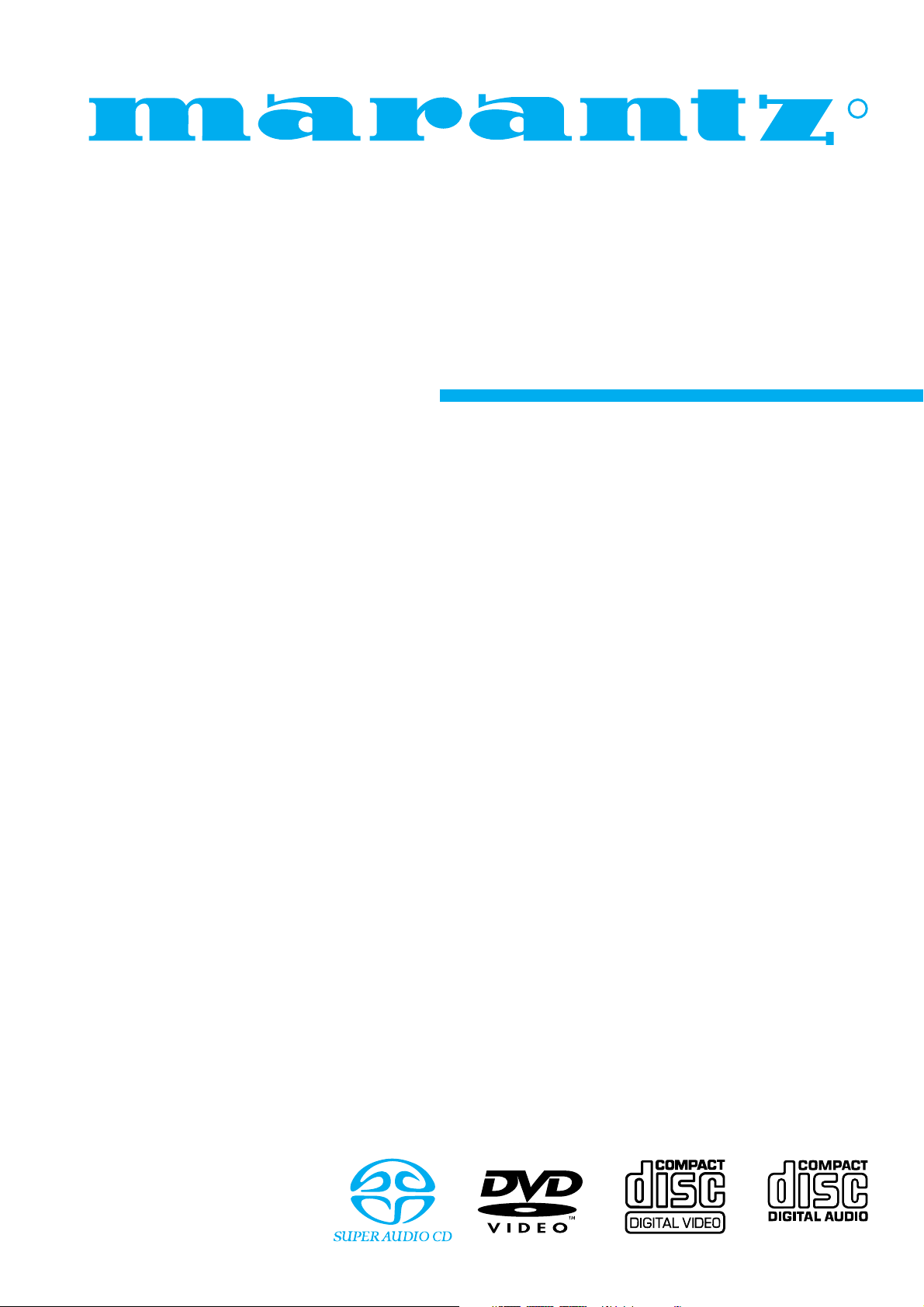
Model SA-12S1 User Guide
Super Audio CD Player
R
Page 2
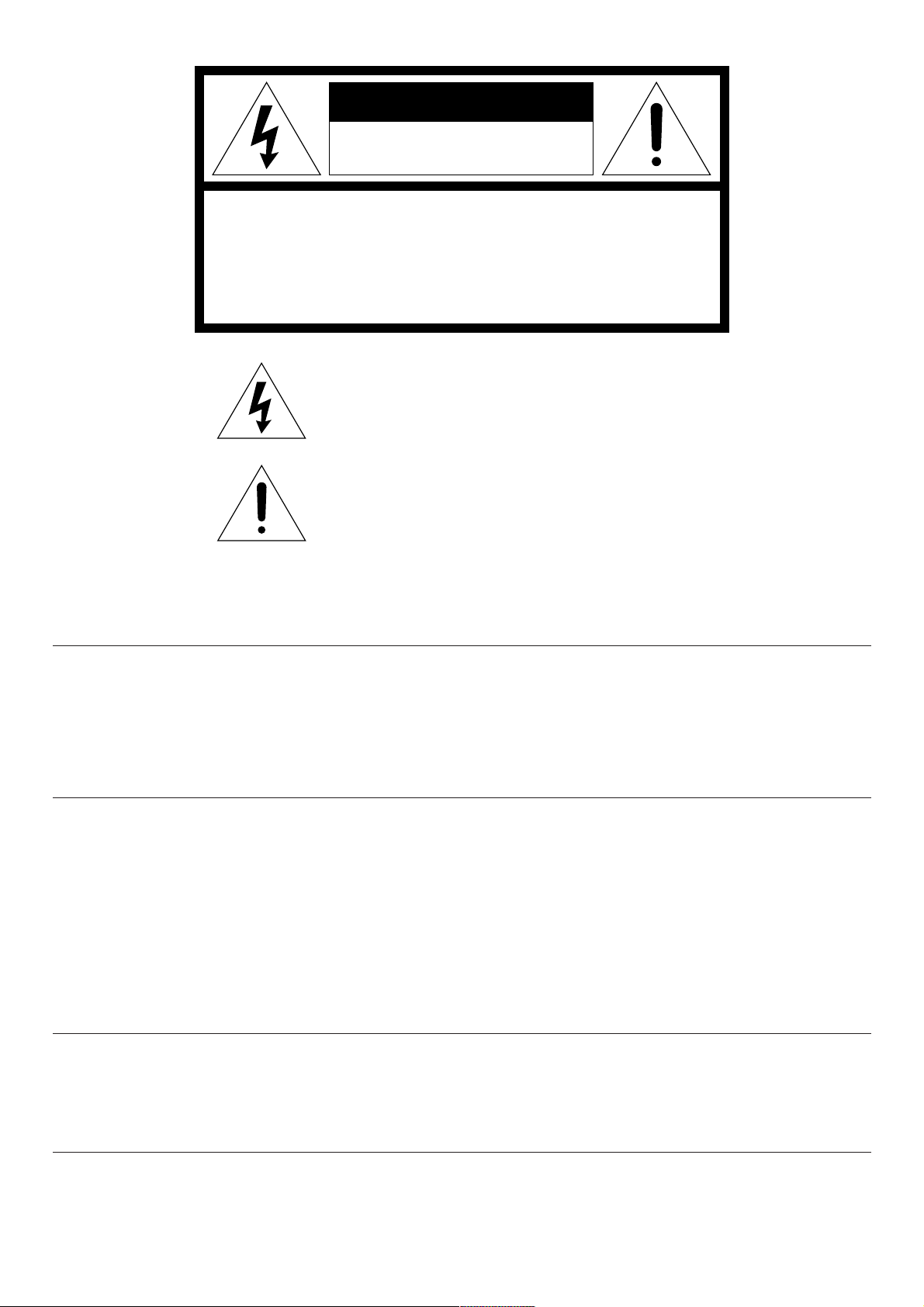
CAUTION
RISK OF ELECTRIC SHOCK
DO NOT OPEN
CAUTION: TO REDUCE THE RISK OF ELECTRIC SHOCK,
DO NOT REMOVE COVER (OR BACK).
NO USER-SERVICEABLE PARTS INSIDE.
REFER SERVICING TO QUALIFIED SERVICE PERSONNEL.
The lightning flash with arrowhead symbol, within an equilateral
triangle, is intended to alert the user to the presence of uninsulated
“dangerous voltage” within the product’s enclosure that may be of
sufficient magnitude to constitute a risk of electric shock to
persons.
The exclamation point within an equilateral triangle is intended to alert
the user to the presence of important operating and maintenance
(servicing) instructions in the literature accompanying the product.
WARNING
TO REDUCE THE RISK OF FIRE OR ELECTRIC SHOCK,
DO NOT EXPOSE THIS APPLIANCE TO RAIN OR MOISTURE.
CAUTION: TO PREVENT ELECTRIC SHOCK, MATCH WIDE BLADE OF
PLUG TO WIDE SLOT, FULLY INSERT.
ATTENTION: POUR ÉVITER LES CHOCS ÉLECTRIQUES, INTRODUIRE
LA LAME LA PLUS LARGE DE LA FICHE DANS LA BORNE CORRESPON
DANTE DE LA PRISE ET POUSSER JUSQU’AU FOND.
NNOOTTEE::
This equipment has been tested and found to comply with the limits
for a Class B digital device, pursuant to Part 15 of the FCC Rules.
These limits are designed to provide reasonable protection against
harmful interference in a residential installation. This equipment
generates, uses and can radiate radio frequency energy and, if not
installed and used in accordance with the instructions, may cause
harmful interference to radio communications. However, there is no
guarantee that interference will not occur in a particular installation.
If this equipment does cause harmful interference to radio or
television reception, which can be determined by turning the
equipment off and on, the user is encouraged to try to correct the
interference by one or more of the following measures:
– Reorient or relocate the receiving antenna.
– Increase the separation between the equipment and
receiver.
– Connect the equipment into an outlet on a circuit different
from that to which the receiver is connected.
– Consult the dealer or an experienced radio/TV technician
for help.
NOTE: Changes or modifications may cause this unit to
fail to comply with Part 15 of the FCC Rules and may void
the user's authority to operate the equipment.
LASER SAFETY
This unit employs a LASER. Only a qualified service person should remove the cover or attempt to service
this device, due to possible eye injury.
CAUTION-USE OF CONTROLS OR ADJUSTMENTS OR PERFORMANCE OF PROCEDURE OTHER THAN THOSE
SPECIFIED HEREIN MAY RESULT IN HAZARDOUS RADIATION EXPOSURE.
This Class B digital apparatus meets all
requirements of the Canadian InterferenceCausing Equipment Regulations.
Cet appareil numérique de la Classe B respecte
toutes les exigences du Règlement sur le materiel
brouilleur du Canada.
Page 3
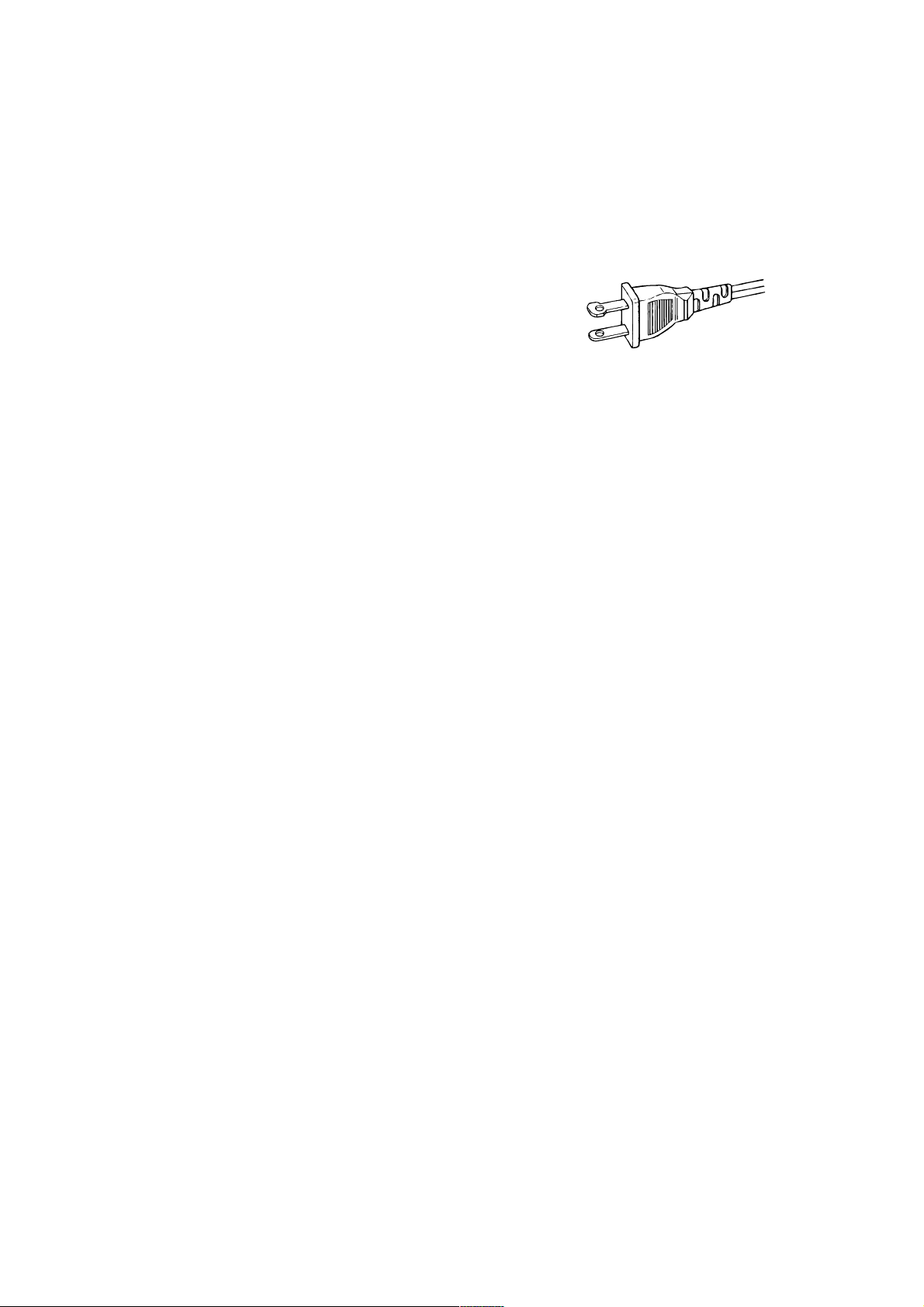
IMPORTANT SAFETY
INSTRUCTIONS
READ BEFORE OPERATING EQUIPMENT
This product was designed and manufactured to meet strict quality and
safety standards. There are, however, some installation and operation
precautions which you should be particularly aware of.
1. Read Instructions - All the safety and operating instructions should
be read before the appliance is operated.
2. Retain Instructions-The safety and operating instructions should
be retained for future reference.
3. Heed Warnings-All warnings on the appliance and in the operating
instructions should be adhered to.
4. Follow Instructions-All operating and use instructions should be
followed.
5. Cleaning-Unplug this video product from the wall outlet before
cleaning. Do not use liquid cleaners or aerosol cleaners. Use a
damp cloth for cleaning.
6. Attachments-Do not use attachments not recommended by the
video product manufacturer as they may cause hazards.
7. Water and Moisture-Do not use this video product near waterfor example, near a bath tub, wash bowl, kitchen sink, or laundry
tub, in a wet basement, or near a swimming pool, and the like.
8. Accessories-Do not place this video product on an unstable
cart, stand, tripod, bracket, or table. The video product may fall,
causing serious injury to a child or adult, and serious damage to
the appliance. Use only with a cart, stand, tripod, bracket, or
table recommended by the manufacturer, or sold with the
video product. Any mounting of the appliance should follow the
manufacturer’s instructions, and should use a mounting
accessory recommended by the manufacturer.
9. Ventilation-Slots and openings in the cabinet are provided for
ventilation and to ensure reliable operation of the video
product and to protect it from overheating, and these openings
must not be blocked or covered. The openings should never be
blocked by placing the video product on a bed, sofa, rug, or
other similar surface. This video product should never be
placed near or over a radiator or heat register. This video
product should not be placed in a built-in installation such as a
bookcase or rack unless proper ventilation is provided or the
manufacturer’s instructions have been adhered to.
10. Power Sources-This video product should be operated only
from the type of power source indicated on the marking label.
If you are not sure of the type of power supply to your home,
consult your appliance dealer or local power company. For
video products intended to operate from battery power, or
other sources, refer to the operating instructions.
11. Grounding or Polarization-This video product is equipped with
a polarized alternating-current line plug (a plug having one blade
wider than the other). This plug will fit into the power outlet
only one way. This is a safety feature. If you are unable to insert
the plug fully into the outlet, try reversing the plug. If the plug
should still fail to fit, contact your electrician to replace your
obsolete outlet. Do not defeat the safety purpose of the
polarized plug.
AC POLARIZED PLUG
12. Power-Cord Protection-Power-supply cords should be routed
so that they are not likely to be walked on or pinched by items
placed upon or against them, paying particular attention to
cords at plugs, convenience receptacles, and the point where
they exit from the appliance.
13. Protective Attachment Plug - The appliance is equipped with an
attachment plug having overload protection. This is a safety
feature. See Instruction Manual for replacement or resetting of
protective device. If replacement of the plug is required, be sure
the service technician has used a replacement plug specified by
the manufacturer that has the same overload protection as the
original plug.
14. Lightning-For added protection for this video product receiver
during a lightning storm, or when it is left un-attended and
unused for long periods of time, unplug it from the wall outlet
and disconnect the antenna or cable system. This will prevent
damage to the video product due to lightning and power-line
surges.
15. Power Lines-An outside antenna system should not be located
in the vicinity of overhead power lines or other electric light or
power circuits, or where it can fall into such power lines or
circuits. When installing an outside antenna system, extreme
care should be taken to keep from touching such power lines
or circuits as contact with them might be fatal.
16. Overloading-Do not overload wall outlets and extension cords
as this can result in a risk of fire or electric shock.
17. Object and Liquid Entry-Never push objects of any kind into
this video product through openings as they may touch
dangerous voltage points or short-out parts that could result in
a fire or electric shock. Never spill liquid of any kind on the
video product.
Page 4
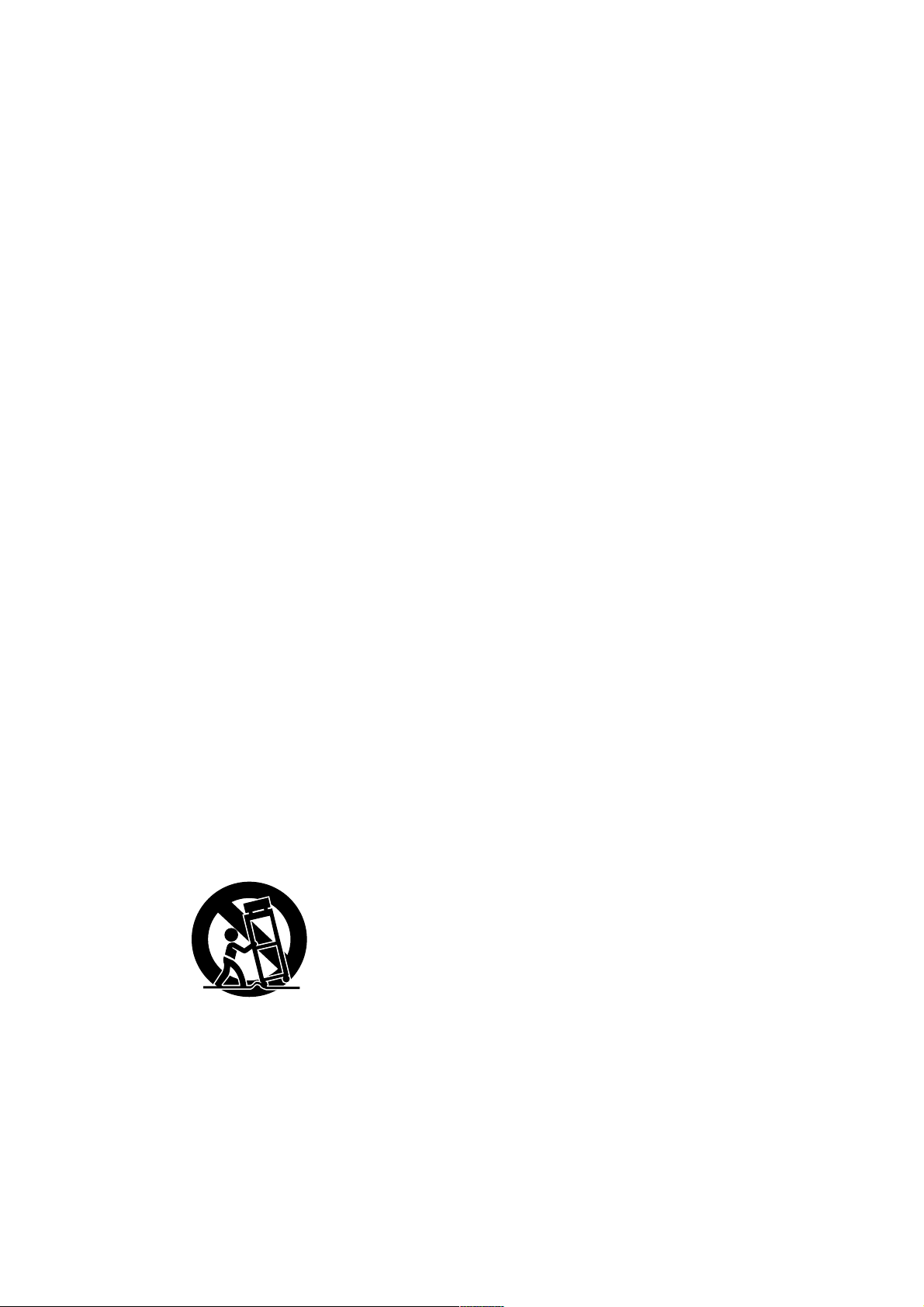
18. Servicing-Do not attempt to service this video product yourself
as opening or removing covers may expose you to dangerous
voltage or other hazards. Refer all servicing to qualified service
personnel.
19. Damage Requiring Service-Unplug this video product from the
wall outlet and refer servicing to qualified service personnel under
the following conditions:
a. When the power-supply cord or plug is damaged.
b. If liquid has been spilled, or objects have fallen into the video
product.
c. If the video product has been exposed to rain or water.
d. If the video product does not operate normally by following the
operating instructions. Adjust only those controls that are
covered by the operating instructions as an improper adjustment
of other controls may result in damage and will often require
extensive work by a qualified technician to restore the video
product to its normal operation.
e. If the video product has been dropped or the cabinet has been
damaged.
f. When the video product exhibits a distinct change in
performance-this indicates a need for service.
20. Replacement Parts-When replacement parts are required, be
sure the service technician has used replacement parts specified
by the manufacturer or have the same characteristics as the
original part. Unauthorized substitutions may result in fire,
electric shock or other hazards.
21. Safety Check-Upon completion of any service or repairs to this
video product, ask the service technician to perform safety checks
to determine that the video product is in proper operating
condition.
22. Carts and Stands-The appliance should be used only with a cart
or stand that is recommended by the manufacturer.
23. An appliance and cart combination should be moved with care.
Quick stops, excessive force, and uneven surfaces may cause
the appliance and cart combination to overturn.
Page 5
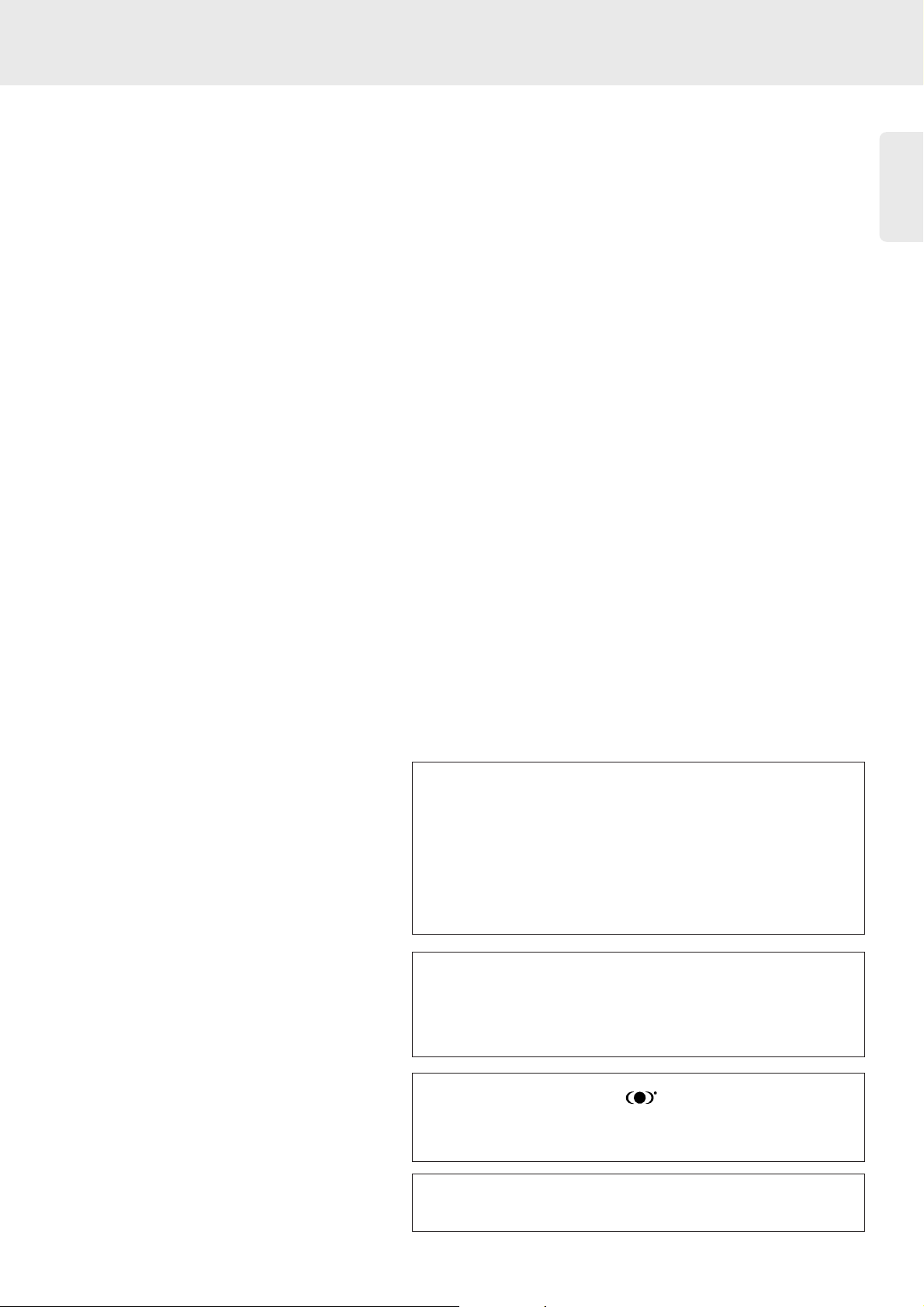
English
1
"DTS" and "DTS Digital Surround" are trademarks of Digital
Theater Systems,Inc.
TruSurround,
SRS
, and symbol are trademarks of SRS Labs,
Inc. TruSurround technology is manufactured under license from
SRS Labs, Inc.
Manufactured under license from Dolby Laboratories. “Dolby,”
“Pro Logic” and the double-D symbol are trademarks of Dolby
Laboratories. Confidential Unpublished Works.
©1992-1997 Dolby Laboratories, Inc. All rights reserved.
This product incorporates copyright protection technology that is
protected by method claims of certain U.S. patents and other
intellectual property rights owned by Macrovision Corporation
and other rights owners. Use of this copyright protection
technology must be authorized by Macrovision Corporation, and is
intended for home and other limited viewing uses only, unless
otherwise authorized by Macrovision Corporation. Reverse
engineering or disassembly is prohibited.
Page 6
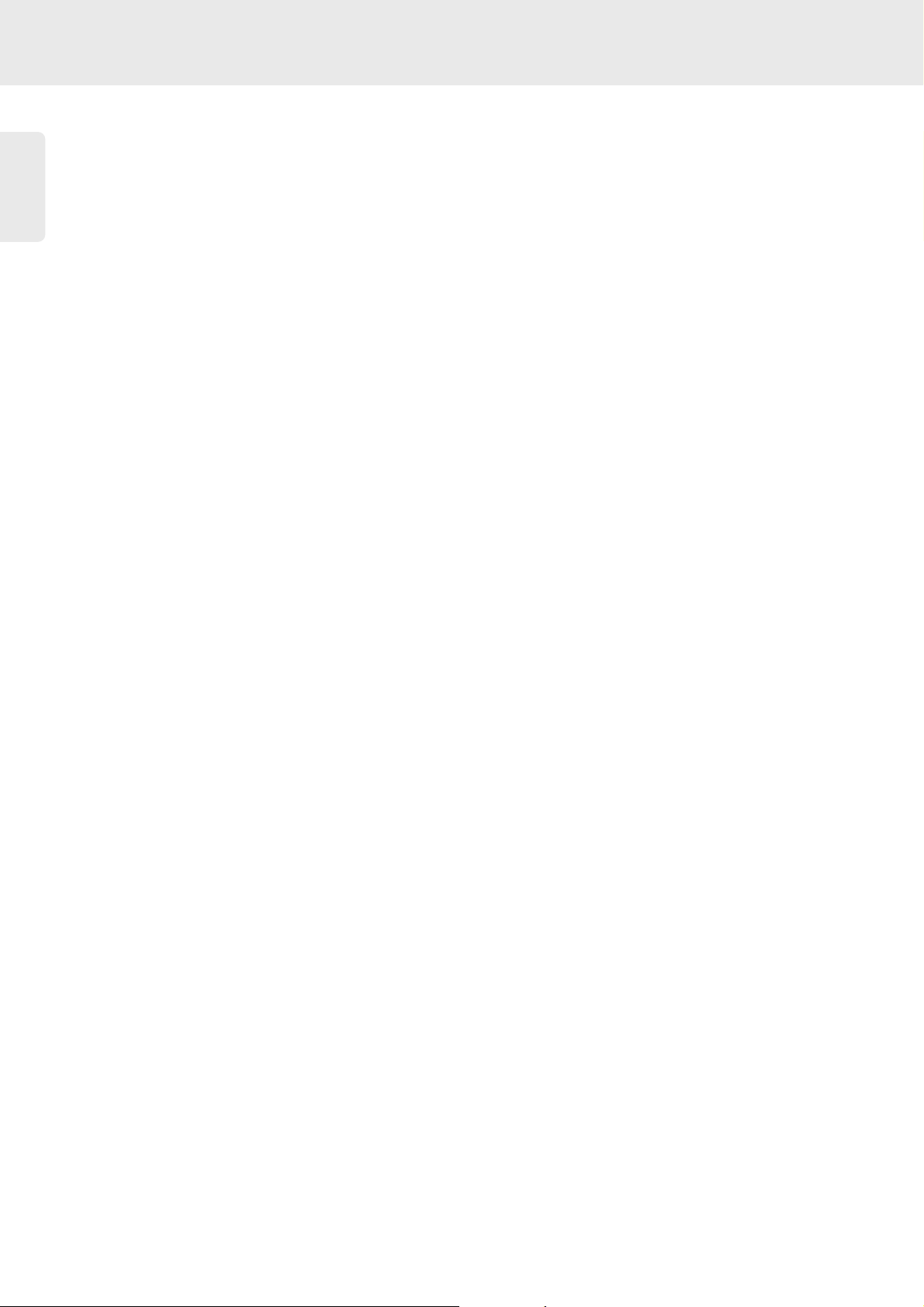
English
2
Contents
Introduction.................................................................................................................................................................3
Reality reproduced: Super Audio CD .............................................................................................................................................................3
The next standard: hybrid disc..........................................................................................................................................................................3
SA-12S1: reality in sound... and vision.............................................................................................................................................................3
Digital video ...........................................................................................................................................................................................................4
Compact discs .......................................................................................................................................................................................................5
Placement ...............................................................................................................................................................................................................5
Functional overview....................................................................................................................................................6
Front of player ......................................................................................................................................................................................................6
Rear of player ........................................................................................................................................................................................................7
Display.....................................................................................................................................................................................................................8
Remote control.....................................................................................................................................................................................................9
On screen display information ................................................................................................................................10
Preparation................................................................................................................................................................11
General notes......................................................................................................................................................................................................11
Connecting to audio equipment - analog.....................................................................................................................................................11
Connecting to audio equipment - digital......................................................................................................................................................12
Connecting to a TV ...........................................................................................................................................................................................13
6 Channel settings - DVD only.......................................................................................................................................................................14
Delay times - DVD only ...................................................................................................................................................................................14
Connecting the power supply.........................................................................................................................................................................15
Infrared remote control ...................................................................................................................................................................................15
Remote control device code...........................................................................................................................................................................16
The Speaker Setting of SACD for Multichannel Audio ............................................................................................................................16
Operation...................................................................................................................................................................17
General explanation...........................................................................................................................................................................................17
Switching on ........................................................................................................................................................................................................17
Personal preferences.........................................................................................................................................................................................18
Loading SACD or Audio disc..........................................................................................................................................................................22
Playing SACD or Audio disc............................................................................................................................................................................22
FTS (Favorite Track Selection) - Audio CD only.......................................................................................................................................23
Access control; disc lock (DVD and VCD).................................................................................................................................................24
Access control; parental control (DVD-video only) .................................................................................................................................25
Loading DVD or VCD discs ............................................................................................................................................................................26
Playing a DVD-video disc .................................................................................................................................................................................26
Playing a Video CD............................................................................................................................................................................................26
General features.................................................................................................................................................................................................27
Special DVD features ........................................................................................................................................................................................31
Special VCD features ........................................................................................................................................................................................31
Enhanced use.......................................................................................................................................................................................................32
Before requesting service ........................................................................................................................................33
Trouble-shooting checklist...............................................................................................................................................................................33
Page 7
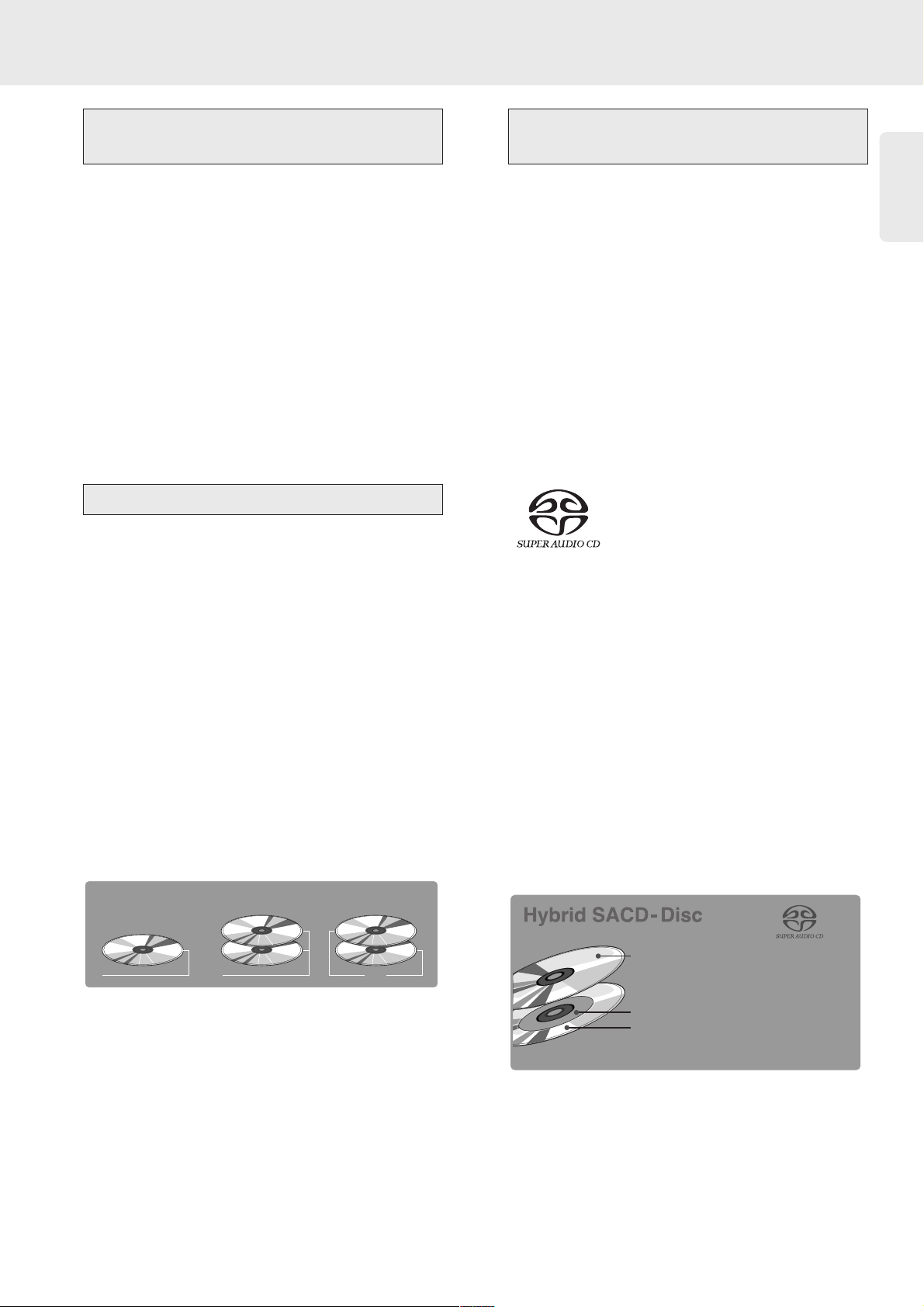
English
3
Introduction
The Super Audio standard is based on Direct Stream
Digital (DSD) technology. This new direct-stream digital
format comprises a 1-bit system that has a digital
sampling frequency that is 64 times higher than that of
conventional audio CD. The results are spectacular: a
frequency response of over 50k Hz and a 120 dB
dynamic range over the entire audible spectrum. Mixed
with as many of the original frequencies as possible, the
audio information audible for human ears sounds much
more natural.
All audible frequencies are, after all, embedded in the
frequency range as emitted by the sound source. A
better reproduction does not exist! For the first time
your ears will relive reality.
The Super Audio CD is the evolution of the CD that
provides ultra-high-quality sound. Additional features,
including multi-channel, can be offered. On the high
density (HD) Super Audio CD you may have access to
separate areas, containing two-channel stereo and multichannel.
But that is not all! The hybrid version of the SACD
guarantees backward compatibility with the installed base
of CD and DVD players. In addition to the HD layer, the
hybrid disc contains a standard density CD layer with
conventional two-channel stereo CD audio information.
The two layers are read from the same side of the disc.
The HD layer is read by a DVD laser. The bottom
reflective layer with conventional CD sound is read by
the CD laser through the second, semi-transmissive HD
layer.
The SA-12S1 will not only surprise you with its superior
reproduction of almost all existing audio formats.
Connected to your TV, your SA-12S1 presents VCD and
DVD video information as perfect digital studio-quality
images with truly 3-dimensional digital multi-channel
audio. Story sequences can be screened from your own
choice of camera angle. You can break down language
barriers with sound tracks in as many as eight languages,
plus - if available on disc - as many as 16 subtitling
languages. Video becomes a new experience. That makes
the SA-12S1 an essential component in a state-of-the-art
audio-video system.
Super Audio CD
You will recognize Super Audio CDs
by the logo. There are three types of
Super Audio CDs: single-layer, duallayer and hybrid discs. Each type may
contain two areas of recorded information: a High
Quality Stereo area and a High Quality Multi-channel
area.
- The single layer disc may contain both information
areas.
- The dual layer disc may contain both information areas
but a double amount of information can be stored on
the disc thanks to the second layer.
- The hybrid disc may contain not only both information
areas but also a second, standard CD layer, making it
playable on standard CD players.
Recorded information may vary per area. This is
indicated in the disc inlay. Areas can be selected
separately before or during playback. When playing
Super Audio CDs, the player can be operated via the
keys on the player front and the remote control or via
the On-Screen Display on your TV.
SA-12S1:
reality in sound... and vision
The next standard: hybrid disc
Reality reproduced:
Super Audio CD
SACD Disc Types
Single-layer Disc
HD layer HD layer HD layer
Dual-layer Disc Hybrid-layer Disc
CD layer
1 CD layer that plays on any
of your existing CD players
High-Density layer containing:
2 - High-Quality DSD Stereo
3 - High-Quality DSD Multi-channel
Page 8
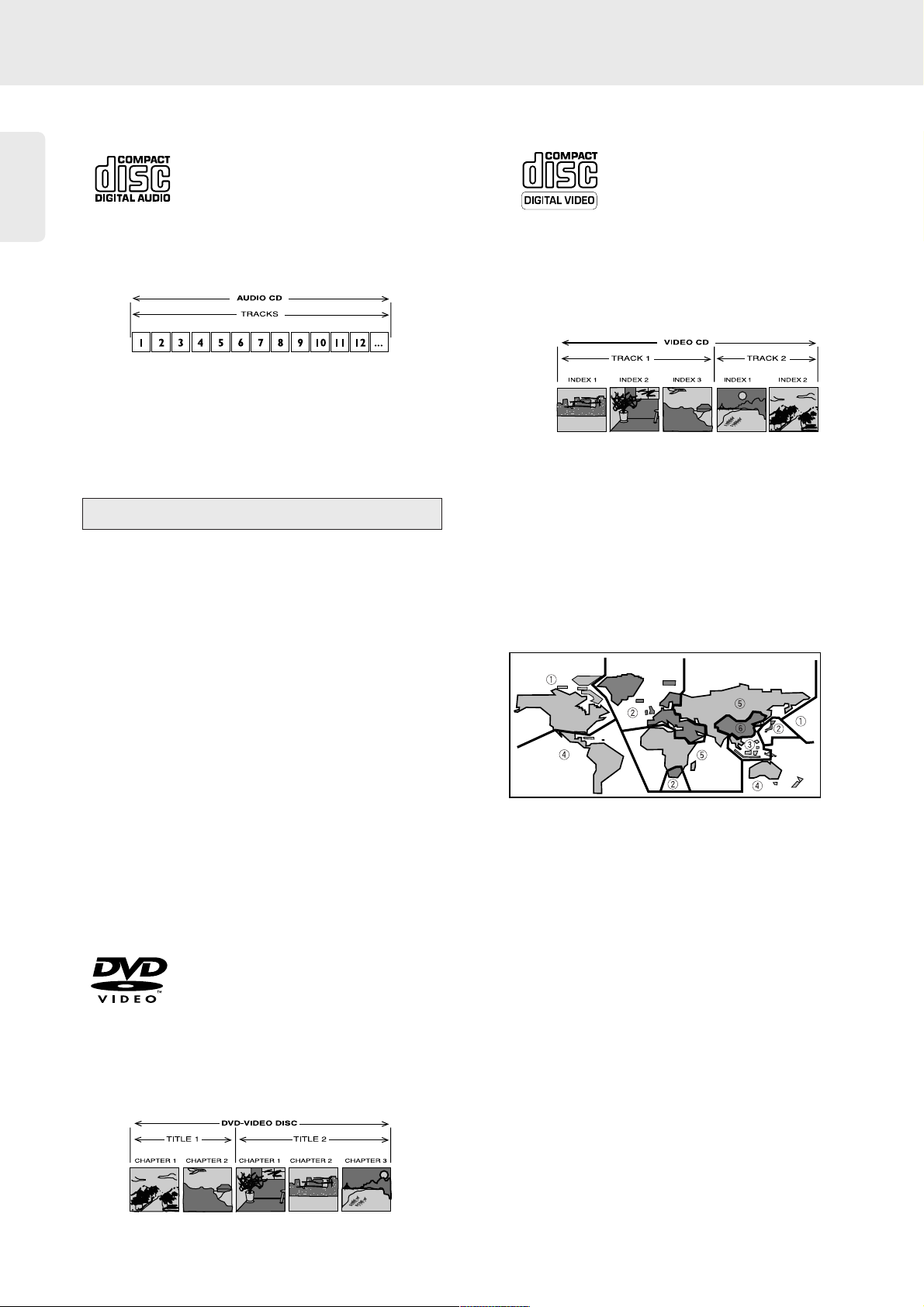
English
4
Audio CD (CDDA)
Audio CDs contain music tracks only.
You will recognize these CDs by their
logo. You can play them in conventional
style through a stereo system, using the
keys on the remote control and/or front panel, or via the
TV using the On-screen Display (OSD).
Note: The DTS audio format discs are only compatible with
the digital outputs for this player. If you play the discs on this
player, distortion sound will come out from the analog
outputs.
DVD-Video uses state-of-the-art MPEG 2 data
compression technology to register an entire movie on a
single 5-inch disc. DVD’s variable bitrate compression,
running at up to 9.8 Mbits/second, captures even the
most complex images in their original quality.
The crystal-clear digital images have a horizontal
resolution of over 500 lines, with 720 pixels (picture
elements) to each line. This resolution is more than
double that of VHS, superior to Laser Disc, and entirely
comparable with digital masters made in recording
studios.
DVD-Video discs conform to either the PAL or NTSC
video standard. This dual-standard player can play both
types, and presents them in the best possible way on
your multi-standard TV screen.
As the universal video system of the future, DVD-Video
offers optimal images on any TV screen.
DVD-Video
You will recognize DVD-Video discs by
the logo.
Depending on the material on the disc
(a movie, video clips, a drama series,
etc.), these discs may have one or more Titles, and each
Title may have one or more Chapters. To make access
easy and convenient, your player lets you move between
Titles and between Chapters.
Video CD
You will recognize Video CDs by the
logo.
Depending on the material on the disc
(a movie, video clips, a drama series,
etc.), these discs may have one or more tracks, and
tracks may have one or more indexes, as indicated on
the disc case. To make access easy and convenient, your
player lets you move between tracks and between
indexes.
Regional restriction codes (region number)
Regional restriction codes are built in to SA-12S1 players
and DVD discs for each sales region. If the regional code
of the SA-12S1 player does not match one of the
regional codes of the DVD disc, playback is not possible.
The region number can be found on the rear panel of
the SA-12S1 player. The illustration below shows the
regions and corresponding region numbers.
Digital video
Page 9
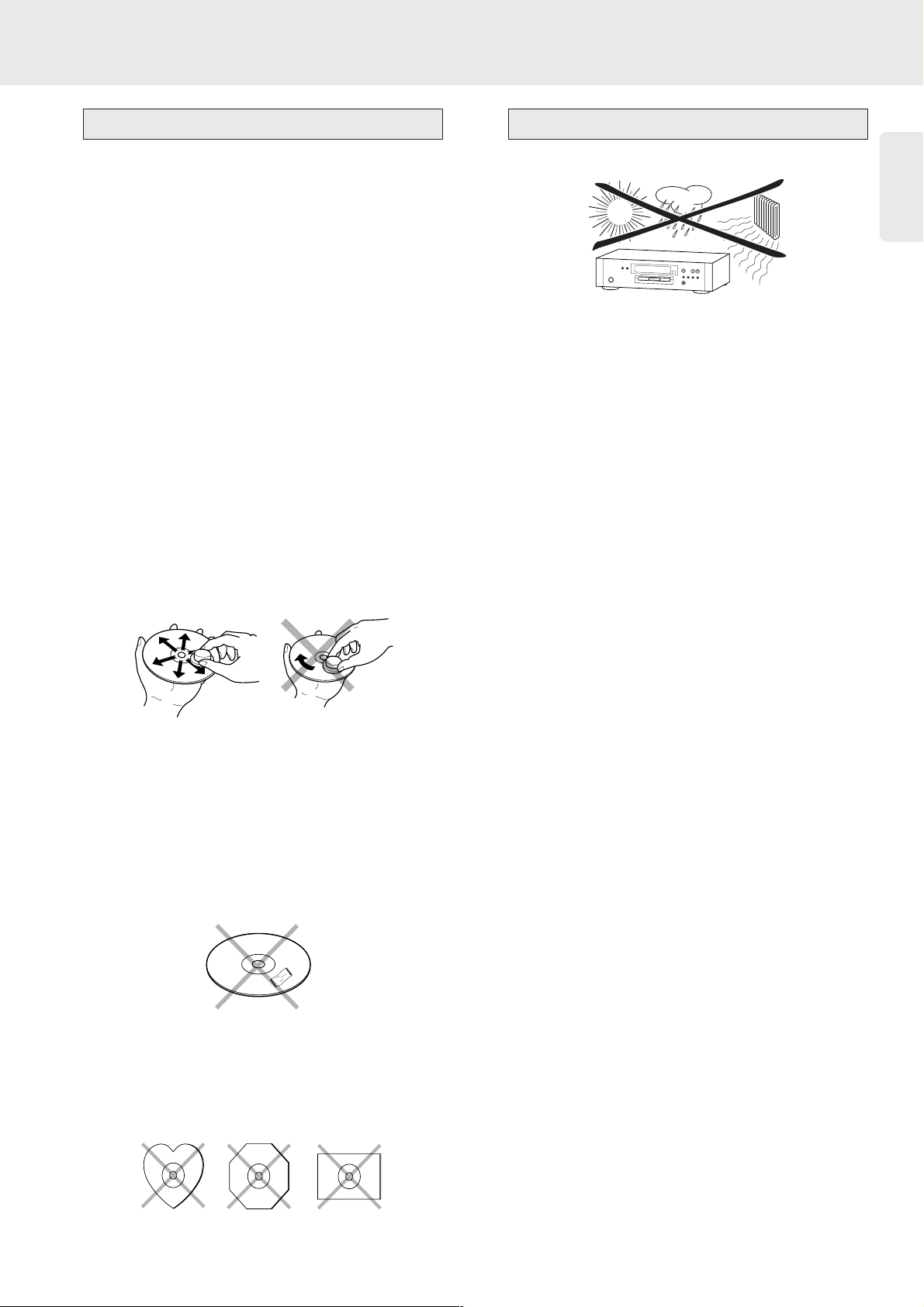
English
5
The glossy side shining like a rainbow is the front side of
the disc, and the side on which the label is printed is the
back.
Unlike conventional turntables for playing analog discs,
the SA-12S1 reads the information recorded on the disc
from underneath without contacting it using a beam of
laser light. Therefore, the performance of a compact disc
will not degrade like conventional analog records.
Handle discs carefully so as not to damage or
scratch the front side.
To protect the disc, avoid placing it in the
following locations:
- In direct sunlight or near a source of heat like a heater.
- In a place which is damp or dirty.
- In a place which could be exposed to rain, such as
near a window.
Always keep the disc surface clean.
Up to six billion data units are recorded on the front
side of the disc. When cleaning the disc surface, always
be sure to use a special compact disc cleaner and wipe
as shown below.
• Do not use conventional record cleaner for analog
records, as this will adversely affect the disc surface.
Store discs properly by placing them in their disc cases.
• Do not attach a piece of paper or sticker on the label
side of disc. When a disc has a piece of plastic tape or
rental CD label with paste protruded from the edge
or when a disc has a trace of such a sticky object, do
not attempt to play the disc. If such a disc is played
on the CD player, impossibility of taking out the disc
or other malfunction may result.
• Write only on the printed side of a CD-R or CDRW, and only with a soft felt-tipped pen.
• Do not use a disc with a special shape.
Do not attempt to play a disc with a special shape
such as a heart-shaped disc or octagonal disc.
Otherwise the equipment malfunction may result
● Place the player on a firm, flat surface.
● Keep away from domestic heating equipment and
direct sunlight.
● In a cabinet, allow about 2 inches of free space all
around the player for adequate ventilation.
● If the SACD player cannot read SACDs/CDs/DVDs
correctly, use a commonly-available cleaning
CD/DVD to clean the lens before taking the SACDplayer to be repaired. Other cleaning methods may
destroy the lens. Always keep the tray closed to
avoid dust on the lens.
● When it is moved from a cold to a warm
environment, allow the SACD player to acclimatize
for at least 2 hours in order to avoid damage. When
suddenly placed in a warm environment, the lens
may cloud over. Playing an SACD/CD/DVD will not
be possible then. Wait until the moisture
evaporates.
PlacementCompact discs
Page 10
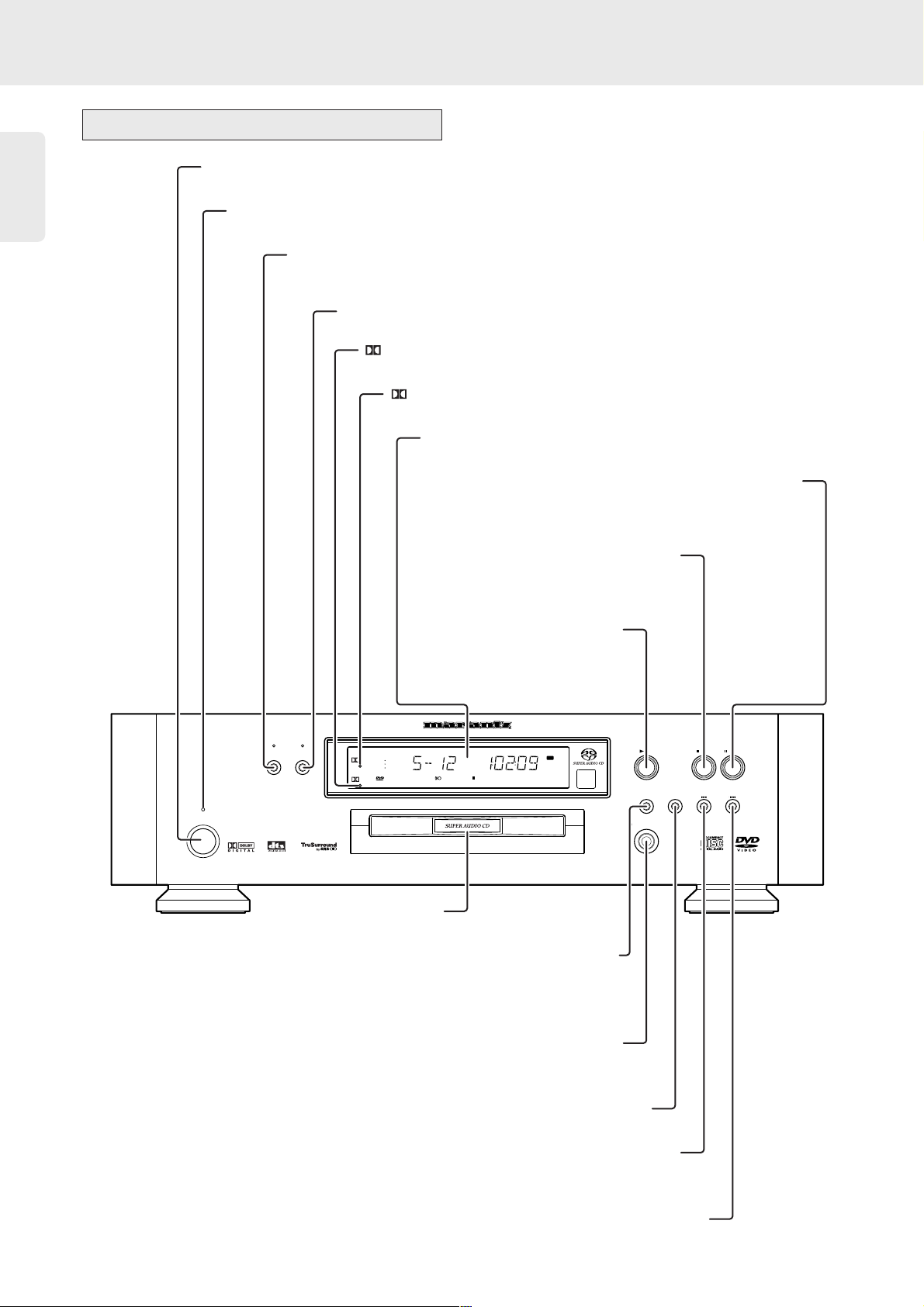
English
6
Functional overview
Front of player
PL
OPEN/CLOSE
POWER
REPEAT
STOP
PLAY
PAUSE
SOUND MODE
DISPLAY
OFF
STANDBY
VIDEO
OFF
D
SUPER AUDIO CD PLAYER SA-12S1
SACD
SVCD
CHAPTER TRACKTITLE
SCANCHAPTERTRACK
TITLE
VIDEO
DTS MCH
3
DSUR ALLA-B REPEAT
MCH
CD
STEREO
SHUFFLE
TOTAL REMTRACK TIME
F S
T
POWER
- switches the player on/off
STANDBY indicator
- lights up red when the player is in Stand-by mode
SOUND MODE
selects required sound mode:
- for SACD: CD, Stereo or Multi-channel (if available)
- for DVD/VCD: Stereo, Dolby Surround, 3D Sound or Multi-channel
Display
- displays the current status of the player
; PAUSE
- interrupts audio/video play or
moves to the next frame
REPEAT
S
- selects previous track/title/chapter/index or returns to
beginning of current track/tile/chapter/index
- search backward when pressing this key
T
- selects next track/title/chapter/index
- search forward when pressing this key
/ OPEN/CLOSE
- opens/closes the disc tray
Disc tray
2 PLAY
- starts audio/video play
9 STOP
- stops audio/video play
D(Dolby Digital) indicator
- indicates when Dolby Digital is selected
VIDEO OFF
- turns ON/Off the picture on the TV monitor
- when the menu bar appears, you cannot switch the VIDEO ON/OFF
DISPLAY OFF
- turns ON/OFF the player's display
PL(Dolby Pro Logic) indicator
- indicates when Dolby Pro Logic is selected
Page 11
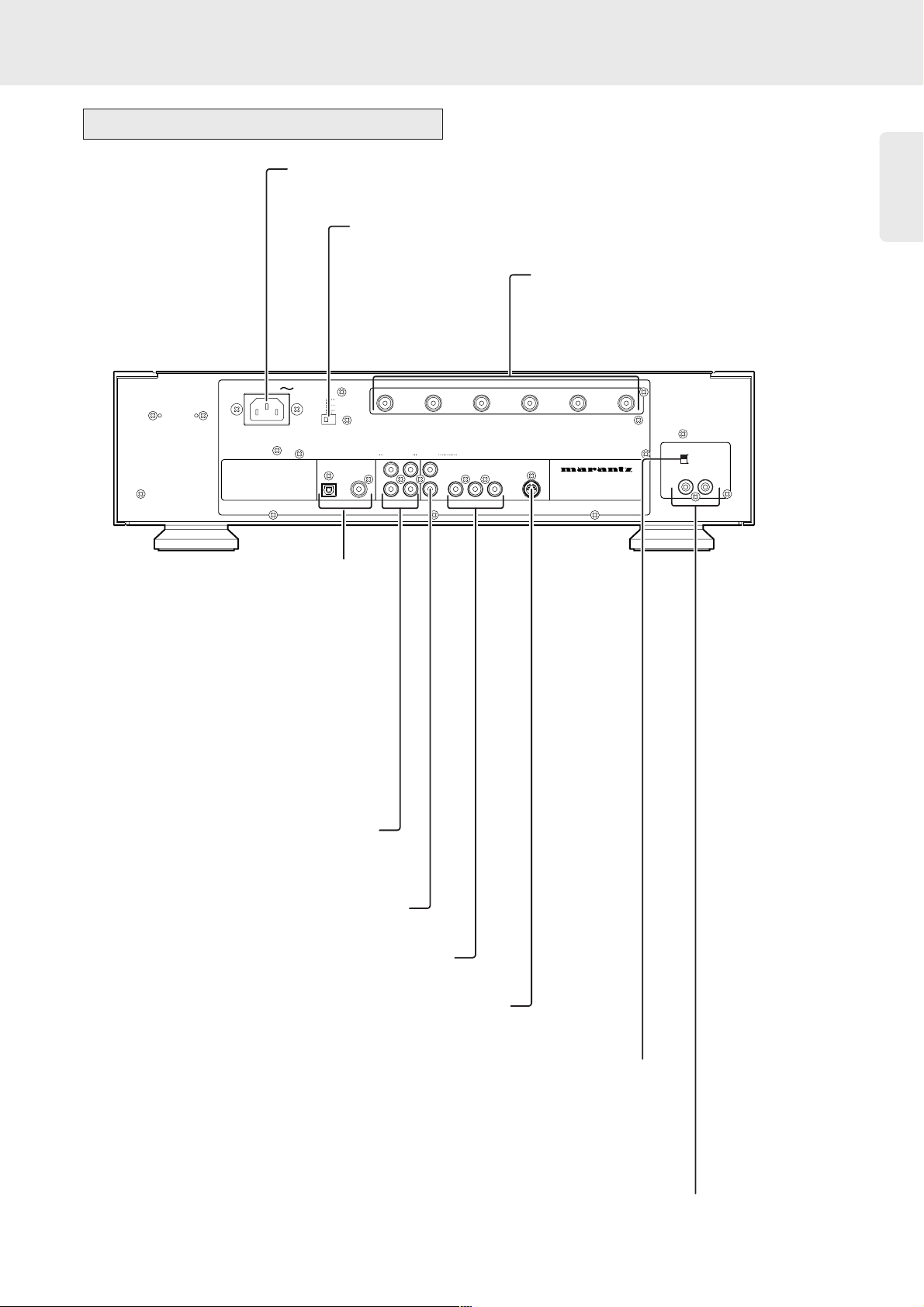
Caution: Do not touch the inner pins of the rear
panel connectors. Electrostatic discharge may
cause permanent damage to the unit.
Rear of player
English
7
FILTER switch
- see chapter ‘Operation - Enhanced use’
MULTI-CHANNEL AUDIO OUT
(connection to a multi-channel receiver)
- SUB-WOOFER - subwoofer connection
- CENTER - center speaker connection
- SURROUND R/L - surround speaker connections
- FRONT R/L - front speaker connections
VIDEO OUT (CVBS)
- for connection to a TV with CVBS video inputs
AUDIO OUT
- audio outputs for a TV
DIGITAL AUDIO OUT
opt / coax - Digital connection to an amplifier/a
surround receiver using an optical cable and/or a
coax cable
*No Super Audio CD signals are output.
S1
- for connection to a TV with S-Video inputs
COMPONENT
- for connection to a TV with COMPONENT inputs
REMOTE CONTROL
- for connection to Marantz products
AC IN
- power supply socket for connection to mains
REMOTE CONTROL INTERNAL/EXTERNAL
- set INTERNAL when you use the Remote Controller (RC-12SAS1)
- set EXTERNAL when you connect to Marantz products
AC IN
FILTER
1.
STANDARD ALL
2.CUSTOM ST
3.CUSTOM ALL
DIGITAL AUDIO OUTRAUDIO OUT
COAX.
OPT.
VIDEO
L
MULTI CHANNEL AUDIO OUT
VIDEO OUT
COMPONENT
1
RC
2
S1
Y
BC
FRONT R FRONT L SURROUND R SURROUND L
1
2
SUB-WOOFER
CENTER
REMOTE CONTROL
INTERNAL
EXTERNAL
OUTIN
Page 12
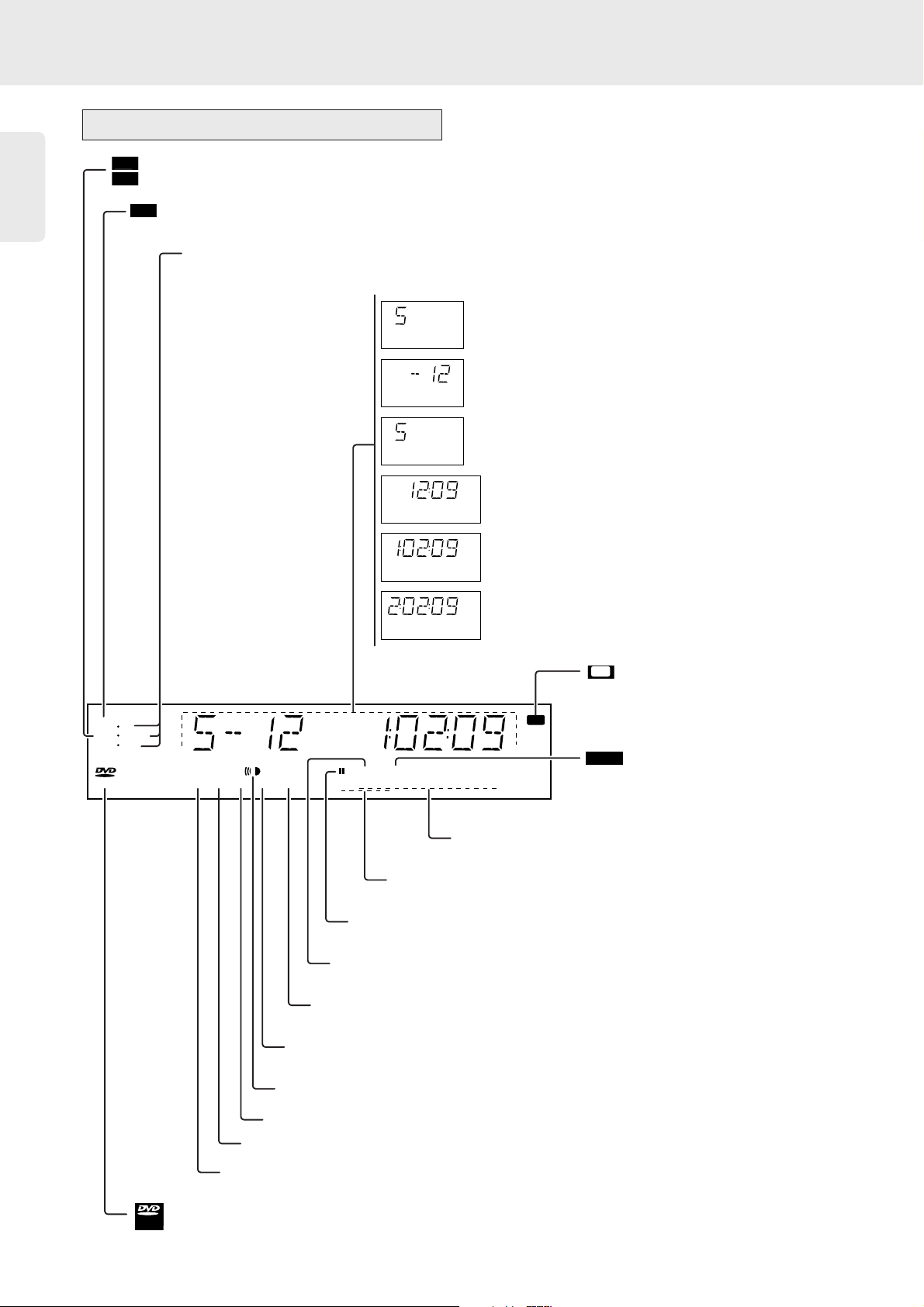
English
8
VGA
DIGITAL
NATURAL
MOTION
INDEX
HDCD AUDIO
PIC
SPOTLIGHT
GROUP
SACD
SVCD
CD
MCH
CHAPTER TRACKTITLE
SCANCHAPTERTRACK
VIDEO
DTS MCH
3
DSUR ALLA-B REPEAT
SHUFFLE
TOTAL REM TRACK TIME
STEREO
ALBUM TITLE
F S
T
PCM
CHAPTER
TRACK
TRACK TIME
TOTAL TIME
ALBUM TITLE
TIME
REM
Display
Super Audio CD is inserted
Audio CD is inserted
Indicates the current active sound mode
FTS (Favorite Track Selection)
program is activated when
CD/DVD/VCD is inserted
tracks/chapters are played in
random order
T
Video CD is inserted
DVD video disc is inserted
- number of titles of DVD in Stop mode
- number of current title of DVD in Stop mode
number of current chapter of DVD
- number of tracks of SACD/CD/VCD in Stop mode
- number of current track of SACD/CD/VCD in Stop mode
track time in hours, minutes and seconds
disc/program time in hours, minutes and seconds
remaining track time in hours, minutes and seconds
when Display mode is set to Remaining time
repeat Title/Chapter/Track/All active
A passage (
A-B) is being repeated
playback is temporarily interrupted
(not active when setting Personal Preferences)
scanning each track/chapter
Sound mode button (for DVD/VCD) is set to 3D Sound
Sound mode button (for DVD/VCD) is set to Dolby Surround
remote control is activated(flashing)
Sound mode button (for DVD) is set to Multi-channel
DTS (Digital Theater Sound) audio on the digital output
PCM only is selected
SACD
SACD
SVCD
T
F S
SHUFFLE
VIDEO
Page 13

English
9
Remote control
SOUND MODE
- selects required sound mode
• for SACD: CD, Stereo or
Multi-channel (if available)
• for DVD/VCD: Stereo,
Dolby Surround, 3D sound
or Multi-channel
ZOOM
- enlarges video image
ANGLE
- selects DVD camera angle
MENU DISC
- selects DVD-defined menu
MENU SYSTEM
- On-screen Display ON/OFF
v w t u
- up/down/left/right cursor
movement in OSD mode
RETURN
- return to previous menu step
DISPLAY
- selects elapsed Time display or
Remaining Time display
OK
- acknowledge menu selection
∞ (PREVIOUS)
- previous
track/title/chapter/index
2 PLAY
- starts audio/video play
§ (NEXT)
- next track/title/chapter/index
5 (REVERSE)
- search backward
; PAUSE
- pause or still frame/step frame
6 (FORWARD)
- search forward
9 STOP
- stops playback
SLOW
- slow motion
RESUME
- resumes playback
POWER
- switches the player to stand-by ON/OFF
FTS
- switches FTS function ON/OFF
- displays FTS menu
(FTS = Favorite Track Selection)
DIMMER
- adjusts display brightness
SHUFFLE
- playback in random order
SUBTITLE
- subtitle ON/OFF/selects subtitles
(DVD/VCD only)
AUDIO
- language selection
SCAN
- playback of the first 10 seconds of each
track, chapter, title
(REPEAT) A-B
- repeats a particular passage (
A-
B)
0-9
- numeric key pad
TITLE
- selects titles
CHAPTER
- selects chapters
SOUND MODE
FTS
DIMMER
POWER
SHUFFLE
ZOOM
DISC
TITLE
AUDIO
ANGLE
MENU SYSTEM
DISPLAYOK
897
0
-
RC
12SAS1
SUBTITLE
RETURN
RESUME SLOW
SCAN
A-B
312
654
CHAPTER
Page 14
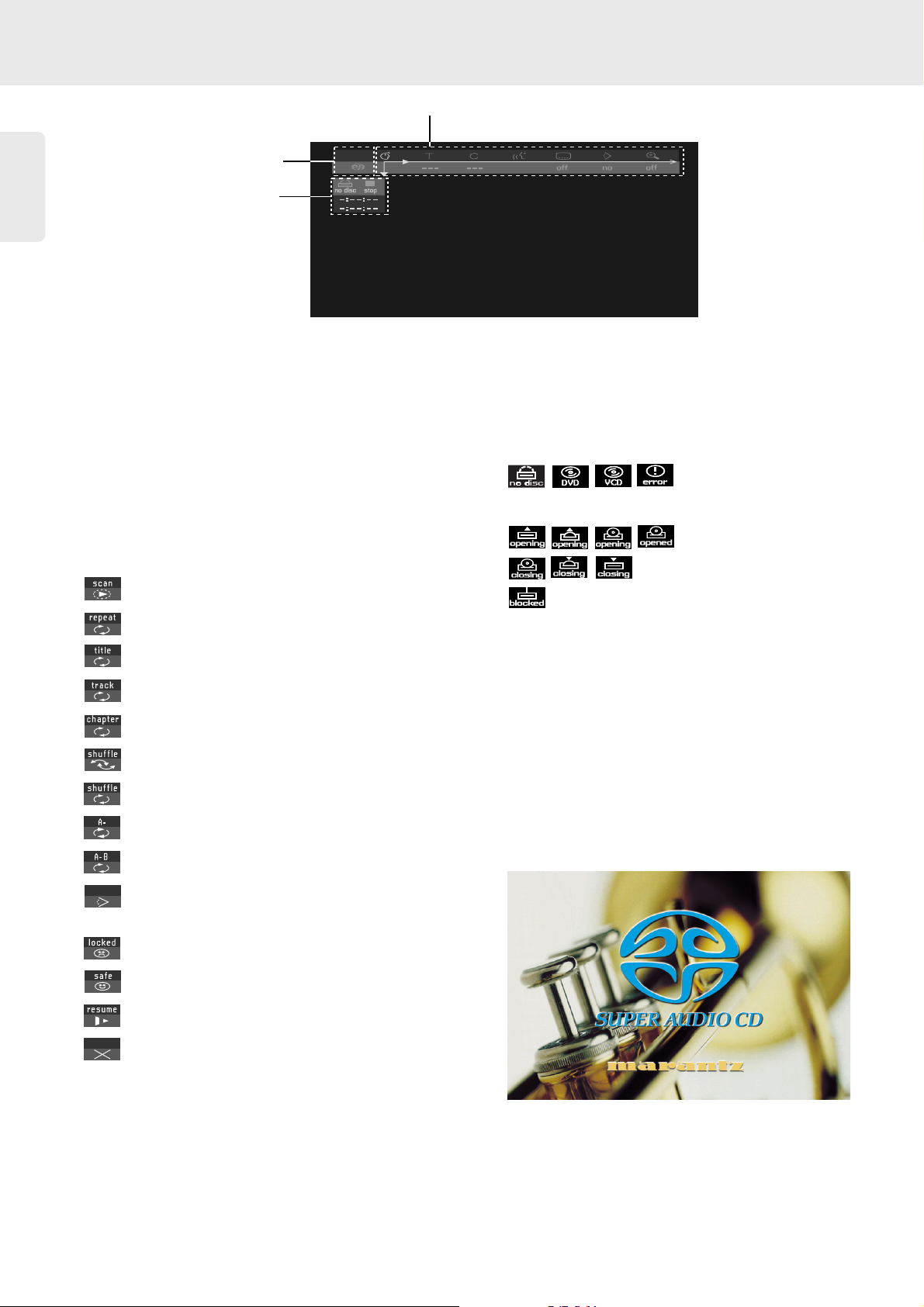
English
10
On screen display information
Menu bar/Status window
V User preference d Sound
W Track/Title e Picture-by-picture
X Chapter f Slow motion
Z Subtitle language g Fast motion
} Angle h Time search
a Zoom Y Audio language
d Sound Mode c Video FTS
Temporary Feedback Field icons
Scan
Repeat All
Repeat Title
Repeat Track
Repeat Chapter
Shuffle
Shuffle Repeat
Repeat A to end
Repeat A-B
Current camera angle/number of available
camera angles
Child Lock On
Child Safe
Resume
Action prohibited
Status window icons
The status window displays the current status of the
player with the menu bar if it is set to be activated in the
Features menu (see Personal Preferences).
General
Disc type
Tray status
Note: "blocked" will appear when the disc tray has something
problem.
Default screen
The default screen is displayed when the player is in the
STOP mode.
It may contain a status window (see ‘Status Window’)
and a ‘Temporary Feedback Field,’ which gives
information concerning prohibited actions, playback
modes, available angles, etc.
Menu bar
Temporary Feedback Field icons
Status window
Page 15

English
11
Preparation
- Depending on your amplifier/receiver/Stereo System,
there are various ways to connect to this player. These
are explained in the section below.
- For some connections, settings for digital and/or analog
output are required. These settings have to be made in
the ‘Personal Preferences’ menu which is only accessible
via your TV screen. In these cases you will need to
connect the player to the TV as well.
- Please refer to your amplifier/receiver/Stereo System,
TV and any other User Manual(s) as necessary to make
the optimal connections.
Caution: Do not connect the player’s audio
output to the phone input of your audio system.
Connecting to an amplifier/receiver
equipped with two channel analog stereo
1 Connect the audio Left and Right outputs for Front
speaker connection (1) to the corresponding
connectors on your amplifier, receiver or stereo
system using the audio cable.
● Select "stereo" by pressing SOUND MODE when
you listen to the SACD and/or DVD sound.
Connecting to a Multi-channel
Audio/(Video) receiver with 6 connectors
This SACD player contains a multi-channel decoder. This
enables playback of SACDs recorded in Multi-channel.
You only need to select Multi-channel using the Sound
Mode key.
1 Connect the audio Left and Right outputs for Front
speaker connection (1) to the corresponding input
connectors on your receiver using the audio cable.
2 Connect the audio Left and Right outputs for
Surround speaker connection (2) to the
corresponding inputs on your receiver using an
audio cable.
3 Connect the audio outputs for Center speaker and
Subwoofer connection (3) to the corresponding
inputs on your receiver using an audio cable.
FILTER
VIDEO
1
VIDEO OUT
2
1
2
L
DIGITAL AUDIO OUTRAUDIO OUT
AC IN
3.CUSTOM ALL
EXTERNAL
OUTIN
INTERNAL
2.CUSTOM ST
1.
STANDARD
ALL
REMOTE CONTROL
S1
Y
COMPONENT
R
C
COAX.
FRONT R FRONT L SURROUND R SURROUND L
B
C
OPT.
SUB-WOOFER
MULTI CHANNEL AUDIO OUT
CENTER
FILTER
VIDEO
1
VIDEO OUT
2
1
2
L
DIGITAL AUDIO OUTRAUDIO OUT
AC IN
3.CUSTOM ALL
EXTERNAL
OUTIN
INTERNAL
2.CUSTOM ST
1.
STANDARD ALL
REMOTE CONTROL
S1
Y
COMPONENT
R
C
COAX.
FRONT R FRONT L SURROUND R SURROUND L
B
C
OPT.
SUB-WOOFER
MULTI CHANNEL AUDIO OUT
CENTER
Connecting to audio equipment
- analog
General notes
SA-12S1
To Analog Audio output
(white)(red)
Audio cable (1)
Amplifier
To Audio input
Left
speaker
Right
speaker
SA-12S1
To Analog
Audio output
(white)(red)
(white)(red)
(white)(red)
Amplifier
To Video output
To Audio input
To Video input of TV
Front speaker
(Left)
Front speaker
(Right)
Center
speaker
Sub
woofer
Rear speaker
(Left surround)
Rear speaker
(Right surround)
(1)
(3)
(2)
Page 16

English
12
Connecting to an amplifier/receiver
equipped with Dolby Pro Logic
For an amplifier/receiver with Dolby Surround, you can
connect your SACD player in the same way as described
for Dolby Pro Logic.
Dolby Pro Logic sound
1 Connect the audio Left and Right outputs for Front
speaker connection (1) to the corresponding inputs
on the Dolby Pro Logic Audio/Video
amplifier/receiver using the audio cable supplied.
2 Set Analog Output to Dolby Surround in the
‘Personal Preferences’ menu.
● You can also select Dolby Surround by pressing
SOUND MODE. Please operate it in the STOP
mode.
If your amplifier/receiver is equipped with a
Dolby Digital decoder
● Connect the player as described in the section
‘Connecting to an Audio/(Video) receiver with multichannel decoder’.
If you connect the player to a TV equipped with a
Dolby Pro Logic decoder
● Connect the player to the TV as described in the
section ‘Connecting to a TV’.
Connecting to an Audio/(Video) receiver
with multi-channel decoder (Dolby Digital,
MPEG 2 and DTS)
Digital Multi-channel sound (not for SACD)
For digital connection, you need a multi-channel A/V
receiver that supports one or more of the DVD audio
formats supported by your SACD player (MPEG 2,
Dolby Digital and DTS). Check the receiver manual and
the logos on the front of the receiver.
1 Connect the player’s digital audio output (optical 4
or coaxial 5) to the corresponding input on the
receiver using the digital audio cable.
2 Select "All" by " V / q / Digital output " on the menu
bar.
FILTER
VIDEO
1
VIDEO OUT
2
1
2
L
DIGITAL AUDIO OUTRAUDIO OUT
AC IN
3.CUSTOM ALL
EXTERNAL
OUTIN
INTERNAL
2.CUSTOM ST
1.
STANDARD
ALL
REMOTE CONTROL
S1
Y
COMPONENT
R
C
COAX.
FRONT R FRONT L SURROUND R SURROUND L
B
C
OPT.
SUB-WOOFER
MULTI CHANNEL AUDIO OUT
CENTER
Connecting to audio equipment
- digital
FILTER
VIDEO
1
VIDEO OUT
2
1
2
L
DIGITAL AUDIO OUTRAUDIO OUT
AC IN
3.CUSTOM ALL
EXTERNAL
OUTIN
INTERNAL
2.CUSTOM ST
1.
STANDARD ALL
REMOTE CONTROL
S1
Y
COMPONENT
R
C
COAX.
FRONT R FRONT L SURROUND R SURROUND L
B
C
OPT.
SUB-WOOFER
MULTI CHANNEL AUDIO OUT
CENTER
SA-12S1
To Analog Audio output
(white)(red)
Audio cable (1)
Amplifier
To Audio input
Front speaker
(Left)
Front speaker
(Right)
Center
speaker
Rear speaker
TV
SA-12S1
Connect either
to Digital output
Amplifier
To Video output
To Digital Audio input
To Video input of TV
Front speaker
(Left)
Front speaker
(Right)
Center
speaker
Sub
woofer
Rear speaker
(Left surround)
Rear speaker
(Right surround)
75 ohm coaxial cable(5)
Optical digital
cable (4)
Page 17

English
13
Notes:
- If the audio format of the digital output does not match the
capabilities of your receiver, the receiver will produce a
strong, distorted sound. The audio format of the DVD disc in
play is displayed in the Status Window when changing the
audio format.
- 6 Channel Digital Surround Sound via digital connection can
only be obtained if your receiver is equipped with a Digital
Multi-channel decoder. If your receiver does not contain a
decoder, you can make the analog connections as described
in the section‘Connecting to a Multi-channel Audio/(Video)
receiver with 6 connectors’ to obtain 6 Channel Digital
Surround Sound.
- SACD Multi-channel sound cannot be obtained via digital
connection.
- When you connect to the amplifier/receiver which does not
have a multichannel decoder, select "PCM only" on the users
preference.
Notes
- Depending on your TV, there are various ways to connect
the player. These are shown in the illustration below.
- Please refer to your TV, VCR, and any other User Manual(s)
as necessary to make the optimal connections.
- Do not connect your SACD-player via your VCR because the
video quality could be distorted by the copy protection system.
- Some SOUND MODE settings make unable to hear the
sound from TV speakers depending on the discs. See page
19 "SOUND OUTPUT".
Video connection
1 Connect the VIDEO OUT socket (6) to the
corresponding socket on the TV using the video
cable.
2 If you wish to receive the sound via your TV,
connect the AUDIO OUT Left and Right output
sockets to the corresponding sockets on the TV
using the audio cable.
S1 connection
1 Connect the S1 OUT socket (7) to the
corresponding socket on the TV using an S-Video
cable.
● If you wish to receive the sound via your TV,
connect the AUDIO OUT Left and Right output
sockets to the corresponding sockets on the TV
using the audio cable.
Note: S1 connection allows you to separate color and
brightness signal to be transmitted.
COMPONENT connection
1 Connect the COMPONENT sockets (8) to
corresponding sockets on the TV using the video
cables.
2 If you wish to receive the sound via your TV,
connect the AUDIO OUT Left and Right output
sockets to the corresponding sockets on the TV
using the audio cable.
Note: COMPONENT connection allows you to enjoy higher
quality picture playback than S1 connection.
FILTER
VIDEO
1
VIDEO OUT
2
1
2
L
DIGITAL AUDIO OUTRAUDIO OUT
AC IN
3.CUSTOM ALL
EXTERNAL
OUTIN
INTERNAL
2.CUSTOM ST
1.
STANDARD ALL
REMOTE CONTROL
S1
Y
COMPONENT
R
C
COAX.
FRONT R FRONT L SURROUND R SURROUND L
B
C
OPT.
SUB-WOOFER
MULTI CHANNEL AUDIO OUT
CENTER
Connecting to a TV
SA-12S1
To Analog
Audio output
(white)
(red)
(Yellow)
To S Video output
(CR)
(CB)
(Y)
To Video
output
To Component
video output
Audio/video
cable (6)
S video
cable
(7)
Video cable (8)
To Video input
To Audio input
To
S Video
input
To Component
video input
TV or monitor with
audio/video input
Page 18

English
14
Front speaker
L (Large) : When the front speakers can reproduce low
frequency signals below 120Hz
S (Small) : When the front speakers cannot reproduce
low frequency signals below 120Hz
Center Speaker
L (Large) : When the center speaker can reproduce low
frequency signals below 120Hz
S (Small) : When the center speaker cannot reproduce
low frequency signals below 120Hz
Off : When the center speaker is not connected
Surround speakers
L (Large) : When the surround speakers can reproduce
low frequency signals below 120Hz
S (Small) : When the surround speakers cannot
reproduce low frequency signals below 120Hz
Off : When the surround speakers are not
connected
Subwoofer
On : When you connect a subwoofer
Off : When a subwoofer is not connected
Your SACD player is set to correctly reproduce
synchronized Digital Surround Sound in a listening area
where the surround speakers are about 150cm nearer
to the listening position than the front speakers and the
center speaker is in line with the front speakers. To
adjust for other listening-area arrangements, adapt delay
times of the center and surround speakers following:
Digital Surround
Measure the distances in centimeters from the front
speaker plane and from the surround speaker plane to
the listening positioning plane.
Subtract the surround distance from the front distance
and divide by 30. The result is the required Surround
Channel delay time in milliseconds.
If the center speaker is on the front speaker plane, no
center speaker delay is needed. You can adjust the delay
time in the “User Preference Settings”. See Personal
preferences - Sound - Speaker Settings. If, however, it is
nearer to the listening position, measure the distance in
centimeters between the front and center speaker
planes and divide by 30. The result is the required
Center Channel delay time in milliseconds.
Dolby Pro Logic
If the delay times for Surround Channel and Center
Channel are set for Digital Surround mode, the delay
times for Dolby Pro Logic mode will automatically be
calculated and set.
0 ms
0 ms
0 ms
0 ms
5 ms
10 ms
15 ms
15 ms
15 ms
0
0
0 ms
0 ms
0 ms
0 ms
-5 ms
Preferred
Acceptable
Not recommended
-10 ms
1,5 3 4,5 6 7,5 9 10,5 12
1,5
3
4,5
6
7,5
9
10,5
12
Differential
arrival time
Digital Surround Delay
Distance from surround speakers (m)
Distance from front speakers (m)
10ms5
ms
Delay times - DVD only
45〜60
TV
Front speaker
right
Front speaker
left
Center
speaker
Rear speaker
(left surround)
Rear speaker
(right surround)
6 Channel settings - DVD only
Page 19

English
15
1 Plug the power cable into AC IN.
2 Plug the male end of the cord into the mains.
Note: As long as this player is connected to mains, it still
keeps loosing the power. Please plug off the AC cord if you
want to save the electricity fee.
Loading the batteries
1 Open the battery compartment cover.
2 Insert two 'AAA' (R-03) batteries as indicated inside
the battery compartment.
3 Close the cover.
Caution: Do not use old and new batteries
together. Also never use different types of
batteries together(standard, alkaline, etc.)
Remote control
Operate the remote control unit (RC-12SAS1) within a
distance of approx. 5 m from the infrared signal
reception window (remote sensor) on the front of the
SACD player.
Remote control operation may not be possible if the
remote control unit’s transmitter is not pointing in the
direction of the remote sensor or if there is an
obstruction between the transmitter and the remote
sensor.
Remote control operating range
Infrared remote controlConnecting the power supply
Approx. 5m
SA-12S1
Remote control unit(RC-12SAS1)
Page 20

English
16
Changing the programmable remote control code, this
player can be played with another Marantz DVD player
at the same time.
The default setting is Code 1
Programming the player to respond to
Code 2
1 Press POWER on the player to turn off.
2 Press SOUND MODE and / OPEN/CLOSE
together when turning ON this player pressing by
POWER.
➤ The player will now be programmed to respond
to Code 2.
➤ When steps 1 and 2 are repeated the system
code is set to Code 1 again.
Selecting the remote control code
● Press DISPLAY and either 1 or 2 together on the
remote control to select code 1 or 2.
➤ The remote control will now set to the remote
control code of your choice.
➤ This action can be repeated whenever necessary.
We recommend you to use ITU (International
Telecommunication Union) speaker setting because
SACD multichannel discs are recorded and mixed down
to hear the best quality sound when this setting are
used. The basic settings are 3 speakers for front and 2
for back since multichannel discs have basically 5
channeled mixed down, but there are some discs which
can be used the 6th speaker (sub-woofer). (See your
multichannel disc information.)
The 2-front, 1-center, and 2-surround speakers should
be set on the circle from the listening point as shown
below. Sub-woofer can be located any place in your
room. (See the users manual of your sub-woofer.)
Note: When you use different sizes of speakers, please adjust
the volume balances by your amplifier/surround receiver.
You can also use the 5.1 channel surround setting for
DVD but you might feel different presence than the ITU
recommended.
The Speaker Setting of SACD
for Multichannel Audio
OK
PL
OPEN/CLOSE
POWER
PLAY
SOUND MODE
DISPLAY
OFF
STANDBY
VIDEO
OFF
D
SUPER AUDIO CD PLAYER SA-12S1
Remote control device code
Sub-woofer
Center
speaker
Front speaker
(left)
Front speaker
(right)
Surround
speaker (left)
Surround
speaker (right)
Reference listening
position
DISC
MENU SYSTEM
DISPLAYRETURN
Page 21

English
17
Operation
About this manual
When playing DVDs the player may not respond to all
operating commands. Some DVDs are produced in a
way that requires specific operation or allows only
limited operation during playback. In this case, please
refer to the instructions of the discs. When a
appears on the TV screen, the operation is not
permitted by the player or the disc.
Remote control operation
- Most operations can be performed with the remote
control. Always point the remote control directly at the
player, making sure there are no obstacles.
- When there are corresponding keys on the front
panel, these can also be used.
Menu bar operation
- A number of operations can also be performed by
function of the menu bar on the screen. The menu bar
can be activated by pressing the keys on the remote
control: MENU SYSTEM, TITLE, CHAPTER, Angle,
Audio, Subtitle, Zoom and FTS.
- The following functions can be operated via the menu bar:
- Personal Preferences;
- Track/title selection;
- Chapter selection;
- Audio language selection;
- Subtitle language selection;
- Angle selection;
- Zoom;
- Video FTS selection;
- Sound mode;
- Picture-by-picture;
- Slow motion;
- Fast motion;
- Time search.
- The various items can be selected using the tu
(left/right cursor) keys or by pressing the relevant keys
on the remote control.
- By pressing MENU SYSTEM the menu bar will
disappear from the screen.
- When selecting an item in the menu bar, the selected
item will be highlighted and the cursor keys (on the
remote control) for operating the function are displayed
below the icon.
- < or > indicates that more items are available at the
left/right hand side of the menu bar. Press tu(left/right
cursor) to select these items.
1 If necessary, switch on the TV and select the video
input for your SACD player.
2 Press POWER on the player.
➤ The player will be in the standby mode.
3 Press POWER on the remote control or 9 STOP
on the player.
➤ The player display will light up.
➤ If the player is connected to the TV, the start-up
screen will appear.
Switching onGeneral explanation
STANDBY
POWER
Page 22

English
18
In this mode you can set your personal preferences for a
number of player features. After selected V (face mark)
in the menu bar, use w (down cursor). The personal
preferences will be appeared.
General operation
● Press MENU SYSTEM on the remote control.
● Select V in the menu bar and press w (down cursor).
➤ The Personal Preferences menu will appear.
● Use the t u v w (left/right/up/down) keys to toggle
through the menus, sub-menus and sub-menu options.
➤ When a menu item is selected, the cursor keys
(on the remote control) for operating the item will
be displayed next to the item.
● Press OK to confirm and return to the main menu.
The following items can be adapted:
p
Picture
TV Shape
If you have a wide screen (16:9) TV, select 16:9.
If you have a regular (4:3) TV, select 4:3.
In this case you can also choose between:
Letterbox for a ‘wide-screen’ picture with black bars top
and bottom, or Pan Scan, for a full-height picture with
the sides trimmed, provided these options are available
on the disc in play. If a disc has Pan Scan, the picture will
then move (scan) horizontally to keep the main action
on the screen.
Black level shift (NTSC only)
Adapts the color dynamics to obtain richer contrasts.
Select ONor
OFF
.
Video shift
Factory setting is such that the video will be centered on
your screen. Use this setting to personalize the position
of the picture on your TV by scrolling it to the left or
right.
TV shape
Black Level shift
Video shift
OK to exit
LETTERBOX
PAN SCAN
VIEWING ON 16:9
VIEWING ON 4:3
MENU SYSTEM
DISPLAY
RETURN OK
DISC
V Personal preferences
Page 23

English
19
q Sound
Digital output
Off : Digital output will not come out for
both DVD and CD
PCM only : Digital output for only 2-channel PCM
sound
All : Digital output for 2 channel PCM and
multi-channel sound
PCM output
This will switch 48 kHz and 96 kHz of sampling
frequency for DVD digital output.0
Analog output
Select Stereo, Dolby Surround, 3D Sound or Multi-channel.
Stereo : Select this setting when you choose 2-
channel stereo sound.
Multi-channel : Select this setting when using a Multi-
channel audio/(video) receiver with six
inputs. In this mode, the player will
perform Dolby Digital 5.1-channel
decoding when applicable, and Dolby
Pro Logic decoding on DVD-Video and
Video-CD discs with 2-channel
soundtracks. Dolby Pro Logic cannot
be decoded when (Super) Audio CD
discs are played.
Dolby Surround : Select this setting if your equipment
has a Dolby Surround Pro Logic
decoder. This setting is Dolby
Surround compatible down mixed
from multi-channel sound.
3D-Sound : Select this setting when you play
surrounded sound by 2 speakers.
Using the SRS TruSrurround
technique, your 2 speakers make you
fell surround sound such as driving the
multiple speakers.
Night Mode
Optimizes the dynamics of the sound with low-volume
playback. This setting can only be used with discs that
support the Night Mode feature.
Speakers
Allows you to select speaker settings, volume balance
and delay time. You can check the speakers' balance in
this made, too. Speaker settings are only active on the
MULTI CHANNEL AUDIO OUT. This setting cannot be
used when SACD disc (either Stereo or Multichannel) us
played.
Karaoke vocal
Select this setting to ON when a multi-channel karaoke
DVD is played. The karaoke channels on the disc will
then be mixed to a normal stereo sound.
SOUND OUTPUT
Audio SOUND Multi channel audio out Audio out Digital audio out
Format MODE Front L/R Center Surround L/R Sub woofer L/R PCM Only All
Mch Front L/R Center Surround L/R Sub woofer Front L/R Off Dolby Digital
or MPEG
D Dolby Surround
2ch Dolby Surround
Mute
2ch Dolby Surround 2ch Dolby Surround
Dolby Digital
V Digital
compatible downmix compatible downmix compatible downmix
or MPEG
D or Stereo 2ch downmix Mute 2ch downmix PCM 2ch Dolby Digital
MPEG Downmix or MPEG
3D 2ch downmix Mute 2ch downmix PCM 2ch Dolby Digital
3D 3D Downmix 3D or MPEG
DTS - Mute Mute Mute Off DTS
S SACD Stereo 2ch Mute 2ch Off Off
A 2ch
C SACD Mch Front L/R Center Surround L/R Sub woofer Center Off Off
D Multi
C PCM - 2ch Mute 2ch PCM 2ch PCM 2ch
D
Page 24

English
20
r Language
Select the required Menu, Audio and Subtitle language.
Audio language : This selects the spoken language of the
DVD disc (if the language is available
on the disc.)
Subtitle language: This selects the subtitle language of the
DVD disc (if the language is available
on the disc.)
Menu : This selects the menu language of the
OSD (On Screen Display).
Audio language and Subtitle language can also be adapted
via the Menu bar on the screen.
Notes
- Depending on your audio equipments, some audio setting
might not be able to work. See 'Connection ' of this manual.'
- Default setting of 'MENU' is 'ENGLISH.' To change the
language. Choose your language in MENU of r .
s
Features
Sound Mode (SACD only)
Selects the default setting of SACD sound mode (Stereo
or Multichannel) when it is loaded. You can change the
setting during the playback by SOUND MODE on the
player or/and the remote control.
Access Control (DVD/VCD only)
Access Control is the function to restrict the DVD/VCD
playback. When disc lock is ON, you have to enter a
secret-4-PIN-code otherwise the disc cannot be played.
Also this can forbid playing the DVD disc which already
contains the condition of sexual or violent information.
Status Window
Displays the current status of the player and is displayed
together with the menu bar. In STOP mode, it is
displayed together with the ‘Temporary Feedback’ Field
in the default screen. See ‘the section On-screen Display
information'. Factory setting is ON. Select OFF to
suppress display of the Status Window.
Low Power Stand-by
If this setting is set to ON, the player will go in lowpower stand-by when the POWER key (remote
control) is pressed.
Notes
- This function works only for Europe version.
- Low Power stand-by is selected for this player no matter you
choose either ON or OFF.
PBC
This feature allows you to disable or enable the PBC
(Playback Control) menu of VCD discs. See ‘Special
VCD features’: Factory settings is ON.
Page 25

English
Display information
Display
Elapsed time - during playback the elapsed playing time
will be displayed.
Remaining time – during playback the remaining playing
time will be displayed.
Display setting can be changed during playback using the
DISPLAY key on the remote control.
Player Display Dim (via remote control)
This feature allows you to set the display brightness. By
repeatedly pressing the DIMMER key on the remote
control you can select.
21
off1no off
Access control
Status window
Low power standby
Sound mode
Display
PBC
Elasped time
Remaining time
Page 26

English
22
Operation - Audio (Super Audio CD and CD)
1 Press / OPEN/CLOSE on the front of the player.
The disc tray opens.
2 Set the disc on the tray. Make sure it is properly
inserted in the recess.
3 Gently push the tray, or press / OPEN/CLOSE,
to close the tray.
➤ READ will appear on the player display and in the
status window when TV is ON.
When Super Audio CD is inserted, you can select the
sound mode (stereo or multichannel) pressing by
SOUND MODE key if it is the hybrid SACD disc.
The current sound mode is shown on the player's
display and TV screen.
● Press 2 PLAY to start playback.
➤ During the playback, the current truck number
and the elapsed time will appear on the display.
➤ You can change the time indication in the users
preference menu or pressing by DISPLAY key on
the remote control.
➤ At the beginning of playback, the number of front
channels and surround channels will be displayed
(e.g. 3/2). If a subwoofer channel is present this will
also be displayed (+1).
➤ If the inserted disc is not compatible with the
setting of the Sound mode (Stereo/Multichannel) in
the Personal Preferences menu, the first available
sound mode will start playing.
● Press 9 STOP to stop playing.
➤ Playback will stop at the end of the disc.
Sound mode - SACD playback
● Press SOUND MODE on the player or the
remote control to select the desired Sound mode:
Stereo - Super Audio Stereo reproduction.
Multi-channel - Super Audio Multi-channel
reproduction.
CD - normal CD stereo reproduction (press
9 STOP first, then press SOUND MODE).
The selected sound mode is indicated on the display.
When you play the multichannel-disc, please make sure
your speakers are suet up for multichannel configuration.
Pause
● Press ; PAUSE during play.
● To return to play, press 2 PLAY.
Search
● To search forward or backward through the disc at
4x normal speed, press 5 (REVERSE) or 6
(FORWARD) during play.
➤ Search will begin and sound will be muted.
● To step up to 8x normal speed, press 5
(REVERSE) or 6 (FORWARD) again.
➤ Search will change to 8x speed.
● To return to 4x normal speed, press 5
(REVERSE) or 6 (FORWARD) again.
● If the TV is on, search speed and direction will be
indicated on the screen each time 5 (REVERSE)
or 6 (FORWARD) is pressed.
● To end the search, press 2 PLAY.
Moving to another track
● Press § NEXT once during play to move
(FORWARD) to the next track.
● Press ∞ PREVIOUS once during play to return to
the beginning of the current track. Press ∞
PREVIOUS once again to move back to the
previous track.
● To go specific track directly, enter the track number
using the numeric keys 0-9.
SACD
MCH
CD
STEREO
DSD
Playing SACD or Audio disc
OPEN/CLOSE
REPEAT
STOP
PLAY
PAUSE
SOUND MODE
Loading SACD or Audio disc
Page 27

English
23
Shuffle
● Press SHUFFLE during play.
➤ The tracks will be played in random order.
● To return to normal play, press SHUFFLE again.
Repeat track/disc
● To repeat the track, press REPEAT.
➤ REPEAT TRACK will appear on the display.
● To repeat the entire disc, press REPEAT again.
➤ REPEAT ALL will appear on the display.
● To exit Repeat mode, press REPEAT again.
(Repeat) A-B
To repeat a specific sequence:
● Press (REPEAT) A-B at your chosen starting
point.
➤ A will appear on the player display.
● Press (REPEAT) A-B again at your chosen end
point.
➤ A-B will appear on the display, and the repeat
sequence will begin.
● To exit from the sequence, press (REPEAT) A-B
again.
Scan
Plays the first 10 seconds of each track on the disc.
● Press SCAN.
● To continue play at your chosen track, press SCAN
again or press 2 PLAY.
- The FTS function allows you to store your favorite
tracks for a particular disc in the player memory.
- Each FTS program can contain up to 20 tracks.
- Each time, the FTS program is set, the each disc
information will be placed at the top of the memory in
the player. When the memory is full if new program is
added, the last program will be removed from the
memory.
- When the disc is inserted, the program will
automatically start if the disc program is still on the
memory.
Storing an FTS program
1 Load a disc and stay in the Stop mode.
2 Use w (down cursor) to "track"
3 Use t and u (left/right cursor) to select tracks from
the list.
To choose the specific track, enter the track
number using the numeric keys 0-9.
4 Store each track pressing by OK.
➤ The selected track will be addend in the program
and shown on the TV screen.
5 Press FTS on the remote control or use t and u
(left / right cursor) to set FTS ON/OFF.
6 When your FTS program is complete, press 2
PLAY to start playback. FTS program will be
automatically memorized.
Erasing a track from the FTS program
1 Use w (down cursor) to "program."
2 Use t and u (left/right cursor) to select tracks you
want to erase form the list. To choose the specific
track, enter the track number using the numeric
keys 0-9.
3 Press OK.
➤ The track will be erased from the program.
Erasing the complete program
● Use w (down cursor) to
Clear All
and press OK.
➤ The complete FTS program of the disc will be
erased.
stop
stereo track
time
total tracks
Audio Disk Mode
track 1 2 3 4 5 6 7 8
program
Clear all
fts On Off
CD 8 10321
total time
stop
FTS (Favorite Track Selection)
- Audio CD only
Page 28

English
24
Operation - Video (DVD and VCD)
Activating/deactivating the disc lock
1 In Stop mode, select
Access Control
in the
Features menu s using the w/v (down/up) keys
and press u (right cursor).
2 Enter a 4-digit PIN code of your own choice.
3 Enter the code time to confirm.
4 Move to
Child lock
using the w/v (down/up) keys.
5 Move to Ç / É using the u (right cursor) key.
6 Select Ç using the w/v (down/up) keys.
7 Press OK to confirm or t (left cursor) to confirm
and press t (left cursor) again to exit from the
menu.
➤ Now unauthorized discs will not be played unless
the 4-digit code is entered.
8 Select É to deactivate the disc lock.
Note: Reconfirmation of the 4-digit PIN code is necessary
when:
The code is entered for the very first time (see above);
The code is changed (see ‘Changing the 4-digit code’);
The code is cancelled (see ‘Changing the 4-digit code’);
Both Disc lock and Parental Control are switched Off and the
code is requested.
Authorizing discs
● Insert the disc.
➤ The Disc lock dialogue will appear. It will ask to
enter your secret code for ‘Play Once’ or ‘Play
Always’.When you select 'Play Once.' The disc can
play only once when the Disk Lock is ON. If you
select ‘Play Always’, the disc will become child safe
(authorized) and can be always played even if the
Disc lock is set to ON.
Notes: The player memory maintains a list of up to 80
authorized (‘Child safe’) disc titles. A disc will be placed on
the list when ‘Play Always’ is selected in the ‘child protect’
dialogue. Each time a ‘child safe’ disc is played it will be
placed at the top of the list When the list is full and a new
disc is added, the last disc on the list will be removed from
the list.
Double sided DVD discs may have a different ID for each
side. In order to make the entire disc ‘child safe’, each side
must be authorized.
Deauthorizing discs
● Insert the disc.
➤ The disc starts playing automatically.
● Press 9 STOP while { is visible.
➤ The | will appear and the disc will be now
deauthorized.
IMPORTANT :
If you forgot your code, press
9 STOP
four times while in
the access control PIN code box and exit with OK. Access
control is now switched off. You can then enter a new code
(twice) as described above.
Acces Control
locked
Choose Play always for inserting disc in the
child safe list
Play once
Play always
Acces control
Status window
Low power standby
Sound mode
Display
PBC
Child lock
Change country
Parental level
Change code
Access control; disc lock (DVD
and VCD)
Page 29

English
25
Movies on DVD discs may contain scenes, which is not
suitable for children. Therefore some discs contain
‘Parental Control’ information that applies to the
complete disc or to certain scenes on the disc. These
scenes are rated from 1 to 8 and alternative, more
suitable scenes are available on the disc. The function
ratings are country-dependent.
Activating/Deactivating Parental Control
1 In Stop mode, select
Access Control
in the
Features menu s using the w/v (down/up) keys
and press u (right cursor).
2 Enter your 4-digit PIN code. (You might have to
enter it twice to confirm.)
3 Move to
Parental Level
using the w/v (down/up)
keys.
4 Move to the Value Adjustment bar using the u (right
cursor) key.
5 Set the rating using the w/v (down/up) keys or the
numeric keys0-9 on the remote control to select a
rating from 1 to 8 for the inserted disc.
Rating 0 (displayed as ‘– –’):
Parental Control is not activated. The Disc will be played
without any protection.
Ratings 1 (child safe) to 8 (adults only):
The disc contains scenes not suitable for children. If you
set a rating for the player, all scenes with the same
rating or lower will be played. Higher-rated scenes will
not be played unless an alternative is available on the
disc. The alternative must have the same rating or a
lower one. If no suitable alternative is found, play will
stop and the 4-digit code must be entered.
6 Press OK or t (left cursor) to confirm and press t
(left cursor) again to exit from the menu.
Change country
1 In Stop mode, select
Access Control
in the
Features menu s using the w/v (down/up) keys
and press u (right cursor).
2 Enter your 4-digit Pin code.
3 Move to
Change Country
using the w (down) key.
4 Press the u (right) key.
5 Select a country using w/v (down/up cursor).
6 Press OK or t (left cursor) to confirm and press t
(left cursor) again to exit from the menu.
Changing the 4-digit code
1 In Stop mode, select
Access Control
in the
Features menu s using the w/v (down/up) keys
and press u (right cursor).
2 Enter the old code.
3 Move to
Change Code
using the w (down) key.
4 Press the u (right) key.
5 Enter the new 4-digit PIN code.
6 Enter the code a second time and reconfirm with OK.
7 Press t (left cursor) to exit from the menu.
IMPORTANT :
If you forgot your code, press
9 STOP
four times while in
the access control PIN code box and exit with OK. Access
control is now switched off. You can then enter a new code
(twice) as described above.
Access control
Status window
Low power standby
Sound mode
Display
PBC
Child lock
Parental level
Change country
Change code
Access control
Status window
Low power standby
Sound mode
Display
PBC
enter code
Access control; Parental
control (DVD-Video only)
Page 30

English
26
1 Press / OPEN/CLOSE on the player. The disc
tray will open.
2 Set the disc on the tray. Make sure it is properly
inserted in the recess.
3 Gently push the tray, or press / OPEN/CLOSE,
to close the tray.
➤ READ will appear in the status window and on
the player display and the disc will start playing
automatically.
Note: When unauthorized disc (which is not in the child safe
list) is inserted after 'Disc Lock' is ON, this player asks you to
enter 4-PIN code to play the disc. See 'Access Control.'
Playing a title
➤After a disc is inserted, it will start playing
automatically with information of the disc contents
and playing time on the players display and status
window. Some disc might ask you to select items to
start playing. To select the choices in the disc
menu, use the w/v, t / u (down/up/left/right) keys
or the numeric key 0-9 then press OK.
➤ The disc title and chapter number will be
displayed in the menu bar and the player display.
The elapsed time will be indicated on the status
window and the player display.
➤ At the beginning of each title, the number of
front channels and surround channels will be
displayed (e.g. 3/2). If a subwoofer channel is present
this will also be displayed (+1).
➤ If the audio format (MPEG 2, Dolby Digital, etc.)
of a title changes during play, this will be indicated
on the display.
● You can use the SOUND MODE key to select
Stereo, Dolby Surround, 3D-Sound or Multi-channel
reproduction.
➤ Please operate to change the sound mode in stop
mode.
● Press 9 STOP to stop playing.
➤ The default screen will appear with information
of the current status.
● You can resume to watch the program at the point
of the scene you stop last time. Press RESUME.
➤ The resume function allows you to play not only
to the disc in the player, but also the last four discs
you have played. After start playback, press 2
PLAY again during the Resume icon appears on
the screen.
Note: Because DVD discs have their own region codes which
are only available to be played in each specific area, the disc
has to be compatible with the players. If you load a disc
which has different a region cord from this player has, you
cannot play the disc on this player.
Playing a disc
➤ After a disc is inserted, it will start playing
automatically with information of the disc contents
and playing time on the players display and status
window. Some disc might ask you to select items to
start playing. To select the choices in the disc menu,
use the w/v, t / u (down/up/left/right) keys or the
numeric key 0-9 then press OK.
➤ The disc title and chapter number will be
displayed in the menu bar and the player display.
The elapsed time will be indicated on the status
window and the player display.
● you can use the SOUND MODE key to select
Stereo, Dolby Surround, 3D-Sound or Multi-channel
reproduction.
➤ Please operate to change the sound mode in stop
mode.
● Press 9 STOP to stop playing.
➤ The default screen will appear with information
of the current status
● You can resume to watch the program at the point
of the scene you stop last time. Press RESUME.
➤ The resume function allows you to play not only
to the disc in the player, but also the last four discs
you have played. After start playback, press 2
PLAY again during the Resume icon appears on
the screen.
Playing a video CD
Playing a DVD-video disc
OPEN/CLOSE
REPEAT
STOP
PLAY
PAUSE
SOUND MODE
Loading DVD or VCD discs
Page 31

English
27
In this description, most functions are explained by using
the remote controller. You can also use same operation
using the menu bar.
Moving to another title/track
When a disc has more than one title or track, you can
move to another title as follows:
● To select the next title/track, press TITLE, then
press § NEXT once during playback.
● To return to the beginning of the current title/track,
press TITLE then press ∞ PREVIOUS once
during playback. To move back to the previous
title/track, press ∞ PREVIOUS once again.
● To go to the specific title or track directly, press
TITLE, then enter the title number using the
numeric keys 0-9.
Note: If the number has more than one digit, press the keys
in rapid succession.
Note: There are "chapters" in a "title" on the DVD discs, and
"indexes" in a "track" on the VCD discs. The name of
"TITLE" and "CHAPTER" keys on the remote control are for
DVD discs but also available for VCD discs.
Moving to another chapter/index
When a title on a disc has more than one chapter or a
track has more than one index, you can move to
another chapter/index as follows:
● To select the next chapter/index, Press § NEXT
once during playback.
● To return to the beginning of the current
chapter/index, press ∞ PREVIOUS once during
play. To move back to the previous chapter/index,
press ∞ PREVIOUS once again.
● To go to specific chapter or index directly, press
CHAPTER, then enter the chapter or index
number using the numeric keys 0-9.
Note: If the number has more than one digit, press the keys
in rapid succession.
Slow Motion
● Select f (Slow motion) in the menu bar.
● Use the w (down) key to enter the Slow Motion
menu.
➤ The player will now go into Pause mode.
● Use the t u (left/right) keys to select the required
speed: -1, -1/2, -1/4 or -1/8 (backward); +1/8, +1/4,
+1/2 or +1 (forward).
● When you select 1, the motion goes back to normal
speed again.
● When ; PAUSE is pressed, the speed will be set to
0.
● To exit slow motion mode, press 2 PLAY and then
v (up cursor).
You can also select Slow motion speeds by using the
SLOW key on the remote control.
Still Picture and Step Frame
● Select e (picture-by-picture) in the menu bar.
● Use the w (down) key to enter the picture-by-
picture menu.
➤The player will now go into Pause mode.
● Use t u (left/right) keys to select the previous or
next picture.
● To exit Picture-by-picture mode, press 2 PLAY.
You can also move forward by using the ; PAUSE
repeatedly on the remote control.
General features
Page 32

English
28
Search
● Select g (Fast motion) in the menu bar.
● Use the w (down) key to enter the Fast motion
menu.
● Use the t u (left/right) keys to select the required
speed: -32, -8 or -4 (reverse); +4, +8, +32 (forward).
● When you select 1, the motion goes back to normal
speed again.
● To exit Fast motion mode, press 2 PLAY and then
v (up cursor).
To search forward or backward through different
speeds, you can also use 5 or 6.
Repeat
DVD-Video Discs - Repeat chapter/title/disc
● To repeat the chapter during the playback, press
REPEAT.
➤ REPEAT CHAPTER will appear on the player
display.
● To repeat the title during the playback, press
REPEAT again.
➤ REPEAT TITLE will appear on the display.
● To repeat the entire disc, press REPEAT again.
➤ REPEAT ALL will appear on the display.
● To exit Repeat mode, press REPEAT again.
Video CDs - Repeat track/disc
● To repeat the track during the playback, press
REPEAT:
➤ REPEAT TRACK will appear on the player display.
● To repeat the entire disc, press REPEAT again.
➤ REPEAT ALL will appear on display and screen.
● To exit Repeat mode, press REPEAT again.
Repeat A-B
To repeat a specific sequence in a title:
● Press (REPEAT) A-B at your chosen starting point;
➤ A will appear on the screen.
● Press (REPEAT) A-B again at your chosen end
point;
➤ A-B REPEAT will appear on the display, and the
repeat sequence will begin.
● To exit from the sequence, press (REPEAT) A-B.
Scan
Plays the first 10 seconds of each chapter on the disc.
● Press SCAN.
● To continue play at your chosen chapter, press
SCAN again or press 2 PLAY.
Shuffle
DVD-Video discs
This function plays chapters in the random order if a
title contains more than one chapter.
● Press SHUFFLE during play.
➤ The shuffle icon will appear on the screen about
3 seconds.
● To return to normal play, press SHUFFLE again.
Video CDs
This function plays tracks in the random order if a disc
contains more than one chapter.
● Press SHUFFLE during play.
➤ The Shuffle icon will appear on the screen about
3 seconds.
● To return to normal play, press SHUFFLE again.
Page 33

English
29
Time search
The Time Search function allows you to start playing at
any chosen time position.
● Select h (Time Search) in the menu bar.
● Press w (down cursor).
➤ The player will now go into Pause mode.
➤ A time edit box will appear on the screen
showing the elapsed playing time of the current disc.
● Use the digit keys 0-9 to enter the required start
time. Enter hours, minutes and seconds from left to
right in the box.
➤ Each time an item has been entered, the next
item will be highlighted.
● Press OK to confirm the start time.
➤ The time edit box will disappear and play will
start from the selected time position.
Zoom
The Zoom function allows you to enlarge the video
image and to pan through the enlarged image.
● Select a (Zoom) in the menu bar.
● Press w v (down/up cursor) to activate the Zoom
function and select the required zoom factor: 1.33
or 2 or 4.
➤ The player will go into Pause mode.
➤ The selected zoom factor will appear below the
Zoom icon a in the menu bar and ‘
Press OK to
pan
’ will appear below the menu bar.
➤ The picture will change accordingly.
● Press OK to confirm the selection.
➤ The panning icons will appear on the screen:
v w t u and OK.
● Use the v w t u (up/down/left/right) keys to pan
all over the screen.
● When OK is pressed, only the zoomed picture will
be shown on the screen.
● If you wish to zoom at any moment, press ZOOM
and select the required zoom factor as described
above.
● To exit Zoom mode, press 2 PLAY.
➤ Playback will resume.
Press OK to pan
Page 34

English
30
FTS-Video
- The FTS-Video function allows you to store your
favorite titles and chapters (DVD) and favorite tracks
(VCD) for a particular disc in the player memory.
- Each FTS program can contain up to 20 items (titles,
chapters).
- Each time, the FTS program is set, the each disc
information will be placed at the top of the memory in
the player. When the memory is full if new program is
added, the last program will be removed from the
memory.
- When the disc is inserted, the program will
automatically start if the disc program is still on the
memory.
- There are some DVD/VCD discs cannot work the FTS
program properly.
- FTS program can keep only "chapter" and "track"
information in the memory. Audio language and
"Subtitle" will not remain when you play next time.
Note: FTS program will keep the information in the memory
and will start again even if you switch FTS Video "off" last
time. To erase the program, select "clear all".
Storing an FTS-Video Program
● In Stop mode, select Video FTS c in the menu bar.
● Press w (down cursor) to open the menu.
➤ The Video FTS menu will appear.
Storing titles/tracks
● Press w (down cursor) to select
title
.
● Use tu(left/right cursors) to select the
required title.
● Press OK if you wish to store the entire title.
➤ The title number will be added to the list of
selections.
Storing chapters
● Press w (down cursor) on the selected title
number.
➤ The title number will be marked and the
highlight will move to the first available chapter
number for this title.
● Use tu(left/right cursors) to select the
required chapter number.
● Press OK to confirm the selection.
➤ The title/chapter selection will be added to
the list of selections.
● MENU SYSTEM to exit from the Video FTS
menu.
Erasing a title/track FTS-Video Program
● In Stop mode, select Video FTS c in the menu bar.
● Use w (down cursor) to select
program
.
● Use tu(left/right cursors) to select the required
selection number.
● Press OK to erase the selection.
● Press v (up cursor) or MENU SYSTEM to exit
from the Video FTS menu.
If you wish to erase all selections:
● In Stop mode, select FTS Video c in the menu bar.
● Use w (down cursor) to select
Clear all
.
● Press OK.
➤ All selections will now be erased.
● Press v (up cursor) or MENU SYSTEM to exit
from the Video FTS menu.
Switch FTS Video On or Off:
● Select FTS Video c in the menu bar and press w
(down cursor).
➤The video FTS menu will appear.
● Press tu(left/right cursors) to select Onor
Off
.
● Press v (up cursor) or MENU SYSTEM to exit
from the Video FTS menu.
You can also switch FTS Video ON or OFF by using the
FTS key on the remote control.
Clear all
On Off
Favorite Track Selection
Page 35

English
31
DVD disc menu
Most DVD discs contain their own menu. This is called
Disc Menu. Disc Menu will be appeared on the TV
screen and used for selecting the programs.
● Press DISC MENU on the remote control.
➤ Menu included on the disc will appear.
➤ Title menu will appears when press TITLE on
the remote control. (Some disc don't have the title
menu function.)
➤ You can go back the last menu when press
RETURN.
● To select the menu;
1 Use v w t u (down/up/left/right) keys or numeric
keys 0-9 to select the title/chapter.
2 Press OK key.
➤ The selected title/chapter will start.
Camera Angle
If a disc contains some pictures recorded by different
angles in a title/chapter, the angle icon will appear with
number of the available angles.
● Use the wv(down/up) keys to select the required
angle in the angle icon.
● You can also use the numeric keys 0-9 to choose
the angle you want.
➤ After a small delay, the screen will change to the
selected angle. The angle icon will keep displaying
until multiple-angle-chapter is finished.
Changing the audio language
● Select Y (Audio) in the menu bar.
● Press AUDIO or wv(down/up cursors)
repeatedly to move through the different languages.
● You can select the language directly using the
numeric keys 0-9.
Subtitles
● Select Z (Subtitle) in the menu bar.
● Press SUBTITLE or wv(down/up cursors)
repeatedly to move through the different subtitle
languages.
● You can select the subtitle directly using the
numeric keys 0-9.
Playback Control (PBC)
1 Load a Video CD with PBC and press 2 PLAY.
➤ PBC menu will be appear on the TV screen.
2 Enter numeric keys 0-9 to select the track.
3 Press RETURN to go back to the menu before.
Special VCD Features
Special DVD features
Page 36

English
32
Filter switch
ABOUT THE FILTER
Super Audio CDs have a wide playback frequency band
of 100 kHz that is beyond the audible range: this means
that their signals contain ultra-high-range components
that conventional CDs do not have. A conventional
amplifier is often not built to reproduce signals
containing these components, and when Super Audio
CD signals are output in their original state, noise may
be generated, the amplifier's protection circuits may be
activated and/or the speakers may be damaged.
To prevent this sort of trouble from occurring, the unit
incorporates a filter for attenuating the ultra-high-range
components, and the filter can be set STANDARD ALL,
CUSTOM ST, or CUSTOM ALL using a switch on the
rear panel. (This switch is set to STANDARD ALL
when the unit is shipped from the manufacturing plant.)
When the unit is to be connected with a nextgeneration amplifier that supports Super Audio CDs and
set the switch to CUSTOM ST OR CUSTOM ALL for
use. This will ensure play with a wider frequency range.
Set the switch for changing the required output signal.
Position 1 : Output signal on all speakers is set
to STANDARD.
Position 2 : Output signal on front speakers are set to
CUSTOM; output signal on all other
speakers is set to STANDARD
Position 3 : Output signal on all speakers are set to
CUSTOM.
Warning:
* Use the switch at the STANDARD ALL position if the
unit is to be used with a regular amplifier. Otherwise,
the amplifier and/or speakers may be damaged.
* Even when the unit has been connected with an
amplifier that supports Super Audio CDs, change the
switch to the STANDARD ALL position when recording
Super Audio CD sound on a tape deck, for instance.
* Do not change the switch setting while playback is in
progress. Doing so could generate electronic noise that
could damage your speakers, etc.
Playing CD-RW discs
This unit can play back the CD-RW (ReWritable) discs
as well as ordinary music CD and CD-R (Recordable)
discs.
● The CD-R and CD-RW discs should contain
properly-recorded TOC information so that they
can be played back. With the CD recorder system,
writing the TOC information in a disc is referred to
as finalizing the disc. A disc cannot be recognized as
a CD disc and played back unless it has been
finalized properly. For details, please read the
instruction manual provided with a CD recorder.
● TOC stands for Table Of Contents and contains
information such as the total number of tracks and
total playing time of the disc.
● This unit can play only the discs recorded in the
CD-DA format designed for music reproduction. Do
not attempt to play a disc containing other data,
such as a CD-ROM for PCs, on this unit.
● As the playback of a CD-RW disc necessitates
partial change of the player setup, it may take longer
time for reading the TOC information than when a
music CD or CD-R disc is played.
● The format for CD-R and CD-RW discs is stipulated
in the Orange Book, Parts II and III.
Although the two formats are designed to be
compatible, some portions may not capable of being
played back, depending on the recording unit, the
media, and the playback unit.
FILTER
2
1
DIGITAL AUDIO OUT
R
AUDIO
AC IN
3.CUSTOM ALL
2.CUSTOM ST
1.
STANDARD ALL
COAX.
FRONT R
OPT.
Enhanced use
Page 37

English
33
Before requesting service
If the SACD player appears to be faulty, consult this checklist first. You may have overlooked something simple.
Under no circumstances may you attempt to repair the system yourself; this will invalidate the warranty.
Look for the specific symptom(s). Then perform only the actions listed to remedy the specific symptom(s).
Symptom Remedy
No power Check to ensure that both plugs of the power cord are properly connected.
Check whether there is power at the AC outlet by plugging in another
appliance.
Check the DISPLAY OFF switch is activated.
No sound Check audio connections.
If using a HiFi amplifier, try another sound source.
DTS-CDs do not play on the SA-12S1.
Distorted sound from HiFi amplifier Check to make sure that no audio connections are made to the
amplifier's phone input.
Disc will not play Make sure the disc label is facing upward.
Clean the disc.
Check whether the disc is defective by trying another disc.
Check the region code of the DVD disc.
Check the access control setting of DVD or/and VCD.
No picture Check to make sure that the TV is switched on.
Check the video connection.
Check the VIDEO OFF is activated.
Distorted picture Check the disc for fingerprints and clean with a soft cloth, wiping from
the center to the edge.
Sometimes a small amount of picture distortion may appear. This is not
a malfunction.
Completely distorted picture
with player menu The NTSC/PAL switch may be in the wrong status. Press the 9 STOP
and T NEXT keys simultaneously and keep them pressed while you
turn the player ON.
No color in picture with player menu
Start-up screen does not appear
on the display The NTSC/PAL switch may be in the wrong status. Press the 9 STOP
and T NEXT keys simultaneously and keep them pressed while you
turn the player ON.
No return to start-up screen
when disc is removed Reset by switching the player off, then on again.
Check to see if the program requires another disc to be loaded.
The player does not respond to
the remote control Aim the remote control directly at the sensor on the front of the
player. Avoid all obstacles that may interfere with the signal's path.
Inspect or replace the batteries.
Check device code setting. See the section ‘Remote control device code’.
Check the Remote control switch is set to INTERNAL on the back of
the player.
Distorted or black-and-white picture
with DVD or Video CD disc Use only discs that match the TV system for the TV set being used
(PAL/NTSC).
Trouble-shooting checklist
Page 38

English
34
No audio at digital output Check the digital connections.
Check the settings menu to make sure that the digital output is set to on.
Check to ensure that the audio format of the selected audio language
matches your receiver's capabilities.
Buttons do not work Reset by switching the player OFF then ON again
Audible ‘clicks’ from player’s internal During operation the relais of the player may be switched, resulting in
an audible ‘click’. This is not a malfunction.
Player does not respond to all operating
Commands during playback Operations are not permitted by the disc. Refer to the instructions in
the disc inlay.
Page 39

Specifications
SACD/CD
Audio characteristics Super Audio CD CD
Channels 6 channels(Max.) 2 channels
Frequency range 2 Hz - 100 kHz 2 Hz - 20 kHz
Frequency characteristics 2 Hz - 50 kHz (-3 dB) 2 Hz - 20 kHz
Dynamic range 114 dB 100 dB
THD (1kHz) 0.0008 % 0.0017 %
Analog output level 2.0 V 2.0 V
Digital output Output level (coaxial) - 0.5 Vp-p (75 ohm)
Output level (optical) - -19 dBm
Format 1 bit DSD 16 bit linear PCM
Sampling frequency 2.8224 MHz 44.1 kHz
Optical readout system
Laser type AlGaAs AlGaAs
Wavelenght 650 nm 780 nm
DVD/VCD
Video Format MPEG1(VCD)/MPEG2(DVD)
Horizontal resolution More than 500
Audio Format PCM(16/20/24 bit, 48/96 kHz fs)/Dolby Digital/MPEG
Frequency characteristics 2 Hz - 22 kHz (PCM48 kHz) 2 Hz - 44 kHz (PCM96 kHz)
Dynamic range 114 dB (PCM 24bit)
THD (1kHz) 0.0013 % (PCM 24bit)
Digital output PCM, Dolby Digital, DTS, MPEG
Video output Composite/S/Components
* Audio characteristics is for multi channel output.
Power Supply
U version.......................................................................................................................................................................AC 120 V, 60 Hz
Power consumption.........................................................................................................................................................................30 W
Cabinet
Dimensions....................................................................................................................................458 (W) x 126 (H) x 379 (D) mm
Weight .................................................................................................................................................................................................11 kg
Operating temperatures..................................................................................................................................................+5ºC - +35ºC
Operating humidity........................................................................................................................................5% - 90% (without dew)
Accessories
Remote control unit (RC-12SAS1).......................................................................................................................................................1
Batteries (AAA).........................................................................................................................................................................................2
Stereo audio cable ....................................................................................................................................................................................3
Audio-Video cable ....................................................................................................................................................................................1
Remote control cord ...............................................................................................................................................................................1
User's guide ................................................................................................................................................................................................1
AC power cord .........................................................................................................................................................................................1
Warranty card ...........................................................................................................................................................................................1
*Designs and specifications are subject to change without notice.
Page 40

COUNTRY COMPANY ADDRESS
ALGERIE Azur 2000 8, Lotissement Ben Hatadi, Alger, Algerie
ARMENIA NGYIG Ltd. 47 A/75 St. Lalaiants, 375000 Yerevan, Armenia
AUSTRALIA Jamo Australia Pty. Ltd., 24 Lionel Road, Mt. Waverley, VIC 3149, Australia
AUSTRIA Huber & Prohaska GmbH Taborstraße 95 / Ladestraße 1, Gebäude Hangartner, A-1200 Wien, Austria
BAHREIN Ambassador Stores P.O. Box 237,141, Government Avenue, Manama,Bahrein
BANGLADESH Target 1078, Ramjoy Mohanja Lane Asadgonj, Chittagong 4000, Bangladesh
BELGIUM Van der Heyden Audio N.V. Brusselbaan 278, 9320 Erembodegem, Belgium
BULGARIA Ariescommerce GmbH Makedonia Blvd. 16, 1606 Sofia, Bulgaria
CANADA Lenbrook Industries Limited 633 Granite Court, Pickering, Ontario
CHINA
Guang Chang Audio International Co., Ltd.
No.38 Yushan Road, ShiQiao, Pan Yu, Guang Dong, China
CYPRUS Empire Hifi systems Ltd. P.O. Box 5604, Nicosia, Cyprus
CZECH REPUBLIC Audio International Sokolska 41, 67902 Rajecko, OKR,Blansko, Czech Republic
DENMARK Audio Nord Dali Allé 1, 9610 Noerager, Denmark
DUBAI V.V.& SONS P.O. Box 105, Dubai, U.A.E.
EGYPT Solimco 9, El Attibaa St. Doki, Cairo, Egypt
ESTONIA HiFi Club Estonia Ehte 4, 90503 Haapsalu, Estonia
F.Y.R.O.M. T.P. KODI ul.Cedomir Kantargiev 21a, Skopje, Former Yugoslavian Republic of Macedonija
FINLAND Audio Nord Uudenmaankatu 4-6, Helsinki SF-00120, Finland
FRANCE Marantz France A division of Marantz Europe B.V., P.O. Box 301, 92 156 Suresnes Cedex, France
GERMANY Marantz Deutschland Hakenbusch 3, 49078 Osnabrück, Germany
GREECE Adamco S.A. 188, Hippocratous Street, 11471 Athens, Greece
HEADQUARTERS EUROPE: Marantz Europe B.V. Building SFF-2, P.O. Box 80002, 5600 JB Eindhoven, The Netherlands
HONG KONG Marantz Asia Ltd. Unit 1706, Metroplaza II, 223 Hing Fong Road, Kwai Fong, N.T., Kowloon, Hong Kong
HUNGARY Infovox Ltd. Terez Krt.31, 1067 Budapest, Hungary
ICELAND ID Electronics Ltd. Armula 38, 108 Reykjavik, Iceland
INDIA NOVA Audio Private 8,Punam Co-op.Society 29/30 Road#5, Union Park MUMBAI 400052, India
IRAN Home Co. 5th floor no 878 Philips Building Enghelab ave, P.O. 11365/7844 Tehran, Iran
IRELAND Marantz Ireland Clonskeagh, Dublin 14, Ireland
ISRAEL Elmor Ltd. 52 Heh Beiyar Street, Kikar Hamedina, Tel Aviv, Israel
ITALY Marantz Italy Via Casati 23, 20052 Monza (Milano), Italy, Servizio Consumatori 1678-20026, Numero Verde
IVORY COAST Hifivoir B.P. 2428, Abidjan 01, Ivory Coast
JAPAN Marantz Japan Inc. 35-1 Sagami Ohno 7-Chome, Sagamihara-shi, Kanagawa 228-8505, Japan
KOREA Mk Enterprises Ltd. 121-210, 2F Shinhan Bldg., 247-17 Seokyo-dong, Mapo-ku, Seoul, Korea
KUWAIT alAlamiah Electronics Intl. P.O. Box 8196, Salmiah 22052, Kuwait
LATVIA Ace Ltd. 61, LacPlesa Str., Riga LV 1011, Latvia
LEBANON AZ Electronics S.A., 1, P.O. Box 11 2833, Beirut, Lebanon
LITHUANIA Accapella Ltd. Ausros, Vartu G/5, Pasazo SKG., 2001 Vilnius, Lithuania
MALAYSIA Wo Kee Hong Electronics Sdn. Bhd. Suite 8.1, Level 8, Menara Genesis, No. 33, Jalan Sultan Ismail, 50250 Kuala Lumpur, Malaysia
MALTA Doneo Co Ltd. 78 The Strand, Sliema SLM07, Malta
MAURITIUS SKR Electronics Ltd. P.O. Box 685, Bell Village, Port Louis, Mauritius
MILITARY MARKET EUROPE PASCO GmbH PO BOX 1280, Sandhausen 69200, Germany
NETHERLANDS Marantz Domestic Sales Adivision of Marantz Europe B.V., Building SFF2, P.O. Box 80002, 5600 JB Eindhoven, The Netherlands
NEW ZEALAND Wildash Audio Systems 14 Malvern Road, Mt. Albert, Auckland, New Zealand
NORWAY Audio Nord Sandkerveien 64, Oslo 0483, Norway
OMAN Mustafa & Jawad Trading CO. P.O. Box 1918, Ruwi, Oman
POLAND Philips Polska Sp. z.o.o. Al.Jerozolimskie 195b, 02 222 Warszawa, Poland
PORTUGAL Corel2 Comércio de Electrónica Lda., Av. Luís Bívar, No 85 A, 1050 Lisboa, Portugal
PROFESSIONAL EUROPE Marantz Professional Products Kingsbridge House, Padbury Oaks, 575-583 Bath Road, Longford, Middlesex UB7 0EH, U.K.
PROFESSIONAL U.S.A. Marantz Professional Products Distributed by: Superscope Technologies Inc., 1000 Corporate Blvd. Ste.D, Aurora, Illino
QATAR Almana & Partners W.W.L. P.O. Box 49, Doha, Qatar
REUNION Vision + 180 Rue du Marechal Leclerc, 97400 Saint Denis, Ile de la Reunion
ROMANIA Nova Music Entertainment 5, Zagazului Str. Bl.1G,apt.18, sector 1,Bucharest, Romania
RUSSIA Absolute Audio 7/2, Montazhnaya Street, 107497 Moscow, Russia
SAUDI ARABIA Adawlia Univ. Electr. Apl P.O. Box 2154, Alkhobar 31952, Saudi Arabia
SINGAPORE Wo Kee Hong Distribution PTE Ltd. 130 Joo Seng Road, #03-02 Olivine Building, Singapore 368357
SLOVAKIA Bis Audio s.r.o. Nam. SNP 10, 96001 Zvolem, Slovakia
SLOVENIA Bofex Smartinska 152, HALA V/3, 61000 Ljubljana, Slovenia
SOUTH AFRICA Coherent Imports (PTY) Ltd. P.O. Box 1614, Alberton, 1450, South Africa
SPAIN Marantz Spain Martinez Villergas 2, Apartado 2065, Madrid 28027, Spain
SRI LANKA The listening Room Mezzanine Floor, The Landmark 385, Galle Road, Colombo - 3, Sri Lanka
SWEDEN Audio Nord Almedalsvagen 4, Gotenborg 402-23, Sweden
SWITZERLAND Sound Company AG Postfach, 8010 Zürich, Switzerland
SYRIA Hamzeh & Partners Hafez Ibrahim Str. No 117, Damascus Shalan, Syria
TAHITI Covecolor Av. Prince Hinoi, Cours de l'union sacré, P.O. Box 2334, Papeete, Tahiti
TAIWAN Pai-Yuing Co. Ltd. 6th No 148 Sung Kiang Road, Taipei 10429, Taiwan R.O.C.
THAILAND MRZ Standard Co. Ltd. 746-750 Mahachai Road, Wangburapa, Bangkok 10200, Thailand
TUNESIA Societe EDEVIG 40, Avenue du Golfe Arabe, El Menzah, 1004, Tunesia
TURKEY Türk Philips Ticaret A.S. Yukari Dudullu Organize sanayi Bolgesi, 2.Cadde no.28, 81260 Umraniye-Istanbul, Turkey
U.K. Marantz Hifi UK Ltd. Kingsbridge House, Padbury Oaks, 575-583 Bath Road, Longford, Middlesex UB7 0EH, U.K.
U.S.A. Marantz America Inc. 1100 Maplewood Drive Itasca, IL 60143, U.S.A.
YUGOSLAVIA ITM Company Omladinskih Brigada 86, 11070 Belgrade, Yugoslavia
EXPORT Marantz Domestic Sales Adivision of Marantz Europe BV,Building SFF2, P.O. Box 80002, 5600 JB Eindhoven, TheThe Netherlands
WWW.MARANTZ.COM
Printed in Japan 01/07 MIT 413K851250
is a registered trademark.
R
