Page 1
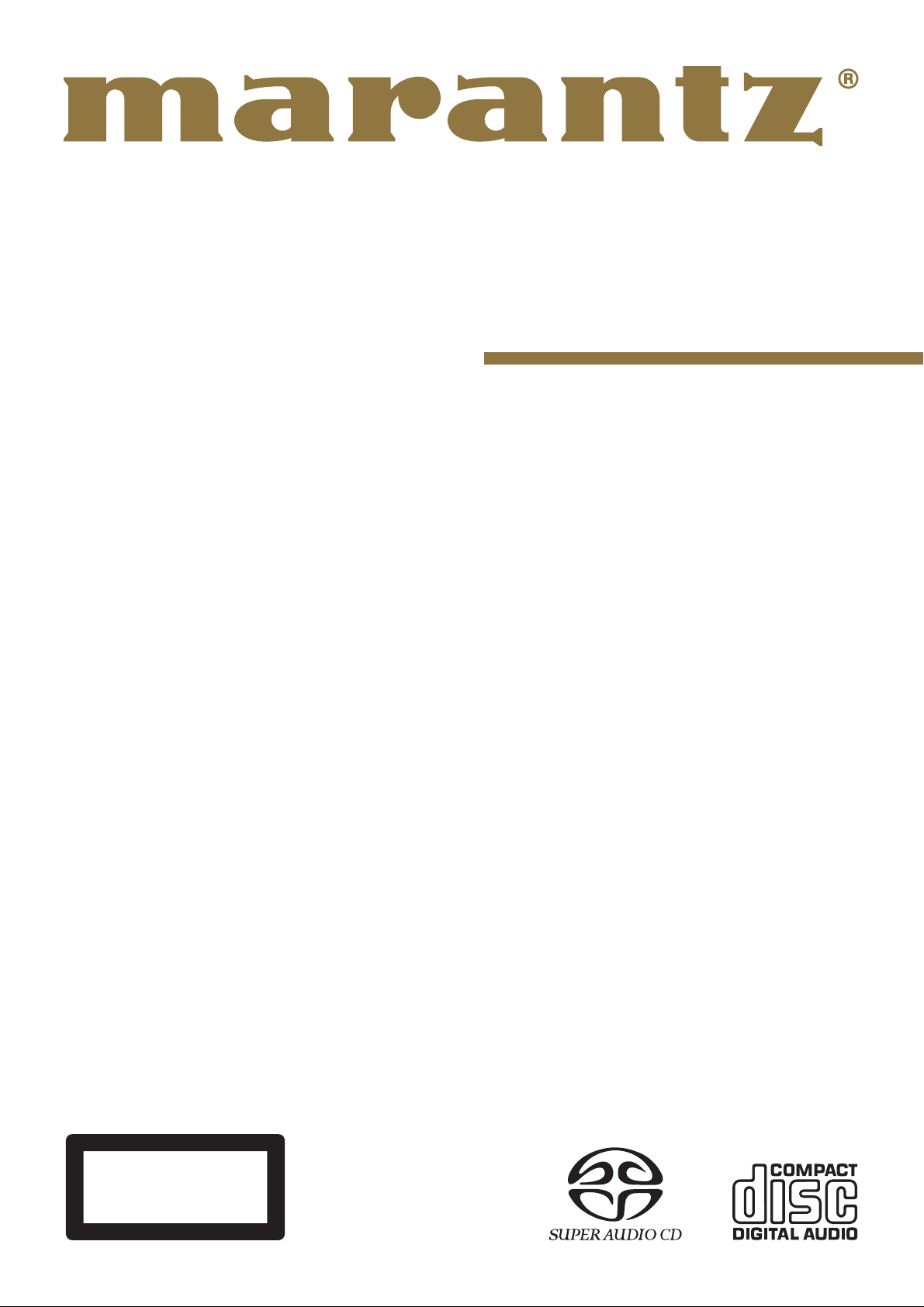
Model SA-11S2 User Guide
Super Audio CD Player
CLASS 1 LASER PRODUCT
LUOKAN 1 LASERLAITE
KLASS 1 LASERAPPARAT
Page 2
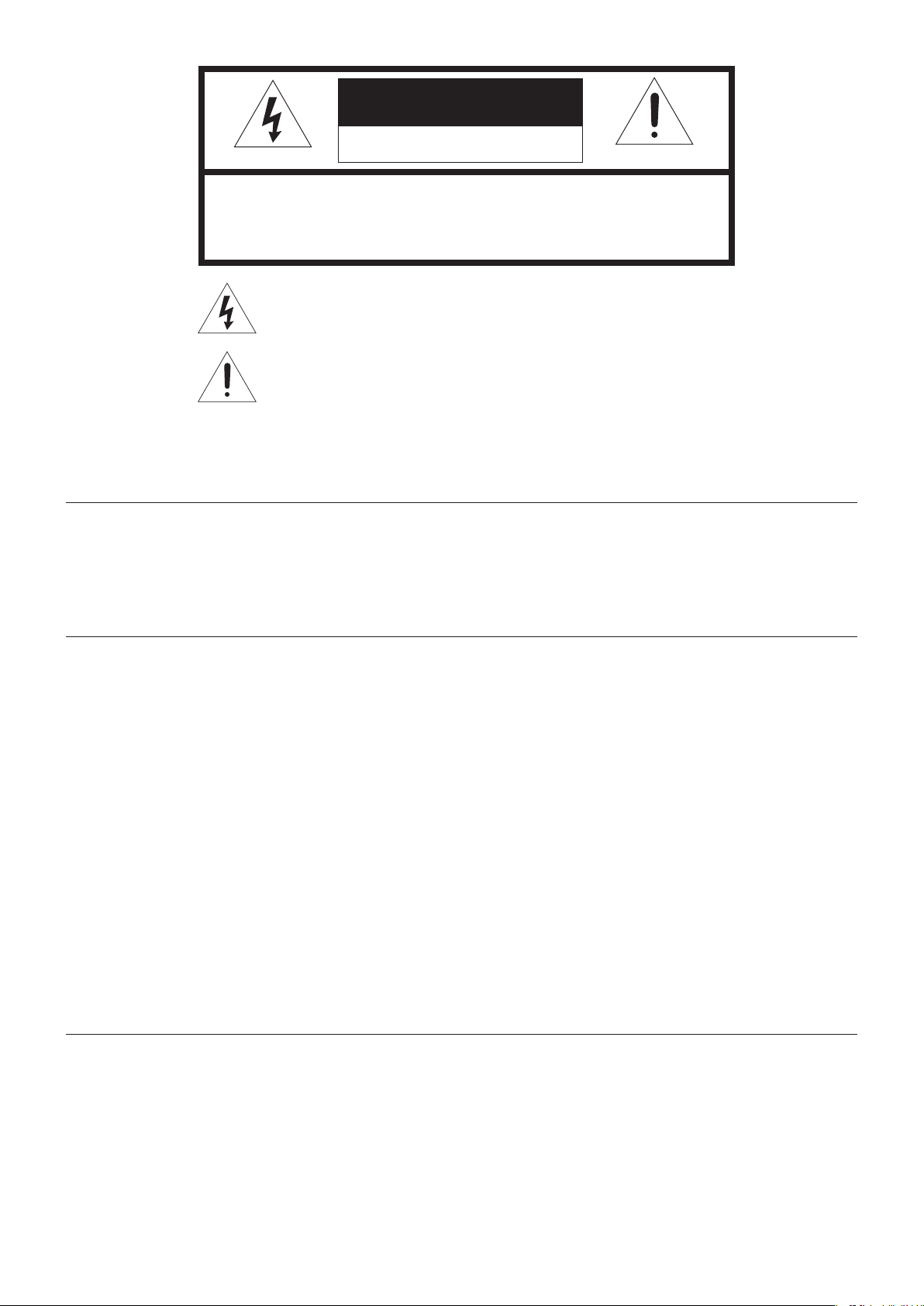
CAUTION
RISK OF ELECTRIC SHOCK
DO NOT OPEN
CAUTION: TO REDUCE THE RISK OF ELECTRIC SHOCK,
DO NOT REMOVE COVER (OR BACK)
NO USER-SERVICEABLE PARTS INSIDE
REFER SERVICING TO QUALIFIED SERVICE PERSONNEL
The lightning flash with arrowhead symbol within an equilateral triangle is
intended to alert the user to the presence of uninsulated “dangerous voltage”
within the product’s enclosure that may be of suffi cient magnitude to constitute
a risk of electric shock to persons.
The exclamation point within an equilateral triangle is intended to alert the
user to the presence of important operating and maintenance (servicing)
instructions in the literature accompanying the product.
WARNING
TO REDUCE THE RISK OF FIRE OR ELECTRIC SHOCK, DO NOT EXPOSE THIS APPLIANCE
TO RAIN OR MOISTURE.
CAUTION:
TO PREVENT ELECTRIC SHOCK, MATCH WIDE BLADE OF PLUG TO WIDE
SLOT, FULLY INSERT.
ATTENTION:
POUR EVITER LES CHOCS ELECTRIQUES, INTRODUIRE LA LAME LA
PLUS LARGE DE LA FICHE DANS LA BORNE CORRESPON-DANTE DE LA PRISE ET
POUSSER JUSQU’AU FOND.
LASER SAFETY
This unit employs a laser. Only a qualifi ed service person should remove the cover or
attempt to service this device, due to possible eye injury.
CAUTION :
NOTE:
This equipment has been tested and found to comply with the limits
for a Class B digital device, pursuant to Part 15 of the FCC Rules.
These limits are designed to provide reasonable protection against
harmful interference in a residential installation. This equipment
generates, uses and can radiate radio frequency energy and, if not
installed and used in accordance with the instructions, may cause
harmful interference to radio communications. However, there is no
guarantee that interference will not occur in a particular installation. If
this equipment does cause harmful interference to radio or television
reception, which can be determined by turning the equipment off and
on, the user is encouraged to try to correct the interference by one or
more of the following measures:
USE OF CONTROLS OR ADJUSTMENTS OR PERFORMANCE
OF PROCEDURE OTHER THAN THOSE SPECIFIED HEREIN MAY
RESULT IN HAZARDOUS RADIATION EXPOSURE.
- Reorient or relocate the receiving antenna.
- Increase the separation between the equipment and receiver.
- Connect the equipment into an outlet on a circuit different from that
to which the receiver is connected.
- Consult the dealer or an experienced radio/TV technician for help .
NOTE:
Changes or modifi cations may cause this unit to fail to comply with
Part 15 of the FCC Rules and may void the user’s authority to operate
the equipment.
This Class B digital apparatus complies with
Canadian ICES-003.
Cet appareil numerique de la Classe B est conforme a
la norme NMB-003 du Canada.
Page 3
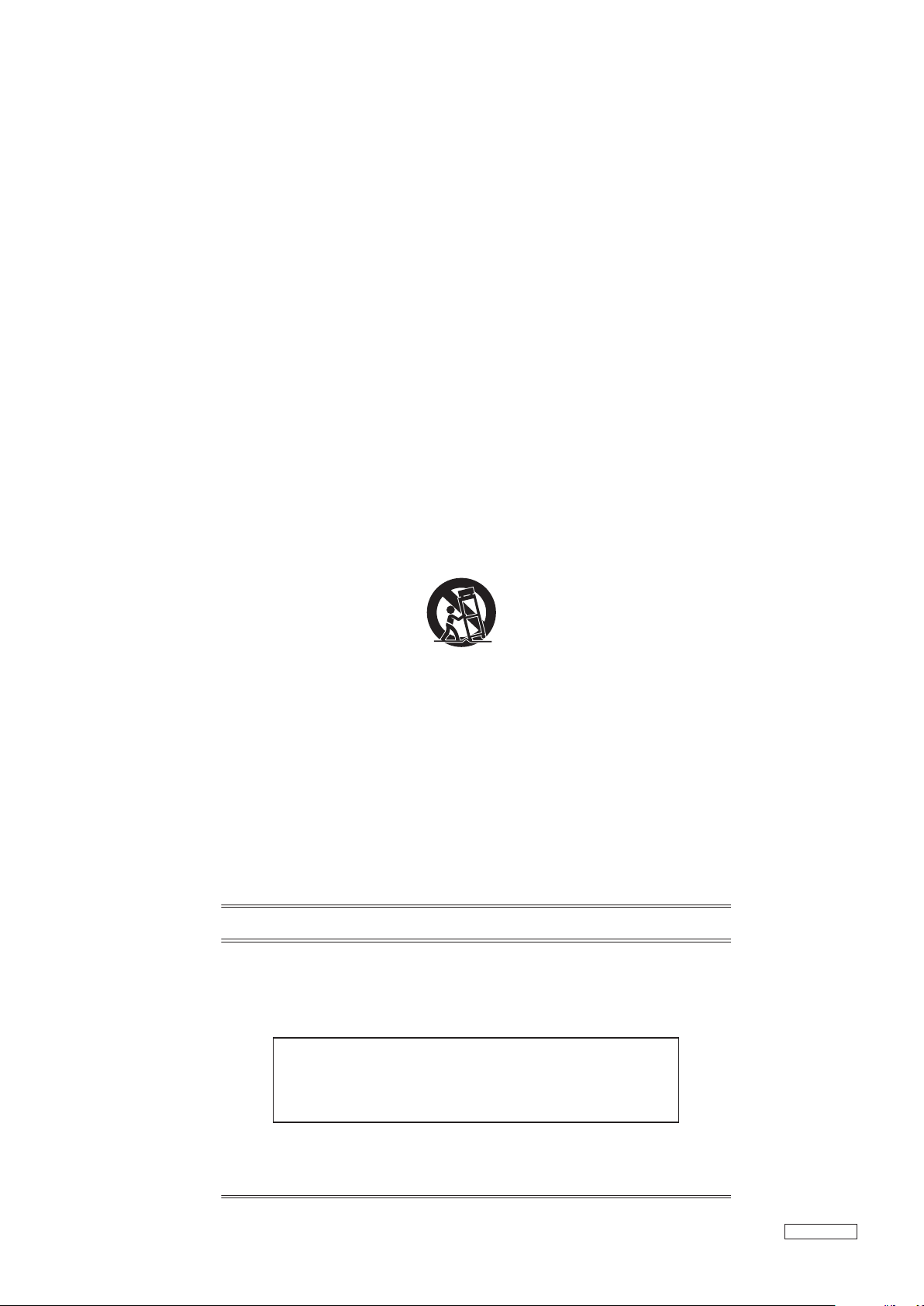
IMPORTANT SAFETY
INSTRUCTIONS
READ BEFORE OPERATING EQUIPMENT
This product was designed and manufactured to meet strict quality and safety standards .
There are, however, some installation and operation precautions which you should be particularly aware of.
1. Read these instructions.
2. Keep these instructions.
3. Heed all warnings.
4. Follow all instructions.
5. Do not use this apparatus near water.
6. Clean only with dry cloth.
7. Do not block any ventilation openings. Install in accordance with the manufacture's instructions.
8. Do not install near any heat sources such as radiators, heat registers, stoves, or other apparatus (including amplifi ers) that produce heat.
9. Do not defeat the safety purpose of the polarized or grounding-type plug. A polarized plug has two blades with one wider than the other.
A grounding type plug has two blades and a third grounding prong. The wide blade or the third prong are provided for your safety. If the
provided plug does not fi t into your outlet, consult an electrician for replacement of the obsolete outlet.
10. Protect the power cord from being walked on or pinched particularly at plugs, convenience receptacles, and the point where they exit from
the apparatus.
11. Only use attachments/accessories specifi ed by the manufacturer.
12. Use only with the cart, stand, tripod, bracket, or table specifi ed by the manufacturer, or sold with the apparatus. When a cart is used, use
caution when moving the cart/apparatus combination to avoid injury from tip-over.
13. Unplug this apparatus during lightning storms or when unused for long periods of time.
14. Refer all servicing to qualifi ed service personnel. Servicing is required when the apparatus has been damaged in any way, such as powersupply cord or plug is damaged, liquid has been spilled or objects have fallen into the apparatus, the apparatus has been exposed to rain
or moisture, does not operate normally, or has been dropped.
Additional Safety Information!
• This product should not be placed in a built-in installation such as a bookcase or rack unless proper ventilation is provided or the manufacturer’
s instructions have been adhered to.
• Apparatus shall not be exposed to dripping or splashing and that no objects fi lled with liquids, such as vases, shall be placed on the apparatus.
• When the switch is in the OFF position, the apparatus isn’t completely switched-off from the MAINS.
• The equipment shall be installed near the power supply so that the power supply is easily accessible.
DECLARATION OF CONFORMITY
This device complies with Part 15 of the FCC rules. Operation is subject to the
following conditions: (1) This device may not cause harmful interference, and (2) this
device must accept any interference received, including interference that may cause
undesired operation.
U.S. Responsible Party: Marantz America, Inc.
100 Corporate Drive,
Mahwah, NJ, 07430, U.S.A.
201-762-6500
TEL:
Type of Product:
Model:
Super Audio CD Player
SA-11S2
OPT_060908U2
Page 4
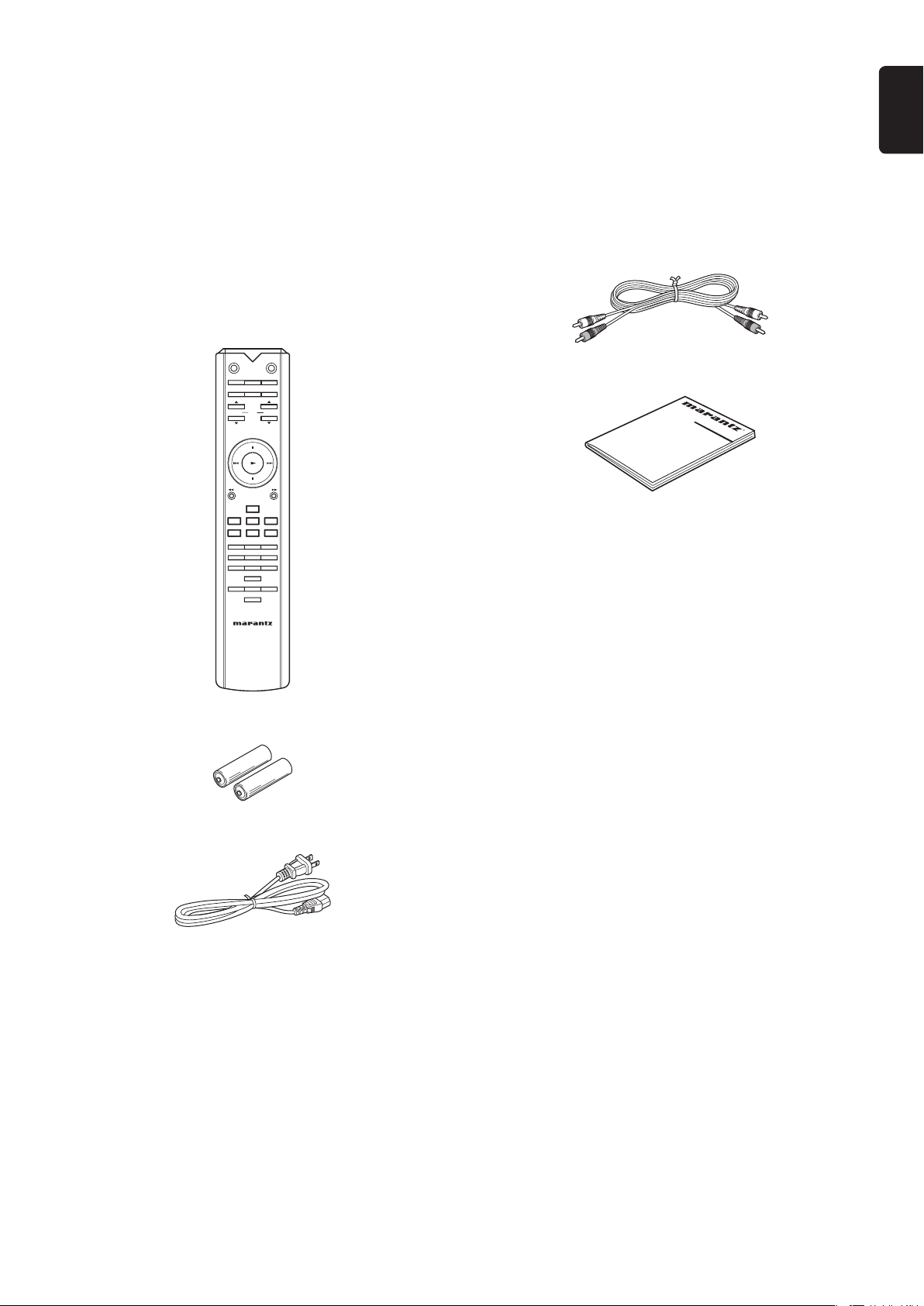
Thank you for selecting the Marantz SA-11S2 Super Audio CD Player for your Audio system.
This Player incorporates a number of features designed to enhance the listening of your favorite audio
sources.
Please read these operating instructions carefully. We recommend that y ou read the entire user guide bef ore
you attempt to connect or operate the player.
After you have revie wed the contents of this manual,we suggest that you make all system connections before
you attempt to operate the unit.
ENGLISH
7 Checking the accessories
After opening the cover of the packing box, check that the
following accessories are included.
• Remote controller
SOUND
OPEN/
MODECLOSE
DISPLAY TIME TEXT
RECALL
MENU SCROLLENTER
AMP
INPUT
VOLUME
QUICK
REPLAY
REPEAT
A-B
AMS
CANCEL
RANDOM
PROG
123
4
56
789
0
NOISE
DC FILTERSHAPER FILTER
DIGITAL OUT
• Audio connecting cord
• User Guide
• Size “AAA” batteries x 2
• AC Power cord
1
Page 5
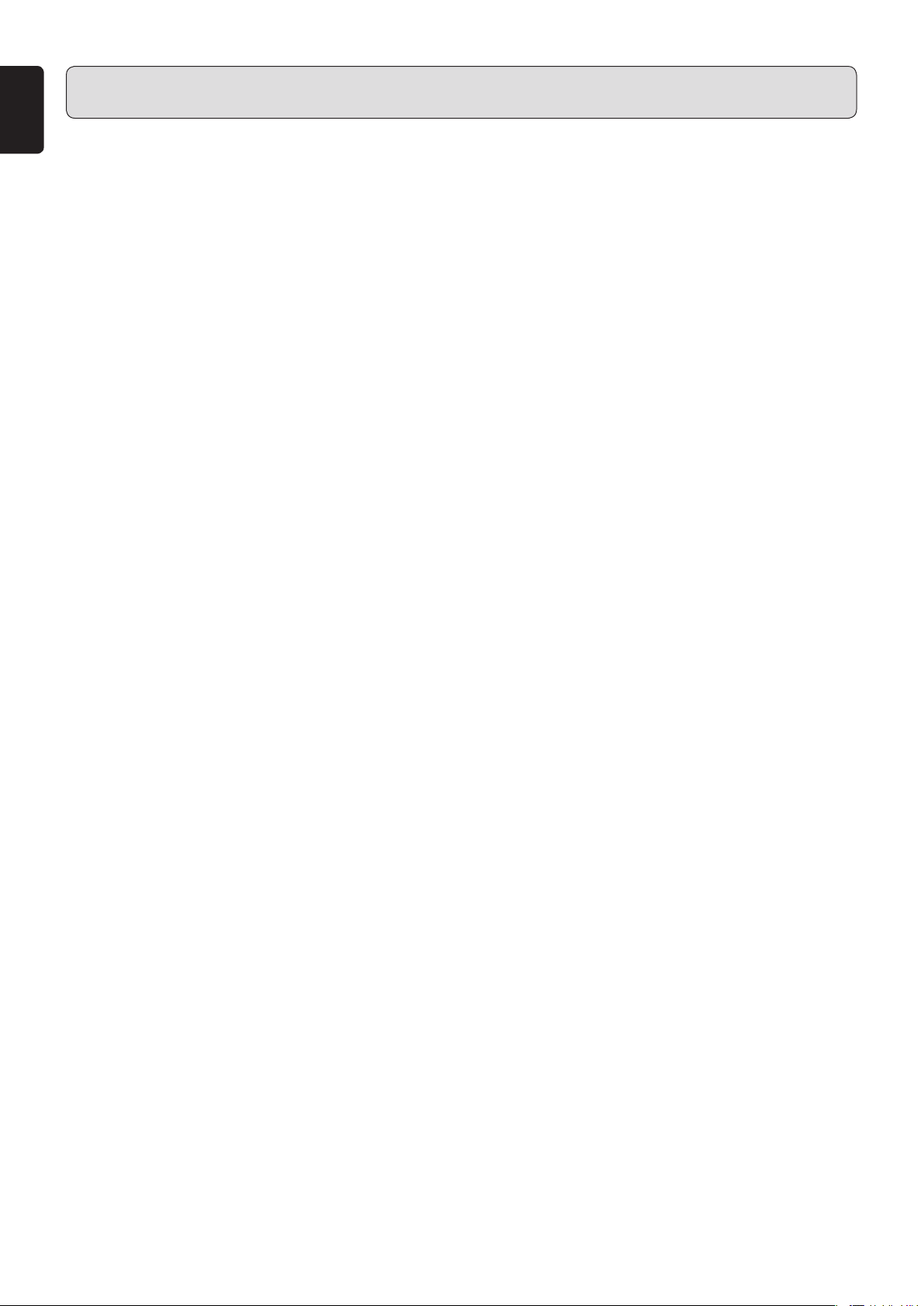
ENGLISH
CONTENTS
INTRODUCTION ......................................................................................................................3
PRODUCT FEATURES .......................................................................................................................................3
APPLICABLE DISCS TO THE UNIT ...................................................................................................................3
BEFORE USING ......................................................................................................................4
EQUIPMENT MAINS WORKING SETTING ........................................................................................................4
COPYRIGHT .......................................................................................................................................................4
INAPPROPRIATE PLACES FOR INSTALLATION ..............................................................................................4
PRECAUTIONS ...................................................................................................................................................4
NOTES ABOUT THE DISCS ...............................................................................................................................5
ABOUT PLAYING COPY-CONTROLLED CDS ...................................................................................................5
NAMES AND FUNCTIONS .....................................................................................................7
FRONT PANEL ....................................................................................................................................................7
DISPLAY ..............................................................................................................................................................8
REAR PANEL ......................................................................................................................................................9
REMOTE CONTROLLER ..................................................................................................................................10
CONNECTIONS .....................................................................................................................12
CONNECTING THE POWER SUPPLY .............................................................................................................13
TIMER PLAY .....................................................................................................................................................13
OPERA TION ..........................................................................................................................14
NORMAL PLAYBACK ........................................................................................................................................14
SWITCHING SOUND MODE (SUPER AUDIO CD) ..........................................................................................15
START SOUND MODE .....................................................................................................................................15
PLAYING YOUR FAVORITE TRACKS OF A DISC ............................................................................................16
PLAYING YOUR FAVORITE PARTS OF A DISC (SEARCH) ............................................................................16
REPEATED DISC PLAY (REPEAT PLAY) .........................................................................................................16
PLAYING TRACKS IN A RANDOM SEQUENCE (RANDOM PLAY) .................................................................17
PLAYING TRACKS IN A SPECIFIC SEQUENCE (PROGRAM PLAY) .............................................................17
SEARCHING YOUR FAVORITE TRACKS (AMS (AUTOMATIC MUSIC SCAN) PLAY) ....................................18
QUICK REPLAY ................................................................................................................................................19
ABOUT THE TEXT INFORMATION DISPLAY ...................................................................................................19
TURNING OFF THE DISPLAY AND ILLUMINATION (DISPLAY OPERATION) ................................................20
MAKING YOUR FAVORITE AUDIO SETTINGS ................................................................................................20
USING A MASTER CLOCK GENERATOR WHEN PLAYING DISCS ...............................................................22
ABOUT BALANCED JACKS .............................................................................................................................23
ANALOG OUTPUT CONNECTOR PHASE SWITCHING .................................................................................23
TROUBLE SHOOTING ..........................................................................................................24
SPECIFICA TIONS .................................................................................................................25
2
Page 6
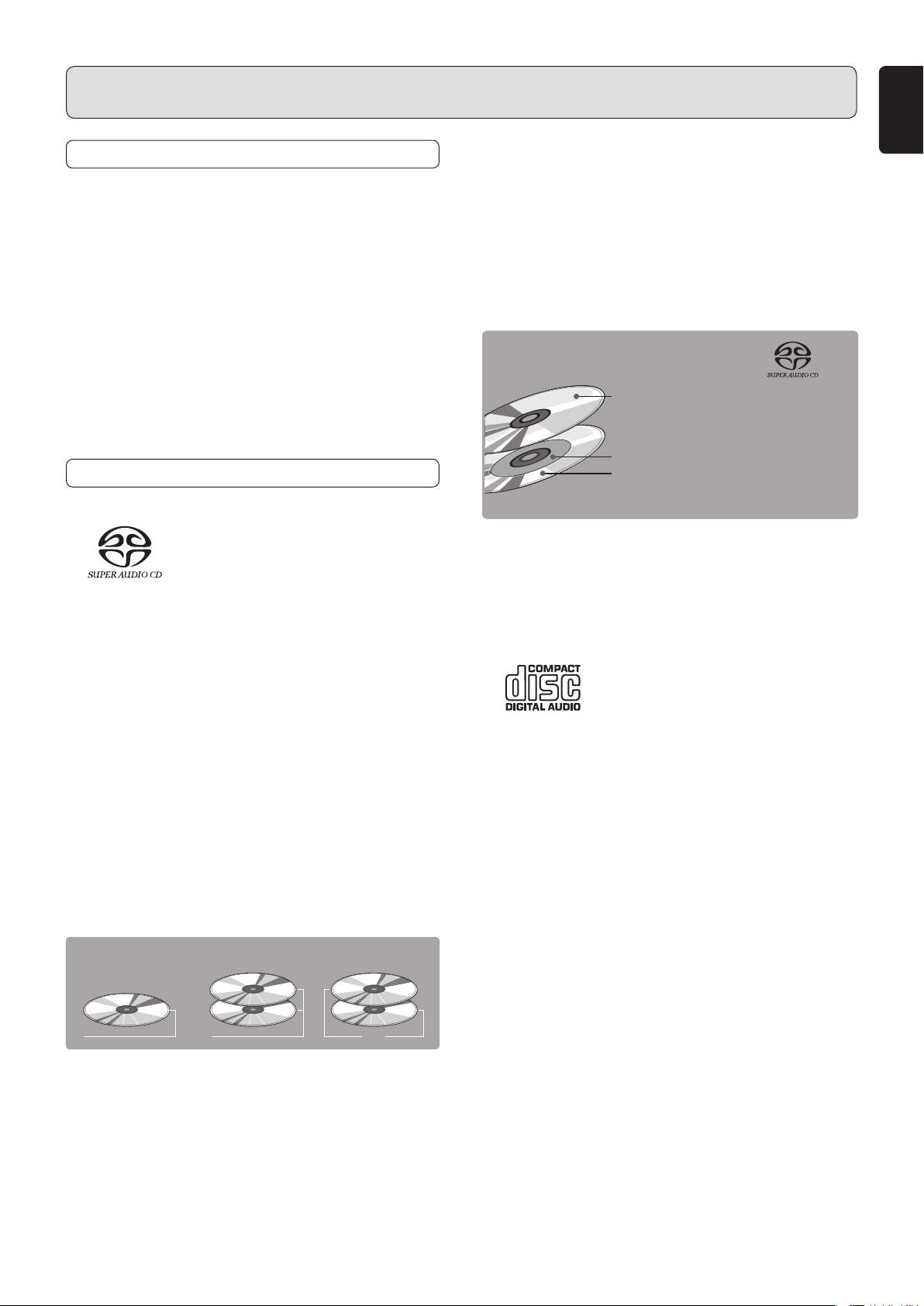
INTRODUCTION
PRODUCT FEATURES
This unit can playback the outstanding sound perf ormance in
Super Audio CD. This unit has the following unique features.
• Low-noise low-distortion filter circuit and high-
speed HDAM SA2-type output amplifier with the
differential input type HDAM.
• T ext information display function that can displa y
disc titles, track titles etc. in Super Audio CD.
• CD-R/CD-RW discs can be played.
• Discs can be played using an external clock.
• Phase inversion of analog signal can be
performed.
APPLICABLE DISCS TO THE UNIT
1. Super Audio CD
The Super Audio standard is based on Direct Stream
Digital (DSD) technology. This new direct-stream digital
format comprises a 1-bit system that has a digital sampling
frequency that is 64 times higher than that of conventional
audio CD. The results are spectacular: a frequency response
of over 100k Hz and a 120 dB dynamic range over the
entire audible spectrum. Mixed with as many of the original
frequencies as possible, the audio information audible for
human ears sounds much more natural.
All audible frequencies are, after all, embedded in the
frequency range as emitted by the sound source. A better
reproduction does not exist! For the first time your ears will
relive reality.
There are three types of Super Audio CDs.
• Single-layer Disc
• Dual-layer Disc
• Hybrid-layer Disc
Disc Types
Single-layer Disc
HD layer HD layer CD layer HD layer
And each type may contain two areas of recorded information.
• High quality stereo area
• High quality multi-channel area**
• Single Layer Disc
It can contain both high quality stereo area and high quality
multi-channel area** information.
Dual-layer Disc
Hybrid-layer Disc
• Dual Layer Disc
It can contain both high quality stereo area and high quality
multi-channel area** information. And a double amount of
information can be stored on the disc thanks to the second
layer.
• Hybrid Layer Disc
Not only does this disc contain both high sound quality
stereo area and high sound quality multi-channel area**
information, it also has a CD layer in the second layer, so
it can be played on a CD player.
Hybrid Super Audio CD Disc
1 CD layer that plays on any of your
existing CD play
High-Density layer containing:
2 - High sound quality stereo
3 -
High sound quality multi-channel
The number of tracks recorded may vary per layer. It will be
shown on the display window of the unit.
** This unit is a stereo-only player, and so it cannot play
high-quality multi-channel audio areas. (It does not
recognize multi-channel areas.)
ers
**
2. Audio CD (CDDA)
Audio CDs contain music tracks only.
3. CD-R / CD-RW
This unit can play back the CD-R W (ReWritable) discs as well
as ordinary Audio CD and CD-R (Recordable) discs.
• The CD-R and CD-RW discs should contain properlyrecorded T OC information so that they can be pla yed bac k.
In CD recorders, the task of writing TOC information is
referred to as finalizing the disc. Discs that are not finalized
cannot be properly recognized as an Audio CD and play ed
back by regular CD players and Super Audio CD players.
For details, please read the instruction manual provided
with a CD recorder.
* TOC stands f or T able Of Contents and contains information
such as the total number of tracks and total playing time
of the disc.
• This unit can play only the discs recorded in the CD-DA
format designed for music reproduction. Do not attempt to
play a disc containing other data, such as a CD-ROM for
PCs, on this unit.
• As the playback of a CD-RW disc necessitates partial
change of the player setup, it may take longer time for
reading the TOC information than when an Audio CD or
CD-R disc is played.
ENGLISH
3
Page 7
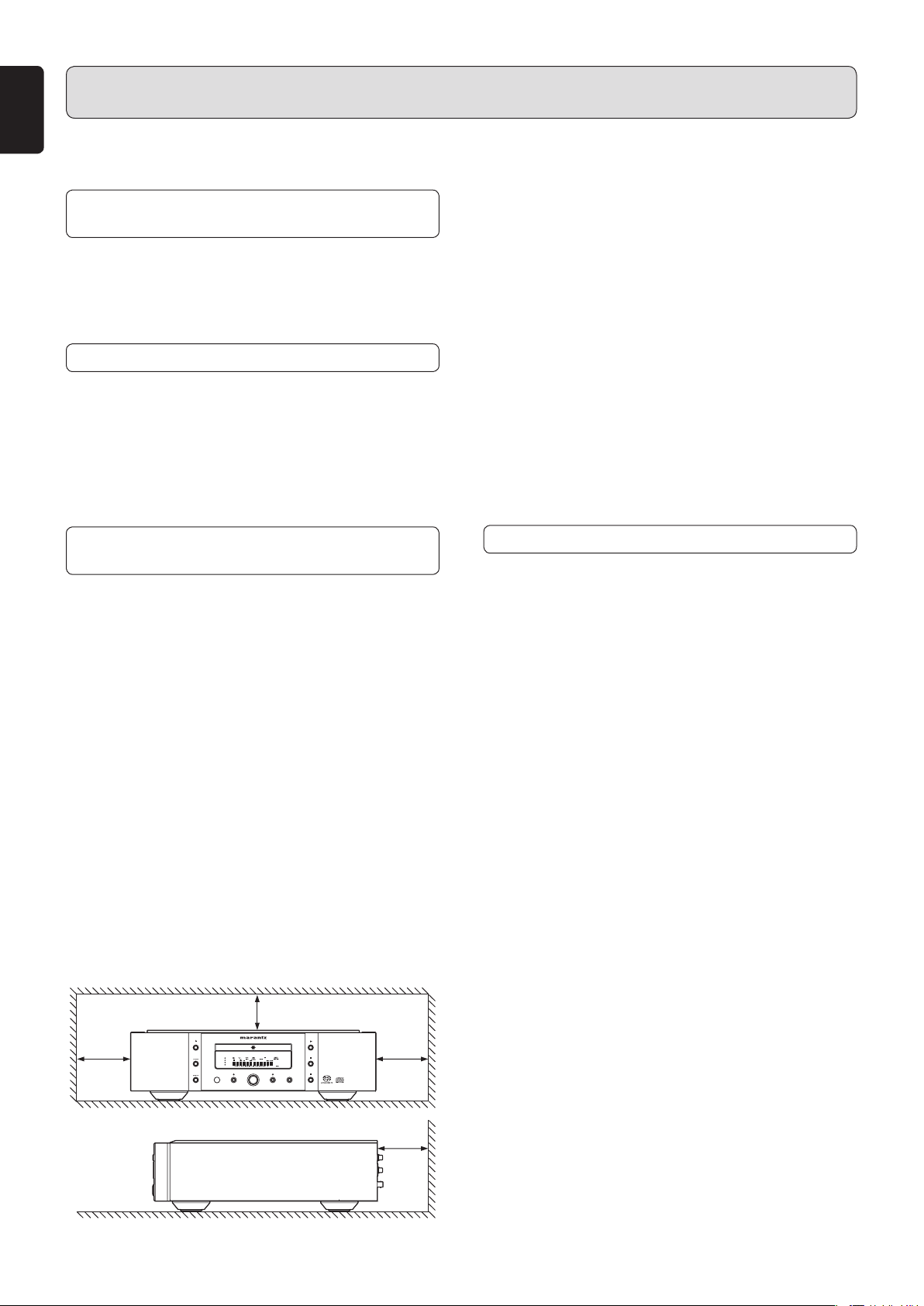
ENGLISH
BEFORE USING
This section must be read before any connection is made to
the mains supply.
EQUIPMENT MAINS WORKING
SETTING
Your Marantz product has been prepared to comply with the
household power and safety requirements that exist in your
area.
This product can be powered by 120 V AC only.
COPYRIGHT
Recording and playback of any material ma y require consent.
For further information refer to the following:
— Copyright Act 1956
— Dramatic and Musical Performers Act 1958
— Performers Protection Acts 1963 and 1972
— Any subsequent statutory enactments and orders
INAPPROPRIATE PLACES FOR
INSTALLATION
To keep your player in perfect working order for the longest
possible time, avoid installing the player in the following
locations.
• Wherever it will be exposed to direct sunlight
• Wherever it will be close to a heater or other heat-radiating
appliance
• Wherever the humidity is high or ventilation is poor
• Wherever it is very dusty
• Wherever it will be subject to vibration
• On top of a rickety stand or in an unstable location which
is tilted at an angle
• In an audio rack with little space at the top and bottom
or other location where the heat dissipation will be
obstructed
To ensure proper heat dissipation, install the player while
leaving clearances between the player and wall or other
components, as shown in the figure below.
• On top of an amplifier or other component which dissipates
a great deal of heat
* The quality of the laser and other components can
be harmed if the player is placed directly on top of an
amplifier or other device which generates heat.
7 Do not place objects on top
• Refrain from placing any objects on top of the player.
7 Cautions on handling power cord
• Do not touch the power cord with wet hands.
• When disconnecting the power cord, always make sure
that you take hold of the plug. Yanking out or bending the
cord can damage it and/or cause electric shocks or a fire.
• Get into the habit of disconnecting the power plug before
leaving home.
7 Do not attempt repairs yourself
• Refrain from lubricating the player: doing so can cause
malfunctioning.
• Only qualified engineers with specialized expertise are
authorized to repair the pick-up and parts inside the
player.
PRECAUTIONS
• In winter, droplets of water form on the insides of the
windows of a heated room: this is called condensation.
This player uses an optical lens, so the condensation may
form in the following cases.
-
In a room immediately after the heating has been turned on
- In a room where the humidity level is high
- When the player has been suddenly brought from a cold
location into a warm room
Since, in cases like this, the track numbers may not be
read and the player is pre v ented from oper ating properly,
wait about 30 minutes, and then operate the player.
•
This player ma y cause interference on a tuner or TV set. If this
is the case, place it further away from the tuner or TV set.
• Compact discs have much less noise than analog records
and hardly any noise is heard before play starts. Bear
in mind, therefore, that if the volume control on the
amplifier is set too high, you will risk damaging other audio
components.
• This player is designed to play Super Audio CD and
normal Audio CDs only. It cannot play CD-ROMs used
with personal computers, game CDs, video CDs or DVDs
(video/audio).
• We do not recommend the use of lens cleaners.
4 ins. (0.1 m)
or more
4
4 ins. (0.1 m) or more
OPEN/
CLOSE
DISPLAY OFF
44.1KHz
88.2KHz
176.4KHz
LOCK
POWER ON/OFF
EXT.CLOCK
PLAY
STOP
SOUND
MODE
PAUSE
INV.PHASE
4 ins. (0.1 m)
or more
4 ins. (0.1 m) or more
Page 8
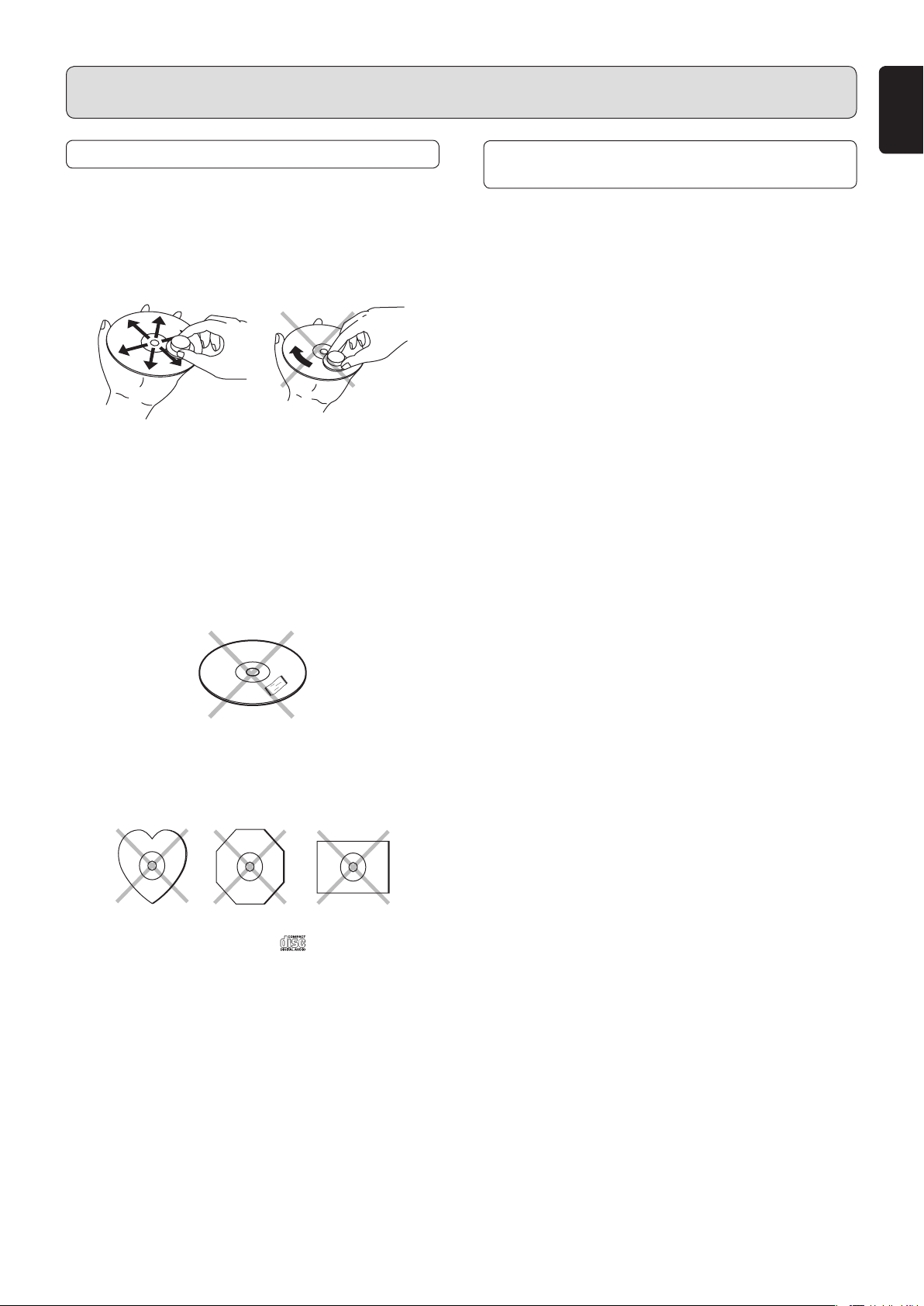
BEFORE USING
NOTES ABOUT THE DISCS
* Handle the discs carefully so as not to scratch their
surfaces.
* Keep the surfaces of the discs clean at all times.
When cleaning the surfaces of discs, always be sure to use
the special cleaner and wipe the surfaces in the directions
shown in the figure below.
•
• Wipe the surface
radially from the
center.
* Do not attach pieces of paper or stickers to the label
surfaces of the discs.
When a disc has a piece of plastic tape or rental CD label
with paste protruding from the edge or when a disc still
bears traces of sticky tape or adhesive labels, do not
attempt to play it. If such a disc is pla yed on the CD pla y er ,
you may find that you cannot remove it or that some other
kind of malfunctioning may occur.
Do not wipe the surface
in the circumferential
direction.
ENGLISH
ABOUT PLAYING COPY-CONTROLLED
CDS
Some copy-controlled CDs may not conform to official CD
standards. They are special discs and may not play on the
unit.
* Do not use discs which come in special shapes.
Do not attempt to play heart-shaped or octagonal discs
or discs with any other special shapes. You may find
that you cannot remove them or that some other kind of
malfunctioning may occur in the player.
* Use discs which satisfy the CD standards such as
those with the “CD logo” or “
label surfaces.
No guarantees are made for playbac k if discs which do not
satisfy the appropriate CD standards are used.
Similar ly, no guarantees are made for their sound quality
even if it is possible to play such discs.
* To protect your discs from damage, avoid placing
them in the following locations.
• Where they will be exposed to direct sunlight or where
they will be close to a heater or other heat-radiating
appliance
• Where the humidity level is high or it is very dusty
• Near a window or other such location where they may be
exposed to rain
* Get into the habit of putting the discs back in their
cases after use.
” mark on their disc
5
Page 9
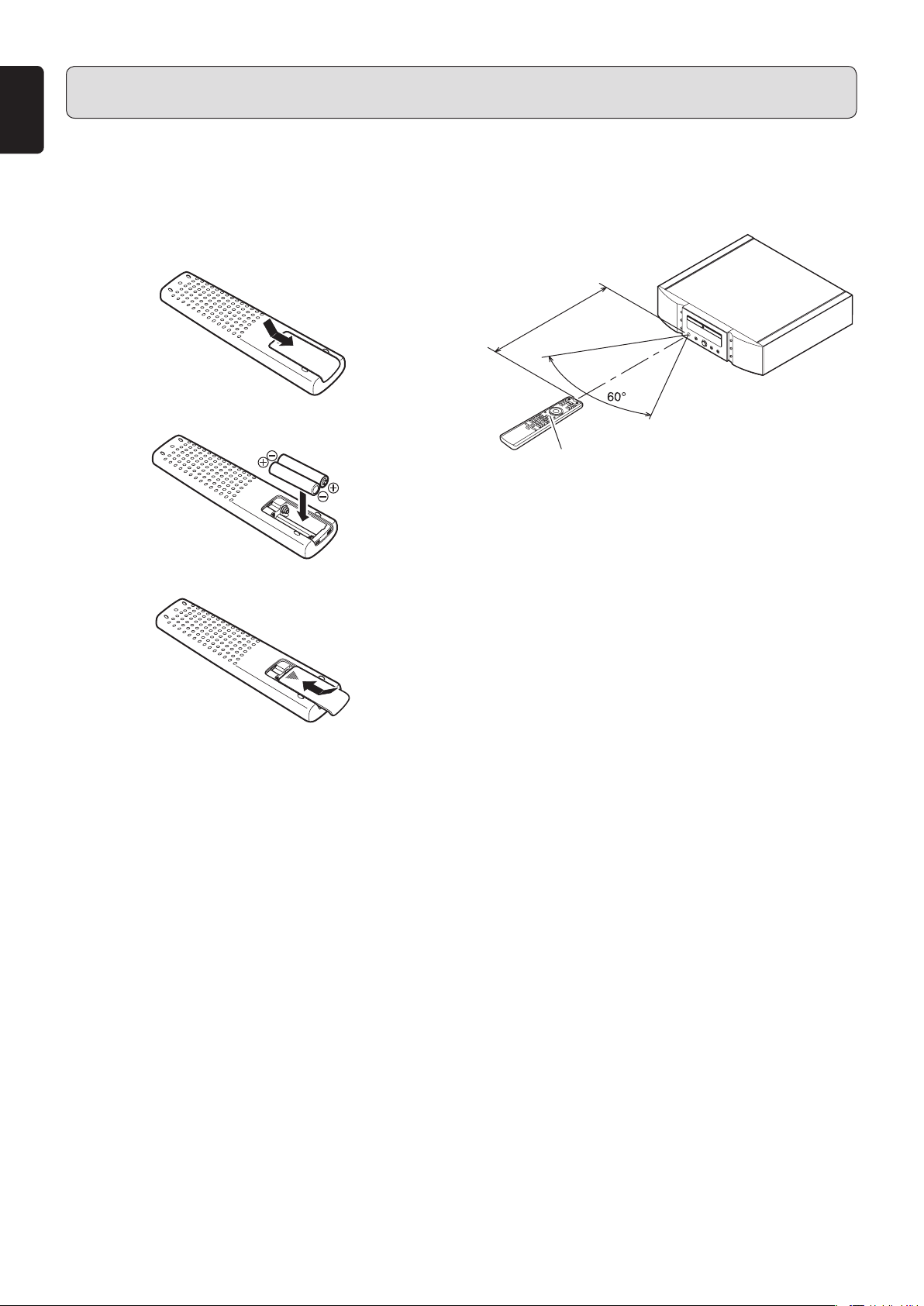
ENGLISH
BEFORE USING
7
Loading batteries
Before using the remote controller for the first time, load the
batteries in the remote controller. The batteries provided are
used to verify the operations of the remote controller only.
1 Remove the battery cover.
2 Insert the batteries with correct +/– orientation.
Two AAA-size (R03) batteries
3 Close the battery cover until it clicks shut.
7 Cautions on handling batteries
Misuse of the batteries can result in electrolyte leakage,
rupturing, corrosion, etc.
Bear in mind the following points when using batteries.
• Remove the batteries from the remote control unit if the
unit is not going to be used for a prolonged period (a month
or more).
• Do not use an old battery together with a new one.
• Insert the batteries while ensuring that their ª and
· poles are properly aligned with the corresponding
markings on the remote control unit.
• Batteries with the same shape may have diff erent voltages.
Do not use different types of batteries together.
• If electrolyte has leaked, thoroughly wipe the inside of the
battery compartment, and then insert new batteries.
• When batteries which are no longer required are to be
discarded, follow the directions (regulations) laid down
by the local authorities in the area concerned for their
disposal.
7 Usage of remote controller
Operational range
Operate the unit with the remote controller within the range of
the illustration below.
Approx.
16.4 ft. (5m)
Remote control unit
Precautions
• Do not allow direct sunlight, an inverter fluorescent
light or other strong source of light to shine onto the
player’s infrared signal reception window (remote sensor).
Otherwise, the operation of the remote control unit may be
disabled.
• Bear in mind that operating the remote control unit may
cause other devices operated by infrared rays to be
operated by mistake.
• The remote control unit cannot be operated if the space
between the controller and the player’s remote sensor is
obstructed.
• Do not place any objects on top of the remote control unit.
Doing so may cause one or more buttons to be held down
which will cause the batteries to run down.
6
Page 10

NAMES AND FUNCTIONS
FRONT PANEL
ENGLISH
.
OPEN/
CLOSE
DISPLAY OFF
176.4KHz
⁄3⁄0 ⁄6⁄5
z POWER ON/OFF switch
This switch is used to turn the power ON and OFF. When
it is pressed, the display window lights up, and the power
comes on. When it is pressed again, the display window
is extinguished, and the power goes off.
x Disc tray
The disc to be played is placed on the tray.
Note:
Close the tray by pressing the operation button, not by
pressing it in with your hand.
c INV. PHASE (Inverted phase) indicator
This lights when the INV . PHASE button is pressed, and the
phase of the signal from the ANALOG OUTPUTS connector
(BALANCED, UNBALANCED) is being inverted.
v INV. PHASE (Inverted phase) button
Press this button to invert the phase of the signal
from the ANALOG OUTPUTS connector (BALANCED,
UNBALANCED). (See page 23)
PLAY
44.1KHz
88.2KHz
LOCK
EXT.CLOCK
POWER ON/OFF
INV.PHASE
SOUND
STOP
MODE
PAUSE
bz x⁄7 n⁄2⁄1 m,⁄4 cv
OPEN/CLOSE
⁄1
button
Press this button to open the tray. Put on a disk label side
up. Press the button again to close the tray.
⁄2 , (Track Skip/Search buttons)
These buttons can be used as both track skip and track
search buttons. (The buttons on the main unit only.)
: When this button is pressed, the unit goes back
to the beginning of the current track. If the button
is pressed more times, the track being played
is skipped back. When this button is held down,
tracks are searched backward (Fast Rewind).
:
Each time this button is pressed, the track being
played is skipped forward. When this button is held
down, tracks are searched forward (Fast Forward).
In program play, Fast Forward and Fast Rewind can be
done in the playing track only.
⁄3 Remote sensor
The infrared control signal emitted from the remote control
unit are sensed here.
SOUND MODE
b
button
Press this button to select the Super Audio CD sound
mode. Super Audio CD (stereo) or Audio CD (if discs are
supported) (See page 15)
PAUSE
n
button
Press this button to pause playback. If pressed again, the
unit returns to playback.
STOP
m
button
Press this button to stop playback. Also this button is used
to clear all programs.
PLAY
,
button
Press this button to start playback.
. Illumination lamp
This lamp lights when the display window lights.
This lamp may alwa ys remain off for certain settings. (See
page 20)
⁄0 DISPLAY OFF indicator
This indicator turns on when the LCD screen is turned off
(Off mode).
⁄4 EXT. CLOCK (External clock) button
Press this button to match the frequency with the master
clock generator connected to the unit. (See page 22)
⁄5 EXT. CLOCK (External clock) indicator
When the EXT . CLOCK b utton is pressed, one of the unit’ s
clock frequency indicators (44.1 kHz, 88.2 kHz, 176.4
kHz) turns on.
Every time the EXT. CLOCK button is pressed, the clock
frequency indicator changes. (See page 22)
Note:
When the 44.1kHz, 88.2kHz, and 176.4kHz indicators
are all on at the same time, the internal memory is being
reorganized. This is not a malfunction. Do not switch off
the power during this process.
⁄6 LOCK (lock) indicator
This turns on when the EXT. CLOCK button is pressed,
and the EXT. CLOCK indicator clock frequency and
the master clock generator clock frequency match
(synchronize). (See page 22)
⁄7 LCD
This screen shows the operating status.
7
Page 11

ENGLISH
DISPLAY
NAMES AND FUNCTIONS
cedfghj lmoqpnki
a b
a Main display
The time display and text information of the disc to be
played as well as the setting menus and other displays
appear on the main display.
b 1-20, (music calendar)
The number of tracks recorded on the disc to be played,
the number of remaining tracks to be played, and the
number of tracks programmed by program play appear
here. “
recorded on the disc.
” light when 21 or more tracks have been
c 3 (play) indicator
This lights during disc play.
d 8 (pause) indicator
This lights when play is paused (temporarily stopped).
e , ALL, 1 (repeat) indicator
This lights during repeat play.
f A-B (A-B repeat) indicator
This lights during A-B repeat play.
g TRK (track) indicator
This lights above the display of the track number now
playing, for instance.
h PROG (program) indicator
This lights during program play.
i RNDM (random) indicator
This lights during random play.
j AMS (automatic music scan) indicator
This lights during AMS playback.
k CD, Super Audio CD, STEREO Disc
indicator
This indicates the type of disc on the disc tray.
l TOTAL (total time) indicator
When the total remaining time or the total program time is
displayed, this lights above the display.
m REMAIN (remaining time) indicator
When the remaining playback time of a trac k is displa y ed,
this lights above the display.
n N SHP (noise shaper) indicator
This lights when the noise shaper is turned on. (See page
20)
o FIL 1 2 3 (filter 1, filter 2, filter 3) indicator
This indicates which filter among filter 1, filter 2, or filter 3
is currently selected. (See page 21)
p DCF (DC filter) indicator
This lights when the DC filter is turned on. (See page 20)
q D OFF (digital output off) indicator
This lights when the digital output setting for the CD signal
is set to off. (See page 20)
8
Page 12

NAMES AND FUNCTIONS
REAR PANEL
ENGLISH
ANALOG OUTPUTS
UNBALANCED
(
-
)
COLD
HOT
GND
BALANCED
LR
(+)
LR
AB CDEF
A ANALOG OUTPUTS UNBALANCED
connectors
These are the unbalanced output jacks of the analog audio
signals. The analog connection cord can be connected to
the CD, AUX, or other connectors on an amplifier. Be
sure to connect the L and R channels correctly to the
corresponding jacks.
Note:
Never connect to the PHONO connector on the
amplifier.
B ANALOG OUTPUTS BALANCED
connectors
These are the balanced output jacks of the analog
audio signals. A balanced connection cord (available
commercially) can be connected to the balanced input
jack of the amplifier. Be sure to connect the L and R
channels correctly to the corresponding jack. (See page
23)
Note:
If connecting the balanced output jacks, be sure to leav e
the unbalanced jacks unconnected. (The balanced and
unbalanced connectors cannot be used at the same
time.)
AC IN
EXT.CLOCK INPUT DIGITAL OUTPUTS
COAX.
MODEL NO. SA-11S2
OPT.
D DIGITAL OUTPUTS COAX.
(Coaxial digital output connector)
The audio CD signal being played is output digitally.
Connect a recording device, amp, D/A converter etc. that
has a coaxial digital input connector using a commercially
available coaxial cable.
Notes:
• No signal is output when Digital Out OFF is set.
• No signal is output when playing a super audio CD.
E DIGITAL OUTPUTS OPT.
(Optical digital output connector)
The audio CD signal being played is output digitally.
Connect a recording device, amp, D/A converter etc. that
has an optical digital input connector using a commercially
available square-shaped optical cable.
Notes:
• No signal is output when Digital Out OFF is set.
• No signal is output when playing a super audio CD.
F AC POWER INPUT JACK
Connect the supplied power cord to this jack and a
household AC power outlet.
C EXT. CLOCK INPUT (External clock)
Connector
This is the input connector for the clock frequency from an
external master clock generator.
Connect the master clock generator to the BNC terminal
coaxial cable (75 Ω).
9
Page 13

ENGLISH
REMOTE CONTROLLER
NAMES AND FUNCTIONS
⁄8
⁄1
¤0
‹1
‹7
n
,
¤3
m
¤4
OPEN/
DISPLAY TIME TEXT
MENU SCROLLENTER
INPUT
SOUND
MODECLOSE
RECALL
AMP
VOLUME
b
⁄9
¤5
‹8
SOUND MODE
b
n
m
,
⁄1
PAUSE
STOP
PLAY
OPEN/CLOSE
button
button
button
button
button
The buttons listed above are the same to the buttons on
the front panel of the main unit.
Please see the correspond items in “F ront Panel” section.
TIME
⁄8
button
This button is used to switch from the text display to the
time display when using a text-compatible Super Audio
CD. It is also used to change the time display.
Each time that it is pressed, the displayed time cycles
from track elapsed time → track remaining time → total
remaining time → track elapsed time. (See page 14)
QUICK
¤7
¤9
¤6
¤2
¤1
‹3
REPLAY
A-B
AMS
PROG
123
4
789
NOISE
REPEAT
CANCEL
RANDOM
56
0
DC FILTERSHAPER FILTER
DIGITAL OUT
‹2
‹0
¤8
‹5
‹4 ‹6
In this instruction manual, some operations can only be
performed with the remote control. For operations that
can be performed with buttons both on the main unit
and on the remote control, the button names are shown
in the mark. And for operations that can only be
performed with buttons on the remote control, the button
names are shown in the mark.
TEXT
⁄9
button
This button is pressed to switch the main screen from
the time display to the text display when using a textcompatible Super Audio CD. (See page 19)
DISPLAY
¤0
button
This button switches the display screen on and off.
The ⁄0 indicator turns on when Display Off is set. (See
page 20)
¤1 0 - 9 (Numerical buttons)
Use these buttons to select tracks directory.
PROG.
¤2
button
This button is for program play. (See page 17)
¤3 , (Track skip buttons)
: When this button is pressed, the unit goes back
to the beginning of the current track. If the button
is pressed more times, the track being played is
skipped back.
: Each time this button is pressed, the track being
played is skipped forward.
Note:
Search buttons are provided separately for the remote
control unit. Use ¤4 Search buttons for search function.
¤4 , (Search buttons)
: While this button is pressed during playback,
tracks are searched backward.
: While this button is pressed during playback,
tracks are searched forward.
10
Page 14

NAMES AND FUNCTIONS
RECALL/SCROLL
¤5
Use this button to scroll text while displa ying text information
in a Super Audio CD disc that supports TEXT.
This button is also used for checking the programmed
tracks during a program or when a program is stopped.
(See page 18)
CANCEL
¤6
Use this button to cancel a programmed track. (See page
18)
A–B
¤7
This button is to determine starting and ending points for
A-B repeat play. (See page 16)
RANDOM
¤8
This button is for random play. (See page 17)
AMS
¤9
Use this button for AMS play. (See page 18)
REPEAT
‹0
This button is for repeat play. Each time this button is
pressed, repeat mode changes as follows.
“All Repeat” → “Track Repeat” → “Repeat Off” (See page
16)
button
(A-B Repeat button)
button
(Automatic Music Scan button)
button
button
INPUT
‹7
This button is pressed to switch the input when using one
of the supported Marantz amplifiers.
This function, however, may not work on some older
models.
VOLUME
‹8
This button can be used to adjust the volume when a
Marantz amplifier that has a remote control is used.
button
button
ENGLISH
‹1
MENU
button and
ENTER
button (Menu
setup)
These buttons are used to set the time for quick replay.
(See page 19)
QUICK REPLAY
‹2
This button is used to do quick replay of the tracks. (See
page 19)
NOISE SHAPER
‹3
This button is pressed to turn the noise shaper on and off.
(See page 20)
DC FILTER
‹4
This button is pressed to turn the DC filter on and off. (See
page 20)
FILTER
‹5
This button is pressed to make the digital filter settings.
Each time it is pressed, the settings cycle from FIL1 →
FIL2 → FIL3 → FIL1. (See page 21)
DIGITAL OUT
‹6
This button is pressed to turn the digital output for the
Audio CD signal on and off. (See page 20)
button
(Quick replay) button
button
button
button
11
Page 15

ENGLISH
CONNECTIONS
Depending on your amplifier/receiver/Stereo System, there are various ways to connect to this player. For correct connection
please refer to instruction manuals of stereo system to be connected.
Caution:
Do not connect output from this unit to PHONO input of your audio system.
To Analog Audio output
(white)(red)
Audio cable
(Supplied)
To audio input
terminals on
amplifi er
q
ANALOG OUTPUTS
UNBALANCED
(
-
)
COLD
HOT
GND
BALANCED
LR
(+)
LR
Balanced
cord (Optional)
To balanced input
terminals on amplifi er
connection
Connect to master clock
generator
AC IN
EXT.CLOCK INPUT DIGITAL OUTPUTS
COAX.
MODEL NO. SA-11S2
OPT.
To Digital Audio
wre
output
Connect to digital input terminals of receiver, D/A
converter or CD recorder, etc..
...Optical cable
w
...Coaxial cable
e
...BNC terminal coaxial cable (75Ω)
r
(Optional)
(Optional)
12
Page 16

CONNECTIONS
1. Connect the audio cable q to this unit’s front speaker
outputs and the stereo inputs on your amplifier, receiver
or stereo system.
2. Connect the optical cable w, coaxial cable e to the digital
input on your AV amplifier, D/A converter, CD-R, etc..
* Signal will be output from the digital audio out jacks
(OPT./COAX.) only when an Audio CD disc is pla y ed. No
signal is output when playing a Super Audio CD.
3. When connecting to an external master clock generator,
use the BNC terminal coaxial cable (75Ω) r.
Note:
Signals are output from the DIGITAL OUTPUTS
connector (OPT., COAX.) only when an audio CD is
being played. No signal is output when playing a super
audio CD.
CONNECTING THE POWER SUPPLY
1 Plug the power cable into AC IN jack on the back panel.
AC IN
TIMER PLAY
This unit can perform timer play by cooperating with your
audio timer.
Connect this unit’s power cord to the audio timer’s power
socket and the timer’s power cord to power outlet.
For connection to audio timer and it’s operation, please refer
to the instruction manual of your audio timer.
AC IN
Setting method of Timer Play
q Press POWER switch to turn ON the power.
w Insert the disc to be played.
* In timer play mode, tracks are played normally.
e Set the audio timer.
Audio Timer
ENGLISH
2 Turn on the power switch of the audio unit (amplifier, etc.)
that is connected with this unit. Set the selector on the
connected unit to this unit.
3 Plug the power cable into an AC outlet.
13
Page 17

ENGLISH
OPERATION
NORMAL PLAYBACK
7 Super Audio CD player playback
OPEN/
CLOSE
DISPLAY OFF
44.1KHz
DISPLAY OFF
88.2KHz
176.4KHz
LOCK
POWER ON/OFF
EXT.CLOCK
INV.PHASE
qw, er
q Press POWER switch to turn on.
LCD
The display cycles from TOC Reading → No Disc (when
no disc is loaded) → Super Audio CD (when the start
sound mode setting is Super Audio CD).
w Press the
The disc tray comes out. Place the disc with label side up
on the tray.
To play a single (8cm) CD, place the disc with the
indentation at the center of the tray.
OPEN/CLOSE
button
PLAY
STOP
SOUND
MODE
PAUSE
To start playback form the fi rst track
Press
PLAY
button.
To stop playback
Press
STOP
button.
To eject disc
Press
OPEN/CLOSE
button to open the disc tray and tak e
the disc off. Press the button again to close the tray.
Disc tray must be closed when the unit is not be used.
To pause playback
Press
PAUSE
button.
PAUSE indicator will light and playback is paused at the
point that the button is pressed. To restart playback, press
PAUSE
button again or press
PLAY
button.
To change time display
Press the
Each time
TIME
button on the remote control.
TIME
button is pressed, display will change in
the following order. “Track elapsed time” → “Track remaining
time” → “Total remaining time” → “Track elapsed time”.
• Track remaining time
(The remaining playing time from the pla ying point
to the end of the current track)
“–” is displayed
“REMAIN” is
displayed
e Press
r Press
OPEN/CLOSE
PLAY
button.
button.
Disc type is automatically detected and playback is
started. Track number and track elapsed time(minute,
second) appear on the display.
• For Super Audio CD/CD hybrid-layer discs (See page 3),
the layer that is set in the start sound mode (See page 15)
is played. To change the layer, use the
SOUND MODE
button. (See page 15)
(Exp.:Track 6, Elapsed time 2 min 8 sec)
Number of current track
Remaining track numbers
Minutes Seconds
Playback automatically stops at the end of the final track.
• Total remaining time
(The remaining playing time from the pla ying point
to the end of the last track)
TIME
• If
button is pressed when Super Audio CD disc
“–” is displayed
that supports text is in use, time display is given priority
and the text information will not be displayed afterward. To
see the text information, press
“TOTAL REMAIN”
is displayed
TEXT
button.
14
Page 18

OPERATION
SWITCHING SOUND MODE
(SUPER AUDIO CD)
OPEN/
CLOSE
DISPLAY OFF
44.1KHz
88.2KHz
176.4KHz
LOCK
POWER ON/OFF
q Press
EXT.CLOCK
SOUND MODE
INV.PHASE
button in stop mode (not
playing).
The currently selected layer or area is shown on the LCD.
(CD or Super Audio CD)
SOUND MODE
If
layer or area will be shown, and the layer or area will be
switched to new one.
• When layer or area is switched, TOC will be read again.
• The sound mode cannot be changed for Audio CDs and
discs with only a Super Audio CD area.
• The sound mode on hybrid layer discs will be changed
in the following order.
Super Audio CD stereo area → CD layer → Super Audio
CD stereo area
• Sound mode can be selected while the tray is open.
Select a desired layer or area and press
then the tray will close and playback will be started.
button is pressed again, a playable
PLAY
STOP
SOUND
MODE
PAUSE
Button
PLAY
button
START SOUND MODE
When a Super Audio CD hybrid layer discs that has both a
Super Audio CD high sound quality stereo area and an Audio
CD area information are to be played, this player makes it
possible to set the layer/area (Super Audio CD or Audio CD)
to be preferentially played.
This setting can be made when the tray is closed and there is
no disc in the disc tray.
q Press
The currently selected layer/area is displayed.
If the Super Audio CD is selected : Super Audio CD
If the Audio CD is selected : CD
w Press the
Caution:
• Start sound mode has a memory retention function where
the settings remain stored and unchanged even when the
disc is changed or the power is turned off.
• At the time of shipment, the sound mode is set to Super
Audio CD.
SOUND MODE
SOUND MODE
button on the player.
button again to display the
layer/area to be pla y ed first, and then leave the setting for
at least two seconds to register the setting for the start
sound mode.
ENGLISH
w Press the
SOUND MODE
button during playback.
The currently selected layer or area is shown on the LCD.
(CD or Super Audio CD)
SOUND MODE
If
button is pressed again, the playback
is stopped, and the layer or area will be switched to new
one.
When you want to listen at that area, press
PLAY
button again. The playback will be started.
15
Page 19

ENGLISH
OPERATION
PLAYING YOUR FAVORITE TRACKS OF
A DISC
7 Specify track number to play (Direct
Search)
Specify track number with numerical buttons (0-9) on
the remote
(example)
3rd track : Press 3.
12th track : Press
approximately 1.5 seconds).
If the first pressed number is only in the digit of ones and not
in the digit of tens, search begins approximately 0.5 second
after.
If a wrong number is pressed
Press correct number again.
• If a track number that is not in the disc is specified, “No
Track” will be shown on the main display. Please specify a
correct track.
1
and then press 2 (within
7 Skipping to the previous or next track
(Track Skip)
To listen to a track posterior to the current track
Press the button on the remote or the unit the same
number of times as the number of tracks you want to
advance.
To listen to a track prior to the current track
If the button is pressed on the unit or the remote while
playing a track, playback starts again from the star t of the
current track.
Continue to press the
times as the number of tracks you want to return.
PLAYING YOUR FAVORITE PARTS OF A
DISC (SEARCH)
If , buttons on the main unit or , buttons
on the remote are kept pressing during playback, trac k search
begins. Release the button when the point you want to listen
to gets close.
Note:
No sound is output during the search operation.
button for the same number of
REPEATED DISC PLAY (REPEAT PLAY)
7 All track repeat
When
indicator will light up and all track repeat play begins.
To Return to Normal Play
Press
disappear, repeat mode will be off and it returns to normal
play mode.
If
programmed tracks are played repeatedly.
REPEAT
REPEAT
REPEAT
button on the remote is pressed, “ ” “ALL”
button two times. “ ” “ALL” indicator will
button is pressed when in program mode,
7 One Track Repeat
Press
“
repeatedly.
To Exit from One Track Repeat
Press
repeat mode will be off and it returns to normal play mode.
REPEAT
”, ”1” indicators will light and the track will be played
REPEAT
button on the remote two times.
button. “ ” “1” indicator will disappear,
7 A-B Repeat
q Press
w Press
To Exit from A-B Repeat
Press
disappear, A-B repeat mode will be off and it returns to normal
play mode.
Notes:
• A-B repeat cannot be done when random play is going
on.
• The end point (where “A-” indicator is blinks) of the repeat
section cannot be set before the time of the starting point
(where “A-B” indicator light up) of the repeat section.
A–B
button on the remote at your chosen starting
point. The “A-” indicator will blink.
A–B
button again at your chosen end point. “A-B“
indicator will light up and the chosen section will be played
repeatedly.
A–B
button on the remote. “A-B“ indicator will
16
Page 20

OPERATION
PLAYING TRACKS IN A RANDOM
SEQUENCE (RANDOM PLAY)
ENGLISH
PLAYING TRACKS IN A SPECIFIC
SEQUENCE (PROGRAM PLAY)
When
mode, and then
track order automatically and plays all the tracks in the
shuffled order. The RNDM (random) indicator lights.
• The gap between tracks will be approximately 2 seconds
RANDOM
during random play.
button on the remote is pressed in stop
PLAY
button is pressed, the unit shuffles
To Exit from Random Play and Return to Normal Play
Press the
button while playback is stopped.
The RNDM (random) indicator goes off, and random play is
released.
STOP
button, and then press the
RANDOM
If buttons on the main unit or button on the
remote are Pressed during Random Play
It jumps to the next track of the shuffled order.
If , buttons on the main unit or ,
buttons on the remote are Pressed during Random
Play
Search will be done only in the current track. Search does not
go to the previous or next track.
To Listen to Random Play Repeatedly
Press
play. Every time the order will be shuffled.
• If
REPEAT
RANDOM
programmed tracks will be shuffled.
button on the remote once during random
button is pressed during program play, the
You can arrange and play tracks in a specific sequence. Up
to 30 tracks to be played can be programmed.
(Example: To program the 7th track after 15th track in
a disc with 25 tracks)
q Press
“PROG” indicator will blink and it goes to program mode.
w Choose a track to be programmed with numeric buttons
on the remote.
(Example: The 15th track is chosen and it’s length is
4min30sec)
e With the sequence described in step w above, program
another track. Repeat that sequence to program all the
tracks you want. You can program up to 30 tracks.
(Example: The 7th track is chosen and total length of
7th and 15th is 7min50sec)
PROG.
1st track programmed Only the numbers of
button on the remote in stop mode.
Lights up
Lights up
programmed tracks light up
Lights up
Total programmed
number
r Press
order.
When 21 or more tracks are programmed,
instead of the track number indicator.
PLAY
button to starts playback in programmed
Total playing time of
programmed tracks
will light up
17
Page 21

ENGLISH
OPERATION
To Check the Programmed Tracks
Press the
during the program or when the program is stopped (“PROG”
lights up).
Every time press
tracks will be displayed one after the other in order.
To Delete a Programmed Track
q Press
been made (When “PROG” indicator is lighting up).
w Every time press
are deleted in order from the last track programmed.
Also, the deleted track’s track number indicator will
disappear.
To Clear Whole Program
Press
stop mode, press
Program can also be cleared by pressing
key to open the disc tray.
To Add Tracks to Program
Tracks can be added to the end of program when program
is remaining (“PROG” indicator is lighting up) and in stop
mode.
However tracks cannot be added to the program when the
RNDM (random) indicator is lit up.
RECALL/SCROLL
RECALL/SCROLL
CANCEL
STOP
button in stop mode when program has
CANCEL
button two times while in program pla y. In the
STOP
button on the remote control
button, the programmed
button, the programmed tracks
button once.
OPEN/CLOSE
Q&A
• How many tracks can be programmed?
Up to 30 tracks can be programmed for program play.
• Can I listen to program play repeatedly?
Press
light and program play will be repeated.
• Can I shuffle the programmed track order?
Press
SEARCHING Y OUR F AV ORITE TRACKS
(AMS (AUTOMATIC MUSIC SCAN) PLAY)
This feature is conv enient to search where your favorite track
is.
If the
AMS indicator lights up, and the first ten seconds of each
track on the disc will be played starting from the first track.
Also, if the
indicator lights up, and the program jumps to the next track
after approximately 10 seconds elapses on the display time.
REPEAT
RANDOM
AMS
button is pressed while a track is stopped, the
AMS
button once. “ ” “ALL” indicator will
button in stop mode.
button is pressed during playback, the AMS
Light up
* Please be careful about the following matters.
• When programming 1st through 9th tracks in a disc that
has over 10 tracks b y using n umeric buttons . For instance,
programming the 3rd track after programming the 1st
track, press 3 button more than appro ximately 1.5 seconds
after 1 button is pressed. When a program is finalized, the
time is updated.
• Likewise, when programming a track at 10th or after. For
example, to program 13th track, press 3 button within
approximately 1.5 seconds after 1 button is pressed.
• When programming a track in a disc that has less than
9 tracks. For instance, to program the 5th track after 4th
track has been programmed, press 5 button more than
approximately 0.5 second after 4 button is pressed.
Once you find a song that you want to listen to, press the
AMS
button again or press the
indicator turns off, and normal playback resumes from the
current track.
PLAY
button. The AMS
Note:
If the
programmed, only the programmed tracks are played by
AMS.
AMS
button is pressed after the tracks are
18
Page 22

OPERATION
QUICK REPLAY
When
the unit goes back to the amount of time set by the MENU and
starts playback from there.
* Playback that goes beyond the track is not allowed.
Also, when the total time of the track being played is
To Set Quick Replay Time
QUICK REPLAY
shorter than the time set for quick replay, or when the
playback time is shorter than the time set for quick repla y, if
QUICK REPLAY
back to the start of that track and playback is started from
there.
button is pressed during playback,
button is pressed, the track will be goes
ABOUT THE TEXT INFORMA TION
DISPLAY
The following items of text information in Super Audio CD
discs can be displayed by pressing
remote.
Nevertheless, which items of information are recorded
depends on discs so some information may not be display ed.
This unit skips unrecorded information to display.
• During playback
When
of the currently playing will be displayed.
TEXT
button is pressed on the remote, “Track Title”
TEXT
button on the
ENGLISH
q If a disc is loaded in the disc tray, eject the disc and close
the tray.
w Press the
e Press the
Quick Replay is displayed (approx. 3 seconds). The
current time setting appears on the LCD. (The default
setting is 10 seconds.)
r Use the or button to set the time. (5 to 60
seconds)
t After making the setting, press the
The LCD returns to the normal display.
y The time setting is retained even when the power is turned
off.
MENU
button on the remote control.
ENTER
button on the remote control while
MENU
button twice.
• In Stop Mode
Each time
information will be displayed in the following order.
• This unit can display 12 characters in one time. If inf ormation
is longer than 12 characters, the display will scroll right to
left.
• This unit can display only alphabets, numeric numbers
and symbols. Chinese and Japanese characters cannot
be displayed. If information is in Chinese and Japanese
characters, the unit displays nothing.
TEXT
button on the remote is pressed, text
Time Display
Album Title
Album Artist
Caution:
When there is no key input for about 3 seconds during this
series of operations, the setting will be configured to the
conditions at that time and the display will return the time
display.
19
Page 23

ENGLISH
OPERATION
TURNING OFF THE DISPLAY AND
ILLUMINATION (DISPLAY OPERATION)
This function is used to turn the LCD and illumination lamps
(blue) on and off. (Two display statuses are available.)
1. Mode where LCD and illumination lamp (blue) turn on
Each time the
playback, the LCD and illumination lamp (blue) switch on
and off.
When Display Off is set, the Display Off indicator (red)
lights up.
• When any related button is pressed (such as when the
OPEN/CLOSE
button is used), the display is automatically turned on,
but the Display Off indicator (red) remains lit. If a track is
started in this state, the display is automatically turned
off two seconds later.
• When a track is stopped, the Display Off indicator (red)
and illumination lamp (blue) light up alternately.
2. Setting for turning on only LCD (illumination lamp (blue)
remains off)
In the default state, the illumination lamp (blue) is lit. In this
state, the illumination lamp (blue) remains off regardless
of whether the LCD is turned on or off.
Changing procedure (Changes can be made when
operation is stopped.)
q If playback is in progress, press the
to stop playback. To make the setting, hold down the
DISPLAY
remote control.
w If the illumination lamp (blue) is lit, it is turned off and is
set off. To change the setting from off to on, hold down
the same operation
seconds to turn on.
• The illumination lamp (blue) off setting is retained even
when the power is turned off, and this setting remains
until the setting is changed to the on setting.
• The LCD display on/off setting is not retained when the
power is turned off. (This enab les you to enjoy operation
each time you use it.)
DISPLAY
button,
button for at least two seconds from the
button is pressed during
STOP
button, or
STOP
DISPLAY
button for at least two
button
MAKING YOUR FAVORITE AUDIO
SETTINGS
The settings can be made using the remote control. The
settings are retained even if the pow er is turned off so that you
can always enjoy tracks with your favorite characteristics.
To change the settings again, make the changes using the
same procedure. The settings can be changed when the tr ack
is stopped.
7 Playing the CD layer of an audio CD or
Super Audio CD
q Noise shaper operation
In this unit, you can select noise shaper on or off for
playing tracks.
The noise shaper is turned on and off by pressing the
NOISE SHAPER
When turned on, the NSHP indicator lights up on the
LCD.
* Noise shaping is a type of digital feedback used in
the algorithms for oversampling. Digital feedback
improves the linearity of bass sounds and the noise
characteristics of the audio frequency band. However,
this digital feedback is still feedback nonetheless.
Generally, in amplifiers and other equipment, the sound
quality changes based on the amount of feedback. Low
feedback is said to result in poor audio characteristics
but good sound.
Although no measurement differences are shown in the
unit, the sound quality is changed. Therefore, make the
setting according to your preferences.
w DC filter operation
The DC filter is turned on and off by pressing the
DC FILTER
turned on, the DCF indicator lights up on the LCD.
* The DC filter is effective when the speakers vibrate
abnormally for discs with recorded audio having extremely
low noise characteristics. (The cutoff frequency is set to
1.7Hz.)
e Digital output off operation
The digital output function is turned on and off by pressing
DIGITAL OUT
the
When digital output is turned off, the D OFF indicator
lights up on the LCD.
• When digital output is not used, setting to digital output
off enables you to enjoy better sound quality.
button while the track is stopped.
button while the track is stopped. When
button while the track is stopped.
20
Note:
The noise shaper, DC filter, and digital output off have
a memory retention function where the settings remain
stored and unchanged even when the disc is changed or
the power is turned off.
Page 24

OPERATION
r Filter operations
The filter settings can be made while the track is stopped. The filters sho wn in the tab le below are a vailab le f or providing distinctive
filtering according to the operation and Audio CD or Super Audio CD.
Each time the
The filter setting has a memory retention function so that the setting remains stored and unchanged even when the disc is changed
or the power is turned off.
FILTER
button is pressed, the filter types cycle from FIL1 → FIL2 → FIL3 → FIL1.
Filter Selection Table
This unit is equipped with the “PEC 777f2” filter, developed with an improved algorithm from the digital filter for CD playback “SA11S1” (Phase Error Compensation 777 filter) that uses Marantz original DSP.
When playing a super audio CD, the D/A converter internal filter is used.
The filter has 3 types of built-in characteristics for both A udio CDs and Super Audio CDs, and the characteristics f or each are shown
in the table below. Change these settings according to your own personal preference.
Filter type Audio CD Super Audio CD
Filter 1 does not touch the digital data stream
coming from the Super Audio CD. It is the direct
mode. The original source data is reproduced
without any alteration. The maximum available
bandwidth will be used. In combination with
Marantz amplifiers this filter will provide the most
accurate reproduction.
FILTER 1
This filter impulse response has a symmetrical and
very short pre-echo and post echo characteristics.
The phase response is absolutely linear. It
reproduce all information of the recording in detail.
The sound image is very profound, clear and very
nice to listen to.
ENGLISH
Filter 2 dampens frequencies in the digital data
stream from the Super Audio CD which are
over the 100kHz to lower the bandwidth.In
addition, operations within the D/A convertor are
asymmetrical with priority given to resolution.
Filter 3 dampens frequencies in the digital data
stream from the Super Audio CD which are over
the 100kHz to reduce the bandwidth. Operations
with the D/A convertor are fully symmetrical.
FILTER 2
FILTER 3
This filter impulse response is asymmetrical and
has a post echo which is slightly longer than the
pre-echo. The characteristic is close to the sound
of analog - it is well balanced between detailed and
harmonic sound.
This filter impulse response is symmetrical and
has a very short pre-echo and post-echo. It
provides high sound definition with the most detail
along with a comfortable playback balance.
Note:
Select the right filter by auditioning. The correct one will depend on your system and your personal preference.
21
Page 25

ENGLISH
OPERATION
USING A MASTER CLOCK
GENERATOR WHEN PLAYING DISCS
The master clock generator
In digital devices such as CD players or super audio CDs,
there is a process that samples or restores the analog
signal.
In order to conduct this process, a clock signal (sampling
frequency) is used.
7
Using a master clock generator for pla ybac k
Should you elect to use an outboard master clock generator,
be sure to select one that has an extremely accurate clock to
avoid degrading the sonic performance of this unit.
OPEN/
CLOSE
DISPLAY OFF
44.1KHz
88.2KHz
176.4KHz
LOCK
POWER ON/OFF
EXT.CLOCK
INV.PHASE
PLAY
STOP
SOUND
MODE
PAUSE
A master clock generator is an oscillation device that makes
this clock signal.
The clock signal output by the crystal oscillator built into
this unit is extremely accurate, enabling you to fully enjoy
high quality sound playback. However, you can also perform
playback using the clock signal output from an external
master clock generator, to enjoy the difference in the sound
that the master clock generator can provide.
In recent years, research has found that the difference in
clock signals causes differences in tone quality. In response
to this finding, many companies have released master clock
generators.
Generally speaking, the more precise the clock signal time
base is, the closer it is to the natural time base of the sound,
thus enabling the reproduction of higher fidelity sound.
Therefore many master clock generators insist that they are
capable of outputting a highly precise clock signal.
Anyway, the different clock seems give differences sound
tone. This unit offers the possibility of enjoying the change.
The frequency of the clock signal that can be input into this
unit is 44.1, 88.2, or 176.4kHz. Use a master clock generator
that is capable of outputting these signals.
q, ryt, u
q Switch off the power supply.
w Connect the EXT. CLOCK INPUT connector on the rear
of this unit to the output connector of the master clock
generator using a commercially available BNC terminal
coaxial cable. (See page 12)
e Switch on the power of the master clock generator, and
check the clock frequency to set. For details on this
operation, please refer to the instruction manual that
came with your master clock generator.
r Press the POWER switch on this unit to switch on the
power supply.
t When the unit’s LCD display is on, press the EXT. CLOCK
button on the front of the unit.
y Each time the EXT. CLOCK button is pressed, the clock
frequency indicator lights in the window, in the order
shown below.
OFF (Internal clock operates)
44.1 kHz
22
88.2 kHz
176.4 kHz
u Press the EXT . CLOCK b utton to match the frequency with
the clock frequency set in the master clock generator , and
when the LOCK indicator switches on, the settings are
complete.
You will be able to hear the changes in sound quality by
changing the clock signal. Set the frequency to your own
personal tastes.
Caution:
• Switch between the master clock generator and the
internal clock when playback is stopped to prevent
excessive sound occurrence from the speaker.
• Sound will be muted when the LOCK indicator blinks.
Check the settings of your master clock generator, the
connections etc. During this time, the DIGITAL OUTPUT
signal will not be muted.
• The information after this operation is stored by the last
memory function even after the power is switched OFF.
Page 26

OPERATION
ABOUT BALANCED JACKS
q The balanced output connector uses a XLR connector.
w The XLR connector for professional use is internally wired
in either of the following two systems.
1. USA system (Pin w = COLD, Pin e = HOT)
COLD
wq
e
HOT
2. European system (Pin w = HOT, Pin e = COLD)
GND
ENGLISH
ANALOG OUTPUT CONNECTOR
PHASE SWITCHING
By digitally processing audio signals read by this unit, it is
possible to perform phase inversion without changing the
tone quality.
Inverted signals are output from the UNBALANCED output
connector, and the BALANCED output connector interchanges
between HOT and COLD signals.
As the USA system has been adopted for the BALANCED
output connector, if the amp or other de vice used with this unit
is a European system device, a phase inversion cable would
normally need to be used to playback with the correct phase.
Howev er , b y pressing the INV. PHASE button on this unit, you
can listen to the correct phase without replacing the cable.
wq
HOT
e This unit uses the 1. USA system.
When a preamp or main amplifier adopting the European
system is connected using a cable with XLR balanced
connectors, the reproduced signal may be inverted of
phase.
In this case, refer to “ANALOG OUTPUT CONNECTOR
PHASE SWITCHING”, and set so that the correct phase
is used.
COLD
e
GND
Moreover, if a disc that has been recorded with the incorrect
phase is being played, you can play it in the correct phase by
pressing the INV. PHASE button.
To change the mode
Every time the INV. PHASE button on the front of this
unit is pressed, the phase of the signal being output
from the ANALOG OUTPUTS connector (BALANCED,
UNBALANCED) is inverted. The indicator flashes during
inverted playback.
Correct phase
Inverted phase
Caution:
• Phase switching is only possible when the LCD display is
turned on.
• If switching is performed during playback, sound output
is stopped for approximately one second to prevent the
occurrence of unnecessary noise.
• The information after this operation is stored by the last
memory function even after the power is switched OFF.
23
Page 27

ENGLISH
TROUBLE SHOOTING
If you think a malfunction has occurred, first check the points listed below. The problem is likely to have been caused by a simple
operational error or a connection problem. If the prob lem cannot be corrected even after carrying out the following checks, consult
your dealer or nearest Marantz sales office or service counter.
• The disc fails to rotate.
1. Is the mains lead plugged in properly?
2. Is the POWER switch ON?
3. Is the disc placed in the correct position on the disc tray?
4. Is the disc placed properly with the label side facing up?
5. Is the disc dirty?
6. Is the disc scratched?
7. Is the disc warped?
8. Is EXT. CLOCK (BNC terminal) connected? Also, is it set
correctly?
• The disc is rotating but no sound is heard.
1. Are the amplifier and speakers connected properly?
2. Is the amplifier switch ON?
3. Is the amplifier’s function or selector switch set to “CD” or
“AUX” or such (to whatever you have connected this unit
to)?
4. Is the amplifier’s volume control set at the minimum
level?
* Occasionally, sound may stop if the equipment is installed
near an air conditioning unit or refrigerator. If this problem
occurs, either switch the main power off and on again, or
press the OPEN/CLOSE button to open and close the tray,
then try playing the disc again.
• A Super Audio CD cannot be played.
1. Is the disc scratched, dirty or warped?
2. Is the amplifier’s input selector set to digital? (Digital
audio signal will not be output when a Super Audio CD is
played.)
3. Is the disc a Super Audio CD multi-channel only disc?
(This unit does not support Super Audio CD multichannel.)
• A CD-R/CD-RW disc cannot be played.
1. Is the disc placed upside down?
2. Is the disc contains properly written TOC?
3. Is the recorded information in an audio (CD-DA) format?
• A specific CD cannot be played
Copy control CDs (CDs with copy guard) are special discs
that do not comply with current CD standards. Marantz
cannot guarantee the ability to play such discs on your CD
player.
When normal CDs can be played without a problem and
problems occur only when playing these special discs, it
is not a problem with this unit.
Please ask the seller of the copy control CD for detailed
information regarding copy control CDs.
• The disc stops in mid-operation.
The sound drops out or noise is heard.
1. Is the disc dirty?
2. Is the disc scratched?
3. Is the disc warped?
* In the case of a CD-R or CD-RW disc, this problem may
occur when the conditions under which its data was
originally written were substandard or when the quality of
the disc itself is poor.
* This condition may occur in Mixed-Mode CDs, CD Extra,
and other discs that have CDDA format mixed with other
data.
Noise may also be heard momentarily when skipping
tracks.
• Remote control operation is not possible.
1. Is the transmitter of the remote control unit pointed
correctly at the remote sensor on the front of the player
(this unit)?
Or is there an obstruction between the transmitter and the
remote sensor?
2. Are the batteries in the remote control unit exhausted?
3. Is there another strong light (from a window, etc.) striking
the Super Audio CD player’s remote sensor?
• The unit makes a clicking sound when the tray
closes
This is the adhesion click of the clamper for securing the
disc. This does not cause any problem in using the unit.
• While the disc is spinning, a spinning sound is
heard or a slight vibration occur.
Depending on the disc, a spinning sound may occur or the
unit may vibrate slightly due to disc eccentricity or such.
This is not a problem with this unit.
24
Page 28

SPECIFICATIONS
Audio Characteristics
Analog output
Channels
Frequency range
Frequency characteristics
Dynamic range
S/N Ratio (A-weighted)
THD (1kHz)
wow & flutter
Output level
Unbalanced
Balanced
Digital output
output level (cinch JACK)
output level (optical)
Ext. Clock input
Clock frequency
Input level (BNC terminal)
Optical Readout System
Laser
Wave length
Super Audio CD Audio CD
2channels
2Hz — 100kHz
2Hz — 50kHz (-3dB)
114dB (Filter 3)
112dB (Filter 3)
0.0009% (Filter 3)
Precision of quartz
2.5V RMS stereo (Filter 3)
5V RMS stereo (Filter 3)
100dB (Filter 1)
115dB (Filter 1)
0.0020% (Filter 1)
Precision of quartz
2.3V RMS stereo (Filter 1)
4.6V RMS stereo (Filter 1)
—
—
44.1kHz, 88.2kHz, 176.4kHz
1V—5Vp-p (75Ω)
AlGaAs
650nm
ENGLISH
2channels
2Hz — 20kHz
2Hz — 20kHz
0.5Vp-p (75Ω)
-19dBm
AlGaAs
780nm
Signal format
Sampling frequency
Power Supply
Power requirements ...................................AC 120V 60Hz
Power Consumption ...................................................26W
Cabinet, etc.
Dimensions (Width × Height × Depth)
.............17-5/16 × 5 × 16-1/4 ins. (440 × 127 × 413mm)
Net weight .............................................. 36.4 lbs (16.5kg)
Operating temperatures ..............................+5°C ~ +35°C
Operating humidity .........................5 ~ 90% (without dew)
Accessories
• Remote control unit .....................................................1
Dimensions (Width × Height × Depth)
........1-15/16 × 13/16 × 9 ins. (48.5 × 20 × 227.5mm)
Net weight ........................................ 0.352 lbs (160g)
• AAA (R03) Batteries .................................................... 2
• AC Power cord ............................................................. 1
• Audio cable ..................................................................1
• User’s Guide ................................................................1
• Warranty Card (USA) ................................................... 1
• Warranty Card (CANADA) ........................................... 1
Specifications subject to change without prior notice.
1-bit DSD
2.8224MHz
16-bit linear PCM
44.1kHz
7 Dimensions (unit: inch (mm))
17-5/16 (440)
OPEN/
CLOSE
DISPLAY OFF
44.1KHz
88.2KHz
176.4KHz
LOCK
POWER ON/OFF
EXT.CLOCK
INV.PHASE
7/16 (10)
16-1/4 (413)
1/8 (3)
PLAY
STOP
SOUND
MODE
PAUSE
5 (127)
4-5/16 (109)
11/16 (18)
25
Page 29

Note:
Page 30

www.marantz.com
You can find your nearest authorized distributor or dealer on our website.
is a registered trademark.
Printed in Japan 09/2008 00M32AK851250 mzh-g
