Marantz M-CR612 Owner's Manual
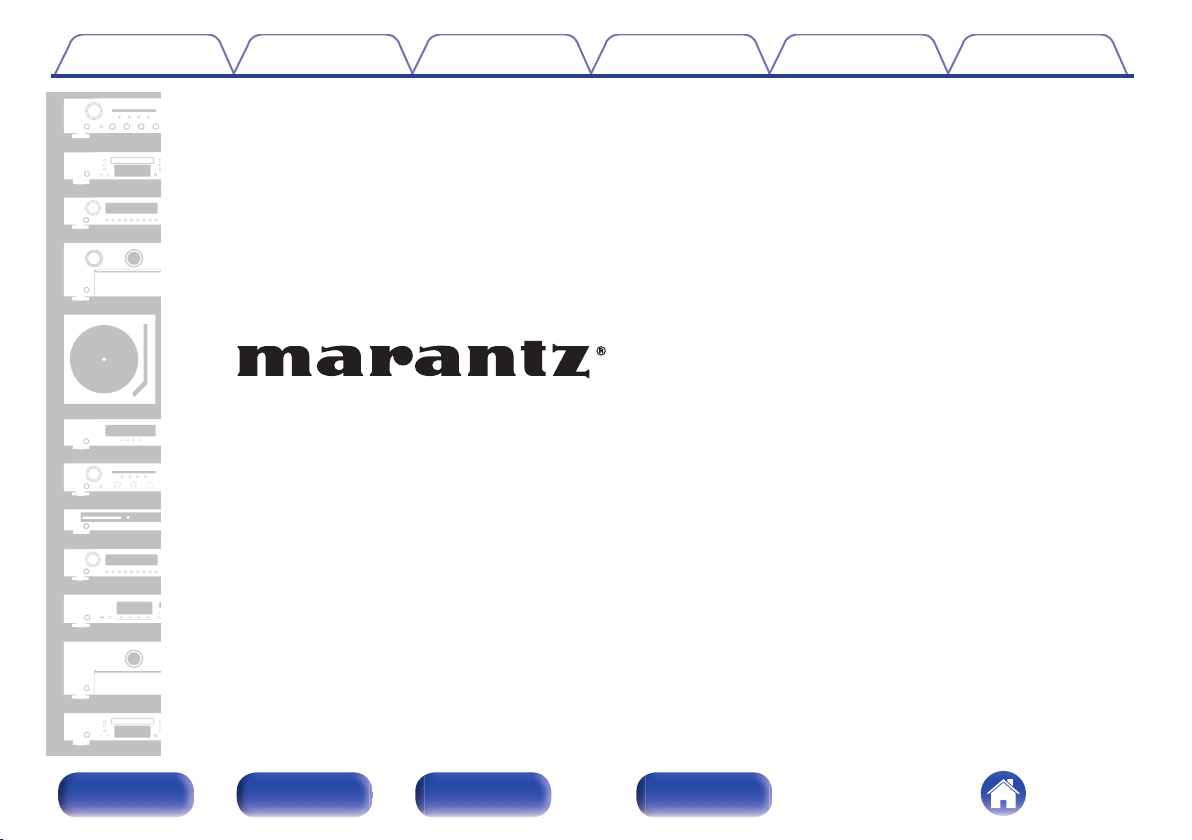
Contents Connections Playback Settings Tips Appendix
.
Network CD Receiver
M-CR612
Front panel Rear panel
Remote control
unit
Owner’s Manual
1
Index
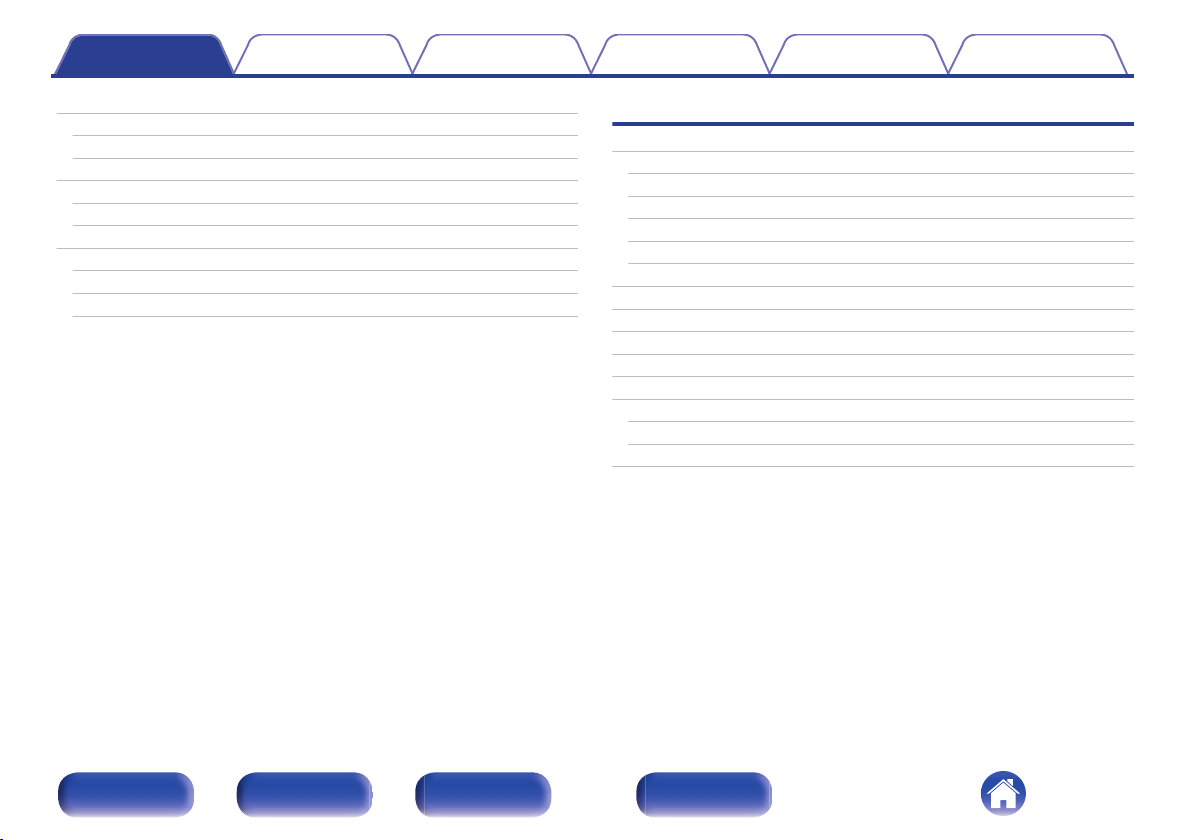
Contents Connections Playback Settings Tips Appendix
Accessories
Inserting the batteries
Operating range of the remote control unit
Features
High quality sound
High performance
Part names and functions
Front panel
Rear panel
Remote control unit
7
Connections
8
Connecting speakers
8
Connecting the speaker cables
9
Connecting the subwoofer
9
10
12
12
15
17
Connecting speaker A (Standard connection, Parallel BTL)
Connecting speaker B
Connecting the bi-amp
Connecting a digital device
Connecting an analog device
Connecting an amplifier
Connecting a USB memory device to the USB port
Connecting an FM/AM antenna
Connecting to a home network (LAN)
Wired LAN
Wireless LAN
Connecting the power cord
22
22
23
23
24
25
26
27
28
29
30
32
32
33
34
Front panel Rear panel
Remote control
unit
2
Index
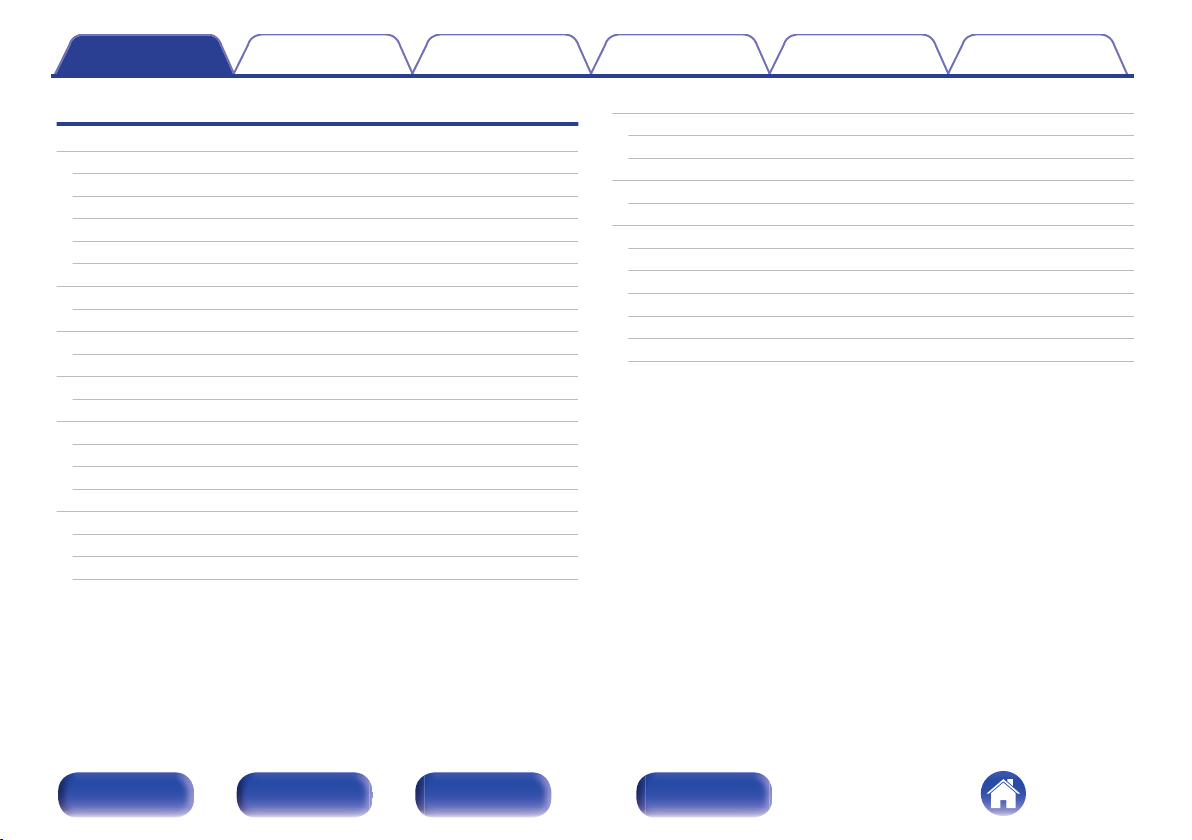
Contents Connections Playback Settings Tips Appendix
Playback
Basic operation
Turning the power on
Switching the power to standby
Selecting the input source
Adjusting the volume
Turning off the sound temporarily (Muting)
Listening to Internet Radio
Listening to Internet Radio
Playing back files stored on PC or NAS
Playing back files stored on PC or NAS
Playing a USB memory device
Playing files stored on USB memory devices
Listening to music on a Bluetooth device
Listening to music on a Bluetooth device
Pairing with other Bluetooth devices
Reconnecting to this unit from a Bluetooth device
Getting the HEOS App
HEOS Account
Playing from streaming music services
Listening to the same music in multiple rooms
Playing CDs
36
36
36
37
37
37
38
39
40
41
43
44
46
47
48
49
50
51
52
55
Playing CDs
Playing tracks in a specific order (Program playback)
Playing DATA CDs
Playing files
Listening to FM/AM broadcasts
Listening to FM/AM broadcasts
Changing the reception mode (Tune Mode)
Presetting FM/AM stations
Automatically presetting FM stations (Auto Preset)
Listening to stations registered in the preset list
Deleting a station from the preset list
59
59
61
62
63
65
65
66
66
67
67
68
Front panel Rear panel
Remote control
unit
3
Index
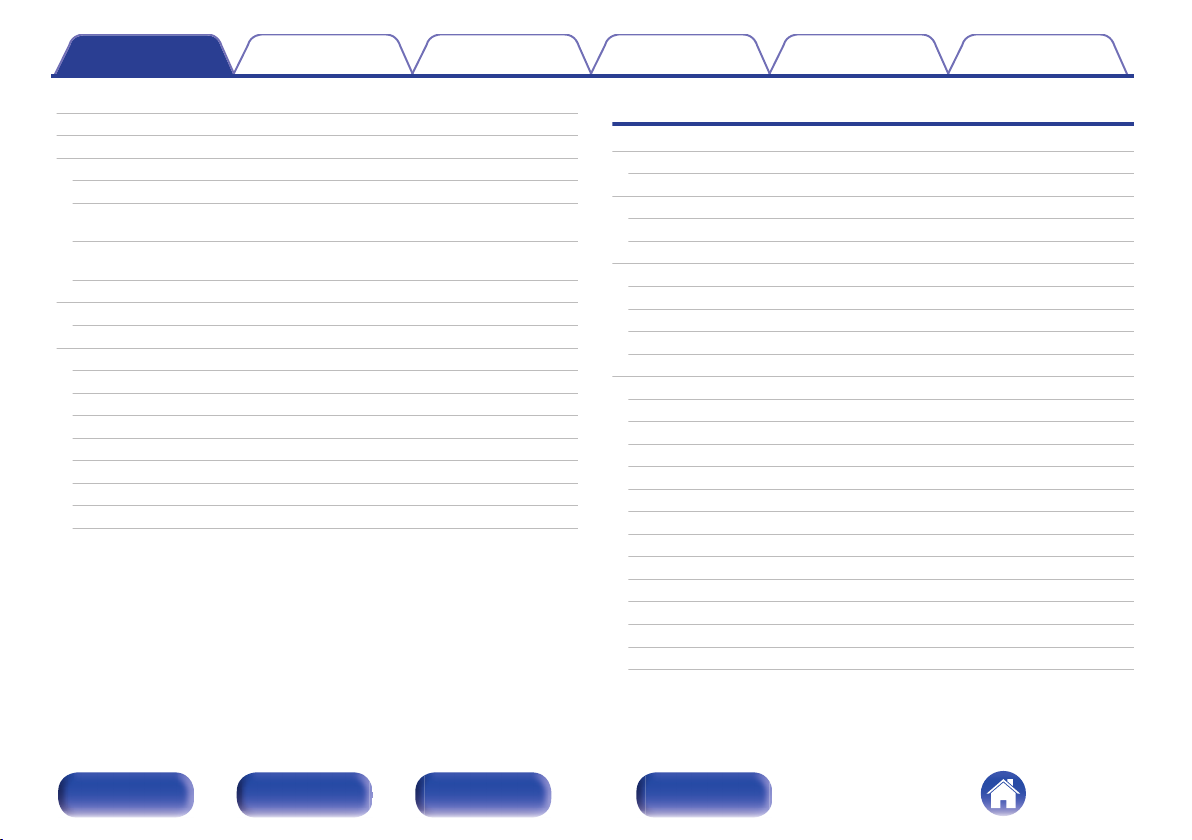
Contents Connections Playback Settings Tips Appendix
Playing digital input
Playing analog input
AirPlay function
Playing songs from your iPhone, iPod touch or iPad
Playing iTunes music with this unit
Perform iTunes playback operations with the remote control unit
of this unit
Play a song from your iPhone, iPod touch or iPad on multiple
synced devices (AirPlay 2)
Spotify Connect function
Playing Spotify music with this unit
Convenience functions
Adding to HEOS Favorites
Playing back HEOS Favorites
Deleting a HEOS Favorites
Adjusting the tone
Switching the display’s brightness
Using the sleep timer
Checking the current time
Connecting multi-drive to listen to music in two rooms
69
Settings
70
Menu map
71
72
72
73
74
75
75
76
76
77
77
78
79
79
80
81
Menu operation
Inputting characters
Using the number buttons
Using the cursor buttons
Audio
Volume Limit
H/P Amplifier Gain
Speaker Configuration
Audio Out
General
Alarm
Clock
Clock Mode
TV Input
IR Control
CD Auto Play
Illumination
Language
Auto-Standby
Usage Data
Firmware
Information
Reset
83
88
89
89
90
91
91
91
92
93
94
94
95
95
96
97
97
97
97
98
98
99
102
102
Front panel Rear panel
Remote control
unit
4
Index
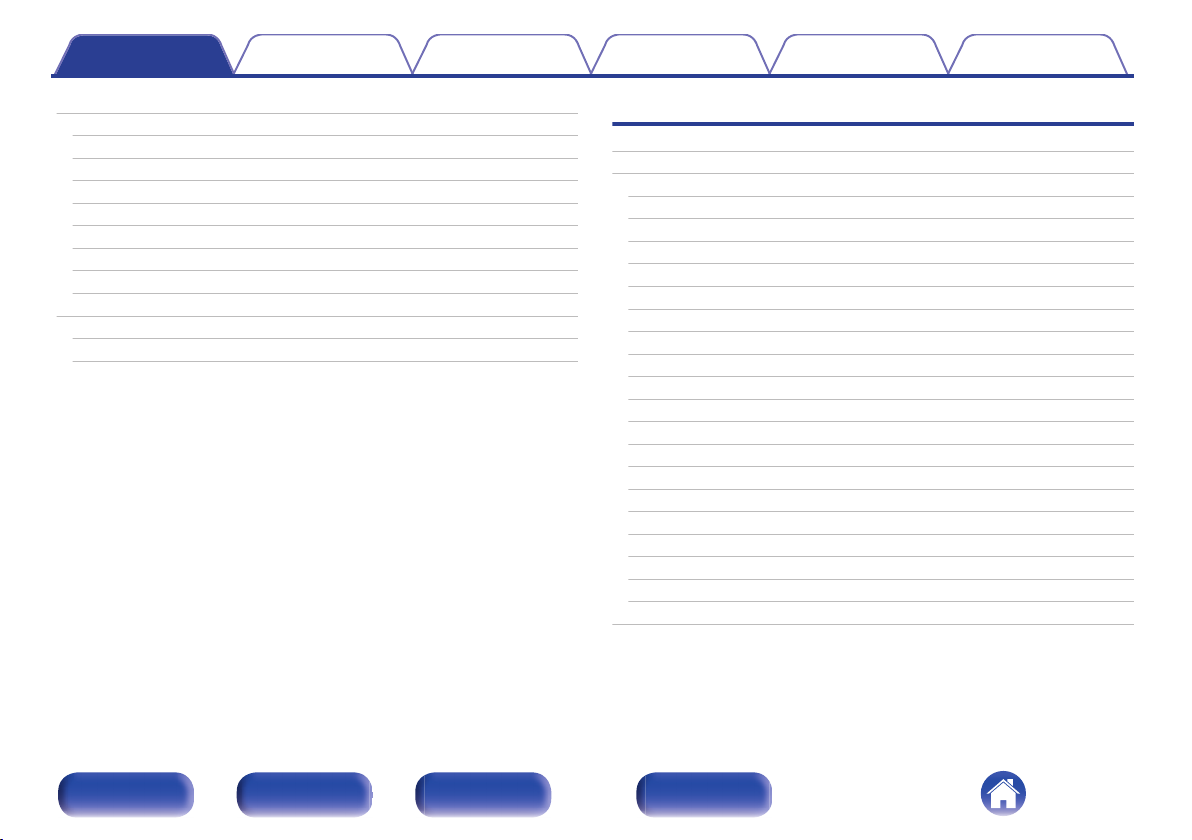
Contents Connections Playback Settings Tips Appendix
Network
Network Information
Wi-Fi
Bluetooth
Network Control
Friendly Name
Connection
Settings
Diagnostics
HEOS Account
You have not signed in
You have already signed in
103
103
103
103
104
104
105
108
109
110
110
110
Tips
Tips
Troubleshooting
Power does not turn on / Power is turned off
LED is flashing
Operations cannot be performed through the remote control unit
Display on this unit shows nothing
No sound comes out
Sound is interrupted or noise occurs
Desired sound does not come out
AirPlay cannot be played back
USB memory devices cannot be played back
File names on the USB memory device are not displayed properly
Bluetooth cannot be played back
The Internet radio cannot be played back
Music files on PC or NAS cannot be played back (Music server)
Various online services cannot be played
Cannot connect to a wireless LAN network
Cannot playback Discs
Audio from digital devices cannot be played back (Optical)
The input source switches to “Optical In 1” or “Optical In 2”
Update/upgrade error messages
Resetting network settings
112
114
115
115
116
116
117
118
120
121
122
123
123
124
125
126
126
128
129
129
130
131
Front panel Rear panel
Remote control
unit
5
Index
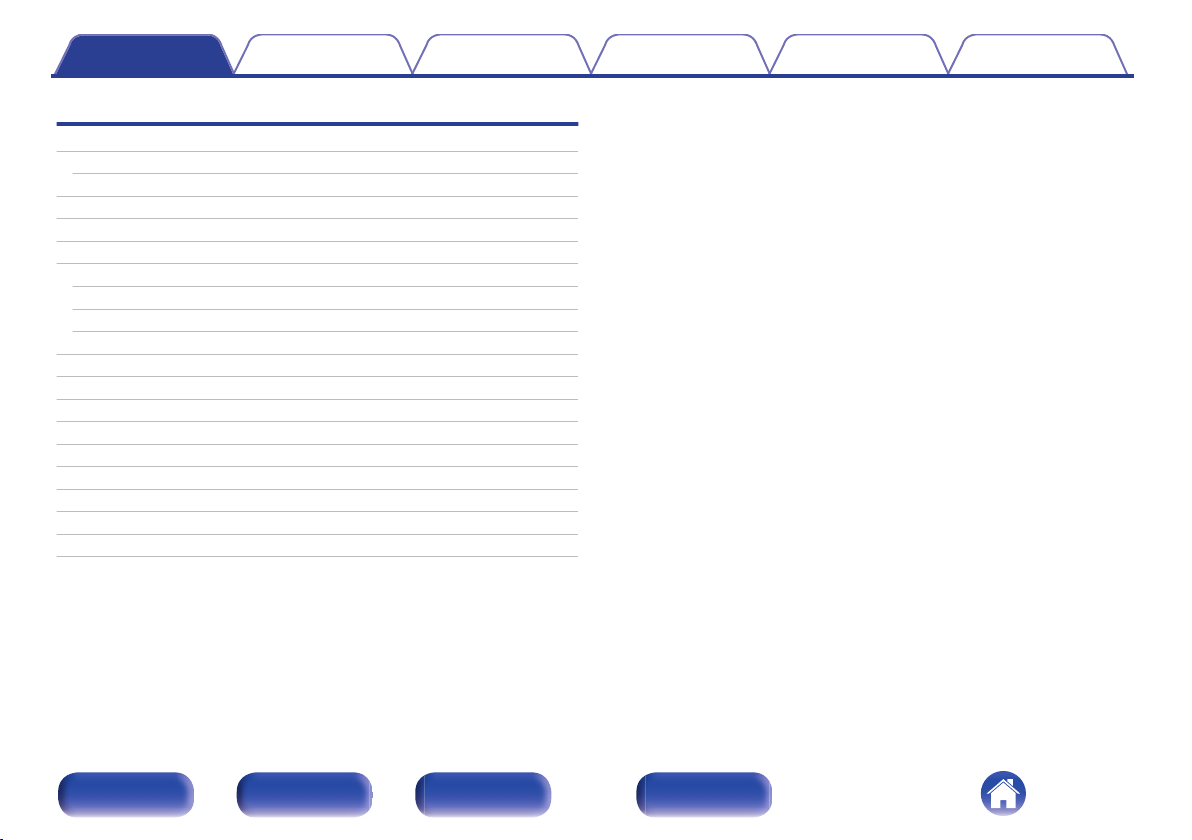
Contents Connections Playback Settings Tips Appendix
Appendix
Playing back Discs
Files
Playback order of music files
About discs and files
Playing back a USB memory devices
Cautions on using media
Inserting a disc
How to handle media
Cleaning discs
DIGITAL IN
Playing back a Bluetooth device
Playing back files stored on a PC and NAS
Playing back Internet Radio
Last function memory
Explanation of terms
Trademark information
Specifications
Index
License
132
132
133
134
135
137
137
138
138
139
139
140
141
141
142
146
147
152
154
Front panel Rear panel
Remote control
unit
6
Index
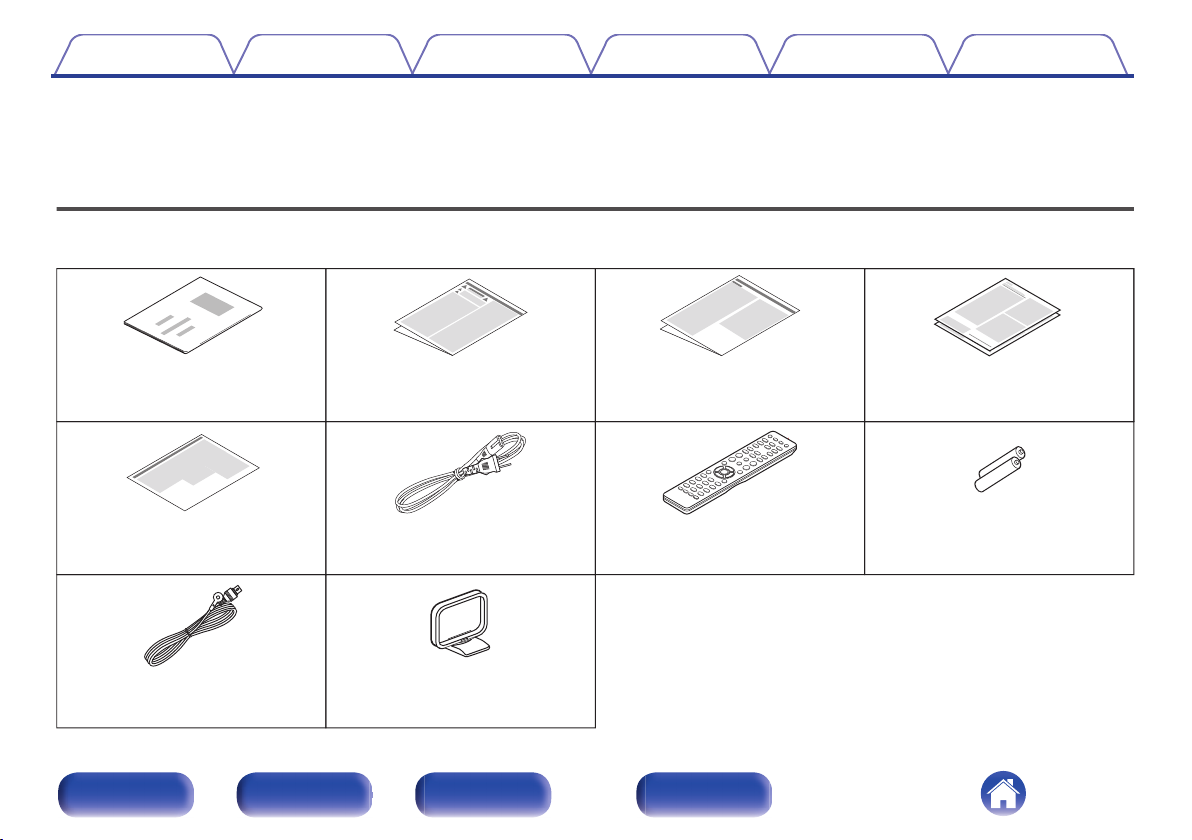
Quick Setup Guide
Safety Instructions
Notes on radio
Warranty (for USA/for CANADA)
Location of Caution Labels
Power cord
Remote control unit
(RC014CR
R03/AAA batteries
FM indoor antenna AM loop antenna
Contents Connections Playback Settings Tips Appendix
Thank you for purchasing this Marantz product.
To ensure proper operation, please read this owner’s manual carefully before using the product.
After reading this manual, be sure to keep it for future reference.
Accessories
Check that the following parts are supplied with the product.
.
Front panel Rear panel
Remote control
unit
7
Index
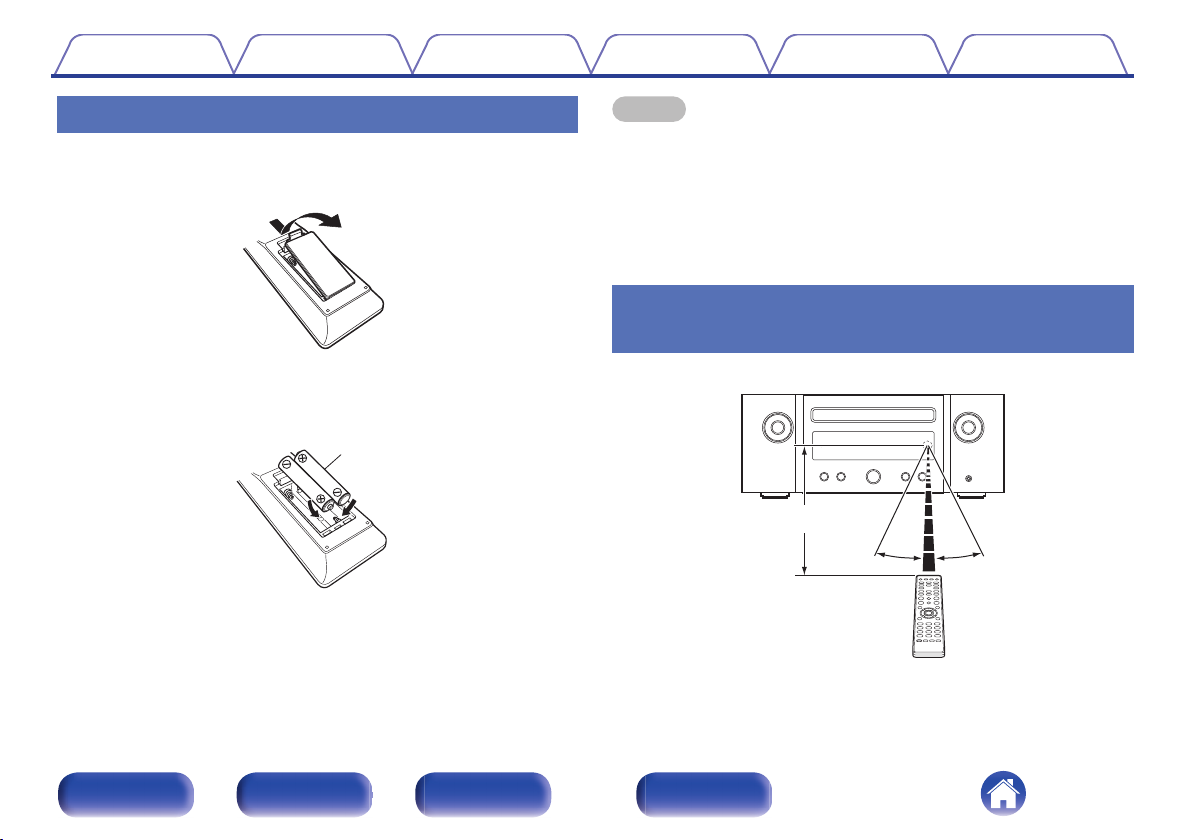
Batteries
30°
Approx. 23 ft/7 m
30°
Contents
Connections Playback Settings Tips Appendix
Inserting the batteries
Remove the rear lid in the direction of the arrow and
1
remove it.
Insert two batteries correctly into the battery
2
compartment as indicated.
Put the rear cover back on.
3
NOTE
To prevent damage or leakage of battery fluid:
0
Do not use a new battery together with an old one.
0
Do not use two different types of batteries.
0
Remove the batteries from the remote control unit if it will not be in use for long
0
periods.
If the battery fluid should leak, carefully wipe the fluid off the inside of the battery
0
compartment and insert new batteries.
Operating range of the remote control
unit
.
.
Point the remote control unit at the remote sensor when operating it.
.
Front panel Rear panel
Remote control
unit
8
Index
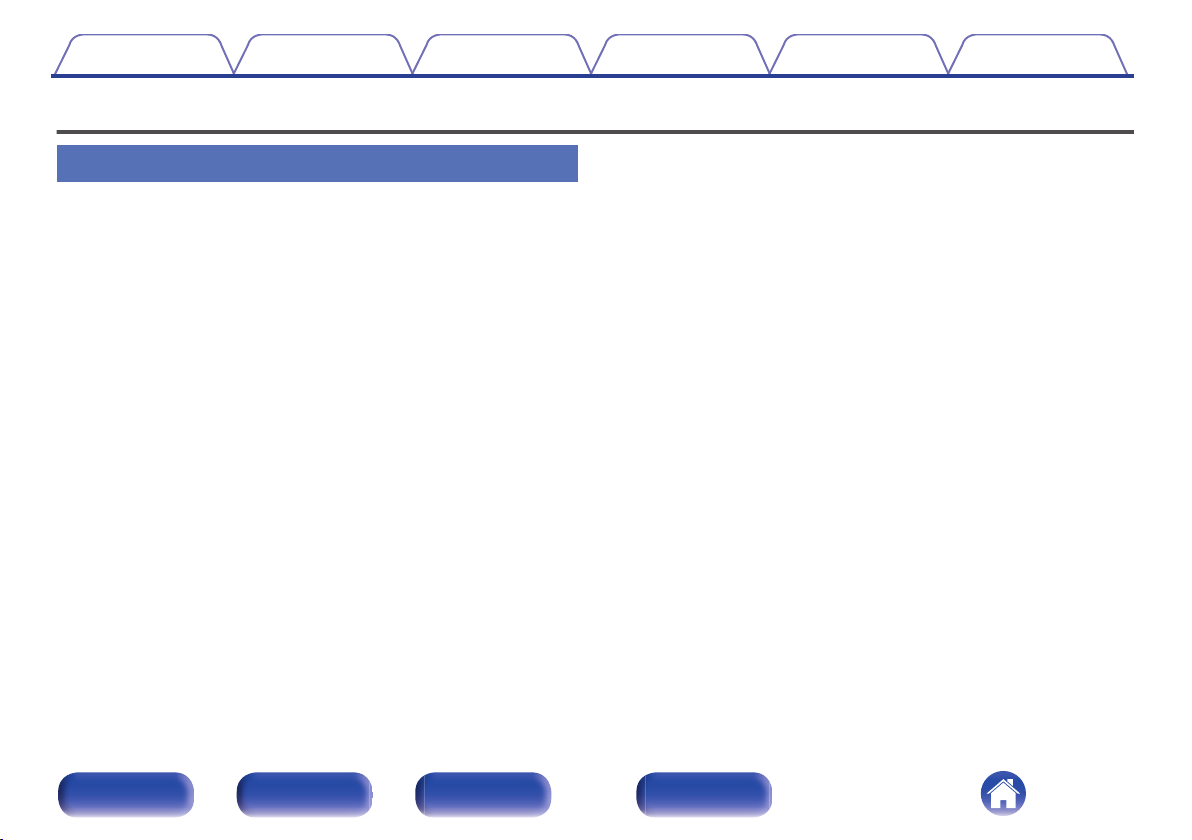
Contents
Connections Playback Settings Tips Appendix
Features
High quality sound
Equipped with a digital amplifier with high audio quality and high
0
output
This unit has a 50 W+50 W (6 Ω/ohms) high-output class D amplifier.
Full digital processing is used to perform all processes in the digital
domain during playback of digital sources, eliminating external noise.
Pattern minimizing is also used to achieve high-quality playback.
Support for High Quality Audio playback via USB and networks
0
This unit supports the playback of high resolution audio formats such as
DSD (2.8/5.6 MHz) and WAV/FLAC/Apple Lossless Audio Codec
(ALAC) files up to 192 kHz/24 bits.
Adoption of a parallel BTL and bi-amp system that realizes high
0
quality audio
[Parallel BTL]
Normally, a single channel is driven by two amplifiers, but with parallel
BTL, a single channel is driven by four amplifiers to reduce output
impedance and improve the damping factor. This realizes sound quality
with damping force.
[Bi-amp]
The low and high range speaker units of bi-amp compatible speakers
are each driven by independent amps to eliminate interference and
realize audio playback that is more faithful to the source.
Bluetooth OFF mode for highest sound performance
0
The Bluetooth OFF mode is used to turn off the Bluetooth function, as
this function is a source of noise that affects sound quality. Suppressing
this noise enables high sound performance playback.
Front panel Rear panel
Remote control
unit
9
Index
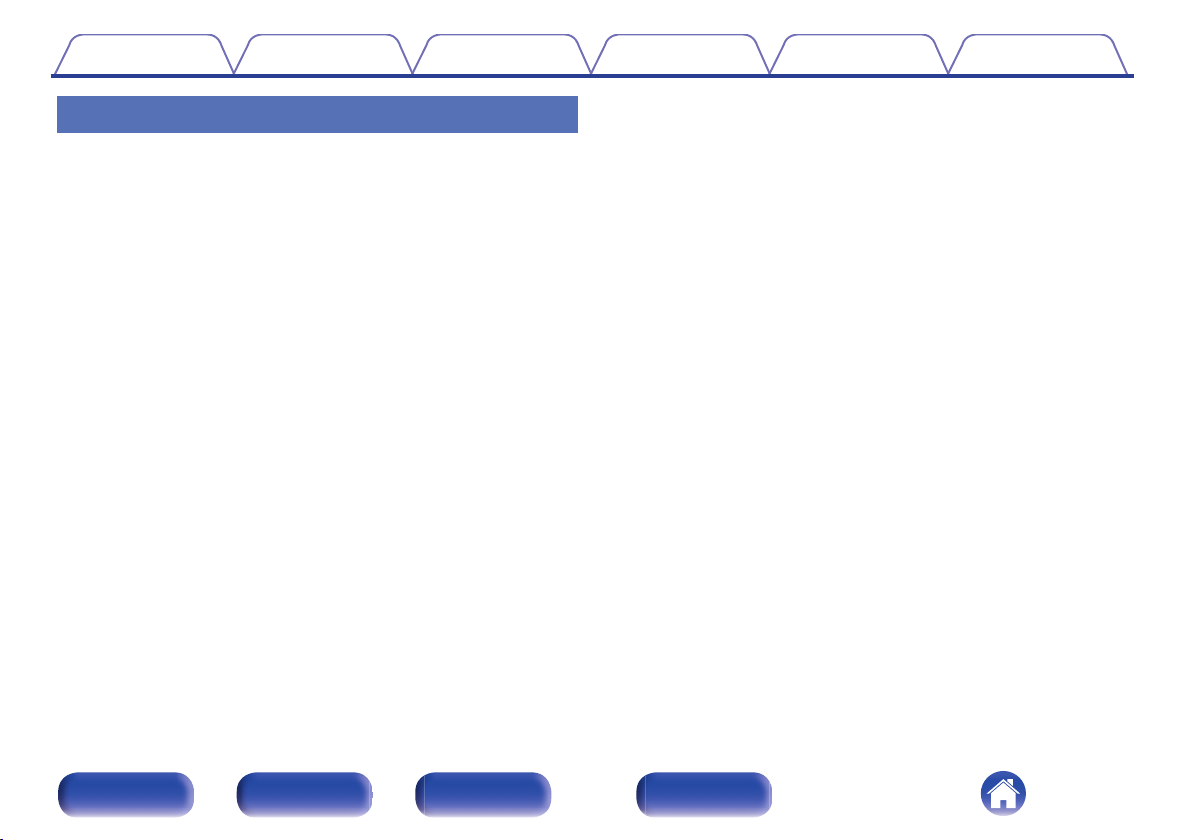
Contents
Connections Playback Settings Tips Appendix
High performance
Equipped with optical digital audio input, enabling connection
0
with digital devices such as TVs
Connect this unit to digital devices such as TVs using the optical digital
cable to enjoy audio from the TV and a variety of content in high audio
quality. This unit also has an automatic playback function. When a
device connected to this unit by digital connection is turned on, this unit
automatically turns on and plays audio from the device.
Can be operated with the remote control of your TV
0
By learning the infrared signal of the remote control of your TV, you can
operate this unit with the remote control of the TV. (v p. 97)
0
The device is equipped with a AirPlay® function in addition to
network functions such as Internet radio etc.
You can enjoy a wide variety of content, including listening to Internet
Radio, playing audio files stored on your PC. This unit also supports
Apple AirPlay which lets you stream your music library from an iPhone®,
iPad®, iPod touch® or iTunes®.
0
Supports AirPlay 2® wireless audio
Sync multiple AirPlay 2 compatible devices/speakers for simultaneous
playback.
This unit supports AirPlay 2 and requires iOS 11.4 or later.
Wireless connection with Bluetooth devices can be carried out
0
easily
You can enjoy music simply by connecting wirelessly with your
smartphone, tablet, PC, etc.
Support for Gapless playback
0
Playback with no gap between music files.
(for WAV/FLAC/Apple Lossless/DSD only)
0
Compatible with the HEOS Appz for performing basic operations
of the unit with an iPad, iPhone or Android™ devices (Google,
Amazon Kindle Fire)
Download the appropriate HEOS App for your iOS or Android devices. This unit
z
needs to be connected to the same LAN or Wi-Fi (wireless LAN) network that
the iPad, iPhone or Android devices are connected to.
Front panel Rear panel
Remote control
unit
10
Index
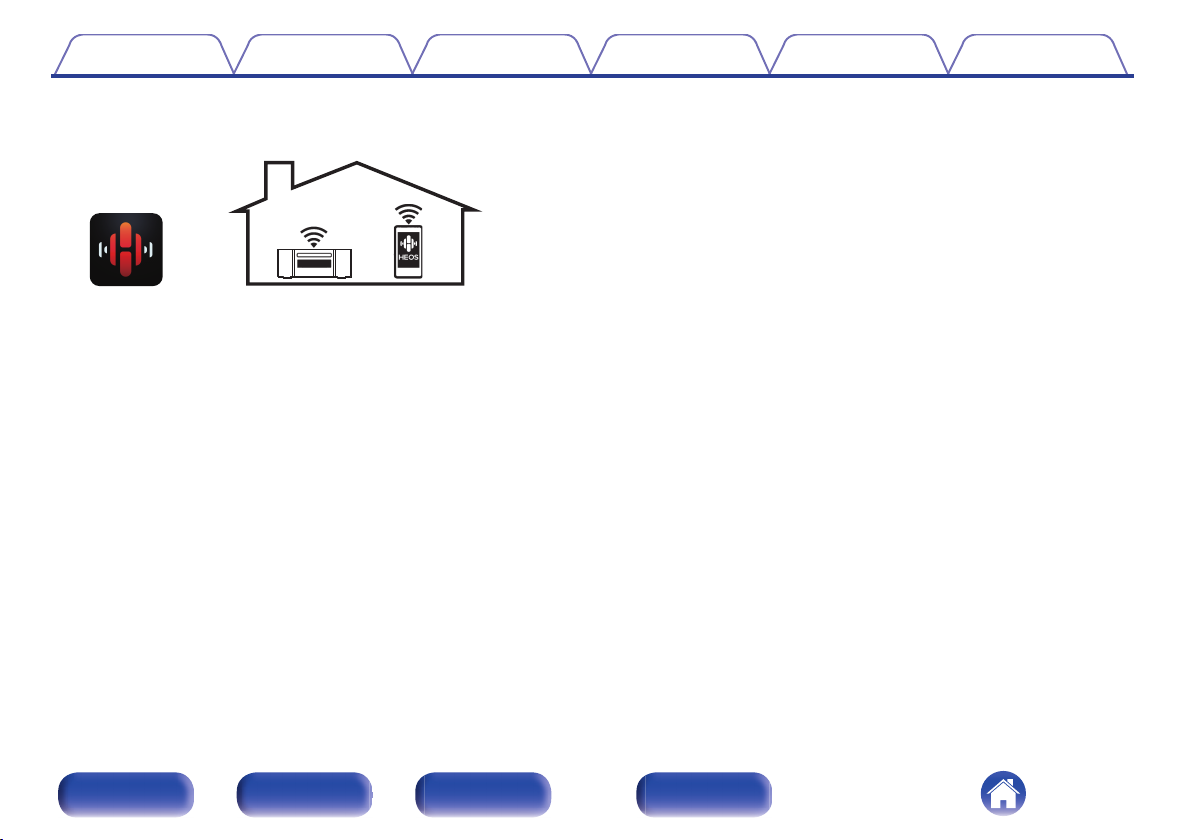
Contents
Connections Playback Settings Tips Appendix
HEOS provides streaming music from your favorite online music
0
sources
.
HEOS wireless multi-room sound system that enables you to enjoy your
favorite music anywhere and everywhere around your home. By utilizing
your existing home network and the HEOS App (available for iOS,
Android and Amazon devices), you can explore, browse, and play
music from your own music library or from many online streaming music
services.
When multiple HEOS devices are connected to the same network,
HEOS devices can be grouped to play back the same music on all
devices simultaneously, or different music can be played on each
separate HEOS device.
Supported with “Multi-Drive Connection” for simultaneous or
0
switchable sound in 2 sets of speakers
Supports MP3 and WMA file CD playback
0
MP3 and WMA files that have been recorded onto CD-R or CD-RW
discs can be played back on this CD player.
Headphone Amplifier Gain selector function
0
This unit has a gain control function with three levels that can be
switched according to the characteristics of the connected headphones.
OLED (Organic Light Emitting Diode) display that can display 3
0
lines
Equipped with auto standby mode function that reduces power
0
consumption
Front panel Rear panel
Remote control
unit
11
Index
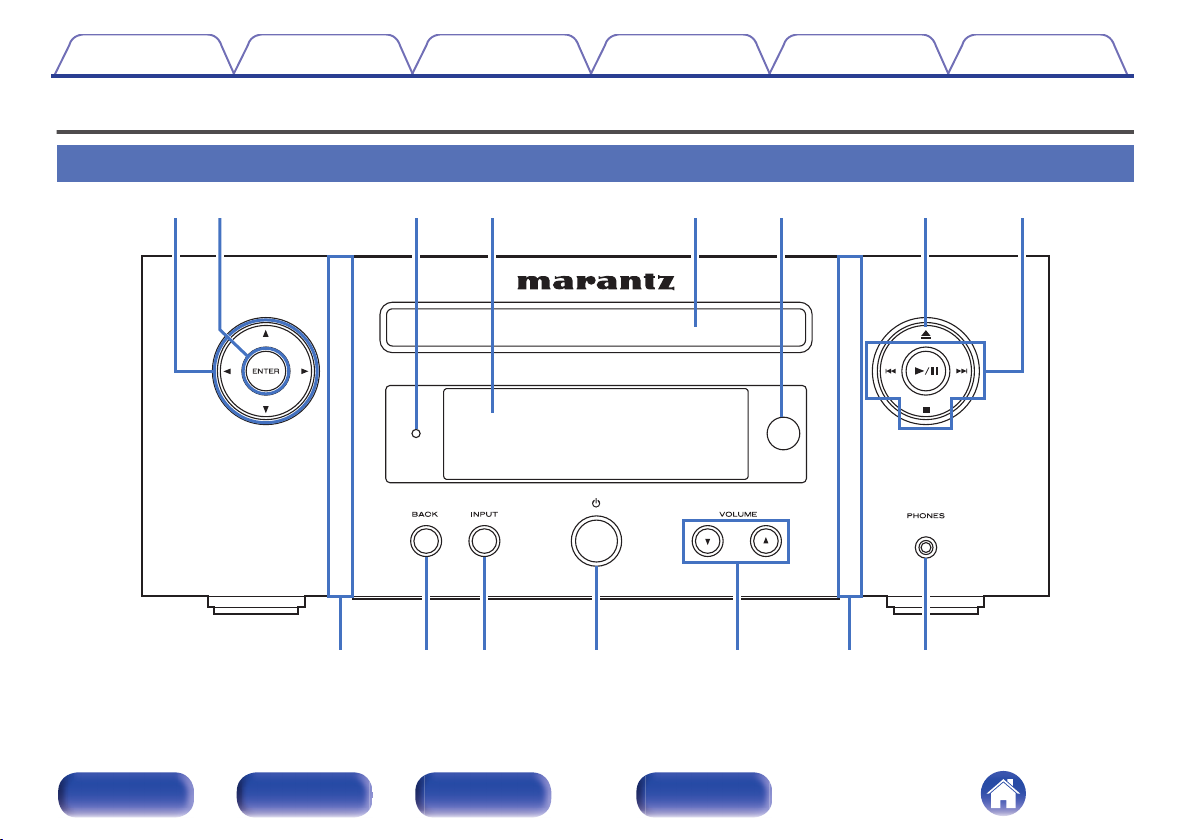
w
rt uy
q
i
e
Q
4
Q
3
Q
2
Q
1
Q
0
oo
Contents
Connections Playback Settings Tips Appendix
Part names and functions
Front panel
.
For details, see the next page.
Front panel Rear panel
Remote control
unit
12
Index
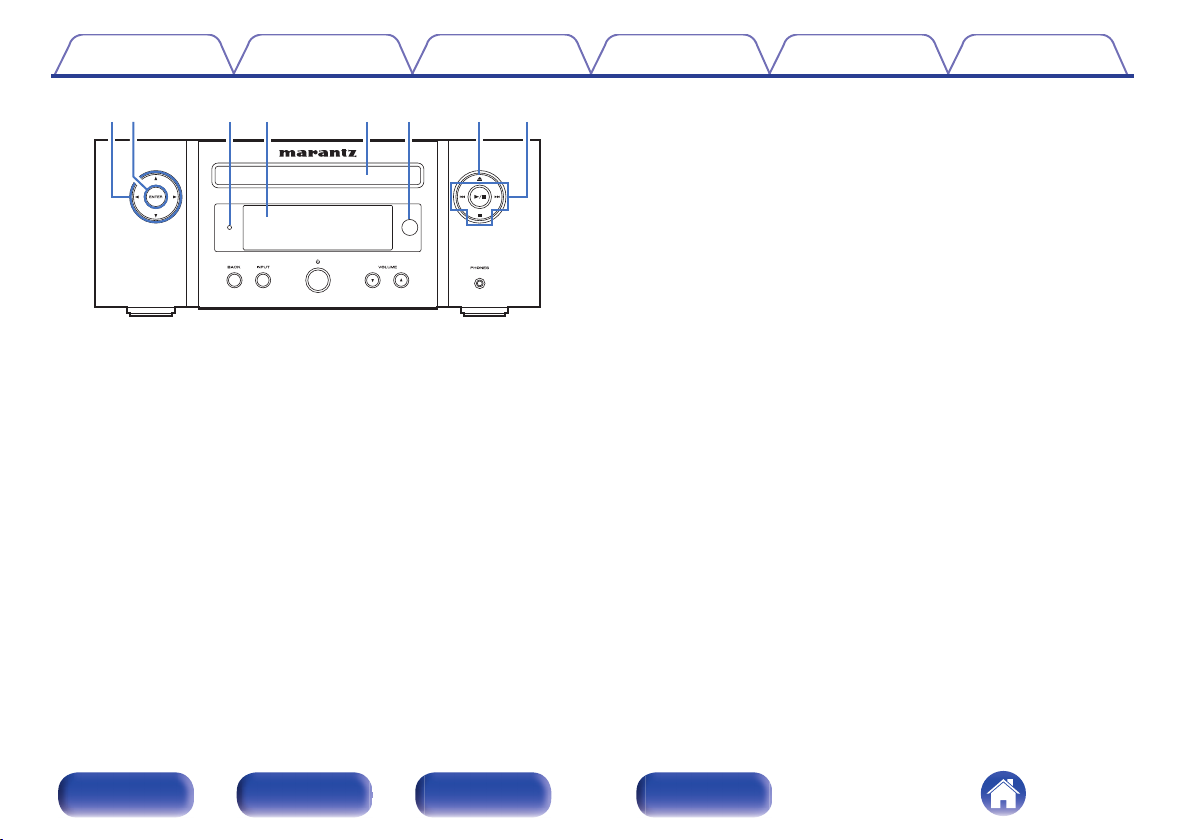
w
rt uy
q
i
e
Contents Connections Playback Settings Tips Appendix
.
Cursor buttons (uio p)
A
These select items.
ENTER button
B
This determines the selection.
Standby indicator
C
Lights as follows according to unit status:
Not lit:
0
When powered on
0
During normal standby (“Auto-Play”-“Off” (v p. 96))
0
Green: When display brightness is off (v p. 79)
0
Orange: During alarm standby (v p. 94)
0
Red:
0
When “Auto-Play” is set to “On” (v p. 96)
0
When “Network Control” is set to “On” (v p. 104)
0
Display
D
This displays various pieces of information.
Disc tray
E
Used to insert a disc. (v p. 137)
Remote control sensor
F
This receives signals from the remote control unit. (v p. 8)
Disc tray open/close button (5)
G
Opens and closes the disc tray. (v p. 59)
System buttons
H
These perform playback related operations.
Front panel Rear panel
Remote control
unit
13
Index
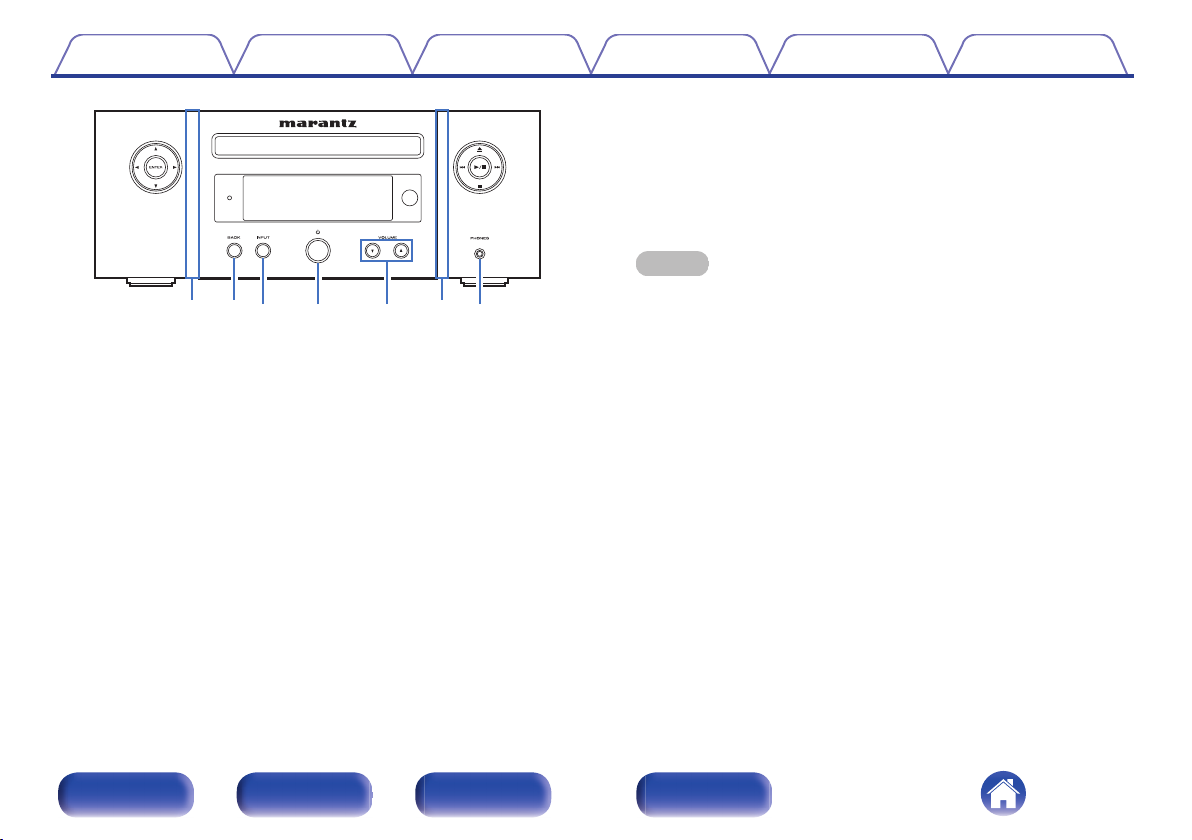
Q
4
Q
3
Q
2
Q
1Q0
oo
Contents Connections Playback Settings Tips Appendix
Volume up/down buttons (VOLUME df)
M
Adjusts the volume. (v p. 37)
Headphones jack (PHONES)
N
Used to connect headphones.
When the headphones are plugged into this jack, audio will no longer
be output from the speaker terminals, SW OUT connector and AUDIO
OUT connectors.
NOTE
To prevent hearing loss, do not raise the volume level excessively when using
0
.
Front panel illumination
I
Lights when the power is on. The illumination color can be changed/
turned off using “Illumination” in the settings menu. (v p. 97)
BACK button
J
Returns to the previous item.
INPUT button
K
This selects the input source. (v p. 37)
Power operation button (X)
L
This turns the power on/off (standby). (v p. 36)
headphones.
Front panel Rear panel
Remote control
unit
14
Index
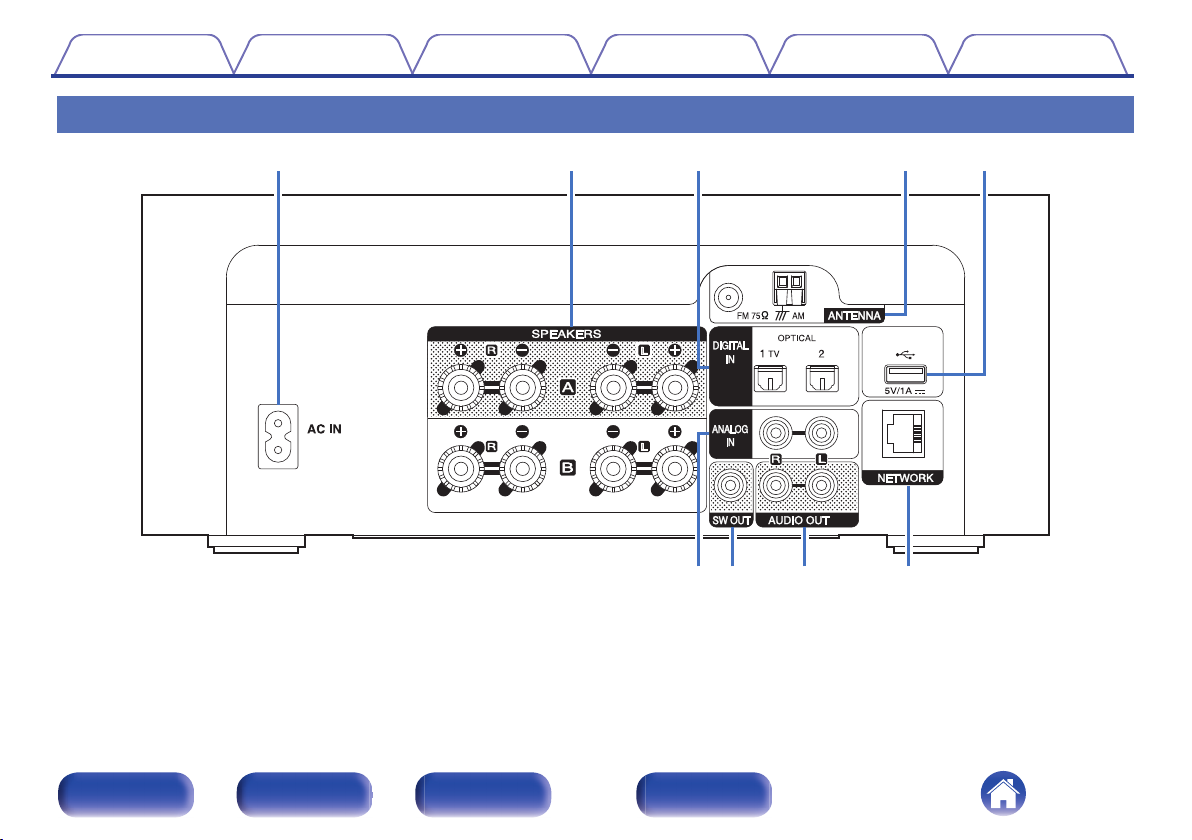
yu i
o
trwqe
Contents
Rear panel
.
For details, see the next page.
Connections Playback Settings Tips Appendix
Front panel Rear panel
Remote control
unit
15
Index
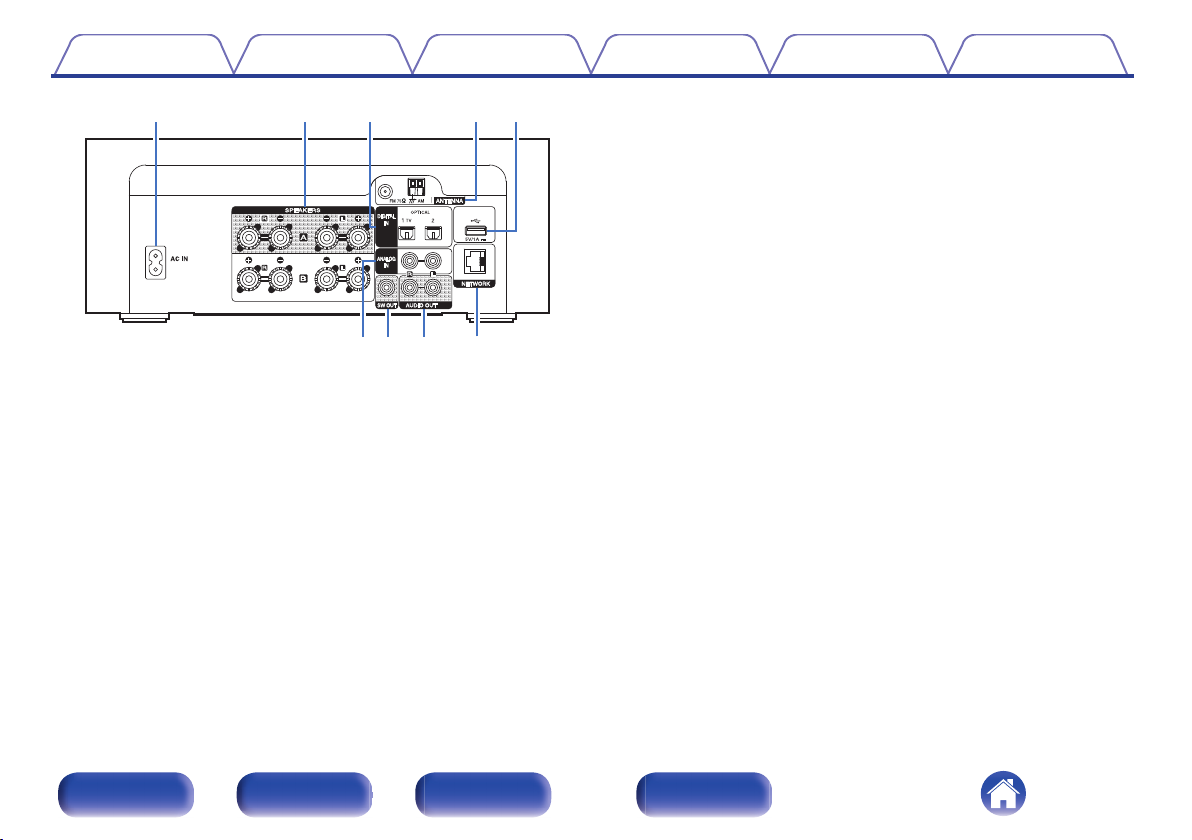
trwq e
yu i
o
Contents
.
AC inlet (AC IN)
A
Used to connect the power cord. (v p. 34)
Speaker terminals (SPEAKERS)
B
Used to connect speakers. (v p. 22)
DIGITAL IN connectors
C
Connecting to a device with digital audio output connectors.
(v p. 26)
Connections Playback Settings Tips Appendix
Antenna terminals (ANTENNA)
D
Used to connect FM room antennas and AM loop antennas.
(v p. 30)
E
USB port (T)
This is used to connect USB storages (such as USB memory devices).
(v p. 29)
ANALOG IN connectors
F
Connecting to a device with analog audio output connectors.
(v p. 27)
SW OUT connector
G
Used to connect a subwoofer with a built-in amplifier. (v p. 23)
AUDIO OUT connectors
H
Used to connect devices equipped with analog audio inputs or an
external pre-main amplifier. (v p. 28)
NETWORK connector
I
Used to connect to a LAN cable when connecting to a wired LAN
network. (v p. 32)
Front panel Rear panel
Remote control
unit
16
Index
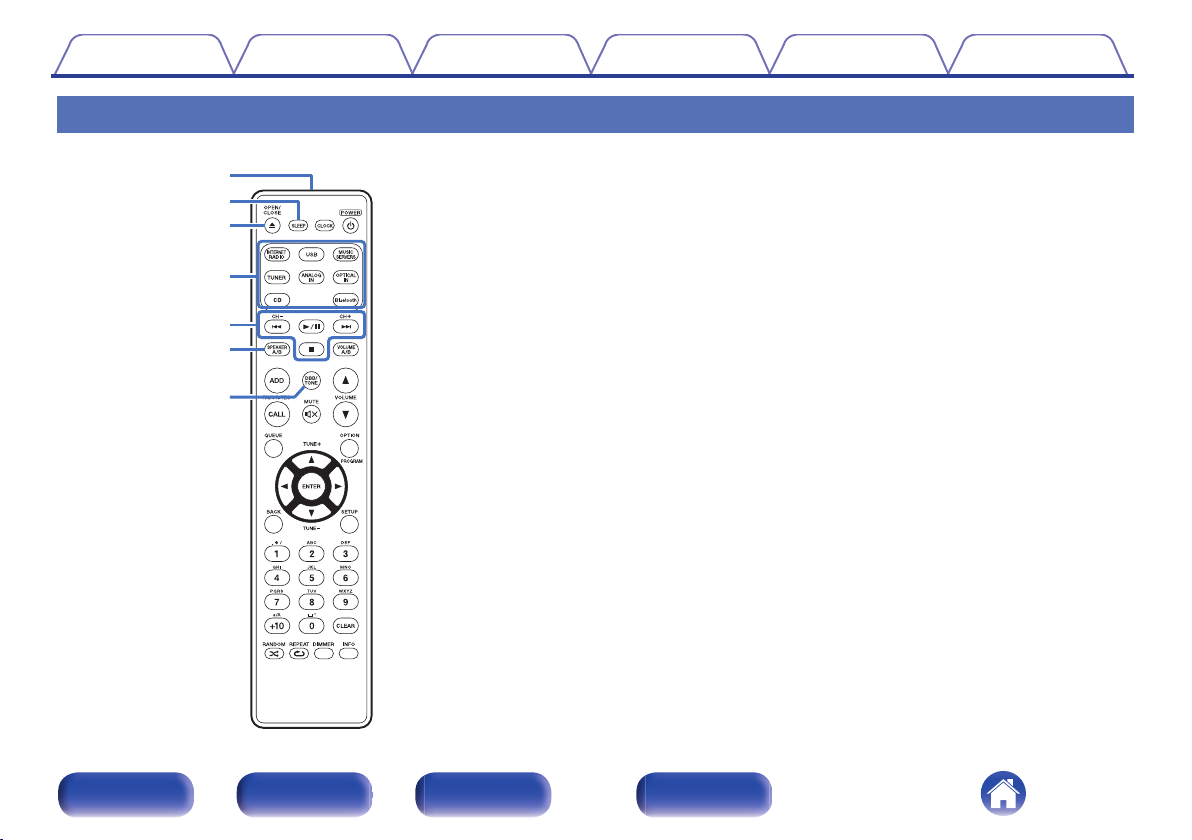
w
q
r
e
t
y
u
Contents
Connections Playback Settings Tips Appendix
Remote control unit
Remote control signal transmitter
A
This transmits signals from the remote control unit. (v p. 8)
SLEEP button
B
This sets the sleep timer. (v p. 79)
OPEN/CLOSE button (5)
C
Opens and closes the disc tray. (v p. 59)
Input source select buttons
D
These select the input source. (v p. 37)
System buttons
E
These perform playback related operations.
Channel buttons (CH +, –)
These select stations registered to the preset list. (v p. 67)
SPEAKER A/B button
F
Used to switch the speaker for audio output. (v p. 82)
DBB/TONE button
G
Adjusting the tone. (v p. 78)
Front panel Rear panel
Remote control
unit
17
Index
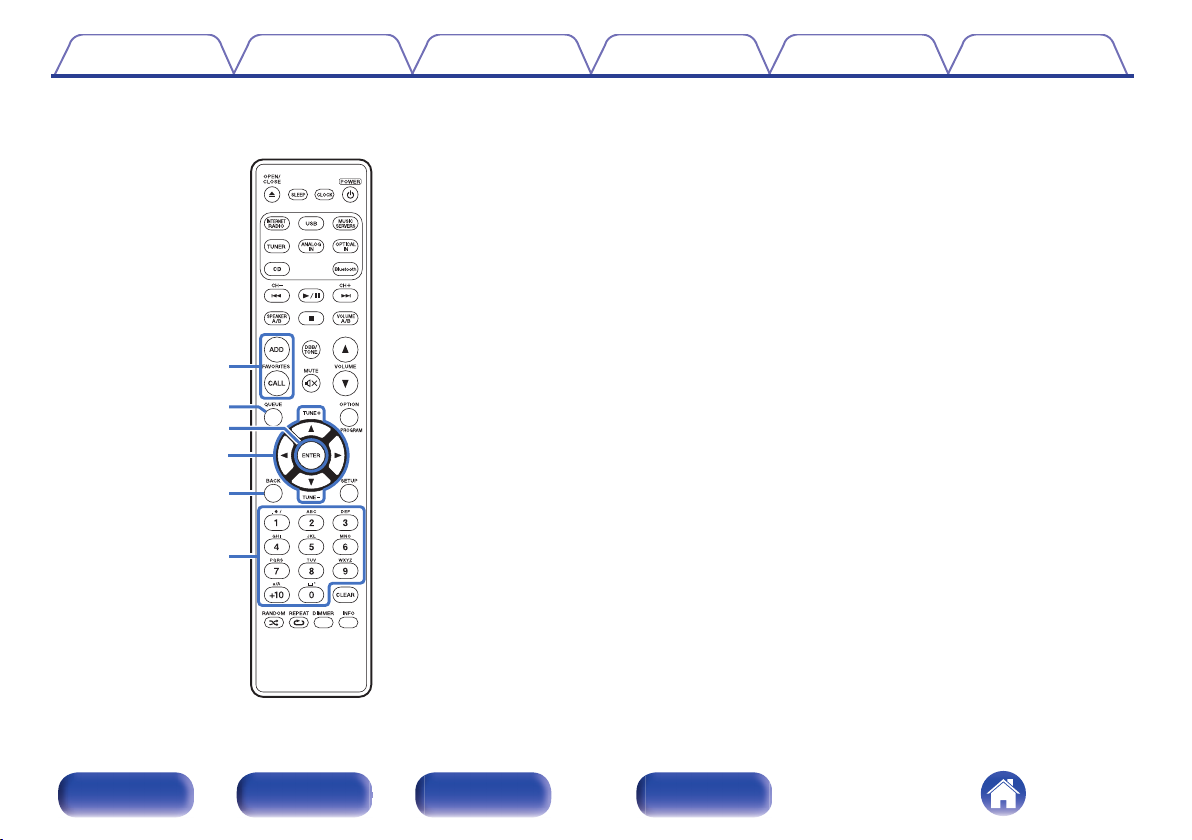
Q2
o
Q1
Q3
i
Q0
Contents
Connections Playback Settings Tips Appendix
FAVORITES ADD / CALL buttons
H
This allows you to register content to “HEOS Favorites” and call
registered content.
“Adding to HEOS Favorites” (v p. 76)
0
“Playing back HEOS Favorites” (v p. 77)
0
QUEUE button
I
This displays the queue.
“Listening to Internet Radio” (v p. 38)
0
“Playing back files stored on PC or NAS” (v p. 40)
0
“Playing a USB memory device” (v p. 43)
0
ENTER button
J
This determines the selection.
Cursor buttons (uio p)
K
These select items.
Tuning buttons (TUNE +, –)
These operate the tuner. (v p. 65)
BACK button
L
Returns to the previous item.
Number/letter buttons (0 – 9, +10)
M
These enter letters or numbers into the unit. (v p. 89)
Front panel Rear panel
Remote control
unit
18
Index
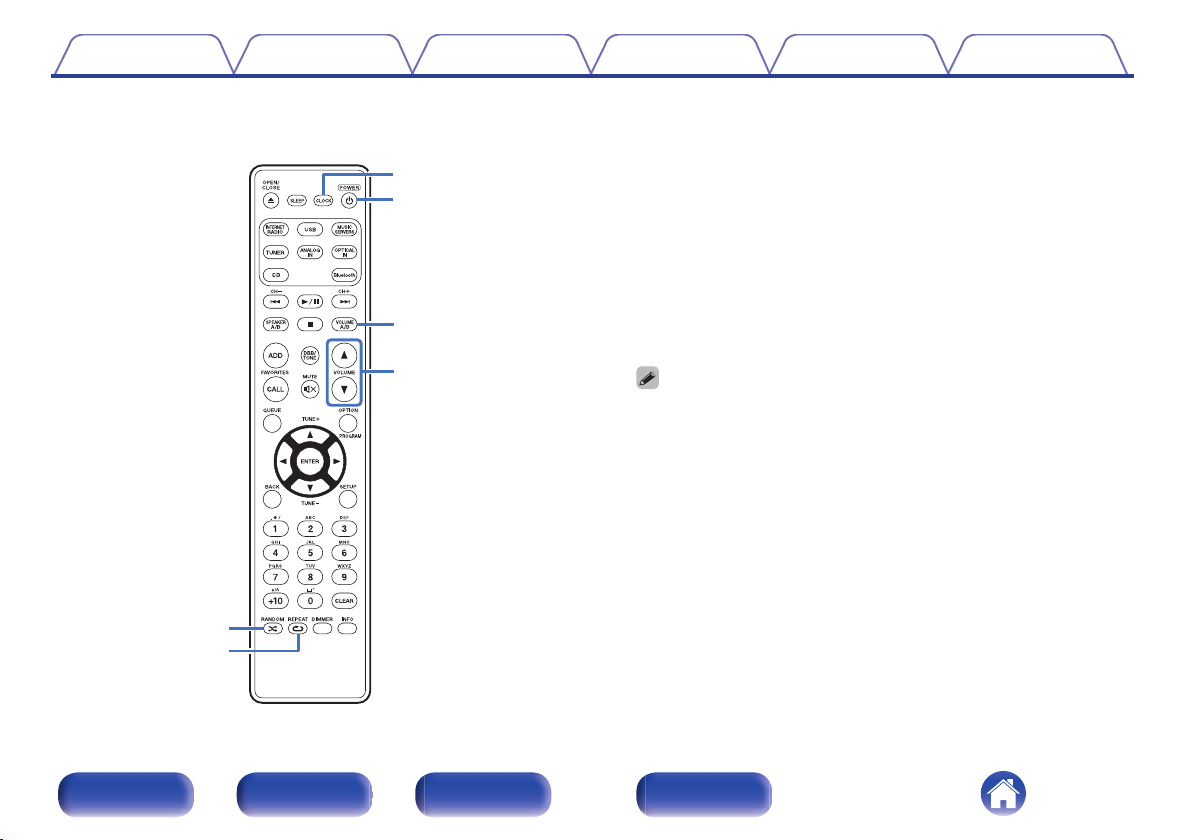
Q7
Q6
Q9
Q8
Q4
Q5
Contents
Connections Playback Settings Tips Appendix
N
RANDOM button (P)
Switches the random playback.
O
REPEAT button (L)
Switches the repeat playback.
CLOCK button
P
The current time appear on the unit. (v p. 80)
Power operation button (POWER X)
Q
This turns the power on/off (standby). (v p. 36)
VOLUME A/B button
R
Used to select the speaker for volume adjustment when 2 sets of
speakers (Speaker A/Speaker B) are connected. (v p. 82)
This is only enabled when “Both Speakers A and B = On” is set for the audio
0
output speakers. (v p. 82)
VOLUME buttons (df)
S
Adjusts the volume. (v p. 37)
Front panel Rear panel
Remote control
unit
19
Index
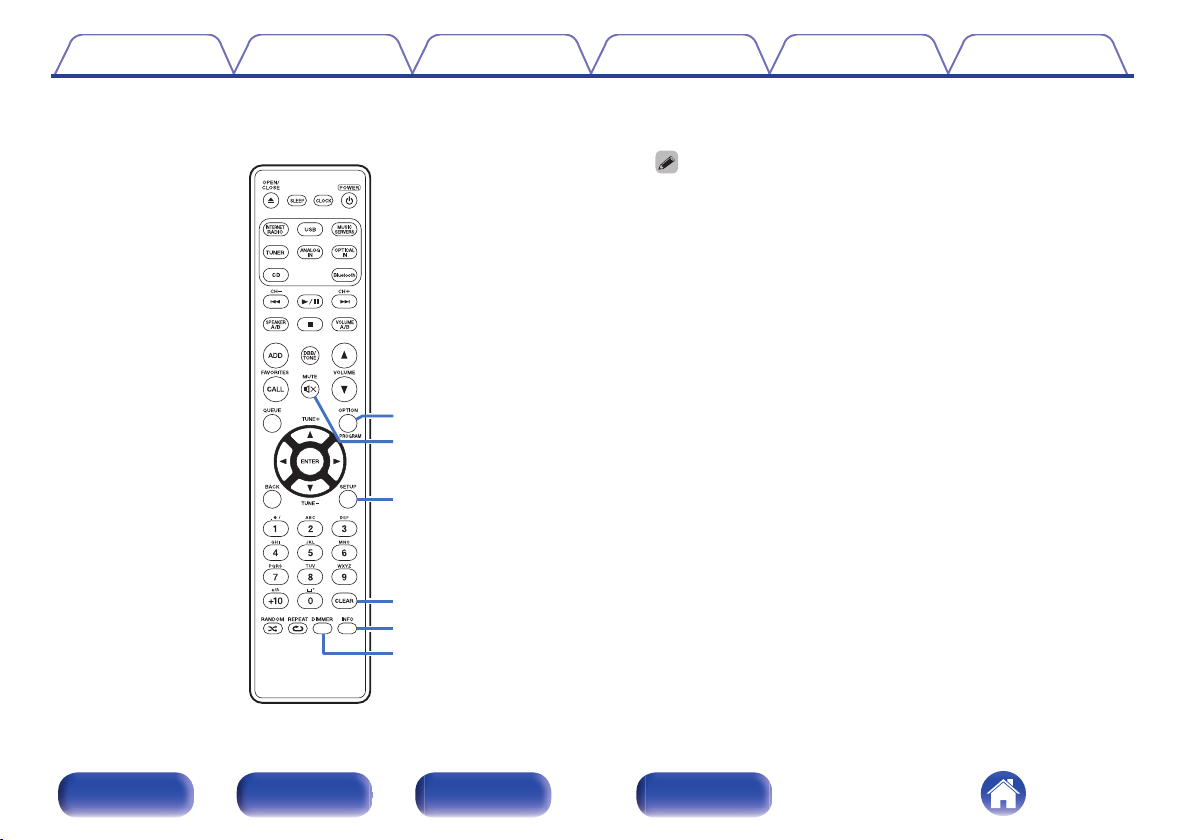
W3
W4
W5
W0
W1
W2
Contents
Connections Playback Settings Tips Appendix
OPTION button
T
This displays the option menu on the display.
0
An option menu is not displayed for some input sources.
0
This switches the playback range on a data CD. (v p. 64)
0
PROGRAM button
This sets program playback. (v p. 61)
U
MUTE button (O)
This mutes the output audio. (v p. 37)
SETUP button
V
The setting menu is displayed on the display. (v p. 83)
CLEAR button
W
This cancels the settings.
Information button (INFO)
X
This switches the track information shown in the display during
playback.
DIMMER button
Y
Adjust the display brightness of this unit. (v p. 79)
Front panel Rear panel
Remote control
unit
20
Index
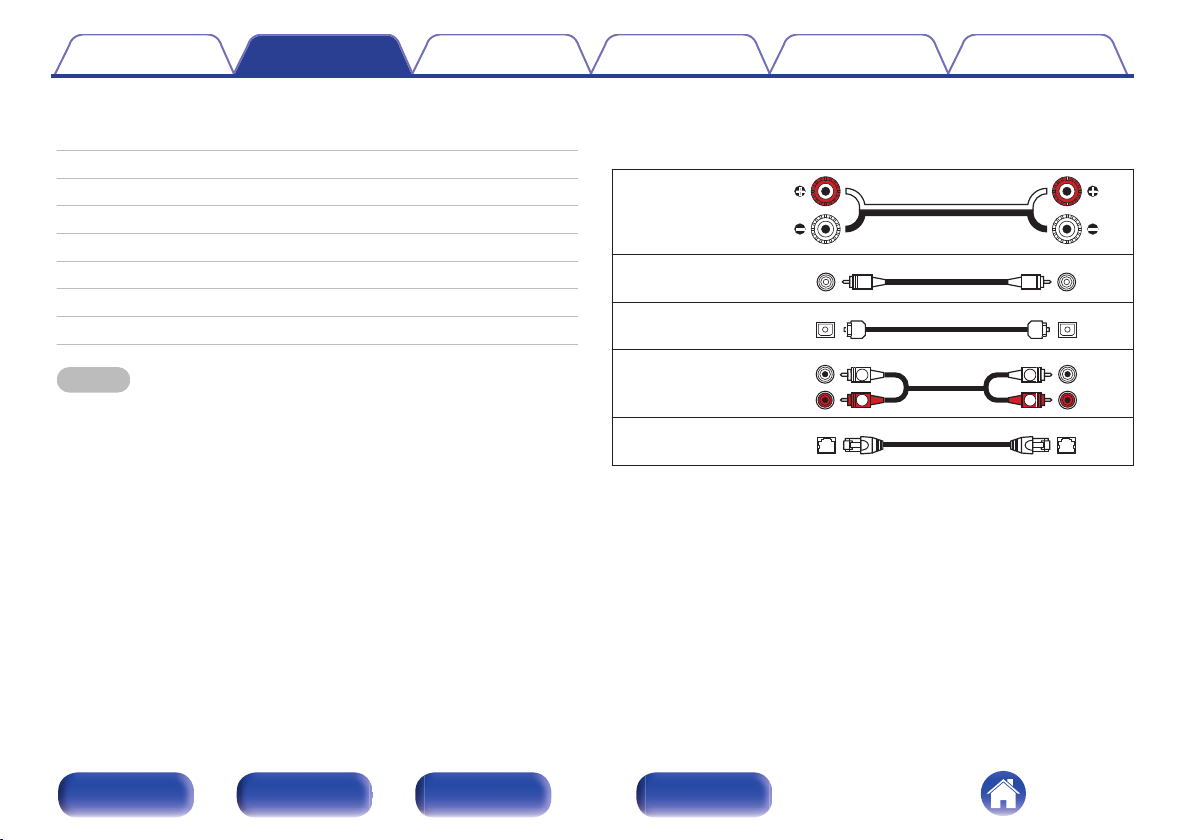
R
L
R
L
Contents Connections Playback Settings Tips Appendix
o
Contents
Connecting speakers 22
Connecting a digital device 26
Connecting an analog device 27
Connecting an amplifier 28
Connecting a USB memory device to the USB port 29
Connecting an FM/AM antenna 30
Connecting to a home network (LAN) 32
Connecting the power cord 34
NOTE
Do not plug in the power cord until all connections have been completed.
0
Do not bundle power cords with connection cables. Doing so can result in
0
humming or noise.
o
Cables used for connections
Provide necessary cables according to the devices you want to
connect.
Speaker cable
.
Subwoofer cable
Optical cable
.
.
Audio cable
.
LAN cable
.
Front panel Rear panel
Remote control
unit
21
Index
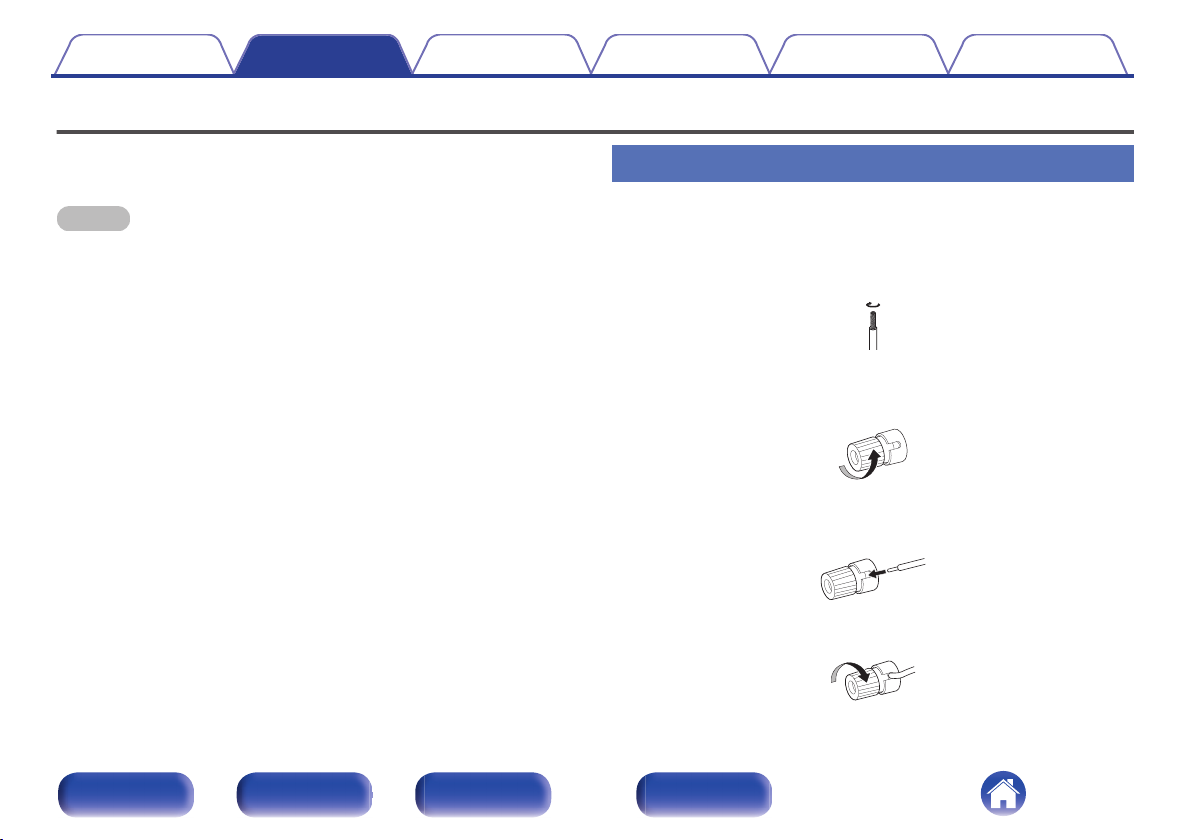
Contents
Connections Playback Settings Tips Appendix
Connecting speakers
Here we connect the speakers in the room to this unit.
This section explains how to connect them using typical examples.
NOTE
Disconnect this unit’s power plug from the power outlet before connecting the
0
speakers. Also, turn off the subwoofer.
Connect so that the speaker cable core wires do not protrude from the speaker
0
terminal. The protection circuit may be activated if the core wires touch the rear
panel or if the + and - sides touch each other. “Protection circuit” (v p. 145)
Never touch the speaker terminals while the power cord is connected. Doing so
0
could result in electric shock.
Use speakers with an impedance of 4 – 16 Ω/ohms.
0
Connecting the speaker cables
Connect the speaker cable to the + speaker terminal (red) and the speaker terminal (black).
Peel off about 3/8 inch (10 mm) of sheathing from the
1
tip of the speaker cable, then twist the core wire tightly.
.
Turn the speaker terminal counterclockwise to loosen
2
it.
.
Insert the speaker cable’s core wire to the hilt into the
3
speaker terminal.
.
Turn the speaker terminal clockwise to tighten it.
4
.
Front panel Rear panel
Remote control
unit
22
Index
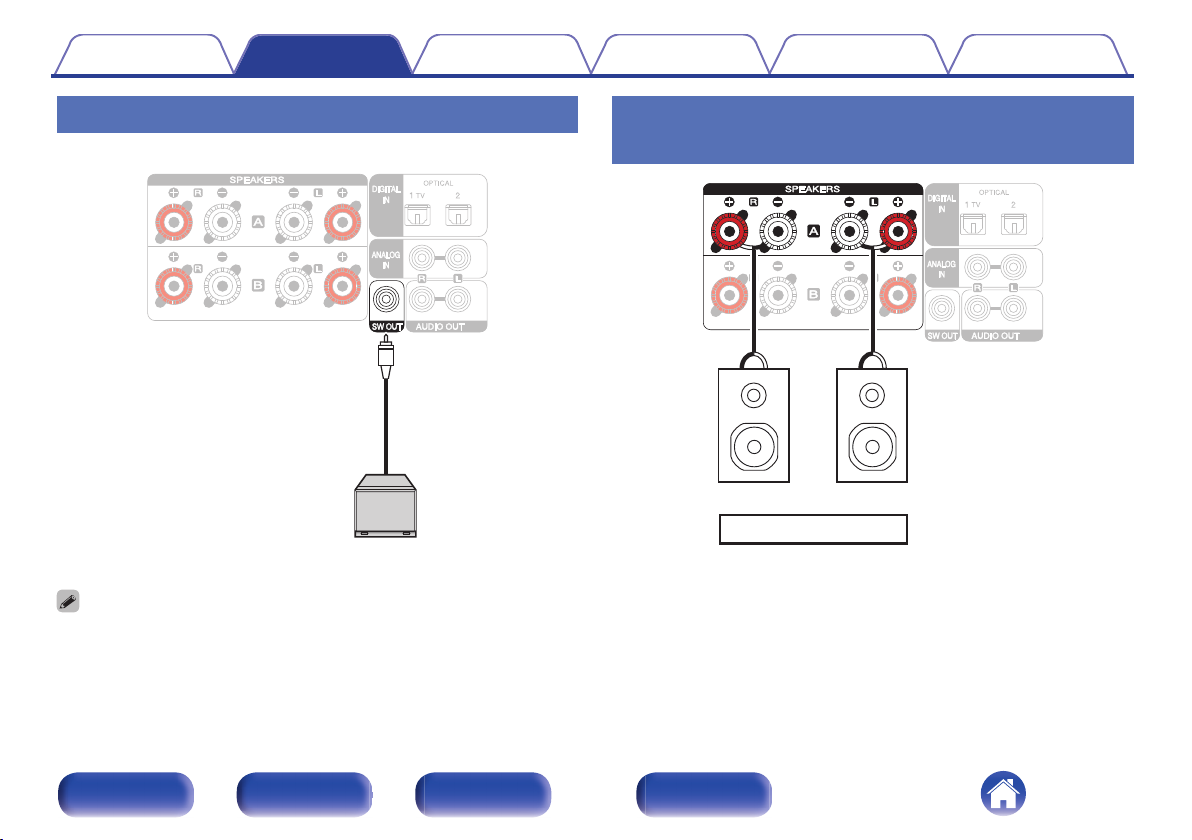
Subwoofer
wq
wq
SPEAKERS A
(R) (L)
Contents
Connections Playback Settings Tips Appendix
Connecting the subwoofer
Use a subwoofer cable to connect the subwoofer.
.
The subwoofer volume is linked to the Speaker A volume.
0
When the speaker for audio output is set to “Speaker B = On”, this unit does not
0
output to the subwoofer. (v p. 82)
Connecting speaker A (Standard
connection, Parallel BTL)
.
Front panel Rear panel
Remote control
unit
23
Index
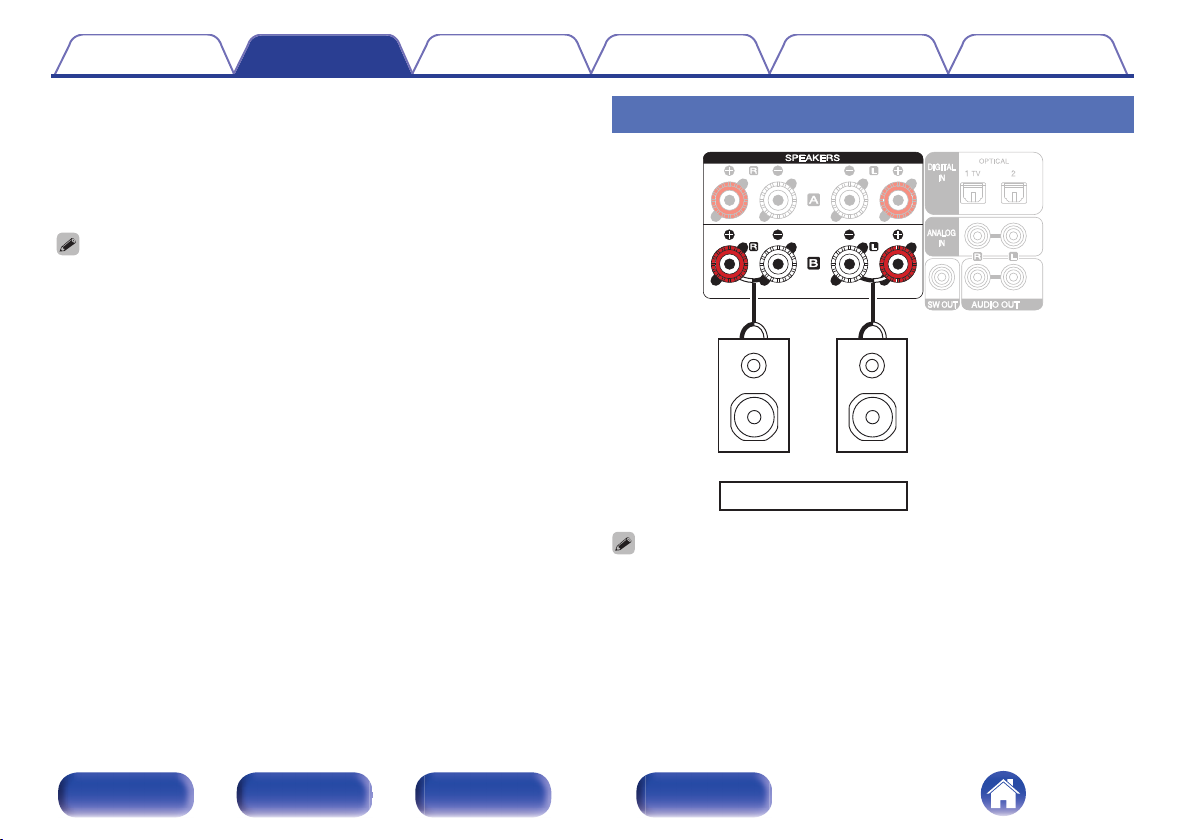
wq
wq
SPEAKERS B
(R)
(L)
Contents
o
Parallel BTL function
Use the parallel BTL function to drive the speakers for each channel
via the 4 amps built into this unit and realize sound quality with
damping force. Select “Parallel BTL” from “Speaker Configuration” –
“Amplifier Mode” in the settings menu. (v p. 92)
To not use parallel BTL function, select “Standard (A, B, or A+B)” from “Speaker
0
Configuration” – “Amplifier Mode” in the settings menu. (v p. 92)
Connections Playback Settings Tips Appendix
Connecting speaker B
.
When using this connection, set “Speaker Configuration”–“Amplifier Mode” in the
0
settings menu to “Standard (A, B, or A+B)”. (v p. 92)
By connecting speaker B in addition to speaker A, multi-drive connection can be
0
performed to enjoy audio output separately or from both speakers. (v p. 81)
Front panel Rear panel
Remote control
unit
24
Index
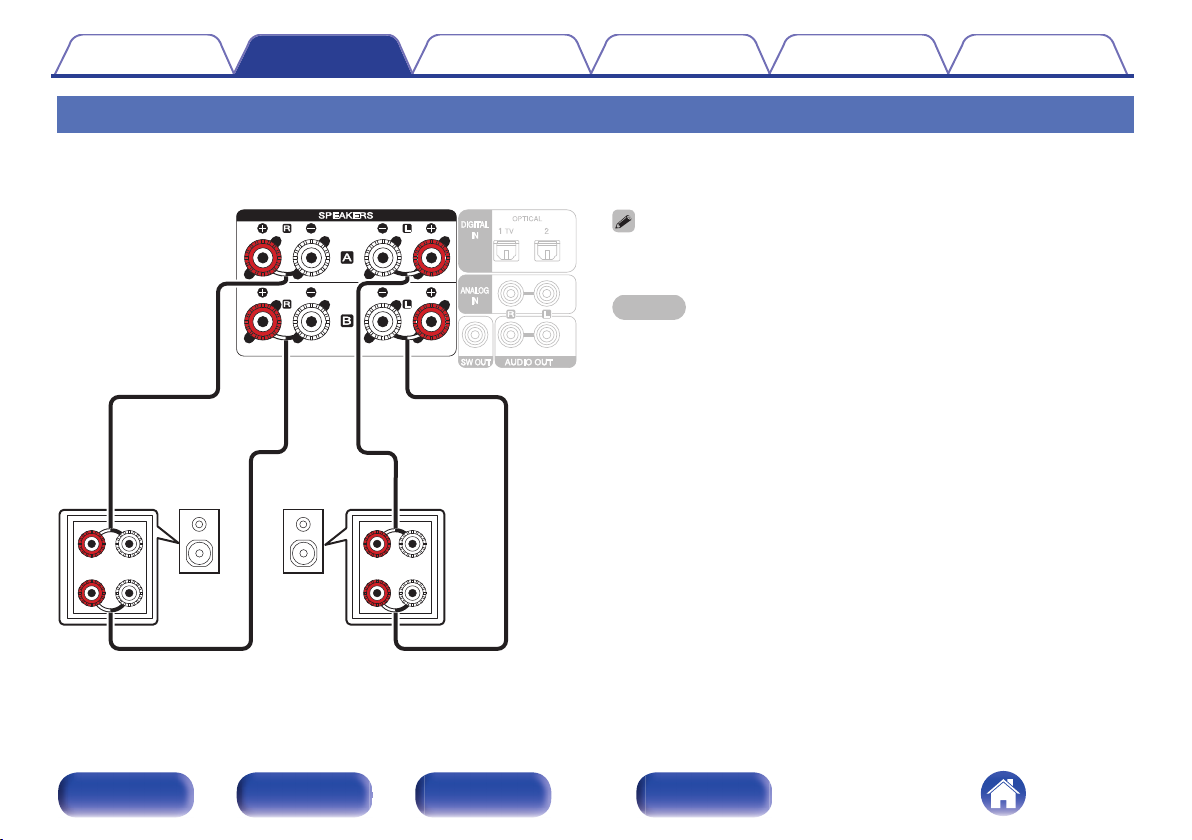
wqwq
(R)
(L)
Contents Connections Playback Settings Tips Appendix
Connecting the bi-amp
Bi-amp connection is a method to connect separate amplifiers to the tweeter terminal and woofer terminal of a speaker that supports bi-amplification. This
connection enables back EMF (power returned without being output) from the woofer to flow into the tweeter without affecting the sound quality, producing
a higher sound quality.
When using this connection, set “Speaker Configuration”–“Amplifier Mode” in the
0
settings menu to “Bi-Amp”. (v p. 92)
NOTE
When making bi-amp connections, be sure to remove the short-circuiting plate or
0
wire between the speaker’s woofer and tweeter terminals.
.
Front panel Rear panel
Remote control
unit
25
Index
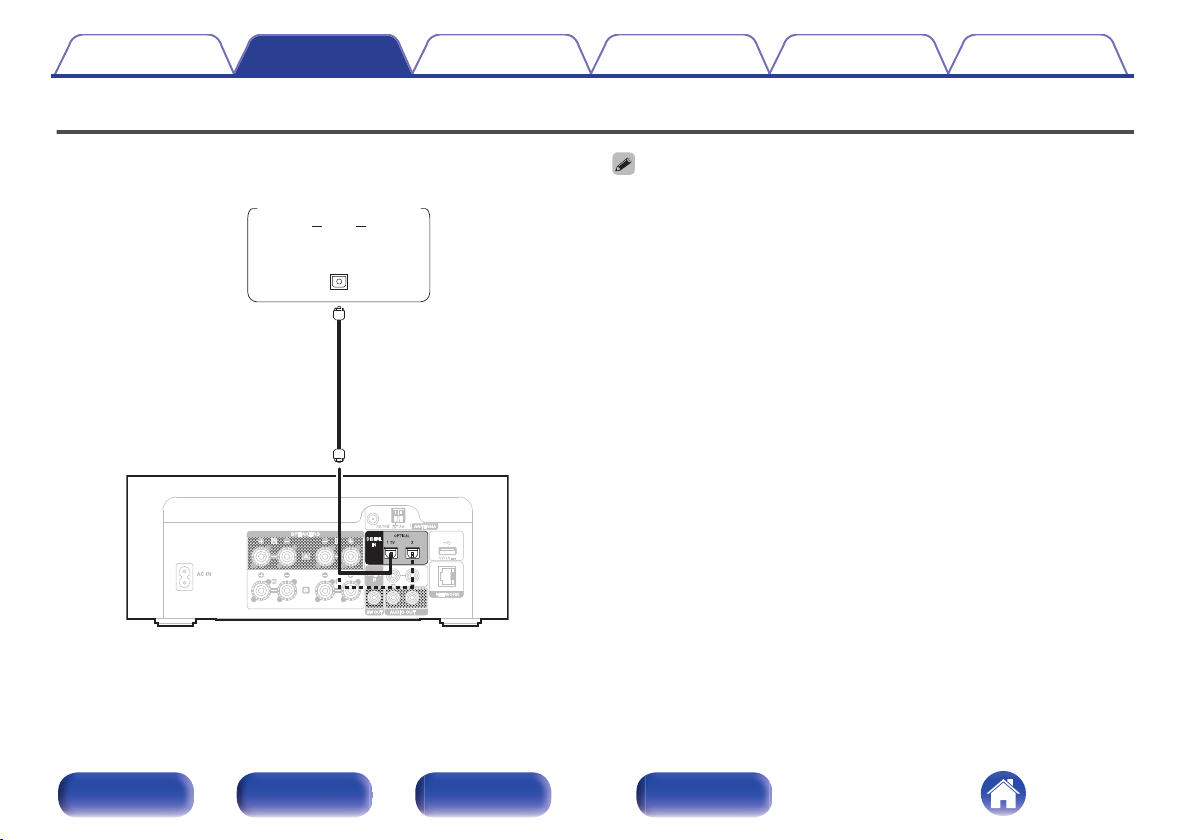
AUDIO
OPTICAL
OUT
TV/Digital
device
Contents Connections Playback Settings Tips Appendix
Connecting a digital device
Connect this unit to a device with digital output connectors, such as a TV.
When connecting a TV to this unit, turn off the audio output of the TV’s internal
0
speakers. See the owner’s manual of your TV for details.
o
Specifications of supported audio formats
See “DIGITAL IN” (v p. 139).
.
Front panel Rear panel
Remote control
unit
26
Index
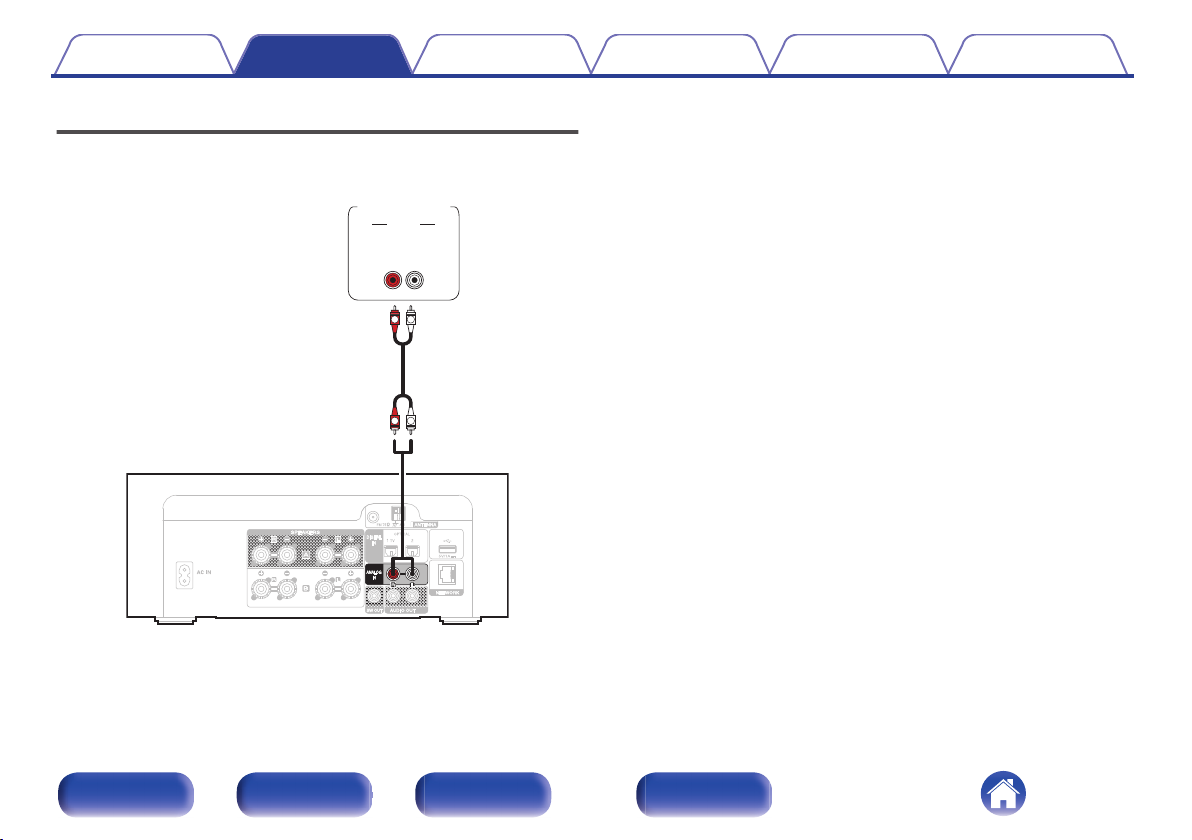
AUDIO
LR
OUT
L
R
L
R
AUDIO
Analog
device
Contents
Connections Playback Settings Tips Appendix
Connecting an analog device
You can connect this unit to various devices with analog audio output.
.
Front panel Rear panel
Remote control
unit
27
Index
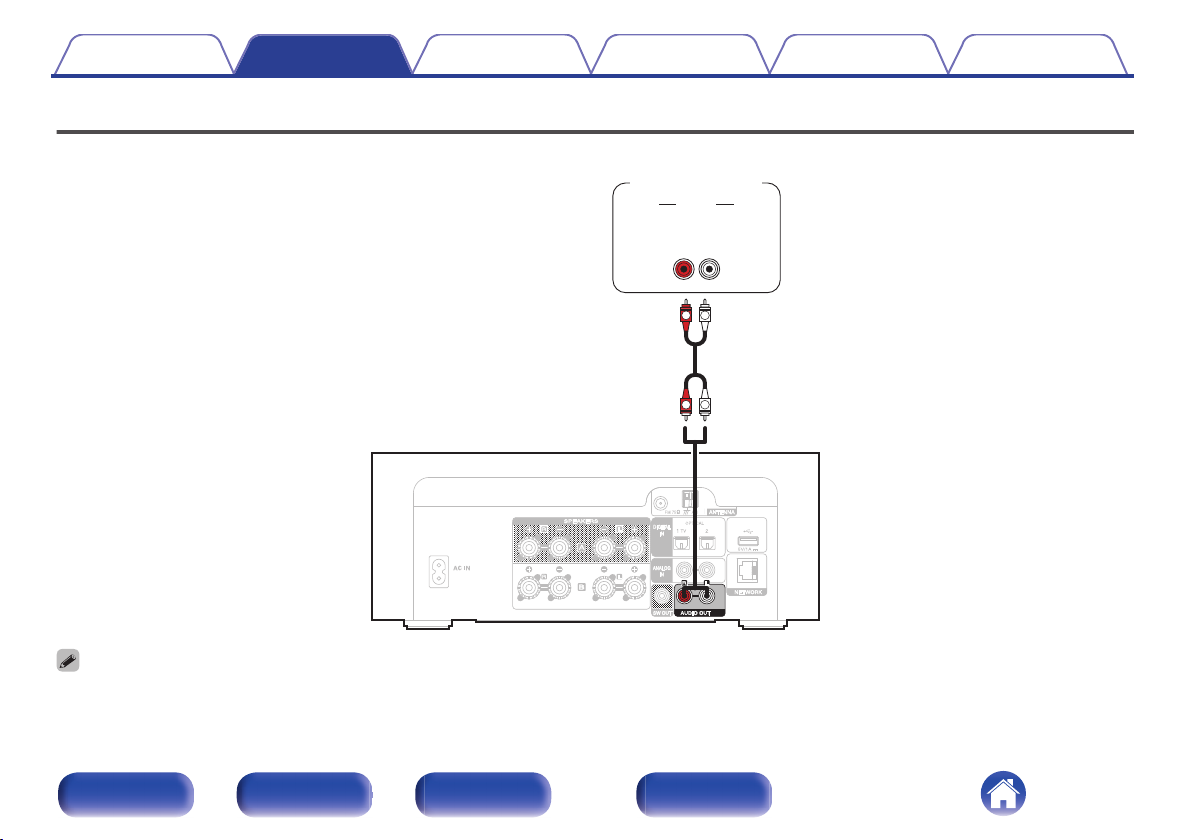
AUDIO
LR
IN
L
R
L
R
AUDIO
Analog device
Contents Connections Playback Settings Tips Appendix
Connecting an amplifier
Connect this unit to amps and other devices with analog audio input.
.
Volume control of analog audio output can be switched between “Variable” and “Fixed”. (v p. 93)
0
When the analog audio output is set to “Variable”, that volume is linked to speaker A volume. When the speaker for audio output is set to “Speaker B = On”, this unit does not
0
perform analog audio output. (v p. 82)
Front panel Rear panel
Remote control
unit
28
Index
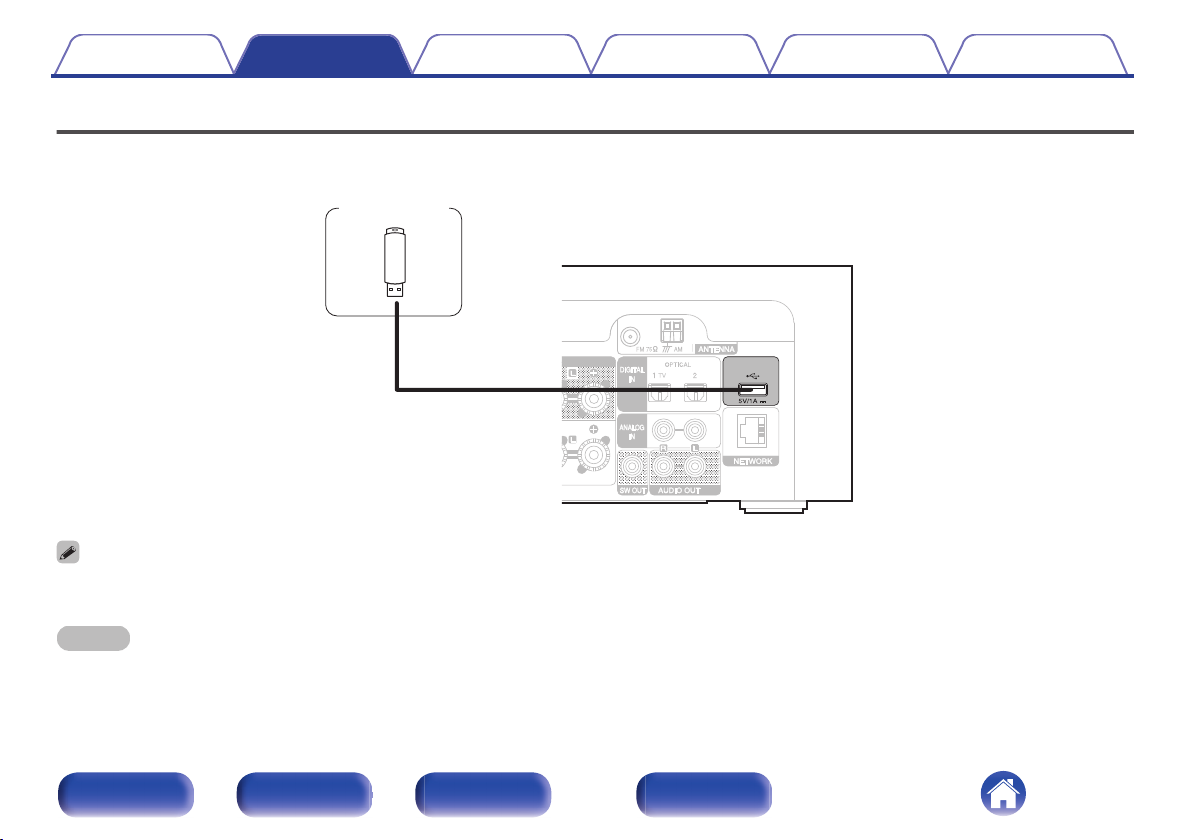
USB memory
device
Contents Connections Playback Settings Tips Appendix
Connecting a USB memory device to the USB port
For operating instructions see “Playing a USB memory device”. (v p. 43)
Marantz does not guarantee that all USB memory devices will operate or receive power. When using a portable USB hard disk drive (HDD) which came with an AC adapter,
0
use that device’s supplied AC adapter.
.
NOTE
USB memory devices will not work via a USB hub.
0
It is not possible to use this unit by connecting the unit’s USB port to a PC via a USB cable.
0
Do not use an extension cable when connecting a USB memory device. This may cause radio interference with other devices.
0
Front panel Rear panel
Remote control
unit
29
Index
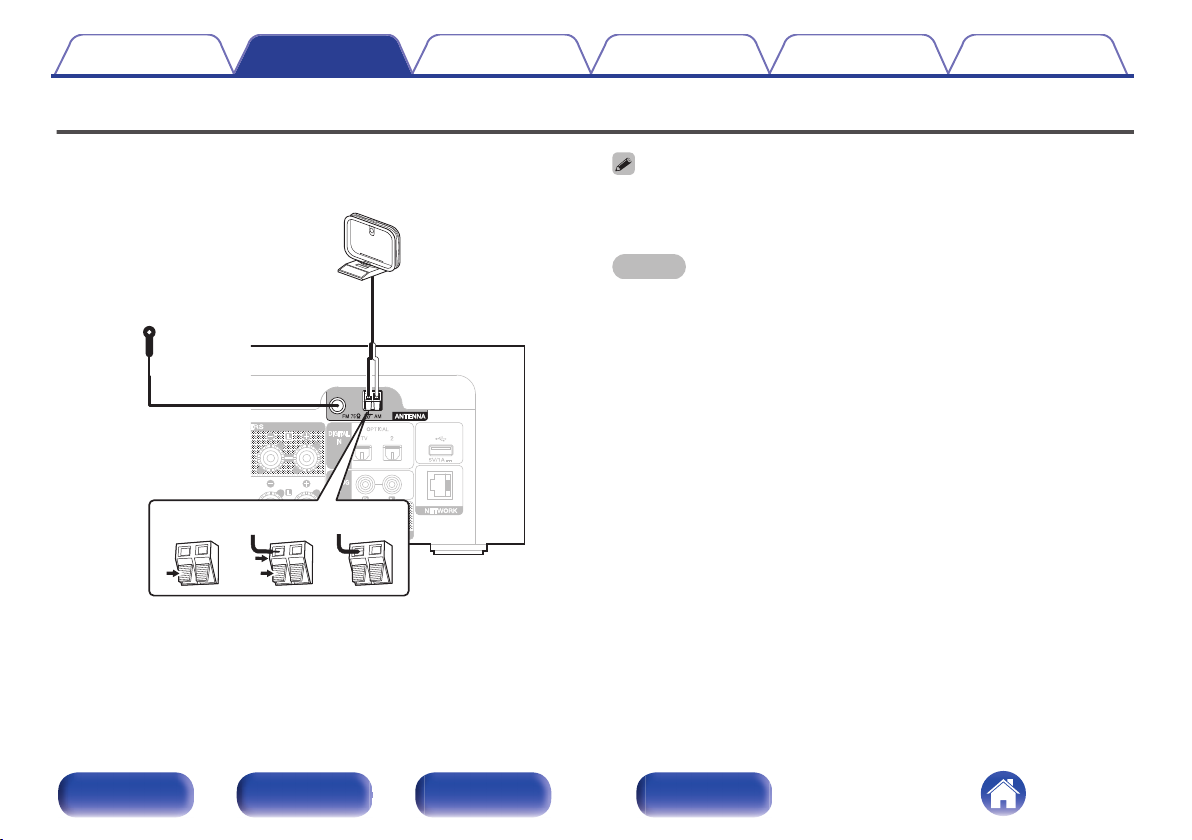
FM indoor antenna
(supplied)
weq
AM loop antenna
(supplied)
Black White
Contents Connections Playback Settings Tips Appendix
Connecting an FM/AM antenna
After connecting the antenna and receiving a broadcast signal, fix the
antenna with tape in a position where the noise level becomes minimal.
“Listening to FM/AM broadcasts” (v p. 65)
If you are unable to receive a good broadcast signal, we recommend installing an
0
outdoor antenna. For details, inquire at the retail store where you purchased the
unit.
NOTE
Make sure the AM loop antenna lead terminals do not touch metal parts of the
0
panel.
.
Front panel Rear panel
Remote control
unit
30
Index
