Marantz M-CR611 Owners Manual
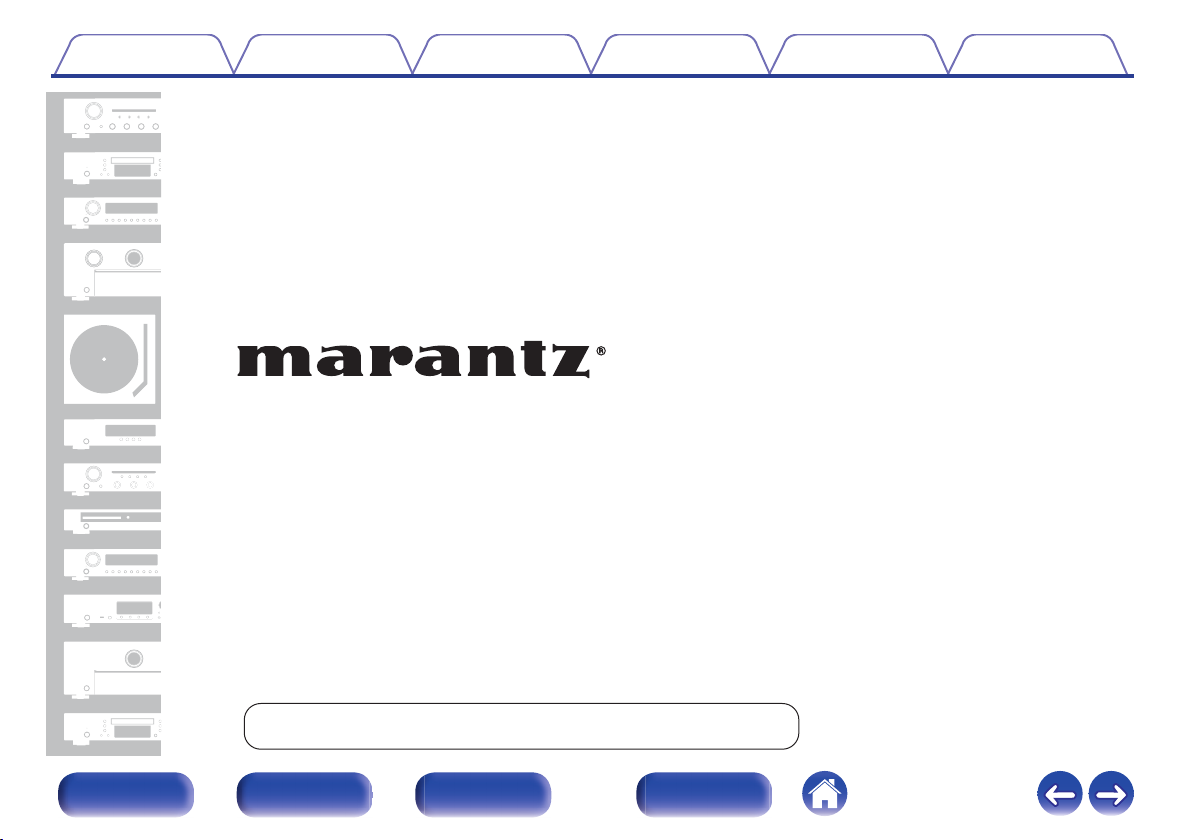
Contents Connections Playback Settings Tips Appendix
.
CD Receiver
M-CR611
Front/Top
panel
You can print more than one page of a PDF onto a single sheet of paper.
Rear panel
Remote control
unit
1
Index
Owner’s Manual
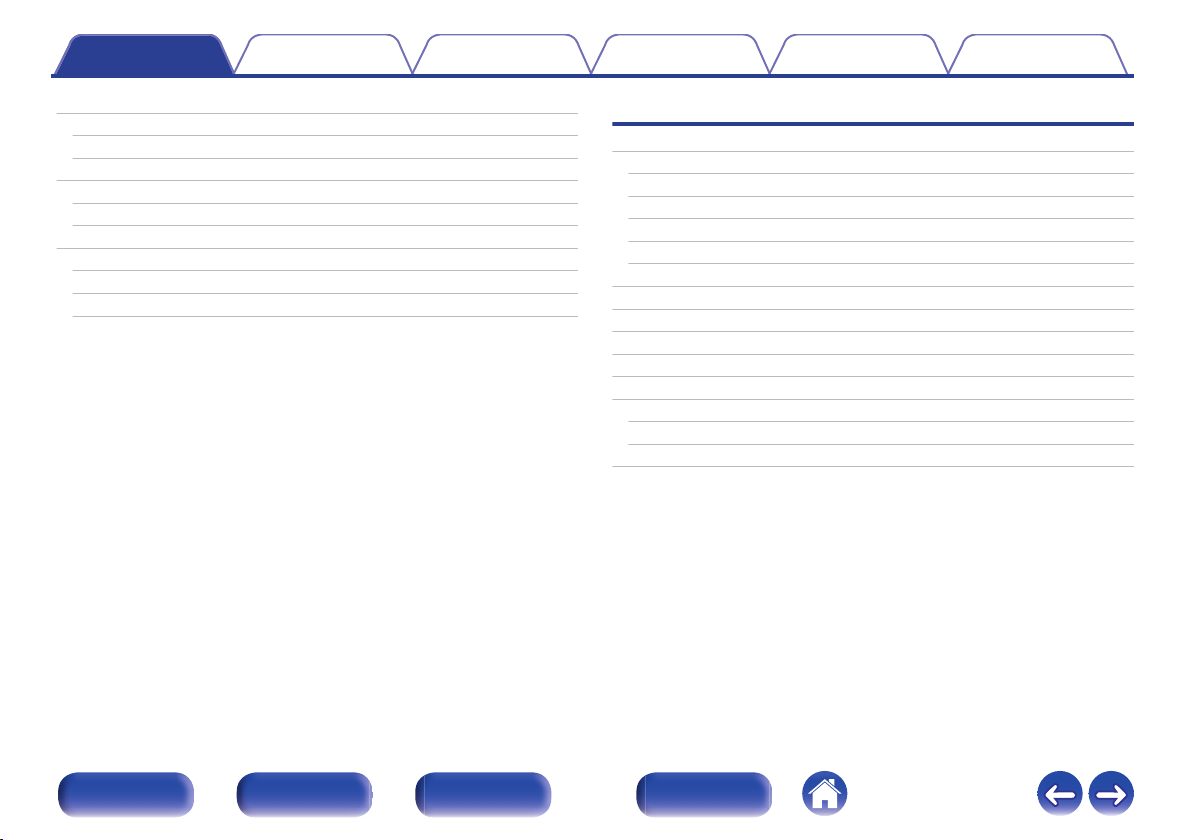
Contents Connections Playback Settings Tips Appendix
Contents
Accessories
Inserting the batteries
Operating range of the remote control unit
Features
Multiple music formats are supported, all in a compact form factor
Easy operation
Part names and functions
Front/Top panel
Rear panel
Remote control unit
7
Connections
8
Speaker connection
8
Connecting the speaker cables
9
Connecting the subwoofer
9
Speaker A connection (Standard)
9
10
10
13
15
About the speaker B connections
About the Bi-Amp connection
Connecting a digital device
Connecting an analog device
Connecting an amplifier
Connecting an iPod or USB memory device to the USB port
Connecting an FM/AM antenna
Connecting to a home network (LAN)
Wired LAN
Wireless LAN
Connecting the power cord
19
19
20
20
21
22
23
24
25
26
28
30
30
31
33
Front/Top
panel
Rear panel
Remote control
unit
2
Index
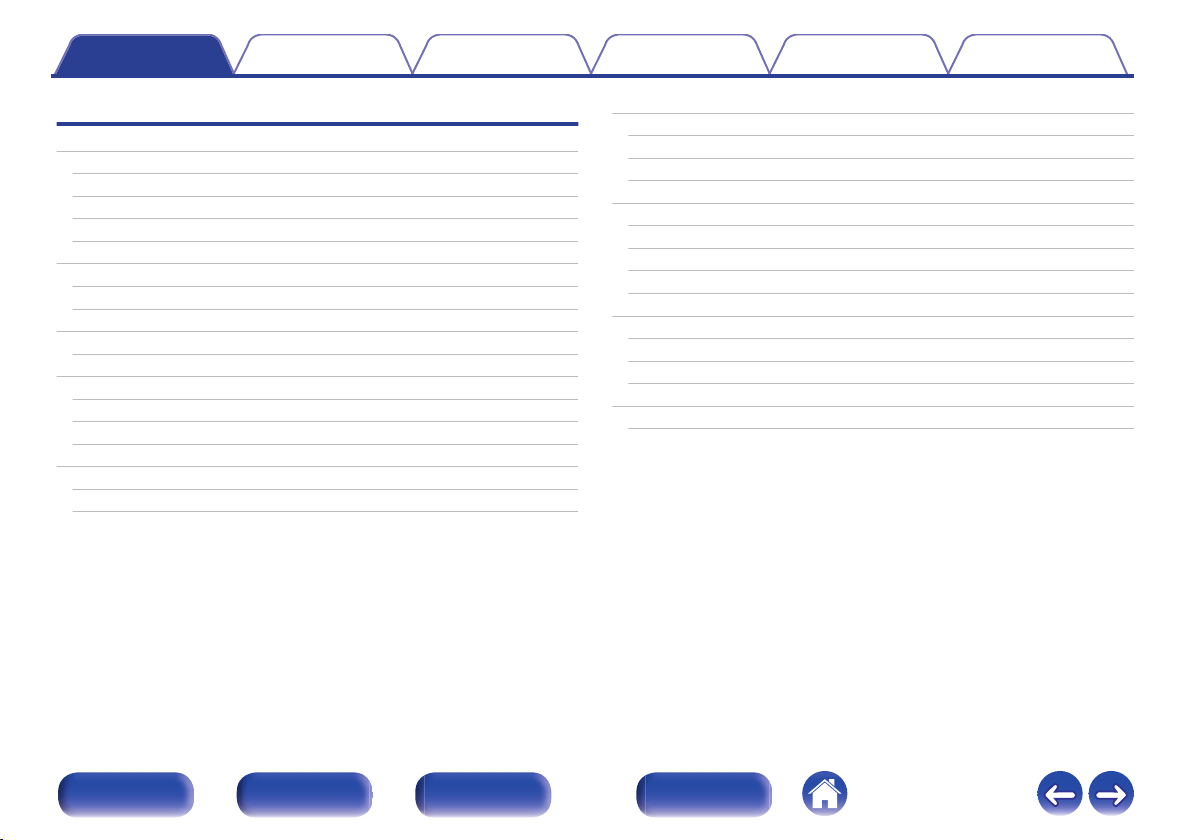
Contents Connections Playback Settings Tips Appendix
Playback
Basic operation
Turning the power on
Selecting the input source
Adjusting the volume
Turning off the sound temporarily
Playing CDs
Playing CDs
Playing tracks in a specific order (Program playback)
Playing DATA CDs
Playing files
Listening to Internet Radio
Listening to Internet Radio
Playing the last played Internet Radio station
Using vTuner to add Internet Radio stations to favorites
Playing back files stored on a PC and NAS
Applying media sharing settings
Playing back files stored on a PC and NAS
Listening to FM/AM broadcasts
35
35
35
36
36
37
37
38
39
40
41
42
43
44
45
46
47
Listening to FM/AM broadcasts
Changing the FM tuning mode (Tune Mode)
Automatically presetting FM stations (Auto Preset)
Favorite function
Registering stations or files to the favorites list
Calling stations or files from the favorites list
To switch between registered stations and files during playback
Deleting stations or files from the favorite list
Playing an iPod
Listening to music on an iPod
Setting operation mode (“On-Display” mode)
Charging the iPod/iPhone
Playing a USB memory device
Playing files stored on USB memory devices
49
49
50
50
51
52
52
52
52
53
54
55
56
57
58
Front/Top
panel
Rear panel
Remote control
unit
3
Index
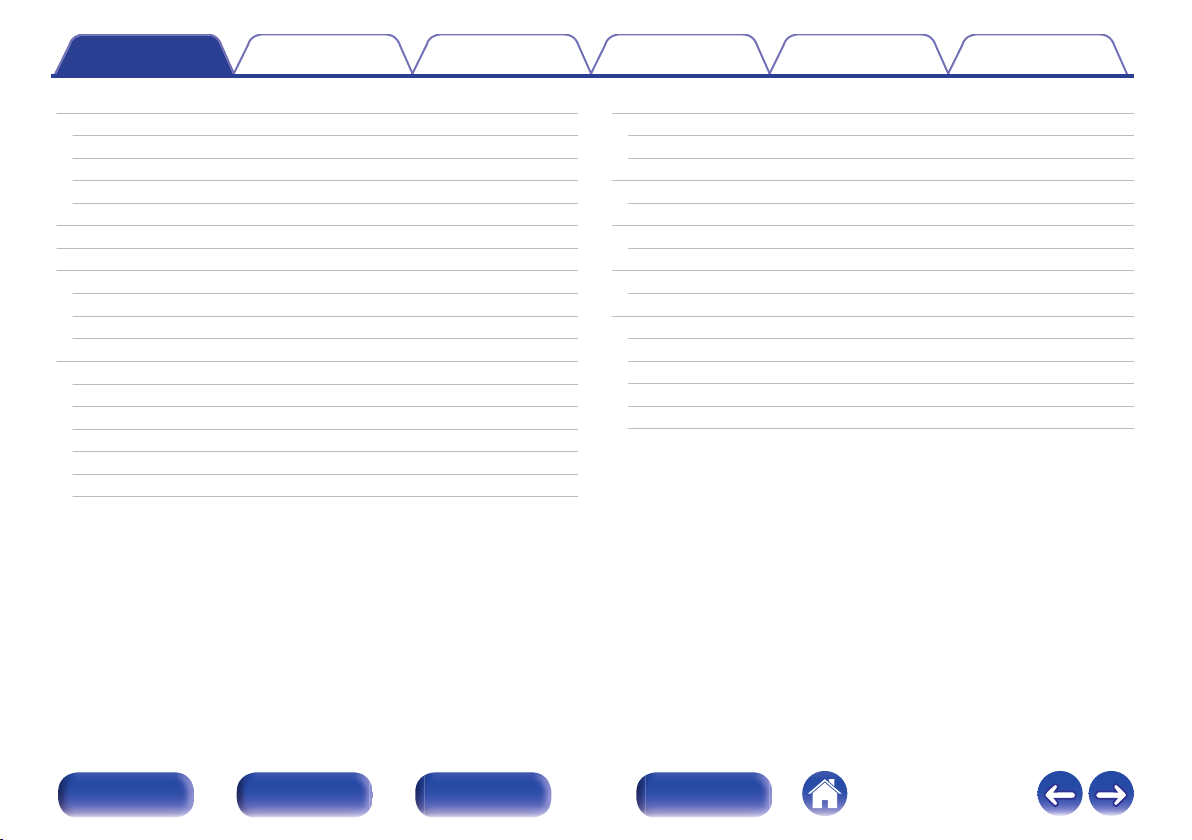
Contents Connections Playback Settings Tips Appendix
Listening to music on a Bluetooth device
Playing music from Bluetooth device
Pairing with other Bluetooth devices
Reconnecting to this unit from a Bluetooth device
Connecting a Bluetooth device with the NFC function via NFC
Listening to DIGITAL IN
Listening to ANALOG IN
AirPlay function
Playing songs from your iPhone, iPod touch or iPad
Playing iTunes music with this unit
Selecting multiple speakers (devices)
Listening to Pandora
Listening to Pandora
Creating a new station
Listening to an existing station
Listening to created radio stations at random
Giving feedback and managing stations
Sign Out
®
®
60
Listening to SiriusXM Internet Radio
61
63
64
65
66
66
67
68
68
69
70
71
72
73
73
74
75
Listening to SiriusXM Internet Radio
Sign Out
Spotify Connect function
Playing Spotify music with this unit
Remote play function
Settings required for each device
Web control function
Controlling the unit from a web control
Convenience functions
Adjusting the tone
Sleep timer function
Checking the current time
Switching the display’s brightness
Listening to music in two locations using a multi-drive connection
76
77
78
79
79
80
81
83
83
87
88
89
89
90
91
Front/Top
panel
Rear panel
Remote control
unit
4
Index

Contents Connections Playback Settings Tips Appendix
Settings
Menu map
Menu operation
Inputting characters
Using the number buttons
Using the cursor buttons
General
Alarm
Clock
Clock Mode
Volume Limit
CD Auto Play
Speaker Configuration
Illumination
Audio Out
Language
Auto-Standby
Usage Data
Firmware
Reset
93
96
97
97
98
99
99
100
100
101
101
101
102
103
103
103
104
104
106
Network
Network Information
Network Control
Friendly Name
Pandora Display
SiriusXM Display
Wi-Fi
Bluetooth
Settings
107
107
107
108
108
108
109
109
109
Front/Top
panel
Rear panel
Remote control
unit
5
Index
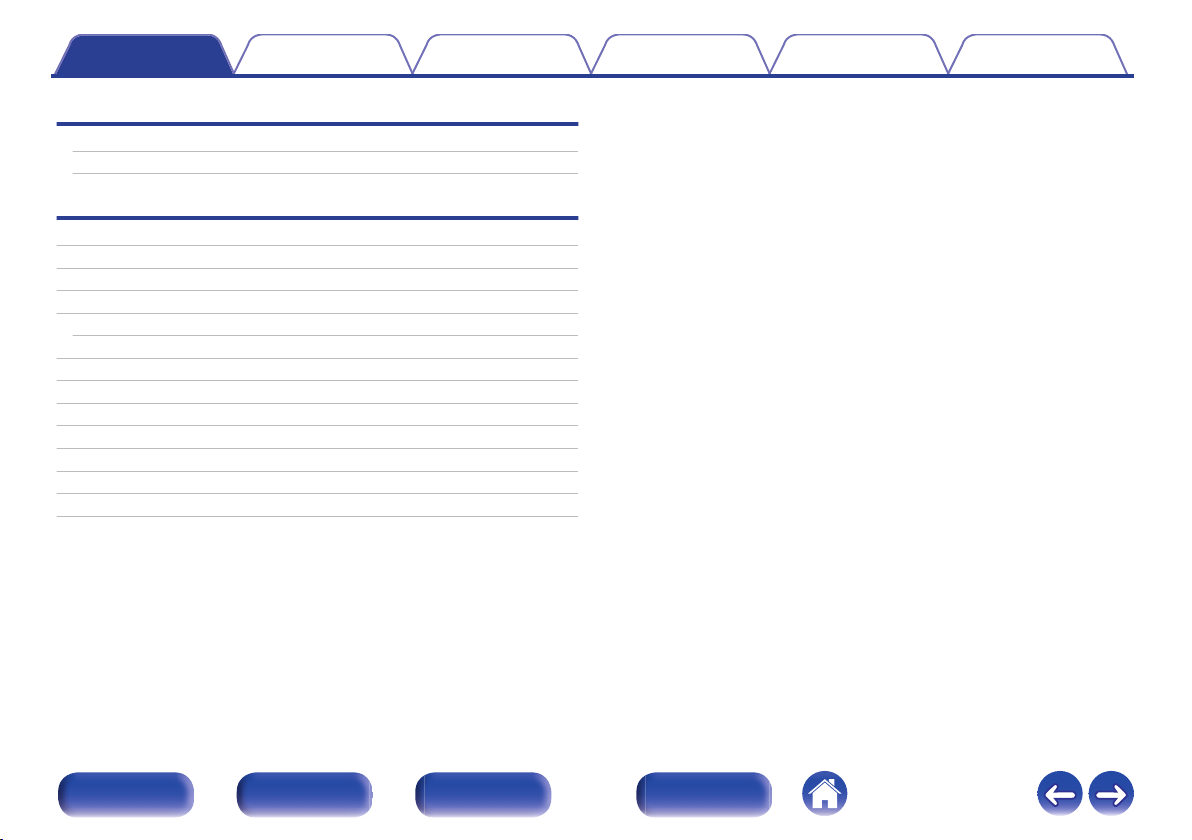
Contents Connections Playback Settings Tips Appendix
Tips
Tips
Troubleshooting
116
118
Appendix
Playing back DATA CDs
Playing back USB memory devices
Playing back Internet Radio
Playing back Bluetooth devices
Bluetooth communications
Playing back files stored on PC or NAS
About Discs
Last function memory
Explanation of terms
Trademark information
Specifications
Index
License
132
133
135
135
135
136
138
140
141
146
147
153
155
Front/Top
panel
Rear panel
Remote control
unit
6
Index
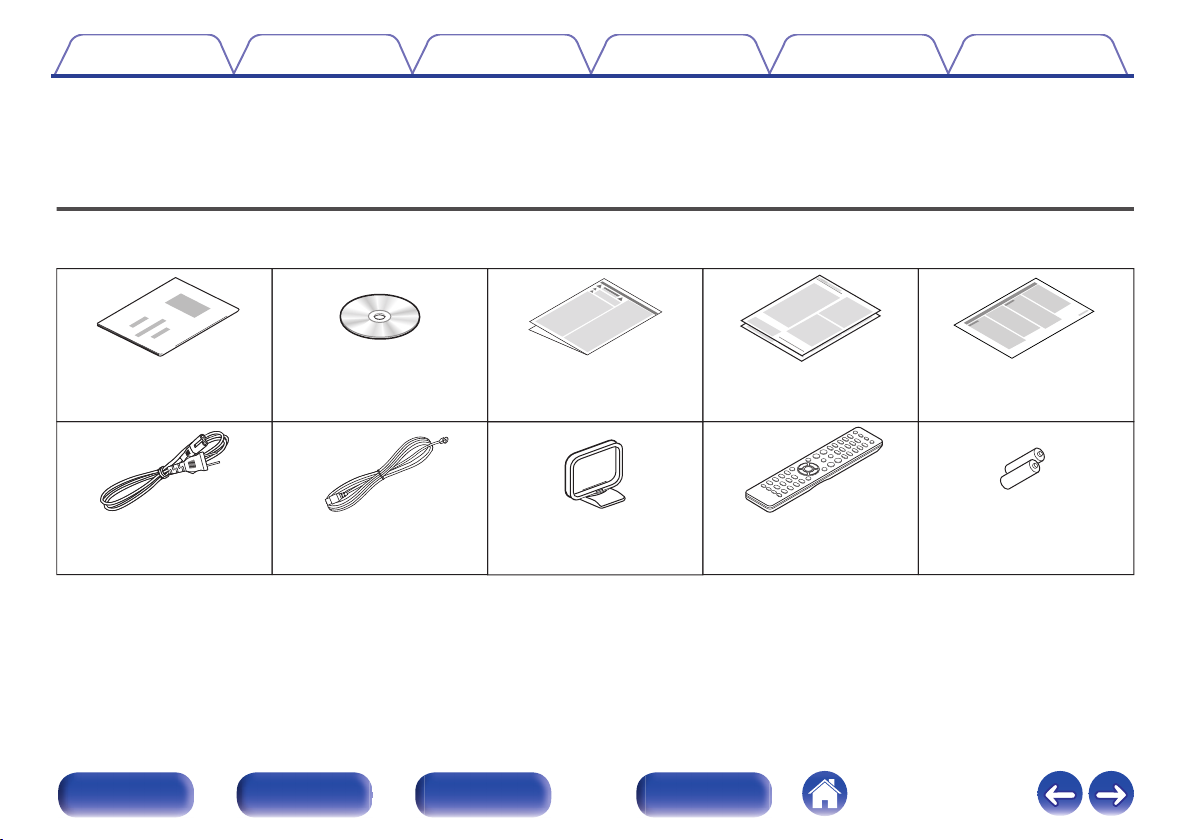
Power cord
FM indoor antenna AM loop antenna Remote control unit
(RC013CR)
Quick Setup Guide CD-ROM
(Owner’s Manual)
Warranty
(for USA/for CANADA)
Safety Instructions Notes on radio
R03/AAA batteries
Contents Connections Playback Settings Tips Appendix
Thank you for purchasing this Marantz product.
To ensure proper operation, please read this owner’s manual carefully before using the product.
After reading this manual, be sure to keep it for future reference.
Accessories
Check that the following parts are supplied with the product.
.
Front/Top
panel
Rear panel
Remote control
unit
7
Index
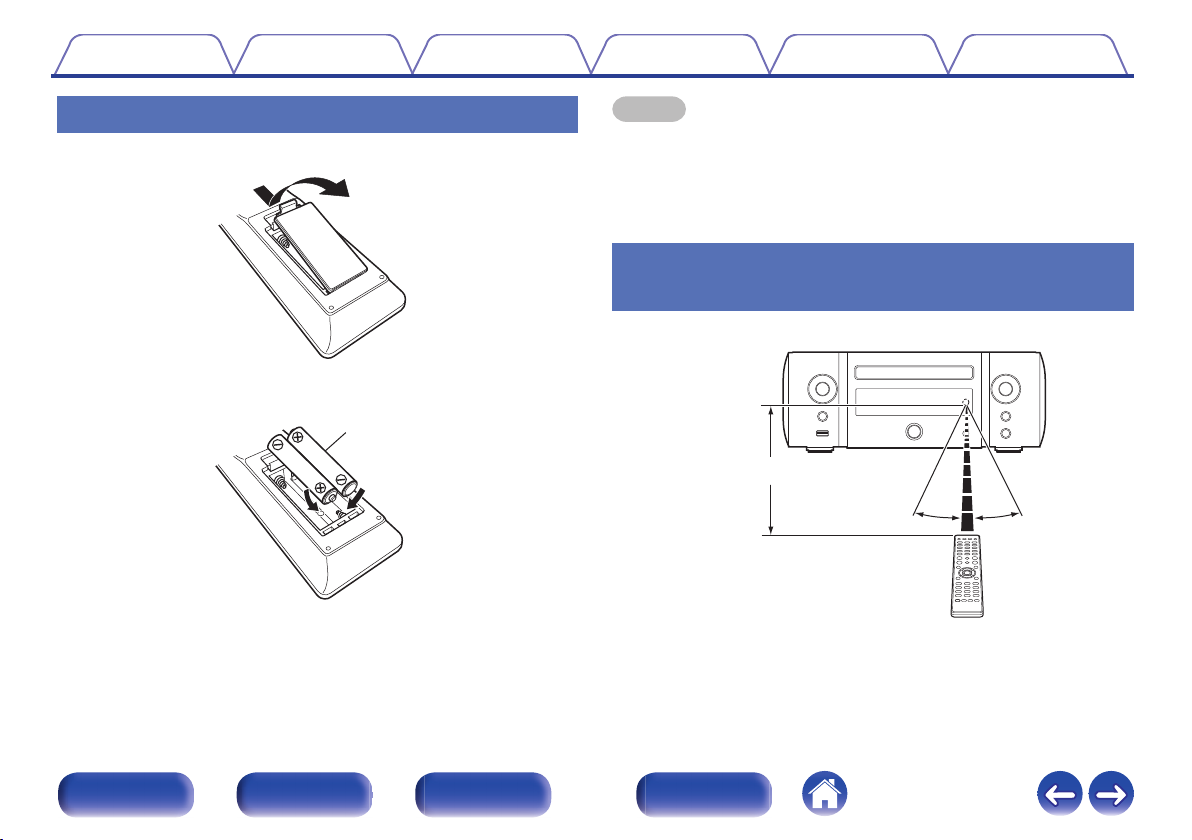
R03/AAA batteries
30°
30°
Approx. 23 ft/7 m
Contents
Connections Playback Settings Tips Appendix
Inserting the batteries
Remove the rear lid in the direction of the arrow and remove it.
A
Insert two batteries correctly into the battery compartment as indicated.
B
Put the rear cover back on.
C
.
.
NOTE
To prevent damage or leakage of battery fluid:
0
Do not use a new battery together with an old one.
0
Do not use two different types of batteries.
0
If the battery fluid should leak, carefully wipe the fluid off the inside of the battery
0
compartment and insert new batteries.
Operating range of the remote control
unit
Point the remote control unit at the remote sensor when operating it.
.
Front/Top
panel
Rear panel
Remote control
unit
8
Index
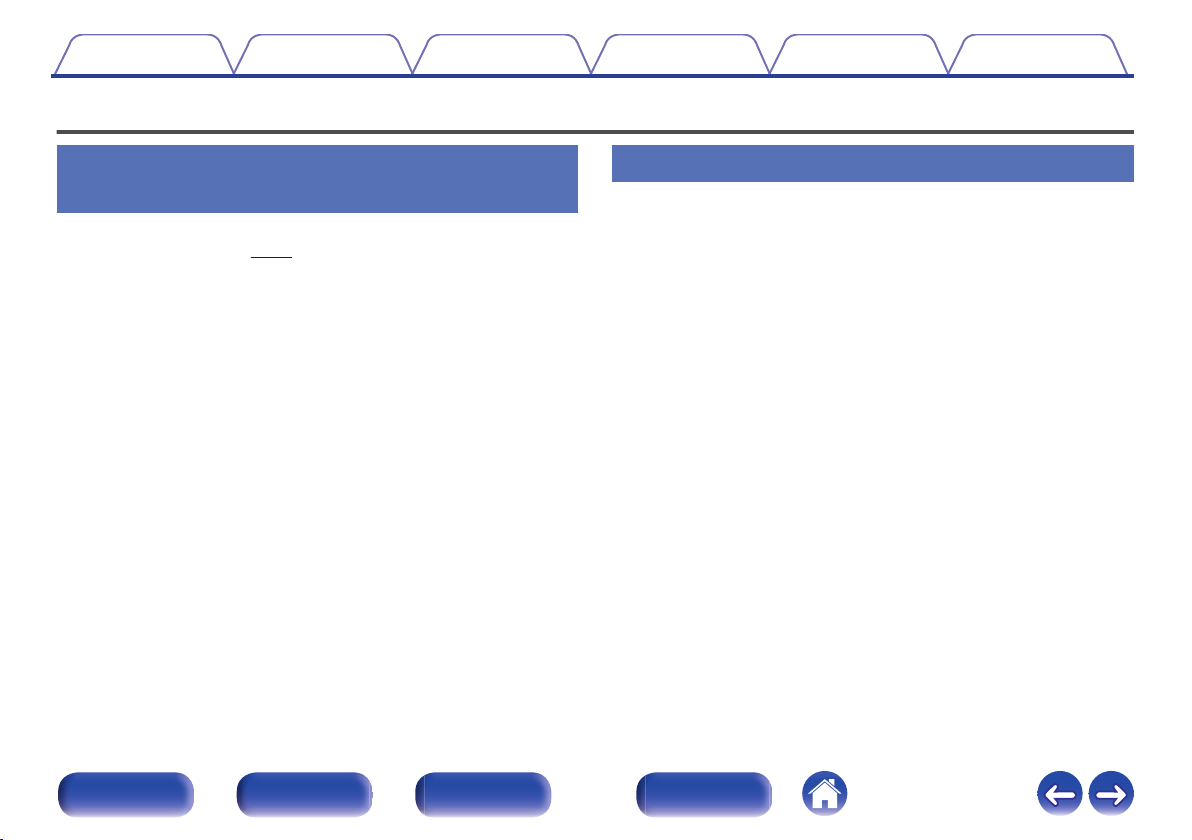
Contents
Features
Connections Playback Settings Tips Appendix
Multiple music formats are supported,
all in a compact form factor
Supports Internet Radio and music streaming
0
Supports AirPlay® (v p. 67)
You can enjoy a wide variety of content, including listening to Internet
Radio, playing audio files stored on your PC.
This unit also supports Apple AirPlay which lets you stream your music
library from an iPhone®, iPad®, iPod touch® or iTunes®.
DLNA (Digital Living Network Alliance) ver. 1.5 support for audio
0
networks
0
Supports Pandora®, SiriusXM, Spotify Connect
Support for High Quality Audio playback
0
WAV/FLAC/ALAC (Apple Lossless Audio Codec)/AIFF/DSD (2.8 MHz)
Support for Gapless playback
0
Playback with no gap between music files (for WAV/FLAC/ALAC/
AIFF/DSD (2.8 MHz) only).
Wi-Fi network capability with built-in diversity antenna, and is
0
certified under WMM (Wi-Fi Multi Media) for efficient wireless
connectivity
Equipped with high sound quality, high power digital amplifier
0
and connects using the bi-amp method
Can be connected to 2 sets of speakers
0
The volume of each speaker can be adjusted.
Easy operation
Easy wireless connection is possible by pressing the Wi-Fi
0
CONNECT button (WPS and Wi-Fi Sharing)
See the separate “Quick Setup Guide”.
Wireless connection with Bluetooth devices can be carried out
0
easily
You can enjoy music simply by connecting wirelessly with your
smartphone, tablet, PC, etc.
If the Bluetooth device has NFC function, you can connect easily
0
to touch to N mark
iPod auto detect charges your device even after the unit switches
0
to standby mode
“Marantz Hi-Fi Remote” is application software that allows you to
0
perform basic operations with an iPad, iPhone, Android
smartphone or Android tablet such as turning the unit ON/OFF,
controlling the volume, and switching the source
Download the appropriate “Marantz Hi-Fi Remote” for your iOS or Android
z
devices. This unit needs to be connected to your LAN and the iPad, iPhone,
Android smartphone, Android tablet or other device needs to be connected to
the same network by Wi-Fi (wireless LAN).
OLED (Organic Light Emitting Diode) display that can display 3
0
lines
Auto Standby mode for energy savings
0
Front/Top
panel
Rear panel
Remote control
unit
9
Index
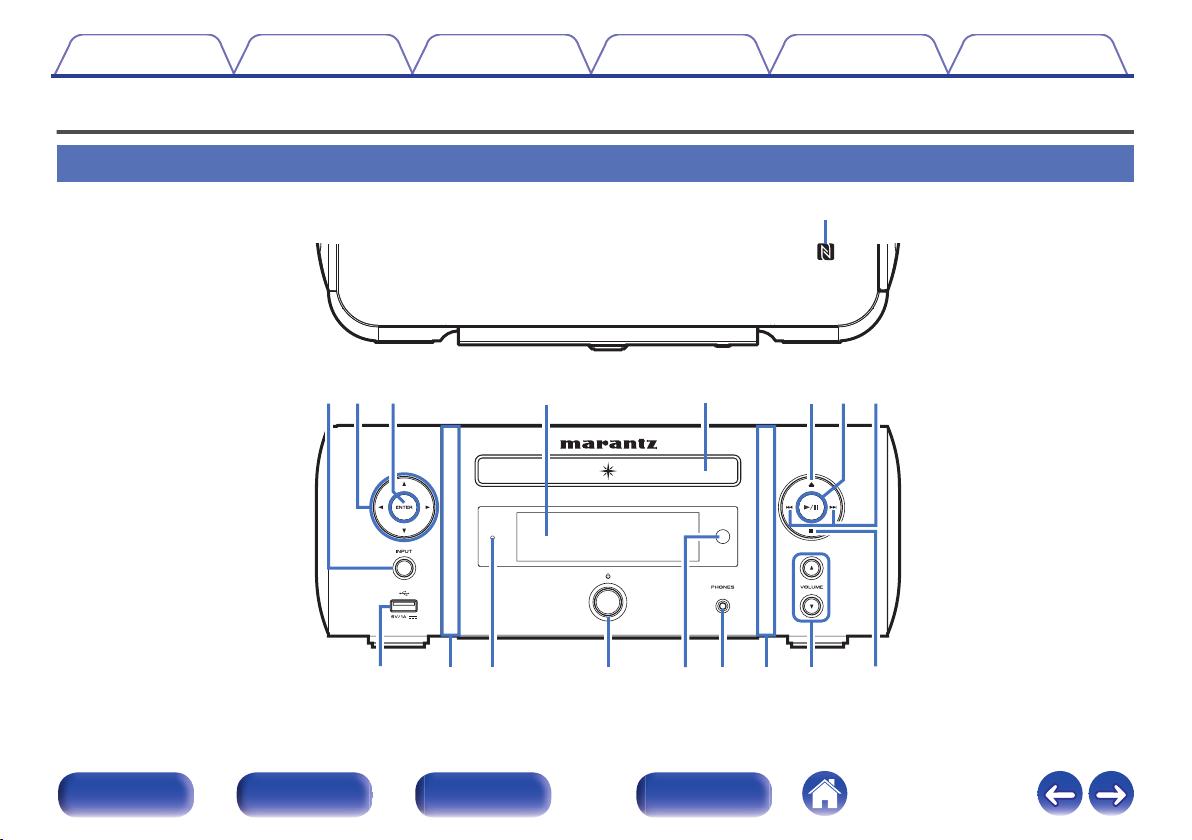
GTop panelH
GFront panelH
q
t
y
Q
0
uoiewr
Q
6
Q
4
Q
3
Q
5
Q
2
Q
7
Q
1
Q
1
Contents
Connections Playback Settings Tips Appendix
Part names and functions
Front/Top panel
Front/Top
panel
.
Rear panel
Remote control
unit
10
Index
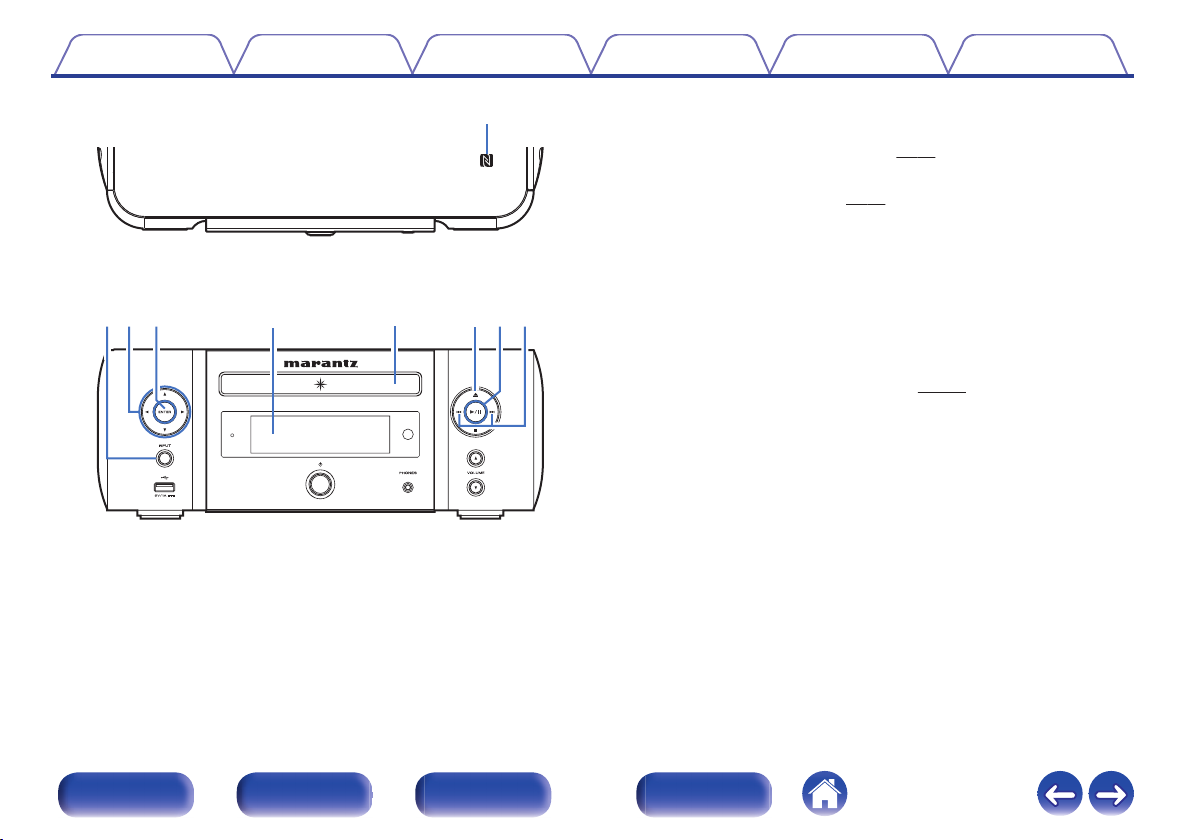
GTop panelH
GFront panelH
q
t
y uoiewr
.
Contents
Connections Playback Settings Tips Appendix
A
N mark (Q)
Touch this mark with a Bluetooth device that includes the NFC function
when pairing (registering) with it. (v
Input source select button (INPUT)
B
Selects the input source. (v
Cursor buttons (uio p)
C
These select items.
ENTER button
D
This determines the selection.
Display
E
Various information is displayed here.
Disc tray
F
Tray used to insert a compact disc. (v
Disc tray open/close button (5)
G
Used to open/close the disc tray.
Play/pause button (1/3)
H
Reverse-skip / Forward-skip buttons (8, 9)
I
p. 65)
p. 35)
p. 138)
Front/Top
panel
Rear panel
Remote control
unit
11
Index
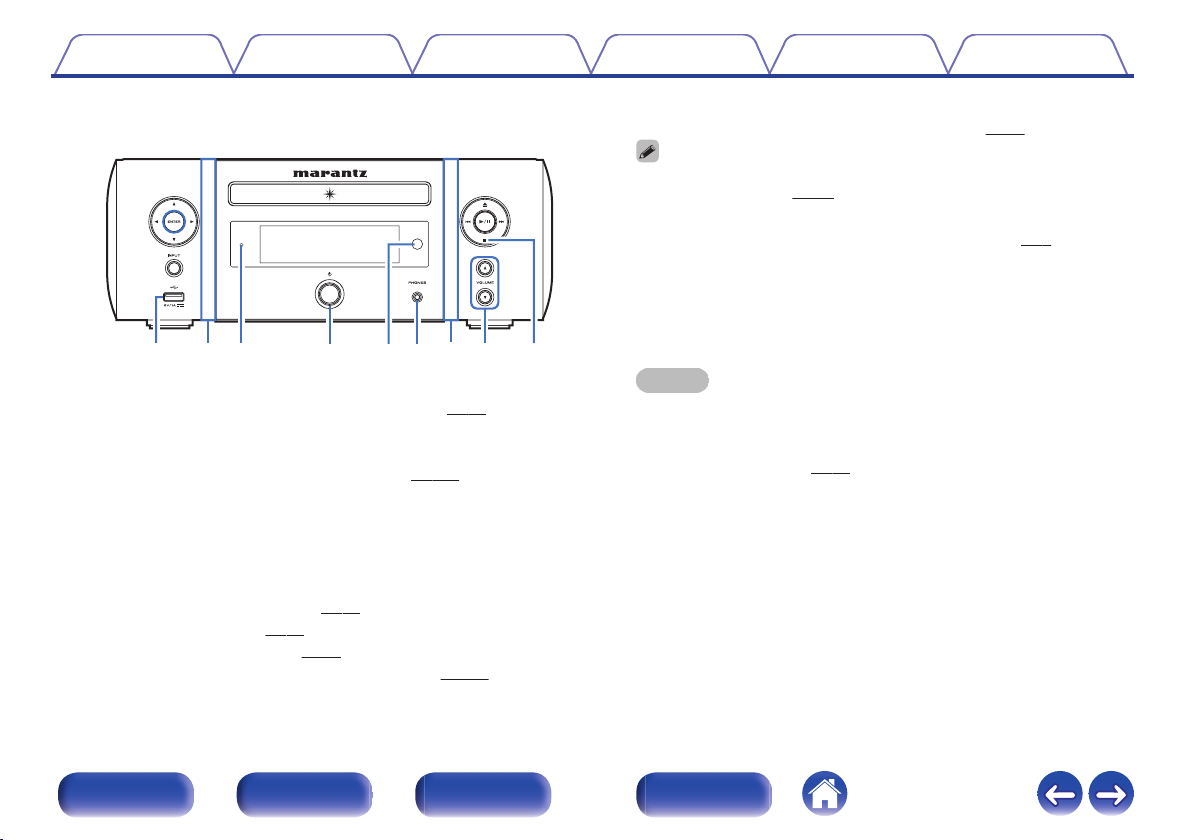
.
GFront panelH
Q6Q4Q3 Q5
Q
2
Q
7
Q
1
Q
1
Q0
J
USB port (T, Front)
Used to connect iPod or USB memory devices. (v
Front panel illumination
K
Lights when the power is on. The illumination color can be changed/
turned off using “Illumination” in the menu. (v
Standby indicator
L
The standby indicator changes as shown below according to the status
of the unit.
0
0
0
0
0
0
Contents
Power on : Off
Normal standby : Off
iPod charge standby : Red (v
Display off : Green (v p. 90)
Alarm standby : Orange (v p. 99)
When “Network Control” is set to “On” : Red (v
Connections Playback Settings Tips Appendix
p. 102)
p. 56)
p. 26)
p. 107)
Power operation button (X)
M
Turns power to this unit on and off (standby). (v p. 35)
When “Clock Mode” is turned on, this button switches between normal mode
0
and Clock mode. (v
Remote control sensor
N
This receives signals from the remote control unit. (v p. 8)
Headphones jack (PHONES)
O
Used to connect headphones.
When the headphones are plugged into this jack, audio will no longer
be output from the speaker terminals, SW OUT connector and AUDIO
OUT connectors.
NOTE
To prevent hearing loss, do not raise the volume level excessively when using
0
headphones.
VOLUME up/down buttons (VOLUME df)
P
Adjusts the volume. (v
Stop button (2)
Q
p. 100)
p. 36)
Front/Top
panel
Rear panel
Remote control
unit
12
Index

uy
o
iQ0
tewq r
Contents
Rear panel
Connections Playback Settings Tips Appendix
.
Front/Top
panel
Rear panel
Remote control
unit
13
Index
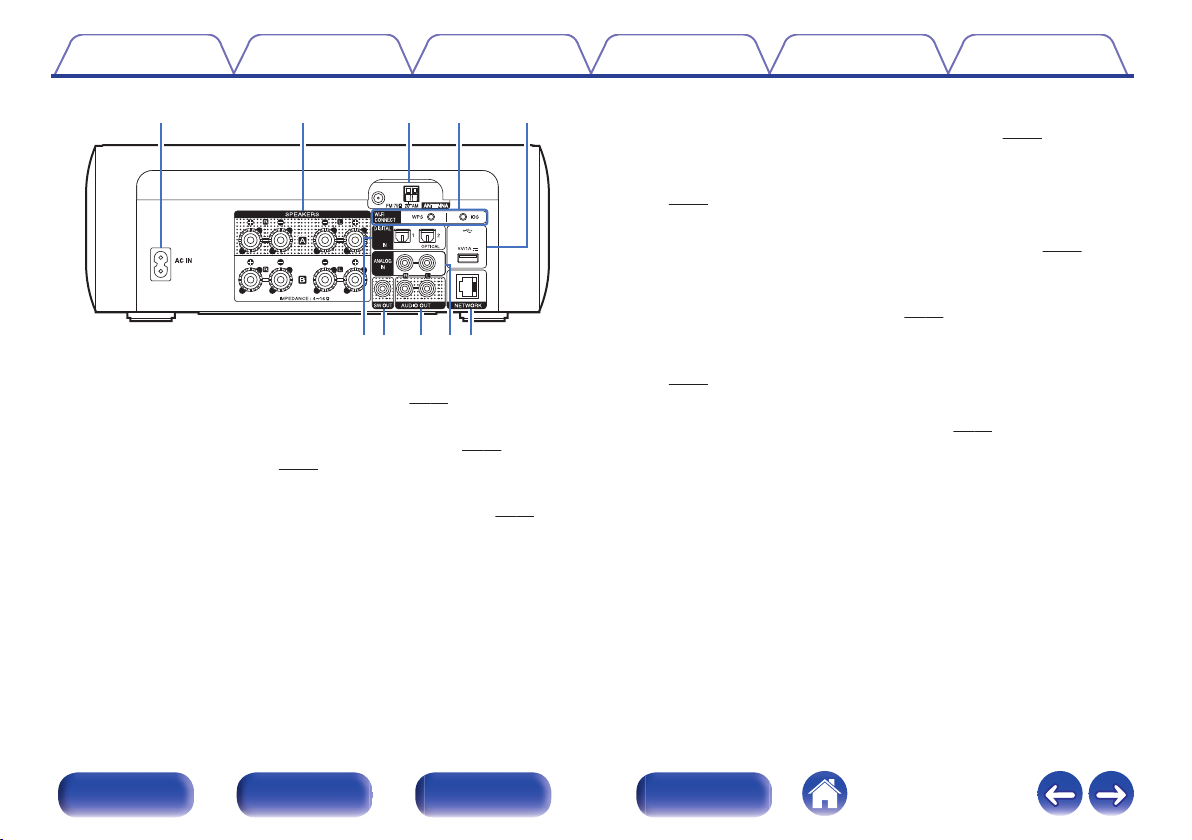
uy oi
Q0
tewq r
Contents
.
AC inlet (AC IN)
A
Used to connect the supplied power cord. (v
Speaker terminals (SPEAKERS)
B
Used to connect speakers. (“Speaker connection” (v p. 19), “About
the Bi-Amp connection” (v p. 22))
Antenna terminals (ANTENNA)
C
Used to connect FM antennas and AM loop antennas. (v
Wi-Fi CONNECT buttons (iOS/WPS)
D
Used to connect to the wireless LAN.
(See the separate “Quick Setup Guide”.)
Connections Playback Settings Tips Appendix
p. 33)
p. 28)
E
USB port (T, Rear)
Used to connect iPod or USB memory devices. (v p. 26)
DIGITAL IN connectors
F
Used to connect devices equipped with digital audio connectors.
(v p. 23)
SW OUT connector
G
Used to connect a subwoofer with a built-in amplifier. (v p. 20)
AUDIO OUT connectors
H
Used to connect devices equipped with analog audio inputs connectors
or an external pre-main amplifier. (v
ANALOG IN connectors
I
Used to connect devices equipped with analog audio connectors.
p. 24)
(v
NETWORK connector
J
Used to connect this unit to the network. (v
p. 25)
p. 30)
Front/Top
panel
Rear panel
Remote control
unit
14
Index
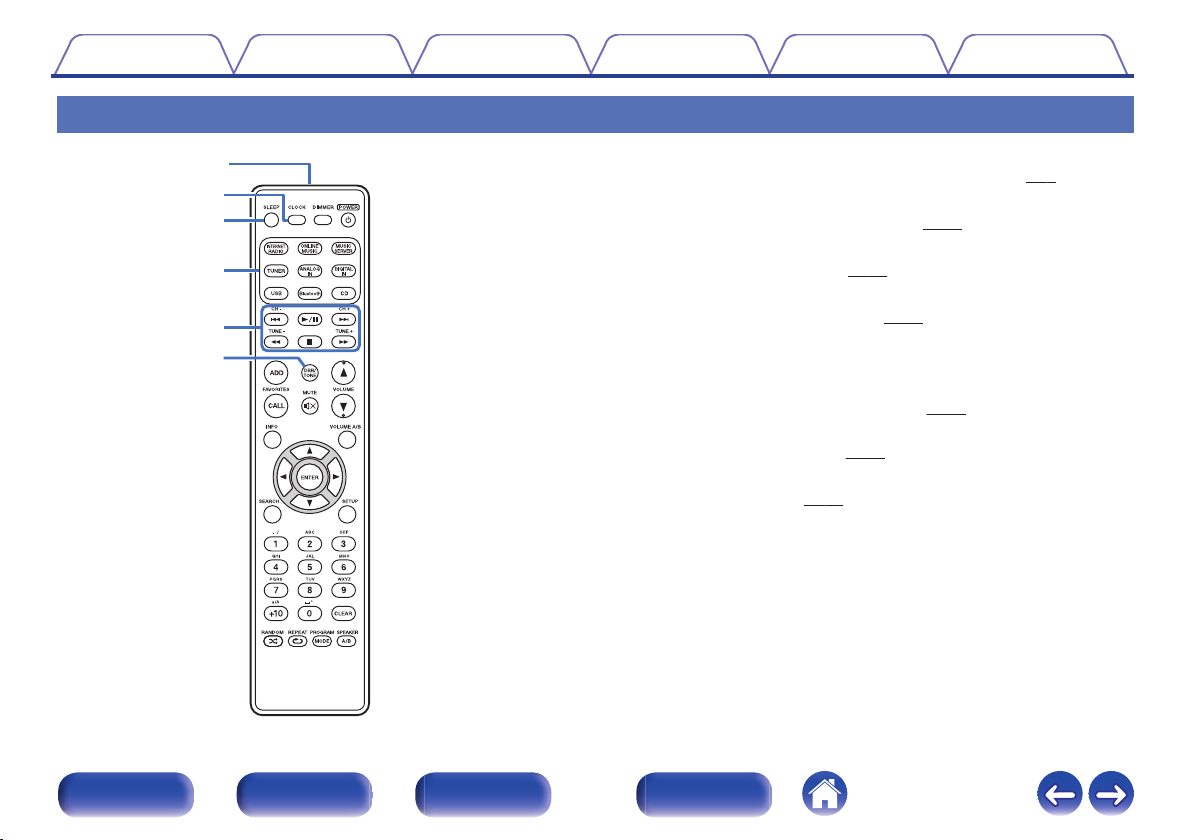
q
e
w
r
t
y
Contents
Connections Playback Settings Tips Appendix
Remote control unit
Remote control signal transmitter
A
This transmits signals from the remote control unit. (v
CLOCK button
B
The current time appear on the unit. (v p. 89)
SLEEP button
C
This sets the sleep timer. (v
Input source select buttons
D
These select the input source. (v
System buttons
E
These perform playback related operations.
Channel buttons (CH +, –)
These operate the Favorite function. (v
Tuning buttons (TUNE +, –)
These operate the tuner. (v p. 49)
DBB/TONE button
F
Adjusting the tone. (v
p. 89)
p. 35)
p. 51)
p. 88)
p. 8)
Front/Top
panel
Rear panel
Remote control
unit
15
Index
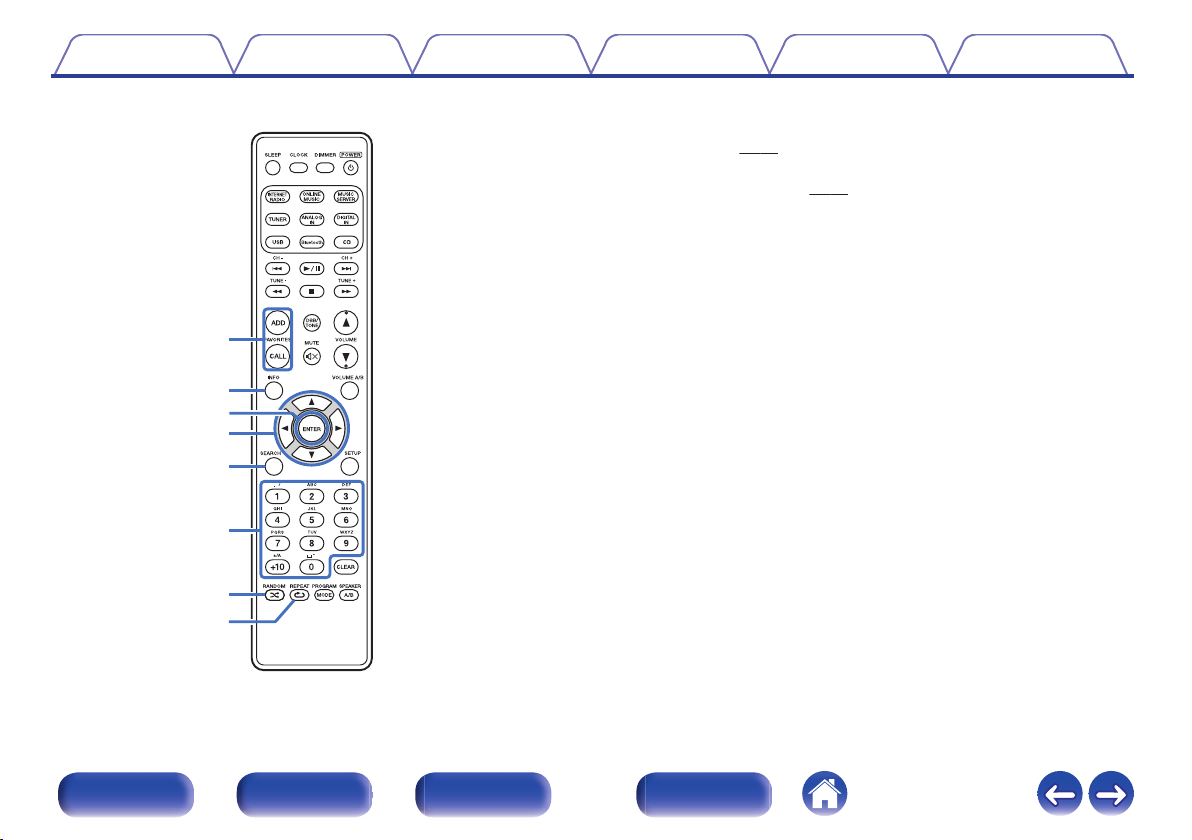
u
i
Q1
Q0
o
Q2
Q3
Q4
Contents
Connections Playback Settings Tips Appendix
FAVORITES ADD / CALL buttons
G
To add radio stations or files to the favorite list, press the ADD
0
button. (v
To call up a radio station or file registered in the favorite list, press
0
the CALL button. (v
Information button (INFO)
H
This switches display items such as the artist name and album name in
the playback screen.
ENTER button
I
This determines the selection.
Cursor buttons (uio p)
J
These select items.
SEARCH button
K
This displays the search menu.
Number buttons (0 – 9, +10)
L
These enter letters or numbers into the unit.
M
RANDOM button (P)
Switches the random playback.
N
REPEAT button (L)
Switches to the repeat playback.
p. 52)
p. 52)
Front/Top
panel
Rear panel
Remote control
unit
16
Index
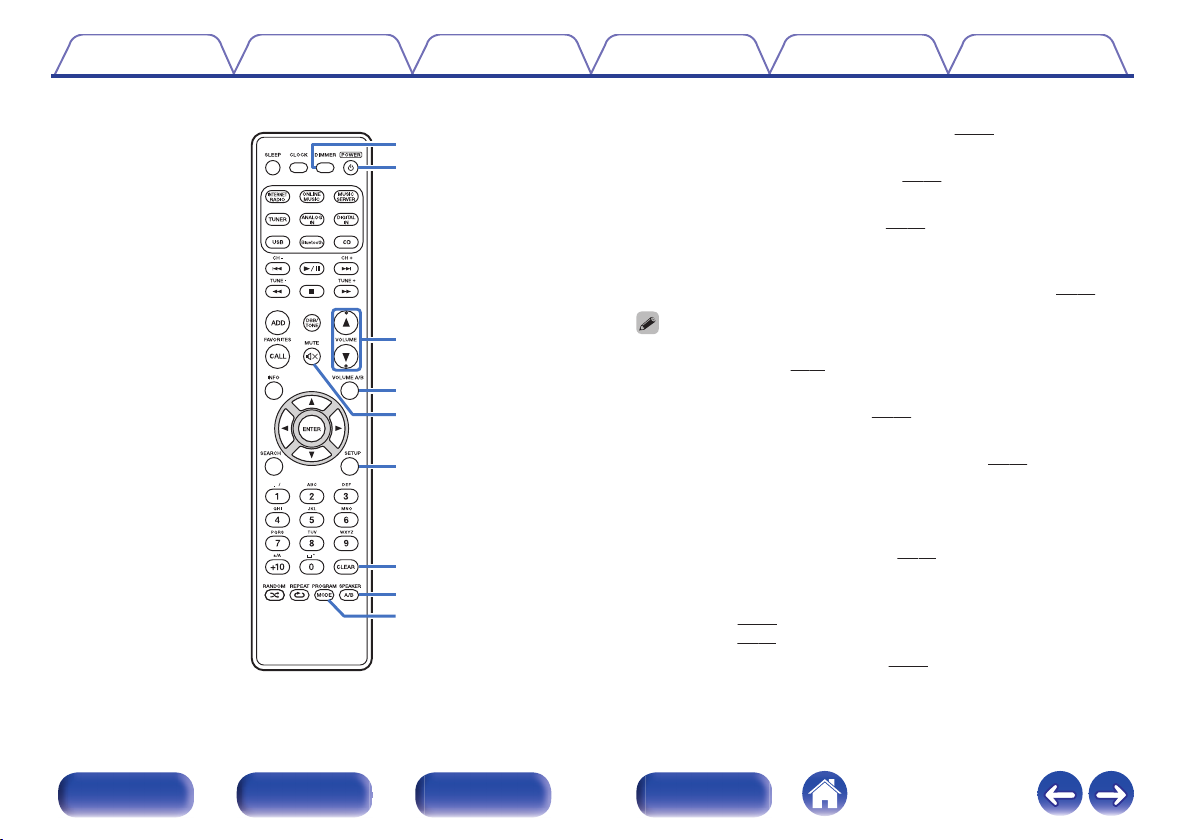
Q7
Q9
W0
Q8
W1
W2
W3
Q6
Q5
Contents
Connections Playback Settings Tips Appendix
DIMMER button
O
Adjust the display brightness of this unit. (v
POWER button (X)
P
This turns the power on/standby. (v p. 35)
VOLUME buttons (df)
Q
These adjust the volume level. (v
VOLUME A/B button
R
This specifies which set of speakers (Speaker A/Speaker B) to adjust
the volume for when 2 sets of speakers are connected. (v
p. 36)
p. 90)
p. 92)
This is only enabled when “Both Speakers A and B = On” is set for the audio
0
output speakers. (v
MUTE button (:)
S
This mutes the output audio. (v p. 36)
SETUP button
T
The setting menu is displayed on the display. (v p. 96)
CLEAR button
U
This cancels the settings.
SPEAKER A/B button
V
This sets up the speaker output. (v
PROGRAM / MODE button
W
Used to connect speakers. (“Changing the FM tuning mode (Tune
0
Mode)” (v
mode)” (v p. 55))
This sets program playback. (v p. 38)
0
p. 92)
p. 92)
p. 50), “Setting operation mode (“On-Display”
Front/Top
panel
Rear panel
Remote control
unit
17
Index
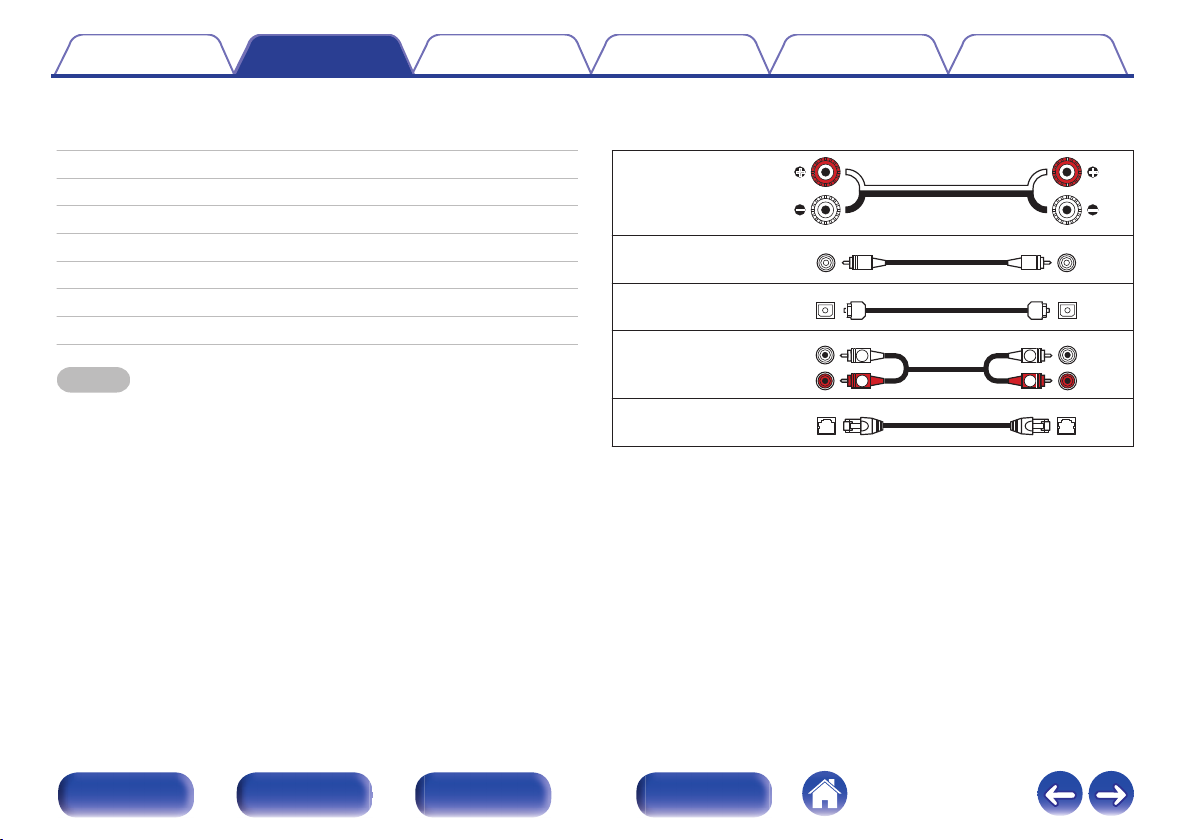
R
L
R
L
Contents Connections Playback Settings Tips Appendix
Connections
o
Contents
Speaker connection 19
Connecting a digital device 23
Connecting an analog device 24
Connecting an amplifier 25
Connecting an iPod or USB memory device to the USB port 26
Connecting an FM/AM antenna 28
Connecting to a home network (LAN) 30
Connecting the power cord 33
NOTE
Do not plug in the power cord until all connections have been completed.
0
Do not bundle power cords with connection cables. Doing so can result in noise.
0
o
Cables used for connections
Provide necessary cables according to the devices you want to connect.
Speaker cable
.
Subwoofer cable
Optical cable
.
.
Audio cable
.
LAN cable
.
Front/Top
panel
Rear panel
Remote control
unit
18
Index
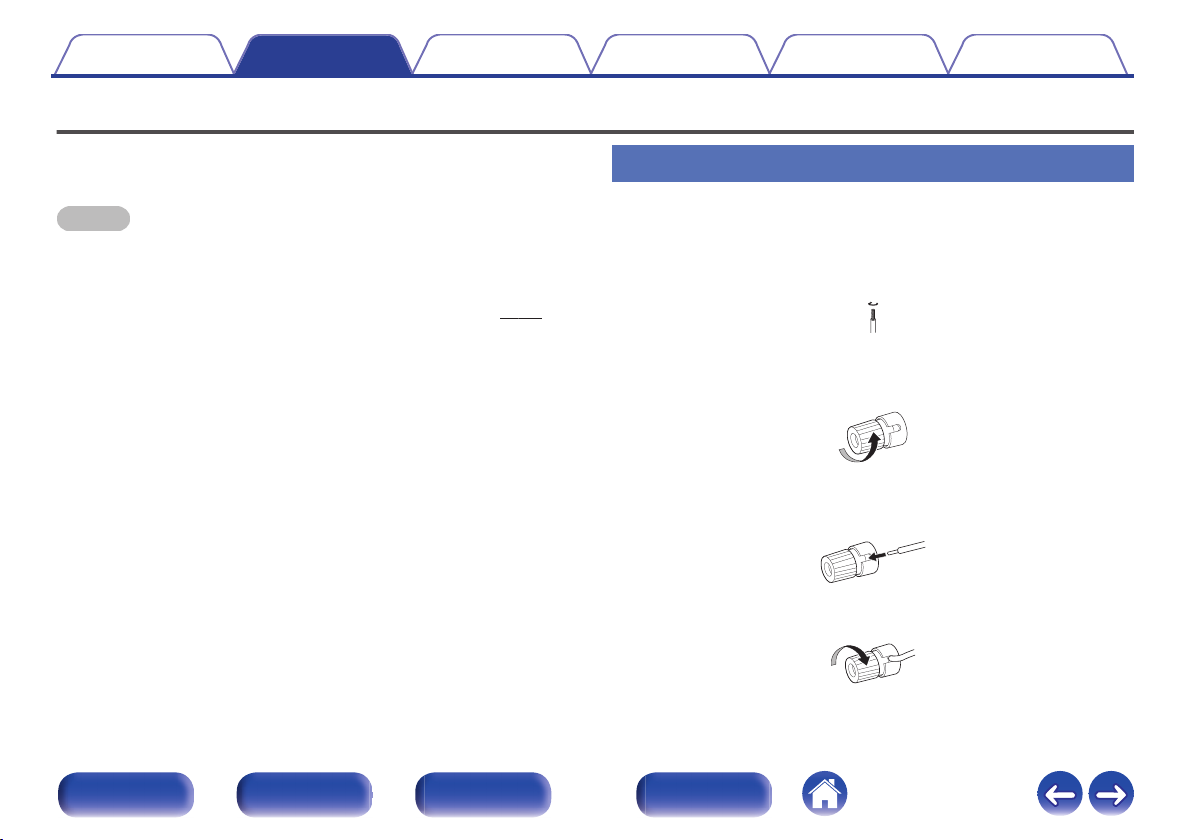
Contents
Connections Playback Settings Tips Appendix
Speaker connection
Here we connect the speakers in the room to this unit.
This section explains how to connect them using typical examples.
NOTE
Disconnect this unit’s power plug from the power outlet before connecting the
0
speakers. Also, turn off the subwoofer.
Connect so that the speaker cable core wires do not protrude from the speaker
0
terminal. The protection circuit may be activated if the core wires touch the rear
panel or if the + and - sides touch each other. (“Protection circuit” (v p. 145))
Never touch the speaker terminals while the power cord is connected. Doing so
0
could result in electric shock.
Use speakers with an impedance of 4 – 16 Ω/ohms.
0
Connecting the speaker cables
Connect the speaker cable to the + speaker terminal (red) and the speaker terminal (black).
Peel off about 3/8 inch (10 mm) of sheathing from the
1
tip of the speaker cable, then twist the core wire tightly.
.
Turn the speaker terminal counterclockwise to loosen
2
it.
.
Insert the speaker cable’s core wire to the hilt into the
3
speaker terminal.
.
Turn the speaker terminal clockwise to tighten it.
4
.
Front/Top
panel
Rear panel
Remote control
unit
19
Index
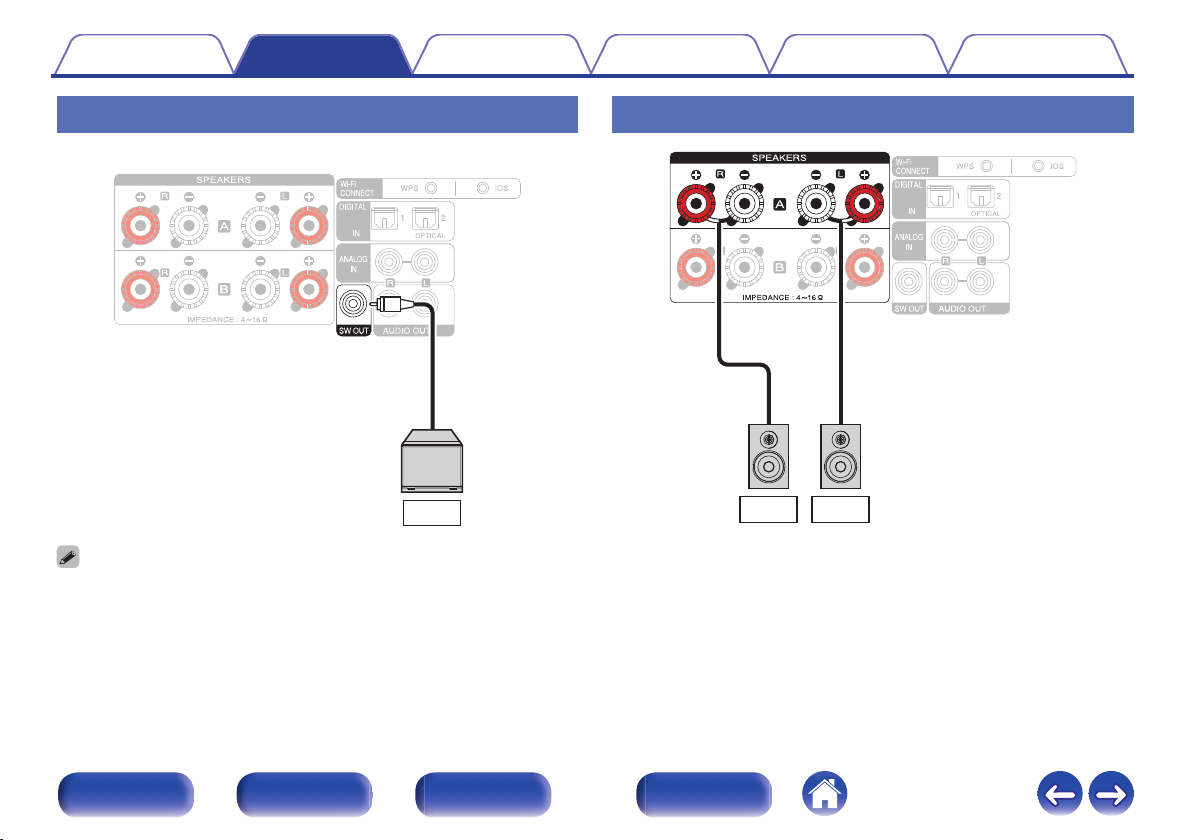
SW
R (A)
L (A)
Contents
Connections Playback Settings Tips Appendix
Connecting the subwoofer
Use a subwoofer cable to connect the subwoofer.
.
The subwoofer volume is linked to the Speaker A volume.
0
This unit does not output to the subwoofer when “Speaker B = On” is set for the
0
audio output speakers.
Speaker A connection (Standard)
.
Front/Top
panel
Rear panel
Remote control
unit
20
Index
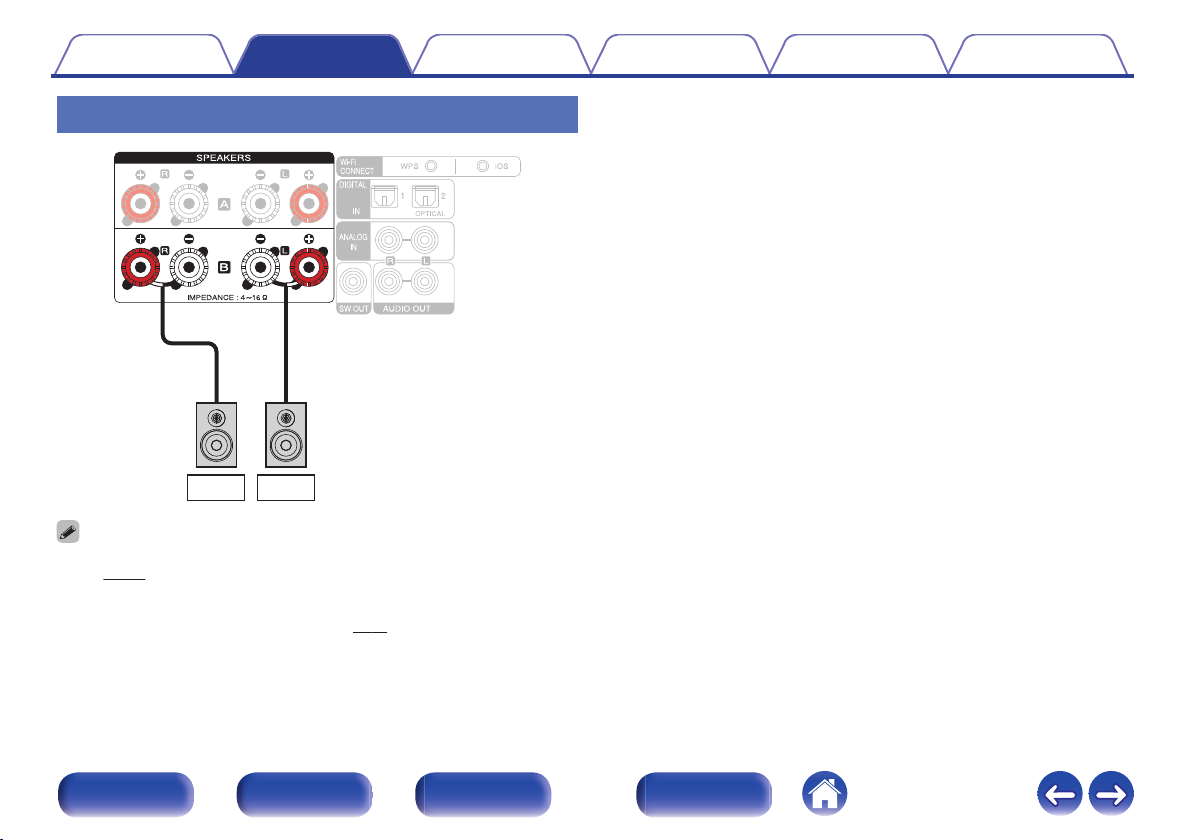
R (B)
L (B)
Contents
Connections Playback Settings Tips Appendix
About the speaker B connections
.
When using this connection, also set “Bi-Amp” in the menu to “Disable”.
0
(v p. 101)
By connecting speakers to the speaker B terminals as well as the speaker A
0
terminals, the multi-drive connection in which audio can be output from separate
speakers or both speakers can be used. (v p. 91)
Front/Top
panel
Rear panel
Remote control
unit
21
Index
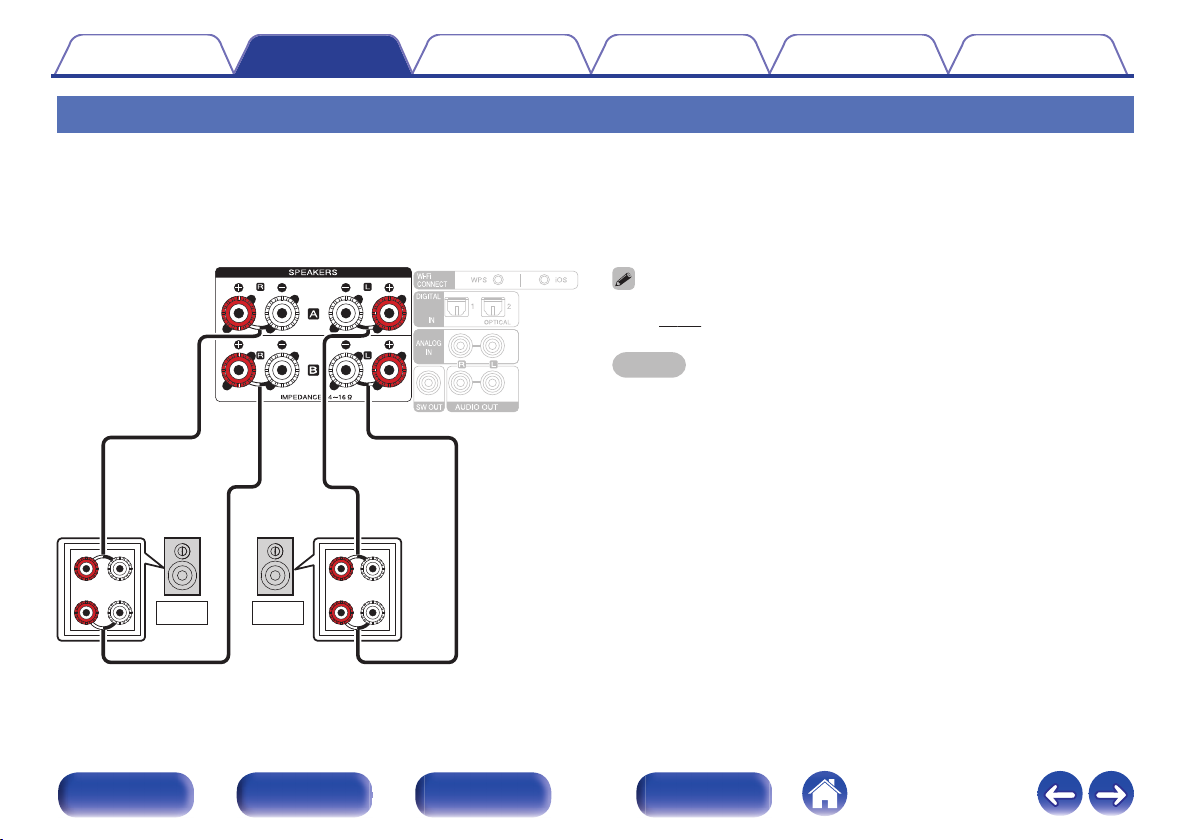
wqwq
(R) (L)
LR
Contents Connections Playback Settings Tips Appendix
About the Bi-Amp connection
Some audiophile loudspeakers can be connected to an amplifier with two separate amp-to-speaker connections per each speaker. One amplifier
channel’s output is hooked up to the speaker’s bass driver (woofer), while the other amplifier drives the upper range transducers (tweeter, or in some
cases midrange and tweeter). This connection method has one amplifier channel driving one half of the bi-amp speaker, and avoids electrical interference
between the speaker’s bass and treble drivers and the driving amplifier channels. You can assign 4 amp channels to connect to one pair of bi-amp
capable speakers. Bi-amp capable speakers always have two sets of speaker input connector pairs, one for the bass range and one for the treble range. If
you’re unsure about whether or not your speakers are bi-amp capable, consult the owner’s manual that came with the speakers.
When using this connection, also set “Bi-Amp” in the menu to “Enable”.
0
(v p. 101)
NOTE
When making bi-amp connections, be sure to remove the short-circuiting plate or
0
wire between the speaker’s woofer and tweeter terminals.
.
Front/Top
panel
Rear panel
Remote control
unit
22
Index
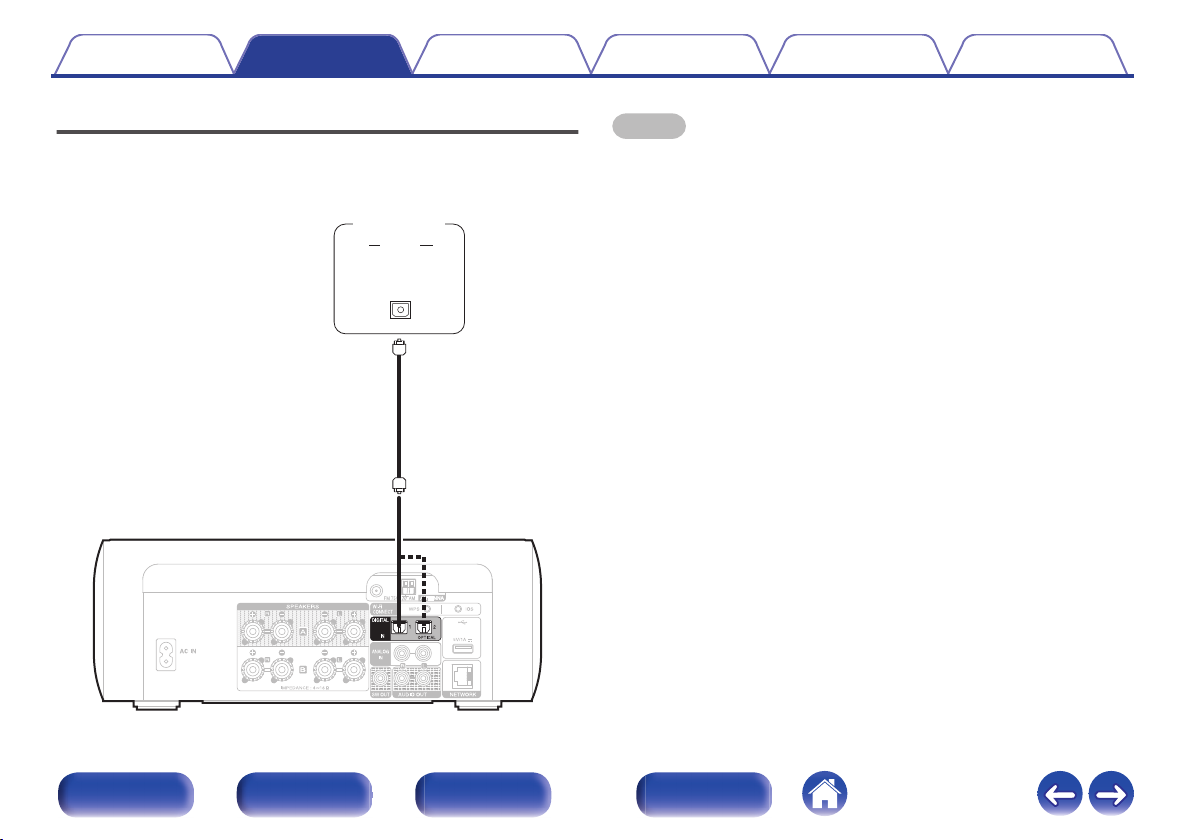
AUDIO
OPTICAL
OUT
Digital
device
Contents Connections Playback Settings Tips Appendix
Connecting a digital device
You can connect this unit to devices with digital audio output (TV, digital
gear, etc.).
NOTE
Linear PCM signals with a sampling frequency of 32 kHz, 44.1 kHz, 48 kHz, 88.2
0
kHz, 96 kHz, 176.4 kHz, or 192 kHz can be input into this device.
Do not input signals other than linear PCM signals, such as Dolby digital, DTS,
0
AAC etc. into this device. Doing so may cause noise, which may cause damage to
the speakers.
.
Front/Top
panel
Rear panel
Remote control
unit
23
Index
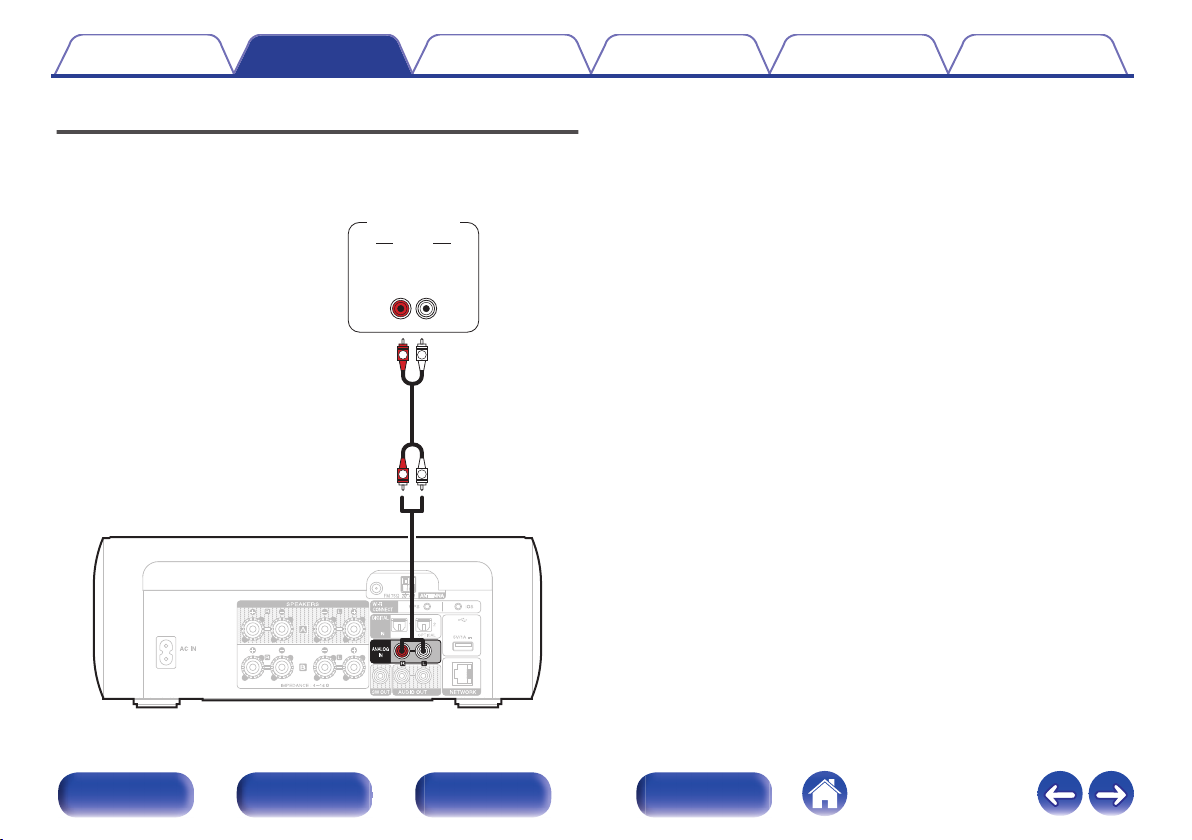
AUDIO
LR
OUT
L
R
L
R
AUDIO
Analog
device
Contents Connections Playback Settings Tips Appendix
Connecting an analog device
You can connect this unit to various devices with analog audio output.
Front/Top
panel
Rear panel
Remote control
unit
24
Index
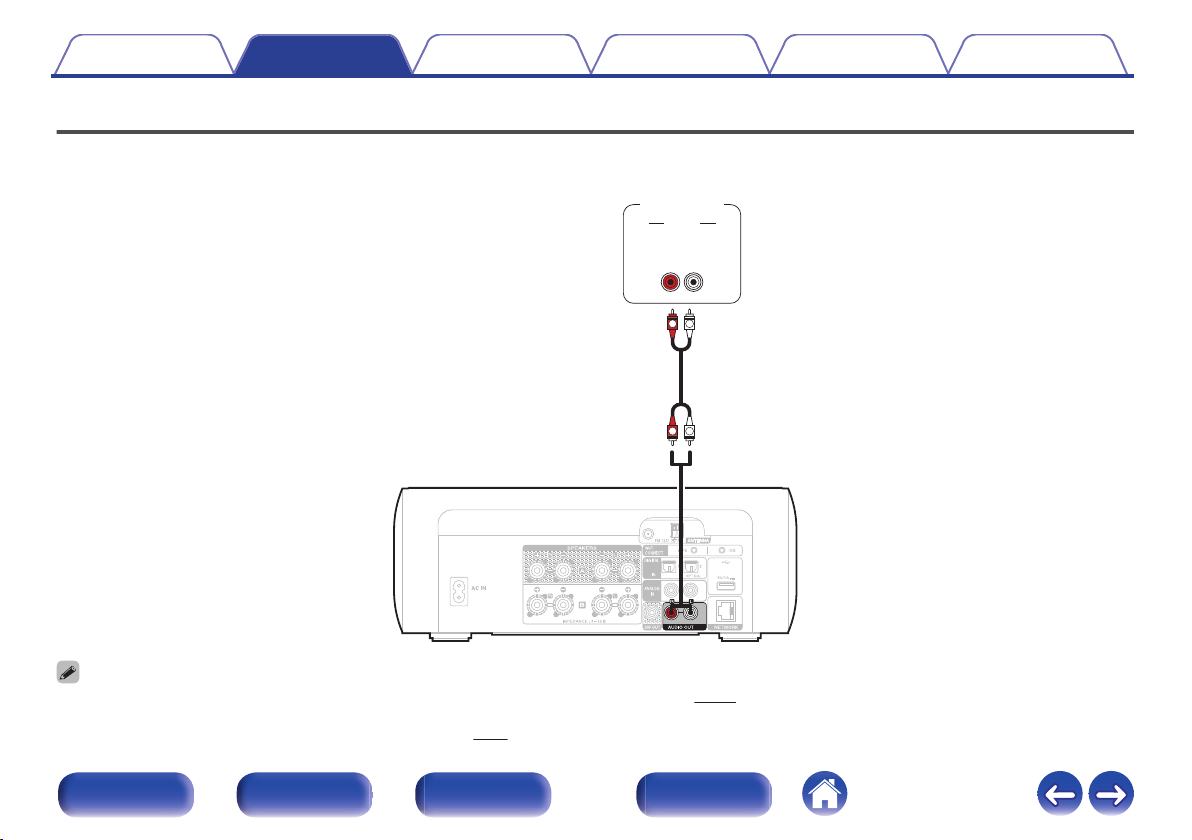
AUDIO
LR
IN
L
R
L
R
AUDIO
Analog
device
Contents Connections Playback Settings Tips Appendix
Connecting an amplifier
You can connect this unit to various devices with analog audio input.
.
Volume adjustment for the analog audio output can be switched between “Variable” and “Fixed”. (v p. 103)
0
When the volume adjustment for analog audio output is set to “Variable”, the volume is linked to the Speaker A volume. This unit does not output to the analog audio output
0
when “Speaker B = On” is set for the audio output speakers. (v p. 92)
Front/Top
panel
Rear panel
Remote control
unit
25
Index
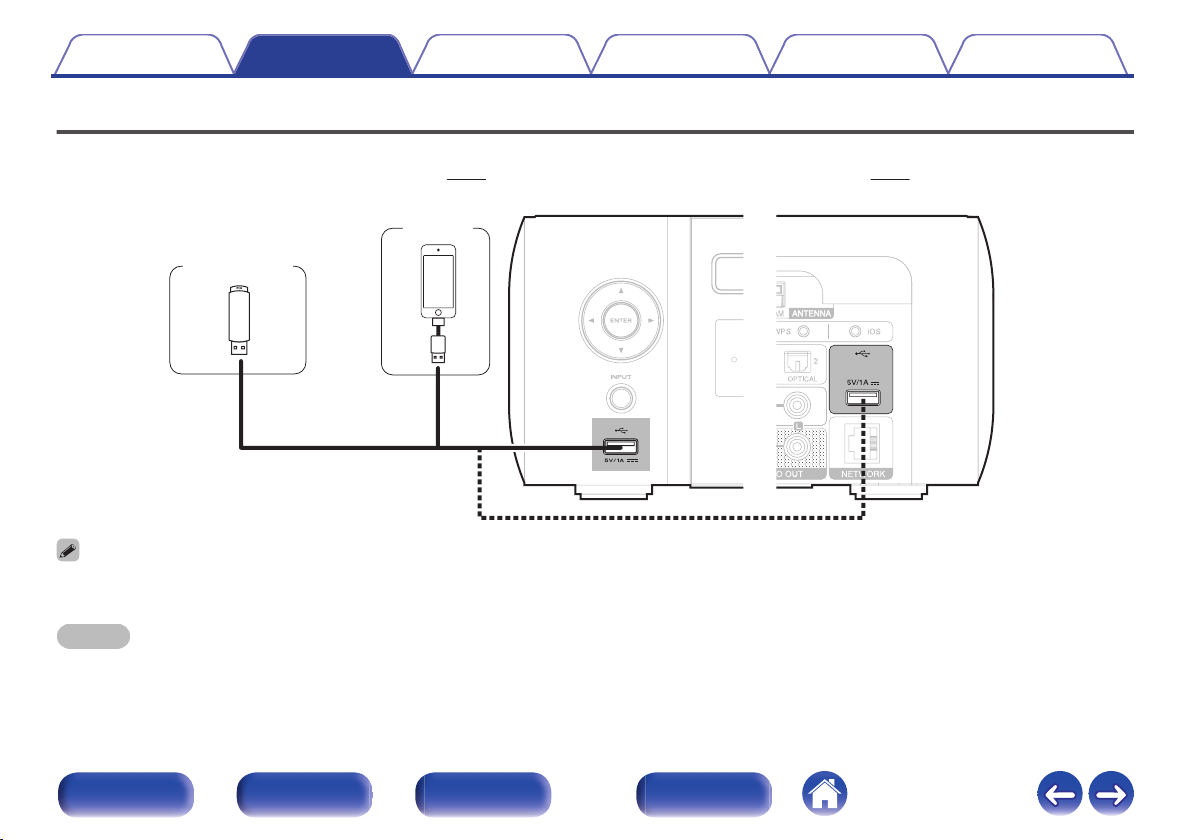
USB memory
device
or
iPod
Contents Connections Playback Settings Tips Appendix
Connecting an iPod or USB memory device to the USB port
To connect an iPod/iPhone to this unit, use the USB adapter cable that was supplied with the iPod/iPhone.
0
For operating instructions, see “Playing an iPod” (v p. 53) or “Playing files stored on USB memory devices” (v p. 58).
0
.
Marantz does not guarantee that all USB memory devices will operate or receive power. When using a portable USB hard disk drive (HDD) which came with an AC adapter,
0
use that device’s supplied AC adapter.
NOTE
USB memory devices will not work via a USB hub.
0
It is not possible to use this unit by connecting the unit’s USB port to a PC via a USB cable.
0
Do not use an extension cable when connecting a USB memory device. This may cause radio interference with other devices.
0
Front/Top
panel
Rear panel
Remote control
unit
26
Index
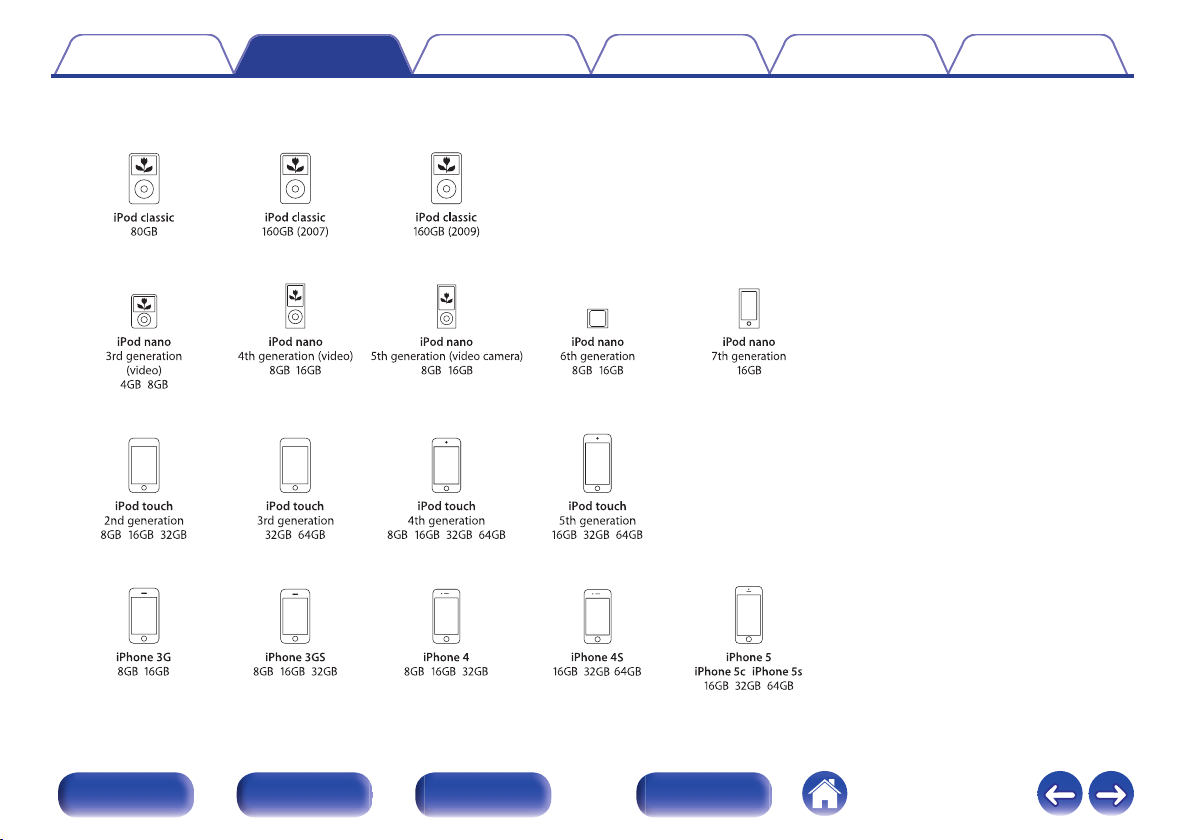
Supported iPod/iPhone models
• iPod classic
• iPod nano
• iPod touch
• iPhone
o
Contents
Connections Playback Settings Tips Appendix
.
Front/Top
panel
Rear panel
Remote control
unit
27
Index
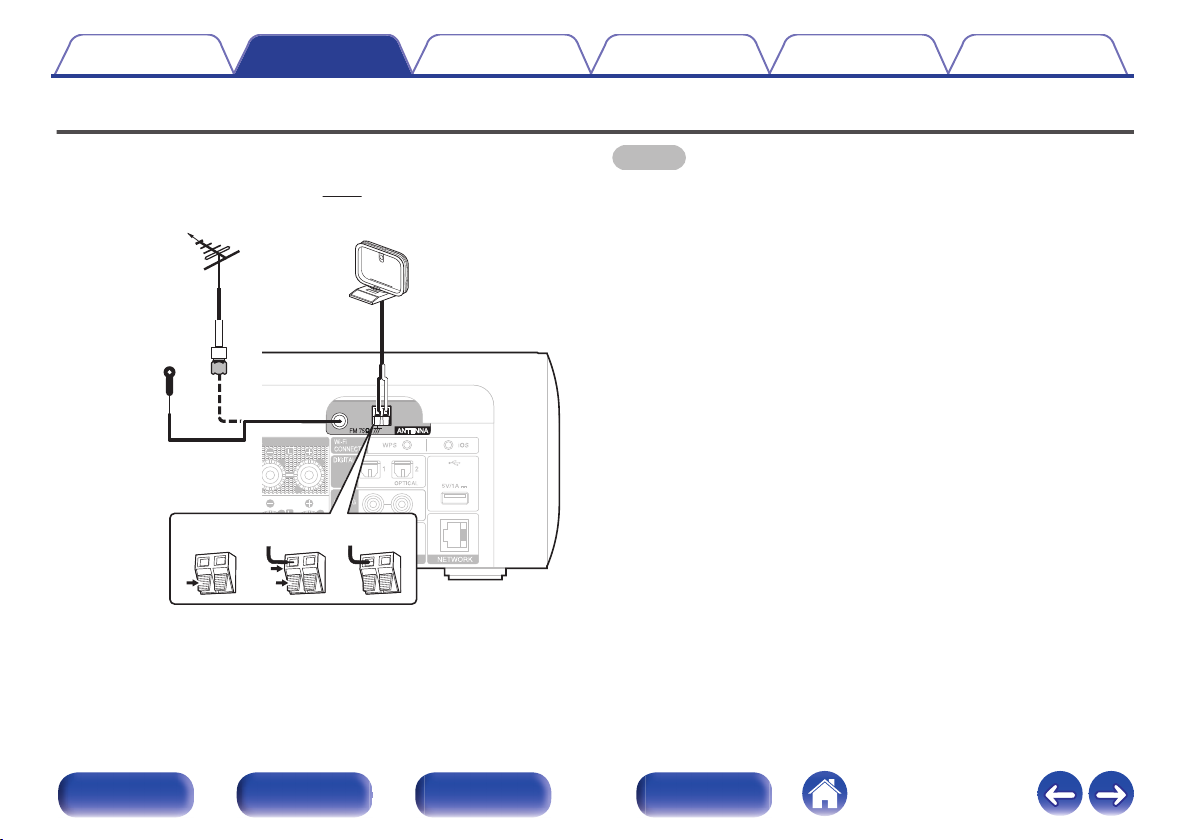
weq
Direction of broadcasting station
FM outdoor
antenna
AM loop antenna
(supplied)
FM indoor antenna
(supplied)
Black White
75 Ω/ohms
coaxial cable
Contents Connections Playback Settings Tips Appendix
Connecting an FM/AM antenna
After connecting the antenna and receiving a broadcast signal, fix the
antenna with tape in a position where the noise level becomes minimal.
“Listening to FM/AM broadcasts” (v p. 49)
.
NOTE
Do not connect two FM antennas simultaneously.
0
If you are unable to receive a good broadcast signal, we recommend installing an
0
outdoor antenna. For details, inquire at the retail store where you purchased the
unit.
Do not disconnect the AM loop antenna even when an AM outdoor antenna is
0
connected.
Make sure the AM loop antenna lead terminals do not touch metal parts of the
0
panel.
Front/Top
panel
Rear panel
Remote control
unit
28
Index
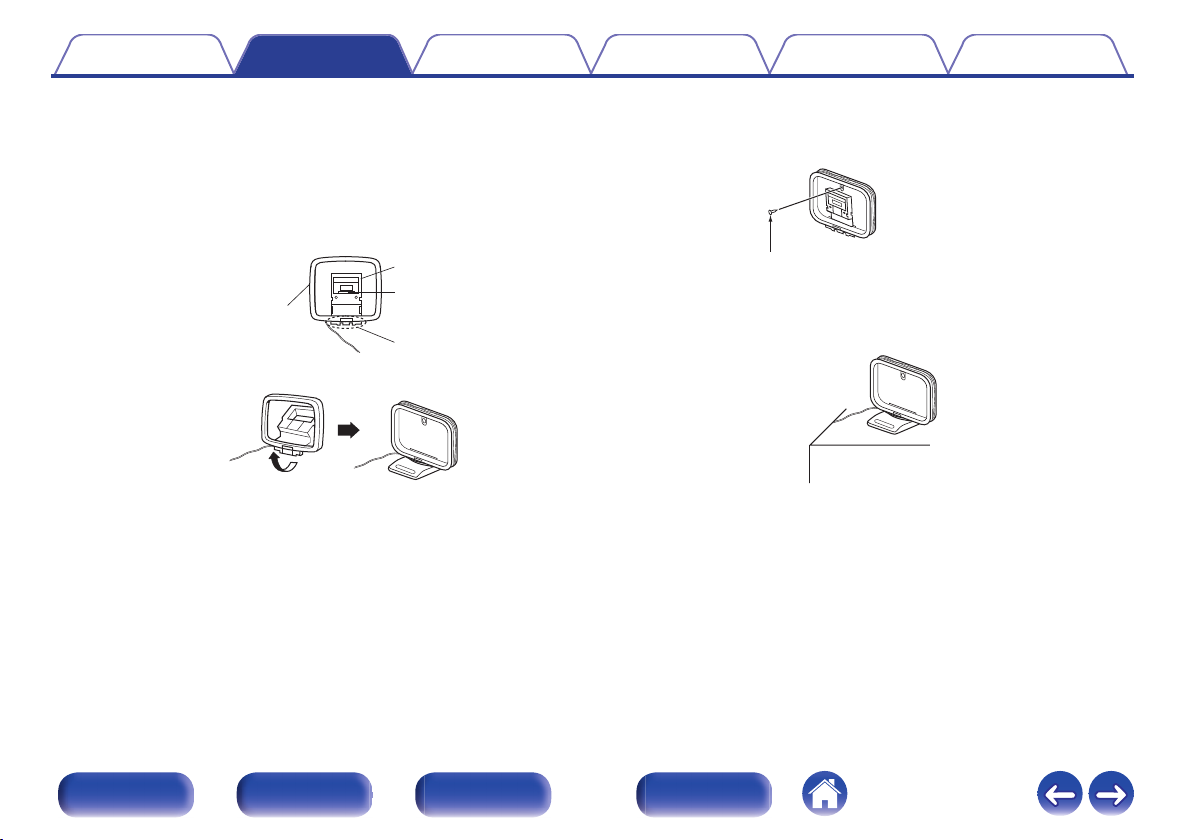
Projecting part
Square hole
Stand
Loop antenna
Nail, tack, etc.
Contents
Connections Playback Settings Tips Appendix
o
AM loop antenna assembly
Put the stand section through the bottom of the loop
1
antenna from the rear and bend it forward.
Insert the projecting part into the square hole in the
2
stand.
.
o
Using the AM loop antenna
Suspending on a wall
Suspend directly on a wall without assembling.
.
Standing alone
Use the procedure shown above to assemble.
When assembling, refer to “AM loop antenna assembly”.
.
Front/Top
panel
Rear panel
Remote control
unit
29
Index
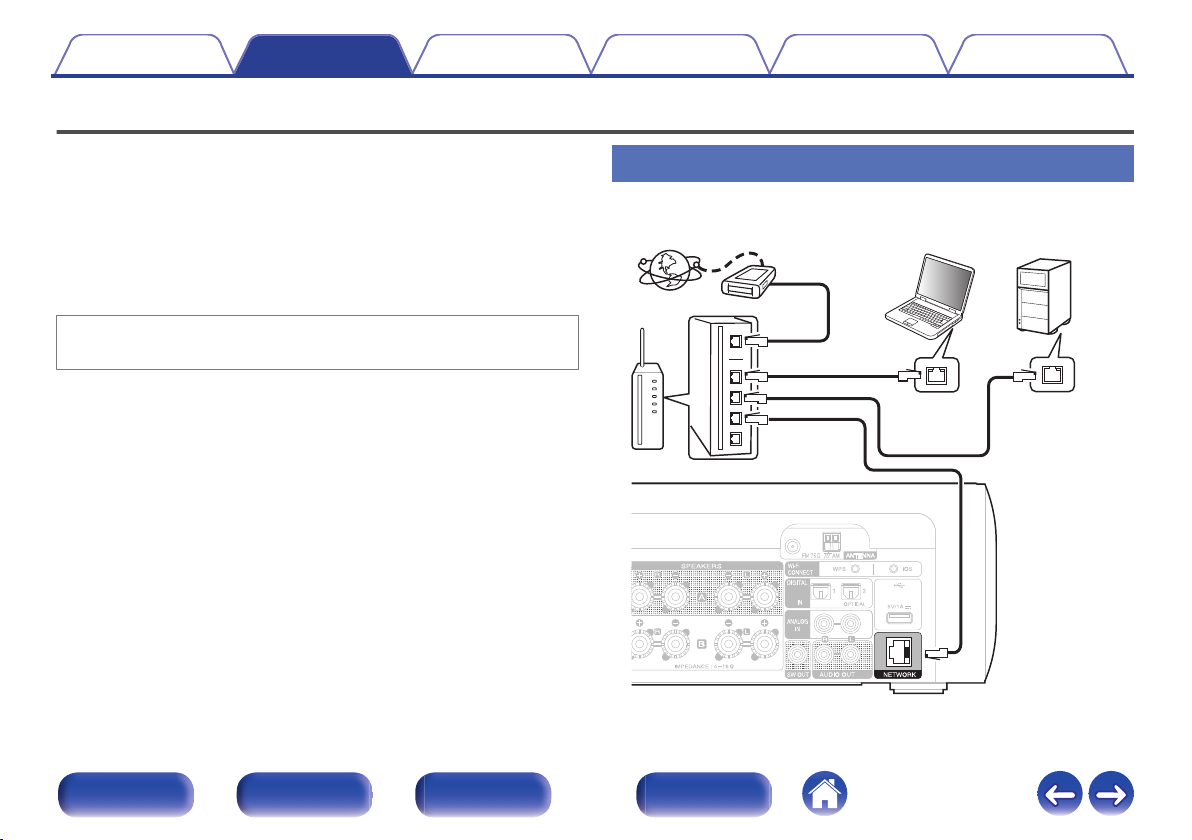
Internet
Modem
PC
Router
To WAN side
To LAN port
To LAN port
LAN port/
Ethernet
connector
LAN port/
Ethernet
connector
NAS
(Network Attached
Storage)
Contents
Connections Playback Settings Tips Appendix
Connecting to a home network (LAN)
You can connect this unit to your home network (LAN) to perform various
types of playbacks and operations as follows.
Playback of network audio such as Internet Radio and from your music
0
server(s)
Playback of music content from online streaming services
0
Using the Apple AirPlay function
0
Operation on this unit via the network
0
Firmware Update
0
For connections to the Internet, contact an ISP (Internet Service
Provider) or a computer shop.
Wired LAN
.
Front/Top
panel
Rear panel
Remote control
unit
30
Index
