Marantz DV-6200 Owners Manual
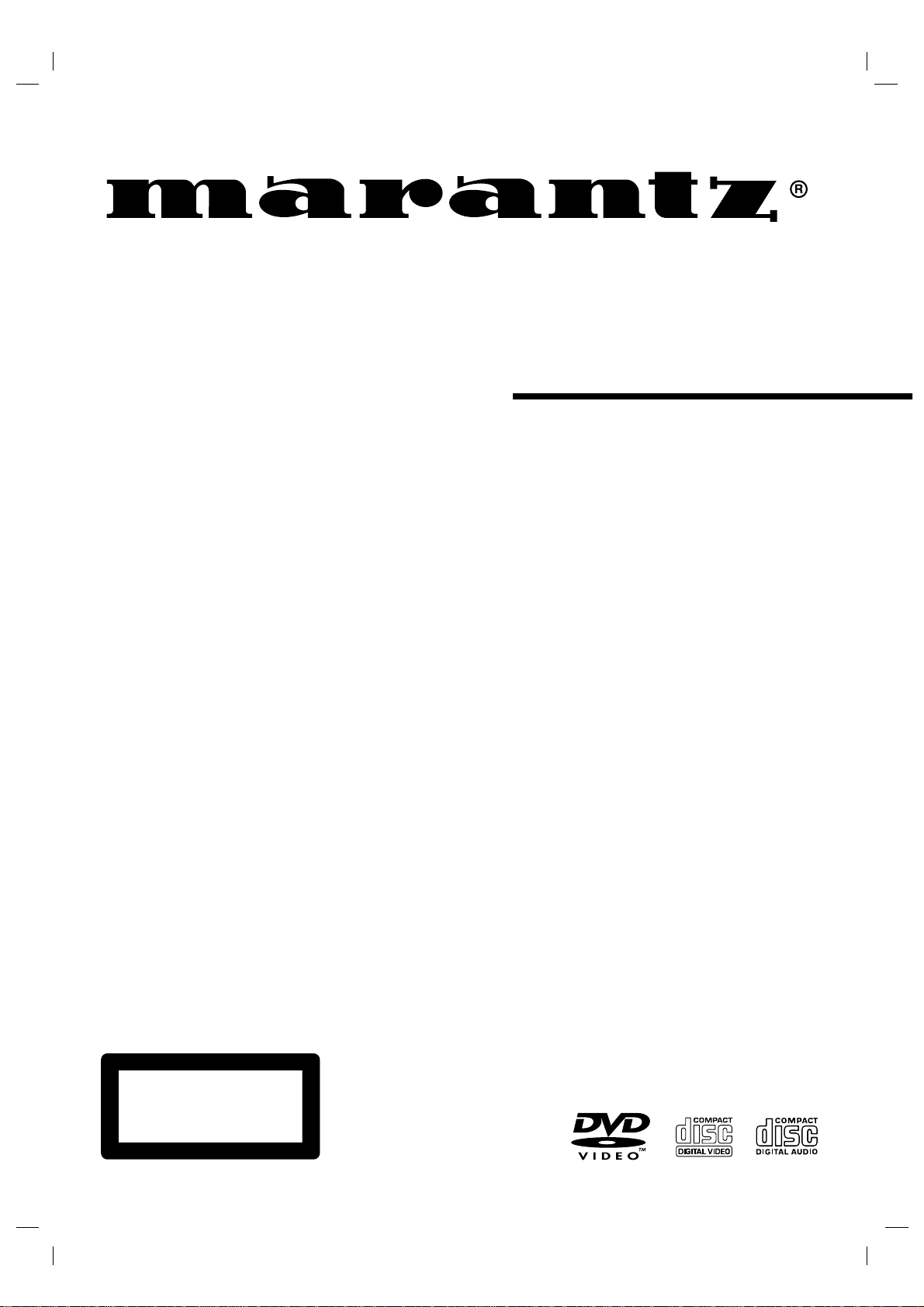
Model DV6200 User Guide
DVD Player
CLASS 1 LASER PRODUCT
LUOKAN 1 LASERLAITE
KLASS 1 LASERAPPARAT
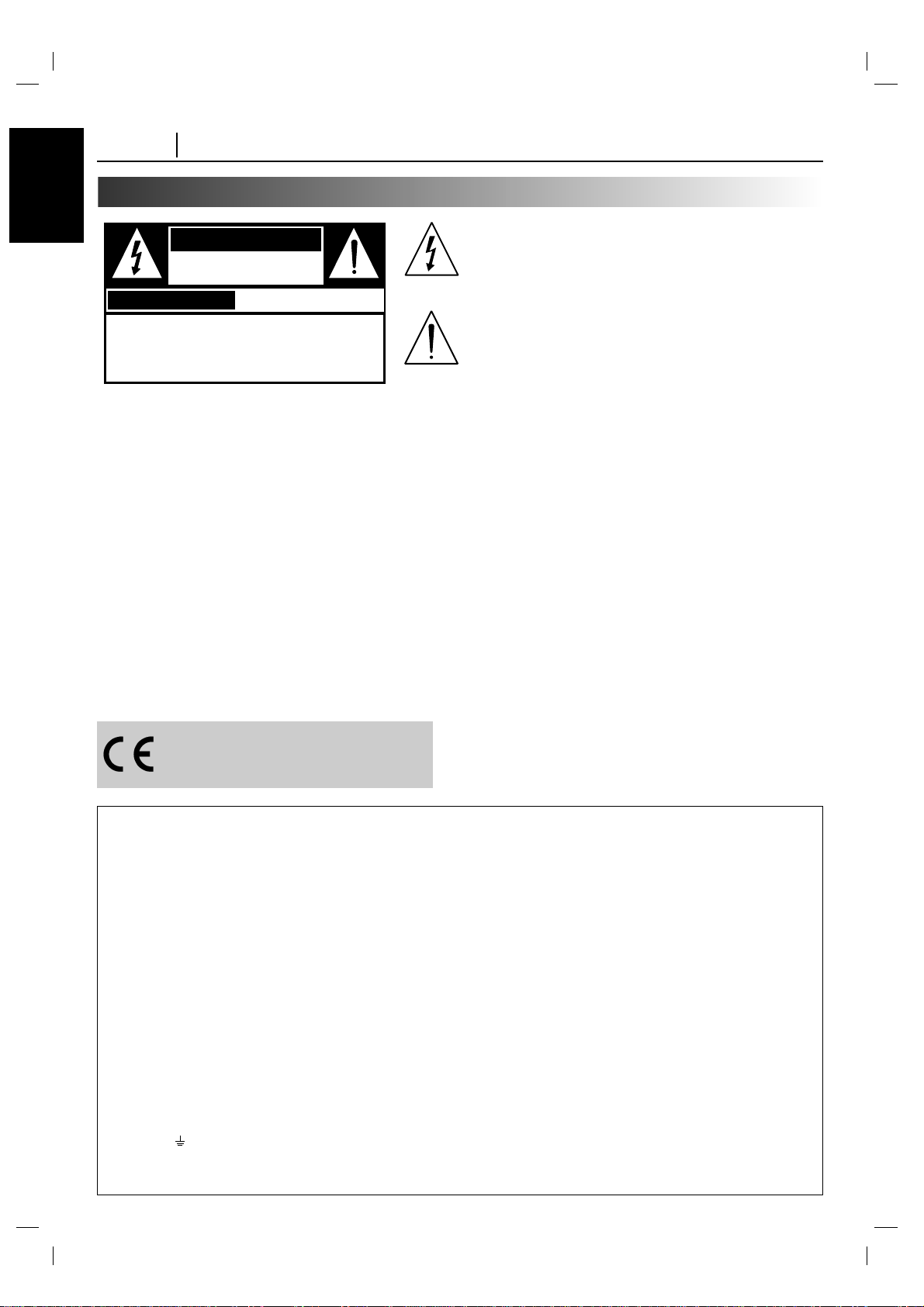
ENGLISH
PAGE 2 INTRODUCTION
Safety Precautions
WARNING: TO REDUCE THE RISK OF FIRE OR ELECTRIC SHOCK, DO NOT EXPOSE THIS PRODUCT
TO RAIN OR MOISTURE.
CAUTION: THIS DVD PLAYER EMPLOYS ALASER SYSTEM.
TO ENSURE PROPER USE OF THIS PRODUCT, PLEASE READ THIS OWNER’S MANUAL CAREFULLYAND RETAIN FOR FUTURE REFERENCE, SHOULD THE UNIT REQUIRE MAINTENANCE,
CONTACTAN AUTHORIZED SERVICE LOCATION-SEE SERVICE PROCEDURE.
USE OF CONTROLS, ADJUSTMENTS OR THE PERFORMANCE OF PROCEDURES OTHER
THAN THOSE SPECIFIED MAY RESULT IN HAZARDOUS RADIATION EXPOSURE.
TO PREVENT DIRECT EXPOSURE TO LASER BEAM, DO NOT TRY TO OPEN THE ENCLOSURE.
VISIBLE LASER RADIATION WHEN OPEN THE ENCLOSURE. DO NOT STARE INTO BEAM.
THE APPARATUS SHALL NOT BE EXPOSED TO DRIPPING OR SPLASHING AND THAT NO
OBJECTS FILLED WITH LIQUIDS, SUCH AS VASES, SHALL BE PLACED ON THE APPARATUS.
WARNING:
CHANGES OR MODIFICATIONS NOT EXPRESSLYAPPROVED BY THE PARTY RESPONSIBLE
FOR COMPLIANCE COULD VOID THE USER’S AUTHORITYTO OPERATE THE EQUIPMENT.
The lightning flash with arrowhead symbol, within an
equilateral triangle, is intended to alert the user to the
presence of uninsulated ‘dangerous voltage’ within the
product’s enclosure that may be of sufficient magnitude to
constitute a risk of electric shock to persons.
The exclamation point within an equilateral triangle is
intended to alert the user to the presence of important
operating and maintenance (servicing) instructions in the
literature accompanying the appliance.
This product is manufactured to comply
with the radio interference requirements
of EEC DIRECTIVE 89/336/EEC,
93/68/EEC and 73/23/EEC.
IMPORTANT: (FOR/UK. version only)
This apparatus is fitted with an approved moulded 13 Amp plug. To change a fuse in this type of plug proceed as follows:
1. Remove fuse cover and fuse.
2. Fix new fuse which should be a BS1362 5A, A.S.T.A. or BSI approved type.
3. Refit the fuse cover.
If the fitted plug is not suitable for your socket outlets, it should be cut off and an appropriate plug fitted in its place.
If the mains plug contains a fuse, this should have a value of 5A. If a plug without a fuse is used, the fuse at the
distribution board should not be greater than 5A.
Note :
The severed plug must be destroyed to avoid a possible shock hazard should it be inserted into a 13A socket elsewhere.
HOW TO CONNECT A PLUG
The wires in the mains lead are coloured in accordance with the following code:
BLUE—"NEUTRAL" ("N")
BROWN—"LIVE" ("L")
1. The BLUE wire must be connected to the terminal which is marked with the letter "N" or coloured BLACK.
2. The BROWN wire must be connected to the terminal which is marked with the letter "L" or coloured RED.
3. Do not connect either wires to the earth terminal in the plug which is marked by the letter "E" or by the safety earth
symbol or coloured green or green-and-yellow.
Before replacing the plug cover, make certain that the cord grip is clamped over the sheath of the lead — not simply
over the two wires.
CAUTION
RISK OF ELECTRIC SHOCK
DO NOT OPEN
AVERTISSEMENT
CAUTION : TO REDUCE THE RISK OF ELECTRIC
SHOCK, DO NOT REMOVE COVER (OR BACK).
NO USER SERVICEABLE PARTS INSIDE. REFER
SERVICING TO QUALIFIED SERVICE PERSONNEL.
RISQUE DE CHOC ELECTRIQUE NE
PAS OUVRIR
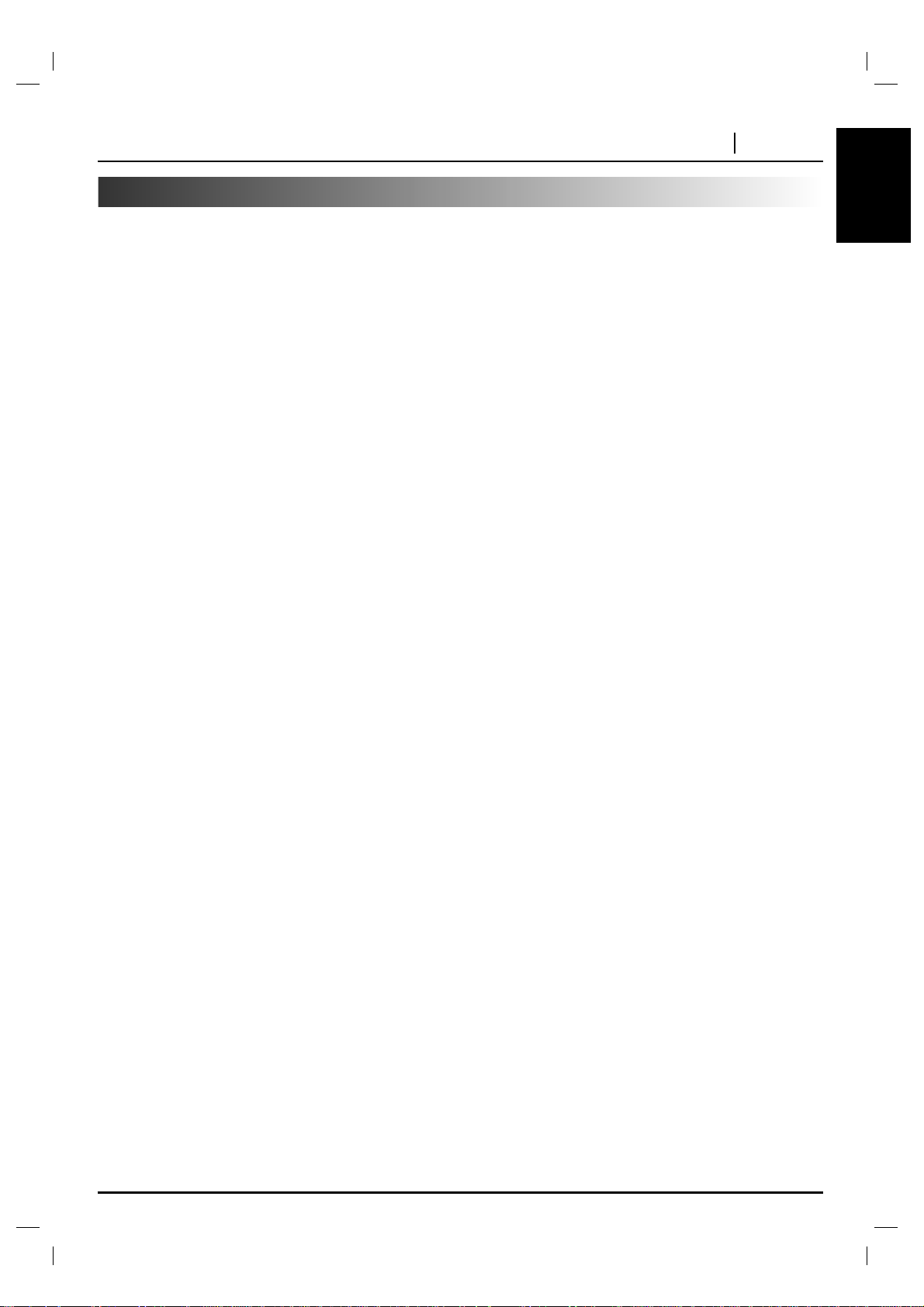
ENGLISH
INTRODUCTION PAGE 3
Table of Contents
Introduction
❏ Safety Precautions. . . . . . . . . . . . . . . . . . . . . . . . 2
❏ Table of Contents. . . . . . . . . . . . . . . . . . . . . . . . . 3
❏ Precautions . . . . . . . . . . . . . . . . . . . . . . . . . . . . . 4
❏ Notes on Discs . . . . . . . . . . . . . . . . . . . . . . . . . . 5
❏ Identification of Controls . . . . . . . . . . . . . . . . . . 6-9
Front Panel/Display Window . . . . . . . . . . . . . . . . . . . . 6
Rear Panel . . . . . . . . . . . . . . . . . . . . . . . . . . . . . . . . . 7
Remote Control. . . . . . . . . . . . . . . . . . . . . . . . . . . . . . 8
Preparing the Remote Control . . . . . . . . . . . . . . . . . . . 9
Operating with the Remote Control . . . . . . . . . . . . . . . 9
Connections
❏ Connecting to a TV . . . . . . . . . . . . . . . . . . . . . . 10
❏ Connecting to an Audio System . . . . . . . . . . . . . 11
❏ Connecting to Optional Audio System . . . . . . 12-14
Enjoying Dolby Digital Sound. . . . . . . . . . . . . . . . . . . 12
Enjoying Dolby Pro Logic Surround Sound . . . . . . . . 13
Enjoying 2 Channel Digital Stereo Sound. . . . . . . . . . 14
Enjoying DTS Sound. . . . . . . . . . . . . . . . . . . . . . . . . 14
Basic Operation
❏ Basic Playback . . . . . . . . . . . . . . . . . . . . . . . 15-17
Selecting TV System Select Switch
. . . . . . . . . . 16
Stopping Play
. . . . . . . . . . . . . . . . . . . . . . . . . . 17
Resume Play
. . . . . . . . . . . . . . . . . . . . . . . . . . 17
Last Scene Memory
. . . . . . . . . . . . . . . . . . . . . 17
Screen Saver
. . . . . . . . . . . . . . . . . . . . . . . . . . 17
Dimmer Function
. . . . . . . . . . . . . . . . . . . . . . . 17
❏ Special Playback . . . . . . . . . . . . . . . . . . . . . . 18-19
Still Picture
. . . . . . . . . . . . . . . . . . . . . . . . . . . . 18
Frame Advance
. . . . . . . . . . . . . . . . . . . . . . . . 18
Skipping Chapters and Tracks Forward or Back
. 18
How to Set the Video Mode
. . . . . . . . . . . . . . . 18
HDCD Playback
. . . . . . . . . . . . . . . . . . . . . . . . 18
To Scan at Fast Forward or Fast Reverse Playback
. 19
Playing in Slow-Motion
. . . . . . . . . . . . . . . . . . . 19
Operation Using GUI Menu Icons
❏ General Information about GUI Menu Icons . . . . 20
❏ Detailed Description of each GUI Menu Icon . . . 21
Advanced Operation
❏ Using a Title Menu. . . . . . . . . . . . . . . . . . . . . . . 22
❏ Using a DVD Menu . . . . . . . . . . . . . . . . . . . . . . 22
❏ Changing Subtitle Language . . . . . . . . . . . . . . . 23
❏ Changing Audio Soundtrack Language. . . . . . . . 23
❏ Viewing from another Angle . . . . . . . . . . . . . . . . 24
❏ Producing a 3D Surround Effect. . . . . . . . . . . . . 24
❏ Repeat Play. . . . . . . . . . . . . . . . . . . . . . . . . . . . 25
❏ Storing Markers in Memory to be Viewed
(Listened to) again. . . . . . . . . . . . . . . . . . . . . . . 26
❏ Zoom Feature . . . . . . . . . . . . . . . . . . . . . . . . . . 27
❏ Random Play . . . . . . . . . . . . . . . . . . . . . . . . . . . 27
❏ Program Play. . . . . . . . . . . . . . . . . . . . . . . . . . . 28
❏
Playback with MP3
. . . . . . . . . . . . . . . . . . . . 29-30
Initial Settings
❏ Selection of Initial Settings . . . . . . . . . . . . . . . . . 31
❏ Selecting Disc Languages . . . . . . . . . . . . . . . . . 32
❏ Selecting Rating Level and Password . . . . . . 33-34
❏ Selecting TV Aspect. . . . . . . . . . . . . . . . . . . . . . 35
❏ Selecting Menu Language . . . . . . . . . . . . . . . . . 36
❏ Setting Remote Control Codes. . . . . . . . . . . . . . 36
❏ Selecting Digital Audio Output . . . . . . . . . . . . . . 37
❏ Others . . . . . . . . . . . . . . . . . . . . . . . . . . . . . . . . 38
❏ Table of Languages and Their Abbreviations . . . 39
Reference
❏ Disc Requirements/Copyright Information. . . . . . 40
❏ Before Calling Service Personnel . . . . . . . . . . . . 41
❏ Specifications . . . . . . . . . . . . . . . . . . . . . . . . . . . 42
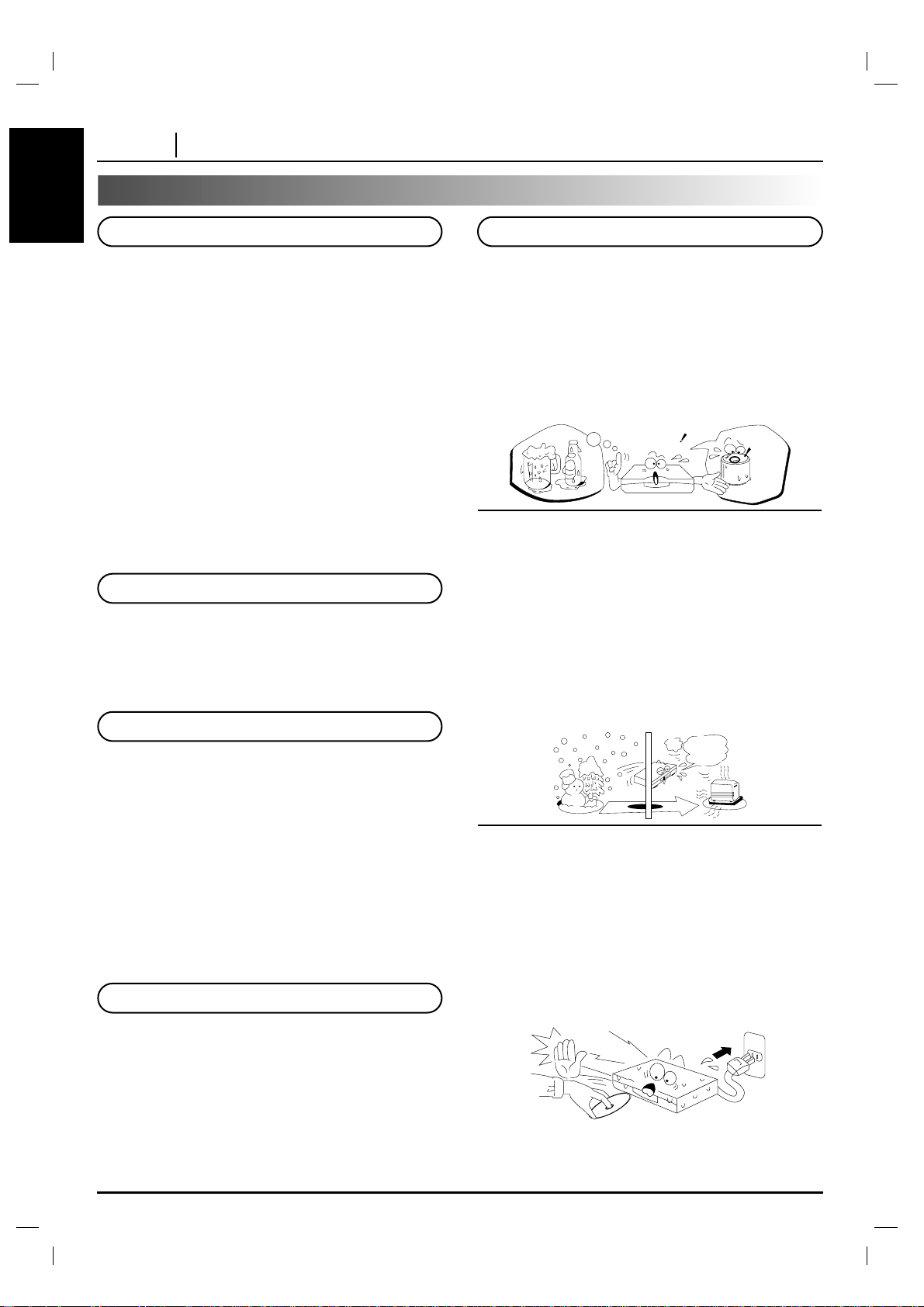
ENGLISH
PAGE 4 INTRODUCTION
Precautions
❏
When shipping the DVD player, always use the
original shipping carton and packing materials.
For maximum protection, repack the unit as it was
originally packed at the factory.
❏
Do not use volatile liquids, such as insect spray, near
the DVD player. Do not leave rubber or plastic
products in contact with the DVD player for a long
time. They will leave marks on the finish.
❏
The top and rear panels of the DVD player may
become warm after a long period of use. This is
normal and not a malfunction.
❏
When the DVD player is not in use, be sure to
remove the disc and turn off the power.
❏
If you do not use the DVD player for a long period, the
unit may not function properly in the future. Turn on
and use the DVD player occasionally.
❏
When you place this DVD player near a TV, radio, or
VCR, the playback picture may become poor and the
sound may be distorted. In this case, move the DVD
player away from the TV, radio, or VCR.
Use a soft, dry cloth for cleaning.
❏
For stubborn dirt, soak the cloth in a weak detergent
solution, wring well and wipe. Use a dry cloth to wipe
it dry. Do not use any type of solvent, such as thinner
and benzine, as they may damage the surface of the
DVD player.
❏
If you use a chemical saturated cloth to clean the
unit, follow that product’s instructions.
Warning: Cleaning and adjustment of lenses
and/or other components of playback mechanism
should be performed by a qualified service
technician.
The DVD player is a high technology, precision device. If
the optical pick-up lens and disc drive parts are dirty or
worn down, the picture quality becomes poor. To obtain
a clear picture, we recommend regular inspection and
maintenance (cleaning or parts replacement) every
1,000 hours of use depending on the operating
environment. For details, contact your nearest dealer.
Moisture condensation damages the DVD player.
Please read the following carefully.
Moisture condensation occurs, for example, when
you pour a cold drink into a glass on a warm day.
Drops of water form on the outside of the glass. In
the same way, moisture may condense on the optical pick-up lens inside this unit, one of the most crucial internal parts of the DVD player.
Moisture condensation occurs during the following
cases.
❏
When you bring the DVD player directly from a cold
place to a warm place.
❏
When you use the DVD player in a room where you
just turned on the heater, or a place where the cold
wind from the air conditioner directly hits the unit.
❏
In summer, when you use the DVD player in a hot
and humid place just after you move the unit from
an air conditioned room.
❏
When you use the DVD player in a humid place.
❏
Do not use the DVD player when moisture condensation may occur.
If you use the DVD player in such a situation, it may
damage discs and internal parts. Remove the disc,
connect the power cord of the DVD player to the wall
outlet, turn on the DVD player and leave it “ON” for
two or three hours. After two or three hours, the
DVD player will have warmed up and evaporated
any moisture. Keep the DVD player connected to
the wall outlet and moisture condensation will seldom occur.
Notes on handling
Notes on Locating
Notes on Cleaning
To Obtain a Clear Picture
Notes on Moisture Condensation
E
x
a
m
p
l
e
s
o
f
m
o
i
s
t
u
r
e
c
o
n
d
e
n
s
a
t
i
o
n
Optical
pick-up lens
It’s too
warm!
Wait!
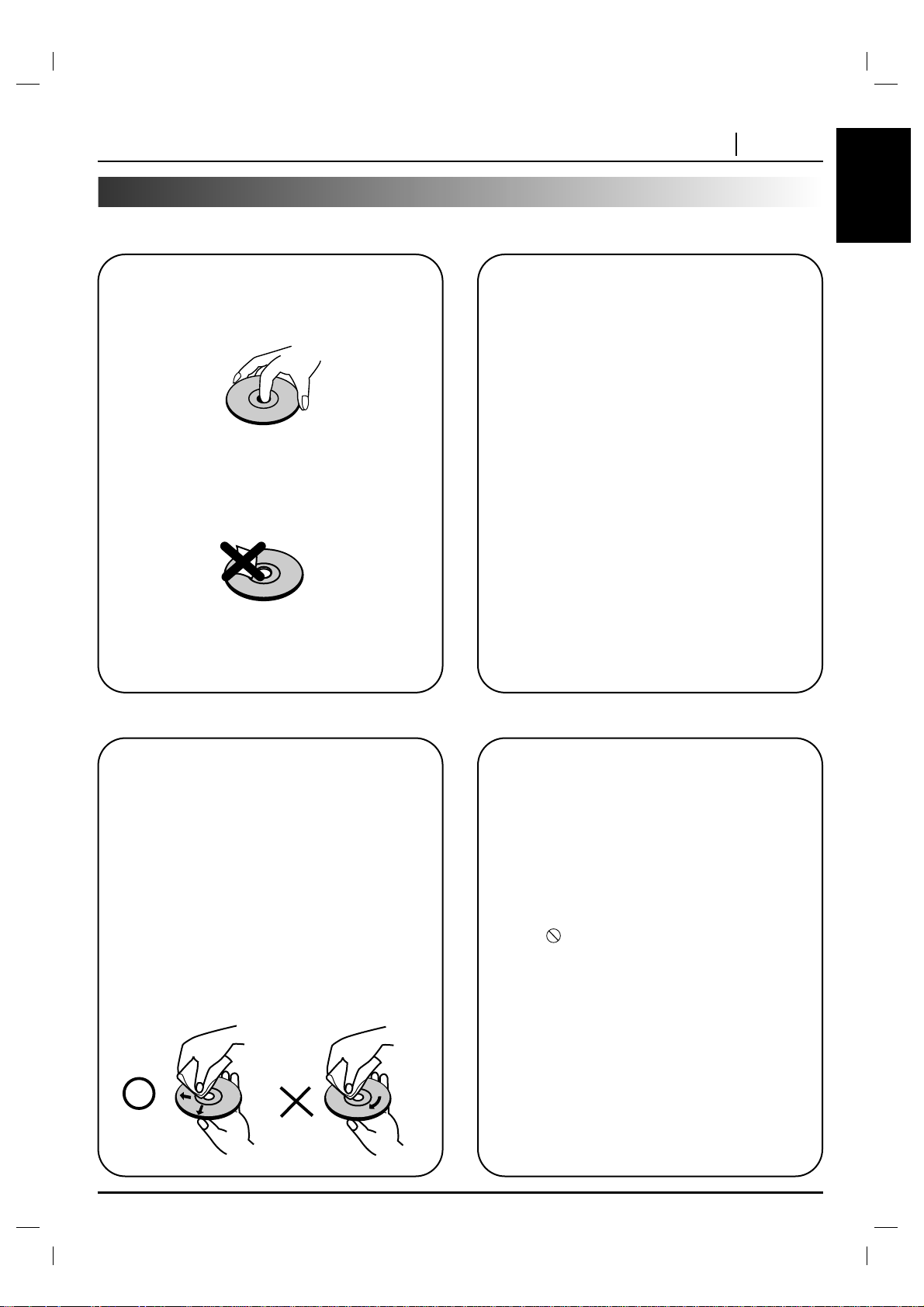
ENGLISH
INTRODUCTION PAGE 5
Notes on Discs
This section shows you how to handle, clean, and store discs.
On Handling Discs
❍
Do not touch the playback side of the disc.
❍
Do not attach paper or tape to discs.
On Storing Discs
❍
Do not store discs in a place subject to
direct sunlight or near heat sources.
❍
Do not store discs in places subject to
moisture and dust such as a bathroom or
near a humidifier.
❍
Store discs vertically in a case. Stacking or
placing objects on discs outside of their
case may cause warping.
On Cleaning Discs
❍
Fingerprints and dust on the disc cause
picture and sound deterioration. Wipe the
disc from the center outward with a soft
cloth. Always keep the disc clean.
❍
If you cannot wipe off the dust with a soft
cloth, wipe the disc lightly with a slightly
moistened soft cloth and finish with a dry
cloth.
❍
Do not use any type of solvents such as
thinner, benzine, commercially available
cleaners or anti-static spray for vinyl LPs.
They may damage the disc.
About This Owner’s Manual
❍
This owner’s manual explains the basic
instructions of this DVD player.
❍
Some DVD video discs have functions that
may not be explained in this owner’s manual.
Therefore, some instructions may differ from
this owner’s manual, and there may be extra
instructions. In this case, follow the instructions
displayed on the TV screen or package.
❍
“ ” may appear on the TV screen
during operation. This icon means the
function explained in this owner’s manual is
not available on that specific DVD video
disc.
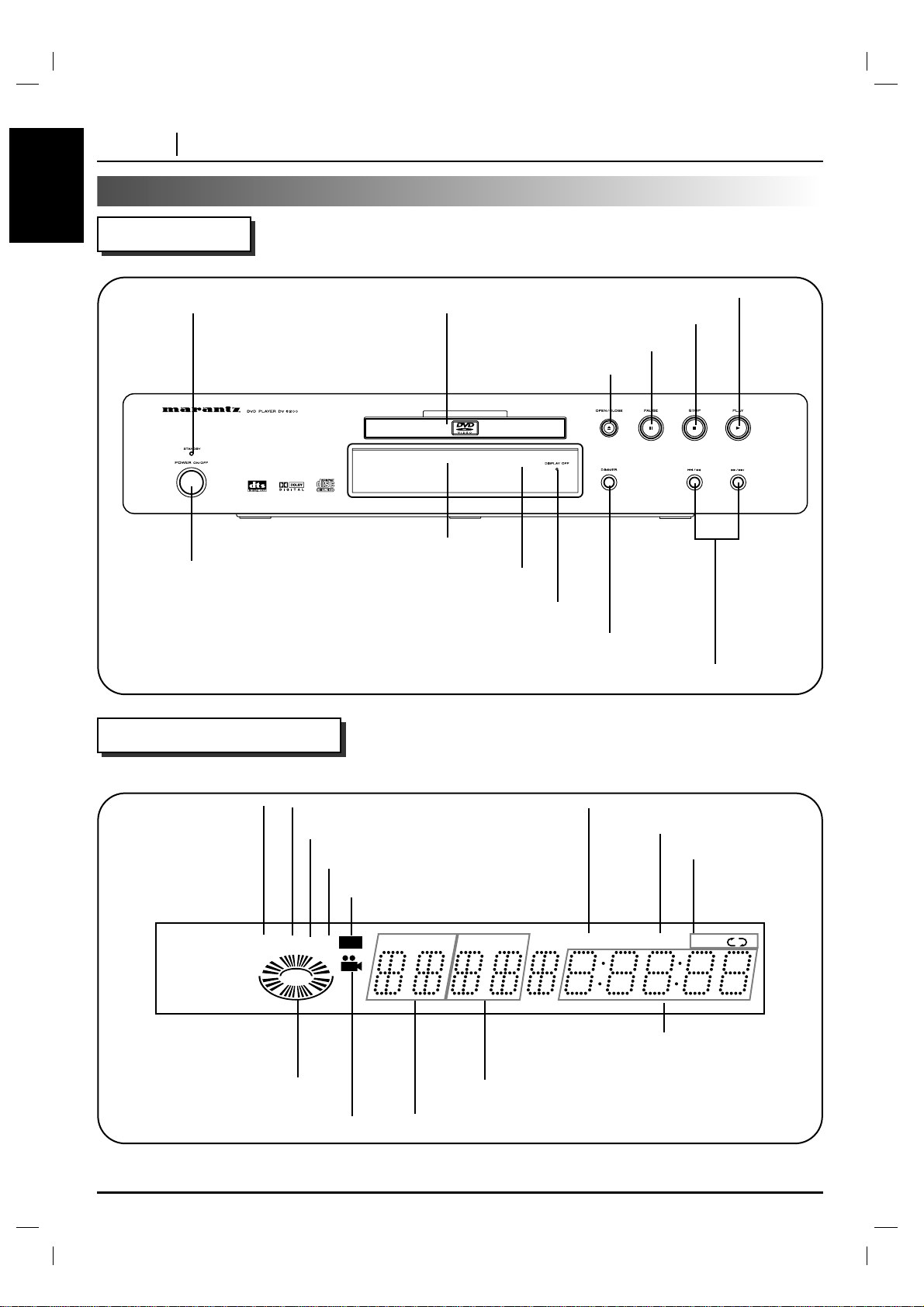
ENGLISH
PAGE 6 INTRODUCTION
Identification of Controls
Front Panel
Display Window
OPEN/CLOSE button
POWER indicator
PLAY button
SKIP/SCAN buttons
STOP button
Disc tray
POWER button
PAUSE button
Display window
Remote sensor
DISPLAY WINDOW OFF Indicator
DIMMER button
TITLEMP3 VCD CD
PROG.
RANDOM ALL
AB
CHP/TRK
DVDHD
DVD indicator
CD indicator
HDCD indicator
Video CD indicator
RANDOM indicator
PROGRAM indicator
Repeat playback
mode indicators
Operating status indicator
Chapter/Track number indicator
Title number indicator
Angle icon indicator
Total playing time/elapsed time indicators
MP3 indicator
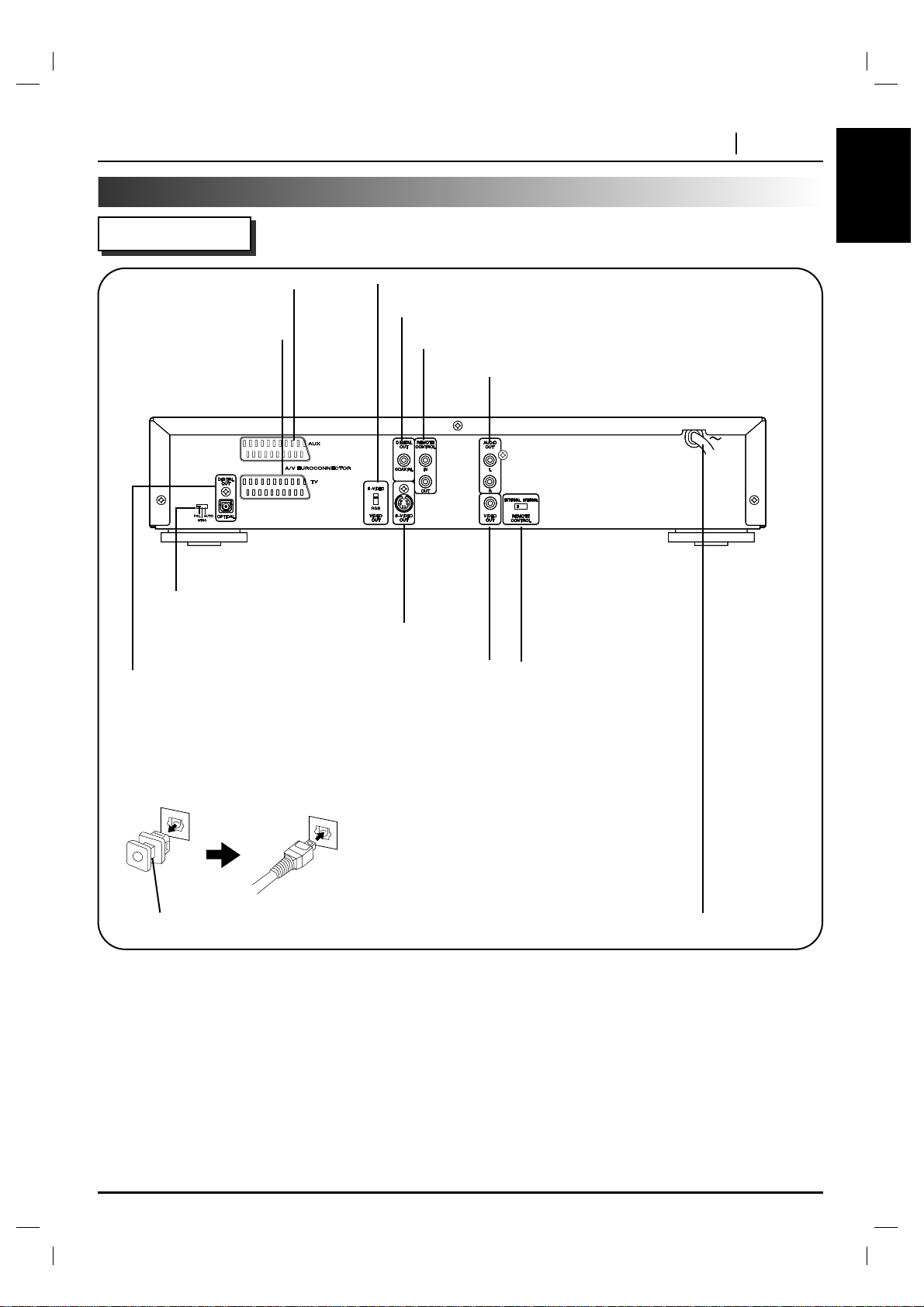
ENGLISH
INTRODUCTION PAGE 7
Identification of Controls (Cont’d)
Rear Panel
S-VIDEO OUT jack
AUDIO OUT (L/R) jacks
VIDEO OUTPUT SELECT Switch
VIDEO OUT jack
**REMOTE CONTROL
INTERNAL/EXTERNAL
Switch
POWER CORD
Connect to an AC 230V, 50Hz outlet only.
COAXIAL DIGITALAUDIO OUT jack
*REMOTE CONTROL IN/OUT jacks
*REMOTE CONTROL IN/OUT jacks
By connecting this DVD player to another Marantz audio component using a supplied System Control cable, you can
remotely operate the components as a single system.
• When connecting to component with a remote sensor (such as the SR-14, SR-18, SR-19), be sure to connect the
"REMOTE CONTROL IN" jack of this DVD player to the "REMOTE CONTROL OUT" jack of the component with the
remote sensor.
• When connecting to component which is not equipped with a remote sensor, be sure to connect the component to
the "REMOTE CONTROL OUT" jack of this DVD player.
**Remote switch
• When using this DVD player independently, set this switch to "INTERNAL". When using this DVD player in a system with a Marantz tuner or timer equipped with a remote sensor, set the switch to "EXTERNAL".
OPTICAL DIGITALAUDIO OUT jack
Remove the dust protection cap from the connector and
connect the optical digital cable (not supplied) firmly so
that the configurations of both the cable and the
connector match. Keep the dust protection cap and
always reattach the cap when not using the connector to
protect against dust.
Dust protection cap
TV SYSTEM SELECT Switch
See page 16.
A/V EUROCONNECTOR
(AUX) jack
A/V EUROCONNECTOR
(TV) jack
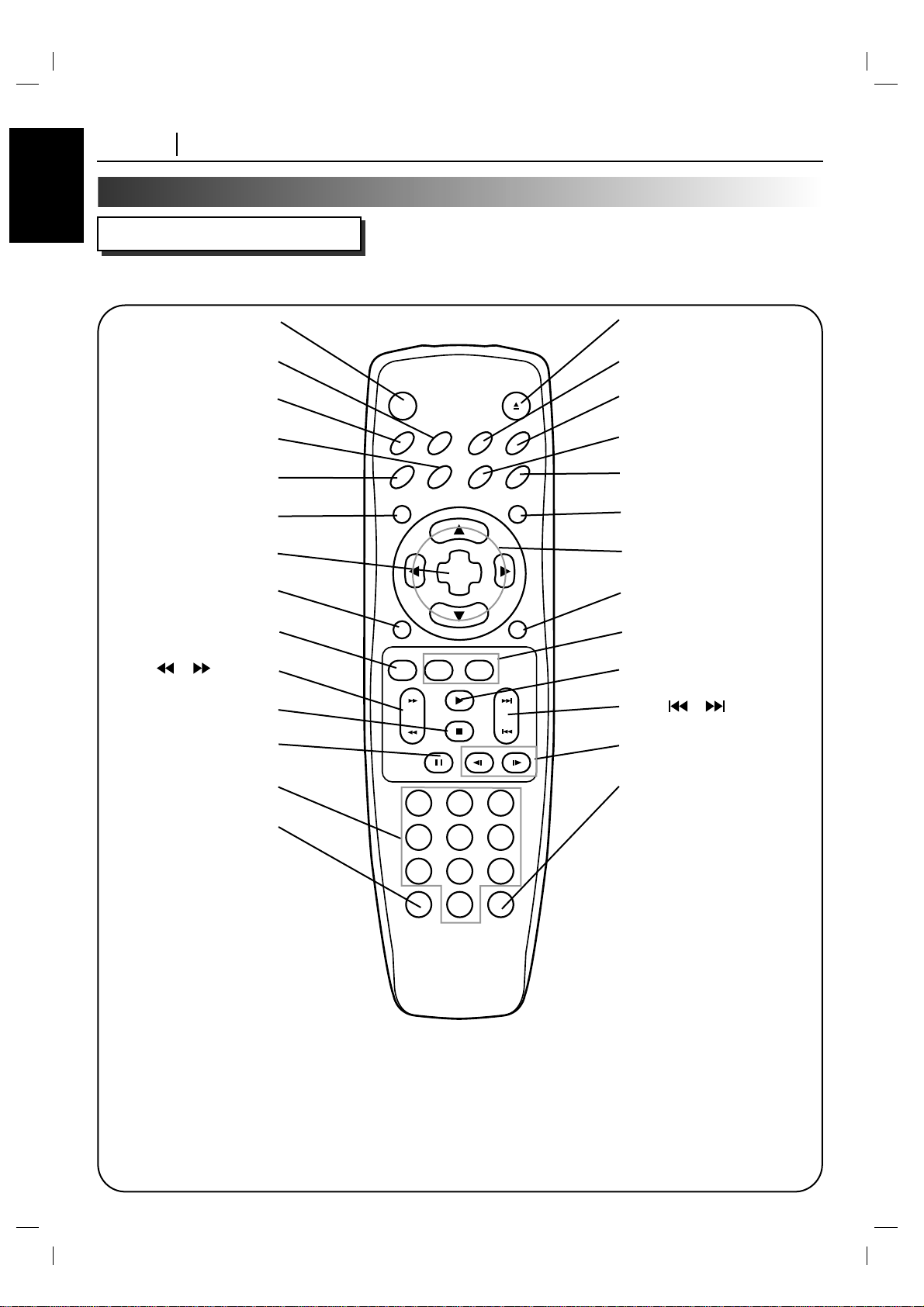
ENGLISH
PAGE 8 INTRODUCTION
Identification of Controls (Cont’d)
REMOTE CONTROL
You will find instructions for each of the remote control functions in the appropriate sections of this
instruction manual.
CLEAR PROGRAM
OSD RETURN
SELECT
/ENTER
TOP MENU MENU
AUDIO SUBTITLE SURR.ANGLE
SETUP REPEAT RANDOM
POWER OPEN/CLOSE
A-B
123
45
6
7
8
0
9
SLOW
ZOOM MARKER — SEARCH
PAUSE
STOP
PLAY
SKIPSCAN
POWER button
REPEAT button
SETUP button
SUBTITLE button
AUDIO button
***TOP MENU button
SELECT/ENTER button
OSD button
ZOOM button
SCAN ( / ) buttons
STOP button
PAUSE button
Number buttons
CLEAR button
OPEN/CLOSE button
A-B button
RANDOM button
ANGLE button
SURR. button
*MENU button
**ARROW buttons
RETURN button
MARKER-SEARCH buttons
PLAY button
SKIP ( / ) buttons
SLOW (
F
V/ V
G
) buttons
PROGRAM button
*MENU button
Use the MENU button to display the
menu screen included on DVD video
discs. To operate a menu screen,
follow the instructions in “Using a DVD
Menu” (page 22).
** Directional arrow buttons
(up, down, left, right) for use in
highlighting a selection on a GUI menu
screen, TITLE and MENU screen.
***TOP MENU button
Use the TOP MENU button to display
the title screen included on DVD video
discs. To operate a menu screen,
follow the instructions in “Using a Title
Menu” (page 22).
• This remote control supports two remote control codes: C1 and C2.
• When the unit is shipped from the factory, the remote control is set to C1.
• To set the remote control to C2, hold down both the STOP button and "2" number button on the remote control
for at least five seconds. (If the batteries in the remote control are replaced while the remote control is set to C2,
the setting will revert C1.)
• To set the remote control back to C1, hold down both the STOP button and "1" number button on the remote
control for at least five seconds.
• Also set the remote control codes of the player to the same setting as the remote control. (This setting is set to
C1, when the unit is shipped from the factory.)
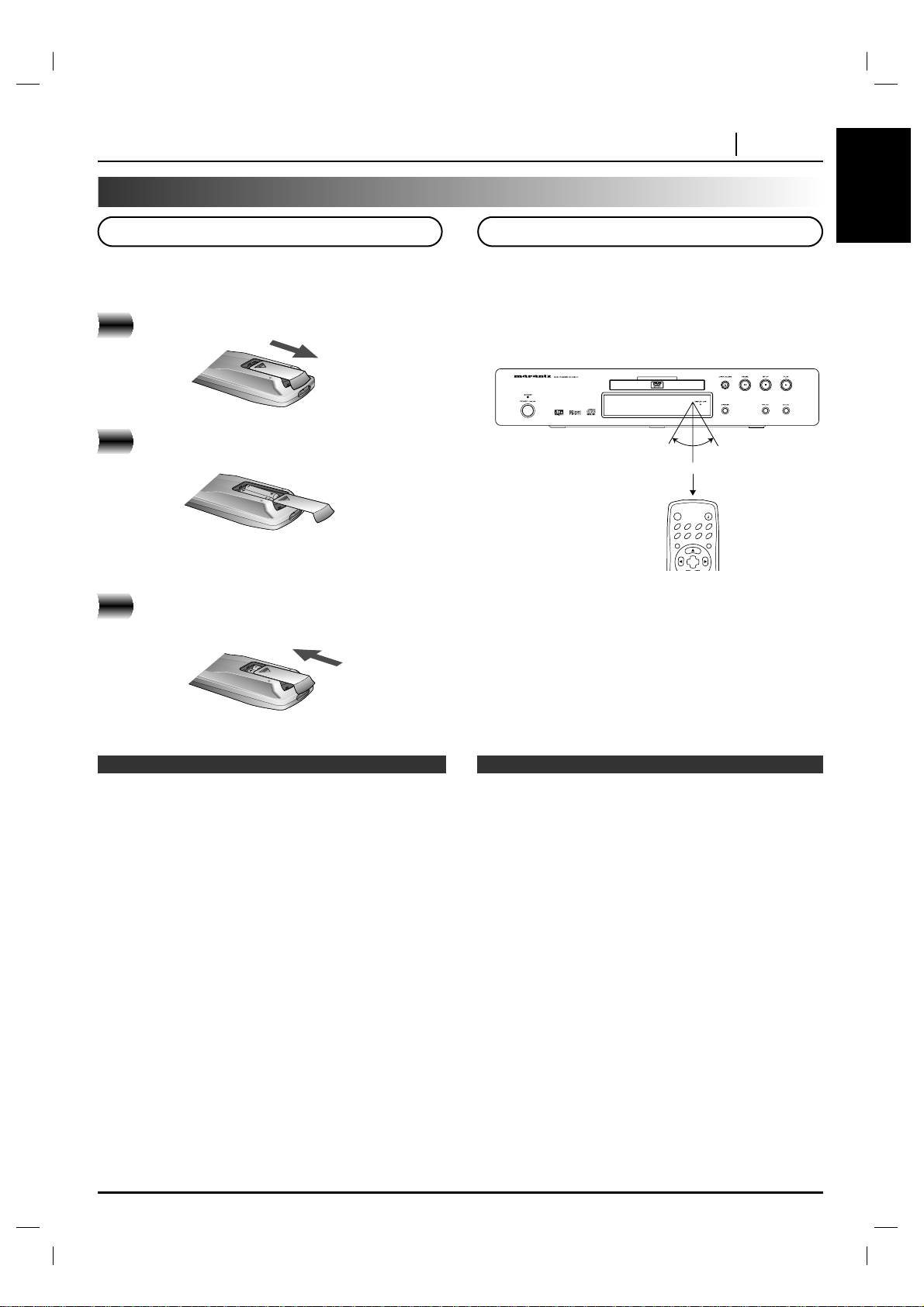
ENGLISH
INTRODUCTION PAGE 9
Identification of Controls (Cont’d)
Insert the batteries into the remote control so you can
use it to operate the DVD player.
Open the battery cover.
Insert batteries (AAA size).
● Make sure to match the + and - on the batteries to
the marks inside the battery compartment.
Close the cover.
❍
Improper use of batteries may cause battery leakage and
corrosion.
❍
To operate the remote control correctly, follow the
instructions.
❍
Do not insert the batteries into the remote control in the
wrong direction.
❍
Do not charge, heat, open, or short-circuit the batteries.
Do not throw the batteries into fire.
❍
Do not leave dead or exhausted batteries in the remote
control.
❍
Do not use different types of batteries together, or mix
old and new batteries.
❍
If you do not use the remote control for a long period of
time, remove the batteries to avoid possible damage
from battery corrosion.
❍
If the remote control does not function correctly or if the
operating range becomes reduced, replace all batteries
with new ones.
❍
If battery leakage occurs, wipe the battery liquid from the
battery compartment, then insert new batteries.
❍
The batteries should last about one year with normal
use.
This section shows you how to use the remote control.
Point the remote control at the
remote sensor and press the
buttons.
Distance: About 17 ft (5 m) from the front of the remote
sensor
Angle: About 30°in each direction of the front of the
remote sensor
* Do not expose the remote sensor of the DVD
player to a strong light source such as direct
sunlight or illumination. If you do so, you may not
be able to operate the DVD player with the remote
control.
❍
Point the remote control at the remote sensor on the
DVD player.
❍
Do not drop or give the remote control a shock.
❍
Do not leave the remote control near an extremely hot or
humid place.
❍
Do not spill water or put anything wet on the remote control.
❍
Do not disassemble the remote control.
Preparing the Remote Control
Operating with the Remote Control
30° 30°
Within about 17 ft (about 5 m)
Notes on batteries
Notes on the remote control
SELECT
/ENTER
TOP MENU MENU
AUDIO SUBTITLE SURR.ANGLE
SETUP REPEAT RANDOM
POWER OPEN/CLOSE
A-B
1
2
3
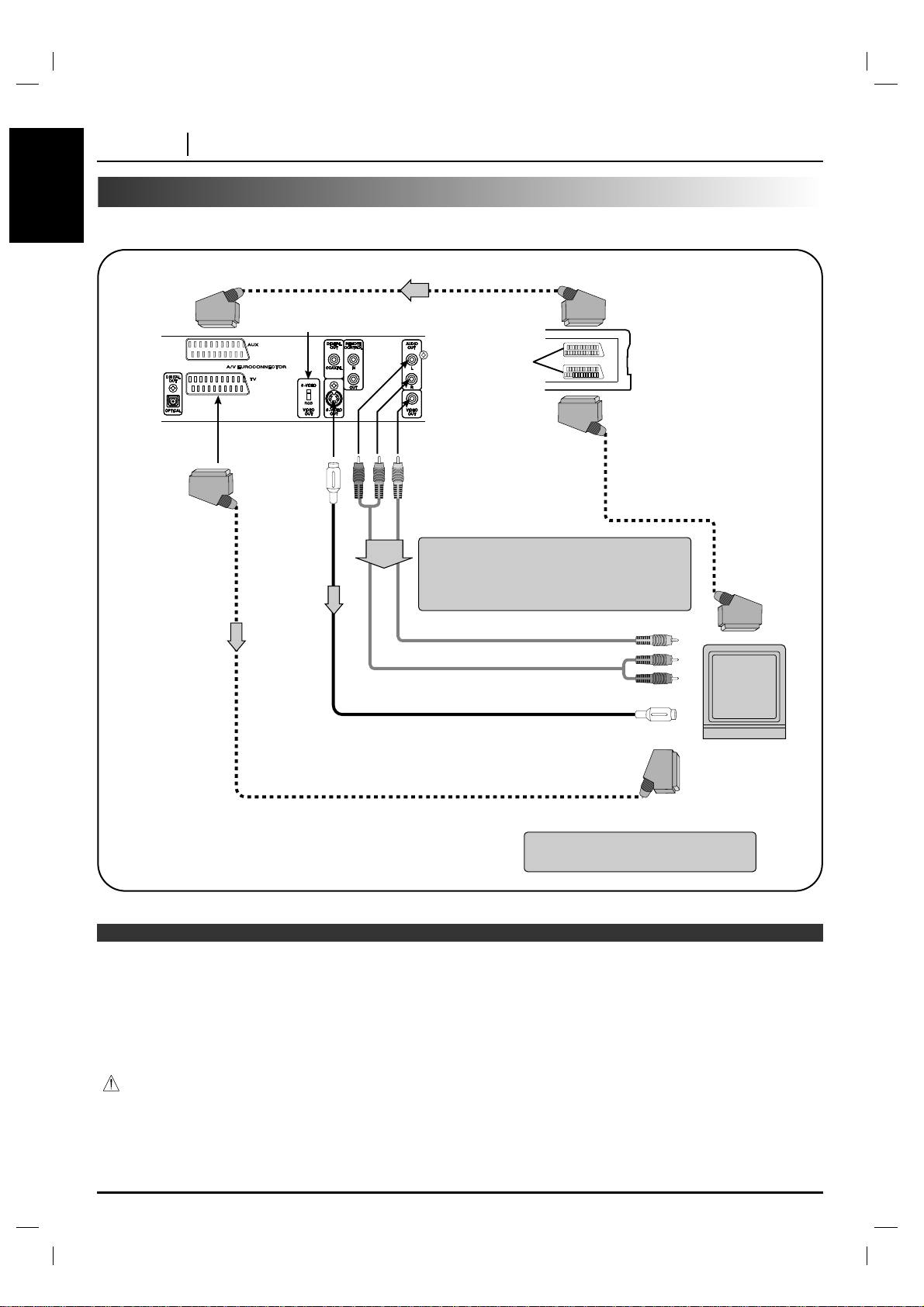
ENGLISH
PAGE 10 CONNECTIONS
Connecting to a TV
Connect the DVD player to your TV.
VIDEO OUTPUT SELECT switch
TV or monitor with
audio/video inputs
S-video cable (Not supplied)
To
S-VIDEO
OUT
To S-video input
To 21-pin SCART
terminal of TV set
21-pin
SCART
socket
Video Cassette
Recorder
AV1
AV2
To AUDIO OUT (L/R)/
VIDEO OUT
Audio/Video cable
(Supplied)
To video input
To audio inputs
To A/V EUROCONNECTOR (AUX)
To A/V
EUROCONNECTOR
(TV)
To 21-pin SCART
socket
21-pin SCART Cable
(Not supplied)
❍
Refer to the owner’s manual of your TV as well.
❍
Before you connect the DVD player to your TV, be sure to turn off the power and unplug both units from the wall outlet before
making any connections.
❍
Connect the DVD player to your TV directly. If you connect the DVD player to a VCR, the playback picture will be distorted
because DVD video discs are copy protected.
❍
In case of the TV set corresponding to RGB signal, the RGB signal is automatically selected in the TV (Only when the
“VIDEO OUTPUT Switch” is set to “RGB” on the Rear Panel).
Warning
Do not set the Digital Audio Output of this DVD player to “Dolby Digital” unless you are connecting the DIGITALOUT jack of this
DVD player to an AV decoder that has the Dolby Digital decoding function. High volume sound may damage your hearing as well
as the speakers (Refer to “Selecting Digital Audio Output” on page 37).
Notes
If the TV has an S-video input, connect
the DVD player with the S-video cable.
When using A/V EUROCONNECTOR (TV)’s
RGB signal, set the VIDEO OUTPUT switch to
RGB or when using S-VIDEO OUT jack, set the
VIDEO OUTPUT switch to S-VIDEO.
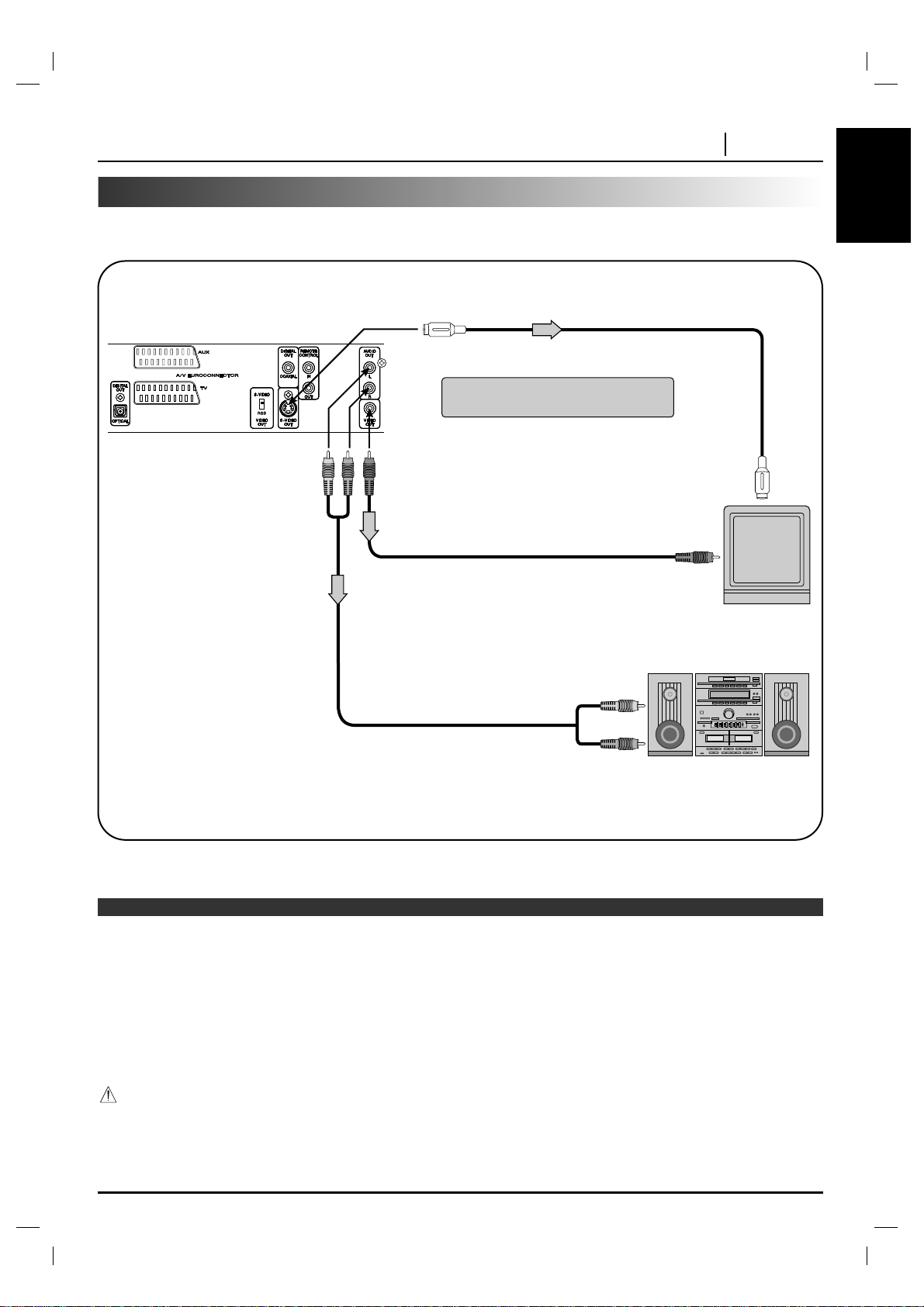
ENGLISH
CONNECTIONS PAGE 11
Connecting to an Audio System
You can listen to the sound of audio CDs and DVD video discs in stereo.
To audio inputs
Audio system
To VIDEO OUTTo AUDIO OUT (L/R)
S-video cable (Not supplied)
To S-VIDEO OUT
To video input
To S-video input
TV or monitor with
audio/video inputs
Audio cable (Supplied)
Video cable (Supplied)
❍
Refer to the owner’s manual of your audio system as well.
❍
Before you connect the DVD player to other equipment, be sure to turn off the power and unplug all of the equipment from the
wall outlet before making any connections.
❍
If you place the DVD player near a tuner or radio, the radio broadcast sound might be distorted. In this case, move the DVD
player away from the tuner and radio.
❍
The output sound of the DVD player has a wide dynamic range. Be sure to adjust the receiver’s volume to a moderate
listening level. Otherwise, the speakers may be damaged by a sudden high volume sound.
❍
Turn off the receiver before you connect or disconnect the DVD player’s power cord. If you leave the receiver power on, the
speakers may be damaged.
Warning
Do not set the Digital Audio Output of this DVD player to “Dolby Digital” unless you are connecting the DIGITALOUT jack of this DVD
player to an AV decoder that has the Dolby Digital decoding function. High volume sound may damage your hearing as well as the
speakers (Refer to “Selecting Digital Audio Output” on page 37).
Notes
If the TV has an S-video input, connect
the DVD player with the S-video cable.
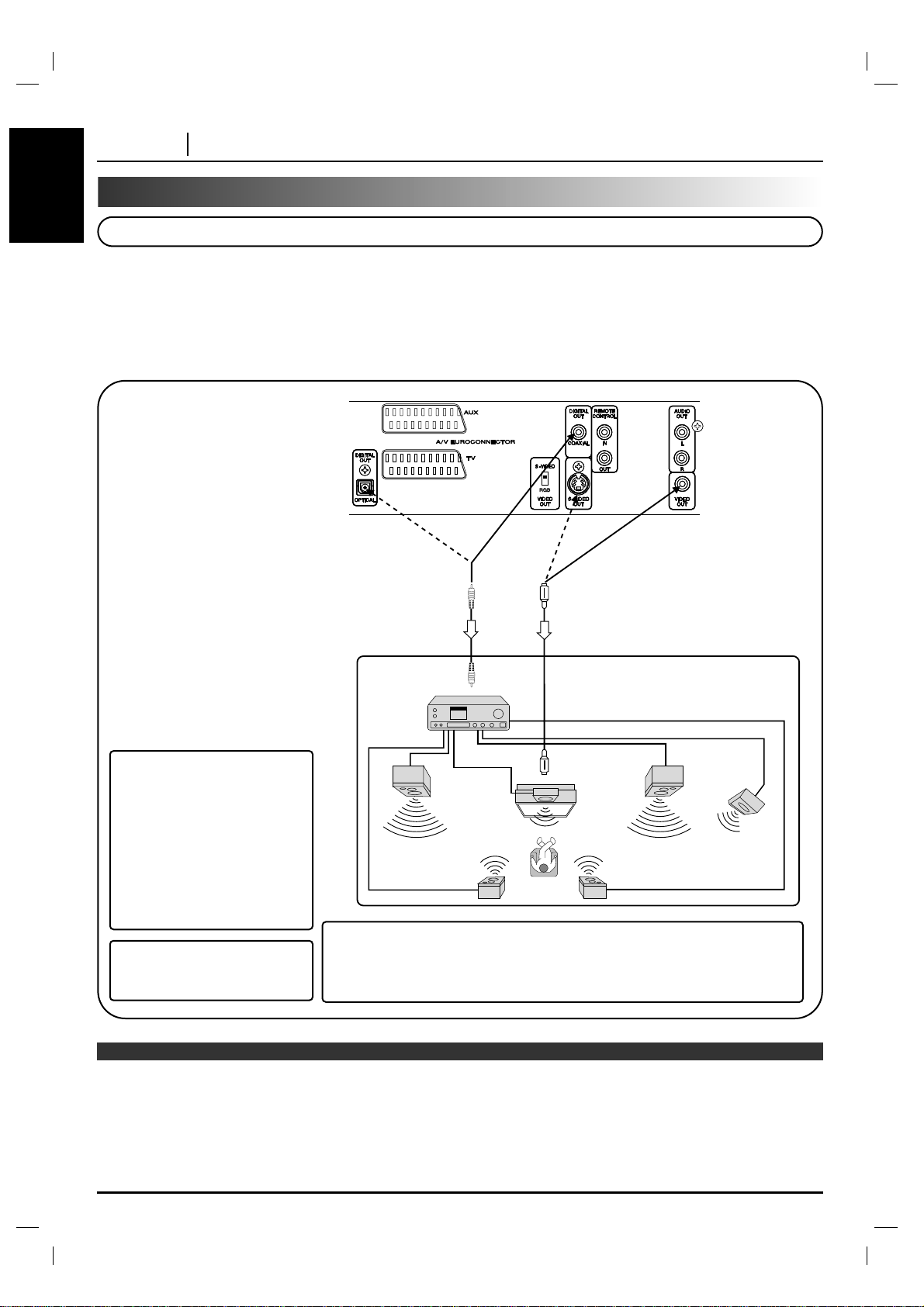
ENGLISH
PAGE 12 CONNECTIONS
Connecting to Optional Audio System
You can enjoy the high quality dynamic sound of Dolby Digital, Dolby Pro Logic, and 2 Channel Digital Stereo.
Enjoying Dolby Digital Sound
To S-VIDEO OUT
or VIDEO OUT
Connection
example
Front speaker
(left)
Rear speaker
(left surround)
Rear speaker
(right surround)
Front speaker
(right)
Sub woofer
To S-video Input
or Video Input
Center
speaker
To digital
audio input
Receiver equipped
with a Dolby Digital
decoder
or Video cable
S-Video cable
To DIGITAL OUT
(COAXIAL or OPTICAL)
75 ohm coaxial cable or
optical cable
Dolby Digital
Dolby Digital is the surround sound technology used in theatres showing the latest movies, and is now available to
reproduce this realistic effect in the home. You can enjoy motion picture and live concert DVD video discs with this
dynamic realistic sound by connecting the DVD player to a 6 channel receiver equipped with a Dolby Digital decoder
or Dolby Digital processor.
❍
Refer to the owner’s manual of your audio equipment as well.
❍
Before you connect the DVD player to other equipment, be sure to turn off the power and unplug all of the equipment from
the wall outlet before making any connections.
❍
The output sound of the DVD player has a wide dynamic range. Be sure to adjust the receiver’s volume to a moderate
listening level. Otherwise, the speakers may be damaged by a sudden high volume sound.
❍
Turn off the receiver before you connect or disconnect the DVD player’s power cord. If you leave the receiver power on, the
speakers may be damaged.
Notes
To enjoy Dolby Digital sound
from this DVD player you need
the following:
●
DVD recorded in Dolby Digital
●
6 channel receiver equipped
with a Dolby Digital decoder,
or Dolby Digital processor and
power receiver
●
5 speakers and 1 sub woofer
To enjoy Dolby Digital sound
You need to select “Dolby Digital”
on the SETUP menu.
* Manufactured under license from Dolby Laboratories.
“Dolby”, “Pro Logic”, and the double-D symbol are trademarks of Dolby
Laboratories. Confidential Unpublished works. Copyright 1992-1997 Dolby
Laboratories. All rights reserved.
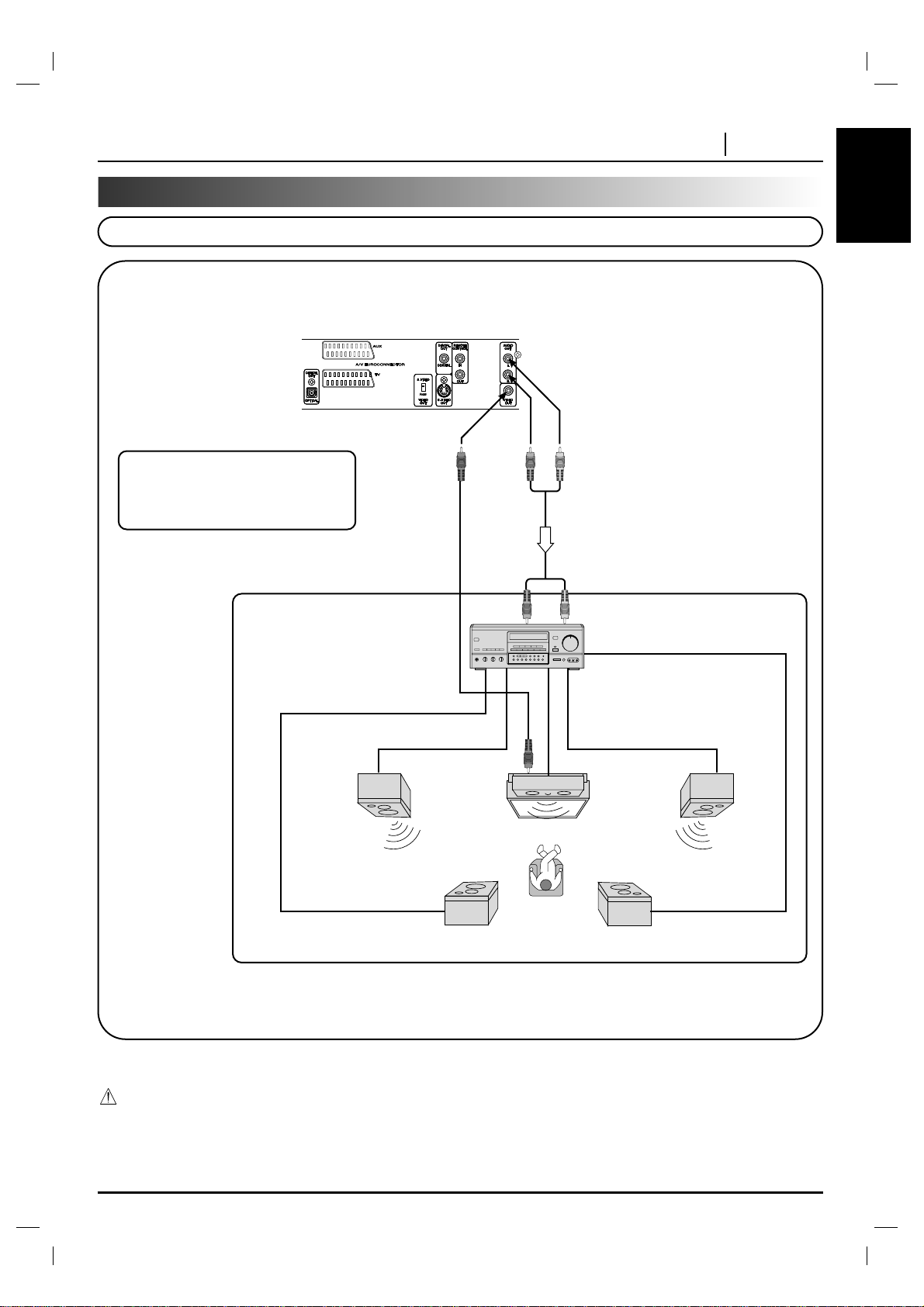
ENGLISH
CONNECTIONS PAGE 13
Connecting to Optional Audio System (Cont’d)
Enjoying Dolby Pro Logic Surround Sound
To AUDIO OUTTo VIDEO OUT
Video cable
Connection example
Receiver equipped
with Dolby Pro
Logic Surround
Front
speaker
(left)
Front
speaker
(right)
To video input
Rear speaker
(left)
Rear speaker
(right)
TV
Center speaker
To audio input
Audio cable
Warning
Do not set the Digital Audio Output of this DVD player to “Dolby Digital” unless you are connecting the DIGITALOUT jack of this DVD
player to an AV decoder that has the Dolby Digital decoding function. High volume sound may damage your hearing as well as the
speakers (Refer to “Selecting Digital Audio Output” on page 37).
Dolby Pro Logic Surround
You can still enjoy the excitement of Surround Sound even if your A/V receiver does not offer Dolby Digital decoding.
If your A/V receiver has a Dolby Pro Logic decoder, refer to the following connection diagram.
Connect one or two rear speakers.
The output sound from the rear speakers
will be monaural even if you connect two
rear speakers.
●
With a receiver equipped with Dolby Digital
Connect the equipment the same way as described in “Enjoying Dolby Digital Sound” on the previous page. Refer to that
receiver’s owner’s manual and set the receiver so you can enjoy Dolby Pro Logic Surround sound.
