Marantz DV-6200 Sevice Bulletin
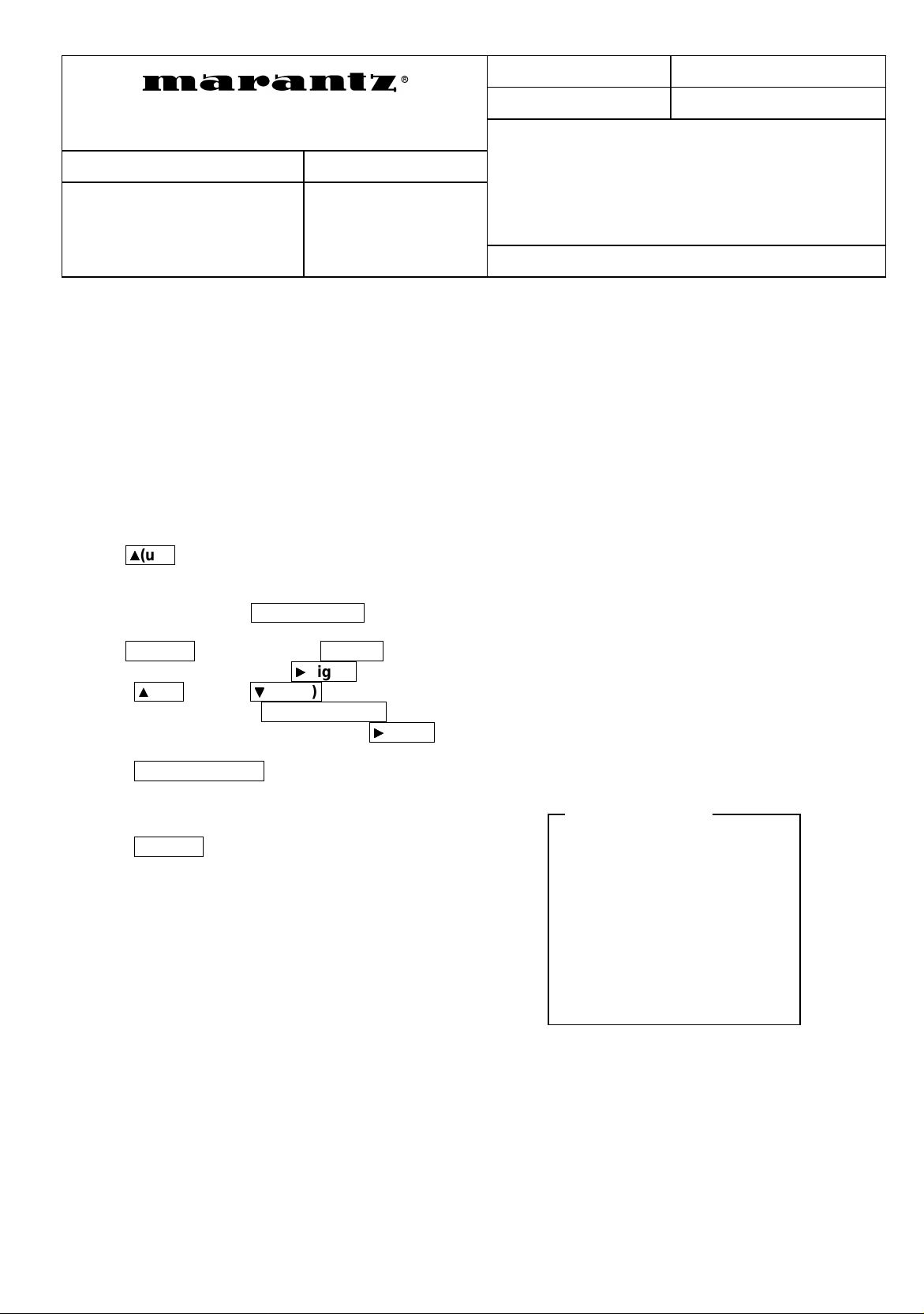
Date: 22-Nov-01 Model: DV6200
Improvement for selection the audio output while
REF.NB
MZ01-027
SERVICE BULLETIN
Circulation
Page: 1/1
Subject:
:
Application
:
x for information
customer complaint
in case of service
mandatory
...................
[
PHENOMENON
]
MZxx0000xxxxxx
|
MZxx0146xxxxxx
playback the VCD disc
Int.ref:
When the VCD disc is played and then the AUDIO OUTPUT is selected by "AUDIO" button for
the remote controller. It seems to be selected on screen and FLD. However the audio output is not
changed.
[
SOLUTION
Update the firmware version from
]
[1.0MP]
[2.07MP].
to
The way of firmware version up is as follows;
Connect the DVD player to [ TV ] and operate by using [ Remote Controller ]
1) Insert the update disc
2) FLD indicates [
3) Press
4) FLD indicates [
5) FLD indicates [
6) Remove the disc. Press
7) The product should be confirmed the firmware version and be reset.
8) Press
9) Select “
10) Press w(up)
Attention : Do not press
If check mark is appeared, press
11) Enter the code number
12) Press
The connected TV indicates “
Please check
If other number indicate, need to retry this procedure again.
13) Press
"Update firmware" and "Reset" are succeeded.
<Error message>
During reading the update disc, error messages are as follows
[Error Num] = 1 ~ 3
You can retry to upgrade by disc.
Because, flash ROM is not erased data yet.
button.
ww(up)
POWER
TV aspect
button or
SELECT/ENTER
POWER
(Part No. *DV6200CDR)
PrESS UP
rEAd 0
UPgrAdE 0
button and press
” and press
“MICOM-VER” is "2.07MP"
button and turn off the power.
] when the disc is detected.
]. If FLD indicated [
]. After few minutes, FLD indicate [
OPEN/CLOSE
(right)
x
x
(down)
y
y
SELECT/ENTER
"1397139"
button.
SYSTEM INFORMATION
button and the power will be turned off automatically.
SETUP
button.
button and choose “
x
x
Numeric buttons
by
into the product.
rEAd 1
button.
] or other number, please refer to the following <Error message>.
FInISHEd
16:9 wide
button ( Keep green triangle mark )
(right)
button and change to green triangle mark.
.
”
.
”.
] and the tray will be opened automatically.
Example indicated
SYSTEM INFORMATION
MODEL : DV6200/U1B
REGION-NO :1
CHIP-ID :PANTERA II
SERVO-VER :b003
MICOM-VER :V2.07 MP
PROM OPTION :XX XX XX XX XX XX
Factory Reset..Done
[Error Num] = 4 ~
It is very worst case. The flash ROM is broken during erasing or programming.
You need to rewrite from hardware (PC) for using another jig.
[
REMARK
]
This improvement has been done in the production line after the production week code number
“0147” and later. The production week code is mentioned in the serial number label on the rear
panel. (ex.
MZxx0147xxxxxx
)
Approved by H. Ta mu ra Written by K. Ono
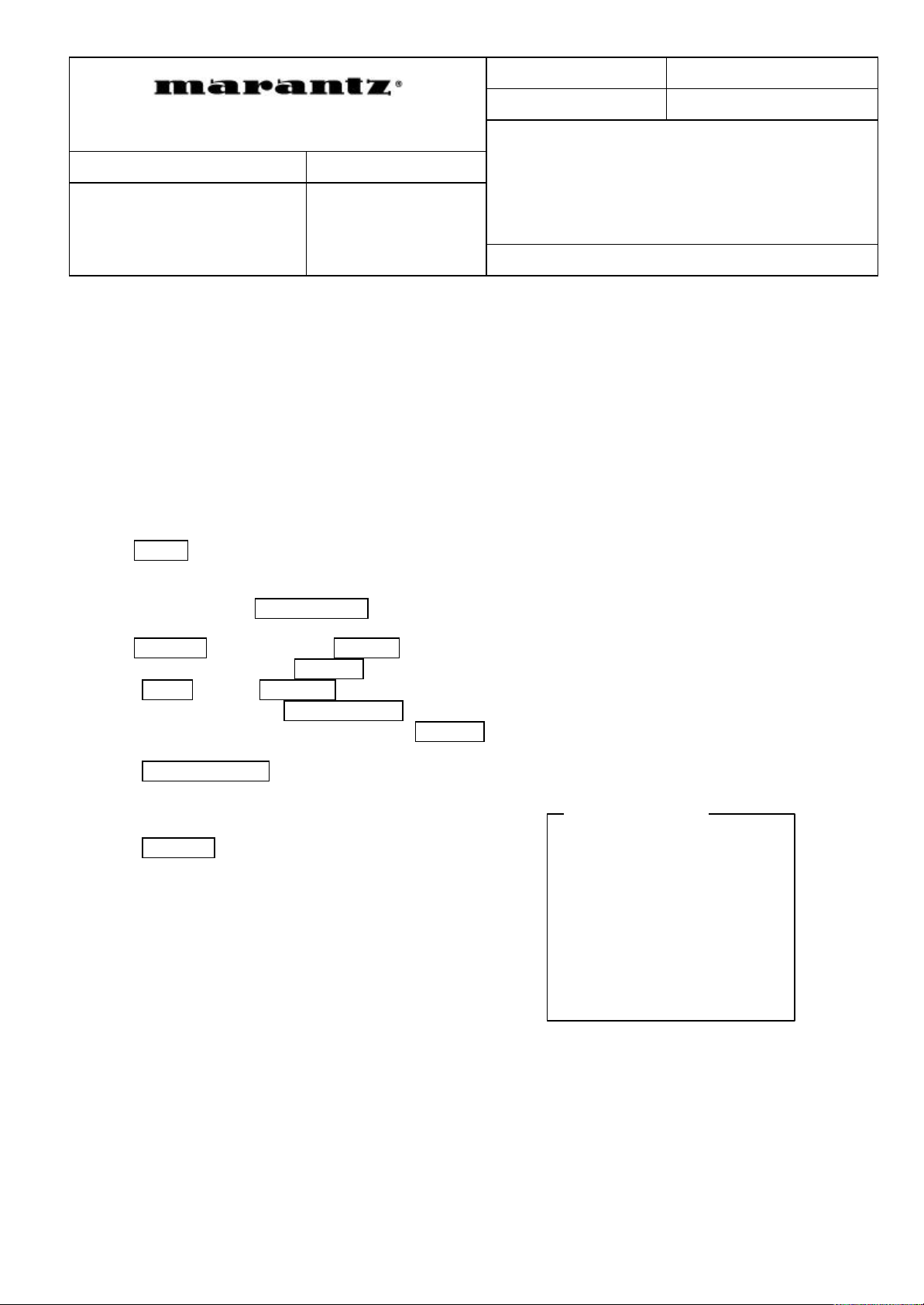
Date:
15-May-2003 Model DV4200/DV6200
Page:
REF.NBR:
Int.ref:
SERVICE BULLETIN
Example indicated
1/1
MZ02-025
Subject:
Circulation: Application:
Improvement for playability of DVD disc “Beauty and
x for information
customer complaint
in case of service
mandatory
Before
MZxx0249xxxxxx
Beast” and subtitle problem with some disc
...................
[ PHENOMENON]
1) Sound skips and picture freeze 1 second at the chapter 8 with DVD disc “Beauty and Beast”.
2) Subtitle will be ON automatically at the chapter 3 with DVD disc “SPY GAME”.
3) Subtitle will be ON automatically at the 17’00” with DVD disc “The World is not Enough”.
[SOLUTION]
Update the firmware version to [Ver.2.21MP].
The way of firmware version up is as follows;
Connect the DVD player to [ TV ] and operate by using [ Remote Controller ]
1) Insert the update disc (Part No. *DV4200CD3) into the product.
2) FLD indicates [ PrESS UP ] when the disc is detected.
3) Press (up) button.
4) FLD indicates [ rEAd 0 ]. If FLD indicated [ rEAd 1 ] or other number, please refer to the following <Error message>.
5) FLD indicates [ UPgrAdE 0 ]. After few minutes, FLD indicate [ FInISHEd ] and the tray will be opened automatically.
6) Remove the disc. Press OPEN/CLOSE button and the power will be turned off automatically.
7) The product should be confirmed the firmware version and be reset.
8) Press POWER button and press SETUP button.
9) Select “TV aspect” and press (right) button.
10) Press (up) button or (down) button and choose “16:9 wide”.
Attention : Do not press SELECT/ENTER button ( Keep green triangle mark )
If check mark is appeared, press (right) button and change to green triangle mark.
11) Enter the code number "1397139" by Numeric buttons.
12) Press SELECT/ENTER button.
The connected TV indicates “SYSTEM INFORMATION”
Please check “MICOM-VER” is "2.21MP".
If other number indicate, need to retry this procedure again.
13) Press POWER button and turn off the power.
"Update firmware" and "Reset" are succeeded.
<Error message>
During reading the update disc, error messages are as follows
SYSTEM INFORMATION
MODEL : DVxxxx/xxx
REGION-NO :1
CHIP-ID :PANTERA II
SERVO-VER :b003
MICOM-VER :V2.21 MP
PROM OPTION :XX XX XX XX XX XX
[Error Num] = 4 ~
[
REMARK
This improvement has been done in the production line after the production week code number “0250” and later. The
production week code is mentioned in the serial number label on the rear panel. (ex. MZxx0250xxxxxx)
[Error Num] = 1 ~ 3
You can retry to upgrade by disc.
Because, flash ROM is not erased data yet.
It is very worst case. The flash ROM is broken during erasing or programming.
You need to rewrite from hardware (PC) for using another jig.
Factory Reset..Done
]
Approved by H.TAMURA Written by K.ONO
