Page 1

MG5000
MG5050
SP5500
SP6000
SP7000
User Guide
We hope this product performs to your compl e te sat isf action. Should you have any
questions or comments, please visit www.paradox.com and send us your comments.
Page 2
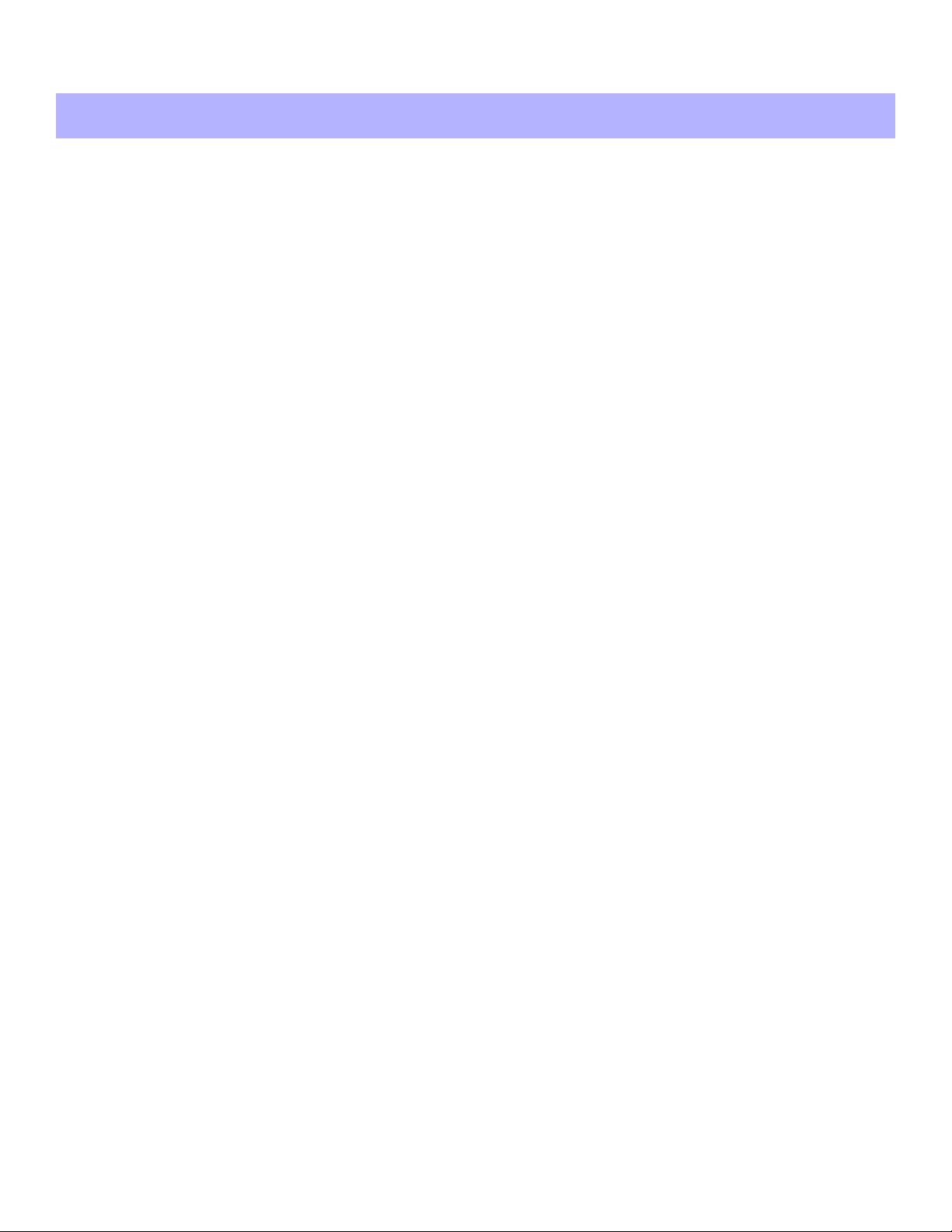
User Settings
For security reasons, write only the user’s name and not his or her access code. 4-Digit Codes N 6-Digit Codes N
User # and Name
001: Master______________________ ________ NNNNNDuress: Y N N
002: Master 1____________________ ________ NNNNNDuress: Y N N
003: Master 2____________________ ________ NNNNNDuress: Y N N
004:____________________________ ________ NNNNNDuress: Y N N
005:____________________________ ________ NNNNNDuress: Y N N
006:____________________________ ________ NNNNNDuress: Y N N
007:____________________________ ________ NNNNNDuress: Y N N
008:____________________________ ________ NNNNNDuress: Y N N
009:____________________________ ________ NNNNNDuress: Y N N
010:____________________________ ________ NNNNNDuress: Y N N
011:____________________________ ________ NNNNNDuress: Y N N
012:____________________________ ________ NNNNNDuress: Y N N
013:____________________________ ________ NNNNNDuress: Y N N
014:____________________________ ________ NNNNNDuress: Y N N
015:____________________________ ________ NNNNNDuress: Y N N
Partition
1 or 2
Byp Stay Force
Arm
Only
PGM
Only
Duress
016:____________________________ ________ NNNNNDuress: Y N N
017:____________________________ ________ NNNNNDuress: Y N N
018:____________________________ ________ NNNNNDuress: Y N N
019:____________________________ ________ NNNNNDuress: Y N N
020:____________________________ ________ NNNNNDuress: Y N N
021:____________________________ ________ NNNNNDuress: Y N N
022:____________________________ ________ NNNNNDuress: Y N N
023:____________________________ ________ NNNNNDuress: Y N N
024:____________________________ ________ NNNNNDuress: Y N N
025:____________________________ ________ NNNNNDuress: Y N N
026:____________________________ ________ NNNNNDuress: Y N N
027:____________________________ ________ NNNNNDuress: Y N N
028:____________________________ ________ NNNNNDuress: Y N N
029:____________________________ ________ NNNNNDuress: Y N N
030:____________________________ ________ NNNNNDuress: Y N N
031:____________________________ ________ NNNNNDuress: Y N N
032:____________________________ ________ NNNNNDuress: Y N N
Page 3
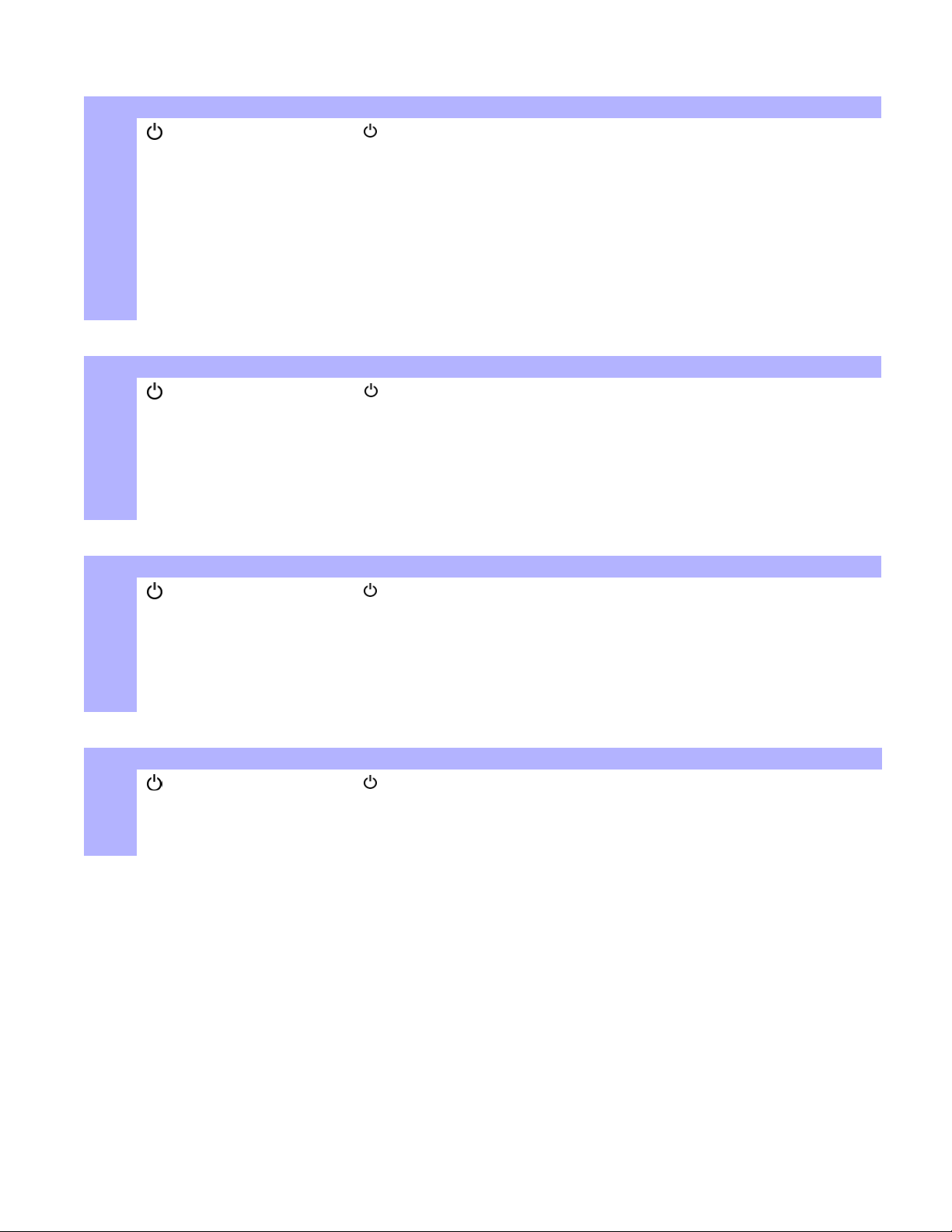
Master Quick Menus
User
Step Action Details
1
2 [USER NUMBER] MG10LEDV/H = 1 digit: 1 to 0(10)
3 [CODE] Enter 4- or 6-digit code.
4 [CONFIRM CODE] Re-enter 4- or 6-digit code.
5 [LEARN REMOTE] / [ENTER] Press a button on the designated remote or [ENTER] to skip. Goes to the next available
6 [1] and/or [2] + [ENTER] Assign the user to one or both partitions and press [ENTER]. By default, users are
[] + [
MASTER CODE]
Delays
Step Action Details
1
2 [TBL]
3 [1] = Entry Delay 1 (sec.)
4 [000] to [255] Enter a value between 000 and 255 (000 = default value).
[] + [
[2] = Entry Delay 2 (sec.)
[3] = Exit Delay (sec.)
[4] = Bell Cut-Off (min.)
MASTER CODE]
The [ ] key will flash. LED/key on = programmed user.
[PARTITION MASTER CODE] may also be used.
MG32I / MG32LRF/ MG32LED / MG32LCD = 2 digits: 01 to 32
user, or if partitioned, go to step 6.
assigned to partition 1. Goes to next available user.
The [] key will flash. [PARTITION MASTER CODE] may also be used.
Time and Date
Step Action Details
1
2 [TBL]
3 [5]
4 [HH:MM] Enter time. If HH = 13 or more, skip to step 6.
5 [TIME FORMAT] Enter time format ([1] = 24hr; [2] = AM; [3] = PM).
6 [YYYY/MM/DD] Enter date.
[] + [
MASTER CODE]
The [ ] key will flash. [PARTITION MASTER CODE] may also be used.
Communicate with WinLoad
Step Action Details
1
2 [MEM]
3 [1] = Start communication
[] + [
[2] = Cancel communication
MASTER CODE]
The [ ] key will flash. [
PARTITION MASTER CODE] may also be used.
Page 4
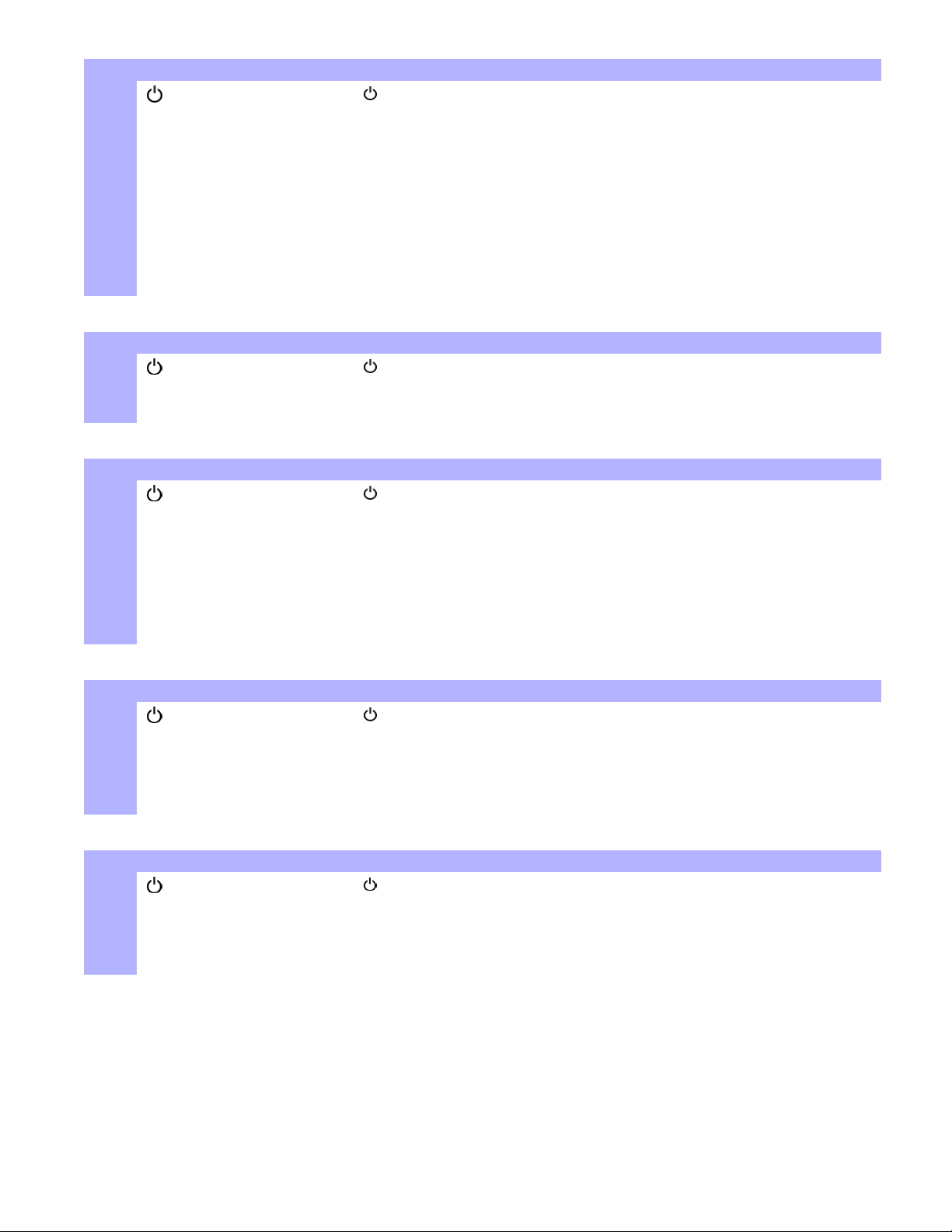
Communicator
Step Action Details
1
2 [MEM]
3 [3] = Personal Phone #1
4 [PHONE #] + [ENTER] Enter phone # (up to 32 digits) and press [ENTER]. Goes to next phone #, or go to step 5 if
5 [MESSAGE] + [ENTER] Step 5 for Pager # only. Enter pager message and press [ENTER].
[] + [
[4] = Personal Phone #2
[5] = Personal Phone #3
[6] = Personal Phone #4
[7] = Personal Phone #5
[8] = Pager #
MASTER CODE]
The [ ] key will flash. [PARTITION MASTER CODE] may also be used.
[8] = Pager # was selected.
Test Report
Step Action Details
1
2 [MEM]
3 [9] Send a test report to the monitoring station.
[] + [
MASTER CODE]
The [ ] key will flash. [PARTITION MASTER CODE] may also be used.
Auto Arm
Step Action Details
1
2 [BYP]
3 [1] = Auto arm (partition 1)
4 [HH:MM] Enter time (24Hr clock).
5 [1] = Regular arm
[] + [
[2] = Auto arm (partition 2)
[2] = Sleep arm
[3] = Stay arm
MASTER CODE]
The [ ] key will flash. [PARTITION MASTER CODE] may also be used.
Erase Lost Remote Controls
Step Action Details
1
2 [BYP]
3 [3]
4 [ALL REMOTES] + [ENTER] Press a button on all remotes. Press [ENTER].
5 Press and hold [SLEEP] (3sec) Press and hold [SLEEP] to erase all lost remotes.
[] + [
MASTER CODE]
The [ ] key will flash. [PARTITION MASTER CODE] may also be used.
System Options
Step Action Details
1
2 [BYP]
3 [4] = Regular arm
[] + [
[5] = Sleep arm
[6] = Stay arm
MASTER CODE]
The [ ] key will flash. [PARTITION MASTER CODE] may also be used.
Toggle to have the siren squawk on arm/disarm with keypad.
Toggle to have the siren squawk on arm/disarm with remote.
Toggle to have no exit delay when arming with remote.
Page 5
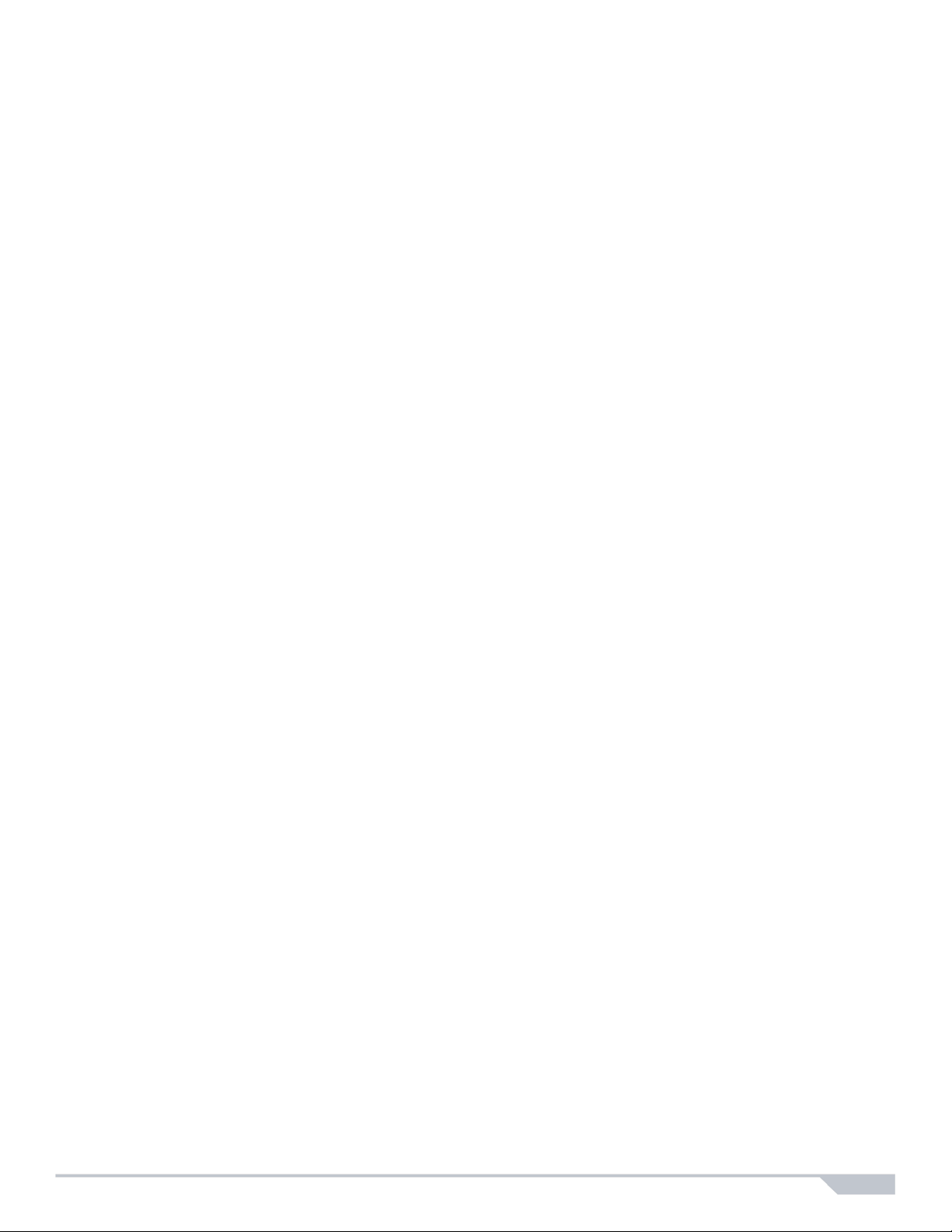
Table of Contents
User Settings..................................................... 0
Master Quick Menus.......................................... 1
Table of Contents .............................................. 3
Basic Operations ............................................... 4
Overview............................................................7
To Turn On/Off StayD Mode.............................. 7
To Change Arm Mode ....................................... 7
Advanced StayD Settings.................................. 7
StayD Mode.......................................................8
Programming Access Codes............................. 8
Regular Arming.................................................. 9
Sleep Arming..................................................... 9
Stay Arming....................................................... 9
Arming & Disarming.........................................10
One-Touch Arming .......................................... 10
Auto-Arming..................................................... 10
Disarming & Deactivating an Alarm................. 11
Manual Bypass Programming.......................... 11
System Features..............................................12
Display Mode (MG32LRF only)....................... 12
Alarm Display .................................................. 12
Fire Alarms...................................................... 12
Panic Alarms ................................................... 12
Programming Chime Zones............................. 13
Keypad Muting................................................. 13
Keypad Backlight............................................. 13
PGM Keys (Programmable Outputs)............... 14
Power Save Mode (MG32LRF only)................ 14
Trouble Display................................................ 14
Quick Function Keys........................................ 15
Testing & Maintenance.................................... 15
Advanced Features..........................................16
System Checklist............................................. 16
Magellan / Spectra SP 3
Page 6
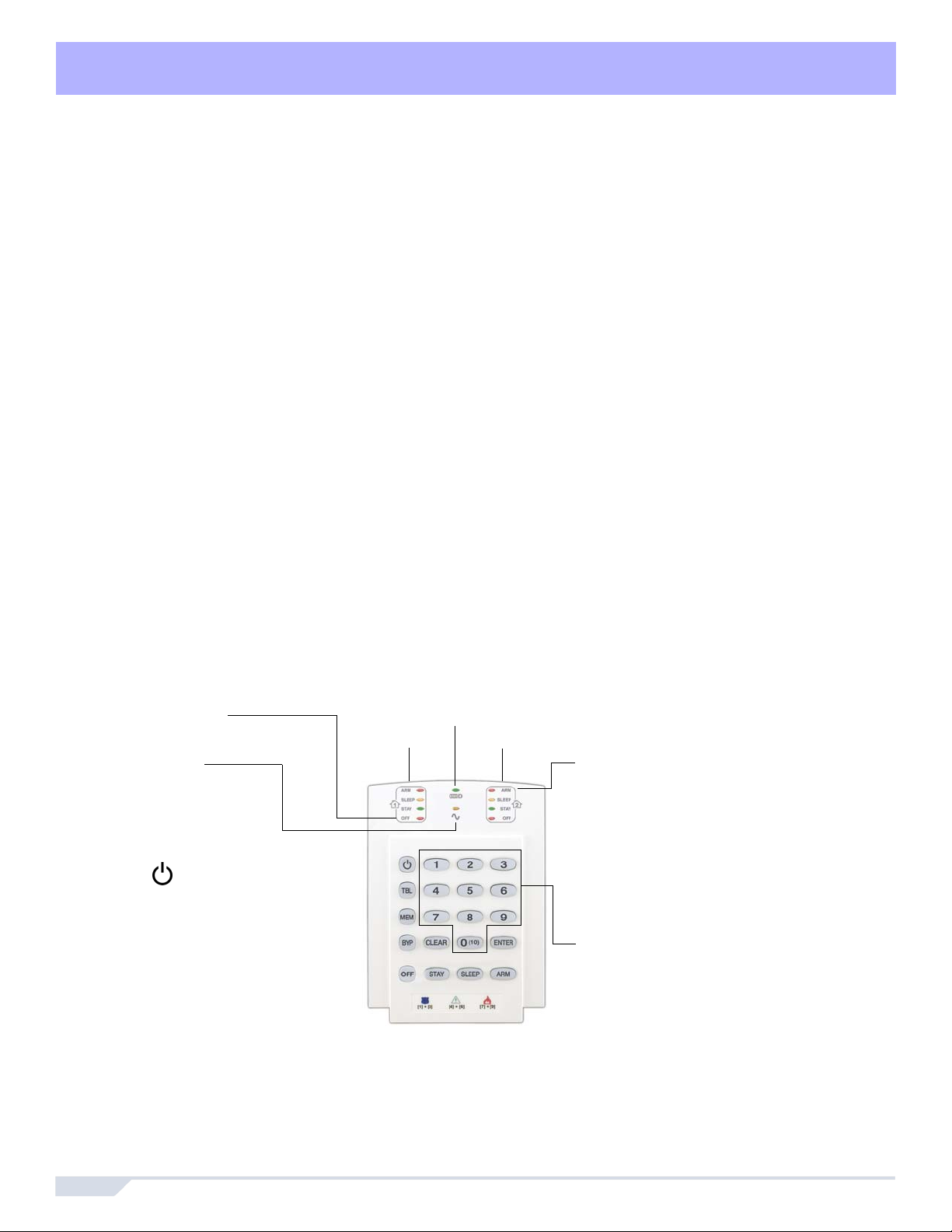
Overview 1
Thank you for selecting a security system from Paradox Security Systems Ltd. This advanced technology security system provides you
with reliable security protection and powerful features that anyone can use without memorizing complex and confusing codes. The
system consists of the control panel, one or more keypad modules, various input devices (e.g. motion detectors, door contacts, etc.) and
various output devices (e.g. bells, sirens, lights, etc.).
The elegant and user-friendly MG32LCD, MG32I, MG32LRF, MG32LED and MG10LEDV/H keypad modules allow you to easily access
your security system's functions and provide you with an easy-to-understand display of your security system's alarm and operational
status. All of the actions performed in your security system will be executed and displayed through the keypad. Therefore, before using
your security system, we highly recommend that you read this manual carefully and have your installer explain basic system operation to
you.
Basic Operations
Auditory Feedback
When you enter information on the keypad, it will guide you with beep tones that communicate acceptance or rejection of your entries.
You should be familiar with these two keypad beep tones:
Confirmation Beep: When an operation (e.g. arming/disarming) is successfully entered on the keypad or when the system switches to a
new status/mode, the keypad produces an intermittent beep tone (“
Rejection Beep: When the system reverts to its previous status or when an operation is incorrectly entered on the keypad, it will emit a
continuous beep tone (“
BEEEEEEEEP”).
Visual Feedback
Keypad Indicator Lights: All keypads include coloured lights which convey the current status of your system. The state of each light
represents a specific condition in your system.
BEEP-BEEP-BEEP-BEEP”).
NOTE: Many of the features in your system must be enabled by the installer. If the feature is not programmed, the keypad will emit a rejection beep and
the action will be cancelled. Refer to the
System Checklist on page 16 for details.
Overview of the Keypads
The numbers and keys of the keypad’s screen communicate your system’s status.
Figure 1: MG10LEDV — 10-zone LED Keypad Module
Off Light (red):
On = Disarmed
Off =System armed
AC Light
On = Power on
Off = Power off
= Press once + [
CODE] for Quick Menu
Programming)
MASTER
[TBL] Trouble display
On = Trouble(s) occurring
[MEM] Alarm memory display
On = Alarm(s) occurred
[BYP] Bypass programming
On = Zone(s) bypassed
On = StayD Enabled (see page 7)
Partition 1 Status Partition 2 Status
Arm (red), Sleep (yel), Stay (grn):
On = Partition armed
Off = Partition disarmed
Flash = Exit Delay
Fast Flash* = Exit Delay (final 10 sec.)
Fast Flash* = Partition in alarm
* Audible Indicators:
Continuous beep= Alarm
Variable beep = Fire alarm
Intermittent beep= Beginning of exit delay
Fast beep = Final 10 sec. of exit delay
Zone Display:
The keypad [1] to [0(10)] correspond
to zones 1 to 10 respectively
Key Lit: Open or entry delay
Key Flash: In alarm
4 User Guide
Page 7

Zone Display:
The numbers [1] to [32]
correspond to zones 1 to 32
respectively. Open or entry
delay zones are illuminated,
and flash in alarm.
Off Light (red)
On = Disarmed
Off = System armed
AC Light
On = Power on
Off = Power off
On = StayD Enabled (see p.6)
= Press once +
[
MASTER CODE] for
Quick Menu
Programming
Figure 2: MG32LED —32-zone Hardwired LED Keypad
Arm (red), Sleep (yel), Stay (grn):
On = Partition armed
Off = Partition disarmed
Flash = Exit Delay
Partition 1 Status Partition 2 Status
Fast Flash* = Exit Delay (final 10 sec.)
Fast Flash* = Partition in alarm
* Audible Indicators:
Continuous beep= Alarm
Variable beep = Fire alarm
Intermittent beep= Beginning of exit
delay
Fast beep = Final 10 sec. of exit delay
= Press and hold to modify backlight
=
[TBL] Trouble display
On = Trouble(s) occurring
[MEM] Alarm memory display
On = Alarm(s) occurred
[BYP] Bypass programming
On= Zone(s) bypassed
Press and hold to set chime zone
Figure 3: MG32LRF — 32-zone Wireless LED Keypad
Zone Display
The numbers [1] to [32]
correspond to zones 1 to 32
respectively. Open or entry delay
zones are illuminated, and flash
in alarm.
Off Light (red):
On = Disarmed
Off = System armed
Power and Rx/Tx Light
On = Power on
Off = Power off
Fast Flash = Transmission/
Slow Flash = AC Loss on Keypad
StayD (green)
On = StayD mode enabled
Slow Flash = Low battery on
= Press once + [
CODE] for Quick Menu
Programming
Reception in progress
keypad
MASTER
Partition 1 Status Partition 2 Status
Arm (red), Sleep (yel), Stay (grn):
On = Partition armed
Off = Partition disarmed
Flash = Exit Delay
Fast Flash* = Exit Delay (final 10 sec.)
Fast Flash* = Partition in alarm
* Audible Indicators:
Continuous beep = Alarm,
Variable beep = Fire alarm
Intermittent beep = Beginning of exit delay
Fast beep = Final 10 sec. of exit delay
= Press and hold to modify backlight
(see page 13)
lnfo Key
Refresh display to see all open zones (see page 12)
[TBL] Trouble display
On = Trouble(s) occurring
[MEM] Alarm memory display
On = Alarm(s) occurred
[BYP] Bypass programming
On = Zone(s) bypassed
Magellan / Spectra SP 5
Page 8

Figure 4: MG32I — 32-zone Wireless Keypad
AC Light (yellow)
On‡ = Power on
Off = Power off
StayD Light (green)
On‡ = StayD on
Off = StayD off
‡ = Icon shown on screen
Keys
[TBL] = Trouble display
[MEM] = Alarm memory display
[BYP] = Bypass programming
Display Description
StayD On = StayD mode enabled
TROUBLE Trouble flashes and number(s) corresponding to the
EXIT DELAY Flashing = Enter code before Exit Delay ends
ENTRY DELAY Flashing = Enter code before Entry Delay ends
MEMORY On = Alarm(s) occurred
BYPASS On = Zone(s) bypassed
CHIME On = Displays chime zones when in Chime Prog. mode
OFF On = System is disarmed
trouble(s) illuminate (see Trouble List on page 14)
Indicate Partition 1 and 2
Arm, Sleep , Stay:
On = Partition armed
Off = Partition disarmed
Flash = Exit Delay
Fast Flash* = Exit Delay (final 10 sec.)
Fast Flash* = Partition in alarm
* Audible Indicators:
Continuous beep = Alarm,
Variable beep = Fire alarm
Intermittent beep = Beginning of exit delay
Fast beep = Final 10 sec. of exit dela.
Keys
= Press once + [
Menu programming
= Press & hold for keypad settings
= Press & hold for chime programming
Display Description
STAY On = System is Stay armed
SLEEP On = System is Sleep armed
ARM On = Partition is armed
ENTER CODE On = Enter your user code
ALARM Flashing = System is in alarm
Flashing = System is in Master Quick Menu mode
~AC On = AC power is supplied to the keypad
NO ~AC On = Keypad is running on backup battery power
PRE-ALARM DELAY On = Countdown to alarm on Pre-Alarm zones
ZONE OPEN On = Illuminated zone(s) are open
ZONE IN ALARM On = Illuminated zone(s) are in alarm
MASTER CODE] for Quick
Figure 5: MG32LCD — 32-zone LCD Keypad
AC Light (yellow)
On = Power on
Off = Power off
StayD Light (green)
On = StayD mode enabled
Keys
= Press once + [
programming
= Press & hold for keypad settings
= Press & hold for chime programming
MASTERCODE] for Quick Menu
[TBL] = Trouble display
MEM] = Alarm memory display
[
[BYP] = Bypass programming
Partitioning
Your system is equipped with a partitioning feature that can divide your alarm system into two distinct areas identified as Partition 1 and
Partition 2. Partitioning can be used in installations where shared security systems are more practical, such as a home office or
warehouse building. When partitioned, each zone, each user code and many of your system's features can be assigned to either
Partition 1, Partition 2, or both partitions. If the system is not partitioned, all zones, user codes, and features will be recognized as
belonging to Partition 1.
6 User Guide
Page 9

StayD Mode 2
To Turn On/Off StayD Mode
To turn on StayD mode:
[STAY] + [CODE] + [STAY] StayD light on
Press the [
StayD activation, and the system will be in Stay mode.
To turn off StayD mode:
[OFF] + [CODE] + [OFF] Off light on
Press the [OFF] key followed by a valid code, then press the [OFF] key again within ten seconds. The StayD light will turn off and the Off
light will light up to confirm StayD deactivation. With StayD disabled, the system will function as a standard security system.
To Change Arm Mode
To change the level of security - Stay to Sleep:
[SLEEP] for 2 sec. Delay Sleep light on
Press and hold the [SLEEP] key on any keypad. All zones which will be armed in Sleep mode go into exit delay, allowing you to move to
the bedroom. When the exit delay ends, and you are in the bedroom, the rest of the interior will arm. The system is now in Sleep mode.
To change the level of security - Sleep to Stay:
[STAY] for 2 sec. Stay light on
Press and hold the [STAY] key on the keypad located in the bedroom. The system will instantly switch from Sleep to St ay mode, allowing
you to leave the bedroom and move freely inside the house. If you accidentally leave the bedroom without switching to Stay mode, all
zones armed in Sleep mode will go into a delay, allowing you enough time to switch to Stay mode.
STAY] key followed by a valid code, then press the [STAY] key again within ten seconds. The StayD light will light up to confirm
Leaving the site - Stay to Full:
Keypad: [ARM] for 2 sec. Delay Arm light on
Remote: on remote
Press and hold the [
path. After you have left the property, all exit path zones will rearm. The system is now in Full mode.
ARM] key on the keypad that the exit path is assigned to. This will start an exit delay period for all zones in the exit
Entering the site - Full to Stay:
Keypad: [CODE] Stay light on
Remote: on remote
When entering the property through the entry path, all zones assigned to the entry path will go into delay, allowing you to enter the house.
Entering a valid code on the keypad the entry path is assigned to ends the entry delay and switches the system to Stay Arm mode. The
entry path zones will rearm. The system is now in Stay mode.
Leaving the site without changing arm mode:
[OFF] for 2 sec.
Press and hold the [
OFF] key for 2 seconds on a keypad to leave the site without changing arm mode.
Advanced StayD Settings
Window Mode and Re-arm Delay
In a Stay-armed system: This mode allows you to open one exterior zone without triggering an alarm. To enter Window mode, press
OFF], then your [ACCESS CODE]. All zones that can be opened flash. The system will start an exit delay, allowing you to open an exterior
[
zone such as a window or a door. The system will only allow you to open one zone as the exit delay will end after doing so. When you
close the open zone (window, door, etc.) that zone will re-arm.
When closing an exterior zone such as a window or door, a delay will start allowing you to close the zone properly. The re-arm delay
starts when you close the zone, and you must keep the zone closed for the entire delay period for it to re-arm. This is especially useful for
windows that stick thus reducing false ala rms.
Live View Mode
During an alarm, press the [CLEAR] key to view movement. The zone lights on the keypad will show the opening and closing of zones as
they occur.
Magellan / Spectra SP 7
Page 10

Programming Access Codes
Access codes are personal identification numbers that allow you to enter certain programming modes, arm or disarm your system as well
as activate or deactivate PGMs. For information on how each access code can arm or disarm the system refer to the System Checklist on
page 16. The system supports the following:
• 1 System Master Code
• 2 Master Codes
• 29 User Access Codes
System Master Code (Default: 123456)
The System Master Code can arm or disarm any partition using any of the methods described in this section and can create, modify or
delete any user access code.
Master Codes
Master Code 1 is permanently assigned to Partition 1 and can be used to create, modify or delete user access codes that are assigned
to Partition 1. Master Code 2 is permanently assigned to Partition 2 (Exception: When partitioning is disabled, Master Code 2 will be
assigned to Partition 1) and can be used to create, modify or delete user access codes that are assigned to the same partition. Master
Codes cannot modify or delete user access codes assigned to both partitions. Only the System Master Code can modify or delete user
access codes assigned to both partitions.
Duress Code
If you are forced to arm or disarm your system, entering the access code with the duress option enabled will arm or disarm the system
and immediately transmit a silent alert (Duress Code) to the monitoring station. The duress code must be enabled by your installer.
Access Code Length
Your system can be programmed to use either 4- or 6-digit access codes, where each digit can be any value from 0 to 9. Six-digit codes
are considered more difficult to “crack” and therefore, more secure. Avoid programming simple or obvious access codes, such as your
telephone number, address or codes such as 1234. See the Master Quick Menu on inside cover.
How do I program Access Codes?
1
Press the [] key.
2 Enter your [
3
(Skip if using MG32LCD) The [] key will flash. When a zone LED or zone key is lit (not flashing), the user is already programmed.
4 Select a user by entering a 2-digit user number (e.g. [0]+[9] for user 9) or use the scroll keys and then press [ENTER]. For the
MG10LEDV/H, press the key corresponding to the user number (e.g. [9] for user 9).
5 Enter a new 4- or 6-digit [ACCESS CODE].
6 Confirm the code.
7 Press a button on the designated remote or press [
8 (Not available for non-partitioned system) Press [1] and/or [2] to assign the user to a partition. Press [
jump to the next available user, if you choose to continue.
How do I delete Access Codes?
1
Press the [] key.
2 Enter your [
3 Select a user by entering a 2-digit user number (e.g. [0]+[9] for user 9). For the MG10LEDV/H, enter a 1-digit user number (e.g. [9]
for user 9).
4 Press and hold the [
SYSTEM MASTER CODE] or either [MASTER CODE].
ENTER] to skip if there is no remote to program.
ENTER], the menu will now
SYSTEM MASTER CODE] or either [MASTER CODE].
SLEEP] key until you hear the confirmation beep.
8 User Guide
Page 11
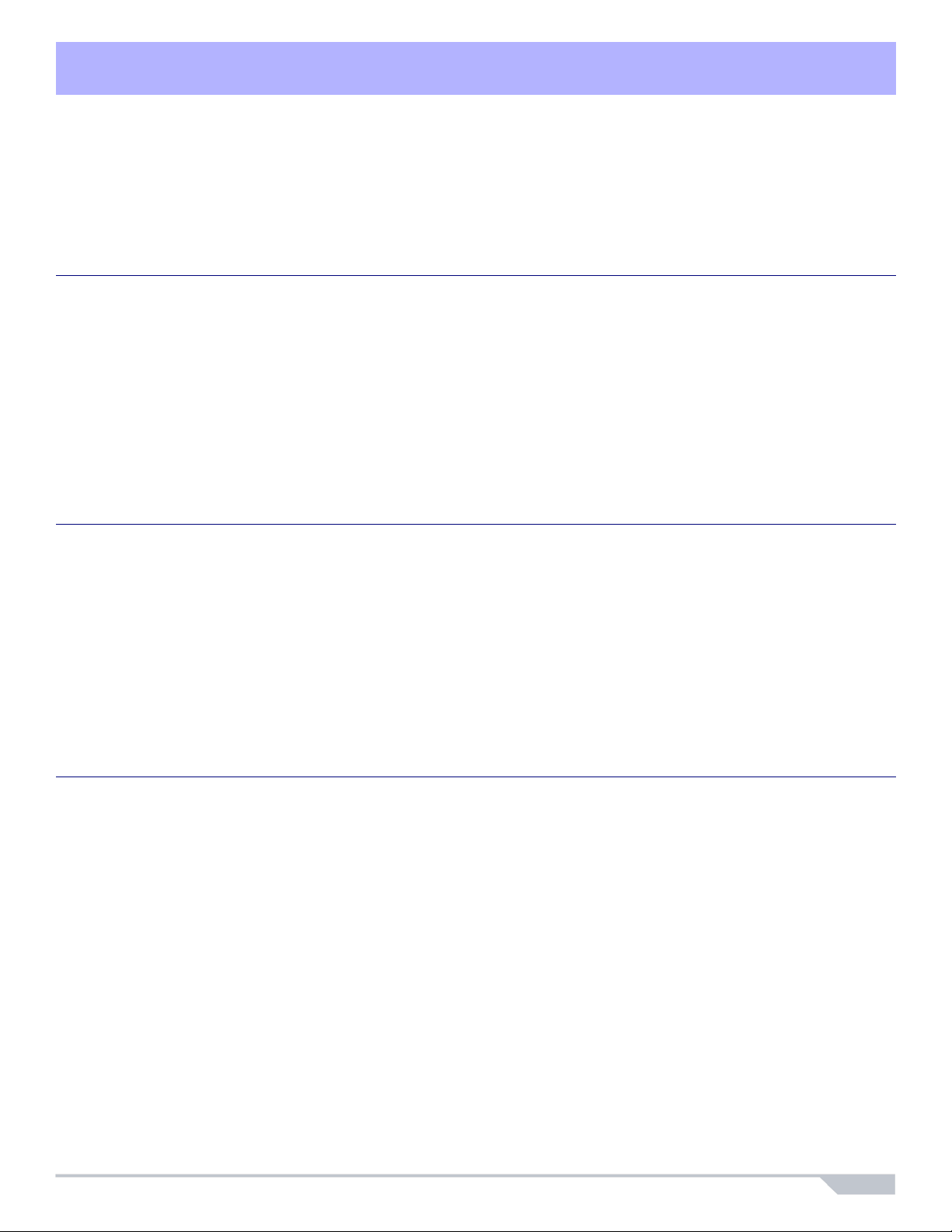
Arming & Disarming 3
Take full advantage of your system by familiarizing yourself with all the arming methods. If your system is not partitioned (see Partitioning
on page 6), everything is considered as belonging to Partition 1. If you cannot arm because a zone is open, the system will enter in
Bypass Programming. Enter the two digit zone you wish to bypass and press [
Regular Arming
This method will arm all the zones in the selected partition. Please note that Regular arming can also be activated using Auto-Arming (see
Auto-Arming on page 10) or One-Touch arming (see One-Touch Arming on page 10).
How do I Regular arm?
1 Close all zones in the desired partition.
2Press [
3 If you have access to both partitions (see Partitioning on page 6): Press the key corresponding to the desired partition ([1] or [2]). For
ARM] + [ACCESS CODE].
both partitions, press the other key after the confirmation beep.
Sleep Arming
Similar to Stay arming, Sleep arming allows users to remain in a protected ar ea, bu t provi des a h igh er level of prote ctio n. For example, in
a two-story house, the perimeter is protected with Stay arming. With Sleep arming, the perimeter as well as the main floor are protected
(motion detectors, etc.), allowing you to roam the second floor and sleeping quarters. Sleep zones are zones that are bypassed when
Sleep arming. For example, when you go to sleep at night, the entire premises except your bedroom is fully armed. Sleep arming can
also be activated using Auto-Arming (see Auto-Arming on page 10) or One-Touch arming (see One-Touch Arming on page 10).
How do I Sleep arm?
1 Close all zones in the desired partition (except Sleep zones).
2 Press the [SLEEP] key.
3 Enter your [
4 If you have access to both partitions (see Partitioning on page 6): Press the key corresponding to the desired partition, [1] or [2]. For
both partitions, press the other key after the confirmation beep.
ACCESS CODE].
ENTER], or press [ENTER] to bypass all open zones.
Stay Arming
This method allows you to roam freely within the premises while the perimeter is fully armed. Stay zones are zones that are bypassed
when Stay arming. For example, if you plan on staying in for the night, doors and windows can be armed without arming other zones like
motion detectors. Stay arming can also be activated using Auto-Arming (see Auto-Arming on page 10) or One-Touch arming (see One-
T ouch Arming on page 10).
How do I Stay arm?
1 Close all zones in the desired partition (except Stay zones).
2 Press the [STAY] key.
3 Enter your [
4 If you have access to both partitions (see Partitioning on page 6): Press the key corresponding to the desired partition, [1] or [2].
For both partitions, press the other key after the confirmation beep.
ACCESS CODE].
Magellan / Spectra SP 9
Page 12
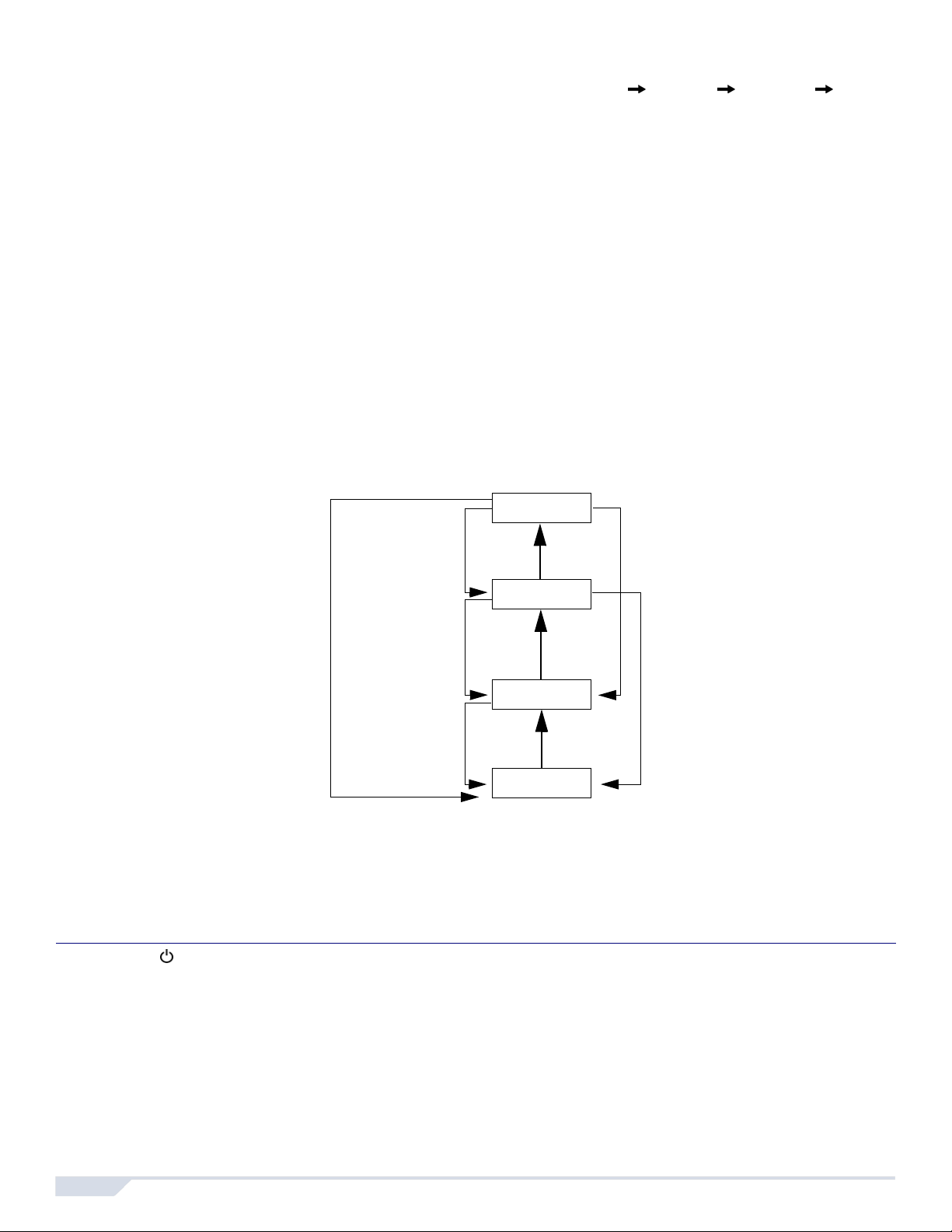
One-Touch Arming
One-Touch arming allows you to arm the system without using an access code. This feature must be enabled by your installer. If OneTouch Arming is programmed, you can increase the security level of your system from Disarm Stay Arm Sleep Arm Full Arm
without a code (see Figure 6).
One-Touch Regular Arming
Press and hold the [ARM] key to arm all zones in the partition. If partitioned, keys [1] & [2] will flash. You can use this feature to allow
specific individuals like service personnel (e.g. cleaners) to arm without giving them access to any other alarm system operations. See
Regular Arming on page 9.
One-Touch Stay Arming
Press and hold the [STAY] key to arm the perimeter (zones not defined as Stay zones). See Stay Arming on page 9.
One-Touch Sleep Arming
Press and hold the [SLEEP] key to arm all zones not defined as Sleep zones. See Sleep Arming on page 9.
One-Touch Bypass Programming
Press and hold the [BYP] key to access Bypass Programming Mode. See Manual Bypass Progra mming on page 11.
Fast Exit
When the system is already Stay or Sleep armed: This feature will allow you to exit already armed premises and keep the system armed.
Press and hold the [
mode.
OFF] key for to start the exit delay. After the exit delay has elapsed, the system will switch to its previous arming
Figure 6: Arming/Disarming
To Disarm:
OFF] + Code
[
To Sleep Arm:
[SLEEP] + Code
No Code
To Disarm:
OFF] + Code
[
ARM
No Code
SLEEP
No Code
STAY
No Code
OFF
To Stay Arm:
[STAY] + Code
To Disarm:
OFF] + Code
[
Auto-Arming
Timed Auto Arming
The alarm system can automatically arm itself at a specified time every day. As with Regular arming (see Regular Arming on page 9), the
system will bypass any open zones.
How do I program the Auto-Arm Timer?
1
Press the [] key.
2 Enter [
3 Press the [
4 Press key [1] to set partition 1, or press key [2] to set partition 2.
5 Enter the desired time for auto arm (24 hour clock, e.g. 18:30).
6 Press key [1] to regular arm, key [2] to sleep arm, or key [3] to stay arm the partition.
MASTER CODE].
BYP] key. The [BYP] key will flash to indicate you are in the System Options menu.
10 User Guide
Page 13

How do I temporarily disable the Auto-Arm Timer?
1 Press the [] key.
2 Enter [
MASTER CODE].
3 Press the [BYP] key. The [BYP] key will flash to indicate you are in the System Options menu.
4 Press key [1] to set partition 1, or press key [2] to set partition 2.
5 Press and hold [
SLEEP] to temporarily disable the Auto-Arm Timer.
No Movement Auto Arming
The alarm system can be programmed to arm the system and/or send a report if no zone activity occurs for a pre-programmed amount of
time. This is a particularly useful feature when supervising an individual with chronic health pr oblems or a person who lives alone. The
system will bypass any open zones.
Disarming & Deactivating an Alarm
To disarm an armed system or an alarm, press [OFF] and enter your [ACCESS CODE]. An entry point, like the front door, will be
programmed with one of two Entry Delay Timers. When an entry point is opened, the keypad will beep until you disarm the system. Your
alarm system will not generate an alarm until this timer elapses. Any user can disarm a partition they have been assigned to, except
users assigned with the Arm Only Option or PGM Only Option.To disarm alarms generated by a Delayed Fire Zone, refer to Fire Alarms
on page 12.
How do I disarm the system? (for a S t ay or Sleep armed system, go to step 2)
1 Enter through a designated entry point (e.g. front door).
2 Press [
3 If you have access to both partitions (see Partitioning on page 6): Press the key corresponding to the desired partition ([1] or [2]). For
OFF] + enter [ACCESS CODE].
both partitions, press the other key after the confirmation beep.
How do I deactivate an alarm?
• Press [
OFF] + enter [ACCESS CODE].
Manual Bypass Programming
Manual Bypass Programming allows you to program the alarm system to ignore (deactivate) specified zones the next time the system is
armed. For example, you may wish to bypass certain zones when workers are renovating part of your home. Once the system is
disarmed, the bypass entries are erased. When zones are bypassed, the [
Manual Bypass Programming can also be activated by using One-Touch Bypass Programming. If One-Touch Bypass Programming is
enabled, press the [
BYP] key for three seconds to enter Bypass Programming. To remove the Byp ass feature from a zone, in step 3 enter
the zone number again or press [CLEAR] to erase all current entries. Press [ENTER] after step 2 to bypass all open zones. Press [CLEAR]
twice to exit without saving. Press [CLEAR] + [ENTER] to delete bypassed zones.
How do I bypass zones?
1 Press the [
2 Enter [
BYP] key.
ACCESS CODE] (see the note below). The [BYP] key will flash.
3 Illuminate the number(s) corresponding to the zone(s) you want to bypass by entering the two-digit zone number (e.g. zone 3 = 03).
Solid on = Zone open, Flash = Zone bypass, Off = Zone closed, not bypassed.
4 Press the [
ENTER] key to save and exit.
Bypass Recall Feature
After disarming the system, the bypass entries are erased. The Bypass Recall feature reinstates the previous bypass entries saved in
memory. This eliminates the need to manually re-program the bypass entries every time you arm the system.
BYP] key will illuminate.
How do I recall bypass entries?
1 Press the [
2 Enter your [
3 Press the [
4 Press the [
Magellan / Spectra SP 11
BYP] key.
ACCESS CODE].
BYP] key.
ENTER] key.
Page 14

System Features 4
Display Mode (MG32LRF only)
The MG32LRF has two display modes. By default, the keypad will show all events (e.g. zones in alarm, bypassed zones, etc.) live as
they occur. Alternatively, the system can be programmed by your installer to only displ ay zones that caus e an a larm or entry de lay. If you
want to see the status of all zones, press the [] key. Zones that are open but have not triggered an alarm will only be displayed after
pressing the [] key. The information will be displayed for 30 seconds, showing the status of all zones at the time the [] key was
pressed. The zone display will shut off after 30 seconds. For more information on the two display modes, contact your installer.
Alarm Display
If an alarm has occurred on a zone, the respective zone LED will flash, the [MEM] key will light up, and the zones will be stored in memory.
These respective LEDs will continue to flash until disarming even if the zones are restored. To exit this mode and switch to live display
mode before disarming, press the [
lit. Press the [MEM] key to illuminate the LEDs corresponding to the zones that were in alarm. The alarm memory will be erased when the
next alarm occurs and after a valid code is entered or upon full-arming the system.
CLEAR] key. When the system is disarmed, the zones’ LEDs will turn off, while the [MEM] key remains
For the MG32LCD keypad, the screen will display if there are zones in memory . Press [
[S] and [T] keys. Press [
entered.
BYP] to view events. The alarm memory will be erased when the next alarm occurs and after a valid code is
MEM] to view all zones in memory; scroll using the
Fire Alarms
Upon a fire alarm, the bell/siren will emit three “squawks” at 2 second intervals until silenced or reset by entering a vali d access code. If
the zone is a Delayed Fire Zone, there is a delay before the system contacts the monitoring station. This will prevent unnecessary
reporting of false alarms. If there is no fire condition, contact your monitoring station immediately to avoid an unnecessary response.
What do I do if a delayed fire zone was set off accidentally?
1
Press the [
2 Try to correct the problem.
3
If the problem persists, after 90 seconds, the alarm will sound again. Press the [
Minimizing Fire Hazards
The three most common causes of fires:
Cooking is the leading cause of home fires in the U.S. It's also the leading cause of fire injuries. Cooking fires often result from
unattended cooking and human error, rather than mechanical failure of stoves or ovens. Careless smoking is the leading cause of fire
deaths. Smoke detectors and smolder-resistant bedding and upholstered furniture are significant fire deterrents. Heating is the second
leading cause of residential fires. However, heating fires are a larger problem in single family homes than in apartments since the heating
systems in single family homes are often not professionally maintained.
Fire Safety Tips
In the event of a fire, escape first, then call for help. Develop a home fire escape plan and designate a meeting place outside. Make sure
everyone in the family knows two ways to escape from every room. Practice feeling your way out with your eyes closed. Never stand up
in a fire, always crawl low under the smoke and try to keep your mouth covered. Never return to a burning building for any reason; it may
cost you your life. Finally, having at least one working smoke alarm dramatically increases your chan ces of surviving a fire. And
remember to practice a home escape plan frequently with your family.
CLEAR] key within 30 seconds of the alarm.
CLEAR] key again.
Providing a Fire Warning System
Household fires are especially dangerous at night. Fires produce smoke and deadly gases that can overcome occupants while they
sleep. To warn against fire, smoke detectors should be installed outside each separate sleeping area in the immediate vicinity of the
bedrooms and on each additional story of the family living unit, including basements.
Panic Alarms
In case of an emergency, the system can provide three panic alarms that can immediately generate an alarm after simultaneously
pressing and holding two specific keys for three seconds. Based on your needs, these panic alarms can generate audible alarms (sirens
or bells) or silent alarms and can communicate specific messages to your monitoring station. For instance, pressing [1] and [3] can mean
“call the police” or anything you require. This feature must be set by your installer.
Press and hold keys [1] and [3] for the police.
Press and hold keys [4] and [6] for a medical alarm.
Press and hold keys [7] and [9] for a fire alarm.
12 User Guide
Page 15

Programming Chime Zones
A Chime-enabled zone will advise you every time it is opened by causing your keypad to beep. Each keypad must be chimed separately.
How do I chime zones? MG32LED / MG32LRF only
1
Press & hold the [] key. The Arm1, Arm2, Stay1, and Stay2 LEDs will flash.
2 Select* the numbers corresponding to the zones you want to Chime by entering the two-digit zone number. For example, to chime
zone 2 enter [0] then [2]. The corresponding LED will light up. The keypad will automatically save the information once the 2-digit
zone number is entered.
3 Press the [
* To remove the Chime feature from a zone, in step 2 enter the zone number again so the number extinguishes or press [
remove Chiming from all zones programmed to Chime. Any zones that are already Chimed will also illuminate. Zones that remain
unlit are not Chimed.
How do I chime zones? MG32I only
1
Press & hold the [] key. The word Chime will appear on the screen.
2 Select* the numbers corresponding to the zones you want to Chime by entering the 2-digit zone number. For example, to chime
zone 2 enter [0] then [2]. The corresponding zone number will light up. The keypad will automatically save the information once the
2-digit zone number is entered.
3 Press the [
* To remove the Chime feature from a zone, in step 2 enter the zone number again so the number extinguishes or press [SLEEP] to
remove Chiming from all zones programmed to Chime. Any zones that are already Chimed will also illuminate. Zones that remain
unlit are not Chimed.
ENTER] key to exit.
SLEEP] to
ENTER] key to exit.
How do I chime zones? MG10LEDV / MG10LEDH only
• Press & hold the zone key ([1] to [0(10)]). Accept beep = Chime on, Fail beep = Chime off.
How do I chime zones? MG32LCD only
•
Press and hold the [ ] key. Press [1] to select which zone to chime or press [2] to configure chime period. The chime period allows
you to specify the time frame in which the zone will chime.
Keypad Muting
When muted, the keypad will only emit the confirmation beep, rejection beep, and beep when a key is pressed. Therefore, when muted,
the keypad will not beep during an alarm and will not beep for chime enabled zones.
For the MG32LED, MG32LRF, MG32I and MG10LEDV/H keypads, press and hold the [
CLEAR] key for 6 seconds to enable or disable
Keypad Muting. If the keypad emits a confirmation beep, Keypad Muting is enabled for that keypad. If the keypad emits a rejection beep,
the feature is disabled.
For the MG32LCD keypad: press and hold the [ ] key for keypad settings. Press [4] for Mute Control. Press [
ARM] to enable or disable
keypad muting. Each keypad must be muted separately.
Keypad Backlight
(For the MG32LCD, press and hold the [ ] key for keypad settings). The illumination level behind the keys can be modified to suit your
needs. There are four backlight levels. The [] or [
key will increase the backlight level until the maximum level is reached. After reaching the maximum level, the backlight level will return
to the lowest level and the whole process is repeated.
How do I modify the backlight? MG32LED / MG32LRF only
1
Press and hold the [] key.
2
Press the [] key to set the desired backlight level.
3 Press [
CLEAR] or [ENTER] to exit.
MEM] key is used to set the desired level. Each consecutive push of the [] or [MEM]
How do I modify the backlight? MG32I only
1 Press and hold the [S] key for 4 seconds. Keys 1, 2, 3, 5 and 6 will flash. Press [
information or press [
ENTER] to exit the menu and save the information.
CLEAR] to exit the menu without saving the
2 Press the desired key and scroll using the [S] and [T] to adjust:
Magellan / Spectra SP 13
Page 16

[1] to adjust the scrolling speed.
[2] to adjust the backlight (0 = Off, 1 = Lowest brightness, (...) 7 = Maximum brightness)
[3] to adjust the contrast (0 = Low contrast, 4 = High contrast)
[5] to adjust the auto dim backlight level (0 = Off, 1 = Lowest auto dim backlight, (...) 7 = Highest auto dim backlight
[6] to adjust the auto dim delay (0 = Off, 1 = 1 sec., 2 = 5 sec., 3 = 10 sec., 4 = 20 sec., 5 = 1 min., 6 = 2 min., 7 = 4 min.
How do I modify the backlight? MG10LEDV/H only
1 Press and hold the [MEM] key. The [MEM] key will illuminate.
2 Press the [
3 Press [
MEM] key to set the desired backlight level.
CLEAR] or [ENTER] to exit.
How do I modify the backlight? MG32LCD only
•
Press and hold the [] key. Press [2] to modify the backlight. Scroll using the [S] and[T] keys. Press [ENTER] to save.
PGM Keys (Programmable Outputs)
Your system may include one or more PGMs. When a specific event or condition occurs in the system, The PGM can be used to reset
smoke detectors, activate light switches in your home or office, open/close garage doors and much more. If programmed by your
installer, you can press and hold keys [1] & [2], [2] & [3], [4] & [5], [5] & [6], [7] & [8], or [8] & [9] for each respective PGM. Press and
CLEAR] + [ENTER] or [] for three seconds to perform a smoke reset. These features must be set by your installer.
hold [
Power Save Mode (MG32LRF only)
If there is power loss on the wireless keypad, the module’s display will shut off and go into power save mode after one minute. Press the
[INFO] key to activate the display.
Trouble Display
Your alarm system continuously monitors several trouble conditions that can be reported directly to your monitoring station. When a
trouble condition occurs, the [
them to service your system.
NOTE: The keypad can be programmed to emit a BEEP every 5 seconds whenever a new trouble condition has occurred. Press the [TBL] key to stop the
“Trouble Beep”.
How do I access the Trouble Display?
1 Press the [
TBL] key. The [TBL] key will flash and number(s) corresponding to the trouble(s) will illuminate (except MG32LCD)
2 Read the corresponding explanation of the trouble from the Trouble List below. If no repair instructions are given, call your
monitoring station for repairs.
3 Press the [
CLEAR] key to exit.
TBL] key will illuminate. We strongly suggest that you inform your monitoring station of the trouble and allow
Trouble List
[1] Wireless Zone Low Battery: The battery voltage in one or more wireless zones is getting low.
[2] Power Trouble: Five types of power trouble - [1] The control panel is experiencing low/no battery. [2] There is an AC failure on the
control panel. [3] There is an auxiliary overload on the control panel. [4] A wireless keypad is experiencing AC failure. [5] A wireless
keypad is experiencing battery failure.
[3] Bell Trouble: There is a bell disconnect/overload on the control panel.
[4] Communication Trouble: Your alarm system, if monitored, could not communicate with the monitoring station.
[5] Tamper/Zone Wiring Failure: A wiring problem is occurring on one or more zones.
[6] Module Tamper Trouble: A module’s anti-tamper switch has been triggered.
[7] Fire Loop Trouble: Indicates a wiring trouble on a fire zone.
[8] Timer Loss: Your alarm system’s clock must be reprogrammed. This is the only trouble that we recommend that you correct.
How do I reprogram the clock?
1 Press [8] for Timer Loss.
2 Enter the hour and minutes. If the hour is between 01 and 12, you will need to select [1] for 24Hr format, [2] for AM, and [3] for PM
setting. If the hour is above 12, the system will automatically select the 24Hr format.
3 Enter the year (4 digits).
4 Enter the month (2 digits).
5 Enter the day (2 digits). You have now set the Time & Date. Press [
[9] Wireless Zone Supervision Loss: One or more wireless zones are no longer communicating with the control panel.
[10] Module Supervision Loss: One or more modules are no longer co mmun icati ng w ith the con trol panel.
[16] Keypad Fault (MG32I/MG32LED/MG32LRF only): One or more keypads are no longer communi c ati ng with the control panel.
SLEEP] Keypad Fault (MG10LEDV/H only): One or more keypads are no longer communicating with the control panel.
[
CLEAR] to exit.
14 User Guide
Page 17

Advanced Features 5
Quick Function Keys
Upon request of your installer or monitoring station you may have to perform one of the following. To enter Menu Programming, press
[] and then enter your [
Test Report
[MEM] + [2]
If your system is monitored by a monitoring station, this feature will send a test report code to the monitoring station.
Call PC
[MEM] + [1]
Will initiate a call to the monitoring station that is using the WinLoad software.
Answer PC
[MEM] + [1]
Will force your security system to answer a call made by your monitoring station that is using the WinLoad software.
Cancel Communication
[MEM] + [9]
Cancels all communication with the WinLoad software if it has been initiated.
Testing & Maintenance
With the system disarmed and the “OFF” light illuminated, activate motion de te c to rs by walking in the protected area. Open an d clo s e
protected doors and verify that the corresponding lights illuminate. Your installer can advise you of the best way to test your particular
system.
Do not use open flame or burning materials to test your fire detection devices. Contact your installer for safe methods of testing your
system.
Under normal use, your system requires virtually no maintenance other than regular testing. It is recommended that the standby battery
be changed every three years. Speak to your installer about the necessary tests and how often they should be performed.
MASTER CODE]. In Menu programming, press:
Magellan / Spectra SP 15
Page 18

System Checklist
Zone # and Description
01:___________________________ ______
02:___________________________ ______
03:___________________________ ______
04:___________________________ ______
05:___________________________ ______
06:___________________________ ______
07:___________________________ ______
08:___________________________ ______
09:___________________________ ______
10:___________________________ ______
11:___________________________ ______
12:___________________________ ______
13:___________________________ ______
14:___________________________ ______
15:___________________________ ______
16:___________________________ ______
17:__________________________ ______
18:___________________________ ______
19:___________________________ ______
20:___________________________ ______
21:___________________________ ______
22:___________________________ ______
23:___________________________ ______
24:___________________________ ______
25:___________________________ ______
26:___________________________ ______
27:___________________________ ______
28:___________________________ ______
29:___________________________ ______
30:___________________________ ______
31:___________________________ ______
32:___________________________ ______
Partition
1 or 2
Byp Stay Sleep Force 24Hr Entry Delay Fire Zone/Delay
NN NN N N
NN NN N N
NN NN N N
NN NN N N
NN NN N N
NN NN N N
NN NN N N
NN NN N N
NN NN N N
NN NN N N
NN NN N N
NN NN N N
NN NN N N
NN NN N N
NN NN N N
NN NN N N
NN NN N N
NN NN N N
NN NN N N
NN NN N N
NN NN N N
NN NN N N
NN NN N N
NN NN N N
NN NN N N
NN NN N N
NN NN N N
NN NN N N
NN NN N N
NN NN N N
NN NN N N
NN NN N N
Fire Zone? Y N N N
Delayed? Y N N N
Fire Zone? Y N N N
Delayed? Y N N N
Fire Zone? Y N N N
Delayed? Y N N N
Fire Zone? Y N N N
Delayed? Y N N N
Fire Zone? Y N N N
Delayed? Y N N N
Fire Zone? Y N N N
Delayed? Y N N N
Fire Zone? Y N N N
Delayed? Y N N N
Fire Zone? Y N N N
Delayed? Y N N N
Fire Zone? Y N N N
Delayed? Y N N N
Fire Zone? Y N N N
Delayed? Y N N N
Fire Zone? Y N N N
Delayed? Y N N N
Fire Zone? Y N N N
Delayed? Y N N N
Fire Zone? Y N N N
Delayed? Y N N N
Fire Zone? Y N N N
Delayed? Y N N N
Fire Zone? Y N N N
Delayed? Y N N N
Fire Zone? Y N N N
Delayed? Y N N N
Fire Zone? Y N N N
Delayed? Y N N N
Fire Zone? Y N N N
Delayed? Y N N N
Fire Zone? Y N N N
Delayed? Y N N N
Fire Zone? Y N N N
Delayed? Y N N N
Fire Zone? Y N N N
Delayed? Y N N N
Fire Zone? Y N N N
Delayed? Y N N N
Fire Zone? Y N N N
Delayed? Y N N N
Fire Zone? Y N N N
Delayed? Y N N N
Fire Zone? Y N N N
Delayed? Y N N N
Fire Zone? Y N N N
Delayed? Y N N N
Fire Zone? Y N N N
Delayed? Y N N N
Fire Zone? Y N N N
Delayed? Y N N N
Fire Zone? Y N N N
Delayed? Y N N N
Fire Zone? Y N N N
Delayed? Y N N N
Fire Zone? Y N N N
Delayed? Y N N N
Fire Zone? Y N N N
Delayed? Y N N N
Page 19

Zone Description
Is this system partitioned? Yes N No N
Partition 1 = _____________________________________
Partition 2 = _____________________________________
Special Keys and Features
N [ARM] One-Touch Regular arming is activated
N [STAY] One-Touch Stay arming is activated
N [SLEEP] One-Touch Sleep arming is activated
N [BYP] One-Touch Manual Bypass Programming is
Panic Alarms
activated
[1] & [3] Police or __________N Silent N Audible N Off
[4] & [6] Aux. or ___________N Silent N Audible N Off
[7] & [9] Fire or ___________N Silent N Audible N Off
PGMs
PGM 1 _____________________ PGM 5 _____________________ PGM 9 ____________________ PGM 13 ____________________
PGM 2 _____________________ PGM 6 _____________________ PGM 10 ____________________ PGM 14 ____________________
PGM 3 _____________________ PGM 7 _____________________ PGM 11 ____________________ PGM 15 ____________________
PGM 4 _____________________ PGM 8 _____________________ PGM 12 ____________________ PGM 16 ____________________
PGM Utility Keys
[1] & [2]: _____________________________ [2] & [3]: _____________________________
[4] & [5]: _____________________________ [5] & [6]: _____________________________
[7] & [8]: _____________________________ [8] & [9]: _____________________________
CLEAR] + [ENTER] = Smoke Reset
[
System Timers
Enter and exit your premises through the designated doors.
Exit Delay 1 (Partition 1): _______sec. = time to exit premises
Exit Delay 2 (Partition 2): _______sec. = time to exit premises
Entry Delay 1 = _______sec. = time to disarm before alarm; enter through zone #___________
Entry Delay 2 = _______sec. = time to disarm before alarm; enter through zone #___________
Alarm will activate siren or bell for ______ min.
Other Information
Installed by:__________________ Date: ______________
Serviced by:__________________ Tel: ________________
Monitored by:_________________ Tel: ________________
Your account number: ______________________________
Alarm transformer location:________________________on circuit #:___________ _
Location of Telephone Connections:______________________________________________
Warranty
For complete warranty information on this product please refer to the Limited Warranty Statement found on the website www.paradox.com/terms. Your use of the Paradox
product signifies your acceptance of all warranty terms and conditions.
Limitations of Alarm Systems
We strongly advise that you review and take into consideration the “Limitations of Alarm Systems” document available on our website at http://paradox.com/Terms/.
Warning for Connections to Non-Traditional Telephony (e.g. VoIP)
Paradox alarm equipment was designed to work effectively around traditional telephone systems. For those customers who are using a Paradox alarm panel connected to a
non-traditional telephone system, such as "Voice Over Internet Protocol" (VoIP) that converts the voice signal from your telephone to a digital signal traveling over the Internet,
you should be aware that your alarm system may not function as effectively as with traditional telephone systems.
For example, if your VoIP equipment has no battery back-up, during a power failure your system's ability to transmit signals to the central station may be compromised. Or, if
your VoIP connection becomes d isabled, your tele phone line monitoring featur e may also be compromised. Other concerns would in clude, without limit ation, Intern et connection
failures which may be more frequent than regular telephone line outages.
We therefore strongly recommend that you discuss these and other limitations involved with operating an alarm system on a VoIP or other non-traditional telephone system with
your installation company. They should be able to offer or recommend measures to reduce the risks involved and give you a better understanding.
Warnings: Information to User
This equipment has been tested and found to comply with the limits for Class B digita l devices, pursuant to Part 15 of FCC rules. These limits are designed to provide
reasonable protection against harmful interference in a residential inst a llat ion. This equipme nt genera tes, uses and ca n radia te radio f requency energy, and, if not inst alle d and
used in accordance with the instructions, may cause harmful interference to radio communi cations. However, there is no guarantee that interference will not occur in a pa rticular
installation. If this equipment does cause harmful interfere nce to equipment intermittent ly, the user is encouraged to try to correct the interference by one or more of th e following
measures: (1) re orient or relocate the receiving antenna; (2) increase the separation between the equipment and receiver; (3) connect the equipment to an outlet on a circuit
other than the one to which the receiver is connected, or (4) consult the dealer or an experienced radio/tv technician for assistance. CAUTION: The user is cautioned that any
changes or modifications not expressly approved by Paradox Security Systems could void the user’s authority to operate/use the equipment.
Legal
© 2004-2007 Paradox Security Systems Ltd. All rights reserved. Specifications may change without prior notice . One or more of the following US patents may apply: 7046142,
6215399, 6111256, 6104319, 5920259, 5886632, 5721542, 528711 1, 5119069, 5077549 and RE39406. Canadian and international patents may also apply. Magellan and
Spectra SP are trademarks or registered trademarks of Paradox Security Systems Ltd. or its affiliates in Canada, the United States and/or other countries.
Page 20
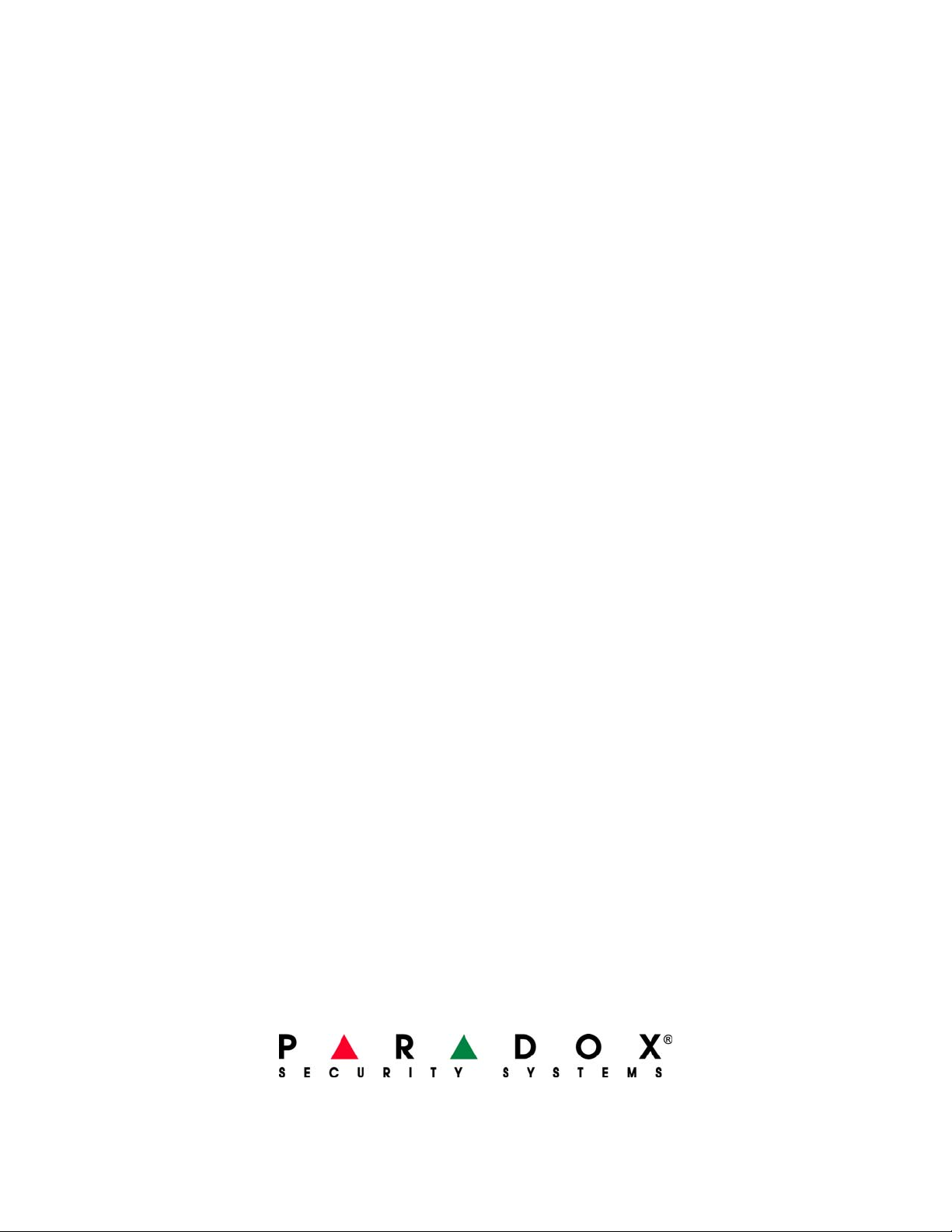
Printed in Canada -10/2007 MGSP-EU10
paradox.com
