Page 1
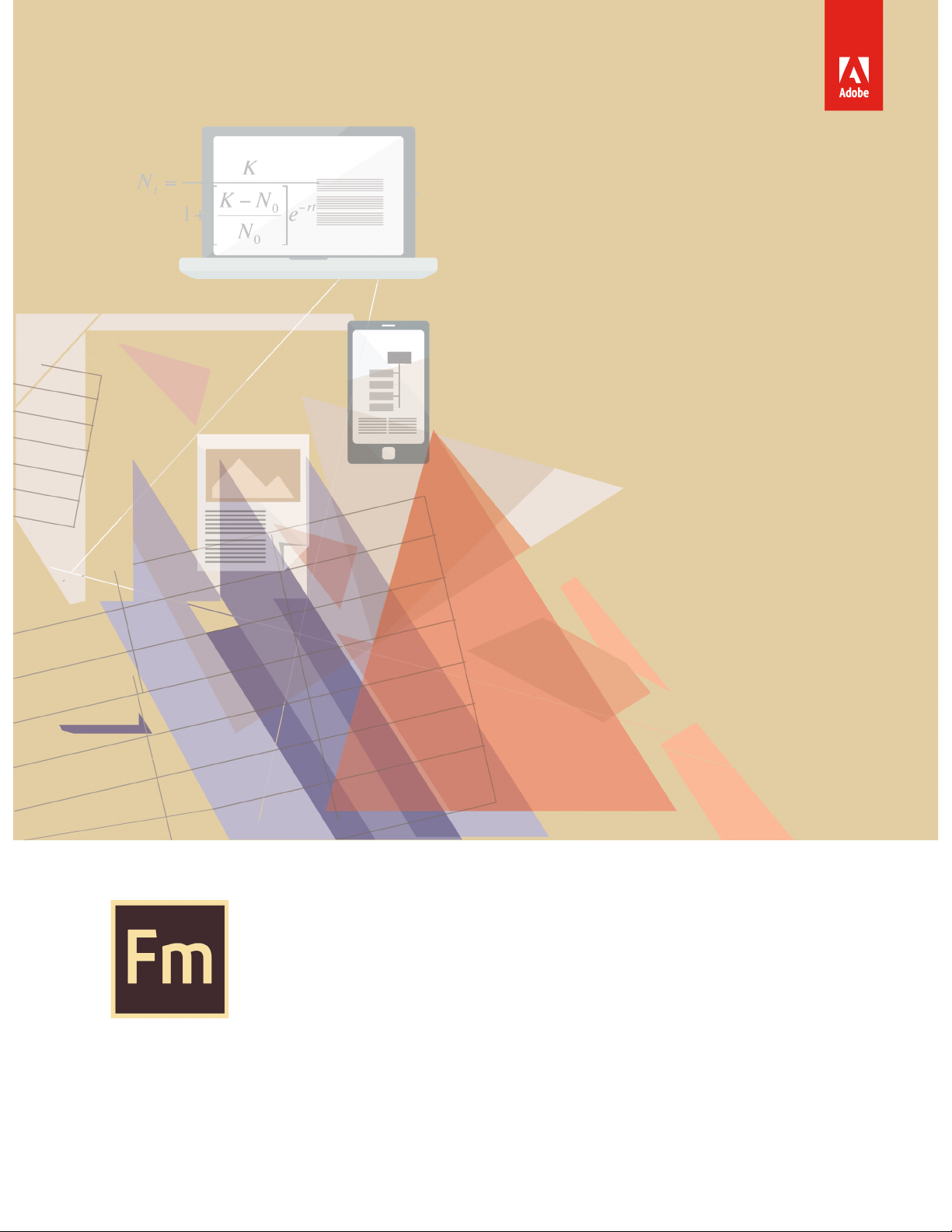
Getting Started With
title_pg.fm
Adobe FrameMaker Publishing
Server (2015 release)
Page 2
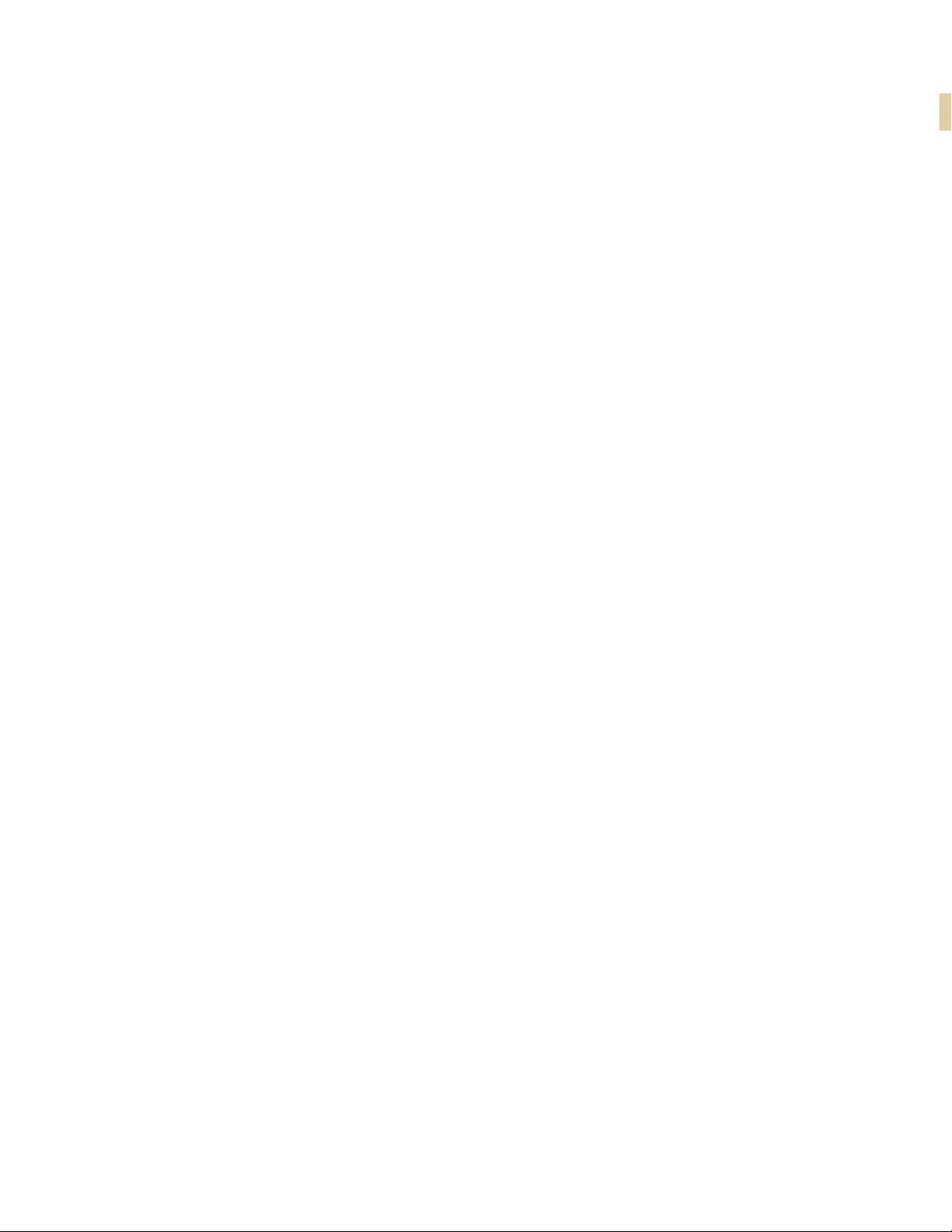
Page 3
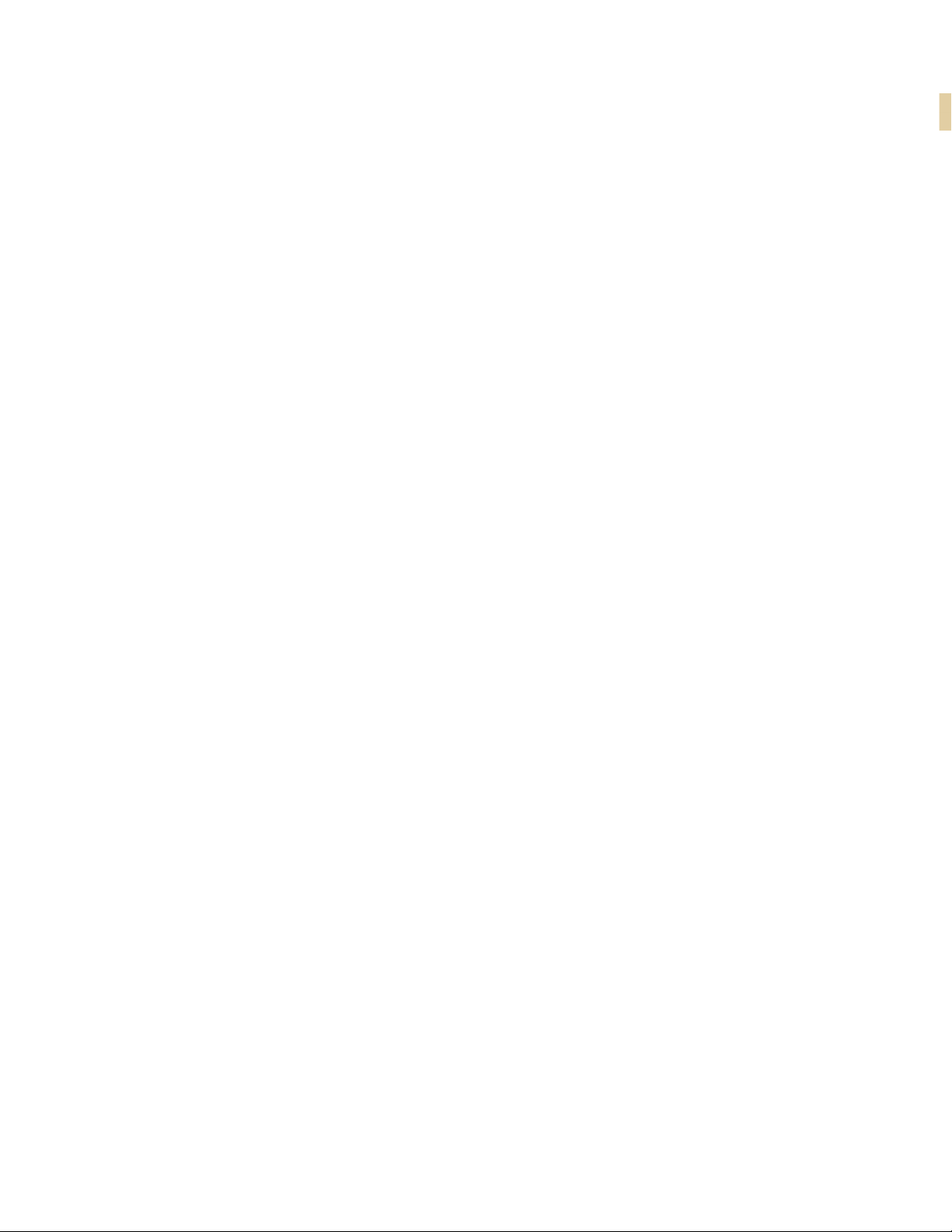
Table of Contents
FrameMaker Publishing Server . . . . . . . . . . . . . . . . . . . . . . . . . . . . . . . . . . . . . . . . . . . . . . . 1
Product overview .............................................................................................................................................................................. 1
A brand new interface .................................................................................................................................................................. 2
Your automated, multidevice publishing solution ................................................................................................... 3
Reusable publishing through templates and presets .............................................................................................6
Publish bidirectional content across formats and devices . . . . . . . . . . . . . . . . . . . . . 13
Bidirectional language publishing ..................................................................................................................................... 13
Mobile app output ........................................................................................................................................................................ 14
Personalized dynamic content ............................................................................................................................................. 15
New HTML5 layout ......................................................................................................................................................................16
Embed custom fonts in EPUB output .............................................................................................................................. 18
Attractive customizable Responsive HTML5 layouts and WebHelp skins .............................................19
Reference page image publishing .....................................................................................................................................20
SVG support in HTML5 output ............................................................................................................................................ 20
Reuse of Adobe RoboHelp style mappings ................................................................................................................. 21
Reusable publishing elements ............................................................................................................................................. 21
HTML page template support ............................................................................................................................................... 21
Integrate with your CMS . . . . . . . . . . . . . . . . . . . . . . . . . . . . . . . . . . . . . . . . . . . . . . . . . . . . .23
Integration with DITA Exchange CMS ............................................................................................................................ 23
Additional resources . . . . . . . . . . . . . . . . . . . . . . . . . . . . . . . . . . . . . . . . . . . . . . . . . . . . . . . . .25
Product page .....................................................................................................................................................................................25
User guides and Help hub pages ........................................................................................................................................25
Legal notices . . . . . . . . . . . . . . . . . . . . . . . . . . . . . . . . . . . . . . . . . . . . . . . . . . . . . . . . . . . . . . . . 27
i
Page 4
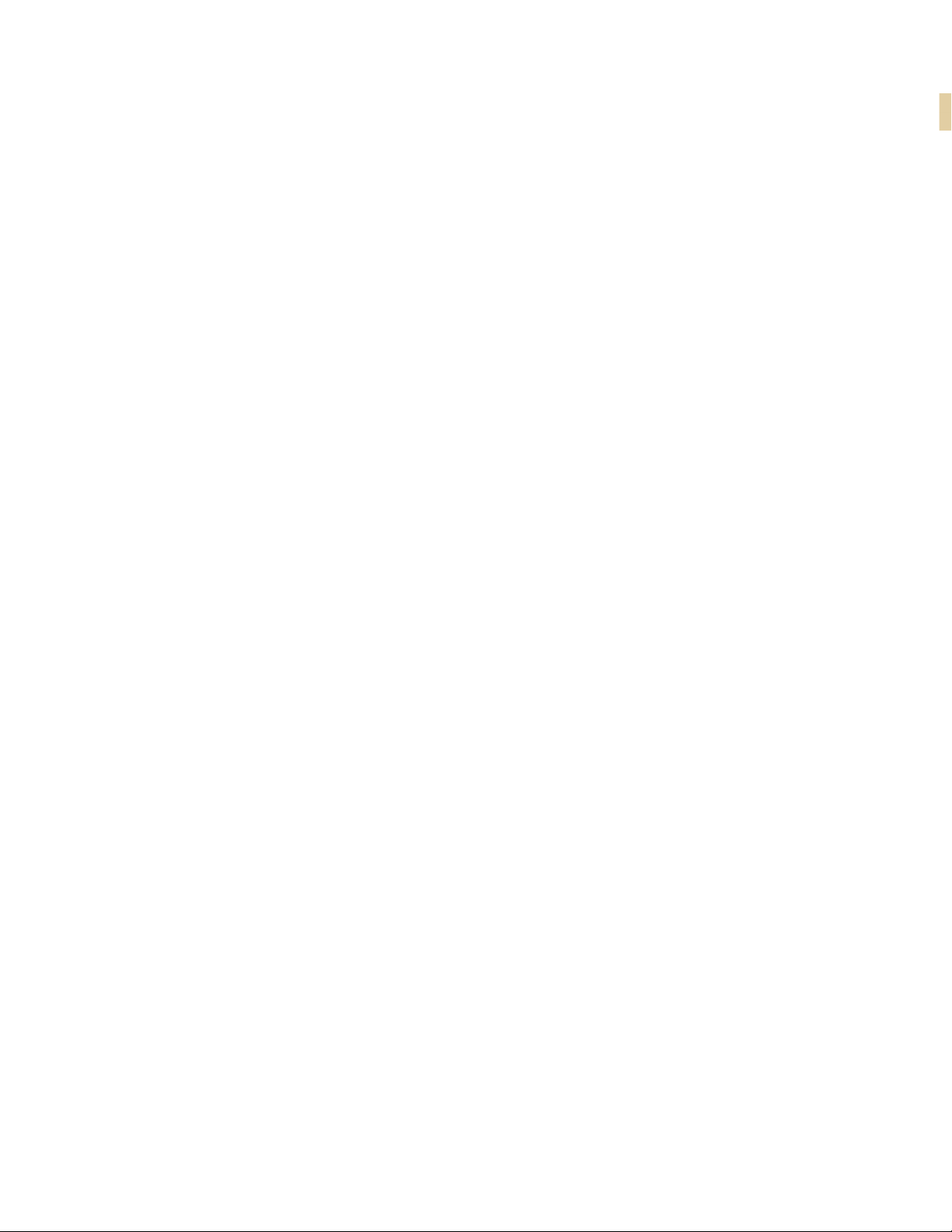
ii
Page 5
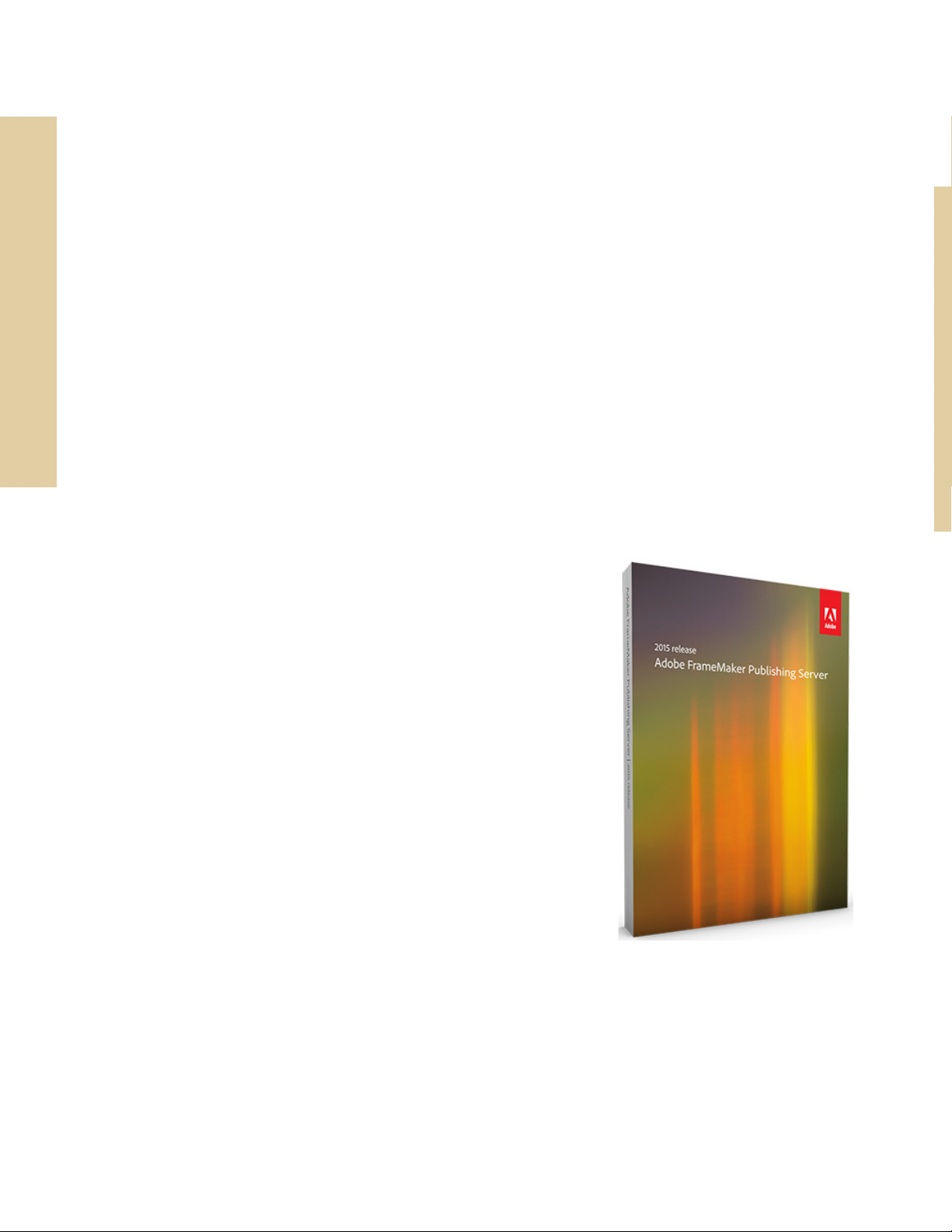
FrameMaker Publishing Server
Product overview
Publish faster and to multiple outputs with FrameMaker
Publishing Server (FMPS). Access FMPS from anywhere over
the web to schedule publishing tasks. Work with your team
and access FMPS at the same time and create templates and
presets to be reused later on in developing publishing tasks.
FrameMaker Publishing Server allows you and your team to
work collaboratively and maintain consistency across the
board.
Features include the ability to:
Create templates
Save time by incorporating publishing configurations into
templates.
Streamline publishing tools
The new Dashboard keeps your publishing tools in one centralized location and at your fingertips.
View Dashboard notifications
Let the Dashboard notifications keep you informed on pending jobs as you turn your attention
to other tasks.
FrameMaker Publishing Server
Page 6
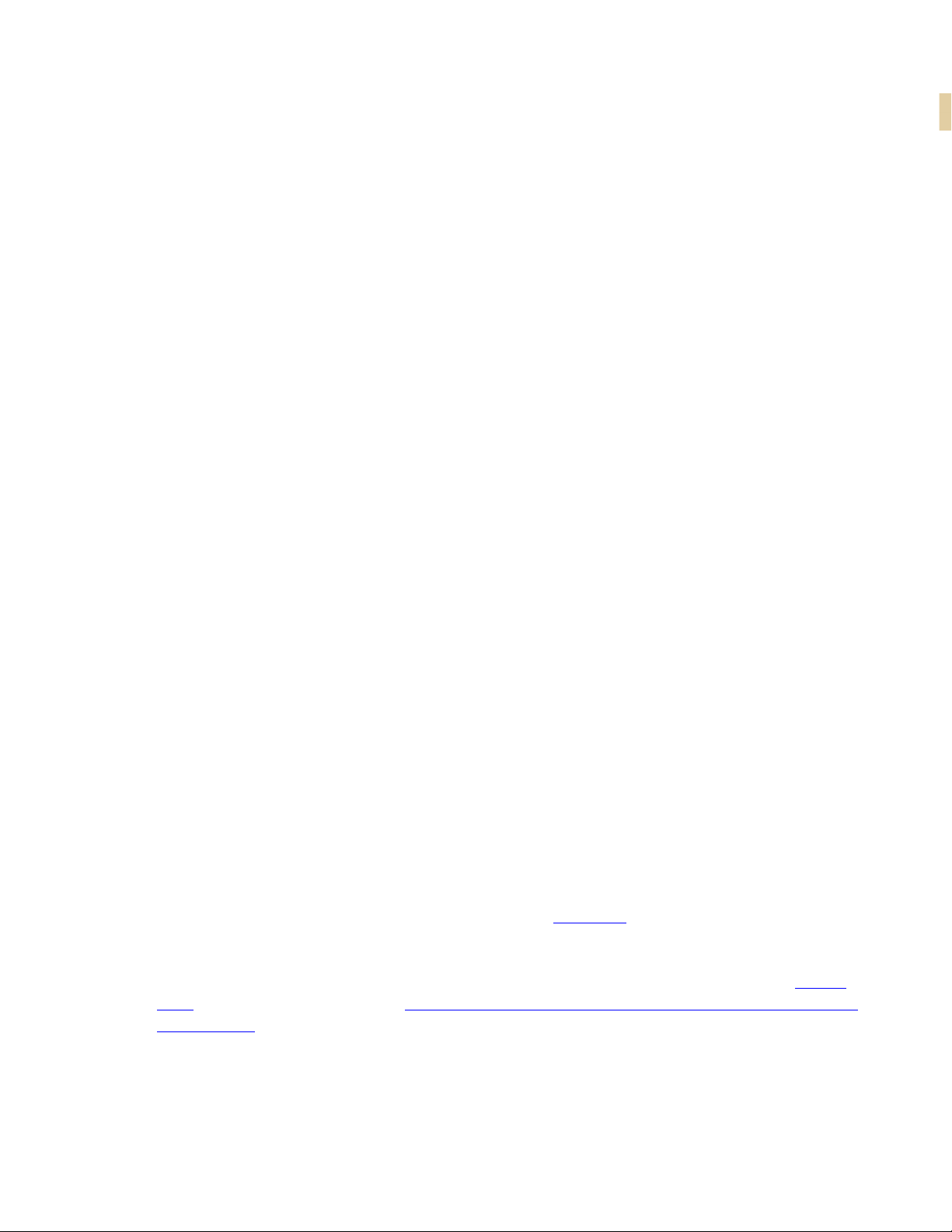
FrameMaker Publishing Server
Specify output settings from the Dashboard
Adjust settings directly from the Dashboard to customize your outputs.
Schedule publishing tasks
Publish content at off-peak times and on a regular schedule to ensure that published content is
always current.
Create a consistent look across multiple outputs
Use templates to maintain a consistent brand image even when the source files and output
types vary.
Save time by configuring publishing settings once
Configure your settings, and then reuse the same settings for future publications.
Publish from anywhere and at any time
Publish remotely from a server without having FrameMaker installed on your local machine.
Web publishing allows you to publish content whenever you need to, even if you aren’t in the
office.
Publish from your Content Management System interface
Set up integration services to publish through FrameMaker directly from your CMS.
How to get Adobe FrameMaker Publishing Server (2015 release)
To try FrameMaker Publishing Server before buying, download a fully functional, 30-day complimentary trial version.
You can buy Adobe FrameMaker Publishing Server (2015 release) through the online Adobe
Store or by calling 800-585-0774. Learn about other ways to buy FrameMaker Publishing Server
(2015 release), including buying through authorized resellers or purchasing with education or
government discounts.
How to get Adobe FrameMaker Publishing Server (2015 release)
2
Page 7
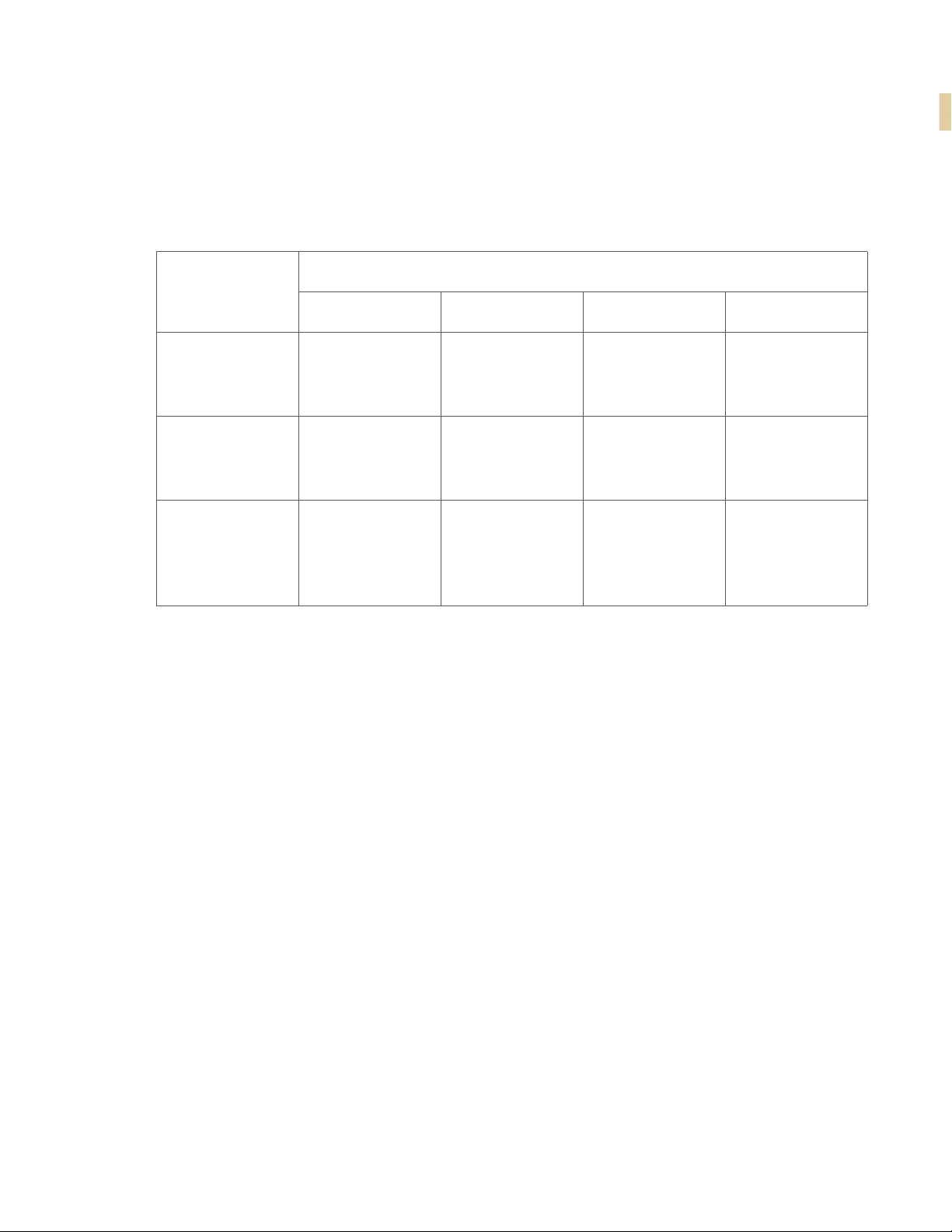
FrameMaker Publishing Server
If you already have a license for an earlier version of FrameMaker Publishing Server, see the following table for special pricing.
Upgrade to Adobe FrameMaker Publishing Server (2015 release)
If you have
Adobe
FrameMaker
Server 12
Adobe
FrameMaker
Server 11
Adobe
FrameMaker
Server 10 or
earlier
Subscription pricing: US $499 per month for an annual plan.
Note: Prices listed are the Adobe direct store prices. Reseller prices may vary. Prices do not include
tax or shipping and handling.
The following sections walk you through the exciting features in FrameMaker Publishing Server
and how to use these features.
USD EUR AUD YEN
$5,999 €5,999 $5,999 ¥790,000
$8,999 €8,999 $8,999 ¥1,185,000
$14,999 €14,999 $14,999 ¥1,975,000
A brand new interface
The publishing Dashboard is a new interface that centralizes publishing tasks and displays the
information in a web-based environment — the status of publishing tasks, logs, and outputs
can now be found in one place.
Visually identify exactly what is happening on the server
Publishing task status is updated in real time and with color coding to identify publishing tasks
that are running (orange), have failed (red), or have successfully executed (green) making it
easy to know where any publishing task stands.
3
A brand new interface
Page 8

FrameMaker Publishing Server
Set up the Dashboard the way you want to work
The new Dashboard keeps your publishing tools in one place. Adjust the Dashboard settings to
customize outputs for your specific needs.
Do more in less time by connecting from anywhere, anytime
Publish remotely using web-based access and review the active list to see what’s been published and what hasn’t. Keep content flowing by taking advantage of the fact that multiple
users can access the publishing server simultaneously.
Schedule publishing tasks to run remotely on a defined schedule
Publish at off-peak times and on a regular schedule to ensure that published content is always
current. Let Dashboard notifications keep you informed about pending jobs as you turn your
attention to other publishing tasks.
Use the following procedures to display the output information.
Display last run information
1. Under Last Run click on a date and time.
2. Review the Log information.
Display output information
1. Under Last Run click on a generated (successfully or without success) output.
2. Review the Output information.
A brand new interface
4
Page 9
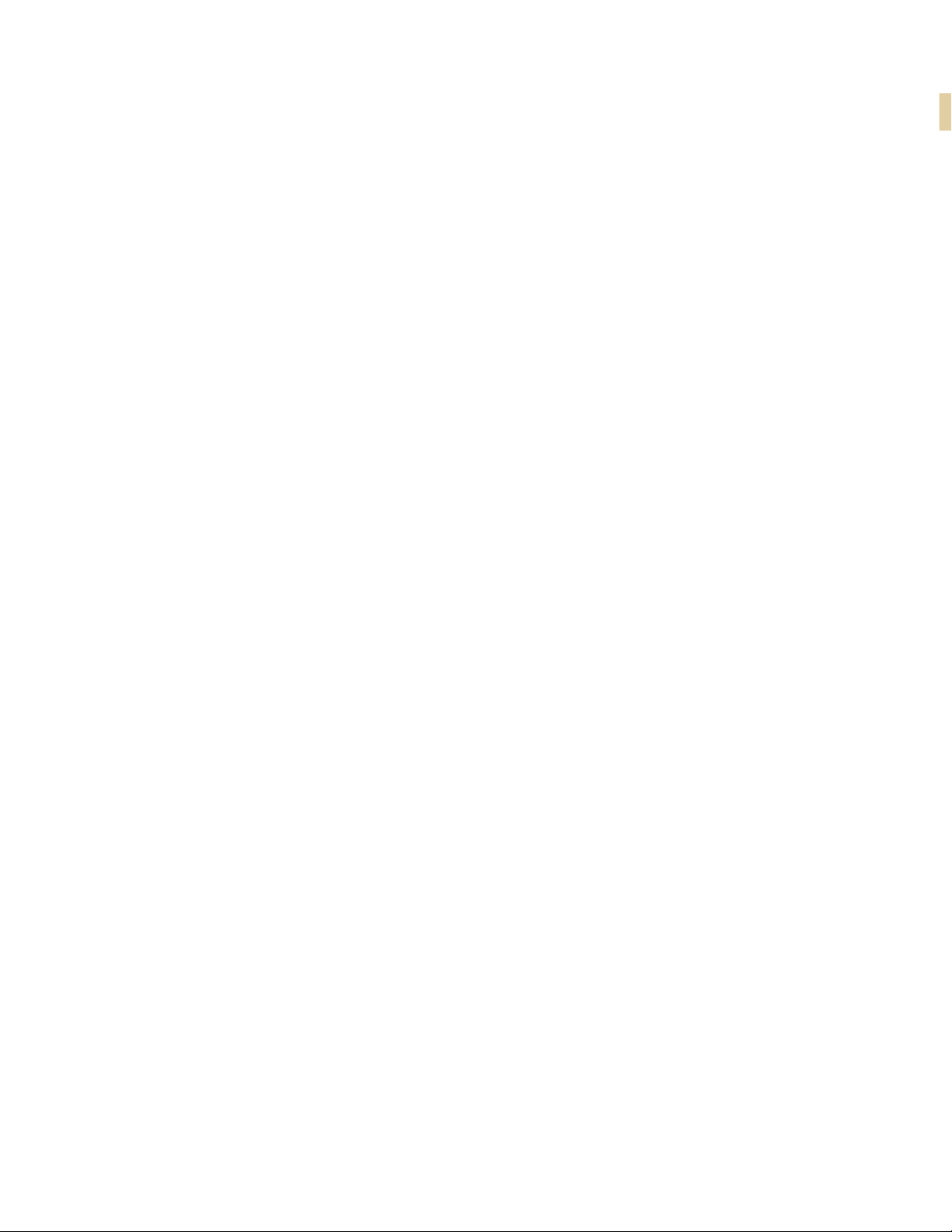
FrameMaker Publishing Server
Your automated, multidevice publishing solution
FrameMaker Publishing Server services are now accessible remotely, and do not require access
to the desktop application, letting you publish content from any machine, anywhere, at any
time. Publishing tasks can also be automated and run based on a schedule.
Multiple users can connect and publish from anywhere at any time
Publish content from any machine — even if FrameMaker isn’t installed locally. Web publishing
support lets multiple users connect from any location at any time in order to publish content
remotely.
Automate the publishing process
Configure scheduling to automatically produce weekly or monthly output, or set up a single job
in advance. Automate your timeline to prevent missed deadlines and set up the software to
notify you after your work has been published.
Publish content stored in your CMS
Publish content from Microsoft SharePoint, EMC Documentum, or Adobe Experience Manager
out of the box. Using Web APIs almost any CMS can be configured to work with FrameMaker
Publishing Server.
Use the following procedure to create a publishing task.
5
Your automated, multidevice publishing solution
Page 10
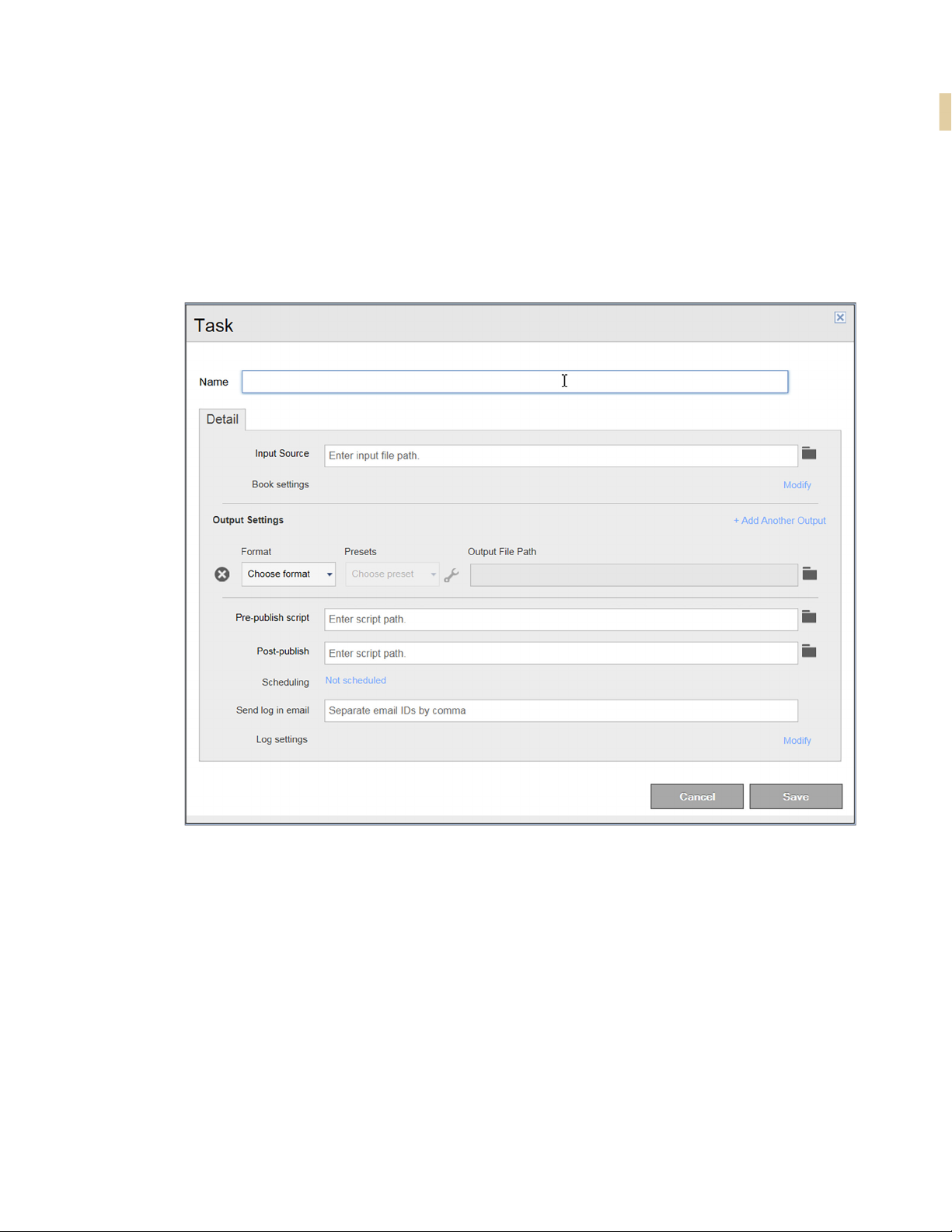
FrameMaker Publishing Server
Create a publishing task
1. Click Add New Task.
The Task dialog appears.
2. Enter a publishing task name.
3. Select an input source.
4. If the input source is a book, configure any book settings.
5. Configure output settings.
6. Specify any pre- or post-publish scripts.
7. Set up any required scheduling.
8. Specify an email address to send a log to.
Your automated, multidevice publishing solution
6
Page 11

FrameMaker Publishing Server
9. Configure any log file settings.
10. Click Save.
Reusable publishing through templates and presets
FrameMaker Publishing Server presets and templates are reusable settings files that can be
applied across multiple output types, letting you set up your ideal output and use the same
configuration for future publications.
Work with PDF and RoboHelp presets
Create a PDF or RoboHelp configuration that can be used by multiple templates and multiple
publishing tasks ensuring content is published exactly as needed, every time.
Increase productivity by configuring settings once
Save time by configuring output settings and reusing them for future publications.
Create a consistent look across multiple outputs
Create and use templates to maintain a consistent brand image even when source files and
output types vary.
Out-of-the-box support for Microsoft SharePoint, EMC Documentum, and Adobe Experience
Manager
Publish content from Microsoft SharePoint, EMC Documentum, or Adobe Experience Manager
out of the box. Using Web APIs almost any CMS can be configured to work with FrameMaker
Publishing Server.
Use the following procedures to get started with presets.
7
Reusable publishing through templates and presets
Page 12

FrameMaker Publishing Server
Create a PDF preset
1. Click the Preset tab.
2. Click Add New PDF Preset.
The PDF Preset dialog appears.
3. Configure options as needed.
4. Click Save.
Reusable publishing through templates and presets
8
Page 13

FrameMaker Publishing Server
Create a RoboHelp preset
Note: RoboHelp Presets are used to publish non-PDF supported output formats.
1. Click the Preset tab.
2. Click the Add New PDF Preset drop-down arrow, and choose Add New RoboHelp Preset.
The RoboHelp Preset dialog appears.
3. Configure options as needed.
RoboHelp Import Settings
File
This is a RoboHelp settings file which contains the style mappings for the content. This file can be created while you
import a FrameMaker template into RoboHelp. In the workflow, you get an option to define the style mappings and you
can export that mapping as an ISF file which can be reused
here.
9
Reusable publishing through templates and presets
Page 14

FrameMaker Publishing Server
RoboHelp Project Template This is a RoboHelp template, which is basically an empty
Application Settings File This setting is required to create native mobile app. You need
Validate EPUB This is used to validate the EPUB output.
4. Click Save.
Modify a preset
1. Click the Preset tab.
RoboHelp project. In this project, all the output SSLs such as
Webhelp, CHM, HTML5, EPUB etc. are configured (for example, the Webhelp skin, the cover page for EPUB, layouts for
HTML5 output etc.). FMPS publishes the output with the
same settings as defined in this template.
to configure the settings.xml file in FrameMaker's Install
directory at \fminit\RH_DEFAULT_PROJECT and specify this settings file in the dialog.
2. Click an existing preset.
3. Modify the preset as needed.
Reusable publishing through templates and presets
10
Page 15

Create a template
1. Click the Template tab.
2. Click Add New Template.
The Template dialog appears.
FrameMaker Publishing Server
3. Enter a template name.
4. Configure any book settings.
5. Configure output settings.
6. Specify any pre- or post-publish scripts.
7. Specify an email address to send a log to.
8. Configure any log file settings.
9. If required, select Shared.
10. Click Save.
11
Reusable publishing through templates and presets
Page 16

FrameMaker Publishing Server
Run a template
1. Click the Template tab.
2. Select an existing template.
3. Click the Run icon.
4. Select an input file.
5. Click Run.
Modify a template
1. Click the Template tab.
2. Click an existing preset.
3. Modify the preset as needed.
Create a publishing task based on a template
1. Click the Template tab.
2. Select a template.
3. Under Add New Template select Create Task from Template.
4. Select an input source.
5. Develop the publishing task by assigning any template overrides, if needed.
6. Click Save.
In the following sections we will see the new features that have been introduced in
FrameMaker Publishing Server (2015 release).
Reusable publishing through templates and presets
12
Page 17

Publish bidirectional content across formats and devices
Bidirectional language publishing
• Publish bidirectional content in
seven new formats - HTML5, WebHelp, CHM, EPUB, KF8, MOBI, and
as standalone mobile app for iOS
and Android devices
Publish documents with bidirectional content, including XML/DITA content,
from within FrameMaker in multiple formats: PDF, Responsive HTML5, WebHelp, CHM, EPUB, KF8, MOBI, and as mobile apps. Optionally, flip the HTML5
layout or use the new responsive RTL WebHelp layout so that the navigation
pane appears on the right for RTL content, and render smoothly on any
device - desktop, table, or a mobile.
Publish bidirectional content across formats and devices
Page 18

Publish bidirectional content across formats and devices
Mobile app output
Ensure wider distribution and consumption of content with a simplified mobile app generation workflow and native integration with
Adobe PhoneGap Build. With the licensed version of Adobe
PhoneGap Build, easily publish and then distribute your content as
an installable app on major mobile platforms including, iOS and
Android with just one click.
Once the app is generated, you can share the QR code or the app
URL with your users to download the app from the PhoneGap
server. Alternatively, you can also publish the app from PhoneGap on to Google Play store or
Apple’s App Store.
• Native integration with Adobe
PhoneGap Build
• Publish content as standalone
mobile apps
• Easily download the mobile app
by scanning the QR code
Manage the branding and design standards of the mobile layout with new easy-to-use responsive layout editor. Leverage the power of the Responsive HTML5 layout that comes with the
new dynamic content filtering feature that lets your users self-select the content most relevant
to them.
Deliver Help content for the audiences that are on the go.
Mobile app output
14
Page 19

Personalized dynamic content
• Easily create content filter criteria using existing conditional tags
and expressions
• Users self-select what they want
to see in final HTML5 output
Simply assign names for existing conditional tags or expressions, categorize them under any
Group you want (such as region, audience, market segment etc.), enable single or multiple
selections within a Group, and then display this two-level hierarchy as content filter criteria in
the final output.
Publish bidirectional content across formats and devices
Empower users to find relevant content faster in the document, TOC, and
index in the final Responsive HTML5 or mobile app output. Leverage existing conditional tags and expressions to enable end users to dynamically filter content in the final HTML5 output, thereby delivering personalized help
experiences.
15
Personalized dynamic content
Page 20

Publish bidirectional content across formats and devices
New HTML5 layout
Use the customizable Responsive HTML5 layouts to deliver an
amazing content consumption experience. With more powerful
search options, configure search to appear on the content or topic
panes, and show informative context and breadcrumbs in the
results. This helps your readers identify the best choice among
results. You can also customize the search context message for
each topic.
• Convert layout to RTL language
in a single step
• Easily customize layout to meet
exact branding standards
New HTML5 layout
16
Page 21

Publish bidirectional content across formats and devices
The search results can also be configured to appear on the left pane.
17
New HTML5 layout
Page 22

Publish bidirectional content across formats and devices
Easily show or hide widgets such as glossary, TOC, index, and filters. Convert the layout to
right-to-left languages (Arabic and Hebrew) to meet the needs of a global audience, just by
changing one property. Also add Facebook and Twitter widgets to your pages to allow users to
share the content that they are reading – with a single click!
Provide your users with a different experience for the device (desktop, tablet, and mobile) that
they use by customizing the function bar, side bar, and TOC in the output.
Along with all these customizations, now you can also create frame-less output, which does
not contain any widgets, function bar, or side bar as shown below.
Embed custom fonts in EPUB output
• Use embedded custom fonts for
eBook publishing without worrying about its availability at end
user’s device
standard set by your design style guides.
Note: You must have distribution rights for the embedded font.
Embed custom fonts in EPUB output
Embed custom fonts in your EPUB output and ensure that your users see
high-quality typography exactly as you intended, whether or not they have
the font installed on their device.
This feature is especially useful if you are using fonts that may not be readily
available to your end users. Use embedded fonts to enhance the branding
18
Page 23

Publish bidirectional content across formats and devices
Attractive customizable Responsive HTML5 layouts and WebHelp skins
Give your WebHelp content a new look by choosing from a wide variety of skins from the WebHelp gallery.
And a powerful, yet easy-to-use WebHelp skin editor lets you customize not only your content,
but also the appearance of buttons, labels, fonts, background color, search boxes, and most
components of your online content.
19
Attractive customizable Responsive HTML5 layouts and WebHelp skins
Page 24

Publish bidirectional content across formats and devices
Reference page image publishing
Now, publish reference pages content such as images, headers and footers, and logos, in all
output formats supported by FrameMaker Publishing Server.
SVG support in HTML5 output
Let your end users see top quality images regardless of the screen size and resolution of the
device on which they are being viewed. This because FrameMaker Publishing Server now
embeds the entire SVG code in the final responsive HTML5 output.
Reference page image publishing
20
Page 25

Publish bidirectional content across formats and devices
Reuse of Adobe RoboHelp style mappings
Work more efficiently by reusing style mappings that you have already configured in RoboHelp or Adobe Technical Communication Suite in the native multidevice publishing workflow
of Adobe FrameMaker Publishing Server.
Reusable publishing elements
Reuse elements easily with the enhanced multidevice publishing settings file. Create elements,
such as responsive HTML5 layouts, WebHelp skins, CSS, and HTML page templates, just once.
Then import or export the setting files for use across different books and documents.
21
HTML page template support
Now improve the usability of your output by adding mini-TOCs, breadcrumbs, and headers and
footers. Configure the output settings just once and then easily reuse these across all outputs to
give your users a uniform experience.
Reuse of Adobe RoboHelp style mappings
Page 26

Publish bidirectional content across formats and devices
HTML page template support
22
Page 27

Integrate with your CMS
Integration with DITA Exchange CMS
Leverage the new built-in connector to the DITA Exchange CMS to manage your DITA content
easily. Use the Repository view to check-out files, manage dependencies, version management
and perform search. Use the advanced metadata-based filter to quickly browse and find relevant topics, DITA maps, or graphics in a large volume of content.
Integrate with your CMS
Page 28

Integrate with your CMS
Integration with DITA Exchange CMS
24
Page 29

Additional resources
More information on the full Adobe Technical Communication Suite and the tools it provides
can be found online.
Version comparison chart
Want to compare the latest version of Adobe FrameMaker Publishing Server with the earlier
version(s), click here.
Product page
• Adobe Technical Communications homepage
• Adobe FrameMaker Publishing Server homepage
• Adobe FrameMaker homepage
• Adobe RoboHelp homepage
• Adobe FrameMaker XML Author homepage
User guides and Help hub pages
• Adobe FrameMaker Publishing Server (2015 release) User Guide
• Adobe FrameMaker Publishing Server Help Hub
• Adobe FrameMaker (2015 release) User Guide
• Adobe FrameMaker Help Hub
Additional resources
Page 30

Additional resources
• Adobe RoboHelp (2015 release) User Guide
• Adobe RoboHelp Help Hub
• Adobe FrameMaker XML Author (2015 release) User Guide
• Adobe FrameMaker XML Author Help Hub
User guides and Help hub pages
26
Page 31

Legal notices
Follow this link: Legal Notices
Legal notices
Page 32

Legal notices
28
