Page 1
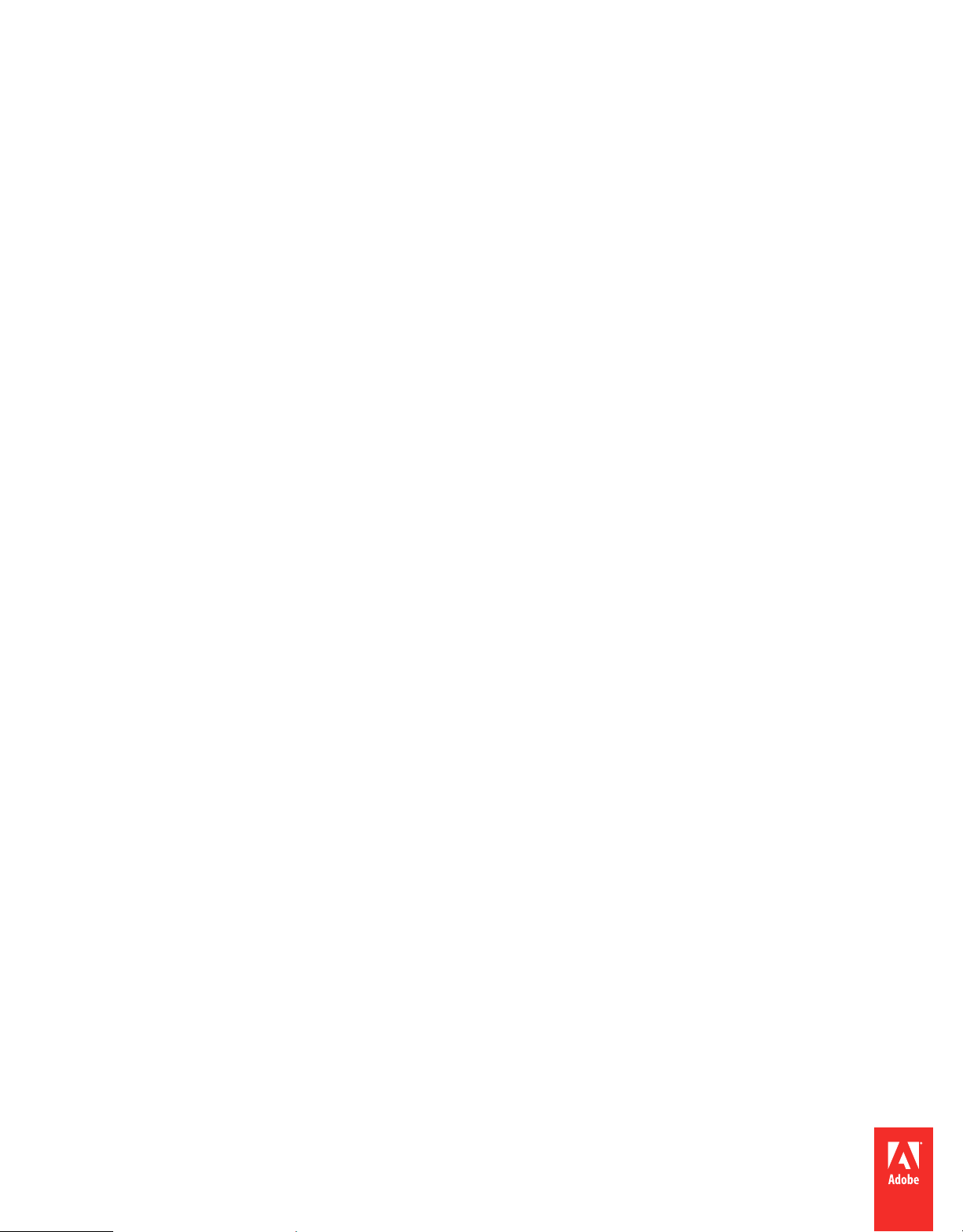
ADOBE® FRAMEMAKER® PUBLISHING SERVER 11
Page 2
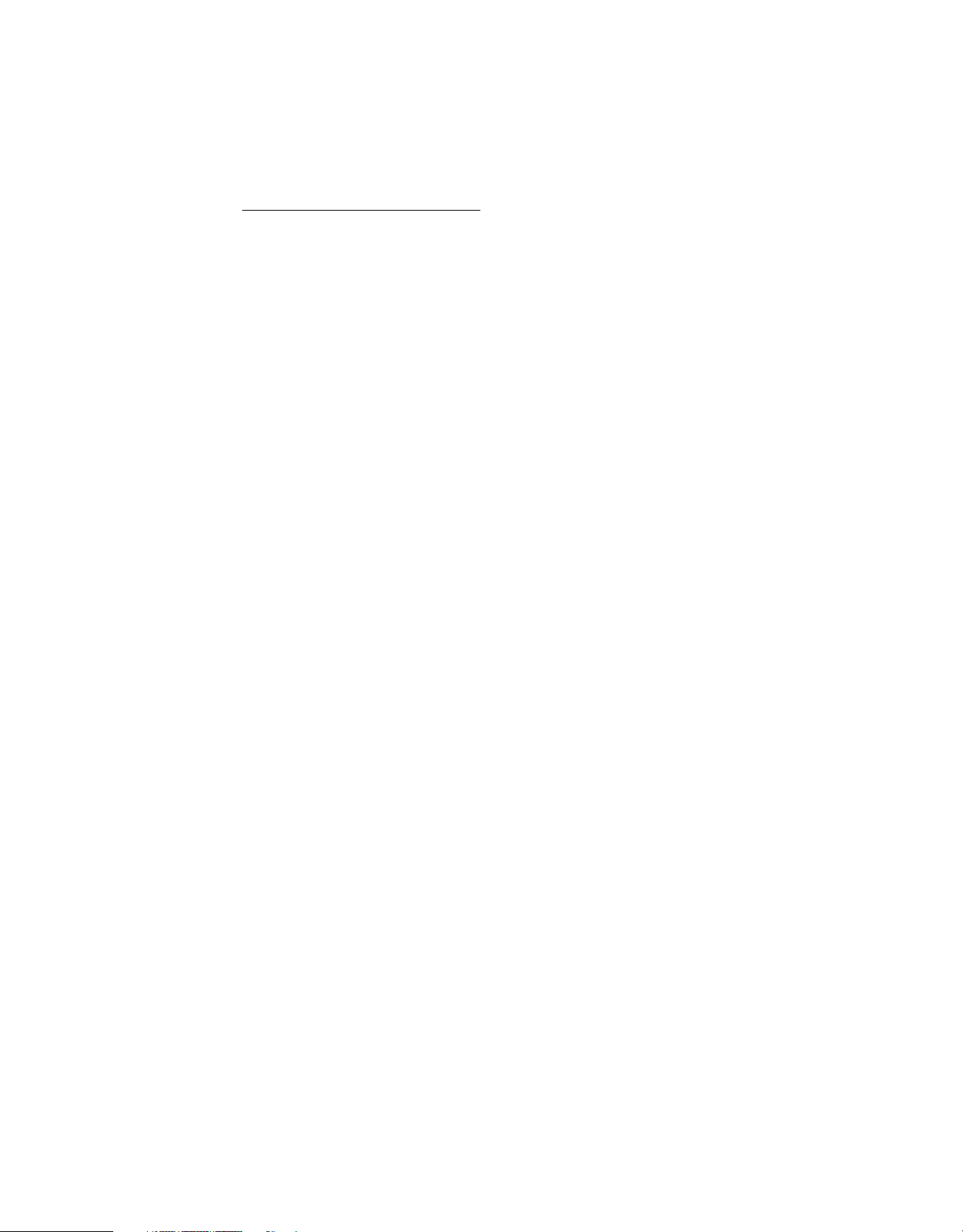
Legal notices
Legal notices
For legal notices, see http://help.adobe.com/en_US/legalnotices/index.html.
Last updated 7/24/2012
Page 3
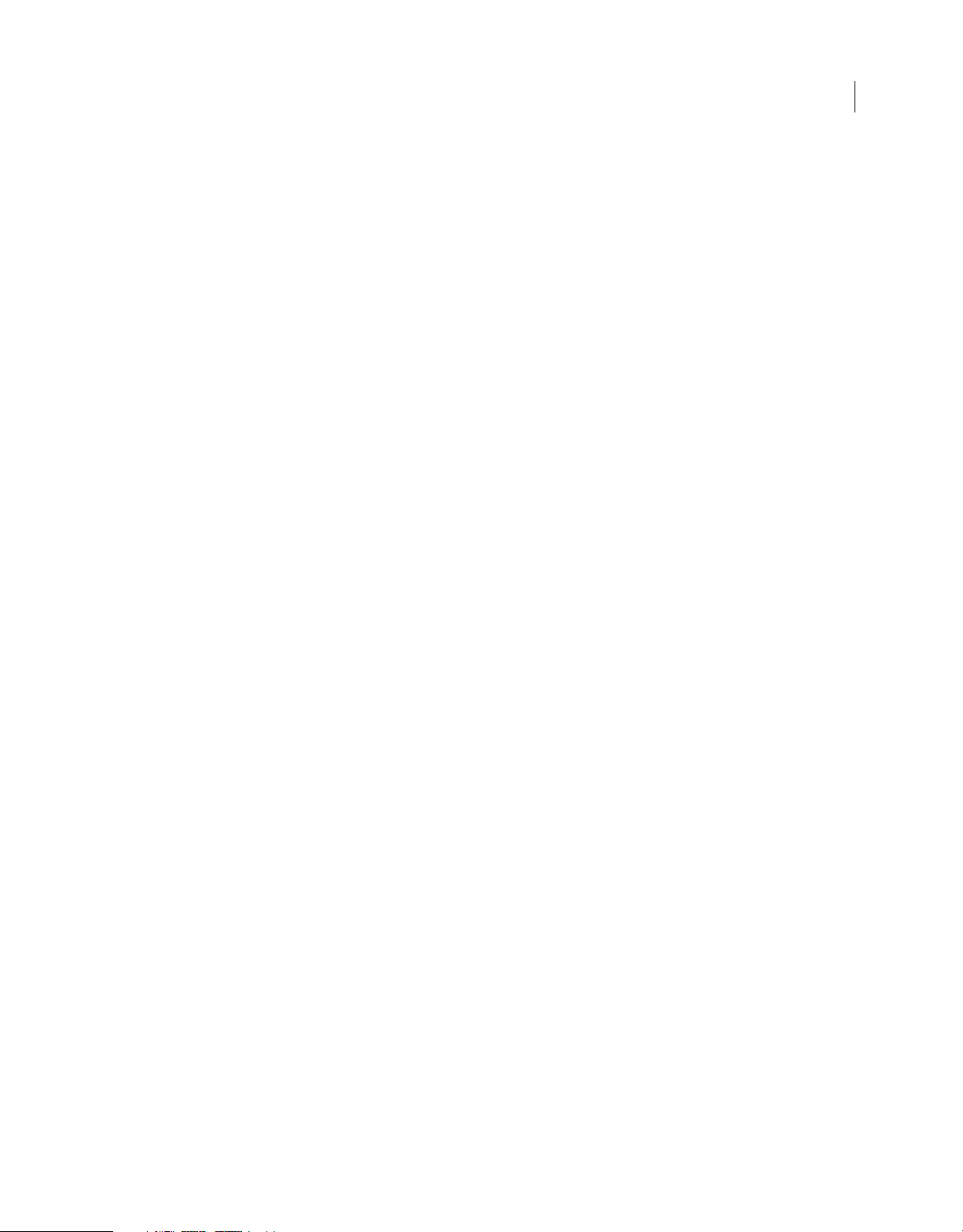
Contents
Chapter 1: Getting Started
Resources . . . . . . . . . . . . . . . . . . . . . . . . . . . . . . . . . . . . . . . . . . . . . . . . . . . . . . . . . . . . . . . . . . . . . . . . . . . . . . . . . . . . . . . . . . . . . . . . . . . . . . . . . . . . . 1
Activation and registration . . . . . . . . . . . . . . . . . . . . . . . . . . . . . . . . . . . . . . . . . . . . . . . . . . . . . . . . . . . . . . . . . . . . . . . . . . . . . . . . . . . . . . . . . . . . 1
Help and support . . . . . . . . . . . . . . . . . . . . . . . . . . . . . . . . . . . . . . . . . . . . . . . . . . . . . . . . . . . . . . . . . . . . . . . . . . . . . . . . . . . . . . . . . . . . . . . . . . . . . . 2
Services, downloads, and extras . . . . . . . . . . . . . . . . . . . . . . . . . . . . . . . . . . . . . . . . . . . . . . . . . . . . . . . . . . . . . . . . . . . . . . . . . . . . . . . . . . . . . . . . 2
What’s new in FrameMaker Publishing Server 11 . . . . . . . . . . . . . . . . . . . . . . . . . . . . . . . . . . . . . . . . . . . . . . . . . . . . . . . . . . . . . . . . . . . . . . . 3
Chapter 2: Introduction
FrameMaker Publishing Server . . . . . . . . . . . . . . . . . . . . . . . . . . . . . . . . . . . . . . . . . . . . . . . . . . . . . . . . . . . . . . . . . . . . . . . . . . . . . . . . . . . . . . . . . 4
Accessing the FrameMaker Publishing Server . . . . . . . . . . . . . . . . . . . . . . . . . . . . . . . . . . . . . . . . . . . . . . . . . . . . . . . . . . . . . . . . . . . . . . . . . . 4
Setting up the FrameMaker Publishing Server . . . . . . . . . . . . . . . . . . . . . . . . . . . . . . . . . . . . . . . . . . . . . . . . . . . . . . . . . . . . . . . . . . . . . . . . . . 5
Chapter 3: Creating and managing publication tasks
Tasks . . . . . . . . . . . . . . . . . . . . . . . . . . . . . . . . . . . . . . . . . . . . . . . . . . . . . . . . . . . . . . . . . . . . . . . . . . . . . . . . . . . . . . . . . . . . . . . . . . . . . . . . . . . . . . . . . . 7
Extra settings for Native mobile app . . . . . . . . . . . . . . . . . . . . . . . . . . . . . . . . . . . . . . . . . . . . . . . . . . . . . . . . . . . . . . . . . . . . . . . . . . . . . . . . . . . 9
RoboHelp settings . . . . . . . . . . . . . . . . . . . . . . . . . . . . . . . . . . . . . . . . . . . . . . . . . . . . . . . . . . . . . . . . . . . . . . . . . . . . . . . . . . . . . . . . . . . . . . . . . . . . . 9
Scheduling . . . . . . . . . . . . . . . . . . . . . . . . . . . . . . . . . . . . . . . . . . . . . . . . . . . . . . . . . . . . . . . . . . . . . . . . . . . . . . . . . . . . . . . . . . . . . . . . . . . . . . . . . . . 11
Logs . . . . . . . . . . . . . . . . . . . . . . . . . . . . . . . . . . . . . . . . . . . . . . . . . . . . . . . . . . . . . . . . . . . . . . . . . . . . . . . . . . . . . . . . . . . . . . . . . . . . . . . . . . . . . . . . . 12
iii
Last updated 7/24/2012
Page 4
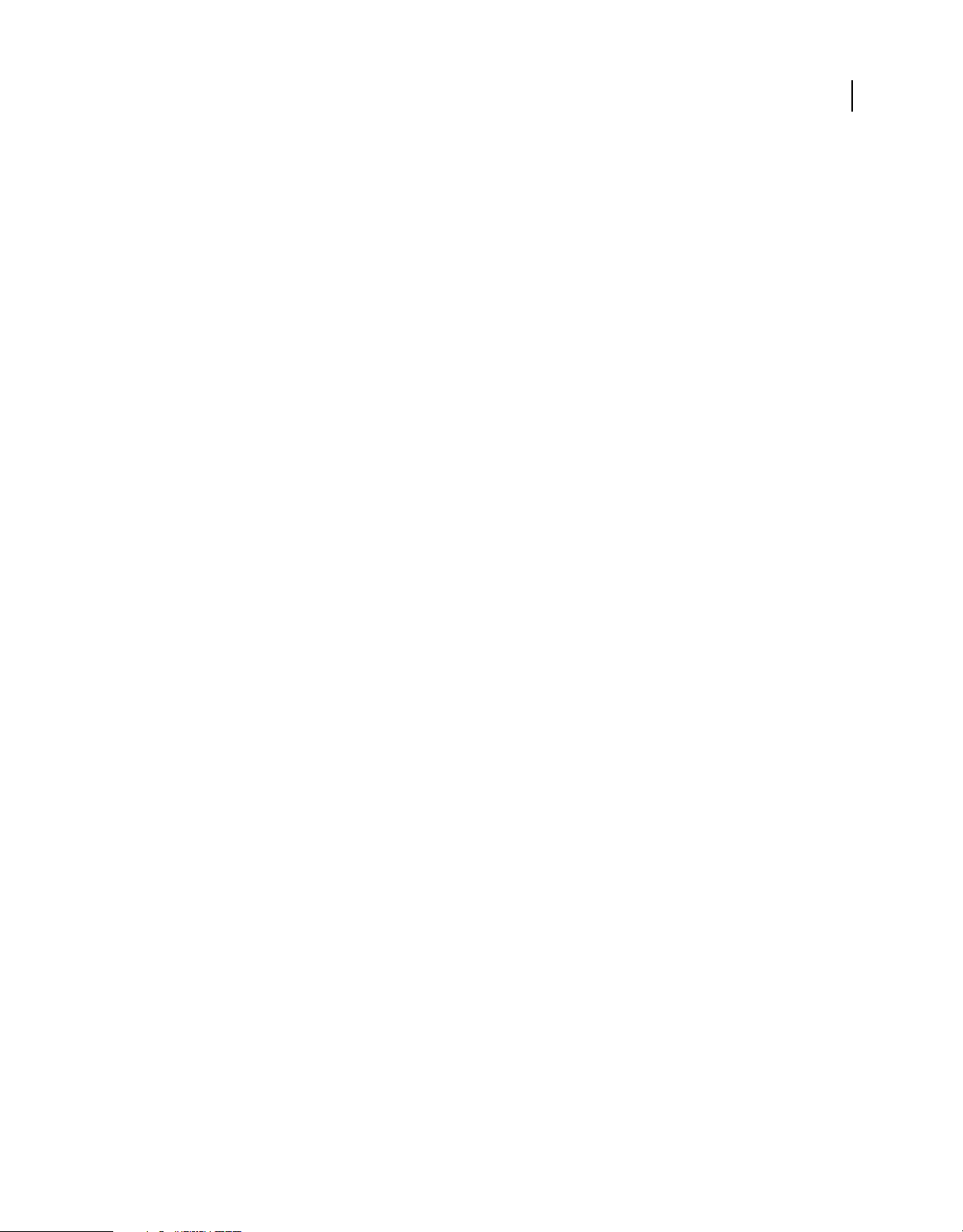
Chapter 1: Getting Started
Resources
Before you begin working with FrameMaker Publishing Server 11, take a few moments to read an overview of
activation and the many resources available to you. You have access to instructional videos, plug-ins, templates, user
communities, seminars, tutorials, RSS feeds, and much more.
Activation and registration
To review complete system requirements and recommendations for your Adobe® FrameMaker® Publishing Server 11
software, see the FrameMaker Publishing Server product page at
System requirements
Before you install FrameMaker Publishing Server 11 ensure that your computer meets the following minimum system
requirements:
www.adobe.com/products/fmserver.
1
Hardware Intel Pentium 4 processor or above, with 3 GB RAM and 6 GB free disk space. If you copy your source
documents to the server that hosts FrameMaker Publishing Server, allocate additional disk space.
Operating System Microsoft Windows XP SP3, Window 7 Enterprise, Windows Server 2008 SP2 or R2 (32-bit and
64-bit).
Note: Ensure that an earlier version of FrameMaker or FrameMaker Publishing Server are not installed on your
computer.
Install the software
1 Download the installer and extract the ZIP file to a directory on your computer.
2 Close any Adobe applications open on your computer.
3 Navigate to the directory where the installer files are extracted to, and double-click install.exe.
4 On the Installation Options screen, ensure that you select Adobe FrameMaker Publishing Server and RoboHelp 10,
and click Install.
RoboHelp 10 is required to publish into online formats.
You can also install FrameMaker Publishing Server 11 from the command line. You can get Help on the commandline parameters:
❖ Type intall.exe /help
Help with installation
For help with installation issues, see the Installation Support Center at www.adobe.com/go/learn_fm_install_en.
Last updated 7/24/2012
Page 5
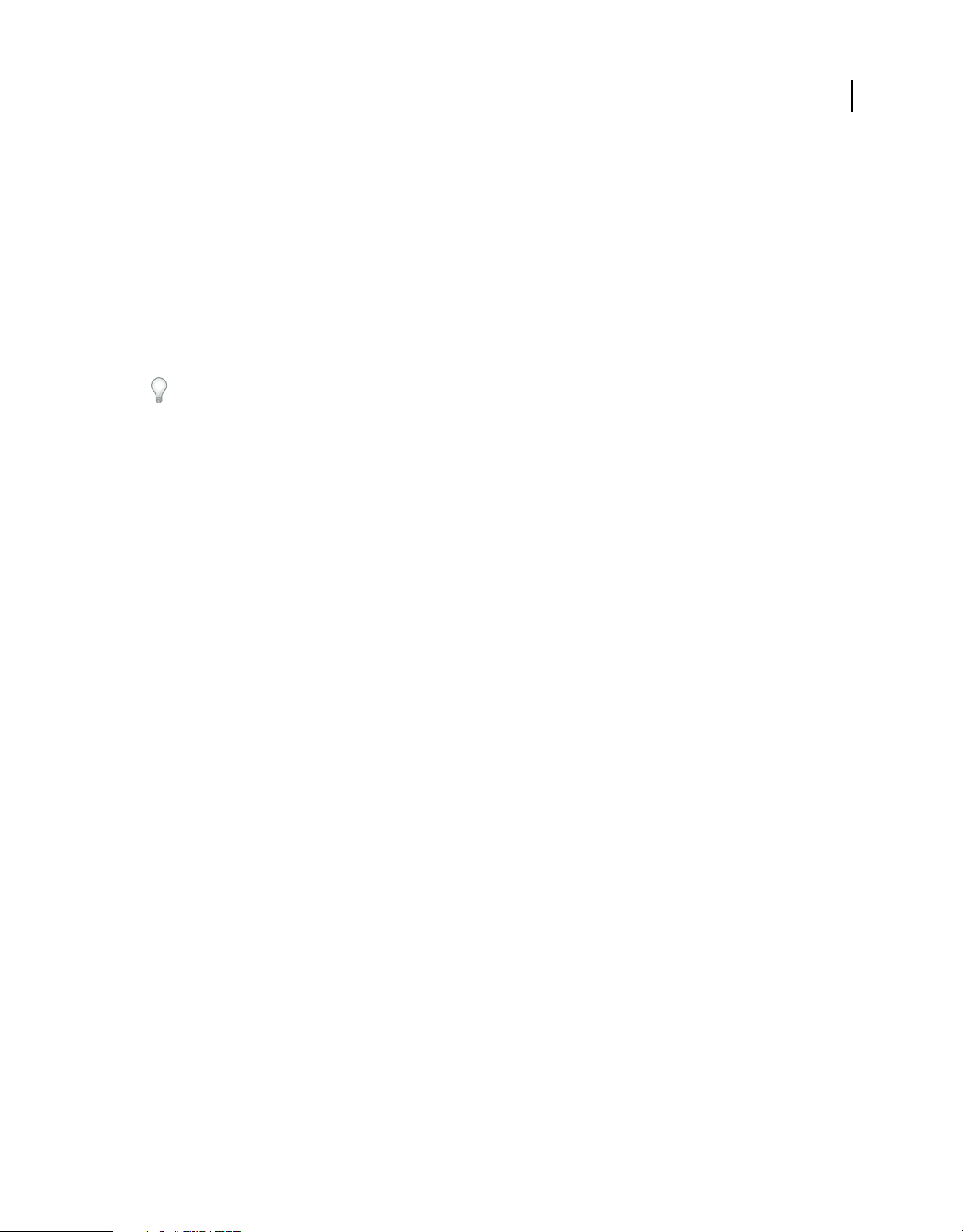
USING FRAMEMAKER PUBLISHING SERVER
Getting Started
License activation
During the installation process, your Adobe software contacts an Adobe server to complete the license activation
process. No personal data is transmitted. For more information on product activation, visit the Adobe website at
www.adobe.com/go/activation.
Register
Register your product to receive complimentary installation support, notifications of updates, and other services.
❖ To register, follow the onscreen instructions in the Registration dialog box, which appears when you first start the
software.
If you postpone registration, you can register at any time by choosing Help > Registration.
Help and support
Community Help
Community Help is an integrated environment on Adobe.com that gives you access to community-generated content
moderated by Adobe and industry experts. Comments from users help guide you to an answer. Search Community
Help to find the best content on the web about Adobe products and technologies, including these resources:
2
• Videos, tutorials, tips and techniques, blogs, articles, and examples for designers and developers.
• Complete online Help, which is updated regularly and may contain more information than the Help delivered with
FrameMaker Publishing Server 11. If you are connected to the Internet when you access Help, you automatically
see the updated online Help. You can access the Help delivered with FrameMaker Publishing Server 11 from the
Help menu.
• All other content on Adobe.com, including knowledgebase articles, downloads and updates, Adobe Developer
Connection, and more.
Use the Help search field in your product’s user interface to access Community Help. You can search for content
within the Adobe.com site and also in websites that have useful information about your product. Moderators continue
to identify the most relevant web content for your product. You can add comments to online Help and view comments
added by other users. For a video of Community Help, see
www.adobe.com/go/learn_community_help_en.
Other resources
Online Help also includes a link to the complete, updated PDF version of Help.
Visit the Adobe Support website at www.adobe.com/support to learn about free and paid technical support options.
Services, downloads, and extras
You can enhance your product by integrating various services, plug-ins, and extensions in your product. You can also
download samples and other assets to help you get your work done.
Last updated 7/24/2012
Page 6
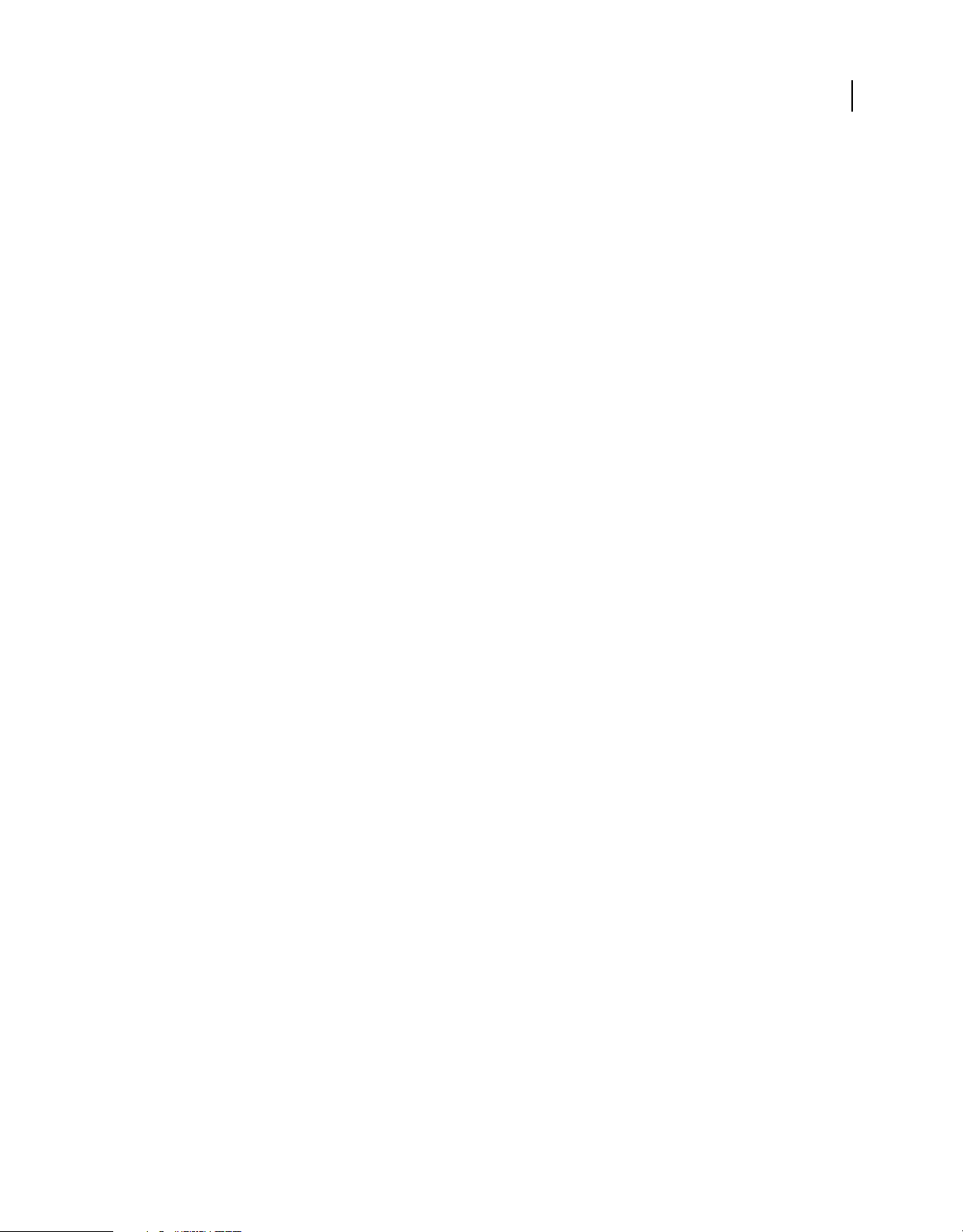
USING FRAMEMAKER PUBLISHING SERVER
Getting Started
Adobe downloads
Visit www.adobe.com/go/downloads to find free updates, trials, and other useful software.
Adobe Labs
Adobe Labs at www.adobe.com/go/labs gives you the opportunity to experience and evaluate new and emerging
technologies and products from Adobe. At Adobe Labs, you have access to resources such as these:
• Prerelease software and technologies
• Code samples and best practices to accelerate your learning
• Early versions of product and technical documentation
• Forums, wiki-based content, and other collaborative resources to help you interact with like-minded users
Adobe Labs fosters a collaborative software development process. In this environment, customers quickly become
productive with new products and technologies. Adobe Labs is also a forum for early feedback. The Adobe
development teams use this feedback to create software that meets the needs and expectations of the community.
Adobe TV
Visit Adobe TV at http://tv.adobe.com to view instructional and inspirational videos.
3
What’s new in FrameMaker Publishing Server 11
Adobe® FrameMaker® Publishing Server 11 has the following enhancements:
1 Support for the following new output formats:
a Multiscreen HTML5
b EPUB 3.0
c Kindle Book
d Native Mobile App
2 A default project is available for FrameMaker Publishing Server- at the following location in the FrameMaker install
directory:
\fminit\RH_DEFAULT_PROJECT
Last updated 7/24/2012
Page 7

Chapter 2: Introduction
FrameMaker Publishing Server
Adobe FrameMaker Publishing Server is a server-based, automated multi-channel and multi-device publishing
solution. FrameMaker Publishing Server enables publication departments centralize and automate multichannel
publication tasks from Adobe FrameMaker documents. With FrameMaker Publishing Server, you can create multiple
output formats, each with its own customFrameMaker Publishing Server settings. These output formats include
Adobe PDF, WebHelp, Adobe AIR-based Help, Native Mobile App, and ePub for device-independent content
delivery.
With centralized and automated publications, it is easy to integrate and synchronize publication of technical
documents with product build schedules. FrameMaker Publishing Server integrates with EMC Documentum and
Microsoft SharePoint that enables you to manage publication tasks and enforce version control.
With ExtendScript Toolkit integrated with FrameMaker Publishing Server, you can create custom publication tasks
that work with source files in XML and FrameMaker formats. By creating reusable publication task settings, you can
quickly set up custom publication environments and schedule the build processes to run daily, weekly, or at any
defined intervals.
4
Accessing the FrameMaker Publishing Server
Typically, you access FrameMaker Publishing Server by logging in to the server that hosts it. FrameMaker Publishing
Server is configured to automatically start when you log in to the host.
FrameMaker Publishing Server interface
FrameMaker Publishing Server provides a simple user interface that enables you to create publication tasks and
schedule them.
Last updated 7/24/2012
Page 8

USING FRAMEMAKER PUBLISHING SERVER
Introduction
Adobe FrameMaker Publishing Server 11 interface
You can enable the FrameMaker Publishing Server interface to remain on top of other windows always.
5
Setting up the FrameMaker Publishing Server
FrameMaker Publishing Server consists of the following:
FrameMaker Publishing Server The FrameMaker Publishing Server component that provides server-based
automation. FrameMaker Publishing Server relies on the other components to provide multichannel publishing
capabilities.
FrameMaker 11 An instance of FrameMaker 11 that FrameMaker Publishing Server invokes to run the publication
task.
RoboHelp 10 An instance of RoboHelp 10 that FrameMaker Publishing Server invokes to convert FrameMaker
content to selected online Help formats.
Acrobat Professional X An instance of Adobe Acrobat Professional that FrameMaker Publishing Server invokes to
create PDF files from FrameMaker documents.
Configuring FrameMaker 11 instance
To optimize the performance of FrameMaker in automated publishing tasks, make the following changes to
FrameMaker configuration. These changes are essential to run scheduled tasks on FrameMaker Publishing Server and
modify the FrameMaker Publishing Server behavior in the following ways:
• FrameMaker Publishing Server ignores unresolved cross-references, unresolved text insets, and missing graphics.
Check all source documents for errors before initiating a build task.
• FrameMaker Publishing Server automatically opens and closes FrameMaker and RoboHelp instances. You cannot
control these operations.
• FrameMaker Publishing Server does not report missing fonts. Ensure that the machine that hosts FrameMaker
Publishing Server has all the required fonts.
Last updated 7/24/2012
Page 9
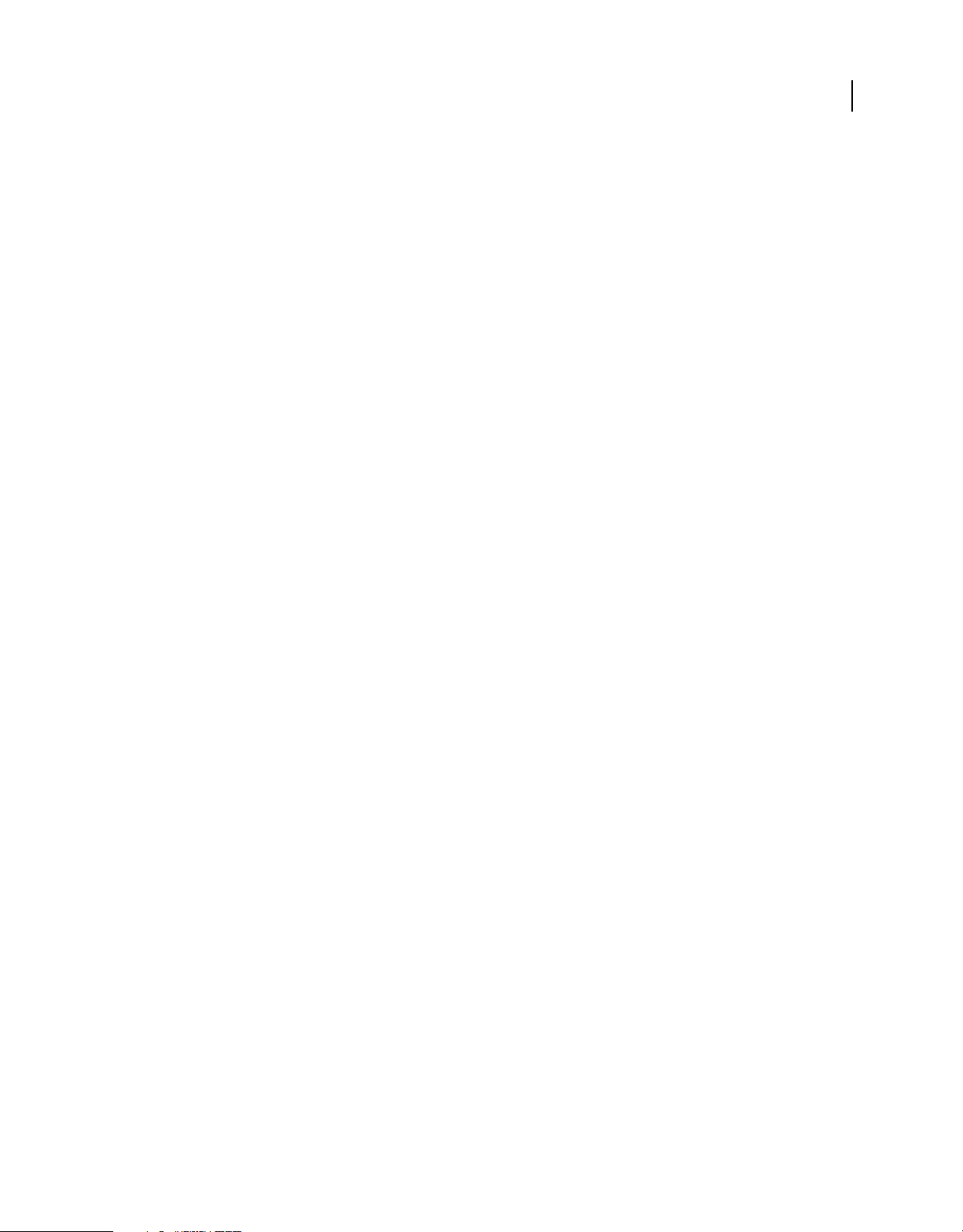
USING FRAMEMAKER PUBLISHING SERVER
Introduction
Edit the maker.ini file
1 Navigate to the FrameMaker installation folder. Typically, it is C:\Program Files\Adobe\FrameMaker\
2 Open the maker.ini file in a text editor.
3 Locate and change the following lines:
EnableAutoSpellCheck=Off
LastUsedWorkSpaceInStructuredMode=Server
LastUsedWorkSpaceInUnStructuredMode=Server
EnableUndoInFDK=Off
RepeatTypingEnabled=Off
RepeatEnabled=Off
;Donot Show Again Dialog
PreferencesMissingGraphicsDialog=Off
UnresolvedCrossReferencesDialog=Off
OpeningOldReleaseDocDialog=Off
UnavailableFontsDialog=Off;
4 Comment out the following:
;FMPDFReflow=Standard, Post-process PDF for Reflow, fminit\fmpdfreflow.dll,all
;InitCharMap=Standard, InitCharMap, fminit\InitCharMap.dll, all
Note: If you need PDF Reflow feature, uncomment the first line. The second line is required to open the Character
Palette, which is not required in an automated build environment.
6
5 Save and close the file.
Last updated 7/24/2012
Page 10

Chapter 3: Creating and managing publication tasks
Tasks
You define the publication tasks in Adobe FrameMaker Publishing Server and schedule them to run at the required
interval. A task is a complete collection of all the build information that is required to run a publication task.
Typically, you define a task for each book or source document that you want to create outputs from. For example, if
you have a BOOK file from which you want to create Adobe PDF, WebHelp, Adobe AIR, and EclipseHelp outputs,
you specify the following:
Source Location of the source document or book. You can specify sources from the local file system, a network or
WebDAV folder, an EMC Documentum® repository, or a Microsoft® SharePoint repository.
Output formats Output formats required and their settings such as PDF settings and WebHelp settings.
Online Help formats such as WebHelp, Adobe AIR-based Help, ePub, and EclipseHelp are defined in the RoboHelp
project settings.
7
Output location The location where you want the output from the build process saved. You can specify the output
location as a folder in the local file system, a network or WebDAV folder, or an EMC Documentum® or Microsoft®
SharePoint repository.
Schedule Schedule to run the task and the frequency.
If you want to create multiple documents from multiple sources, create tasks for each source document.
FrameMaker Publishing Server saves the publication task thus created as a configuration file with the extension FMSN.
An easy way to create multiple tasks for multiple source documents is to create a copy of a task you created, and then
edit it.
Create a task
1 On the FrameMaker Publishing Server interface, select Task > New Task.
2 On the New Task screen, specify a name for the publication task. Task names must be unique even across different
user logins.
Tasks in the publication queue are listed with the task name. Provide intuitive task names that indicate the type of
document and the output formats to easily identify your task from the queue.
3 In the Input list, click the browse button to select the input source file (BOOK, DITAMAP, FM, or MIF files). On
the Specify Source dialog box, select the source type.
Local To use source files locally stored, select this option and click the browse button to specify the source file path.
Use this option if you copy the source files to the FrameMaker Publishing Server machine before you run the
publication tasks.
File Server To use source files stored on a file server, network folder, or a WebDAV folder, select this option. You
can provide the folder path and the login credentials for the user who has access to the network drive. Use this
option to run publication tasks from source documents stored on your computer.
Note: You only require read access to the network folder.
Last updated 7/24/2012
Page 11

USING FRAMEMAKER PUBLISHING SERVER
Creating and managing publication tasks
Documentum® To use source files stored in an EMC Documentum® repository, select this option and enter the
Documentum® repository information.
SharePoint To use source files located in a Microsoft® SharePoint repository, select this option and specify the
credentials for accessing the SharePoint repository.
4 (Optional) To update the FrameMaker book during the publication task run, set the book update options. Click
Update Settings and select the required options.
Typically, use this option for FrameMaker documents when you are running the publication tasks on FrameMaker
books.
5 Select the required output formats, and specify the format settings for each output type.
For example, select the PDF settings, if available. If you haven’t defined the PDF settings, FrameMaker Publishing
Server reads the PDF settings that are defined in the FrameMaker source documents and apply them to the PDF
output generated from the source. Click the Edit button to modify the format settings.
Note: To generate the Native Mobile App output, you need additional software and settings. For details, see “Extra
settings for Native mobile app” on page 9
6 For each output type selected, set the destination path where you want to have the output saved. Click the browse
button to specify the destination type. Select Use Same Folder For All Output Formats if you want to have all
outputs saved to the same folder as the source files. You must have read/write access to this folder.
You can set any destination type irrespective of where the source files reside. For example, if the FrameMaker
source files were in a network or WebDAV older, you can still specify a Documentum® repository as the destination.
8
Note: FrameMaker Publishing Server overwrites any files with the newly generated outputs. To keep the output files
from an earlier publication task, move them to another folder. You can run a post-publish command as part of the
publication task to move the output files to another location after the publication task is completed.
7 Select Run Pre-Publish ExtendScript to specify any automation script that you created.
For example, if you have defined conditional text settings to two different output formats—a PDF output with
screenshots, and an online Help output without screenshots, specify the Show/Hide setting in the ExtendScript
script for each output format.
8 (Optional) Select Post-Publish Command to specify any system command that you want to run on the outputs after
the publication task is run. You can create a batch script and provide its path so that FrameMaker Publishing Server
runs the script after the publication task is completed.
9 Select Schedule Task to add it to the publication queue. If you want the publication task to run immediately, do not
edit the schedule. By default, the task runs a minute after you complete the configuration.
Enter the user name and password and click Save.
More Help topics
“RoboHelp settings” on page 9
“Scheduling” on page 11
Last updated 7/24/2012
Page 12

USING FRAMEMAKER PUBLISHING SERVER
Creating and managing publication tasks
Extra settings for Native mobile app
To create a native mobile app, FrameMaker Publishing Server requires PhoneGap SDK and other apps and additional
details in the settings.xml file.
1 Download and unzip the following on your computer:
a PhoneGap SDK
b Android™ SDK
c Oracle Java™ SDK
d Apache Ant
2 Locate the settings.xml file in FrameMaker’s Install directory at \fminit\RH_DEFAULT_PROJECT and specify the
following options:
Tag Value
9
PhoneGapFolder Folder on your computer where you’ve downloaded and
LDPIIcon A png file for application icon for LDPI (low) android mobile
MDPIIcon A png file for application icon for MDPI (medium) android
HDPIIcon A png file for application icon for HDPI (high) android mobile
PackageName A unique identifier of the application in addition to the
AppName The name of the application
AppVersionString A version string for the application
JDKPath Folder on your computer where the Oracle Java™ software
AntPath Folder on your computer where you’ve downloaded and
AndroidPath Folder on your computer where the Android™ software
SSLName Name of the SSL of the multiscreen HTML 5 in the RoboHelp
unzipped the PhoneGap software development kit
screen density
mobile screen density
screen density
application’s name, for example com.example.myapp
development kit is installed
unzipped Apache Ant
development kit is installed
project, which you are using for publishing
If you are using the default project shipped with TCS, the SSL
name is Multiscreen_HTML5.
RoboHelp settings
To create online Help formats, FrameMaker Publishing Server uses project settings that you define in RoboHelp. You
can define a standard RoboHelp project with all the required output formats, and then use the RoboHelp Project (.XPJ
file) as the template for online Help output.
Last updated 7/24/2012
Page 13

USING FRAMEMAKER PUBLISHING SERVER
Creating and managing publication tasks
Typically, you author content in FrameMaker, and then define the conversion settings to link or import content from
FrameMaker to RoboHelp. In such scenarios, you define your conversion settings that include the following:
• Style mapping between FrameMaker and RoboHelp
• Cascading style sheets (CSS) for the online Help format that you create from RoboHelp
• RoboHelp Project File (XPJ) that contains the definitions for output formats
With FrameMaker Publishing Server, you can create reusable profiles called Quick Sets for each online Help format.
These conversion profiles contain all the information that FrameMaker Publishing Server requires to convert the
source documents to online Help formats. When you define a publication task, you can select any of these conversion
profiles or modify them and save them for later use.
For example, for WebHelp output from an installation guide, you can define conversion settings. You can then save
this conversion profile with a name such as installation profile, and later select this profile for similar publication tasks.
Define conversion settings
1 On the task definition screen, click the icon next to the settings popup menu for any of the online Help formats.
2 On the RoboHelp Settings dialog box, type a name for the conversion settings in the Quick Set field, and click Save.
3 Click the browse button next to the RoboHelp Import Settings File pop-up menu to select the RoboHelp Import
Settings File (.ISF).
You can select the local folder, a network folder, or either EMC Documentum® or Microsoft® SharePoint
repositories as the source for the import settings file.
10
Typically, the RoboHelp import settings file contains the conversion settings between FrameMaker documents and
RoboHelp formats. Import settings files have ISF extension.
4 Click the browse button next to the RoboHelp Project Template pop-up menu to select the RoboHelp project file
(XPJ file).
You can define several RoboHelp project files for different output formats and then select one of them that suits the
current task. A default project is available at the following location in the FrameMaker install directory:
\fminit\RH_DEFAULT_PROJECT.
5 Click OK to save the conversion settings.
Edit a conversion setting
1 On the task definition screen, click the icon next to the settings pop-up menu for any of the online Help formats.
2 On the RoboHelp Settings dialog box, make the required changes and click OK.
Rename a conversion setting
1 On the task definition screen, click the icon next to the settings pop-up menu for any of the online Help formats.
2
On the RoboHelp Settings dialog box, select the required conversion settings profile from the Quick Set pop-up menu.
3 Type the new name for the settings profile, and click Save, and then click OK.
Delete a conversion setting
1 On the task definition screen, click the icon next to the settings pop-up menu for any of the online Help formats.
2
On the RoboHelp Settings dialog box, select the required conversion settings profile from the Quick Set pop-up menu.
Last updated 7/24/2012
Page 14
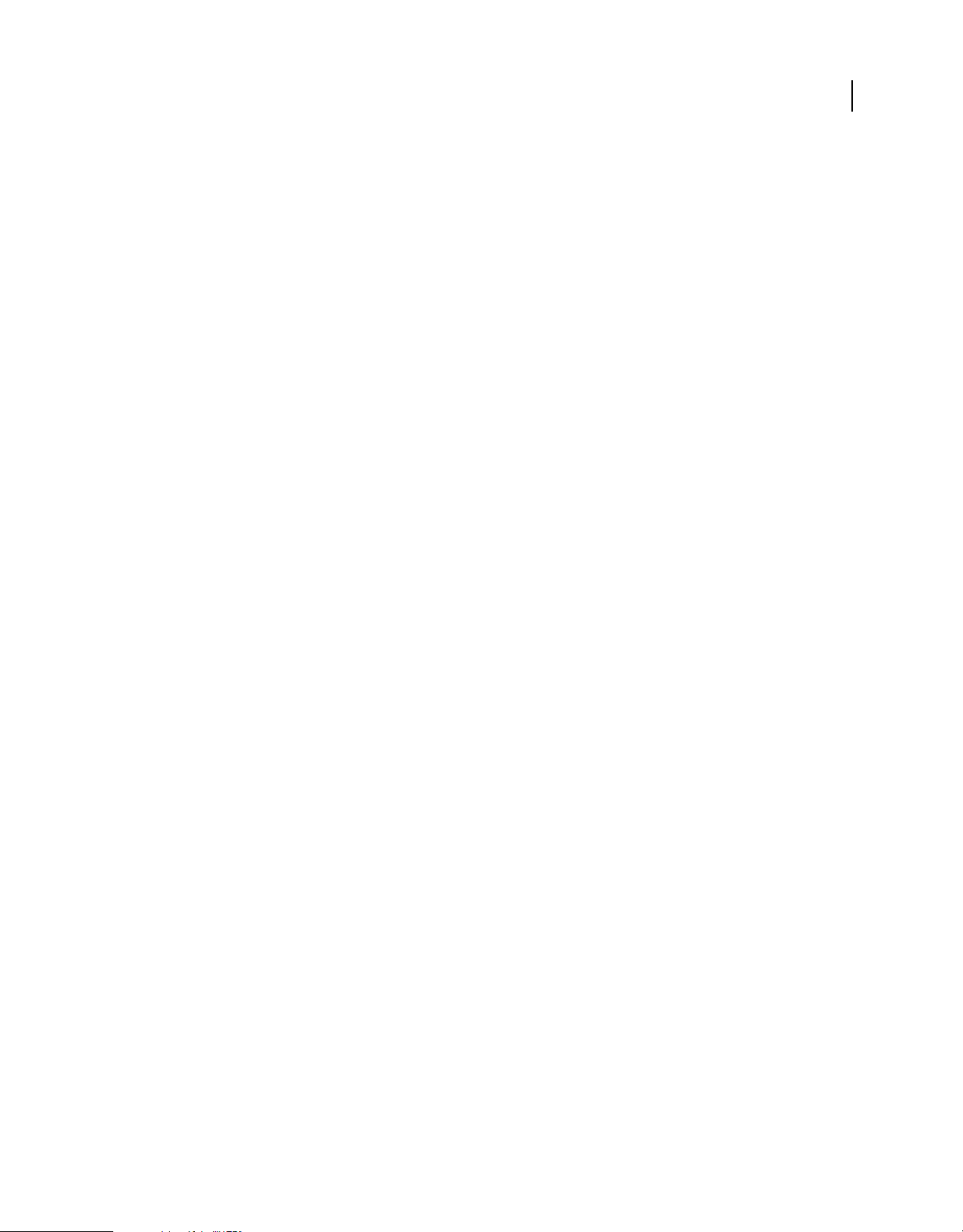
USING FRAMEMAKER PUBLISHING SERVER
Creating and managing publication tasks
3 Click Delete, and then click OK.
Scheduling
Typically, you create publication settings for recurring tasks. With FrameMaker Publishing Server, you can create
multiple publication tasks and schedule them to run at specified intervals. In a typical technical publications
department, many teams create automated builds that are then run at the required intervals. You can specify the
intervals as once, daily, weekly, or monthly. A publication task requires a defined schedule to run.
After you schedule a task to run, FrameMaker Publishing Server adds these as scheduled tasks to the Windows® Task
Scheduler. You can view and edit these tasks from Windows® Task Scheduler independent of FrameMaker Publishing
Server. The scheduled tasks appear with the name of the task and the user name associated with the task.
Keep in mind the following when you determine the build schedules:
• Each source document requires a separate publication task. If you have a large documentation set that heavily uses
single-sourcing approach, you will need to create as many publication tasks as the number of book files.
• Builds are queued—if you want to run an immediate publication task when a large number of builds are in the
queue, you will have to wait for the builds in the queue to be completed before you can run your publication task.
• If you require daily builds, consult with other teams so that your build schedule doesn’t clash with theirs. If you
schedule a large build in the day time, chances are that a once-only build task you want to run urgently will have to
wait until the build queue is completed. A good way to ensure that daily build schedules do not affect other build
tasks is to plan your daily builds to run in after-office hours.
11
Create a schedule for run
1 On the task definition screen, select Modify to add or edit a schedule.
2 On the Schedule window, select the required interval, and specify the options.
3 Click Save.
View the schedules for tasks
FrameMaker Publishing Server lists all the tasks that are defined for the server, and shows their run status. In addition
to the list of all tasks, you can see the next run status of each task on the lower-left corner of the FrameMaker Publishing
Server interface.
❖ On the FrameMaker Publishing Server interface, select the task from the list.
Run a task from the list
❖ On the FrameMaker Publishing Server interface, right-click the task from the task list, and select Run Now.
Note: Ensure that the task that you selected to run has been configured with the required user name and password. If you
select a task that was not scheduled, the task configuration does not contain the login information.
Last updated 7/24/2012
Page 15

USING FRAMEMAKER PUBLISHING SERVER
Creating and managing publication tasks
Duplicate a task
An easy way to create multiple tasks is to make a copy of a task you defined, and then make the necessary changes for
the new task.
❖ On the FrameMaker Publishing Server interface, right-click the task from the task list, and select Duplicate.
Edit a task
❖ On the FrameMaker Publishing Server interface, right-click the task from the task list, and select Edit.
Delete a task
❖ On the FrameMaker Publishing Server interface, right-click the task from the task list, and select Delete.
Note: if you delete a task when it is currently running, the task is removed, but the current run is allowed to complete.
View publication tasks in Windows® Task Scheduler
When you save the schedule for a publication task, FrameMaker Publishing Server saves the task to Windows® Task
Scheduler. You can view and edit these publication tasks from Windows® Task Scheduler.
12
1 Click Start > Programs > Accessories > Administrative Tools > Scheduled Tasks.
2 Use the options in the Task Scheduler to view, edit, and manage tasks that you have scheduled from FrameMaker
Publishing Server.
Note: See Microsoft® documentation for information on using Windows® Task Scheduler.
Logs
FrameMaker Publishing Server includes extensive logging features. You can use the FrameMaker Publishing Server
logs to troubleshoot any publication task errors, and fix errors in the source documents such as unresolved crossreferences. You can define FrameMaker Publishing Server logs to have extensive reports including the number of
markers, pages, and so on.
You can specify the log settings for each publication task, or can use the default log settings for all tasks.
Specify default log settings
1 On the FrameMaker Publishing Server interface, select Settings > Default Log Settings.
2 On the Log Settings window, specify the types of log entries you want added to the log.
3 Click Save.
View logs
You can view the logs from the publication tasks completed in two ways:
On the FrameMaker Publishing Server interface FrameMaker Publishing Server displays the logs of the selected task
after that task is run. You can expand or collapse the log view.
In the FrameMaker Publishing Server application folder You can access the publication task logs from the application
installation folder: %appdata%\Adobe\FrameMaker\Server\.
Last updated 7/24/2012
Page 16
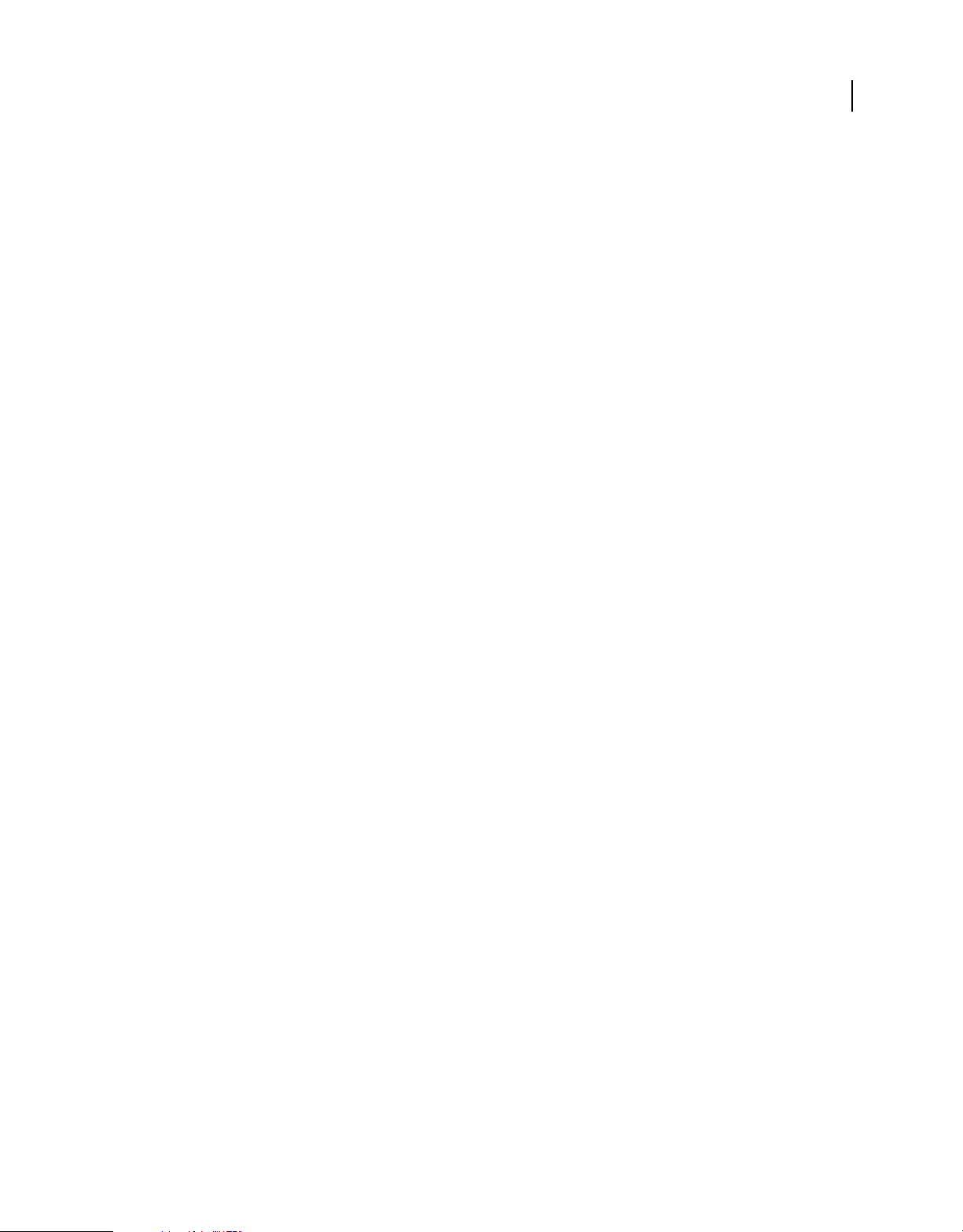
USING FRAMEMAKER PUBLISHING SERVER
Creating and managing publication tasks
You can use log parsers to quickly collect publication-related reports from these logs.
View publication task history
❖ On the FrameMaker Publishing Server interface, select Task > History.
Clear publication task history
❖ On the FrameMaker Publishing Server interface, select Task > History.
13
Last updated 7/24/2012
