Page 1
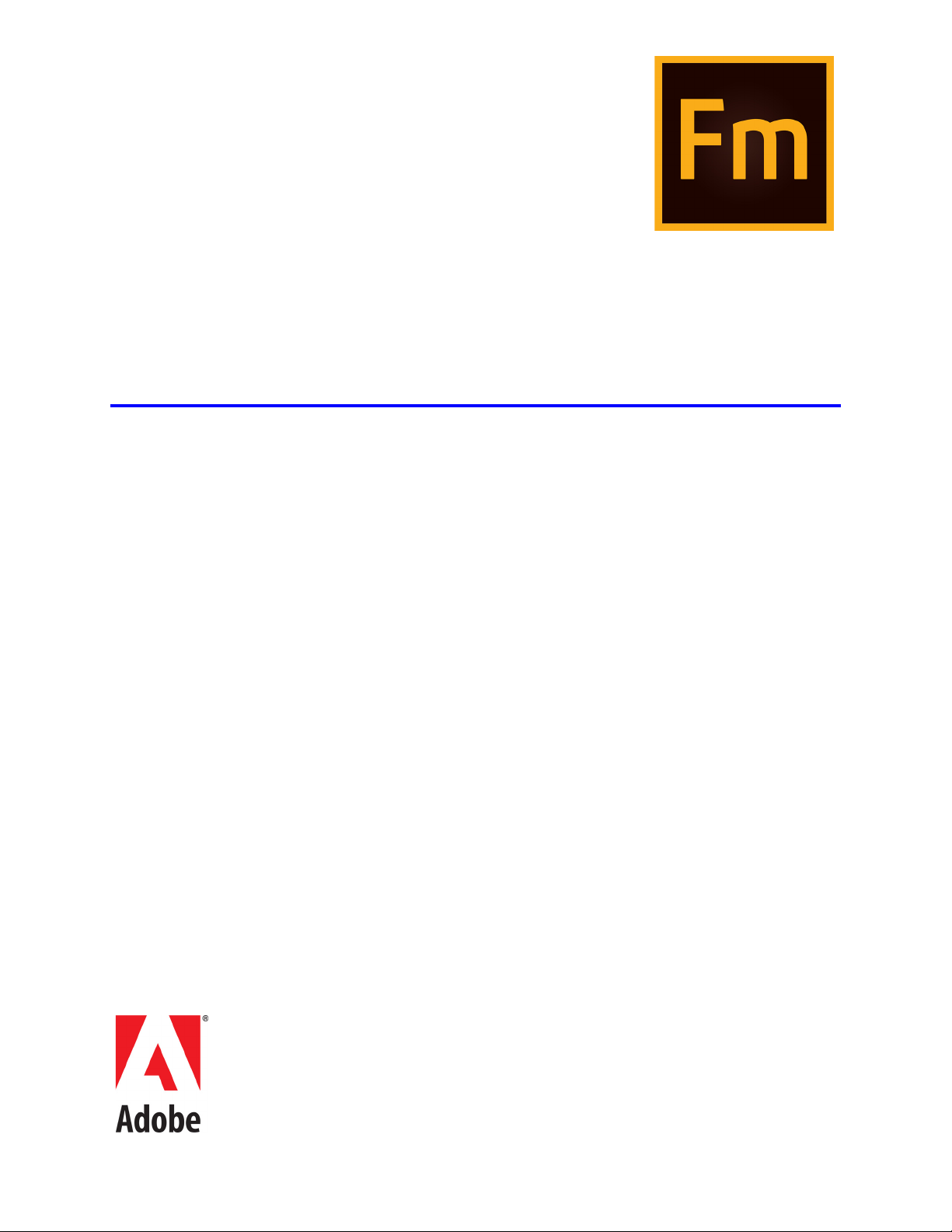
Using Adobe FrameMaker
(2015 release)
December 1, 2015
Page 2
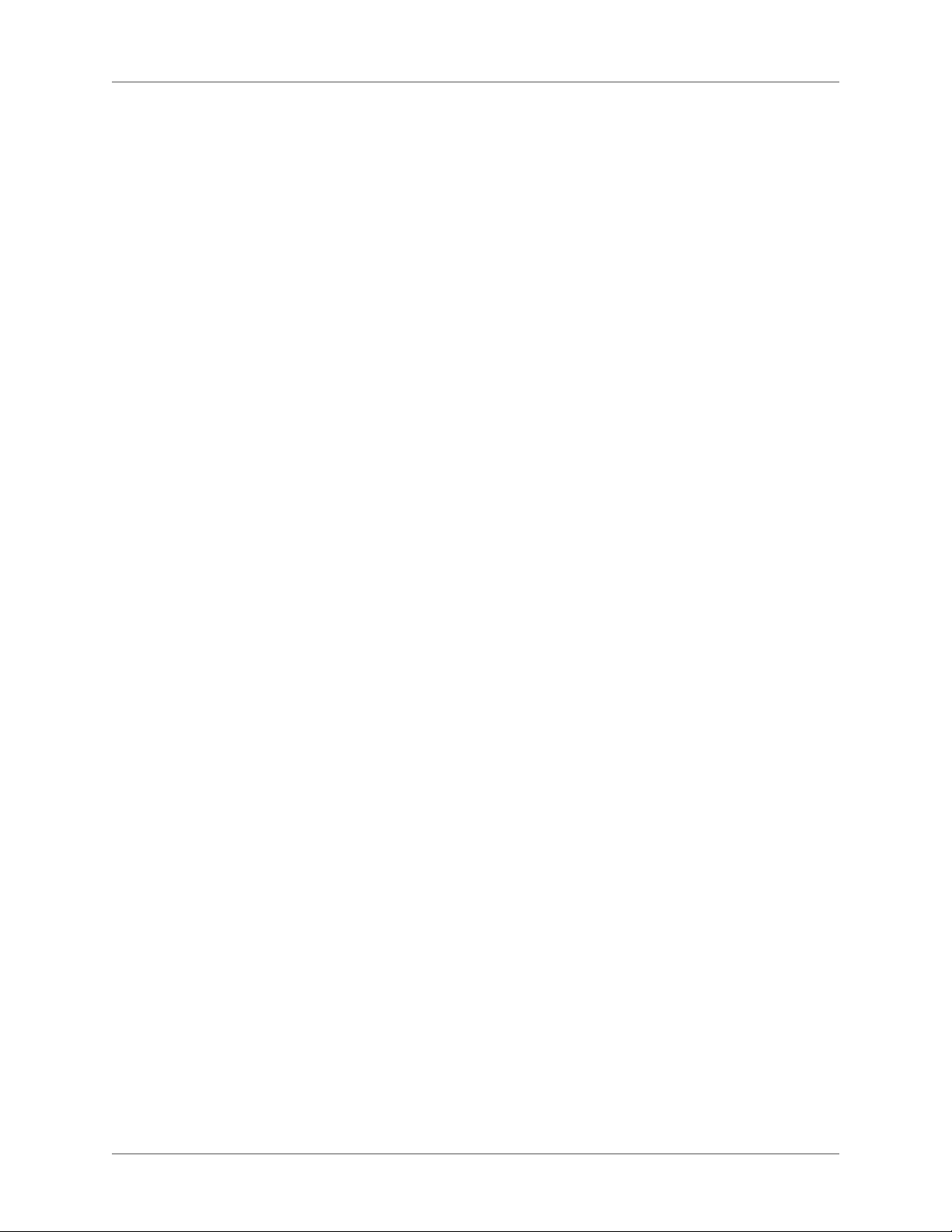
Contents
Getting started . . . . . . . . . . . . . . . . . . . . . . . . . . . . . . . . . . . . . . . . . . . . . . 1
What is FrameMaker . . . . . . . . . . . . . . . . . . . . . . . . . . . . . . . . . . . . . . . . . . 1
Author and enrich content . . . . . . . . . . . . . . . . . . . . . . . . . . . . . . . . . . . . . 2
Manage and collaborate . . . . . . . . . . . . . . . . . . . . . . . . . . . . . . . . . . . . . . . 3
Publish across multiple channels . . . . . . . . . . . . . . . . . . . . . . . . . . . . . . . . . . 4
Supported software . . . . . . . . . . . . . . . . . . . . . . . . . . . . . . . . . . . . . . . . . . 4
Authoring modes . . . . . . . . . . . . . . . . . . . . . . . . . . . . . . . . . . . . . . . . . . . . 5
FrameMaker mode . . . . . . . . . . . . . . . . . . . . . . . . . . . . . . . . . . . . . . . . . . 5
Structured FrameMaker mode . . . . . . . . . . . . . . . . . . . . . . . . . . . . . . . . . . . 6
FrameMaker XML Author mode . . . . . . . . . . . . . . . . . . . . . . . . . . . . . . . . . . 8
Choose an authoring mode . . . . . . . . . . . . . . . . . . . . . . . . . . . . . . . . . . . . . 9
What’s new in Adobe FrameMaker 2015 . . . . . . . . . . . . . . . . . . . . . . . . . . . . . . . 9
Structured authoring and XML Enhancements . . . . . . . . . . . . . . . . . . . . . . . . . . 9
Simplified XML . . . . . . . . . . . . . . . . . . . . . . . . . . . . . . . . . . . . . . . . . . . . . . . . . . . . . . . . . . . . . . . 9
DITA 1.3 support . . . . . . . . . . . . . . . . . . . . . . . . . . . . . . . . . . . . . . . . . . . . . . . . . . . . . . . . . . . .10
Structure view enhancements . . . . . . . . . . . . . . . . . . . . . . . . . . . . . . . . . . . . . . . . . . . . . . . . . .10
MathML object enhancements . . . . . . . . . . . . . . . . . . . . . . . . . . . . . . . . . . . . . . . . . . . . . . . . . 11
EDD enhancements . . . . . . . . . . . . . . . . . . . . . . . . . . . . . . . . . . . . . . . . . . . . . . . . . . . . . . . . . . 12
Ditaval support in DITA-OT publishing . . . . . . . . . . . . . . . . . . . . . . . . . . . . . . . . . . . . . . . . . 12
Preview child map in DITA maps . . . . . . . . . . . . . . . . . . . . . . . . . . . . . . . . . . . . . . . . . . . . . . . 12
Right-to-left language support . . . . . . . . . . . . . . . . . . . . . . . . . . . . . . . . . . . 12
Bi-directional content authoring . . . . . . . . . . . . . . . . . . . . . . . . . . . . . . . . . . . . . . . . . . . . . . . .13
Bi-directional content publishing . . . . . . . . . . . . . . . . . . . . . . . . . . . . . . . . . . . . . . . . . . . . . . .13
Bi-directional content flipping . . . . . . . . . . . . . . . . . . . . . . . . . . . . . . . . . . . . . . . . . . . . . . . . .13
Authoring and productivity enhancements . . . . . . . . . . . . . . . . . . . . . . . . . . . . 13
Revamped Word import . . . . . . . . . . . . . . . . . . . . . . . . . . . . . . . . . . . . . . . . . . . . . . . . . . . . . . . 13
Create mini TOCs for documents . . . . . . . . . . . . . . . . . . . . . . . . . . . . . . . . . . . . . . . . . . . . . . . 14
Improved visual conditional indicators . . . . . . . . . . . . . . . . . . . . . . . . . . . . . . . . . . . . . . . . . .14
i ADOBE FRAMEMAKER (2015 RELEASE)
Page 3
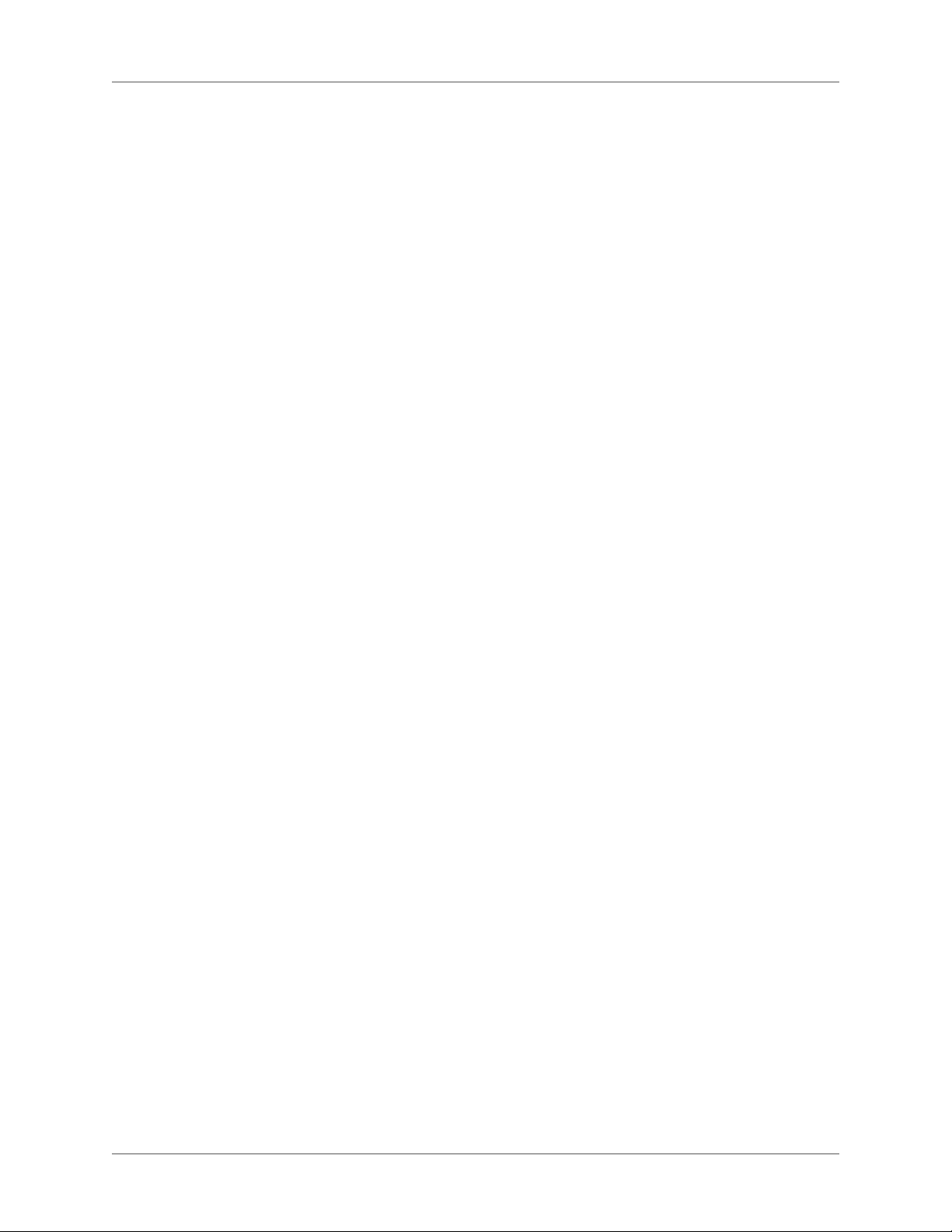
Table Enhancements . . . . . . . . . . . . . . . . . . . . . . . . . . . . . . . . . . . . . . . . . . . . . . . . . . . . . . . . . . 14
Conditional text at book level . . . . . . . . . . . . . . . . . . . . . . . . . . . . . . . . . . . . . . . . . . . . . . . . . . 15
UI Enhancements . . . . . . . . . . . . . . . . . . . . . . . . . . . . . . . . . . . . . . . . . . . . . . . . . . . . . . . . . . . . 16
Package related files into a zip file . . . . . . . . . . . . . . . . . . . . . . . . . . . . . . . . . . . . . . . . . . . . . . . 20
FrameMaker connector enhancements . . . . . . . . . . . . . . . . . . . . . . . . . . . . . . . . . . . . . . . . . . 20
Publishing enhancements . . . . . . . . . . . . . . . . . . . . . . . . . . . . . . . . . . . . . . 21
XSLT enhancements . . . . . . . . . . . . . . . . . . . . . . . . . . . . . . . . . . . . . . . . . . . . . . . . . . . . . . . . . .21
Enable browse sequences in Microsoft HTML output (CHM) . . . . . . . . . . . . . . . . . . . . . .21
Layout icons optimized for high resolution Retina display . . . . . . . . . . . . . . . . . . . . . . . . . . 21
Farsi publishing support . . . . . . . . . . . . . . . . . . . . . . . . . . . . . . . . . . . . . . . . . . . . . . . . . . . . . . .21
Publishing to Digital Publishing Solution . . . . . . . . . . . . . . . . . . . . . . . . . . . . . . . . . . . . . . . . 22
Dynamic Content Filters . . . . . . . . . . . . . . . . . . . . . . . . . . . . . . . . . . . . . . . . . . . . . . . . . . . . . .22
Mobile app output support . . . . . . . . . . . . . . . . . . . . . . . . . . . . . . . . . . . . . . . . . . . . . . . . . . . .22
New Responsive HTML5 layouts . . . . . . . . . . . . . . . . . . . . . . . . . . . . . . . . . . . . . . . . . . . . . . . 22
Support for XML sitemap in the Responsive HTML5 output . . . . . . . . . . . . . . . . . . . . . . . 23
Enhanced search results in HTML5 layouts . . . . . . . . . . . . . . . . . . . . . . . . . . . . . . . . . . . . . . 23
Out-of-the-box support for social widgets . . . . . . . . . . . . . . . . . . . . . . . . . . . . . . . . . . . . . . .23
Maintain TOC state in Responsive HTML5 output . . . . . . . . . . . . . . . . . . . . . . . . . . . . . . . .23
Embed custom fonts in EPUB output . . . . . . . . . . . . . . . . . . . . . . . . . . . . . . . . . . . . . . . . . . .23
SVG Support in HTML5 output . . . . . . . . . . . . . . . . . . . . . . . . . . . . . . . . . . . . . . . . . . . . . . . .24
HTML page templates . . . . . . . . . . . . . . . . . . . . . . . . . . . . . . . . . . . . . . . . . . . . . . . . . . . . . . . .24
Use and customize the skins for WebHelp output . . . . . . . . . . . . . . . . . . . . . . . . . . . . . . . . . 24
Installation and registration . . . . . . . . . . . . . . . . . . . . . . . . . . . . . . . . . . . . . . 24
System requirements . . . . . . . . . . . . . . . . . . . . . . . . . . . . . . . . . . . . . . . . .24
Available in languages . . . . . . . . . . . . . . . . . . . . . . . . . . . . . . . . . . . . . . . . . . . . . . . . . . . . . . . . . 25
Install FrameMaker . . . . . . . . . . . . . . . . . . . . . . . . . . . . . . . . . . . . . . . . . . 25
Register . . . . . . . . . . . . . . . . . . . . . . . . . . . . . . . . . . . . . . . . . . . . . . . . . . . . . . . . . . . . . . . . . . . . . 26
General resources . . . . . . . . . . . . . . . . . . . . . . . . . . . . . . . . . . . . . . . . . . . . 26
FrameMaker basics . . . . . . . . . . . . . . . . . . . . . . . . . . . . . . . . . . . . . . . . . . . 27
User interface . . . . . . . . . . . . . . . . . . . . . . . . . . . . . . . . . . . . . . . . . . . . . . 27
Welcome screen . . . . . . . . . . . . . . . . . . . . . . . . . . . . . . . . . . . . . . . . . . . 27
Workspaces . . . . . . . . . . . . . . . . . . . . . . . . . . . . . . . . . . . . . . . . . . . . . . 28
Standard workspaces . . . . . . . . . . . . . . . . . . . . . . . . . . . . . . . . . . . . . . . . . . . . . . . . . . . . . . . . . .29
Save a custom workspace . . . . . . . . . . . . . . . . . . . . . . . . . . . . . . . . . . . . . . . . . . . . . . . . . . . . . . 29
Switch workspaces . . . . . . . . . . . . . . . . . . . . . . . . . . . . . . . . . . . . . . . . . . . . . . . . . . . . . . . . . . . . 29
Reset a workspace . . . . . . . . . . . . . . . . . . . . . . . . . . . . . . . . . . . . . . . . . . . . . . . . . . . . . . . . . . . . 30
Rename a custom workspace . . . . . . . . . . . . . . . . . . . . . . . . . . . . . . . . . . . . . . . . . . . . . . . . . . . 30
Delete a custom workspace . . . . . . . . . . . . . . . . . . . . . . . . . . . . . . . . . . . . . . . . . . . . . . . . . . . . 30
Document window . . . . . . . . . . . . . . . . . . . . . . . . . . . . . . . . . . . . . . . . . . 30
Tabbed documents . . . . . . . . . . . . . . . . . . . . . . . . . . . . . . . . . . . . . . . . . . . . . . . . . . . . . . . . . . . 30
Pods . . . . . . . . . . . . . . . . . . . . . . . . . . . . . . . . . . . . . . . . . . . . . . . . . . 31
Close pods and tab groups . . . . . . . . . . . . . . . . . . . . . . . . . . . . . . . . . . . . . . . . . . . . . . . . . . . . .32
Pod list area . . . . . . . . . . . . . . . . . . . . . . . . . . . . . . . . . . . . . . . . . . . . . . . . . . . . . . . . . . . . . . . . .32
Setting pod location criteria . . . . . . . . . . . . . . . . . . . . . . . . . . . . . . . . . . . . . . . . . . . . . . . . . . . .33
Toolbars . . . . . . . . . . . . . . . . . . . . . . . . . . . . . . . . . . . . . . . . . . . . . . . . 35
ADOBE FRAMEMAKER (2015 RELEASE) ii
Page 4
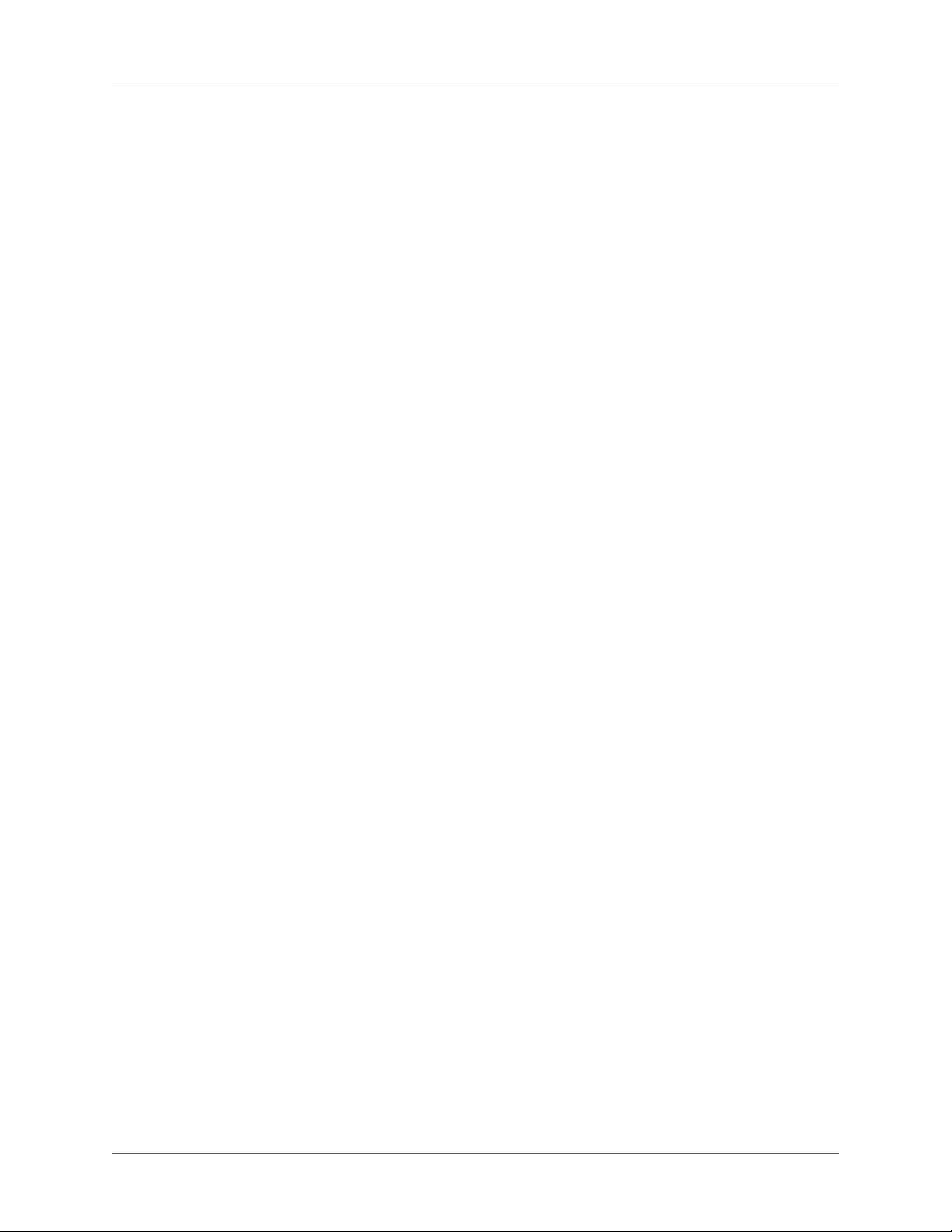
Toolbar icons . . . . . . . . . . . . . . . . . . . . . . . . . . . . . . . . . . . . . . . . . . . . . . . . . . . . . . . . . . . . . . . . 36
Smart catalogs . . . . . . . . . . . . . . . . . . . . . . . . . . . . . . . . . . . . . . . . . . . . . 38
Status bar controls . . . . . . . . . . . . . . . . . . . . . . . . . . . . . . . . . . . . . . . . . . 40
Zoom in and out . . . . . . . . . . . . . . . . . . . . . . . . . . . . . . . . . . . . . . . . . . . . . . . . . . . . . . . . . . . . . 40
Turn pages and set scrolling . . . . . . . . . . . . . . . . . . . . . . . . . . . . . . . . . . . . . . . . . . . . . . . . . . . 41
Go to another page . . . . . . . . . . . . . . . . . . . . . . . . . . . . . . . . . . . . . . . . . . . . . . . . . . . . . . . . . . . 41
Viewing options . . . . . . . . . . . . . . . . . . . . . . . . . . . . . . . . . . . . . . . . . . .42
Faster page display . . . . . . . . . . . . . . . . . . . . . . . . . . . . . . . . . . . . . . . . . . . . . . . . . . . . . . . . . . . . 42
Preset display units . . . . . . . . . . . . . . . . . . . . . . . . . . . . . . . . . . . . . . . . . . . . . . . . . . . . . . . . . . . 42
Spacing of ruler or grid intervals . . . . . . . . . . . . . . . . . . . . . . . . . . . . . . . . . . . . . . . . . . . . . . . .43
Line numbers . . . . . . . . . . . . . . . . . . . . . . . . . . . . . . . . . . . . . . . . . . . . . . . . . . . . . . . . . . . . . . . .43
Visual guides . . . . . . . . . . . . . . . . . . . . . . . . . . . . . . . . . . . . . . . . . . . . . . . . . . . . . . . . . . . . . . . .44
Text symbols . . . . . . . . . . . . . . . . . . . . . . . . . . . . . . . . . . . . . . . . . . . . . . . . . . . . . . . . . . . . . . . . 45
Subset of menu commands . . . . . . . . . . . . . . . . . . . . . . . . . . . . . . . . . . . . . . . . . . . . . . . . . . . .46
High-contrast workspace . . . . . . . . . . . . . . . . . . . . . . . . . . . . . . . . . . . . . . . . . . . . . . . . . . . . . . 46
Preferences dialog . . . . . . . . . . . . . . . . . . . . . . . . . . . . . . . . . . . . . . . . . .46
Contextual tips . . . . . . . . . . . . . . . . . . . . . . . . . . . . . . . . . . . . . . . . . . . . 48
Contextual tips preferences . . . . . . . . . . . . . . . . . . . . . . . . . . . . . . . . . . . . . . . . . . . . . . . . . . . . 49
Manage open files . . . . . . . . . . . . . . . . . . . . . . . . . . . . . . . . . . . . . . . . . . 49
Save files on file close and exit . . . . . . . . . . . . . . . . . . . . . . . . . . . . . . . . . . . . . . . . . . . . . . . . . . 50
Save and close open files . . . . . . . . . . . . . . . . . . . . . . . . . . . . . . . . . . . . . . . . . . . . . . . . . . . . . . .51
Restore last session . . . . . . . . . . . . . . . . . . . . . . . . . . . . . . . . . . . . . . . . . . 51
Conditions to restore last session . . . . . . . . . . . . . . . . . . . . . . . . . . . . . . . . . . . . . . . . . . . . . . .52
Steps to restore the last session . . . . . . . . . . . . . . . . . . . . . . . . . . . . . . . . . . . . . . . . . . . . . . . . .52
Preferences for alerts on restore . . . . . . . . . . . . . . . . . . . . . . . . . . . . . . . . . . . . . . . . . . . . . . . . 52
Restore dimensions of Resource Manager views . . . . . . . . . . . . . . . . . . . . . . . . . 53
Tips to work with the user interface . . . . . . . . . . . . . . . . . . . . . . . . . . . . . . . . 53
Accessibility . . . . . . . . . . . . . . . . . . . . . . . . . . . . . . . . . . . . . . . . . . . . . . . 54
Launch the soft keyboard . . . . . . . . . . . . . . . . . . . . . . . . . . . . . . . . . . . . . . 55
Documents . . . . . . . . . . . . . . . . . . . . . . . . . . . . . . . . . . . . . . . . . . . . . . . . 55
Create a document . . . . . . . . . . . . . . . . . . . . . . . . . . . . . . . . . . . . . . . . . . 55
Use a template to create a document . . . . . . . . . . . . . . . . . . . . . . . . . . . . . . . . . . . . . . . . . . . . 55
Create a blank document . . . . . . . . . . . . . . . . . . . . . . . . . . . . . . . . . . . . . . . . . . . . . . . . . . . . . . 56
Set the direction of a document . . . . . . . . . . . . . . . . . . . . . . . . . . . . . . . . . . . . . . . . . . . . . . . . .56
Open a document . . . . . . . . . . . . . . . . . . . . . . . . . . . . . . . . . . . . . . . . . . . 57
Open a file . . . . . . . . . . . . . . . . . . . . . . . . . . . . . . . . . . . . . . . . . . . . . . . . . . . . . . . . . . . . . . . . . . . 57
Open a text file . . . . . . . . . . . . . . . . . . . . . . . . . . . . . . . . . . . . . . . . . . . . . . . . . . . . . . . . . . . . . . . 57
Open a document in use . . . . . . . . . . . . . . . . . . . . . . . . . . . . . . . . . . . . . . . . . . . . . . . . . . . . . . .58
Open a document without updating references . . . . . . . . . . . . . . . . . . . . . . . . . . . . . . . . . . . 58
Reopen a file after a system crash . . . . . . . . . . . . . . . . . . . . . . . . . . . . . . . . . . . . . . . . . . . . . . .59
Troubleshooting unavailable fonts . . . . . . . . . . . . . . . . . . . . . . . . . . . . . . . . . . . . . . . . . . . . . .60
Save a document . . . . . . . . . . . . . . . . . . . . . . . . . . . . . . . . . . . . . . . . . . . 60
Save a document . . . . . . . . . . . . . . . . . . . . . . . . . . . . . . . . . . . . . . . . . . . . . . . . . . . . . . . . . . . . . 61
Save a book . . . . . . . . . . . . . . . . . . . . . . . . . . . . . . . . . . . . . . . . . . . . . . . . . . . . . . . . . . . . . . . . . .61
Save all open documents . . . . . . . . . . . . . . . . . . . . . . . . . . . . . . . . . . . . . . . . . . . . . . . . . . . . . . 61
Return to the saved version of your document . . . . . . . . . . . . . . . . . . . . . . . . . . . . . . . . . . . . 61
iii ADOBE FRAMEMAKER (2015 RELEASE)
Page 5
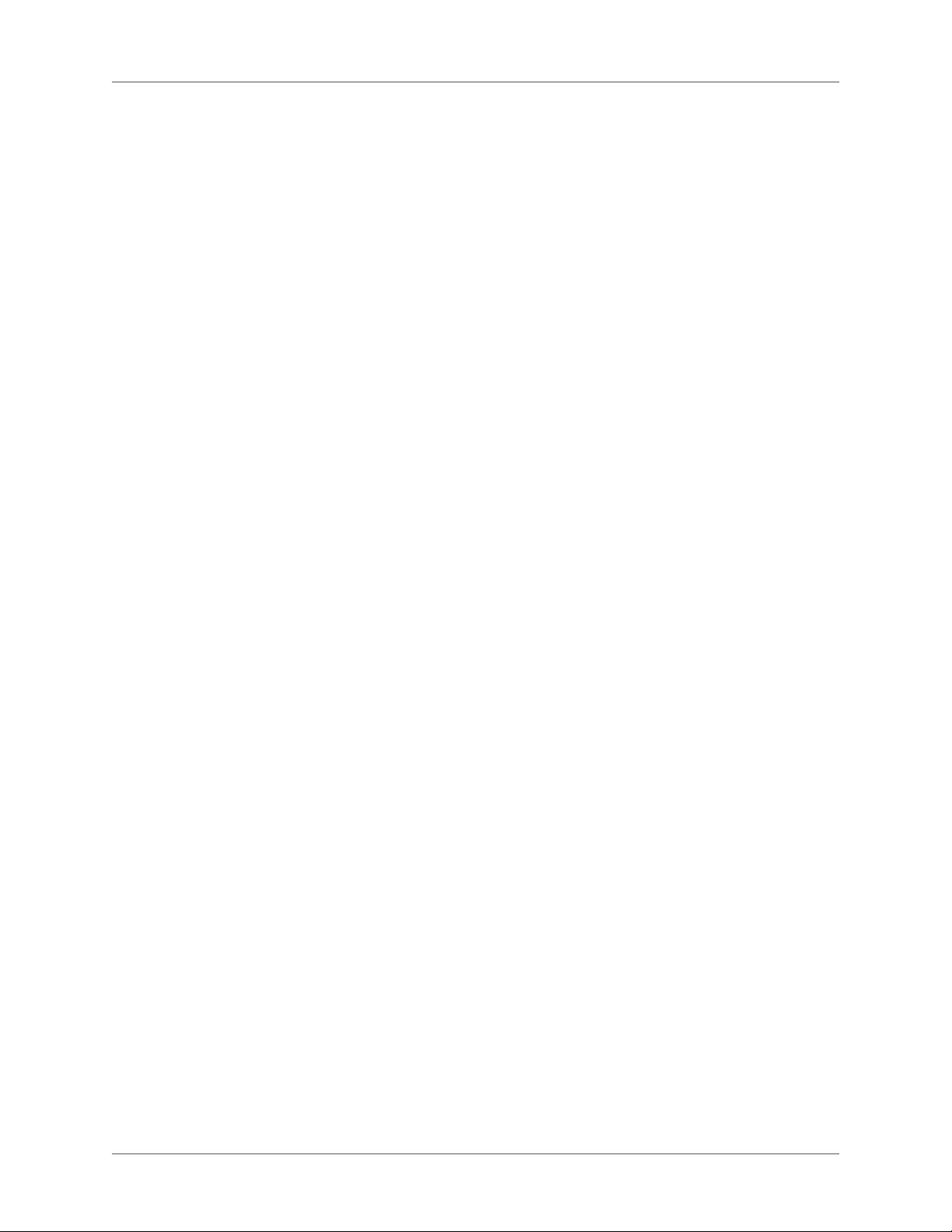
File formats you can save in . . . . . . . . . . . . . . . . . . . . . . . . . . . . . . . . . . . . . . . . . . . . . . . . . . . . 61
Filename extensions for saved files . . . . . . . . . . . . . . . . . . . . . . . . . . . . . . . . . . . . . . . . . . . . . . 63
Save documents in text-only format . . . . . . . . . . . . . . . . . . . . . . . . . . . . . . . . . . . . . . . . . . . . .63
Use Save As to export XML from unstructured documents . . . . . . . . . . . . . . . . . . . . . . . . . 64
Back up and save automatically . . . . . . . . . . . . . . . . . . . . . . . . . . . . . . . . . . . . . . . . . . . . . . . . .65
Add metadata to a document . . . . . . . . . . . . . . . . . . . . . . . . . . . . . . . . . . . . 65
Apply a template to an open document . . . . . . . . . . . . . . . . . . . . . . . . . . . . . . 66
Templates in FrameMaker . . . . . . . . . . . . . . . . . . . . . . . . . . . . . . . . . . . . . . . . . . . . . . . . . . . . .66
Available import and update settings . . . . . . . . . . . . . . . . . . . . . . . . . . . . . . . . . . . . . . . . . . . . 66
Import formats . . . . . . . . . . . . . . . . . . . . . . . . . . . . . . . . . . . . . . . . . . . . . . . . . . . . . . . . . . . . . . . 68
Document direction . . . . . . . . . . . . . . . . . . . . . . . . . . . . . . . . . . . . . . . . . . . 68
Inheritance design . . . . . . . . . . . . . . . . . . . . . . . . . . . . . . . . . . . . . . . . . . 69
Caret location and movement . . . . . . . . . . . . . . . . . . . . . . . . . . . . . . . . . . . . 69
Asian language support . . . . . . . . . . . . . . . . . . . . . . . . . . . . . . . . . . . . . . . 70
Page layout and templates . . . . . . . . . . . . . . . . . . . . . . . . . . . . . . . . . . . . . . . 71
Formats . . . . . . . . . . . . . . . . . . . . . . . . . . . . . . . . . . . . . . . . . . . . . . . . . . 71
Paragraph formats . . . . . . . . . . . . . . . . . . . . . . . . . . . . . . . . . . . . . . . . . . 71
Paragraph Designer . . . . . . . . . . . . . . . . . . . . . . . . . . . . . . . . . . . . . . . . . . . . . . . . . . . . . . . . . . .71
Create a paragraph format . . . . . . . . . . . . . . . . . . . . . . . . . . . . . . . . . . . . . . . . . . . . . . . . . . . . .73
Character formats . . . . . . . . . . . . . . . . . . . . . . . . . . . . . . . . . . . . . . . . . . 73
Character Designer . . . . . . . . . . . . . . . . . . . . . . . . . . . . . . . . . . . . . . . . . . . . . . . . . . . . . . . . . . . 74
Create a character format . . . . . . . . . . . . . . . . . . . . . . . . . . . . . . . . . . . . . . . . . . . . . . . . . . . . . . 75
Manage formats . . . . . . . . . . . . . . . . . . . . . . . . . . . . . . . . . . . . . . . . . . . . 75
Update formats . . . . . . . . . . . . . . . . . . . . . . . . . . . . . . . . . . . . . . . . . . . . . . . . . . . . . . . . . . . . . . 75
Rename or delete formats . . . . . . . . . . . . . . . . . . . . . . . . . . . . . . . . . . . . . . . . . . . . . . . . . . . . . . 77
Apply formats . . . . . . . . . . . . . . . . . . . . . . . . . . . . . . . . . . . . . . . . . . . . . . . . . . . . . . . . . . . . . . . 77
Tips for creating new formats . . . . . . . . . . . . . . . . . . . . . . . . . . . . . . . . . . . . . . . . . . . . . . . . . .78
Specify formats for the paragraphs that follow . . . . . . . . . . . . . . . . . . . . . . . . . . . . . . . . . . . .78
Add graphics to paragraph formats . . . . . . . . . . . . . . . . . . . . . . . . . . . . . . . . . . . . . . . . . . . . . 78
Format catalog . . . . . . . . . . . . . . . . . . . . . . . . . . . . . . . . . . . . . . . . . . . . 79
Display formats . . . . . . . . . . . . . . . . . . . . . . . . . . . . . . . . . . . . . . . . . . . . . . . . . . . . . . . . . . . . . . 79
Delete formats . . . . . . . . . . . . . . . . . . . . . . . . . . . . . . . . . . . . . . . . . . . . . . . . . . . . . . . . . . . . . . . 80
Fonts . . . . . . . . . . . . . . . . . . . . . . . . . . . . . . . . . . . . . . . . . . . . . . . . . . 80
Replace fonts using the Fonts pod . . . . . . . . . . . . . . . . . . . . . . . . . . . . . . . . . . . . . . . . . . . . . .80
Manual font changes . . . . . . . . . . . . . . . . . . . . . . . . . . . . . . . . . . . . . . . . . . . . . . . . . . . . . . . . . . 81
Font changes using the designers . . . . . . . . . . . . . . . . . . . . . . . . . . . . . . . . . . . . . . . . . . . . . . . 82
Adjust superscripted, subscripted, and small cap text . . . . . . . . . . . . . . . . . . . . . . . . . . . . . . 83
Condense and expand characters . . . . . . . . . . . . . . . . . . . . . . . . . . . . . . . . . . . . . . . . . . . . . . . 83
Create or change combined fonts of Japanese and Western characters . . . . . . . . . . . . . . . 84
Background color . . . . . . . . . . . . . . . . . . . . . . . . . . . . . . . . . . . . . . . . . . . 85
Set background color of text within a paragraph . . . . . . . . . . . . . . . . . . . . . . . . . . . . . . . . . . 86
Set background color of entire paragraph text . . . . . . . . . . . . . . . . . . . . . . . . . . . . . . . . . . . . 86
Set background color of a paragraph box . . . . . . . . . . . . . . . . . . . . . . . . . . . . . . . . . . . . . . . .86
Indentation, alignment, and spacing . . . . . . . . . . . . . . . . . . . . . . . . . . . . . . . . 87
Change paragraph alignment . . . . . . . . . . . . . . . . . . . . . . . . . . . . . . . . . . . . . . . . . . . . . . . . . .87
ADOBE FRAMEMAKER (2015 RELEASE) iv
Page 6
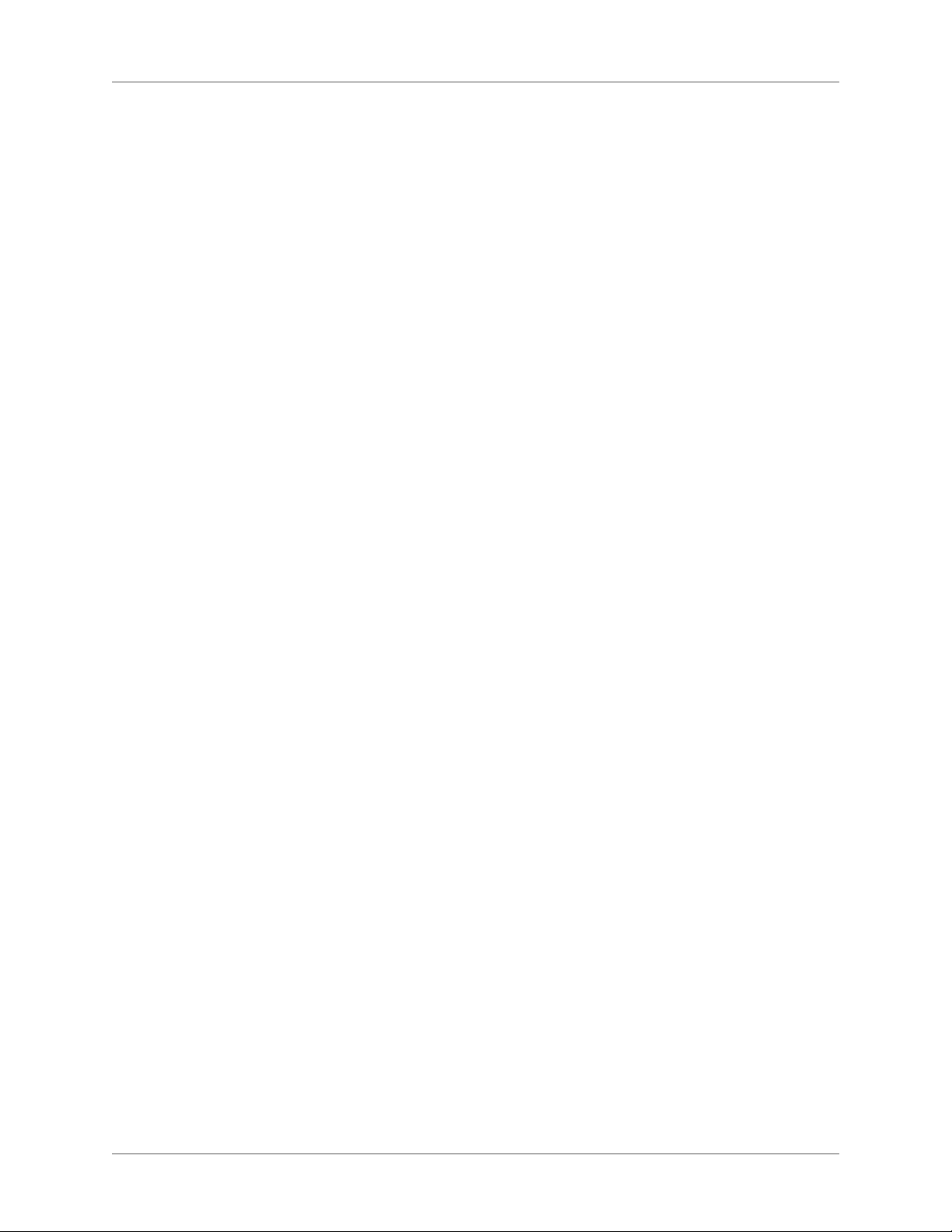
Change tab stops . . . . . . . . . . . . . . . . . . . . . . . . . . . . . . . . . . . . . . . . . . . . . . . . . . . . . . . . . . . . .87
Change paragraph and character spacing . . . . . . . . . . . . . . . . . . . . . . . . . . . . . . . . . . . . . . . . 89
Adjust spacing in Japanese documents . . . . . . . . . . . . . . . . . . . . . . . . . . . . . . . . . . . . . . . . . .90
Lists and autonumbering . . . . . . . . . . . . . . . . . . . . . . . . . . . . . . . . . . . . . . 91
Format text as numbered lists . . . . . . . . . . . . . . . . . . . . . . . . . . . . . . . . . . . . . . . . . . . . . . . . . . 92
Format text as bulleted lists . . . . . . . . . . . . . . . . . . . . . . . . . . . . . . . . . . . . . . . . . . . . . . . . . . . . 93
Specify a special bullet symbol . . . . . . . . . . . . . . . . . . . . . . . . . . . . . . . . . . . . . . . . . . . . . . . . . .93
Remove autonumbering or a bullet from a paragraph . . . . . . . . . . . . . . . . . . . . . . . . . . . . .93
Counters in autonumber formats . . . . . . . . . . . . . . . . . . . . . . . . . . . . . . . . . . . . . . . . . . . . . . .93
Base autonumbering on book component numbers . . . . . . . . . . . . . . . . . . . . . . . . . . . . . . . 95
Base autonumbering on section numbers . . . . . . . . . . . . . . . . . . . . . . . . . . . . . . . . . . . . . . . . 95
Use multiple counters in an autonumber format . . . . . . . . . . . . . . . . . . . . . . . . . . . . . . . . . .96
Reset a series . . . . . . . . . . . . . . . . . . . . . . . . . . . . . . . . . . . . . . . . . . . . . . . . . . . . . . . . . . . . . . . . .97
About Japanese numbering options . . . . . . . . . . . . . . . . . . . . . . . . . . . . . . . . . . . . . . . . . . . . .98
About RTL numbering options . . . . . . . . . . . . . . . . . . . . . . . . . . . . . . . . . . . . . . . . . . . . . . . . . 99
Master and reference pages . . . . . . . . . . . . . . . . . . . . . . . . . . . . . . . . . . . . . 101
Body, master, and reference pages . . . . . . . . . . . . . . . . . . . . . . . . . . . . . . . . 101
Master pages . . . . . . . . . . . . . . . . . . . . . . . . . . . . . . . . . . . . . . . . . . . . . . . . . . . . . . . . . . . . . . . .102
Reference pages . . . . . . . . . . . . . . . . . . . . . . . . . . . . . . . . . . . . . . . . . . . . . . . . . . . . . . . . . . . . .103
Create custom master pages . . . . . . . . . . . . . . . . . . . . . . . . . . . . . . . . . . . . 103
Create a custom master page that is empty or based on another master page’s layout .104
Create a custom master page based on a body page’s layout . . . . . . . . . . . . . . . . . . . . . . . 104
Reorder, rotate, or delete custom master pages . . . . . . . . . . . . . . . . . . . . . . . . . 104
Reorder custom master pages . . . . . . . . . . . . . . . . . . . . . . . . . . . . . . . . . . . . . . . . . . . . . . . . .104
Rotate a master page . . . . . . . . . . . . . . . . . . . . . . . . . . . . . . . . . . . . . . . . . . . . . . . . . . . . . . . . .105
Rename or delete a custom master page . . . . . . . . . . . . . . . . . . . . . . . . . . . . . . . . . . . . . . . .105
Assign master pages to body pages . . . . . . . . . . . . . . . . . . . . . . . . . . . . . . . . 105
Assign a different master page . . . . . . . . . . . . . . . . . . . . . . . . . . . . . . . . . . . . . . . . . . . . . . . . .106
Assign a master page to pages with specified paragraph tags . . . . . . . . . . . . . . . . . . . . . . .106
Assign a master page to body pages of structured documents . . . . . . . . . . . . . . . . . . . . . .108
Display master pages . . . . . . . . . . . . . . . . . . . . . . . . . . . . . . . . . . . . . . . . 109
View other master pages when a master page is visible . . . . . . . . . . . . . . . . . . . . . . . . . . . .109
Return to body pages while master pages are visible . . . . . . . . . . . . . . . . . . . . . . . . . . . . . .110
View, create, and delete reference pages . . . . . . . . . . . . . . . . . . . . . . . . . . . . . 110
Display reference pages . . . . . . . . . . . . . . . . . . . . . . . . . . . . . . . . . . . . . . . . . . . . . . . . . . . . . .110
View other reference pages when a reference page is visible . . . . . . . . . . . . . . . . . . . . . . .110
Create a reference page . . . . . . . . . . . . . . . . . . . . . . . . . . . . . . . . . . . . . . . . . . . . . . . . . . . . . . . 110
Return to body pages . . . . . . . . . . . . . . . . . . . . . . . . . . . . . . . . . . . . . . . . . . . . . . . . . . . . . . . .111
Rename or delete a reference page . . . . . . . . . . . . . . . . . . . . . . . . . . . . . . . . . . . . . . . . . . . . .111
Use reference frames on reference pages . . . . . . . . . . . . . . . . . . . . . . . . . . . . . 111
Create a reference frame on a reference page . . . . . . . . . . . . . . . . . . . . . . . . . . . . . . . . . . . .112
Rename a reference frame . . . . . . . . . . . . . . . . . . . . . . . . . . . . . . . . . . . . . . . . . . . . . . . . . . . . 112
Change other properties of a reference frame . . . . . . . . . . . . . . . . . . . . . . . . . . . . . . . . . . . .112
Set up boilerplate graphics on reference pages . . . . . . . . . . . . . . . . . . . . . . . . . . . . . . . . . . .112
Page layouts . . . . . . . . . . . . . . . . . . . . . . . . . . . . . . . . . . . . . . . . . . . . . . 113
Change page size . . . . . . . . . . . . . . . . . . . . . . . . . . . . . . . . . . . . . . . . . . 113
v ADOBE FRAMEMAKER (2015 RELEASE)
Page 7
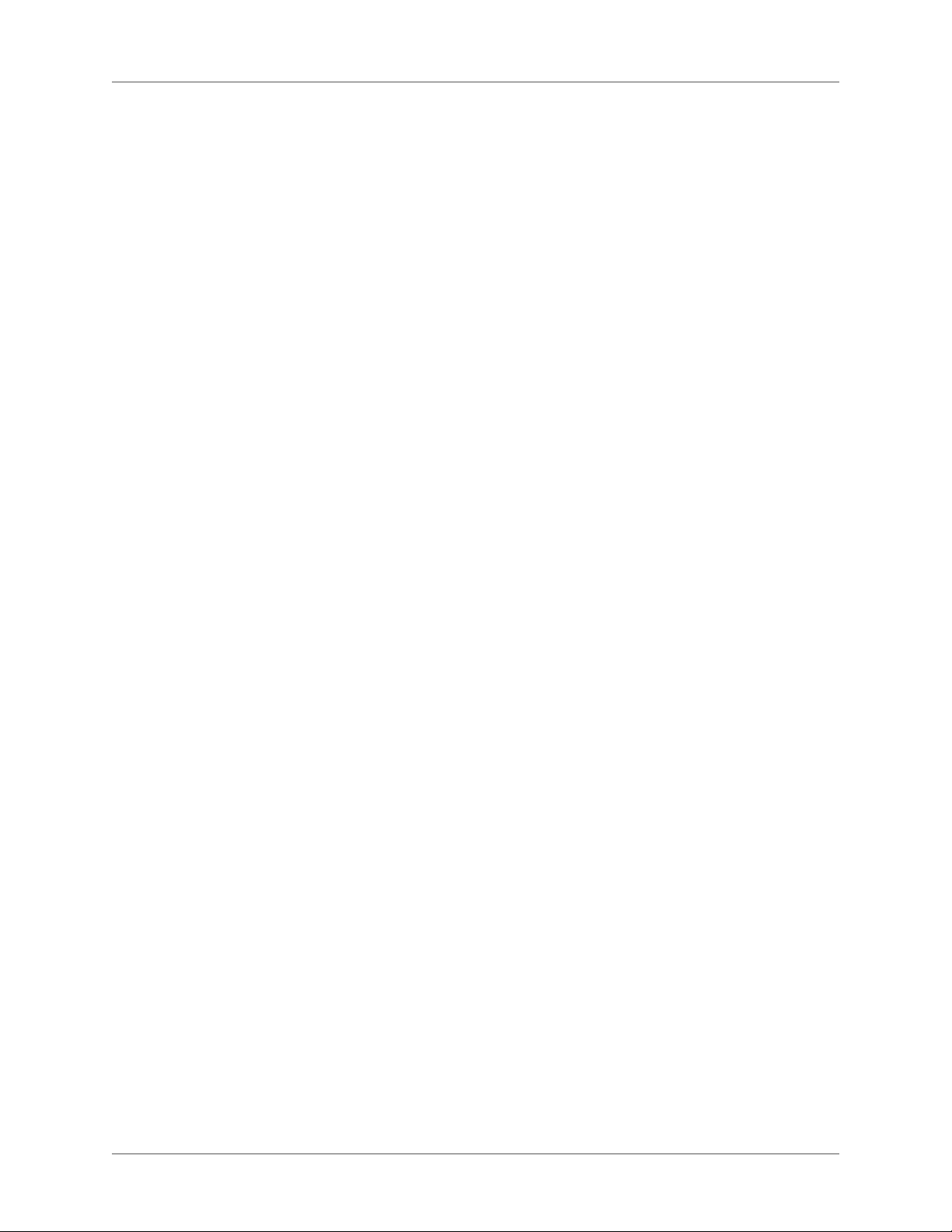
Change pagination . . . . . . . . . . . . . . . . . . . . . . . . . . . . . . . . . . . . . . . . . 114
Add or delete empty pages . . . . . . . . . . . . . . . . . . . . . . . . . . . . . . . . . . . . . 114
Change page margins and number of columns . . . . . . . . . . . . . . . . . . . . . . . . . 115
Headers, footers, and other background text . . . . . . . . . . . . . . . . . . . . . . . . . . 116
Creating and modifying background text frames . . . . . . . . . . . . . . . . . . . . . . . . . . . . . . . . .117
Entering header or footer information . . . . . . . . . . . . . . . . . . . . . . . . . . . . . . . . . . . . . . . . . . 118
Changing page layout on specific pages . . . . . . . . . . . . . . . . . . . . . . . . . . . . . 119
About layout overrides . . . . . . . . . . . . . . . . . . . . . . . . . . . . . . . . . . . . . . . . . . . . . . . . . . . . . . .119
Change margins and column layout on specific pages . . . . . . . . . . . . . . . . . . . . . . . . . . . .119
Add a template text frame on a master page . . . . . . . . . . . . . . . . . . . . . . . . . . . . . . . . . . . . .120
Adding text frames on body pages . . . . . . . . . . . . . . . . . . . . . . . . . . . . . . . . . . . . . . . . . . . . . 121
Updating body and master page layouts . . . . . . . . . . . . . . . . . . . . . . . . . . . . . . . . . . . . . . . . 121
Creating one-time-only page layouts . . . . . . . . . . . . . . . . . . . . . . . . . . . . . . . . . . . . . . . . . . .122
Align text across columns . . . . . . . . . . . . . . . . . . . . . . . . . . . . . . . . . . . . . 122
Balance text across columns . . . . . . . . . . . . . . . . . . . . . . . . . . . . . . . . . . . . . . . . . . . . . . . . . . . 122
Feather text to the bottom of text frames . . . . . . . . . . . . . . . . . . . . . . . . . . . . . . . . . . . . . . . .123
Synchronizing baselines . . . . . . . . . . . . . . . . . . . . . . . . . . . . . . . . . . . . . . . . . . . . . . . . . . . . . .124
Multiflow documents . . . . . . . . . . . . . . . . . . . . . . . . . . . . . . . . . . . . . . . . . 125
Set up a multiflow document . . . . . . . . . . . . . . . . . . . . . . . . . . . . . . . . . . . 125
About text flows and flow tags . . . . . . . . . . . . . . . . . . . . . . . . . . . . . . . . . . . . . . . . . . . . . . . . .126
Set up a side-by-side flow . . . . . . . . . . . . . . . . . . . . . . . . . . . . . . . . . . . . . . . . . . . . . . . . . . . . . 126
Set up a flow for a newsletter or magazine . . . . . . . . . . . . . . . . . . . . . . . . . . . . . . . . . . . . . . .127
Control the flow of text . . . . . . . . . . . . . . . . . . . . . . . . . . . . . . . . . . . . . . 128
Change a flow’s tag or Autoconnect setting . . . . . . . . . . . . . . . . . . . . . . . . . . . . . . . . . . . . .129
Add a new, disconnected page . . . . . . . . . . . . . . . . . . . . . . . . . . . . . . . . . . . . . . . . . . . . . . . . . 129
Delete disconnected pages . . . . . . . . . . . . . . . . . . . . . . . . . . . . . . . . . . . . . . . . . . . . . . . . . . . .129
Connect text frames . . . . . . . . . . . . . . . . . . . . . . . . . . . . . . . . . . . . . . . . . . . . . . . . . . . . . . . . .130
Disconnect text frames . . . . . . . . . . . . . . . . . . . . . . . . . . . . . . . . . . . . . . . . . . . . . . . . . . . . . . .130
Remove a text frame from the middle of a flow . . . . . . . . . . . . . . . . . . . . . . . . . . . . . . . . . .131
Split or unsplit text frames . . . . . . . . . . . . . . . . . . . . . . . . . . . . . . . . . . . . . . . . . . . . . . . . . . . .131
Cross-reference a disconnected text frame . . . . . . . . . . . . . . . . . . . . . . . . . . . . . . . . . . . . . .132
Tracking a text flow . . . . . . . . . . . . . . . . . . . . . . . . . . . . . . . . . . . . . . . . . . . . . . . . . . . . . . . . . .132
Set flow direction . . . . . . . . . . . . . . . . . . . . . . . . . . . . . . . . . . . . . . . . . . 133
Templates . . . . . . . . . . . . . . . . . . . . . . . . . . . . . . . . . . . . . . . . . . . . . . . 133
Design the page layout . . . . . . . . . . . . . . . . . . . . . . . . . . . . . . . . . . . . . . . 134
Designing text formats . . . . . . . . . . . . . . . . . . . . . . . . . . . . . . . . . . . . . . . . . . . . . . . . . . . . . . . 135
Standardizing graphics, frames, and tables . . . . . . . . . . . . . . . . . . . . . . . . . . . . . . . . . . . . . .135
Setting up numbering . . . . . . . . . . . . . . . . . . . . . . . . . . . . . . . . . . . . . . . . . . . . . . . . . . . . . . . .136
Define special text and fonts . . . . . . . . . . . . . . . . . . . . . . . . . . . . . . . . . . . . . . . . . . . . . . . . . . 136
Set up HTML options . . . . . . . . . . . . . . . . . . . . . . . . . . . . . . . . . . . . . . . . . . . . . . . . . . . . . . . .136
Create templates for generated files . . . . . . . . . . . . . . . . . . . . . . . . . . . . . . . 137
Create templates to change conditional tags settings . . . . . . . . . . . . . . . . . . . . . . 137
Change templates for blank paper and text files . . . . . . . . . . . . . . . . . . . . . . . . . 138
Change the template for blank paper . . . . . . . . . . . . . . . . . . . . . . . . . . . . . . . . . . . . . . . . . . .138
Change the template for text files . . . . . . . . . . . . . . . . . . . . . . . . . . . . . . . . . . . . . . . . . . . . . . 138
Import formats from a template or document . . . . . . . . . . . . . . . . . . . . . . . . . 138
ADOBE FRAMEMAKER (2015 RELEASE) vi
Page 8
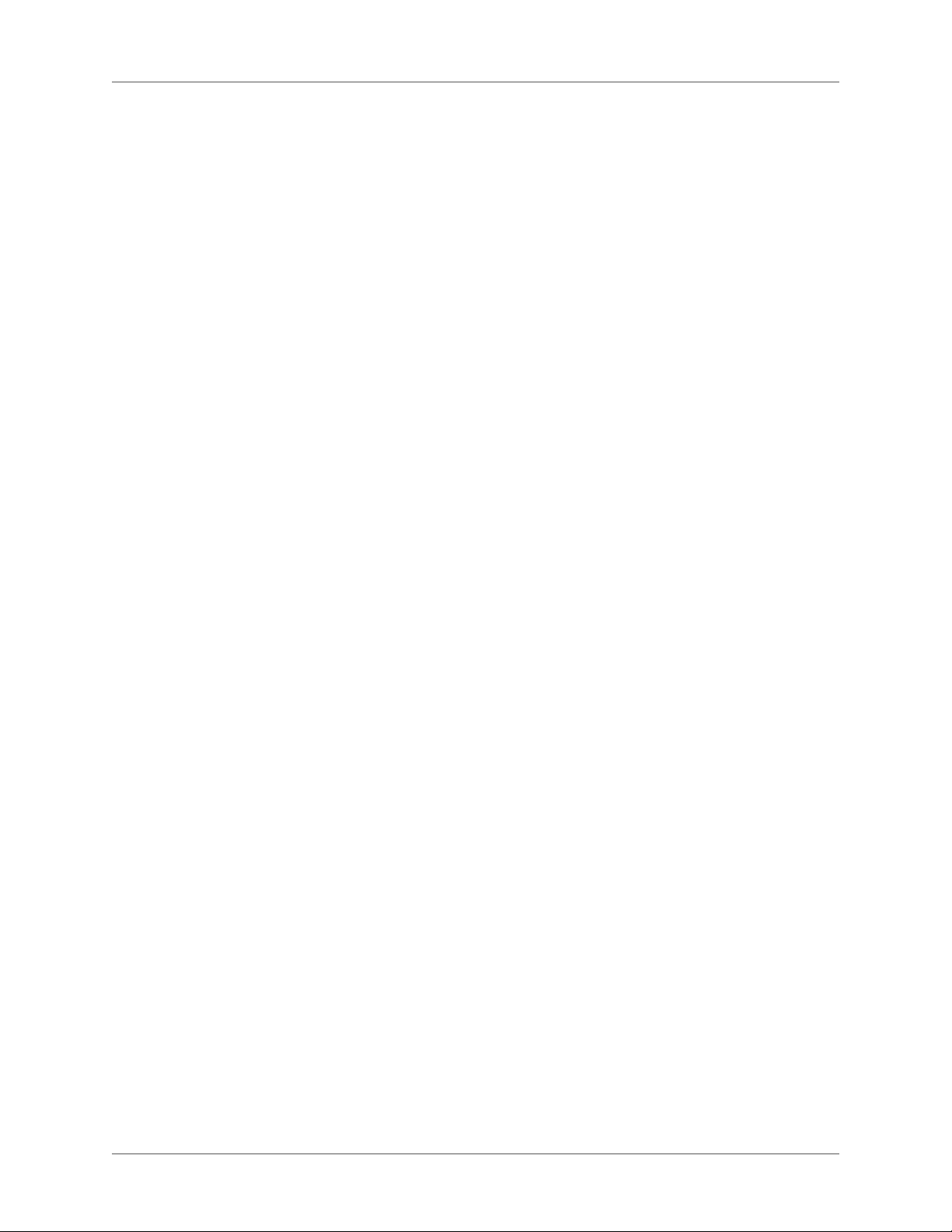
Import formats . . . . . . . . . . . . . . . . . . . . . . . . . . . . . . . . . . . . . . . . . . . . . . . . . . . . . . . . . . . . . . 139
About import and update settings . . . . . . . . . . . . . . . . . . . . . . . . . . . . . . . . . . . . . . . . . . . . .139
Editing content . . . . . . . . . . . . . . . . . . . . . . . . . . . . . . . . . . . . . . . . . . . . 142
Text and special characters . . . . . . . . . . . . . . . . . . . . . . . . . . . . . . . . . . . . . . 142
Add text and special characters . . . . . . . . . . . . . . . . . . . . . . . . . . . . . . . . . . 142
Special characters . . . . . . . . . . . . . . . . . . . . . . . . . . . . . . . . . . . . . . . . . . . . . . . . . . . . . . . . . . . .142
Copy, move, and delete text . . . . . . . . . . . . . . . . . . . . . . . . . . . . . . . . . . . . 144
Drag and drop text . . . . . . . . . . . . . . . . . . . . . . . . . . . . . . . . . . . . . . . . . 144
Importing and linking files . . . . . . . . . . . . . . . . . . . . . . . . . . . . . . . . . . . . . . 145
Import and link methods . . . . . . . . . . . . . . . . . . . . . . . . . . . . . . . . . . . . . 145
Use the clipboard . . . . . . . . . . . . . . . . . . . . . . . . . . . . . . . . . . . . . . . . . . . . . . . . . . . . . . . . . . . .145
Use drag-and-drop . . . . . . . . . . . . . . . . . . . . . . . . . . . . . . . . . . . . . . . . . . . . . . . . . . . . . . . . . . 146
Use the File > Import > File command . . . . . . . . . . . . . . . . . . . . . . . . . . . . . . . . . . . . . . . . .146
Use the File > Import > Object command . . . . . . . . . . . . . . . . . . . . . . . . . . . . . . . . . . . . . . . 147
Using paths when importing by reference . . . . . . . . . . . . . . . . . . . . . . . . . . . . 147
Import text . . . . . . . . . . . . . . . . . . . . . . . . . . . . . . . . . . . . . . . . . . . . . 148
Import formatted text . . . . . . . . . . . . . . . . . . . . . . . . . . . . . . . . . . . . . . . . . . . . . . . . . . . . . . . .148
Import unformatted text . . . . . . . . . . . . . . . . . . . . . . . . . . . . . . . . . . . . . . . . . . . . . . . . . . . . .149
Import graphics . . . . . . . . . . . . . . . . . . . . . . . . . . . . . . . . . . . . . . . . . . . 150
Import a graphic . . . . . . . . . . . . . . . . . . . . . . . . . . . . . . . . . . . . . . . . . . . . . . . . . . . . . . . . . . . . 150
Import JPEG 2000 files . . . . . . . . . . . . . . . . . . . . . . . . . . . . . . . . . . . . . . . . . . . . . . . . . . . . . . .151
Import SVG images . . . . . . . . . . . . . . . . . . . . . . . . . . . . . . . . . . . . . . . . . . . . . . . . . . . . . . . . . .151
Import Adobe Photoshop files . . . . . . . . . . . . . . . . . . . . . . . . . . . . . . . . . . . . . . . . . . . . . . . .152
Import Adobe Illustrator files . . . . . . . . . . . . . . . . . . . . . . . . . . . . . . . . . . . . . . . . . . . . . . . . .152
Locate missing graphics . . . . . . . . . . . . . . . . . . . . . . . . . . . . . . . . . . . . . . . . . . . . . . . . . . . . . .153
Locate a graphic FrameMaker can’t find . . . . . . . . . . . . . . . . . . . . . . . . . . . . . . . . . . . . . . . .153
View an imported graphic’s filename . . . . . . . . . . . . . . . . . . . . . . . . . . . . . . . . . . . . . . . . . . .153
Insert imported graphic elements into structured documents . . . . . . . . . . . . . . . . . . . . . . 153
Import movies, SWF files, and 3D objects . . . . . . . . . . . . . . . . . . . . . . . . . . . . 155
Import movies . . . . . . . . . . . . . . . . . . . . . . . . . . . . . . . . . . . . . . . . . . . . . . . . . . . . . . . . . . . . . .155
Import a SWF file . . . . . . . . . . . . . . . . . . . . . . . . . . . . . . . . . . . . . . . . . . . . . . . . . . . . . . . . . . .156
Import 3D objects . . . . . . . . . . . . . . . . . . . . . . . . . . . . . . . . . . . . . . . . . . . . . . . . . . . . . . . . . . .157
Poster file for a media file . . . . . . . . . . . . . . . . . . . . . . . . . . . . . . . . . . . . . . . . . . . . . . . . . . . . .160
Import other files . . . . . . . . . . . . . . . . . . . . . . . . . . . . . . . . . . . . . . . . . . 160
Import PageMaker and QuarkXPress files . . . . . . . . . . . . . . . . . . . . . . . . . . . . . . . . . . . . . .161
Import PDF files . . . . . . . . . . . . . . . . . . . . . . . . . . . . . . . . . . . . . . . . . . . . . . . . . . . . . . . . . . . .163
Import MIF files . . . . . . . . . . . . . . . . . . . . . . . . . . . . . . . . . . . . . . . . . . . . . . . . . . . . . . . . . . . .164
Import Microsoft Word files . . . . . . . . . . . . . . . . . . . . . . . . . . . . . . . . . . . . . . . . . . . . . . . . . .164
Import Microsoft Excel files . . . . . . . . . . . . . . . . . . . . . . . . . . . . . . . . . . . . . . . . . . . . . . . . . . .166
Import formatting properties . . . . . . . . . . . . . . . . . . . . . . . . . . . . . . . . . . . 167
Import formats . . . . . . . . . . . . . . . . . . . . . . . . . . . . . . . . . . . . . . . . . . . . . . . . . . . . . . . . . . . . . . 167
Format settings . . . . . . . . . . . . . . . . . . . . . . . . . . . . . . . . . . . . . . . . . . . . . . . . . . . . . . . . . . . . .168
About formatting overrides . . . . . . . . . . . . . . . . . . . . . . . . . . . . . . . . . . . . . . . . . . . . . . . . . . .169
Find and remove overrides . . . . . . . . . . . . . . . . . . . . . . . . . . . . . . . . . . . . . . . . . . . . . . . . . . .170
Import properties from a template . . . . . . . . . . . . . . . . . . . . . . . . . . . . . . . . . . . . . . . . . . . . . 170
vii ADOBE FRAMEMAKER (2015 RELEASE)
Page 9
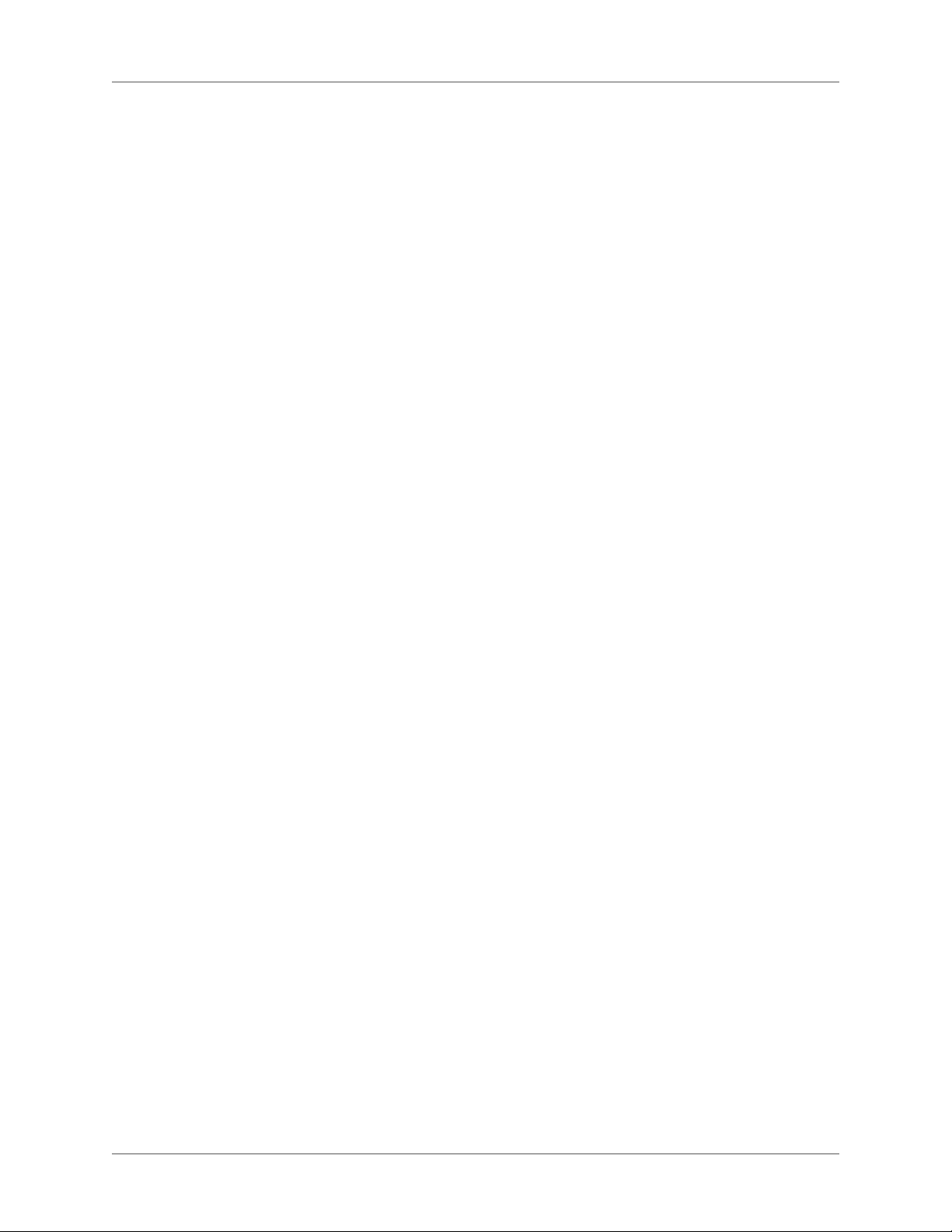
Equations . . . . . . . . . . . . . . . . . . . . . . . . . . . . . . . . . . . . . . . . . . . . . . . . 171
Placing and displaying equations . . . . . . . . . . . . . . . . . . . . . . . . . . . . . . . . . 171
Inline and display equations in structured documents . . . . . . . . . . . . . . . . . . . . . . . . . . . . 171
Equations in graphic frames in structured documents . . . . . . . . . . . . . . . . . . . . . . . . . . . .172
Equations pod overview . . . . . . . . . . . . . . . . . . . . . . . . . . . . . . . . . . . . . . 172
Create equations . . . . . . . . . . . . . . . . . . . . . . . . . . . . . . . . . . . . . . . . . . 173
Create an inline equation . . . . . . . . . . . . . . . . . . . . . . . . . . . . . . . . . . . . . . . . . . . . . . . . . . . . .174
Create an equation in a paragraph of its own (a display equation) . . . . . . . . . . . . . . . . . . 175
Create an equation in a graphic frame with other objects . . . . . . . . . . . . . . . . . . . . . . . . . .176
Insert math elements . . . . . . . . . . . . . . . . . . . . . . . . . . . . . . . . . . . . . . . . 177
About the scope of operations . . . . . . . . . . . . . . . . . . . . . . . . . . . . . . . . . . . . . . . . . . . . . . . . . 177
Insert a math element . . . . . . . . . . . . . . . . . . . . . . . . . . . . . . . . . . . . . . . . . . . . . . . . . . . . . . . .178
Insert a text string . . . . . . . . . . . . . . . . . . . . . . . . . . . . . . . . . . . . . . . . . . . . . . . . . . . . . . . . . . .178
Insert, add, or edit a horizontal or vertical list of expressions . . . . . . . . . . . . . . . . . . . . . .179
Insert symbols . . . . . . . . . . . . . . . . . . . . . . . . . . . . . . . . . . . . . . . . . . . . . . . . . . . . . . . . . . . . . .180
Insert operators . . . . . . . . . . . . . . . . . . . . . . . . . . . . . . . . . . . . . . . . . . . . . . . . . . . . . . . . . . . . .181
Insert large elements . . . . . . . . . . . . . . . . . . . . . . . . . . . . . . . . . . . . . . . . . . . . . . . . . . . . . . . . .181
Insert delimiters . . . . . . . . . . . . . . . . . . . . . . . . . . . . . . . . . . . . . . . . . . . . . . . . . . . . . . . . . . . . .182
Insert relations . . . . . . . . . . . . . . . . . . . . . . . . . . . . . . . . . . . . . . . . . . . . . . . . . . . . . . . . . . . . . . 182
Insert calculus elements . . . . . . . . . . . . . . . . . . . . . . . . . . . . . . . . . . . . . . . . . . . . . . . . . . . . . .183
Insert matrices . . . . . . . . . . . . . . . . . . . . . . . . . . . . . . . . . . . . . . . . . . . . . . . . . . . . . . . . . . . . . . 183
Insert functions . . . . . . . . . . . . . . . . . . . . . . . . . . . . . . . . . . . . . . . . . . . . . . . . . . . . . . . . . . . . .184
Insert a custom math element . . . . . . . . . . . . . . . . . . . . . . . . . . . . . . . . . . . . . . . . . . . . . . . . .184
Shrinkwrap or unwrap an equation . . . . . . . . . . . . . . . . . . . . . . . . . . . . . . . 185
Edit equations . . . . . . . . . . . . . . . . . . . . . . . . . . . . . . . . . . . . . . . . . . . . 185
Extend a selection using the keyboard . . . . . . . . . . . . . . . . . . . . . . . . . . . . . . . . . . . . . . . . . .186
Change the selection . . . . . . . . . . . . . . . . . . . . . . . . . . . . . . . . . . . . . . . . . . . . . . . . . . . . . . . . .186
Replace or delete a math element or equation . . . . . . . . . . . . . . . . . . . . . . . . . . . . . . . . . . .186
Remove delimiters . . . . . . . . . . . . . . . . . . . . . . . . . . . . . . . . . . . . . . . . . . . . . . . . . . . . . . . . . . .187
Toggle an element format . . . . . . . . . . . . . . . . . . . . . . . . . . . . . . . . . . . . . . . . . . . . . . . . . . . .187
Add an operand to a math element . . . . . . . . . . . . . . . . . . . . . . . . . . . . . . . . . . . . . . . . . . . .187
Change matrices . . . . . . . . . . . . . . . . . . . . . . . . . . . . . . . . . . . . . . . . . . . . . . . . . . . . . . . . . . . .188
Create and define math elements . . . . . . . . . . . . . . . . . . . . . . . . . . . . . . . . . 189
Math element types . . . . . . . . . . . . . . . . . . . . . . . . . . . . . . . . . . . . . . . . . . . . . . . . . . . . . . . . . .190
Define a custom math element or change a built-in math element definition . . . . . . . . . 191
Find the name of a math element . . . . . . . . . . . . . . . . . . . . . . . . . . . . . . . . . . . . . . . . . . . . . . 192
Change or delete a custom math element definition . . . . . . . . . . . . . . . . . . . . . . . . . . . . . .192
Position math elements in an equation . . . . . . . . . . . . . . . . . . . . . . . . . . . . . . . . . . . . . . . . .193
Adjust the spacing values for a math element wherever it appears . . . . . . . . . . . . . . . . . . 194
Set line breaks and align equations . . . . . . . . . . . . . . . . . . . . . . . . . . . . . . . . 194
Change equation line breaking . . . . . . . . . . . . . . . . . . . . . . . . . . . . . . . . . . . . . . . . . . . . . . . .196
Align display equations . . . . . . . . . . . . . . . . . . . . . . . . . . . . . . . . . . . . . . . . . . . . . . . . . . . . . . .197
Set automatic alignment for a vertical list or multiline equation . . . . . . . . . . . . . . . . . . . .197
Clear a manual alignment point . . . . . . . . . . . . . . . . . . . . . . . . . . . . . . . . . . . . . . . . . . . . . . .197
Align items in a horizontal list . . . . . . . . . . . . . . . . . . . . . . . . . . . . . . . . . . . . . . . . . . . . . . . . .198
Align cells in a matrix . . . . . . . . . . . . . . . . . . . . . . . . . . . . . . . . . . . . . . . . . . . . . . . . . . . . . . . .198
ADOBE FRAMEMAKER (2015 RELEASE) viii
Page 10
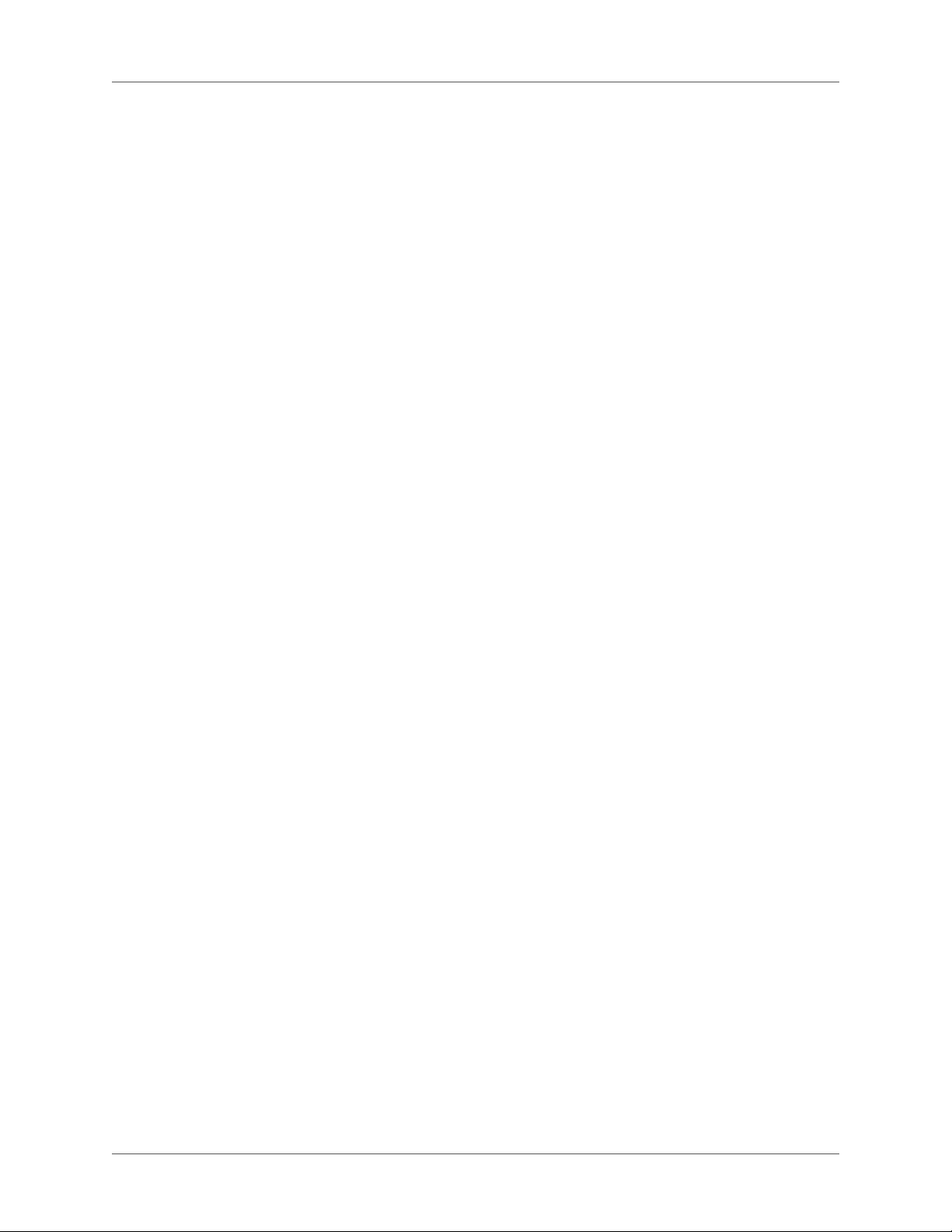
Check alignment settings for a horizontal or vertical list, or for a matrix . . . . . . . . . . . .198
Left-, center-, or right-align equations in a frame . . . . . . . . . . . . . . . . . . . . . . . . . . . . . . . .198
Align equations along a point . . . . . . . . . . . . . . . . . . . . . . . . . . . . . . . . . . . . . . . . . . . . . . . . .199
Change font settings in equations . . . . . . . . . . . . . . . . . . . . . . . . . . . . . . . . 199
Change the character format in individual equations . . . . . . . . . . . . . . . . . . . . . . . . . . . . . 199
Change equation fonts throughout a document . . . . . . . . . . . . . . . . . . . . . . . . . . . . . . . . . .200
Evaluating equations . . . . . . . . . . . . . . . . . . . . . . . . . . . . . . . . . . . . . . . . 200
Transform or evaluate an expression . . . . . . . . . . . . . . . . . . . . . . . . . . . . . . . . . . . . . . . . . . .201
Matrix Commands pop-up menu . . . . . . . . . . . . . . . . . . . . . . . . . . . . . . . . . . . . . . . . . . . . . .201
Addition pop-up menu . . . . . . . . . . . . . . . . . . . . . . . . . . . . . . . . . . . . . . . . . . . . . . . . . . . . . . . 203
Multiplication pop-up menu . . . . . . . . . . . . . . . . . . . . . . . . . . . . . . . . . . . . . . . . . . . . . . . . . .204
Division pop-up menu . . . . . . . . . . . . . . . . . . . . . . . . . . . . . . . . . . . . . . . . . . . . . . . . . . . . . . . 206
Evaluation pop-up menu . . . . . . . . . . . . . . . . . . . . . . . . . . . . . . . . . . . . . . . . . . . . . . . . . . . . . 208
Rules pop-up menu . . . . . . . . . . . . . . . . . . . . . . . . . . . . . . . . . . . . . . . . . . . . . . . . . . . . . . . . . . 213
Other Rewrites pop-up menu . . . . . . . . . . . . . . . . . . . . . . . . . . . . . . . . . . . . . . . . . . . . . . . . .214
Markers . . . . . . . . . . . . . . . . . . . . . . . . . . . . . . . . . . . . . . . . . . . . . . . . . 217
Add a marker . . . . . . . . . . . . . . . . . . . . . . . . . . . . . . . . . . . . . . . . . . . . 217
Generate a list of markers . . . . . . . . . . . . . . . . . . . . . . . . . . . . . . . . . . . . . 218
Delete a marker . . . . . . . . . . . . . . . . . . . . . . . . . . . . . . . . . . . . . . . . . . . 218
Create a custom marker . . . . . . . . . . . . . . . . . . . . . . . . . . . . . . . . . . . . . . 218
Add a custom marker to your document . . . . . . . . . . . . . . . . . . . . . . . . . . . . 219
Publish options . . . . . . . . . . . . . . . . . . . . . . . . . . . . . . . . . . . . . . . . . . . 219
Pagination with Page Break marker . . . . . . . . . . . . . . . . . . . . . . . . . . . . . . . . . . . . . . . . . . . .219
Context-sensitive Help marker . . . . . . . . . . . . . . . . . . . . . . . . . . . . . . . . . . . . . . . . . . . . . . . . 220
Apply index markers . . . . . . . . . . . . . . . . . . . . . . . . . . . . . . . . . . . . . . . . . . . . . . . . . . . . . . . . .222
Create Dynamic HTML effects . . . . . . . . . . . . . . . . . . . . . . . . . . . . . . . . . . . . . . . . . . . . . . . . 222
Hypertext commands . . . . . . . . . . . . . . . . . . . . . . . . . . . . . . . . . . . . . . . . . 223
Add hypertext commands to documents . . . . . . . . . . . . . . . . . . . . . . . . . . . . 224
Define an active area in a document . . . . . . . . . . . . . . . . . . . . . . . . . . . . . . . . . . . . . . . . . . . . 224
Associate a hypertext command with an active area . . . . . . . . . . . . . . . . . . . . . . . . . . . . . .225
Edit and delete hypertext commands . . . . . . . . . . . . . . . . . . . . . . . . . . . . . . . 227
Editing a hypertext command . . . . . . . . . . . . . . . . . . . . . . . . . . . . . . . . . . . . . . . . . . . . . . . . .227
Deleting a hypertext command . . . . . . . . . . . . . . . . . . . . . . . . . . . . . . . . . . . . . . . . . . . . . . . .227
Available hypertext commands . . . . . . . . . . . . . . . . . . . . . . . . . . . . . . . . . . 227
Display alert messages . . . . . . . . . . . . . . . . . . . . . . . . . . . . . . . . . . . . . . . . . . . . . . . . . . . . . . .228
Navigate to a named destination . . . . . . . . . . . . . . . . . . . . . . . . . . . . . . . . . . . . . . . . . . . . . . .229
Navigate to a specific page . . . . . . . . . . . . . . . . . . . . . . . . . . . . . . . . . . . . . . . . . . . . . . . . . . . .231
Navigate back . . . . . . . . . . . . . . . . . . . . . . . . . . . . . . . . . . . . . . . . . . . . . . . . . . . . . . . . . . . . . . . 232
Open documents . . . . . . . . . . . . . . . . . . . . . . . . . . . . . . . . . . . . . . . . . . . . . . . . . . . . . . . . . . . .233
Button Matrix . . . . . . . . . . . . . . . . . . . . . . . . . . . . . . . . . . . . . . . . . . . . . . . . . . . . . . . . . . . . . . .234
Go to URL . . . . . . . . . . . . . . . . . . . . . . . . . . . . . . . . . . . . . . . . . . . . . . . . . . . . . . . . . . . . . . . . . . 235
Open external applications and files . . . . . . . . . . . . . . . . . . . . . . . . . . . . . . . . . . . . . . . . . . . . 236
Close FrameMaker and FrameMaker documents . . . . . . . . . . . . . . . . . . . . . . . . . . . . . . . .238
PDF and HTML: Hypertext command support . . . . . . . . . . . . . . . . . . . . . . . . . 238
Create an image map . . . . . . . . . . . . . . . . . . . . . . . . . . . . . . . . . . . . . . . . 239
Multiple Undo/Redo . . . . . . . . . . . . . . . . . . . . . . . . . . . . . . . . . . . . . . . . . 240
ix ADOBE FRAMEMAKER (2015 RELEASE)
Page 11
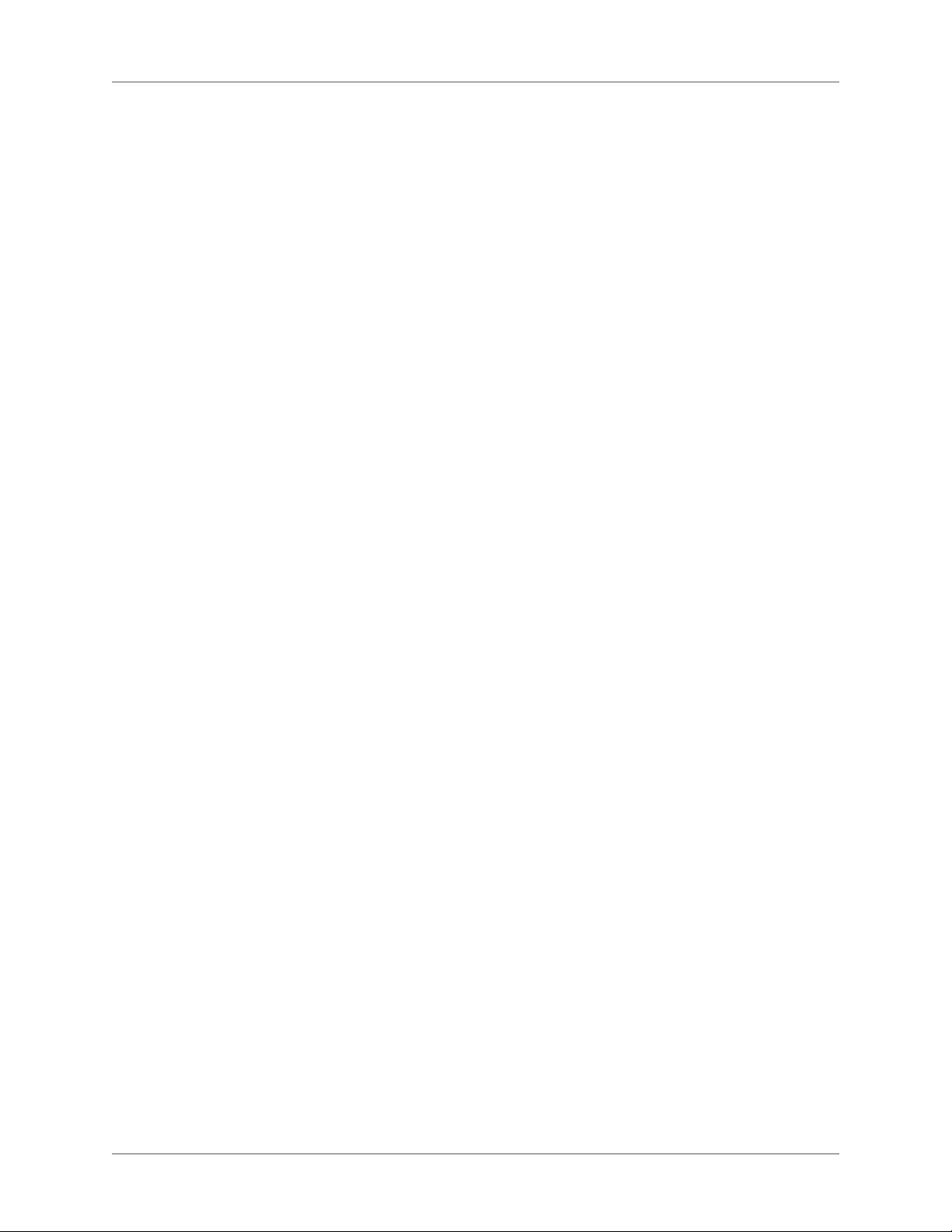
Undo and Redo commands . . . . . . . . . . . . . . . . . . . . . . . . . . . . . . . . . . . . 240
Document-level command history . . . . . . . . . . . . . . . . . . . . . . . . . . . . . . . . 240
Repeat Last Operation . . . . . . . . . . . . . . . . . . . . . . . . . . . . . . . . . . . . . . . 241
History pod . . . . . . . . . . . . . . . . . . . . . . . . . . . . . . . . . . . . . . . . . . . . . 242
Search . . . . . . . . . . . . . . . . . . . . . . . . . . . . . . . . . . . . . . . . . . . . . . . . . . 243
Find / Change dialog . . . . . . . . . . . . . . . . . . . . . . . . . . . . . . . . . . . . . . . . 244
Types of search items . . . . . . . . . . . . . . . . . . . . . . . . . . . . . . . . . . . . . . . . 247
Unicode text search . . . . . . . . . . . . . . . . . . . . . . . . . . . . . . . . . . . . . . . . 249
Special character and nonprinting symbol search . . . . . . . . . . . . . . . . . . . . . . . 249
Regular expression configuration . . . . . . . . . . . . . . . . . . . . . . . . . . . . . . . . . 250
Spelling Checker . . . . . . . . . . . . . . . . . . . . . . . . . . . . . . . . . . . . . . . . . . . . 250
Run Spelling Checker . . . . . . . . . . . . . . . . . . . . . . . . . . . . . . . . . . . . . . . 250
Set Spelling Checker to skip text . . . . . . . . . . . . . . . . . . . . . . . . . . . . . . . . . 252
Correct spelling errors automatically . . . . . . . . . . . . . . . . . . . . . . . . . . . . . . . 252
Change Spelling Checker options . . . . . . . . . . . . . . . . . . . . . . . . . . . . . . . . . 252
Check spelling in different languages . . . . . . . . . . . . . . . . . . . . . . . . . . . . . . . 254
Control hyphenation . . . . . . . . . . . . . . . . . . . . . . . . . . . . . . . . . . . . . . . . 254
Change word hyphenation . . . . . . . . . . . . . . . . . . . . . . . . . . . . . . . . . . . . . . . . . . . . . . . . . . . .255
Prevent FrameMaker from hyphenating a word . . . . . . . . . . . . . . . . . . . . . . . . . . . . . . . . .255
Rehyphenate an entire document . . . . . . . . . . . . . . . . . . . . . . . . . . . . . . . . . . . . . . . . . . . . . . 255
Dictionaries . . . . . . . . . . . . . . . . . . . . . . . . . . . . . . . . . . . . . . . . . . . . . 255
About FrameMaker dictionaries . . . . . . . . . . . . . . . . . . . . . . . . . . . . . . . . . . . . . . . . . . . . . . . 256
Dictionary Functions dialog . . . . . . . . . . . . . . . . . . . . . . . . . . . . . . . . . . . . . . . . . . . . . . . . . .256
Dictionaries for other languages . . . . . . . . . . . . . . . . . . . . . . . . . . . . . . . . . . . . . . . . . . . . . . .257
Create another personal dictionary . . . . . . . . . . . . . . . . . . . . . . . . . . . . . . . . . . . . . . . . . . . .258
Change site dictionaries . . . . . . . . . . . . . . . . . . . . . . . . . . . . . . . . . . . . . . . . . . . . . . . . . . . . . . 258
Edit dictionary files . . . . . . . . . . . . . . . . . . . . . . . . . . . . . . . . . . . . . . . . . . . . . . . . . . . . . . . . . .258
Thesaurus . . . . . . . . . . . . . . . . . . . . . . . . . . . . . . . . . . . . . . . . . . . . . . . 260
Export text and graphics . . . . . . . . . . . . . . . . . . . . . . . . . . . . . . . . . . . . . . . 261
Using Save As to export to other formats . . . . . . . . . . . . . . . . . . . . . . . . . . . . 261
Saving MIF files . . . . . . . . . . . . . . . . . . . . . . . . . . . . . . . . . . . . . . . . . . . . . . . . . . . . . . . . . . . . .262
Send files in e-mail . . . . . . . . . . . . . . . . . . . . . . . . . . . . . . . . . . . . . . . . . 262
Save a document containing SWF files as PDF, HTML, and XML files . . . . . . . . . . . 262
Save documents containing SWF files as PDF . . . . . . . . . . . . . . . . . . . . . . . . . . . . . . . . . . .262
Save documents containing SWF files as HTML . . . . . . . . . . . . . . . . . . . . . . . . . . . . . . . . .263
Save documents with SWF files as XML . . . . . . . . . . . . . . . . . . . . . . . . . . . . . . . . . . . . . . . . 263
Print a FrameMaker file with SWF files . . . . . . . . . . . . . . . . . . . . . . . . . . . . . . . . . . . . . . . . . 264
Save a structured document in SGML or XML . . . . . . . . . . . . . . . . . . . . . . . . . 264
Multilanguage authoring . . . . . . . . . . . . . . . . . . . . . . . . . . . . . . . . . . . . . . . 265
Unicode support . . . . . . . . . . . . . . . . . . . . . . . . . . . . . . . . . . . . . . . . . . 265
About Unicode . . . . . . . . . . . . . . . . . . . . . . . . . . . . . . . . . . . . . . . . . . . . . . . . . . . . . . . . . . . . . . 265
Enable Unicode . . . . . . . . . . . . . . . . . . . . . . . . . . . . . . . . . . . . . . . . . . . . . . . . . . . . . . . . . . . . .265
Adding multilingual text . . . . . . . . . . . . . . . . . . . . . . . . . . . . . . . . . . . . . . . . . . . . . . . . . . . . . 266
Asian language support . . . . . . . . . . . . . . . . . . . . . . . . . . . . . . . . . . . . . . 269
Character sets and encoding methods . . . . . . . . . . . . . . . . . . . . . . . . . . . . . . . . . . . . . . . . . . 270
Inline input . . . . . . . . . . . . . . . . . . . . . . . . . . . . . . . . . . . . . . . . . . . . . . . . . . . . . . . . . . . . . . . . .270
ADOBE FRAMEMAKER (2015 RELEASE) x
Page 12
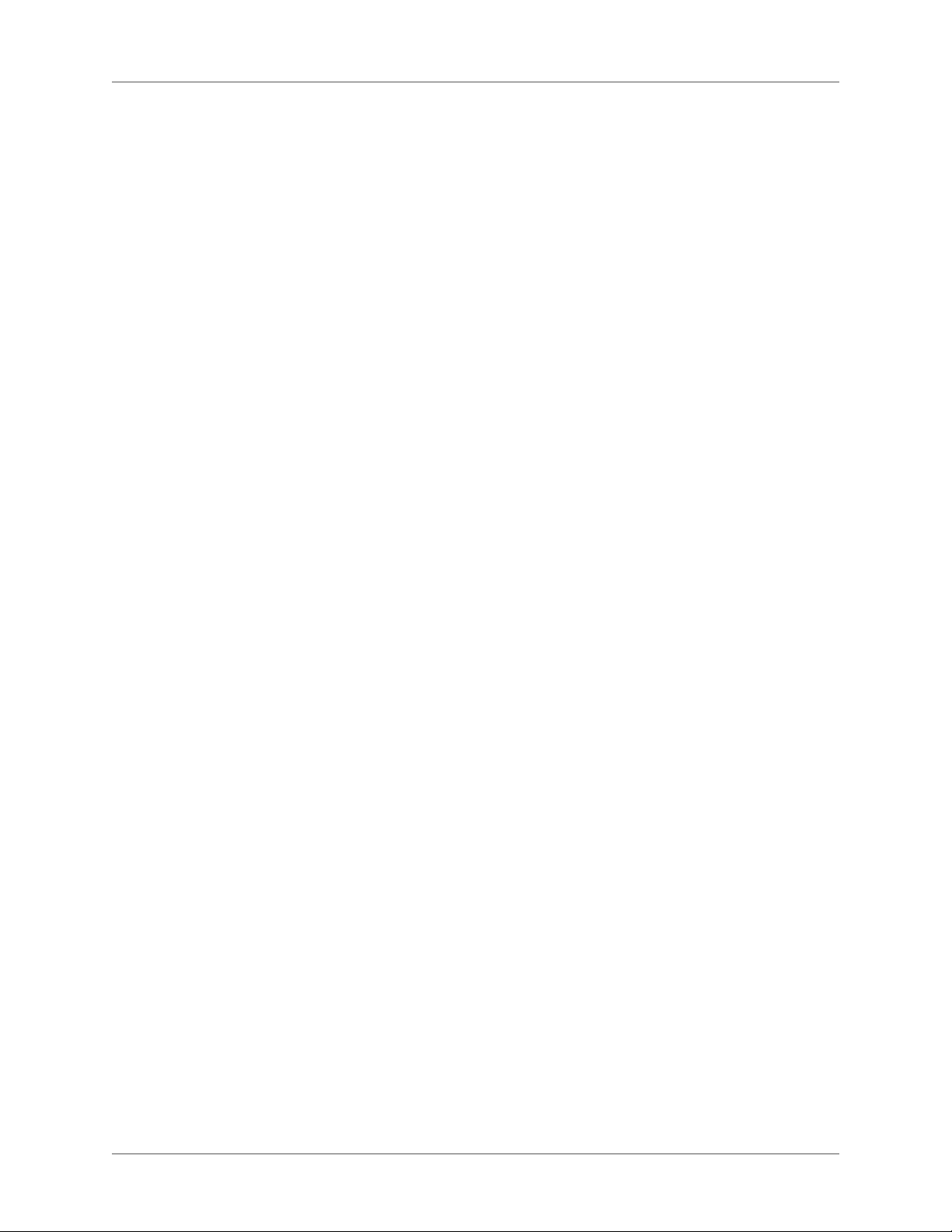
Typesetting rules . . . . . . . . . . . . . . . . . . . . . . . . . . . . . . . . . . . . . . . . . . . . . . . . . . . . . . . . . . . . 271
Combined Asian and Western fonts . . . . . . . . . . . . . . . . . . . . . . . . . . . . . . . . . . . . . . . . . . .271
Text import and export . . . . . . . . . . . . . . . . . . . . . . . . . . . . . . . . . . . . . . . . . . . . . . . . . . . . . . .272
Date and time . . . . . . . . . . . . . . . . . . . . . . . . . . . . . . . . . . . . . . . . . . . . . . . . . . . . . . . . . . . . . . .272
Autonumbering . . . . . . . . . . . . . . . . . . . . . . . . . . . . . . . . . . . . . . . . . . . . . . . . . . . . . . . . . . . . .272
Index sorting . . . . . . . . . . . . . . . . . . . . . . . . . . . . . . . . . . . . . . . . . . . . . . . . . . . . . . . . . . . . . . .272
Exporting Chinese, Korean, or Japanese documents to HTML or XML . . . . . . . . . . . . .274
Structured FrameMaker . . . . . . . . . . . . . . . . . . . . . . . . . . . . . . . . . . . . . . . . . . . . . . . . . . . . . .275
HTML output . . . . . . . . . . . . . . . . . . . . . . . . . . . . . . . . . . . . . . . . . . . . . 276
Preparing documents for conversion to HTML . . . . . . . . . . . . . . . . . . . . . . . . . 276
About HTML documents . . . . . . . . . . . . . . . . . . . . . . . . . . . . . . . . . . . . . . . . . . . . . . . . . . . . .277
HTML conversion overview . . . . . . . . . . . . . . . . . . . . . . . . . . . . . . . . . . . . . . . . . . . . . . . . . .277
Preserve the FrameMaker look by using style sheets . . . . . . . . . . . . . . . . . . . . . . . . . . . . . .279
Format overrides . . . . . . . . . . . . . . . . . . . . . . . . . . . . . . . . . . . . . . . . . . . . . . . . . . . . . . . . . . . .280
Add links to URLs . . . . . . . . . . . . . . . . . . . . . . . . . . . . . . . . . . . . . . . . . . . . . . . . . . . . . . . . . . .281
Create links that simulate a TOC . . . . . . . . . . . . . . . . . . . . . . . . . . . . . . . . . . . . . . . . . . . . . . 282
Setting up links for image maps . . . . . . . . . . . . . . . . . . . . . . . . . . . . . . . . . . . . . . . . . . . . . . .283
Specifying graphics conversion . . . . . . . . . . . . . . . . . . . . . . . . . . . . . . . . . . . . . . . . . . . . . . . .283
Set up and adjust HTML mappings . . . . . . . . . . . . . . . . . . . . . . . . . . . . . . . 284
Set up or modify HTML mappings . . . . . . . . . . . . . . . . . . . . . . . . . . . . . . . . . . . . . . . . . . . . . 284
Autolevel mappings for headings . . . . . . . . . . . . . . . . . . . . . . . . . . . . . . . . . . . . . . . . . . . . . . 285
Mappings for lists . . . . . . . . . . . . . . . . . . . . . . . . . . . . . . . . . . . . . . . . . . . . . . . . . . . . . . . . . . .286
Mappings for cross-reference formats . . . . . . . . . . . . . . . . . . . . . . . . . . . . . . . . . . . . . . . . . . 287
Fine-tuning mappings by editing reference pages . . . . . . . . . . . . . . . . . . . . . . . . . . . . . . . .288
Use the Headings reference page . . . . . . . . . . . . . . . . . . . . . . . . . . . . . . . . . . . . . . . . . . . . . .288
Edit the HTML Mapping table . . . . . . . . . . . . . . . . . . . . . . . . . . . . . . . . . . . . . . . . . . . . . . . . 290
Edit a mapping using the HTML Mapping table . . . . . . . . . . . . . . . . . . . . . . . . . . . . . . . . .290
Convert special characters . . . . . . . . . . . . . . . . . . . . . . . . . . . . . . . . . . . . . . . . . . . . . . . . . . . . 291
Save a document in HTML format . . . . . . . . . . . . . . . . . . . . . . . . . . . . . . . . 292
Use HTML conversion macros . . . . . . . . . . . . . . . . . . . . . . . . . . . . . . . . . . 293
Create or edit an HTML conversion macro . . . . . . . . . . . . . . . . . . . . . . . . . . . . . . . . . . . . .293
Use building blocks in HTML conversion macros . . . . . . . . . . . . . . . . . . . . . . . . . . . . . . . .294
Redefining HTML system macros . . . . . . . . . . . . . . . . . . . . . . . . . . . . . . . . . . . . . . . . . . . . .294
Customize titles . . . . . . . . . . . . . . . . . . . . . . . . . . . . . . . . . . . . . . . . . . . . . . . . . . . . . . . . . . . . .295
Insert HTML code . . . . . . . . . . . . . . . . . . . . . . . . . . . . . . . . . . . . . . . . . 296
Convert books to HTML files . . . . . . . . . . . . . . . . . . . . . . . . . . . . . . . . . . . 297
Troubleshooting and tips on HTML conversion . . . . . . . . . . . . . . . . . . . . . . . . 297
Saving structured documents as HTML . . . . . . . . . . . . . . . . . . . . . . . . . . . . . 298
Publishing options for online output formats . . . . . . . . . . . . . . . . . . . . . . . . . . . . . . . . . . . .298
Tables . . . . . . . . . . . . . . . . . . . . . . . . . . . . . . . . . . . . . . . . . . . . . . . . . 299
About tables . . . . . . . . . . . . . . . . . . . . . . . . . . . . . . . . . . . . . . . . . . . . . . 299
Tables formats . . . . . . . . . . . . . . . . . . . . . . . . . . . . . . . . . . . . . . . . . . . 299
Working with tables in structured documents . . . . . . . . . . . . . . . . . . . . . . . . . 300
Elements for structured tables and table parts . . . . . . . . . . . . . . . . . . . . . . . . . . . . . . . . . . .300
How structured tables are formatted . . . . . . . . . . . . . . . . . . . . . . . . . . . . . . . . . . . . . . . . . . .301
xi ADOBE FRAMEMAKER (2015 RELEASE)
Page 13
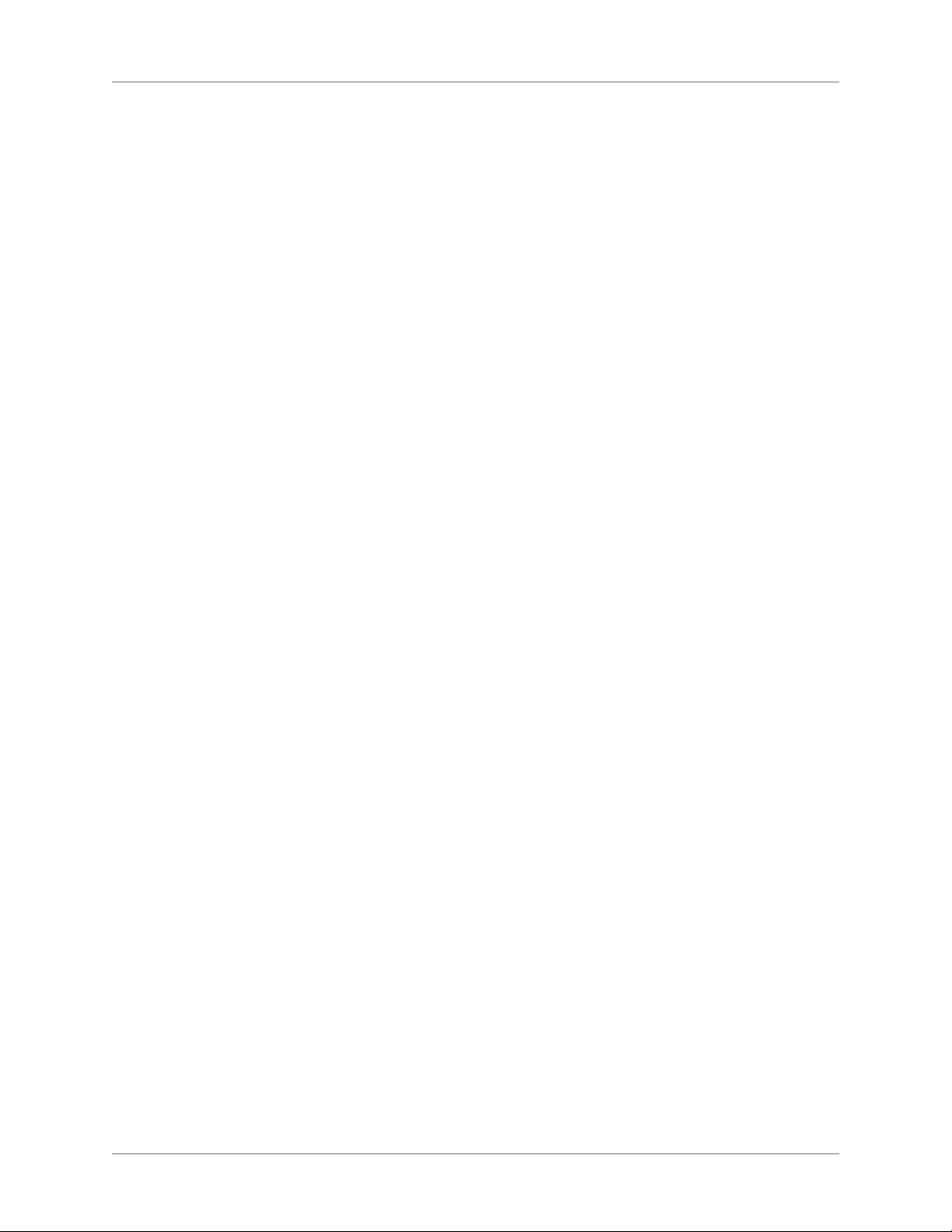
DITA support for tables . . . . . . . . . . . . . . . . . . . . . . . . . . . . . . . . . . . . . . . . . . . . . . . . . . . . . .301
Insert, move, or remove a table . . . . . . . . . . . . . . . . . . . . . . . . . . . . . . . . . . . 302
Insert a table . . . . . . . . . . . . . . . . . . . . . . . . . . . . . . . . . . . . . . . . . . . . . 302
Insert a table element (structured documents) . . . . . . . . . . . . . . . . . . . . . . . . . 303
Use an invalid table element . . . . . . . . . . . . . . . . . . . . . . . . . . . . . . . . . . . . 303
Nest a table in a table cell . . . . . . . . . . . . . . . . . . . . . . . . . . . . . . . . . . . . . 304
Copy, move, or remove a table . . . . . . . . . . . . . . . . . . . . . . . . . . . . . . . . . . 305
Text and graphics in tables . . . . . . . . . . . . . . . . . . . . . . . . . . . . . . . . . . . . . . 305
Select text or cells in tables . . . . . . . . . . . . . . . . . . . . . . . . . . . . . . . . . . . . . 305
Place the insertion point in a table cell . . . . . . . . . . . . . . . . . . . . . . . . . . . . . . . . . . . . . . . . . .306
Select the contents of a cell . . . . . . . . . . . . . . . . . . . . . . . . . . . . . . . . . . . . . . . . . . . . . . . . . . . .306
Select a single cell . . . . . . . . . . . . . . . . . . . . . . . . . . . . . . . . . . . . . . . . . . . . . . . . . . . . . . . . . . . . 306
Select multiple cells . . . . . . . . . . . . . . . . . . . . . . . . . . . . . . . . . . . . . . . . . . . . . . . . . . . . . . . . . .306
Add or remove a table title . . . . . . . . . . . . . . . . . . . . . . . . . . . . . . . . . . . . 306
Add continuation text . . . . . . . . . . . . . . . . . . . . . . . . . . . . . . . . . . . . . . . 307
Add continuation text to a selected table . . . . . . . . . . . . . . . . . . . . . . . . . . . . . . . . . . . . . . . .308
Add continuation text to multiple tables in a document . . . . . . . . . . . . . . . . . . . . . . . . . . .308
Place graphics in table cells . . . . . . . . . . . . . . . . . . . . . . . . . . . . . . . . . . . . 308
Place a graphic . . . . . . . . . . . . . . . . . . . . . . . . . . . . . . . . . . . . . . . . . . . . . . . . . . . . . . . . . . . . . .308
Place a graphic in a structured document . . . . . . . . . . . . . . . . . . . . . . . . . . . . . . . . . . . . . . . 309
Convert between text and tables . . . . . . . . . . . . . . . . . . . . . . . . . . . . . . . . . 309
Convert text to a table . . . . . . . . . . . . . . . . . . . . . . . . . . . . . . . . . . . . . . . . . . . . . . . . . . . . . . . .310
Convert a text file to a table as you open the file . . . . . . . . . . . . . . . . . . . . . . . . . . . . . . . . . .311
Convert a text file to a table as you import the file . . . . . . . . . . . . . . . . . . . . . . . . . . . . . . . . 311
Touch up a table after conversion . . . . . . . . . . . . . . . . . . . . . . . . . . . . . . . . . . . . . . . . . . . . . .311
Convert a table to text within FrameMaker . . . . . . . . . . . . . . . . . . . . . . . . . . . . . . . . . . . . . .311
Copy a table to another application as text . . . . . . . . . . . . . . . . . . . . . . . . . . . . . . . . . . . . . .312
Convert all tables in a document to text . . . . . . . . . . . . . . . . . . . . . . . . . . . . . . . . . . . . . . . . . 312
Run text around a table . . . . . . . . . . . . . . . . . . . . . . . . . . . . . . . . . . . . . . 312
Run text around a table in an anchored frame . . . . . . . . . . . . . . . . . . . . . . . . . . . . . . . . . . .313
Run text around a table in an anchored frame (structured documents) . . . . . . . . . . . . . .313
Run text around a table that remains stationary on the page . . . . . . . . . . . . . . . . . . . . . . . 313
Position and autonumber text within cells . . . . . . . . . . . . . . . . . . . . . . . . . . . . 314
Set default cell margins . . . . . . . . . . . . . . . . . . . . . . . . . . . . . . . . . . . . . . . . . . . . . . . . . . . . . . . 314
Customize cell margins or text alignment . . . . . . . . . . . . . . . . . . . . . . . . . . . . . . . . . . . . . . .314
Specify the direction of autonumbering in a table . . . . . . . . . . . . . . . . . . . . . . . . . . . . . . . . 315
Change the direction of text in table . . . . . . . . . . . . . . . . . . . . . . . . . . . . . . . 316
Formatting tables . . . . . . . . . . . . . . . . . . . . . . . . . . . . . . . . . . . . . . . . . . . 316
Table Designer . . . . . . . . . . . . . . . . . . . . . . . . . . . . . . . . . . . . . . . . . . . 316
Display the Table Designer and a property group . . . . . . . . . . . . . . . . . . . . . . . . . . . . . . . .318
Apply property changes . . . . . . . . . . . . . . . . . . . . . . . . . . . . . . . . . . . . . . . . . . . . . . . . . . . . . .318
Reset properties after changing them in the Table Designer . . . . . . . . . . . . . . . . . . . . . . .318
Table catalog . . . . . . . . . . . . . . . . . . . . . . . . . . . . . . . . . . . . . . . . . . . . 318
Apply or change table format . . . . . . . . . . . . . . . . . . . . . . . . . . . . . . . . . . . . . . . . . . . . . . . . . 318
Create, edit, and delete table formats . . . . . . . . . . . . . . . . . . . . . . . . . . . . . . . 318
Create a table format . . . . . . . . . . . . . . . . . . . . . . . . . . . . . . . . . . . . . . . . . . . . . . . . . . . . . . . . .319
ADOBE FRAMEMAKER (2015 RELEASE) xii
Page 14
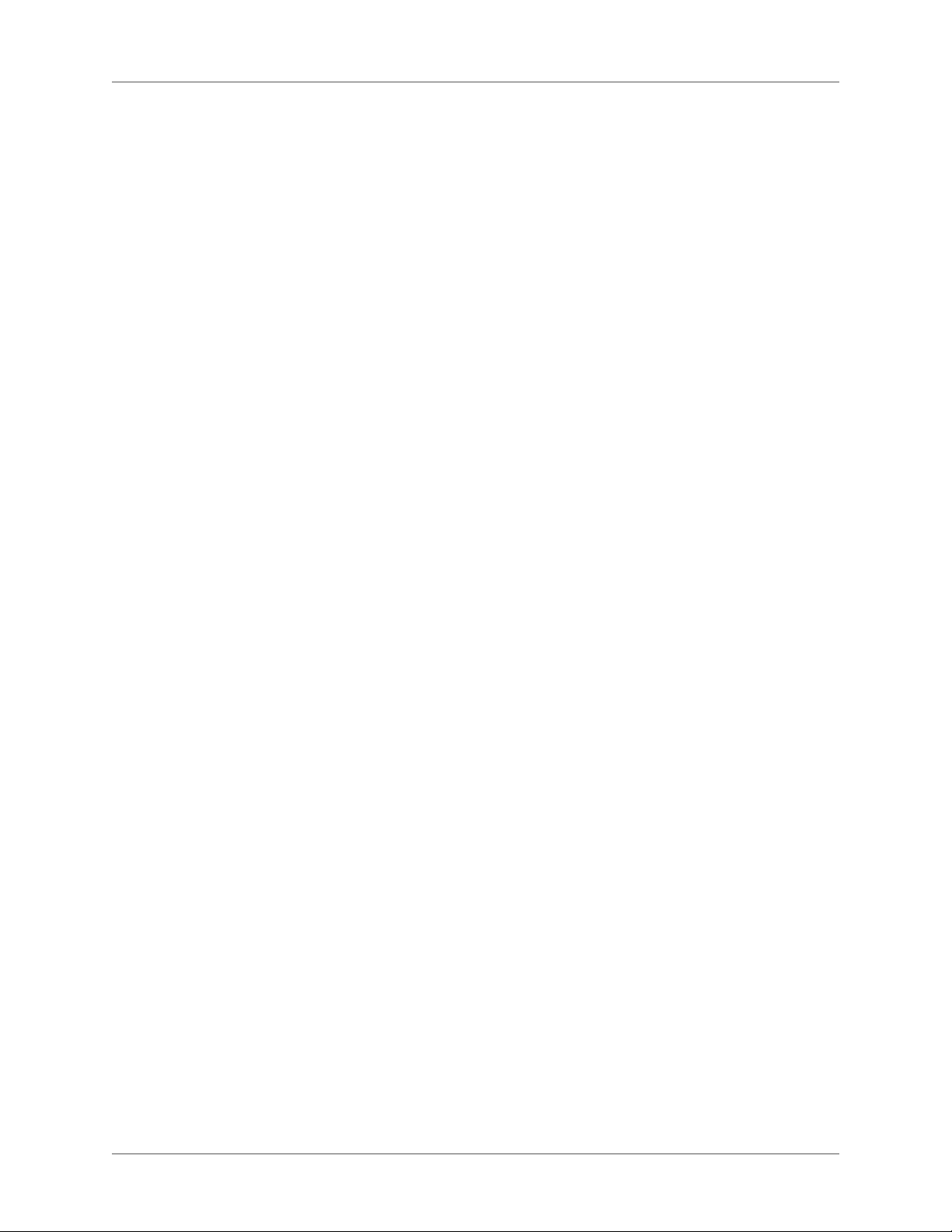
Rename a table format . . . . . . . . . . . . . . . . . . . . . . . . . . . . . . . . . . . . . . . . . . . . . . . . . . . . . . .320
Delete a table format . . . . . . . . . . . . . . . . . . . . . . . . . . . . . . . . . . . . . . . . . . . . . . . . . . . . . . . . .320
Apply a different format to a table . . . . . . . . . . . . . . . . . . . . . . . . . . . . . . . . . . . . . . . . . . . . .320
Redefine table formats . . . . . . . . . . . . . . . . . . . . . . . . . . . . . . . . . . . . . . . . . . . . . . . . . . . . . . .321
Change properties in multiple table formats . . . . . . . . . . . . . . . . . . . . . . . . . . . . . . . . . . . . .322
Ruling and shading . . . . . . . . . . . . . . . . . . . . . . . . . . . . . . . . . . . . . . . . . 323
Set up regular ruling and shading . . . . . . . . . . . . . . . . . . . . . . . . . . . . . . . . . . . . . . . . . . . . . .323
Manage ruling styles . . . . . . . . . . . . . . . . . . . . . . . . . . . . . . . . . . . . . . . . . . . . . . . . . . . . . . . . .323
Manage custom ruling and shading . . . . . . . . . . . . . . . . . . . . . . . . . . . . . . . . . . . . . . . . . . . .324
Rows and columns . . . . . . . . . . . . . . . . . . . . . . . . . . . . . . . . . . . . . . . . . 325
Add and delete rows and columns . . . . . . . . . . . . . . . . . . . . . . . . . . . . . . . . . . . . . . . . . . . . .325
Copy, move, or reorder rows or columns . . . . . . . . . . . . . . . . . . . . . . . . . . . . . . . . . . . . . . .326
Resize rows and columns . . . . . . . . . . . . . . . . . . . . . . . . . . . . . . . . . . . . . . . . . . . . . . . . . . . . .327
Sort rows and columns . . . . . . . . . . . . . . . . . . . . . . . . . . . . . . . . . . . . . . . . . . . . . . . . . . . . . . .328
Table position and spacing . . . . . . . . . . . . . . . . . . . . . . . . . . . . . . . . . . . . . . 329
Specify table position and spacing . . . . . . . . . . . . . . . . . . . . . . . . . . . . . . . . 329
Straddle or unstraddle tables and cells . . . . . . . . . . . . . . . . . . . . . . . . . . . . . . 330
Straddle a table . . . . . . . . . . . . . . . . . . . . . . . . . . . . . . . . . . . . . . . . . . . . . . . . . . . . . . . . . . . . . .331
Unstraddle a table . . . . . . . . . . . . . . . . . . . . . . . . . . . . . . . . . . . . . . . . . . . . . . . . . . . . . . . . . . .331
Straddle or unstraddle cells . . . . . . . . . . . . . . . . . . . . . . . . . . . . . . . . . . . . . . . . . . . . . . . . . . . 332
Rotate cells and tables . . . . . . . . . . . . . . . . . . . . . . . . . . . . . . . . . . . . . . . 332
Rotate cells . . . . . . . . . . . . . . . . . . . . . . . . . . . . . . . . . . . . . . . . . . . . . . . . . . . . . . . . . . . . . . . . .333
Insert a rotated table in a page of unrotated text . . . . . . . . . . . . . . . . . . . . . . . . . . . . . . . . .333
Insert a rotated table in a page of unrotated text (structured documents) . . . . . . . . . . . .333
Create a rotated table on a page with other rotated text . . . . . . . . . . . . . . . . . . . . . . . . . . .334
Edit a rotated table . . . . . . . . . . . . . . . . . . . . . . . . . . . . . . . . . . . . . . . . . . . . . . . . . . . . . . . . . . .334
Insert page breaks in a table . . . . . . . . . . . . . . . . . . . . . . . . . . . . . . . . . . . . 334
Set the minimum number of rows on a page or in a column . . . . . . . . . . . . . . . . . . . . . . .334
Keep rows together . . . . . . . . . . . . . . . . . . . . . . . . . . . . . . . . . . . . . . . . . . . . . . . . . . . . . . . . . .335
Add or remove a page break in a table . . . . . . . . . . . . . . . . . . . . . . . . . . . . . . . . . . . . . . . . . .335
Graphics and objects . . . . . . . . . . . . . . . . . . . . . . . . . . . . . . . . . . . . . . . . . 336
Create graphics . . . . . . . . . . . . . . . . . . . . . . . . . . . . . . . . . . . . . . . . . . . . 336
About graphics and objects . . . . . . . . . . . . . . . . . . . . . . . . . . . . . . . . . . . . 336
Working with illustrations . . . . . . . . . . . . . . . . . . . . . . . . . . . . . . . . . . . . . . . . . . . . . . . . . . . . 336
Tools palette overview . . . . . . . . . . . . . . . . . . . . . . . . . . . . . . . . . . . . . . . . . . . . . . . . . . . . . . .337
About paths . . . . . . . . . . . . . . . . . . . . . . . . . . . . . . . . . . . . . . . . . . . . . . . . . . . . . . . . . . . . . . . .338
About graphic elements in structured documents . . . . . . . . . . . . . . . . . . . . . . . . . . . . . . . .338
Draw objects . . . . . . . . . . . . . . . . . . . . . . . . . . . . . . . . . . . . . . . . . . . . 340
Draw a straight line . . . . . . . . . . . . . . . . . . . . . . . . . . . . . . . . . . . . . . . . . . . . . . . . . . . . . . . . . .340
Draw a polyline or polygon . . . . . . . . . . . . . . . . . . . . . . . . . . . . . . . . . . . . . . . . . . . . . . . . . . .340
Draw an arc . . . . . . . . . . . . . . . . . . . . . . . . . . . . . . . . . . . . . . . . . . . . . . . . . . . . . . . . . . . . . . . .341
Draw a freehand curve . . . . . . . . . . . . . . . . . . . . . . . . . . . . . . . . . . . . . . . . . . . . . . . . . . . . . . .341
Draw a rectangle, a rounded rectangle, or an oval . . . . . . . . . . . . . . . . . . . . . . . . . . . . . . . .342
Draw a regular polygon . . . . . . . . . . . . . . . . . . . . . . . . . . . . . . . . . . . . . . . . . . . . . . . . . . . . . .342
Draw several objects of the same type without clicking the tool each time . . . . . . . . . . . 342
xiii ADOBE FRAMEMAKER (2015 RELEASE)
Page 15
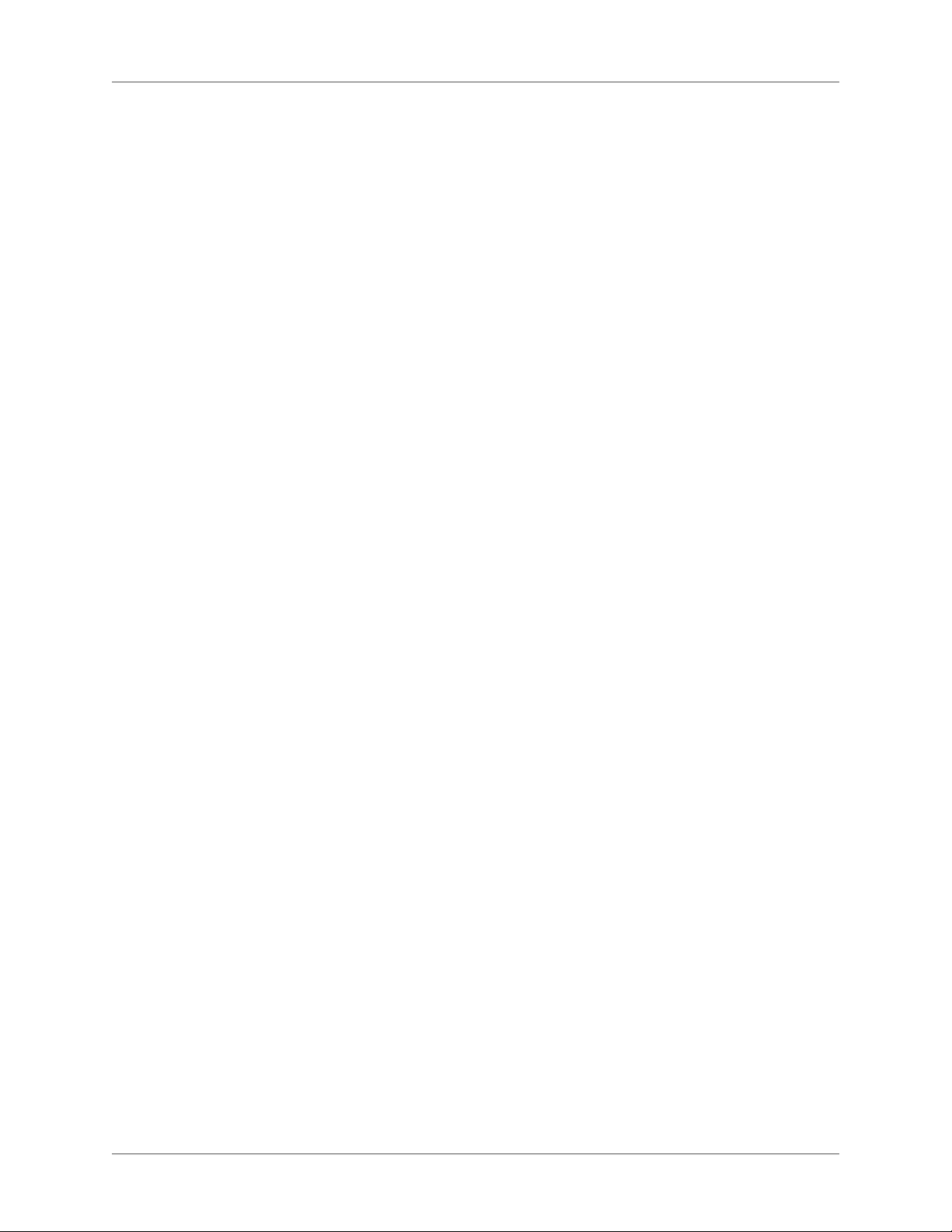
Select objects . . . . . . . . . . . . . . . . . . . . . . . . . . . . . . . . . . . . . . . . . . . . 343
Select an object or multiple objects . . . . . . . . . . . . . . . . . . . . . . . . . . . . . . . . . . . . . . . . . . . . .343
Deselect objects . . . . . . . . . . . . . . . . . . . . . . . . . . . . . . . . . . . . . . . . . . . . . . . . . . . . . . . . . . . . .344
Apply and change drawing properties . . . . . . . . . . . . . . . . . . . . . . . . . . . . . . 344
Apply a fill pattern or pen pattern to a selected object . . . . . . . . . . . . . . . . . . . . . . . . . . . .346
Choose a line width for a line or an object’s border . . . . . . . . . . . . . . . . . . . . . . . . . . . . . . . 347
Change the ends of an arc, a line, a polyline, or a freehand curve . . . . . . . . . . . . . . . . . . .347
Make a line or object’s borders solid or dashed . . . . . . . . . . . . . . . . . . . . . . . . . . . . . . . . . .347
Inspect an object’s drawing properties or apply them to other objects . . . . . . . . . . . . . . . 347
Change line width settings . . . . . . . . . . . . . . . . . . . . . . . . . . . . . . . . . . . . . . . . . . . . . . . . . . . .347
Change the line end style . . . . . . . . . . . . . . . . . . . . . . . . . . . . . . . . . . . . . . . . . . . . . . . . . . . . . 348
Change the dashed line style . . . . . . . . . . . . . . . . . . . . . . . . . . . . . . . . . . . . . . . . . . . . . . . . . .348
Change the arrow style . . . . . . . . . . . . . . . . . . . . . . . . . . . . . . . . . . . . . . . . . . . . . . . . . . . . . . .348
Add text to graphics . . . . . . . . . . . . . . . . . . . . . . . . . . . . . . . . . . . . . . . . 350
Add a text line to a graphic . . . . . . . . . . . . . . . . . . . . . . . . . . . . . . . . . . . . . . . . . . . . . . . . . . .350
Add a text frame . . . . . . . . . . . . . . . . . . . . . . . . . . . . . . . . . . . . . . . . . . . . . . . . . . . . . . . . . . . .351
Fix text frames that overflow . . . . . . . . . . . . . . . . . . . . . . . . . . . . . . . . . . . . . . . . . . . . . . . . . .351
Create reverse text in a text frame . . . . . . . . . . . . . . . . . . . . . . . . . . . . . . . . . . . . . . . . . . . . . .352
Create a reverse text line over an object . . . . . . . . . . . . . . . . . . . . . . . . . . . . . . . . . . . . . . . . . 352
Add a title to an illustration . . . . . . . . . . . . . . . . . . . . . . . . . . . . . . . . . . . . . . . . . . . . . . . . . . . 353
Run text around graphics . . . . . . . . . . . . . . . . . . . . . . . . . . . . . . . . . . . . . . . . . . . . . . . . . . . . . 354
Copy and arrange objects . . . . . . . . . . . . . . . . . . . . . . . . . . . . . . . . . . . . . 355
Cut, copy, or paste an object by using the clipboard . . . . . . . . . . . . . . . . . . . . . . . . . . . . . .355
Copy an object by dragging . . . . . . . . . . . . . . . . . . . . . . . . . . . . . . . . . . . . . . . . . . . . . . . . . . . 356
Delete an object . . . . . . . . . . . . . . . . . . . . . . . . . . . . . . . . . . . . . . . . . . . . . . . . . . . . . . . . . . . . . 356
Move an object . . . . . . . . . . . . . . . . . . . . . . . . . . . . . . . . . . . . . . . . . . . . . . . . . . . . . . . . . . . . . .356
Change the stacking order of objects . . . . . . . . . . . . . . . . . . . . . . . . . . . . . . . . . . . . . . . . . . .357
Use gravity and grids to align objects . . . . . . . . . . . . . . . . . . . . . . . . . . . . . . . . . . . . . . . . . . . 358
Align text lines . . . . . . . . . . . . . . . . . . . . . . . . . . . . . . . . . . . . . . . . . . . . . . . . . . . . . . . . . . . . . .359
Distribute objects . . . . . . . . . . . . . . . . . . . . . . . . . . . . . . . . . . . . . . . . . . . . . . . . . . . . . . . . . . . .360
Make lines intersect cleanly . . . . . . . . . . . . . . . . . . . . . . . . . . . . . . . . . . . . . . . . . . . . . . . . . . .360
Group and ungroup objects . . . . . . . . . . . . . . . . . . . . . . . . . . . . . . . . . . . . . . . . . . . . . . . . . . . 361
Join lines and curves . . . . . . . . . . . . . . . . . . . . . . . . . . . . . . . . . . . . . . . . 362
Flip and rotate objects . . . . . . . . . . . . . . . . . . . . . . . . . . . . . . . . . . . . . . . 362
Flip an object . . . . . . . . . . . . . . . . . . . . . . . . . . . . . . . . . . . . . . . . . . . . . . . . . . . . . . . . . . . . . . .363
Create a symmetrical object . . . . . . . . . . . . . . . . . . . . . . . . . . . . . . . . . . . . . . . . . . . . . . . . . . . 363
Rotate objects by dragging . . . . . . . . . . . . . . . . . . . . . . . . . . . . . . . . . . . . . . . . . . . . . . . . . . . .364
Rotate an object precisely . . . . . . . . . . . . . . . . . . . . . . . . . . . . . . . . . . . . . . . . . . . . . . . . . . . . . 364
Crop or mask graphics . . . . . . . . . . . . . . . . . . . . . . . . . . . . . . . . . . . . . . . 364
Crop the edges of a graphic frame . . . . . . . . . . . . . . . . . . . . . . . . . . . . . . . . . . . . . . . . . . . . .365
Mask an area within a graphic frame . . . . . . . . . . . . . . . . . . . . . . . . . . . . . . . . . . . . . . . . . . . 365
Measure object size and position . . . . . . . . . . . . . . . . . . . . . . . . . . . . . . . . . 365
Measure an object . . . . . . . . . . . . . . . . . . . . . . . . . . . . . . . . . . . . . . . . . . . . . . . . . . . . . . . . . . .365
View the position of an object . . . . . . . . . . . . . . . . . . . . . . . . . . . . . . . . . . . . . . . . . . . . . . . . .366
View the position of an object as you move it . . . . . . . . . . . . . . . . . . . . . . . . . . . . . . . . . . . .366
Measure any distance on the page . . . . . . . . . . . . . . . . . . . . . . . . . . . . . . . . . . . . . . . . . . . . . .366
ADOBE FRAMEMAKER (2015 RELEASE) xiv
Page 16
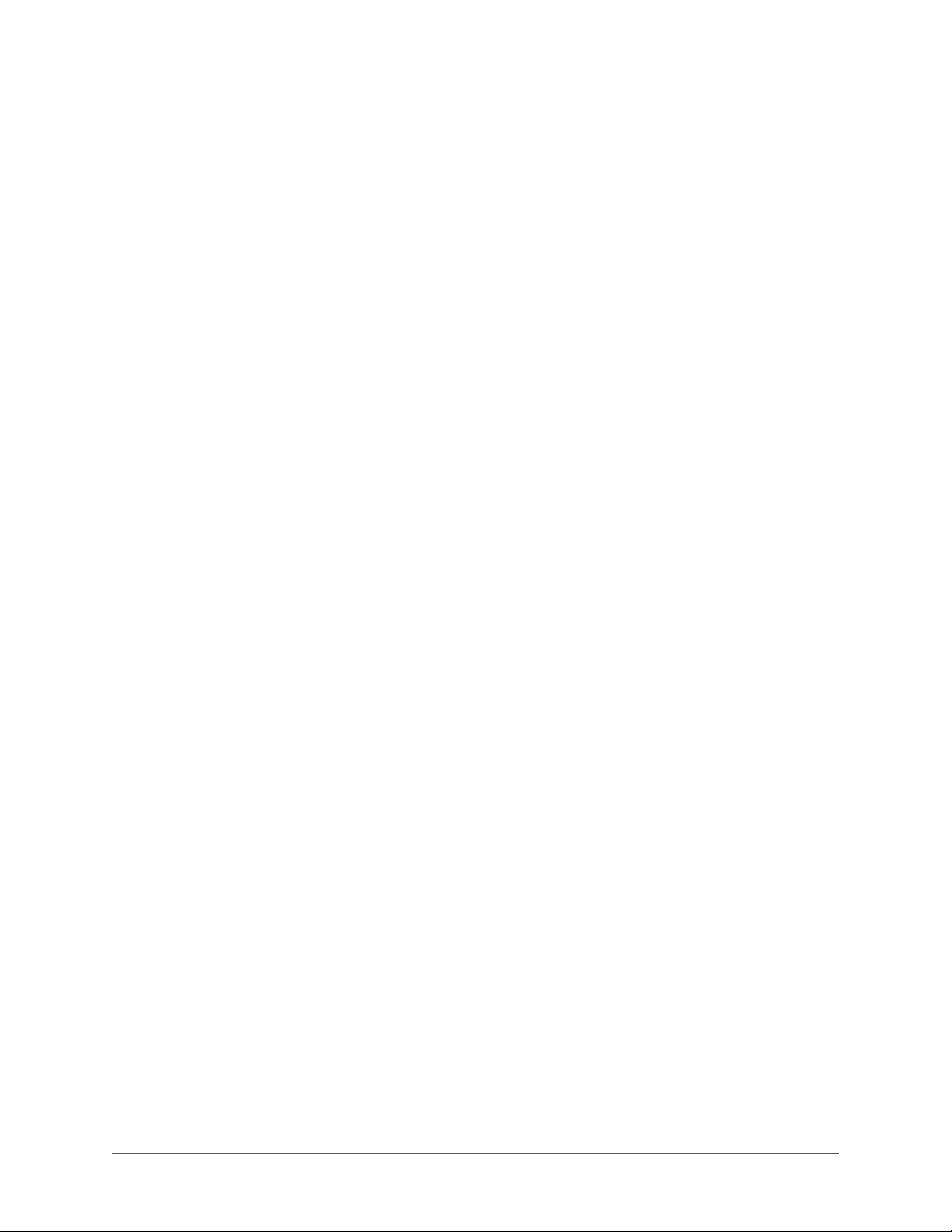
Resize and reshape objects . . . . . . . . . . . . . . . . . . . . . . . . . . . . . . . . . . . . . 366
Resize an object by dragging . . . . . . . . . . . . . . . . . . . . . . . . . . . . . . . . . . . . . . . . . . . . . . . . . .368
Resize an object precisely . . . . . . . . . . . . . . . . . . . . . . . . . . . . . . . . . . . . . . . . . . . . . . . . . . . . .368
Resize imported graphics . . . . . . . . . . . . . . . . . . . . . . . . . . . . . . . . . . . . . . . . . . . . . . . . . . . . .368
Change the size of bitmap graphics . . . . . . . . . . . . . . . . . . . . . . . . . . . . . . . . . . . . . . . . . . . .368
Move a corner of a polyline or polygon . . . . . . . . . . . . . . . . . . . . . . . . . . . . . . . . . . . . . . . . .369
Add or remove a corner or reshape handle . . . . . . . . . . . . . . . . . . . . . . . . . . . . . . . . . . . . . .369
Reshape a curve . . . . . . . . . . . . . . . . . . . . . . . . . . . . . . . . . . . . . . . . . . . . . . . . . . . . . . . . . . . . . 369
Change the corner radius of a rounded rectangle . . . . . . . . . . . . . . . . . . . . . . . . . . . . . . . . . 371
Smooth and unsmooth objects . . . . . . . . . . . . . . . . . . . . . . . . . . . . . . . . . . . . . . . . . . . . . . . . 371
Colors . . . . . . . . . . . . . . . . . . . . . . . . . . . . . . . . . . . . . . . . . . . . . . . . . . 372
About color and color models . . . . . . . . . . . . . . . . . . . . . . . . . . . . . . . . . . . 372
Before you begin . . . . . . . . . . . . . . . . . . . . . . . . . . . . . . . . . . . . . . . . . . . . . . . . . . . . . . . . . . . .372
Color models . . . . . . . . . . . . . . . . . . . . . . . . . . . . . . . . . . . . . . . . . . . . . . . . . . . . . . . . . . . . . . . 373
Manage color libraries . . . . . . . . . . . . . . . . . . . . . . . . . . . . . . . . . . . . . . . 373
View color definitions in a color library . . . . . . . . . . . . . . . . . . . . . . . . . . . . . . . . . . . . . . . .375
Add a color library for use in FrameMaker . . . . . . . . . . . . . . . . . . . . . . . . . . . . . . . . . . . . . . 375
Work with color in objects . . . . . . . . . . . . . . . . . . . . . . . . . . . . . . . . . . . . 375
Apply a color or tint to text or an object using formatting features . . . . . . . . . . . . . . . . .375
Apply a tint to an object using a fill pattern . . . . . . . . . . . . . . . . . . . . . . . . . . . . . . . . . . . . .376
Define and modify colors and tints . . . . . . . . . . . . . . . . . . . . . . . . . . . . . . . . . . . . . . . . . . . . .377
Assign a color to an object . . . . . . . . . . . . . . . . . . . . . . . . . . . . . . . . . . . . . . . . . . . . . . . . . . . .379
Set up and display color views . . . . . . . . . . . . . . . . . . . . . . . . . . . . . . . . . . . . . . . . . . . . . . . . . 379
Anchored frames . . . . . . . . . . . . . . . . . . . . . . . . . . . . . . . . . . . . . . . . . . . 380
About anchored frames . . . . . . . . . . . . . . . . . . . . . . . . . . . . . . . . . . . . . . 380
Create anchored frames . . . . . . . . . . . . . . . . . . . . . . . . . . . . . . . . . . . . . . 381
Create an anchored frame automatically . . . . . . . . . . . . . . . . . . . . . . . . . . . . . . . . . . . . . . . .381
Create an anchored frame with specific options . . . . . . . . . . . . . . . . . . . . . . . . . . . . . . . . . .381
Inline anchored frames . . . . . . . . . . . . . . . . . . . . . . . . . . . . . . . . . . . . . . 382
Anchored frames in a column of text . . . . . . . . . . . . . . . . . . . . . . . . . . . . . . . . . . . . . . . . . . . 383
Anchored frames in multicolumn layouts . . . . . . . . . . . . . . . . . . . . . . . . . . . . . . . . . . . . . . .384
Anchored frames outside a column of text . . . . . . . . . . . . . . . . . . . . . . . . . . . . . . . . . . . . . . 385
Anchored frames in the page margins . . . . . . . . . . . . . . . . . . . . . . . . . . . . . . . . . . . . . . . . . . 387
Anchored frames run into paragraph text . . . . . . . . . . . . . . . . . . . . . . . . . . . . . . . . . . . . . . . 388
Insert anchored frames in structured documents . . . . . . . . . . . . . . . . . . . . . . . . . . . . . . . . . 389
Fill and edit anchored frames . . . . . . . . . . . . . . . . . . . . . . . . . . . . . . . . . . . 391
Filling anchored frames in structured documents . . . . . . . . . . . . . . . . . . . . . . . . . . . . . . . . 392
Put graphics or text in a graphic frame . . . . . . . . . . . . . . . . . . . . . . . . . . . . . . . . . . . . . . . . .392
Prevent an anchored frame from clipping its contents . . . . . . . . . . . . . . . . . . . . . . . . . . . . 392
Change a frame’s anchoring position and drawing properties . . . . . . . . . . . . . . . . . . . . . .393
Resize an anchored frame . . . . . . . . . . . . . . . . . . . . . . . . . . . . . . . . . . . . . . . . . . . . . . . . . . . . . 393
Copy, move, or delete an anchored frame . . . . . . . . . . . . . . . . . . . . . . . . . . . . . . . . . . . . . . .393
Add object attributes for tagged PDF . . . . . . . . . . . . . . . . . . . . . . . . . . . . . . . . . . . . . . . . . . . 394
Embed objects . . . . . . . . . . . . . . . . . . . . . . . . . . . . . . . . . . . . . . . . . . . . . 395
Embed text and graphics with OLE . . . . . . . . . . . . . . . . . . . . . . . . . . . . . . . . 395
Embed only part of a file with OLE . . . . . . . . . . . . . . . . . . . . . . . . . . . . . . . . . . . . . . . . . . . .396
xv ADOBE FRAMEMAKER (2015 RELEASE)
Page 17
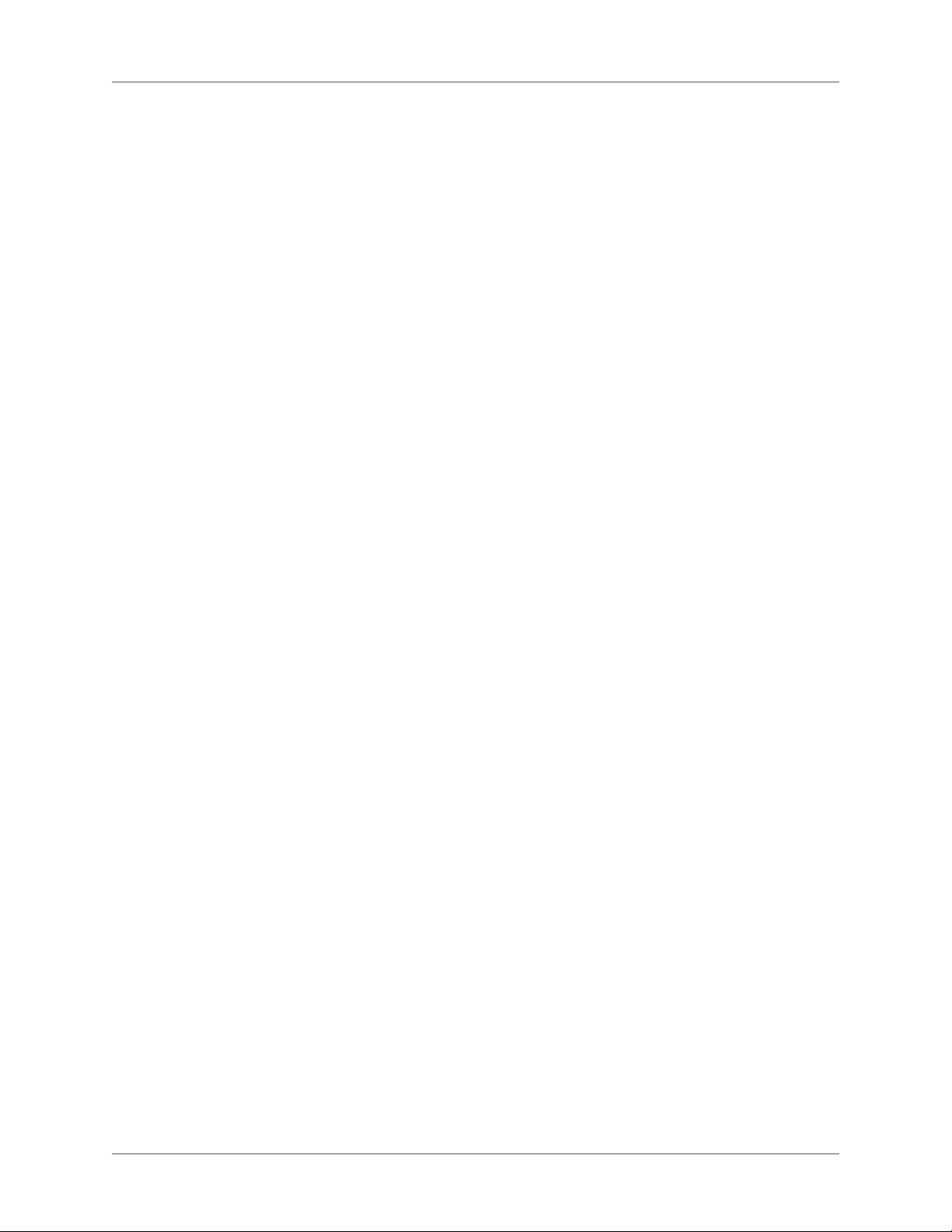
Embed an entire file with OLE . . . . . . . . . . . . . . . . . . . . . . . . . . . . . . . . . . . . . . . . . . . . . . . .396
Embed by dragging with OLE . . . . . . . . . . . . . . . . . . . . . . . . . . . . . . . . . . . . . . . . . . . . . . . . .396
Link to a text or graphic object with OLE . . . . . . . . . . . . . . . . . . . . . . . . . . . . 396
Link to part of a file . . . . . . . . . . . . . . . . . . . . . . . . . . . . . . . . . . . . . . . . . . . . . . . . . . . . . . . . . . 396
Link to an entire file . . . . . . . . . . . . . . . . . . . . . . . . . . . . . . . . . . . . . . . . . . . . . . . . . . . . . . . . .397
Edit OLE objects . . . . . . . . . . . . . . . . . . . . . . . . . . . . . . . . . . . . . . . . . . 397
Edit an embedded OLE object . . . . . . . . . . . . . . . . . . . . . . . . . . . . . . . . . . . . . . . . . . . . . . . . . 397
Edit a linked OLE object . . . . . . . . . . . . . . . . . . . . . . . . . . . . . . . . . . . . . . . . . . . . . . . . . . . . . .397
Control the updating of OLE links . . . . . . . . . . . . . . . . . . . . . . . . . . . . . . . . 397
Change the updating of a linked OLE object . . . . . . . . . . . . . . . . . . . . . . . . . . . . . . . . . . . . . 397
Suppress the updating of all linked OLE objects . . . . . . . . . . . . . . . . . . . . . . . . . . . . . . . . . . 398
Manually update a single OLE link object . . . . . . . . . . . . . . . . . . . . . . . . . . . . . . . . . . . . . . .398
Cancel an OLE link . . . . . . . . . . . . . . . . . . . . . . . . . . . . . . . . . . . . . . . . . . . . . . . . . . . . . . . . . .398
Import text into structured documents . . . . . . . . . . . . . . . . . . . . . . . . . . . . . 398
Change direction of document containing objects . . . . . . . . . . . . . . . . . . . . . . . . 400
Hotspots . . . . . . . . . . . . . . . . . . . . . . . . . . . . . . . . . . . . . . . . . . . . . . . . 401
Create hotspots using hotspot properties . . . . . . . . . . . . . . . . . . . . . . . . . . . . 402
Create hotspots using graphics toolbar . . . . . . . . . . . . . . . . . . . . . . . . . . . . . . 403
Delink a hotspot . . . . . . . . . . . . . . . . . . . . . . . . . . . . . . . . . . . . . . . . . . 403
Create hotspots in vector graphics . . . . . . . . . . . . . . . . . . . . . . . . . . . . . . . . 404
Object styles . . . . . . . . . . . . . . . . . . . . . . . . . . . . . . . . . . . . . . . . . . . . . . 404
Object style designer . . . . . . . . . . . . . . . . . . . . . . . . . . . . . . . . . . . . . . . . 405
Object style catalog . . . . . . . . . . . . . . . . . . . . . . . . . . . . . . . . . . . . . . . . . 405
Create an object style . . . . . . . . . . . . . . . . . . . . . . . . . . . . . . . . . . . . . . . . 406
Create an object style from an object’s properties . . . . . . . . . . . . . . . . . . . . . . . . 406
Apply an object style . . . . . . . . . . . . . . . . . . . . . . . . . . . . . . . . . . . . . . . . 407
Import object formats from another document . . . . . . . . . . . . . . . . . . . . . . . . . 407
3D and multimedia objects . . . . . . . . . . . . . . . . . . . . . . . . . . . . . . . . . . . . . . 407
Insert a link to a 3D object . . . . . . . . . . . . . . . . . . . . . . . . . . . . . . . . . . . . . 407
3D object part links . . . . . . . . . . . . . . . . . . . . . . . . . . . . . . . . . . . . . . . . . 408
Create 3D links . . . . . . . . . . . . . . . . . . . . . . . . . . . . . . . . . . . . . . . . . . . . . . . . . . . . . . . . . . . . . .410
Insert links to an SWF file . . . . . . . . . . . . . . . . . . . . . . . . . . . . . . . . . . . . . 410
Insert links to an FLV file . . . . . . . . . . . . . . . . . . . . . . . . . . . . . . . . . . . . . 411
Set poster for a SWF, FLV, or MP4 files . . . . . . . . . . . . . . . . . . . . . . . . . . . . . 411
Set poster for a 3D object . . . . . . . . . . . . . . . . . . . . . . . . . . . . . . . . . . . . . 412
Insert multimedia links table . . . . . . . . . . . . . . . . . . . . . . . . . . . . . . . . . . . 412
Edit multimedia links . . . . . . . . . . . . . . . . . . . . . . . . . . . . . . . . . . . . . . . 413
Attach custom JavaScript™ to a 3D object . . . . . . . . . . . . . . . . . . . . . . . . . . . . 413
Use object handle in JavaScript™ . . . . . . . . . . . . . . . . . . . . . . . . . . . . . . . . . 413
Activate 3D/multimedia objects by default . . . . . . . . . . . . . . . . . . . . . . . . . . . 414
Display 3D/multimedia objects in pop-up windows . . . . . . . . . . . . . . . . . . . . . . 414
QR codes . . . . . . . . . . . . . . . . . . . . . . . . . . . . . . . . . . . . . . . . . . . . . . . . 414
Generate and insert a QR code . . . . . . . . . . . . . . . . . . . . . . . . . . . . . . . . . . 414
Editing QR codes . . . . . . . . . . . . . . . . . . . . . . . . . . . . . . . . . . . . . . . . . . 415
Using RoboScreenCapture . . . . . . . . . . . . . . . . . . . . . . . . . . . . . . . . . . . . . . 416
Capturing and inserting images . . . . . . . . . . . . . . . . . . . . . . . . . . . . . . . . . . 417
ADOBE FRAMEMAKER (2015 RELEASE) xvi
Page 18
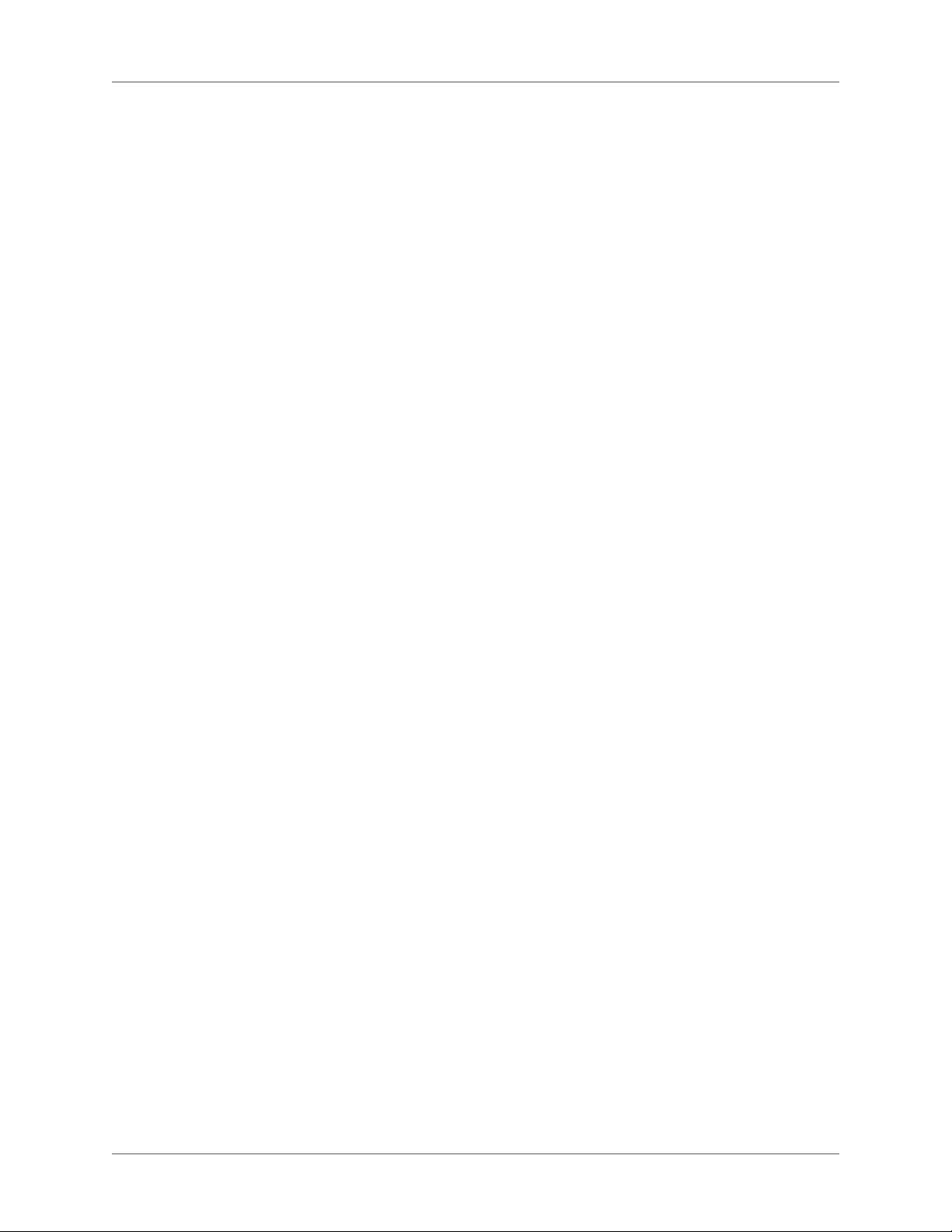
Editing imported images . . . . . . . . . . . . . . . . . . . . . . . . . . . . . . . . . . . . . . 417
Edit with Adobe Illustrator . . . . . . . . . . . . . . . . . . . . . . . . . . . . . . . . . . . . . . 418
Insert Photoshop images . . . . . . . . . . . . . . . . . . . . . . . . . . . . . . . . . . . . . . . 419
Editing Photoshop graphics . . . . . . . . . . . . . . . . . . . . . . . . . . . . . . . . . . . . 419
Insert Adobe Captivate demos . . . . . . . . . . . . . . . . . . . . . . . . . . . . . . . . . . . . 419
Books and long documents . . . . . . . . . . . . . . . . . . . . . . . . . . . . . . . . . . . . . 420
Book building workflow . . . . . . . . . . . . . . . . . . . . . . . . . . . . . . . . . . . . . . . 420
Set up hierarchical books . . . . . . . . . . . . . . . . . . . . . . . . . . . . . . . . . . . . . . . 420
Create books . . . . . . . . . . . . . . . . . . . . . . . . . . . . . . . . . . . . . . . . . . . . . . 422
Create a book . . . . . . . . . . . . . . . . . . . . . . . . . . . . . . . . . . . . . . . . . . . . 422
Add files to a book . . . . . . . . . . . . . . . . . . . . . . . . . . . . . . . . . . . . . . . . . 422
Associate a structured application with an XML file . . . . . . . . . . . . . . . . . . . . . . . . . . . . . .422
Add generated files to a book . . . . . . . . . . . . . . . . . . . . . . . . . . . . . . . . . . . 422
Add a folder . . . . . . . . . . . . . . . . . . . . . . . . . . . . . . . . . . . . . . . . . . . . . 423
Rename a folder . . . . . . . . . . . . . . . . . . . . . . . . . . . . . . . . . . . . . . . . . . . . . . . . . . . . . . . . . . . . . 423
Associate a template with a folder . . . . . . . . . . . . . . . . . . . . . . . . . . . . . . . . . . . . . . . . . . . . . . 423
Add file information for a folder template . . . . . . . . . . . . . . . . . . . . . . . . . . . . . . . . . . . . . .424
Add a group . . . . . . . . . . . . . . . . . . . . . . . . . . . . . . . . . . . . . . . . . . . . . 424
Add a child book . . . . . . . . . . . . . . . . . . . . . . . . . . . . . . . . . . . . . . . . . . 425
Direction of a book . . . . . . . . . . . . . . . . . . . . . . . . . . . . . . . . . . . . . . . . . 426
Manage books . . . . . . . . . . . . . . . . . . . . . . . . . . . . . . . . . . . . . . . . . . . . . 426
Manage book files . . . . . . . . . . . . . . . . . . . . . . . . . . . . . . . . . . . . . . . . . 426
Display filenames or heading text in the book window . . . . . . . . . . . . . . . . . . . . . . . . . . . .426
Exclude book components from output . . . . . . . . . . . . . . . . . . . . . . . . . . . . . . . . . . . . . . . .426
Select book components . . . . . . . . . . . . . . . . . . . . . . . . . . . . . . . . . . . . . . . . . . . . . . . . . . . . . . 426
Rearrange and delete files . . . . . . . . . . . . . . . . . . . . . . . . . . . . . . . . . . . . . . . . . . . . . . . . . . . . .427
Rename files . . . . . . . . . . . . . . . . . . . . . . . . . . . . . . . . . . . . . . . . . . . . . . . . . . . . . . . . . . . . . . . .427
Revert to a previously saved version . . . . . . . . . . . . . . . . . . . . . . . . . . . . . . . . . . . . . . . . . . . .428
Open, close, or save files . . . . . . . . . . . . . . . . . . . . . . . . . . . . . . . . . . . . . . . . . . . . . . . . . . . . . .428
Compare documents . . . . . . . . . . . . . . . . . . . . . . . . . . . . . . . . . . . . . . . . . . . . . . . . . . . . . . . . .429
Apply book-wide commands . . . . . . . . . . . . . . . . . . . . . . . . . . . . . . . . . . . . . . . . . . . . . . . . . . 430
Add metadata to books and documents . . . . . . . . . . . . . . . . . . . . . . . . . . . . . 430
Document and page numbering . . . . . . . . . . . . . . . . . . . . . . . . . . . . . . . . . 431
About numbering . . . . . . . . . . . . . . . . . . . . . . . . . . . . . . . . . . . . . . . . . . . . . . . . . . . . . . . . . . . 431
Set up numbering . . . . . . . . . . . . . . . . . . . . . . . . . . . . . . . . . . . . . . . . . . . . . . . . . . . . . . . . . . .432
Insert book component numbers in cross-references . . . . . . . . . . . . . . . . . . . . . . . . . . . . .432
Include book component numbers in headers and footers . . . . . . . . . . . . . . . . . . . . . . . . . 432
Include the total page count of a book in a header or footer . . . . . . . . . . . . . . . . . . . . . . .433
Print a book file . . . . . . . . . . . . . . . . . . . . . . . . . . . . . . . . . . . . . . . . . . . 434
Create a PostScript file . . . . . . . . . . . . . . . . . . . . . . . . . . . . . . . . . . . . . . . . . . . . . . . . . . . . . . .434
Change and import formats . . . . . . . . . . . . . . . . . . . . . . . . . . . . . . . . . . . . 435
Import formats into book files . . . . . . . . . . . . . . . . . . . . . . . . . . . . . . . . . . . . . . . . . . . . . . . . .435
Import element definitions into structured books . . . . . . . . . . . . . . . . . . . . . . . . . . . . . . . .436
Set up a book file to create a master TOC or index . . . . . . . . . . . . . . . . . . . . . . . 437
Generate and update books . . . . . . . . . . . . . . . . . . . . . . . . . . . . . . . . . . . . . 437
xvii ADOBE FRAMEMAKER (2015 RELEASE)
Page 19
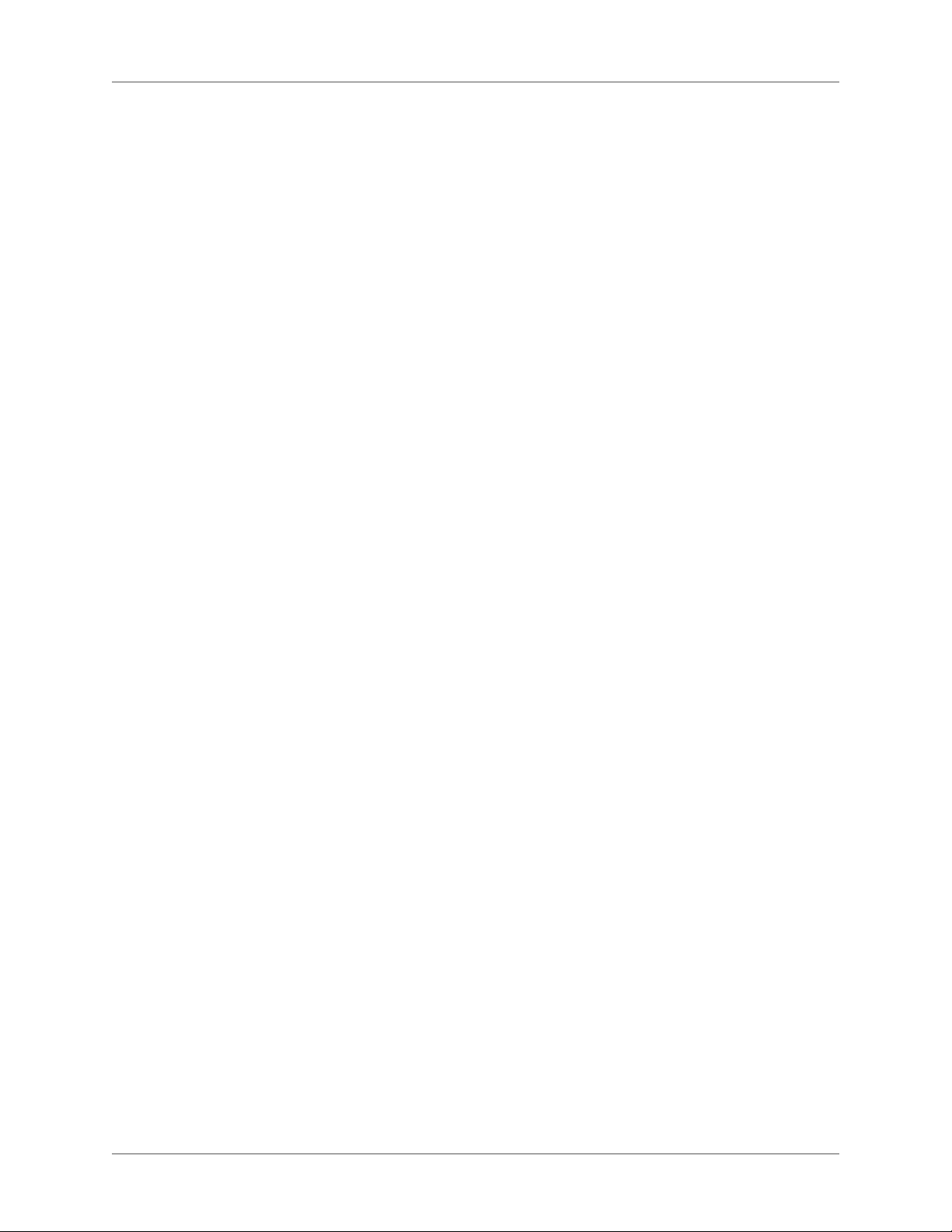
Update a book . . . . . . . . . . . . . . . . . . . . . . . . . . . . . . . . . . . . . . . . . . . . 438
Update a book with child books and XML files . . . . . . . . . . . . . . . . . . . . . . . . . 438
Update a structured book . . . . . . . . . . . . . . . . . . . . . . . . . . . . . . . . . . . . . 439
Remove inherited information from structured files . . . . . . . . . . . . . . . . . . . . . . 439
Edit and validate book structure . . . . . . . . . . . . . . . . . . . . . . . . . . . . . . . . . 439
Validate structure . . . . . . . . . . . . . . . . . . . . . . . . . . . . . . . . . . . . . . . . . . . . . . . . . . . . . . . . . . .440
Clear all special cases . . . . . . . . . . . . . . . . . . . . . . . . . . . . . . . . . . . . . . . . . . . . . . . . . . . . . . . . .441
Tables of contents and other lists . . . . . . . . . . . . . . . . . . . . . . . . . . . . . . . . . . 441
About generated files . . . . . . . . . . . . . . . . . . . . . . . . . . . . . . . . . . . . . . . . 441
About tables of contents and other lists . . . . . . . . . . . . . . . . . . . . . . . . . . . . . 441
Lists of paragraphs . . . . . . . . . . . . . . . . . . . . . . . . . . . . . . . . . . . . . . . . . . . . . . . . . . . . . . . . . . . 442
Lists of markers . . . . . . . . . . . . . . . . . . . . . . . . . . . . . . . . . . . . . . . . . . . . . . . . . . . . . . . . . . . . .442
Indexes of markers . . . . . . . . . . . . . . . . . . . . . . . . . . . . . . . . . . . . . . . . . . . . . . . . . . . . . . . . . .442
Lists and indexes of references . . . . . . . . . . . . . . . . . . . . . . . . . . . . . . . . . . . . . . . . . . . . . . . .443
Generate a table of contents or list . . . . . . . . . . . . . . . . . . . . . . . . . . . . . . . . 443
Generate a table of contents or list for a book . . . . . . . . . . . . . . . . . . . . . . . . . . . . . . . . . . . . 443
Generate a table of contents or list for a single document . . . . . . . . . . . . . . . . . . . . . . . . .444
Generating TOCs and other lists in structured documents . . . . . . . . . . . . . . . . . . . . . . . .445
Add a title or other static text to lists and indexes . . . . . . . . . . . . . . . . . . . . . . . . . . . . . . . .446
Generate a miniature table of contents . . . . . . . . . . . . . . . . . . . . . . . . . . . . . . 446
Create a mini TOC . . . . . . . . . . . . . . . . . . . . . . . . . . . . . . . . . . . . . . . . . . . . . . . . . . . . . . . . . .447
Update a mini TOC . . . . . . . . . . . . . . . . . . . . . . . . . . . . . . . . . . . . . . . . . . . . . . . . . . . . . . . . . .447
Delete a mini TOC . . . . . . . . . . . . . . . . . . . . . . . . . . . . . . . . . . . . . . . . . . . . . . . . . . . . . . . . . .449
Embed TOCs in a document . . . . . . . . . . . . . . . . . . . . . . . . . . . . . . . . . . . 449
Embed a TOC in a document by using cross-references . . . . . . . . . . . . . . . . . . . . . . . . . . .449
Embed a TOC in a structured document by using cross-references . . . . . . . . . . . . . . . . . 450
Embed a TOC in a document as a text inset . . . . . . . . . . . . . . . . . . . . . . . . . . . . . . . . . . . . . 450
Maintain a TOC embedded in a document . . . . . . . . . . . . . . . . . . . . . . . . . . . . . . . . . . . . . .450
Update and edit TOCs and lists . . . . . . . . . . . . . . . . . . . . . . . . . . . . . . . . . . 450
Update a TOC or list that is part of a book . . . . . . . . . . . . . . . . . . . . . . . . . . . . . . . . . . . . . . 450
Add or remove paragraph tags from a TOC or list that is part of a book . . . . . . . . . . . . . 451
Update a TOC or list that is a stand-alone document . . . . . . . . . . . . . . . . . . . . . . . . . . . . . 451
Find the source of list entries . . . . . . . . . . . . . . . . . . . . . . . . . . . . . . . . . . . . . . . . . . . . . . . . . .451
Find and select a paragraph by using Find/Change . . . . . . . . . . . . . . . . . . . . . . . . . . . . . . .451
Edit and delete list entries . . . . . . . . . . . . . . . . . . . . . . . . . . . . . . . . . . . . . . . . . . . . . . . . . . . .452
Creating indexes . . . . . . . . . . . . . . . . . . . . . . . . . . . . . . . . . . . . . . . . . . . . 452
Create index entries . . . . . . . . . . . . . . . . . . . . . . . . . . . . . . . . . . . . . . . . 452
Inserting an index marker . . . . . . . . . . . . . . . . . . . . . . . . . . . . . . . . . . . . . . . . . . . . . . . . . . . . 453
Insert index marker elements (structured documents) . . . . . . . . . . . . . . . . . . . . . . . . . . . .454
Insert an index marker without typing . . . . . . . . . . . . . . . . . . . . . . . . . . . . . . . . . . . . . . . . .455
Place several entries in one marker . . . . . . . . . . . . . . . . . . . . . . . . . . . . . . . . . . . . . . . . . . . . .456
Create an index subentry . . . . . . . . . . . . . . . . . . . . . . . . . . . . . . . . . . . . . . . . . . . . . . . . . . . . .456
Create a cross-reference in an index entry . . . . . . . . . . . . . . . . . . . . . . . . . . . . . . . . . . . . . . . 456
Use page ranges in index entries . . . . . . . . . . . . . . . . . . . . . . . . . . . . . . . . . . . . . . . . . . . . . . .457
Format text in an index entry . . . . . . . . . . . . . . . . . . . . . . . . . . . . . . . . . . . 458
Work with group titles in indexes . . . . . . . . . . . . . . . . . . . . . . . . . . . . . . . . 459
ADOBE FRAMEMAKER (2015 RELEASE) xviii
Page 20
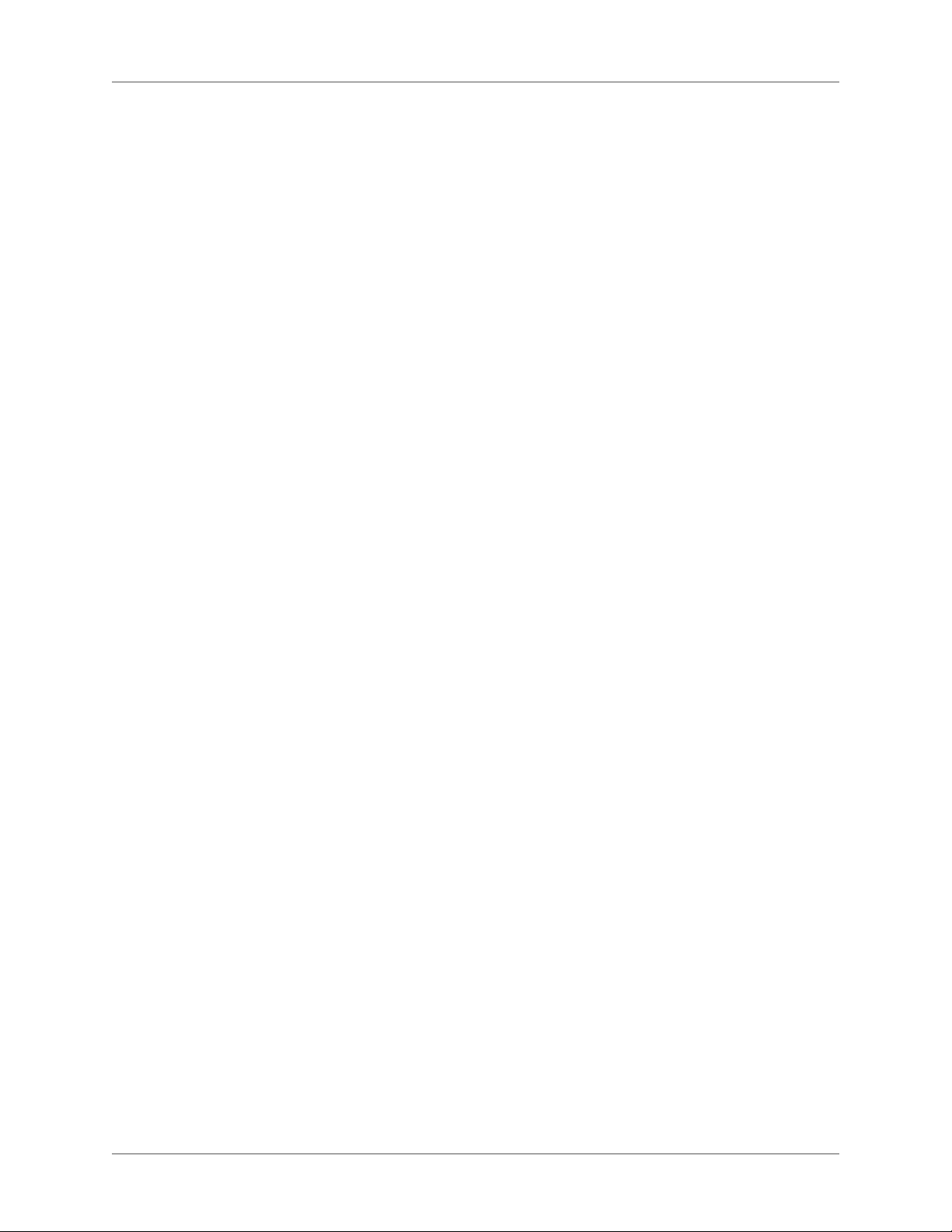
Change the groupings and group titles . . . . . . . . . . . . . . . . . . . . . . . . . . . . . . . . . . . . . . . . .459
Create an index without group titles . . . . . . . . . . . . . . . . . . . . . . . . . . . . . . . . . . . . . . . . . . .460
Create an index with neither a group title nor a space between entry groupings . . . . . .460
Create quick access to group titles in a hypertext document . . . . . . . . . . . . . . . . . . . . . . . 460
Change sort order . . . . . . . . . . . . . . . . . . . . . . . . . . . . . . . . . . . . . . . . . 460
Specify sort order for an index entry . . . . . . . . . . . . . . . . . . . . . . . . . . . . . . . . . . . . . . . . . . .460
Specify sort order for an index . . . . . . . . . . . . . . . . . . . . . . . . . . . . . . . . . . . . . . . . . . . . . . . .461
Sort letter by letter instead of word by word . . . . . . . . . . . . . . . . . . . . . . . . . . . . . . . . . . . . .462
Specify characters to ignore . . . . . . . . . . . . . . . . . . . . . . . . . . . . . . . . . . . . . . . . . . . . . . . . . . .462
Sort symbols, numbers, or other characters in another location in an index . . . . . . . . . .463
Specify the sort order for Japanese . . . . . . . . . . . . . . . . . . . . . . . . . . . . . . . . . . . . . . . . . . . . . 463
Generate indexes . . . . . . . . . . . . . . . . . . . . . . . . . . . . . . . . . . . . . . . . . . 464
Generate an index for a book . . . . . . . . . . . . . . . . . . . . . . . . . . . . . . . . . . . . . . . . . . . . . . . . . . 464
Generate an index for a document . . . . . . . . . . . . . . . . . . . . . . . . . . . . . . . . . . . . . . . . . . . . . 466
Generate a standard index that displays page numbers in a variety of ways . . . . . . . . . . 466
Update and edit indexes . . . . . . . . . . . . . . . . . . . . . . . . . . . . . . . . . . . . . . 467
Update an index that is part of a book . . . . . . . . . . . . . . . . . . . . . . . . . . . . . . . . . . . . . . . . . .467
Add or remove items included in an index that is part of a book . . . . . . . . . . . . . . . . . . .467
Update an index that is a stand-alone document . . . . . . . . . . . . . . . . . . . . . . . . . . . . . . . . .468
Find the source of index entries . . . . . . . . . . . . . . . . . . . . . . . . . . . . . . . . . . 468
Find the source of an index entry by using a link . . . . . . . . . . . . . . . . . . . . . . . . . . . . . . . . . 468
Select a marker by using Find/Change . . . . . . . . . . . . . . . . . . . . . . . . . . . . . . . . . . . . . . . . . . 469
Add, edit, or delete markers and marker types . . . . . . . . . . . . . . . . . . . . . . . . . 469
Edit or delete a marker . . . . . . . . . . . . . . . . . . . . . . . . . . . . . . . . . . . . . . . . . . . . . . . . . . . . . . .469
Add or delete a custom marker type . . . . . . . . . . . . . . . . . . . . . . . . . . . . . . . . . . . . . . . . . . . . 469
Copy a marker type from one document to another . . . . . . . . . . . . . . . . . . . . . . . . . . . . . .470
Rename a marker type . . . . . . . . . . . . . . . . . . . . . . . . . . . . . . . . . . . . . . . . . . . . . . . . . . . . . . .470
Formatting lists and indexes . . . . . . . . . . . . . . . . . . . . . . . . . . . . . . . . . . . . . 470
Format a list or index with a template . . . . . . . . . . . . . . . . . . . . . . . . . . . . . . 470
Edit special text flow for a list or index . . . . . . . . . . . . . . . . . . . . . . . . . . . . . . 470
Change paragraph and character formats of entries . . . . . . . . . . . . . . . . . . . . . . 472
Change the paragraph format of entries . . . . . . . . . . . . . . . . . . . . . . . . . . . . . . . . . . . . . . . .473
Change the character format of entries . . . . . . . . . . . . . . . . . . . . . . . . . . . . . . . . . . . . . . . . . 473
Include book component and paragraph autonumbers . . . . . . . . . . . . . . . . . . . . 474
Include volume and chapter autonumbers . . . . . . . . . . . . . . . . . . . . . . . . . . . . . . . . . . . . . .476
Include paragraph autonumbers . . . . . . . . . . . . . . . . . . . . . . . . . . . . . . . . . . . . . . . . . . . . . . .476
Change page number separators . . . . . . . . . . . . . . . . . . . . . . . . . . . . . . . . . 476
Manually add text to entries . . . . . . . . . . . . . . . . . . . . . . . . . . . . . . . . . . . . 477
Use tabs and tab leaders in a list or index . . . . . . . . . . . . . . . . . . . . . . . . . . . . 478
Rearrange information in list entries . . . . . . . . . . . . . . . . . . . . . . . . . . . . . . . 479
Resolve cross-references . . . . . . . . . . . . . . . . . . . . . . . . . . . . . . . . . . . . . . 479
Resolve a cross-reference when a marker has been deleted . . . . . . . . . . . . . . . . . . . . . . . .479
Resolve a cross-reference when the ID and ID Reference values do not match (structured
documents) . . . . . . . . . . . . . . . . . . . . . . . . . . . . . . . . . . . . . . . . . . . . . . . . . . . . . . . . . . . . . . . . . . . . . . . 479
Glossaries . . . . . . . . . . . . . . . . . . . . . . . . . . . . . . . . . . . . . . . . . . . . . . . 479
Create the glossary term definition . . . . . . . . . . . . . . . . . . . . . . . . . . . . . . . . 480
xix ADOBE FRAMEMAKER (2015 RELEASE)
Page 21
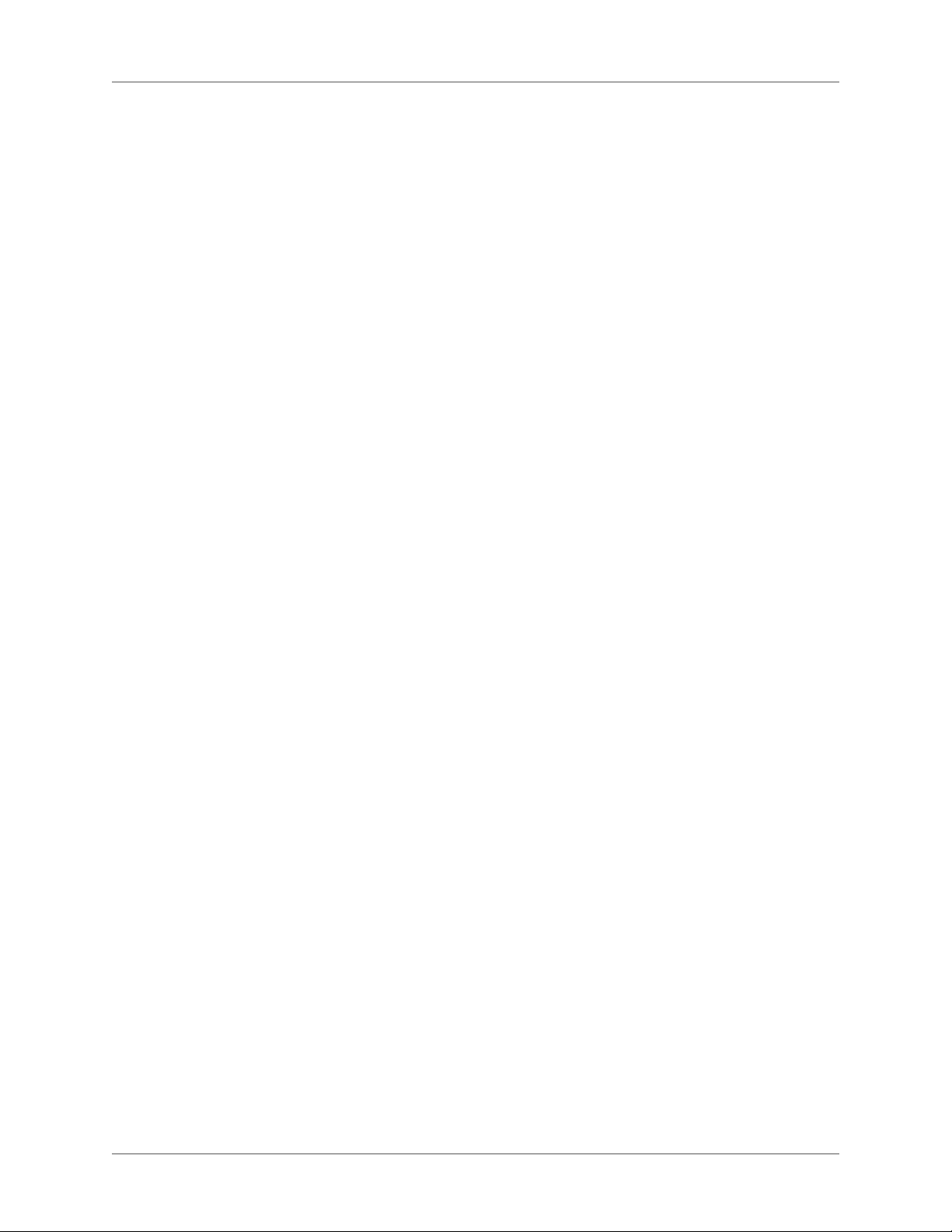
Apply the glossary marker to the occurrences of the term . . . . . . . . . . . . . . . . . . . 480
Footnotes and endnotes . . . . . . . . . . . . . . . . . . . . . . . . . . . . . . . . . . . . . . . 481
Create and edit footnotes . . . . . . . . . . . . . . . . . . . . . . . . . . . . . . . . . . . . . 481
Insert, edit, and delete footnotes . . . . . . . . . . . . . . . . . . . . . . . . . . . . . . . . . . . . . . . . . . . . . . .481
Format footnotes . . . . . . . . . . . . . . . . . . . . . . . . . . . . . . . . . . . . . . . . . . . . . . . . . . . . . . . . . . . .484
Create and maintain endnotes . . . . . . . . . . . . . . . . . . . . . . . . . . . . . . . . . . 487
Create an endnote . . . . . . . . . . . . . . . . . . . . . . . . . . . . . . . . . . . . . . . . . . . . . . . . . . . . . . . . . . . 488
Create an endnote in structured documents . . . . . . . . . . . . . . . . . . . . . . . . . . . . . . . . . . . . .488
Maintain endnotes . . . . . . . . . . . . . . . . . . . . . . . . . . . . . . . . . . . . . . . . . . . . . . . . . . . . . . . . . . .488
Troubleshooting books . . . . . . . . . . . . . . . . . . . . . . . . . . . . . . . . . . . . . . . . 488
Interpreting error messages . . . . . . . . . . . . . . . . . . . . . . . . . . . . . . . . . . . . 489
Troubleshooting TOCs and lists . . . . . . . . . . . . . . . . . . . . . . . . . . . . . . . . . 490
Troubleshooting indexes . . . . . . . . . . . . . . . . . . . . . . . . . . . . . . . . . . . . . . 492
Single-sourcing content . . . . . . . . . . . . . . . . . . . . . . . . . . . . . . . . . . . . . . . 496
Conditional text . . . . . . . . . . . . . . . . . . . . . . . . . . . . . . . . . . . . . . . . . . . . 496
Manage conditional tags . . . . . . . . . . . . . . . . . . . . . . . . . . . . . . . . . . . . . . 497
Conditional Tags pod . . . . . . . . . . . . . . . . . . . . . . . . . . . . . . . . . . . . . . . . . . . . . . . . . . . . . . . .498
Creating and editing conditional tags . . . . . . . . . . . . . . . . . . . . . . . . . . . . . . . . . . . . . . . . . .499
Importing conditional tags and expressions . . . . . . . . . . . . . . . . . . . . . . . . . . . . . . . . . . . . .501
Deleting conditional tags . . . . . . . . . . . . . . . . . . . . . . . . . . . . . . . . . . . . . . . . . . . . . . . . . . . . . 502
List Conditional tags in a document . . . . . . . . . . . . . . . . . . . . . . . . . . . . . . . . . . . . . . . . . . . . 503
Apply conditional tags . . . . . . . . . . . . . . . . . . . . . . . . . . . . . . . . . . . . . . . 503
Applying conditional tags to text . . . . . . . . . . . . . . . . . . . . . . . . . . . . . . . . . . . . . . . . . . . . . .503
Applying conditional tags at book level . . . . . . . . . . . . . . . . . . . . . . . . . . . . . . . . . . . . . . . . .505
Applying conditional tags in structured documents . . . . . . . . . . . . . . . . . . . . . . . . . . . . . .506
Removing conditional tags from text . . . . . . . . . . . . . . . . . . . . . . . . . . . . . . . . . . . . . . . . . . .508
Removing all conditional tags from text . . . . . . . . . . . . . . . . . . . . . . . . . . . . . . . . . . . . . . . .508
Identifying the state of conditionalized text . . . . . . . . . . . . . . . . . . . . . . . . . . . . . . . . . . . . . 509
Copying conditions across text . . . . . . . . . . . . . . . . . . . . . . . . . . . . . . . . . . . . . . . . . . . . . . . .509
Show or hide conditional text . . . . . . . . . . . . . . . . . . . . . . . . . . . . . . . . . . . 510
Show / Hide Conditional Text dialog . . . . . . . . . . . . . . . . . . . . . . . . . . . . . . . . . . . . . . . . . . .510
Show / hide conditional text using conditional tags . . . . . . . . . . . . . . . . . . . . . . . . . . . . . . .511
Show / hide conditional text using conditional expressions . . . . . . . . . . . . . . . . . . . . . . . . 512
Finalizing conditional documents . . . . . . . . . . . . . . . . . . . . . . . . . . . . . . . . 514
FAQ and troubleshooting . . . . . . . . . . . . . . . . . . . . . . . . . . . . . . . . . . . . . 515
Cross-references . . . . . . . . . . . . . . . . . . . . . . . . . . . . . . . . . . . . . . . . . . . . 515
Insert cross-references . . . . . . . . . . . . . . . . . . . . . . . . . . . . . . . . . . . . . . . 517
Cross-Reference dialog . . . . . . . . . . . . . . . . . . . . . . . . . . . . . . . . . . . . . . . . . . . . . . . . . . . . . . .517
Insert cross-references in documents . . . . . . . . . . . . . . . . . . . . . . . . . . . . . . . . . . . . . . . . . . .519
Manage cross-references . . . . . . . . . . . . . . . . . . . . . . . . . . . . . . . . . . . . . . 522
Editing cross-references in a document . . . . . . . . . . . . . . . . . . . . . . . . . . . . . . . . . . . . . . . . . 523
Deleting cross-references in a document . . . . . . . . . . . . . . . . . . . . . . . . . . . . . . . . . . . . . . . . 523
Managing cross-reference formats . . . . . . . . . . . . . . . . . . . . . . . . . . . . . . . . . . . . . . . . . . . . .524
Updating cross-references in a document . . . . . . . . . . . . . . . . . . . . . . . . . . . . . . . . . . . . . . .530
Managing unresolved cross-references . . . . . . . . . . . . . . . . . . . . . . . . . . . . . . . . . . . . . . . . .530
ADOBE FRAMEMAKER (2015 RELEASE) xx
Page 22
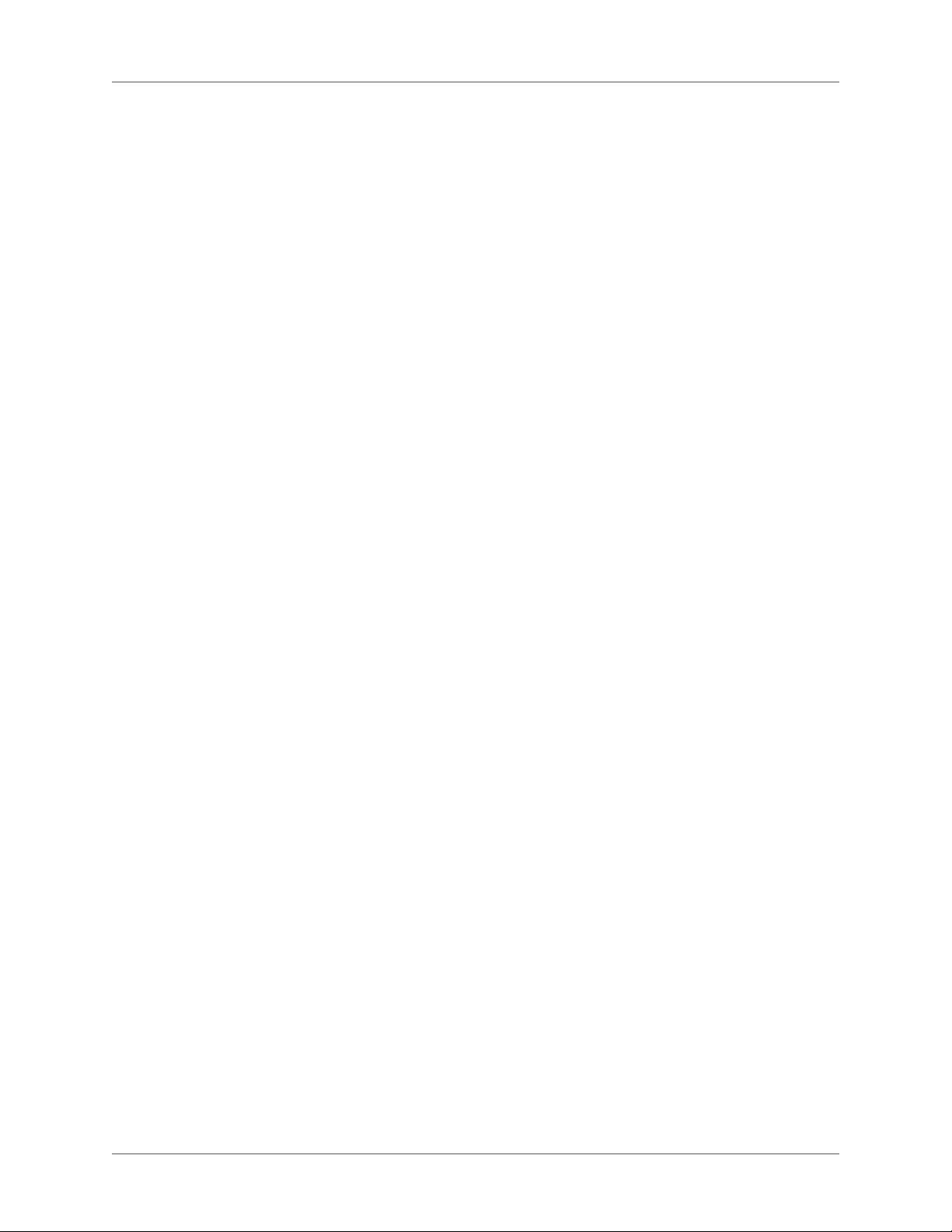
Text insets . . . . . . . . . . . . . . . . . . . . . . . . . . . . . . . . . . . . . . . . . . . . . . . 532
Insert text insets . . . . . . . . . . . . . . . . . . . . . . . . . . . . . . . . . . . . . . . . . . 533
To import a text into a document: . . . . . . . . . . . . . . . . . . . . . . . . . . . . . . . . . . . . . . . . . . . . . 534
Flow to import . . . . . . . . . . . . . . . . . . . . . . . . . . . . . . . . . . . . . . . . . . . . . . . . . . . . . . . . . . . . . .536
Formatting of Imported Flow . . . . . . . . . . . . . . . . . . . . . . . . . . . . . . . . . . . . . . . . . . . . . . . . .536
Updating of Imported Flow . . . . . . . . . . . . . . . . . . . . . . . . . . . . . . . . . . . . . . . . . . . . . . . . . . .537
Manage text insets . . . . . . . . . . . . . . . . . . . . . . . . . . . . . . . . . . . . . . . . . 537
Viewing and editing inset properties . . . . . . . . . . . . . . . . . . . . . . . . . . . . . . . . . . . . . . . . . . .538
Deleting text insets . . . . . . . . . . . . . . . . . . . . . . . . . . . . . . . . . . . . . . . . . . . . . . . . . . . . . . . . . .539
Updating text insets . . . . . . . . . . . . . . . . . . . . . . . . . . . . . . . . . . . . . . . . . . . . . . . . . . . . . . . . . .539
Fixing unresolved text insets . . . . . . . . . . . . . . . . . . . . . . . . . . . . . . . . . . . . . . . . . . . . . . . . . . 540
Insert a cross-reference to a paragraph in a text inset . . . . . . . . . . . . . . . . . . . . . 540
FAQ and troubleshooting . . . . . . . . . . . . . . . . . . . . . . . . . . . . . . . . . . . . . 541
Variables . . . . . . . . . . . . . . . . . . . . . . . . . . . . . . . . . . . . . . . . . . . . . . . . 541
Insert variables . . . . . . . . . . . . . . . . . . . . . . . . . . . . . . . . . . . . . . . . . . . 543
To insert a variable in a document . . . . . . . . . . . . . . . . . . . . . . . . . . . . . . . . . . . . . . . . . . . . . 544
How variables display in a document . . . . . . . . . . . . . . . . . . . . . . . . . . . . . . . . . . . . . . . . . . .544
Inserting variables into structured documents . . . . . . . . . . . . . . . . . . . . . . . . . . . . . . . . . . .544
Manage variables . . . . . . . . . . . . . . . . . . . . . . . . . . . . . . . . . . . . . . . . . . 545
Creating user variables . . . . . . . . . . . . . . . . . . . . . . . . . . . . . . . . . . . . . . . . . . . . . . . . . . . . . . . 545
Editing user and system variables . . . . . . . . . . . . . . . . . . . . . . . . . . . . . . . . . . . . . . . . . . . . . .546
Deleting variables in a document . . . . . . . . . . . . . . . . . . . . . . . . . . . . . . . . . . . . . . . . . . . . . .547
Converting variables to text . . . . . . . . . . . . . . . . . . . . . . . . . . . . . . . . . . . . . . . . . . . . . . . . . . .549
Importing variables from one document to another . . . . . . . . . . . . . . . . . . . . . . . . . . . . . .550
Add variables to headers and footers . . . . . . . . . . . . . . . . . . . . . . . . . . . . . . . 550
Running H/F variables in FrameMaker . . . . . . . . . . . . . . . . . . . . . . . . . . . . . . . . . . . . . . . . .550
Using markers to display text in a running header or footer . . . . . . . . . . . . . . . . . . . . . . .551
Creating a dictionary-style header or footer . . . . . . . . . . . . . . . . . . . . . . . . . . . . . . . . . . . . . 551
Review and collaboration . . . . . . . . . . . . . . . . . . . . . . . . . . . . . . . . . . . . . . 553
Text edit tracking . . . . . . . . . . . . . . . . . . . . . . . . . . . . . . . . . . . . . . . . . . . 553
Tracked and untracked text edits: Examples . . . . . . . . . . . . . . . . . . . . . . . . . . 553
Set scope for tracking text edits . . . . . . . . . . . . . . . . . . . . . . . . . . . . . . . . . . 554
Set color preferences for tracking text edits . . . . . . . . . . . . . . . . . . . . . . . . . . . 555
Display Track Text Edits toolbar . . . . . . . . . . . . . . . . . . . . . . . . . . . . . . . . . 555
Turn text edit tracking on or off . . . . . . . . . . . . . . . . . . . . . . . . . . . . . . . . . 556
Manage track text edits in a document . . . . . . . . . . . . . . . . . . . . . . . . . . . . . . 556
Preview a document with track text edits . . . . . . . . . . . . . . . . . . . . . . . . . . . . 557
Saving and publishing a document with track text edits . . . . . . . . . . . . . . . . . . . . 557
Saving a document with tracked text edits as XML . . . . . . . . . . . . . . . . . . . . . . . . . . . . . . .558
Change bars . . . . . . . . . . . . . . . . . . . . . . . . . . . . . . . . . . . . . . . . . . . . . . 558
Apply change bars automatically . . . . . . . . . . . . . . . . . . . . . . . . . . . . . . . . . 559
Apply change bars manually . . . . . . . . . . . . . . . . . . . . . . . . . . . . . . . . . . . 560
Create and apply change bar character format . . . . . . . . . . . . . . . . . . . . . . . . . 560
Remove change bars . . . . . . . . . . . . . . . . . . . . . . . . . . . . . . . . . . . . . . . . 560
Clear all change bars in a document . . . . . . . . . . . . . . . . . . . . . . . . . . . . . . . . . . . . . . . . . . . .560
xxi ADOBE FRAMEMAKER (2015 RELEASE)
Page 23
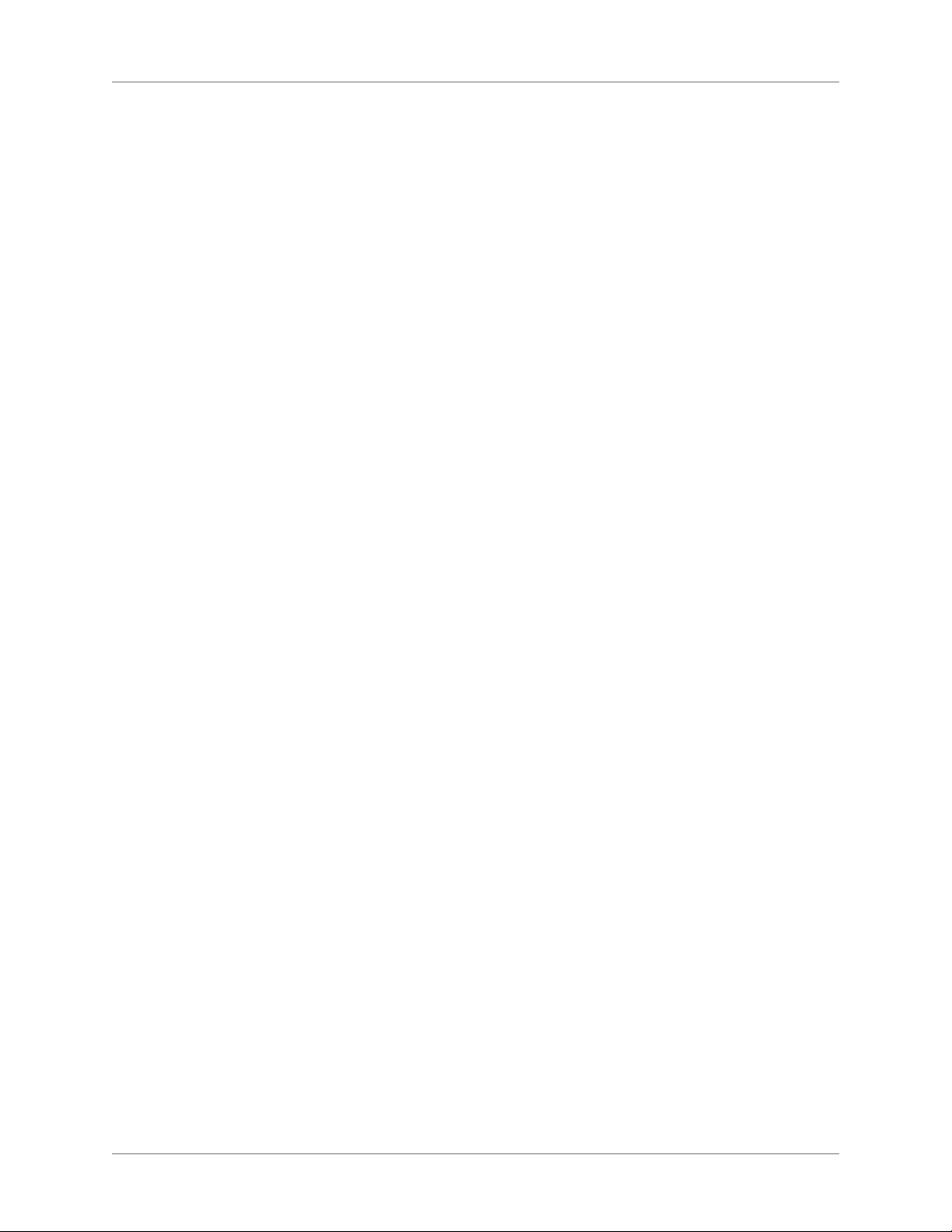
Remove specific change bars . . . . . . . . . . . . . . . . . . . . . . . . . . . . . . . . . . . . . . . . . . . . . . . . . . 560
PDF review . . . . . . . . . . . . . . . . . . . . . . . . . . . . . . . . . . . . . . . . . . . . . . . 561
Send a review PDF through email . . . . . . . . . . . . . . . . . . . . . . . . . . . . . . . . 562
Create a ubiquitous PDF . . . . . . . . . . . . . . . . . . . . . . . . . . . . . . . . . . . . . . 562
Set up shared review . . . . . . . . . . . . . . . . . . . . . . . . . . . . . . . . . . . . . . . . 563
Import PDF comments . . . . . . . . . . . . . . . . . . . . . . . . . . . . . . . . . . . . . . 563
Importing comments from PDF after changing the source document . . . . . . . . . . . . . . .563
Conditions for importing PDF comments in edited documents . . . . . . . . . . . . . . . . . . . .564
Types of comments supported . . . . . . . . . . . . . . . . . . . . . . . . . . . . . . . . . . . . . . . . . . . . . . . .565
Placement of comments . . . . . . . . . . . . . . . . . . . . . . . . . . . . . . . . . . . . . . . . . . . . . . . . . . . . . .565
Import comments . . . . . . . . . . . . . . . . . . . . . . . . . . . . . . . . . . . . . . . . . . . . . . . . . . . . . . . . . . .566
Create packages . . . . . . . . . . . . . . . . . . . . . . . . . . . . . . . . . . . . . . . . . . . . 566
Dropbox integration . . . . . . . . . . . . . . . . . . . . . . . . . . . . . . . . . . . . . . . . . 567
Configure Dropbox . . . . . . . . . . . . . . . . . . . . . . . . . . . . . . . . . . . . . . . . . 568
Add files to Dropbox . . . . . . . . . . . . . . . . . . . . . . . . . . . . . . . . . . . . . . . . 568
Share Dropbox location . . . . . . . . . . . . . . . . . . . . . . . . . . . . . . . . . . . . . . 569
Open and save files . . . . . . . . . . . . . . . . . . . . . . . . . . . . . . . . . . . . . . . . . 569
Document comparison . . . . . . . . . . . . . . . . . . . . . . . . . . . . . . . . . . . . . . . . 569
About compare documents . . . . . . . . . . . . . . . . . . . . . . . . . . . . . . . . . . . . 569
Types of items compared . . . . . . . . . . . . . . . . . . . . . . . . . . . . . . . . . . . . . 570
Compare two versions of a document . . . . . . . . . . . . . . . . . . . . . . . . . . . . . . 571
Compare documents that contain conditional tags . . . . . . . . . . . . . . . . . . . . . . . 572
Compare documents that contain conditional tags . . . . . . . . . . . . . . . . . . . . . . . 572
Word and character count . . . . . . . . . . . . . . . . . . . . . . . . . . . . . . . . . . . . . . 573
FAQ & troubleshooting . . . . . . . . . . . . . . . . . . . . . . . . . . . . . . . . . . . . . . . 573
Structured authoring . . . . . . . . . . . . . . . . . . . . . . . . . . . . . . . . . . . . . . . . 574
Benefits . . . . . . . . . . . . . . . . . . . . . . . . . . . . . . . . . . . . . . . . . . . . . . . . . 574
SGML, XML, and XHTML . . . . . . . . . . . . . . . . . . . . . . . . . . . . . . . . . . . . . . 576
DITA and DocBook . . . . . . . . . . . . . . . . . . . . . . . . . . . . . . . . . . . . . . . . . . 577
User interface . . . . . . . . . . . . . . . . . . . . . . . . . . . . . . . . . . . . . . . . . . . . . 578
Views . . . . . . . . . . . . . . . . . . . . . . . . . . . . . . . . . . . . . . . . . . . . . . . . . 579
XML View . . . . . . . . . . . . . . . . . . . . . . . . . . . . . . . . . . . . . . . . . . . . . . . . . . . . . . . . . . . . . . . . . . 579
Author View . . . . . . . . . . . . . . . . . . . . . . . . . . . . . . . . . . . . . . . . . . . . . . . . . . . . . . . . . . . . . . . .580
WYSIWYG View . . . . . . . . . . . . . . . . . . . . . . . . . . . . . . . . . . . . . . . . . . . . . . . . . . . . . . . . . . . .582
Switch between the views . . . . . . . . . . . . . . . . . . . . . . . . . . . . . . . . . . . . . . . . . . . . . . . . . . . . .582
Structured authoring mode . . . . . . . . . . . . . . . . . . . . . . . . . . . . . . . . . . . . 582
Working with the Structure View . . . . . . . . . . . . . . . . . . . . . . . . . . . . . . . . 583
Expand or collapse structure . . . . . . . . . . . . . . . . . . . . . . . . . . . . . . . . . . . . . . . . . . . . . . . . . .583
View element boundaries in the document window . . . . . . . . . . . . . . . . . . . . . . . . . . . . . . 583
Expand and collapse elements in document window . . . . . . . . . . . . . . . . . . . . . . . . . . . . .584
Show and hide attributes for new elements . . . . . . . . . . . . . . . . . . . . . . . . . . . . . . . . . . . . . . 584
Change the scope of elements available in a structured document . . . . . . . . . . . . . . . . . .585
Structure View pod . . . . . . . . . . . . . . . . . . . . . . . . . . . . . . . . . . . . . . . . . . . . . . . . . . . . . . . . . .586
Elements catalog . . . . . . . . . . . . . . . . . . . . . . . . . . . . . . . . . . . . . . . . . . . . . . . . . . . . . . . . . . . .586
Working with elements in structured documents . . . . . . . . . . . . . . . . . . . . . . . 588
ADOBE FRAMEMAKER (2015 RELEASE) xxii
Page 24
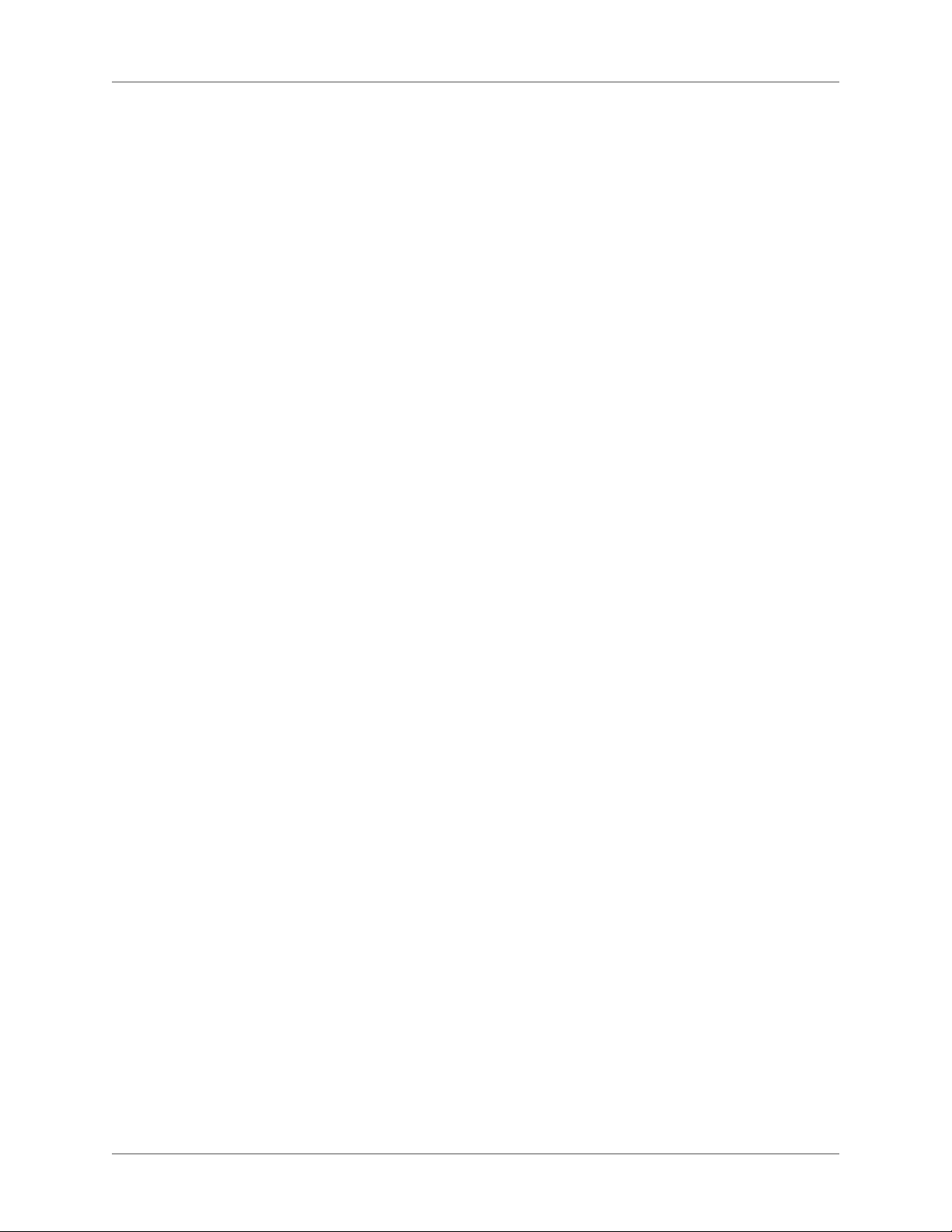
Valid contents for elements . . . . . . . . . . . . . . . . . . . . . . . . . . . . . . . . . . . . . . . . . . . . . . . . . . .588
Two classes of elements . . . . . . . . . . . . . . . . . . . . . . . . . . . . . . . . . . . . . . . . . . . . . . . . . . . . . . 588
Attributes for elements . . . . . . . . . . . . . . . . . . . . . . . . . . . . . . . . . . . . . . . . . . . . . . . . . . . . . . .589
Import element definitions . . . . . . . . . . . . . . . . . . . . . . . . . . . . . . . . . . . . . . . . . . . . . . . . . . .589
Insert elements . . . . . . . . . . . . . . . . . . . . . . . . . . . . . . . . . . . . . . . . . . . . . . . . . . . . . . . . . . . . . .590
Add text in a structured document . . . . . . . . . . . . . . . . . . . . . . . . . . . . . . . . . . . . . . . . . . . . .592
Edit elements . . . . . . . . . . . . . . . . . . . . . . . . . . . . . . . . . . . . . . . . . . . . . . . . . . . . . . . . . . . . . . .593
Hierarchical element insert . . . . . . . . . . . . . . . . . . . . . . . . . . . . . . . . . . . . . . . . . . . . . . . . . . .598
Select and edit text . . . . . . . . . . . . . . . . . . . . . . . . . . . . . . . . . . . . . . . . . . . . . . . . . . . . . . . . . . .599
Remove elements . . . . . . . . . . . . . . . . . . . . . . . . . . . . . . . . . . . . . . . . . . . . . . . . . . . . . . . . . . . .600
Assign attribute values . . . . . . . . . . . . . . . . . . . . . . . . . . . . . . . . . . . . . . . . . . . . . . . . . . . . . . .601
Types of attributes . . . . . . . . . . . . . . . . . . . . . . . . . . . . . . . . . . . . . . . . . . . . . . . . . . . . . . . . . . . 604
Copy attribute values . . . . . . . . . . . . . . . . . . . . . . . . . . . . . . . . . . . . . . . . . . . . . . . . . . . . . . . .605
Find and edit elements and attributes . . . . . . . . . . . . . . . . . . . . . . . . . . . . . . . . . . . . . . . . . .605
Find and correct errors in document structure . . . . . . . . . . . . . . . . . . . . . . . . . . . . . . . . . . . 608
Quick Element Toolbar . . . . . . . . . . . . . . . . . . . . . . . . . . . . . . . . . . . . . . 613
Using the Quick Element Toolbar . . . . . . . . . . . . . . . . . . . . . . . . . . . . . . . . . . . . . . . . . . . . . 613
Customization . . . . . . . . . . . . . . . . . . . . . . . . . . . . . . . . . . . . . . . . . . . . . . . . . . . . . . . . . . . . . .614
Create a Quick Element Toolbar . . . . . . . . . . . . . . . . . . . . . . . . . . . . . . . . . . . . . . . . . . . . . . .615
Error console . . . . . . . . . . . . . . . . . . . . . . . . . . . . . . . . . . . . . . . . . . . . 616
Author content . . . . . . . . . . . . . . . . . . . . . . . . . . . . . . . . . . . . . . . . . . . . 616
Create XML documents . . . . . . . . . . . . . . . . . . . . . . . . . . . . . . . . . . . . . . 617
Create a blank XML . . . . . . . . . . . . . . . . . . . . . . . . . . . . . . . . . . . . . . . . . . . . . . . . . . . . . . . . .618
Create an XML based on a DTD . . . . . . . . . . . . . . . . . . . . . . . . . . . . . . . . . . . . . . . . . . . . . . .618
Create an XML based on a structured application . . . . . . . . . . . . . . . . . . . . . . . . . . . . . . . .619
Save an XML document . . . . . . . . . . . . . . . . . . . . . . . . . . . . . . . . . . . . . . . . . . . . . . . . . . . . . . 620
Open an XML document . . . . . . . . . . . . . . . . . . . . . . . . . . . . . . . . . . . . . . . . . . . . . . . . . . . . . 621
Working with elements . . . . . . . . . . . . . . . . . . . . . . . . . . . . . . . . . . . . . . 621
Elements catalog . . . . . . . . . . . . . . . . . . . . . . . . . . . . . . . . . . . . . . . . . . . . . . . . . . . . . . . . . . . .621
Manage elements . . . . . . . . . . . . . . . . . . . . . . . . . . . . . . . . . . . . . . . . . . . . . . . . . . . . . . . . . . . .627
Banner text . . . . . . . . . . . . . . . . . . . . . . . . . . . . . . . . . . . . . . . . . . . . . . . . . . . . . . . . . . . . . . . . .628
Element boundaries . . . . . . . . . . . . . . . . . . . . . . . . . . . . . . . . . . . . . . . . . . . . . . . . . . . . . . . . .629
Create output with banner text and element boundaries . . . . . . . . . . . . . . . . . . . . . . . . . . 630
Working with attributes . . . . . . . . . . . . . . . . . . . . . . . . . . . . . . . . . . . . . . 630
Set attribute values for elements . . . . . . . . . . . . . . . . . . . . . . . . . . . . . . . . . . . . . . . . . . . . . . . 631
View the attributes of an element . . . . . . . . . . . . . . . . . . . . . . . . . . . . . . . . . . . . . . . . . . . . . .631
Copy the attribute values from one element to another . . . . . . . . . . . . . . . . . . . . . . . . . . . 632
Create equations using the Equations pod . . . . . . . . . . . . . . . . . . . . . . . . . . . . 633
Create an inline equation using an element . . . . . . . . . . . . . . . . . . . . . . . . . . . . . . . . . . . . .633
Create a display equation using an element . . . . . . . . . . . . . . . . . . . . . . . . . . . . . . . . . . . . .634
Create an equation in an anchored frame element . . . . . . . . . . . . . . . . . . . . . . . . . . . . . . . . 635
Create equations using MathML . . . . . . . . . . . . . . . . . . . . . . . . . . . . . . . . . 635
Create and insert a MathML equation into a document . . . . . . . . . . . . . . . . . . . . . . . . . . . 637
Edit a MathML equation in a document . . . . . . . . . . . . . . . . . . . . . . . . . . . . . . . . . . . . . . . .638
Configure the MathFlow settings in FrameMaker . . . . . . . . . . . . . . . . . . . . . . . . . . . . . . . .638
Configure the installation settings . . . . . . . . . . . . . . . . . . . . . . . . . . . . . . . . . . . . . . . . . . . . .638
xxiii ADOBE FRAMEMAKER (2015 RELEASE)
Page 25
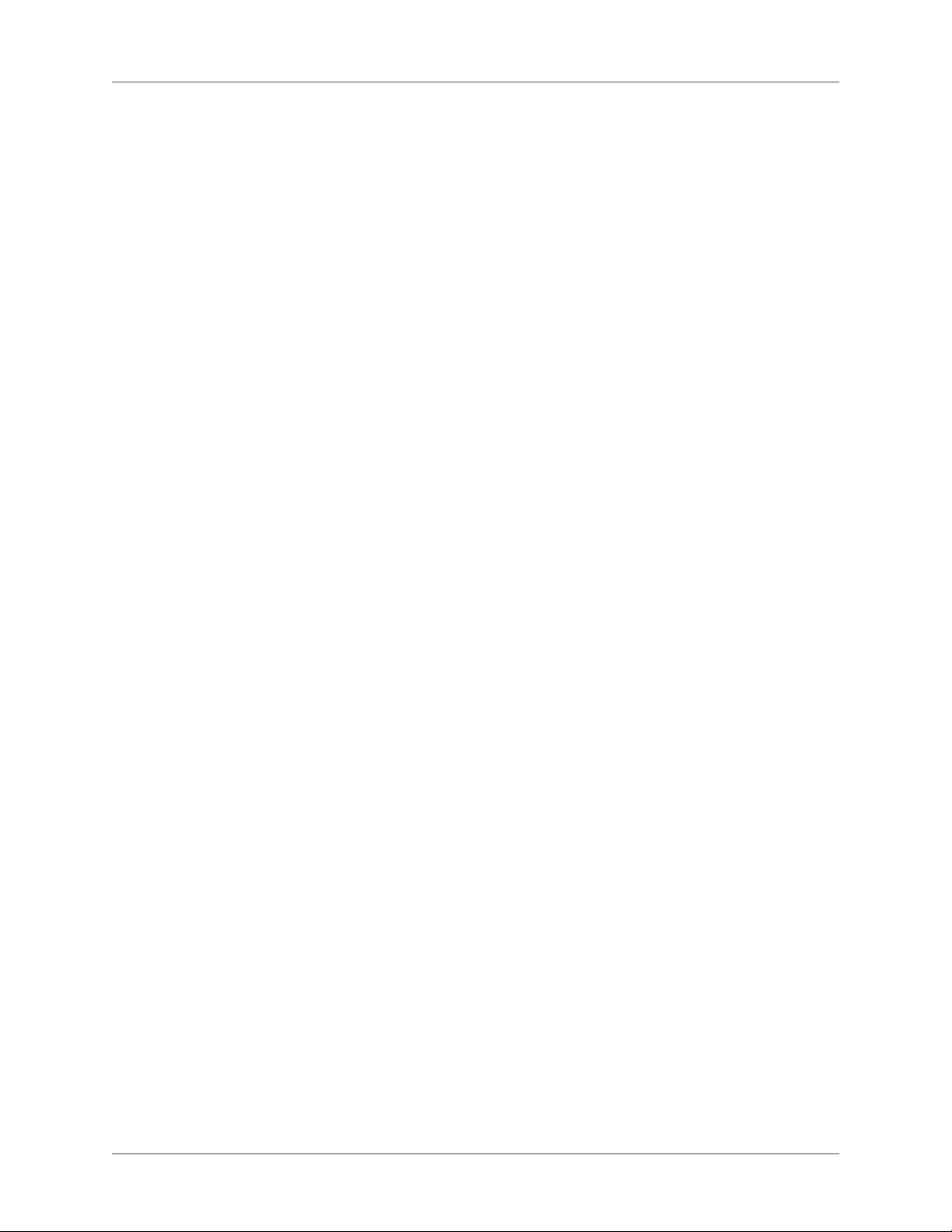
Format a MathML equation . . . . . . . . . . . . . . . . . . . . . . . . . . . . . . . . . . . . . . . . . . . . . . . . . . . 638
Configure the MathFlow editor . . . . . . . . . . . . . . . . . . . . . . . . . . . . . . . . . . . . . . . . . . . . . . . . 640
Sample DITA MathML structured app . . . . . . . . . . . . . . . . . . . . . . . . . . . . . . . . . . . . . . . . .640
Change text direction . . . . . . . . . . . . . . . . . . . . . . . . . . . . . . . . . . . . . . . 641
Smart paste . . . . . . . . . . . . . . . . . . . . . . . . . . . . . . . . . . . . . . . . . . . . . 641
Smart paste content in a DITA file . . . . . . . . . . . . . . . . . . . . . . . . . . . . . . . . . . . . . . . . . . . . .643
Add smart paste XSL for a custom XML application . . . . . . . . . . . . . . . . . . . . . . . . . . . . . . 644
Conditional text in XML . . . . . . . . . . . . . . . . . . . . . . . . . . . . . . . . . . . . . . 644
OLE object support . . . . . . . . . . . . . . . . . . . . . . . . . . . . . . . . . . . . . . . . . 644
Insert an OLE object . . . . . . . . . . . . . . . . . . . . . . . . . . . . . . . . . . . . . . . . . . . . . . . . . . . . . . . . .645
Whitespace handling . . . . . . . . . . . . . . . . . . . . . . . . . . . . . . . . . . . . . . . . 645
White-space normalization standard . . . . . . . . . . . . . . . . . . . . . . . . . . . . . . . . . . . . . . . . . . .645
Cross-references in XML . . . . . . . . . . . . . . . . . . . . . . . . . . . . . . . . . . . . . 646
Round trip table properties . . . . . . . . . . . . . . . . . . . . . . . . . . . . . . . . . . . . 647
Round trip equations and anchored frames . . . . . . . . . . . . . . . . . . . . . . . . . . . 648
Filter by attribute . . . . . . . . . . . . . . . . . . . . . . . . . . . . . . . . . . . . . . . . . . . 649
Apply filtering attributes . . . . . . . . . . . . . . . . . . . . . . . . . . . . . . . . . . . . . . 649
Set attribute values for elements . . . . . . . . . . . . . . . . . . . . . . . . . . . . . . . . . . . . . . . . . . . . . . . 649
Create filters . . . . . . . . . . . . . . . . . . . . . . . . . . . . . . . . . . . . . . . . . . . . . 650
Create a filter . . . . . . . . . . . . . . . . . . . . . . . . . . . . . . . . . . . . . . . . . . . . . . . . . . . . . . . . . . . . . . . 650
Guidelines for creating filter rules . . . . . . . . . . . . . . . . . . . . . . . . . . . . . . . . . . . . . . . . . . . . .653
Manage filters . . . . . . . . . . . . . . . . . . . . . . . . . . . . . . . . . . . . . . . . . . . . 655
Edit filters . . . . . . . . . . . . . . . . . . . . . . . . . . . . . . . . . . . . . . . . . . . . . . . . . . . . . . . . . . . . . . . . . .655
Delete filters . . . . . . . . . . . . . . . . . . . . . . . . . . . . . . . . . . . . . . . . . . . . . . . . . . . . . . . . . . . . . . . . 655
Import filters . . . . . . . . . . . . . . . . . . . . . . . . . . . . . . . . . . . . . . . . . . . . . . . . . . . . . . . . . . . . . . .656
Set attributes . . . . . . . . . . . . . . . . . . . . . . . . . . . . . . . . . . . . . . . . . . . . 656
Apply a filter . . . . . . . . . . . . . . . . . . . . . . . . . . . . . . . . . . . . . . . . . . . . . . . . . . . . . . . . . . . . . . . .657
FAQ and troubleshooting . . . . . . . . . . . . . . . . . . . . . . . . . . . . . . . . . . . . . 658
Search . . . . . . . . . . . . . . . . . . . . . . . . . . . . . . . . . . . . . . . . . . . . . . . . . . 659
Complex Expressions . . . . . . . . . . . . . . . . . . . . . . . . . . . . . . . . . . . . . . . 660
XPath queries . . . . . . . . . . . . . . . . . . . . . . . . . . . . . . . . . . . . . . . . . . . . 661
XPath toolbar . . . . . . . . . . . . . . . . . . . . . . . . . . . . . . . . . . . . . . . . . . . . . . . . . . . . . . . . . . . . . . .662
Auto-Suggest . . . . . . . . . . . . . . . . . . . . . . . . . . . . . . . . . . . . . . . . . . . . . . . . . . . . . . . . . . . . . . . 662
XSL Transformation . . . . . . . . . . . . . . . . . . . . . . . . . . . . . . . . . . . . . . . . . 664
Switch to XALAN processor . . . . . . . . . . . . . . . . . . . . . . . . . . . . . . . . . . . 666
Create transformations . . . . . . . . . . . . . . . . . . . . . . . . . . . . . . . . . . . . . . . 666
Edit transformations . . . . . . . . . . . . . . . . . . . . . . . . . . . . . . . . . . . . . . . . 667
Application-specific transformation . . . . . . . . . . . . . . . . . . . . . . . . . . . . . . . 668
Transform multiple files using Advanced Run . . . . . . . . . . . . . . . . . . . . . . . . . 669
Getting started with structured applications . . . . . . . . . . . . . . . . . . . . . . . . . . . . 670
Structured templates . . . . . . . . . . . . . . . . . . . . . . . . . . . . . . . . . . . . . . . . 671
Content analysis . . . . . . . . . . . . . . . . . . . . . . . . . . . . . . . . . . . . . . . . . . 671
Elements . . . . . . . . . . . . . . . . . . . . . . . . . . . . . . . . . . . . . . . . . . . . . . . 673
Attributes . . . . . . . . . . . . . . . . . . . . . . . . . . . . . . . . . . . . . . . . . . . . . . 673
Element rules . . . . . . . . . . . . . . . . . . . . . . . . . . . . . . . . . . . . . . . . . . . . 674
XML schema . . . . . . . . . . . . . . . . . . . . . . . . . . . . . . . . . . . . . . . . . . . . 674
ADOBE FRAMEMAKER (2015 RELEASE) xxiv
Page 26
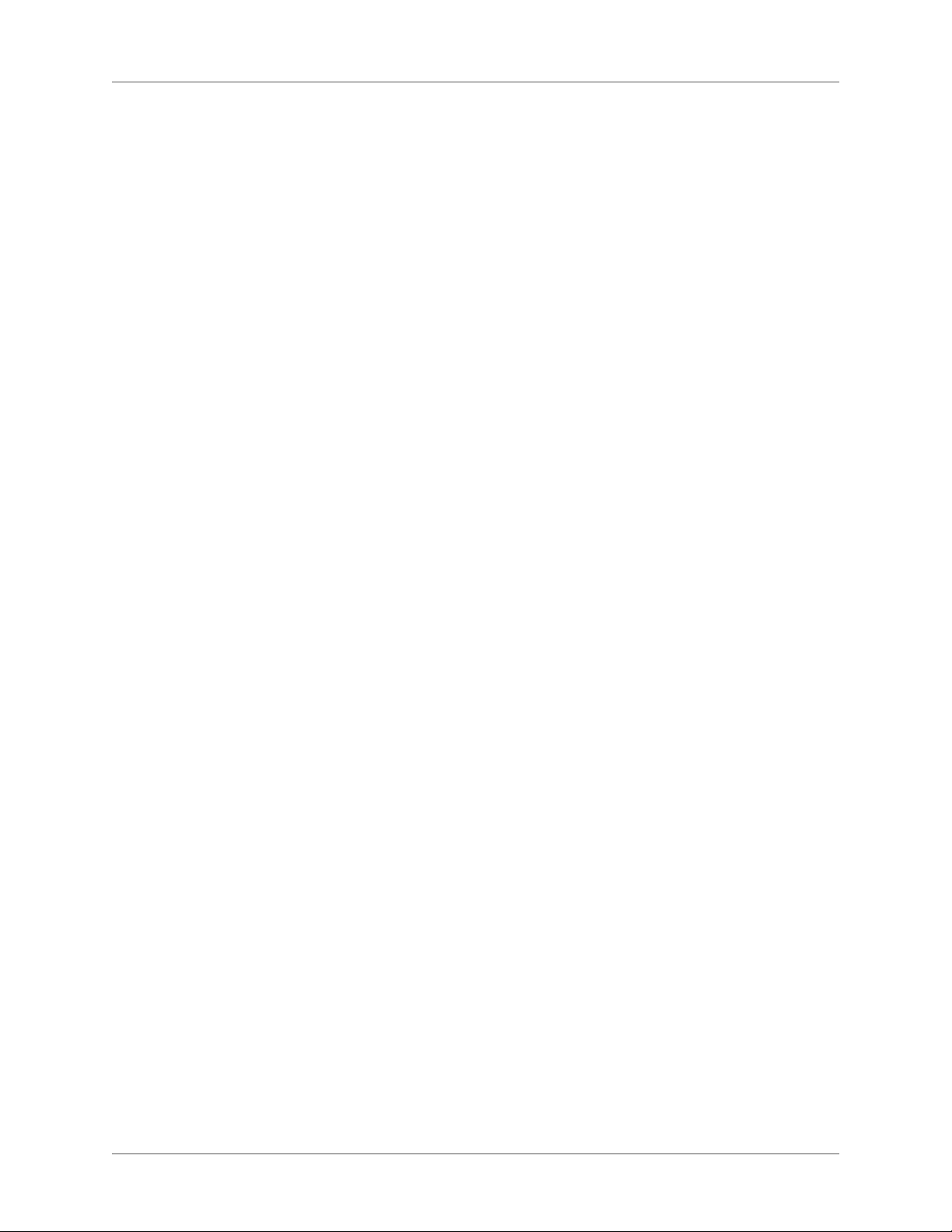
Create an EDD . . . . . . . . . . . . . . . . . . . . . . . . . . . . . . . . . . . . . . . . . . . 675
Analyze requirements . . . . . . . . . . . . . . . . . . . . . . . . . . . . . . . . . . . . . . . . . . . . . . . . . . . . . . . .675
Choose an EDD strategy . . . . . . . . . . . . . . . . . . . . . . . . . . . . . . . . . . . . . . . . . . . . . . . . . . . . . . 676
Build the proposal EDD . . . . . . . . . . . . . . . . . . . . . . . . . . . . . . . . . . . . . . . . . . . . . . . . . . . . . . 676
Define child elements . . . . . . . . . . . . . . . . . . . . . . . . . . . . . . . . . . . . . . . . . . . . . . . . . . . . . . . . 677
Add formatting to the EDD . . . . . . . . . . . . . . . . . . . . . . . . . . . . . . . . . . . . . . . . . . . . . . . . . . .677
Test the EDD . . . . . . . . . . . . . . . . . . . . . . . . . . . . . . . . . . . . . . . . . . . . . . . . . . . . . . . . . . . . . . .679
Create a DTD from an EDD . . . . . . . . . . . . . . . . . . . . . . . . . . . . . . . . . . . . 679
Build a structured application . . . . . . . . . . . . . . . . . . . . . . . . . . . . . . . . . . . 680
Create a DTD . . . . . . . . . . . . . . . . . . . . . . . . . . . . . . . . . . . . . . . . . . . . . . . . . . . . . . . . . . . . . . .680
Create a structured template . . . . . . . . . . . . . . . . . . . . . . . . . . . . . . . . . . . . . . . . . . . . . . . . . .680
Configure the structured application . . . . . . . . . . . . . . . . . . . . . . . . . . . . . . . . . . . . . . . . . . .680
Copy the application files . . . . . . . . . . . . . . . . . . . . . . . . . . . . . . . . . . . . . . . . . . . . . . . . . . . . . 681
Build structure files . . . . . . . . . . . . . . . . . . . . . . . . . . . . . . . . . . . . . . . . . . . . . . . . . . . . . . . . . .681
Test XML roundtripping . . . . . . . . . . . . . . . . . . . . . . . . . . . . . . . . . . . . . 686
Configuration file editor . . . . . . . . . . . . . . . . . . . . . . . . . . . . . . . . . . . . . . 686
XML with Cascading Style Sheets . . . . . . . . . . . . . . . . . . . . . . . . . . . . . . . . . 687
Import CSS element styles into an EDD file . . . . . . . . . . . . . . . . . . . . . . . . . . . . . . . . . . . . . 688
Export CSS for a FrameMaker XML file . . . . . . . . . . . . . . . . . . . . . . . . . . . . . . . . . . . . . . . .689
XML with schema . . . . . . . . . . . . . . . . . . . . . . . . . . . . . . . . . . . . . . . . . 689
Schema workflow . . . . . . . . . . . . . . . . . . . . . . . . . . . . . . . . . . . . . . . . . . . . . . . . . . . . . . . . . . . .690
Changes to the structure application for schema support . . . . . . . . . . . . . . . . . . . . . . . . . .690
Generate an element catalog (EDD) from a schema . . . . . . . . . . . . . . . . . . . . . . . . . . . . . . 690
View or edit XML namespaces . . . . . . . . . . . . . . . . . . . . . . . . . . . . . . . . . . . . . . . . . . . . . . . . 691
Convert unstructured documents . . . . . . . . . . . . . . . . . . . . . . . . . . . . . . . . . . 692
Conversion workflow . . . . . . . . . . . . . . . . . . . . . . . . . . . . . . . . . . . . . . . 692
Conversion rule examples . . . . . . . . . . . . . . . . . . . . . . . . . . . . . . . . . . . . . 693
Simplified XML . . . . . . . . . . . . . . . . . . . . . . . . . . . . . . . . . . . . . . . . . . . . 694
Simplified XML user interface . . . . . . . . . . . . . . . . . . . . . . . . . . . . . . . . . . 695
Use the Simplified XML view . . . . . . . . . . . . . . . . . . . . . . . . . . . . . . . . . . . 696
Working with objects in Simplified XML view . . . . . . . . . . . . . . . . . . . . . . . . . . . . . . . . . . .698
Work with ordered and unordered list . . . . . . . . . . . . . . . . . . . . . . . . . . . . . . . . . . . . . . . . .698
Work with tables . . . . . . . . . . . . . . . . . . . . . . . . . . . . . . . . . . . . . . . . . . . . . . . . . . . . . . . . . . . . 699
Work with images . . . . . . . . . . . . . . . . . . . . . . . . . . . . . . . . . . . . . . . . . . . . . . . . . . . . . . . . . . .699
Work with MathML . . . . . . . . . . . . . . . . . . . . . . . . . . . . . . . . . . . . . . . . . . . . . . . . . . . . . . . . .700
Work with Definition List . . . . . . . . . . . . . . . . . . . . . . . . . . . . . . . . . . . . . . . . . . . . . . . . . . . .700
Work with code block . . . . . . . . . . . . . . . . . . . . . . . . . . . . . . . . . . . . . . . . . . . . . . . . . . . . . . . .700
Use Paste and Smart Paste . . . . . . . . . . . . . . . . . . . . . . . . . . . . . . . . . . . . . . . . . . . . . . . . . . . .700
Open and save XML files in the Simplified XML view . . . . . . . . . . . . . . . . . . . . . . . . . . . .701
Customize the Simplified XML authoring environment . . . . . . . . . . . . . . . . . . . . 701
Customize the Simplified XML view form fields . . . . . . . . . . . . . . . . . . . . . . . . . . . . . . . . .701
Customize the Simplified XML view template . . . . . . . . . . . . . . . . . . . . . . . . . . . . . . . . . . . 704
Structured authoring using DITA . . . . . . . . . . . . . . . . . . . . . . . . . . . . . . . . . 706
Why DITA . . . . . . . . . . . . . . . . . . . . . . . . . . . . . . . . . . . . . . . . . . . . . . . 707
Content reuse and modularity . . . . . . . . . . . . . . . . . . . . . . . . . . . . . . . . . . 707
xxv ADOBE FRAMEMAKER (2015 RELEASE)
Page 27
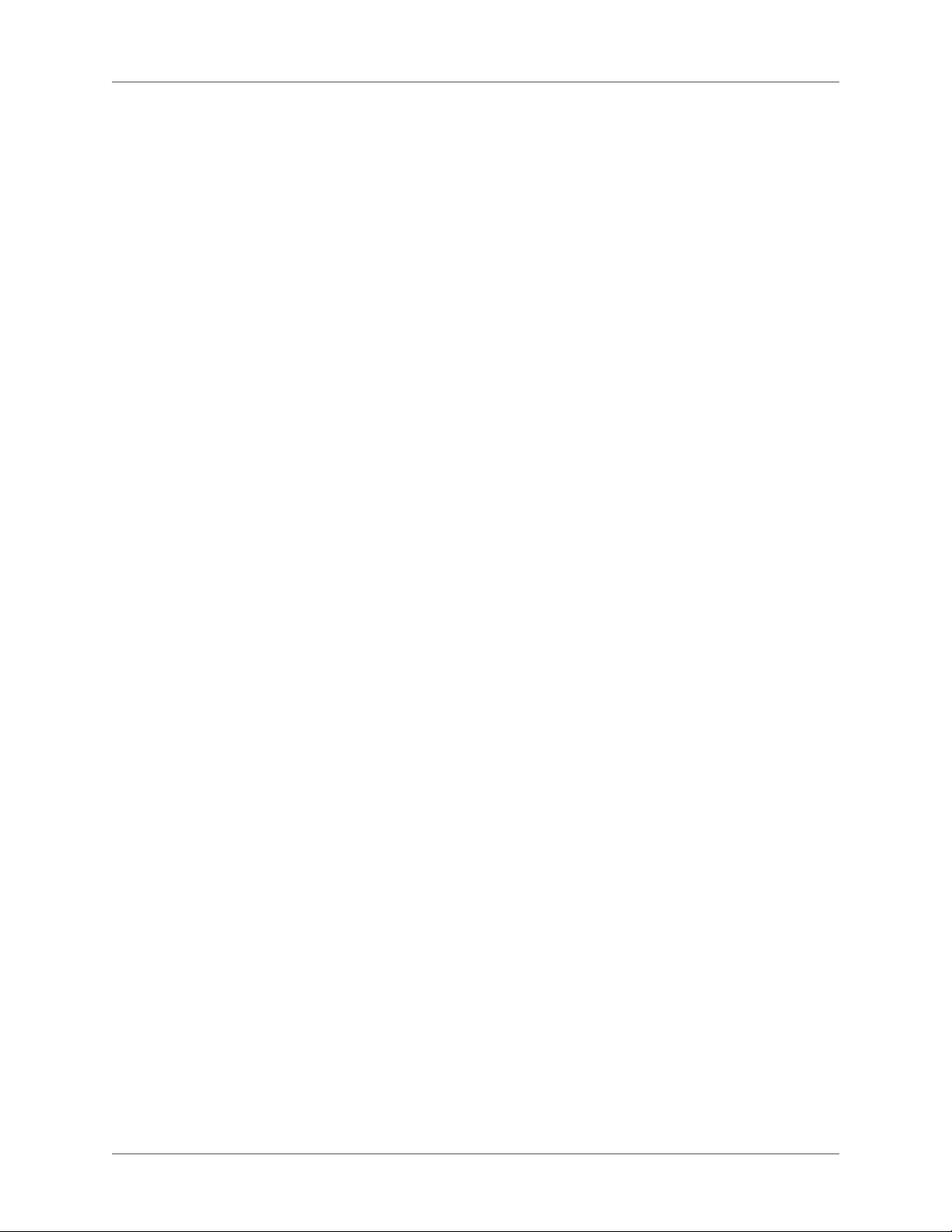
Multichannel publishing . . . . . . . . . . . . . . . . . . . . . . . . . . . . . . . . . . . . . . 707
Ease of authoring and publishing . . . . . . . . . . . . . . . . . . . . . . . . . . . . . . . . . 707
Minimalism in content . . . . . . . . . . . . . . . . . . . . . . . . . . . . . . . . . . . . . . . 707
Reduced localization costs . . . . . . . . . . . . . . . . . . . . . . . . . . . . . . . . . . . . . 708
Challenges in implementing DITA . . . . . . . . . . . . . . . . . . . . . . . . . . . . . . . . 708
DITA topics . . . . . . . . . . . . . . . . . . . . . . . . . . . . . . . . . . . . . . . . . . . . . . 708
Create a DITA topic . . . . . . . . . . . . . . . . . . . . . . . . . . . . . . . . . . . . . . . . 708
Add links to related content . . . . . . . . . . . . . . . . . . . . . . . . . . . . . . . . . . . . 710
DITA Link dialog . . . . . . . . . . . . . . . . . . . . . . . . . . . . . . . . . . . . . . . . . . . . . . . . . . . . . . . . . . .710
Create a DITA link . . . . . . . . . . . . . . . . . . . . . . . . . . . . . . . . . . . . . . . . . . . . . . . . . . . . . . . . . . 712
DITA maps . . . . . . . . . . . . . . . . . . . . . . . . . . . . . . . . . . . . . . . . . . . . . . . 713
Create a DITA map . . . . . . . . . . . . . . . . . . . . . . . . . . . . . . . . . . . . . . . . . 714
Insert topicref elements in a DITA map . . . . . . . . . . . . . . . . . . . . . . . . . . . . . 715
Display DITA map content . . . . . . . . . . . . . . . . . . . . . . . . . . . . . . . . . . . . 716
Show or hide the preview of topicref elements content . . . . . . . . . . . . . . . . . . . . . . . . . . . .716
Open all topics referenced in a DITA map . . . . . . . . . . . . . . . . . . . . . . . . . . . . . . . . . . . . . . 717
Save a DITA map . . . . . . . . . . . . . . . . . . . . . . . . . . . . . . . . . . . . . . . . . . 717
DITA referencing . . . . . . . . . . . . . . . . . . . . . . . . . . . . . . . . . . . . . . . . . . 718
Set up reference content . . . . . . . . . . . . . . . . . . . . . . . . . . . . . . . . . . . . . . . . . . . . . . . . . . . . . .719
Using keyspaces to manage DITA key references . . . . . . . . . . . . . . . . . . . . . . . . . . . . . . . .720
Update DITA references . . . . . . . . . . . . . . . . . . . . . . . . . . . . . . . . . . . . . . . . . . . . . . . . . . . . . . 722
Find References . . . . . . . . . . . . . . . . . . . . . . . . . . . . . . . . . . . . . . . . . . . . . . . . . . . . . . . . . . . . . 723
Bookmaps . . . . . . . . . . . . . . . . . . . . . . . . . . . . . . . . . . . . . . . . . . . . . . . 723
DITAval . . . . . . . . . . . . . . . . . . . . . . . . . . . . . . . . . . . . . . . . . . . . . . . . 724
Set up DITA topics to use DITAval . . . . . . . . . . . . . . . . . . . . . . . . . . . . . . . . 724
Applying condition attributes to elements . . . . . . . . . . . . . . . . . . . . . . . . . . . . . . . . . . . . . .724
Creating a ditaval file to create conditional output . . . . . . . . . . . . . . . . . . . . . . . . . . . . . . .726
Generate conditional output . . . . . . . . . . . . . . . . . . . . . . . . . . . . . . . . . . . 727
Content references . . . . . . . . . . . . . . . . . . . . . . . . . . . . . . . . . . . . . . . . . . 728
Set up a topic to use conrefs . . . . . . . . . . . . . . . . . . . . . . . . . . . . . . . . . . . . 729
DITA conref dialog . . . . . . . . . . . . . . . . . . . . . . . . . . . . . . . . . . . . . . . . . 729
To open the DITA conref dialog: . . . . . . . . . . . . . . . . . . . . . . . . . . . . . . . . . . . . . . . . . . . . . . 729
Use the DITA Conref dialog to: . . . . . . . . . . . . . . . . . . . . . . . . . . . . . . . . . . . . . . . . . . . . . . .730
Working with conrefs . . . . . . . . . . . . . . . . . . . . . . . . . . . . . . . . . . . . . . . 730
Create a conref . . . . . . . . . . . . . . . . . . . . . . . . . . . . . . . . . . . . . . . . . . . . . . . . . . . . . . . . . . . . . .731
Creating a conref to a range of elements . . . . . . . . . . . . . . . . . . . . . . . . . . . . . . . . . . . . . . . .732
Updating conrefs . . . . . . . . . . . . . . . . . . . . . . . . . . . . . . . . . . . . . . . . . . . . . . . . . . . . . . . . . . . .733
Cross-references . . . . . . . . . . . . . . . . . . . . . . . . . . . . . . . . . . . . . . . . . . . . 733
Set up topics to use cross-references . . . . . . . . . . . . . . . . . . . . . . . . . . . . . . . 733
DITA Cross-Reference dialog . . . . . . . . . . . . . . . . . . . . . . . . . . . . . . . . . . . 734
Use the DITA Cross-Reference dialog to: . . . . . . . . . . . . . . . . . . . . . . . . . . . . . . . . . . . . . . .734
Create a cross-reference . . . . . . . . . . . . . . . . . . . . . . . . . . . . . . . . . . . . . . 736
Relationship tables . . . . . . . . . . . . . . . . . . . . . . . . . . . . . . . . . . . . . . . . . . 737
Create a relationship table . . . . . . . . . . . . . . . . . . . . . . . . . . . . . . . . . . . . . 739
Sample relationship table workflow . . . . . . . . . . . . . . . . . . . . . . . . . . . . . . . . . . . . . . . . . . . . 741
Publishing . . . . . . . . . . . . . . . . . . . . . . . . . . . . . . . . . . . . . . . . . . . . . . . 741
ADOBE FRAMEMAKER (2015 RELEASE) xxvi
Page 28
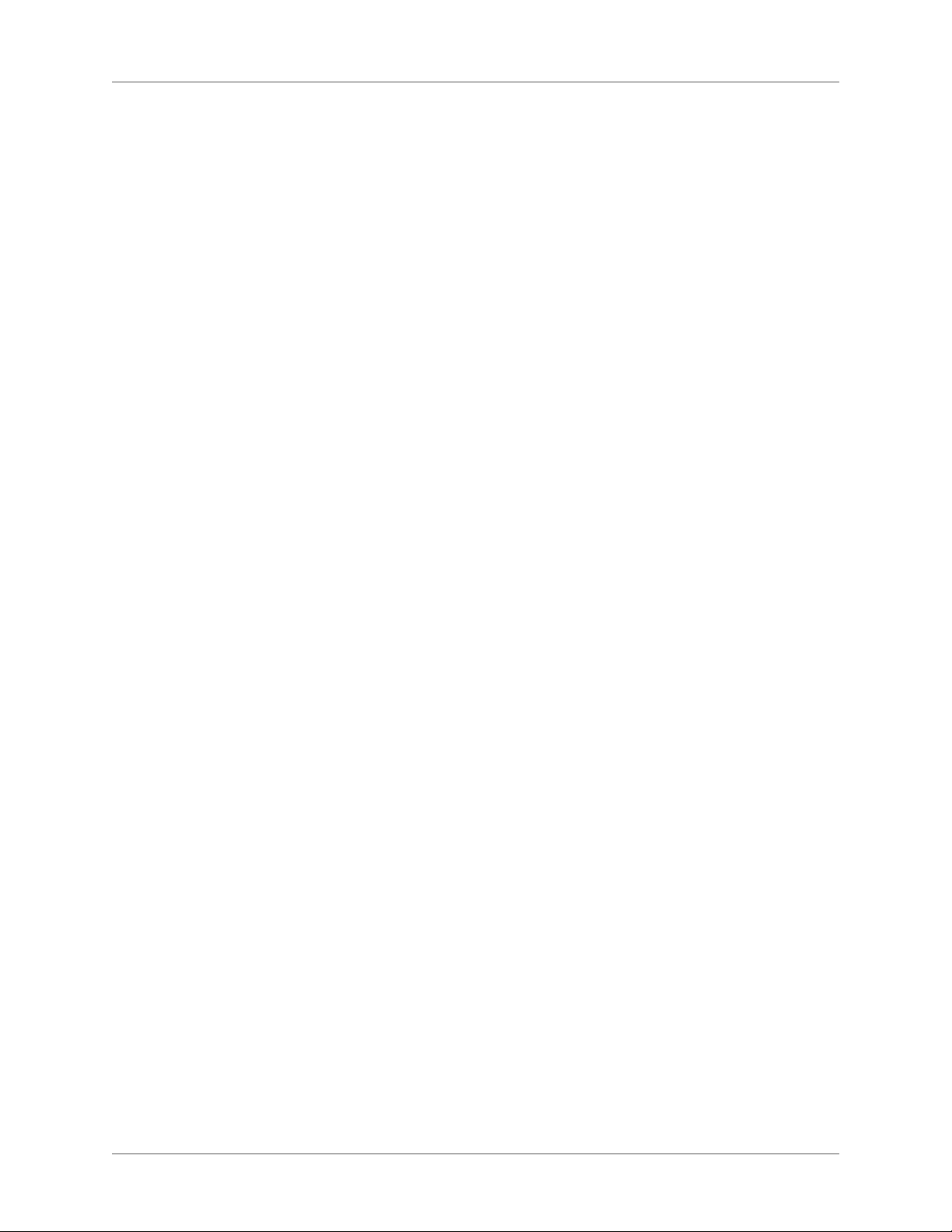
Save as PDF . . . . . . . . . . . . . . . . . . . . . . . . . . . . . . . . . . . . . . . . . . . . . 742
Multi-channel publishing . . . . . . . . . . . . . . . . . . . . . . . . . . . . . . . . . . . . . 742
DITA Open Toolkit . . . . . . . . . . . . . . . . . . . . . . . . . . . . . . . . . . . . . . . . 742
Generate output using DITA OT . . . . . . . . . . . . . . . . . . . . . . . . . . . . . . . . . . . . . . . . . . . . . .743
Change the output type list . . . . . . . . . . . . . . . . . . . . . . . . . . . . . . . . . . . . . . . . . . . . . . . . . . .744
Use a different DITA-OT package . . . . . . . . . . . . . . . . . . . . . . . . . . . . . . . . . . . . . . . . . . . . .745
DITA specialization . . . . . . . . . . . . . . . . . . . . . . . . . . . . . . . . . . . . . . . . . . 746
Customization . . . . . . . . . . . . . . . . . . . . . . . . . . . . . . . . . . . . . . . . . . . . . 747
Print and publish . . . . . . . . . . . . . . . . . . . . . . . . . . . . . . . . . . . . . . . . . . . 750
PDF output . . . . . . . . . . . . . . . . . . . . . . . . . . . . . . . . . . . . . . . . . . . . . . . 750
Save as PDF . . . . . . . . . . . . . . . . . . . . . . . . . . . . . . . . . . . . . . . . . . . . . 750
Configure PDF settings . . . . . . . . . . . . . . . . . . . . . . . . . . . . . . . . . . . . . . 751
Update general settings . . . . . . . . . . . . . . . . . . . . . . . . . . . . . . . . . . . . . . . . . . . . . . . . . . . . . . . 751
Customize PDF bookmarks . . . . . . . . . . . . . . . . . . . . . . . . . . . . . . . . . . . . . . . . . . . . . . . . . . . 753
Tagged PDF output . . . . . . . . . . . . . . . . . . . . . . . . . . . . . . . . . . . . . . . . . . . . . . . . . . . . . . . . . . 754
Add links from other documents . . . . . . . . . . . . . . . . . . . . . . . . . . . . . . . . . . . . . . . . . . . . . .755
Import PDF Settings . . . . . . . . . . . . . . . . . . . . . . . . . . . . . . . . . . . . . . . . . . . . . . . . . . . . . . . . .756
Optimize files created in previous versions . . . . . . . . . . . . . . . . . . . . . . . . . . . 757
Optimization options . . . . . . . . . . . . . . . . . . . . . . . . . . . . . . . . . . . . . . . . . . . . . . . . . . . . . . . .757
PDF conversion guidelines . . . . . . . . . . . . . . . . . . . . . . . . . . . . . . . . . . . . 757
Multichannel publishing . . . . . . . . . . . . . . . . . . . . . . . . . . . . . . . . . . . . . . . 758
Generate output using the default publish settings . . . . . . . . . . . . . . . . . . . . . . . 759
Configure publish settings . . . . . . . . . . . . . . . . . . . . . . . . . . . . . . . . . . . . . 762
Style mapping . . . . . . . . . . . . . . . . . . . . . . . . . . . . . . . . . . . . . . . . . . . . . . . . . . . . . . . . . . . . . . . 764
Outputs settings . . . . . . . . . . . . . . . . . . . . . . . . . . . . . . . . . . . . . . . . . . . . . . . . . . . . . . . . . . . . . 769
Use the RoboHelp settings (isf) file . . . . . . . . . . . . . . . . . . . . . . . . . . . . . . . . 781
HTML page templates . . . . . . . . . . . . . . . . . . . . . . . . . . . . . . . . . . . . . . . 782
Create an HTML page template . . . . . . . . . . . . . . . . . . . . . . . . . . . . . . . . . . . . . . . . . . . . . . .782
Define a mini TOC . . . . . . . . . . . . . . . . . . . . . . . . . . . . . . . . . . . . . . . . . . . . . . . . . . . . . . . . . .784
Define a breadcrumb . . . . . . . . . . . . . . . . . . . . . . . . . . . . . . . . . . . . . . . . . . . . . . . . . . . . . . . . .785
Define a header and footer . . . . . . . . . . . . . . . . . . . . . . . . . . . . . . . . . . . . . . . . . . . . . . . . . . . .786
Define the body content . . . . . . . . . . . . . . . . . . . . . . . . . . . . . . . . . . . . . . . . . . . . . . . . . . . . . .786
Sample HTML page template . . . . . . . . . . . . . . . . . . . . . . . . . . . . . . . . . . . . . . . . . . . . . . . . .786
Microsoft HTML Help distribution . . . . . . . . . . . . . . . . . . . . . . . . . . . . . . . 787
Register ActiveX controls . . . . . . . . . . . . . . . . . . . . . . . . . . . . . . . . . . . . . . . . . . . . . . . . . . . . . 788
Generate dynamic content output . . . . . . . . . . . . . . . . . . . . . . . . . . . . . . . . 788
Tag content . . . . . . . . . . . . . . . . . . . . . . . . . . . . . . . . . . . . . . . . . . . . . . . . . . . . . . . . . . . . . . . . .789
Create a dynamic content filter . . . . . . . . . . . . . . . . . . . . . . . . . . . . . . . . . . . . . . . . . . . . . . . .789
Use a dynamic content filter in the output . . . . . . . . . . . . . . . . . . . . . . . . . . . . . . . . . . . . . . 791
Format TOC for publish . . . . . . . . . . . . . . . . . . . . . . . . . . . . . . . . . . . . . . 792
Indent TOC items in a book . . . . . . . . . . . . . . . . . . . . . . . . . . . . . . . . . . . . . . . . . . . . . . . . . .793
Specify number of TOC items in a DITA map . . . . . . . . . . . . . . . . . . . . . . . . . . . . . . . . . . .793
Print output . . . . . . . . . . . . . . . . . . . . . . . . . . . . . . . . . . . . . . . . . . . . . . 794
Prepare color documents for output . . . . . . . . . . . . . . . . . . . . . . . . . . . . . . . 794
Prepare color documents for commercial printing . . . . . . . . . . . . . . . . . . . . . . . . . . . . . . . 794
xxvii ADOBE FRAMEMAKER (2015 RELEASE)
Page 29
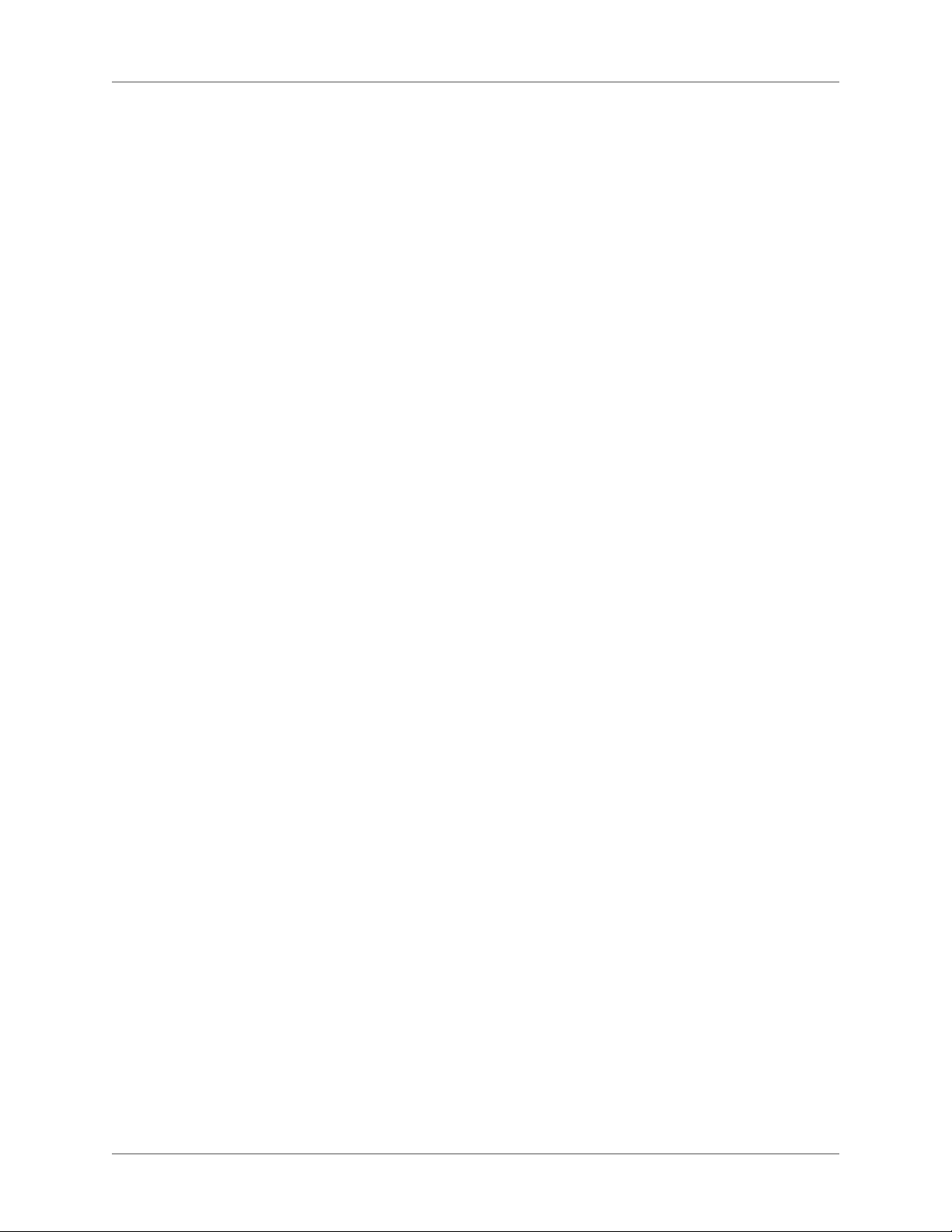
Print color separations . . . . . . . . . . . . . . . . . . . . . . . . . . . . . . . . . . . . . . . . . . . . . . . . . . . . . . .794
Knock out and overprint colors . . . . . . . . . . . . . . . . . . . . . . . . . . . . . . . . . . . . . . . . . . . . . . .796
Print negative and mirror images . . . . . . . . . . . . . . . . . . . . . . . . . . . . . . . . . . . . . . . . . . . . . .798
Trap objects . . . . . . . . . . . . . . . . . . . . . . . . . . . . . . . . . . . . . . . . . . . . . . . . . . . . . . . . . . . . . . . . 798
Processing color documents using OPI . . . . . . . . . . . . . . . . . . . . . . . . . . . . . . . . . . . . . . . . . 799
Print to Linotronic typesetters . . . . . . . . . . . . . . . . . . . . . . . . . . . . . . . . . . . . . . . . . . . . . . . . . 799
Print documents . . . . . . . . . . . . . . . . . . . . . . . . . . . . . . . . . . . . . . . . . . 799
Print to a desktop printer . . . . . . . . . . . . . . . . . . . . . . . . . . . . . . . . . . . . . . . . . . . . . . . . . . . . .800
Print options . . . . . . . . . . . . . . . . . . . . . . . . . . . . . . . . . . . . . . . . . . . . . . . . . . . . . . . . . . . . . . . .800
Create PostScript files . . . . . . . . . . . . . . . . . . . . . . . . . . . . . . . . . . . . . . . . . . . . . . . . . . . . . . . .802
Content Management Systems . . . . . . . . . . . . . . . . . . . . . . . . . . . . . . . . . . . 803
Adobe Experience Manager . . . . . . . . . . . . . . . . . . . . . . . . . . . . . . . . . . . . . 803
Set up the AEM connector . . . . . . . . . . . . . . . . . . . . . . . . . . . . . . . . . . . . . 803
Create a CRX folder and upload files . . . . . . . . . . . . . . . . . . . . . . . . . . . . . . . 804
Other operations on the folder . . . . . . . . . . . . . . . . . . . . . . . . . . . . . . . . . . . . . . . . . . . . . . . . 805
Working with files . . . . . . . . . . . . . . . . . . . . . . . . . . . . . . . . . . . . . . . . . 805
Check out a file . . . . . . . . . . . . . . . . . . . . . . . . . . . . . . . . . . . . . . . . . . . . . . . . . . . . . . . . . . . . .805
Check in a file . . . . . . . . . . . . . . . . . . . . . . . . . . . . . . . . . . . . . . . . . . . . . . . . . . . . . . . . . . . . . . .806
Cancel Check-out of a file . . . . . . . . . . . . . . . . . . . . . . . . . . . . . . . . . . . . . . . . . . . . . . . . . . . .807
Other operations on a file . . . . . . . . . . . . . . . . . . . . . . . . . . . . . . . . . . . . . . . . . . . . . . . . . . . . . 808
Searching in the AEM repository . . . . . . . . . . . . . . . . . . . . . . . . . . . . . . . . . 808
Repository search . . . . . . . . . . . . . . . . . . . . . . . . . . . . . . . . . . . . . . . . . . . . . . . . . . . . . . . . . . . .809
Advanced search . . . . . . . . . . . . . . . . . . . . . . . . . . . . . . . . . . . . . . . . . . . . . . . . . . . . . . . . . . . .809
Associate XMP Metadata . . . . . . . . . . . . . . . . . . . . . . . . . . . . . . . . . . . . . 811
Manage AEM preferences . . . . . . . . . . . . . . . . . . . . . . . . . . . . . . . . . . . . . 811
Documentum, SharePoint, and DITAExchange . . . . . . . . . . . . . . . . . . . . . . . . . . 813
Configure the connectors . . . . . . . . . . . . . . . . . . . . . . . . . . . . . . . . . . . . . 813
Set default file versioning . . . . . . . . . . . . . . . . . . . . . . . . . . . . . . . . . . . . . . . . . . . . . . . . . . . . .813
Setup and configure the Documentum connector . . . . . . . . . . . . . . . . . . . . . . . . . . . . . . . . 814
Add the FrameMaker types and formats on the Server . . . . . . . . . . . . . . . . . . . . . . . . . . . . 814
Set up sample Adobe FrameMaker DITA Applications for Documentum Server . . . . .815
Connect to the content management system . . . . . . . . . . . . . . . . . . . . . . . . . . 815
Using Repository Manager . . . . . . . . . . . . . . . . . . . . . . . . . . . . . . . . . . . . 815
Upload files and folders . . . . . . . . . . . . . . . . . . . . . . . . . . . . . . . . . . . . . . 816
Upload files . . . . . . . . . . . . . . . . . . . . . . . . . . . . . . . . . . . . . . . . . . . . . . . . . . . . . . . . . . . . . . . . . 816
Upload folders . . . . . . . . . . . . . . . . . . . . . . . . . . . . . . . . . . . . . . . . . . . . . . . . . . . . . . . . . . . . . . 818
Manage resources . . . . . . . . . . . . . . . . . . . . . . . . . . . . . . . . . . . . . . . . . . 818
Manage Documentum cabinets, folders, and files . . . . . . . . . . . . . . . . . . . . . . . . . . . . . . . . 818
Check out files . . . . . . . . . . . . . . . . . . . . . . . . . . . . . . . . . . . . . . . . . . . . . . . . . . . . . . . . . . . . . . 820
Check in files . . . . . . . . . . . . . . . . . . . . . . . . . . . . . . . . . . . . . . . . . . . . . . . . . . . . . . . . . . . . . . . 821
Manage files . . . . . . . . . . . . . . . . . . . . . . . . . . . . . . . . . . . . . . . . . . . . . . . . . . . . . . . . . . . . . . . .821
Search files . . . . . . . . . . . . . . . . . . . . . . . . . . . . . . . . . . . . . . . . . . . . . . 822
Basic search . . . . . . . . . . . . . . . . . . . . . . . . . . . . . . . . . . . . . . . . . . . . . . . . . . . . . . . . . . . . . . . . .822
Advanced search in SharePoint or DITAExchange . . . . . . . . . . . . . . . . . . . . . . . . . . . . . . .823
Filter files by attributes in DITAExchange . . . . . . . . . . . . . . . . . . . . . . . . . . . . . . . . . . . . . .823
ADOBE FRAMEMAKER (2015 RELEASE) xxviii
Page 30
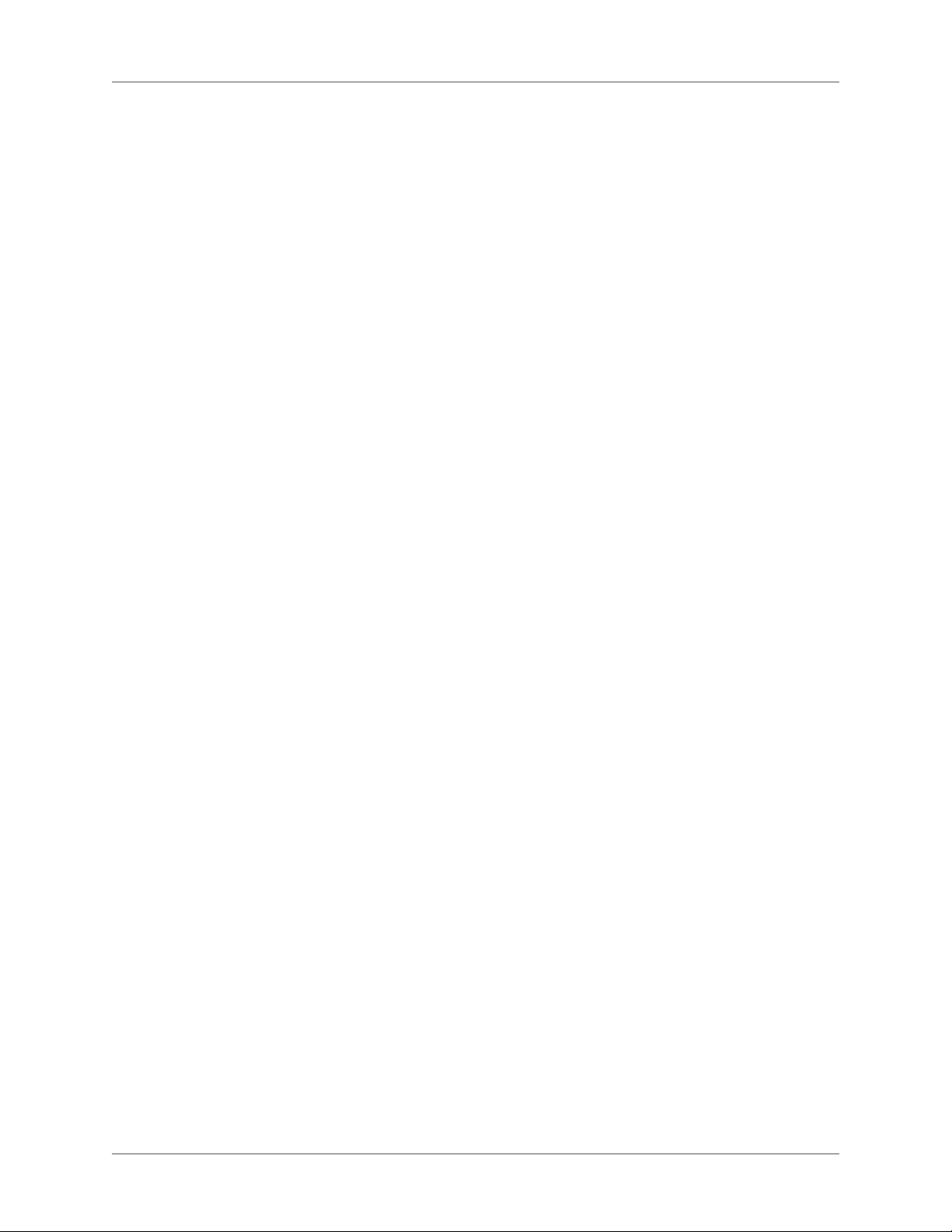
Advanced search in Documentum . . . . . . . . . . . . . . . . . . . . . . . . . . . . . . . . . . . . . . . . . . . . .826
Add custom CMS attributes . . . . . . . . . . . . . . . . . . . . . . . . . . . . . . . . . . . . 826
Add a custom property for SharePoint . . . . . . . . . . . . . . . . . . . . . . . . . . . . . . . . . . . . . . . . .828
Add a custom property for Documentum . . . . . . . . . . . . . . . . . . . . . . . . . . . . . . . . . . . . . . . 829
WebDAV . . . . . . . . . . . . . . . . . . . . . . . . . . . . . . . . . . . . . . . . . . . . . . . . 829
Getting started . . . . . . . . . . . . . . . . . . . . . . . . . . . . . . . . . . . . . . . . . . . 830
Advantages of using Browse URL . . . . . . . . . . . . . . . . . . . . . . . . . . . . . . . . . . . . . . . . . . . . . . 830
Using the Browse URL workflow . . . . . . . . . . . . . . . . . . . . . . . . . . . . . . . . . 830
Save a WebDAV server connection . . . . . . . . . . . . . . . . . . . . . . . . . . . . . . . . . . . . . . . . . . . .831
Setting preferences . . . . . . . . . . . . . . . . . . . . . . . . . . . . . . . . . . . . . . . . . . . . . . . . . . . . . . . . . .832
Using HTTP paths to open files . . . . . . . . . . . . . . . . . . . . . . . . . . . . . . . . . . . . . . . . . . . . . . .832
Add, open, and save documents . . . . . . . . . . . . . . . . . . . . . . . . . . . . . . . . . . . . . . . . . . . . . . . 832
Associate a template with a folder . . . . . . . . . . . . . . . . . . . . . . . . . . . . . . . . . . . . . . . . . . . . . . 834
Scripting in FrameMaker . . . . . . . . . . . . . . . . . . . . . . . . . . . . . . . . . . . . . . 835
What is scripting? . . . . . . . . . . . . . . . . . . . . . . . . . . . . . . . . . . . . . . . . . . . 835
Why use scripting? . . . . . . . . . . . . . . . . . . . . . . . . . . . . . . . . . . . . . . . . . . 835
Getting started with scripting . . . . . . . . . . . . . . . . . . . . . . . . . . . . . . . . . . . . 835
Run scripts . . . . . . . . . . . . . . . . . . . . . . . . . . . . . . . . . . . . . . . . . . . . . 835
Manage scripts . . . . . . . . . . . . . . . . . . . . . . . . . . . . . . . . . . . . . . . . . . . 836
Manage favorite scripts . . . . . . . . . . . . . . . . . . . . . . . . . . . . . . . . . . . . . . . . . . . . . . . . . . . . . . .837
Manage autorun scripts . . . . . . . . . . . . . . . . . . . . . . . . . . . . . . . . . . . . . . . . . . . . . . . . . . . . . .838
Manage registered (notification) scripts . . . . . . . . . . . . . . . . . . . . . . . . . . . . . . . . . . . . . . . .838
Other features . . . . . . . . . . . . . . . . . . . . . . . . . . . . . . . . . . . . . . . . . . . . . . . . . . . . . . . . . . . . . . .839
Using ExtendScript Toolkit . . . . . . . . . . . . . . . . . . . . . . . . . . . . . . . . . . . . . 839
Appendix . . . . . . . . . . . . . . . . . . . . . . . . . . . . . . . . . . . . . . . . . . . . . . . 840
Keyboard shortcuts . . . . . . . . . . . . . . . . . . . . . . . . . . . . . . . . . . . . . . . . . . 841
About keyboard shortcuts . . . . . . . . . . . . . . . . . . . . . . . . . . . . . . . . . . . . . 841
Conventions and function keys . . . . . . . . . . . . . . . . . . . . . . . . . . . . . . . . . . . . . . . . . . . . . . . .841
Navigating through documents . . . . . . . . . . . . . . . . . . . . . . . . . . . . . . . . . . 843
Book commands . . . . . . . . . . . . . . . . . . . . . . . . . . . . . . . . . . . . . . . . . . 844
Documents . . . . . . . . . . . . . . . . . . . . . . . . . . . . . . . . . . . . . . . . . . . . . 845
Help . . . . . . . . . . . . . . . . . . . . . . . . . . . . . . . . . . . . . . . . . . . . . . . . . . . . . . . . . . . . . . . . . . . . . . .845
Open . . . . . . . . . . . . . . . . . . . . . . . . . . . . . . . . . . . . . . . . . . . . . . . . . . . . . . . . . . . . . . . . . . . . . . 846
Save and Close . . . . . . . . . . . . . . . . . . . . . . . . . . . . . . . . . . . . . . . . . . . . . . . . . . . . . . . . . . . . . . 846
Cancel and Undo . . . . . . . . . . . . . . . . . . . . . . . . . . . . . . . . . . . . . . . . . . . . . . . . . . . . . . . . . . . .846
Navigation within a document . . . . . . . . . . . . . . . . . . . . . . . . . . . . . . . . . . . . . . . . . . . . . . . . 847
Document redisplay . . . . . . . . . . . . . . . . . . . . . . . . . . . . . . . . . . . . . . . . . . . . . . . . . . . . . . . . . 847
Zoom . . . . . . . . . . . . . . . . . . . . . . . . . . . . . . . . . . . . . . . . . . . . . . . . . . . . . . . . . . . . . . . . . . . . . .847
Hypertext documents . . . . . . . . . . . . . . . . . . . . . . . . . . . . . . . . . . . . . . . . . . . . . . . . . . . . . . . . 848
Dialog boxes . . . . . . . . . . . . . . . . . . . . . . . . . . . . . . . . . . . . . . . . . . . . . 848
Typing in dialog boxes . . . . . . . . . . . . . . . . . . . . . . . . . . . . . . . . . . . . . . . . . . . . . . . . . . . . . . .848
Window manipulation . . . . . . . . . . . . . . . . . . . . . . . . . . . . . . . . . . . . . . . . . . . . . . . . . . . . . . .850
Display and activation . . . . . . . . . . . . . . . . . . . . . . . . . . . . . . . . . . . . . . . . . . . . . . . . . . . . . . .850
xxix ADOBE FRAMEMAKER (2015 RELEASE)
Page 31

Navigation within dialog boxes . . . . . . . . . . . . . . . . . . . . . . . . . . . . . . . . . . . . . . . . . . . . . . . . 851
Command buttons . . . . . . . . . . . . . . . . . . . . . . . . . . . . . . . . . . . . . . . . . . . . . . . . . . . . . . . . . .851
Radio buttons and checkboxes . . . . . . . . . . . . . . . . . . . . . . . . . . . . . . . . . . . . . . . . . . . . . . . .852
Pop-up menus . . . . . . . . . . . . . . . . . . . . . . . . . . . . . . . . . . . . . . . . . . . . . . . . . . . . . . . . . . . . . .852
Scroll lists . . . . . . . . . . . . . . . . . . . . . . . . . . . . . . . . . . . . . . . . . . . . . . . . . . . . . . . . . . . . . . . . . .852
Custom menus . . . . . . . . . . . . . . . . . . . . . . . . . . . . . . . . . . . . . . . . . . . . . . . . . . . . . . . . . . . . . . 852
Document design . . . . . . . . . . . . . . . . . . . . . . . . . . . . . . . . . . . . . . . . . . 853
Master and reference pages . . . . . . . . . . . . . . . . . . . . . . . . . . . . . . . . . . . . . . . . . . . . . . . . . . .853
Page layout . . . . . . . . . . . . . . . . . . . . . . . . . . . . . . . . . . . . . . . . . . . . . . . . . . . . . . . . . . . . . . . . . 853
Import formats . . . . . . . . . . . . . . . . . . . . . . . . . . . . . . . . . . . . . . . . . . . . . . . . . . . . . . . . . . . . . . 853
Side-head area . . . . . . . . . . . . . . . . . . . . . . . . . . . . . . . . . . . . . . . . . . . . . . . . . . . . . . . . . . . . . . 853
Text flows . . . . . . . . . . . . . . . . . . . . . . . . . . . . . . . . . . . . . . . . . . . . . . . . . . . . . . . . . . . . . . . . . . 854
Document utilities . . . . . . . . . . . . . . . . . . . . . . . . . . . . . . . . . . . . . . . . . 854
Spelling Checker . . . . . . . . . . . . . . . . . . . . . . . . . . . . . . . . . . . . . . . . . . . . . . . . . . . . . . . . . . . .854
Thesaurus . . . . . . . . . . . . . . . . . . . . . . . . . . . . . . . . . . . . . . . . . . . . . . . . . . . . . . . . . . . . . . . . . .855
Document comparison . . . . . . . . . . . . . . . . . . . . . . . . . . . . . . . . . . . . . . . . . . . . . . . . . . . . . . . 855
Document reports . . . . . . . . . . . . . . . . . . . . . . . . . . . . . . . . . . . . . . . . . . . . . . . . . . . . . . . . . . .856
HTML and PDF export . . . . . . . . . . . . . . . . . . . . . . . . . . . . . . . . . . . . . . . . . . . . . . . . . . . . . .856
Reference Updating . . . . . . . . . . . . . . . . . . . . . . . . . . . . . . . . . . . . . . . . . . . . . . . . . . . . . . . . . .856
Drawing . . . . . . . . . . . . . . . . . . . . . . . . . . . . . . . . . . . . . . . . . . . . . . . 856
Pen patterns . . . . . . . . . . . . . . . . . . . . . . . . . . . . . . . . . . . . . . . . . . . . . . . . . . . . . . . . . . . . . . . .857
Fill patterns . . . . . . . . . . . . . . . . . . . . . . . . . . . . . . . . . . . . . . . . . . . . . . . . . . . . . . . . . . . . . . . . .858
Line widths . . . . . . . . . . . . . . . . . . . . . . . . . . . . . . . . . . . . . . . . . . . . . . . . . . . . . . . . . . . . . . . . . 858
Line styles . . . . . . . . . . . . . . . . . . . . . . . . . . . . . . . . . . . . . . . . . . . . . . . . . . . . . . . . . . . . . . . . . .858
Adding color . . . . . . . . . . . . . . . . . . . . . . . . . . . . . . . . . . . . . . . . . . . . 859
Color selection . . . . . . . . . . . . . . . . . . . . . . . . . . . . . . . . . . . . . . . . . . . . . . . . . . . . . . . . . . . . . . 859
Color views . . . . . . . . . . . . . . . . . . . . . . . . . . . . . . . . . . . . . . . . . . . . . . . . . . . . . . . . . . . . . . . . . 859
Editing objects . . . . . . . . . . . . . . . . . . . . . . . . . . . . . . . . . . . . . . . . . . . 860
Object selection . . . . . . . . . . . . . . . . . . . . . . . . . . . . . . . . . . . . . . . . . . . . . . . . . . . . . . . . . . . . . 860
Object manipulation . . . . . . . . . . . . . . . . . . . . . . . . . . . . . . . . . . . . . . . . . . . . . . . . . . . . . . . . .860
Object movement . . . . . . . . . . . . . . . . . . . . . . . . . . . . . . . . . . . . . . . . . . . . . . . . . . . . . . . . . . . 861
Object alignment . . . . . . . . . . . . . . . . . . . . . . . . . . . . . . . . . . . . . . . . . . . . . . . . . . . . . . . . . . . .861
Object rotation . . . . . . . . . . . . . . . . . . . . . . . . . . . . . . . . . . . . . . . . . . . . . . . . . . . . . . . . . . . . . .862
Graphic frames . . . . . . . . . . . . . . . . . . . . . . . . . . . . . . . . . . . . . . . . . . . . . . . . . . . . . . . . . . . . . .863
Editing text . . . . . . . . . . . . . . . . . . . . . . . . . . . . . . . . . . . . . . . . . . . . . 863
Element menu . . . . . . . . . . . . . . . . . . . . . . . . . . . . . . . . . . . . . . . . . . . . 864
Entering special characters . . . . . . . . . . . . . . . . . . . . . . . . . . . . . . . . . . . . 865
Equations . . . . . . . . . . . . . . . . . . . . . . . . . . . . . . . . . . . . . . . . . . . . . . 866
Equations pop-up menu . . . . . . . . . . . . . . . . . . . . . . . . . . . . . . . . . . . . . . . . . . . . . . . . . . . . . . 866
Symbols page . . . . . . . . . . . . . . . . . . . . . . . . . . . . . . . . . . . . . . . . . . . . . . . . . . . . . . . . . . . . . . .867
Operators page . . . . . . . . . . . . . . . . . . . . . . . . . . . . . . . . . . . . . . . . . . . . . . . . . . . . . . . . . . . . . .870
Large page . . . . . . . . . . . . . . . . . . . . . . . . . . . . . . . . . . . . . . . . . . . . . . . . . . . . . . . . . . . . . . . . . .874
Delimiters page . . . . . . . . . . . . . . . . . . . . . . . . . . . . . . . . . . . . . . . . . . . . . . . . . . . . . . . . . . . . .874
Relations page . . . . . . . . . . . . . . . . . . . . . . . . . . . . . . . . . . . . . . . . . . . . . . . . . . . . . . . . . . . . . .876
Calculus page . . . . . . . . . . . . . . . . . . . . . . . . . . . . . . . . . . . . . . . . . . . . . . . . . . . . . . . . . . . . . . . 877
Matrices page . . . . . . . . . . . . . . . . . . . . . . . . . . . . . . . . . . . . . . . . . . . . . . . . . . . . . . . . . . . . . . .878
ADOBE FRAMEMAKER (2015 RELEASE) xxx
Page 32

Functions page . . . . . . . . . . . . . . . . . . . . . . . . . . . . . . . . . . . . . . . . . . . . . . . . . . . . . . . . . . . . . . 879
Positioning pages . . . . . . . . . . . . . . . . . . . . . . . . . . . . . . . . . . . . . . . . . . . . . . . . . . . . . . . . . . . .881
Navigating in an equation . . . . . . . . . . . . . . . . . . . . . . . . . . . . . . . . . . . . . . . . . . . . . . . . . . . . 883
Filter By Attribute . . . . . . . . . . . . . . . . . . . . . . . . . . . . . . . . . . . . . . . . . 884
Find and change . . . . . . . . . . . . . . . . . . . . . . . . . . . . . . . . . . . . . . . . . . 884
Function keys . . . . . . . . . . . . . . . . . . . . . . . . . . . . . . . . . . . . . . . . . . . . 887
Hierarchical element insert . . . . . . . . . . . . . . . . . . . . . . . . . . . . . . . . . . . . 888
Markers and variables . . . . . . . . . . . . . . . . . . . . . . . . . . . . . . . . . . . . . . . 888
Marker insertion . . . . . . . . . . . . . . . . . . . . . . . . . . . . . . . . . . . . . . . . . . . . . . . . . . . . . . . . . . . .888
Variable insertion . . . . . . . . . . . . . . . . . . . . . . . . . . . . . . . . . . . . . . . . . . . . . . . . . . . . . . . . . . .888
Menu commands . . . . . . . . . . . . . . . . . . . . . . . . . . . . . . . . . . . . . . . . . . 889
Context menus . . . . . . . . . . . . . . . . . . . . . . . . . . . . . . . . . . . . . . . . . . . . . . . . . . . . . . . . . . . . . .889
File menu (document window) . . . . . . . . . . . . . . . . . . . . . . . . . . . . . . . . . . . . . . . . . . . . . . . . 889
File menu (book window) . . . . . . . . . . . . . . . . . . . . . . . . . . . . . . . . . . . . . . . . . . . . . . . . . . . .890
Edit menu (document window) . . . . . . . . . . . . . . . . . . . . . . . . . . . . . . . . . . . . . . . . . . . . . . .891
Edit menu (book window) . . . . . . . . . . . . . . . . . . . . . . . . . . . . . . . . . . . . . . . . . . . . . . . . . . . .892
Add menu (book window) . . . . . . . . . . . . . . . . . . . . . . . . . . . . . . . . . . . . . . . . . . . . . . . . . . . .893
Element menu . . . . . . . . . . . . . . . . . . . . . . . . . . . . . . . . . . . . . . . . . . . . . . . . . . . . . . . . . . . . . . 894
Format menu . . . . . . . . . . . . . . . . . . . . . . . . . . . . . . . . . . . . . . . . . . . . . . . . . . . . . . . . . . . . . . . 895
View menu (document window) . . . . . . . . . . . . . . . . . . . . . . . . . . . . . . . . . . . . . . . . . . . . . .897
View menu (book window) . . . . . . . . . . . . . . . . . . . . . . . . . . . . . . . . . . . . . . . . . . . . . . . . . . .898
Special menu . . . . . . . . . . . . . . . . . . . . . . . . . . . . . . . . . . . . . . . . . . . . . . . . . . . . . . . . . . . . . . .899
Graphics menu . . . . . . . . . . . . . . . . . . . . . . . . . . . . . . . . . . . . . . . . . . . . . . . . . . . . . . . . . . . . . . 901
Table menu . . . . . . . . . . . . . . . . . . . . . . . . . . . . . . . . . . . . . . . . . . . . . . . . . . . . . . . . . . . . . . . . .904
StructureTools menu . . . . . . . . . . . . . . . . . . . . . . . . . . . . . . . . . . . . . . . . . . . . . . . . . . . . . . . .904
DITA menu . . . . . . . . . . . . . . . . . . . . . . . . . . . . . . . . . . . . . . . . . . . . . . . . . . . . . . . . . . . . . . . .905
Window menu . . . . . . . . . . . . . . . . . . . . . . . . . . . . . . . . . . . . . . . . . . . . . . . . . . . . . . . . . . . . . . 906
Screen modes . . . . . . . . . . . . . . . . . . . . . . . . . . . . . . . . . . . . . . . . . . . . 906
Selection . . . . . . . . . . . . . . . . . . . . . . . . . . . . . . . . . . . . . . . . . . . . . . . 906
Tables . . . . . . . . . . . . . . . . . . . . . . . . . . . . . . . . . . . . . . . . . . . . . . . . 907
Selection in tables . . . . . . . . . . . . . . . . . . . . . . . . . . . . . . . . . . . . . . . . . . . . . . . . . . . . . . . . . . .907
Navigating through tables . . . . . . . . . . . . . . . . . . . . . . . . . . . . . . . . . . . . . . . . . . . . . . . . . . . .908
Tab characters in cells . . . . . . . . . . . . . . . . . . . . . . . . . . . . . . . . . . . . . . . . . . . . . . . . . . . . . . . .909
Row and column manipulation . . . . . . . . . . . . . . . . . . . . . . . . . . . . . . . . . . . . . . . . . . . . . . . .909
Row and column replacement . . . . . . . . . . . . . . . . . . . . . . . . . . . . . . . . . . . . . . . . . . . . . . . . .909
Vertical alignment in cells . . . . . . . . . . . . . . . . . . . . . . . . . . . . . . . . . . . . . . . . . . . . . . . . . . . .910
Column width . . . . . . . . . . . . . . . . . . . . . . . . . . . . . . . . . . . . . . . . . . . . . . . . . . . . . . . . . . . . . . 910
Table Designer . . . . . . . . . . . . . . . . . . . . . . . . . . . . . . . . . . . . . . . . . . . . . . . . . . . . . . . . . . . . . .910
Table formats . . . . . . . . . . . . . . . . . . . . . . . . . . . . . . . . . . . . . . . . . . . . . . . . . . . . . . . . . . . . . . .911
Text . . . . . . . . . . . . . . . . . . . . . . . . . . . . . . . . . . . . . . . . . . . . . . . . . 911
Insertion point movement . . . . . . . . . . . . . . . . . . . . . . . . . . . . . . . . . . . . . . . . . . . . . . . . . . . .911
Insertion point placement . . . . . . . . . . . . . . . . . . . . . . . . . . . . . . . . . . . . . . . . . . . . . . . . . . . . 912
Text selection . . . . . . . . . . . . . . . . . . . . . . . . . . . . . . . . . . . . . . . . . . . . . . . . . . . . . . . . . . . . . . .912
Text editing . . . . . . . . . . . . . . . . . . . . . . . . . . . . . . . . . . . . . . . . . . . . . . . . . . . . . . . . . . . . . . . . .914
Asian text . . . . . . . . . . . . . . . . . . . . . . . . . . . . . . . . . . . . . . . . . . . . . . . . . . . . . . . . . . . . . . . . . .914
Text deletion . . . . . . . . . . . . . . . . . . . . . . . . . . . . . . . . . . . . . . . . . . . . . . . . . . . . . . . . . . . . . . . .915
xxxi ADOBE FRAMEMAKER (2015 RELEASE)
Page 33

Capitalization . . . . . . . . . . . . . . . . . . . . . . . . . . . . . . . . . . . . . . . . . . . . . . . . . . . . . . . . . . . . . . . 915
Text formatting . . . . . . . . . . . . . . . . . . . . . . . . . . . . . . . . . . . . . . . . . . . 915
Character and Paragraph Designers . . . . . . . . . . . . . . . . . . . . . . . . . . . . . . . . . . . . . . . . . . . . 916
Paragraph formats . . . . . . . . . . . . . . . . . . . . . . . . . . . . . . . . . . . . . . . . . . . . . . . . . . . . . . . . . . . 916
Character formats . . . . . . . . . . . . . . . . . . . . . . . . . . . . . . . . . . . . . . . . . . . . . . . . . . . . . . . . . . .917
Object styles . . . . . . . . . . . . . . . . . . . . . . . . . . . . . . . . . . . . . . . . . . . . . . . . . . . . . . . . . . . . . . . . 919
Track Text Edit . . . . . . . . . . . . . . . . . . . . . . . . . . . . . . . . . . . . . . . . . . . 919
Conditional text display . . . . . . . . . . . . . . . . . . . . . . . . . . . . . . . . . . . . . . . . . . . . . . . . . . . . . .920
Conditional text window . . . . . . . . . . . . . . . . . . . . . . . . . . . . . . . . . . . . . . . . . . . . . . . . . . . . .920
Condition tags . . . . . . . . . . . . . . . . . . . . . . . . . . . . . . . . . . . . . . . . . . . . . . . . . . . . . . . . . . . . . .920
Views . . . . . . . . . . . . . . . . . . . . . . . . . . . . . . . . . . . . . . . . . . . . . . . . . 921
Working with structure . . . . . . . . . . . . . . . . . . . . . . . . . . . . . . . . . . . . . . 921
Other useful shortcuts . . . . . . . . . . . . . . . . . . . . . . . . . . . . . . . . . . . . . . . 923
Character sets . . . . . . . . . . . . . . . . . . . . . . . . . . . . . . . . . . . . . . . . . . . . . 924
Windows character sets . . . . . . . . . . . . . . . . . . . . . . . . . . . . . . . . . . . . . . 924
Standard character set for special hyphens, spaces, returns, and undisplayed characters . .
924
Standard character set . . . . . . . . . . . . . . . . . . . . . . . . . . . . . . . . . . . . . . . 927
Symbol and ZapfDingbats character sets . . . . . . . . . . . . . . . . . . . . . . . . . . . . . 936
Unsupported keyboard shortcuts for the Symbol and Dingbats character set in
FrameMaker 8 . . . . . . . . . . . . . . . . . . . . . . . . . . . . . . . . . . . . . . . . . . . . . . . . . . . . . . . . . . . . . . . . . . . . .941
Support for FrameMaker 7.x character set . . . . . . . . . . . . . . . . . . . . . . . . . . . . 946
Keyboard shortcut support . . . . . . . . . . . . . . . . . . . . . . . . . . . . . . . . . . . . . . . . . . . . . . . . . . .947
Using key sequences . . . . . . . . . . . . . . . . . . . . . . . . . . . . . . . . . . . . . . . . . . . . . . . . . . . . . . . . .947
Additional resources . . . . . . . . . . . . . . . . . . . . . . . . . . . . . . . . . . . . . . . . . 949
Structured authoring . . . . . . . . . . . . . . . . . . . . . . . . . . . . . . . . . . . . . . . . 949
FrameMaker Publishing Server . . . . . . . . . . . . . . . . . . . . . . . . . . . . . . . . . . 949
INI and MIF Reference . . . . . . . . . . . . . . . . . . . . . . . . . . . . . . . . . . . . . . 949
Programming and scripting . . . . . . . . . . . . . . . . . . . . . . . . . . . . . . . . . . . . 950
Legal notices . . . . . . . . . . . . . . . . . . . . . . . . . . . . . . . . . . . . . . . . . . . . . . 951
ADOBE FRAMEMAKER (2015 RELEASE) xxxii
Page 34

xxxiii ADOBE FRAMEMAKER (2015 RELEASE)
Page 35

Getting started
Getting started
Adobe FrameMaker is a complete content authoring solution with the required product maturity to
support complex authoring environments and publishing needs.
Before you begin working with FrameMaker, take a few moments to read an overview of its capabilities and learn how to install, activate, and register the software. In addition to the information
provided in this guide, you can access instructional videos, plug-ins, templates, user communities,
seminars, tutorials, RSS feeds, and much more online.
To get an overview of FrameMaker, see What is FrameMaker.
What is FrameMaker
If you need a versatile solution that takes care of all your authoring and publishing needs,
FrameMaker is the answer:
• Whether you want to create a document that enforces a tight structure or whether you want to
take a template-based approach, FrameMaker offers its powerful tools in the most accessible
ways for individuals as well as teams.
• With the advanced review and collaboration capabilities of FrameMaker, you can seamlessly
integrate and address review comments.
• FrameMaker lets you effortlessly tie your files to Adobe Experience Manager, Documentum,
SharePoint, or any content management system of your choice.
• A large set of publishing options enables you to customize and deliver your content to multiple
devices.
1
Page 36

Getting started 1
FrameMaker is a versatile solution for all your authoring and publishing needs
Author and enrich content
While the nature of some documents calls for structured authoring, you may want to use the
free-flow mode of authoring for other documents. Graphics, tables, and rich-media objects are only
some of the few ways in which you can enrich content. FrameMaker gives you the flexibility to
choose your mode of authoring and also gives you several options to enhance content.
2
Page 37

Getting started
Manage and collaborate
Speed and accuracy are paramount in keeping your content current as well as relevant. You have
several options to conduct content reviews and ensure smooth collaboration with team members.
Use change bars, enable tracking of text edits, or set up shared PDF reviews depending upon your
need. You can also use FrameMaker to directly access and upload assets to a content management
system.
3
Page 38

Getting started 1
For details, see Structured authoring.
Publish across multiple channels
The current demands of content publishing requires the support for an ever-growing number of
formats and devices. FrameMaker meets your complex publishing needs in the most easy-to-use and
efficient ways. You can generate PDF, responsive HTML5, WebHelp, or output for Kindle devices,
among other output formats. You can also choose to customize your output by changing styles and
themes, setting templates, enabling encoding, or setting up content search options. Generate a single
output format or multiple formats at one go.
For details, see Multichannel publishing.
Supported software
FrameMaker supports the following software in its workflows:
4
Page 39

• Microsoft Word Office 365 (only document downloaded from Office 365), 2013, or 2010
• Adobe Acrobat Pro DC (2015 release) or XI
• Adobe Captivate 9, 8, or 7
• EMC Documentum 6.7
• Microsoft® SharePoint 2013 or 2010
• Adobe Experience Manager 6.1 or 5.5
Authoring modes
FrameMaker offers the following authoring modes:
• FrameMaker mode
• Structured FrameMaker mode
Getting started
• FrameMaker XML Author mode
Depending on whether you take the structured or unstructured approach to content authoring, you
can choose an appropriate FrameMaker mode for your content.
FrameMaker mode
The FrameMaker mode is ideal for authoring content that need not be tied to a rigid structure. The
unstructured style of authoring relies on a template to define the presentation of content. Font, paragraph, table, and other formats are often based on style guides, and content writing rules specified
by editors. You, as an author, decide the content flow and formatting. For example, depending on
the nature of content, you may include headings followed either by paragraphs or by graphics. This
means that in an unstructured authoring workflow, you create relatively free-flow documents that
are largely style-based.
A typical workflow for unstructured authoring in FrameMaker comprises the following tasks:
• Create single documents or include multiple documents in a book.
• Specify how content is presented by defining font, paragraph, and table formats among others.
• Create templates, with appropriate styles, that can be shared with multiple authors.
• Use the Document window to author in this free-form environment. Type Enter to create a
new paragraph or place the insertion point at the required location before you insert objects
like images and tables.
• Author in any of the supported formats:
5
Page 40

Getting started 1
– unstructured documents (.fm)
– Maker Interchange Format documents (.mif)
– books (.book)
NOTE: You cannot use the FrameMaker mode to open structured documents.
Structured FrameMaker mode
Use the Structured FrameMaker mode for documents that need to adhere to a structure. The structure is defined in terms of the elements that are available to the document as well as the valid location
of these elements in the structure.
Every part of a document, for example, a paragraph, a section, a topic, or a table, is expressed as an
element. When you create a structured document, you need to ensure that every element is present
at a structurally valid location. Structured authoring ensures consistency of structure across similar
pieces of content.
Following are some examples of structural rules:
• A bulleted list must contain at least three items
• A heading must be followed by a paragraph.
• A table must have a heading row.
• A graphic must have a caption.
A typical workflow for structured authoring in FrameMaker comprises the following tasks:
6
Page 41

Getting started
• Create individual structured documents or include multiple documents in a DITAmap or a
book.
• Use the existing structured samples or create a custom structure based on EDDs or DTDs.
• Include the right elements to define the flow of content. Some elements also include formatting
information that you can use to specify styles.
• The underlying structure ensures consistency across content in a multi-author environment.
• Use the Elements catalog or keyboard shortcuts to insert new elements for text, images, tables,
and other objects.
• Use the Structure view to navigate through your document and also move elements around.
The Structure view also indicates the validity of your document against the underlying structure.
• Author in any of the supported formats:
– structured documents (.fm)
– XML documents (.xml)
– books (.book)
NOTE: You can also choose to work with unstructured documents in the Structured mode. All features
of the FrameMaker mode are available in the Structured mode.
7
Page 42

Getting started 1
FrameMaker XML Author mode
The FrameMaker XML Author mode is specifically built for those authoring exclusively in XML.
The underlying structure ensures consistency across content in a multi-author environment
A typical workflow for authoring in the FrameMaker XML Author mode comprises the following
tasks:
• Create individual structured documents or include multiple documents in a DITA map or a
book.
• Use the existing structured samples or create a custom structure based on DTDs.
• Include the right elements to define the flow of content.
• Use the Elements catalog or keyboard shortcuts to insert new elements for text, images, tables
and other objects.
• Use the Structure view to navigate through your document and also move elements around.
The Structure view also indicates the validity of your document against the underlying structure.
• Author in any of the supported formats:
– XML documents (.xml)
– books (.book)
NOTE: You cannot open unstructured documents in the FrameMaker XML Author mode. This mode
also does not include the multichannel publishing feature.
8
Page 43

Getting started
FrameMaker XML Author is also available as a separate standalone product.
Choose an authoring mode
The first time you launch FrameMaker, you are prompted to choose from the following modes:
• FrameMaker
• Structured FrameMaker
• FrameMaker XML Author
If you have already opened FrameMaker in one of the modes, you can change the mode from the
Preferences dialog:
1) Open the Preferences dialog (Edit > Preferences).
2) In the Preferences dialog, go to Global > General tab.
3) In the Product Interface drop-down list, choose the FrameMaker mode and click OK.
You are prompted to restart FrameMaker for the changes to take effect.
The FrameMaker user interface provides for a seamless transition between unstructured and structured authoring. The menu options and other user interface elements are consistent between both
the modes. The options, however, are specific to the mode in which you are authoring.
What’s new in Adobe FrameMaker 2015
Adobe FrameMaker 2015 ships with a number of enhancements.
Structured authoring and XML Enhancements
Simplified XML
FrameMaker now makes it easier for the subject matter experts and casual authors to create valid
XML documents without the need to know the underlying XML structure. DITA 1.3 and DITA 1.2
structured applications have been enhanced to support the new Simplified XML authoring environment. The new simplified authoring interface provides a form-like easy-to-fill authoring environment.
See the video, Simplified XML authoring.
9
Page 44

Getting started 1
While authoring, you can use the customized Quick Elements Toolbar to easily insert the most
commonly used objects, such as numbered list, image, or a section in your document.
See the video, Enhanced Quick Element toolbar.
Out-of-the-box FrameMaker supports DITA 1.3 and DITA 1.2 topics, however, you can also design
your own structured applications to use the Simplified XML authoring environment. You can also
customize the appearance of the form fields by updating the associated template.
For more information, see Simplified XML.
See the video, Customized environments for simplified XMLauthoring.
DITA 1.3 support
FrameMaker now provides support for DITA 1.3. This means that now you can create troubleshooting DITA topics. You also get a customized QET for all DITA 1.3 topics in WYSIWYG view.
For more information, see Customization.
See the video, DITA 1.3 Support.
Structure view enhancements
Working with the Structure View is now more intuitive. Enhancements to the way elements are
accessed and displayed makes navigating through your document much easier.
In addition to the triangle insertion point displayed in the Structure View, the element bubble
containing the insertion point in your document is now highlighted. If your insertion point is inside
an element whose parent is collapsed in the Structure View, the parent element is highlighted to indicate the top level location of your insertion point.
The right-click context menu includes the option to locate your current location in the Structure
View. You can also use the Ctrl+Shift+L keystroke to locate your element in the Structure View.
When dragging and dropping elements across the Structure View, the destination pointer changes
color based on whether the destination is structurally valid or not. You can, however, still choose to
place an element at a location that is structurally invalid. If the target location element is collapsed,
hover the mouse over the element to expand the target element.
You can choose to expand and collapse all sibling elements or all child elements in the Structure
View. The right-click menu for an element includes an item for expanding and collapsing elements.
When scrolling through your document using the mouse or the scroll bars, FrameMaker also scrolls
through the contents in the Structure View. The document view and the Structure View are therefore
always synchronized. This synchronization is also maintained when you scroll through the Structure
View. This feature is turned off by default. You can choose to activate the synchronization from the
FrameMaker Preferences dialog.
For more information, see Working with the Structure View.
10
Page 45

Getting started
See the video, Enhanced Structure View.
MathML object enhancements
Support for DITA 1.3 documents
You can now insert MathML equations in DITA 1.3 document types (topic, task, concept, reference,
and troubleshooting). Quick Element Toolbar in Simplified XML view for DITA 1.3 documents has
been enhanced to include the MathML container button that allows you to insert MathML equations.
Saving PDF documents with MathML equations
When saving files as PDF documents, MathML objects are now saved with the EPS facet instead of
PNG. In addition to making the object text searchable, the EPS facet enhances the clarity of the
MathML object.
MathML object styles
You can now apply any of the object styles available in your template, to a MathML object. The
compose DPI property is not supported for MathML objects. When you open previous versions of
FrameMaker files the compose DPI property is not honored.
Support for inline MathML equations
By default, when you insert a MathML equation in a document, the equation is placed on the next
line after the current insertion point. You can use the inline property to place the MathML equation
inline with the paragraph text.
The Ambient property allows you to specify that the following MathML styles will be inherited from
the styles of the enclosing text:
• Font color, size, and family
• Background color
You can update the inline and ambient properties of a MathML equation that is included from
within the object properties dialog. Alternatively, you edit or create an object style with these properties are already set and then apply this object style to a MathML equation.
For more information, see Format a MathML equation.
See the video, Improved support for inline MathML Equations.
11
Page 46

Getting started 1
EDD enhancements
Faster and seamless EDD customization
The modular nature of the EDD structure makes updating it a time consuming process. The
multi-step process involves identifying modular files, running book updates for modular EDDs as
well as book updates for all EDDs among other tasks. This multi-step process could take well over
30 hours. FrameMaker now offers a single menu item for updating an EDD and it takes less than 10
minutes for the entire process to complete. Select DITA > Update EDD to update your EDD in a
single step.
Using the Image align attribute
If the value for the align attribute is not defined in the document or not set through the Attribute
editor, then FrameMaker checks for default value defined in the EDD. If a default value is not defined
in the EDD, the image is center aligned in the document.
Ditaval support in DITA-OT publishing
When generating output using the DITA Open Tool kit, you can specify conditional filtering of
content using attribute-value pairs in a ditaval file. While the location of the ditaval file could be
specified in ditafm.ini, you can now select your ditaval file from the Generate DITA-OT Output
dialog
For more information, see Generate output using DITA OT.
Support for DITA Open Toolkit 2.1
Support for DITA Open Toolkit (DITA-OT) has been upgraded from 1.8 to 2.1 library.
For more information, see DITA Open Toolkit.
Preview child map in DITA maps
If a DITA map includes references to child maps, the Show and Hide options in the DITA map will
show or hide the topics referenced in the child maps.
For more information, see Display DITA map content.
Right-to-left language support
FrameMaker now supports right-to-left (RTL) language scripts such as Hebrew, Arabic, and Farsi.
You can author the entire document in the RTL script of your choice or you can author a document
in both RTL and LTR scripts simultaneously. For example, in an LTR document, you can include
selected paragraphs or tables that are authored in an RTL script. You can also author a document
containing both RTL and LTR content.
12
Page 47

Getting started
Bi-directional content authoring
FrameMaker provides out-of-the-box document direction support for both unstructured documents (see Set the direction of a document) and DITA topics (see Change text direction). However,
for structured documents based on other structured applications, the application developer will
need to define the dir property in the EDD. For details, see the Structured applications reference
guide.
You can also choose to author multi-directional documents. This means that you can author a document in a specific direction that includes parts authored in the other direction. For example, you can
author a document in a LTR script such as English that includes paragraphs (see Paragraph
Designer) and tables (see Change the direction of text in table) authored in RTL scripts such as
Arabic, Hebrew, or Farsi.
You can import Word documents into FrameMaker that contain content that is either LTR or RTL
(see Import Microsoft Word files). You can also copy and paste such text to and from FrameMaker
documents.
For more information, see Document direction.
See the video, Bi-directional language authoring.
Bi-directional content publishing
You can save your bi-directional documents to PDF. You can use FrameMaker’s multi-device
publishing feature to generate bi-directional output.
For more information, see Create a document.
See the video, Bi-directional Content Publishing.
Bi-directional content flipping
You can also flip objects, such as images, in a document.
See the video, Bi-directional content flipping.
Authoring and productivity enhancements
Revamped Word import
The improved Word import feature in FrameMaker allows you to import a Word document into an
existing or new FrameMaker document. When you import the document, you are provided with a
13
Page 48

Getting started 1
number of options that allow you to choose the formatting of the destination content based on the
styles and formats available in the Word document as well as FrameMaker document.
For more information, see Import Microsoft Word files.
See the video, More powerful Word Import.
Create mini TOCs for documents
Now make your long documents easy to read and navigate by adding a mini TOC. Earlier,
FrameMaker allowed you to add a TOC at the book level, but now you can add a mini TOC in each
document within your book. The style of your mini TOC can also be customized to match your
document's look and feel. You can choose to updated the mini TOC from within the document itself
or update all documents containing the mini TOC at the book level.
For more information, see Generate a miniature table of contents.
See the video, Mini TOC.
Improved visual conditional indicators
Selecting any content, such as image, table, graphic, or anchored frame now reveals the conditional
tags applied on it. Using the visual indicators, you can ensure consistency while applying the conditional tags.
See the video, Enhanced visual conditional indicators.
Table Enhancements
Conditionalize table columns
Apply conditional tags to individual columns in any of your tables. The column reflects the formatting specified in the conditional tag. The columns are either displayed or hidden based on the
settings you save from the Show/Hide Conditional Text dialog. The conditional tag state for a
column overrides any conditional tags that are applied to the text in the individual cells in the
column.
For more information, see Conditional text.
See the video, Conditionaltablecolumns.
Table usability enhancements
Use one of the multiple table formats available to you when creating a new table. You can choose to
use the new formats for existing tables, from the Table Designer or the Table Catalog. Use the Table
Designer to modify a table design as required.
14
Page 49

Getting started
For more information, see Insert a table.
See the video, Improved usability in tables.
Navigate through the cells of a table using either the Tab key or the arrow keys on your keyboard.
Pressing Tab when you are in the last cell of the table, creates a new row at the end of the table.
If you are working in Structured FrameMaker's Author View or FrameMaker XML Author's
WYSIWYG or Author View, you can easily rotate graphic and table text by using the context or main
menu. Also, resizing table column function is now available in the context and main menus’.
For more information, see Rows and columns.
You may need to reorder the rows and columns in your table. Select the row or column you want to
move and hold the Shift key down before you drop the row or column to the desired location. You
can select multiple rows and columns for reordering.
For more information, see Copy, move, or reorder rows or columns.
Auto insert table continuation variables
Add continuation variables to a table using the Add Variables option from the right-click menu.
Apply the variables you created to the current table, to all tables, or to all tables of a certain format.
For more information, see Insert a table.
See the video, Automatic insertion of table continuationvariables.
Table cell shading with solid fill
In previous releases, the color tint property of a table, would cause the color to be displayed as a granular pattern. The functionality now changes the color to a shade based on the percentage of the tint.
See the video, More out-of-the-box table styles.
Conditional text at book level
You can choose to apply conditional tags to all documents in your book at the same time instead of
working with each file individually. Select your book file and click View > Show/Hide Conditional
Text to select the conditions you want to apply to the files in your book. The Show/Hide Conditional
Text dialog displays a consolidated list of all the conditional tags present in the files of the book. Only
those expressions that are present in the default document, which is the first file in your book, are
listed in the Show/Hide Conditional Text dialog.
For more information, see Applying conditional tags at book level.
See the video, Conditional text at book level.
15
Page 50

Getting started 1
UI Enhancements
Location of modal pods
FrameMaker now remembers the location of the modal pods in the application.
Activate opened pods
If a modeless pod is currently opened and a user opens the pod again (using the menu or
shortcut keys), the pod is highlighted as an indicator to the user.
Resizable dialogs
The following modal and client dialogs can be resized:
• Set Up Table of Contents (Special > Table of Contents > Standalone TOC)
• Set Up Mini Table of Contents (Special > Table of Contents > Create Mini TOC).
• Set Up Standard Index dialog (Special > Standard Index).
• Set Up Author Index dialog (Special > Index Of > Authors).
• Set Up Subject Index dialog (Special > Index Of > Subjects).
• Set Up Index Of Markers dialog (Special > Index Of > Markers).
• Set Up Index Of References dialog (Special > Index Of > References).
• DITA Conref dialog (DITA > Insert Conref)
• DITA Cross-Reference dialog (Special > Cross-Reference)
• DITA Link dialog
The following modeless dialogs can be resized:
16
Page 51

• Show / Hide Conditional Text dialog
• Cross-Reference dialog
Smart filter
In the following dialogs, you can use the Smart filter feature to search for tag names:
• Character Designer
• Paragraph Designer
• Table Designer
• Object Designer
Getting started
See the video, Smart filters in pods.
Redesigned pods
The following pods have been redesigned to improved usability:
17
Page 52

Getting started 1
Add / Edit Condition Tag
Add / Edit Variable
Color definition dialog updates
The following updates have been made to the Color Definitions dialog:
• The color sliders now function on the 0-255 RGB range
18
Page 53

Getting started
• The New and Current views are now within the same color box to allow users to easily
compare the two.
• You can now specify a Hex color code
Pods do not gray out on resize
If pods are docked at the bottom of the screen and a user reduces the size of the FrameMaker
window, the pods are grayed out only if the size of the window is reduced to an extent that
prevents functioning of the pod.
Table color shading
In previous releases, the color tint property of a table, would cause the color to be displayed as
a granular pattern. The functionality now changes the color to a shade based on the percentage
of the tint.
Drag and drop to open files
You can now drag-and-drop files from the Windows Explorer to empty UI areas, toolbars,
menu bars, pods, or document window to open them.
Conditional tag pod State button
Now when you apply a condition to text in a document, the State checkbox operates as a toggle.
This implies that if you apply a condition to text, you need to check the State checkbox. To
remove a condition from text, you need to uncheck the State checkbox.
The intermediate state is read-only. This implies that if you select text where the current condition is partially applied, the checkbox displays with the intermediate state.
19
Page 54

Getting started 1
See the video, Enhanced pod support.
See the video, Enhanced UI.
Package related files into a zip file
You can package a FrameMaker book, DITA map, .xml, .mif, or .fm file with all its related files into
a zip file for distribution or backup. When you choose to create a package with a book or DITA map
in focus, FrameMaker automatically picks up the related files, such as chapter files, images, text
insets, conrefs, crossrefs, to a .zip file.
For details, see Create packages.
FrameMaker connector enhancements
DITA Exchange - FrameMaker connector
In addition to the existing AEM, Documentum, and SharePoint connectors, FrameMaker now also
provides support for the DITA Exchange connector.
Dita Exchange simplifies the way organizations create, manage, deliver and re-use important
content through structured content management solutions built to run on the SharePoint platform.
By helping companies produce and maintain important information quickly and following compliance guidelines, employees spend less time keeping up with regulations and more time reaching
company goals. For more information about DITA Exchange visit the official website at http://dita-
exchange.com/.
FM-AEM connector enhancements
The FrameMaker - AEM connector includes the following enhancements:
User area
The user area will be used to store lock token information instead of user preferences.
The previous preference location: home/groups/e/everyone/preferences
20
The new location: home/users
NOTE: Since the way token information is stored is changed, all users should move simultaneously
to the new connector. Failing to do this may lead to inconsistent behavior across file operations
Page 55

Missing files
The missing file(s) will be displayed in FrameMaker Show Dependents and the Book dialog
boxes.
Data loss during check-in
Previously, a user would lose data if the AEM server went down during a check-in operation.
Now the check-in procedure is rolled back and the file remains checked out on the local drive.
Local download folder name
FrameMaker now always creates the local download folder in lower case, irrespective of the
connection title provided in the Connection manager dialog.
NOTE: If a local folder with name in capital letters is already present, a file will get checked-out
and downloaded in this folder itself but check-in will fail. In this case, the local folder in upper
case should be renamed to lower case before migrating to the new connector.
Publishing enhancements
Getting started
XSLT enhancements
FrameMaker now uses SAXON as the default XSLT processor. If your application uses
XALAN-specific constructs, you can still switch the XSLT process to XALAN by making the
required changes in your structured application. Your structured application can now be configured
to used different processors for handling pre-processing, post-processing, and smart pasting operations.
For more information, see XSL Transformation.
Enable browse sequences in Microsoft HTML output (CHM)
FrameMaker now has an option to enable browse sequences in Microsoft HTML output. The browse
sequences are created automatically based on the TOC and displayed in the CHM output, when this
option is enabled in the publish settings for Microsoft HTML layout.
Layout icons optimized for high resolution Retina display
The icons in Responsive HTML5 layouts have now been optimized for high resolution Retina
display. The icons in Azure and Charcoal gray layouts will appear sharp and clear on high resolution
devices.
Farsi publishing support
FrameMaker now also supports Farsi output language for Responsive HTML5, Mobile App,
WebHelp, ePub, Kindle, and Microsoft HTML Help layouts. This means that you can now choose
21
Page 56

Getting started 1
these language settings for the UI strings and language-related UI elements in the preview and generated output.
Publishing to Digital Publishing Solution
FrameMaker’s multi-channel publishing feature now provides an option to publish your documents
to the Adobe Digital Publishing Solution (DPS). For details about Digital Publishing Solution, see
http://www.adobe.com/in/products/digital-publishing-solution.html.
Now generate Adobe DPS output for your FrameMaker documentation and upload the generated
articles to Adobe DPS. Use your Adobe account to sign into the Adobe Digital Publishing Solution
and create your DPS projects. Ensure that you are using FrameMaker on the same Adobe account.
In the Publish Settings dialog, select your Adobe account and the DPS project. When your run the
publish procedure, the articles are generated in your output folder and uploaded to the selected
project in your DPS account.
Dynamic Content Filters
Create dynamic filters in your Responsive HTML5 output to empower your users to find the relevant
content faster.
Leverage FrameMaker’s existing conditional tags and expressions to create filters that allows your
end users to dynamically filter the Responsive HTML5 output. The feature also enables you to easily
single-source your content by applying tags and expressions on the appropriate content.
For more information, see Generate dynamic content output.
Mobile app output support
Ensure wider distribution and consumption of content with a simplified mobile app generation
workflow and native integration with Adobe PhoneGap Build. Easily publish and then distribute
your content as an installable app on major mobile platforms, including iOS, Android, and
Windows.
Also use the generated QR code or PhoneGap URL to share your apps with your users.
For more information, see Outputs settings.
New Responsive HTML5 layouts
Now use the highly customizable Responsive HTML5 layouts to deliver an amazing content
consumption experience. Configure search, and show context and breadcrumbs in the results. Easily
show or hide widgets, such as glossary and TOC. Convert the layout to right-to-left languages just
by changing one property.
22
Page 57

Getting started
Provide users personalized experiences by customizing the function bar, side bar, TOC, and
dynamic content filter for different devices: desktop, mobile, and tablet. You can also customize the
media queries for mobile and tablet devices.
Support for XML sitemap in the Responsive HTML5 output
A sitemap helps search engines to index your web pages and make your website SEO-friendly.
FrameMaker now gives you an option to create the XML sitemap file for your Responsive HTML5
outputs. In the absence of this feature, you would either use a third-party tool to create a sitemap or
manually create one.
The sitemap generation process is extremely seamless as you need to simply select an option in the
Responsive HTML5 output settings to generate the sitemap for your book or ditamap.The sitemap
contains the references of your web pages, the base URL of your website where you would host the
published output, and the frequency at which you intend to update your pages. As this is an XML
file based on the standardized XML sitemap protocol, you can easily make changes to the sitemap
file as and when needed.
For more information, see Outputs settings.
Enhanced search results in HTML5 layouts
Provide better context about search results to end users by showing more details. Configure the
search results to appear on the sidebar or topic panes, and show breadcrumbs and topic descriptions.
By default, the first few sentences of the topic are shown as description of the search results. Now you
can easily customize the description to provide more relevant details in the search results.
For more information, see Customize layout.
Out-of-the-box support for social widgets
Generate Responsive HTML5 and mobile output that is easily shareable on Facebook and Twitter
with out-of-the-box support for social widgets provided in the new HTML5 layout.
Maintain TOC state in Responsive HTML5 output
Work more conveniently by maintaining the TOC state in the Responsive HTML5 output. Expand
and collapse the chapters and topics in a book while still maintaining the state of the structure. Also,
expand and collapse the chapters and topics across multiple books.
Embed custom fonts in EPUB output
Embed custom fonts in your EPUB output and ensure that your users see high-quality typography
exactly as you intended, whether or not they have the font installed on their device.
23
Page 58

Getting started 1
This feature is especially useful if you are using fonts that may not be readily available to your end
users.
For more information, see Outputs settings.
SVG Support in HTML5 output
Let your end users see top quality images regardless of the screen size and resolution of the device
on which they are being viewed. This because FrameMaker now embeds the entire SVG code in the
final Responsive HTML5 output.
HTML page templates
You can now customize your HTML outputs to include the following features:
• Mini-TOC
• Breadcrumb trail
• Headers and footers
For more information, see Create an HTML page template.
Use and customize the skins for WebHelp output
Give your WebHelp content a new look by choosing from a wide variety of skins from the Web-Help
gallery.
And a powerful, yet easy-to-use WebHelp skin editor lets you customize not only your content, but
also the appearance of buttons, labels, fonts, background color, search boxes, and most components
of your WebHelp output.
Installation and registration
Follow these instructions to get up and running with FrameMaker on your computer.
System requirements
Before installing FrameMaker, make sure that you have the required hardware and software:
• Intel Pentium 4 or faster processor
• Microsoft Windows 10, 8.1 or 7
• 1GB of RAM (2GB recommended)
24
Page 59

Getting started
• 3 GB of available hard-disk space for installation; additional free space required during installation (cannot install on a volume that uses a case-sensitive file system or on removable flash
storage devices)
• DVD-ROM drive
• 1024x768 screen resolution (1280x800 recommended) with 16-bit video card
• This software does not operate without activation. A broadband Internet connection and registration are required for software activation, validation of subscriptions, and access to Online
Services.
NOTE: Phone activation is not available.
Available in languages
FrameMaker is available in the following languages:
• Deutsch
• English
•Français
• Japanese
Install FrameMaker
To install FrameMaker:
1) Close any Adobe applications open on your computer.
2) Insert the installation disc into your disk drive, and follow the on-screen instructions.
During the installation process, your Adobe software contacts an Adobe server to complete the
license activation process. No personal data is transmitted. For more information on product activation, visit the Adobe website at www.adobe.com/go/activation
NOTE: You can have more than one version of FrameMaker installed on your computer.The default
FrameMaker installation path on a Windows system is: C:\Program Files (x86)\Adobe\AdobeFrameMaker2015. In this guide, the default FrameMaker installation location is referred to as <Fm_install_location>.
25
Page 60

Getting started 1
Register
Register your product to receive complimentary installation support, notifications of updates, and
other services.
1) To register, follow the onscreen instructions in the Registration dialog box, which appears
when you first start the software.
TIP:If you postpone registration, you can register at any time by choosing Help > Registration.
General resources
Resource URL
FrameMaker Help PDF http://www.adobe.com/go/learn_fm_ug_en
Getting started with FrameMaker http://www.adobe.com/go/learn_fm_2015_rev_guide_en
Video tutorials https://helpx.adobe.com/framemaker/video-hub.html
Frequently Asked Questions http://www.adobe.com/go/learn_fm_faq_en
System Requirements http://www.adobe.com/go/learn_fm_sys_req_en
FrameMaker forum https://forums.adobe.com/community/framemaker/
26
Page 61

FrameMaker basics
FrameMaker basics
User interface
Welcome screen
FrameMaker displays a Welcome screen based on the current mode.
The Welcome screen provides options for performing a set of commonly required tasks as relevant
to the current mode of FrameMaker.
• Open recent documents
• Create new documents, books, CMS connections, and (in structured and XML author modes)
DITA maps, DITA files, and XML files
• Access FrameMaker templates
• Access FrameMaker learning resources
• Access support, product updates, and forums
• Restore the last session
The Welcome screen, as shown in the following figure, is displayed on launching FrameMaker in
structured and XML author modes.
27
Page 62

FrameMaker basics 2
Workspaces
A particular arrangement of elements, such as pods that you use frequently while working on documents, is called a workspace. You can dock, stack, minimize, or make these elements free-floating in
your workspace. You can select from several preset workspaces or create one of your own. Once you
have arranged the pods, you can save the workspace settings for use later.
The FrameMaker interface has the following components.
•The Application bar across the top contains a workspace switcher, menus, and other applica-
tion controls.
•The document window displays the file you’re working on. Document windows can be tabbed
and, in certain cases, grouped and docked.
• Pods help you monitor and modify your work. Examples include character, paragraph, and
table designers; and marker, variable, cross-reference pods. You can minimize, group, stack, or
dock pods.
•The status bar shows text formatting and pagination information for the current document.
28
Page 63

FrameMaker basics
Standard workspaces
You can choose from standard workspaces or create custom workspaces and switch between them.
The standard workspaces are designed so that you can quickly switch between workspaces according
to what you want to accomplish. For example, the Review workspace has review toolbars, commonly
used pods, and pods prearranged to help you review a document quickly.
• Authoring
• DITA Authoring (available only in Structured FrameMaker)
• Manage Content
• Manage Graphics
• Review
• Structured Authoring (available only in Structured FrameMaker)
Save a custom workspace
1) Configure the workspace the way you want it and choose Save Workspace from the workspace
switcher on the Application bar.
2) Type a name for the workspace and click OK.
FrameMaker remembers the last used workspace across sessions. If you were working in the Review
workspace and you close and relaunch FrameMaker, it loads the Review workspace.
Switch workspaces
1) Select a workspace from the workspace switcher in the Application bar.
Use the workspace switcher to switch between workspaces designed for your workflow.
29
Page 64

FrameMaker basics 2
Reset a workspace
By saving the current configuration of pods as a named workspace, you can restore that workspace
even if you move or close a pod. The names of saved workspaces appear in the workspace switcher
in the Application bar.
Select the Reset Workspace option from the workspace switcher in the Application bar.
Rename a custom workspace
1) Select Manage Workspace from the workspace switcher in the Application bar.
2) Select the workspace and click Rename.
3) Type a new name and click OK twice.
Delete a custom workspace
Select Manage Workspace from the workspace switcher in the Application bar, select the workspace,
and then click Delete.
Document window
A document window appears when you open a structured or unstructured FrameMaker document.
The window shows the document text formatted, with graphics and other items in place, and everything laid out in a page design. If more than one document is open, a document window appears for
each one.
The document window is the only window available in the unstructured workspace. In the structured workspace, you can also view element boundaries in the document window.
Tabbed documents
When you open more than one file, the document windows are tabbed. You can open documents as
floating windows by clearing the Open Documents As Tabs option in the Interface Preferences
dialog box.
Documents appear as tabs in the document view
30
Page 65

FrameMaker basics
However, when you add a generated file, such as a Table of Contents, the generated file appears
minimized in the lower-left corner of your workspace. There are multiple ways in which you can
organize floating and tabbed document windows.
• To dock a document window in a group of document windows, drag the window into the
group.
• To rearrange the order of tabbed document windows, drag a window’s tab to a new location in
the group.
• To undock a document window from a group of windows, drag the window’s tab out of the
group.
NOTE:When you minimize a floating document window, it covers a part of the FrameMaker
status bar. You cannot move the minimized window to a new location.
Pods
Pods are floating panels with an interface designed to simplify your work. FrameMaker offers the
following key pods:
• Conditional Tags pod
• Cross-References pod
• Currently Opened Files pod
• Markers pod
• Fonts pod
• Insets pod
• Variables pod
• References pods
• Currently Opened Files
Pod interface
31
Page 66

FrameMaker basics 2
A. Select document B. Pod-specific toolbar buttons C. Search pod entries - as you type, FrameMaker
searches through all the columns for matches and keeps displaying them D. Arrow on column
headers indicates sort order E. Pod list area F. Details of each instance include location. You can
customize the location using the Pods Location Criteria dialog box.
Close pods and tab groups
Pods have a button on the right side of the title bar that you can click to close a pod or a tab group
(group of pods).
• Close: Closes just the pod in focus (the Markers pod, in this case)
• Close Tab Group: Closes all the pods in the tab group
Also, by double-clicking in the title of a pod, you can minimize or maximize that pod as well as the
whole tab group it is a part of.
Pod list area
The Select pop-up displays a list of all open documents, including books and DITA maps. If you
select All Open Docs, the pod list area displays all the variables from all the open documents. If you
select a specific open document, the pod list area displays variables from the selected document even
when you switch to other open documents. The pod list area continues to display the list of instances
from the selected document.
If you select the Current option, the pod list area displays the list of instances from the selected document. The list area refreshes when you switch between open documents. However, when you switch
between pods, you may need to click the Refresh button.
If you select an open document
• Single-click an instance in the pod to display the corresponding instance in the document. For
example, if you select an image instance from the Insets pod, the corresponding image is also
selected in the document view.
• Double-click an instance to do the following for each pod:
32
Page 67

Conditional Tags pod
Displays the Add/Edit Condition Tag pod for the selected condition.
Cross-references pod
Displays the Cross-Reference pod for editing the selected cross-reference.
Markers pod
Displays the Markers pod so that you can edit the selected marker definition.
Fonts pod
Displays the Replace Font pod for selecting a replacement font.
Insets pod
Displays the Object Properties pod for the selected inset.
Variables pod
Adds the selected variable at the insertion point in the current document.
Reference pod
FrameMaker basics
Displays the results of the search for locations where a particular element is referenced. This
pod is only relevant for DITA documents.
Currently Opened Files
Lets you manage and navigate through large number of open files.
• Click a column name to sort the data in the list area in ascending or descending order.
Setting pod location criteria
The pod location criteria determine what should be displayed in the pod list area for an instance by
way of identifying its location in the document.
For example, you can define two Paragraph tags that should be displayed as the location identifier
for a marker. FrameMaker searches backwards for the first match of the first Paragraph tag that you
have specified and displays it in the pod. Suppose you specify the first Paragraph tag as Topic_Title
in the Location Criteria dialog box. FrameMaker locates a marker and traverses backwards to display
the first topic title in which the marker occurs. If you specify the second Paragraph tag as Article_Name, FrameMaker displays the exact article name to which the topic belongs.
33
Page 68

FrameMaker basics 2
Pod location criteria
A. In structured interface, you can specify either the paragraph styles or the element names. In
unstructured FrameMaker, you can only specify paragraph styles. B. Specify the first paragraph style.
C. Specify the second paragraph style.
1) Choose Edit > Preferences.
2) Select Pods.
3) Select Element Name if you want the pod to display the element names in which the instance
is located.
4) Specify valid element names and click OK.
For example, select Paragraph Style and specify head 2 and head 3 in the Style 1 and Style 2 boxes.
In the Markers pod, for each instance of a marker, the first head 2 and head 3 it occurs under is
displayed in the pod.
34
Page 69

The Markers pod displays the setting for marker location
FrameMaker basics
A. Marker is selected in the document view B. Paragraph styles that you specify in Pod Location
Criteria C. Markers pod displays the first head3 title and head2 title in which the marker occurs.
Toolbars
You can access all commonly used commands from the following toolbars for use in structured or
unstructured documents. You can display a toolbar from the View > Toolbars menu.
Graphics Toolbar
Provides shortcuts for graphics creation and edits.
Quick Access Bar
Provides commands for opening and saving documents, editing text, graphics, and tables.
35
Page 70

FrameMaker basics 2
Text Formatting
Provides text formatting commands, such as font styles.
Table Formatting
Provides table editing commands, such as add rows, columns, merge cells, and text alignment
options for table cells.
Paragraph Formatting
Provides commands for formatting paragraphs, such as tab stops, text alignment, spacing, as
well as the paragraph tag list.
Object Alignment
Provides commands to change sequence, alignment, and orientation of objects.
Object Properties
Provides commands to group objects, change layer order, reshape, scale, and snap objects.
Track Text Edits
Provides commands for tracking, accepting, and rejecting text edits.
Quick Element
Provides commands inserting and wrapping common structured document elements.
You also have keyboard shortcuts for all commands accessible through the toolbars and menus. For
a list of all the keyboard shortcuts see Keyboard shortcuts.
Toolbar icons
FrameMaker gives you a choice of sizes and colors for the icons.
Using preferences, you can set up to use any of the following icons for FrameMaker interface:
• Large colored icons
• Large grayscale icons
• Regular colored icons
• Regular grayscale icons
36
Page 71

NOTE: Large icons’ size is 26x26pixels and regular icons’ size is 18x18pixels.
The regular grayscale icons in FrameMaker 12 are also of better resolution than the earlier
FrameMaker versions.
FrameMaker 12 icons have better resolution than earlier versions of FrameMaker
See the video: Toolbar Icons.
Set icon preferences
Set your icon preferences to choose colored or greyscale and large or small.
1) Select Edit > Preferences.
FrameMaker basics
2) In the Preferences dialog, select Interface and choose the preferences for icons.
3) Restart FrameMaker for the icon preferences to take effect.
Customize icons
You can also add your own custom icons in FrameMaker.
1) Locate the toolbar.xml file relevant to your view and mode and open it.
2) Create and place all the icon files in AppData\Roaming\Adobe\FrameMaker\13\.
3) Locate the Action element relevant to the icon you want to customize. The Action element
code looks like the following:
<ACTION command="CenterPara">
<images base="P_TextAlignCenter_Md"/>
4) Add the base name of the icon in the base attribute of images element.
5) Create at least 2 icon images for normal and rollover state of the icon.
For example if the icon name is xyz the image names will be xyz_C_S.png and xyz_R_C_S.png.
(Here, C= color, S=regular, and R=rollover.) If, however, your icon preferences are set to have
large or greyscale icons instead of regular and color, you will use M and L in the icon names.
You can have 8 image files for the following possible combinations of preferences with the base
name as xyz:
37
Page 72

FrameMaker basics 2
Preferences Icon names
Size Color Normal Rollover
Large (L) Colored (C) xyz_C_L.png xyz_R_C_L.png
Grayscale (M) xyz_M_L.png xyz_R_M_L.png
Regular
(S)
Colored (C) xyz_C_S.png xyz_R_C_S.png
Grayscale (M) xyz_M_S.png xyz_R_M_S.png
6) You can further add more icon files for icon states, such as dark_normal and dark_rollover by
specifying attributes with data in the relevant element. For example:
<ACTION command="CenterPara">
<images base="P_TextAlignCenter_Md"
dark_normal=”<icon_name>.png” <!-- for regular sized icons-->
dark_rollover=”<icon_name>.png”
dark_normal_l=”<icon_name>.png”<!-- “_l” suffix for large sized icons-->
dark_rollover_l=”<icon_name>.png”/>
Smart catalogs
You can use the Smart catalog as a convenient shortcut to the catalogs available in FrameMaker. For
example, to set a paragraph format in a document, you use the Smart catalog to quickly search for
and select the required paragraph format. In a structured document, you can easily find the required
elements and attributes to insert at a point in the document.
See the video, Smart Catalogs.
To use the Smart catalog:
1) Place the cursor at the required location in the document.
For instance, for character and paragraph formats, place the cursor inside a paragraph. For
elements and attributes in a structured document, place the pointer at the element insertion
location in the structure view.
2) Press the Smart catalog shortcut key. See, the Smart catalog shortcut keys defined below.
The Smart catalog dialog displays.
38
Page 73

FrameMaker basics
Smart catalog dialog
The focus of the pointer is now within the text box at the top of the dialog.
3) To search for an item in the current catalog, start typing either the name of the item or the
description. As you type, the list in the dialog is narrowed down.
For example, if you want to insert a list element in a structured document, you can type the
name of the list element: ul, ol, or dl. You can, however, also type the description of the element,
list, and the dialog list is narrowed down to all the available list items in element catalog.
Filtered elements
NOTE: The list of displayed items in the dialog is limited to 10. If the list exceeds 10, you can use
the scrollbar to navigate up and down the list.
Smart catalog shortcut keys
Shortcut Smart Catalog Applies to...
F8, Ctrl + 8 Character catalog Structured and Unstructured
F9, Ctrl + 9 Paragraph catalog Structured and Unstructured
Ctrl + 1 Element catalog Structured
Ctrl + 2 Wrap element Structured
Ctrl + 3 Change element Structured
39
Page 74

FrameMaker basics 2
Shortcut Smart Catalog Applies to...
Ctrl + 4 Apply condition Structured and Unstructured
Ctrl + 5 Remove condition Structured and Unstructured
Ctrl + 7 Attributes catalog Structured
Esc + q + o Object styles catalog Structured and Unstructured
NOTE: To restore the Hierarchical Element insert functionality available in FrameMaker 11.0, set the
EnableOldSmartInsert flag to ON in the maker.ini.
Status bar controls
The FrameMaker status bar provides all the navigational controls, pagination information, and
zoom controls.
Navigational controls on the status bar
A. First page B. Previous C. Go to page number D. Next E. Last page F. Go to line number G. Go to
insertion point H. Zoom controls
Zoom in and out
• To magnify or decrease magnification, text, and objects, click the + (Increase Zoom) or (Decrease Zoom) buttons on the status bar. FrameMaker zooms in or out on the area of the
page containing the insertion point or selection. If the document doesn’t contain an insertion
point or a selection, FrameMaker zooms in on the center of the page.
• To display text and objects at a particular magnification, select a percentage from the Zoom
pop-up menu.
• To display the entire page in the current window, select Fit Page In Window from the Zoom
pop-up menu.
• To fit the page or text frame to the window, select Fit Window To Page or Fit Window To Text
Frame from the Zoom pop-up menu. If the view options are set to display facing pages, the
window is resized to accommodate two pages side by side.
• To change the available zoom settings, click Set from the Zoom pop-up menu, select the
percentage you want to change and enter the new percentage. Enter any percentage from 25%
to 1600%. Click Set. To return to the default percentages, click Get Defaults.
40
Page 75

FrameMaker basics
• To make 100% zoom match the page size, select File > Preferences > General. For Monitor Size,
specify the diagonal size of your monitor, and then click OK. If screen-to-paper fidelity is not
critical, leave Monitor Size set to Default, which ensures cross-application compatibility.
NOTE:You can customize the default zoom settings. For information, see the online manual Custom-
izing FrameMaker on the Adobe website www.adobe.com/go/lr_FrameMaker_support_en.
Turn pages and set scrolling
You can navigate through a document window using controls in the status bar.
You can also define how FrameMaker displays pages when you scroll up and down, left and right, or
two pages at a time.
If the document you are paging through is part of an open book, FrameMaker sometimes displays
an alert message prompting you to choose to open the next or previous document in the book. For
example, if you click Previous Page on the first page of a document, clicking Yes in the alert message
box opens the previous document in the book. The last page of that document appears.
1) Make the appropriate document window or book window active. If a book window is active,
select the documents you want to affect.
2) Choose View > Options.
3) Choose one of the following options from the Page Scrolling pop-up menu:
• To display pages from top to bottom (for example, page 2 below page 1), choose Vertical.
• To display pages from left to right (for example, page 2 to the right of page 1), choose
Horizontal.
• To display pages two at a time, side by side, choose Facing Pages.
• To display as many pages as will fit in the window from left to right, choose Variable.
4) Click Set.
Go to another page
Do one of the following:
• To go to the next page, click the Next Page button.
• To go to the previous page, click the Previous Page button.
• To go to the first page in the document, click the First Page button.
• To go to the last page in the document, click the Last Page button.
• To go to a specific page, click in the Page Number area and specify the page number you want
to display.
41
Page 76

FrameMaker basics 2
• To go to a specific line number, click in the Line Number area and specify the line number you
want to display.
• To go to the page containing the insertion point, click the Insertion Point button.
• To move quickly through the pages, scroll vertically.
TIP:In case of structured documents, click or select in the Structure View to display the corre-
sponding page in the document window. This is often the quickest way to go to the page you want.
Viewing options
Faster page display
To display pages quickly:
• Open the document by bypassing the update of imported graphics, cross-references, and text
insets. (Opening a document without updating references makes a document open faster but
can slow down the display of individual pages.)
• Turn off the display of graphics by choosing View > Options, deselecting the Graphics option,
and clicking Set.
IMPORTANT:If you deselect the Graphics option and generate a PDF, the graphics do not appear
in the PDF.
• Display small text as gray bars by choosing File > Preferences > General, entering a point size
in the Greek Screen Text Smaller box, and clicking Set. Whenever text in your document is in
a point size smaller than the size you specified, it appears on the screen as a gray bar.
Preset display units
Some text boxes in dialog boxes require a unit of measurement (such as points or inches) for the
value you enter. You can specify the default units for font size and line spacing (font size units) and
for other measurements (display units). The default units of measurement appear after the values in
the text boxes. If you enter a value without a unit of measurement, FrameMaker uses the default unit.
• To change the preset units, make the appropriate window is active. Select View > Options.
Select the values for Display Units and Font Units, and then click Set.
• To enter different units in a box, make the appropriate window active. Enter an abbreviation
for the unit along with the numeric value. Use cm for centimeters, mm for millimeters, "or in
for inches, pc, pi, or pica for picas, pt or point for points, dd for didots, cc or cicero for ciceros,
Q for Q units (refers to font size and line spacing for the Japanese language only).
42
FrameMaker converts the entry to the preset display units when you click a command button
in the dialog box. For example, if your document display units are picas and you want to set a
Page 77

FrameMaker basics
paragraph indent of 1 inch, enter 1" in the First Indent box. When you click Apply, the
measurement changes to the number of picas that corresponds to 1 inch.
Spacing of ruler or grid intervals
1) Make the appropriate document window or book window active. If a book window is active,
select the documents you want to affect.
2) Select View > Options. Select a new setting from the Rulers menu or the Grid menu, and click
Set.
Line numbers
Line numbers in FrameMaker files help you identify particular lines of content. Line numbers are set
at a document level (for a .fm file) and appear before each inserted line in a FrameMaker document.
While using line numbers and change bars, ensure that they do not overlap.
Line numbers and change bars displayed in a FrameMaker file
Insert line numbers
To insert line numbers, complete the following steps:
NOTE: You can also use the View > Line Numbers to display/hide line numbers.
1) Select Format > Document > Line Numbers.
2) In the line number properties dialog, select Show line numbers and specify the following:
43
Page 78

FrameMaker basics 2
a) Width: Distance of line numbers from the column. The distance is relative to the
columns that contain text.
b) Font: Font of the line numbers
c) Size: Size of the line numbers
d) Color: Color of the line numbers
e) Restart at Each Page: Selecting this option restarts line numbers for each page
Some highlights of line numbers
1) Support for multicolumn and multiflow formats: For files with multicolumn formats, line
numbers appear for text in each of the columns. For multi-flow documents, the line numbers
are calculated according to the text flows and continue accordingly.
2) Recalculation: When you insert text within a paragraph with line numbers are enabled, the line
numbers are recalculated to accommodate the new text.
3) Document level property: Line numbers are a document level property, so you can
enable/disable this feature for a document (.fm file). Line numbers can be set at a document
level to continue from previous page or restart at each page.
4) Text flows: For multi-flow documents, the line numbers follow the text flows and continue
according to the text flows.
5) XML documents: Line numbers do not persist in XML documents. However, you can enable
line numbers in the application template.
6) Printing: Line numbers are visible in the print and PDF created using Save As PDF.
Visual guides
You can show several of these visual guides in a document window:
• Borders around text frames, graphic frames, and imported objects
• Markers, paragraph returns, and other symbols in running text
44
Page 79

FrameMaker basics
• Rulers along the top and left side of the window
You can also show a grid of horizontal and vertical lines for drawing, resizing, and aligning graphics.
All visual guides are non-printing, so you do not need to hide them when you print.
1) Make the appropriate document window or book window active. If a book window is active,
select the documents you want to affect.
2) Do the following:
• To show or hide borders, select View > Borders.
• To show or hide the text symbols, select View > Text Symbols.
• To show or hide the rulers, select View > Rulers.
• To show or hide grid lines, select View > Grid Lines.
• To show the element boundaries, select View > Element Boundaries or Element Bound-
aries (As Tags) in Structured FrameMaker. FrameMaker automatically toggles these two
options.
Text symbols
Text symbol Meaning
End of paragraph
End of flow and end of table cell
Ta b
Anchored frame and table anchor
Marker
Forced return
Manual equation alignment point
Non-breaking space
Discretionary hyphen
Suppress hyphenation
45
Page 80

FrameMaker basics 2
Subset of menu commands
You can display a subset of menu commands called quick menus. The quick menus do not have
commands for formatting text, editing some aspects of graphics, and inserting some objects such as
markers and variables.
If you do not see the full set of menu commands, the quick menus is probably displayed.
NOTE:If you’re using a structured document, your application developer can change the commands
available in the complete menus.
• To display quick menus, select View > Menus > Quick.
• To restore the complete menu, select View > Menus > Complete.
• To customize menus, add, move, or remove menus and commands as described in the online
manual Customizing FrameMaker on the Adobe website www.adobe.com/go/lr_FrameMak-
er_support_en.
High-contrast workspace
FrameMaker uses system colors to draw window backgrounds, text, and other graphics. Users who
have trouble discerning colors or variations in contrast, or who have low visual acuity, can set
high-contrast color schemes and custom text and background colors. This setting makes the information in the user interface easier to view.
1) Open the Windows Control Pod, double-click Accessibility Options, and select the Display
tab.
2) Change contrast globally or change the color theme, as follows:
• To change the appearance of all operating system windows at once, select the Use High
Contrast option.
• To change the color theme, click Settings and select one of the High Contrast Appearance
Scheme options.
NOTE:FrameMaker does not adjust colors of all items. Some of these include the background color, and
the fill color of graphic objects.
Preferences dialog
Use the Preferences dialog (Edit > Preferences) to change FrameMaker settings.
46
Page 81

FrameMaker basics
• General Preferences - Use these preferences to specify settings, such as:
– Product interface
– File saving, naming, and backup
– Handling of embedded objects
– Cursor movement to handle right-to-left authoring environment
• Interface preferences - Use this dialog box to specify whether FrameMaker should
auto-collapse pods to icons or always open documents as tabs, handle navigation in Structured
View, and set the size and color of icons.
• Alerts - These settings control the display of warnings and contextual tips.
• Pods - The pod location criteria determine what should be displayed in the pod list area for an
instance by way of identifying its location in the document.
• Launch - The Launch preferences help you optimize the startup time of FrameMaker. Using
the Launch preferences, you can optimize the loading of the clients, fonts, language providers,
and startup scripts according to your requirement.
• Dropbox - The Dropbox preferences help you set up the Dropbox app to work with
FrameMaker.
• Documentum - Use these preferences to set up Documentum® file versioning, specify DFS
SDK path, and add custom CMS properties to FrameMaker for Documentum®.
47
Page 82

FrameMaker basics 2
• SharePoint - Use these preferences to set up SharePoint file versioning and add custom CMS
properties to FrameMaker for SharePoint.
• DITAExchange - Use these preferences to set up DITA Exchange.
• Dictionary - Use these preferences to specify Proximity or Hunspell dictionaries for Spelling,
Hyphenation, and Thesaurus for various languages.
• Spelling Options - Use these preferences to set up Spell Checker.
• Simplified XML - Use these preferences to enable or disable Simplified XML view and the alert
messages display options. For more information, see Simplified XML user interface.
• XML - Use these preferences to set up syntax colors and other display options for XML content
in FrameMaker.
• MathML - Use these preferences to set up the MathFlow Editor install path and specify the
license file path. You can also select the Style or Structure editor from this dialog.
Contextual tips
The contextual tips feature helps you find the new features introduced in FrameMaker, or find an
alternate method of performing a regular task. If there's a feature that is related to the current task
that you are performing, the contextual tips feature would show you the related feature's information
in the form of a tip. These useful tips help you perform your tasks easily and efficiently.
For example, the first time you open a new document, a tip appears at the lower-right corner of the
FrameMaker workspace.
The tip dialog box includes the following buttons:
• ?: Hover the mouse over this button to see how to turn these tips on or off.
• ShowMe: This button is displayed for some specific tips only. Clicking this button opens the
respective pod that is being referred in the tip.
• Details: Clicking this button takes you to the relevant Help content.
• X: clicking this button closes the tip. To stop displaying any further messages, see Contextual
tips preferences.
Each tip appears only once for a specific workflow. For example, the next time you open a document,
the tip is not displayed. The attempt is to provide you the valuable information without being intru-
48
Page 83

FrameMaker basics
sive. In this attempt, if you perform a workflow, FrameMaker assumes that either you have made use
of the information in the tip or you do not require that information.
Contextual tips preferences
To customize the contextual tips preferences, choose Edit > Preferences > Global > Alerts. The
following options related to the contextual tips are available at the bottom of the dialog:
Show Contextual Tips
Deselect this option to stop any further messages from displaying. This means that even if you
are performing a task for the first time, you will not be shown any tip or message.
Reset Contextual Tips
Click the Reset Contextual Tips button to start displaying tips again even for those workflows
that have been performed earlier. For example, a tip appears while saving a document, you rest
the contextual tips by clicking this button, next time when you save the document, the same
tip is displayed again.
Manage open files
Currently Opened Files pod lets you manage and navigate through large number of open files. Using
the Currently Opened Files pod, you can:
1) Review and save files with unsaved changes
2) Search for a file with a specific name or files saved in a particular folder
3) Navigate across different files
4) Review the path of the various open files
5) Close specific files after saving or without saving
The Currently Opened Files pod
A. Select All, Unsaved, or Saved to filter results B. Save files and keep them open C. Save the selected
files and close them D. Close the selected files - if there are unsaved changes in the files you are trying
49
Page 84

FrameMaker basics 2
to close, the Save Files dialog appears E. Search - As you type, the pod matches the search criteria
with entries in all the columns F. Clear search criteria G. Select all the currently opened files H. Select
the currently opened files
You can display the Currently Opened Files pod by selecting View > Pods > Currently Opened Files.
See the video: Currently opened files pod.
Save files on file close and exit
FrameMaker displays the Save Files dialog when you attempt any of the following:
• Exit FrameMaker by
– Clicking the Close button
– Selecting File > Exit
– Right clicking in the Status Bar and selecting Close all windows
– Using Alt+F4 on the keyboard
• Select Shift+File and select one of the following options
– Close All Open Files
– Close All Files in Book
– Close All Files in Ditamap
• Try to close files without saving in the Currently Opened Files pod
The Save Files dialog
In the Save Files dialog, you can review and save unsaved changes files. You can also discard the
changes by deselecting the files and clicking OK.
50
Page 85

FrameMaker basics
Save and close open files
You can see a list of currently open documents in the Currently Opened Files pod. Using the
Currently Opened Files pod, you can select the files and changes to save and discard.
Save
1) Do one of the following:
• Select File > Currently Opened Files.
• Select View > Pods > Currently Opened Files.
FrameMaker displays the Currently Opened Files pod. Unsaved files and files with unsaved
changes are indicated with asterisk (*). To locate files in a long list, type in the Search box.
FrameMaker matches the text in the name of the file as well as the path.
2) Select the files to be saved and do one of the following:
• Click Save.
FrameMaker saves the selected files. FrameMaker prompts you to specify the name and
path of the files that are not saved to the disk yet.
• Click Save and Close.
FrameMaker saves and closes the selected files.
• Close Files.
FrameMaker closes the selected files. If you choose to close any files with unsaved
changes, the List Of All Open Files dialog appears.
Restore last session
FrameMaker allows you to restore the last session you were working on when you last exited
FrameMaker or it crashed. In case of a crash, when you launch FrameMaker again, FrameMaker
displays an alert where you can choose whether or not to restore the last session. By restoring the last
session, you can reinstate the following as you were working on them in the last session:
• View: XML Code, WYSIWYG, or Author
• Workspace
• The document in focus
• The files open in the last session (Except the files open through the CMS connector in the last
session)
• Page numbers in focus for different documents
• The scroll space for the master, body and reference pages
51
Page 86

FrameMaker basics 2
• Tab order of the documents
• Palettes (such as Equation, Templates, and Thesaurus browser)
• stuctapps.fm file: The last read structapps.fm file (On restore, the last read structapps.fm file is
read again)
See the video: Single click session restore.
Conditions to restore last session
If all the following conditions are met, you can restore last session:
1) There were files open when you exited FrameMaker or it crashed. In other words, there is
something to restore in the last session. If you exit files FrameMaker after manually closing the
files, there is nothing to restore.
2) There are no open files when you try to restore the last session
3) The current mode of FrameMaker (Structured, Unstructured, or XML Author) is same as
FrameMaker’s last exit mode.
Steps to restore the last session
To restore FrameMaker’s last session, launch FrameMaker and do one of the following:
• Click Restore Last Session on the starter screen.
OR
• Select File > Restore Last Session.
OR
• Use the keyboard shortcut Esc r s.
• In case FrameMaker crashes, when you relaunch FrameMaker, FrameMaker displays an alert
message where you can click Yes to restore the last session.
FrameMaker restores the last session. If there are some files that could not be restored, FrameMaker
displays an error message and lists the files in the console.
Preferences for alerts on restore
In the preferences dialog, you can select whether or not to display the alerts, such as missing fonts
and unresolved cross references, on session restore. The alerts that require user action, such as
missing graphics, appear even when you have disabled the alerts.
52
Page 87

FrameMaker basics
Restore dimensions of Resource Manager views
FrameMaker retains the dimensions of the following RM Views on exit and relaunch:
• RM View for Book
• RM View for CMS Repository Browser
• RM View for Ditamap
FrameMaker retains the dimensions of the RM views and uses them as default dimensions of these
RM views when you close and open them again.
• For undocked RM views, FrameMaker retains the width as well as height.
• For docked RM views, FrameMaker retains the width only.
The width that is retained for docked and undocked RM views is different. The dimensions retained
for different RM Views, such as Book and Ditamap, are the same.
Tips to work with the user interface
Select the brightness
Select the brightness by using the UI Brightness options under Preferences > Interface.
Combine document windows
To consolidate all document windows, floating, minimized, or docked, right-click the tab bar
of the docked document window and select Consolidate All To Here from the menu.
Float document windows
Click Arrange Documents icon on the top Application bar and select Float All In Windows.
This arranges all the document windows as cascaded floating pods.
Tile documents
Use the Arrange Documents icon to tile document windows vertically or horizontally. This is
especially useful for manually comparing documents and layering them side by side.
Bring hidden pods to the front
Sometimes while working with floating document windows or when switching workspaces,
the pods may seem difficult to bring to the front.
• Undock the pods by dragging them out using the pod title bar.
• Dock all floating document windows. Right-click the docked tab bar and select Consoli-
date All To Here or drag and dock the floating document windows.
53
Page 88

FrameMaker basics 2
Minimize pods to icons
Right-click on the pods tab bar and select Collapse To Icons from the menu. This option is
available only if the pods are floating and not docked. To collapse docked pods, click anywhere
in the tab bar.
Reopen the pods
Choose View > Pods and click any pod name. The entire group of pods open at the bottom of
the workspace.
Reopen a pod
Choose Windows and select Pods and select the pod you want to reopen.
Collapse all open pod groups to icons
Right-click the tab bar of the pod group and select Collapse To Icons.
Exit the full screen mode
Right-click outside the text frame in the document window and select Toggle Screen Mode.
RELATED LINKS:
Screen modes
Accessibility
The FrameMaker software provides a number of features that improve access for visually impaired
users. In particular, it:
• Provides support for high-contrast viewing for users with low visual acuity.
• Creates tagged Adobe PDF files when converting FrameMaker files to tagged PDF, making it
easier for people who use screen reader software to navigate a document in the proper reading
order. For information on how to turn your FrameMaker documents into tagged Adobe PDF
files, see Tagged PDF output.
• Supports assistive technology, such as screen reader software for the Windows® platform.
Screen readers let visually impaired users interact with the computer by interpreting what is
happening on the screen and sending that information to speech-synthesis devices. The screen
reader will follow the logical structure of the document. Screen readers can read FrameMaker documents viewed in FrameMaker, or tagged PDF documents viewed in Adobe Acrobat® or Adobe
Reader®. Refer to your screen reader documentation for information on installation and use with
documents viewed in FrameMaker or Acrobat.
For more information on accessibility in Adobe Acrobat and Adobe PDF documents, see the
Acrobat online Help and the Adobe website.
54
Page 89

FrameMaker basics
Launch the soft keyboard
1) From the Start menu, select Programs > Accessories > Accessibility > On-Screen Keyboard.
2) Click OK. You can then start using the onscreen keyboard.
RELATED LINKS:
High-contrast workspace
Documents
Create a document
FrameMaker provides several templates upon which you can base your documents. Alternatively,
you can choose to use a template defined by your organization or create a blank document.
By default, FrameMaker documents have a .fm extension.
Use a template to create a document
You can create a document using a template. Your organization may have predefined templates for
different types of documents. Do the following to create a document based upon a predefined
template:
1) Select File > New > Document.
2) Do one of the following:
Choose a standard template
a) Click Explore Standard Templates.
b) In the Standard Templates dialog, select a template. For example, User Guide—Legal.
c) Click Create to create a document based upon the selected template.
NOTE: Optionally, click Show Sample to preview the document in a new document
tab. This option closes the Standard Templates dialog. To return to the dialog once
you’ve viewed the sample, select File > New > Document > Explore Standard
Templates again.
Choose a structured template
a) Click Explore Structured Templates.
b) In the Structured Templates dialog, select a template. For example, Business—Memo.
c) Click Create to create a document based upon the selected template.
55
Page 90

FrameMaker basics 2
NOTE: Optionally, click Show Sample to preview the document in a new document
tab. This option closes the Structured Templates dialog. To return to the dialog once
you’ve viewed the sample, select File > New > Document > Explore Structured
Templates again.
Choose a custom template
a) Navigate to the document that you want to use as a template for the new document.
b) Click New.
Choose an RTL template
a) Navigate to the Templates folder (Fm_Install_Location\Templates).
b) Click on the RTLTemplate.fm file.
c) Click New.
NOTE: This creates a blank document with its direction set as right-to-left.
3) Add content to the document.
Create a blank document
You may want to start with a blank FrameMaker document if you’re defining a template for your
organization or team.
1) Select File > New > Document.
2) Specify the basic page layout:
• To create a standard one-column document, click Portrait or Landscape.
• To create a document with custom page size, columns, column margins, and pagination
settings, click Custom, specify the required values, and click Create.
You can also select a measurement unit for the document. FrameMaker displays
measurements in dialog boxes and in the document window’s status bar in the selected
unit.
3) Add content to the document.
Set the direction of a document
FrameMaker allows you to author documents in both left-to-right (LTR) and right-to-left (RTL)
scripts (such as Arabic, Hebrew, and Farsi). However, you can change the direction of the current
document.
1) Choose Format > Document > Direction.
2) In the Direction sub-menu, choose left-to-right or right-to-left.
56
Page 91

FrameMaker basics
The position of the insertion point changes based on the direction of the document.
Open a document
In addition to FrameMaker documents, you can open text files, files in MIF (Maker Interchange
Format), files in MML (Maker Markup Language), and XML and SGML documents. If the required
filter is installed, you can also open files created in other applications, such as Microsoft® Word.
Much of the file’s formatting is retained when you open the file.
To open files created using FrameMaker 7 or earlier, you must save them as MIF files.
Open a file
1) Select File > Open.
2) Locate the document and click Open.
Opening a document usually updates graphics imported by reference, text insets, cross-references,
and system variables (if any exist). Recently opened files are listed at the bottom of the File menu.
Messages alerting you to possible issues with the file sometimes appear. You can click OK and
resolve the problems later.
NOTE: You can also drag-and-drop files from Windows Explorer to the document window, empty UI
areas, toolbars, menu bars, or pods to open the files.
Open a text file
Text-only files do not contain graphics or formatting information. When you open a text-only file,
you are asked to confirm that it is a text file.
1) Select File > Open, and open a .txt file. The Unknown File Type dialog box appears.
2) Select the Text option.
3) Click Convert.
4) Select one of the following options:
• To break the text into paragraphs only at blank lines, select Merge Lines Into Paragraphs.
Use this option for a paragraph-oriented text file, such as a file containing document text.
• To break the text into paragraphs at the end of each line, select Treat Each Line As A
Paragraph. Use this option for a line-oriented text file, such as a file containing computer
code.
57
Page 92

FrameMaker basics 2
• To convert the text into a table, select the Convert Text To Table. Use this option if the
content of your source file is tabulated.
Select additional options in the Convert To Table dialog box, such as number of columns,
cell separators, and heading rows, to obtain the data in the appropriate tabular form.
5) Select the desired Encoding scheme. By default, the ANSI (Windows) encoding scheme is
selected.
6) Click Read. The text appears in a document that is created from a special template. You can
customize the template so that documents created from text files are formatted differently.
Open a document in use
A lock file (*.lck) is created every time you open a document. This lock file prevents others from
changing the file while you work in it. A lock file is in the same folder as the original document and
is removed when you close the document. You can turn off file locking.
If you try to open a document that’s already open and if you have write permission to the document,
a dialog box displays the name of the document, who opened it last and when, and the computer on
which it is open. You sometimes see this dialog box after a system crash when you open a document
you were last using.
Open the file and do one of the following:
• If you want to look at the file but not change it, click Open For Viewing Only, and then click
Continue. The document appears in View Only format.
• If you want to edit a copy of the file, click Open Copy For Editing, and then click Continue. A
copy of the file is opened and when you save this file you are prompted to provide a new filename.
• If you want to edit the file and you know that no one else is using it, click Reset Lock And Open,
and then click Continue. Use this option after a system crash to edit a document that was open
at the time of the crash.
Open a document without updating references
A document opens more slowly if it contains many cross-references to other files, large imported
graphics, or many text insets. You can open a document faster by bypassing the update of imported
graphics, cross-references, and text insets. However, if you use this method to open documents, keep
in mind that FrameMaker does not warn you about missing items or unresolved cross-references.
For this reason, it is best to occasionally open a document in the usual way.
1) Choose File > Open, and select the file you want to open.
2) Control-click Open.
58
Page 93

FrameMaker basics
After the file is open, FrameMaker imports and displays graphics as needed on a page-by-page basis.
You can manually update cross-references and text insets by using Edit > Update References. If the
page display is too slow, reopen the document in the usual way.
SGML, XML, MIF, and MML are all text formats, so they open as text in unstructured FrameMaker.
In the case of .xml or .mif files in structured FrameMaker, control-clicking the Open button opens
them as text files. You are prompted to specify the text reading options in the Reading Text File
dialog box. Opening these files as text lets you view or edit the markup.
Markup in an SGML file
Reopen a file after a system crash
If your system crashes, the file is saved automatically in the following situations:
• If you selected Automatic Save in the Preferences dialog box, autosave files (whose filename
contains .auto) are created at the specified interval. This file is deleted when you save and close
a file.
• If your system becomes unstable, FrameMaker tries to create a recover file (filename contains
.recover) with your most recent changes.
An automatically saved copy of the file contains recent changes to the file.
1) Open the file you were working on last.
2) Do one of the following:
• If a recover file exists, open it when prompted and check whether your latest changes are
there. If they are, save the recover file with the same name as the document you were originally working on and then delete the recover file.
• If no recover file exists, open the autosave file when prompted and save it with the same
name as the document you were originally working on. The autosave file contains all the
changes you made until the time of the last automatic save. The amount of work lost
depends on the time interval you set between saves and when your system crashed.
59
Page 94

FrameMaker basics 2
Troubleshooting unavailable fonts
You sometimes get an alert message that indicates the document you are opening uses unavailable
fonts. Fonts can become unavailable for a few reasons:
• The document was edited on a different system using fonts that are not installed on your
system.
• A font is removed or has become damaged.
• The default printer for your system has changed.
If the Remember Missing Font Names option in the Preferences dialog box is selected, FrameMaker
preserves the names of unavailable fonts. Selecting this option causes the original fonts to reappear
when you open the document on a computer that has the fonts installed, even if you save the document with substitute fonts.
To fix the problem of missing fonts, consider the following options:
Check for damaged fonts
Determine whether the fonts that are unavailable in FrameMaker are installed on your system
and available in another application. If another application can use fonts that FrameMaker
cannot use, the fonts may be damaged. Reinstall them using the original media. For more
information on troubleshooting font problems, isolating damaged fonts or a damaged fonts
folder, or reinstalling PostScript fonts, see the Adobe website.
Remap unavailable fonts
If you cannot install or reinstall the unavailable fonts, you may want to permanently remap the
unavailable fonts to available fonts, so that the alert message does not appear when you open
the document. You do this by deselecting the Remember Missing Font Names option in the
Preferences dialog box before you open the file. However, be aware that doing this causes you
to lose the original font information referenced in the document.
Switch printers
FrameMaker reads font information stored in the printer driver so that it can make fonts
stored at the printer available for use within FrameMaker. In some cases, changing the default
printer can change one or more fonts available in FrameMaker.
Obtain and install the missing fonts
For example, if you and a co-worker are editing the same documents, and you would like to
use the same fonts as your co-worker, consider purchasing and installing copies of the fonts.
Save a document
You can save a document using its current name and location, or save a copy of the document using
a different name or location. You can save a document in several formats, including Hypertext
Markup Language (HTML), Extensible Markup Language (XML), and Portable Document Format
(PDF).
60
Page 95

FrameMaker basics
When a document or a book has unsaved changes, an asterisk (*) appears in the Page Status area of
the status bar.
An asterisk indicates unsaved changes.
RELATED LINKS:
Save as PDF
Import properties from a template
Save a document
1) Do one of the following:
• To save changes in the current file, choose File > Save.
• To save the file in a different folder or with a different filename, choose File > Save As.
2) If you choose the Save As command, or if the file has never been saved, specify the new filename and location. If you want to save the file in a different format, choose the format from
the pop-up menu.
3) Click Save. If you choose Text Only format, specify how to treat the text and tables in the document.
Save a book
1) Do one of the following:
• To overwrite the current version on the disk, choose File > Save Book.
• To save the file in a different folder or using a different name, choose File > Save Book As.
2) If you choose the Save Book As command, or if the file has never been saved, specify the new
filename and location.
Save all open documents
Hold down Shift and choose File > Save All Open Files.
Return to the saved version of your document
Choose File > Revert To Saved and click OK.
File formats you can save in
You can use the Save As command to save a file in the following formats:
61
Page 96

FrameMaker basics 2
Document 2015
Saves the FrameMaker document or book as a document or book that you can open and edit
in FrameMaker.
XML
Creates an XML document that can be used for data exchange and viewed on the World Wide
Web.
View Only 2015
Produces a book or document that you can open but cannot edit. If you accidentally save a file
in View Only format, you can make it editable by pressing Esc Shift+f l (lowercase L) k. Then
you can save the document or book in Document or Book format.
Document 12.0
Saves the FrameMaker document or book as a document or book that you can open and edit
in FrameMaker version 12.
NOTE: To save a FrameMaker 12 document as a FrameMaker 9.0 or prior version’s document,
save the document as a MIF 7.0 document, open the MIF 7.0 document in FrameMaker 9.0 or
prior, and Save the document in the desired format.
MIF 2015
Creates a text file containing FrameMaker 2015 statements that describe all text and graphics.
To avoid overwriting your original document, save the MIF file under a different name. (For
example, add a .mif extension to the name.) For information on MIF, see the MIF Reference-
guide.
MIF 7.0
Creates a text file containing FrameMaker 7.0 statements that describe all text and graphics. To
avoid overwriting your original document, save the MIF file under a different name. (For
example, add a .mif extension to the name.) For information on MIF, see the online manual
MIF Reference.
Text Only
Creates a text file without graphics or formatting information. To avoid overwriting your original document, save the text file under a different name. (For example, add a .text extension to
the name.)
PDF
Creates a Portable Document Format (PDF) file that can be viewed in Adobe Acrobat® and
other applications that support PDF files.
SGML
62
Creates an SGML file with the content, elements, and attributes from your document.
Page 97

FrameMaker basics
HTML
Creates an HTML document that can be viewed on the World Wide Web. For information on
adjusting the mapping of paragraph and character tags to predefined HTML elements, see Set
up and adjust HTML mappings.
NOTE:When you save a structured FrameMaker document as HTML, all attributes with the same
name are mapped to the same value, even if the attributes have different values for different
elements. To use different values for these attributes after exporting, use a text editor to edit the
resulting file.
Microsoft RTF
Create files in Rich Text Format 1.6 (RTF), which is supported by many word processors and
can be read by other applications. Most formatting is preserved as formats are usually
converted to word-processing styles.
NOTE:You can use the Print command to save a PostScript
RELATED LINKS:
Create PostScript files
Using Save As to export to other formats
Set up and adjust HTML mappings
®
file.
Filename extensions for saved files
When you save a file for the first time in Windows, FrameMaker automatically adds these extensions: .fm for documents, .book for book files, and .mif for MIF files. With these extensions, the files
are recognized as FrameMaker files by the Windows operating system.
If you don’t want these special extensions added to the filenames you assign, enclose the filenames
in double quotation marks. Windows doesn’t recognize a file without one of these extensions as a
FrameMaker file, but you can still open the file in FrameMaker.
If you assign an extension that’s registered by another application, such as .doc, the extension is not
replaced by the FrameMaker extension and you can still open the file in FrameMaker.
Save documents in text-only format
Saving a document in text-only format creates a text file with the text encoding of your choice: ANSI
(Windows), or ASCII. (On Japanese-language systems, you can also use JIS, Shift-JIS, or EUC. On
other Asian-language systems, you can use encoding for the supported languages.) Only ordinary
text—those in text frames and tables—is saved; graphics, text in graphic callouts, footnotes, and
formatting information are not saved. Reformat line lengths and hyphenation as needed before
saving the file.
If some characters are not available in the text encoding that you choose, those characters are
replaced in the text file. For example, when you save a document in Text Only format using ANSI
63
Page 98

FrameMaker basics 2
(Windows) or ASCII encoding, spaces (including thin, en, em, and numeric spaces) are converted
to regular spaces.
1) Choose File > Save As.
2) Specify the filename and location, and choose Text Only format.
3) Click Save.
4) Do one of the following:
• To break each line into a separate paragraph, click At The End Of Each Line. This option
maintains a file’s original line breaks and blank lines. Use this option for a line-oriented
file such as computer code.
• To merge adjacent lines into paragraphs and insert a carriage return only at blank lines,
click Only Between Paragraphs. Use this option for paragraph-oriented files, such as files
containing document text.
5) If you want to save table text, select Include Text From Table Cells. Then do the following:
• Specify the order in which you want the table cells saved (row by row or column by
column).
• Choose whether to separate cells with tabs or with carriage returns by choosing items
from the pop-up menus.
6) If the text file will be used on a platform that uses a different text encoding, choose an appropriate encoding from the Text Encoding pop-up menu, and then click Save.
RELATED LINKS:
Control hyphenation
Indentation, alignment, and spacing
Use Save As to export XML from unstructured documents
You can export both structured and unstructured files to XML. The mapping used to specify what
element to create for each paragraph tag in the source FrameMaker file is defined on a reference
page. The export function creates an XML file and a corresponding cascading style sheet (CSS),
which can be used with the document.
1) Do one of the following:
• Select File > Save As XML.
• Select File > Save As and choose XML from the pop-up menu. Give the filename an
extension of .xml.
2) Specify the file location.
3) Click Save.
64
Page 99

Back up and save automatically
FrameMaker can back up and save your work automatically.
1) Choose Edit > Preferences.
2) In General preferences, do the following:
• To create a backup file every time you save, select Automatic Backup On Save. This
option creates a copy of the file before your latest changes are saved. If a backup file exists,
the new backup file overwrites it. (The filenames of backup files contain .backup.)
• To create an autosave file at regular intervals, select Automatic Save and enter an interval
(in minutes) in the box. This causes a copy of the file to be saved periodically without
your having to choose File > Save. (The filenames of autosave files contain .auto.) When
you save manually or revert to the last saved version with the Revert To Saved command,
the autosave file is deleted.
3) Click OK.
FrameMaker basics
Add metadata to a document
FrameMaker includes built-in support for Extensible Metadata Platform (XMP). Metadata, or file
information, is descriptive information that can be searched and processed by a computer. Use it to
provide information about the contents of a document, and to preserve information about a document that will be opened in other Adobe applications. If you export the file to PDF, much of this
metadata will appear in Acrobat.
Metadata tags travel with the document and describe its content. By embedding them in your documents, you make the documents easier to track, manage, and retrieve.
NOTE:Metadata in a book file sometimes overrides metadata in a document file. If your document is
part of a book file, open the book file and select the document before you add metadata.
1) Make the appropriate document window or book window active. If a book window is active,
select the documents you want to affect.
2) Choose File > File Info.
3) Enter the desired information in the box next to any or all categories.
4) For Marked, choose Yes if the document is copyrighted, or No if the document is explicitly in
the public domain. Choose Unknown if you’re not sure.
5) Click Set.
65
Page 100

FrameMaker basics 2
Apply a template to an open document
You can import formats from a template or a different document to an open document. Formats that
you can import include paragraph formats, table formats, variable definitions, and other properties.
You can also retain or remove any format overrides in the document. For example, changes made to
a paragraph but not stored in the Paragraph Catalog.
Templates in FrameMaker
FrameMaker templates store the following properties for reuse across documents.
1) Paragraph, character, and table formats
2) Page layouts that determine the number and position of columns on pages, and background
items such as running headers
3) Reference pages that store often-used graphics and formatting information. For example, the
tip and caution icons.
4) Variables you use as placeholders for text. For example, <BookTitle> and <CopyrightLine>.
For more information, see Variables.
5) Formatting information for cross-references, equations, and conditional tags
6) Definitions for colors that you can apply to text and objects
7) Document-wide settings, including footnote properties, custom marker types, and feathering
options for line spacing
8) On Japanese-language system, specifications for combined Japanese and Western fonts
For more information, see Page layout and templates.
Available import and update settings
When you import formatting information from a template, FrameMaker merges the information
into the document rather than completely replacing the information. For example, when you import
paragraph formats, FrameMaker adds the formats to the document’s Paragraph Catalog. If any
formats have the same name in both documents, the imported format overwrites the original format.
Any formats that are not overwritten remain in the document.
Format names are case-sensitive, so Body is not the same as body.
Paragraph formats: The template’s Paragraph Catalog is merged into the document, and all formats
in the catalog are reapplied in the document. The template’s PDF bookmark settings are also copied
into the document.
Character formats: The template’s Character Catalog is merged into the document, and all formats
in the catalog are reapplied to the document.
66
