Page 1
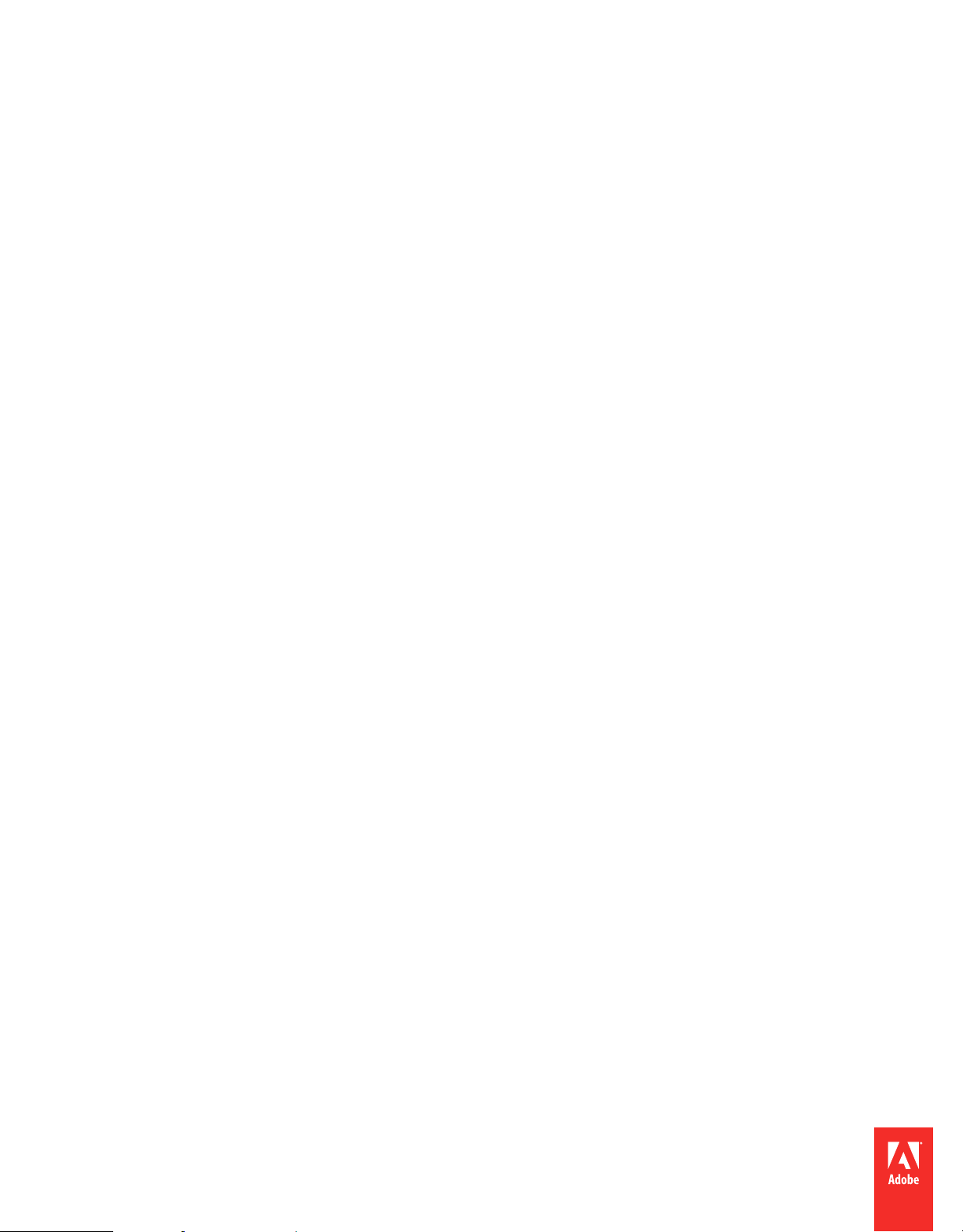
Using
ADOBE
®
FRAMEMAKER® 12
Page 2
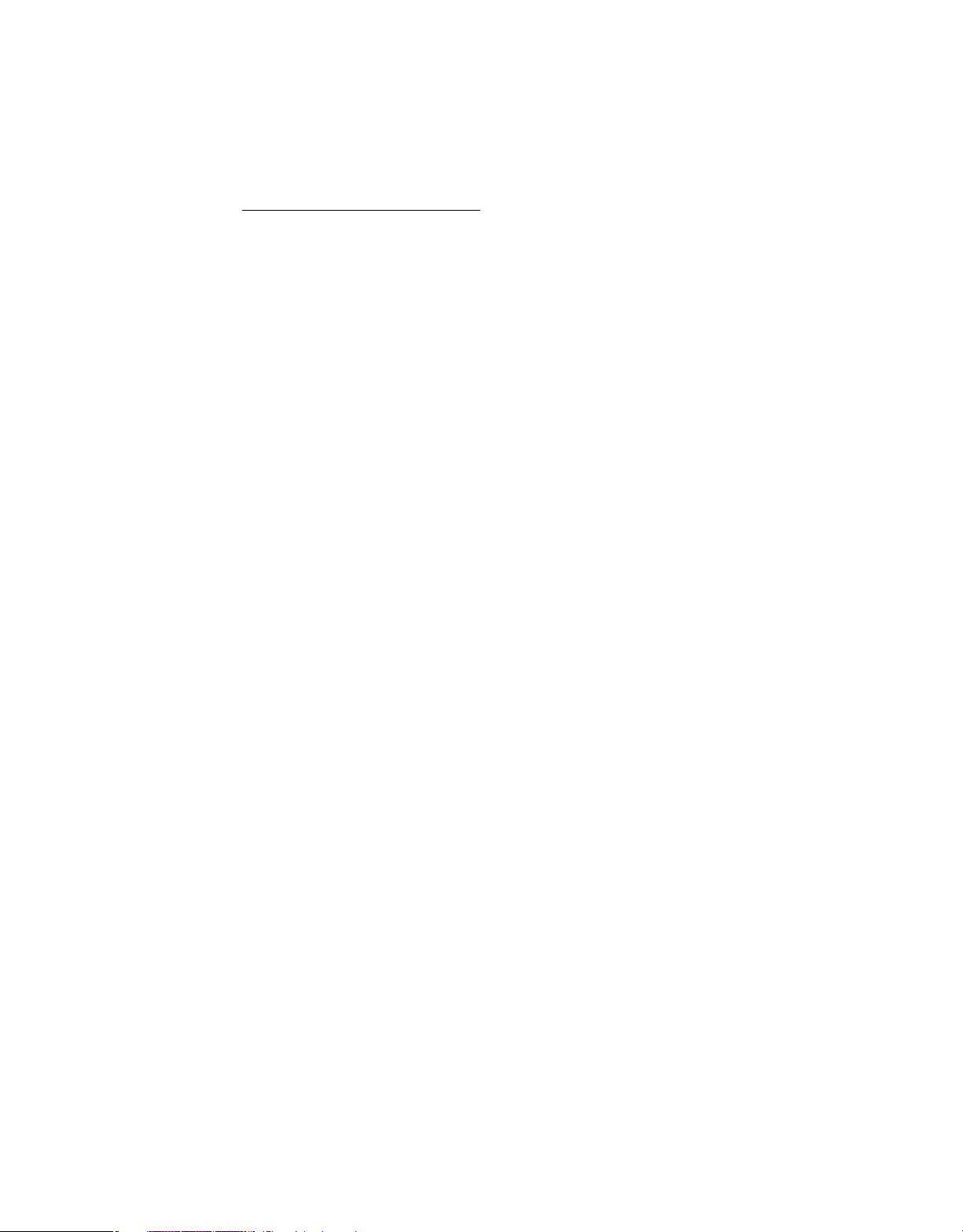
Legal notices
Legal notices
For legal notices, see http://help.adobe.com/en_US/legalnotices/index.html.
Last updated 1/14/2014
Page 3

Contents
Chapter 1: Getting Started
Activation and registration . . . . . . . . . . . . . . . . . . . . . . . . . . . . . . . . . . . . . . . . . . . . . . . . . . . . . . . . . . . . . . . . . . . . . . . . . . . . . . . . . . . . . . . . . . . . 1
Help and support . . . . . . . . . . . . . . . . . . . . . . . . . . . . . . . . . . . . . . . . . . . . . . . . . . . . . . . . . . . . . . . . . . . . . . . . . . . . . . . . . . . . . . . . . . . . . . . . . . . . . . 2
Services, downloads, and extras . . . . . . . . . . . . . . . . . . . . . . . . . . . . . . . . . . . . . . . . . . . . . . . . . . . . . . . . . . . . . . . . . . . . . . . . . . . . . . . . . . . . . . . . 4
What’s new . . . . . . . . . . . . . . . . . . . . . . . . . . . . . . . . . . . . . . . . . . . . . . . . . . . . . . . . . . . . . . . . . . . . . . . . . . . . . . . . . . . . . . . . . . . . . . . . . . . . . . . . . . . 4
Chapter 2: FrameMaker Basics
User interface . . . . . . . . . . . . . . . . . . . . . . . . . . . . . . . . . . . . . . . . . . . . . . . . . . . . . . . . . . . . . . . . . . . . . . . . . . . . . . . . . . . . . . . . . . . . . . . . . . . . . . . . 15
Accessibility features in FrameMaker . . . . . . . . . . . . . . . . . . . . . . . . . . . . . . . . . . . . . . . . . . . . . . . . . . . . . . . . . . . . . . . . . . . . . . . . . . . . . . . . . . 49
Opening, saving, and closing documents . . . . . . . . . . . . . . . . . . . . . . . . . . . . . . . . . . . . . . . . . . . . . . . . . . . . . . . . . . . . . . . . . . . . . . . . . . . . . . 50
Chapter 3: Templates and Page Layout
Templates . . . . . . . . . . . . . . . . . . . . . . . . . . . . . . . . . . . . . . . . . . . . . . . . . . . . . . . . . . . . . . . . . . . . . . . . . . . . . . . . . . . . . . . . . . . . . . . . . . . . . . . . . . . . 60
Formats . . . . . . . . . . . . . . . . . . . . . . . . . . . . . . . . . . . . . . . . . . . . . . . . . . . . . . . . . . . . . . . . . . . . . . . . . . . . . . . . . . . . . . . . . . . . . . . . . . . . . . . . . . . . . . 61
Master pages and reference pages . . . . . . . . . . . . . . . . . . . . . . . . . . . . . . . . . . . . . . . . . . . . . . . . . . . . . . . . . . . . . . . . . . . . . . . . . . . . . . . . . . . . 81
Page layouts . . . . . . . . . . . . . . . . . . . . . . . . . . . . . . . . . . . . . . . . . . . . . . . . . . . . . . . . . . . . . . . . . . . . . . . . . . . . . . . . . . . . . . . . . . . . . . . . . . . . . . . . . 91
Multiflow documents . . . . . . . . . . . . . . . . . . . . . . . . . . . . . . . . . . . . . . . . . . . . . . . . . . . . . . . . . . . . . . . . . . . . . . . . . . . . . . . . . . . . . . . . . . . . . . . . 101
Variables . . . . . . . . . . . . . . . . . . . . . . . . . . . . . . . . . . . . . . . . . . . . . . . . . . . . . . . . . . . . . . . . . . . . . . . . . . . . . . . . . . . . . . . . . . . . . . . . . . . . . . . . . . . . 107
Templates . . . . . . . . . . . . . . . . . . . . . . . . . . . . . . . . . . . . . . . . . . . . . . . . . . . . . . . . . . . . . . . . . . . . . . . . . . . . . . . . . . . . . . . . . . . . . . . . . . . . . . . . . . . 120
Line numbers . . . . . . . . . . . . . . . . . . . . . . . . . . . . . . . . . . . . . . . . . . . . . . . . . . . . . . . . . . . . . . . . . . . . . . . . . . . . . . . . . . . . . . . . . . . . . . . . . . . . . . . 125
Create documents . . . . . . . . . . . . . . . . . . . . . . . . . . . . . . . . . . . . . . . . . . . . . . . . . . . . . . . . . . . . . . . . . . . . . . . . . . . . . . . . . . . . . . . . . . . . . . . . . . . 126
iii
Chapter 4: Text
Adding and editing text . . . . . . . . . . . . . . . . . . . . . . . . . . . . . . . . . . . . . . . . . . . . . . . . . . . . . . . . . . . . . . . . . . . . . . . . . . . . . . . . . . . . . . . . . . . . . 129
Working with elements in structured documents . . . . . . . . . . . . . . . . . . . . . . . . . . . . . . . . . . . . . . . . . . . . . . . . . . . . . . . . . . . . . . . . . . . . . 131
Search for items . . . . . . . . . . . . . . . . . . . . . . . . . . . . . . . . . . . . . . . . . . . . . . . . . . . . . . . . . . . . . . . . . . . . . . . . . . . . . . . . . . . . . . . . . . . . . . . . . . . . . 150
Check spelling . . . . . . . . . . . . . . . . . . . . . . . . . . . . . . . . . . . . . . . . . . . . . . . . . . . . . . . . . . . . . . . . . . . . . . . . . . . . . . . . . . . . . . . . . . . . . . . . . . . . . . . 155
Use the Thesaurus . . . . . . . . . . . . . . . . . . . . . . . . . . . . . . . . . . . . . . . . . . . . . . . . . . . . . . . . . . . . . . . . . . . . . . . . . . . . . . . . . . . . . . . . . . . . . . . . . . . 161
Multiple Undo/Redo . . . . . . . . . . . . . . . . . . . . . . . . . . . . . . . . . . . . . . . . . . . . . . . . . . . . . . . . . . . . . . . . . . . . . . . . . . . . . . . . . . . . . . . . . . . . . . . . . 162
Equations . . . . . . . . . . . . . . . . . . . . . . . . . . . . . . . . . . . . . . . . . . . . . . . . . . . . . . . . . . . . . . . . . . . . . . . . . . . . . . . . . . . . . . . . . . . . . . . . . . . . . . . . . . . 165
Working with multiple languages . . . . . . . . . . . . . . . . . . . . . . . . . . . . . . . . . . . . . . . . . . . . . . . . . . . . . . . . . . . . . . . . . . . . . . . . . . . . . . . . . . . . 205
Chapter 5: Tables
About tables . . . . . . . . . . . . . . . . . . . . . . . . . . . . . . . . . . . . . . . . . . . . . . . . . . . . . . . . . . . . . . . . . . . . . . . . . . . . . . . . . . . . . . . . . . . . . . . . . . . . . . . . 209
Insert, move, or remove a table . . . . . . . . . . . . . . . . . . . . . . . . . . . . . . . . . . . . . . . . . . . . . . . . . . . . . . . . . . . . . . . . . . . . . . . . . . . . . . . . . . . . . . 211
Text and graphics in tables . . . . . . . . . . . . . . . . . . . . . . . . . . . . . . . . . . . . . . . . . . . . . . . . . . . . . . . . . . . . . . . . . . . . . . . . . . . . . . . . . . . . . . . . . . 213
Formatting tables . . . . . . . . . . . . . . . . . . . . . . . . . . . . . . . . . . . . . . . . . . . . . . . . . . . . . . . . . . . . . . . . . . . . . . . . . . . . . . . . . . . . . . . . . . . . . . . . . . . 221
Table position and spacing . . . . . . . . . . . . . . . . . . . . . . . . . . . . . . . . . . . . . . . . . . . . . . . . . . . . . . . . . . . . . . . . . . . . . . . . . . . . . . . . . . . . . . . . . . 230
Chapter 6: Graphics
Graphics and objects . . . . . . . . . . . . . . . . . . . . . . . . . . . . . . . . . . . . . . . . . . . . . . . . . . . . . . . . . . . . . . . . . . . . . . . . . . . . . . . . . . . . . . . . . . . . . . . . 236
Using color in text and objects . . . . . . . . . . . . . . . . . . . . . . . . . . . . . . . . . . . . . . . . . . . . . . . . . . . . . . . . . . . . . . . . . . . . . . . . . . . . . . . . . . . . . . . 263
Anchored frames . . . . . . . . . . . . . . . . . . . . . . . . . . . . . . . . . . . . . . . . . . . . . . . . . . . . . . . . . . . . . . . . . . . . . . . . . . . . . . . . . . . . . . . . . . . . . . . . . . . . 269
Hotspots . . . . . . . . . . . . . . . . . . . . . . . . . . . . . . . . . . . . . . . . . . . . . . . . . . . . . . . . . . . . . . . . . . . . . . . . . . . . . . . . . . . . . . . . . . . . . . . . . . . . . . . . . . . . 281
Last updated 1/14/2014
Page 4
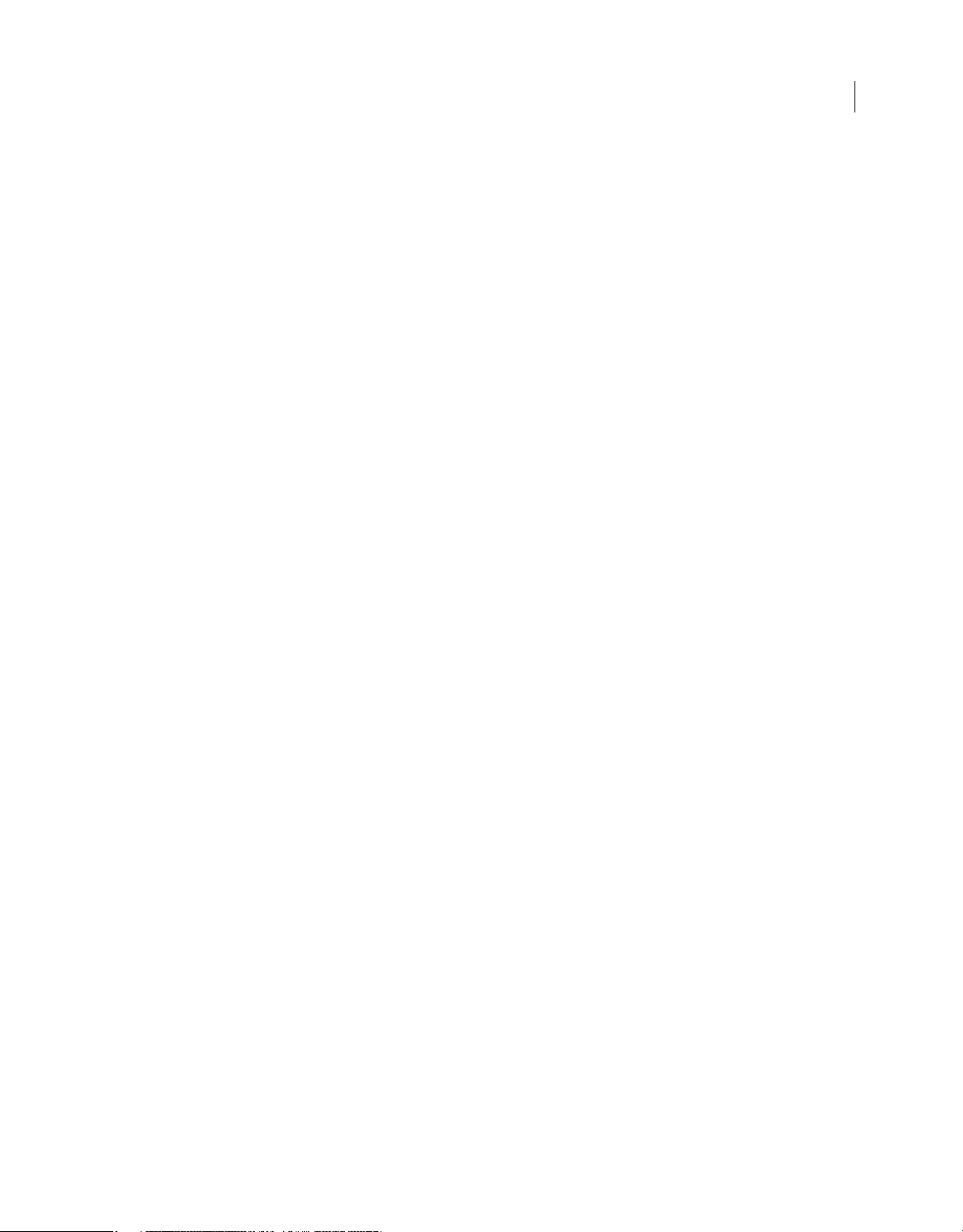
USING FRAMEMAKER 12
Contents
Object Styles . . . . . . . . . . . . . . . . . . . . . . . . . . . . . . . . . . . . . . . . . . . . . . . . . . . . . . . . . . . . . . . . . . . . . . . . . . . . . . . . . . . . . . . . . . . . . . . . . . . . . . . . 284
Using RoboScreenCapture . . . . . . . . . . . . . . . . . . . . . . . . . . . . . . . . . . . . . . . . . . . . . . . . . . . . . . . . . . . . . . . . . . . . . . . . . . . . . . . . . . . . . . . . . . . 286
Chapter 7: Dynamic Documents
Markers . . . . . . . . . . . . . . . . . . . . . . . . . . . . . . . . . . . . . . . . . . . . . . . . . . . . . . . . . . . . . . . . . . . . . . . . . . . . . . . . . . . . . . . . . . . . . . . . . . . . . . . . . . . . . 288
Hypertext and view-only documents . . . . . . . . . . . . . . . . . . . . . . . . . . . . . . . . . . . . . . . . . . . . . . . . . . . . . . . . . . . . . . . . . . . . . . . . . . . . . . . . . 289
Hypertext commands . . . . . . . . . . . . . . . . . . . . . . . . . . . . . . . . . . . . . . . . . . . . . . . . . . . . . . . . . . . . . . . . . . . . . . . . . . . . . . . . . . . . . . . . . . . . . . . 294
Create hypertext links . . . . . . . . . . . . . . . . . . . . . . . . . . . . . . . . . . . . . . . . . . . . . . . . . . . . . . . . . . . . . . . . . . . . . . . . . . . . . . . . . . . . . . . . . . . . . . . 302
Create ways to start, open, and close applications . . . . . . . . . . . . . . . . . . . . . . . . . . . . . . . . . . . . . . . . . . . . . . . . . . . . . . . . . . . . . . . . . . . . 304
Test and troubleshoot hypertext documents . . . . . . . . . . . . . . . . . . . . . . . . . . . . . . . . . . . . . . . . . . . . . . . . . . . . . . . . . . . . . . . . . . . . . . . . . 306
Add hypertext links to generated files . . . . . . . . . . . . . . . . . . . . . . . . . . . . . . . . . . . . . . . . . . . . . . . . . . . . . . . . . . . . . . . . . . . . . . . . . . . . . . . . 307
Cross-references . . . . . . . . . . . . . . . . . . . . . . . . . . . . . . . . . . . . . . . . . . . . . . . . . . . . . . . . . . . . . . . . . . . . . . . . . . . . . . . . . . . . . . . . . . . . . . . . . . . . 310
Chapter 8: Books and Long Documents
About books . . . . . . . . . . . . . . . . . . . . . . . . . . . . . . . . . . . . . . . . . . . . . . . . . . . . . . . . . . . . . . . . . . . . . . . . . . . . . . . . . . . . . . . . . . . . . . . . . . . . . . . . 323
Create books . . . . . . . . . . . . . . . . . . . . . . . . . . . . . . . . . . . . . . . . . . . . . . . . . . . . . . . . . . . . . . . . . . . . . . . . . . . . . . . . . . . . . . . . . . . . . . . . . . . . . . . . 324
Managing books . . . . . . . . . . . . . . . . . . . . . . . . . . . . . . . . . . . . . . . . . . . . . . . . . . . . . . . . . . . . . . . . . . . . . . . . . . . . . . . . . . . . . . . . . . . . . . . . . . . . 327
Generate and update books . . . . . . . . . . . . . . . . . . . . . . . . . . . . . . . . . . . . . . . . . . . . . . . . . . . . . . . . . . . . . . . . . . . . . . . . . . . . . . . . . . . . . . . . . 336
Tables of contents or other lists . . . . . . . . . . . . . . . . . . . . . . . . . . . . . . . . . . . . . . . . . . . . . . . . . . . . . . . . . . . . . . . . . . . . . . . . . . . . . . . . . . . . . . 339
Creating indexes . . . . . . . . . . . . . . . . . . . . . . . . . . . . . . . . . . . . . . . . . . . . . . . . . . . . . . . . . . . . . . . . . . . . . . . . . . . . . . . . . . . . . . . . . . . . . . . . . . . . 345
Formatting lists and indexes . . . . . . . . . . . . . . . . . . . . . . . . . . . . . . . . . . . . . . . . . . . . . . . . . . . . . . . . . . . . . . . . . . . . . . . . . . . . . . . . . . . . . . . . . 360
Footnotes and endnotes . . . . . . . . . . . . . . . . . . . . . . . . . . . . . . . . . . . . . . . . . . . . . . . . . . . . . . . . . . . . . . . . . . . . . . . . . . . . . . . . . . . . . . . . . . . . . 367
Conditional documents . . . . . . . . . . . . . . . . . . . . . . . . . . . . . . . . . . . . . . . . . . . . . . . . . . . . . . . . . . . . . . . . . . . . . . . . . . . . . . . . . . . . . . . . . . . . . . 373
Troubleshooting books . . . . . . . . . . . . . . . . . . . . . . . . . . . . . . . . . . . . . . . . . . . . . . . . . . . . . . . . . . . . . . . . . . . . . . . . . . . . . . . . . . . . . . . . . . . . . . 385
iv
Chapter 9: Working with Documents
Importing and linking files . . . . . . . . . . . . . . . . . . . . . . . . . . . . . . . . . . . . . . . . . . . . . . . . . . . . . . . . . . . . . . . . . . . . . . . . . . . . . . . . . . . . . . . . . . . 391
Embedding objects . . . . . . . . . . . . . . . . . . . . . . . . . . . . . . . . . . . . . . . . . . . . . . . . . . . . . . . . . . . . . . . . . . . . . . . . . . . . . . . . . . . . . . . . . . . . . . . . . . 411
3D object part links . . . . . . . . . . . . . . . . . . . . . . . . . . . . . . . . . . . . . . . . . . . . . . . . . . . . . . . . . . . . . . . . . . . . . . . . . . . . . . . . . . . . . . . . . . . . . . . . . . 415
Interactive Links for 3D/Multimedia Objects . . . . . . . . . . . . . . . . . . . . . . . . . . . . . . . . . . . . . . . . . . . . . . . . . . . . . . . . . . . . . . . . . . . . . . . . . . 417
Export text and graphics . . . . . . . . . . . . . . . . . . . . . . . . . . . . . . . . . . . . . . . . . . . . . . . . . . . . . . . . . . . . . . . . . . . . . . . . . . . . . . . . . . . . . . . . . . . . . 420
Smart paste hypertext and MS® Word contents as structured content . . . . . . . . . . . . . . . . . . . . . . . . . . . . . . . . . . . . . . . . . . . . . . . . . 424
Managing files using WebDAV . . . . . . . . . . . . . . . . . . . . . . . . . . . . . . . . . . . . . . . . . . . . . . . . . . . . . . . . . . . . . . . . . . . . . . . . . . . . . . . . . . . . . . . 425
Chapter 10: Editing Content
Identify changes by tracking edited text . . . . . . . . . . . . . . . . . . . . . . . . . . . . . . . . . . . . . . . . . . . . . . . . . . . . . . . . . . . . . . . . . . . . . . . . . . . . . . 430
Track changes at book or map level . . . . . . . . . . . . . . . . . . . . . . . . . . . . . . . . . . . . . . . . . . . . . . . . . . . . . . . . . . . . . . . . . . . . . . . . . . . . . . . . . . 433
Identify revised text with change bars . . . . . . . . . . . . . . . . . . . . . . . . . . . . . . . . . . . . . . . . . . . . . . . . . . . . . . . . . . . . . . . . . . . . . . . . . . . . . . . . 434
Using Dropbox for review and collaborative writing . . . . . . . . . . . . . . . . . . . . . . . . . . . . . . . . . . . . . . . . . . . . . . . . . . . . . . . . . . . . . . . . . . 436
Compare versions to view changes . . . . . . . . . . . . . . . . . . . . . . . . . . . . . . . . . . . . . . . . . . . . . . . . . . . . . . . . . . . . . . . . . . . . . . . . . . . . . . . . . . 437
Determine word and character count . . . . . . . . . . . . . . . . . . . . . . . . . . . . . . . . . . . . . . . . . . . . . . . . . . . . . . . . . . . . . . . . . . . . . . . . . . . . . . . . 440
Import PDF comments . . . . . . . . . . . . . . . . . . . . . . . . . . . . . . . . . . . . . . . . . . . . . . . . . . . . . . . . . . . . . . . . . . . . . . . . . . . . . . . . . . . . . . . . . . . . . . 440
Roundtripping tables, equations, and anchored frames . . . . . . . . . . . . . . . . . . . . . . . . . . . . . . . . . . . . . . . . . . . . . . . . . . . . . . . . . . . . . . . 443
Direct OLE support in XML . . . . . . . . . . . . . . . . . . . . . . . . . . . . . . . . . . . . . . . . . . . . . . . . . . . . . . . . . . . . . . . . . . . . . . . . . . . . . . . . . . . . . . . . . . . 445
Chapter 11: Structured Authoring
Introduction to structured authoring . . . . . . . . . . . . . . . . . . . . . . . . . . . . . . . . . . . . . . . . . . . . . . . . . . . . . . . . . . . . . . . . . . . . . . . . . . . . . . . . . 446
Migrating from unstructured FrameMaker to XML . . . . . . . . . . . . . . . . . . . . . . . . . . . . . . . . . . . . . . . . . . . . . . . . . . . . . . . . . . . . . . . . . . . . 453
Last updated 1/14/2014
Page 5
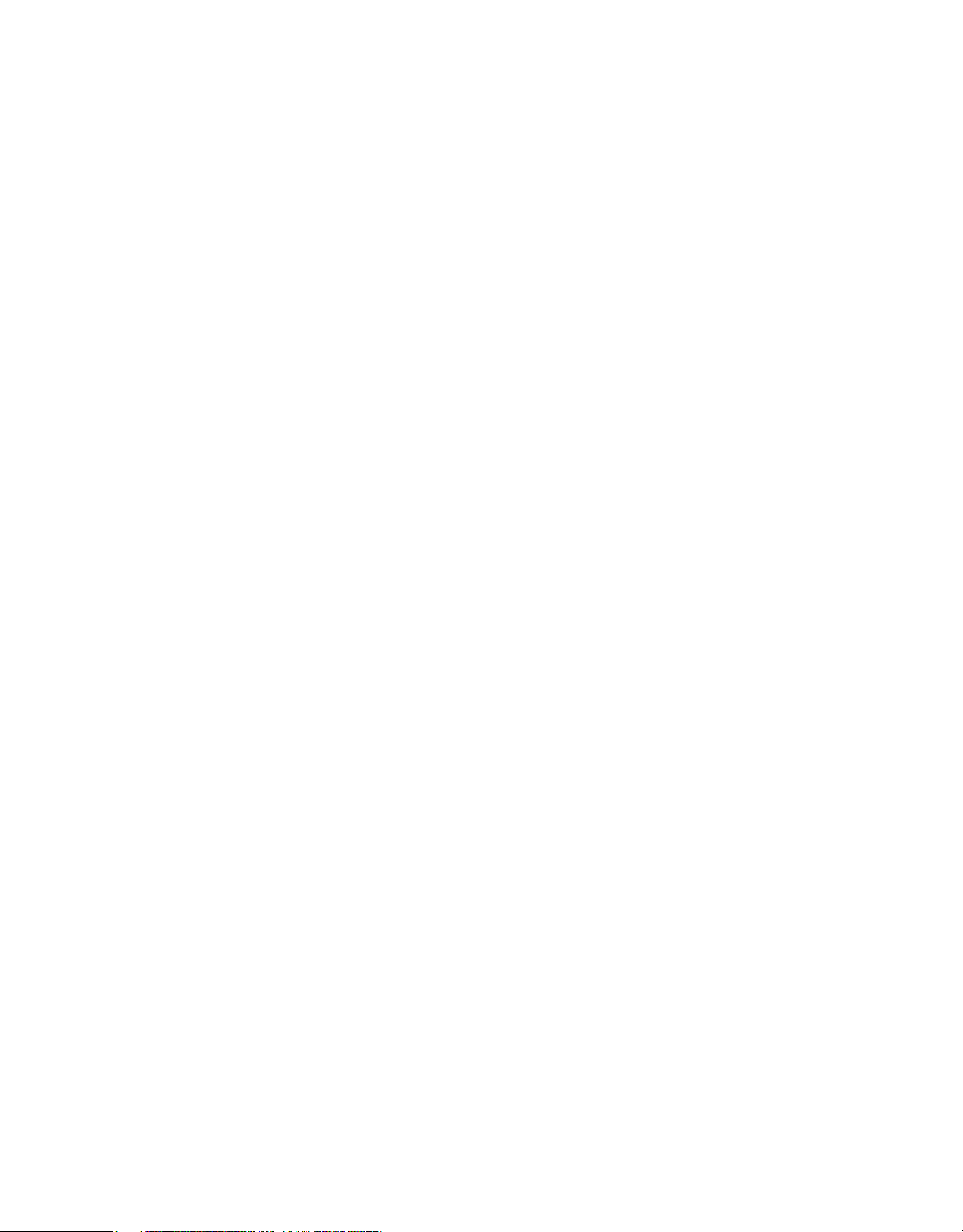
USING FRAMEMAKER 12
Contents
Converting unstructured files to structured documents . . . . . . . . . . . . . . . . . . . . . . . . . . . . . . . . . . . . . . . . . . . . . . . . . . . . . . . . . . . . . . . 463
XML with FrameMaker . . . . . . . . . . . . . . . . . . . . . . . . . . . . . . . . . . . . . . . . . . . . . . . . . . . . . . . . . . . . . . . . . . . . . . . . . . . . . . . . . . . . . . . . . . . . . . . 464
Enabling S1000D . . . . . . . . . . . . . . . . . . . . . . . . . . . . . . . . . . . . . . . . . . . . . . . . . . . . . . . . . . . . . . . . . . . . . . . . . . . . . . . . . . . . . . . . . . . . . . . . . . . . 475
Error console . . . . . . . . . . . . . . . . . . . . . . . . . . . . . . . . . . . . . . . . . . . . . . . . . . . . . . . . . . . . . . . . . . . . . . . . . . . . . . . . . . . . . . . . . . . . . . . . . . . . . . . . 475
Filter By Attribute . . . . . . . . . . . . . . . . . . . . . . . . . . . . . . . . . . . . . . . . . . . . . . . . . . . . . . . . . . . . . . . . . . . . . . . . . . . . . . . . . . . . . . . . . . . . . . . . . . . 475
Banner text . . . . . . . . . . . . . . . . . . . . . . . . . . . . . . . . . . . . . . . . . . . . . . . . . . . . . . . . . . . . . . . . . . . . . . . . . . . . . . . . . . . . . . . . . . . . . . . . . . . . . . . . . 484
Regular Expression . . . . . . . . . . . . . . . . . . . . . . . . . . . . . . . . . . . . . . . . . . . . . . . . . . . . . . . . . . . . . . . . . . . . . . . . . . . . . . . . . . . . . . . . . . . . . . . . . . 485
XPath . . . . . . . . . . . . . . . . . . . . . . . . . . . . . . . . . . . . . . . . . . . . . . . . . . . . . . . . . . . . . . . . . . . . . . . . . . . . . . . . . . . . . . . . . . . . . . . . . . . . . . . . . . . . . . . 486
Chapter 12: Structured Authoring Using DITA
Why DITA . . . . . . . . . . . . . . . . . . . . . . . . . . . . . . . . . . . . . . . . . . . . . . . . . . . . . . . . . . . . . . . . . . . . . . . . . . . . . . . . . . . . . . . . . . . . . . . . . . . . . . . . . . . 489
DITA support in FrameMaker . . . . . . . . . . . . . . . . . . . . . . . . . . . . . . . . . . . . . . . . . . . . . . . . . . . . . . . . . . . . . . . . . . . . . . . . . . . . . . . . . . . . . . . . 490
DITA options . . . . . . . . . . . . . . . . . . . . . . . . . . . . . . . . . . . . . . . . . . . . . . . . . . . . . . . . . . . . . . . . . . . . . . . . . . . . . . . . . . . . . . . . . . . . . . . . . . . . . . . . 492
DITA topics . . . . . . . . . . . . . . . . . . . . . . . . . . . . . . . . . . . . . . . . . . . . . . . . . . . . . . . . . . . . . . . . . . . . . . . . . . . . . . . . . . . . . . . . . . . . . . . . . . . . . . . . . . 495
DITA maps and bookmaps . . . . . . . . . . . . . . . . . . . . . . . . . . . . . . . . . . . . . . . . . . . . . . . . . . . . . . . . . . . . . . . . . . . . . . . . . . . . . . . . . . . . . . . . . . . 498
DITA content references (conrefs) . . . . . . . . . . . . . . . . . . . . . . . . . . . . . . . . . . . . . . . . . . . . . . . . . . . . . . . . . . . . . . . . . . . . . . . . . . . . . . . . . . . . 509
DITA cross-references and links . . . . . . . . . . . . . . . . . . . . . . . . . . . . . . . . . . . . . . . . . . . . . . . . . . . . . . . . . . . . . . . . . . . . . . . . . . . . . . . . . . . . . . 513
Find References . . . . . . . . . . . . . . . . . . . . . . . . . . . . . . . . . . . . . . . . . . . . . . . . . . . . . . . . . . . . . . . . . . . . . . . . . . . . . . . . . . . . . . . . . . . . . . . . . . . . . 518
Assign IDs to elements . . . . . . . . . . . . . . . . . . . . . . . . . . . . . . . . . . . . . . . . . . . . . . . . . . . . . . . . . . . . . . . . . . . . . . . . . . . . . . . . . . . . . . . . . . . . . . 518
Conditional processing . . . . . . . . . . . . . . . . . . . . . . . . . . . . . . . . . . . . . . . . . . . . . . . . . . . . . . . . . . . . . . . . . . . . . . . . . . . . . . . . . . . . . . . . . . . . . . 519
Automating conversion of base files to specialized files . . . . . . . . . . . . . . . . . . . . . . . . . . . . . . . . . . . . . . . . . . . . . . . . . . . . . . . . . . . . . . . 522
Using DITA Open Toolkit to Publish DITA content . . . . . . . . . . . . . . . . . . . . . . . . . . . . . . . . . . . . . . . . . . . . . . . . . . . . . . . . . . . . . . . . . . . . 523
v
Chapter 13: Generating Output
Multi-channel publishing . . . . . . . . . . . . . . . . . . . . . . . . . . . . . . . . . . . . . . . . . . . . . . . . . . . . . . . . . . . . . . . . . . . . . . . . . . . . . . . . . . . . . . . . . . . . 527
Publishing options in the Technical Communication Suite . . . . . . . . . . . . . . . . . . . . . . . . . . . . . . . . . . . . . . . . . . . . . . . . . . . . . . . . . . . . 543
Generating PDFs . . . . . . . . . . . . . . . . . . . . . . . . . . . . . . . . . . . . . . . . . . . . . . . . . . . . . . . . . . . . . . . . . . . . . . . . . . . . . . . . . . . . . . . . . . . . . . . . . . . . 544
Authoring for accessibility . . . . . . . . . . . . . . . . . . . . . . . . . . . . . . . . . . . . . . . . . . . . . . . . . . . . . . . . . . . . . . . . . . . . . . . . . . . . . . . . . . . . . . . . . . . 553
Generating print output . . . . . . . . . . . . . . . . . . . . . . . . . . . . . . . . . . . . . . . . . . . . . . . . . . . . . . . . . . . . . . . . . . . . . . . . . . . . . . . . . . . . . . . . . . . . . 555
Generating hypertext outputs using XSLT . . . . . . . . . . . . . . . . . . . . . . . . . . . . . . . . . . . . . . . . . . . . . . . . . . . . . . . . . . . . . . . . . . . . . . . . . . . . 562
Generating Stand-alone HTML files . . . . . . . . . . . . . . . . . . . . . . . . . . . . . . . . . . . . . . . . . . . . . . . . . . . . . . . . . . . . . . . . . . . . . . . . . . . . . . . . . . 567
Chapter 14: Working with Content Management Systems
Adobe Experience Manager (AEM) . . . . . . . . . . . . . . . . . . . . . . . . . . . . . . . . . . . . . . . . . . . . . . . . . . . . . . . . . . . . . . . . . . . . . . . . . . . . . . . . . . . 585
Documentum® and SharePoint® . . . . . . . . . . . . . . . . . . . . . . . . . . . . . . . . . . . . . . . . . . . . . . . . . . . . . . . . . . . . . . . . . . . . . . . . . . . . . . . . . . . . . 592
Chapter 15: Scripting in FrameMaker
What is scripting? . . . . . . . . . . . . . . . . . . . . . . . . . . . . . . . . . . . . . . . . . . . . . . . . . . . . . . . . . . . . . . . . . . . . . . . . . . . . . . . . . . . . . . . . . . . . . . . . . . . 604
Why use scripting? . . . . . . . . . . . . . . . . . . . . . . . . . . . . . . . . . . . . . . . . . . . . . . . . . . . . . . . . . . . . . . . . . . . . . . . . . . . . . . . . . . . . . . . . . . . . . . . . . . 604
Getting started with scripting . . . . . . . . . . . . . . . . . . . . . . . . . . . . . . . . . . . . . . . . . . . . . . . . . . . . . . . . . . . . . . . . . . . . . . . . . . . . . . . . . . . . . . . . 604
Chapter 16: Keyboard Shortcuts
About keyboard shortcuts . . . . . . . . . . . . . . . . . . . . . . . . . . . . . . . . . . . . . . . . . . . . . . . . . . . . . . . . . . . . . . . . . . . . . . . . . . . . . . . . . . . . . . . . . . . 608
Navigating through documents . . . . . . . . . . . . . . . . . . . . . . . . . . . . . . . . . . . . . . . . . . . . . . . . . . . . . . . . . . . . . . . . . . . . . . . . . . . . . . . . . . . . . . 610
Keys for screen modes . . . . . . . . . . . . . . . . . . . . . . . . . . . . . . . . . . . . . . . . . . . . . . . . . . . . . . . . . . . . . . . . . . . . . . . . . . . . . . . . . . . . . . . . . . . . . . . 610
Keys for views . . . . . . . . . . . . . . . . . . . . . . . . . . . . . . . . . . . . . . . . . . . . . . . . . . . . . . . . . . . . . . . . . . . . . . . . . . . . . . . . . . . . . . . . . . . . . . . . . . . . . . . 611
Dialog boxes . . . . . . . . . . . . . . . . . . . . . . . . . . . . . . . . . . . . . . . . . . . . . . . . . . . . . . . . . . . . . . . . . . . . . . . . . . . . . . . . . . . . . . . . . . . . . . . . . . . . . . . . 611
Keys for selection . . . . . . . . . . . . . . . . . . . . . . . . . . . . . . . . . . . . . . . . . . . . . . . . . . . . . . . . . . . . . . . . . . . . . . . . . . . . . . . . . . . . . . . . . . . . . . . . . . . . 614
Last updated 1/14/2014
Page 6
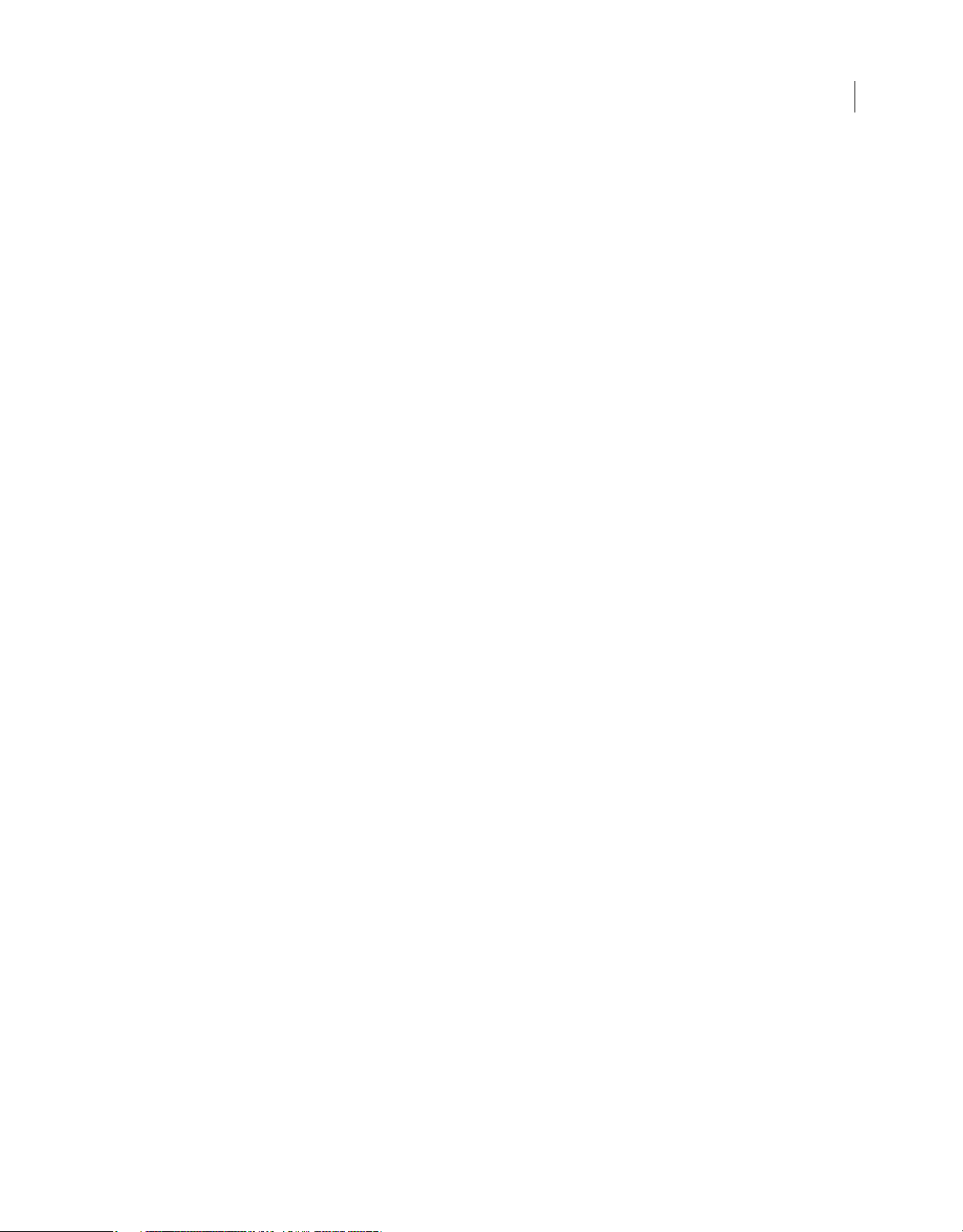
USING FRAMEMAKER 12
Contents
Menu commands . . . . . . . . . . . . . . . . . . . . . . . . . . . . . . . . . . . . . . . . . . . . . . . . . . . . . . . . . . . . . . . . . . . . . . . . . . . . . . . . . . . . . . . . . . . . . . . . . . . . 614
Tables . . . . . . . . . . . . . . . . . . . . . . . . . . . . . . . . . . . . . . . . . . . . . . . . . . . . . . . . . . . . . . . . . . . . . . . . . . . . . . . . . . . . . . . . . . . . . . . . . . . . . . . . . . . . . . . 627
Book commands . . . . . . . . . . . . . . . . . . . . . . . . . . . . . . . . . . . . . . . . . . . . . . . . . . . . . . . . . . . . . . . . . . . . . . . . . . . . . . . . . . . . . . . . . . . . . . . . . . . . 629
Keys for finding and changing . . . . . . . . . . . . . . . . . . . . . . . . . . . . . . . . . . . . . . . . . . . . . . . . . . . . . . . . . . . . . . . . . . . . . . . . . . . . . . . . . . . . . . . 630
Documents . . . . . . . . . . . . . . . . . . . . . . . . . . . . . . . . . . . . . . . . . . . . . . . . . . . . . . . . . . . . . . . . . . . . . . . . . . . . . . . . . . . . . . . . . . . . . . . . . . . . . . . . . 631
Document design . . . . . . . . . . . . . . . . . . . . . . . . . . . . . . . . . . . . . . . . . . . . . . . . . . . . . . . . . . . . . . . . . . . . . . . . . . . . . . . . . . . . . . . . . . . . . . . . . . . 633
Document utilities . . . . . . . . . . . . . . . . . . . . . . . . . . . . . . . . . . . . . . . . . . . . . . . . . . . . . . . . . . . . . . . . . . . . . . . . . . . . . . . . . . . . . . . . . . . . . . . . . . . 634
Text formatting . . . . . . . . . . . . . . . . . . . . . . . . . . . . . . . . . . . . . . . . . . . . . . . . . . . . . . . . . . . . . . . . . . . . . . . . . . . . . . . . . . . . . . . . . . . . . . . . . . . . . 636
Character and Paragraph Designers . . . . . . . . . . . . . . . . . . . . . . . . . . . . . . . . . . . . . . . . . . . . . . . . . . . . . . . . . . . . . . . . . . . . . . . . . . . . . . . . . . 638
Text . . . . . . . . . . . . . . . . . . . . . . . . . . . . . . . . . . . . . . . . . . . . . . . . . . . . . . . . . . . . . . . . . . . . . . . . . . . . . . . . . . . . . . . . . . . . . . . . . . . . . . . . . . . . . . . . . 639
Track Text Edit . . . . . . . . . . . . . . . . . . . . . . . . . . . . . . . . . . . . . . . . . . . . . . . . . . . . . . . . . . . . . . . . . . . . . . . . . . . . . . . . . . . . . . . . . . . . . . . . . . . . . . 642
Editing text . . . . . . . . . . . . . . . . . . . . . . . . . . . . . . . . . . . . . . . . . . . . . . . . . . . . . . . . . . . . . . . . . . . . . . . . . . . . . . . . . . . . . . . . . . . . . . . . . . . . . . . . . 643
Entering special characters . . . . . . . . . . . . . . . . . . . . . . . . . . . . . . . . . . . . . . . . . . . . . . . . . . . . . . . . . . . . . . . . . . . . . . . . . . . . . . . . . . . . . . . . . . 644
Function keys . . . . . . . . . . . . . . . . . . . . . . . . . . . . . . . . . . . . . . . . . . . . . . . . . . . . . . . . . . . . . . . . . . . . . . . . . . . . . . . . . . . . . . . . . . . . . . . . . . . . . . . 645
Keys for drawing . . . . . . . . . . . . . . . . . . . . . . . . . . . . . . . . . . . . . . . . . . . . . . . . . . . . . . . . . . . . . . . . . . . . . . . . . . . . . . . . . . . . . . . . . . . . . . . . . . . . 645
Keys for editing objects . . . . . . . . . . . . . . . . . . . . . . . . . . . . . . . . . . . . . . . . . . . . . . . . . . . . . . . . . . . . . . . . . . . . . . . . . . . . . . . . . . . . . . . . . . . . . . 647
Keys for adding color . . . . . . . . . . . . . . . . . . . . . . . . . . . . . . . . . . . . . . . . . . . . . . . . . . . . . . . . . . . . . . . . . . . . . . . . . . . . . . . . . . . . . . . . . . . . . . . . 649
Keys for equations . . . . . . . . . . . . . . . . . . . . . . . . . . . . . . . . . . . . . . . . . . . . . . . . . . . . . . . . . . . . . . . . . . . . . . . . . . . . . . . . . . . . . . . . . . . . . . . . . . . 650
Filter By Attribute . . . . . . . . . . . . . . . . . . . . . . . . . . . . . . . . . . . . . . . . . . . . . . . . . . . . . . . . . . . . . . . . . . . . . . . . . . . . . . . . . . . . . . . . . . . . . . . . . . . 663
Hierarchical element insert . . . . . . . . . . . . . . . . . . . . . . . . . . . . . . . . . . . . . . . . . . . . . . . . . . . . . . . . . . . . . . . . . . . . . . . . . . . . . . . . . . . . . . . . . . 664
Markers and variables . . . . . . . . . . . . . . . . . . . . . . . . . . . . . . . . . . . . . . . . . . . . . . . . . . . . . . . . . . . . . . . . . . . . . . . . . . . . . . . . . . . . . . . . . . . . . . . 664
Working with structure . . . . . . . . . . . . . . . . . . . . . . . . . . . . . . . . . . . . . . . . . . . . . . . . . . . . . . . . . . . . . . . . . . . . . . . . . . . . . . . . . . . . . . . . . . . . . . 664
Element menu . . . . . . . . . . . . . . . . . . . . . . . . . . . . . . . . . . . . . . . . . . . . . . . . . . . . . . . . . . . . . . . . . . . . . . . . . . . . . . . . . . . . . . . . . . . . . . . . . . . . . . 666
Other useful shortcuts . . . . . . . . . . . . . . . . . . . . . . . . . . . . . . . . . . . . . . . . . . . . . . . . . . . . . . . . . . . . . . . . . . . . . . . . . . . . . . . . . . . . . . . . . . . . . . . 666
vi
Last updated 1/14/2014
Page 7
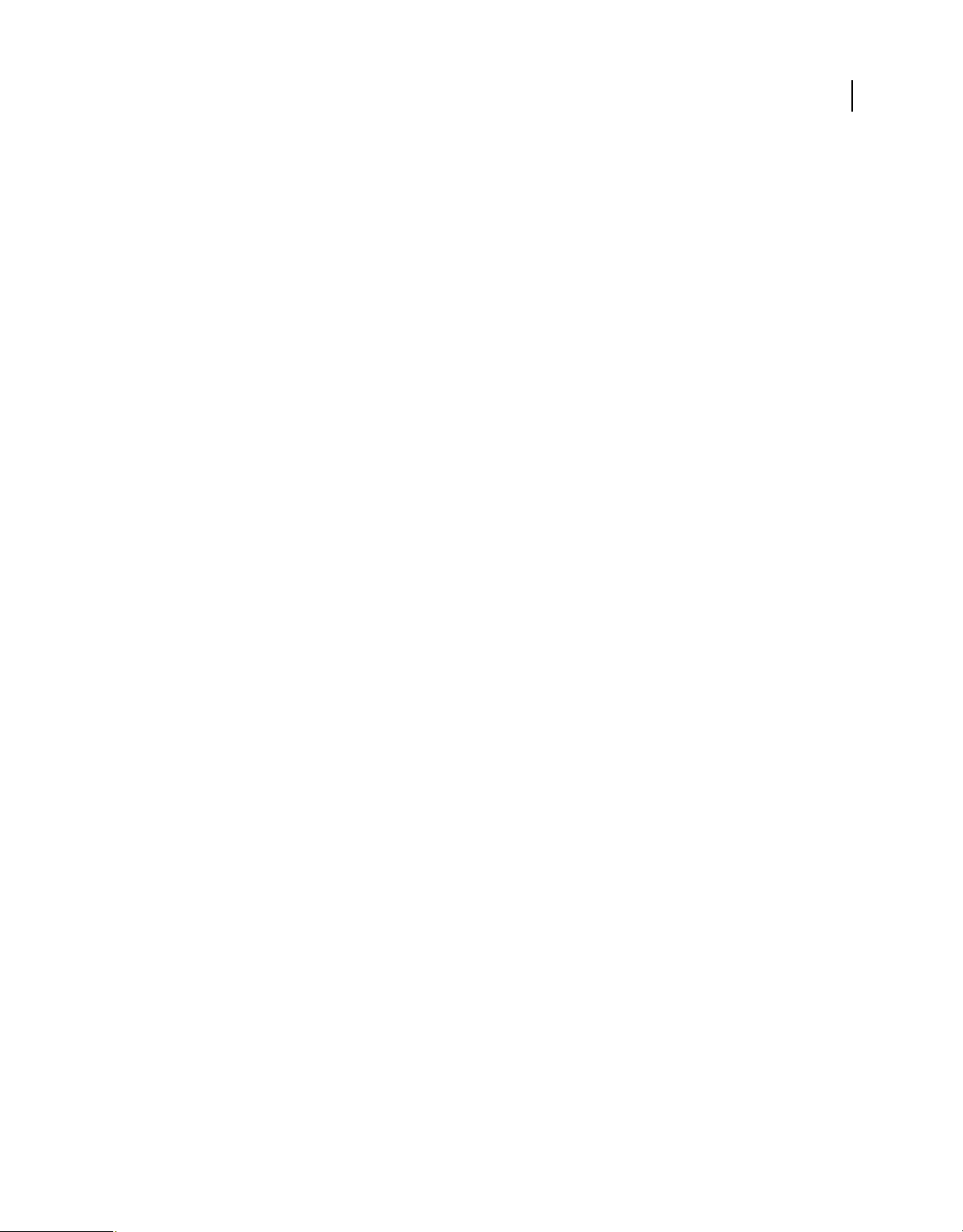
Chapter 1: Getting Started
Adobe FrameMaker is an automated multi-channel and multi-device publishing solution. FrameMaker enables
publication departments accomplish multichannel publication tasks.
Before you begin working with your software, take a few moments to read an overview of activation and the many
resources available to you. You have access to instructional videos, plug-ins, templates, user communities, seminars,
tutorials, RSS feeds, and much more.
Resources
Before you begin working with FrameMaker, take a few moments to read an overview of activation and the many
resources available to you. In addition to the links below, you have access to instructional videos, plug-ins, templates,
user communities, seminars, tutorials, RSS feeds, and much more online.
• “Activation and registration” on page 1
• Adobe TV instructional videos for FrameMaker
• Adobe FrameMaker discussion forum
• Framers -- An email list for FrameMaker discussions
1
Activation and registration
To review complete system requirements and Adobe Recommendations for your Adobe® FrameMaker® 12 software,
see the FrameMaker product page at
Install the software
1 Close any Adobe applications open on your computer.
2 Insert the installation disc into your disk drive, and follow the onscreen instructions.
Help with installation
For help with installation issues, see the Installation Support Center at www.adobe.com/go/learn_fm_install_en.
License activation
During the installation process, your Adobe software contacts an Adobe server to complete the license activation
process. No personal data is transmitted. For more information on product activation, visit the Adobe website at
www.adobe.com/go/activation.
Register
Register your product to receive complimentary installation support, notifications of updates, and other services.
www.adobe.com/products/framemaker.
❖ To register, follow the onscreen instructions in the Registration dialog box, which appears when you first start the
software.
Last updated 1/14/2014
Page 8
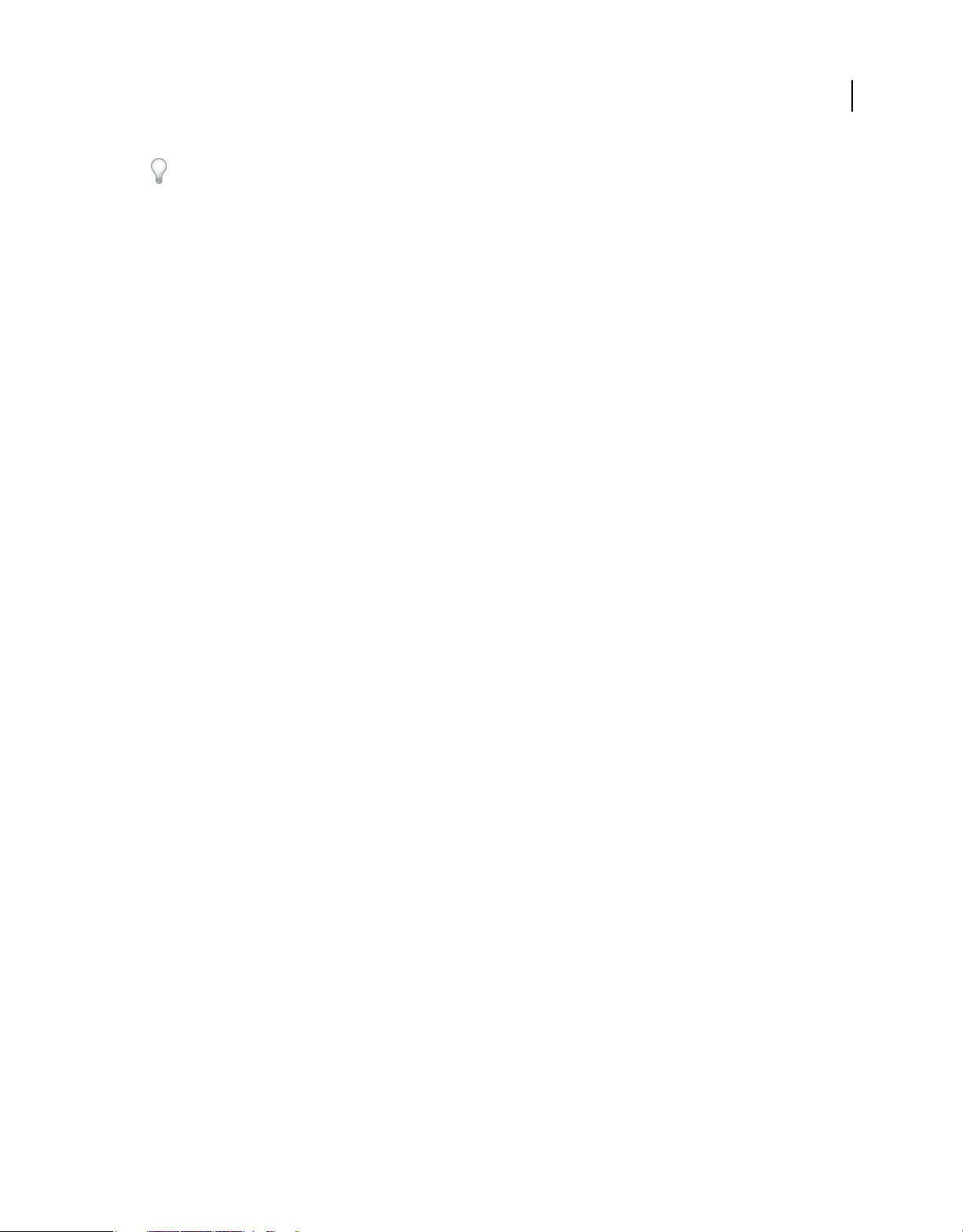
USING FRAMEMAKER 12
Getting Started
If you postpone registration, you can register at any time by choosing Help > Registration.
Help and support
Visit the Adobe Support website at www.adobe.com/support/framemaker to access documentation, along with
tutorials and troubleshooting information. You can also access customer support information from this page.
Online Help also includes a link to the complete, updated PDF version of Help.
Adobe Community Help
Adobe Community Help is an integrated environment on Adobe.com that gives you access to community-generated
content moderated by Adobe and industry experts. Think of Community Help as collections of related items rather
than books. Adobe continually curates and adds to these collections.
Bookmark the FrameMaker Help hub page to find the best content on the web about FrameMaker, including these
resources:
• Videos, tutorials, tips and techniques, blogs, articles, and examples for designers and developers.
• Complete online Help, which is updated regularly.
• All other content on Adobe.com, including knowledgebase articles, downloads and updates, Adobe Developer
Connection, and more.
2
Viewing online Help content
• When you launch Help from within the product, your default web browser (Internet Explorer, Safari, Chrome,
Firefox, etc.) will launch with the product Help content displayed.
• You can then use your browser’s native functionality to search, bookmark, comment, or rate the content.
Accessing Help content
• When you are connected to the Internet and you select help in FrameMaker, your web browser opens a Help page
on the Adobe website.
• To view FrameMaker help when you are not connected to the Internet, download the Help PDF of FrameMaker on
your computer.
For more information on the offline Help, see Offline Help.
Services, downloads, and extras
You can enhance your product by integrating various services, plug-ins, and extensions in your product. You can also
download samples and other assets and see various resources to get your work done.
Adobe Exchange
Visit the Adobe Exchange at www.adobe.com/go/exchange to download samples as well as plug-ins and extensions
from Adobe and third-party developers. The plug-ins and extensions can help you automate tasks, customize
workflows, create specialized professional effects, and more.
Last updated 1/14/2014
Page 9
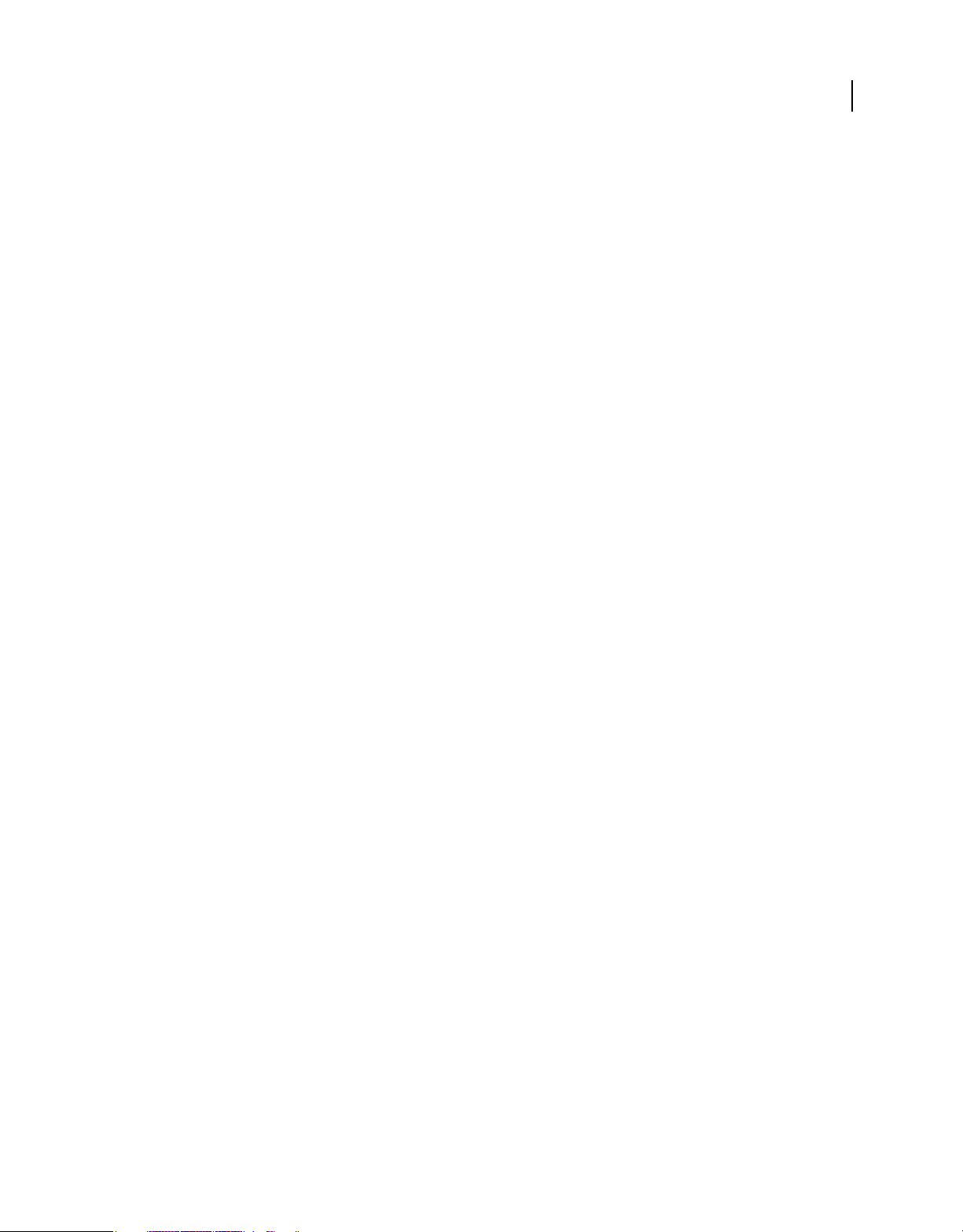
USING FRAMEMAKER 12
Getting Started
Adobe downloads
Visit www.adobe.com/go/downloads to find free updates, trials, and other useful software.
Adobe Labs
Adobe Labs at www.adobe.com/go/labs gives you the opportunity to experience and evaluate new and emerging
technologies and products from Adobe. At Adobe Labs, you have access to resources such as these:
• Prerelease software and technologies
• Code samples and best practices to accelerate your learning
• Early versions of product and technical documentation
• Forums, wiki-based content, and other collaborative resources to help you interact with like-minded users
Adobe Labs fosters a collaborative software development process. In this environment, customers quickly become
productive with new products and technologies. Adobe Labs is also a forum for early feedback. The Adobe
development teams use this feedback to create software that meets the needs and expectations of the community.
Adobe forums
To reach out to experts in the Adobe RoboHelp community, visit http://forums.adobe.com/community/framemaker.
If you comment on a Help page, the comment is automatically posted on the forum. The experts and other users can
respond to your comment.
3
Adobe TV
Visit Adobe TV at http://tv.adobe.com to view instructional and inspirational videos. The Technical Communications
channel features videos relevant for technical communicators. The videos on the FrameMaker channel help you get
started.
FrameMaker Developer Center
Visit FrameMaker Developer Center for articles written by internal and external RoboHelp users on various userrequested topics.
Previous FrameMaker Help
Download the documentation of older versions of FrameMaker from the FrameMaker Help hub page.
Other resources
Online Help also includes a link to the complete, updated PDF version of Help.
Visit the Adobe Support website at www.adobe.com/support to learn about free and paid technical support options.
Visit the following resources to interact with the FrameMaker community.
• Adobe Forums: http://forums.adobe.com/community/framemaker
• Adobe Blogs: http://blogs.adobe.com/
• Adobe TV: http://tv.adobe.com/product/framemaker/
Last updated 1/14/2014
Page 10
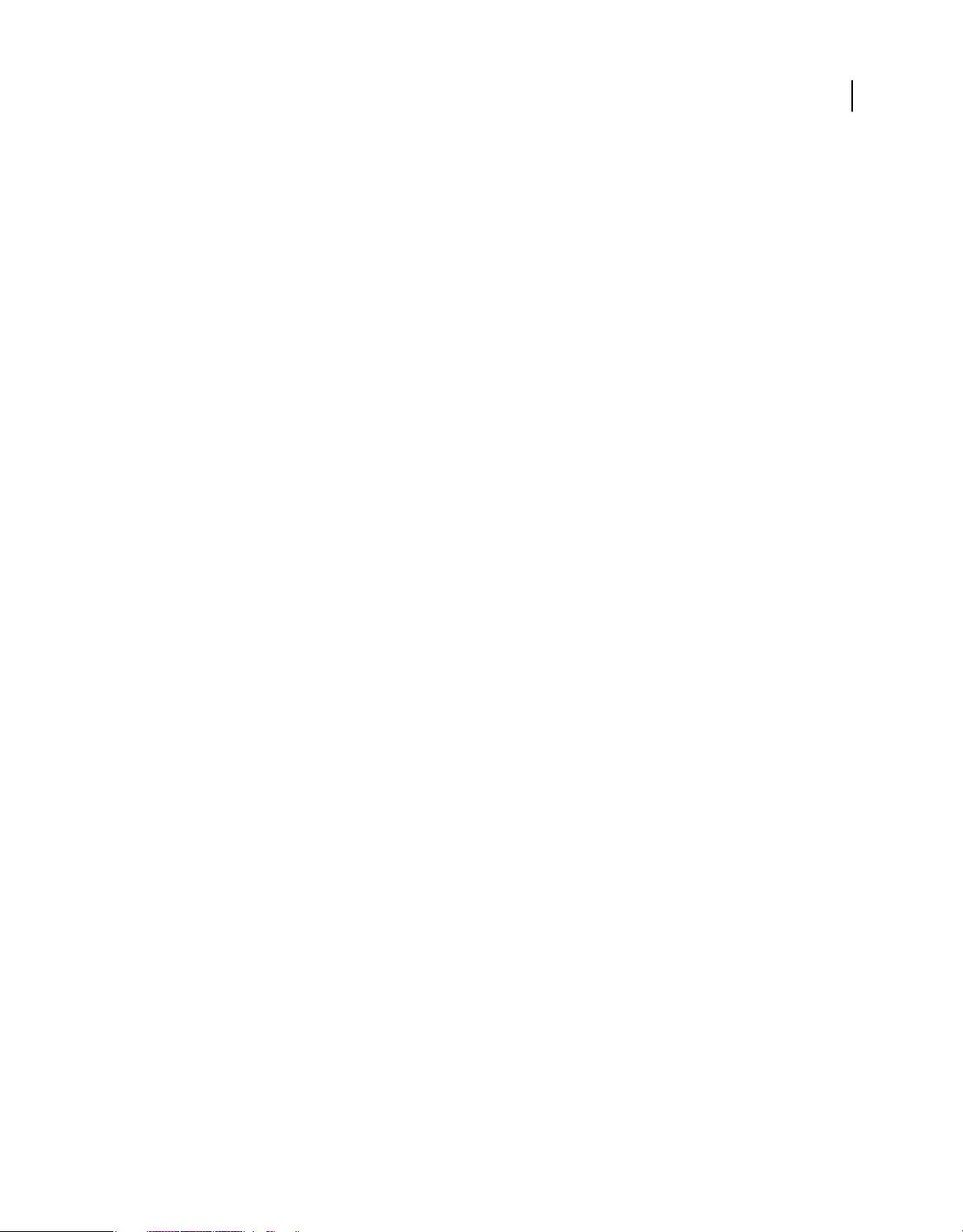
USING FRAMEMAKER 12
Getting Started
Services, downloads, and extras
You can enhance your product by integrating various services, plug-ins, and extensions in your product. You can also
download samples and other assets to Help you get your work done.
Adobe downloads
Visit www.adobe.com/go/downloads to find free updates, trials, and other useful software.
Adobe Labs
Adobe Labs at www.adobe.com/go/labs gives you the opportunity to experience and evaluate new and emerging
technologies and products from Adobe. At Adobe Labs, you have access to resources such as these:
• Prerelease software and technologies
• Code samples and best practices to accelerate your learning
• Early versions of product and technical documentation
• Forums, wiki-based content, and other collaborative resources to Help you interact with like-minded users
Adobe Labs fosters a collaborative software development process. In this environment, customers quickly become
productive with new products and technologies. Adobe Labs is also a forum for early feedback. The Adobe
development teams use this feedback to create software that meets the needs and expectations of the community.
4
Adobe TV
Visit the technical communications channel on Adobe TV at http://tv.adobe.com/channel/technical-communication
for instructional videos on authoring.
What’s new
Adobe® FrameMaker® 12 ships with a number of enhancements such as:
User interface enhancements
Choice of size and color of icons
You can use any of the following combinations of size and color of icons:
• Large colored icons
• Large greyscale icons
• Regular colored icons
Last updated 1/14/2014
Page 11
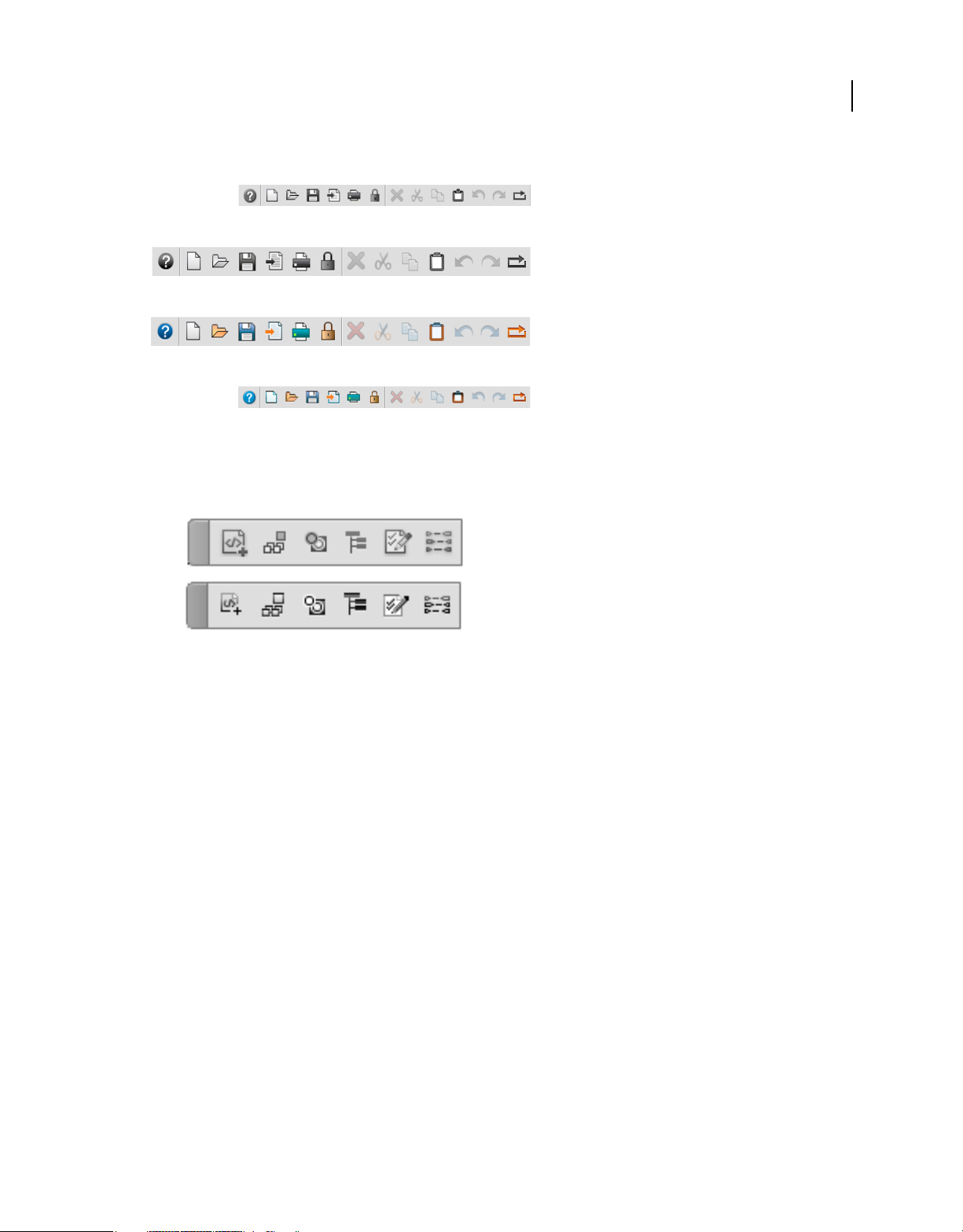
USING FRAMEMAKER 12
Getting Started
• Regular greyscale icons
The greyscale icons are of better resolution than the previous versions.
5
Greyscale icons are of better resolution than previous FrameMaker versions
See the video: Toolbar Icons.
For more information, see “Icons” on page 17.
Currently Opened Files pod
FrameMaker provides Currently Opened Files pod that displays all the currently opened files as a list. Using the
Currently Opened Files pod, you can:
1 Review and save files with unsaved changes
2 Search for a file with a specific name or files saved in a particular folder
3 Navigate across different files
4 Review the path of the various open files
5 Close specific files after saving or without saving
See the video: Currently Opened Files Pod.
For more information, see “Currently opened files pod” on page 56 and “Save and close currently opened files” on
page 57.
Last updated 1/14/2014
Page 12
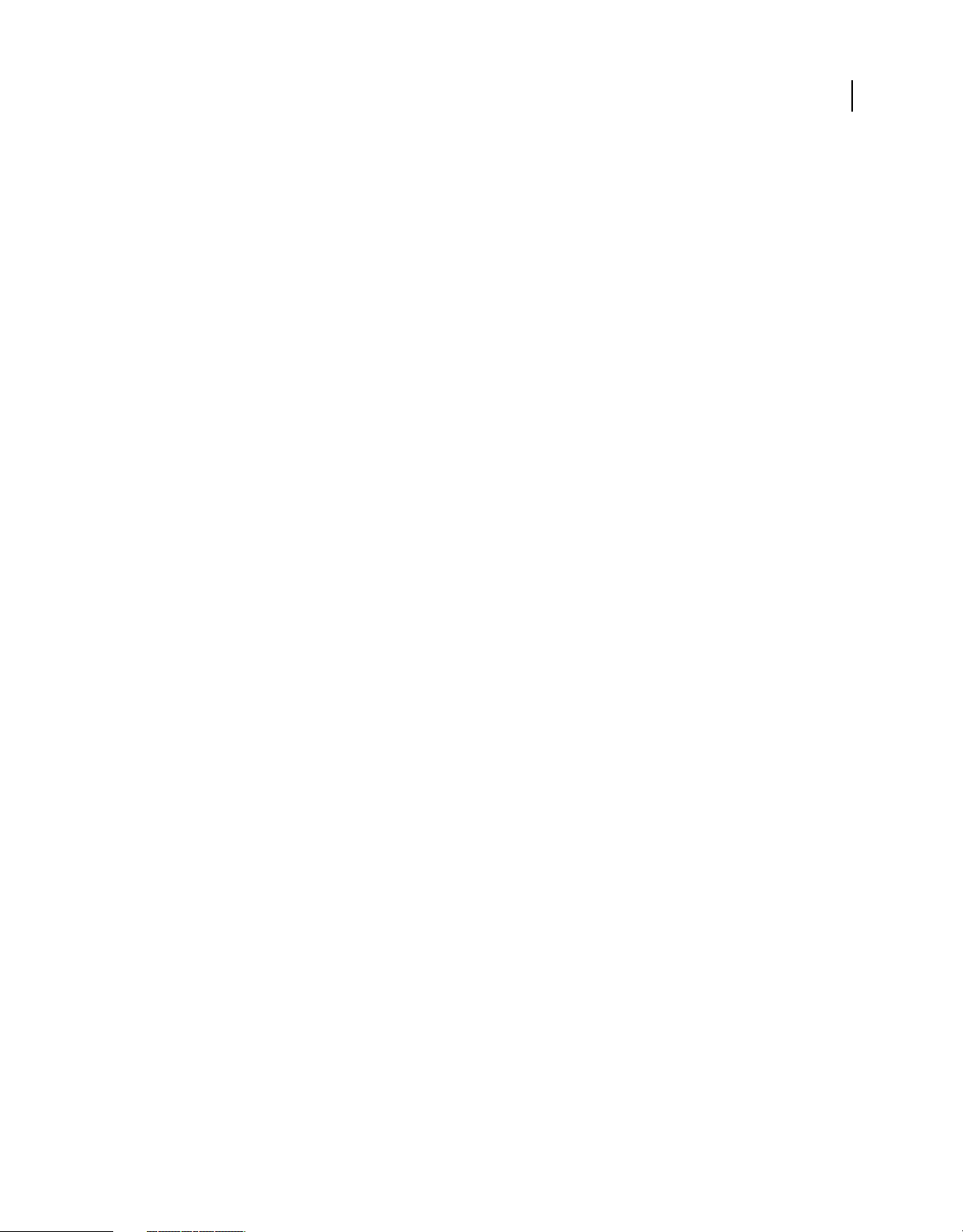
USING FRAMEMAKER 12
Getting Started
New document samples
FrameMaker includes four new, contemporary samples. FrameMaker has the following samples with the theme Space
Shuttle. You can access these samples using the template browser or the samples folder.
1 Parts Catalog: A sample book, illustrated catalog of a space shuttle’s parts. This sample includes:
• Book and chapter files along with cover, ToC, and index
• Settings (.sts) file for multichannel publishing
• Sample output files for two different products including PDF, htm, epub, mobi, chm, Responsive HTML5, and
WebHelp for each product
2 Reference Card: A two page multicolumn document: Unpack, Assemble, and Use your own space shuttle.
• A .fm file with the sample content
• An instructions file that has information on how you can customize the template and use it
• Settings (.sts) file for multichannel publishing
• Sample output files including pdf, htm, epub, mobi, chm, Responsive HTML5, and WebHelp
3 User Guide: Space ship operations manual including:
• Book and chapter files along with cover, ToC, and index.
• Sample output files
• Settings file for multichannel publishing
4 User Guide Structured: Space ship operations manual in DITA format. This sample includes
• Structured topic files and ditamap
• ditaval files for conditional processing
• Sample output files
• Settings file for multichannel publishing
You can access this template only through the samples folder:
AdobeFrameMaker12\Structure\xml\TravelDITA
6
Other user interface enhancements
Drag and drop to open files
You can now open files by dragging and dropping them in empty UI areas, toolbars, or menu bars.
Close button for pods and tab groups
Pods now have a button (on the top right side of the title bar) that you can click to close the pod or the tab group (group
of pods).
For more information, see “Close pods and tab groups” on page 38.
Dimensions retained in for RM views
FrameMaker retains the dimensions of the following RM Views on relaunch:
• RM View for Book
• RM View for CMS Repository Browser
• RM View for DitaMap
Last updated 1/14/2014
Page 13
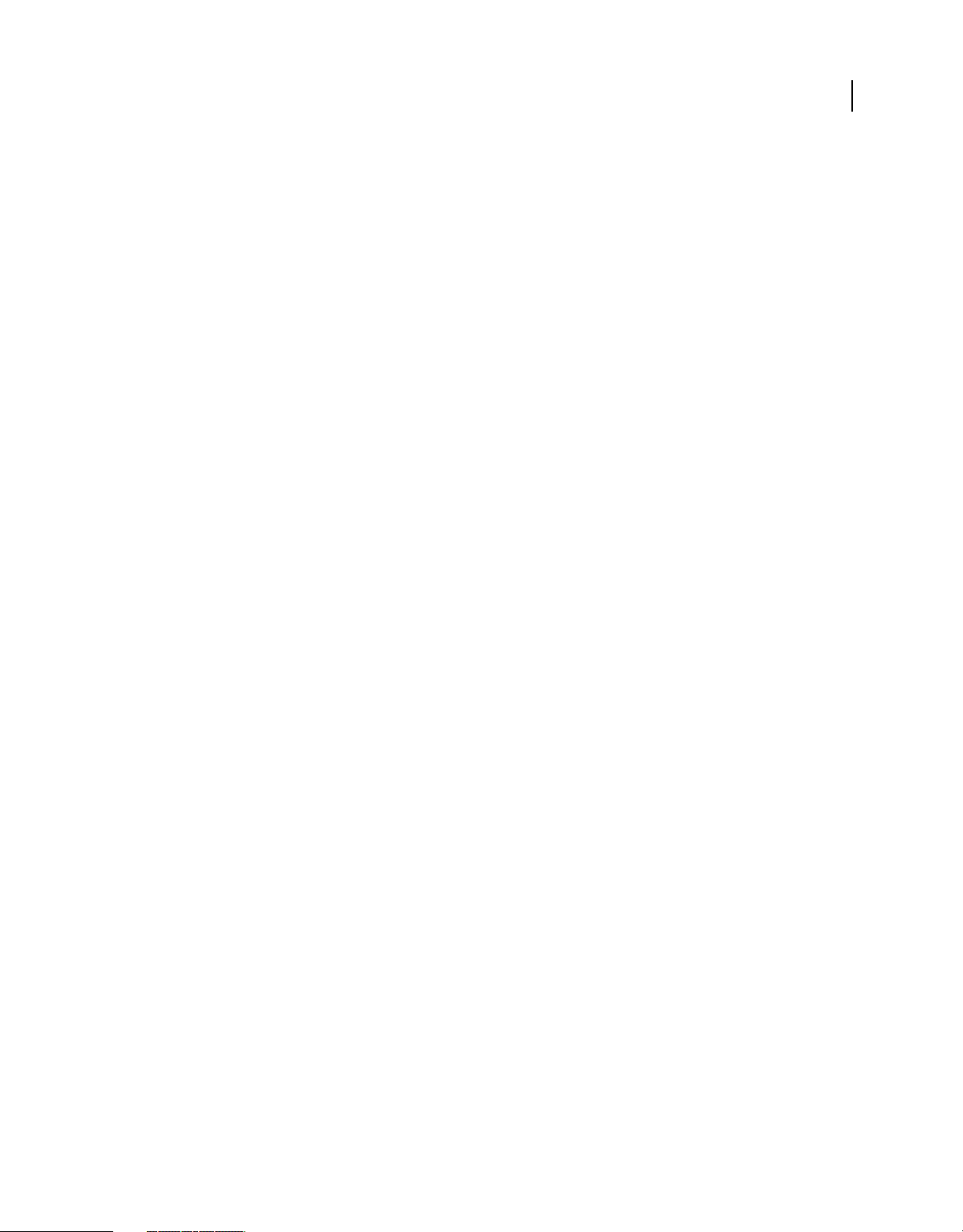
USING FRAMEMAKER 12
Getting Started
FrameMaker retains the dimensions of the RM views and uses them as default dimensions of these RM views when
you close and open them again.
For more information, see “Restore dimensions of RM views” on page 59
Authoring enhancements
Search based on regular expressions
Regular expressions are now available in the WYSIWYG and Author view.
You can search for and replace regular expressions using the Find/Change dialog box.
Select Regular Expression and enter the regular expression code to find in the plain text search of FrameMaker.
FrameMaker supports the Perl (this is the default),Grep, and Egrep syntax for regular expressions. However, you can
change the syntax to Grep or Egrep by setting the
For more information, see “Regular expression search and replace” on page 153.
See the video, Regular expressions.
Create and insert QR codes into a document
You can now create and insert QR codes From within FrameMaker. You can assign specific actions such as invoking
a URL, sending a text message, or calling a specified number to the QR code.
RegularExpressionSyntax flag in the maker.ini file.
7
To insert a QR code, click Special -> Insert QR Code.
For more information see “Working with QR codes” on page 415.
See the video, QR codes.
Text background color for paragraphs
In the previous release, FrameMaker supported background color for character tags. In this release, you can set
background color for paragraphs as well. The background color in now applied with uniform height.
In the Advanced tab of Paragraph Designer, select a color in the Pgf Box drop-down and click Update. The selected
color is applied to the Paragraph format.
For more information, see “Set background color of a paragraph box” on page 71.
Single sourcing enhancements
Conditional Tags pod
The new Conditional Tags pod makes it easier for you to create and manage conditional text settings by providing an
improved and unified interface. You can conveniently create, edit, and delete conditional tags, apply and show/hide
conditional tags, and search for various attributes (for example, tag name, styles, or color).
See the video: Conditional Tags Pod.
For more information, see “Conditional Tags pod” on page 374, “States of conditional tags” on page 375, and
“Automatic validation and visual cues in the conditional expressions” on page 379.
Last updated 1/14/2014
Page 14
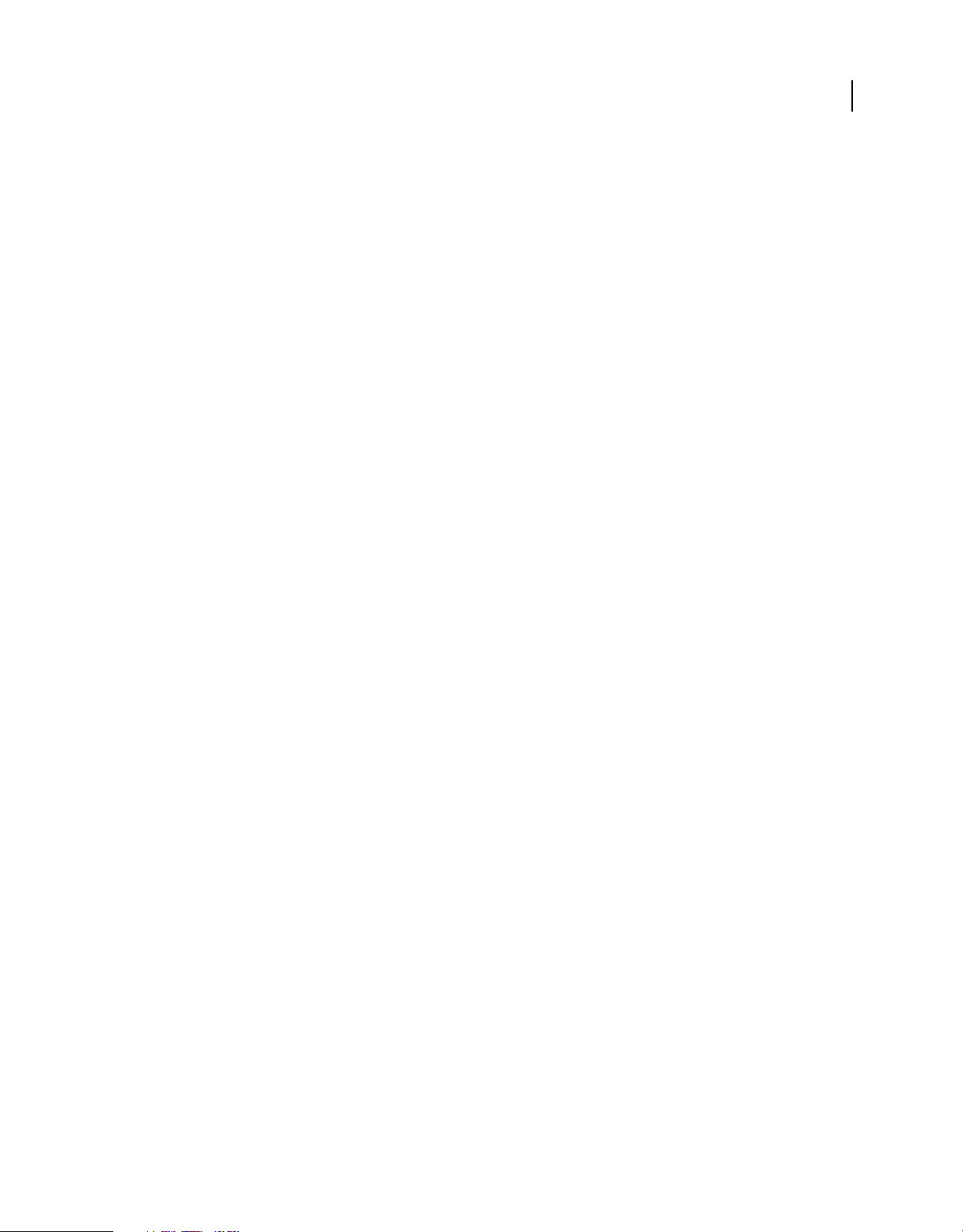
USING FRAMEMAKER 12
Getting Started
Building complex conditional expressions with parenthesis support and UI guides
FrameMaker now allows you to use parentheses in Boolean condition expressions. This makes it easy to create
complex conditional expressions.
FrameMaker also automatically validates the conditional expressions as you are building them. The Expression
Builder UI highlights errors and provides you visual cues to identify the various relevant parts, such as conditional tag
names and operators, in the build expressions.
See the video: Simplified Conditional Expressions.
For more information, see “Boolean expressions with parenthesis” on page 380 and“Automatic validation and visual
cues in the conditional expressions” on page 379.
XML Authoring and review enhancements
New FrameMaker mode for XML authorings
FrameMaker now provides a FrameMaker XML Author (FMXA) mode along with the Structured and FrameMaker
modes.
The FMXA mode is geared for XML authoring and provides a lightweight user interface with a fully standardscompliant XML editor.
8
Note: FrameMaker XML Author is also available as a separate standalone product. For more information, see About
FrameMaker XML Author.
FrameMaker provides a starter screen specific to the mode in which you have launched FrameMaker. For example, the
starter screen for the Structured mode includes options to create structured documents and templates.
For more information, see “FrameMaker modes” on page 17.
MathML support
FrameMaker now provides support for MathML, which is an XML application for representing mathematical
notation. This support is provided through out-of-the-box integration with MathFlow Editor by Design Science.
FrameMaker includes 30-day trial licenses of the following MathFlow editors:
Last updated 1/14/2014
Page 15
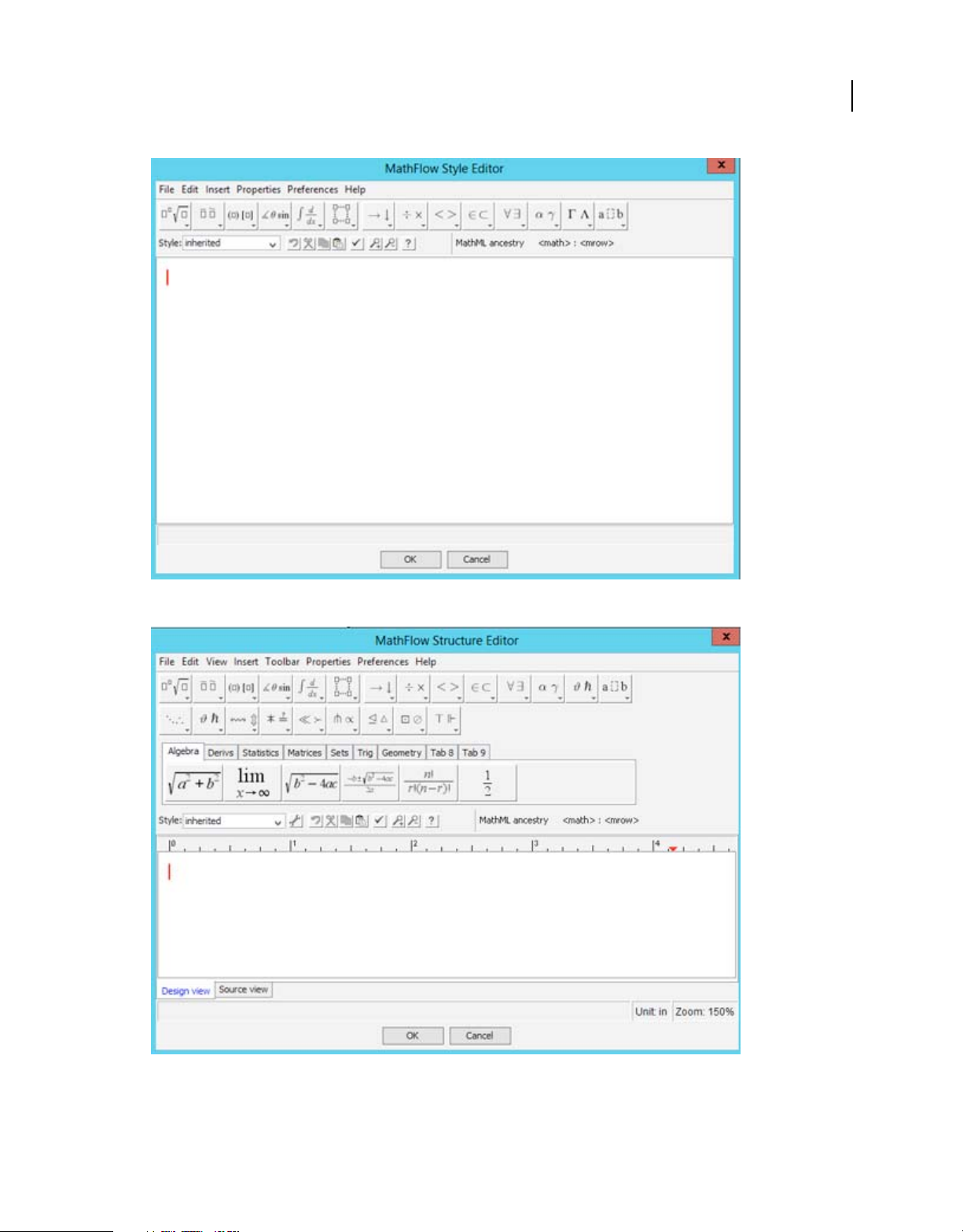
USING FRAMEMAKER 12
Getting Started
9
Style Editor
Structure Editor
You can select either of the editors through Edit -> Preferences -> MathML.
Last updated 1/14/2014
Page 16
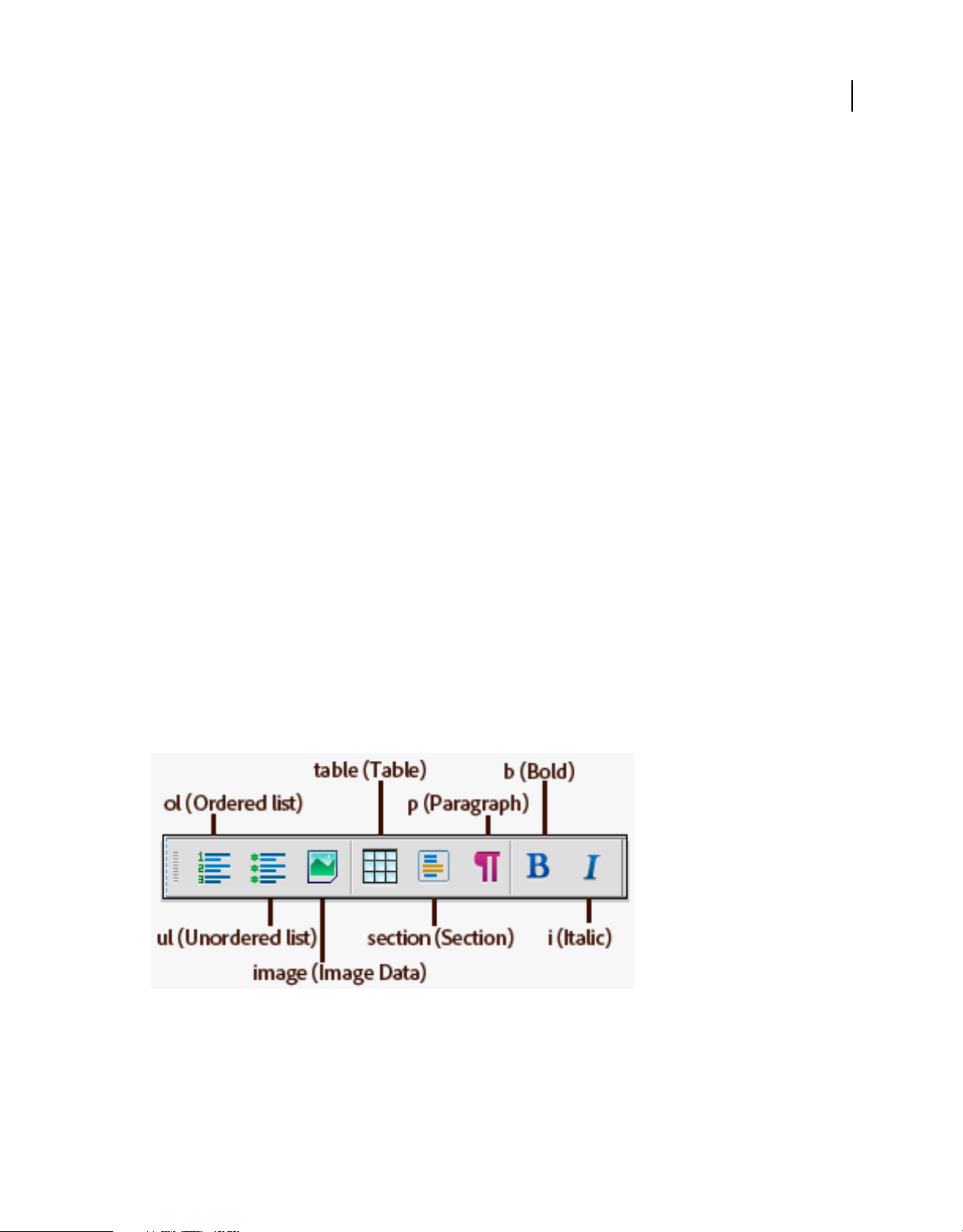
USING FRAMEMAKER 12
Getting Started
For more information, see “Using the MathFlow editor from Design Science” on page 201.
See the video, MathML in Unstructured documents.
See the video, MathML in Structured documents.
Enhanced XML editing
FrameMaker is now an even more powerful XML editor:
• FrameMaker-generated XML code now does not include processing instructions by default. This results in a less
cluttered XML.
• Closing tags are automatically updated in XML code view
• For XSLT pre- and-post processing, you can change the default processor to Saxon 2.0.
• Several improvements have been made to the way white space is handled in XML. For example:
• XML View now honors xml:space when you use pretty printing.
• Indentation of XML tags as created by some other XML editors does not cause extra white spaces in
FrameMaker XML.
Preview topicref content in Ditamap
You can preview your topic content from within a DITA map. You can expand topicrefs in the document view of the
DITA map and view the content in the context of the DITA map. This way, you need not open the topics to view the
content. You can also double-click the preview of the topicrefs to open the files then quickly edit them.
10
See the video: DITA: Instantly Expand Maps .
For more information, see “Preview DITA map content” on page 500.
Quick Element Insertion Toolbar
In this release, insert commonly used elements in your structured authoring environment by using the Quick Element
Insertion toolbar.
Quick Element Toolbar
FrameMaker provides an out-of-the-box toolbar for the DITA element structure. However, you can customize this
toolbar to associate the commands with any custom structured application.
You can assign different elements to the same icon, for example to specify different handling for DITA topics and tasks.
To enable the toolbar, select View -> Toolbars -> Quick Element Toolbar
Last updated 1/14/2014
Page 17
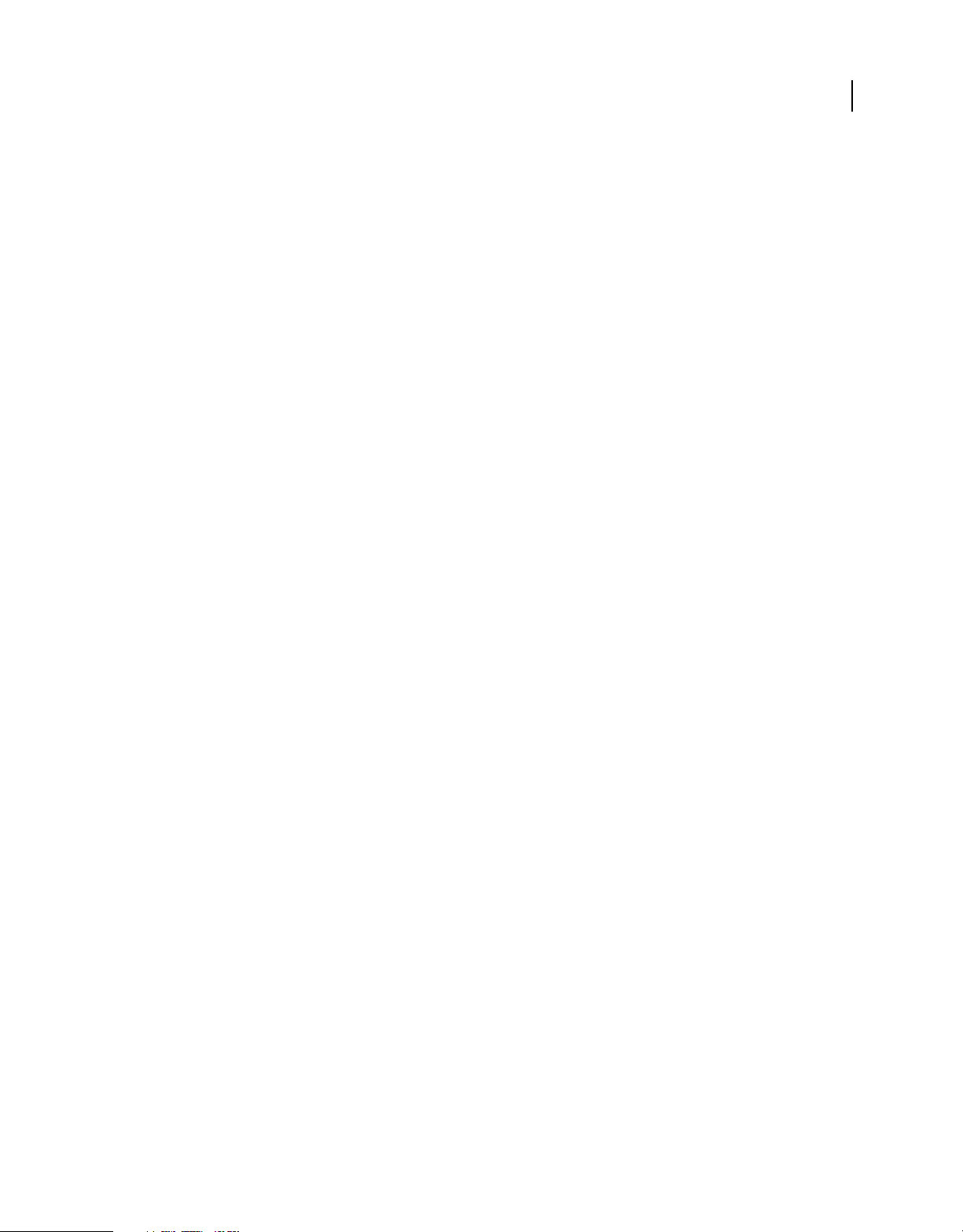
USING FRAMEMAKER 12
Getting Started
For more information, see “Using the Quick Element Toolbar” on page 451.
See the video, Quick Element Toolbar.
Productivity enhancements
Smart Catalog
You can now quickly find and insert/apply valid elements, paragraph formats, character formats, conditional tags, and
object styles at the insertion point.
For more information on Smart Catalog, see “Using Smart catalogs” on page 30.
See the video, Smart Catalogs.
Restore last session
FrameMaker allows you to restore last session that you were working on when you lasted exited FrameMaker or it
crashed. By clicking an option on the welcome screen, you can quickly restore your last session and reinstate the
following:
• View: XML Code, WYSIWYG, or Author
• Workspace
• The last document in focus
• The files open in the last session (Except the files open through the CMS connector)
• Page numbers in focus for different documents
• The scrollspace for the master, body and reference pages
• Tab order of the documents
• Palettes (such as Equation, Templates, and Thesaurus browser)
• stuctapps.fm file: The last read structapps.fm file (On restore, the last read structapps.fm file is read again)
See the video: Single Click Session Restore.
11
For more information, see “Restore last session” on page 58
New options to optimize FrameMaker startup time
FrameMaker has new preferences using which you can optimize the startup time. Using the Launch preferences, you
can optimize the loading of the clients, fonts, language providers, and startup scripts according to your requirement.
For more information, see “Launch” on page 23.
Collaboration enhancements
Connector to Adobe Experience Manager
Adobe Experience Manager (AEM) offers web content management and digital asset management with optimized
multi-channel media delivery. You can find more information on AEM
Last updated 1/14/2014
here.
Page 18
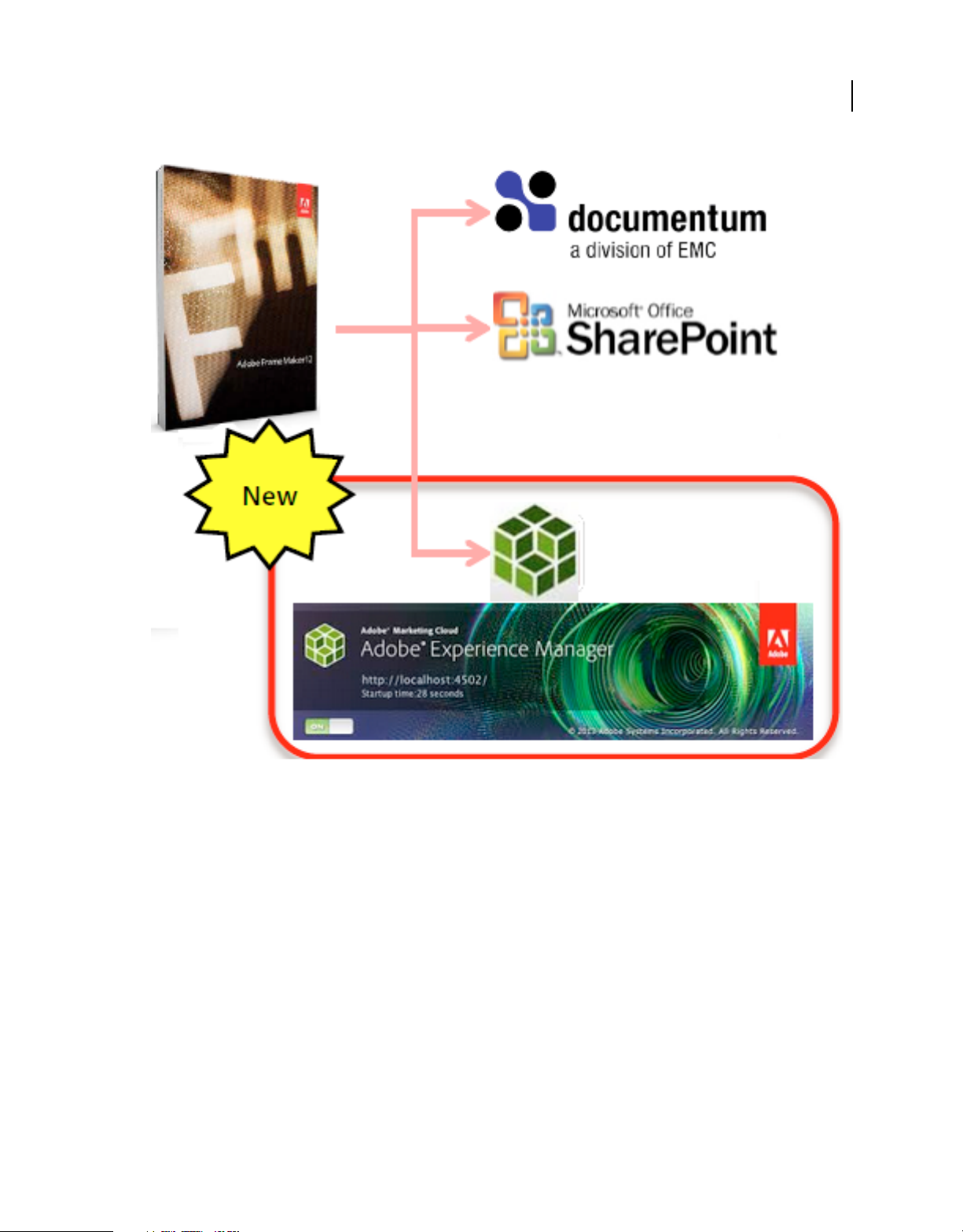
USING FRAMEMAKER 12
Getting Started
12
AEM Connector
With the FrameMaker connector for AEM, you can connect to AEM and use it as a CMS and uses its digital asset
management (DAM) capabilities. You can store your FrameMaker documents in the AEM DAM and with an easy
interface to check-in and check-out the files and edit them inside FM. You can also search the AEM repository from
within FrameMaker and view its tree structure.
For more information see “Adobe Experience Manager (AEM)” on page 585.
Enhancements to PDF-based review
In this release, you can change the source in FrameMaker while its PDF output is being reviewed and still be able to
import review comments correctly.
You can make the following changes to the source FrameMaker content:
• Change the relative position (as per the line numbers) of the paragraph
• Change the text around (before/after) the commented text in the paragraph
See the video: PDF Review Enhancements.
Last updated 1/14/2014
Page 19
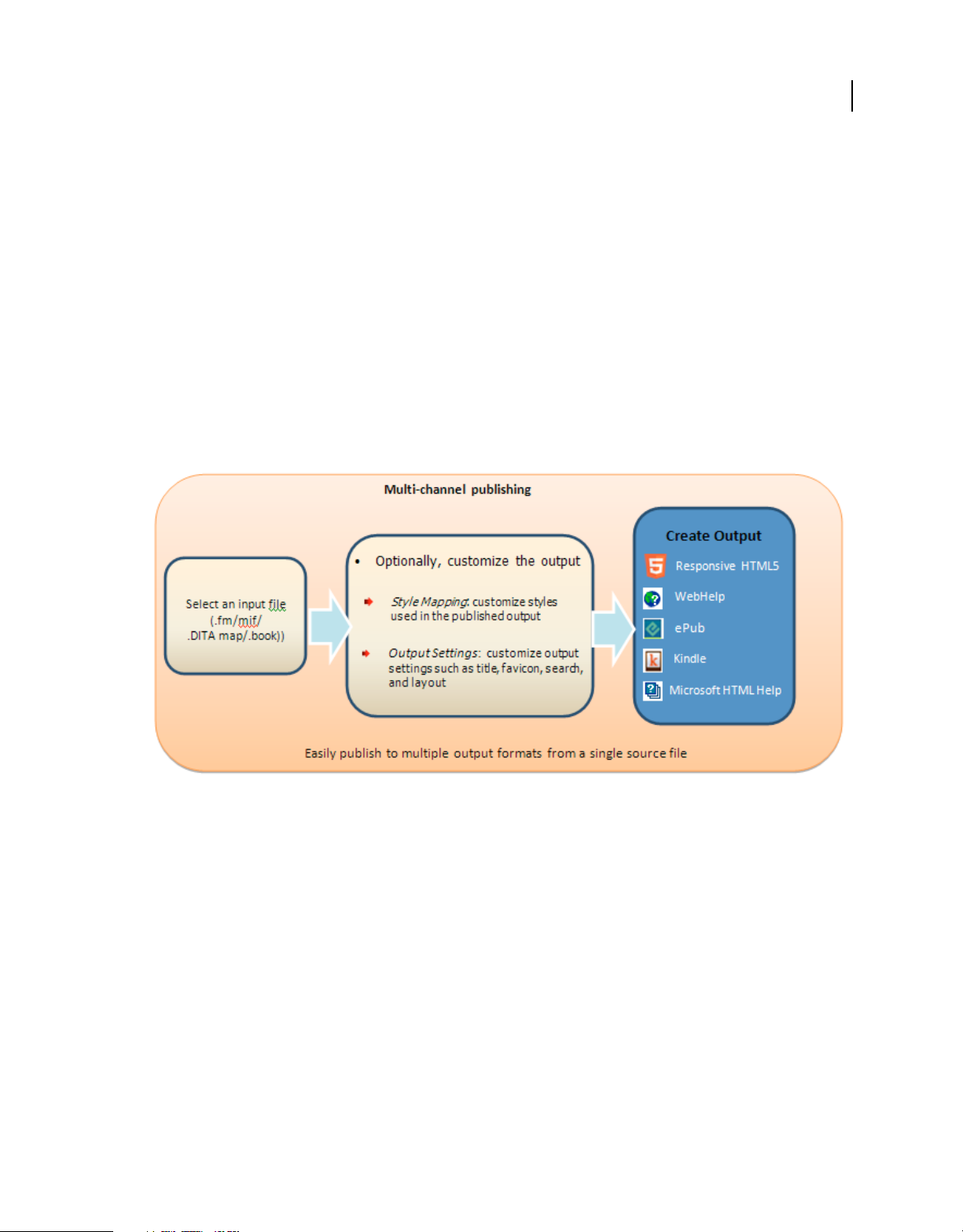
USING FRAMEMAKER 12
Getting Started
For more information, see “Import PDF comments” on page 440
Integration with Dropbox
You can use FrameMaker integration with Dropbox to share and access content on-the-go and collaborate with both
internal and external reviewers.
See the video: Dropbox.
For more information, see “Using Dropbox for review and collaborative writing” on page 436.
Publishing enhancements
Multi-Channel, multi-device publishing
FrameMaker now provides a stand-alone multi-channel, multi-device publishing solution that provides unmatched
publishing flexibility along with powerful options to customize the output formats.
13
Publishing workflow
With FrameMaker, you can now publish your FrameMaker documents easily to the following formats:
• Responsive HTML5
• EPUB
• Amazon Kindle
• WebHelp
• Microsoft HTML Help (chm)
For more information on multi-channel publishing in FrameMaker, see “Multi-channel publishing” on page 527.
See the video, Multi-channel publishing.
Last updated 1/14/2014
Page 20
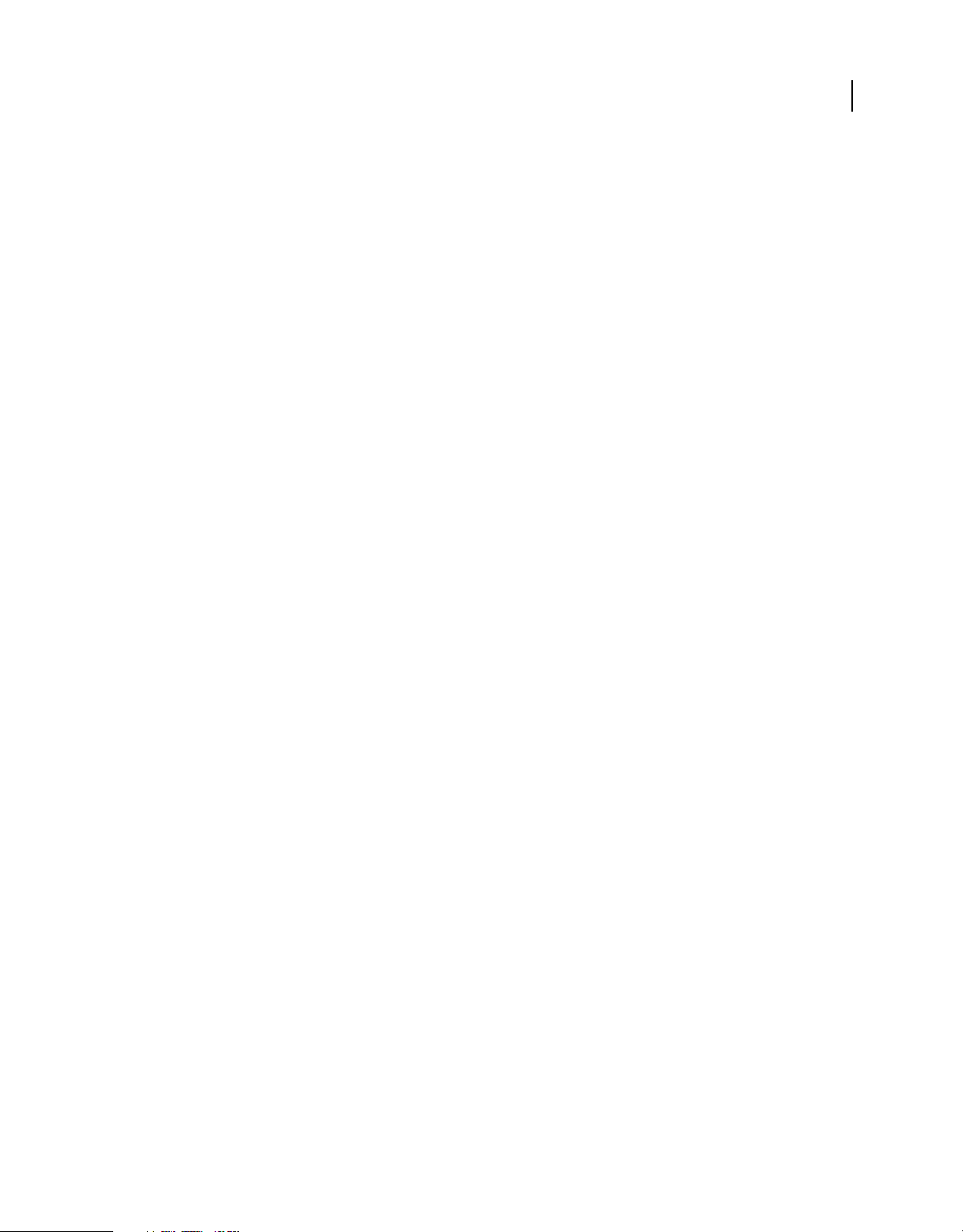
USING FRAMEMAKER 12
Getting Started
DITA Open Toolkit integration
FrameMaker provides out-of-the-box support for DITA Open Toolkit (DITA-OT) version 1.8. Using DITA-OT in
FrameMaker, by default you can generate the following output types:
• XHTML
• HTMLHELP
• PDF2
In addition, you can easily add the following output types by modifying the DITAFM.ini file: docbook, eclipsecontent,
eclipsehelp, htmlhelp, javahelp, net.sourceforge, dita-ot.html, odt, pdf, pdf2, tocjs, troff, wordrtf, and xhtml.
See the video: DITA Output Via Toolkit.
For more information, see “Using DITA Open Toolkit to Publish DITA content” on page 523.
14
Last updated 1/14/2014
Page 21
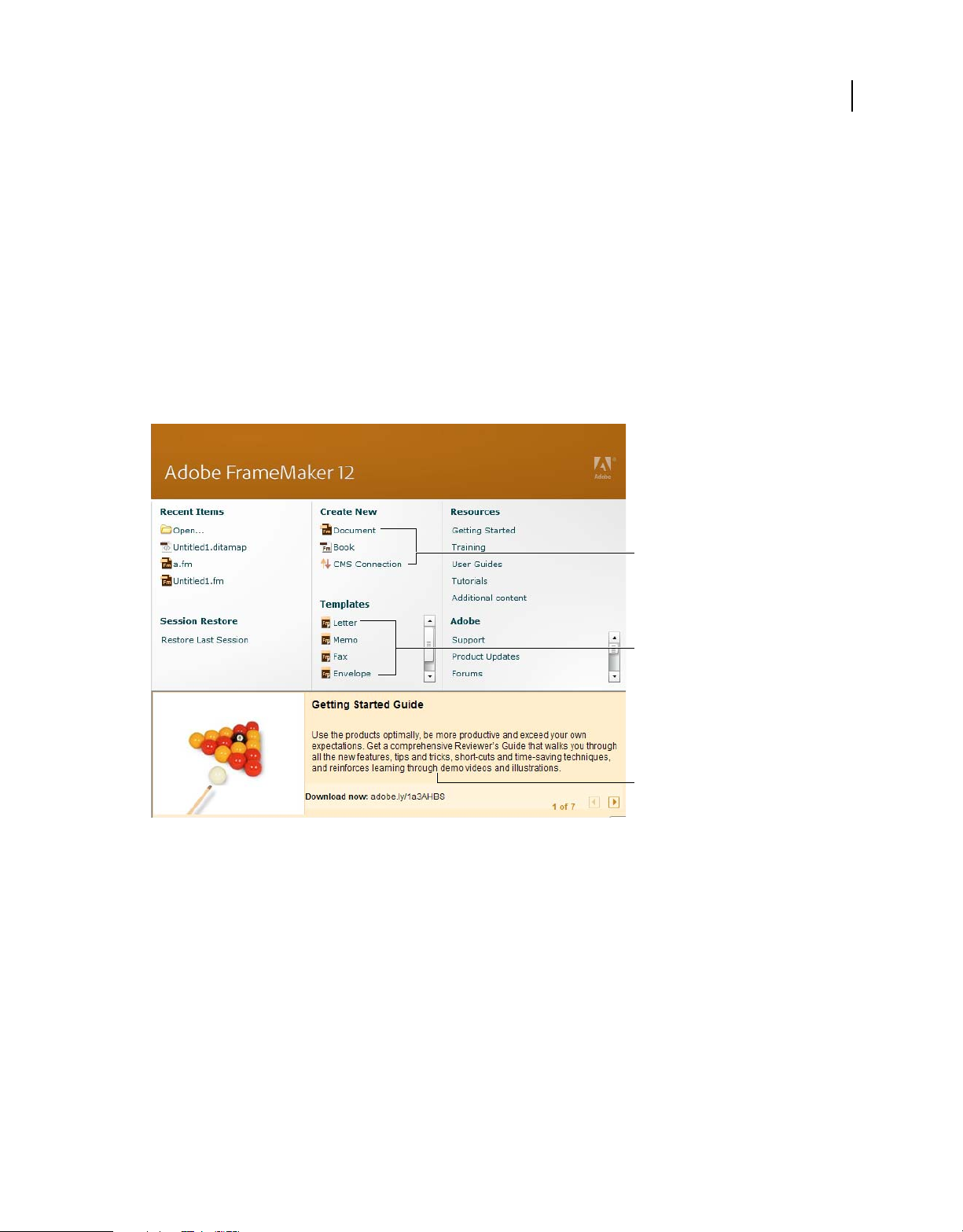
Chapter 2: FrameMaker Basics
User interface
Basics
The Welcome screens
FrameMaker displays a Welcome screen based on the current mode. FrameMaker has three starter screens for
different modes:
15
Unstructured FrameMaker Welcome screen
Create new unstructured documents
Create new unstructured templates
Access learning resources
Last updated 1/14/2014
Page 22
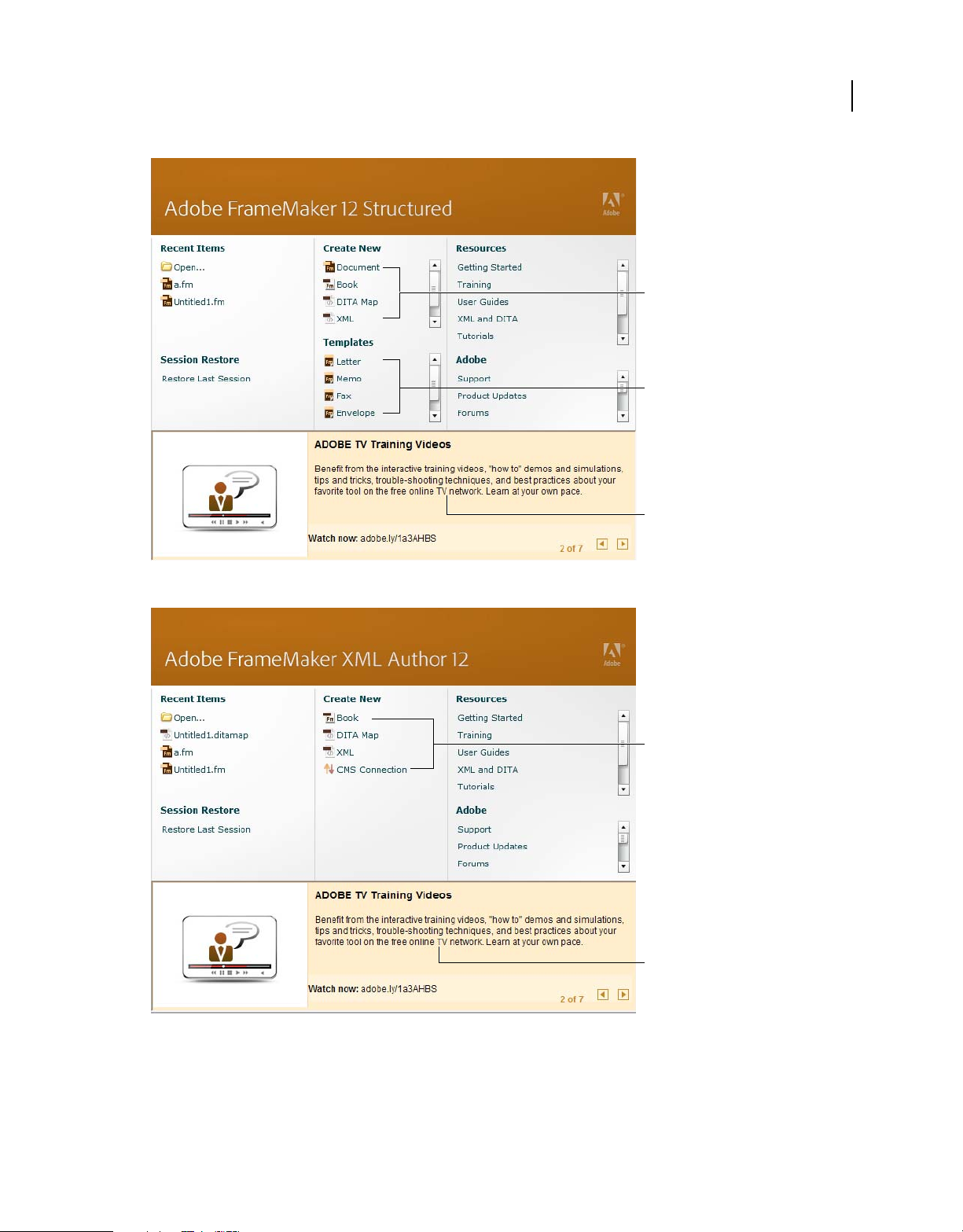
USING FRAMEMAKER 12
FrameMaker Basics
16
Create new structured documents
Create new structured templates,
including DITA
Access learning resources
Structured FrameMaker Welcome screen
XML Author Welcome screen
Create new structured documents
Access learning resources
From the FrameMaker Welcome screens, you can perform the following tasks as relevant to the current mode of
FrameMaker. For example, the Unstructured FrameMaker starter screens let you create only unstructured documents.
• Open recent documents
Last updated 1/14/2014
Page 23
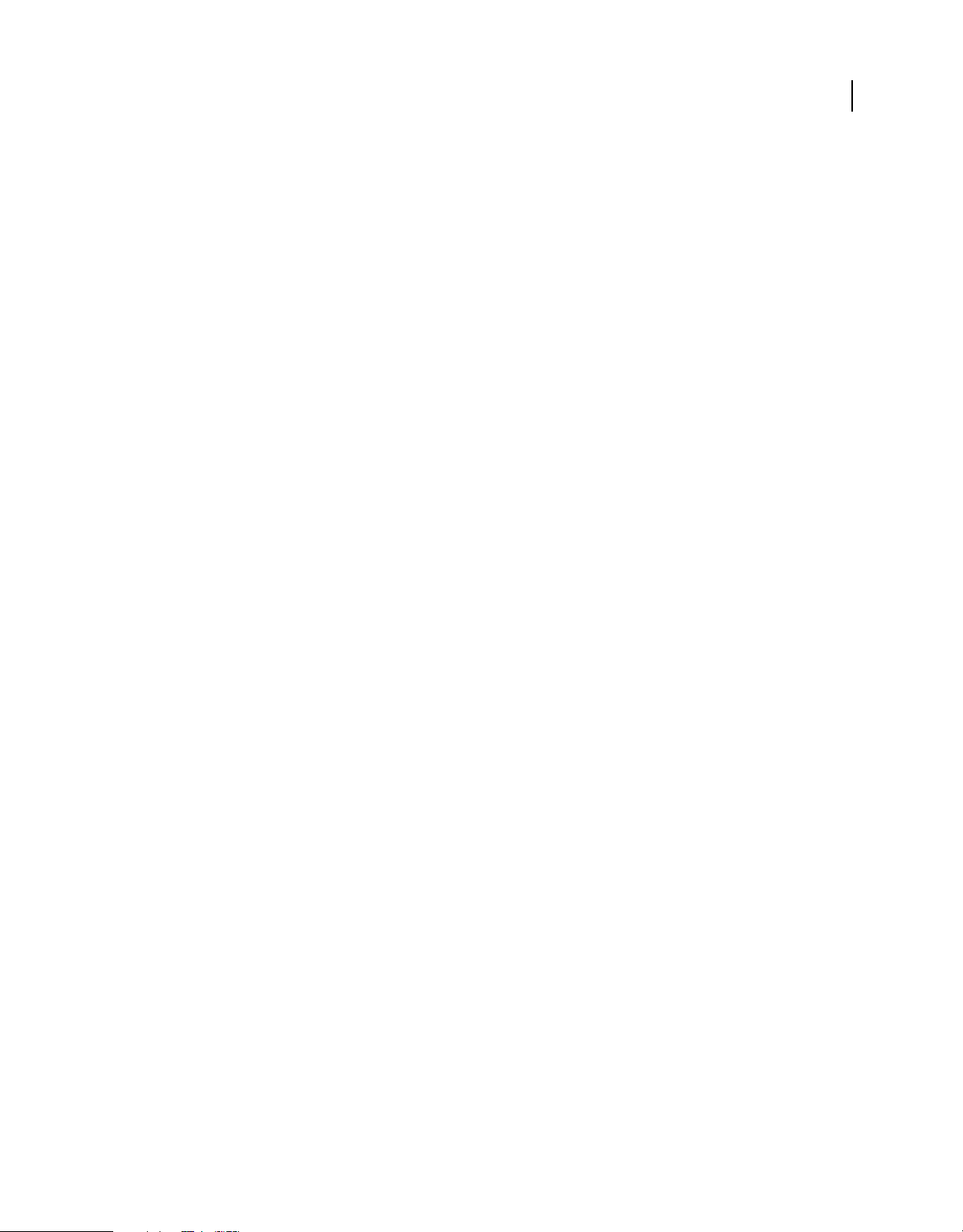
USING FRAMEMAKER 12
FrameMaker Basics
• Creating new FrameMaker documents, books, CMS connections, and (in structured and XML author modes)
DITA maps, DITA files, and XML files
• Access FrameMaker templates
• Access FrameMaker learning resources
• Access support, product updates, and forums
• Restore last session
Workspace overview
A particular arrangement of elements, such as pods that you use frequently while working on documents, is called a
workspace. You can dock, stack, minimize, or make these elements free-floating in your workspace. You can select
from several preset workspaces or create one of your own. Once you have arranged the pods, you can save the
workspace settings for use later.
The FrameMaker interface has the following components.
• The Application bar across the top contains a workspace switcher, menus, and other application controls.
• The document window displays the file you’re working on. Document windows can be tabbed and, in certain cases,
grouped and docked.
• Pods help you monitor and modify your work. Examples include character, paragraph, and table designers; and
marker, variables, cross-references pods. You can minimize, group, stack, or dock pods.
• The status bar shows text formatting and pagination information for the current document.
17
FrameMaker modes
FrameMaker ships with the following modes:
FrameMaker: Use this mode to work with Unstructured FrameMaker documents.
Structured FrameMaker: Use this mode to work with structured FrameMaker documents. You need to use this mode
to create DITA complaint documents such as DITAMAP, DITA topics and concepts, and structured applications. For
more information on structured authoring, see
FrameMaker XML Author Like the Structured FrameMaker mode, you can use this mode to work on XML documents.
“Structured Authoring” on page 446.
The difference between the two modes is that this mode is built specifically for XML authoring. This means that it does
not include features such as structured application creation and multi-channel publishing.
Besides being a mode in FrameMaker, FrameMaker XML Author, also ships as a separate product. For details on
FrameMaker XML Author, see About FrameMaker XML Author.
To change the mode in FrameMaker:
1 From the Edit menu, choose Preferences.
2 In the Preference dialog, go to the General tab.
3 In the Product Interface drop-down list, choose the mode.
4 Click OK to close the dialog.
To make the changes take effect, you will need to restart FrameMaker.
Icons
FrameMaker gives you choice of size and color for the icons.
Last updated 1/14/2014
Page 24
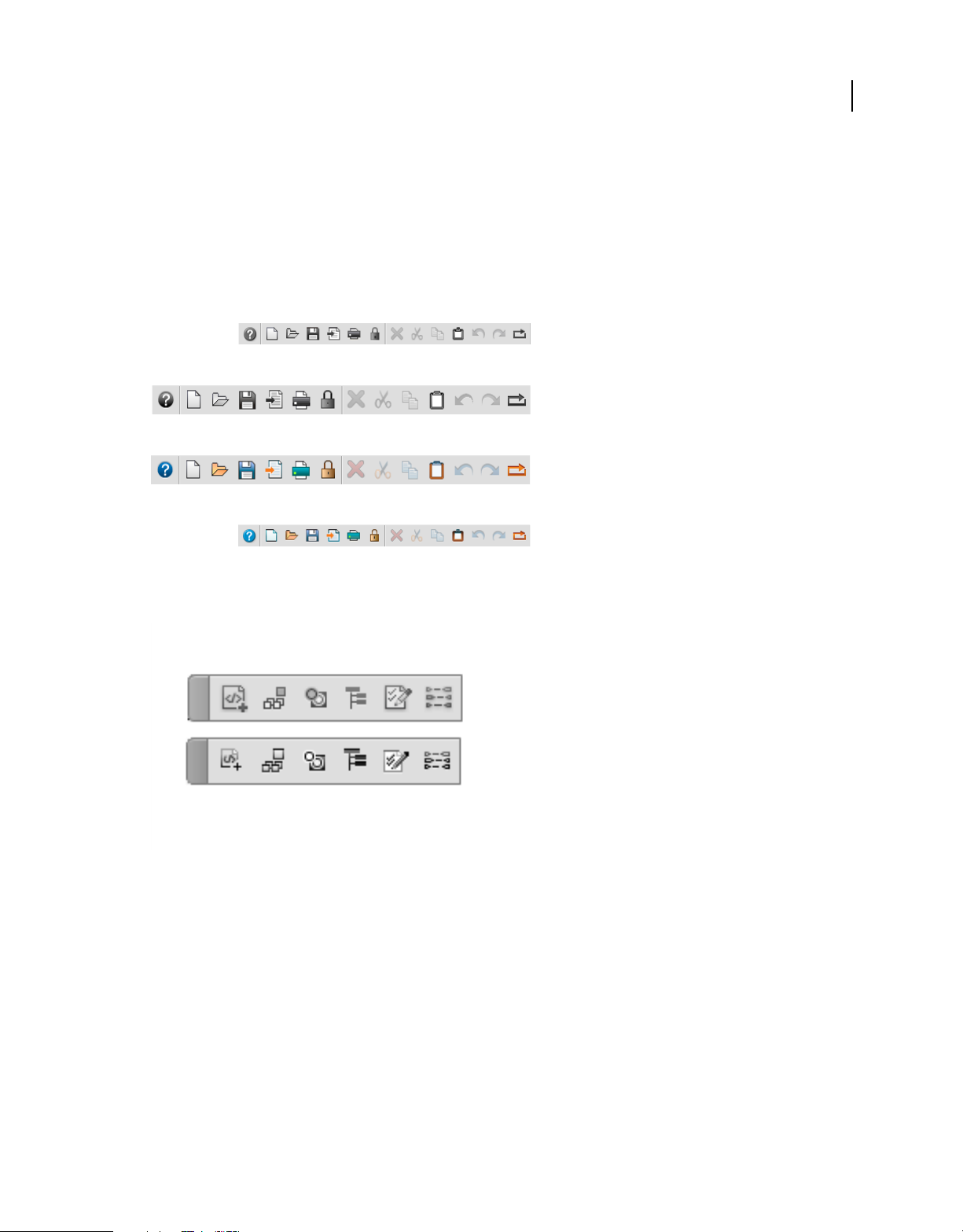
USING FRAMEMAKER 12
FrameMaker Basics
Using preferences, you can set up to use any of the following icons for FrameMaker interface:
• Large colored icons
• Large grayscale icons
• Regular colored icons
• Regular grayscale icons
Note: Large icons’ size is 26x26pixels and regular icons’ size is 18x18pixels.
18
Icons according to various Interface settings in the Preferences dialog
The regular grayscale icons in FrameMaker 12 are also of better resolution than the earlier FrameMaker versions.
FrameMaker 12 icons have better resolution than earlier FrameMaker versions’ icons
See the video: Toolbar Icons.
Change FrameMaker icons
You can change FrameMaker icons between colored\greyscale and large\small.
1 Select Edit > Preferences.
2 In the Preferences dialog, select Interface and choose the preferences for icons.
3 Restart FrameMaker for the icon preferences to take effect.
Last updated 1/14/2014
Page 25
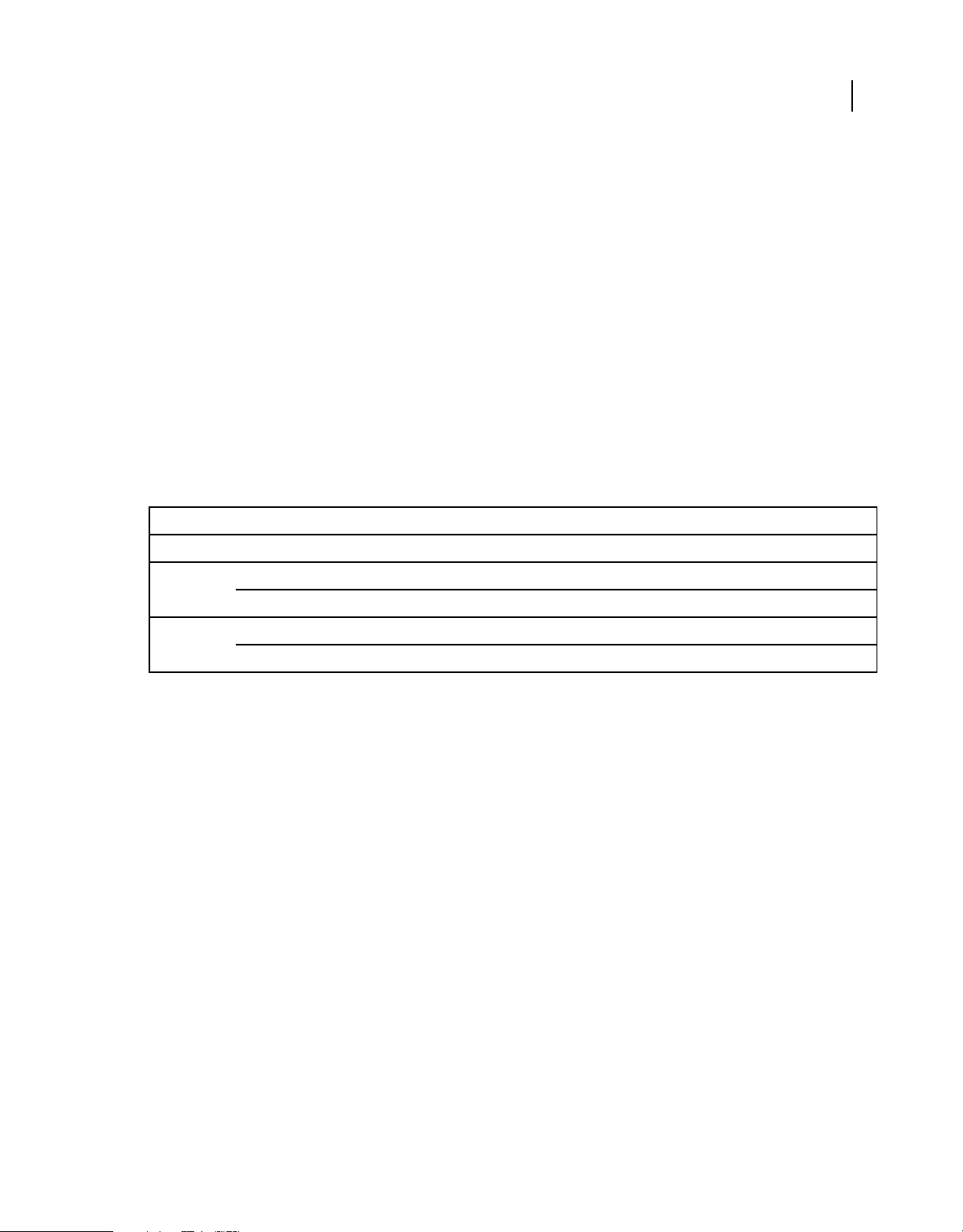
USING FRAMEMAKER 12
FrameMaker Basics
Use your own icons
You can also add your own custom icons in FrameMaker.
1 Locate the toolbar.xml file relevant to your view and mode and open it.
2 Create and place all the icon files in AppData\Roaming\Adobe\FrameMaker\12\.
3 Locate the Action element relevant to the icon you want to customize. The Action element code looks like the
following:
<ACTION command="CenterPara">
<images base="P_TextAlignCenter_Md"/>
4 Add the base name of the icon in the base attribute of images element.
5 Create at least 2 icon images for normal and rollover state of the icon.
For example if the icon name is xyz the image names will be xyz_C_S.png and xyz_R_C_S.png. (Here, C= color,
S=regular, and R=rollover.) If, however, your icon preferences are set to have large or greyscale icons instead of
regular and color, you will use M and L in the icon names.
You can have 8 image files for the following possible combinations of preferences with the base name as xyz:
Preferences Icon names
19
Size Color Normal Rollover
Large (L) Colored (C) xyz_C_L.png xyz_R_C_L.png
Grayscale (M) xyz_M_L.png xyz_R_M_L.png
Regular (S) Colored (C) xyz_C_S.png xyz_R_C_S.png
Grayscale (M) xyz_M_S.png xyz_R_M_S.png
6 You can further add more icon files for icon states, such as dark_normal and dark_rollover by specifying attributes
with data in the relevant element. For example:
<ACTION command="CenterPara">
<images base="P_TextAlignCenter_Md"
dark_normal="<icon_name>.png" <!-- for regular
sized icons-->
dark_rollover="<icon_name>.png"
dark_normal_l="<icon_name>.png"<!-- "_l" suffix
for large sized icons-->
dark_rollover_l="<icon_name>.png"
/>
Preferences dialog
The preferences dialog (Edit > Preferences) has the following settings:
General preferences
Use these preferences to specify settings, such as:
• Product interface
• File saving, naming, and backup
• Handling of embedded objects
Last updated 1/14/2014
Page 26
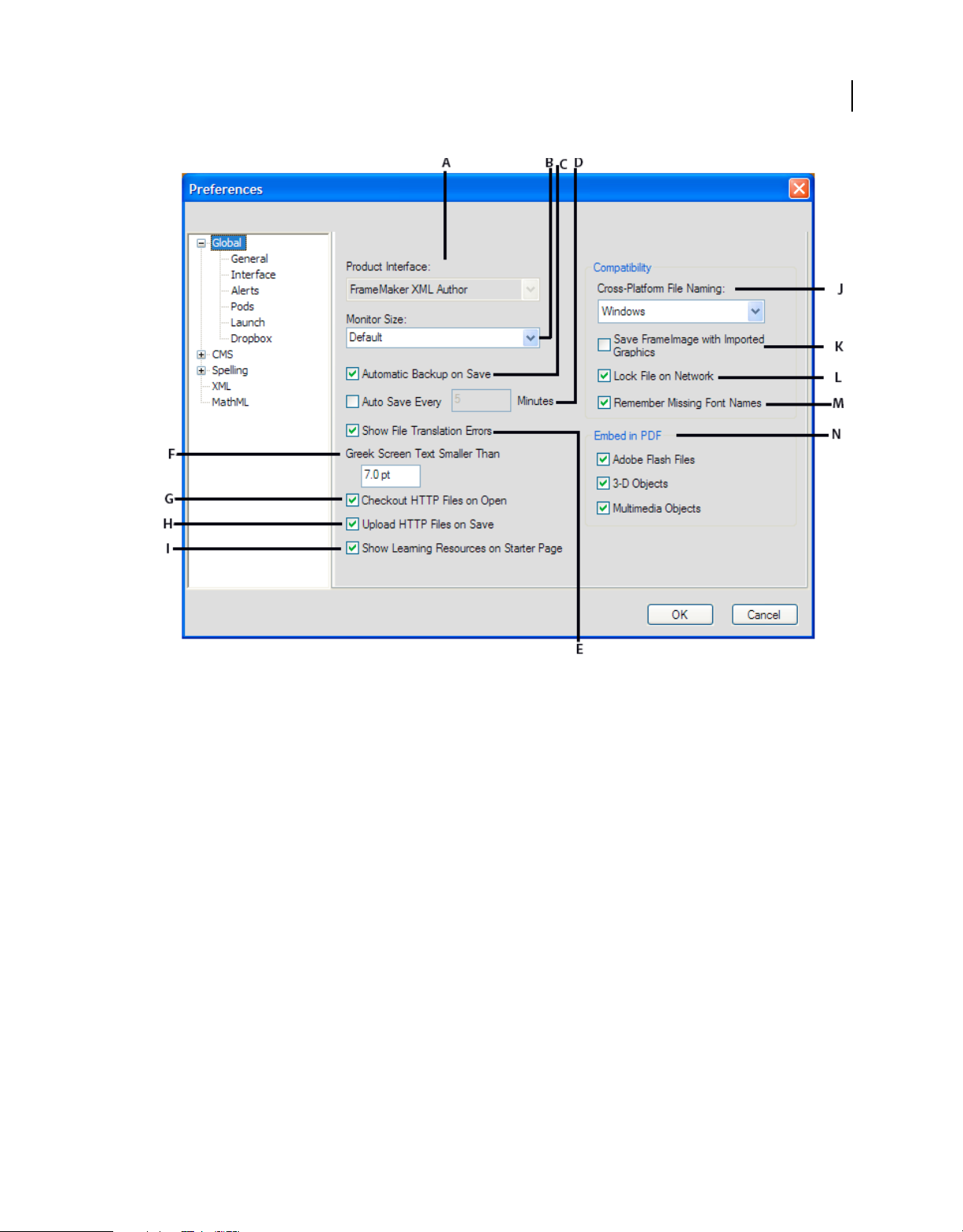
USING FRAMEMAKER 12
FrameMaker Basics
20
General preferences
A. Select structured or unstructured interface B. Specify the diagonal size of your monitor C. Select to create a backup file when you save a file
for the first-time D. Specify the number of minutes after which FrameMaker automatically saves the open file E. Select to display errors, if any,
when you open a file in FrameMaker F. Text size smaller than the one specified in this field is displayed as XXXX G. Select to automatically
lock and check-out a file when you download it H. Select to check in a file every time you save it I. Select to display learning resource links on
the bottom of the starter page J. Select the type of cross-platform file naming for FrameMaker to follow K. Select to add a FrameImage facet
to bitmap graphics imported by copying L. Select to prevent multiple people from opening the same file M. Select to remember missing font
names N. Select the file types to be embedded in the PDF
Interface preferences
Use this dialog box to specify whether FrameMaker should auto-collapse pods to icons or always open documents as tabs.
Last updated 1/14/2014
Page 27
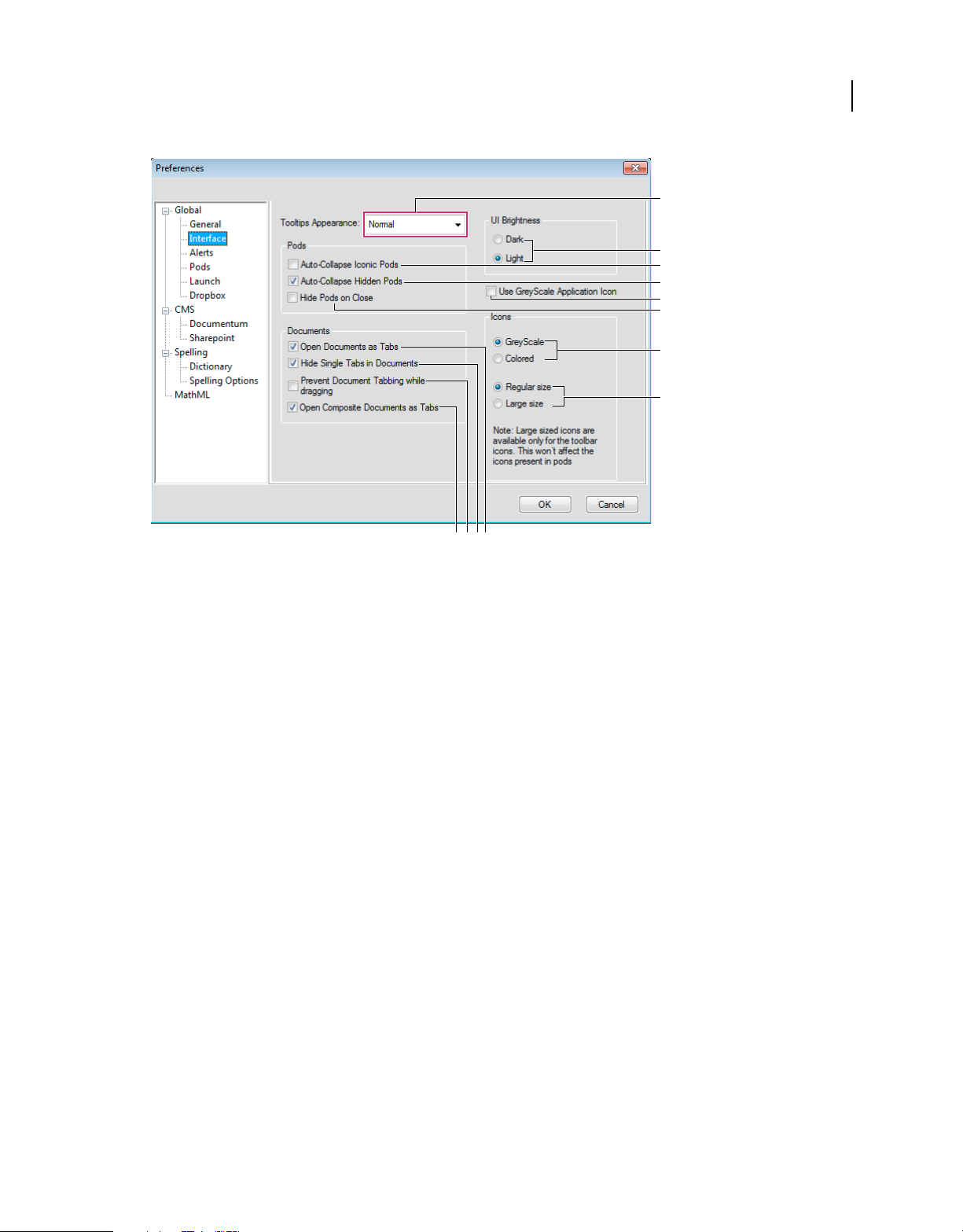
USING FRAMEMAKER 12
FrameMaker Basics
A
B
C
D
E
F
G
H
IJKL
Default interface properties
A. Select tool tip appearance type: Normal, Fast, or Hidden B. Switch between dark or light levels of UI brightness C. When disabled, you must
click on the pod tab/pod icon to collapse it. When enabled, just click on another pod or in the document to collapse a pod. D. Select to hide all
docked pods permanently E. Select to make FrameMaker application icon grayscale F. When you close pods they are hidden but are still active
in memory. Deselect this option to remove pods when you close them. To display them again, choose them from FrameMaker menus. G. Select
grayscale or colored icons for the interface H. Select large or small sized icons for the interface I. Opens composite documents as tabbed
documents. Deselect to open composite document windows as floating windows. J. When you drag document windows and place them together,
they tend to form tabs in a single document window. Select this option to prevent document tabbing. K. Floating document windows display
the document name only in the title bar. Deselect to display document name in title bar and tab bar. L. Select to open all documents as tabbed
documents. Deselect to open document windows as floating windows.
21
Alerts
These settings control the display of warnings.
Last updated 1/14/2014
Page 28

USING FRAMEMAKER 12
FrameMaker Basics
A
B
C
D
Alerts
A. Select to show warnings on actions that clear the history B. Specify if you want the warning to appear once for a history clearing command
or every time you run that command C. Select when you want FrameMaker to display dialogs with alerts D. Select to display non-input alerts,
such as missing fonts, on session restore
22
See also
“Restore last session” on page 58
Pods
The pod location criteria determine what should be displayed in the pod list area for an instance by way of identifying
its location in the document.
Last updated 1/14/2014
Page 29
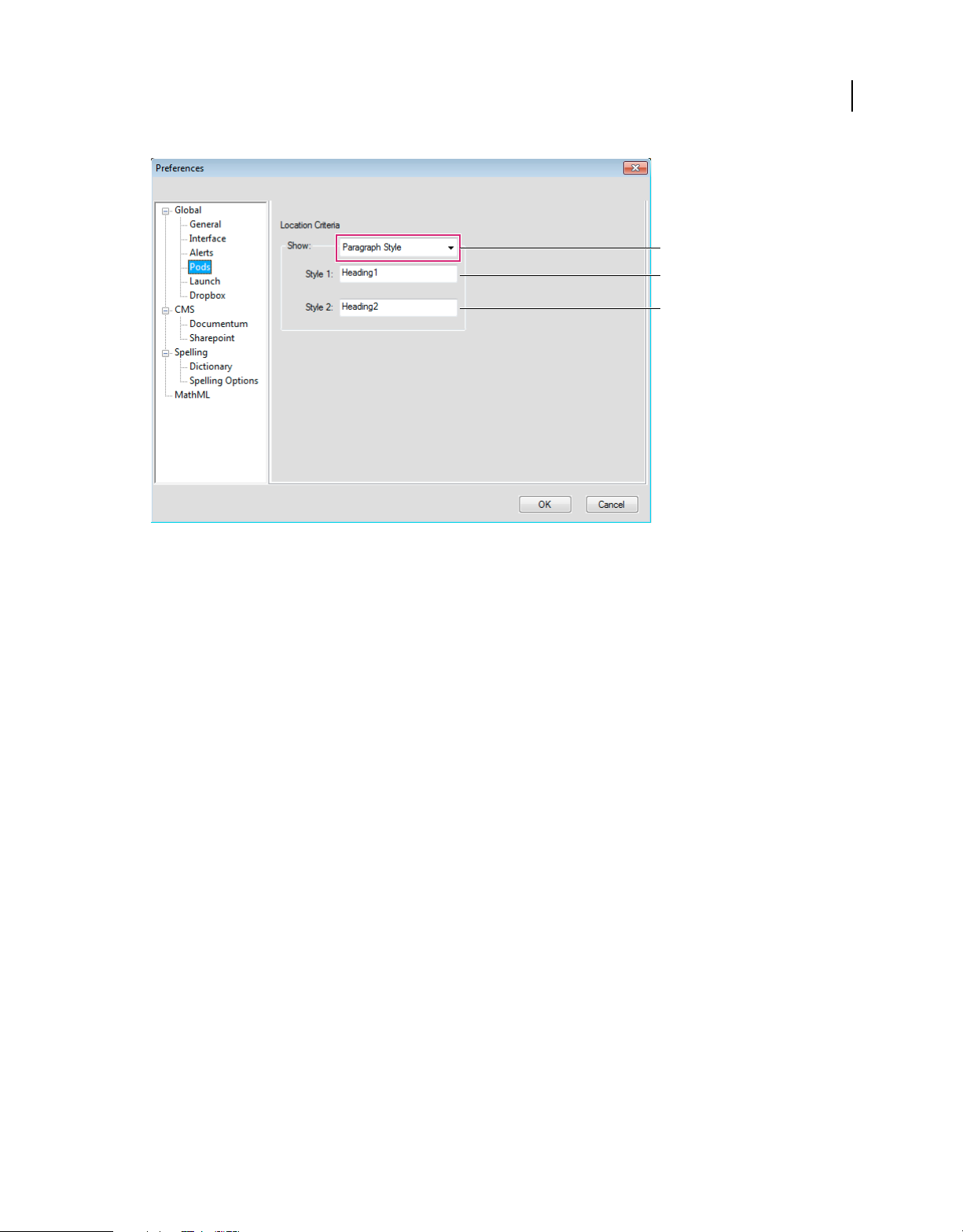
USING FRAMEMAKER 12
FrameMaker Basics
A
B
C
Pods
A. In structured interface, you can specify either the paragraph styles or the element names. In unstructured FrameMaker, you can only specify
paragraph styles. B. Specify the first paragraph style (Paragraph style or element in Structured Framemaker) C. Specify the second paragraph
style (Paragraph style or element in Structured Framemaker)
23
Launch
The Launch preferences help you optimize the startup time of FrameMaker. Using the Launch preferences, you can
optimize the loading of the clients, fonts, language providers, and startup scripts according to your requirement.
Last updated 1/14/2014
Page 30
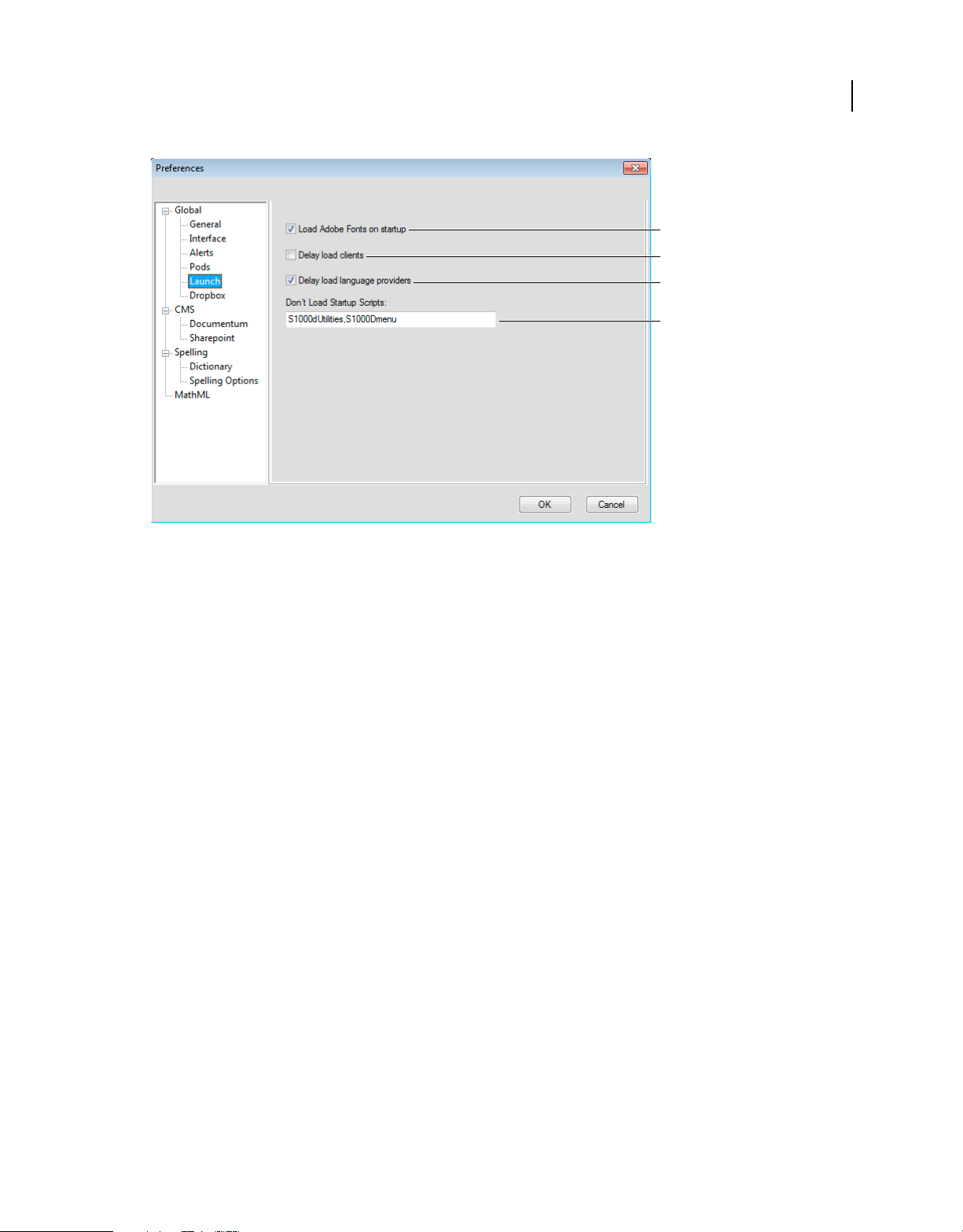
USING FRAMEMAKER 12
FrameMaker Basics
A
B
C
D
Launch preferences
A. Load Adobe Fonts On Startup: Deselect this if you do not require Adobe fonts in a session. B. Delay Load Clients: When you select this option,
none of the clients such MathFlow and PDF import comments are loaded on startup. C. Delay Load Language Provider: When you select this
option, only the English language is loaded on startup. D. Don't Load Startup Scripts: Specify the startup script names in this field that you do
not want FrameMaker to load on startup. Use commas to delimit. As you see here, S1000DUtilities and S1000Dmenu are set up not to load on
startup. To work with S1000D, remove these two script names from the field and restart FrameMaker to load S1000D functionality in
FrameMaker.
24
Dropbox
The Dropbox preferences help you set up the Dropbox app to work with FrameMaker.
Last updated 1/14/2014
Page 31

USING FRAMEMAKER 12
FrameMaker Basics
A
B
C
The Dropbox preferences
A. Dropbox Folder path: Once you have installed Dropbox, the default path is automatically there as an option in the drop-down. B. Delete
files from Dropbox after copying locally: When selected, when you select (File > Dropbox > ) Save Locally or Save Locally With Dependencies,
the files are deleted from the Dropbox folder on your machine. C. Create folder structure for dependencies while uploading or downloading:
When you choose to Save a file to dropbox with dependencies (File > Dropbox > Save to Dropbox Folder With Dependencies), FrameMaker
creates a folder structure in the Dropbox folder for dependencies similar to the one being uploaded, but not when the dependent files exist above
in the folder structure compared to the files being uploaded. When this option is selected, FrameMaker creates the folder structure for dependent
files that exist outside and above in the folder hierarchy compared to the file being uploaded.
25
Documentum®
Use these preferences to set up Documentum® file versioning, specify DFS SDK path, and add custom CMS properties
to FrameMaker for Documentum®.
Last updated 1/14/2014
Page 32

USING FRAMEMAKER 12
FrameMaker Basics
A
B
C
D
E
Documentum® CMS preferences
A. Specify how existing objects are overwritten and saved B. Enter the name of a custom attribute to add C. Select to show hidden objects
D. Select to show private cabinets E. Specify the path to DFS SDK
26
Sharepoint
Use these preferences to set up Sharepoint file versioning and add custom CMS properties to FrameMaker for
Sharepoint.
A
B
Sharepoint preferences
A. Specify how existing objects are overwritten and saved B. Enter the name and type of a custom attribute to add
Last updated 1/14/2014
Page 33

USING FRAMEMAKER 12
FrameMaker Basics
Dictionary
Use these preferences to specify Proximity or Hunspell dictionaries for Spelling, Hyphenation, and Thesaurus for
various languages.
Spelling options
Use these preferences to set up Spelling Checker.
A
B
C
27
D
Spelling Options
A. Auto Spell check B. Select all that you want spell checker to find C. Select all that you want spell checker to ignore D. Click to get default
spelling options
XML
Use these preferences to set up syntax colors and other display options for XML content in FrameMaker.
Last updated 1/14/2014
Page 34

USING FRAMEMAKER 12
FrameMaker Basics
A
B
C
D
XML preferences
A. Select the color preferences for various parts of XML syntax B. Select the font family for displaying the xml tags and content C. Select to
display line numbers in the document D. Select to word wrap
28
MathML
Use these preferences to set up the MathFlow Editor install path and specify the licence file path. You can also select
the Style or Structure editor from this dialog.
A
B
C
D
E
F
MathML preferences
A. Specify the MathFlow editor installation path B. Specify the license file C. Specify the font size of the equations D. Specify the DPI of the
image of the equation E & F. Select from the Style or Structure editors
Last updated 1/14/2014
Page 35

USING FRAMEMAKER 12
FrameMaker Basics
Tabbed documents
When you open more than one file, the document windows are tabbed. You can open documents as floating windows
by clearing the Open Documents As Tabs option in the Interface Preferences dialog box.
Documents appear as tabs in the document view.
However, when you add a generated file, such as a Table Of Content, the generated file appears minimized in the lower
left corner of your workspace. There are multiple ways in which you can organize floating and tabbed document
windows.
29
• To dock a document window in a group of document windows, drag the window into the group.
• To rearrange the order of tabbed document windows, drag a window’s tab to a new location in the group.
• To undock a document window from a group of windows, drag the window’s tab out of the group.
Note: When you minimize a floating document window, it covers a part of the FrameMaker status bar. You cannot
move the minimized window to a new location.
Tips on working with the new interface
Adjust the UI brightness Adjust the UI brightness by using the UI Brightness slider under > Interface.
Combine document windows To consolidate all document windows, floating, minimized, or docked, right-click the
tab bar of the docked document window and select Consolidate All To Here from the menu.
Float document windows Click Arrange Documents icon on the top Application bar and select Float All In Windows.
This arranges all the document windows as cascaded floating pods.
Tile documents Use the Arrange Documents icon to tile document windows vertically or horizontally. This is specially
useful for manually comparing documents and layering them side by side.
Bring hidden pods to the front Sometimes while working with floating document windows or when switching
workspaces, the pods may seem difficult to bring to the front.
• Undock the pods by dragging them out using the pod title bar.
• Dock all floating document windows. Right-click the docked tab bar and select Consolidate All To Here or drag
and dock the floating document windows.
Minimize pods to icons Right-click on the pods tab bar and select Collapse To Icons from the menu. This option is
available only if the pods are floating and not docked. To collapse docked pods, click anywhere in the tab bar.
Reopen the pods Choose View > Pods and click any pod name. The entire group of pods open at the bottom of the
workspace.
Reopen a pod Choose Windows and select Pods and select the pod you want to reopen.
Last updated 1/14/2014
Page 36

USING FRAMEMAKER 12
FrameMaker Basics
Collapse all open pod groups to icons Right-click the tab bar of the pod group and select Collapse To Icons.
Exit the full screen mode Right-click outside the text frame in the document window and select Toggle Screen Mode.
More Help topics
“Keys for screen modes” on page 610
Using Smart catalogs
You can use the Smart catalog as a convenient shortcut to the catalogs available in FrameMaker. For example, to set a
paragraph format in a document, you use the Smart catalog to quickly search for and select the required paragraph
format. In structured document, you can easily find the required elements and attributes to insert at a point in the
document.
See the video, Smart Catalogs.
To use the Smart catalog
1 Place the cursor at the required location in the document.
For instance, for character and paragraph formats, place the cursor inside a paragraph. For elements and attributes
in a structured document, place the pointer at the element insertion location in the structure view.
30
2 Press the Smart catalog shortcut key. See, the “Smart catalog shortcut keys” on page 31 defined below.
The Smart catalog dialog displays.
Smart catalog dialog
The focus of the pointer is now within the text box at the top of the dialog.
3 To search for an item in the current catalog, start typing either the name of the item or the description. As you type,
the list in the dialog is narrowed down.
Last updated 1/14/2014
Page 37

USING FRAMEMAKER 12
FrameMaker Basics
For example, if you want to insert a list element in a structured document, you can type the name of the list element:
ul, ol, or dl. You can, however, also type the description of the element, list, and the dialog list is narrowed down to
all the available list items in element catalog.
Filtered elements
Note: The list of displayed items in the dialog is limited to 10. If the list exceeds 10, you can use the scrollbar to navigate
up and down the list.
31
Smart catalog shortcut keys
Shortcut Smart Catalog Applies to ...
F8, Ctrl + 8 Character catalog Sturctured and Unstructured
F9, Ctrl + 9 Paragraph catalog Sturctured and Unstructured
Ctrl + 1 Element catalog Sturctured
Ctrl + 2 Wrap element Sturctured
Ctrl + 3 Change element Sturctured
Ctrl + 4 Apply condition Sturctured and Unstructured
Ctrl + 5 Remove condition Sturctured and Unstructured
Ctrl + 7 Attributes catalog Structured
Esc + q + o Object styles catalog Structured and Unstructured
To use the Saves the FrameMaker document or bookment insert
The Hierarchical Element insert functionality was available in FrameMaker 11.0. In FrameMaker version 12.0 and
above, this functionality is available via the following configuration changes:
1 Open the maker.ini file location at:
%appdata%\Adobe\FrameMaker\12
2 Set the following flag to On:
EnableOldSmartInsert
Last updated 1/14/2014
Page 38

USING FRAMEMAKER 12
FrameMaker Basics
Customize and manage workspaces
Default workspaces
You can choose from default workspaces or create custom workspaces and switch between them. The default
workspaces are designed so that you can quickly switch between workspaces according to what you want to
accomplish. For example, the Review workspace has review toolbars, commonly used pods, and pods prearranged to
help you review a document quickly.
• Authoring
• DITA Authoring (available only in Structured FrameMaker)
• Manage Content
• Manage Graphics
• Review
• Structured Authoring (available only in Structured FrameMaker)
Save a custom workspace
1 Configure the workspace the way you want it and choose Save Workspace from the workspace switcher on the
Application bar.
2 Type a name for the workspace and click OK.
FrameMaker remembers the last used workspace across sessions. If you were working in the Review workspace and
you close and relaunch FrameMaker, it loads the Review workspace.
32
Switch workspaces
❖ Select a workspace from the workspace switcher in the Application bar.
Use the workspace switcher to switch between workspaces designed for your workflow.
Reset a workspace
By saving the current configuration of pods as a named workspace, you can restore that workspace even if you move
or close a pod. The names of saved workspaces appear in the workspace switcher in the Application bar.
❖ Select the Reset Workspace option from the workspace switcher in the Application bar.
Last updated 1/14/2014
Page 39

USING FRAMEMAKER 12
FrameMaker Basics
Rename a custom workspace
1 Select Manage Workspace from the workspace switcher in the Application bar.
2 Select the workspace and click Rename.
3 Type a new name and click OK twice.
Delete a custom workspace
❖ Select Manage Workspace from the workspace switcher in the Application bar, select the workspace, and then click
Delete.
Interface view options
Display pages more quickly
❖ Do the following:
• Open the document by bypassing the update of imported graphics, cross-references, and text insets. (Opening
a document without updating references makes a document open faster but can slow down the display of
individual pages.)
• Turn off the display of graphics by choosing View > Options, deselecting the Graphics option, and clicking Set.
Important: If you deselect the Graphics option and generate a PDF, the graphics do not appear in the PDF.
33
• Display small text as gray bars by choosing File > Preferences > General, entering a point size in the Greek Screen
Text Smaller box, and clicking Set. Whenever text in your document is in a point size smaller than the size you
specified, it appears on the screen as a gray bar.
Change the preset display units
Some text boxes in dialog boxes require a unit of measurement (such as points or inches) for the value you enter. You
can specify the default units for font size and line spacing (font size units) and for other measurements (display units).
The default units of measurement appear after the values in the text boxes. If you enter a value without a unit of
measurement, FrameMaker uses the default unit.
• To change the preset units, make the appropriate window is active. Select View > Options. Select the values for
Display Units and Font Units, and then click Set.
• To enter different units in a box, make the appropriate window active. Enter an abbreviation for the unit along with
the numeric value. Use cm for centimeters, mm for millimeters, " or in for inches, pc, pi, or pica for picas, pt or
point for points, dd for didots, cc or cicero for ciceros, Q for Q units (refers to font size and line spacing for the
Japanese language only).
FrameMaker converts the entry to the preset display units when you click a command button in the dialog box. For
example, if your document display units are picas and you want to set a paragraph indent of 1 inch, enter 1" in the
First Indent box. When you click Apply, the measurement changes to the number of picas that corresponds to 1 inch.
Change the spacing of ruler or grid intervals
1 Make the appropriate document window or book window active. If a book window is active, select the documents
you want to affect.
2 Select View > Options. Select a new setting from the Rulers menu or the Grid menu, and click Set.
Last updated 1/14/2014
Page 40

USING FRAMEMAKER 12
FrameMaker Basics
Show or hide visual guides
You can show several of these visual guides in a document window:
• Borders around text frames, graphic frames, and imported objects
• Markers, paragraph returns, and other symbols in running text
• Rulers along the top and left side of the window
You can also show a grid of horizontal and vertical lines for drawing, resizing, and aligning graphics. All visual guides
are nonprinting, so you do not need to hide them when you print.
1 Make the appropriate document window or book window active. If a book window is active, select the documents
you want to affect.
2 Do the following:
• To show or hide borders, select View > Borders.
• To show or hide the text symbols, select View > Text Symbols.
• To show or hide the rulers, select View > Rulers.
• To show or hide grid lines, select View > Grid Lines.
• To show the element boundaries, select View > Element Boundaries or Element Boundaries (As Tags) in
Structured FrameMaker. FrameMaker automatically toggles these two options.
34
Text symbols
Text symbol Meaning
End of paragraph
End of flow and end of table cell
Tab
Anchored frame and table anchor
Marker
Forced return
Manual equation alignment point
Nonbreaking space
Discretionary hyphen
Suppress hyphenation
Display a subset of menu commands
You can display a subset of menu commands called quick menus. The quick menus do not have commands for
formatting text, editing some aspects of graphics, and inserting some objects such as markers and variables.
If you do not see the full set of menu commands, the quick menus is probably displayed.
Last updated 1/14/2014
Page 41

USING FRAMEMAKER 12
FrameMaker Basics
Note: If you’re using a structured document, your application developer can change the commands available in the
complete menus.
• To display quick menus, select View > Menus > Quick.
• To restore the complete menu, select View > Menus > Complete.
• To customize menus, add, move, or remove menus and commands as described in the online manual Customizing
FrameMaker on the Adobe website
www.adobe.com/go/lr_FrameMaker_support_en.
Display a high-contrast workspace
FrameMaker uses system colors to draw window backgrounds, text, and other graphics. Users who have trouble
discerning colors or variations in contrast, or who have low visual acuity, can set high-contrast color schemes and
custom text and background colors. This setting makes the information in the user interface easier to view.
1 Open the Windows Control Pod, double-click Accessibility Options, and select the Display tab.
2 Change contrast globally or change the color theme, as follows:
• To change the appearance of all operating system windows at once, select the Use High Contrast option.
• To change the color theme, click Settings and select one of the High Contrast Appearance Scheme options.
Note: FrameMaker does not adjust colors of all items. Some of these include the background color, and the fill color of
graphic objects.
35
Use status bar controls
The FrameMaker status bar provides all the navigational controls, pagination information, and zoom controls.
A C DB E F G H
Navigational controls on the status bar
A. First page B. Previous C. Go to page number D. Next E. Last page F. Go to line number G. Go to insertion point H. Zoom controls
Zoom in and out
• To magnify or decrease magnification, text, and objects, click the + (Increase Zoom) or - (Decrease Zoom) buttons
on the status bar. FrameMaker zooms in or out on the area of the page containing the insertion point or selection.
If the document doesn’t contain an insertion point or a selection, FrameMaker zooms in on the center of the page.
• To display text and objects at a particular magnification, select a percentage from the Zoom pop-up menu.
• To display the entire page in the current window, select Fit Page In Window from the Zoom pop-up menu.
• To fit the page or text frame to the window, select Fit Window To Page or Fit Window To Text Frame from the
Zoom pop-up menu. If the view options are set to display facing pages, the window is resized to accommodate two
pages side by side.
• To change the available zoom settings, click Set from the Zoom pop-up menu, select the percentage you want to
change and enter the new percentage. Enter any percentage from 25% to 1600%. Click Set. To return to the default
percentages, click Get Defaults.
• To make 100% zoom match the page size, select File > Preferences > General. For Monitor Size, specify the diagonal
size of your monitor, and then click OK. If screen-to-paper fidelity is not critical, leave Monitor Size set to Default,
which ensures cross-application compatibility.
Note: You can customize the default zoom settings. For information, see the online manual Customizing FrameMaker
on the Adobe website
www.adobe.com/go/lr_FrameMaker_support_en.
Last updated 1/14/2014
Page 42

USING FRAMEMAKER 12
FrameMaker Basics
Turn pages and set scrolling
You can page through a document window using controls in the status bar.
You can also define how FrameMaker displays pages when you scroll up and down, left and right, or two pages at a time.
If the document you are paging through is part of an open book, FrameMaker sometimes displays an alert message
prompting you to choose to open the next or previous document in the book. For example, if you click Previous Page
on the first page of a document, clicking Yes in the alert message box opens the previous document in the book. The
last page of that document appears.
1 Make the appropriate document window or book window active. If a book window is active, select the documents
you want to affect.
2 Choose View > Options.
3 Choose one of the following options from the Page Scrolling pop-up menu:
• To display pages from top to bottom (for example, page 2 below page 1), choose Vertical.
• To display pages from left to right (for example, page 2 to the right of page 1), choose Horizontal.
• To display pages two at a time, side by side, choose Facing Pages.
• To display as many pages as will fit in the window from left to right, choose Variable.
4 Click Set.
36
Go to another page
❖ Do one of the following:
• To go to the next page, click the Next Page button.
• To go to the previous page, click the Previous Page button.
• To go to the first page in the document, click the First Page button.
• To go to the last page in the document, click the Last Page button.
• To go to a specific page, click in the Page Number area and specify the page number you want to display.
• To go to a specific line number, click in the Line Number area and specify the line number you want to display.
• To go to the page containing the insertion point, click the Insertion Point button.
• To move quickly through the pages, scroll vertically.
In case of structured documents, click or select in the Structure View to display the corresponding page in the
document window. This is often the quickest way to go to the page you want.
Using toolbar shortcuts
You can access all commonly used commands from the following toolbars for use in structured or unstructured
documents. You can display a toolbar from the View > Toolbars menu.
Graphics Toolbar Provides shortcuts for graphic creation and edits.
Quick Access Bar Provides commands for opening and saving documents, editing text, graphics, and tables.
Text Formatting Provides text formatting commands, such as font styles.
Table Formatting Provides table editing commands, such as add rows, columns, merge cells, and text alignment
options for table cells.
Last updated 1/14/2014
Page 43

USING FRAMEMAKER 12
FrameMaker Basics
Paragraph Formatting Provides commands for formatting paragraphs, such as tab stops, text alignment, spacing, as
well as the paragraph tag list.
Object Alignment Provides commands to change sequence, alignment, and orientation of objects.
Object Properties Provides commands to group objects, change layer order, reshape, scale, and snap objects.
Track Text Edits Provides commands for tracking, accepting, and rejecting text edits.
Quick Element Provides commands inserting and wrapping common structured document elements.
You also have keyboard shortcuts for all commands accessible through the toolbars and menus. For a list of all the
keyboard shortcuts see
“Keyboard Shortcuts” on page 608.
More Help topics
“Keyboard Shortcuts” on page 608
Using pods
About pods
These frequently used dialog boxes have an interface designed to simplify your work:
37
• Conditional Tags pod
• Cross-references pod
• Currently Opened Files pod
• Marker pod
• Fonts pod
• Insets pod
• Variables pod
• Reference pods
A C
D
E
B
F
Explaining the pod interface
A. Select document B. Pod-specific toolbar buttons C. Search pod entries - as you type, FrameMaker searches through all the columns for
matches and keeps displaying them D. Arrow on column headers indicates sort order E. Pod list area. F. Details of each instance include
location. You can customize the location using Pods Location Criteria dialog box.
Last updated 1/14/2014
Page 44

USING FRAMEMAKER 12
FrameMaker Basics
Close pods and tab groups
Pods have a button on the right side of the title bar you can click to close a pod or a tab group (group of
pods).
• Close: Closes just the pod in focus (Marker).
• Close Tab Group: Closes all the pods in the tab group.
Also, by double-clicking in the title of a pod, you can minimize or maximize that pod as well as the whole tab group it
is a part of.
About the pod list area
The Select pop-up displays a list of all open documents, including books and DITA maps. If you select All Open Docs,
the pod list area displays all the variables from all the open documents. If you select a specific open document, the pod
list area displays variables from the selected document even when you switch to other open documents. The pod list
area continues to display the list of instances from the selected document.
If you select the Current option, the pod list area displays the list of instances from the selected document. The list area
refreshes when you switch between open documents. However, when you switch between pods, you may need to click
the Refresh button.
If you select an open document
38
• Single-click an instance in the pod to display the corresponding instance in the document. For example, if you select
an image instance from the Insets pod, the corresponding image is also selected in the document view.
• Double-click an instance to do the following for each pod:
Conditional Tags pod Displays the Add/Edit Condition Tag pod for the selected condition.
Cross-references pod Displays the Cross-Reference pod for editing the selected cross-reference.
Markers pod Displays the Marker pod so that you can edit the selected marker definition.
Fonts pod Displays the Replace Font pod for selecting a replacement font.
Insets pod Displays the Object Properties pod for the selected inset.
Variables pod Adds the selected variable at the insertion point in the current document.
Reference pod Displays the results of the search for locations where a particular element is referenced. This pod is
only relevant for DITA documents.
• Click a column name to sort the data in the list area in ascending or descending order.
Setting pod location criteria
The pod location criteria determine what should be displayed in the pod list area for an instance by way of identifying
its location in the document.
For example, you can define two Paragraph tags that should be displayed as the location identifier for a marker.
FrameMaker searches backwards for the first match of the first Paragraph tag that you have specified and displays it
in the pod. Suppose you specify the first Paragraph tag as Topic_Title in the Location Criteria dialog box. FrameMaker
locates a marker and traverses backwards to display the first topic title in which the marker occurs. If you specify the
second Paragraph tag as Article_Name, then FrameMaker displays the exact article name to which the topic belongs.
Last updated 1/14/2014
Page 45

USING FRAMEMAKER 12
FrameMaker Basics
A
B
C
Pod location criteria
A. In structured interface, you can specify either the paragraph styles or the element names. In unstructured FrameMaker, you can only specify
paragraph styles. B. Specify the first paragraph style. C. Specify the second paragraph style.
1 Choose .
2 Select Pods.
3 Select Element Name if you want the pod to display the element names in which the instance is located.
4 Specify valid element names and click OK.
For example, select Paragraph Style and specify head 2 and head 3 in the Style 1 and Style 2 boxes. In the Markers pod,
for each instance of a marker, the first head 2 and head 3 it occurs under is displayed in the pod.
39
Last updated 1/14/2014
Page 46

USING FRAMEMAKER 12
FrameMaker Basics
B
40
B
The Markers pod displays the setting for marker location
A. Marker is selected in the document view B. Paragraph styles that you specify in Pod Location Criteria C. Markers pod displays the first
head3 title and head2 title in which the marker occurs.
Document window overview
The first time that you launch FrameMaker, it prompts you to select the product interface. Subsequently, it opens with
the last used interface.
All features of unstructured FrameMaker are available in the structured workspace, including the paragraph and
character catalogs for formatting documents. You can work on both structured and unstructured documents.
Last updated 1/14/2014
Page 47

USING FRAMEMAKER 12
FrameMaker Basics
41
Contents and structure information
More Help topics
“About elements” on page 131
Document window
A document window appears when you open a structured or unstructured FrameMaker document. The window
shows the document text formatted, with graphics and other items in place, and everything laid out in a page design.
If more than one document is open, a document window appears for each one.
The document window is the only window available in the unstructured workspace. In the structured workspace, you
can also view element boundaries in the document window.
Structure View window
The Structure View window displays the underlying XML structure. The view uses bubbles to represent elements and
their relationship to one another. It also identifies errors in the document structure. In Structure View, you can insert,
select, expand, collapse, move, merge, or split elements. When you work with structured documents, you’ll use the
document window and the Structure View together. These windows help you organize elements in a valid structure.
Both windows are editable, and anything you do in one is mirrored in the other. You can have the two views open side
by side, to keep track of both contents and structure. If you click or select in one view, an insertion point or selection
appears at the equivalent place in the other view. Any editing you do in one is reflected in the other. It’s easier to make
your changes in Structure View, where you can drag-and-drop bubbles to rearrange elements or select bubbles to edit
them in other ways. If you click or select in an unstructured flow in a document window, Structure View is empty.
❖ To display, choose Structure Tools > Structure View.
Last updated 1/14/2014
Page 48

USING FRAMEMAKER 12
FrameMaker Basics
Elements catalog
The Elements catalog lists the elements you can use at the current location and provides commands for adding and
editing elements. It also displays other information about the current location, such as whether you can type text there.
The information in the Elements catalog comes from content rules in the definition for the current element.
The catalog is preset to show only the elements that are valid at the current location, though you can have it display
more elements if you want greater flexibility. The catalog is empty if you click or select in an unstructured flow, if the
document has no element definitions, or if no more elements are required at the current location.
❖ To display, click the Element Catalog button at the upper-right corner in the document window.
The Element Catalog uses the following symbols to identify whether an element is valid:
Heavy check mark The element is valid at the current location. If you insert the element, the current (parent) element
will be correct and complete up to this location.
Plus sign (+) The element is an inclusion (SGML only) in the current element and is valid at the current location. The
plus sign always appears next to a heavy check mark. Inclusions are valid only in SGML documents, so this sign does
not appear in XML documents.
Although inclusions are as valid as elements identified with just a heavy check mark, you might find it helpful to list
inclusions separately. If a document has many inclusions, it can be difficult to find other valid elements in the catalog.
Question mark (?) The element is a possible replacement for the element right after the insertion point or for the
selected elements. It is valid at the current location, but will make child elements after it invalid. If you insert an
element with a question mark, the current (parent) element will be complete and correct up to this location, but you’ll
have to correct errors after the new element.
42
Light check mark The element is valid later in the current element. If you insert one of these elements, the current
(parent) element will be correct but incomplete up to this location. You’ll have to go back and fill in missing child
elements.
No symbol If an element in the catalog has no symbol, it is not valid at the current location or later in the current
element. It may be valid earlier in the current element or outside the element.
The Element Catalog may also include the following indicators to provide other information about the current
location:
<TEXT> You can type text at this point.
<UNDEFINED> The current element does not have a definition in the document. The element was probably pasted
from a document with different element definitions. (This does not appear when the catalog is set to display all
elements.)
<INVALID> The contents of the current element are invalid. (This does not appear when the catalog is set to display
all elements.)
You can use buttons in the Element Catalog to insert an empty element, wrap an element around contents, and change
the type of an existing element.
XML view, Author view, and WYSIWYG view
FrameMaker has three views that help you author your content:
• XML view allows you to work with the plain XML code of your structured FrameMaker XML files.
• Author view simplifies structured authoring by keeping out unstructured FrameMaker features and features not
relevant for XML authors, such as page numbers.
Last updated 1/14/2014
Page 49

USING FRAMEMAKER 12
FrameMaker Basics
• WYSIWYG view is classic FrameMaker, unstructured and structured. This view displays page breaks, headers and
footers, all keyboard shortcuts, and all menus.
XML view
The XML view allows you to work with the plain XML code of your structured FrameMaker XML files. In the XML
view, you can expand /collapse elements.
A
43
C
B
XML View
A. Collapsed elements in the XML view B. Errors console C. Tree view
FrameMaker indents the child elements by one tab space compared to their parent elements. Word wrap keeps the
content of the elements visible in the width of the window. The XML view supports Unicode. You can edit multilingual
content in the XML view. You can also copy/paste content from clipboard.
When you edit/change references such as conrefs, links, and cross references in XML Code View, FrameMaker updates
them in the WSIWYG View also. XML view automatically validates the XML content with the DTD and helps you
ensure that the content is well formed at all times. While you are working in the XML view, FrameMaker automatically
inserts attribute values and close tags for the tags you insert in the file.
A Find/Change dialog in the XML view helps you search through the XML code. You can also use regular expressions
such as with ampersand and pipeline to search through text. XML code view also has support for XPath. You can build
and use XPath expressions to locate XML content. For more information on XPath, see XPath.
The following features can be accessed using the Code view only:
• “XPath” on page 486
• “Generating hypertext outputs using XSLT” on page 562
Last updated 1/14/2014
Page 50

USING FRAMEMAKER 12
FrameMaker Basics
Errors console
The Errors console in the XML view describes the errors, if any, in the open XML files. The error console also displays
the filename of the error. To go to the file and location of the error, click an error row.
Display error pod
• To display the Error Pod, select View > Pod > Errors.
Tree view
XML View provides a tree-like outline that allows you to navigate and view the structure of your XML document. The
Up and Down arrow keys let you move up and down in the tree view. Left and Right arrow keys respectively allow you
to collapse and expand the elements.
Display tree view
• To display the tree view, select View > Outline.
Author view
The Author view provides a WYSIWYM (What You See Is What You Mean) view of your structured FrameMaker
documents. The WYSIWYM environment of structured FrameMaker simplifies structured authoring by keeping out
unstructured FrameMaker and features not relevant for XML authors.
44
The Author view includes the visual tools for structured authoring, such as the element tags, Structure View, Element
Catalog, Attributes editor.
The XML Author view does not have the following features that hold relevant only for unstructured FrameMaker
authoring:
• Page breaks (no pagination for up to 20 pages)
• Headers and footers
• Master pages
• Keyboard shortcuts and menus related to content formatting and unstructured workflows, which are not retained
when a document is saved as XML
• Menus not relevant to structured authoring
Using XML Author View, Structured FrameMaker you can concentrate on the structure and content of the document
rather than the appearance.
WYSIWYG view
WYSIWYG is the classic FrameMaker view, which supports structured and unstructured authoring. The WYSIWYG
view has all the features of FrameMaker.
Last updated 1/14/2014
Page 51

USING FRAMEMAKER 12
FrameMaker Basics
45
WYSIWYG unstructured view
Last updated 1/14/2014
Page 52

USING FRAMEMAKER 12
FrameMaker Basics
46
WYSIWYG structured view
The following can be managed using the WYSIWYG view only:
• “Templates” on page 60
• “Formats” on page 61
• “Master pages and reference pages” on page 81
• “Page layouts” on page 91
• “Multiflow documents” on page 101
Switch between the views
You can switch between the three views by clicking the relevant icon in the Application bar.
ABC
Icons of the three views in the Application bar
A. XML view B. Author view C. WYSIWYG view
Author view and XML view support only structured files. When you have unstructured files open and you switch from
WYSIWYG view to Author or XML view, FrameMaker does not display the unstructured files. When you quit
FrameMaker from Author view or XML view and there are unsaved unstructured files, FrameMaker alerts you.
Last updated 1/14/2014
Page 53

USING FRAMEMAKER 12
FrameMaker Basics
Working with the Structure View
Expand or collapse structure
In the Structure View, you can expand or collapse elements, showing or hiding a detailed outline of your document.
(When elements are expanded or collapsed in Structure View, text in the document window does not change.)
An element is sometimes defined to have attributes, which provide supplemental information about the element. You
can also expand and collapse the attributes associated with an element.
Collapse elements to get a higher-level look at the document structure. Collapsed elements are also easier to move
around. It’s especially helpful to collapse long lists of items and procedures with many steps.
• To expand or collapse elements, click the plus (+) or minus (-) symbol on the left side of element bubbles.
• To expand or collapse attributes, click the plus (+) or minus (-) symbol on the right side of element bubbles.
• To expand or collapse all child elements or attributes, hold down Shift while you click a plus or minus sign.
View element boundaries in the document window
Element boundaries shown in the document window mark the beginning and end of each element. Working with
visible boundaries helps you see how the document content is divided into elements. Viewing the boundaries also
makes it easier to place an insertion point properly or to make the right selection.
47
For most elements, the boundaries appear as opening and closing brackets ( [ ] ) or as two boxes with an element tag.
For some elements (graphics, footnotes, markers, tables, and equations), the element location is marked only by one
box with a tag.
When elements are inside other elements, their brackets or tags nest to show the hierarchy.
• To surround each element with brackets, choose View > Element Boundaries.
• To surround each element with a text label, choose View > Element Boundaries (As Tags).
• If the book window is active, select View > Show Element Boundaries or View > Hide Element Boundaries.
• To hide element boundaries, choose View > Hide Element Boundaries or Element Boundaries (As Tags)
Note: The brackets and tags that mark element boundaries are characters that both print and occupy document space.
Hide them before printing to suppress them in print output. Also hide them to see the document layout unaltered by
element boundaries.
Expand and collapse elements in document window
If you are viewing element boundaries as tags in the document window, you can perform the following operations:
• Collapse all elements, even in the document view.
• Collapse a parent element to hide the child elements, without collapsing them.
• Collapse child elements, when collapsing the parent element.
• Collapse all elements to the same level, when collapsing an element.
• Select the element, by clicking the element tag.
• Toggle the collapsed state of an element, by double-clicking the element tag.
• View expanded element structure, when any operation (for example, Find/Change) results in a selection, within a
collapsed element structure.
• Have the document view and structure view synchronized with respect to the collapsed state of the elements.
Last updated 1/14/2014
Page 54

USING FRAMEMAKER 12
FrameMaker Basics
Show and hide attributes for new elements
You can show or hide attributes for new elements in Structure View. The view can display all the attributes in the flow,
none of the attributes, or only required attributes or attributes that have a value. This setting applies to new elements
as you enter them.
1 Make the appropriate document window or book window active. If a book window is active, select the documents
you want to affect.
2 Select View > Attribute Display Options, choose the display option you want, and click Set.
Change the scope of elements available in a structured document
When adding elements to a structured document, insert only elements that are valid at the current location. (Valid
elements have heavy check marks, heavy check marks and a plus sign, and question marks in the Element Catalog.) If
you add elements this way, you can work from the beginning of a document to the end and be sure that its structure
is valid at every point along the way.
Sometimes you want to work more loosely, and in these cases you can make more elements available. For example,
some draft documents must adhere strictly to a predefined structure but follow the structure only as a guideline. Or,
you can plan your document to conform to a structure without having all the information to complete it from start to
finish.
When more elements are available, the additional elements appear in the Element Catalog and are available if you
insert elements from the keyboard. You can also list inclusions after other valid elements in the catalog.
48
1 Make the appropriate document window or book window active. If a book window is active, select the documents
you want to affect.
2 Select Element > Set Available Elements. You can also click Options in the Element Catalog.
3 Select one of the following options in the Show Tags For area:
• To show only elements that are valid for the current location, select Valid Elements For Working Start To Finish.
Use this option if you plan to go through a document from start to finish and fill in the elements in their correct
order and hierarchy.
• To show elements that are valid for the current location or later in the current element, select Valid Elements
For Working In Any Order. Use this setting if you plan to build a valid document but not necessarily by working
from start to finish. This is helpful if you don’t have all the information you need.
• To show elements allowed anywhere in the current element, select Elements Allowed Anywhere In Parent. Use
this setting if you want more flexibility for filling in elements. You can insert elements that are invalid and
correct the errors later.
• To show all elements defined for the document, select All Elements. Use this setting if you’re not building a valid
document, if you want flexibility and will correct errors later, if you’re wrapping elements around contents, or
if you want to see what’s available elsewhere in the document.
• To show a set of elements that you specify, select Customized List. Use this setting to work with a subset of the
elements, to display elements in a fixed order, or to work with a list that is static instead of context sensitive.
4 If you selected Customized List, click Edit and create or change a list of elements.
To move element tags between the Show and Don’t Show lists, use the arrow buttons or double-click the element
tags. Transfer all of the elements from one list to another by holding down Shift as you click an arrow button. Click
the Move Up and Move Down buttons to arrange the elements in the Show list in the order you want them to appear
in the Element Catalog. Click Set when the list is the way you want it.
Last updated 1/14/2014
Page 55

USING FRAMEMAKER 12
FrameMaker Basics
Note: A customized list of tags is always the same regardless of the location of the insertion point, so be careful to
include all the tags you need. The only indication of validity is a check mark next to a tag.
5 To list inclusions separately in the Element Catalog, turn on List After Other Valid Elements.
This groups the inclusions right after the other valid elements. Use this setting if you have a large number of
inclusions that you rarely need.
6 Click Set.
Enabling S1000D
To optimize the performance, S1000D is not enabled in FrameMaker by default. To work with S1000D, enable it in the
FrameMaker Preferences.
1 Select Edit > Preferences > Launch.
2 In Don't Load Startup Scripts, delete the following:
S1000DUtilities,S1000Dmenu
3 Restart FrameMaker.
When you restart FrameMaker, the S1000D menu appears in the menu bar and S1000D document types appear in the
New XML dialog. (File> New > XML) If later you do not require S1000D, you can add the two entries back to Don't
Load Startup Scripts.
49
Accessibility features in FrameMaker
The FrameMaker software provides a number of features that improve access for visually impaired users. In particular, it:
• Provides support for high-contrast viewing for users with low visual acuity.
• Creates tagged Adobe PDF files when converting FrameMaker files to tagged PDF, making it easier for people who
use screen reader software to navigate a document in the proper reading order. For information on how to turn
your FrameMaker documents into tagged Adobe PDF files, see
• Supports assistive technology, such as screen reader software for the Windows® platform.
Screen readers let visually impaired users interact with the computer by interpreting what is happening on the screen
and sending that information to speech-synthesis devices. The screen reader will follow the logical structure of the
document. Screen readers can read FrameMaker documents viewed in FrameMaker, or tagged PDF documents
viewed in Adobe Acrobat® or Adobe Reader®. Refer to your screen reader documentation for information on
installation and use with documents viewed in FrameMaker or Acrobat.
For more information on accessibility in Adobe Acrobat and Adobe PDF documents, see the Acrobat online Help and
the Adobe website.
Launch the soft keyboard
1 From the Start menu, select Programs > Accessories > Accessibility > On-Screen Keyboard.
2 Click OK. You can then start using the onscreen keyboard.
More Help topics
“Display a high-contrast workspace” on page 35
“Tagged PDF” on page 551.
Last updated 1/14/2014
Page 56

USING FRAMEMAKER 12
FrameMaker Basics
Opening, saving, and closing documents
Open a document
In addition to FrameMaker documents, you can open text files, files in MIF (Maker Interchange Format), files in MML
(Maker Markup Language), and XML and SGML documents. If the required filter is installed, you can also open files
created in other applications, such as Microsoft® Word. Much of the file’s formatting is retained when you open the file.
To open files created using FrameMaker 7 or earlier, you must save them as MIF files.
Open a file
1 Select File > Open.
2 Locate the document and click Open.
Opening a document usually updates graphics imported by reference, text insets, cross-references, and system
variables (if any exist). Recently opened files are listed at the bottom of the File menu.
Messages alerting you to possible issues with the file sometimes appear. You can click OK and resolve the problems
later.
50
Open a text file
Text-only files do not contain graphics or formatting information. When you open a text-only file, you are asked to
confirm that it is a text file.
1 Select File > Open, and open a .txt file. The Unknown File Type dialog box appears.
2 Select the Text option.
3 Click Convert.
4 Select one of the following options:
• To break the text into paragraphs only at blank lines, select Merge Lines Into Paragraphs. Use this option for a
paragraph-oriented text file, such as a file containing document text.
• To break the text into paragraphs at the end of each line, select Treat Each Line As A Paragraph. Use this option
for a line-oriented text file, such as a file containing computer code.
• To convert the text into a table, select the Convert Text To Table. Use this option if the content of your source
file is tabulated.
Select additional options in the Convert To Table dialog box, such as number of columns, cell separators, and
heading rows, to obtain the data in the appropriate tabular form.
5 Select the desired Encoding scheme. By default, the ANSI (Windows) encoding scheme is selected.
6 Click Read. The text appears in a document that is created from a special template. You can customize the template
so that documents created from text files are formatted differently.
Open a document in use
A lock file (*.lck) is created every time you open a document. This lock file prevents others from changing the file while
you work in it. A lock file is in the same folder as the original document and is removed when you close the document.
You can turn off file locking.
Last updated 1/14/2014
Page 57

USING FRAMEMAKER 12
FrameMaker Basics
If you try to open a document that’s already open and if you have write permission to the document, a dialog box
displays the name of the document, who opened it last and when, and the computer on which it is open. You
sometimes see this dialog box after a system crash when you open a document you were last using.
❖ Open the file and do one of the following:
• If you want to look at the file but not change it, click Open For Viewing Only, and then click Continue. The
document appears in View Only format.
• If you want to edit a copy of the file, click Open Copy For Editing, and then click Continue. A copy of the file is
opened and when you save this file you are prompted to provide a new filename.
• If you want to edit the file and you know that no one else is using it, click Reset Lock And Open, and then click
Continue. Use this option after a system crash to edit a document that was open at the time of the crash.
Open a document without updating references
A document opens more slowly if it contains many cross-references to other files, large imported graphics, or many text
insets. You can open a document faster by bypassing the update of imported graphics, cross-references, and text insets.
However, if you use this method to open documents, keep in mind that FrameMaker does not warn you about missing
items or unresolved cross-references. For this reason, it is best to occasionally open a document in the usual way.
1 Choose File > Open, and select the file you want to open.
2 Control-click Open.
After the file is open, FrameMaker imports and displays graphics as needed on a page-by-page basis. You can manually
update cross-references and text insets by using Edit > Update References. If the page display is too slow, reopen the
document in the usual way.
51
SGML, XML, MIF, and MML are all text formats, so they open as text in unstructured FrameMaker.
In the case of .xml or .mif files in structured FrameMaker, control-clicking the Open button opens them as text files.
You are prompted to specify the text reading options in the Reading Text File dialog box. Opening these files as text
lets you view or edit the markup.
Markup in an SGML file
Reopen a file after a system crash
If your system crashes, the file is saved automatically in the following situations:
• If you selected Automatic Save in the Preferences dialog box, autosave files (whose filename contains .auto) are
created at the specified interval. This file is deleted when you save and close a file.
• If your system becomes unstable, FrameMaker tries to create a recover file (filename contains .recover) with your
most recent changes.
Last updated 1/14/2014
Page 58

USING FRAMEMAKER 12
FrameMaker Basics
An automatically saved copy of the file contains recent changes to the file.
1 Open the file you were working on last.
2 Do one of the following:
• If a recover file exists, open it when prompted and check whether your latest changes are there. If they are, save the
recover file with the same name as the document you were originally working on and then delete the recover file.
• If no recover file exists, open the autosave file when prompted and save it with the same name as the document
you were originally working on. The autosave file contains all the changes you made until the time of the last
automatic save. The amount of work lost depends on the time interval you set between saves and when your
system crashed.
Troubleshooting unavailable fonts
You sometimes get an alert message that indicates the document you are opening uses unavailable fonts. Fonts can
become unavailable for a few reasons:
• The document was edited on a different system using fonts that are not installed on your system.
• A font is removed or has become damaged.
• The default printer for your system has changed.
If the Remember Missing Font Names option in the Preferences dialog box is selected, FrameMaker preserves the
names of unavailable fonts. Selecting this option causes the original fonts to reappear when you open the document
on a computer that has the fonts installed, even if you save the document with substitute fonts.
52
To fix the problem of missing fonts, consider the following options:
Check for damaged fonts Determine whether the fonts that are unavailable in FrameMaker are installed on your
system and available in another application. If another application can use fonts that FrameMaker cannot use, the fonts
may be damaged. Reinstall them using the original media. For more information on troubleshooting font problems,
isolating damaged fonts or a damaged fonts folder, or reinstalling PostScript fonts, see the Adobe website.
Remap unavailable fonts If you cannot install or reinstall the unavailable fonts, you may want to permanently remap
the unavailable fonts to available fonts, so that the alert message does not appear when you open the document. You
do this by deselecting the Remember Missing Font Names option in the Preferences dialog box before you open the
file. However, be aware that doing this causes you to lose the original font information referenced in the document.
Switch printers FrameMaker reads font information stored in the printer driver so that it can make fonts stored at the
printer available for use within FrameMaker. In some cases, changing the default printer can change one or more fonts
available in FrameMaker.
Obtain and install the missing fonts For example, if you and a co-worker are editing the same documents, and you
would like to use the same fonts as your co-worker, consider purchasing and installing copies of the fonts.
Add metadata to a document
FrameMaker includes built-in support for Extensible Metadata Platform (XMP). Metadata, or file information, is
descriptive information that can be searched and processed by a computer. Use it to provide information about the
contents of a document, and to preserve information about a document that will be opened in other Adobe
applications. If you export the file to PDF, much of this metadata will appear in Acrobat.
Metadata tags travel with the document and describe its content. By embedding them in your documents, you make
the documents easier to track, manage, and retrieve.
Last updated 1/14/2014
Page 59

USING FRAMEMAKER 12
FrameMaker Basics
Note: Metadata in a book file sometimes overrides metadata in a document file. If your document is part of a book file,
open the book file and select the document before you add metadata.
1 Make the appropriate document window or book window active. If a book window is active, select the documents
you want to affect.
2 Choose File > File Info.
3 Enter the desired information in the box next to any or all categories.
4 For Marked, choose Yes if the document is copyrighted, or No if the document is explicitly in the public domain.
Choose Unknown if you’re not sure.
5 Click Set.
Save documents
You can save a document using its current name and location, or save a copy of the document using a different name
or location. You can save a document in several formats, including Hypertext Markup Language (HTML), Extensible
Markup Language (XML), and Portable Document Format (PDF).
When a document or a book has unsaved changes, an asterisk (*) appears in the Page Status area of the status bar.
53
An asterisk indicates unsaved changes.
More Help topics
“Adobe PDF” on page 544
“Import properties from a template” on page 411
Save a document
1 Do one of the following:
• To save changes in the current file, choose File > Save.
• To save the file in a different folder or with a different filename, choose File > Save As.
2 If you choose the Save As command, or if the file has never been saved, specify the new filename and location. If
you want to save the file in a different format, choose the format from the pop-up menu.
3 Click Save. If you choose Text Only format, specify how to treat the text and tables in the document.
Save a book
1 Do one of the following:
• To overwrite the current version on the disk, choose File > Save Book.
• To save the file in a different folder or using a different name, choose File > Save Book As.
2 If you choose the Save Book As command, or if the file has never been saved, specify the new filename and location.
Save all open documents
❖ Hold down Shift and choose File > Save All Open Files.
Return to the saved version of your document
❖ Choose File > Revert To Saved and click OK.
Last updated 1/14/2014
Page 60

USING FRAMEMAKER 12
FrameMaker Basics
File formats you can save in
You can use the Save As command to save a file in the following formats:
Document 12.0 Saves the FrameMaker 12 document or book as a document or book that you can open and edit in
FrameMaker.
View Only 12.0 Produces a book or document that you can open but cannot edit. If you accidentally save a file in View
Only format, you can make it editable by pressing Esc Shift+f l (lowercase L) k. Then you can save the document or
book in Document or Book format.
Document 11.0 Saves the FrameMaker document or book as a document or book that you can open and edit in
FrameMaker.
Note: To save a FrameMaker 11 document as a FrameMaker 9.0 or prior version’s document, save the document as a
MIF 7.0 document, open the MIF 7.0 document in FrameMaker 9.0 or prior, and Save the document as the relevant
FrameMaker 8.0 document.
MIF 12.0 Creates a text file containing FrameMaker 12 statements that describe all text and graphics. To avoid
overwriting your original document, save the MIF file under a different name. (For example, add a .mif extension to
the name.) For information on MIF, see the online manual MIF Reference.
MIF 7.0 Creates a text file containing FrameMaker 7.0 statements that describe all text and graphics. To avoid
overwriting your original document, save the MIF file under a different name. (For example, add a .mif extension to
the name.) For information on MIF, see the online manual MIF Reference.
54
Text Only Creates a text file without graphics or formatting information. To avoid overwriting your original
document, save the text file under a different name. (For example, add a .text extension to the name.)
SGML Creates an SGML file with the content, elements, and attributes from your document.
PDF Creates a Portable Document Format (PDF) file that can be viewed in Adobe Acrobat® and other applications that
support PDF files.
HTML Creates an HTML document that can be viewed on the World Wide Web. For information on adjusting the
mapping of paragraph and character tags to predefined HTML elements, see “Set up and adjust HTML mappings.”
Note: When you save a structured FrameMaker document as HTML, all attributes with the same name are mapped to
the same value, even if the attributes have different values for different elements. To use different values for these
attributes after exporting, use a text editor to edit the resulting file.
XML Creates an XML document that can be used for data exchange and viewed on the World Wide Web.
Microsoft RTF Create files in Rich Text Format 1.6 (RTF), which is supported by many word processors and can be
read by other applications. Most formatting is preserved as formats are usually converted to word-processing styles.
Note: You can use the Print command to save a PostScript® file.
More Help topics
“Create PostScript files” on page 561
“Using Save As to export to other formats” on page 421
“Set up and adjust HTML mappings” on page 573
Filename extensions for saved files
When you save a file for the first time in Windows, FrameMaker automatically adds these extensions: .fm for
documents, .book for book files, and .mif for MIF files. With these extensions, the files are recognized as FrameMaker
files by the Windows operating system.
Last updated 1/14/2014
Page 61

USING FRAMEMAKER 12
FrameMaker Basics
If you don’t want these special extensions added to the filenames you assign, enclose the filenames in double quotation
marks. Windows doesn’t recognize a file without one of these extensions as a FrameMaker file, but you can still open
the file in FrameMaker.
If you assign an extension that’s registered by another application, such as .doc, the extension is not replaced by the
FrameMaker extension and you can still open the file in FrameMaker.
Save documents in Text Only format
Saving a document in Text Only format creates a text file with the text encoding of your choice: ANSI (Windows), or
ASCII. (On Japanese-language systems, you can also use JIS, Shift-JIS, or EUC. On other Asian-language systems, you
can use encoding for the supported languages.) Only ordinary text—those in text frames and tables—is saved;
graphics, text in graphic callouts, footnotes, and formatting information are not saved. Reformat line lengths and
hyphenation as needed before saving the file.
If some characters are not available in the text encoding that you choose, those characters are replaced in the text file.
For example, when you save a document in Text Only format using ANSI (Windows) or ASCII encoding, spaces
(including thin, en, em, and numeric spaces) are converted to regular spaces.
1 Choose File > Save As.
2 Specify the filename and location, and choose Text Only format.
3 Click Save.
4 Do one of the following:
• To break each line into a separate paragraph, click At The End Of Each Line. This option maintains a file’s
original line breaks and blank lines. Use this option for a line-oriented file such as computer code.
• To merge adjacent lines into paragraphs and insert a carriage return only at blank lines, click Only Between
Paragraphs. Use this option for paragraph-oriented files, such as files containing document text.
5 If you want to save table text, select Include Text From Table Cells. Then do the following:
• Specify the order in which you want the table cells saved (row by row or column by column).
• Choose whether to separate cells with tabs or with carriage returns by choosing items from the pop-up menus.
6 If the text file will be used on a platform that uses a different text encoding, choose an appropriate encoding from
the Text Encoding pop-up menu, and then click Save.
55
More Help topics
“Control hyphenation” on page 160
“Indentation, alignment, and spacing” on page 72
Use Save As to export XML from unstructured documents
You can export both structured and unstructured files to XML. The mapping used to specify what element to create
for each paragraph tag in the source FrameMaker file is defined on a reference page. The export function creates an
XML file and a corresponding cascading style sheet (CSS), which can be used with the document.
1 Do one of the following:
• Select File > Save As XML.
• Select File > Save As and choose XML from the pop-up menu. Give the filename an extension of .xml.
2 Specify the file location.
3 Click Save.
Last updated 1/14/2014
Page 62

USING FRAMEMAKER 12
FrameMaker Basics
Back up and save automatically
FrameMaker can back up and save your work automatically.
1 Choose .
2 In General preferences, do the following:
• To create a backup file every time you save, select Automatic Backup On Save. This option creates a copy of the
file before your latest changes are saved. If a backup file exists, the new backup file overwrites it. (The filenames
of backup files contain .backup.)
• To create an autosave file at regular intervals, select Automatic Save and enter an interval (in minutes) in the
box. This causes a copy of the file to be saved periodically without your having to choose File > Save. (The
filenames of autosave files contain .auto.) When you save manually or revert to the last saved version with the
Revert To Saved command, the autosave file is deleted.
3 Click OK.
Currently opened files pod
Currently Opened Files pod lets you manage and navigate through large number of open files. Using the Currently
Opened Files pod, you can:
56
1 Review and save files with unsaved changes
2 Search for a file with a specific name or files saved in a particular folder
3 Navigate across different files
4 Review the path of the various open files
5 Close specific files after saving or without saving
AB C
E
F
D
GHI
The Currently Opened Files pod
A. B. Refresh C. Search - As you type, the pod matches the search criteria with entries in all the columns D. Clear search criteria E. The
checkbox to select all the currently opened files F. The checkboxes to select the currently opened files G. Click to save files and keep them open
H. Click to save the selected files and close them I. Click to close the selected files - if there are unsaved changes in the files you are trying to close,
the Save Files dialog appears
You can display the Currently Opened Files pod by selecing View > Pods > Currently Opened Files.
Last updated 1/14/2014
Page 63

USING FRAMEMAKER 12
FrameMaker Basics
See the video: Currently Opened Files Pod.
Save files on exit or while closing files
FrameMaker displays the Save Files dialog when you attempt any of the following:
• Exit FrameMaker by
• Clicking the Close button
• Selecting File > Exit
• Right clicking in the Status Bar and selecting Close all windows
• Using Alt+F4 on the keyboard
• Select Shift+File and select one of the following options
• Close All Open Files
• Close All Files in Book
• Close All Files in Ditamap
• Try to close files without saving in the Currently Opened Files pod
The Save Files dialog
57
In the Save Files dialog, you can review and save unsaved changes files. You can also discard the changes by deselecting
the files and clicking OK.
Save and close currently opened files
You can see a list of currently open documents in the Currently Opened Files pod. Using the Currently Opened Files
pod, you can select the files and changes to save and discard.
Save
1 Do one of the following:
• Select File > Currently Opened Files.
• Select View > Pods > Currently Opened Files.
FrameMaker displays the Currently Opened Files pod. Unsaved files and files with unsaved changes are indicated
with asterisk (*). To locate files in a long list, type in the Search box. FrameMaker matches the text in the name of
the file as well as the path.
2 Select the files to be saved and do one of the following:
• Click Save.
FrameMaker saves the selected files. FrameMaker prompts you to specify the name and path of the files that are
not saved to the disk yet.
• Click Save and Close.
FrameMaker saves and closes the selected files.
• Close Files.
FrameMaker closes the selected files. If you choose to close any files with unsaved changes, the List Of All Open
Files dialog appears.
Last updated 1/14/2014
Page 64

USING FRAMEMAKER 12
FrameMaker Basics
Restore last session
FrameMaker allows you to restore the last session you were working on when you last exited FrameMaker or it
crashed. In case of a crash, when you launch FrameMaker again, FrameMaker displays an alert where you can choose
whether or not to restore the last session. By restoring the last session, you can reinstate the following as you were
working on them in the last session:
• View: XML Code, WYSIWYG, or Author
• Workspace
• The document in focus
• The files open in the last session (Except the files open through the CMS connector in the last session)
• Page numbers in focus for different documents
• The scrollspace for the master, body and reference pages
• Tab order of the documents
• Palettes (such as Equation, Templates, and Thesaurus browser)
• stuctapps.fm file: The last read structapps.fm file (On restore, the last read structapps.fm file is read again)
See the video: Single Click Session Restore.
58
Conditions to restore last session in FrameMaker
If all the following conditions are met, you can restore FrameMaker’s last session:
1 There were files open when you exited FrameMaker or it crashed. In other words, there is something to restore in
the last session. If you exit files FrameMaker after manually closing the files, there is nothing to restore.
2 There are no open files when you try to restore the last session
3
The current mode of FrameMaker (Structured, Unstructured, or XML Author) is same as FrameMaker’s last exit’s mode.
To restore the last session
To restore FrameMaker’s last session, launch FrameMaker and do one of the following:
• Click Restore Last Session on the starter screen.
OR
• Select File > Restore Last Session.
OR
• Use the keyboard shortcut Esc r s.
• In case FrameMaker crashes, when you relaunch FrameMaker, FrameMaker displays an alert message where you
can click Yes to restore the last session.
FrameMaker restores the last session. If there are some files that could not be restored, FrameMaker displays an error
message and lists the files in the in the console.
Preferences for alerts on restore
In the preferences dialog, you can select whether or not to display the alerts, such as missing fonts and unresolved cross
references, on session restore. The alerts that require user action, such as missing graphics, appear even when you have
disabled the alerts.
Last updated 1/14/2014
Page 65

USING FRAMEMAKER 12
FrameMaker Basics
Restore dimensions of RM views
FrameMaker retains the dimensions of the following RM Views on exit and relaunch:
• RM View for Book
• RM View for CMS Repository Browser
• RM View for Ditamap
FrameMaker retains the dimensions of the RM views and uses them as default dimensions of these RM views when
you close and open them again.
• For undocked RM views, FrameMaker retains the width as well as height.
• For docked RM views, FrameMaker retains the width only.
The width that is retained for docked and undocked RM views is different. The dimensions retained for different RM
Views, such as Book and Ditamap, are the same.
59
Last updated 1/14/2014
Page 66

Chapter 3: Templates and Page Layout
Templates
Multiple components make up a FrameMaker template. These components include paragraph formats, character
formats, master page layouts, reference pages, and cross-reference formats. Both unstructured and structured
templates require careful planning and upfront design before you create a template.
About unstructured templates
A template is a document that stores properties that are used in more than one place. You can create a document from
a template to give it all the template properties, or you can import specific properties from the template later.
Templates give your documents consistent layout and formatting.
Templates can store the following properties:
• Paragraph, character, and table formats that work with formatting information in the element definitions
• Page layouts that determine the number and position of columns on pages, and background items such as running
headers
• Reference pages that store repeatedly used graphics and formatting information
• Variables you use as placeholders for text that FrameMaker updates
• Formatting information for cross-references, equations, and conditional tags
• Definitions for colors you can apply to text and objects
• Document-wide settings, including footnote properties, custom marker types, and feathering options for line
spacing
• Specifications for combined Japanese and Western fonts (on Japanese-language systems)
60
About structured templates
Structured FrameMaker comes with Structured Templates for letters, memos, faxes, envelopes, reports, outlines,
newsletters, books, FAQs, and single source books.
Structured templates can store the following properties:
• Element definitions that specify allowable contents, attributes, and formatting for elements
• Paragraphs and characters that work with formatting information in the element definitions
• Variables you use as placeholders for text that FrameMaker updates
• Formatting information for cross-references and conditional tags
• Definitions for colors you can apply to text and objects
Note: If you’re working with structured files, an application developer can set up special documents that handle the
translation to and from the structured application. These documents can include a template that formats the structured
files in FrameMaker. This template is applied automatically when you import from the structured application.
Last updated 1/14/2014
Page 67

USING FRAMEMAKER 12
Templates and Page Layout
Formats
Paragraph formats
Paragraph formats contain settings for how the text looks and the format applies to the entire paragraph. Paragraph
formats are the basis of document formatting in unstructured FrameMaker documents though they can also be the
basis of document formatting in structured FrameMaker documents.
Paragraph Designer
The Paragraph Designer is used to create and manage paragraph formats.
GFEDCBA
H
61
I
J
Paragraph Designer
A. Basic properties B. Default font properties C. Pagination related properties D. Numbering lists E. Advanced properties F. Properties for
Asian text G. Table cell properties H. Paragraph tag list I. Edit the tab stop properties J. Commands menu
The Paragraph Catalog lists all the paragraph formats available for a document. To apply a paragraph tag, select the
text and select the tag from the Paragraph Catalog.
Paragraph Catalog
Last updated 1/14/2014
Page 68
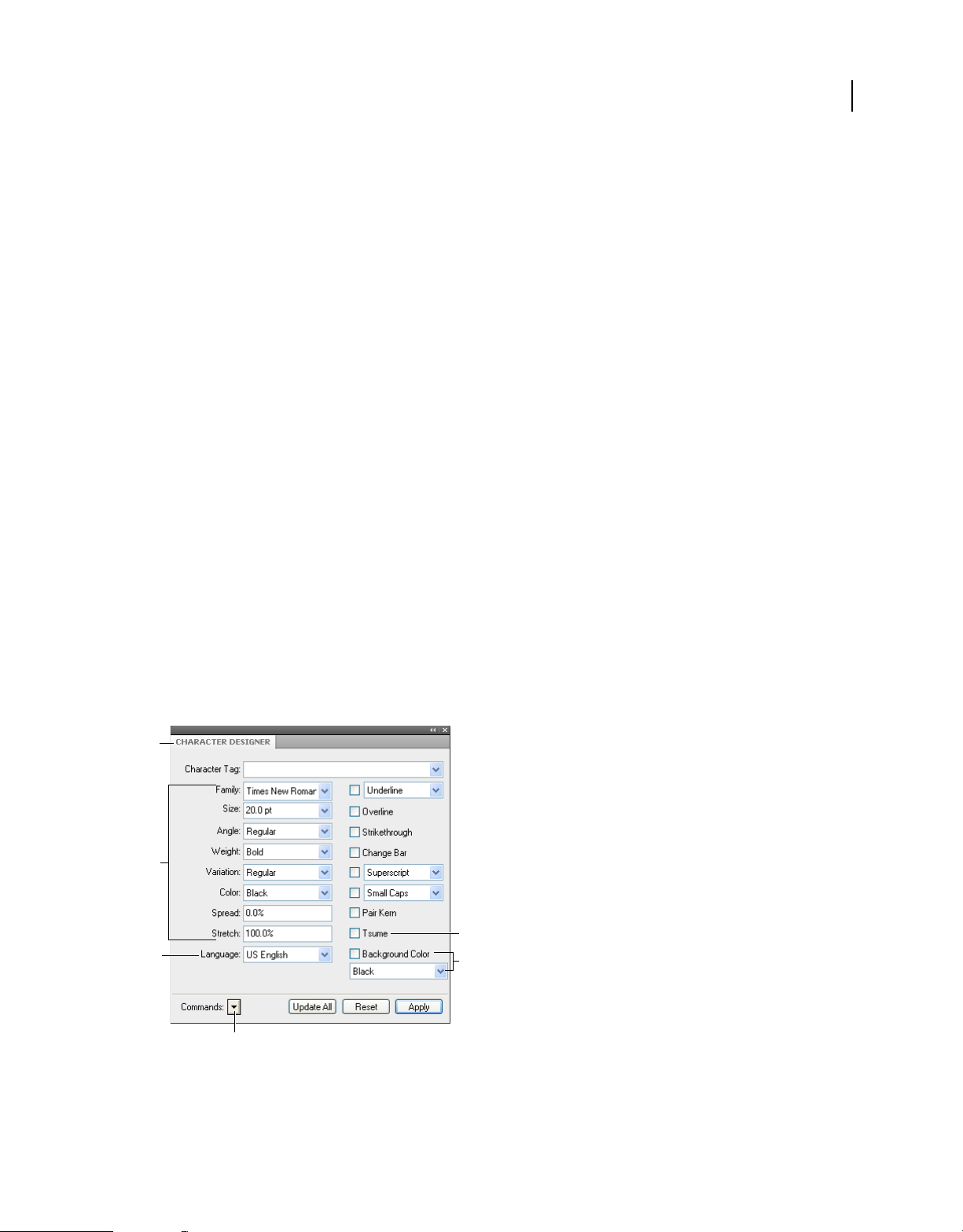
USING FRAMEMAKER 12
Templates and Page Layout
Create a paragraph format
1 Click in a paragraph whose format is like the one you want to create. Be careful not to select multiple paragraphs
so that no properties are set to As Is.
2 Choose New Format from the Commands pop-up menu in the Paragraph Designer and enter a name for the new
format in the Tag box.
3 To later update the new format or copy it to other documents by using the File > Import > Formats command, select
Store In Catalog. Formats that aren’t stored in the catalog can be applied to other paragraphs only by copying and
pasting.
4 To apply the new format to the current paragraph, select Apply To Selection.
5 Click Create.
6
If you didn’t select Apply To Selection in step 4, choose the new format name from the Paragraph Tag pop-up menu.
7 Modify any of the properties you want.
Don’t set any property to As Is. Paragraph formats must have all properties specified.
8 Click Update All.
Character formats
Character tags allow you to format one or more characters or words inside a paragraph. By applying character tags,
you can quickly format text without overriding the properties of the entire paragraph. Creating character tags helps
maintain format consistency as well as apply format changes globally. Character tags also serve as building blocks for
other FrameMaker features, such as cross-reference formats or variables.
62
Character Designer
The Character Designer is used to create and manage character formats. All character formats are listed in the
character catalog.
A
B
E
C
D
Character Designer
A. Character tag list B. Font properties C. Set the language for the character tag D. Commands menu E. Tsume property F. Text background
color properties
F
Last updated 1/14/2014
Page 69

USING FRAMEMAKER 12
Templates and Page Layout
Select As Is for the properties that you want the paragraph tag to determine. For example, when creating an Italics
character tag, set all other properties to As Is and change just the Angle setting to Italic. The font, font size, style, and
other settings of the paragraph tag are preserved.
In FrameMaker, these PDF comments are imported with the highlighting retained due to the implementation of the
text background color feature.
Set the text background color from the character and paragraph designers.
The Character Catalog lists all the character formats available for a document. To apply a character tag, select the text
and select the tag from the Character Catalog.
63
Character Catalog
Create a character format
1 In the Character Designer, choose Set Window To As Is from the Commands pop-up menu. Properties set to As Is
do not change when you apply the character format. When set to As Is, text boxes are blank, check boxes are dim,
and pop-up menus display As Is.
2 Change only the properties you want to include in the character format.
3 Choose New Format from the Commands pop-up menu in the Character Designer, and enter a name for the new
format in the Tag box.
4 Select Store In Catalog.
5 To apply the new format to the current selection, select Apply To Selection.
6 Click Create.
Manage formats
FrameMaker provides features to manage various paragraph, character, and table formats from the respective
designers and catalogs.
Update formats
You can change format properties and then use them to redefine, or update, the stored formats and all the text in the
document tagged with them.
When you update a format, you can update all properties or just one group of properties. For example, you can change
the default font family for all formats in a document without changing any other properties.
Importing paragraph or character fonts is also possible through the File > Import > Formats command.
Last updated 1/14/2014
Page 70

USING FRAMEMAKER 12
Templates and Page Layout
Update a paragraph or character format
1 For paragraph format changes, indicate the scope of the changes you want to make by doing one of the following:
• To update one paragraph format or all paragraph formats in the document with a property group from a
paragraph, click in that paragraph or select consecutive paragraphs.
• To update more than one paragraph format but not all paragraph formats, select consecutive paragraphs that
use the formats you want to update.
2 Choose the appropriate designer.
3 Display the properties by doing one of the following:
• To display the properties of a paragraph including any overrides, click in the paragraph.
• To display properties of a format stored in the catalog, choose the format from the Paragraph Tag or Character
Tag pop-up menu.
4 Change any properties, and then click Update All. FrameMaker asks whether you want to remove overrides.
If you change properties in a designer and then decide against updating the format, you can cancel the operation and
reset the properties by clicking in text. You can also choose Reset Window From Selection from the Commands pop-
up menu in the designer.
Update specific format properties or single property group
1 Choose one of the following:
• If you are updating specific properties, set Window to As Is; then change only properties you want to update.
• If you are updating a single property group of a paragraph format, choose Format > Paragraphs > Designer, and
delete the tag from the Paragraph Tag box if the box is not empty. Deleting the tag sets the box to As Is;
FrameMaker does not change the tags of the formats that you update. Then display the property group; change
the properties as needed.
2 Choose Global Update Options from the Commands pop-up menu.
3 Click the current property group in the Use Properties area.
4 Do one of the following:
• To update all formats in the document, click All Paragraphs And Catalog Entries or All Characters And Catalog
Entries.
• To update all paragraphs or characters in the selection and all paragraphs or characters with the same tags, click
All Matching Tags In Selection.
• To update formats with a specific tag, click All Tagged and choose a tag from the pop-up menu.
5 Click Update All in the Designer dialog box.
64
Rename or delete formats
When designing a template or importing a catalog from a template, you sometimes must rename or delete a format.
Deleting a format from a catalog does not affect any paragraphs or characters that have the same tag. The paragraphs
or characters simply have a tag that isn’t in the catalog.
1 Choose a designer, and choose the format to rename or delete from the Paragraph Tag or Character Tag pop-up
menu.
Do this even if the format you want is already displayed. This step ensures that the properties do not include any
format overrides or As Is settings.
Last updated 1/14/2014
Page 71

USING FRAMEMAKER 12
Templates and Page Layout
2 Do one of the following:
• To rename, enter a new name in the Paragraph Tag or Character Tag box and click Update All, and then OK.
• To delete a format, click Delete, and then Select the format in the scroll list and click Delete. Click Done.
• To delete all unused formats from a catalog, click Delete. Then click Delete until all formats have been removed,
and click Done. Choose File > Utilities
or character format used in the document is added back to the catalog.
To avoid creating paragraphs for every override in your document, import the formats from your template.
Importing formats from a template overrides any changes to paragraph and character tags and does not create
additional tags in your document.
> Create And Apply Formats, and then click Continue. Any paragraph
Apply formats
Paragraph formats apply at paragraph level, character formats at character or word level, and table formats apply to
complete tables.
• Paragraph and table formats: Place the cursor inside the paragraph or the table, and select a format from the catalog.
• Character format: Select the text and click a format from the catalog.
Tips for creating new formats
When working from a stable template, you rarely have to create a format. If you’re designing a new template or if the
template you’re using is incomplete, you may have to create new formats. The easiest way to create a format is to
modify the properties of an existing format.
65
When you’re creating new formats, consider these suggestions:
• Use consistent naming conventions for similar kinds of paragraphs or text items within a paragraph, such as Head1
and Head2.
• To apply formats by using the keyboard, name the formats so that often-used ones are unique or alphabetically first
in their letter group, such as “H1 Head2” or “H2 Head2.”
• Give each format a name that’s easy to remember, recognize, and type. If you assign a tag based on its use and not
its appearance (for example, Emphasis rather than Italics), you can later change the format properties without
having to change the tag.
• Be aware of capitalization. Tags are case sensitive. Also, you sometimes want related tags to appear together in the
catalog, with names such as Body and BodyIndent.
• If you have many formats, precede them with a period to avoid excessive scrolling in the catalogs; an initial period
brings often-used formats to the top of the catalog. To force occasionally used formats to the bottom of the catalog,
precede them with a z or a tilde (~).
Specify formats for the paragraphs that follow
Well-designed templates often connect formats so that FrameMaker automatically applies a format to the paragraph
that follows the current one.
1 Click in the paragraph.
2 Display the Basic properties of the Paragraph Designer, and choose a tag from the Next Pgf Tag pop-up menu.
FrameMaker applies this tag when you press Return to create a paragraph.
3 Click Apply To Selection.
Last updated 1/14/2014
Page 72

USING FRAMEMAKER 12
Templates and Page Layout
Add graphics to paragraph formats
A paragraph format can include a line or other graphic that appears above or below a paragraph. Perhaps all top-level
headings in a document rest on a long thin line.
1 On a reference page, draw or import the graphic in a reference frame, or locate one already there that you want to
use.
2 Click in the paragraph you want to change. To place a line above or below several adjacent paragraphs, select all the
paragraphs.
3 Display the Advanced properties of the Paragraph Designer, and choose the name of a reference frame from the
Frame Above Pgf or from the Frame Below Pgf pop-up menu. All reference frames appear in the pop-up menus.
4 Click Apply To Selection.
Because the Frame Above Pgf and the Frame Below Pgf settings can’t place graphics to the right or left of a paragraph,
you can’t use these settings to place boxes around text. Box text by using a single-cell table with outside ruling.
Format catalog
FrameMaker offers enhanced features to manage and apply paragraph, character, and table formats. This is possible
from the respective catalog. A catalog shows all formats in the current document by default. You can set which formats
you want to see in the catalog. Catalogs also help in applying and managing the formats.
66
FrameMaker marks the used formats in a catalog. The unused formats are unmarked. This usage information is not
updated as soon as you apply the formats in the document. Clicking Refresh Catalog at the bottom of the catalog,
updates the usage information. The latest usage information is also updated when opening a document.
Note: Formats in use in the current document are marked in the catalog. Whereas the format applied to your current
selection is shown in the status bar
Display formats
You can configure the formats that are visible in a catalog and their order too.
• Open a (paragraph, character, or table) catalog and click Options.
• Select one of the following
• Show All, to see all available formats.
• Show used before unused, to see used formats before unused formats in the catalog.
• Show only used formats, to hide unused formats in the catalog, but retain them in the template.
• Show only unused formats, to hide used formats in the catalog, but retain them in the template.
• Delete all unused formats, to delete all unused formats from the template, without warning or confirmation.
• Customized List, to customize which formats you see and in what order you see them.
• Format being used in the current document are marked in the catalog. While editing the document, the usage status
might not get updated automatically. To refresh the list click Refresh Catalog.
Note: The display options you set are workspace properties and are applicable to FrameMaker documents opened on your
machine.
Last updated 1/14/2014
Page 73

USING FRAMEMAKER 12
Templates and Page Layout
Delete formats
Formats can be deleted from respective catalogs.
• Open the catalog if not already open.
• Paragraph catalog from Format > Paragraphs > Catalog.
• Character catalog from Format > Characters > Catalog.
• Table catalog from Table > Format > Catalog.
• Click Delete.
• In the Delete Formats from Catalog window, select a format and delete it.
• Click Done to delete formats from document or click Cancel to undo the operation.
Fonts
Replace fonts using the Fonts pod
You can use the Fonts pod to identify all the fonts used in an open document or all open documents. The pod list area
lists all the fonts used in a document. You can replace any font used in a document using the fonts pod including
missing fonts. The missing fonts are indicated by a red cross sign.
67
A B CD
E
Fonts pod lists all the fonts used in open documents.
A. Select all open documents or currently open document. B. Display only missing fonts or all fonts used in a document. C. Replace font to
display the Replace Fonts pod. D. Refresh the list of fonts displayed in the pod list area. E. Missing fonts indicated by a red cross sign.
To replace a missing font:
1 Select a font from the list and click the Replace icon.
2 From the Replace Font pod, select the new font from the Replace With list box and click Apply.
Last updated 1/14/2014
Page 74

USING FRAMEMAKER 12
Templates and Page Layout
A
B
C
ED
Replace fonts pod lists all the paragraphs in a document that use a selected font.
A. Name of the selected font. B. Replace With list box lists all the fonts installed on your system. C. Locations list displays all the paragraphs
in the document that use the selected font. D. Refresh the locations list. E. Go To Location takes you to the location in the document that
uses the selected font.
Manual font changes
Format changes you make using the Format menu commands take effect immediately.
68
When changing font properties, keep in mind the following:
• To remove other style properties, choose Plain.
• If you change the font properties of selected text, those properties are retained when you later update the properties
of the entire paragraph.
• You can change the font properties of text created with the Text Line tool as well as paragraph text.
• Do not use the Courier® font when Adobe Type Manager® is turned off or not installed. If you do use Courier
without ATM, FrameMaker products do not accurately display the Courier font.
• If a font has more than one weight—for example, Helvetica® Condensed Bold and Helvetica Condensed Black—the
Format > Style submenu lists only Bold. To choose other weights, use the Default Font properties of the Paragraph
Designer or use the Character Designer instead.
Font changes using the designers
To change the default font properties of an entire paragraph, use the Paragraph Designer. The font families and styles
available depend on which fonts are installed.
To change specific text within a paragraph, select the text and use the Character Designer.
You’ve probably seen many of the settings in other word processors, but a few can be new to you.
Numeric Underlining To use a single offset and thickness for an underline regardless of the character’s font or size,
choose Numeric Underlining. Regular and numeric underlining does not affect tab characters. If you want the tab
space to be underlined, format that tab stop so that it uses a nonbreaking space as a leader.
Numeric and regular underlining
Last updated 1/14/2014
Page 75

USING FRAMEMAKER 12
Templates and Page Layout
Change Bar To display a change bar next to text, select Change Bar.
Color To display the text in a different color, choose a color from the Color pop-up menu. If you define your own
colors, they appear in the pop-up menu.
Spread To add or subtract space between characters, enter a percentage for Spread. Spread—also called tracking—is
expressed as a percentage of an em space. Normal spread is 0%.
-10% spread (top), 0% spread (center), 10% spread (bottom)
Stretch To set the width of the character shapes, enter a percentage for Stretch.
Capitalization To display all characters in uppercase but use slightly smaller capital letters for text that was in
lowercase, choose Small Caps.
Using a designer to apply a capitalization style to text changes only the appearance of the text (for example, makes
lowercase text appear in uppercase letters). To permanently change the text itself, use the Capitalization dialog box to
replace selected text with text that is all uppercase, all lowercase, or initial caps.
69
Language To change the language associated with the text, choose from the Language pop-up menu. The language
you choose affects the text in system variables as well as both spell-checking and hyphenation. Also, changing the
language to None prevents the selected text from being spell-checked.
Pair Kern To adjust the space between two characters in the same word, select Pair Kern. The kerning pairs that have
been defined depend on the font.
Kerning pairs turned on and off
Tsume To move a Japanese character closer to the characters next to it, select Tsume. The amount of space a variable-
width character, such as a parenthesis, can move is determined by the metrics for that character.
Adjust superscripted, subscripted, and small cap text
Adjustments to the properties of subscript, superscript (including footnote references), and small cap text apply to all
such text in the document.
1 In the Text Options dialog box, specify a size, offset, and stretch percentage.
When calculating the size and offset, FrameMaker multiplies the percentage you enter by the point size of the
affected characters. For example, a 40% superscript offset value raises a 10-point character 4 points.
The stretch percentage is the amount that characters are condensed or expanded.
2 Click Apply.
Condense and expand characters
You can achieve some effects by stretching characters.
Last updated 1/14/2014
Page 76

USING FRAMEMAKER 12
Templates and Page Layout
Text unchanged (top) and condensed 75% (bottom)
1 Depending on whether you are changing the entire paragraph or specific text in the paragraph, choose one of the
following:
• Default Font from the Properties pop-up menu in the Paragraph Designer.
• Character Designer.
2 Enter a percentage in the Stretch box. A value of 100% means that the width of characters is as defined for the font.
A value less than 100% condenses the width; a value greater than 100% expands the width.
3 Click Apply To Selection.
In Japanese documents, use a stretch value greater than 100 to simulate heitai (horizontally stretched characters).
Use a stretch value less than 100 and increase the point size of text to simulate chotai (vertically stretched
characters).
70
You can also change the width of a text line by dragging to stretch the text.
❖ Select the text line you want to change, and then drag one of its handles until the text is stretched to the shape you
want. Dragging a corner handle changes the point size as well as the character width. You can also select a grouped
object that includes a text line.
Create or change combined fonts of Japanese and Western characters
In addition to containing the full Japanese syllabaria, Japanese fonts include a set of Western characters to facilitate
entering non-Japanese characters and numbers. You can define your own combined font—a font that uses a specified
Western font with a specified Japanese font.
If you’re working on a system that supports Japanese text and if combined fonts are included as part of a template, they
are available to you automatically. (The specified fonts must be installed.) If your system supports the typing of
Japanese text in documents and dialog boxes, combined fonts appear at the top of the font lists along with regular
Western and Japanese ones.
FrameMaker supports Japanese single-byte, half-width katakana characters in combined fonts. Changes to the
combined fonts apply to the entire document.
1 In the Combined Fonts dialog box, do one of the following:
• To create a new combined font, enter a name in the Combined Font Name box.
• To change a combined font, select its name from the Combined Fonts list.
2 Do the following:
• To specify the Japanese font, choose from the pop-up menu of font families in the Asian Text area.
• To specify the Western font, choose from the pop-up menu of font families in the Western Text area.
• To adjust the relative size and baseline offset of the Western text, enter values for Size and Offset. The size and
offset of the Western text are percentages of the Asian point size. Use a negative offset to move the text below
the baseline.
Last updated 1/14/2014
Page 77

USING FRAMEMAKER 12
Templates and Page Layout
3 Click Add or Change.
4 Click Done.
Note: You can turn off the Allow Bolded And Obliqued Styles setting in the Asian Text area of the Edit Combined Fonts
dialog box so that bolding or italicizing the Western font does not automatically enbold or italicize the Asian text.
❖ To copy a set of combined fonts, choose File > Import > Formats and select Combined Fonts.
Background color
You can highlight sections of a document by setting the background color of the parts of the document in the following
scenarios:
• Set background color of a specific part of text within a paragraph.
• Set the background color of the entire text of a paragraph.
• Set the background color of the paragraph box that encloses the paragraph.
Set background color of text within a paragraph
Use this method to set a background color for some of the text in a paragraph.
1 Select the text in a paragraph.
2 Open the Character Designer.
3 In the Background Color drop-down list, choose a color and click Apply.
The background color is set for only the selected text in the paragraph.
71
Set background color of entire text in a paragraph
1 Place the cursor anywhere within the paragraph.
2 Open the Paragraph Designer.
3 In the Background Color drop-down list, choose a color and click Apply.
The background color is set for all the text in the paragraph.
Set background color of a paragraph box
1 Place the cursor anywhere within the paragraph.
2 Open the Paragraph Designer and go to the Advanced tab.
3 In the Pgf Box drop-down list, choose a color and click Apply.
The background color is set for the entire box that surrounds a paragraph.
When you set the background color of the text in paragraph, the color spans the text of the paragraph. However, in the
case of a paragraph box, the text spans the entire real estate of the paragaph from the left margin to the right margin.
Last updated 1/14/2014
Page 78

USING FRAMEMAKER 12
Templates and Page Layout
Indentation, alignment, and spacing
Change paragraph alignment
The alignment property of a paragraph determines how the paragraph is positioned between the left and right indents,
not between the edges of the text column.
❖ Do one of the following:
• To use the ruler, drag the indent symbol to a new location on the ruler.
A
B
C
A. First indent B. Left indent C. Right indent
To align an indent with a ruler marking, turn on the snap grid (use Graphics > Snap). When you drag an indent
symbol, it snaps to locations corresponding to the snap grid.
72
• To use an indent value, display the Basic properties of the Paragraph Designer. Enter the indents you want in
the First, Left, and Right boxes, and then click Apply To Selection.
• Choose an alignment from the Alignment pop-up menu on the formatting bar or in the Basic properties of the
Paragraph Designer.
Note: If you use Shift+Enter or Shift+Return to insert a forced return within a fully justified paragraph, the line
that ends with the forced return is not justified.
Change tab stops
If you press Tab and the insertion point doesn’t move, a tab stop hasn’t been defined.
You can choose from four types of tab stops—left, center, right, and decimal.
A B C D
Everest Everest Everest 2.6794
Lhotse Lhotse Lhotse 293.1
K2 K2 K2 18.36
A. Left tab stop B. Center tab stop C. Right tab stop D. Decimal tab stop
You can also specify a pattern of characters—a leader—to fill the space between a tab and the character following it.
Typically, a leader is a series of periods. Tab leaders are useful in tables of contents that have a wide gap between
columns.
Change tabs in formatting bar
1 Display the Paragraph Format toolbar. Only the tab stops common to all the selected paragraphs appear on the top
ruler.
2 Do one of the following:
• To add a tab stop, click a tab stop symbol from Paragraph Format toolbar and click the desired position below
the top ruler.
Last updated 1/14/2014
Page 79

USING FRAMEMAKER 12
Templates and Page Layout
• To move a tab stop, drag it to a new position.
To align tab stops with ruler markings, turn on the snap grid (Graphics > Snap). When you drag a tab symbol, it
snaps to locations corresponding to the snap grid.
• To add multiple tab stops at regular intervals, on the top ruler, double-click the existing tab stop that you want
to duplicate. Enter the interval between tabs in the Repeat Every box and click Edit.
• To change a tab stop, double-click it, enter a new tab position in the New Position box, and choose a different
alignment. The position is the distance from the left edge of the column to the tab stop. Then click Edit. You can
also drag a new tab stop on top of an existing one on the ruler to replace it.
• To delete a tab stop, drag it off the bottom of the top ruler.
• To delete all tab stops, double-click a tab stop and click Delete All.
Change tabs in Paragraph Designer
1 Display the Basic properties of the Paragraph Designer.
2 In the Tab Stops area, create, edit, or delete, choosing the appropriate settings.
3 Click Apply To Selection.
Define a leader or decimal tab character
1 Double-click the tab stop on the ruler.
2 Do one of the following:
• In the Leader area of the dialog box, click one of the predefined tab leaders or enter your own custom leader,
and then click Edit.
• To specify a decimal character—for example, a comma when you’re working with European decimals—enter
the decimal character in the Align On box in the Alignment area and click Edit.
73
Change paragraph and character spacing
Vertical spacing is the space between paragraphs and lines. Horizontal spacing is the space between words and
characters. Spacing properties go by different names in different contexts. The space between characters is often called
pair kerning; adjusting the letterspacing in a line is spread or tracking; the line spacing of a paragraph— measured from
the baseline of one line to the baseline of the next—includes its leading.
Adjust vertical spacing
When adjusting vertical spacing, keep in mind the following:
• If a paragraph falls at the top of a column, FrameMaker ignores the Space Above setting. If the paragraph falls at
the bottom of a column, FrameMaker ignores the Space Below setting.
• When an anchored frame is positioned below the current line and its anchor symbol appears in the last line of a
paragraph, the space below the paragraph usually appears between the frame and the next paragraph. If the frame
is anchored in a straddle paragraph, the space below is discarded. If the frame is a straddle frame but is not anchored
in a straddle paragraph, the space below appears between the anchor symbol and the frame.
• In a multicolumn layout, you can also adjust vertical spacing in columns by vertically justifying, or feathering, the
text in them.
Last updated 1/14/2014
Page 80

USING FRAMEMAKER 12
Templates and Page Layout
Several properties affect the vertical spacing of a paragraph: the space above the paragraph, the space below the
paragraph, and the line spacing.
1 Display the Basic properties of the Paragraph Designer and do one of the following:
• Specify values for Space Above and Space Below. The space between paragraphs is determined by the Space
Below setting of the first paragraph or the Space Above setting of the second paragraph, whichever is larger.
• Choose a type of line spacing from the Line Spacing pop-up menu, or enter a value in the box.
2 To allow extra space between lines to accommodate superscripts, subscripts, rubi text, and larger font sizes that
appear in the paragraph, turn off Fixed.
3 Click Apply To Selection.
Adjust horizontal spacing
As FrameMaker fills a line of text, it adjusts the space between characters according to kerning and tracking properties.
The spacing between words is based on the following values, which are stored as part of the paragraph format:
• The minimum spacing is the smallest space allowed between words.
• The maximum spacing is the largest space allowed between words before FrameMaker tries to hyphenate words or
add space between letters in justified paragraphs.
• The optimum spacing is what FrameMaker tries to achieve.
These values are expressed as a percentage of the standard space character for the default font of a paragraph. Values
below 100% create tighter word spacing with a more justified look; values above 100% create looser spacing, with a
more ragged right edge.
74
1 To adjust the space between words, click a paragraph or select several paragraphs whose spacing you want to
change.
2 Display the Advanced properties of the Paragraph Designer and specify the minimum, optimum, and maximum
space to allow between words.
3 Click Apply To Selection.
Note: Lines of text in a justified paragraph can have more than the maximum space between words if FrameMaker
can’t fit a word on a line and can’t hyphenate it. To avoid this, add extra space between characters in justified text by
choosing Allow Automatic Letter Spacing in the Word Spacing area.
4 To apply pair kerning or spread, in the Character Designer, choose Pair Kern option or fill in the Spread field.
Adjust spacing in Japanese documents
If your system supports the typing of Japanese text in documents and dialog boxes, you can adjust the following
spacing properties:
• Special group of properties in the Paragraph Designer that controls some aspects of Japanese character spacing.
• Size, spacing, and alignment of rubi text throughout a document.
• Spacing of variable-width Japanese characters through selection of the Tsume font property.
Adjust the space around characters and punctuation
1 In the Paragraph Designer, display the Asian properties.
Last updated 1/14/2014
Page 81

USING FRAMEMAKER 12
Templates and Page Layout
2 Do the following:
• To adjust the space between Japanese characters and Western ones, use the upper group of boxes; to adjust the
space between Japanese characters, use the lower group of boxes. Enter minimum, maximum, and optimum
percentages.
• To determine the space between characters and special punctuation characters (yakumono), choose from the
Punctuation pop-up menu. Squeeze As Necessary means that space around punctuation is reduced only when
special punctuation handling (kinsoku shori) occurs. Never Squeeze means that no space adjustment is made
around punctuation. Always Squeeze means that space is always reduced around punctuation.
• To achieve a monospaced look in Japanese text, choose Never Squeeze from the Punctuation pop-up menu and
turn off Tsume.
Adjust rubi text size, placement, and spacing
Rubi text is made up of small characters (usually kana) appearing above other text, called oyamoji. Your settings affect
rubi text throughout a document.
1 In the Format > Document > Rubi Properties dialog box, choose a value from the Size pop-up menu or enter a value
in the box. The value you enter can be a percentage of the point size of the underlying oyamoji, a point size, or any
other unit of measurement, including Q units.
2 Do the following:
• To let rubi text overhang non-oyamoji text, click Let Rubi Overhang Surrounding Hiragana.
• To remove preceding or trailing space when rubi text appears at the start or end of a line, click Align All
Characters At Line Boundaries.
3 Click an option in the Rubi Alignment For Japanese Oyamoji or the Rubi Alignment For Other Oyamoji area. The
illustrations in the dialog box show how rubi text is spaced and aligned when it’s above Japanese or non-Japanese
characters and when its length is less than or greater than the underlying text.
4 Click Set.
75
Lists and autonumbering
You create numbered and bulleted lists by using paragraph formats that have an autonumber format defined. As you
add autonumbered paragraphs to your document, FrameMaker numbers them appropriately and renumbers existing
autonumbered paragraphs if necessary.
Autonumbered paragraphs are numbered consecutively in a text flow. If your document contains several text flows,
autonumbered paragraphs in each flow are independent of the others.
You define autonumbering in the Numbering properties of the Paragraph Designer. An autonumber format does not
have to specify paragraph numbering. When used without building blocks, it is handy for inserting automatic text or
symbols. An autonumber format can include a series label, a counter, tabs, and any additional text you need.
Series label Series labels identify different types of autonumber series within the same text flow. For example, to
number figures independently of tables or headings, you specify a different series for each formatting item ((headings,
figures, and tables).
On the other hand, table and figure numbers must all be in the same series to be based on section numbers.
Counter A counter is a placeholder (building block) that FrameMaker replaces with a number or letter in the
autonumber. For example, the counter <n+> increments the paragraph’s number by 1; if the paragraph is the second
in a series, FrameMaker replaces <n+> with the number 2. You can use multiple counters in a format.
Last updated 1/14/2014
Page 82

USING FRAMEMAKER 12
Templates and Page Layout
You can also add chapter <$chapnum> and volume <$volnum> building blocks in a format.
Tabs, text, and punctuation An autonumber format can also include tabs, text, bullets, spaces, or punctuation.
Format text as numbered lists
Creating a numbered list sometimes involves formatting the first item in the list with a paragraph format that resets
the counter to 1, and then formatting the remaining items with a different format that increments the counter. For
example, perhaps you apply a Step1 format to the first item in a list and then StepNext to the rest. The template also
sometimes defines formats that let you apply a single format to all items in a numbered list.
1 Display the Numbering properties of the Paragraph Designer and enter a series label in the Autonumber Format
box if you need more than one autonumber series in the document.
A series label consists of any single printable character followed by a colon (for example, S:). If you use a series label,
it must appear at the beginning of the format.
2 Enter any text you want to have appear automatically with the autonumber format. You can enter tabs or counters
from the Building Blocks scroll list. When you select an item, it appears at the insertion point in the Autonumber
Format box.
3 Select a Character Format for the autonumber in the Character Format scroll list. If you don’t specify a format, the
autonumber appears in the paragraph’s default font.
4 Choose a position for the autonumber from the Position pop-up menu. Autonumbers at the end of paragraphs are
rare except in equation formats.
5 Click Apply To Selection.
6 If you inserted a tab (\t) in step 2, set a corresponding tab stop for the paragraph format.
76
Format text as bulleted lists
In addition to the regular bullet symbol found in all text fonts, you can use any character in any installed font, including
a dingbat font such as Zapf Dingbats®.
1 Click in a single paragraph or select adjacent paragraphs that you want to make into a bulleted list.
2 Display the Numbering properties of the Paragraph Designer and click the bullet and tab symbols (\b and \t) in the
Building Blocks scroll list.
3 Click Apply To Selection.
4 If you inserted a tab (\t) in step 1, set a corresponding tab stop for the paragraph format.
Specify a special bullet symbol
Before specifying a special bullet symbol, create a character format that uses the font of the bullet symbol you want to
use. For example, to use 9-point Zapf Dingbats, create a character format using that font. Give the format a descriptive
name such as BulletFont.
1 Display the Numbering properties of the Paragraph Designer and enter the character corresponding to the bullet
symbol you want in the Autonumber Format box.
For example, if you want a Zapf Dingbats square bullet, enter a lowercase n, which appears as ■ in that font. To find
the character that corresponds to the bullet symbol you want, see the character set for that font.
2 Click the tab symbol (\t) in the Building Blocks scroll list or enter spaces.
Note: You sometimes must use special codes to enter characters such as nonbreaking spaces or em spaces.
3 In the Character Format scroll list, click the bullet character format that you created.
Last updated 1/14/2014
Page 83

USING FRAMEMAKER 12
Templates and Page Layout
4 Click Apply To Selection.
Remove autonumbering or a bullet from a paragraph
1 Turn off Autonumber Format in the Numbering properties of the Paragraph Designer. Click the option twice to
turn off the setting; clicking it only once changes it to As Is.
2 Click Apply To Selection.
Counters in autonumber formats
A counter consists of angle brackets (< >) that surround a display style and an increment value. The Custom
Autonumbering feature supports the Unicode text encoding standard.
A B
A. Display style B. Increment value
To indicate the display style, use a counter with one of the following letters.
77
For this numbering style Use
Numeric (1, 2, 3, …) n
Lowercase Roman (i, ii, iii, iv, …) r
Uppercase Roman (I, II, III, IV, …) R
Lowercase alphabetic (a, b, c, …, aa) a
Uppercase alphabetic (A, B, C, …, AA) A
To indicate how an autonumber is incremented, use a counter with an increment value, as shown in the following
examples.
To Use
Keep the value the same <n>
Set the value to 1 or to any other number you enter after the equal sign <n=1>
Increase the value of the counter by 1 <n+>
Keep the value the same but not display it < >
Reset to zero (or any other number) but not display it < =0>
By default, each counter is initially set to zero. The counter can maintain its current value, be incremented by 1, or be
reset to a different value. For example, use <n=1> in the format that resets numbering to 1 at the beginning of a new
set of numbered steps.
To keep the value the same but not display it, place a blank space between the angle brackets. If you leave out the blank
space, the angle brackets appear as part of the autonumber format.
Base autonumbering on book component numbers
You can insert <$volnum>, <$chapnum>, <$sectionnum>, or <$subsectionnum> building blocks in paragraph
formats. The book component numbers are determined by the settings in the Numbering Properties dialog box.
Last updated 1/14/2014
Page 84

USING FRAMEMAKER 12
Templates and Page Layout
Example Autonumber format
78
Volume 3
Chapter 3
Volume <$volnum>
Chapter <$chapnum>
The following table illustrates how you can combine the chapter building block with other building blocks:
Example Autonumber format
Section 1.1
Section 1.1.1
Figure 1-1
Table 1-1
S:Section <$chapnum>.<n+><=0>
S:Section <$chapnum>.<n>.<n+>
F:Figure <$chapnum>-<n+>
T:Table <$chapnum>-<n+>
Base autonumbering on section numbers
Table and figure numbers must all be in the same series for autonumbering in sections, as shown in the following table:
Section number Figure number Table number
Section 1
1.1
1.2
Section 2
2.1
2.2
Figure 1-1
Figure 1-2
Figure 2-1
Figure 2-2
Table 1-1
Table 1-2
Table 2-1
Table 2-2
To achieve this type of numbering, construct autonumber formats in a single series using the same series label for each
format. The following table shows possible autonumber formats. The formats are presented in a table so that you can
clearly see the position of each counter in the string. Counter position determines how the counter is incremented.
Paragraph format Autonumber format
SectionTitle H:Section <$chapnum> < =0> < =0> < =0>
Head1 H: <$chapnum> .<n+> < > < >
FigureTitle H:Figure <$chapnum> < > -<n+> < >
TableTitle H:Table <$chapnum> < > < > -<n+>
Whenever a paragraph tagged SectionTitle occurs, the section number is incremented by 1, and the remaining counter
values are reset to zero. Each <n+> counter in the remaining formats refer to a different type of item, so they’re
incremented independently.
The < > counters keep FrameMaker from resetting values back to zero.
Use multiple counters in an autonumber format
An autonumber format can contain more than one counter. For example, perhaps autonumbers for a series of section
and subsection titles each contain two counters.
Last updated 1/14/2014
Page 85

USING FRAMEMAKER 12
Templates and Page Layout
These counters In this format Would appear as
<$chapnum>.<n=0> Head1 1.0
<$chapnum>.<n+> Head2 1.1
<$chapnum>.<n+> Head2 1.2
<$chapnum>.<n=0> Head1 2.0
The counters in each format are independent of each other. The position of a counter in the string determines how it’s
displayed and incremented. When incrementing a counter, FrameMaker bases its value on the corresponding counter
in the previous autonumber paragraph in the same flow.
The following example shows multiple counters in section titles and subtitles. The counter before the period is
incremented independently from the counter after the period.
Example Autonumber format Tag
79
1.0 Getting started
1.1 Installing
1.2 Backing up
1.2.1 Errors
1.3 Entering data
<n+>.<n=0>\t
<n>.<n+>\t
<n>.<n+>\t
<n>.<n>.<n+>\t
<n>.<n+>\t
Head1
Head2
Head2
Head3
Head2
The following example demonstrates outline style autonumber formats.
Example Autonumberformat Tag
I Getting started
A Installing
B Backing up
II Entering data
A Opening a file
B Saving a file
<R+>< =0>\t
< ><A+>\t
< ><A+>\t
<R+>< =0>\t
< ><A+>\t
< ><A+>\t
Head1
Head2
Head2
Head1
Head2
Head2
The autonumber in the heading Opening a file is reset to A; the second counter in the previous paragraph’s format
resets the numbering to zero without displaying it, so <A+> increments the counter to 1 or A.
The < > counter in the Head2 format keeps the value of the first counter the same but doesn’t display it. If the < >
counter is not in that position, the <A+> in the Head2 format refers to the first counter (not the second), and
FrameMaker produces the following result:
Incorrect outline style autonumber format
Last updated 1/14/2014
Page 86

USING FRAMEMAKER 12
Templates and Page Layout
Reset a series
Some numbering series—such as a list of numbered steps—start at 1 every time they are used. You can reset such a
series in two ways.
The first example shows how to restart series numbering by using the <n=1> building block for the first step in the
series, and then using <n+> for subsequent steps.
Example Autonumber format Tag
80
Step 1. Unpack it.
Step 2. Back it up.
Step 3. Run setup.
Step 1. Save your file.
S:Step <n=1>.\t
S:Step <n+>.\t
S:Step <n+>.\t
S:Step <n=1>.\t
Step1
StepNext
StepNext
Step1
The second example shows another way to reset the counter so that you don’t have to use a unique format to start a
numbered list. Instead, a paragraph that introduces the list uses a format that resets the counter.
Example Autonumber format Tag
To install the software:
Step 1. Unpack it.
Step 2. Back it up.
Step 3. Run setup.
S:< =0>
S:Step <n+>.\t
S:Step <n+>.\t
S:Step <n+>.\t
StepIntro
Step
Step
Step
The < =0> counter in the StepIntro format resets the S series to zero but doesn’t display the number.
If a counter is incremented, any omitted counters in the series to the right of it are reset to zero. For example, the
following autonumber formats are equivalent:
S:<n+>< =0>\t
S:<n+>\t
About Japanese numbering options
The following counters in autonumber formats are allowed in Japanese text and with Japanese fonts.
Building block Meaning Characters, in this order
<zenkaku a> Fixed-width lowercase Roman alphabet
<zenkaku A> Fixed-width uppercase Roman alphabet
<zenkaku n> Fixed-width Arabic numbers
<kanji kazu> Standard kanji numbering, where double-
digit numbers are made up from the
traditional kanji characters for ten, one
hundred, and so on
Last updated 1/14/2014
Page 87
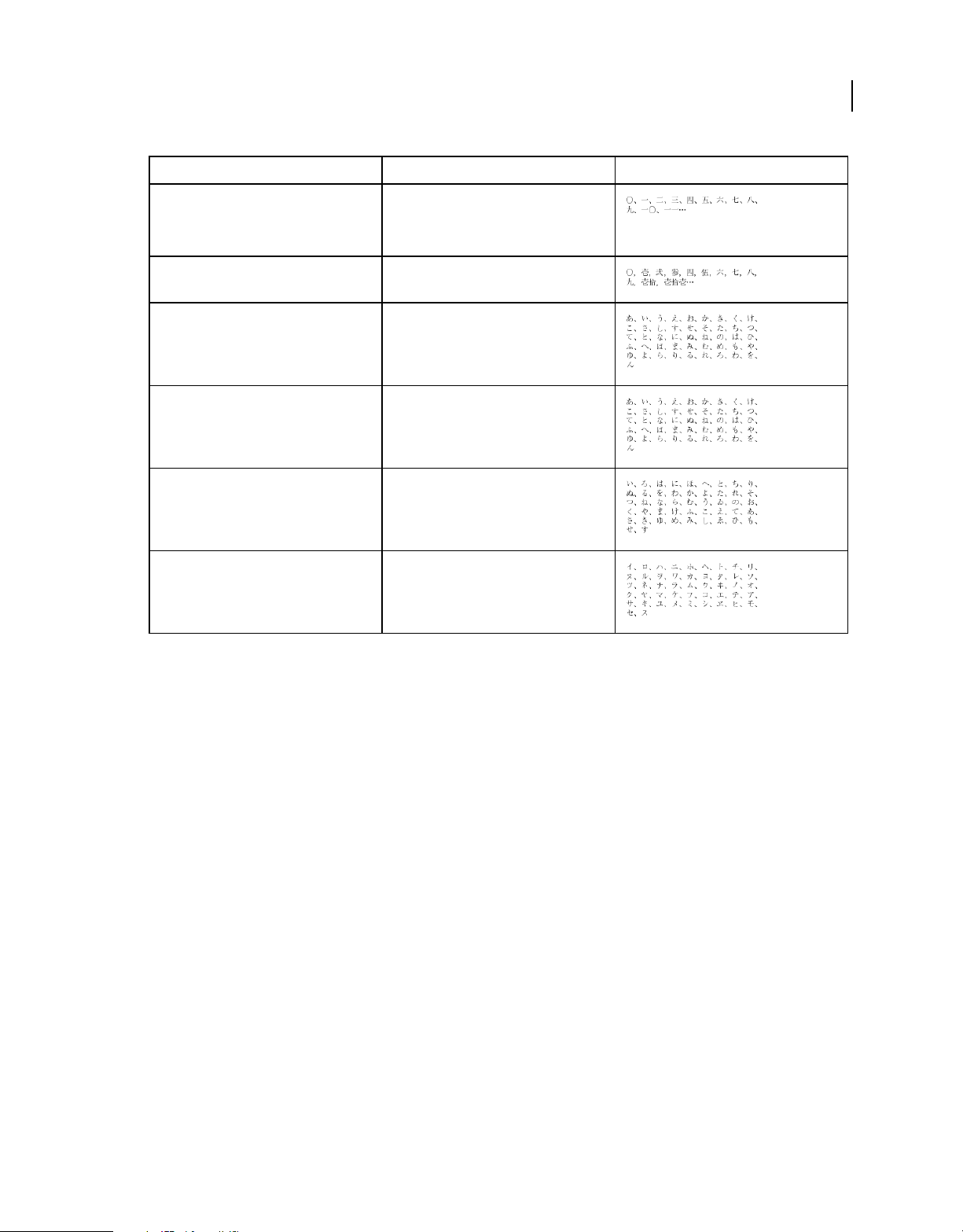
USING FRAMEMAKER 12
Templates and Page Layout
Building block Meaning Characters, in this order
81
<kanji n> Numbers used for street addresses, phone
<daiji> Numbers used in financial or banking
<hira gojuon> Hiragana characters in the standard order
<kata gojuon> Katakana characters in the standard order
<hira iroha> Hiragana characters in the literary order (rare)
<kata iroha> Katakana characters in the literary order (rare)
numbers, postal codes, and so on, where
double-digit numbers are made up from the
kanji characters for zero through nine
contexts made up of old-style kanji numerals
Master pages and reference pages
About body, master, and reference pages
FrameMaker documents contain three types of pages that help you set up your page layout:
• Master pages specify the page layout and the background text for document pages (for example, page headers and
footers).
• Reference pages can contain frequently used graphics, formatting information, hypertext commands, mappings for
HTML conversion, and boilerplate matter.
• Body pages show the background text and graphics from the corresponding master page and contain the document
content.
Last updated 1/14/2014
Page 88

USING FRAMEMAKER 12
Templates and Page Layout
A
B
82
C
A. Master pages: first and right B. Body pages: first chapter page and right page C. Reference page
Master pages
FrameMaker uses master pages to keep track of a document’s page layout. A double-sided document contains at least
two master pages, one for left pages and one for right pages. A single-sided document uses the right master page only.
Documents can also contain custom master pages, which you can use for special types of pages. You can also create
layouts directly on body pages for one-time-only use.
If your page layout is complex, or if you need to create design components such as page headers and footers, work with
the components directly on the master pages. You can draw or import graphics—such as lines, boxes, or company
logos—anywhere on a master page, as well as type text on them. Graphics and text appear on the corresponding body
pages exactly as they appear on the master page, as part of the body page’s background.
Master page and body page
Last updated 1/14/2014
Page 89

USING FRAMEMAKER 12
Templates and Page Layout
Master pages can contain the following types of text frames:
• A template text frame contains a tagged text flow—a flow with a name. When you add a body page, the template
text frame is copied to the new body page. You then type the document’s text in this text frame on the body page.
You can type text in a template text frame on a master page, but the text does not appear on body pages.
• A background text frame contains an untagged text flow—a flow with no name. Its contents appear on
corresponding body pages, but you can edit them only on the master pages. Background text frames are typically
used for page headers and footers.
A
B
A
Master page
A. Untagged background text frame B. Template text frame
83
When you add text and illustrations to your document on body pages, FrameMaker adds body pages as necessary and
automatically uses the page layout from the left or right master page.
On body pages, you type in a text frame copied from the template text frame.
Reference pages
You can use reference pages to store frequently used graphics that you want to position consistently throughout a
document, and then use the graphics on body pages where they are needed. If you place a graphic in a reference frame—
an unanchored graphic frame on a reference page—you can use the frame as a property of a paragraph format. For
example, to design a heading with a line below it, draw the line in a reference frame, and then include the reference
frame in the paragraph format of the heading.
Last updated 1/14/2014
Page 90

USING FRAMEMAKER 12
Templates and Page Layout
Reference page and body page
Reference pages can also hold boilerplate material or clip art that you can copy and paste on body pages—for example,
symbols for cautions and notes. And specialized reference pages can contain hypertext commands, formatting
information for generated lists and indexes, definitions of custom math elements, and mappings for converting to
XML and HTML.
A document normally contains at least one reference page. You can add your own graphics to an existing reference
page, and you can create additional reference pages (up to 100).
Create custom master pages
Documents may need body pages with layouts that differ from those of the left and right master pages. For example,
you can create a different look for the first page of a document, or you can include a landscape page in a portrait
document. For such cases, you create custom master pages. (A document can contain up to 100 master pages.)
84
After you create the custom master page, change its column layout, and add background text and graphics. You then
assign the custom master page to one or more body pages.
Create a custom master page that is empty or based on another master page’s layout
1 Display the master page that you want to use as a basis for the new master page.
2 Choose Special > Add Master Page and enter a name for the new master page in the Name text box.
3 Do one of the following:
• To create a master page with a layout that matches the layout of an existing master page, choose the master page
from the Copy From Master Page pop-up menu.
• To create an empty master page, click Empty.
4 Click Add.
Create a custom master page based on a body page’s layout
1 Make the column layout changes you want on a body page.
2 With the body page displayed, choose Format > Page Layout > New Master Page.
3 Enter a name for the master page and click Create.
More Help topics
“Assign master pages to body pages” on page 85
Last updated 1/14/2014
Page 91

USING FRAMEMAKER 12
Templates and Page Layout
Reorder, rotate, or delete custom master pages
Reorder custom master pages
When you reorder custom master pages, the Right and Left master pages always remain at the beginning.
1 Open a master page, and then choose Format > Page Layout > Reorder Custom Master Pages.
2 Select a master page in the Custom Master Pages list, and click Move Up or Move Down to move the page
accordingly.
3 Click Set. If you were previously viewing a custom master page, note that a different master page may now be
visible.
Rotate a master page
You can create a custom master page that changes the orientation of a body page. For example, you can create a rotated
orientation for a body page with a wide table.
85
Right page uses a rotated master page.
1 On a new master page, set up any text frames and background text and graphics that you want to have the same
orientation (unrotated) as headers and footers on the other master pages.
2 Choose one of the Format > Customize Layout > Rotate Page commands. When FrameMaker rotates the page, part
of the page will probably be out of view. You can adjust the window size to see as much of the page as possible.
3 Create the text frames, background text, and background graphics that you want to display rotated.
You can type in rotated text frames, or you can unrotate the page to make typing faster. To unrotate a page, choose
Format > Customize Layout > Unrotate Page. When you’re finished, you can rotate the page again.
More Help topics
“Creating and modifying background text frames” on page 94
Rename or delete a custom master page
❖ Display the master page, and choose Special > Delete Page.
Note: You cannot rename the master pages named Left and Right, and you cannot delete the left or right master page or
any master page currently assigned to a body page.
Assign master pages to body pages
You can assign a master page to a body page at any time. FrameMaker uses the template text frame from the master
page and displays background text and graphics.
Last updated 1/14/2014
Page 92

USING FRAMEMAKER 12
Templates and Page Layout
You can also choose to assign no master page to a body page. Because it’s not associated with a master page, this type
of body page has no headers, footers, or other background text or graphics. (If the body page contains a text frame, the
text frame is unaffected.) For example, if each chapter in a book must contain an even number of pages, and if the last
page of a chapter contains no body text, you may not want that page to use a master page, so that it will be blank.
Assign a different master page
1 With a body page displayed, choose Format > Page Layout > Master Page Usage.
2 In the Use Master Page area, do one of the following:
• To assign the left or right master page, click Right (in a single-sided document) or Right/Left (in a double-sided
document).
• To assign a custom master page, choose the page name from the Custom pop-up menu.
• To assign no master page, choose None from the Custom pop-up menu.
3 In the Apply To area, do one of the following:
• To apply the change to the current body page, click Current.
• To apply the change to a range of pages, enter the starting and ending page numbers in the Pages text boxes.
• To apply the changes only to odd or even pages within a range, select Even or Odd.
• To apply the changes only to pages within a range that currently use a particular master page, choose a page from
the pop-up menu in the Apply To area.
4 Click Apply.
Note: If the master page contains a template text flow not found on the body page, FrameMaker adds the text frames that
contain that flow to the body page. If the body page contains a flow not found on the master page, FrameMaker leaves
the text frames that contain that flow unchanged. This action could result in overlapping text frames.
86
Assign a master page to pages with specified paragraph tags
You can assign master pages to body pages that contain specified paragraph tags. For example, you may want all pages
that include the Title paragraph tag to be formatted with a custom master page called First.
You map the paragraph tags to the master pages using the Reference Pages mapping table. When you choose the Apply
Master Pages command, the master page will be applied to the body pages on which the referenced paragraph tag
appears.
In this example, the First master page will be applied to body pages containing Title paragraph tags.
1 Choose View > Reference Pages.
2 Click the Next Page button until the five-column UnstructMasterPageMaps table appears.
If the mapping table does not appear in the reference pages, choose Format > Page Layout > Apply Master Pages.
3 For Book Update (Yes Or No), type Yes or No to determine whether the specified master page is applied when you
choose Apply Master Pages from a book.
Last updated 1/14/2014
Page 93

USING FRAMEMAKER 12
Templates and Page Layout
4 Edit the mapping table by doing the following:
• Under the Paragraph Tag Name column heading, type the name of the paragraph tag to which you want the
master page to be applied. This column is required for master pages to be applied. Spell the paragraph tag name
correctly, using the same capitalization that the paragraph tag uses.
• Under the Right-Handed Master Page column heading, type the name of the master page you want to apply.
This column is required for master pages to be applied. The specified master page is applied to all body pages,
including left-handed pages in double-sided documents on which the paragraph tags appear, unless you specify
a different master page under the Left-Handed Master Page column. Master page names are case-sensitive.
• Under the Left-Handed Master Page column heading, type the name of the master page that you want to apply
to the left-handed body pages on which the paragraph tags appear in double-sided documents. This column is
optional.
• Under the Range Indicator column heading, type Single to apply the master page only to the body page on which
each paragraph tag appears; type Span pages to apply the master page to the entire span of pages to which the
paragraph tag is applied; or type Until changed to apply the master page to all pages, until the next body page
with a different paragraph tag listed in the mapping table is encountered. If this cell is blank, master pages are
applied to single pages.
• Add notes to the Comments column. Text you type in this column does not affect how master pages are applied
in any way.
• To map additional master pages to paragraph tags, add and fill out additional table rows.
5 When you are done, choose View > Body Pages.
6 Make the appropriate document window or book window active. If a book window is active, select the documents
you want to affect.
7 Choose Format > Page Layout > Apply Master Pages, and then click Yes to override manually applied master pages.
Adobe FrameMaker searches each body page for the first occurrence of any paragraph tag specified in the Master Page
Maps table. When it finds text containing the specified paragraph tag, it applies the specified master page.
87
Assign a master page to body pages of structured documents
To assign master pages to body pages containing elements in structured documents, you map the elements to the
master pages using the Reference Pages mapping table. When you choose Apply Master Pages, the master page is
applied to the body page on which the referenced element appears.
1 In Structured FrameMaker, choose View > Reference Pages.
2 Click the Next Page button until the eight-column StructMasterPageMaps table appears.
If you are working on a document created in a previous version of FrameMaker, choose Format > Page Layout >
Apply Master Pages, so that the mapping table appears in the reference pages.
3 To the right of Book Update (Yes Or No), type Yes or No to determine whether the specified master page is applied
when you choose Apply Master Pages from a book.
4 Edit the mapping table by doing the following:
• Under the Element/Paragraph Tag Name column heading, type a valid prefix (E: for element tag, or P: for
paragraph tag), followed by the name of the element or paragraph tag to which you want the master page to be
applied. If no prefix is applied, an element tag is assumed. Spell the name correctly, using the same capitalization
that the element or paragraph tag uses. This column is required for master pages to be applied.
Last updated 1/14/2014
Page 94

USING FRAMEMAKER 12
Templates and Page Layout
• Under the Right-Handed Master Page column heading, type the name of the master page you want to apply. The
specified master page is applied to all body pages, including left-handed pages in double-sided documents on
which the elements or paragraph tags appear, unless you specify a different master page under the Left-Handed
Master Page column. Master page names are case-sensitive. This column is required for master pages to be
applied.
• Under the Left-Handed Master Page column heading, type the name of the master page that you want to apply
to the left-handed body pages on which the elements or paragraph tags appear in double-sided documents. This
column is optional.
• Under Attribute Name, type a valid attribute name to further define the mapping context.
• Under Attribute Value, type a valid attribute value to further define the mapping context.
• Under Context, type a value for an element’s context label to further define the mapping context.
• Under the Range Indicator heading, type Single to apply the master page only to the body page on which each
element or paragraph tag appears; type Span pages to apply the master page to the entire span of pages to which
the element or paragraph tag is applied; or type Until changed to apply the master page to all pages until the
next body page with a different element or paragraph tag listed in the mapping table is encountered. If this cell
is blank, master pages are applied to single pages.
• Add notes to the Comments column. Text you type in this column does not affect how master pages are applied
in any way.
• To map additional master pages to elements or paragraph tags, add and fill out additional table rows.
5 Choose View > Body Pages.
6 Make the appropriate document window or book window active. If a book window is active, select the documents
you want to affect.
7 Choose Format > Page Layout > Apply Master Pages, and then click Yes to override manually applied master pages.
FrameMaker searches each body page for the first occurrence of any element or paragraph tag specified in the Master Page
Maps table. When it finds text containing the specified element or paragraph tag, it applies the specified master page.
88
Display master pages
When working with master pages, you move back and forth between them and the body pages. When a master page
is visible, its name and the number of master pages in the document appear in the Page Status area of the status bar.
Page Status area of status bar
❖ Choose View > Master Pages. The master page used by the current body page appears, with the text frame and
column borders visible.
View other master pages when a master page is visible
❖ Do one of the following:
• Click the Next Page or Previous Page button.
• Press the Page Up or Page Down key.
• Use the scroll bar.
Last updated 1/14/2014
Page 95

USING FRAMEMAKER 12
Templates and Page Layout
Return to body pages while master pages are visible
❖ Choose View > Body Pages. The most recently displayed body page appears. If FrameMaker detects any layout
overrides on body pages, an alert message asks how you want to handle them.
More Help topics
“About layout overrides” on page 96
View, create, and delete reference pages
Display reference pages
❖
Choose View > Reference Pages. The name of the current reference page appears in the Page Status area of the status bar.
Page Status area
If the document doesn’t contain any reference pages, the Add Reference Page dialog box appears. Create the first
reference page by entering a page name and clicking Add.
89
View other reference pages when a reference page is visible
• Click the Next Page or Previous Page button.
• Press the Page Up or Page Down key.
• Use the scroll bar.
Create a reference page
1 Display reference pages and choose Special > Add Reference Page.
2 Enter a name for the reference page and click Add.
Return to body pages
❖ Choose View > Body Pages. The most recently displayed body page appears.
Rename or delete a reference page
You can rename a reference page—for example, to avoid overwriting the reference page when you import reference
pages from a template that contains a reference page with the same name.
If you delete a reference page that contains a graphic used in a paragraph format, the graphic no longer appears in
paragraphs using that format. When this happens, the Frame Above or the Frame Below pop-up menu in the
Advanced properties
❖ Display the reference page and do one of the following:
• To rename the page, click the page name in the status bar, and type the new name. Click Set.
• To delete the page, choose Special > Delete Page.
of the Paragraph Designer is set to As Is for the paragraphs.
Last updated 1/14/2014
Page 96

USING FRAMEMAKER 12
Templates and Page Layout
Use reference frames on reference pages
You can use a graphic as part of a paragraph format if you have placed the graphic in a reference frame on a reference page.
Graphics in reference frames
When you select a reference frame on a reference page, its name appears in the status bar after the word Frame.
Create a reference frame on a reference page
1 Click the Graphic Frame tool on the Tools pod, and then drag to draw the frame. To draw a square frame, Shift-
drag.
2 Enter a name in the Name text box and click Set. Use a short, descriptive name you can recognize later when the
name appears in the Frame Above and the Frame Below pop-up menus in the Advanced properties
Paragraph Designer.
3 Put a graphic in the frame. You can draw the graphic, import a graphic file, or combine drawn and imported
graphics.
4 Adjust the frame’s size and shape if necessary. When you use a reference frame above or below a paragraph on a
body page, the whole frame—not just the graphic inside it—appears on the body page. The height of the frame
affects the spacing of text above and below the frame.
5 Use the Text Line tool to type the frame’s name above the frame. Typing the name helps you identify the frame
when you view the reference page. It does not rename the reference frame.
of the
90
Rename a reference frame
1 Select the reference frame and click the frame’s name in the status bar.
2 Enter the new name and click Set. You should also type the new name in the text line above the reference frame. If
you rename a reference frame used in a paragraph format, you need to update the format so that it uses the new
frame name.
Change other properties of a reference frame
❖ Select the frame and use either Graphics > Object Properties or the options on the Tools pod.
Set up boilerplate graphics on reference pages
You can set up boilerplate graphics—for example, margin symbols—in anchored frames on a reference page. Then you
can copy the anchored frames to body pages. When you do this, the graphics appear correctly positioned in their
anchored frames.
Last updated 1/14/2014
Page 97

USING FRAMEMAKER 12
Templates and Page Layout
You can copy and paste boilerplate graphics onto body pages.
You can also place graphics directly on reference pages and then copy and paste them anywhere on body pages.
1 Create a reference page with the same column layout as the body page on which you want to display the graphic.
This ensures that the graphic is positioned correctly when you copy it to body pages. To set up the column layout,
you can copy the text frame from a body page and paste it on the reference page.
On the reference page, set up the anchored frame exactly as you want it to appear on body pages.
2 Draw the graphic in the anchored frame, or paste or import it into the frame. You may want to add some text
outside the anchored frame to identify the graphic. For example, in the illustration, Caution Symbol identifies the
graphic.
91
Page layouts
You can make changes to a document’s basic page layout directly from a body page. FrameMaker automatically
updates both the left and right master pages, and updates the layout of any body pages that use those master pages. If
any of these body pages contain layout overrides, you are asked to confirm that you want to make the updates.
If your document uses another master page—for example, for the first page of the document—you must make any
layout changes on that master page.
Change page size
1 Make the appropriate document window or book window active. If a book window is active, select the documents
you want to affect.
2 Choose Format > Page Layout > Page Size.
3 Do one of the following:
• Choose a standard size from the Page Size pop-up menu. The correct dimensions appear in the Width and
Height text boxes.
• Enter dimensions in the Width and Height text boxes. Custom appears in the pop-up menu. The custom page
size you specify can be small, depending on the document’s margin settings, or as large as 216 inches by 216
inches (approximately 548 centimeters by 548 centimeters).
4 Click Set.
Note: If the document contains custom master pages, FrameMaker prevents change to a page size that cannot
accommodate the text frames on those master pages.
Last updated 1/14/2014
Page 98

USING FRAMEMAKER 12
Templates and Page Layout
Change pagination
You can change a single-sided document to double-sided documents or the reverse. When you set up a double-sided
document, you specify whether the first page is a left or a right page.
1 Make the appropriate document window or book window active. If a book window is active, select the documents
you want to affect.
2 Choose Format > Page Layout > Pagination.
3 Select one of the options in the Pagination area. If you select Double Sided, also specify whether the first page is a
left or right page. If you are applying pagination in a book, you can choose Read from File to use the page side
specified in the file, or you can choose Next Available Side to avoid a blank page.
Depending on which option you selected, a blank page may be added to the previous file in the book so that the
document can start on the page you specified.
4 Click Set. If the document contains custom master pages or page layout overrides, an alert message asks how you
want to proceed.
Add or delete empty pages
You can specify that you want a document to have an even or odd number of pages. If necessary, FrameMaker adds a
blank page at the end of the document to achieve the correct pagination.
92
Conversely, a document may contain unwanted blank pages at the end, left there because you deleted or reworked text.
You can tell FrameMaker to delete these empty pages whenever you save or print the document.
FrameMaker deletes a blank page only if it uses the left or right master page, doesn’t contain the start of a flow, and
has no layout overrides. FrameMaker doesn’t delete a page if it contains an empty paragraph but is otherwise blank.
If you use the document window to change the pagination of a document that is part of a book, the settings may be
overridden when you update the book. You can make sure that the book pagination is correct by changing a
document’s setup from the book window.
1 Make the appropriate document window or book window active. If a book window is active, select the documents
you want to affect.
2 Choose Format > Page Layout > Pagination.
3 From the Before Saving & Printing pop-up menu, choose an option and click Set.
If blank pages are not added or deleted as expected, make sure that all pages in the document are autoconnected.
More Help topics
“About layout overrides” on page 96
Change page margins and number of columns
The margin is the distance between the page edge and the text frame. For a single-sided document, you set margins for
the top, bottom, left, and right sides of the text frame. For a double-sided document, you set the top, bottom, inside,
and outside margins for a symmetrical look.
To set up asymmetrical left and right margins, you change the text frames directly on the master pages. For example,
you could make the text frames on both the left and right pages appear on the right side of the page, leaving an area of
white space on the left.
Last updated 1/14/2014
Page 99

USING FRAMEMAKER 12
Templates and Page Layout
You can divide a text frame into two or more equally spaced columns of equal widths. To create a multicolumn layout
with unequal column widths or gaps, use one text frame for each column of text and position the text frames one by
one. Draw the text frames or set up one text frame the way you want it and then duplicate it.
1 Place the insertion point in the main text flow or click in the page margin. If a book window is active, select the
documents you want to affect.
2 Choose Format > Page Layout > Column Layout.
If the layout is asymmetrical (for example, with a different number of columns, or a different inside or outside
margin on the left and right master pages), an alert message asks whether you want to proceed. To retain the
asymmetry, change the layout directly on the master pages.
3 To change the margins, enter the values in the Margins area. The margins and the gap (space) between columns
determine the individual column width.
4 To change the number of columns or the gap between columns, enter new values in the Columns area.
All columns will be the same width and will be separated by a uniform gap.
5 Click Update Entire Flow. If the new column width is too narrow to accommodate some anchored frames or tables
in the document, an alert message asks whether you want to proceed. If you click OK, you can manually resize the
tables and frames.
93
More Help topics
“Changing page layout on specific pages” on page 95
“Add a template text frame on a master page” on page 96
“Adding text frames on body pages” on page 97
Headers, footers, and other background text
You set up headers and footers by displaying master pages and typing text in background text frames. The contents of
background text frames appear on body pages, but you can only edit them on master pages. The headers and footers
might include the page number, date, chapter number and title, section number and title, author, revision number,
and draft release (such as preliminary and final).
Header and footer text frames on master page
You create and edit header and footer text as you do any other paragraph text. You can apply paragraph and character
formats, add and move tab stops, and add graphics such as a line above or below the text. In addition, you can add
system variables for information such as the page number or the current date, and you can change the size and
placement of the header and footer text frames. When you modify these text frames on a master page, FrameMaker
automatically updates any body pages that use that master page.
Last updated 1/14/2014
Page 100

USING FRAMEMAKER 12
Templates and Page Layout
You can also add other background text on master pages. For example, in the FrameMaker fax template, the
informational headings are in a background text frame on the master page.
A
B
Background text frames
A. Informational headings in background text frames B. Template text frame
More Help topics
“Entering header or footer information” on page 94
Creating and modifying background text frames
When you create a new, blank document, FrameMaker creates background text frames for headers and footers on the
left and right master pages. To make it easy to add centered and right-aligned information in headers and footers,
FrameMaker automatically adds center and right tab stops at the center of the text frame and at the right margin. You
can draw background text frames for additional header and footer information or for other background text.
94
Note: You can create single lines of background text by using the Text Line tool, but you can’t apply paragraph formats
to the text or insert variables in it.
Add a background text frame on a master page
1 Draw the text frame by using the Text Frame tool.
2 In the Add New Text Frame dialog box, click Background Text and click Add. The new text frame, like all text
frames for background text on master pages, is untagged.
3 Double-click in the text frame to place the insertion point, and then insert the header, footer, or other background
text.
Resize or move a background text frame
1 Select the text frame by Control-clicking the text frame.
2 Do any of the following:
• To resize the text frame, drag a handle.
• To move the text frame, drag its border (not a handle).
Entering header or footer information
You can create simple headers and footers by typing text in the header and footer text frames on the master pages. In
addition, you can specify items such as the current chapter and page numbers, the document’s total page count, and
the current date. FrameMaker displays a system variable in the header or footer on the master page and replaces it with
the correct value on each body page that uses that master page.
Last updated 1/14/2014
