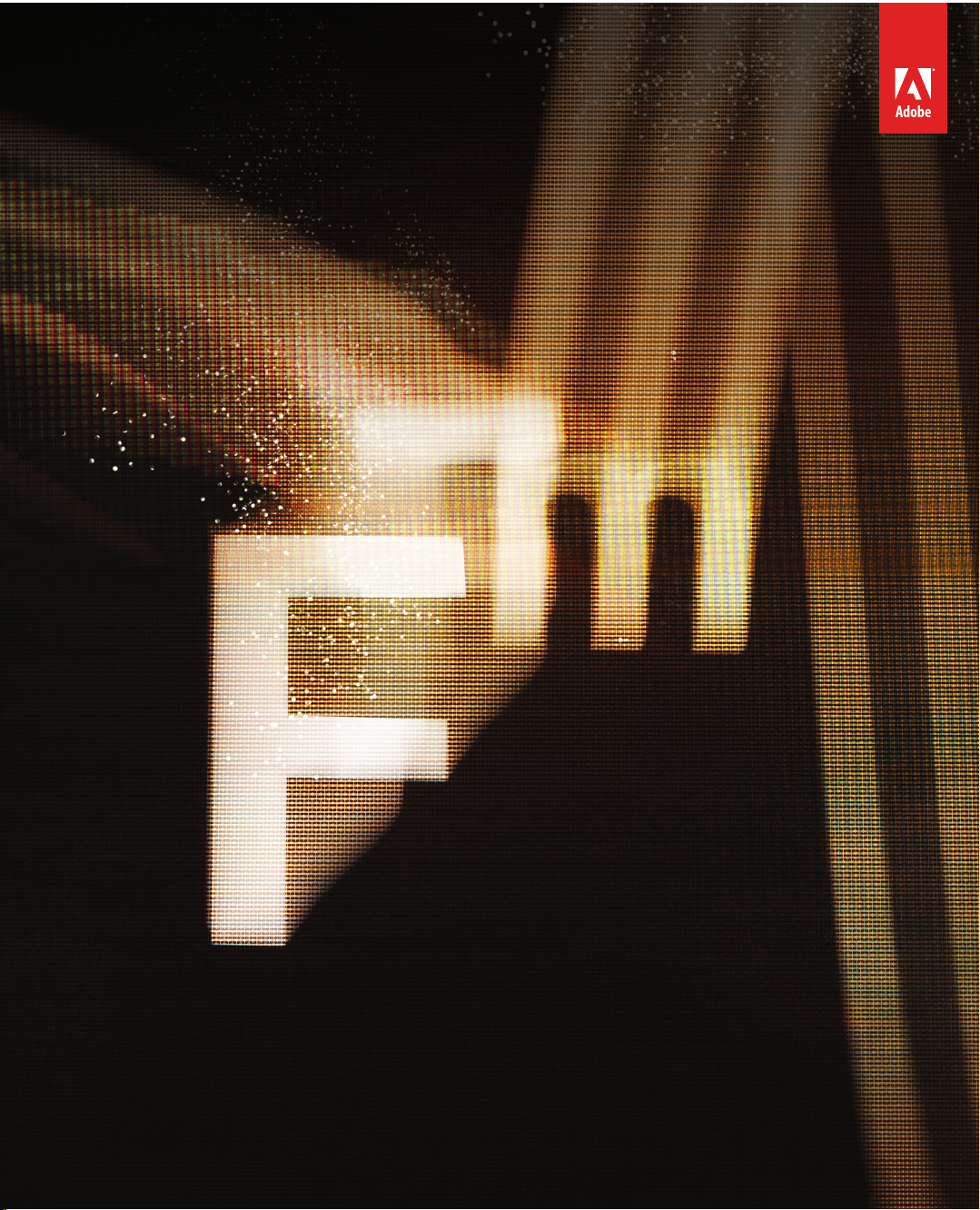
FDK Programmer’s Guide
VERSION 11
Frame Developer’s Kit,
October 2012
Adobe Systems Incorporated
Corporate Headquarters
345 Park Avenue
San Jose, CA 95110-2704
(408) 536-6000
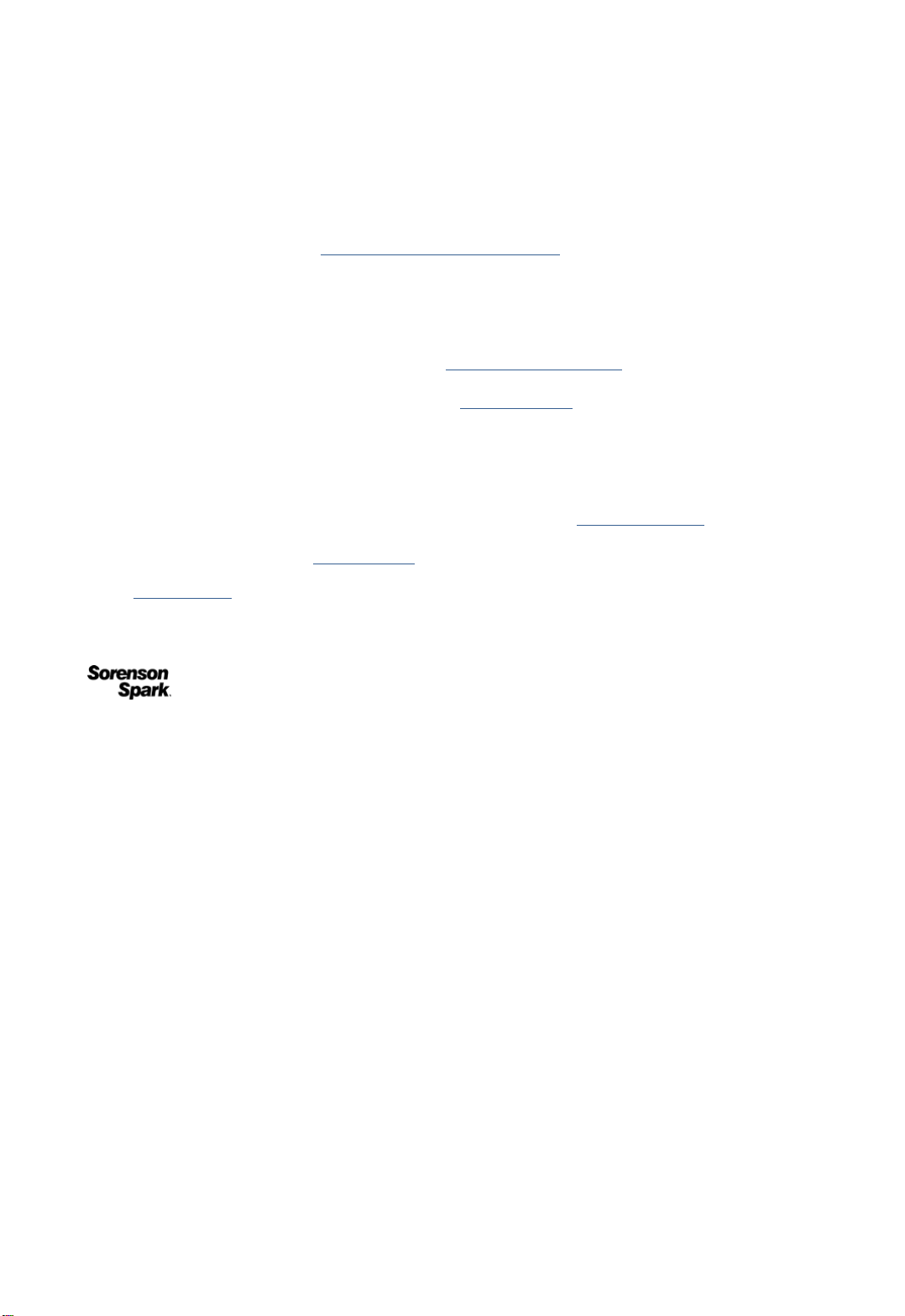
© 2012 Adobe Systems Incorporated and its licensors. All rights reserved.
Adobe® FrameMaker® 11 for Windows® Frame D
This manual is protected under copyright law, furnished for informational use only, is subject to change without notice, and should not be construed as a
commitment by Adobe Systems Incorporated. Adobe Systems Incorporated assumes no responsibility or liability for any errors or inaccuracies that may
appear in the informational content contained in this manual.
This manual is licensed for use under the terms of the Creative Commons Attribution Non-Commercial 3.0 License. This License allows users to copy,
distribute, and transmit the manual for noncommercial purposes only so long as (1) proper attribution to Adobe is given as the owner of the manual; and (2)
any reuse or distribution of the manual contains a notice that use of the manual is governed by these terms. The best way to provide notice is to include the
following link. To view a copy of this license, visit http://creativecommons.org/licenses/by-nc/3.0/us/
Adobe, the Adobe logo, Adobe AIR, Adobe Captivate, Adobe Type Manager, Acrobat, AIR, Creative Suite, Distiller, Flash, FrameMaker, Illustrator,
PageMaker, Photoshop, PostScript, Reader, RoboHelp, and RoboScreenCapture are trademarks of Adobe Systems Incorporated in the United States and/or
other countries.
Microsoft, Windows, and Windows Vista are either registered trademarks or trademarks of Microsoft Corporation in the United States and/or other
countries. Solaris is a trademark or registered trademark of Oracle and/or its affiliate. SVG is a trademark of the World Wide Web Consortium; marks
of the W3C are registered and held by its host institutions MIT, INRIA, and Keio.
Updated Information/Additional Third Party Code Information available at http://www.adobe.com/go/thirdparty
Portions include software under the following terms:
This product includes software developed by the Apache Software Foundation (http://www.apache.org/
This Program was written with MacApp®: ©1985-1988 Apple Computer, Inc. APPLE COMPUTER, INC. MAKES NO WARRANTIES WHATSOEVER,
EITHER EXPRESS OR IMPLIED, REGARDING THIS PRODUCT, INCLUDING WARRANTIES WITH RESPECT TO ITS MERCHANTABILITY OR ITS
FITNESS FOR ANY PARTICULAR PURPOSE. The MacApp software is proprietary to Apple Computer, Inc. and is licensed to Adobe for distribution only
fors use in combination with Adobe FrameMaker.
Portions copyright 1984-1998 Faircom Corporation. "FairCom" and "c-tree Plus" are trademarks of Faircom Corporation and are registered in the United States
and other countries. All Rights Reserved.
MPEG Layer-3 audio compression technology licensed by Fraunhofer IIS and THOMSON multimedia (http://www.iis.fhg.de/amm
ImageStream Graphics Filters and ImageStream are registered trademarks of Inso Corporation.
Portions utilize code licensed from Nellymoser (www.nellymoser.com
Adobe Flash Player 10 video compression and decompression is powered by On2 TrueMotion video technology. © 1992-2005 On2 Technologies, Inc. All Rights
Reserved. http://www.on2.com
Certain trademarks are owned by The Proximity Division of Franklin Electronic Publishers, Inc., and are used by permission. Merriam-Webster is a
trademark of Merriam-Webster, Inc.
This product contains either BSAFE and/or TIPEM software by RSA Data Security, Inc.
.
eveloper’s Kit for Windows
.
).
).
)
Sorenson Spark™ video compression and decompression technology licensed from Sorenson Media, Inc.
Adobe Systems Incorporated, 345 Park Avenue, San Jose, California 95110, USA.
Notice to U.S. government end users. The software and documentation are “Commercial Items,” as that term is defined at 48 C.F.R. §2.101, consisting of
“Commercial Computer Software” and “Commercial Computer Software Documentation,” as such terms are used in 48 C.F.R. §12.212 or 48 C.F.R.
§227.7202, as applicable. Consistent with 48 C.F.R. §12.212 or 48 C.F.R. §§227.7202-1 through 227.7202-4, as applicable, the Commercial Computer Software
and Commercial Computer Software Documentation are being licensed to U.S. Government end users (a) only as Commercial items and (b) with only those
rights as are granted to all other end users pursuant to the terms and conditions herein. Unpublished-rights reserved under the copyright laws of the United
States. For U.S. Government End Users, Adobe agrees to comply with all applicable equal opportunity laws including, if appropriate, the provisions of
Executive Order 11246, as amended, Section 402 of the Vietnam Era Veterans Readjustment Assistance Act of 1974 (38 USC 4212), and Section 503 of the
Rehabilitation Act of 1973, as amended, and the regulations at 41 CFR Parts 60-1 through 60-60, 60-250, and 60-741. The affirmative action clause and
regulations contained in the preceding sentence shall be incorporated by reference.
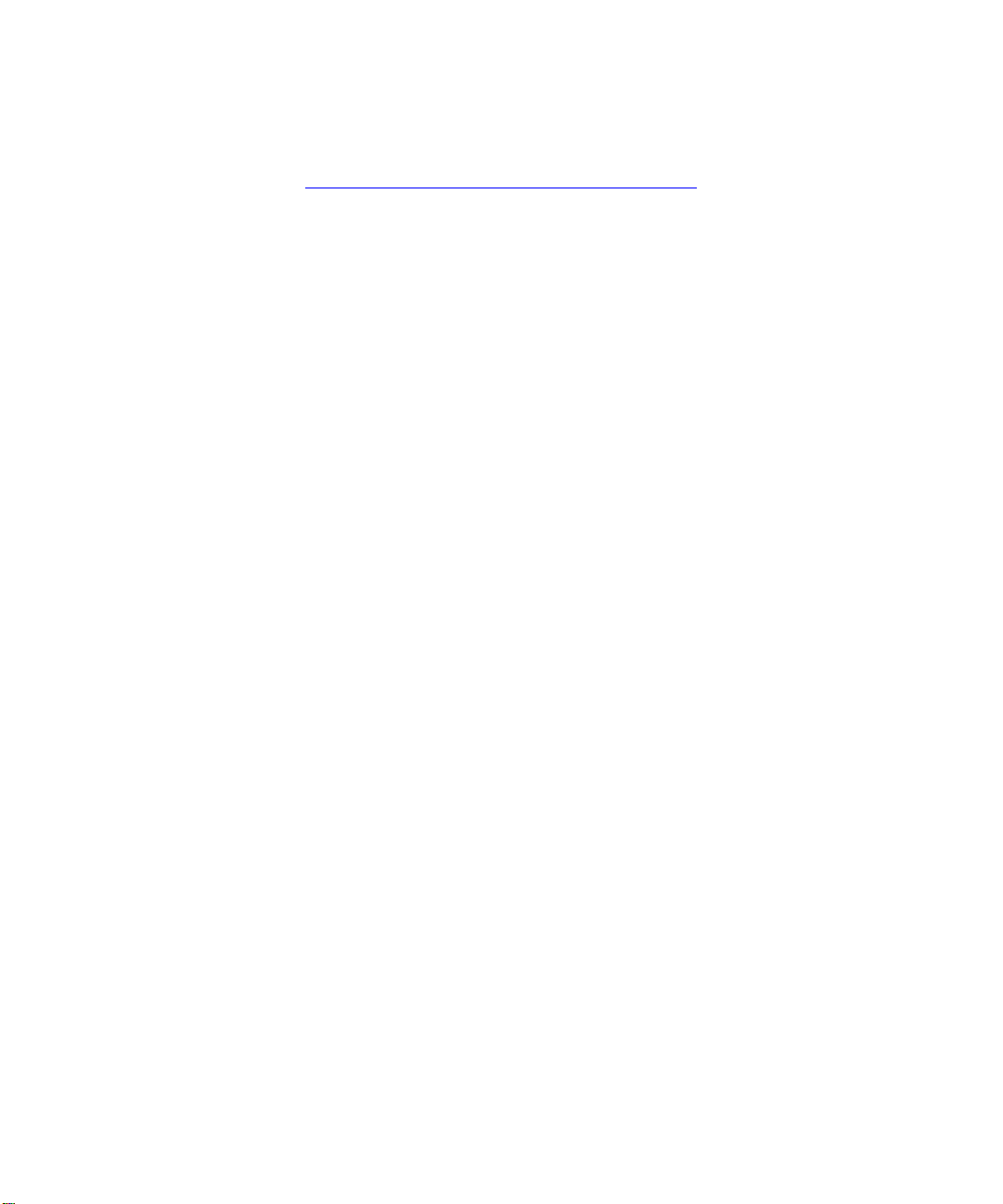
The latest version of this document is available online at
http://www.adobe.com/devnet/framemaker.html
. . . . .
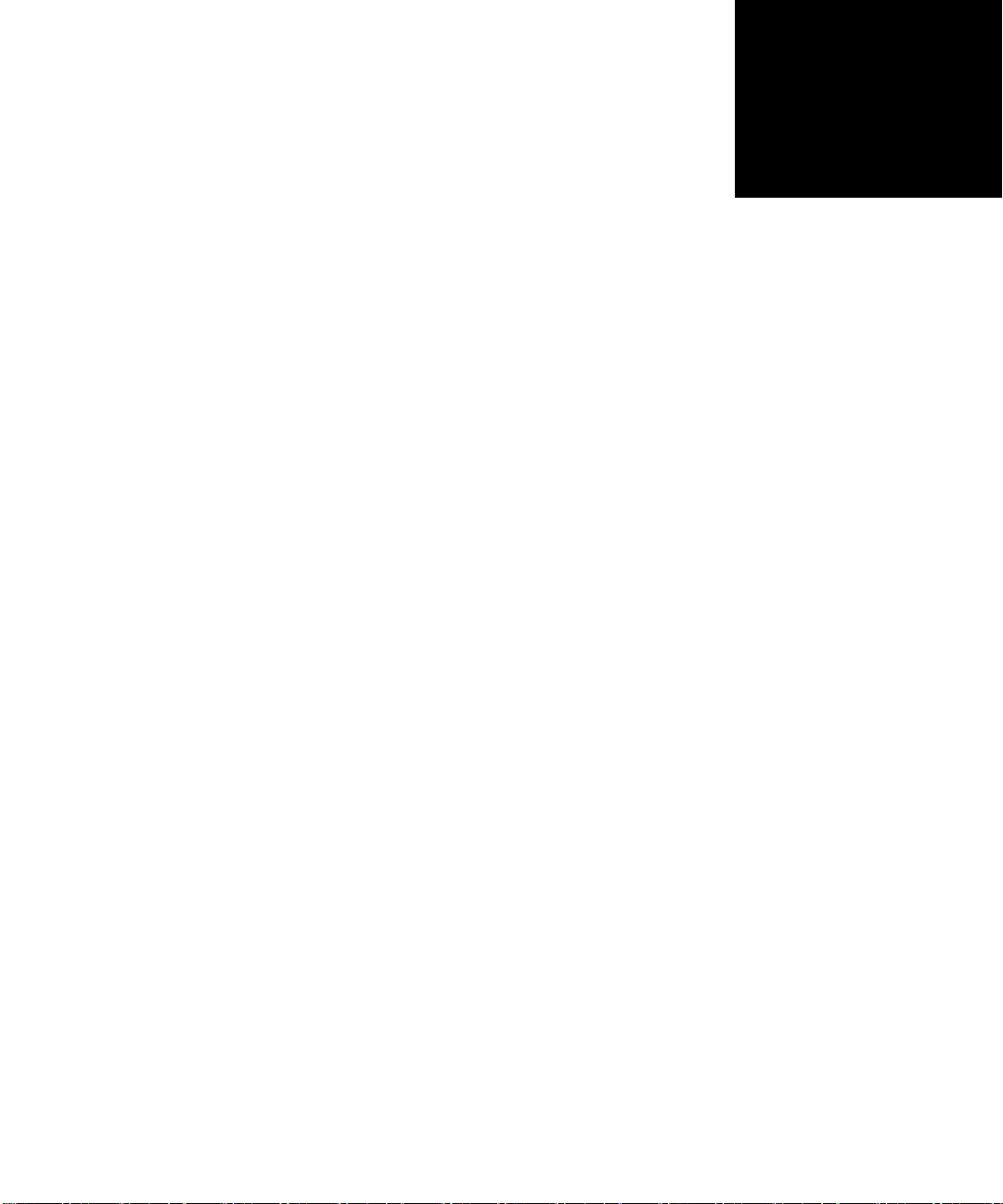
Contents
. . . . . . . . . . . . . . . . . . . . . . . . . . . . . . . . . .
PART I: Getting Started
Using Frame Developer Tools ......................................... 11
The Frame Developer’s Kit .......................................................................................... 11
Choosing the right Frame tools ..................................................................................... 13
FDK documentation ...................................................................................................... 14
Naming conventions ..................................................................................................... 14
Style conventions .......................................................................................................... 15
Getting Started with FDK 11 ..........................................17
Downloading and installing the FDK ........................................................................... 18
System requirements ..................................................................................................... 18
Reviewing the sample programs in the samples/hello folder ....................................... 19
Getting familiar with how the FDK works on Windows .............................................. 20
Writing FDK clients for Windows ................................................................................ 21
Compiling, Registering, and Running FDK Clients ..................................................... 28
Writing an Asynchronous FDK Client ......................................................................... 39
Example: adding menus and commands ....................................................................... 55
Next Steps ..................................................................................................................... 57
. . . . .
PART II: Frame Product Architecture
1 Frame Session Architecture ........................................................................ ............... 61
Identifying objects ........................................................................................................ 61
Representing object characteristics with properties ...................................................... 63
FrameMaker product sessions ...................................................................................... 67
2 Frame Document Architecture ........... ............................. ............................. .............73
Documents .................................................................................................................... 73
Global document information ....................................................................................... 79
Pages ............................................................................................................................. 85
Graphic objects ............................................................................................................. 90
Flows ............................................................................................................................. 95
Paragraph Catalog formats .......................................................................................... 100
Paragraphs ................................................................................................................... 101
Character Catalog formats .......................................................................................... 106
Condition Formats ...................................................................................................... 110
FDK Programmer’s Guide 3
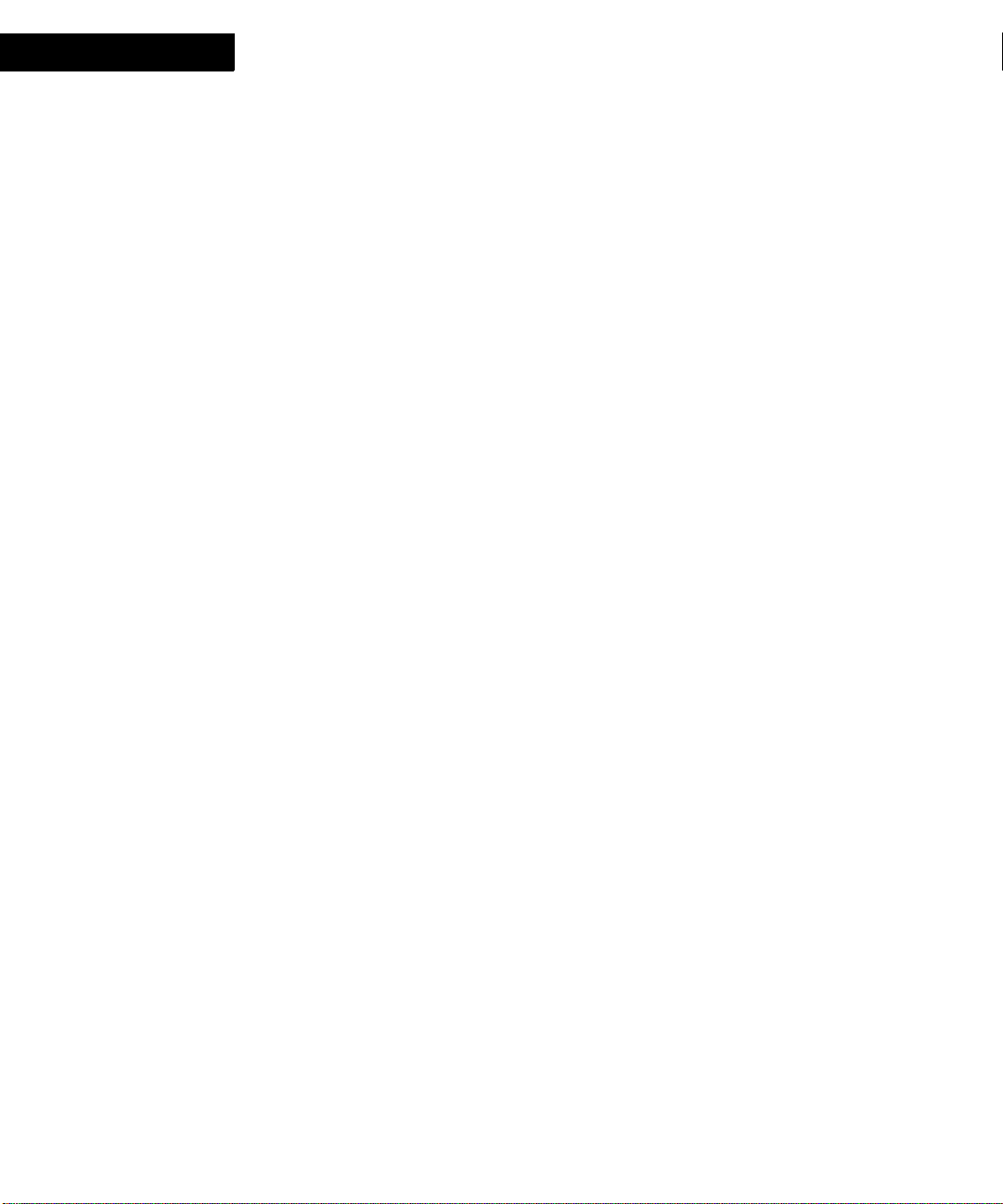
Contents
Text ............................................................................................................................. 112
Markers ....................................................................................................................... 122
Cross-reference formats .............................................................................................. 125
Cross-references .......................................................................................................... 127
Variable formats .......................................................................................................... 129
Variables ...................................................................................................................... 131
Footnotes ..................................................................................................................... 132
Ruling Formats ........................................................................................................... 134
Table Catalog formats ................................................................................................. 136
Tables .......................................................................................................................... 138
Colors .......................................................................................................................... 147
Structural element definitions ..................................................................................... 150
Format rules and format rule clauses .......................................................................... 153
Format change lists ..................................................................................................... 155
Structural elements ..................................................................................................... 157
3 Frame Book Architecture ......................................................................... ................ 159
What the user sees ....................................................................................................... 159
How the API represents books ....................................................................................160
Creating new books and components ......................................................................... 164
Updating a book .......................................................................................................... 165
Using the book error log ............................................................................................. 170
PART III: Frame Application Program Interface
4 Introduction to the Frame API ................................................................................ 175
How the API works ..................................................................................................... 175
Special types of clients ............................................................................................... 177
Running clients with different FrameMaker product interfaces ................................. 179
Creating and running a client ...................................................................................... 179
A simple example ....................................................................................................... 181
Using old clients with FDK 11 ................................................................................... 185
5 API Client Initialization ...........................................................................................187
Responding to the FrameMaker product’s initialization call ...................................... 187
Initialization types ....................................................................................................... 188
Disabling the API ........................................................................................................ 190
FrameMaker Product Activation by Asynchronous Clients ....................................... 190
6 Creating Your Client’s User Interface ....................................................................193
Using API dialog boxes to prompt the user for input ................................................. 193
Using commands, menu items, and menus in your client .......................................... 203
Replacing FrameMaker product menus and commands ............................................. 211
Allowing users to configure your client’s interface .................................................... 211
Using hypertext commands in your client’s user interface .........................................213
4 FDK Programmer’s Guide
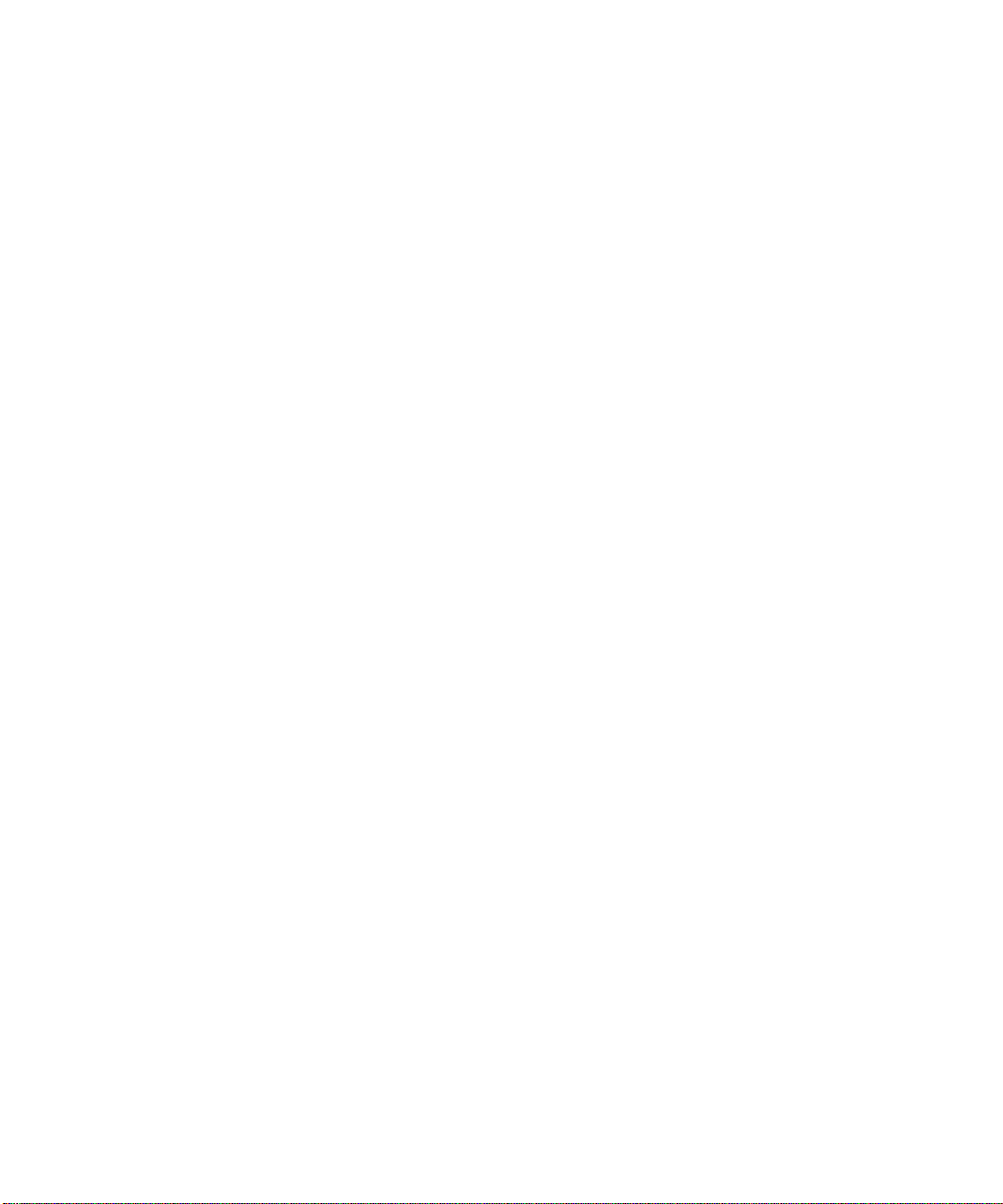
Contents
Responding to user-initiated events or FrameMaker product operations ................... 217
Implementing quick keys ............................................................................................ 228
Freeing system resources by bailing out ..................................................................... 230
7 Executing Commands with API Functions ............................................................ 233
Handling errors ........................................................................................................... 233
Handling messages and warnings ............................................................................... 233
Opening documents and books ................................................................................... 235
Creating documents .................................................................................................... 244
Printing documents and books .................................................................................... 249
Saving documents and books ...................................................................................... 251
Closing documents and books .................................................................................... 258
Quitting a Frame session ............................................................................................. 260
Comparing documents and books ............................................................................... 260
Updating and generating documents and books ......................................................... 263
Simulating user input .................................................................................................. 270
Straddling table cells ................................................................................................... 271
Executing FrameMaker commands ............................................................................ 272
8 Getting and Setting Properties ....... ............................ ............................. ................ 277
What you can do with object properties ..................................................................... 277
Getting the IDs of the objects you want to change ..................................................... 278
Manipulating properties .............................................................................................. 288
Getting and setting session properties ........................................................................ 295
Getting and setting document properties .................................................................... 298
Getting and setting graphic object properties ............................................................. 301
Getting and setting paragraph properties .................................................................... 304
Getting and setting book properties ............................................................................ 308
Getting and setting FrameMaker properties ............................................................... 309
. . .
9 Manipulating Text ..................................................................................................... 317
Getting text ................................................................................................................. 317
Getting and setting the insertion point or text selection ............................................. 321
Adding and deleting text ............................................................................................. 331
Getting and setting text formatting ............................................................................. 334
Executing Clipboard functions ................................................................................... 339
10 Manipulating Asian Text ..........................................................................................343
Creating a rubi group .................................................................................................. 343
Text encodings ............................................................................................................ 344
Using encoding data .................................................................................................... 346
Inspecting and manipulating encoded text .................................................................. 351
Parsing an encoded string ........................................................................................... 353
Getting the encoding for a text item ........................................................................... 355
Special issues with double byte encodings ................................................................. 355
FDK Programmer’s Guide 5
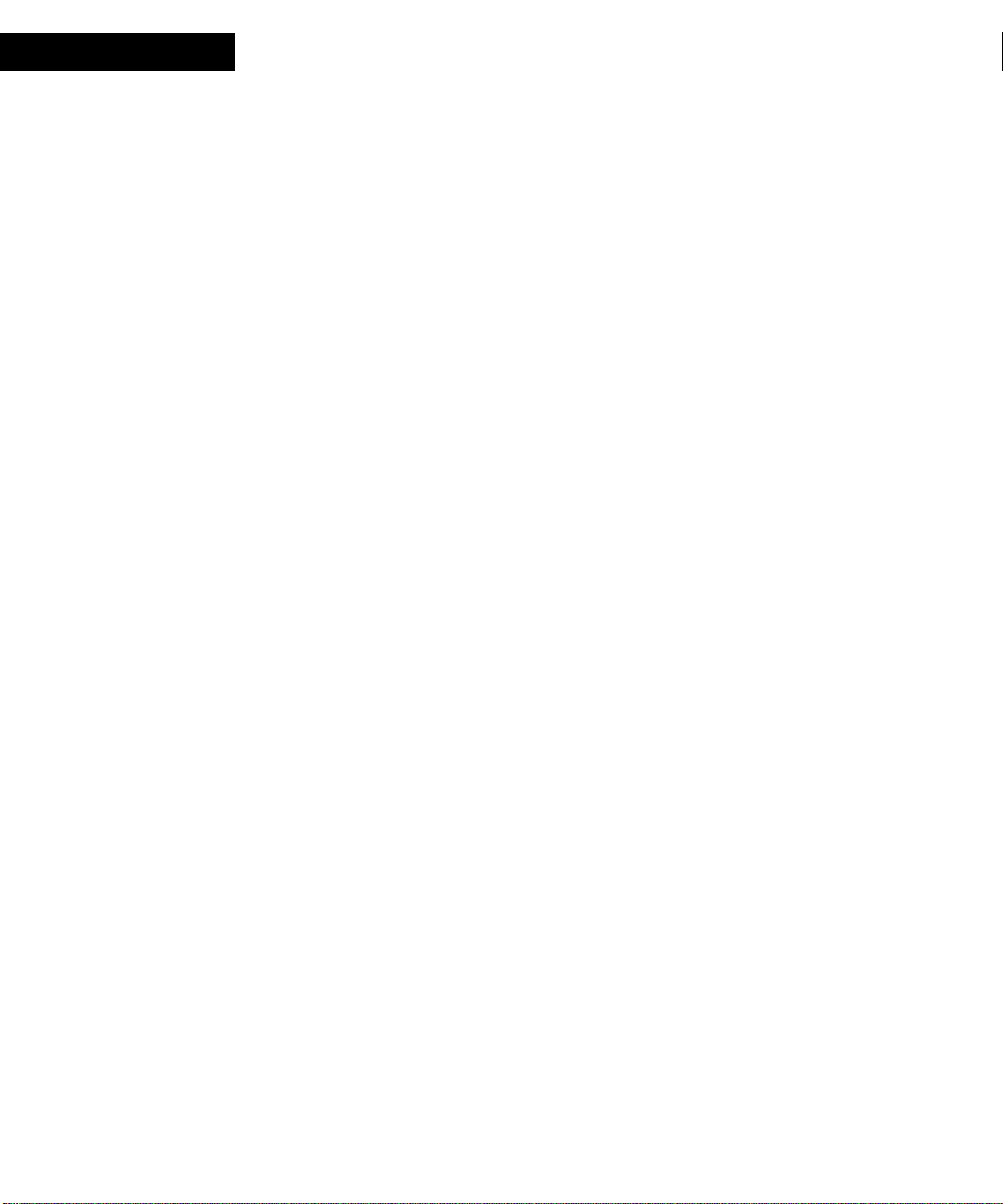
Contents
11 Creating and Deleting API Objects .........................................................................357
Creating objects .......................................................................................................... 357
Deleting objects .......................................................................................................... 377
Implicit property changes ........................................................................................... 379
12 Manipulating Commands and Menus with the API ..............................................381
How the API represents commands and menus .......................................................... 381
Getting the IDs of commands and menus ................................................................... 385
Determining a session’s menu configuration .............................................................. 387
Arranging menus and menu items .............................................................................. 388
Getting and setting menu item labels .......................................................................... 395
Manipulating expandomatic menu items .................................................................... 397
Using check marks ...................................................................................................... 398
Using context-sensitive commands and menu items .................................................. 398
13 Creating Custom Dialog Boxes for Your Client ..................................................... 403
Overview ..................................................................................................................... 403
How to create a dialog box ......................................................................................... 408
Creating a DRE file ..................................................................................................... 408
Designing the layout of the dialog box ....................................................................... 411
Setting the properties of the dialog box ...................................................................... 415
Setting the properties of a dialog item ........................................................................ 419
Saving a DRE file ....................................................................................................... 427
Modeless Dialog Boxes .............................................................................................. 428
Testing a dialog box .................................................................................................... 429
A simple example ....................................................................................................... 431
General tips for dialog editing .................................................................................... 435
Summary of keyboard shortcuts ................................................................................. 435
6 FDK Programmer’s Guide
14 Handling Custom Dialog Box Events ...................................................... ................ 437
How the API represents dialog boxes ......................................................................... 437
Overview of using a custom dialog box in your client ............................................... 440
Opening dialog resources ............................................................................................ 444
Initializing items in a dialog box ................................................................................ 445
Displaying a dialog box .............................................................................................. 446
Updating items in a dialog box ................................................................................... 447
Handling user actions in dialog boxes ........................................................................ 448
Closing a dialog box ................................................................................................... 457
15 Using Imported Files and Insets .............................................................................. 459
Types of imported files and insets .............................................................................. 459
Importing text and graphics ........................................................................................ 460
Updating text insets .................................................................................................... 467
Client text insets .......................................................................................................... 467
Writing filter clients .................................................................................................... 472
Specifying format IDs and filetype hint strings .......................................................... 476
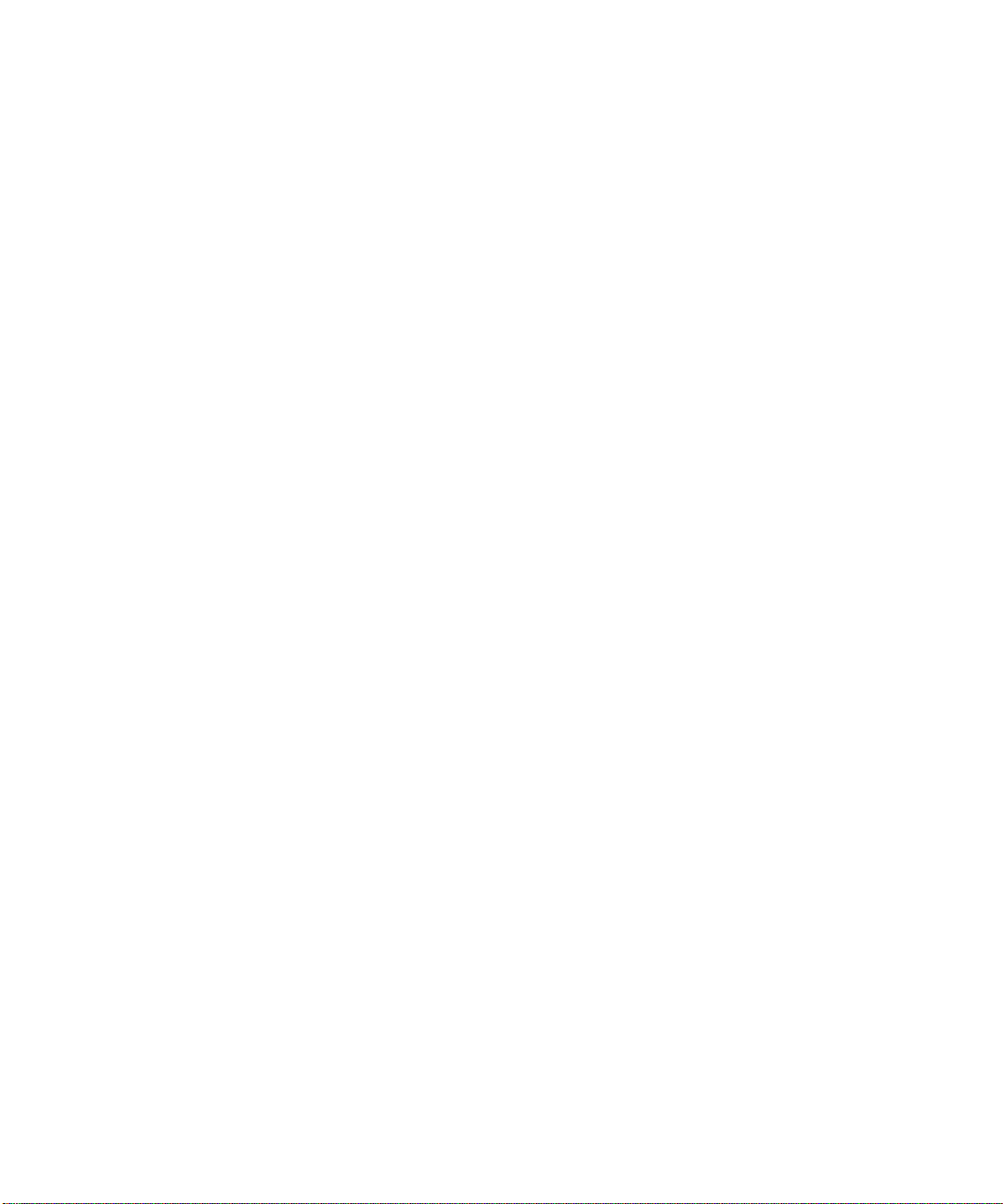
Associating a file format with signature bytes ............................................................ 488
16 Working with Unicode ..............................................................................................501
Introduction to Unicode Support ................................................................................ 501
Unicode Mode ............................................................................................................. 501
Compatibility mode .................................................................................................... 511
International Components for Unicode (ICU) ............................................................ 519
Mixed Mode operations .............................................................................................. 521
Handling for special characters ................................................................................... 522
PART IV: Frame Development Environment (FDE)
17 Introduction to FDE .................................................................................................527
How the FDE works ................................................................................................... 527
How to make your client portable ............................................................................... 529
A simple FDE filter ..................................................................................................... 534
18 Making I/O and Memory Calls Portable ........ ............................. ........................... 539
Initializing the FDE .................................................................................................... 539
Using platform-independent representations of pathnames ........................................ 539
Making I/O portable with channels ............................................................................ 543
Assertion-handler functions ........................................................................................ 543
Making memory allocation portable ........................................................................... 544
Error and progress reporting ....................................................................................... 545
Contents
. . .
19 FDE Utility Libraries ............................... ............................. ............................. .......547
String library ............................................................................................................... 547
The string list library ................................................................................................... 548
Character library ......................................................................................................... 548
The I/O library ............................................................................................................ 549
The hash library .......................................................................................................... 549
Metric library .............................................................................................................. 551
MIF data structures and macros .................................................................................. 551
The MIF library .......................................................................................................... 553
Simple MIF library ..................................................................................................... 554
Glossary .................................................................... 555
FDK Programmer’s Guide 7
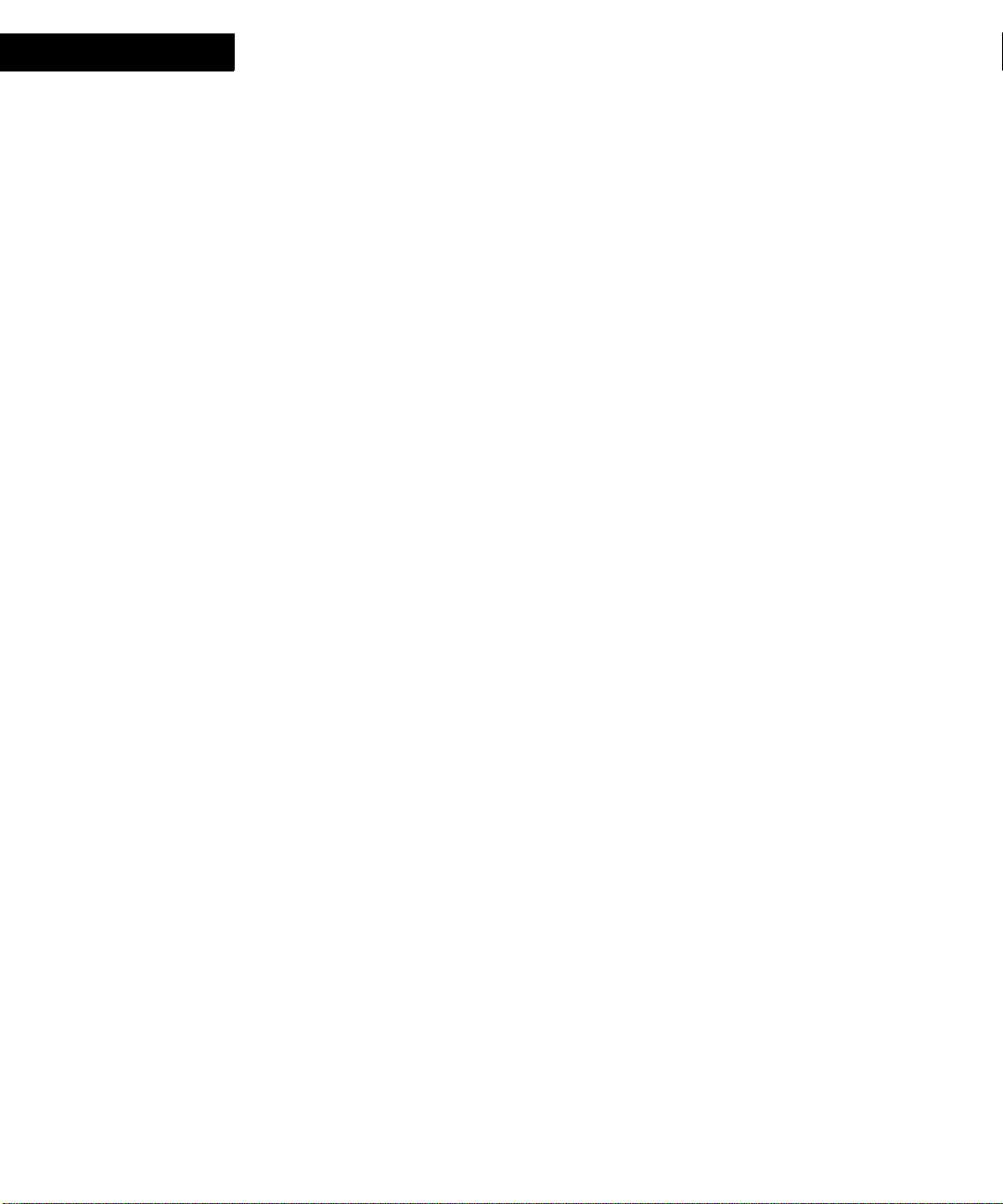
Contents
8 FDK Programmer’s Guide
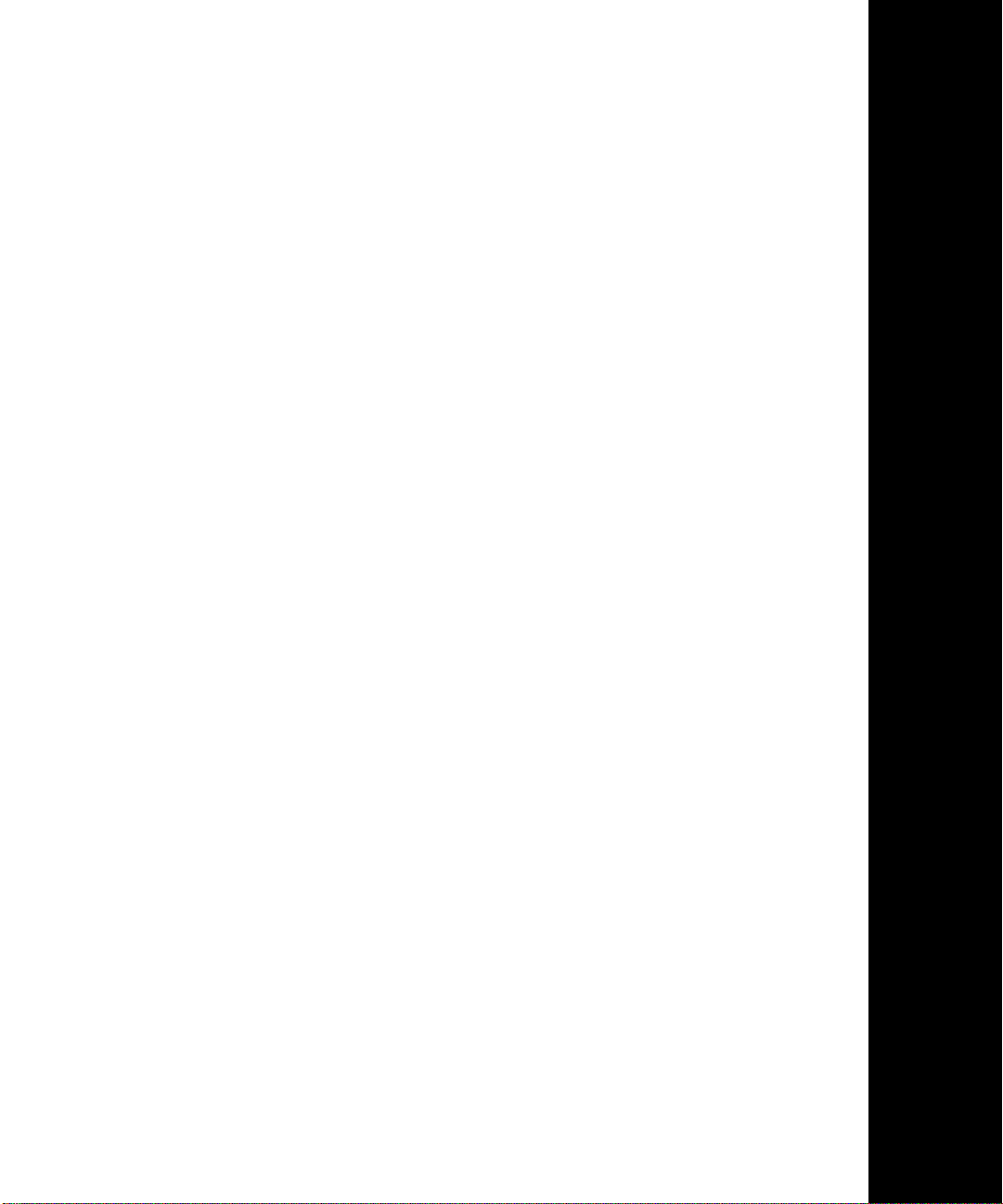
PART I
. . . . . . . . . . . . . . . . . . . . . . . . . . . . . . . . . . . . . . . . . .
Getting Started
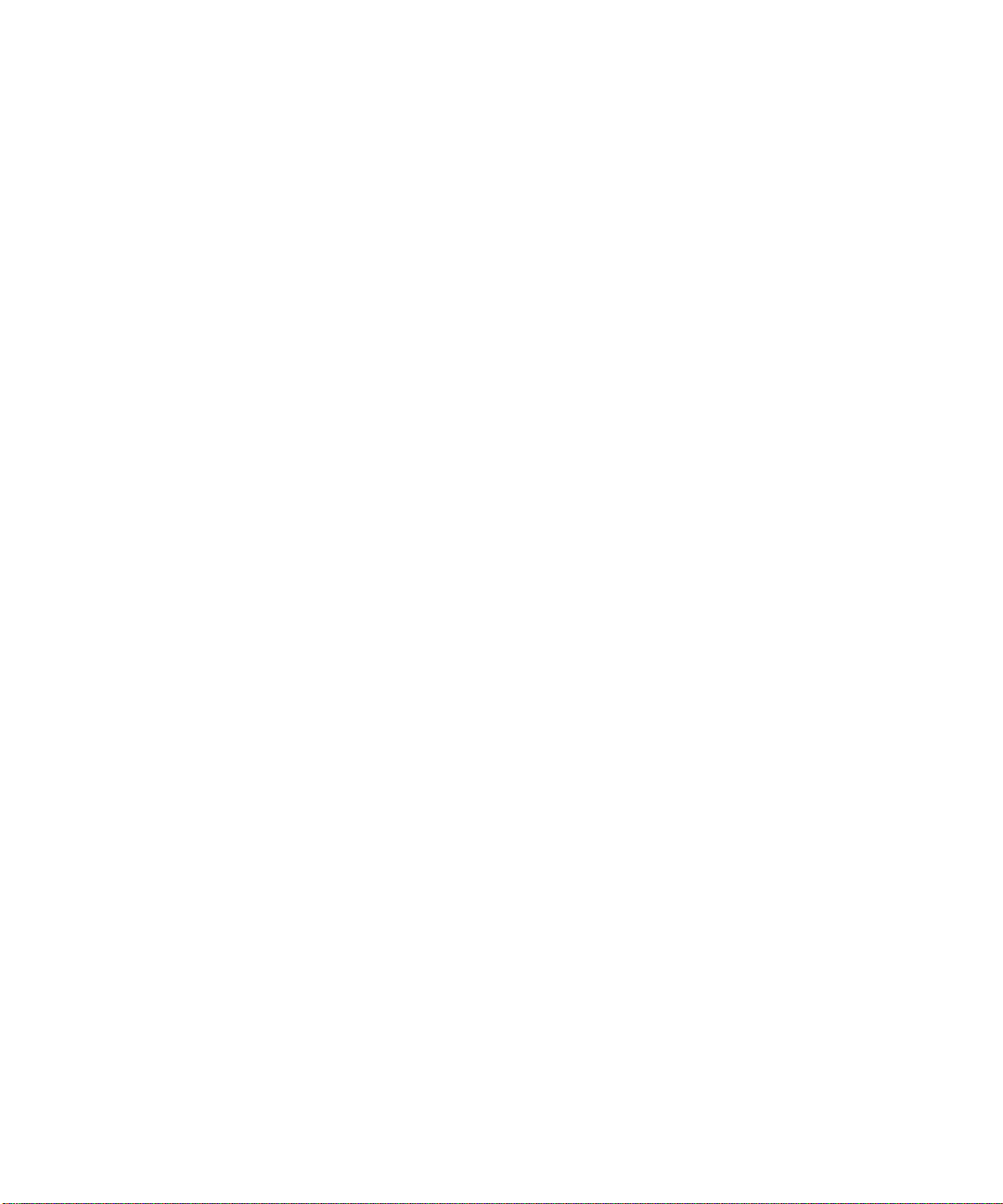
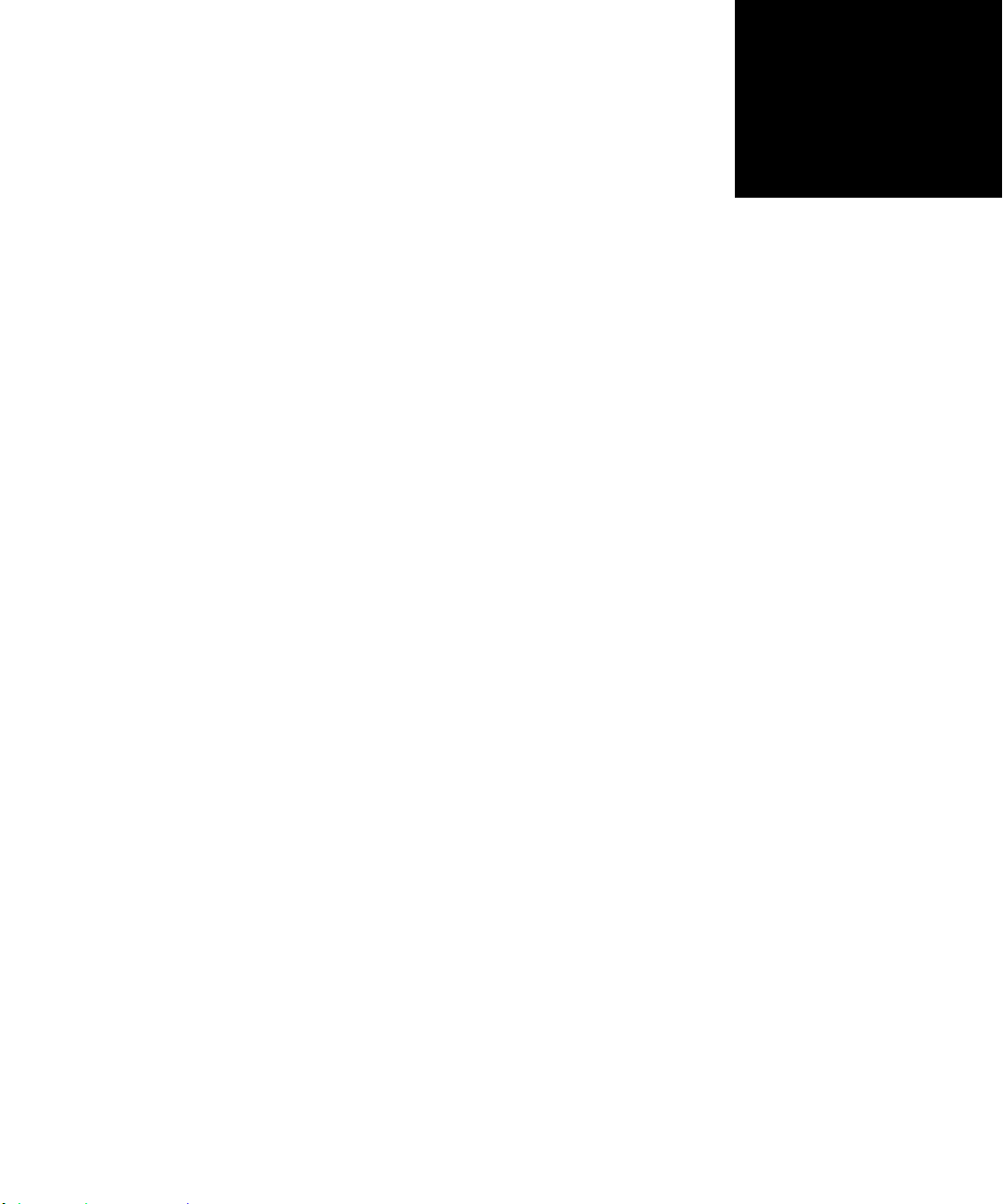
Using Frame Developer Tools
. . . . . . . . . . . . . . . . . . . . . . . . . . . . . . . . . .
The Frame Developer’s Kit
. . . . .
The Frame Developer’s Kit™ (FDK) provides tools for developers to enhance the
functionality of FrameMaker
This chapter provides an overview of the FDK and other aspects of FrameMaker that are
useful for developers. It also discusses the FDK documentation.
The principal parts of the FDK are:
Frame Application Program Interface™ (API)
Frame Development Environment™ (FDE)
Frame Structure Import/Export Application Program Interface (Structure
Import/Export API)
The following sections describe these parts and discuss how you can use them.
.
Frame API
The Frame API allows you to write C language programs, called FDK clients, that can
take control of a FrameMaker product session and communicate interactively with the
user. With the API, a client can do nearly anything an interactive user can do and more.
The API gives a client direct access to the text and graphic objects in documents. The
API includes a set of header files, libraries, and makefiles for each supported platform.
Here are some examples of the types of clients you can create with the API:
Grammar checkers
Bibliography utilities
FDK Programmer’s Guide 11
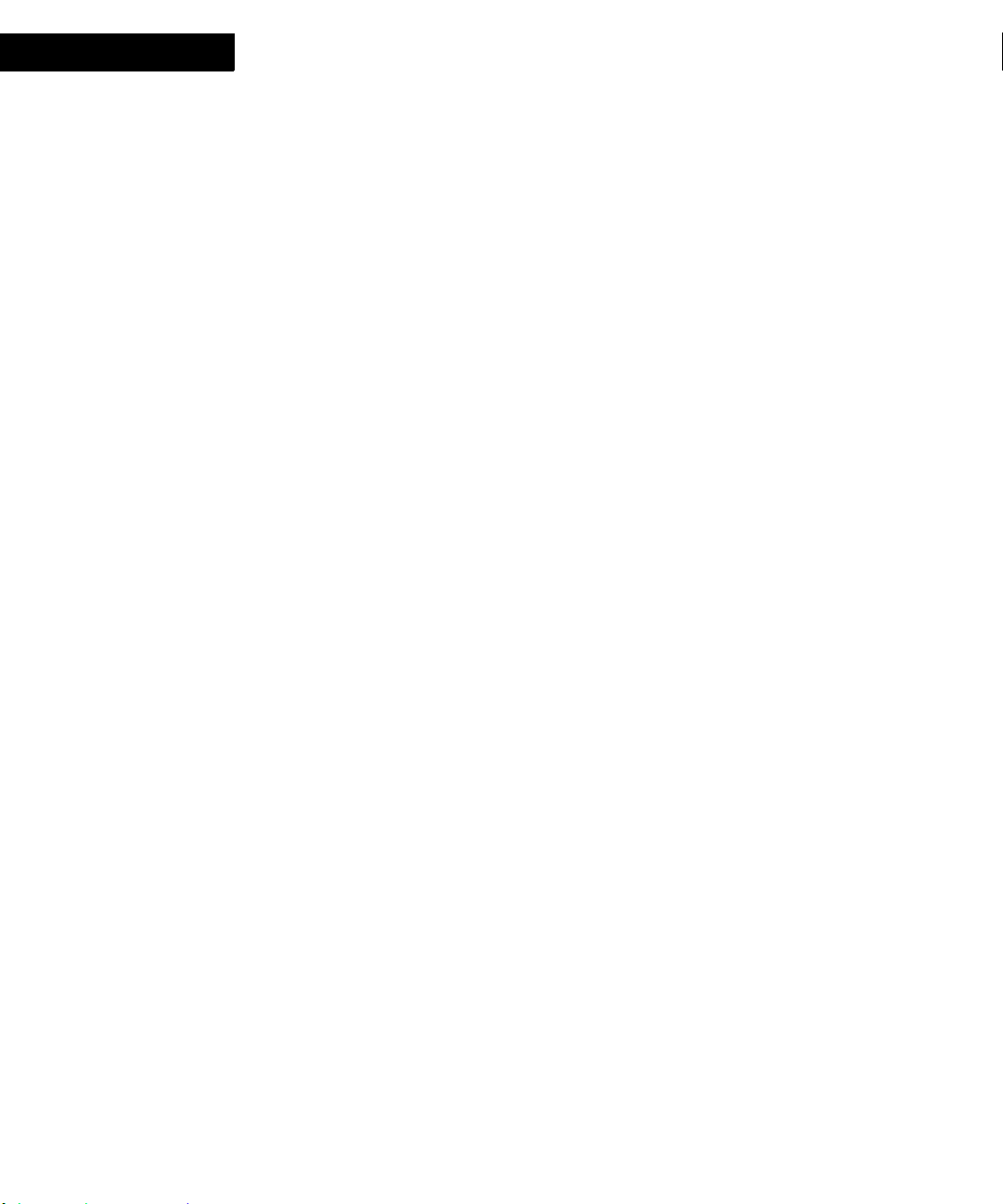
Using Frame Developer Tools
The Frame Developer’s Kit
Voice control utilities
Document reporting utilities
Version control systems for documents
Table utilities, such as sorting and totaling
Database publishing packages
Interfaces to document management systems
Filters to exchange files between other desktop publishing applications and
FrameMaker products
FDE
The Frame Development Environment (FDE) provides platform-independent
alternatives to platform-specific I/O, string, and memory allocation schemes. It also
provides a variety of utility functions, such as Maker Interchange Format (MIF) writing
functions.
Structure Import/Export API
The Structure Import/Export API allows you to write clients that control the import of
markup documents into FrameMaker, and control the export of FrameMaker documents
to markup.
Other FrameMaker product features for developers
FrameMaker provides other advanced features that are useful for developers. You do
not need the FDK to use these features.
MIF
Maker Interchange Format (MIF) is an easily parsed ASCII format that describes a
document’s text, graphics, formatting, and layout. FrameMaker can save a document or
a book to a MIF file, and convert a MIF file back to a document or book, without losing
any information.
You can write applications or scripts that convert a MIF file to the format of another
desktop publishing package, or convert other formats to MIF.
Here are some examples of things you can use MIF for:
Sharing files with earlier releases of FrameMaker products
Converting database files into Frame documents
12 FDK Programmer’s Guide
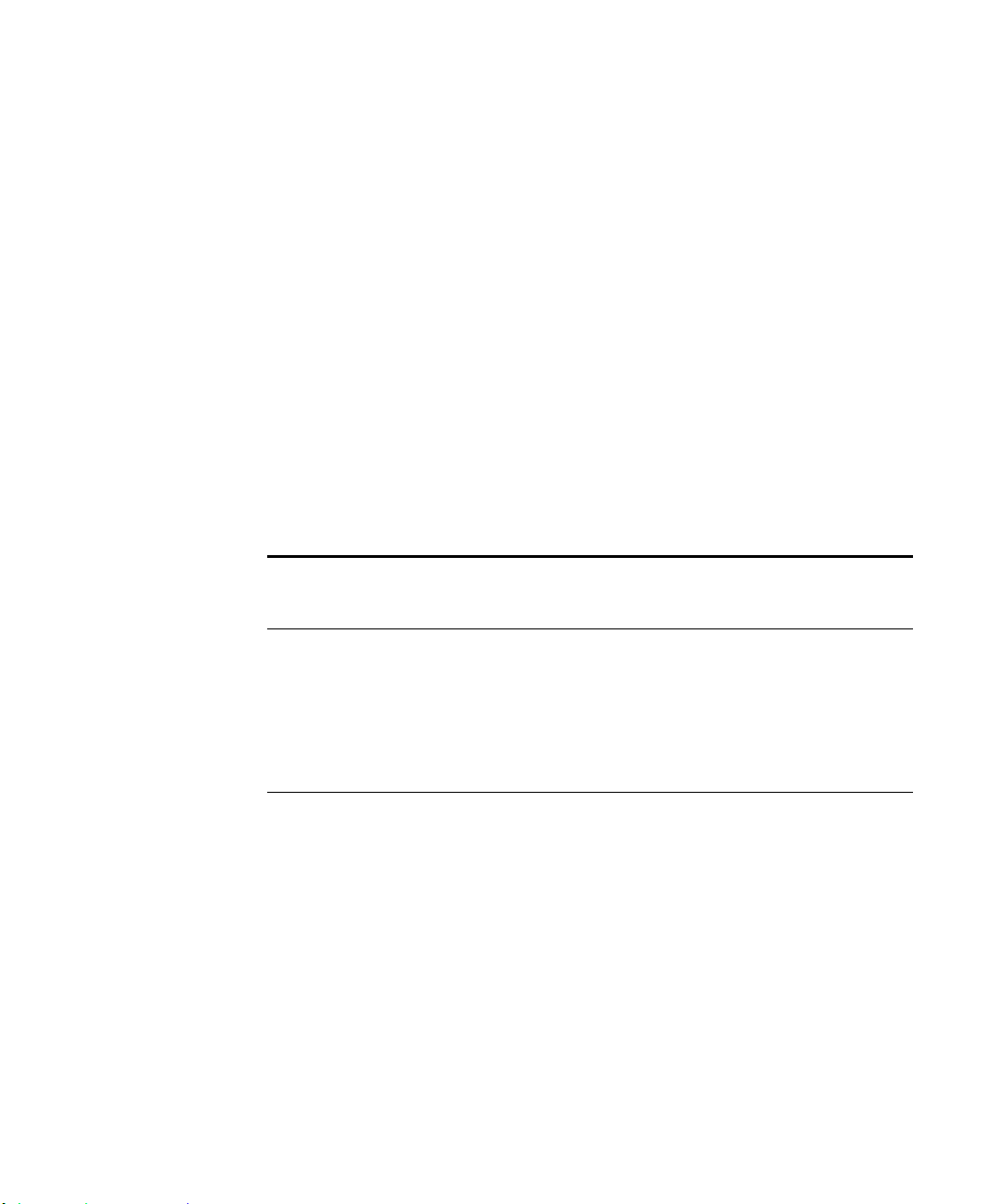
Filtering word processor documents into Frame documents
You can find documentation for MIF in the online manuals folder for your FrameMaker
installation.
Choosing the right Frame tools
There are often several tools or combinations of tools that you can use to solve a given
problem. In particular, you can use the API to perform many of the tasks that MIFand
fmbatch perform. The tool or combination of tools you should use depends on your
needs. Generally, MIF and fmbatch are more useful for one-time solutions to small
problems, whereas the API is more useful for full-scale applications or applications
where interaction with the user is required.
The following table summarizes the advantages and limitations of each Frame tool.
Frame tool
or feature Advantages Limitations
Using Frame Developer Tools
Choosing the right Frame tools
. . .
Frame API Fast, interactive, and portable; easy to
provide a user interface for your
applications
MIF Can be used by text-processing
utilities. It can also be used to provide
“backwards” compatibility allowing
files to be opened in earlier releases of
the product. Third-party MIF creators
do not need to write complete MIF.
FrameMaker will always write out
complete MIF.
Must be compiled
Files must be saved as MIF; not
interactive
FDK Programmer’s Guide 13
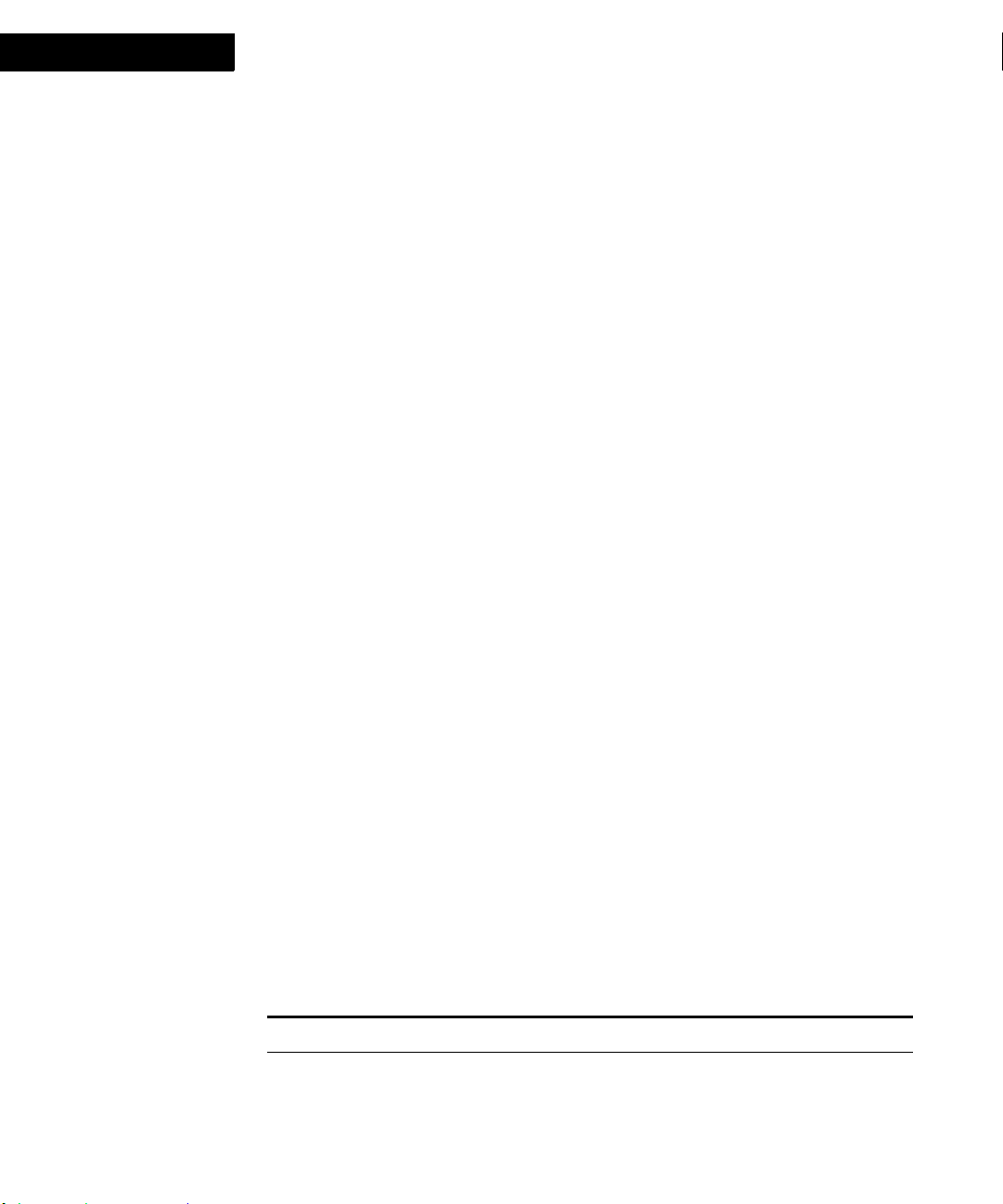
Using Frame Developer Tools
FDK documentation
FDK documentation
FDK documentation assumes that you have a thorough knowledge of FrameMaker .
For background information on FrameMaker, see your user documentation.
FDK documentation includes the following manuals, which are available in the doc
folder of your FDK installation.
FDK Programmer’s Reference
The FDK Programmer’s Reference provides FDK reference information, such as error
codes and data structure, function, and property descriptions.
FDK Programmer’s Guide
The FDK Pr ogrammer’s Guide is the guide you are reading now. It describes how to use
the FDK to create clients for FrameMaker. To get the most from this guide, you should
be familiar with the C programming language and event-driven programming.
The FDK Programmer’s Guide is divided into four parts:
Part I, "Getting Started," provides step-by-step guidance for getting familiar with the
FDK.
Part II, “Frame Product Architecture,” provides a conceptual overview of how the
API represents sessions, books, and documents.
Part III, "Frame Application Program Interface (API),” provides instructions for
creating API clients.
Part IV, "Frame Development Environment," provides instructions for making filters
and API clients platform-independent.
Naming conventions
To help you identify the structures, constants, and functions defined by the FDK, this
manual and the FDK adhere to the following naming conventions:
Type Naming convention Example
API error codes Begin with FE_ FE_NotPgf
API functions Begin with F_Api F_ApiGetInt()
14 FDK Programmer’s Guide
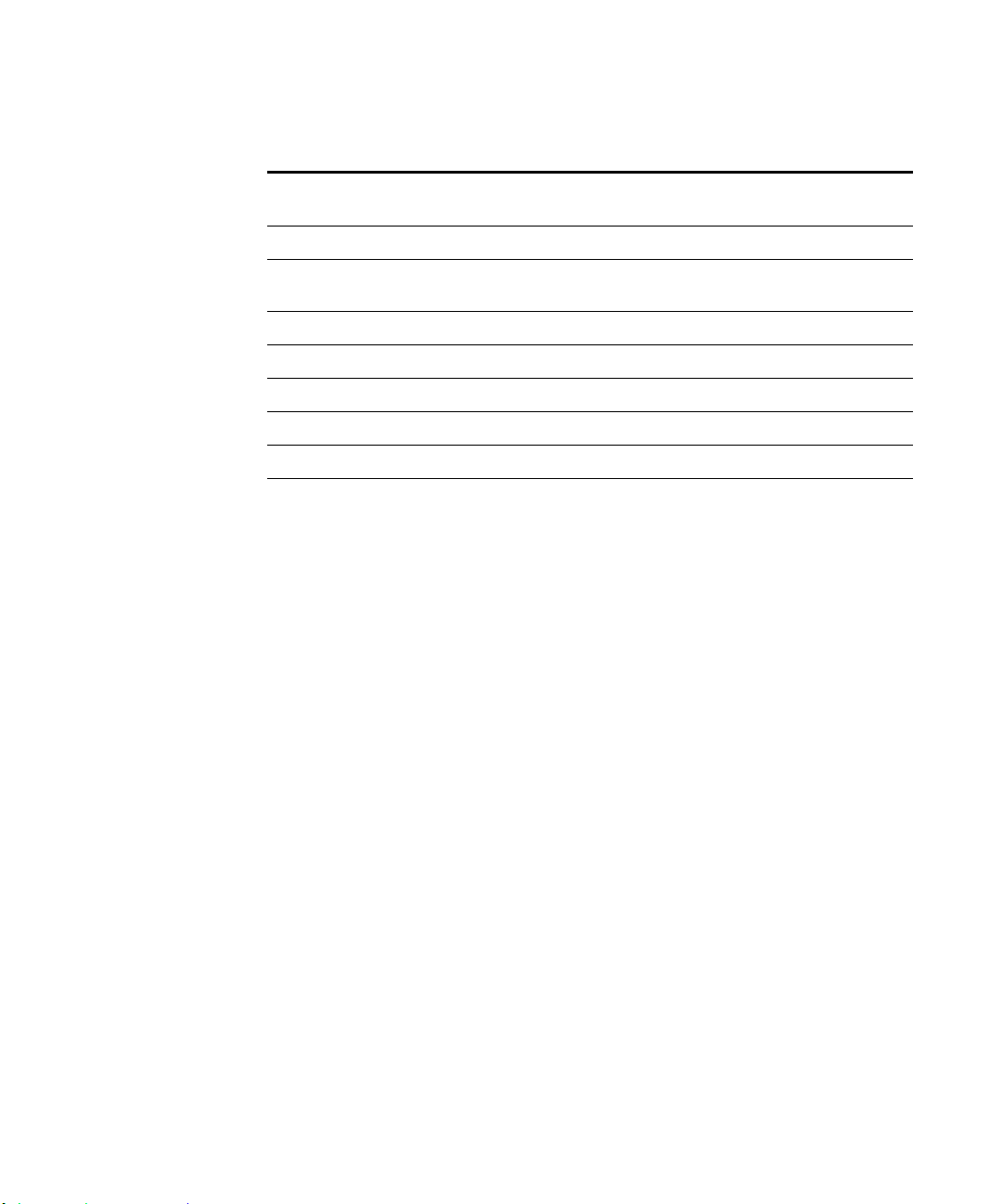
Using Frame Developer Tools
Style conventions
Type Naming convention Example
. . .
Style conventions
API scriptable function
property names
FDE functions Begin with F_ F_StrNew()
Flags used by API functions Begin with FF_ and all
Initialization constants Begin with FA_Init FA_Init_First
Notification constants Begin with FA_Note FA_Note_PreFileType
Object property names Begin with FP_ FP_Fill
Object types Begin with FO_ FO_Doc
Property value constants Begin with FV_ FV_Doc_Type_MIF
Typedefs End with T MetricT
Begin with FS_ FS_NewDoc
FF_UFF_VAR
letters are uppercase
This manual uses the term API graphic object to refer to objects (such as FO_Polygon
and FO_TextFrame objects) that the API uses to represent the graphic objects (such
as polygons and text frames) that appear on a page.
FDK manuals distinguish between you, the developer, and the user, the person for
whom you write clients.
FDK manuals may use the term FrameMaker product to refer to the FrameMaker
software, as opposed to the software you write to work with the FrameMaker product.
Structured program interface
FrameMaker 7.0 and later ships with two program interfaces—Structured FrameMaker
and FrameMaker. The structured program interface presents menus, icons, and
commands for working with structured documents. The FDK includes some functions
that only work on structured documents. For example, setting an element range makes
no sense in a document that doesn’t contain any structure elements. Further, you can
specify that an FDK client requires the Structured FrameMaker program interface. For
example, assume you specify Structured FrameMaker when you register your client. If
a user has your client installed, but is running the FrameMaker program interface (not
structured), then his installation of FrameMaker will not initialize your client when it
starts up.
FDK Programmer’s Guide 15
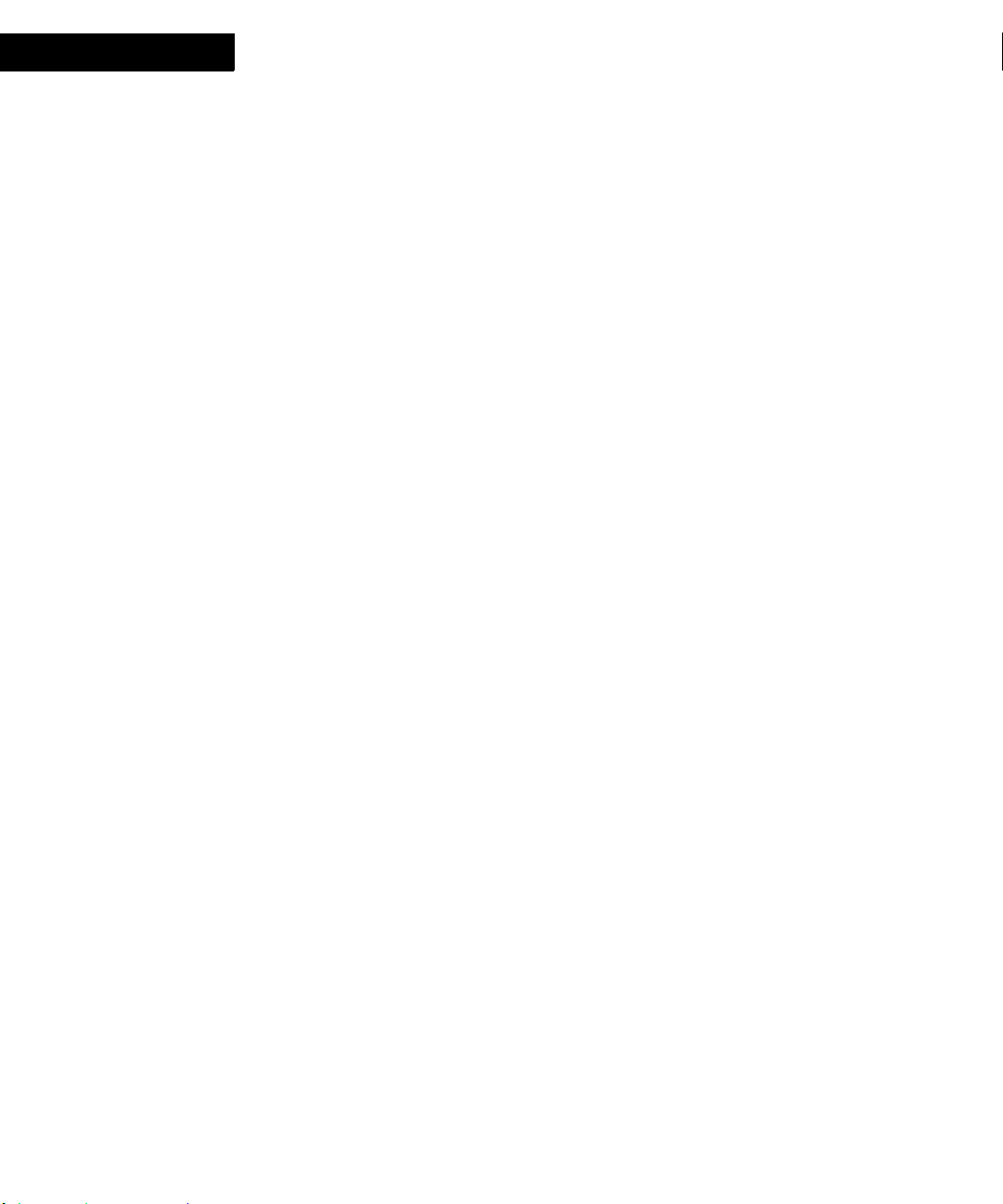
Using Frame Developer Tools
Style conventions
The FDK Programmer’s Reference indicates those FDK functions that apply only to
structured FrameMaker documents, as follows:
Structured F_ApiGetAttributeDefs()
In this example the word Structured appears to the left of the function name, indicating
that this function applies only to the content of a structured document. If you register a
client to work with the FrameMaker program interface, you should be sure that your
client doesn’t use any functions identified as Structured, otherwise your client may
exhibit unpredictable behavior.
Typographic conventions
This manual uses different fonts to represent different types of information.
What you type is shown in
text like this.
Function names, property names, structure names, returned values, constants, filter
names, program names, pathnames, and filenames are also shown in
text like this.
Placeholders (such as those representing names of files and directories) are shown in
text like this.
For example, this represents the name of your working directory:
\Mydir
Omitted code in source code examples is indicated with ellipses.
For example, the ellipsis in the following code indicates that some of the code
necessary to create a complete program is omitted:
. . .
F_ApiAlert((StringT)"Hello world.", FF_ALERT_CONTINUE_NOTE);
. . .
16 FDK Programmer’s Guide
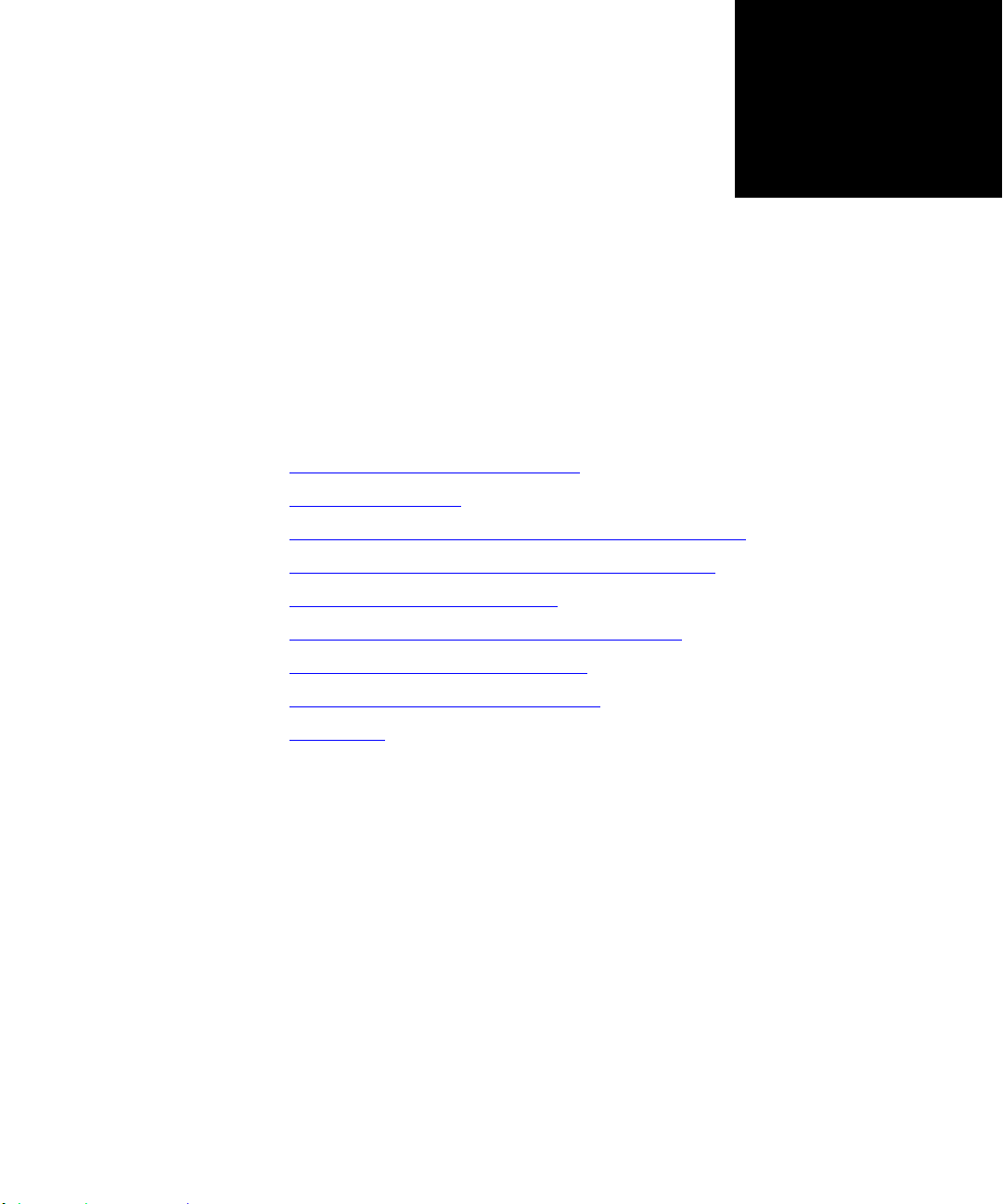
Getting Started with FDK 11
. . . . . . . . . . . . . . . . . . . . . . . . . . . . . . . . . .
This Getting Started section is intended to help you get familiar with the basics of FDK
11. It includes information on creating, compiling, running, and debugging FDK clients.
Sample code snippets are provided as pointers that you can build upon and create your
own FDK clients.
In this section:
"Downloading and installing the FDK"
"System requirements"
"Reviewing the sample programs in the samples/hello folder"
"Getting familiar with how the FDK works on Windows"
"Writing FDK clients for Windows"
"Compiling, Registering, and Running FDK Clients"
"Writing an Asynchronous FDK Client"
"Example: adding menus and commands"
. . . . .
"Next Steps"
FDK Programmer’s Guide 17
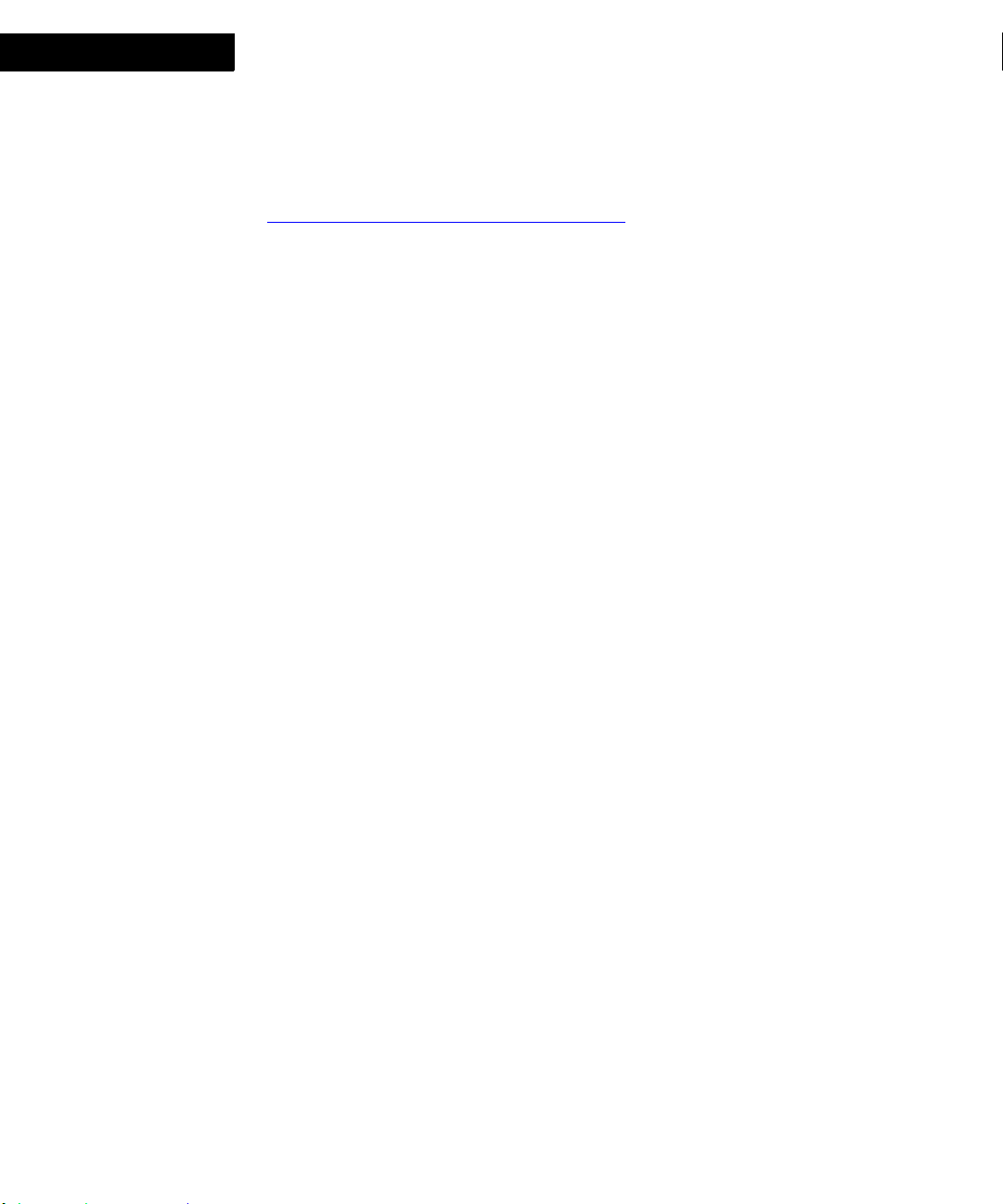
Getting Started with FDK 11
5
Downloading and installing the FDK
DownloadingandinstallingtheFDK
Download the FrameMaker FDK from the FrameMaker Developer Center
http://www.adobe.com/devnet/framemaker.html
System requirements
Ensure that your system meets the following requirements:
Intel Pentium IV
Microsoft Windows XP, or Windows Vista or Windows 7
1GB of RAM
53MB of available hard-disk space
In addition, you should have Microsoft Visual Studio 2010 installed on the system.
18 FDK Programmer’s Guide
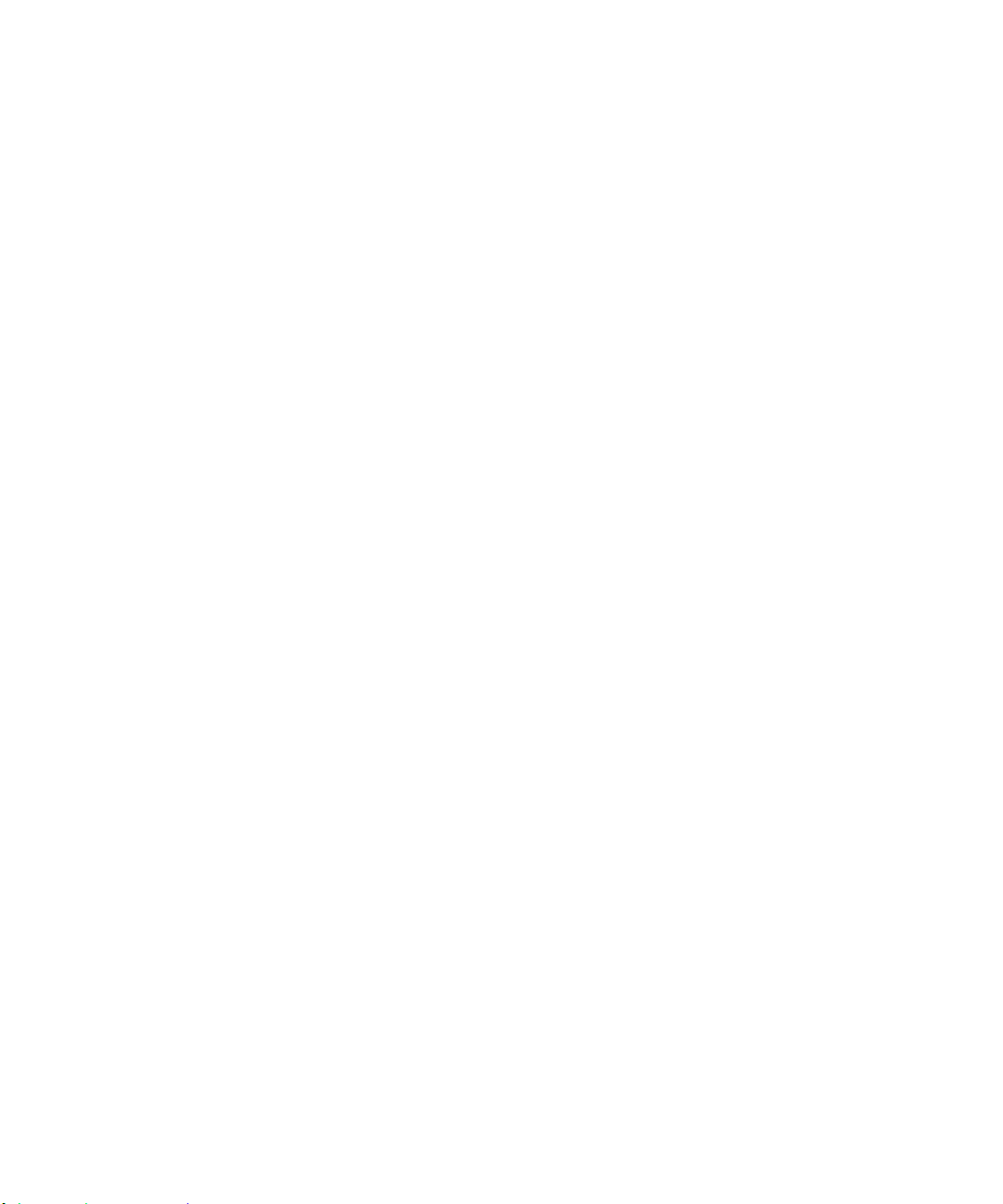
Getting Started with FDK 11
Reviewing the sample programs in the samples/hello folder
Reviewing the sample programs in the samples/hello folder
Thesamplesfoldercontainsseveralprogramsthatwillhelpyougetstarted.Asan
example,hereisacodeextractfromthesamples/hello/hello.cfile:
/*
* Program Name:
* hello
*
* General Description:
* Greets the user at product startup time.
*
* Invocation:
* Once the client is installed, launch FrameMaker.
*
* Install Info (Windows):
* Add the following entry (all on one line) to the
[APIClients]
* section of your maker.ini file:
*
* hello=Standard, Greets user at startup,
* fdk_install_dir\samples\hello\debug\hello.dll, all
*
* Replace fdk_install_dir with the path of the directory
* in which you installed your copy of the FDK files.
* Restart maker.
*
* Exceptions:
* None.
*
****************************************************************
*******/
. . .
#include "fapi.h" /* required for all FDK client programs */
#include "fencode.h"
/* Call back invoked at product startup time */
FDK Programmer’s Guide 19
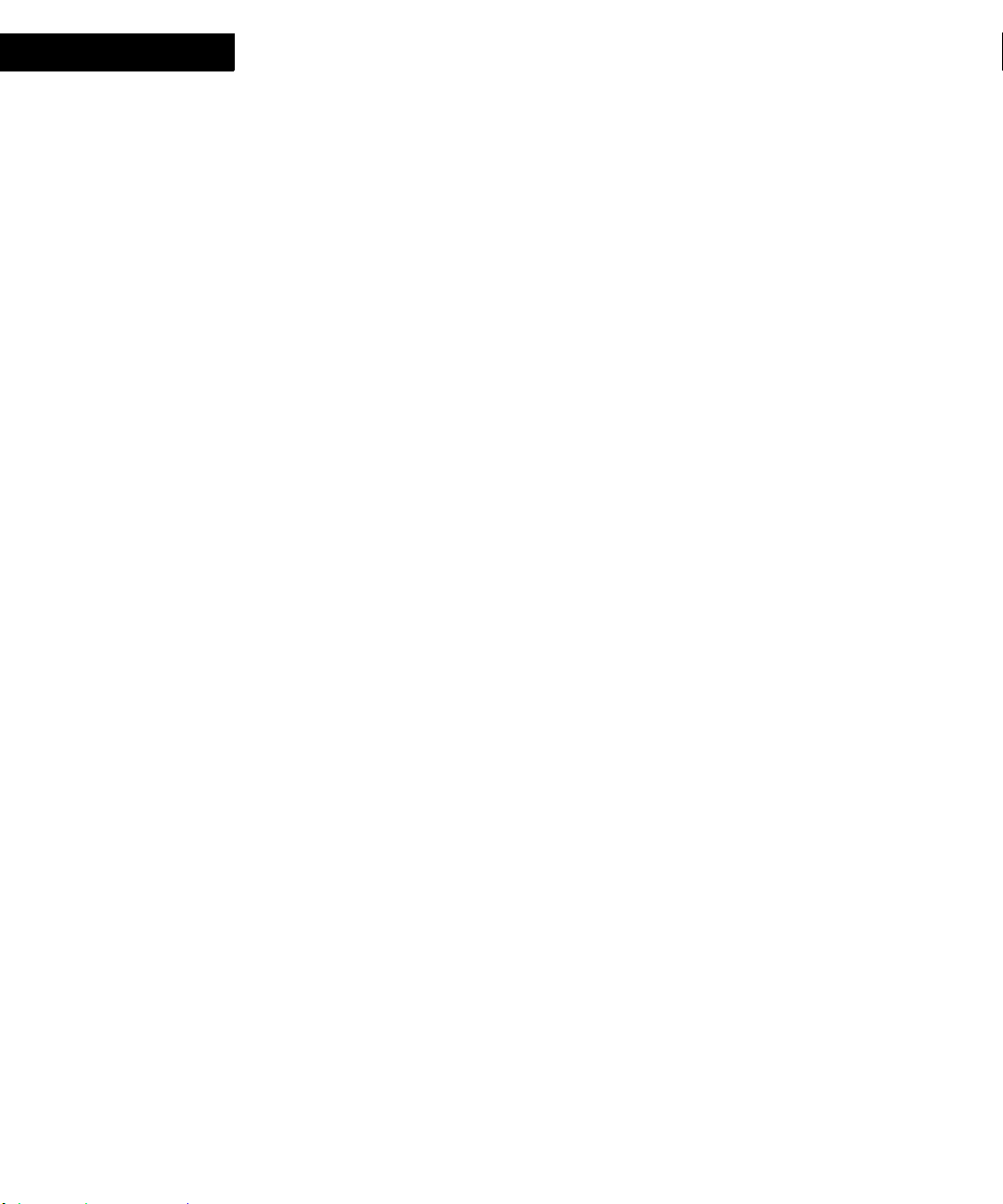
Getting Started with FDK 11
5
Getting familiar with how the FDK works on Windows
VoidT F_ApiInitialize(init)
IntT init;
{
/* Making it unicode enabled. */
F_FdeInit();
F_ApiEnableUnicode(True);
F_FdeInitFontEncs("UTF-8");
Getting familiar with how the FDK works on Windows
FDK clients on Windows are not implemented as true Windows clients. They are
dynamic link libraries (DLLs) that provide entry points or callback functions, which
FrameMaker can invoke.
There are several types of FDK clients:
A standar d FDK client is an FDK client that initializes when FrameMaker starts and
thenwaits to respond to specific user actions, such as menu choices.
A take-control client is an FDK client that responds to a special initialization and
takes complete control of a FrameMaker session. Many of the effectsyou can get
with this type of client can also be realized by an asynchronous client.
A filter is an FDK client that converts FrameMaker files to or from other file formats.
FrameMaker calls a filter when the user attempts to open, import, or save a file with
a particular format.
Adocument r eport is an FDK client that provides information about a document. The
user can start a document report by choosing Utilities>Document Reports from the
File menu and selecting the report from the Document Reports dialog box.
When FrameMaker starts, it reads the maker.ini file in the FrameMaker installation
directory, and if applicable, the maker.ini file stored in the user’s Documents and
Settings directory. The [APIClients] section of the maker.ini file contains entries
describing the FDK clients to be loaded. FrameMaker then scans the
fminit/Plugins directory and subdirectories and loads the FDK clients that have a
.dll file extension and valid VERSIONINFO resource information. FrameMaker
ignores all other files in the fminit/Plugins directory that do not have a .dll file
extension and valid VERSIONINFO resource information.
20 FDK Programmer’s Guide
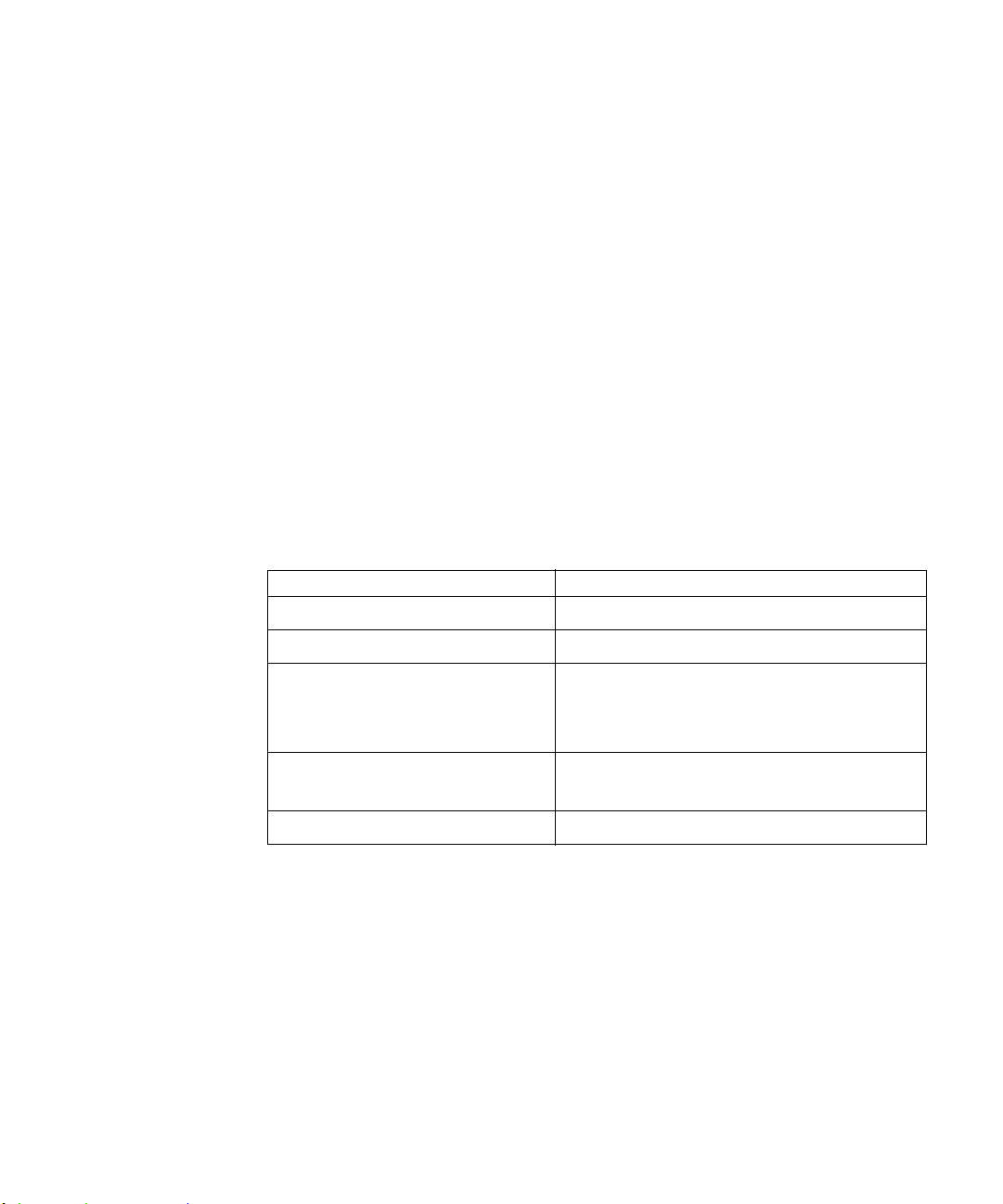
WritingFDKclientsforWindows
. . . . . . . . . . . . . . . . . . . . . . . . . . . . . . . . . . . . . . . . . . . . . . . . . . . . . . . . . . . . . . . . . . . . . . . . . . . . . .
. . . . . . . . . . . . . . . . . . . . . . . . . . . . . . . . . . . . . . . . . . . . . . . . . . . . . . . . . . . . . . . . . . . . . . . . . . . . . .
How to write an FDK client for Windows
When you write an FDK client, you should do the following for it to compile and run
correctly on Windows:
Include the correct FDK header files in the correct order
Replace platform-specific functions and data types with FDE equivalents
Include calls to initialize the FDE if your client calls FDE functions
The following sections discuss these tasks in greater detail.
Including FDK header files
The following table lists the header files you must include in your client in the order in
which you must include them.
Getting Started with FDK 11
Writing FDK clients for Windows
. . .
If you are using Include
Any FDK function or constant fapi.h
Any FDE type fdetypes.h
A specific FDE function Header file for the function’s group (for example,
fhash.h for a hash function). For more
information, see the function’s description in the
FDK Programmer’s Reference.
Any Structure Import/Export API
functions
Constants for Frame f-codes fcodes.h
fm_struct.h
IMPORTANT: You must include the fapi.h header file before any other FDK header
files. For example, if your client uses API functions and FDE metric utility functions, it
must include header files as follows:
#include "fapi.h"
#include "fdetypes.h"
#include "fmetrics.h"
If you need to include any C library header files or your own header files, include them
before the FDK header files.
FDK Programmer’s Guide 21
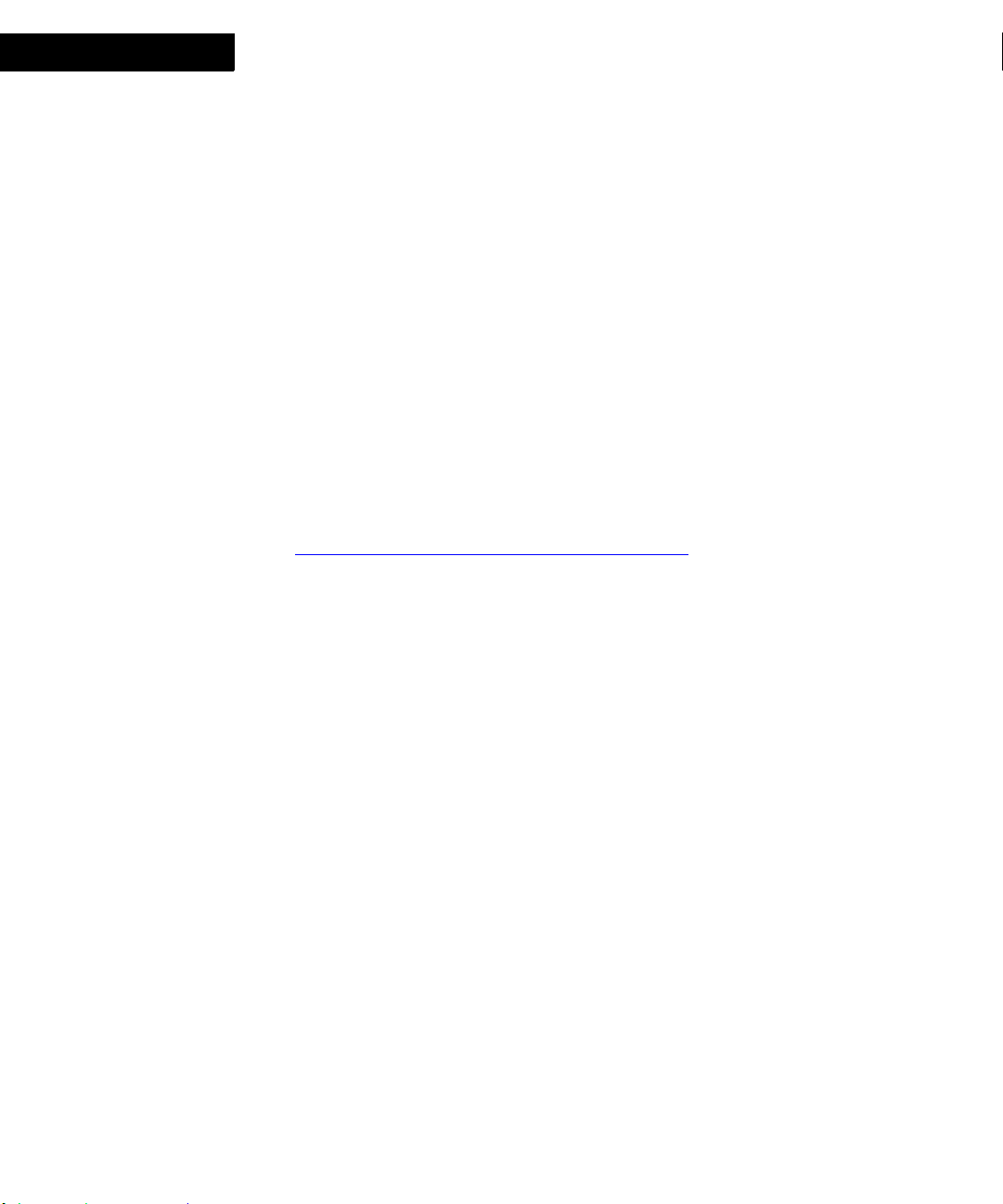
Getting Started with FDK 11
. . . . . . . . . . . . . . . . . . . . . . . . . . . . . . . . . . . . . . . . . . . . . . . . . . . . . . . . . . . . . . . . . . . . . . . . . . . . . .
. . . . . . . . . . . . . . . . . . . . . . . . . . . . . . . . . . . . . . . . . . . . . . . . . . . . . . . . . . . . . . . . . . . . . . . . . . . . . .
5
Writing FDK clients for Windows
Adding calls to initialize the FDE
If your client calls FDE functions, it must call F_FdeInit() once before it calls the
functions. The syntax for F_FdeInit() is:
ErrorT F_FdeInit(VoidT);
To call F_FdeInit(), your client must include the fdetypes.h header file.
Howtowritefilterclients
You can use filter clients to translate documents from one format to another.
FrameMaker invokes an import filter client when it recognizes a file of a particular
format or when the file has a registered suffix. It invokes an export filter when you
choose a particular format from the Format pop-up menu of the Save As dialog box or
save a file using a registered suffix. For example, if you register a suffix for a text import
filter and then open a file with that suffix, the Unknown File Type dialog box appears
with the appropriate filter preselected.
You must register your filter client before use. For information on registering clients,
Compiling, Registering, and Running FDK Clients".
see "
You can also use your filter to import text or graphic files into a document. If you import
a file by reference, FrameMaker stores in the document the registered format and
vendor ID of the filter used in the import operation. If you import the file by copy,
FrameMaker stores the facet name in the document. The information in both these cases
ensures that FrameMaker invokes the correct filter for updating the next time you open
the document.
IMPORTANT: If you are writing a filter client, FrameMaker will not fully recognize it
unless you include function calls that actually cause the API library to link with your
client. To make sure the client links properly, you can include the following as minimal
code in your F_ApiNotification() function:
. . .
F_ObjHandleT docId;
docId = F_ApiGetId(0, FV_SessionId, FP_ActiveDoc);
Identifying your filter
To identify your filter to FrameMaker, you need to supply information in the line that
registers the filter. This information identifies the filter on all platforms and identifies
the original import filter when reimporting the file. FrameMaker uses several pieces of
information that you specify for this purpose:
The vendor ID is a four-character string describing the provider of the filter.
22 FDK Programmer’s Guide
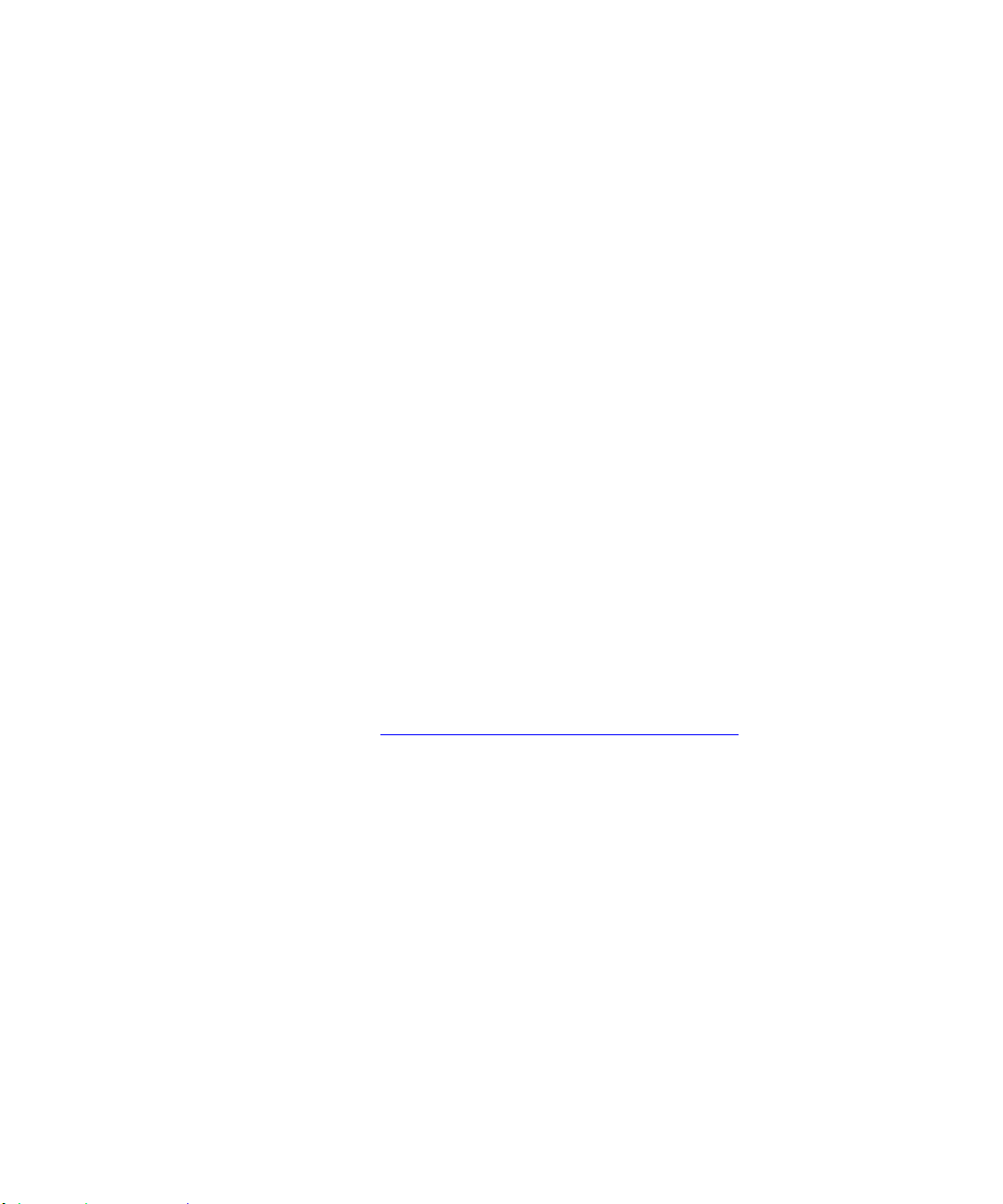
Getting Started with FDK 11
Writing FDK clients for Windows
The format ID is a four-character string describing the file format of files on which
the filter operates.
The facet name is an arbitrary-length string describing the filter.
For example, assume you create a filter for Windows machines that translates
Himyaritic documents to English. You give it the format ID "HIMF" and the vendor ID
"FAPI". If you create a document and create a text inset using that filter, FrameMaker
stores this information with the inset. The next time you open that document,
FrameMaker knows to update the inset with your Himyaritic filter.
FrameMaker reserves the following vendor IDs:
"FRAM"
"FFLT"
"IMAG"
"XTND"
"AW4W"
"ADBE"
. . .
"ADBI"
Your client cannot use these vendor IDs. FrameMaker recognizes FAPI as a valid ID for
anyFDK filter client. However, you do not have to use this ID. You can use any other
four-characterstring as your vendor ID.
FrameMaker reserves format IDs for the indicated file formats. For a complete list of
format Ids, see "Specifying format IDs and filetype hint strings"
. FrameMaker does not
supply filters for all of these formats. However, to aid in portabilityof your clients, you
should not use one of these format IDs unless it is for the specified file format.
Automatic recognition of a file format
Some graphic file formats have signature bytes. Signature bytes are a set of bytes that
have a unique value and location in a particular file format. FrameMaker can use
signature bytes to identify a graphic file’s format.
The documentation for the file format that your graphics filter converts may contain
information on the signature bytes for that format. If it does, you can register the
signature bytes in the [FormatList] section of the maker.ini file. Each graphic file
format description must be on a separate line and must have the following format:
n=facet_name start_offset signature_size signature
where n is any number, facet_name is the file format’s description (also used in the
client registration), start_offset is how many bytes from the start of the file the
signature begins, signature_size is the size in bytes of the signature, and
signature is the hexadecimal value of the signature. You can enclose any of the
FDK Programmer’s Guide 23
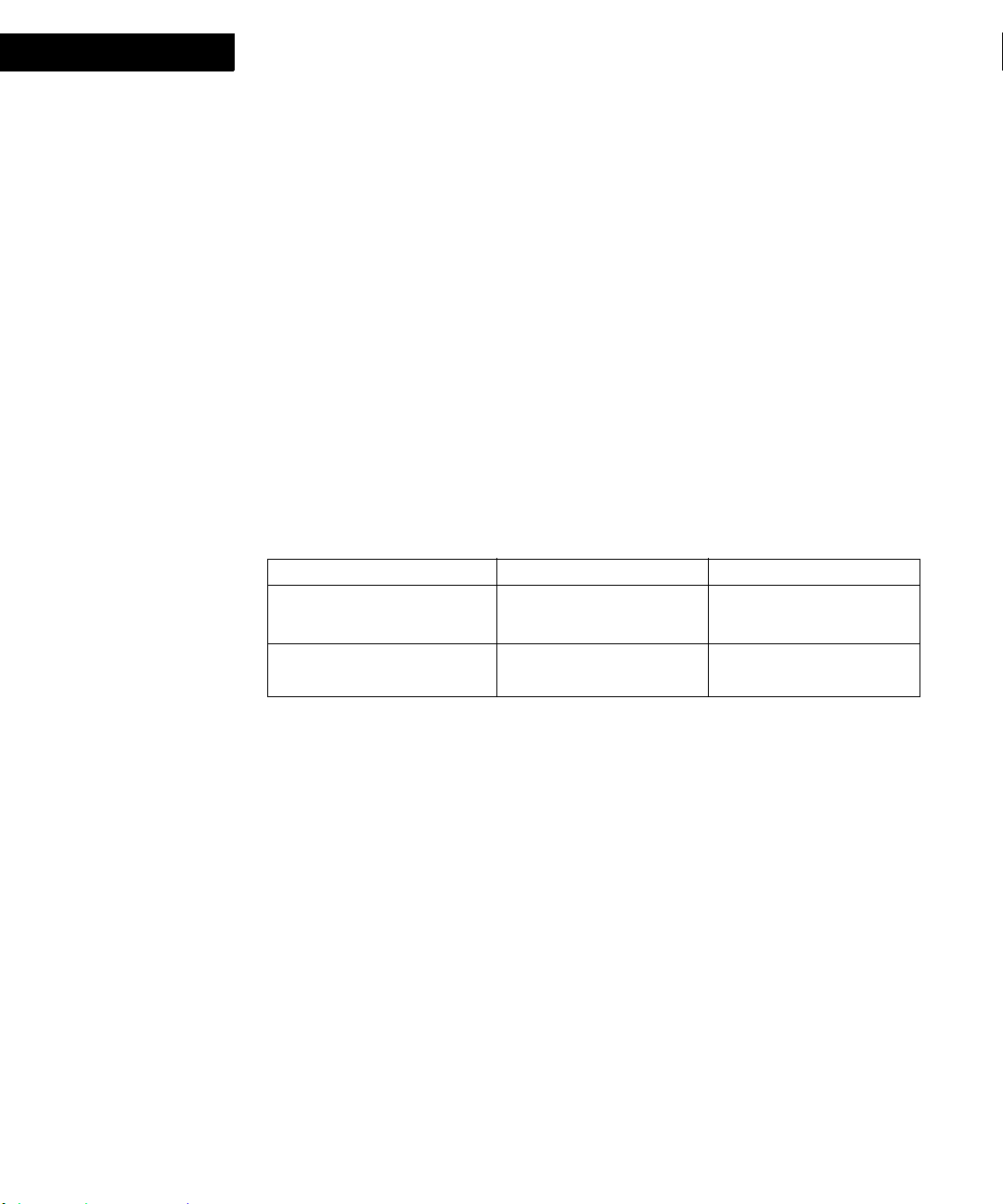
Getting Started with FDK 11
5
Writing FDK clients for Windows
arguments in double quotation marks. For example, you can register the file format for
MIF with the following:
[FormatList]
100="MIF" 0 8 0x3c4d494646696c65
where 0x3c4d494646696c65 is the hexadecimal encoding of the characters
MIFFile.
Using Windows pathnames
The FDK delimits pathnames with backslashes (\). When you specify a pathname in an
FDK function call, follow these rules:
Follow the drive letter with a colon.
Don’t terminate a pathname that specifies a file with a backslash.
The following table lists examples of files and directories and the pathname strings that
specify them.
File or Directory Absolute Pathname Relative Pathname
File named myfile.doc on the
c: drive
Directory named mydir on
the c: drive
c:\myfile.doc myfile.doc
c:\mydir mydir
Because the backslash is a special character, you must precede it with another backslash
when you specify it in a string. For example, to open a file named c:\myfile.doc with
F_ApiSimpleOpen(), use the following code:
F_ApiSimpleOpen("c:\\myfile.doc", False);
Using pathnames returned by FDK functions
Pathnames returned by FDK functions don’t end with a backslash, unless they specify
rootdirectories, such as c:\.
Using F_PathNameToFilePath()
To specify an absolute pathname when you call F_PathNameToFilePath(), you
must specify a pathname that includes the drive and begins with the root directory of the
drive. If the pathname does not include the drive and begin with the root directory of the
drive, F_PathNameToFilePath() assumes the pathname is relative.
If you call F_PathNameToFilePath() with anchor set to NULL and you do not
specify an absolute pathname, F_PathNameToFilePath() adds the currently open
24 FDK Programmer’s Guide
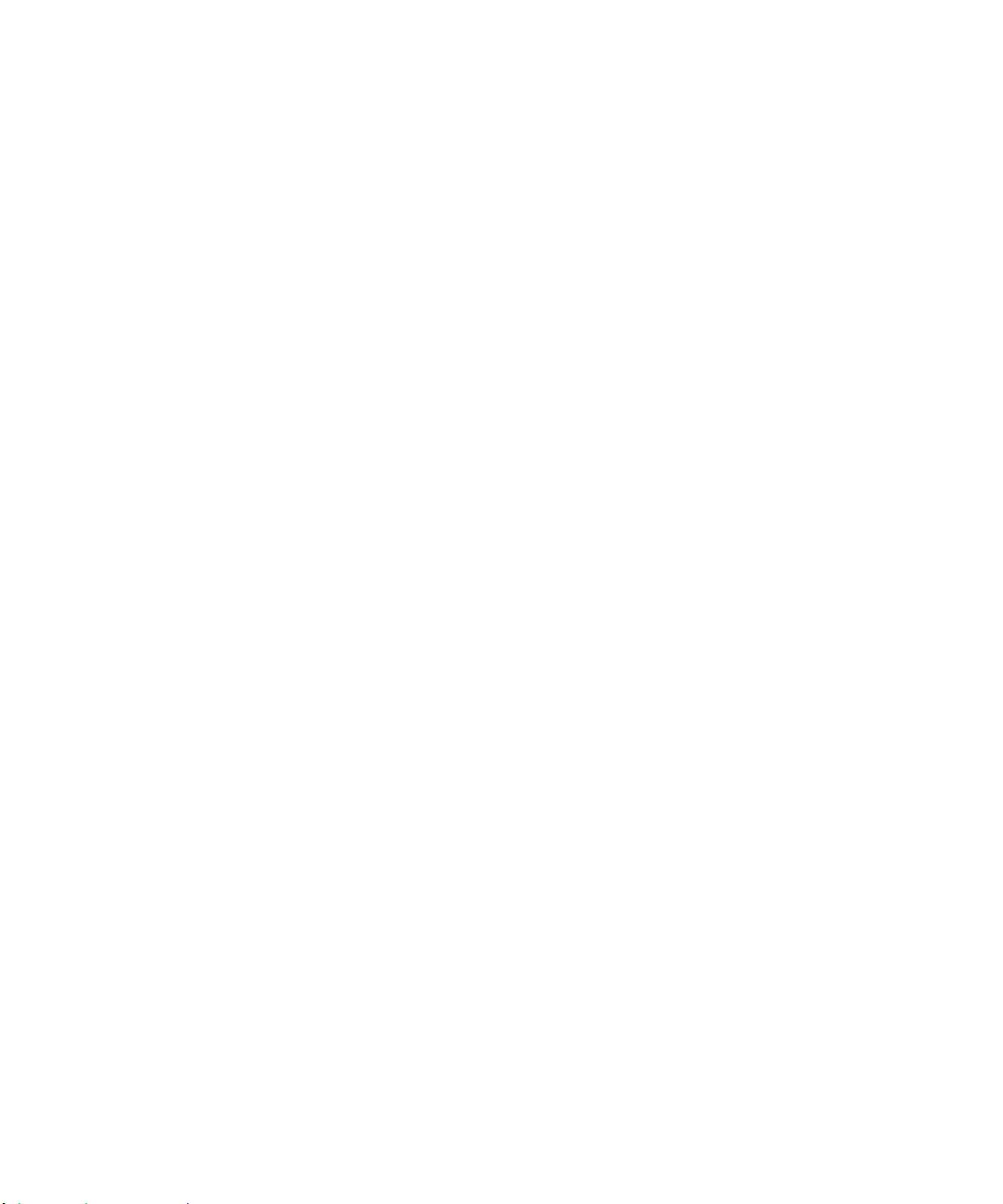
Getting Started with FDK 11
Writing FDK clients for Windows
directory or the currently open directory of the specified drive to the pathname. For
example, if you specify c:myfile.c for pathname, F_PathNameToFilePath()
generates: c:\cwd\myfile.c, where cwd is the currently open directory on drive c:.
If you specify \\myfile.c for pathname, F_PathNameToFilePath() generates:
current_drive:\myfile.c, where current_drive is the current drive.
If you do not set anchor to NULL, F_PathNameToFilePath() constructs the
filepath relative to the path specified by anchor. If the pathname you specify for
pathname and the filepath you specify for anchor are inconsistent,
F_PathNameToFilePath() ignores anchor and constructs the filepath with the
currently open directory
Using F_FilePathGetNext()
The function F_FilePathGetNext() returns the next file in a specified directory. To
do so, this function uses DOS system calls. As a result, since DOS is case-insensitive,
the returned FilePathT structure uses only uppercase letters. This may not match a
FilePathT structure you have created.
. . .
FDK Programmer’s Guide 25
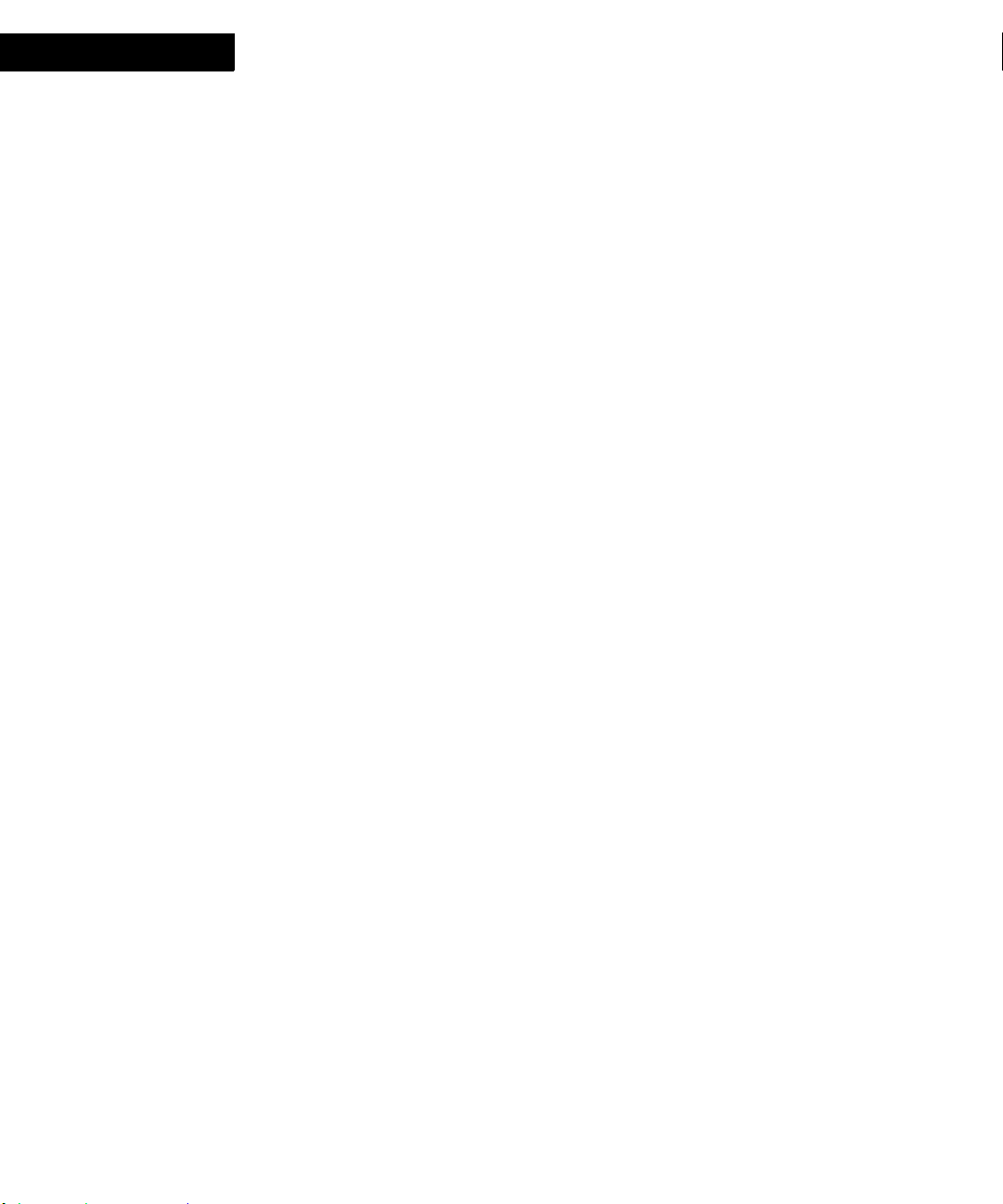
Getting Started with FDK 11
5
Writing FDK clients for Windows
For example, assume you want to create a filepath and then at some later time process
all files in the same directory other than the one you created. You might be tempted to
use this code:
/* Bad code! */
. . .
/* Create the new filepath */
newpath = F_PathNameToFilePath ("vpg.doc", NULL, FDosPath);
. . .
DirHandleT handle;
FilePathT *path, *file;
IntT statusp;
pathname = StringT;
handle = F_FilePathOpenDir(newpath, &statusp);
if (handle) {
pathname = F_FilePathToPathName (newpath);
while ((file = F_FilePathGetNext (handle, &Statusp)) != NULL) {
/* WRONG! This attempts to compare current file to the one you
created. */
if ! (F_StrEqual (pathname, F_FilePathToPathName (file)))
ProcessFile (file);
F_FilePathFree (file);
}
}
/* Bad code! */
. . ..
26 FDK Programmer’s Guide
The string returned by F_FilePathToPathName(newpath) contains the lowercase
letters as specified in the earlier call to the function F_PathNameToFilePath(). On
the other hand, the string returned by each call to F_FilePathToPathName() always
contains only uppercase letters. Therefore, the call to F_StrEqual() never succeeds.
Instead of calling F_StrEqual(), you should call F_StrIEqual().
Using menus and commands
The following sections describe how to use menus and commands in your FDK client.
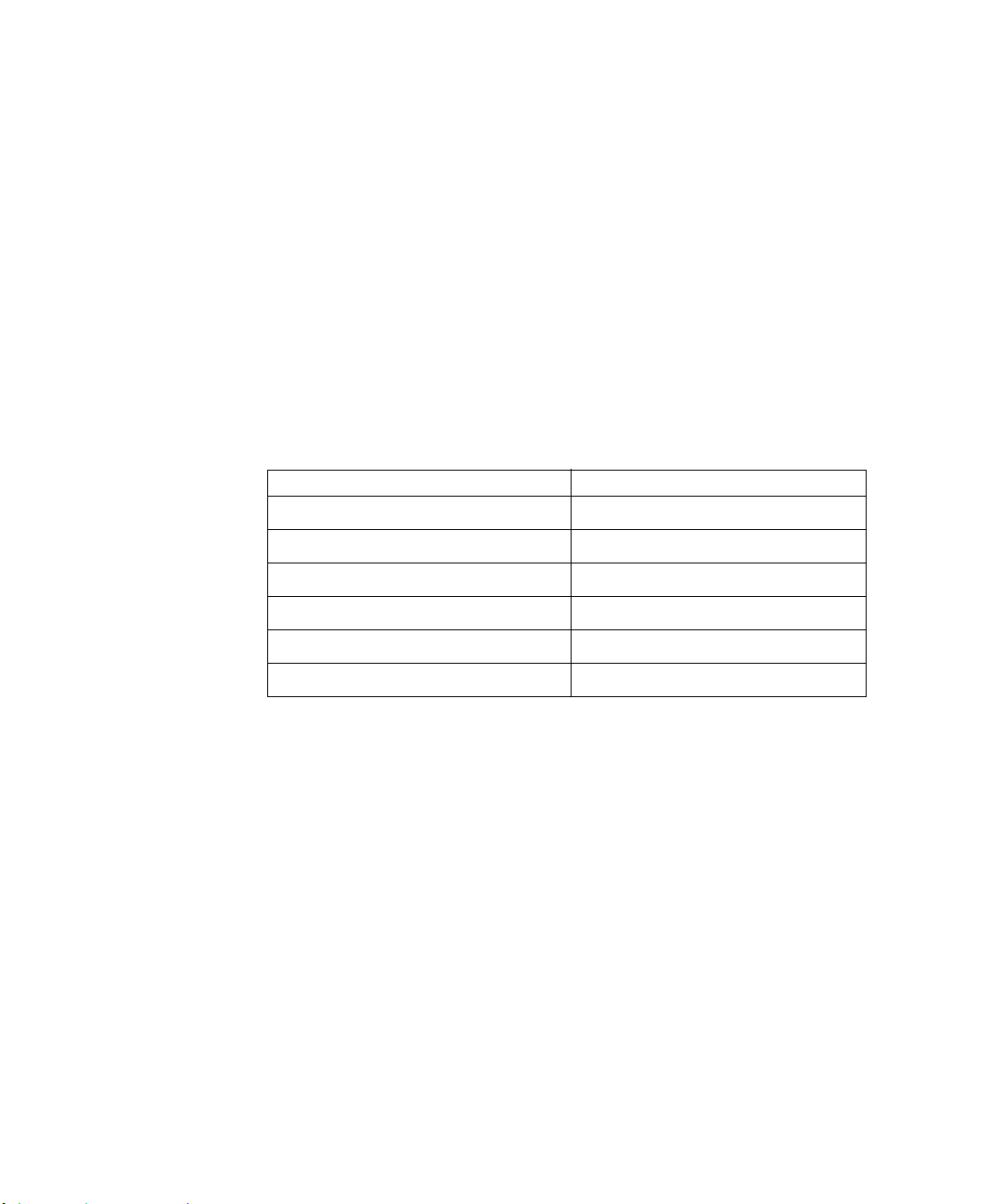
Getting Started with FDK 11
Writing FDK clients for Windows
FindingFrameMakermenuandcommandnames
The [Files] section of the maker.ini file specifies the location of the menu and
command configuration files that list FrameMaker’s menus and commands. The
following are the default entries in the maker.ini file:
MathCharacterFile = fminit\mathchar.cfg
ConfigCommandsFile = fminit\cmds.cfg
MSWinConfigCommandsFile = fminit\wincmds.cfg
ConfigMathFile = fminit\mathcmds.cfg
ConfigMenuFile = fminit\maker\menus.cfg
ConfigCustomUIFile = fminit\customui.cfg
The following table lists the menus and commands each file contains.
Menu or Command File Contents
MathCharacterFile Special math characters
ConfigCommandsFile Basic commands
. . .
MSWinConfigCommandsFile Windows-specific commands
ConfigMathFile Math commands
ConfigMenuFile Standard menus
ConfigCustomUIFile Custom menus
Using FDK functions that write to FrameMaker console
The following functions write output to the FrameMaker console on Windows:
F_ApiPrintFAErrno()
F_ApiPrintOpenStatus()
F_ApiPrintPropVals()
F_ApiPrintSaveStatus()
F_Printf() with Channel set to NULL
F_Warning()
For descriptions of these functions, see the FDK Programmer’s Reference. As with
printf(), the F_Printf() function does not automatically print a line feed ("\n")
after the output. If you don’t end the output with "\n", the next call to one of the
functions listed above begins printing on the last line printed by the F_Printf() call.
FDK Programmer’s Guide 27
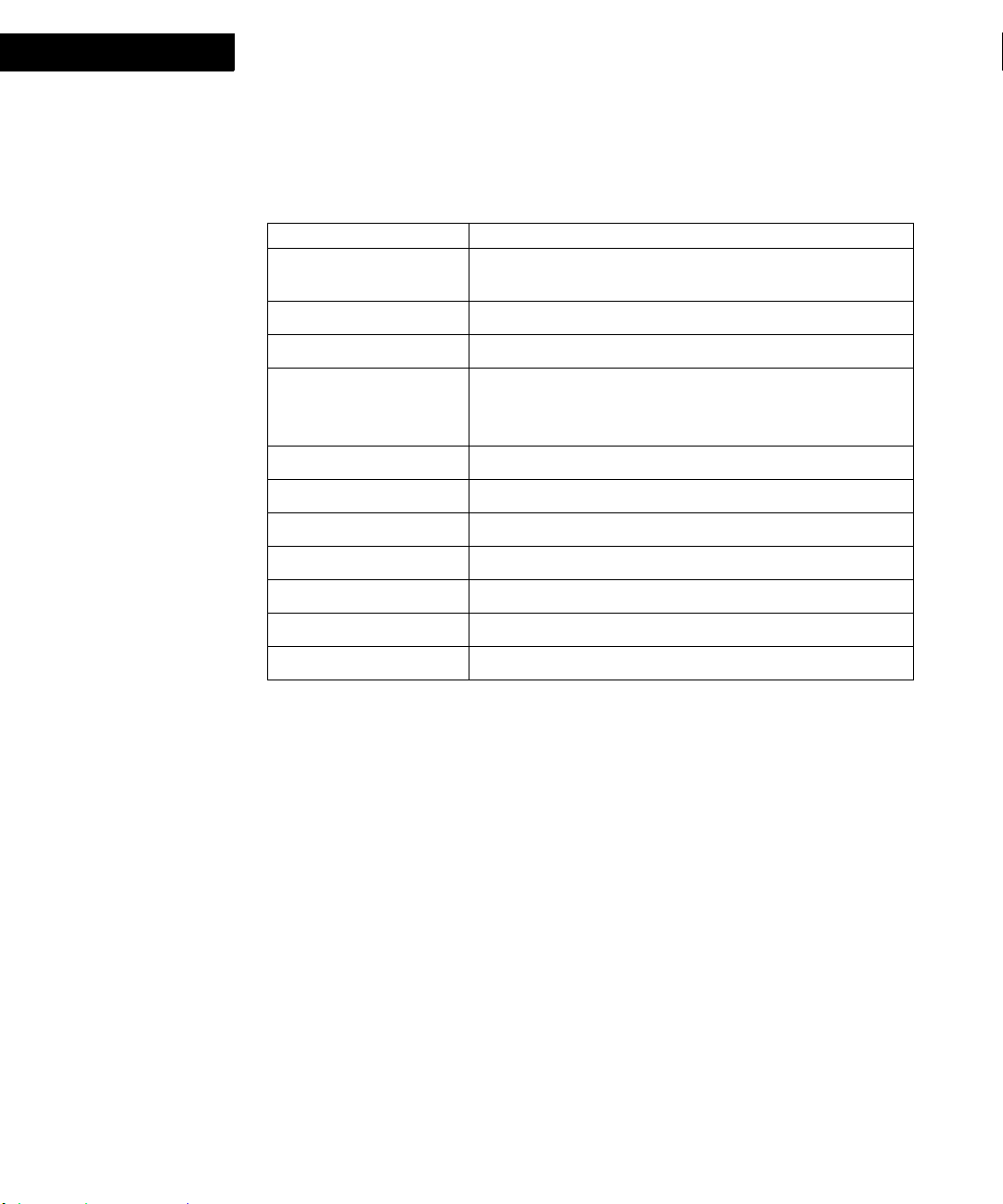
Getting Started with FDK 11
5
Compiling, Registering, and Running FDK Clients
Using platform-dependent session properties
Session (FO_Session) objects have the following platform-dependent properties:
Property Value
FP_FM_BinDir Pathname of the bin directory in the FrameMaker installation
directory
FP_FM_CurrentDir Pathname of the FrameMaker installation directory
FP_FM_HomeDir Pathname of the FrameMaker installation directory
FP_FM_InitDir Pathname of the fminit directory in the FrameMaker
installation
directory
FP_HostName Host name specified for PCName in the maker.ini file
FP_OpenDir Pathname of the FrameMaker installation directory
FP_Path Path specified by the $PATH environment variable
FP_TmpDir Directory specified by the $TEMP environment variable
FP_UserHomeDir Pathname of the FrameMaker installation directory
FP_UserLogin The user name under which FrameMaker is registered
FP_UserName The user name under which FrameMaker is registered
Although the values of some of these properties specify directory pathnames, they are
not terminated with a backslash.
Compiling, Registering, and Running FDK Clients
This section describes how to compile, register, and run FDK clients on Windows. It
also briefly explains how to debug your FDK clients.
Compiling FDK Clients
The following sections describe how to compile FDK sample clients and your own
clients.
Supported compilers
To compile FDK clients for Windows, you must use Microsoft Visual Studio 2010.
28 FDK Programmer’s Guide
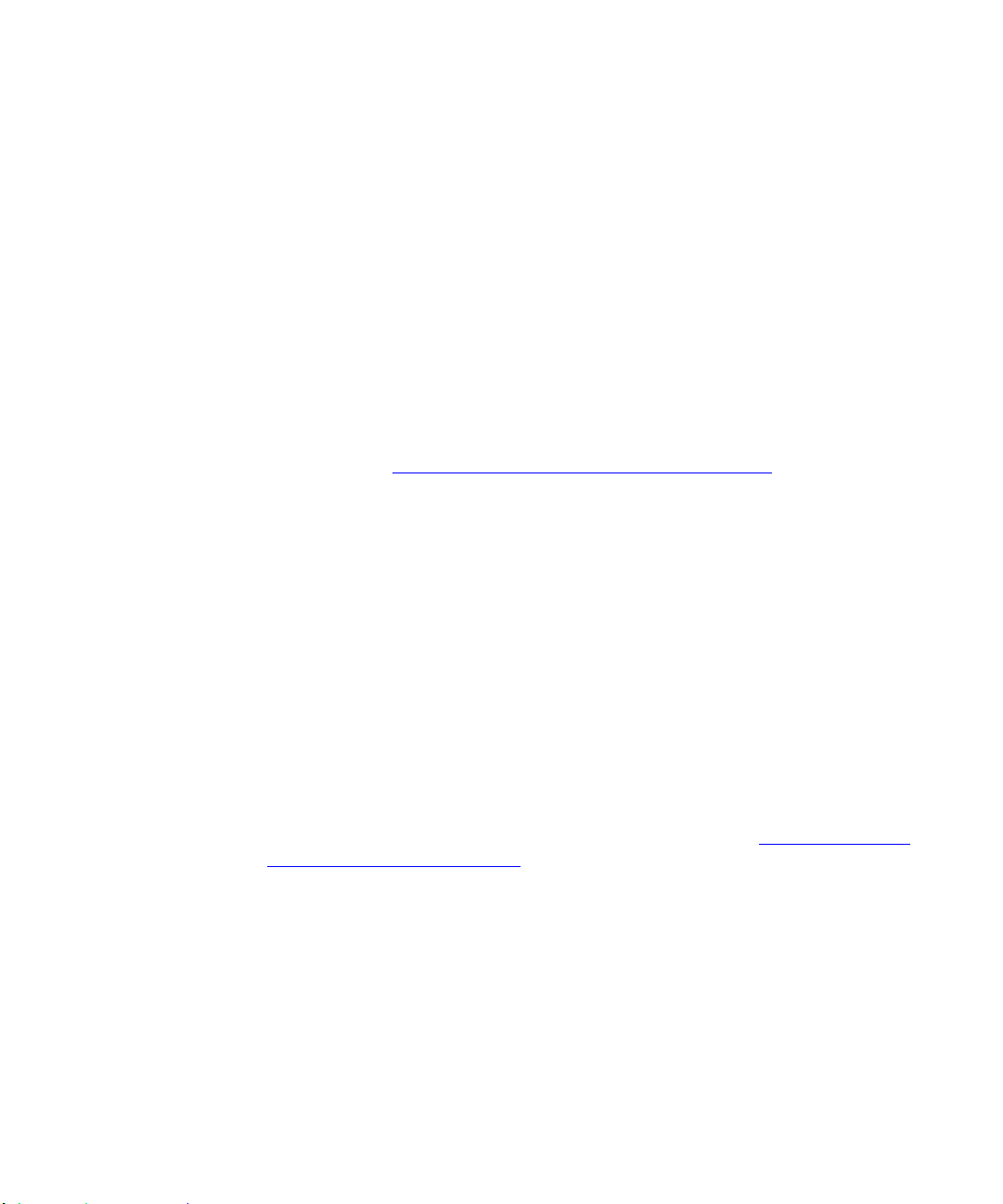
Getting Started with FDK 11
Compiling, Registering, and Running FDK Clients
Compiling and registering sample clients in Microsoft Visual Studio 2010
To compile and register a sample FDK client in Microsoft Visual Studio 2010, follow
these steps:
1. Start Microsoft Visual Studio 2010
2. Open the Project and then choose the solution file for one of the sample clients.For
example, to compile the aframes sample client, choose
fdk_install_dir\samples\aframes\aframes.sln, where
fdk_install_dir is the pathname of the directory in which the FDK is installed.
NOTE: The project settings for the sample clients have relative paths to the FDK lib and
include files already specified. If you open a sample project from its location in the FDK
installation, these paths will be valid. If you move the sample client to a different
location, you may need to specify new paths for the include and lib files. For more
information, see "
3. Use the build utility to build the client. Choose Rebuild Solution from the Build
menu. Microsoft Visual Studio 2010 compiles your code into a DLL file named
project.dll in the debug subdirectory of your client directory, where project is
the name of the sample project. For example, the aframes sample client compiles
into debug\aframes.dll.
4. Register the sample client.
Compiling and registering your own FDK clients".
. . .
Each of the following sample clients includes a VERSIONINFO resource, and you
register each by placing the DLL file in the Plugins folder:
pickfmts
elemutils
dialog
Because the remaining sample clients do not include a VERSIONINFO resource, you
must register them in the maker.ini file. For more information see "
Registering clients
in the FrameMaker maker.ini file".
Running the sample FDK clients
It is best to store client DLL files in the FrameMaker Plugins folder
(install_dir\FrameMaker<version>\fminit\Plugins), or in a folder below
it. If you register your clients via the VersionInfo resource, you must store them in
this way. When you register a client in the .ini file, you can specify any location for
the DLL file.
After you have compiled and registered a sample FDK client, start FrameMaker to test
the client. Some of the sample clients add menus and commands to the FrameMaker
menus. For example, if you have compiled and registered the sample client described in
FDK Programmer’s Guide 29

Getting Started with FDK 11
. . . . . . . . . . . . . . . . . . . . . . . . . . . . . . . . . . . . . . . . . . . . . . . . . . . . . . . . . . . . . . . . . . . . . . . . . . . . . .
. . . . . . . . . . . . . . . . . . . . . . . . . . . . . . . . . . . . . . . . . . . . . . . . . . . . . . . . . . . . . . . . . . . . . . . . . . . . . .
5
Compiling, Registering, and Running FDK Clients
"Introduction to the Frame API", a menu named API appears on the FrameMaker menu
after you start FrameMaker. To test the commands on this menu, open or create a
document, and choose each of the commands.
Compiling and registering your own FDK clients
To compile and register one of your own FDK clients, follow the instructions in this
section.
Compiling and registering the client
To compile and register the FDK client, follow these general steps:
1. Create a project directory for your FDK client project.
2. Start Microsoft Visual Studio 2010 and create a new Win32 Dynamic- Link Library
project.
Choose New and then project from the File menu. The New dialog box appears. Select
Visual C++ Projects and then Win32 from Project Types. Select Win32 Project, type
your client's name in the Name field and then click OK. Win32 application wizard
appears.
Click on Application Settings, select DLL from Application Type and Empty project
from Additional Options.
3. Create or place your source files in the project directory, then add those files to your
project.
4. (Optional) Create a resource for any custom dialog boxes. If your client contains
custom dialog boxes, you need to create a resource for them. For instructions, see
"Handling Custom Dialog Box Events"
.
5. (Optional) Create a VERSIONINFO resource. Including a VERSIONINFO resource
is one method for registering a client. For more information on registering clients,
see "
Registering FDK Clients".
6. Choose Properties from the Project menu to display the Properties Pages dialog box.
In the Properties Pages dialog box, choose General . Set Use of MFC field to Use
Standard Windows Libraries.
IMPORTANT: If you don’t set the Use of MFC field to "Use Standard Windows
Libraries", your client will not link correctly.
7. Set your project’s C/C++ Language options.
In the Property Pages dialog box, choose C/C++.
30 FDK Programmer’s Guide

Getting Started with FDK 11
. . . . . . . . . . . . . . . . . . . . . . . . . . . . . . . . . . . . . . . . . . . . . . . . . . . . . . . . . . . . . . . . . . . . . . . . . . . . . .
. . . . . . . . . . . . . . . . . . . . . . . . . . . . . . . . . . . . . . . . . . . . . . . . . . . . . . . . . . . . . . . . . . . . . . . . . . . . . .
. . . . . . . . . . . . . . . . . . . . . . . . . . . . . . . . . . . . . . . . . . . . . . . . . . . . . . . . . . . . . . . . . . . . . . . . . . . . . .
. . . . . . . . . . . . . . . . . . . . . . . . . . . . . . . . . . . . . . . . . . . . . . . . . . . . . . . . . . . . . . . . . . . . . . . . . . . . . .
. . . . . . . . . . . . . . . . . . . . . . . . . . . . . . . . . . . . . . . . . . . . . . . . . . . . . . . . . . . . . . . . . . . . . . . . . . . . . .
. . . . . . . . . . . . . . . . . . . . . . . . . . . . . . . . . . . . . . . . . . . . . . . . . . . . . . . . . . . . . . . . . . . . . . . . . . . . . .
Compiling, Registering, and Running FDK Clients
Choose Code Generation and choose 8 Byte or default from the Struct Member
Alignment pull down menu. 8 bytes is also the default value for this field.
IMPORTANT: If you don’t set the Struct Member Alignment to 8 Bytes, your client may
cause unexpected runtime errors.
With Code Generation still selected, choose Single-Threaded from the Runtime Library
popup list. The FDK ships in a single-threaded version. By default, the project sets this
option to Multi-threaded. Compiling the FDK with a multi-threaded runtime library
produces the following warning:
defaultlib "LIBC" conflicts with use of other libs;
IMPORTANT: For Version 7.0 and later of the FDK, it is important that you make this
setting. Earlier versions of the FDK did not use symbols that conflicted with the multithreaded runtime library . However, for version 7.0 and later the FDK and the Structure
Import/Export API use conflicting symbols.
. . .
In the General page under C/C++ language options, add path to the FDK include files in
Additional Include Directories field. You can specify an absolute path or a relative path.
For example, the Property Pages for the sample clients all use the following relative
path:
..\..\include
8. Set your project’s Linker options:
In the Property Pages dialog box, choose the Linker page.
Choose General and then Input.
Add the FDK libraries fdk.lib, api.lib, and fmdbms32.lib to the additional
dependencies field.
If you are compiling a structure import/export client, be sure to also link the Structure
Import/Export API library. For more information, see "
Linking the Structure
Import/Export API library".
IMPORTANT: If your client includes custom dialog boxes, you must add
/section:.rsrc,w to the Project Options. For more information, see “"
Compiling clients
with custom dialog boxes"”.
In the Category field, choose Input, then add the path to the FDK lib files in the
Additional library path field.
FDK Programmer’s Guide 31

Getting Started with FDK 11
5
Compiling, Registering, and Running FDK Clients
You can specify an absolute path or a relative path. For example, the project settings for
the sample clients all use the following relative path:
..\..\lib
As an alternative, you can specify access to the FDK include and lib directories for the
Development Environment 2003. To do this, choose Tools > Options to display the
Options dialog box. Select Project and then VC++ Directories, and enter the paths to the
FDK include and lib directories for Include files and Library files.
9. Use Microsoft Visual Studio 2010 build utility to build your client.
Choose Rebuild All from the Build menu. Visual Studio compiles your code into a
dynamic link library file with the name you typed in the New dialog box. It puts this
library file into the debug subdirectory of your client directory.
10. Register the client.
You can register the client by using either of these two methods:
As mentioned in step 5, create and include in your client’s project a VERSIONINFO
resource that contains information about the client, and copy or move the compiled
client into the fminit/Plugins directory.
Add an entry for your client in the [APIClients] section of the maker.ini file
inthe FrameMaker directory.
For more information on registering clients, see "
Registering FDK Clients".
Usingcustomdialogboxes
The FDK samples include a template document for designing custom dialog boxes. You
open this document in FrameMaker and edit it with the FrameMaker graphic tools and
commands.
When you save a custom dialog box in a Windows version of FrameMaker, it generates
two Windows resource definition files, a .dlg file and a .xdi file.
The .dlg file is a text file containing resource statements. These statements are
standard Windows descriptions of the dialog box and its controls.
The .xdi file is a text file containing a user-defined resource statement. This
statement contains data used by FrameMaker to manipulate the dialog boxes.
When creating the .dlg and .xdi files, FrameMaker uses the name of the .dre file
(without the extension) to name the files and the actual dialog resource. For example,
when saving the file named mydlg.dre, FrameMaker creates the resource description
files mydlg.dlgand mydlg.xdi. Both files describe the dialog resource named
mydlg.
To compile the .dlgand .xdifiles in your dll you must create a resource for the
project, and provide directives to include these files in the resource. In the process of
32 FDK Programmer’s Guide

Getting Started with FDK 11
Compiling, Registering, and Running FDK Clients
compiling the client, these resource definition files are compiled into a single resource
file (.rc). This resource file is linked to your client. To set up the resource definition
files to be compiled, follow these general steps:
1. Start Microsoft Visual Studio 2010.
2. If one doesn’t already exist for the project, create a resource script. Choose Add New
Item from the File menu. The Add New Item dialog box appears. Choose Resource
File.
3. Include the resource description files generated by FrameMaker.
Choose Resource Includes from the Edit menu. The Resource Includes dialog box
appears.
In the Compile-Time Directives field, type #include statements to include the resource
description files. For example, suppose you create two custom dialog boxes named
pgftag.dre and chartag.dre. When FrameMaker saves these files it also creates
the files pgftag.dlg, pgftag.xdi, chartag.dlg, and chartag.xdi.
To include these files in the resource script, type the following in the Compile-Time
Directives field:
#include "pgftag.dlg"
#include "pgftag.xdi"
#include "chartag.dlg"
#include "chartag.xdi"
. . .
Compiling clients with custom dialog boxes
If your FDK client uses custom dialog boxes, you need to specify a special link option
before compiling it:
1. In Micrsoft Visual Studio, choose Project->Properties. This displays the Project
Properties dialog box.
2. Choose Linker and then Command Line.
3. Add the following option to the Additional Options field:
/section:.rsrc,w
This link option makes the dialog resources writable. If you do not specify it before
compiling, your DK client may exit unexpectedly when it attempts to display a custom
dialog box.
4. Repeat steps 3 for each target in your project.
Making adjustments to custom dialog boxes
Since the .dlg files produced by FrameMaker are text files containing resource
statements, you can open these files as resources. You can use the built-in tools for
FDK Programmer’s Guide 33

Getting Started with FDK 11
. . . . . . . . . . . . . . . . . . . . . . . . . . . . . . . . . . . . . . . . . . . . . . . . . . . . . . . . . . . . . . . . . . . . . . . . . . . . . .
. . . . . . . . . . . . . . . . . . . . . . . . . . . . . . . . . . . . . . . . . . . . . . . . . . . . . . . . . . . . . . . . . . . . . . . . . . . . . .
5
Compiling, Registering, and Running FDK Clients
dialog editing to view, adjust, and test the dialog box. Because you are modifying the
.dlg file but not the .xdi file, you should not make major changes to the dialog box
(for example, do not add new items to the dialog box). If you do, the description in the
.dlg file will not match the description in the .xdi file.
LinkingtheStructureImport/ExportAPIlibrary
To link the Structure Import/Export API library on Windows follow these steps:
1. In Microsoft Visual Studio 2010, open your client’s project.
2. Choose Properties from the Project menu to display the Properties Pages dialog box.
3. In the Property Pages dialog box, click on Linker and then Input.
4. Add the Structure Import/Export API library struct.lib and the resource
fmstruct.res to the Additional Dependencies field. Add struct.lib before
fdk.lib, and add fmstruct.res to the end of the Object/Library Modules field.
5. Add the following link option to the 'Additional Options' field in 'Command Line'
property page:
/section:.rsrc,w
IMPORTANT: This link option is required for some of the dialog boxes that are internal
to the structure import/export functionality in FrameMaker. Without this link option,
your client may crash when it interacts with these dialog boxes.
Registering FDK Clients
For FrameMaker to recognize your client, you must register it on the system on which
you intend to run it. When registering your client, you can name it anything you like,
although the name cannot contain spaces. Also, you should not use a name that is
already used by one of the clients that ships with FrameMaker.
To register your client, you add an entry for your client in the [APIClients] section of
the maker.ini file in the FrameMaker directory. The [APIClients] section of the
maker.ini file lists the FDK clients to load when FrameMaker starts. For more
information on registering your client using the maker.ini file, see "
in the FrameMaker maker.ini file".
Registering clients in the FrameMaker maker.ini file
You can register a client is by adding an entry for the client in the FrameMaker
maker.ini file. The [APIClients] section of the maker.ini file lists the FDK clients
Registering clients
34 FDK Programmer’s Guide

Getting Started with FDK 11
Compiling, Registering, and Running FDK Clients
to load when FrameMaker starts. Each client description must be on a separate line and
cannot contain line breaks. Clients that are not filters use the following format:
client = type, description, DLL_file, mode
where
For this statement Specify
client the client’s name
type the type of client—valid types for clients other than filters
are Standard,TakeControl, and DocReport
. . .
DLL_file the pathname of the client’s DLL file—can specify a full
mode whether the client can run with FrameMaker in unstructured
pathname or a relative pathname based on the FrameMaker
installation directory.
or structured mode. This fields can be one of maker,
structured, or all. The mode field is required.
The fields in this line are separated by a comma and zero or more spaces. For example,
if you have compiled the aframes sample client into
c:\fdk\samples\aframes\debug\aframes.dll, and you want to register it
with FrameMaker, add the following to the maker.ini file in the FrameMaker
installation directory (without any line breaks):
AFrames=DocReport,Anchored Frames Report,c:\fdk\samples\aframes\
debug\aframes.dll, all
If the client is a filter, register it with the following line:
client = type, facet_name, format_id, vendor_id, display_name,
description, DLL_file, mode, suffix
where the variables are:
FDK Programmer’s Guide 35

Getting Started with FDK 11
5
Compiling, Registering, and Running FDK Clients
For this statement Specify
type One of:
facet_name the name of the file format supported by the client.
format_id a four-character string that identifies the file format
vendor_id a four-character string that identifies the client’s provider
display_name the filter name to display in in dialog boxes when opening
● TextImport
● GFXImport
● Export
● FileToFileTextImport
● FileToFileTextExport
● FileToFileGFXImport
● FileToFileGFXExport
or saving a file of the given format. This name must match
the client name.
description a description of the client that appears when you choose
DLL_file the pathname of the client’s DLL file
mode whether the client can run with FrameMaker in
suffix the filename extension of the file type that the client filters
About
unstructured or structured mode. This fields can be one of
maker, structured, or all. The mode field is required.
For information on format and vendor IDs, see "How to write filter clients". For
example, assume you have a graphics import filter for the CGM format that uses ACGM
as its facet name, has its executable stored in acgmflt.dll, and should be invoked on files
with the suffix cgm. You can register this filter with this line:
ACGMFILTER=GFXImport,ACGM,CGM,FAPI,ACGMFILTER,acgmflt.dll,all,
cgm
Specifying no description for a client
When you register your client by using the FrameMaker maker.ini file, and you don’t
want to specify a description, enter a space in the description field. For example:
client= Standard, ,c:\clients\myclient\debug\myclient.dll, all
36 FDK Programmer’s Guide

Getting Started with FDK 11
. . . . . . . . . . . . . . . . . . . . . . . . . . . . . . . . . . . . . . . . . . . . . . . . . . . . . . . . . . . . . . . . . . . . . . . . . . . . . .
. . . . . . . . . . . . . . . . . . . . . . . . . . . . . . . . . . . . . . . . . . . . . . . . . . . . . . . . . . . . . . . . . . . . . . . . . . . . . .
Compiling, Registering, and Running FDK Clients
The description field must contain at least one character. If no characters appear
between the commas delimiting the description field, your client will not be registered.
Running FDK Clients
When FrameMaker starst, it reads the maker.ini file. The [APIClients] section of
the maker.ini file contains entries describing the FDK clients to be loaded.
FrameMaker then scans the fminit/Plugins directory and subdirectories and loads
the FDK clients that have a .dll file extension and valid VERSIONINFO resource
information.
FrameMaker ignores any files in the fminit/Plugins directory and subdirectories
that do not have a name with the .dll extension, or do not contain valid
VERSIONINFO resource information.
For information on how FrameMaker starts a client, see "API Client Initialization” in
the FDK Programmer’s Guide.
Compatibility between FDK and FrameMaker product releases
To ensure your existing Windows clients are compatible with release 11 of
FrameMaker, you should recompile them. It is possible to run a a client compiled in an
earlier version of the FDK with FrameMaker 11, as long as the client does not use any
functions or properties that have changed. However, it is recommended that you
recompile your clients with the newer version of the FDK as soon as possible.
. . .
Disabling FDK clients
To disable all FDK clients, edit the following line in the maker.ini file in the
FrameMaker installation directory, or in the version of the .ini file that is stored in the
user’s Documents and Settings directory:
API=On
Replace On with Off. The next time you start FrameMaker, no FDK clients will be
started.
IMPORTANT: Some FrameMaker features, such as the Word Count document report,
Save As HTML, or import and export of XML are implemented as FDK clients. If you
disable all FDK clients, these features will not be available.
FDK Programmer’s Guide 37

Getting Started with FDK 11
5
Compiling, Registering, and Running FDK Clients
Debugging FDK Clients
You debug your client as part of the FrameMaker executable. The FrameMaker
executable is not compiled with debugging information, so you don’t have access to any
symbols within FrameMaker.
To use Microsoft Visual Studio to debug your client as part of the FrameMaker
executable, follow these general steps:
1. Start Microsoft Visual Studio 2010.
2. Open your client’s project and add breakpoints.
3. Select Project->Properties and then Debugging page. Go to Command Field and add
the path to FrameMaker executable.pen the FrameMaker executable.
For example, if FrameMaker is installed in
c:\Program Files\Adobe\FrameMaker10,
then to open its executable, open
c:\Program Files\Adobe\FrameMaker10\FrameMaker.exe.
4. From the Build menu select Configuration Manager. Highlight the Debug Project
Configuration.
5. From the Debug menu, choose Start. Alternately, if you have already started the
debugger for your program, from the Debug menu choose Restart. If FrameMaker
isn’t able to load your client, it displays the following error message in an alert box:
File Error: Cannot find client_name.dll
38 FDK Programmer’s Guide
FrameMaker may not be able to load your client for the following reasons:
The client is not located in the fminit/Plugins directory or subdirectories, or does not
have a name with the .dll extension.
The client’s VERSIONINFO resource information is missing or invalid.
The maker.ini file doesn’t specify the correct full pathname for your client’s DLL.
The FrameMaker release is incompatible with the FDK release that you used to
compile the client.
To check that your FDK client has control, you can have it display a string in the status
bar of the document or book window. For more information, see the descriptions of
FO_Book and FO_Doc in the FDK Programmer’s Reference.

Writing an Asynchronous FDK Client
This section describes how to create asynchronous clients on Windows, and provides
instructions for compiling and running a sample asynchronous client. Before writing an
asynchronous API client you should be familiar with both the FrameMaker FDK
andWindows API programming.
The purpose of many FDK clients is to modify FrameMaker in some way, such as by
changing or adding functionality. In these applications the main goal of the resultant
application is still for the end user to use FrameMaker.
A different kind of application is one that uses FrameMaker to support some aspect of
the application’s functionality, but in which use of FrameMaker is not the goal. For
example, you might create a data base and want to use FrameMaker to print catalogs
from it. In this case, your application runs primarily independently of FrameMaker, but
calls FrameMaker (possibly as a child process) during some part of its operation.
The FDK allow you to create asynchronous applications that control a FrameMaker
process. Even though the main purpose of the application may not be to run
FrameMaker, this chapter refers to such an application as an FDK client, since it calls
FDK functions.
Getting Started with FDK 11
Writing an Asynchronous FDK Client
. . .
An asynchronous client does not run as part of the FrameMaker process nor as a child
process. Instead, it is its own application in a separate process, communicating with a
FrameMaker process via Microsoft RPC (Remote Procedure Calls). You should be
aware of some consequences of this difference:
An asynchronous client can be started independently of any FrameMaker product. It
can be an EXE, or a DLL of some EXE other than FrameMaker.
It must have its own main() function.
You can use MFC or any other application framework to develop an asynchronous
client.
An asynchronous client can run on a machine other than that running the associated
FrameMaker process.
End user installations
To run asynchronous clients, the executable applications or the DLL files must be
installed correctly. An EXE can be installed wherever the user wants. A DLL that is a
plugin for another application must be installed correctly for that application. A DLL
that is a plugin for FrameMaker must be installed in the appropriate Plugins directory,
or its path must be specified in the maker.ini file.
The user also must have the following files installed in his or her FrameMaker
installation directory, at the same level as the FrameMaker application:
FDK Programmer’s Guide 39

Getting Started with FDK 11
5
Writing an Asynchronous FDK Client
afmfdk.dll
fmrnclnt.exe
In addition, the user must have the following entries in the maker.ini file:
[Files]
MarshallingDLL = afmfdk.dll
RunWrappedPlugin = fmrnclnt.exe
. . .
[Preferences]
ExecutablePlugins = EXE
WrappedPlugins = DLX
PluginExtensions = DLL, DLX, EXE
The [Preferences] entries tell FrameMaker which filename extensions are valid for
different types of clients.
PluginExtensions must list extensions for all the files you want to be loaded as
clients of any type.
ExecutablePlugins lists extensions for clients that are built as executables
which run outside of the FrameMaker process.
WrappedPlugins lists extensions for clients that are built as DLLs, but will run in
an address space that is external to the FrameMaker process. Such a client uses
fmrnclnt.exe to wrap its DLL and runs in the fmrnclnt.exe address space.
Note that you can substitute other extensions for the ones shown in the example above.
For more information, see "
Types of asynchronous clients".
Registering asychronous clients
You can register asynchronous clients just as you register other clients; you can store the
registration data in the client’s VersionInfo resource, or you can make an entry in the
maker.ini file for FrameMaker. Additionally, your client can pass an F_PropValsT
structure to F_ApiWinConnectSession() that is a list of registration data.
F_ApiWinConnectSession() is defined as:
F_ApiWinConnectSession(const F_PropValsT *connectProps,
ConStringT hostname, const struct _GUID *service);
You can include the following properties in connectProps:
40 FDK Programmer’s Guide

Getting Started with FDK 11
Writing an Asynchronous FDK Client
corresponds to this statement in a client’s
This property
FI_PLUGIN_NAME the name of the client.
FI_PLUGIN_TYPE the type of client
VERSIONINFO resource
. . .
FI_PLUGIN_PRODUCTS
s specifies structured or unstructured FrameMaker, using the
names of FrameMaker products this client upports—use a
space-delimited string with one or both of Maker and
MakerSGML
FI_PLUGIN_FACET the name of the file format supported by the client (filters,
only)
FI_PLUGIN_FORMATID a four-character string that identifies a file format (filters,
FI_PLUGIN_VENDOR a four-character string that identifies the client’s provider.
FI_PLUGIN_SUFFIX the filename extension of the file type that the client filters
FI_PLUGIN_INFORMAT the file format for the file to filter (filters, only)
FI_PLUGIN_OUTFORMAT the file format for the resulting file (filters, only)
FI_PLUGIN_DESCRIPTION a description of the client that appears when you choose
FI_PLUGIN_PRODUCTNAME the name by which customers know your client.
If connectProps is NULL, the FrameMaker process uses the client’s
VersionInfo resource or the entries in the maker.ini file. If the client has no
registration information in any of these sources, the FrameMaker process registers it as
a standard client.
only).
(filters,
only).
About
Types of asynchronous clients
Asynchronous clients can be executable applications (EXE), dynamically linked
libraries (DLLs) that are a part of another application, or DLLs that are plugins for
FrameMaker (wrapped plugins).
FDK Programmer’s Guide 41

Getting Started with FDK 11
. . . . . . . . . . . . . . . . . . . . . . . . . . . . . . . . . . . . . . . . . . . . . . . . . . . . . . . . . . . . . . . . . . . . . . . . . . . . . .
. . . . . . . . . . . . . . . . . . . . . . . . . . . . . . . . . . . . . . . . . . . . . . . . . . . . . . . . . . . . . . . . . . . . . . . . . . . . . .
5
Writing an Asynchronous FDK Client
Asynchronous EXE applications
An EXE can be either a console application or a Windows application. After connecting
with the FrameMaker process, the EXE application passes calls to FrameMaker through
afmfdk.dll.
IMPORTANT: Because they don’t have a Windows message processing loop, console
applications cannot handle notifications from the FDK. For example, this means a
console application cannot process commands from menus it adds to FrameMaker. Nor
can it process notifications such as FA_Note_PreOpenDoc or FA_Note_PreSaveDoc.
Asynchronous DLLs
A DLL that is part of another application can call F_ApiStartUp() to make a
connection with a FrameMaker process. For example, you could write a plugin for
Acrobat Exchange that writes the data from Acrobat Forms to a FrameMaker document.
In that case, the DLL communicates with the FrameMaker process, as a part of its parent
EXE, via afmfdk.dll.
A DLL that runs as a wrapped plugin for FrameMaker runs in its own memory space.
After connecting with the FrameMaker process, the DLL invokes fmrnclnt.exe to
run as a wrapper for the DLL. The wrapped DLL then communicates with FrameMaker
via afmfdk.dll, as though it is an EXE.
42 FDK Programmer’s Guide
Registering multiple FrameMaker processes as servers
When you first run FrameMaker, it registers istelf in the system registry as the default
instance of the FrameMaker instance on that machine. By default, asynchronous clients
connect to this instance.
You can register multiple instances of the FrameMaker process, each with a unique
entry in the system registry. Then you can use these processes as a bank of servers, and
your client can choose among them when making a connection.
You identify a FrameMaker process as a server by its entry in the system registry. The
entry can specify:
A name to identify the GUID for that specific process.
Whether the process starts up when called by a client, or whether it must already be
running before the client can connect to it.
To register a process, you start FrameMaker with specific commandline options. This
creates an entry in the system registry for the machine on which you start FrameMaker.
To start FrameMaker with commandline options:
1. Choose Run from the Start menu.

Getting Started with FDK 11
. . . . . . . . . . . . . . . . . . . . . . . . . . . . . . . . . . . . . . . . . . . . . . . . . . . . . . . . . . . . . . . . . . . . . . . . . . . . . .
. . . . . . . . . . . . . . . . . . . . . . . . . . . . . . . . . . . . . . . . . . . . . . . . . . . . . . . . . . . . . . . . . . . . . . . . . . . . . .
Writing an Asynchronous FDK Client
The Run Application dialog box appears.
2. In the text box, type the full pathname of the FrameMaker.exe file, followed by the
commandline options. Alternately, you can start FrameMaker from a DOS
Command Prompt window. For example, type
FrameMaker_path\FrameMaker10 /option, where FrameMaker_path is
the install path for the version of FrameMaker you want to run, and /option is one
or more of:
progid:process_name
where process_name is a name you provide. This option registers a name for the
FrameMaker process.
auto
This option allows the FrameMaker process to automatically start up if it isn’t running
when another process calls it.
noauto
This option disallows automatic start-up.
. . .
This creates an entry in the system registry for the machine on which you started
FrameMaker.
Registering a name for a FrameMaker process
To specify a name for the process, use the /progid option. For example, type
FrameMaker_path\FrameMaker10 /progid:MyProcess.Api1, where
FrameMaker_path is the install path for the version of FrameMaker you want to run.
This establishes a name, MyProcess.Api1, for the process.
When you start FrameMaker with no /progid option, you create system registry entry
with the default name of FrameMaker.API.1.
Asynchronous clients running locally on the host can refer to processes by their names.
In this way, your client can choose which process to run for a given task.
IMPORTANT: Clients connecting to a remote host cannot use the process name to
connect to a FrameMaker process. Instead, they must use the GUID for that process, as
it is specified in the system registry.
Registering automatic start-up for a process
If the FrameMaker process is not running, an asynchronous client can still call it. If the
process is so registered, it will start up when the client calls it. Alternatively, you can
register the process in a way that does not allow automatic start-up.
FDK Programmer’s Guide 43

Getting Started with FDK 11
5
Writing an Asynchronous FDK Client
To register the process for automatic start-up, use the /auto option. To disallow
automatic start-up, use the /noauto option. For example, type
FrameMaker_path\FrameMaker7.2 /progid:MyProcess.Api1 /auto,
where FrameMaker_path is the install path for the version of FrameMaker you want
to run. This establishes a process named MyProcess.Api1, which will start
automatically when an asynchronous client calls it.
Running asynchronous clients on remote hosts
With systems that support DCOM, you can run a client on one machine (the client
machine), connected to a FrameMaker process on another machine (the host machine).
To accomplish this, you make use of the DCOM services provided with your operating
system. Also, both machines must be in the same domain, and the same user must have
the accounts on both machines.
For an asynchronous client to connect to a FrameMaker process on a remote host:
1. Register the FrameMaker process as a server process on the host machine.
This establishes entries on the host machine’s system registry for the FrameMaker
processes you want to run as servers. For more information see “"
FrameMaker processes as servers".
2. Run dcomcnfg on the host machine to configure DCOM accessibility for each
process you want to run as a server.
Registering multiple
44 FDK Programmer’s Guide
This enables DCOM connections to the FrameMaker server processes that are
registered on the host machine.
3. Run dcomcnfg on the client machine to configure its DCOM accessibility.
This enables the client machine to connect to the host machine via DCOM.
Enabling DCOM for the server processes on the host
To enable DCOM for a FrameMaker process on the host machine:
1. Choose Run from the Start menu.
The Run dialog box appears.
2. In the Run dialog box, type dcomcnfg
The DCOM Configuration Properties service application appears.
3. Select the Default Properties tab and click Enable Distributed COM on this
Computer.
4. In the Applications list box, double-click the FrameMaker process you want to
enable, then set the appropriate security options.

Getting Started with FDK 11
Writing an Asynchronous FDK Client
5. Click the Security tab and make sure Use default configuration permissions is turned
on.
6. Apply any other settings to the FrameMaker process or your computer that are
appropriate for your network configuration. You should check with the system
administrator to ensure the options you set are compatible with his administration
procedures.
7. Click OK.
Enabling DCOM for client machine
To enable DCOM on the client machine:
1. Choose Run from the Start menu.
The Run dialog box appears.
2. In the Run dialog box, type dcomcnfg
3. The DCOM services application appears.
4. Select the Default Properties tab and click Enable Distributed COM on this
Computer.
. . .
5. Apply any other settings to your computer that are appropriate for your network
configuration.You should check with the system administrator to ensure the options
you set are compatible with the administration procedures.
6. Click OK.
To find more information on DCOM see the Windows Online Help.
Connecting with a FrameMaker process
Asynchronous clients connect with a FrameMaker process by calling
F_ApiStartUp() or F_ApiWinConnectSession(). When connecting to a process
on a local host, FrameMaker does not have to be registered as a server. For a process on
remote host, your client must know the GUID for that process.
A machine may have more than one FrameMaker process running at a time. In that case,
the processes must be registered as servers, and they should be registered with a name
for each process. For information about registering FrameMaker processes as servers,
Registering multiple FrameMaker processes as servers".
see "
Asynchronous clients use COM to communicate with FrameMaker processes. If any
FDK call returns FE_Busy, then you probably need to register a message filter. When
using COM, an application should always register a message filter. If your code calls
F_ApiStartUp() or F_ApiWinConnectSession() before initializing COM, these
routines automatically initialize COM and register a message filter. However, if you
initialized COM before calling these routines, they assume your application already
FDK Programmer’s Guide 45

Getting Started with FDK 11
5
Writing an Asynchronous FDK Client
registered a message filter. If your application initializes COM but does not register a
message filter, be sure to call F_ApiWinInstallDefaultMessageFilter().
Connecting to the default process on a local host
You use F_ApiStartUp() when the desired FrameMaker process is running on the
local machine. For example, a DLL that is a FrameMaker plugin calls
F_ApiStartUp(). In that case, the FrameMaker process that invokes the DLL
identifies itself by passing a globally unique identifier (GUID) via the FMGUID
environment variable. Likewise, if you want an EXE to connect locally to the currently
active FrameMaker process, use F_ApiStartUp().
The following call makes this connection:
F_ApiStartUp(NULL);
For more information, see F_ApiStartUp() in the FDK Programmer’s Reference.
Connecting to a named process on a local host
To connect to a named process on a local machine, you need to convert the process
name to a GUID. Then you can pass that GUID to F_ApiWinConnectSession() to
initiate communication between your client and the FrameMaker process.
46 FDK Programmer’s Guide
Note that F_ApiStartUp() makes a reliable connection only when the desired
FrameMaker process is the only FrameMaker process running on the local host. If no
FrameMaker process is running, F_ApiStartUp() will not work. Also, if more than
one process is running,
F_ApiStartUp() cannot determine which process will finally connect with your
client. To choose one of many FrameMaker processes on a local host, you should have
all of the processes registered as servers on that host.
If you have registered the process as a named server, and your client is connecting to it
on a local host, you can use the Win32 API to get the GUID associated with that name.
Then you pass the GUID to F_ApiWinConnectSession().
The following example uses the Win32 API function CLSIDFromProgID() to get the
GUID for a process named MyProcess.Api1. It then calls
F_ApiWinConnectSession() to connect to the process. Note that you need a

Getting Started with FDK 11
Writing an Asynchronous FDK Client
Unicode string for the process name. The example uses the Win32 API call,
MultiByteToWideChar() to convert a string to Unicode.
#define WBUFLEN 512
OLECHAR progStr;
CLSID serviceId;
StringT myProcess = F_StrCopyString("MyProcess.API.1");
. . .
progStr = (OLECHAR*)malloc( WBUFLEN*sizeof(wchar_t) );
MultiByteToWideChar(CP_ACP, 0, (char *)opt_progid, -1, progStr,
WBUFLEN );
if(CLSIDFromProgID(progStr, &serviceId))
F_ApiConnectWinSession(0, 0, &serviceId);
. . .
Note that F_ApiWinConnectSession() takes three parameters. In the first
parameter you can pass a list of properties that correspond to the entries you provide
when registering a FrameMaker client.
. . .
The second parameter is for the address of a remote host, when making a connection to
a remote host. If this parameter is NULL or 0, F_ApiWinConnectSession()
connects to the local host.
The third parameter specifies the desired FrameMaker process on the host machine. If
this parameter is NULL or 0, F_ApiWinConnectSession() uses the value of the
FMGUID environment variable on the specified host.
For more information, see F_ApiWinConnectSession() in the FDK Programmer’s
Reference.
Connecting to a remote host
To connect to a remote machine, you need the address of that machine. Once you have
the address, you can call F_ApiWinConnectSession() to initiate communication
between your client process and the FrameMaker process on the host machine. The
following call makes this connection to the currently running FrameMaker process on
the remote host:
F_ApiWinConnectSession(0, remote, 0);
where remote is the address of the remote host.
The above call only works when the desired FrameMaker process is the only
FrameMaker process running on the remote host. If no FrameMaker process is running,
this will not work. Also, if more than one process is running, you cannot predict which
process will finally connect with your client.
FDK Programmer’s Guide 47

Getting Started with FDK 11
5
Writing an Asynchronous FDK Client
To choose one of many FrameMaker processes on a remote host, you should have all of
the processes registered as servers on that host.
To choose a registered process, you must know the GUID for that process ahead of time;
you pass that GUID to F_ApiWinConnectSession(). Assuming you have specified
a GUID in serviceId, the following call connects to a specific process on the remote
host:
stringT remote;‘
CLSID serviceId;
. . .
F_ApiWinConnectSession(0, remote, &serviceId);
where remote is the address string of the machine that is running the FrameMaker
process.
How to write an asynchronous FDK client
To write an asynchronous client that communicates with FrameMaker, you proceed as
you would for any C application, providing a main() function and adding whatever
functionality you need.
A Windows client can get control of a FrameMaker process by invoking
F_ApiCallClient() to call itself. For the duration of the notification, that is while
the client is processing the resulting callback, the client has exclusive control of
FrameMaker. At some point in its processing, your client needs to communicate with a
FrameMaker process. To do so, it follows these general steps:
1. Connect to the FrameMaker process.
To connect to a local host, use F_ApiStartUp() or F_ApiWinConnectSession().
To connect to a remote host, use F_ApiWinConnectSession(). For information
about connecting to FrameMaker processes, see "
Connecting with a FrameMaker
process". For information about the functions to connect to FrameMaker processes, see
F_ApiWinConnectSession() and F_ApiStartUp() in the FDK Programmer’s
Reference.
2. Depending on your client, wait for requests from FrameMaker or perform some
operations using FrameMaker.
Once connected to a running FrameMaker process, your client can use the FDK to
control the FrameMaker process, or receive notifications from it. However, bear in mind
that console programs cannot handle notifications from the FDK. (This is because
console programs do not have a Windows message processing loop; applications
running in console programs must not request notifications.)
48 FDK Programmer’s Guide

Getting Started with FDK 11
Writing an Asynchronous FDK Client
Note that a client can take exclusive control of the FrameMaker process by requesting
notification for FA_Note_ClientCall and then calling itself via
F_ApiCallClient().
While handling the notification, no other clients can take control of the FrameMaker
process.
3. When done, disconnect from the FrameMaker process.
How your client disconnects depends on the situation. With a client that is a plugin for
FrameMaker, you can call F_ApiBailOut() to terminate the client. After calling
F_ApiBailOut(), the client’s notification points are still registered with the
FrameMaker process. If a notification event occurs, the FrameMaker process restarts
the client by calling F_ApiInitialize() with initialization set to
FA_Init_Subsequent. When it starts up subsequently, the client’s global variable
settings are lost.
If the FrameMaker process still exists when your client is completely done
communicating with it, your client should call the function
F_ApiDisconnectFromSession() to break the RPC connection.
Alternatively, the FrameMaker process may have shut down when your client wants to
break the connection (for example, due to a user request or due to a command from your
client). If so, your client should call the function F_ApiShutDown() to close its side
of the RPC connection.
. . .
FDK Programmer’s Guide 49

Getting Started with FDK 11
5
Writing an Asynchronous FDK Client
Writing a Main routine in Windows.
Windows does not provide a default main routine for remote plugins. You must provide
your own main routine. Simply include the following lines in your client:
#define DONT_REDEFINE /* We need to use native types. */
#include ‘fapi.h’
#include <windows.h>
int WINAPI WinMain(HINSTANCE hInstance, HINSTANCE hPrevInstance,
LPSTR
lpCmdLine, int nCmdShow)
{
return F_ApiRun();
}
The routine F_ApiRun() is documented in the FDK manuals and is
implemented as follows:
IntT
F_ApiRun(VoidT)
{
ConStringT s = F_ApiStartUp(NULL);
if (s)
F_ApiErr(s);
else
while (!FA_bailout)
F_ApiService(NULL);
F_ApiShutDown();
return s !=NULL;
}
50 FDK Programmer’s Guide
F_ApiStartup() and F_ApiService() ignore their parameters and should be
passed NULL.
It is not necessary to call F_ApiRun(). You may choose to implement your main
routine using these primitives directly. If your program has a windows message loop
you need only call F_ApiStartup(NULL).
However if your remote plugin does not call F_ApiRun(), it must either periodically
check the FA_bailout flag or arrange to terminate based on the
FA_NotePostQuitSession notification. You must make these checks, otherwise
FrameMaker can terminate leaving your client running.

Getting Started with FDK 11
Writing an Asynchronous FDK Client
Compiling and running a sample client
The following code sample is a console application that connects to the default
FrameMaker session and gets the name of the active FrameMaker document. Following
the code is a lineby-line description of how it works.
1. #define DONT_REDEFINE // Console app needs native types
2. #define WBUFLEN 512
3.
4. #include "fdetypes.h"
5. #include "futils.h"
6. #include "fapi.h"
7. #include "fstrings.h"
8. #include <windows.h>
9. #include <ddeml.h> //not required
10. #include <stdarg.h> //not required
11.
12. int main(int argc, char **argv)
13. {
14. StringT opt_progid;
15. CLSID pclsid;
16. LPOLESTR progStr;
17. HRESULT res;
18. F_ObjHandleT docId;
19.
20. // Get the process name.
21. if(argc == 2)
22. opt_progid = F_StrCopyString((StringT)argv[1]);
23. else {
24. fprintf(stderr, "You must provide a process name.");
25. return(1);
26. }
27.
28. // Convert the process name into a GUID
29. progStr = (OLECHAR*)malloc( WBUFLEN*sizeof(wchar_t) );
30. if(0 == MultiByteToWideChar(CP_ACP, 0,
(char *)opt_progid, -1, 31. progStr, WBUFLEN )) {
32. fprintf(stderr, "failed to allocate\n");
. . .
FDK Programmer’s Guide 51

Getting Started with FDK 11
5
Writing an Asynchronous FDK Client
33. return(1);
34. }
35. if (progStr[0] == '{') // hex-codes within brackets
36. res = CLSIDFromString(progStr, &pclsid);
37. else
38. res = CLSIDFromProgID(progStr, &pclsid);
39.
40. if(res == S_OK)
41. F_ApiWinConnectSession(NULL, NULL, &pclsid);
42. if (!F_ApiAlive()) {
43. fprintf(stderr, "No connection: %s\n", opt_progid);
44. return 1;
45. }
46. // Print the name of the current document.
47. docId = F_ApiGetId(0, FV_SessionId, FP_ActiveDoc);
48. if (docId) {
49. StringT docname = F_ApiGetString(FO_Session, docId,
FP_Name);
50. fprintf(stderr, "Current document: %s\n", docname);
51. F_ApiDeallocateString(&docname);
52. } else
53. fprintf(stderr, "No active document\n");
54.
55. return 0;
56. }
52 FDK Programmer’s Guide
Line 1
To compile this client as a console application, you need to use types that are native to
the C language. This statement keeps the FDE from redefining those types.
Lines 20–26
These lines parse the commandline options you pass to the client when you invoke it.
You invoke the exe with the name of a FrameMaker process as an argument. To run the
default process, use the name FrameMaker.API.1. For example, assuming the exe is
named fmRemote.exe, type the following to invoke it with the default FrameMaker
process: fmRemote.exe FrameMaker.API.1
For more information, see "
Registering a name for a FrameMaker process".

Getting Started with FDK 11
. . . . . . . . . . . . . . . . . . . . . . . . . . . . . . . . . . . . . . . . . . . . . . . . . . . . . . . . . . . . . . . . . . . . . . . . . . . . . .
. . . . . . . . . . . . . . . . . . . . . . . . . . . . . . . . . . . . . . . . . . . . . . . . . . . . . . . . . . . . . . . . . . . . . . . . . . . . . .
. . . . . . . . . . . . . . . . . . . . . . . . . . . . . . . . . . . . . . . . . . . . . . . . . . . . . . . . . . . . . . . . . . . . . . . . . . . . . .
. . . . . . . . . . . . . . . . . . . . . . . . . . . . . . . . . . . . . . . . . . . . . . . . . . . . . . . . . . . . . . . . . . . . . . . . . . . . . .
Writing an Asynchronous FDK Client
Lines 28–38
These lines convert the process name into a valid GUID. Note that you need a Unicode
string for the process name. The code uses the Win32 API call,
ultiByteToWideChar() to convert the process name to Unicode. It then uses the
Win32 API functions CLSIDFromProgID() or CLSIDFromString() to get the
GUID for the specified process.
Lines 40–45
If you successfully retrieve a GUID for the process, these lines make the connection to
a FrameMaker session.
Lines 46–56
Now that the client has connected with a session, it can use the FDK to interact with that
session. These lines are standard FDK code to get the name of the active document for
the current session. You can add code to perform other actions such as adding menus to
the application window, manipulating the active document, or anything else you can do
via the FDK.
. . .
IMPORTANT: Because they don’t have a Windows message processing loop, console
applications cannot handle notifications from the FDK, such as menu commands or
notifications such as FA_Note_PreSaveDoc.
Compiling and registering the sample client
To compile the sample client in Microsoft Visual Studio 2010, follow these steps:
1. Create a project for a console application.
Use the Project Wizard to create a new project for a console application.
2. Set up the project options and settings as described in "
Running FDK Clients".
IMPORTANT: Your link settings must include fdk.lib and api.lib. but neither
fmdbms32.lib nor fmdebug.lib. In previous versions of the FDK, fmdbms32.lib and
fmdebug.lib were requir ed to compile. These libraries ar e now obsolete, but we include
them so you don’t have to change the link settings to compile existing FDK projects. If
a remote client fails to start up and you see these libraries mentioned in the error text,
then you must remove them from your link settings and recompile.
Compile the client.
Compiling, Registering, and
FDK Programmer’s Guide 53

Getting Started with FDK 11
5
Writing an Asynchronous FDK Client
4. Register the client
There are three ways to register an asynchronous client. See "
Registering asychronous
clients".
You must also be sure the end user has a correct installation to run asynchronous clients.
See "
End user installations".
5. Connect the client with a named FrameMaker process.
To connect with a named FrameMaker process:
– On your machine, register the FrameMaker process as a server. See "
Registering
multiple FrameMaker processes as servers". Be sure to register it with a name. See
Registering a name for a FrameMaker process".
"
– In a command window, type the filename for the client, followed with the name of the
FrameMaker process the argument.
– To connect to the default FrameMaker process, use the process name,
FrameMaker.API.1.
For example, type remote.exe process_name, where process_name is the name
you assigned to a FrameMaker process. Note that unlss you registered the process to
start up automatically, that process must be running when you invoke the sample client.
Summary of supporting functionality
To support communication with a FrameMaker process, the FDK provides the
following functions:
54 FDK Programmer’s Guide
Function Purpose
F_ApiWinConnectSession() Initiates communication between the calling
process and an identified FrameMaker process
F_ApiDisconnectFromSession() Severs communication with a FrameMaker
F_ApiSetClientDir() Identifies a directory the FrameMaker process
F_ApiShutDown() Closes a client’s connection with the API
F_ApiWinInstallDefaultMessag
eFilter()
F_ApiService() useful if you are providing a replacement for
F_ApiStartup() See the description after the table
process
associates with an unregistered client
Registers the default FDK message filter for a
COM session.
F_ApiRun().

Function Purpose
F_ApiAlive()
F_ApiErr(message) Prints client name and message to console.
F_ApiRun provides the minimum functionality required in
Using F_ApiStartup(F_FdFuncT) the F_FdFuncT argument is ignored because
Windows RPC is not based on sockets. F_ApiStartup queries the application’s ersion
information for client configuration data, if present, and connects to FrameMaker.
For information on these functions and properties, see the FDK Programmer’s
Reference.
Example: adding menus and commands
The following code adds a menu named “Database” to the Special menu. The menu has
two commands “Load Database” and “Query Database”.
Getting Started with FDK 11
Example: adding menus and commands
an FDK client’s
main() function
. . .
FDK Programmer’s Guide 55

Getting Started with FDK 11
5
Example: adding menus and commands
When the user selects either of the commands, a prompt is displayed.
#include "fapi.h"
#define LOAD 1
#define QUERY 2
VoidT F_ApiInitialize(initialization)
IntT initialization;
{
F_ObjHandleT specialMenuId, databaseMenuId;
/* Get the ID of the special menu. */
specialMenuId = F_ApiGetNamedObject(FV_SessionId, FO_Menu,
"SpecialMenu");
/* Define the menu and add it to the Edit menu. */
databaseMenuId = F_ApiDefineAndAddMenu(specialMenuId,
"DatabaseMenu",
"Database");
/* Define the commands and add them to the Special menu. */
F_ApiDefineAndAddCommand(LOAD, databaseMenuId,
"LoadDatabase", "Load Database","\\!LD");
F_ApiDefineAndAddCommand(QUERY, databaseMenuId,
"QueryDatabase", "Query Database", "\\!QD");
}
VoidT F_ApiCommand(command)
IntT command;
{
switch(command)
{
case LOAD: /* Code to load database goes here. */
F_ApiAlert((ConStringT)"Load Command Executed!!\n" ,
56 FDK Programmer’s Guide

Next Steps
Getting Started with FDK 11
Next Steps
. . .
FF_ALERT_CONTINUE_NOTE);
break;
case QUERY: /* Code to query database goes here. */
F_ApiAlert((ConStringT)"Query Command Executed!!\n" ,
FF_ALERT_CONTINUE_NOTE);
break;
}
}
By now, you would have become familiar with the basic operations of the FDK. Here
are the suggested next steps that will help you use the FDK more effectively:
Study the Programmer’s Guide to understand the detailed flow and usage model
Review the samples provided (available in the samples folder of the FDK
installation) and write your own program modeled on them.
Refer to the FDK Programmer’s Reference for details of syntax and examples
FDK Programmer’s Guide 57

Getting Started with FDK 11
5
Next Steps
58 FDK Programmer’s Guide

PART II
. . . . . . . . . . . . . . . . . . . . . . . . . . . . . . . . . . . . . . . . . .
Frame Product Architecture


. . . . . . . . . . . . . . . . . . . . . . . . . . . . . . . . . .
This chapter discusses the general organization of FrameMaker product sessions from a
programmer’s perspective. It provides useful background information for programmers
who want to use the Frame API.
Identifying objects
The API assigns a unique ID to each object. Most API functions that manipulate objects
require you to specify this ID. An object’s ID is valid only as long as the object is
available in the current FrameMaker product session. For example, suppose you have a
document with a rectangle drawn in it. When you open the document, the API assigns
an ID to the FO_Rectangle object that represents the rectangle. As long as the
document is open, the ID of the FO_Rectangle object remains the same. However,
if you exit the document and then reopen it, the API may assign a new ID to the
rectangle.
In addition to IDs, there are two types of identifiers that are persistent between sessions:
11 Frame Session Architecture
. . . . .
Unique object names
Unique persistent identifiers (UIDs)
Each object generally has either an FP_Name property specifying a unique object
name or an FP_Unique property specifying a UID.
Unique object names
There are many types of objects that you can assign unique names to in the user
interface. These objects, which are called named objects, include:
FO_Book
FO_CharFmt
FO_Color
FO_CombinedFontDfn
FO_Command
FO_CondFmt
FDK Programmer’s Guide 61

Frame Session Architecture
. . . . . . . . . . . . . . . . . . . . . . . . . . . . . . . . . . . . . . . . . . . . . . . . . . . . . . . . . . . . . . . . . . . . . . . . . . . . . .
. . . . . . . . . . . . . . . . . . . . . . . . . . . . . . . . . . . . . . . . . . . . . . . . . . . . . . . . . . . . . . . . . . . . . . . . . . . . . .
. . . . . . . . . . . . . . . . . . . . . . . . . . . . . . . . . . . . . . . . . . . . . . . . . . . . . . . . . . . . . . . . . . . . . . . . . . . . . .
1
Identifying objects
FO_ElementDef
FO_FmtChangeList
FO_MarkerType
FO_MasterPage
FO_Menu
FO_MenuItemSeparator
FO_PgfFmt
FO_RefPage
FO_RulingFmt
FO_TiFlow
FO_TiText
FO_TblFmt
FO_UnanchoredFrame (named frames on reference pages only)
FO_VarFmt
FO_XRefFmt
The API provides a function named F_ApiGetNamedObject(), which gets the ID of
a named object with a specified name.
IMPORTANT: A document can contain several flows with the same name. For example,
a document can contain several A flows. To get the ID of a specific flow, first get the ID
of a text frame in that flow, for example, the text frame for the current text location, and
then query the text frame’s FP_Flow property.
Unique persistent identifiers (UIDs)
The API and MIF identify unnamed objects with UIDs. An unnamed object is an object
that doesn’t have a unique name. For example, FO_Pgf objects are unnamed.
UIDs are unique within documents. An object’s UID remains the same as long as the
object is in the same document. The API provides a function named
F_ApiGetUniqueObject
IMPORTANT: If you copy an object and then paste it, the FrameMaker product
considers the pasted object a new object and assigns a new UID to it. This is also true
true for a paragraph that is conditionalized. If the entire paragraph is of a given
(), which gets an object’s ID from its UID.
62 FDK Programmer’s Guide

Representing object characteristics with properties
. . . . . . . . . . . . . . . . . . . . . . . . . . . . . . . . . . . . . . . . . . . . . . . . . . . . . . . . . . . . . . . . . . . . . . . . . . . . . .
condition, and that condition is hidden and then shown, the paragraph will have a new
UID.
Representing object characteristics with properties
Each object has a property list, or set of properties that represent its characteristics. Each
property has a value associated with it. For example, if a paragraph has two tabs, the
value of its FP_NumTabs property is 2. A property value can be more than an integer.
It can also be a string, a pointer to a structure that contains a set of strings, or a variety
of other things. The following table summarizes the different data types property values
can be.
Property data type What the property value represents
Frame Session Architecture
. . .
IntT An integer, enum, boolean, or ordinal value. For many
F_IntsT A set of integers or a set of IDs.
F_UIntsT A set of unsigned integers.
MetricT A measurement value.
F_MetricsT A set of metrics.
StringT A character string.
F_StringsT A set of character strings.
F_ObjHandleT The ID of another object.
F_PointsT A set of x-y coordinate pairs.
F_TabsT A set of tab descriptions.
F_TextLocT A point (location) in text.
F_TextRangeT A range or selection of text.
F_ElementCatalogEntriesT The list of elements in the Element Catalog.
F_AttributeDefsT An set of attribute definitions.
F_AttributesT An set of attributes.
F_ElementRangeT An element selection.
IntT properties, the API provides defined constants,
such as True and False.
FDK Programmer’s Guide 63

Frame Session Architecture
1
Representing object characteristics with properties
The API uses MetricT data to express measurement values. This manual uses
constants to represent conventional measurement system units as MetricT data. For
example, the constant in represents an inch and the constant pts represents a point
in MetricT units, for example 5 inches (5* 4718592) are represented as 5*in.
For more information on the MetricT type and other data types and data structures
listed in the table above, see Chapter 4, “Data Types and Structures Reference,” of the
FDK Programmer’s Reference.
Many property values are pointers to data structures. For example, FO_Doc
objects
have a property named FP_Dictionary that specifies words that the Spelling
Checker will permit in a document. FP_Dictionary is an FT_Strings property.
Its value is a pointer to an F_StringsT structure, which is defined as:
typedef struct {
UIntT len; /* Number of permitted words */
StringT *val; /* Vector of permitted words */
} F_StringsT;
Property lists
At the highest level, the API represents each object’s property list with a
F_PropValsT structure. The F_PropValsT structure is defined as:
typedef struct {
UIntT len; /* Number of properties in list */
F_PropValT *val; /* Property-value pairs */
} F_PropValsT;
The F_PropValT structure, which provides an individual property-value pair, is
defined as:
typedef struct {
F_PropIdentT propIdent; /* The property identifier */
F_TypedValT propVal; /* The property value */
} F_PropValT;
64 FDK Programmer’s Guide
The F_PropIdentT structure, which identifies a property by either its property
number constant (one of the constants beginning with FP_) or a property name, is
defined as:
typedef struct {
IntT num; /* The property number constant */
StringT name; /* The property name */
} F_PropIdentT;
Most properties are identified by property number constants. Only inset facets, a special
type of properties, are identified by names. For information on insets, see Chapter 12,

Frame Session Architecture
Representing object characteristics with properties
“Using Imported Files and Insets.” If a property is identified by a name,
F_PropIdentT.num is
0.
The F_TypedValT structure is defined as:
typedef struct {
IntT valType; /* The type of value. See table below */
union {
StringT sval; /* String value */
F_StringsT ssval; /* Set of strings */
F_MetricsT msval; /* Set of metrics */
F_PointsT psval; /* Set of points */
F_TabsT tsval; /* Set of tabs */
F_TextLocT tlval; /* Text location */
F_TextRangeT trval; /* Text range */
F_ElementCatalogEntriesT csval; /* Element Catalog */
F_AttributeDefsT adsval; /* Attribute definitions */
F_AttributesT asval; /* Attribute values */
F_ElementRangeT *erng; /* Element range */
F_IntsT isval; /* Set of integers */
F_UIntsT uisval; /* Set of unsigned integers */
IntT ival; /* Integer */
} u;
} F_TypedValT;
. . .
The constants used in the valType field are described in the following table.
valType constant Property data type u field
FT_Integer IntT ival
FT_Ints F_IntsT isval
FT_Metric MetricT ival
FT_Metrics F_MetricsT msval
FT_String StringT sval
FT_Strings F_StringsT ssval
FT_Id F_ObjHandleT ival
FT_Points F_PointsT psval
FT_Tabs F_TabsT tsval
FT_TextLoc F_TextLocT tlval
FT_TextRange F_TextRangeT trval
FDK Programmer’s Guide 65

Frame Session Architecture
. . . . . . . . . . . . . . . . . . . . . . . . . . . . . . . . . . . . . . . . . . . . . . . . . . . . . . . . . . . . . . . . . . . . . . . . . . . . . .
. . . . . . . . . . . . . . . . . . . . . . . . . . . . . . . . . . . . . . . . . . . . . . . . . . . . . . . . . . . . . . . . . . . . . . . . . . . . . .
1
Representing object characteristics with properties
valType constant Property data type u field
FT_UInts F_UIntsT uisval
FT_UBytes F_UBytesT No field
FT_ElementCatalog F_ElementCatalogEntriesT csval
FT_AttributeDefs F_AttributeDefsT adsval
FT_Attributes F_AttributesT asval
FT_ElementRange F_ElementRangeT erng
IMPORTANT: Integer (IntT), metric (MetricT), and ID (F_ObjHandleT) values are
all put in the ival field of the u union.
Example
Suppose the user creates a paragraph format named Heading, which has a 1-inch left
indent and has Keep With Next Paragraph turned on. The API represents this paragraph
format with an FO_PgfFmt object. The following are some of the object’s properties
and their values.
66 FDK Programmer’s Guide
Property Data type Value
FP_Name StringT Heading
FP_KeepWithNext IntT True
FP_LeftIndent MetricT 1*in

Frame Session Architecture
len: 3
val:
F_PropValsT
val[0]
propIdent
propVal
u
num: FP_Name
name: NULL
valType: FT_String
sval: Heading
val[1]
propIdent
propVal
u
num: FP_KeepWithNext
name: NULL
valType: FT_Integer
ival: True
val[2]
propIdent
propVal
u
num: FP_LeftIndent
name: NULL
valType: FT_Metric
ival: 1*in
FrameMaker product sessions
The property list for the FO_PgfFmt object and the properties in the previous table are
represented graphically in Figure 1-1. FO_PgfFmt objects have many other properties
that are not shown in the illustration.
. . .
Figure 1-1 Some FO_PgfFmt properties
FrameMaker product sessions
The fundamental entity in Frame architecture is a session. Each instance of a
FrameMaker product that the user starts is a session. FrameMaker allows the user to
have many open documents and books in a session.
Of the open documents and books in a session, only one document or book is active at
a time. An open document or book is active if it has the input focus.
FDK Programmer’s Guide 67

Frame Session Architecture
1
FrameMaker product sessions
How the API represents sessions
The API represents each FrameMaker product session with an FO_Session object,
whose properties provide the following categories of information about the session:
System information, such as the operating system, the current FrameMaker product
version, and the current directory
The automatic save settings
Names of fonts available on the system
IDs of the objects that represent open and active documents and books
Whether the FrameMaker product reformats and redisplays documents after changes
have been made
Whether element reformatting and validation is turned on (for FrameMaker
structured documents)
Suppose you start FrameMaker on a Window System platform and open a document
named mydoc. The API represents this session with an FO_Session object. The
following are some of its properties.
Property Type Value
FP_ProductName FT_String FrameMaker
FP_VersionMajor FT_Integer 5
FP_WindowSystem FT_String Windows
FP_AutoSaveSeconds FT_Integer 300
FP_ActiveDoc FT_Id ID of the object that represents mydoc
How the API indicates which documents and books are open
The API represents a document with an FO_Doc object. The API maintains a linked
list of the FO_Doc objects that represent a session’s open documents. The
FO_Session property, FP_FirstOpenDoc, specifies
the ID of the first FO_Doc object in the list. The FO_Doc property,
FP_NextOpenDocInSession, specifies the ID of the next FO_Doc object in the list.
The list of FO_Doc objects that represent open documents is not in any particular
order. The FO_Doc object specified by FP_FirstOpenDoc does not necessarily
represent the first document the user opened.
68 FDK Programmer’s Guide

Frame Session Architecture
FrameMaker product sessions
The API represents a book with an FO_Book object. The API also
maintains the FO_Book objects that represent the session’s open books
in a linked list. The FO_Session property, FP_FirstOpenBook, specifies the ID
of the first FO_Book object in the list. The FO_Book property,
FP_NextOpenBookInSession
with the list of FO_Doc objects, the linked list of FO_Book objects is not in any
particular order.
How the API indicates which document or book is active
FO_Session has two properties, FP_ActiveDoc and FP_ActiveBook, that
specify the IDs of the objects that represent the active document and the active book.
Only one document or one book can be active at a time. If there is no active document
or book, these properties are set to 0. Invisible documents and books can’t be active.
Example
Suppose you start FrameMaker and open the books and documents shown in Figure 1-2.
The Frame API represents the session with the objects shown in Figure 1-3.
, specifies the next FO_Book object in the list. As
. . .
Figure 1-2 A FrameMaker\session with open documents and books
FDK Programmer’s Guide 69

Frame Session Architecture
FO_Session
FO_Book
(Manual.book)
FO_Book
(Manual2.book)
FP_FirstOpenBook
FO_Doc
(2Chapter)
FO_Doc
(1Chapter)
FP_FirstOpenDoc
FP_ActiveDoc
FP_NextOpenDocInSession
FP_NextOpenBookInSession
1
FrameMaker product sessions
Figure 1-3 API representation of a session with open documents and books
Although Manual.book is iconified, the API still considers it open. Although
FP_FirstOpenDoc specifies
2Chapter, it is not necessarily the first document that
was opened.
How the API indicates which fonts are available in a session
The following FO_Session properties specify which fonts are available in the current
session:
FP_FontFamilyNames specifies the available families, for example, Helvetica
and Times.
FP_FontVariationNames specifies the available variations, for example,
Narrow and Oblique.
FP_FontWeightNames specifies the available weights, for example, Bold and
Regular.
FP_FontAngleNames specifies the available angles, for example, Italic and
Regular.
70 FDK Programmer’s Guide

Frame Session Architecture
FrameMaker product sessions
The FP_FontFamilyNames, FP_FontVariationNames,
FP_FontWeightNames, and FP_FontAngleNames properties determine which
choices appear in the Family, Weight, Angle, and Variation fields of the Character
Designer and Paragraph Designer, and the pull-right menu items in the Format menu.
Each of the properties specifies an F_StringsT structure, which is defined as:
typedef struct {
UIntT len; /* Number of strings */
StringT *val; /* Font names */
} F_StringsT;
For example, if Courier, Helvetica, and Times are the only font families available in the
current session, the fields of the F_StringsT structure specified by
FP_FontFamilyNames have the following values:
len: 4
val: {"<Reserved>","Courier","Helvetica","Times"}
Properties that specify font families, angles, weights, and variations use the index of the
val array. For example, the FO_CharFmt property, FP_FontFamily, specifies the
font family for a character format. Given the F_StringsT values shown above, if the
font family for a character format is Helvetica, the value of the format’s
FP_FontFamily property is 2.
. . .
Although a specific angle, weight, or variation may be in one of the lists described
above, it may not be available for all combinations of font families, angles, weights, and
variations. For example, the Bold weight may be available for Times and Helvetica, but
not for Zapf Chancery. The FDK provides a convenience function named
F_ApiFamilyFonts(), which returns all the permutations of font families, angles,
weights, and variations in a FrameMaker product session. For more information, see
“F_ApiFamilyFonts()” on page 143 of the FDK Programmer’s Reference.
FDK Programmer’s Guide 71


. . . . . . . . . . . . . . . . . . . . . . . . . . . . . . . . . .
This chapter describes Frame documents and their components and shows how the
Frame API represents them.
Documents
A document is a set of pages with graphic objects and text that the user creates with a
FrameMaker product and stores in a file.
What the user sees
When you create a new document, you can use a template to create it, or you can create
a custom document. Any document can be a template. Because the FrameMaker
product copies everything from a template to a new document, most users prefer to use
templates containing only layout and formatting information. FrameMaker provides
ready-made templates for a variety of document types.
21 Frame Document Architecture
. . . . .
You can’t create a document completely from scratch—the document must have a
certain set of default objects for the FrameMaker product to work correctly. To ensure
that all documents have this set of objects, the FrameMaker product always uses a
template to create a new document. Even if you choose the Custom document option,
the FrameMaker product creates the new document from a default template. This
custom document template is specified in the maker.ini file.
FDK Programmer’s Guide 73

Frame Document Architecture
2
Documents
When the user attempts to create a new document from an ASCII text file or a MIF file
that doesn’t provide the necessary objects, FrameMaker uses the ASCII template
specified in the maker.ini file.
When you instruct FrameMaker to save a document, it lists the document’s objects and
their properties in a file. By default, FrameMaker writes the information to a Frame
binary format file. You can also choose to save a document as a MIF file.
How the API represents documents
A document actually consists of much more than text and graphic objects. It includes
information specifying a variety of other things, such as formatting, user preferences,
and the FrameMaker product’s default behavior. The API represents the information in
a document with a set of objects. The following table summarizes the information a
document can contain and the objects the API uses to represent it.
Type of information Function
Global document
information
Pages Organize text and graphic objects in
Graphic objects Describe graphic objects in the
Specifies the document’s general
characteristics, some aspects of the
FrameMaker product’s behavior when
the document has input focus, and IDs
of other objects that constitute the
document
the document
document
Types of objects that
represent it
FO_Doc
FO_BodyPage
FO_MasterPage
FO_RefPage
FO_HiddenPage
FO_UnanchoredFrame
FO_AFrame
FO_Group
FO_Arc
FO_Rectangle
FO_Ellipse
FO_RoundRect
FO_Polyline
FO_Polygon
FO_Line
FO_TextLine
FO_TextFrame
FO_Inset
FO_Math
74 FDK Programmer’s Guide
Text columns Contain text FO_SubCol
Text frames Contain text FO_TextFrame

Type of information Function
Frame Document Architecture
Documents
. . .
Types of objects that
represent it
Text flows Specify how text frames in the
document are linked
Paragraph Catalog
formats
Paragraphs Contain the document’s text and
Character Catalog
formats
Condition formats Specify tags that the user can apply to
Markers Describe placeholders that contain
Marker types Specifies a named catagory of markers FO_MarkerType
Cross-reference
formats
Cross-reference
instances
Variable formats Specify units of text and system-
Specify tags that the user can apply to
a paragraph to change its formatting
provide formatting information for
individual paragraphs
Specify tags that the user can apply to
a selection of characters to change its
formatting
text to indicate that it belongs to a
particular variation of the document
hidden text
Specify the wording and typographic
style of cross-references
Describe instances of cross-references
in the document
supplied information that the user can
use multiple times in a document
FO_Flow
FO_PgfFmt
FO_Pgf
FO_CharFmt
FO_CondFmt
FO_Marker
FO_XRefFmt
FO_XRef
FO_VarFmt
Variable instances Describe instances of variables in the
Footnotes Describe footnotes FO_Fn
Table ruling formats Specify rulings and shadings that the
Table Catalog
formats
Tables Describe instances of tables in the
Colors Specify colors that the user can apply
document
user can apply to individual table cells
Specify table formats that the user can
apply to a table and that provide
default numbers of columns and rows
for new tables
document and specify formatting
information, such as alignment,
ruling, and shading
to graphic objects and text
FO_Var
FO_RulingFmt
FO_TblFmt
FO_Tbl
FO_Row
FO_Cell
FO_Color
FDK Programmer’s Guide 75

Frame Document Architecture
2
Documents
Type of information Function
Types of objects that
represent it
Text insets Describe text that is imported by
reference
FO_TiApiClient
FO_TiFlow
FO_TiText
FO_TiTextTable
Structural element
definitions
Specify tags that specify the
organization of parts of a structured
FO_ElementDef
document
Structural element
instances
Describe instances of structural
elements in a structured document
FO_Element
Format rules Specify sets of format rule clauses FO_FmtRule
Format rule clauses Specify which formats to apply to
FO_FmtRuleClause
elements in various contexts
Format change list Specify format changes applied to an
FO_FmtChangeList
element in a specific context
Rubi composites Describe the oyamoji (base word) and
FO_Rubi
rubi (phonetic spelling) of certain
words in Asian text
Combined font
definitions
Describe pairs of Asian and Western
fonts that are treated as a single font
FO_CombinedFontDfn
family
The other sections of this chapter discuss the different types of information in a
document.
76 FDK Programmer’s Guide

Frame Document Architecture
Documents
How the API organizes the objects that constitute a document
The API uses an FO_Doc object to organize the objects that constitute
a document. FO_Doc objects have a number of properties that specify
the IDs of other objects in the document. Many of these properties
specify the ID of the first object in a linked list of objects. For example,
FP_FirstPgfFmtInDoc specifies the first FO_PgfFmt object (Paragraph Catalog
format) in the list of FO_PgfFmt objects in the document. Each FO_PgfFmt object
has a FP_NextPgfFmtInDoc property that specifies the next FO_PgfFmt object in
the list. If you want to get all the FO_PgfFmt objects in a document, you get the
FO_PgfFmt object specified by FP_FirstPgfFmtInDoc and traverse the links to
the other objects.
Document object property Object that the property specifies
FP_FirstGraphicInDoc The first graphic object (for example,
FO_UnanchoredFrame
list of graphic objects
or FO_Line) in the
. . .
FP_FirstColorInDoc The first
objects
FP_FirstPgfInDoc The first FO_Pgf in the list of FO_Pgf objects
FP_FirstMarkerInDoc The first FO_Marker in the list of
FO_Marker
FP_FirstMarkerTypeInDoc The first FO_MarkerType, in the list of marker
types
FP_FirstVarInDoc The first
FP_FirstVarFmtInDoc The first FO_VarFmt in the list of
FO_VarFmt
FP_FirstXRefInDoc The first FO_XRef in the list of FO_XRef
objects
FP_FirstXRefFmtInDoc The first FO_XRefFmt in the list of
FO_Color in the list of FO_Color
objects
FO_Var in the list of FO_Var objects
objects
FO_XRefFmt objects
FP_FirstFnInDoc The first FO_Fn in the list of FO_Fn objects
FP_FirstTblInDoc The first FO_Tbl in the list of FO_Tbl objects
FP_FirstFlowInDoc The first FO_Flow in the list of FO_Flow
objects
FP_FirstPgfFmtInDoc The first FO_PgfFmt in the list of
FO_PgfFmt
objects
FP_FirstCharFmtInDoc The first FO_CharFmt in the list of
FO_CharFmt
objects
FDK Programmer’s Guide 77

Frame Document Architecture
2
Documents
Document object property Object that the property specifies
FP_FirstCondFmtInDoc The first FO_CondFmt in the list of
FO_CondFmt
FP_FirstTblFmtInDoc The first FO_TblFmt in the list of
FO_TblFmt
objects
objects
FP_FirstRulingFmtInDoc The first FO_RulingFmt in the list of
FO_RulingFmt objects
FP_FirstSelectedGraphicInDoc The first graphic object in the list of selected
graphic objects
FP_MainFlowInDoc
FP_FirstElementDefInDoc First structural element definition in the list of
FP_FirstFmtChangeListInDoc First format change list in the list of format change
FP_FirstBodyPageInDoc or
FP_LastBodyPageInDoc
FP_FirstMasterPageInDoc or
FP_LastMasterPageInDoc
FP_FirstRefPageInDoc or
FP_LastRefPageInDoc
FP_HiddenPage The hidden page (FO_HiddenPage)
FP_SelectedTbl The selected table object
FP_FirstTiInDoc The first FO_TiApiClient, FO_TiFlow,
FP_FirstRubiInDoc The first
FO_Flow that represents the main flow
element definitions in a FrameMaker document
lists in a document
The first or last FO_BodyPage in the list of
FO_BodyPage
The first or last FO_MasterPage in the list of
FO_MasterPage
The first or last FO_RefPage in the list of
objects
objects
FO_RefPage objects
FO_TiText
of text insets
, or FO_TiTextTable in the list
FO_Rubi in the list of rubi composites
78 FDK Programmer’s Guide
FP_FirstCombinedFontDfnInDoc The first FO_CombinedFontDfn in the list of
combined font definitions
FP_FirstBodyPageInDoc, FP_FirstMasterPageInDoc, and
FP_FirstRefPageInDoc point to the lists of pages in a document. These lists are
ordered to reflect the order of the pages. All other lists (including the list of FO_Pgf
objects) are not ordered. The terms first and last indicate only the position of the objects
in an arbitrarily ordered list. There is no guarantee that a more recently added object will
come later in a list, nor is there a guarantee that the order of a list will remain the same
as the document is modified.

Global document information
FrameMaker products allow you to set global document information, characteristics
that apply generally to an entire document.
What the user sees
Global document information includes the following formatting characteristics:
Document page properties, which specify the document’s page numbering and
pagination style
Document condition properties, which specify whether conditional text appears and
whether formatting associated with condition tags overrides other formatting
Document and table footnote properties, which specify the appearance of the
footnotes, such as the footnote numbering and the default paragraph format
Change bar properties, which specify the appearance and position of change bars in
the document
The current text selection or insertion point
Frame Document Architecture
Global document information
. . .
There is also global document information that affects how the FrameMaker product
behaves when the document is active. This type of global information includes:
The document dictionary, which lists words that you want the FrameMaker product
Spelling Checker to ignore
Type-in properties, which specify whether Smart Spaces or Smart Quotes is enabled
Equation properties, which specify default symbol sizes and fonts the FrameMaker
product uses when you add equations to the document
Printing properties, which specify the defaults that appear in the Print dialog box,
such as the printer name and the range of pages to print
View properties, which specify how FrameMaker displays and scrolls the document
in the window
Structure properties, which specify whether element boundaries appear and how the
Element Catalog appears for a structured document in a session.
FrameMaker saves most of the global document information with each document. For
example, if you set the zoom for a document to 140 percent and save and exit a
document, the next time you open the document, the zoom will be set to 140 percent.
FDK Programmer’s Guide 79

Frame Document Architecture
2
Global document information
How the API represents global document information
The Frame API represents global document information with FO_Doc object
properties.
How the API represents the selection in a document
The API uses several properties to specify what is selected in a document:
FP_TextSelection specifies a structure that provides the location of the insertion
point or the beginning and end of a text selection.
FP_FirstSelectedGraphicInDoc specifies the ID of the first graphic in the list
of selected graphics in a document.
FP_SelectedTbl specifies the ID of a table that contains the insertion point or
some selected cells.
FP_ElementSelection specifies the range of elements selected if the document
is a structured document in a session.
The following table summarizes the different types of selection in an unstructured
document and how these properties are set to represent them.
Selection state How selection properties are set
No object is selected.
There is no text selection
or insertion point.
FP_TextSelection specifies an F_TextRangeT
structure for which the objId and offset fields of
F_TextRangeT.beg
and F_TextRangeT.end are set to
0.
FP_FirstSelectedGraphicInDoc is 0.
FP_SelectedTbl is 0.
One or more graphic
objects are selected.
FP_TextSelection specifies an F_TextRangeT
structure for which the objId and offset fields of
F_TextRangeT.beg and F_TextRangeT.end are set to
0
.
FP_FirstSelectedGraphicInDoc specifies the ID of
the first selected graphic in the document’s list of selected
graphics.
FP_SelectedTbl is 0.
There is an insertion point
or text selection (that isn’t
in a table cell, but may
include table anchors).
FP_TextSelection specifies the location of the text
selection or insertion point
FP_FirstSelectedGraphicInDoc is 0.
FP_SelectedTbl is 0.
80 FDK Programmer’s Guide

Frame Document Architecture
Selection state How selection properties are set
Global document information
. . .
There is an insertion point
or text selection within a
single table cell.
a
FP_TextSelection specifies the location of the text
selection or insertion point within the cell; for example, the ID of
the paragraph containing the insertion point, and the offset within
that paragraph.
FP_FirstSelectedGraphicInDoc is 0.
FP_SelectedTbl
cell.
If the current selection is in a paragraph, the paragraph´s
FP_InTextObj property specifies the ID of the cell that
contains the selection. The cell’s
specifies the column number, and the cell’s
property specifies the ID of its row.
An entire cell or set of
cells is selected.
FP_TextSelection specifies an F_TextRangeT
structure for which the objId and offset fields of
F_TextRangeT.beg
0
.
FP_FirstSelectedGraphicInDoc is 0.
FP_SelectedTbl specifies the ID of the table containing the
cell. The table properties
FP_BottomRowSelection
last rows containing selected cells. The
FP_RightColNum
numbers of the outermost columns in the selection.
a. If an entire cell is selected, there is no text selection.
specifies the ID of the table containing the
FP_CellColNum property
FP_CellRow
and F_TextRangeT.end are set to
FP_TopRowSelection and
specify the IDs of the first and
FP_LeftColNum and
properties of the table specify the index
How the API represents the element selection in a structured FrameMaker document
In a structured FrameMaker document, the selection properties described in the
previous section behave as they would in an unstructured document. However,
structured FrameMaker documents have an additional selection property,
FP_ElementSelection, which specifies the selection in terms of the selected
element range or F_ElementRangeT structure.
The F_ElementRangeT structure is defined as:
typedef struct {
F_ElementLocT beg; /* Beginning of the element range. */
F_ElementLocT end; /* End of the element range. */
} F_ElementRangeT;
FDK Programmer’s Guide 81

Frame Document Architecture
2
Global document information
The F_ElementLocT structure specifies a location within an element. It is defined as:
typedef struct {
F_ObjHandleT parentId; /* Parent element ID. */
F_ObjHandleT childId; /* Child element ID. */
IntT offset; /* Offset within child/parent element. */
} F_ElementLocT;
The following table summarizes the different types of selection in a structured
FrameMaker document and how the fields of the F_ElementRangeT structure
specified by the FP_ElementSelection property are set to represent them.
Selection state What the fields of the F_ElementRangeT structure specify
No object is selected.
There is no text selection
or insertion point.
One or more graphic
objects are selected.
There is an insertion point
or text selection within an
element that has no
subelements.
beg.parentId: 0
beg.childId
beg.offset
end.parentId
end.childId
end.offset
: 0
: 0
: 0
: 0
: 0
beg.parentId: ID of the element containing the insertion
point or selection
beg.childId: ID of the child element immediately following
the insertion point or the beginning of the text selection
beg.offset: offset of the beginning of the selection or
insertion point from the beginning of the element containing it
end.parentId: ID of the element containing the insertion
point or selection
end.childId: ID of the child element immediately following
the insertion point or the end of the text selection
end.offset: offset of the end of the selection or insertion point
from the beginning of the element containing it
82 FDK Programmer’s Guide

Frame Document Architecture
Global document information
Selection state What the fields of the F_ElementRangeT structure specify
. . .
An entire element or
range of elements
(excluding the highest
level element) is selected.
beg.parentId: ID of the element containing the first selected
element
beg.childId: ID of the first selected element
beg.offset: 0
end.parentId
element
: ID of the element containing the first selected
end.childId: ID of the sibling element following the last
selected element, or
last selected element
0 if there is no sibling element following the
end.offset: 0
The highest level element
is selected.
beg.parentId: 0
beg.childId
: ID of the highest-level element
beg.offset: 0
end.parentId
end.childId
end.offset
:: 0
: 0
: 0
Example
Suppose you create the document shown in Figure 2-1.
Figure 1-1 A document
FDK Programmer’s Guide 83

Frame Document Architecture
2
Global document information
The API represents the document with an FO_Doc object. The following table lists
some of its properties.
Property Type Value
FP_Name StringT C:\Sales\Training\1Chapter
FP_ViewBorders IntT True
FP_ViewRulers IntT True
FP_ViewPageScrolling IntT FV_SCROLL_VERTICAL
FP_Zoom MetricT 1 << 16
FP_IsIconified IntT False
FP_ViewTextSymbols IntT True
FP_IsOnScreen IntT True
84 FDK Programmer’s Guide

Pages
Frame Document Architecture
Pages
. . .
Frame documents have three kinds of visible pages: body pages, master pages, and
reference pages.
What the user sees
With FrameMaker, the user can change any of the visible pages.
Body pages
Body pages are what a user normally thinks of as the document’s pages. They organize
the text and graphic objects that appear in the body of a document.
Master pages
Master pages control the layout of body pages. Each body page is associated with one
master page, and each master page can be associated with zero or more body pages. A
master page provides the following for the body page:
The text frame layout, which defines the number, size, and placement of the page’s
text frames and the column layout within each text frame
The page background, which includes graphic objects and text frames (such as
headers and footers) with unnamed flows
By default, single-sided documents have at least one master page, which is named
Right. Double-sided documents have two master pages, named Right and Left.
FrameMaker products allow you to add your own custom master pages to both singlesided and double-sided documents.
When a FrameMaker product adds a body page, it uses a left or right master page object
as a background. It also copies all the text frames with named flows from that master
page to the body page. Once the FrameMaker product copies these text frames to the
body page, they are independent of the text frames on the master page from which they
were copied. If you change the text frames, it does not affect the master page.
A body page’s background appears when you view a body page on the
screen or print it. However, the background is part of the master page
and not the body page. The FrameMaker product superimposes the body page
on the background for displaying and printing. If you go to the master
page and change the graphic objects that constitute the background, the changes appear
when you view or print the body pages associated with the master page.
FDK Programmer’s Guide 85

Frame Document Architecture
2
Pages
Reference pages
Reference pages can contain named graphic frames. Named graphic frames provide
decoration, such as a thick line ruling, for paragraphs in the body pages. The Paragraph
Designer provides two settings, Frame Above and Frame Below, that allow you to
specify the named graphic frames you want to appear above or below a paragraph.
Reference pages can also contain special flows that control the appearance of generated
documents. For example, a Table of Contents document normally has a flow named
TOC on one of its reference pages.
How the API represents pages
FrameMaker represents body pages, master pages, and reference pages with
FO_BodyPage, FO_MasterPage, and FO_RefPage objects, respectively.
In addition to these pages, a document can also have a hidden page, which stores hidden
conditional text. The user cannot see or directly modify hidden pages. FrameMaker
represents each hidden page with an FO_HiddenPage object.
Page objects have a number of common properties. These properties specify the
following characteristics of a page:
The dimensions of the page
Its type (body, master, reference, or hidden)
Its numbering
IDs of the objects that represent its page frame and its sibling pages
A page object does not actually contain the text and graphic objects
that appear on a page. Instead, it has a property named FP_PageFrame, which
specifies the ID of a page frame. A page frame is an invisible unanchored frame whose
dimensions match those of the page. (For more information on unanchored frames, see
“Graphic objects” on page 90.) The API represents a page frame with an
FO_UnanchoredFrame object. This FO_UnanchoredFrame object has properties
that specify the IDs of the first and last objects in the linked list of API graphic objects
that appear directly on the page.
86 FDK Programmer’s Guide

Frame Document Architecture
FO_UnanchoredFrame
(page frame)
FO_BodyPage
FP_PageFrame
FO_TextFrame
FP_FirstGraphicInFrame
FP_LastGraphicInFrame
Pages
Suppose you create a body page with a single text frame as shown in Figure 2-2.
Figure 1-2 Single text frame on a body page
The API represents the body page in Figure 2-2 with the objects shown in Figure 2-3.
The FO_BodyPage object does not have a property that specifies the ID of the
FO_TextFrame object. Instead, it has a property, named FP_PageFrame, that
specifies the ID of its page frame (an FO_UnanchoredFrame object). The page
frame properties, FP_FirstGraphicInFrame and FP_LastGraphicInFrame,
both specify the ID of the FO_TextFrame object, since it is the only object that
appears directly on the page.
. . .
Figure 1-3 Objects for a body page with a single text frame
A FrameMaker product automatically creates and destroys the page frame when it
creates and destroys the page. The page frame is not accessible to the user. However, as
a developer, you need to use it to get the objects on a page.
FDK Programmer’s Guide 87

Frame Document Architecture
1 Right 1
Reference PageMaster PagesBody Pages
2
Pages
How the API organizes pages
The API maintains the different types of visible pages in a document (body pages,
master pages, and reference pages) in separate linked lists. FO_Doc objects have the
following properties that specify the first and last page object in each list:
FP_FirstBodyPageInDoc and FP_LastBodyPageInDoc
FP_FirstMasterPageInDoc and FP_LastMasterPageInDoc
FP_FirstRefPageInDoc and FP_LastRefPageInDoc
Each page object has two properties, FP_PagePrev and FP_PageNext, that specify
the IDs of the page objects before and after it in the list. When you delete a page, the API
removes the object that represents it and updates the FP_PagePrev and
FP_PageNext properties for all the FO_Page objects before and after it.
FO_Doc objects also have a property named FP_CurrentPage that specifies the ID
of the current page. The current page is the page that appears on the screen. If more than
one page appears on the screen, it is the page that appears with a dark border around it.
Suppose you create a double-sided document that has three body pages, two master
pages (Left and Right), and a single reference page, as shown in Figure 2-4. The current
page is the Right master page.
Figure 1-4 Document with body, master, and reference pages
88 FDK Programmer’s Guide

Frame Document Architecture
FP_PagePrev
FP_LastRefPageInDoc
FO_Doc
FO_MasterPage
(Left master page)
FO_MasterPage
(Right master page)
FO_RefPage
(Reference page)
FO_BodyPage
(Body page 3)
FO_BodyPage
(Body page 2)
FO_BodyPage
(Body page 1)
FP_PageNext
FP_FirstBodyPageInDoc
FP_LastBodyPageInDoc
FP_FirstRefPageInDoc
FP_FirstMasterPageInDoc
FP_CurrentPage
FP_LastMasterPageInDoc
FP_PagePrev
FP_PageNext
FP_PagePrev
FP_PageNext
FrameMaker products organize the objects as shown in Figure 2-5.
Pages
. . .
Figure 1-5 Example document and page objects
FDK Programmer’s Guide 89

2
Graphic objects
Frame Document Architecture
Graphic objects
How the API represents hidden pages
If the user chooses to hide conditional text in the document, the FrameMaker product
adds a hidden page to the document to store the hidden text. A document can have only
one hidden page. FrameMaker products represent the hidden page with an
FO_HiddenPage object. The FO_Doc property FP_HiddenPage specifies its ID.
The hidden page has only one text flow, named HIDDEN. For more information on how
the API represents hidden conditional text, see page 120.
How the API represents master pages
Both single-sided and double-sided documents have default master pages, named Right
and Left. In single-sided documents, the Left master page is not visible to the user.
However, you can get and set its properties with the API.
A graphic object is anything the user can draw with the Tools palette, or an imported
graphic.
What the user sees
A graphic object can be:
An anchored frame, which is a container for graphic objects that is tied to a specific
location in text.
An unanchored frame, which is a container for graphic objects that is not tied to a
specific location in text.
A simple geometric shape, which is a line, an arc, a rectangle, a rounded rectangle,
an ellipse, a polyline, or a polygon.
A group, which is an invisible graphic object that holds together a set of other
graphic objects.
A text line, which is a single line of text that isn’t in a paragraph or flow (for more
information on text lines, see “Text” on page 112).
A text frame, which is a container for text in a flow (for more information on text
frames, see “Text” on page 112).
An imported graphic such as a bitmap or a PostScript file created with another
application.
An inset or imported graphic.
A math equation, which describes a formatted equation.
90 FDK Programmer’s Guide

Frame Document Architecture
. . . . . . . . . . . . . . . . . . . . . . . . . . . . . . . . .
Graphic objects
You can draw a graphic object directly on a page in a document. A graphic object drawn
directly on a page doesn’t move as you edit the text around it. You can also draw a
graphic object inside an anchored or unanchored frame. When you move a frame, all the
graphic objects inside it move with it. You can nest frames; that is, you can draw a frame
within a frame within a frame.
Draw order
The graphic objects in a frame have a back-to-front order or draw order that specifies
the order in which the FrameMaker product draws them. By default, the draw order is
the same as the order in which you created the objects. When graphic objects overlap,
the ones in front (at the end of the draw order) obscure those in back. You can change
the draw order by selecting a graphic object and choosing Front or Back from the Tools
palette.
Groups
You can create a group from one or more graphic objects. This allows you to manipulate
them as a single object. When you resize the group, the FrameMaker product
automatically resizes the group’s component objects proportionally.
. . .
Anchored frames
You can draw graphic objects in anchored frames, which are tied to text symbols named
anchor symbols (). An anchor symbol (and its anchored frame) moves with the text to
which it is attached. You can specify a variety of parameters that determine where a
frame appears in relation to its anchor symbol. For example, it can be below the line
containing the anchor symbol or at the bottom of the text frame containing the anchor
symbol. Unlike other graphic objects, the anchored frame cannot be drawn directly on a
page or into another frame; it can only be created in text.
How the API represents graphic objects
The API represents each type of graphic object with a different type of API object. For
example, it represents polygons with FO_Polygon objects and text frames with
FO_TextFrame objects.
1
All types of API graphic objects
information:
The graphic object’s format—that is, characteristics such as its fill pattern and border
width
The graphic object’s location and angle
1. This manual uses the term API graphic object to refer to objects (such as FO_Polygon and
FO_TextFrame objects) that the API uses to represent the graphic objects (such as polygons and text
frames) that appear on a page.
have properties that provide the following
FDK Programmer’s Guide 91

Frame Document Architecture
2
Graphic objects
IDs of the graphic object’s parent, sibling, and child objects
Some format properties do not affect some graphic objects. For example, an
FO_Rectangle object, like all other objects, has an FP_ArrowType property. This
property can have a value, but that value will not affect the appearance of the rectangle
that the object represents.
All types of API graphic objects also have several properties that are specific to them.
For example, FO_Arc objects have a property named FP_Theta that specifies an
arc’s theta value.
Suppose you create the arrow shown in Figure 2-6.
Figure 1-6 Arrow in an unanchored frame
The API represents the arrow with an FO_Line object, whose properties include those
shown in the following table.
Property Type Value
FP_FrameParent F_ObjHandleT ID of the frame containing the arrow
FP_Pen IntT FV_FILL_BLACK
FP_LocX MetricT .25*in
FP_LocY MetricT 1.125*in
FP_HeadArrow IntT True
FP_ArrowType IntT FV_ARROW_HOLLOW
How the API organizes graphic objects
The API maintains each API graphic object in at least two linked lists:
The list of all the API graphic objects in the document
For convenience, the API maintains a linked list of all the API graphic objects in a
document. The FO_Doc property FP_FirstGraphicInDoc specifies the ID of
the first object in the list. API graphic objects have a property named
FP_NextGraphicInDoc, which specifies the ID of the next API graphic object in
92 FDK Programmer’s Guide

Frame Document Architecture
Graphic objects
the list. If you traverse this list, you will cover every graphic object in a document.
The order of the list is completely random.
The list of API graphic objects in the graphic object’s parent frame
Each API graphic object (except an anchored frame and a page frame)
has exactly one parent frame object. The parent frame is the frame that contains the
graphic object. The API maintains a linked list of the child objects in each frame.
FO_UnanchoredFrame and FO_AFrame objects have
FP_FirstGraphicInFrame and FP_LastGraphicInFrame properties,
which specify the first and last objects in the list of their child objects. All API
graphic objects have FP_PrevGraphicInFrame and
FP_NextGraphicInFrame properties, which specify the objects before and after
them in the list. The order of the objects in the linked list is the same as the draw
order of the graphic objects in a frame.
Like the frames they represent, API frame objects can be nested: that is, an
FO_UnanchoredFrame or FO_AFrame object can be the parent of another
FO_UnanchoredFrame object. Every API graphic object (except an object that
represents a page frame or an anchored frame) is a descendant of exactly one API page
frame object.
. . .
Suppose you create a page that contains:
An unanchored frame that contains an oval, a rectangle, and a text frame with some
text in it
A text line that overlaps the unanchored frame, but is drawn directly on the page
FrameMaker products organize the objects as shown in Figure 2-7.
FDK Programmer’s Guide 93

Frame Document Architecture
FP_PageFrame
FO_BodyPage
FP_LastGraphicInFrame
FO_Ellipse
FO_Rectangle
FO_TextFrame
FP_NextGraphicInFrame
FP_PrevGraphicInFrame
FP_NextGraphicInFrame
FP_PrevGraphicInFrame
FP_FirstGraphicInFrame
FO_UnanchoredFrame
FO_TextLine
FP_NextGraphicInFrame
FP_PrevGraphicInFrame
FP_LastGraphicInFrame
FP_FirstGraphicInFrame
FO_UnanchoredFrame
(Page frame)
Draw Order
2
Graphic objects
Figure 1-7 API objects that represent a page and the graphic objects on it
How the API represents groups
The API represents a grouped set of graphic objects with an FO_Group object. It
maintains the objects that constitute a group in a linked list. The FO_Group properties,
FP_FirstGraphicInGroup and FP_LastGraphicInGroup, specify the first and
last objects in the list. Each graphic object has FP_PrevGraphicInGroup and
FP_NextGraphicInGroup properties, which specify the objects before and after it
in the list.
Grouping graphic objects does not affect their position in the linked list of API graphic
objects in a frame. That is, it does not affect their position in the draw order. Group
objects themselves have an arbitrary position in the draw order.
94 FDK Programmer’s Guide

Flows
VIEWS
123
Frame Document Architecture
Flows
. . .
How the API represents selections of graphic objects
The FO_Doc property, FP_FirstSelectedGraphicInDoc, specifies the ID of the
object that represents the first selected graphic object in a document. If more than one
graphic object is selected, the API forms a linked list of the API graphic objects that
represent the selected graphic objects. API graphic objects have an
FP_NextSelectedGraphicInDoc property that specifies the ID of the next
selected graphic object. The order of the list is not necessarily the same as the order in
which the graphic objects were selected.
Although FP_FirstSelectedGraphicInDoc is a document property, you can
only select graphic objects that are within the same frame.
FrameMaker products use flows to connect text frames in a document.
What the user sees
A flow tells the FrameMaker product where to put additional text when a text frame is
full. In a simple document, there may be only one flow associated with the body pages.
In complex documents such as newsletters, you may create multiple flows that have
connected text frames on different pages.
Figure 1-8 Multiflow document
Flows have an Autoconnect setting that controls whether the FrameMaker product
generates a new page when you fill the last text frame of a flow. If Autoconnect is on,
the FrameMaker product creates a new page and connects a text frame on the new page
with the text frame on the previous page.
FDK Programmer’s Guide 95

Frame Document Architecture
2
Flows
Main flows
Each document has a main flow. Normally, the FrameMaker product treats the main
flow like any named flow in the document. However, there are cases when the
FrameMaker product treats the main flow specially:
When you generate a table of contents or an index, the FrameMaker product puts the
generated text into the main flow of the generated document.
When you run Compare Documents, the FrameMaker product puts the Summary text
into the main flow.
Usually the main flow is the default flow for the current language. For example, if the
current language is English, the main flow is A.
If there are several Autoconnect flows in the document with the default flow tag, the
main flow is the one in the backmost text frame on the frontmost body page.
How the API represents flows
The API represents a flow with an FO_Flow object, whose properties provide the
following information:
The flow’s format characteristics, such as the feathering and whether Autoconnect is
enabled
The IDs of the first and last FO_TextFrame objects in the flow
The ID of the next FO_Flow object in the document
How the API organizes flows
The API maintains a document’s FO_Flow objects in a linked list.
The FO_Doc property, FP_FirstFlowInDoc, specifies the ID of the first FO_Flow
object in the list. FO_Flow objects have a property named FP_NextFlowInDoc,
which specifies the next FO_Flow object in the list. The order of the list is random; it
does not correspond to the order in which the flows appear in the document.
The API also maintains the objects that represent a flow’s text frames in a linked list.
The FO_Flow properties, FP_FirstTextFrameInFlow and
FP_LastTextFrameInFlow, specify the first and last FO_TextFrame objects in
the list. Each FO_TextFrame object has an FP_PrevTextFrameInFlow property
and a FP_NextTextFrameInFlow property, which specify the previous and next
FO_TextFrame objects in the list. For more information on how flows, text frames,
and paragraphs are organized, see “How the API organizes paragraphs” on page 104.
96 FDK Programmer’s Guide

Frame Document Architecture
AAA
1
Flow A
A
Unnamed flow
2
FP_LastTextFrameInFlow
FO_Flow
(Unnamed flow)
FP_LastTextFrameInFlow
FO_TextFrame
FP_FirstTextFrameInFlow
FO_Flow
(Flow A)
FP_MainFlowInDoc
FP_FirstFlowInDoc
FO_TextFrame
FP_NextTextFrameInFlow
FP_PrevTextFrameInFlow
FO_TextFrame
FP_NextFlowInDoc
FP_FirstTextFrameInFlow
FO_Doc
Flows
Suppose you create the document shown in Figure 2-9. The document has two flows: a
main flow, named A, and a second flow that is unnamed. The A flow connects a twocolumn text frame on the first page and a two-column text frame on the second page.
The unnamed flow appears only on the first page and has only one text frame.
Figure 1-9 Document with a named and an unnamed flow
Figure 2-10 shows how the API organizes the objects that represent the flows and text
frames shown in Figure 2-9.
. . .
Figure 1-10 Objects that represent a document with two flows
FDK Programmer’s Guide 97

Frame Document Architecture
FO_TextFrame
FP_LastSubCol
FO_SubCol
FP_NextSubCol
FP_PrevSubCol
FO_SubCol
FP_FirstSubCol
F
P
_
P
a
r
e
nt
T
e
xt
F
r
a
m
e
F
P
_P
a
r
e
nt
T
e
xt
F
r
a
m
e
2
Flows
Although the FP_FirstFlowInDoc property specifies the FO_Flow object for the
unnamed flow in Figure 2-10, it could also specify the FO_Flow object that represents
Flow A. The determination of which flow is first in the list is completely random.
The API uses FO_SubCol objects to represent the column formatting of text as follows:
Contiguous paragraphs in each column of a text frame are within a single
FO_SubCol object.
Contiguous paragraphs within sidehead area are within a single FO_SubCol.
Each contiguous series of paragraphs that spans columns and/or sideheads is
represented by a single FO_SubCol object.
Following paragraphs that do not span columns and sideheads begin a new group of
FO_SubCol objects. For example, Figure 14.11 shows a page that has seven
FO_SubCol objects.two groups of three, plus one for the heading that spans all
columns..
The FO_TextFrame properties, FP_FirstSubCol and FP_LastSubCol, specify
the first and last FO_SubCol objects in a specific text frame. Each FO_SubCol
object has an FP_PrevSubCol property and a FP_NextSubCol property, which
specify the previous and next FO_SubCol objects in the flow. Each FO_SubCol
object also has a FP_ParentTextFrame property, which specifies the text frame it
is in. If a text frame has only one column, its FP_FirstSubCol and
FP_LastSubCol properties both specify the ID of the FO_SubCol object that
represents it.
98 FDK Programmer’s Guide
Figure 2-11 shows how the API organizes the objects that represent the two-column text
frame on the first page of the document in Figure 2-9.
Figure 1-11 Objects that represent a text frame with two columns

Frame Document Architecture
Flows
In structured FrameMaker, flows can be structured. If a flow is structured, the FO_Flow
object that represents it has a FP_HighestLevelElement property that specifies the
ID of the root element.
For information on how the API organizes paragraphs and text in flows, text frames, and
columns, see “How the API organizes paragraphs” on page 104.
. . .
FDK Programmer’s Guide 99
