Page 1
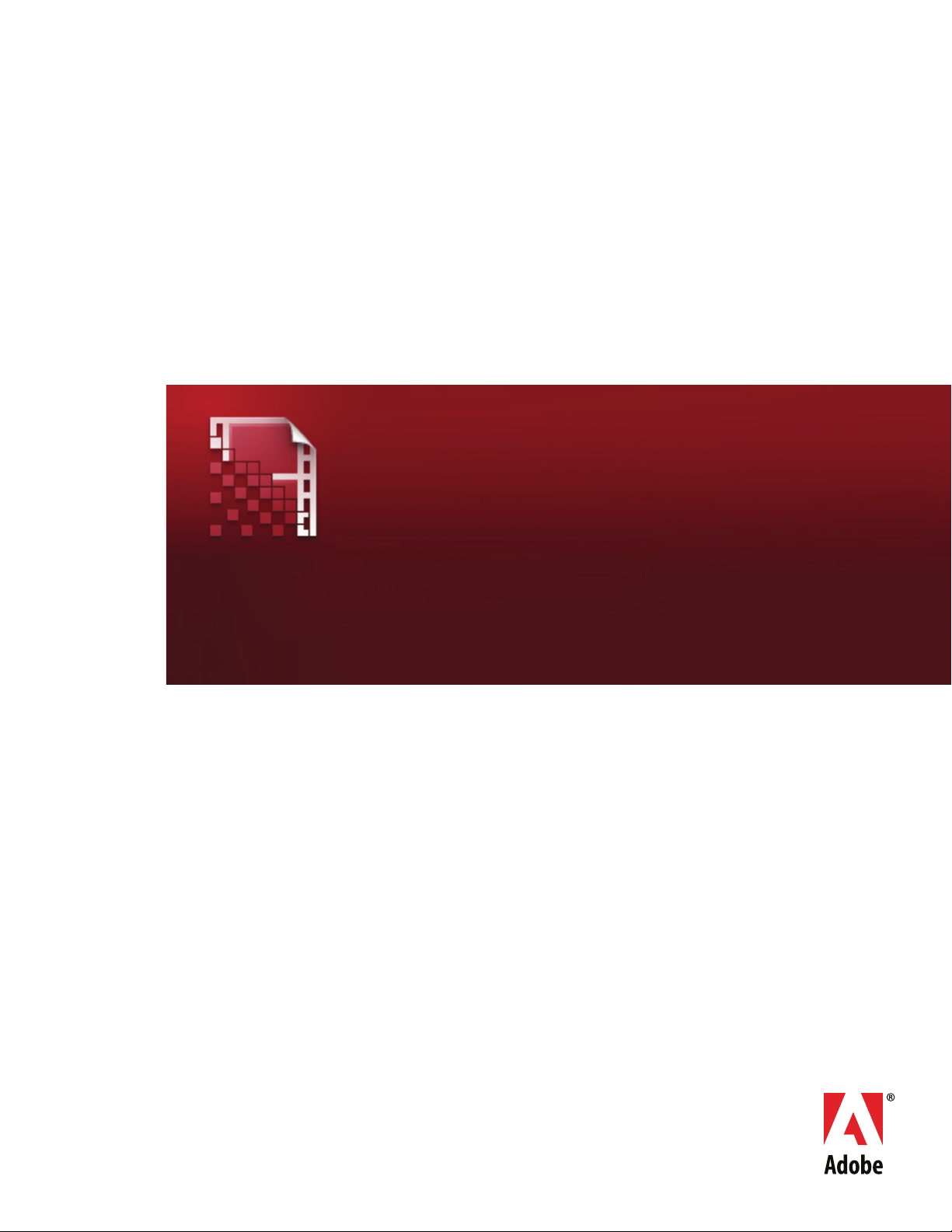
ADOBE® FLASH® MEDIA
ENCODER 2.5
USER GUIDE
Page 2
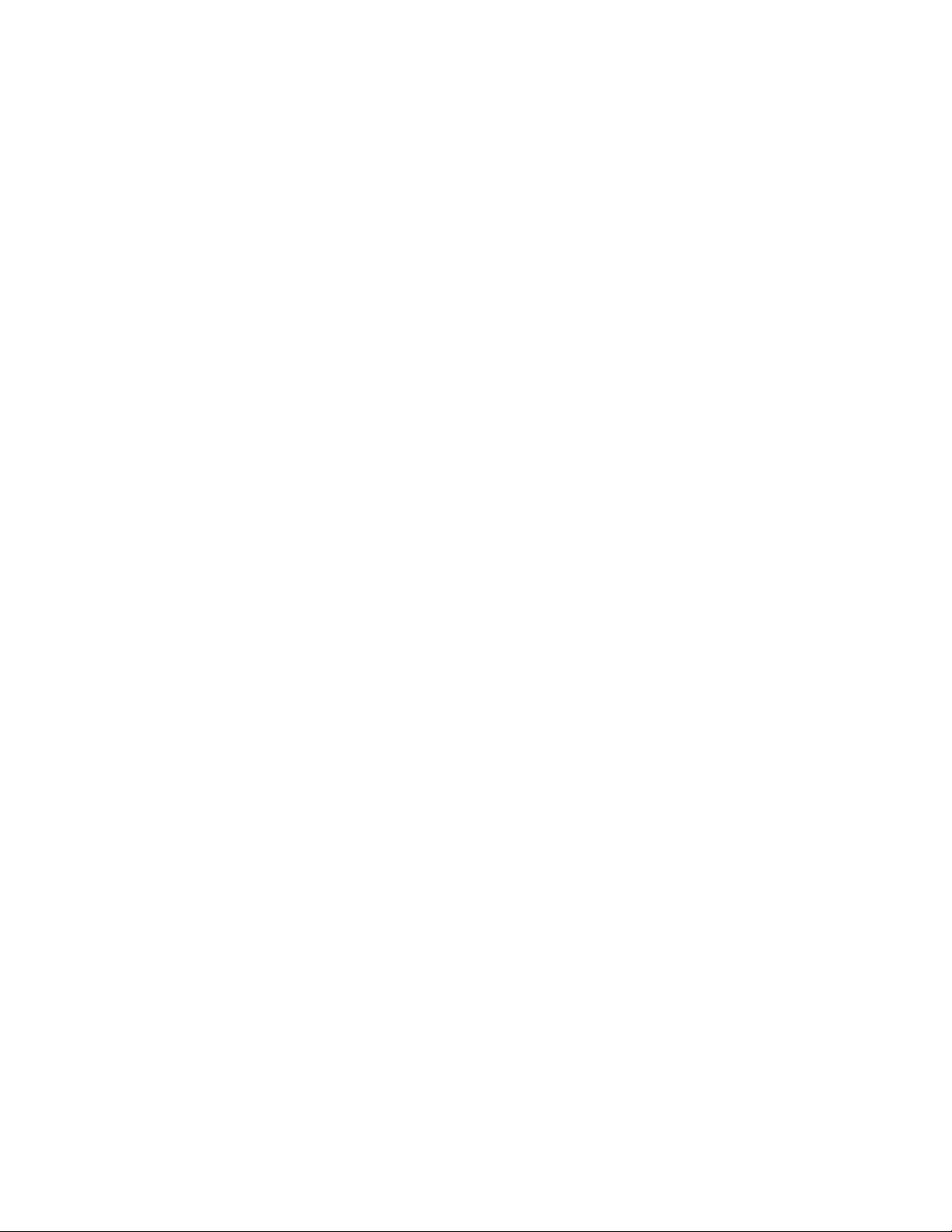
© 2008 Adobe Systems Incorporated. All rights reserved.
Adobe® Flash® Media Encoder 2.5 User Guide for Windows®
If this guide is distributed with software that includes an end user agreement, this guide, as well as the software described in it, is furnished under license and may be used or
copied only in accordance with the terms of such license. Except as permitted by any such license, no part of this guide may be reproduced, stored in a retrieval system, or transmitted, in any form or by any means, electronic, mechanical, recording, or otherwise, without the prior written permission of Adobe Systems Incorporated. Please note that the
content in this guide is protected under copyright law even if it is not distributed with software that includes an end user license agreement.
The content of this guide is furnished for informational use only, is subject to change without notice, and should not be construed as a commitment by Adobe Systems Incorporated. Adobe Systems Incorporated assumes no responsibility or liability for any errors or inaccuracies that may appear in the informational content contained in this guide.
Please remember that existing artwork or images that you may want to include in your project may be protected under copyright law. The unauthorized incorporation of such
material into your new work could be a violation of the rights of the copyright owner. Please be sure to obtain any permission required from the copyright owner.
Any references to company names in sample templates are for demonstration purposes only and are not intended to refer to any actual organization.
Adobe, the Adobe logo, Media Player, and Flash are either registered trademarks or trademarks of Adobe Systems Incorporated in the United States and/or other countries.
Apple and Macintosh are trademarks of Apple Inc., registered in the United States and other countries. Intel ® Corporation is a registered trademark of Intel Corporation in the
U.S. and other countries. Microsoft and Windows are eit her registered trademarks or trademarks of Micros oft Corporation in th e United States and/or other countries. All other
trademarks are the property of their respective owners.
This product contains either BSAFE and/or TIPEM software by RSA Security Inc.
This product includes software developed by the Apache Software Foundation (http://www.apache.org/)
This product includes software developed by the JDOM Project (http://www.jdom.org/).
This product includes software developed by The Werken Company.
This product includes software developed by the IronSmith Project (http://www.ironsmith.org/).
Adobe Systems Incorporated, 345 Park Avenue, San Jose, California 95110, USA.
No tic e to U.S . Go ve rnm ent En d Us ers . Th e S oft wa re a nd D oc um ent ati on are “Co mme rci al Ite ms,” a s t hat ter m i s de fi ned at 48 C .F.R . §2.101, consisting of “Commercial Computer
Software” and “Commercial Computer Software Documentation,” as such terms are used in 48 C.F.R. §12.212 or 48 C.F.R. §227.7202, as applicable. Consistent with 48 C.F.R.
§12.212 or 48 C.F.R. §§227.7202-1 through 227.7202-4, as applicable, the Commercial Computer Software and Commercial Computer Software Documentation are being
licensed to U.S. Government end users (a) only as Commercial Items and (b) with only those rights as are granted to all other end users pursuant to the terms and conditions
herein. Unpublished-rights reserved under the copyright laws of the United States. Adobe Systems Incorporated, 345 Park Avenue, San Jose, CA 95110-2704, USA. For U.S.
Government End Users, Adobe agrees to comply with all applicable equal opportunity laws including, if appropriate, the provisions of Executive Order 11246, as amended,
Section 402 of the Vietnam Era Veterans Readjustment Assistance Act of 1974 (38 USC 4212), and Section 503 of the Rehabilitation Act of 1973, as amended, and the regulations
at 41 CFR Parts 60-1 through 60-60, 60-250, and 60-741. The affirmative action clause and regulations contained in the preceding sentence shall be incorporated by reference.
Page 3
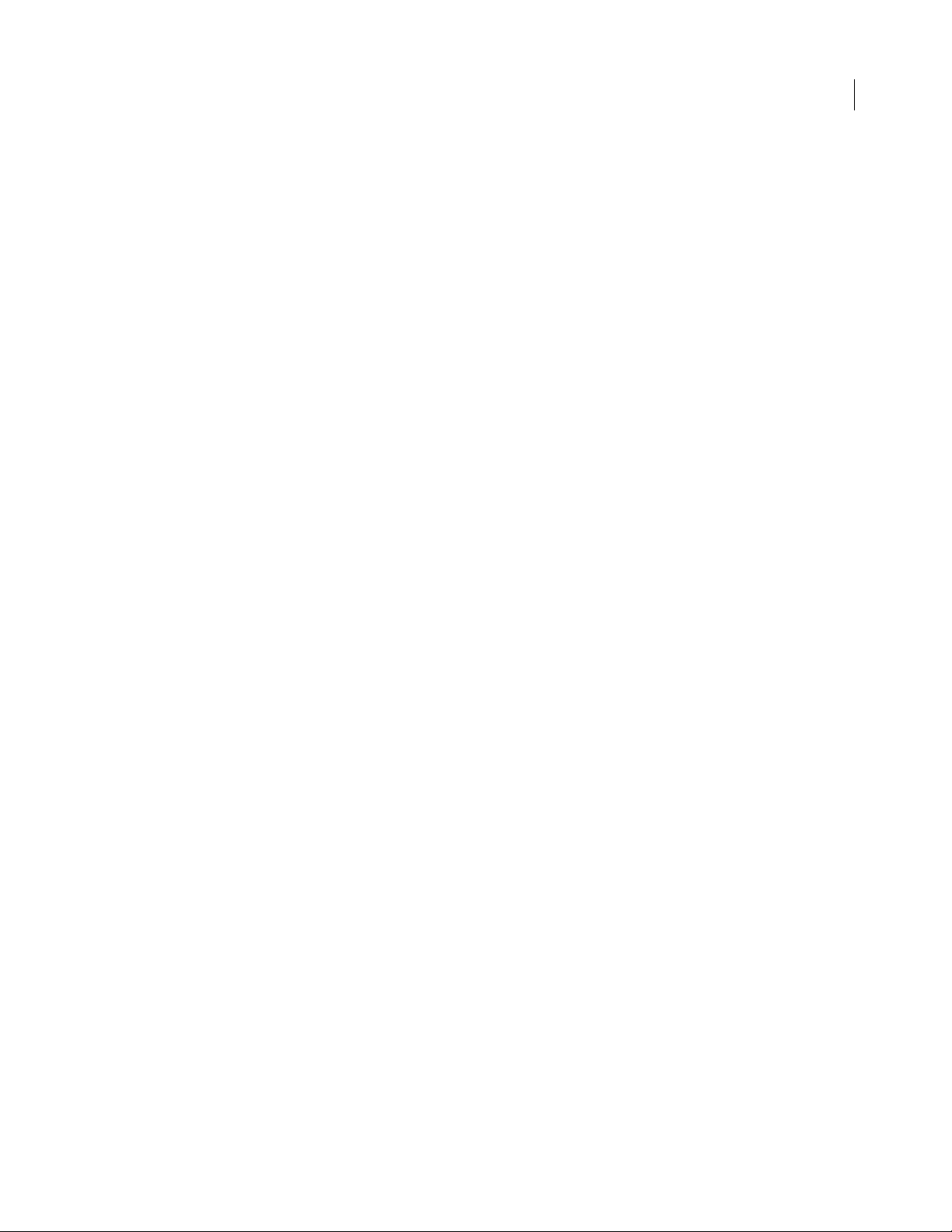
Contents
Chapter 1: Before you begin
About the Help . . . . . . . . . . . . . . . . . . . . . . . . . . . . . . . . . . . . . . . . . . . . . . . . . . . . . . . . . . . . . . . . . . . . . . . . . . . 1
Using Help . . . . . . . . . . . . . . . . . . . . . . . . . . . . . . . . . . . . . . . . . . . . . . . . . . . . . . . . . . . . . . . . . . . . . . . . . . . . . . . . 1
Resources . . . . . . . . . . . . . . . . . . . . . . . . . . . . . . . . . . . . . . . . . . . . . . . . . . . . . . . . . . . . . . . . . . . . . . . . . . . . . . . . 2
Adobe.com . . . . . . . . . . . . . . . . . . . . . . . . . . . . . . . . . . . . . . . . . . . . . . . . . . . . . . . . . . . . . . . . . . . . . . . . . . . . . . . 2
What’s new? . . . . . . . . . . . . . . . . . . . . . . . . . . . . . . . . . . . . . . . . . . . . . . . . . . . . . . . . . . . . . . . . . . . . . . . . . . . . . . 3
Chapter 2: Getting started
Flash Media Encoder basics . . . . . . . . . . . . . . . . . . . . . . . . . . . . . . . . . . . . . . . . . . . . . . . . . . . . . . . . . . . . . . . 4
Encoding and streaming . . . . . . . . . . . . . . . . . . . . . . . . . . . . . . . . . . . . . . . . . . . . . . . . . . . . . . . . . . . . . . . . . . 6
Chapter 3: Configuration and automation
Configuring encoding options . . . . . . . . . . . . . . . . . . . . . . . . . . . . . . . . . . . . . . . . . . . . . . . . . . . . . . . . . . . 10
Automating startup tasks . . . . . . . . . . . . . . . . . . . . . . . . . . . . . . . . . . . . . . . . . . . . . . . . . . . . . . . . . . . . . . . . 19
Configuring Flash Media Server authentication . . . . . . . . . . . . . . . . . . . . . . . . . . . . . . . . . . . . . . . . . . . 21
iii
Chapter 4: Working with timecode
About timecode . . . . . . . . . . . . . . . . . . . . . . . . . . . . . . . . . . . . . . . . . . . . . . . . . . . . . . . . . . . . . . . . . . . . . . . . . 24
Configuring Flash Media Encoder for timecode . . . . . . . . . . . . . . . . . . . . . . . . . . . . . . . . . . . . . . . . . . . 24
Using ActionScript to get timecode information . . . . . . . . . . . . . . . . . . . . . . . . . . . . . . . . . . . . . . . . . . 25
Index . . . . . . . . . . . . . . . . . . . . . . . . . . . . . . . . . . . . . . . . . . . . . . . . . . . . . . . . . . . . . . . . . . . . . . 26
Page 4
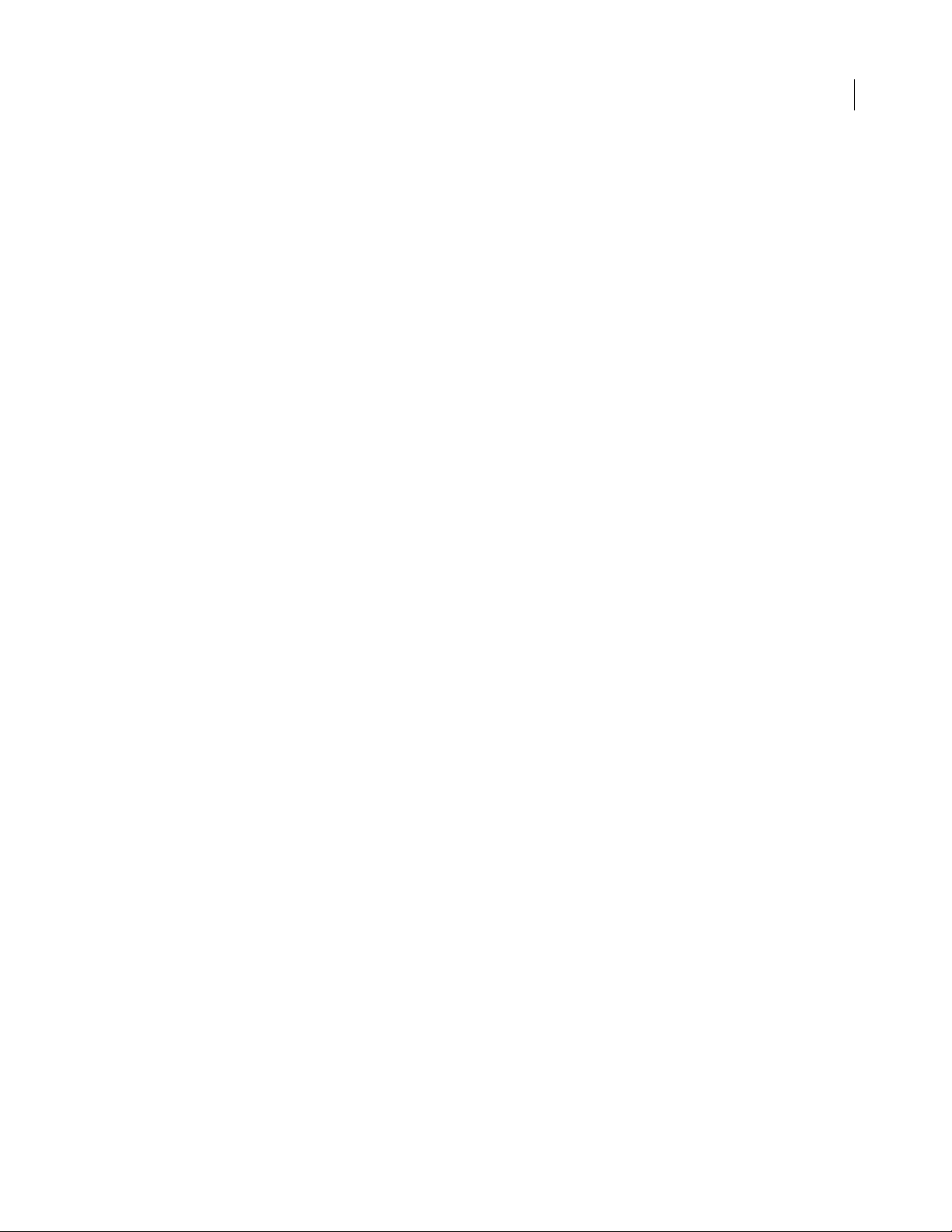
Chapter 1: Before you begin
Before you begin working with Adobe® Flash® Media Encoder, take a few moments to read the following overview
of the Help and of the many resources that are available to users.
About the Help
Help The documentation is available in Help. To access it, select Help > Flash Media Encoder Help.
PDF version of Help To view all the Help topics in a single document, download the PDF from the Adobe Help
Resource Center at www.adobe.com/go/learn_fme_doc_en.
Command-line Help To show a list of all the command-line parameters and their usages, open a command prompt
in the Flash Media Encoder installation directory, and enter the following:
FMEcmd /h
1
Using Help
The following topics describe how to use Help for Flash Media Encoder.
Browse Help topics
In the Navigation pane, do one of the following:
• To browse by topic, click the Contents tab.
• To browse alphabetically, click the Index tab.
Search Help topics
1 In the navigation pane, click the Search tab.
2 Type one or more words in the text box, and click the Search button.
Topics that match the search terms appear in the navigation pane, listed in order of relevance.
These tips can help you improve your search results in Help:
• If you search using a phrase, such as “output video,” put quotation marks around the phrase. The search returns
only those topics that contain all words in the phrase.
• Make sure that search terms are spelled correctly.
• If a search term doesn’t yield results, try using a synonym, such as “web” instead of “Internet.”
Page 5
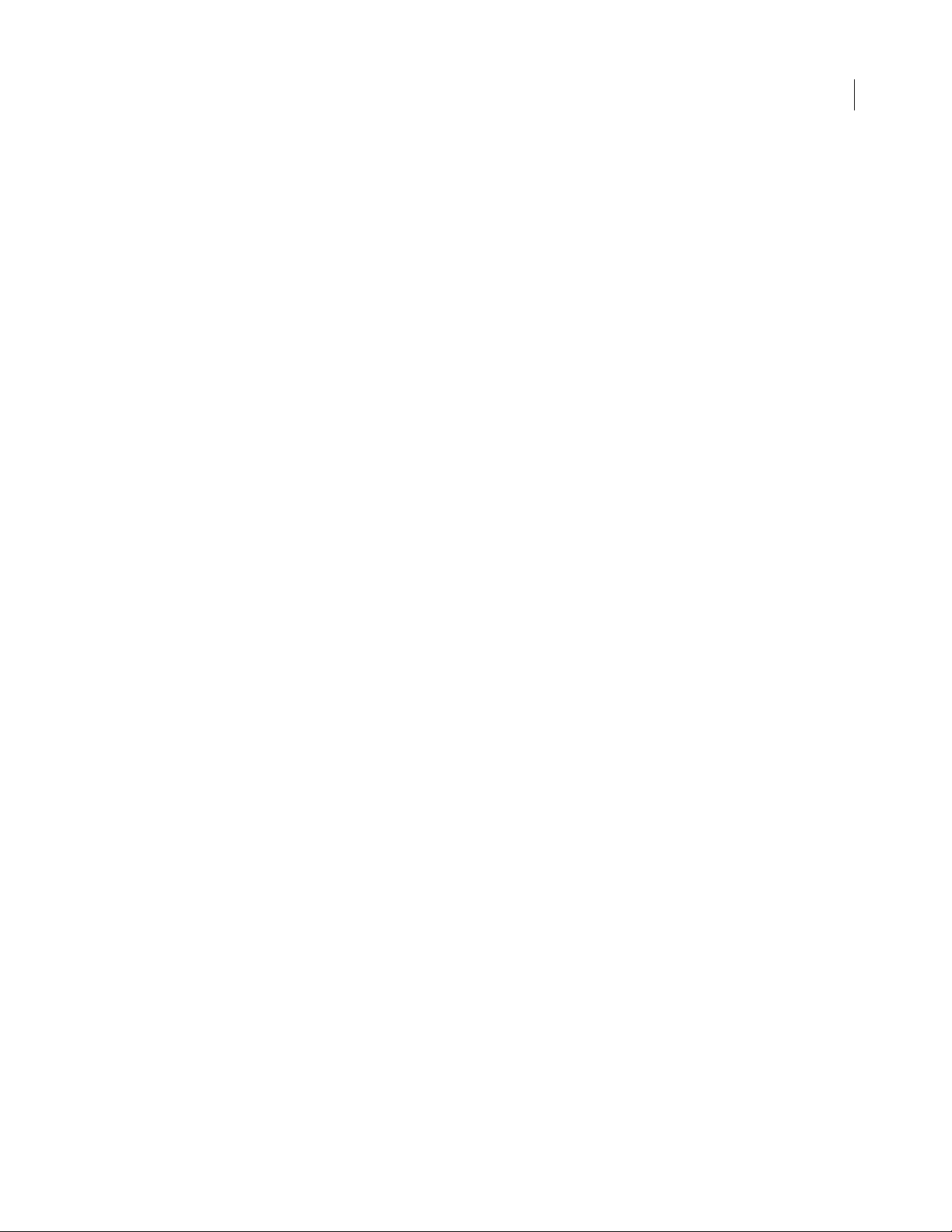
ADOBE FLASH MEDIA ENCODER 2.5
User Guide
Navigate Help
Navigate Help by doing any of the following:
• Expand items in the Contents tab until you reach the desired topic. To view a topic, click its title in the Contents
page.
• Click the Left or Right arrow keys in the Reading pane to go to the previous or next topic.
• Click Back on the toolbar to go to the last page you viewed.
• Click Forward to go to the page you viewed before clicking the Back button.
Resources
Flash Media Encoder product site This site, at www.adobe.com/go/learn_fme_main_en, provides information
about system requirements, contains links to release notes, and lets you download Flash Media Encoder.
Flash Media Encoder Forums This site, at www.adobe.com/go/fme_forum, provides forums for
Flash Media Encoder users to share information and ideas.
Flash Media Server Support Center This site, at www.adobe.com/go/flashmediaserver_support_en, provides Tech
Notes and the latest information about Adobe® Flash® Media Server.
2
Flash Media Server Developer Center This site, at www.adobe.com/go/flashmediaserver_desdev_en, provides
articles, tips, and samples for creating Flash Media Server applications.
Flash Developer Center This site, at www.adobe.com/go/learn_flv_devnet_en, provides articles, tips, and samples
for working with video in Flash.
Feature Request/Bug Report Form This site, at www.adobe.com/go/wish, provides a form to request new features or
suggest modifications to existing features, including reports of bugs.
Adobe.com
The following general resources are available on the Adobe website:
Adobe Design Center Offers articles, tips, and tutorials in various formats, including video, Adobe PDF, and HTML.
The content is authored by industry experts, designers, and Adobe publishing partners, and new content is added
monthly. You’ll also find Adobe Studio Exchange, where users download and share thousands of free actions, plugins, and other content. Adobe Design Center is available in English, French, German, and Japanese. Visit Adobe
Design Center at www.adobe.com/designcenter.
Adobe Developer Center Provides samples, tutorials, articles, and community resources for developers who build
rich Internet applications, websites, mobile content, and other projects using Adobe products. The Developer Center
also contains resources for developers who develop plug-ins for Adobe products. Visit Adobe Developer Center at
www.adobe.com/go/developer.
Adobe Help Resource Center Includes complete in-product Help and PDF documentation, with updates and
additions as they become available. For some developer products, Help on the web is provided in LiveDocs format,
which enables users to add comments to topics. Visit the Adobe Help Resource Center at
www.adobe.com/go/documentation.
Page 6
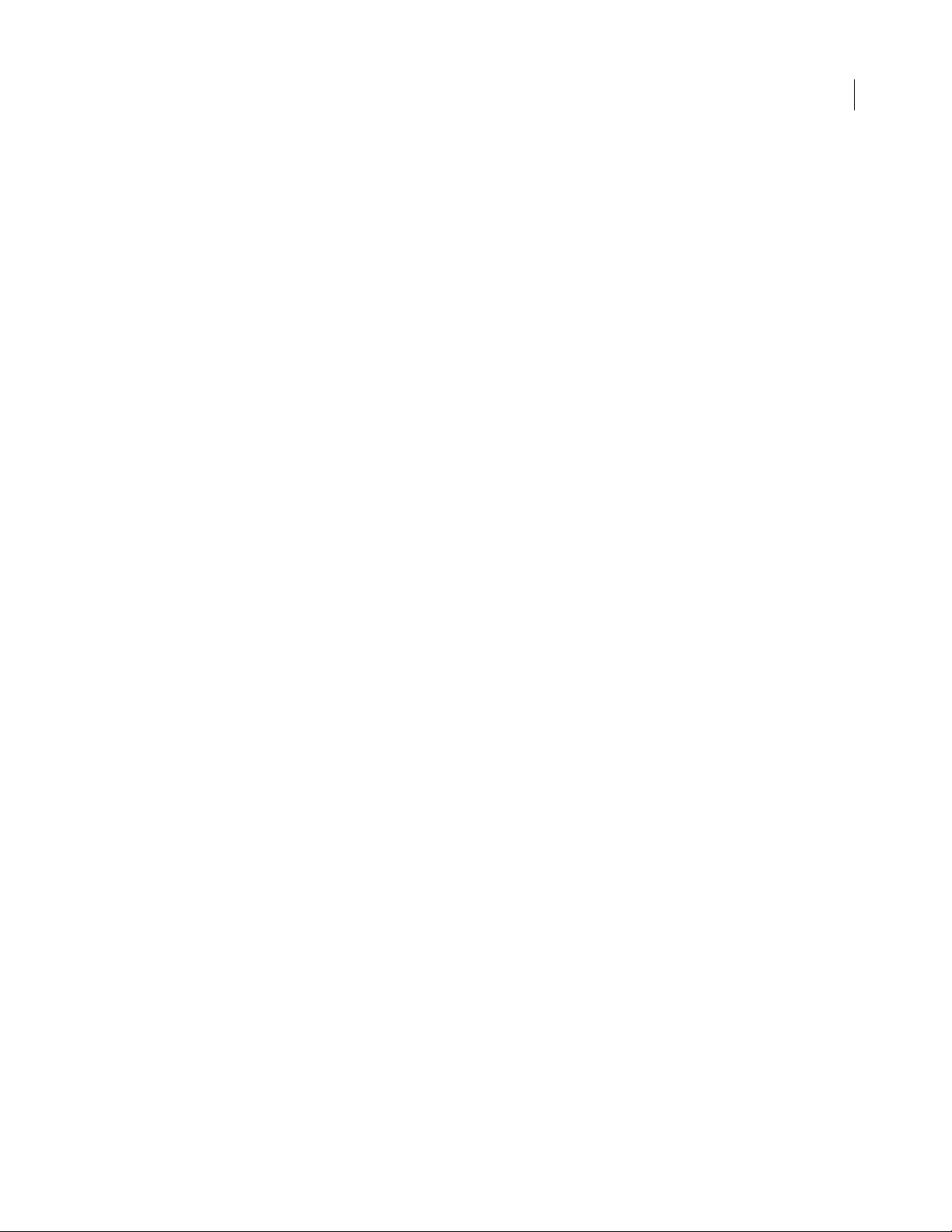
ADOBE FLASH MEDIA ENCODER 2.5
User Guide
Communities Features forums, blogs, and other avenues for users to share technologies, tools, and information.
Users can ask questions and find out how others are getting the most out of their software. User-to-user forums are
available in English, French, German, and Japanese; blogs are posted in a wide range of languages. To participate in
forums or blogs, visit www.adobe.com/communities.
What’s new?
Flash Media Encoder 2.5 includes new features for optimal media quality and encoding and streaming operations.
Support for H.264 Encode live media using the H.264 video codec, and stream it using Flash Media Server 3. Media
is saved as F4V files. F4V files can be viewed in Adobe® Media Player, Adobe® AIR™ applications, and
Adobe® Flash® Player 9.0 Update 3 or later.
Automatic frame dropping To ensure optimal performance even under suboptimal network conditions,
Flash Media Encoder 2.5 automatically drops frames from the RTMP buffer while streaming to Flash Media Server,
as needed.
3
Page 7
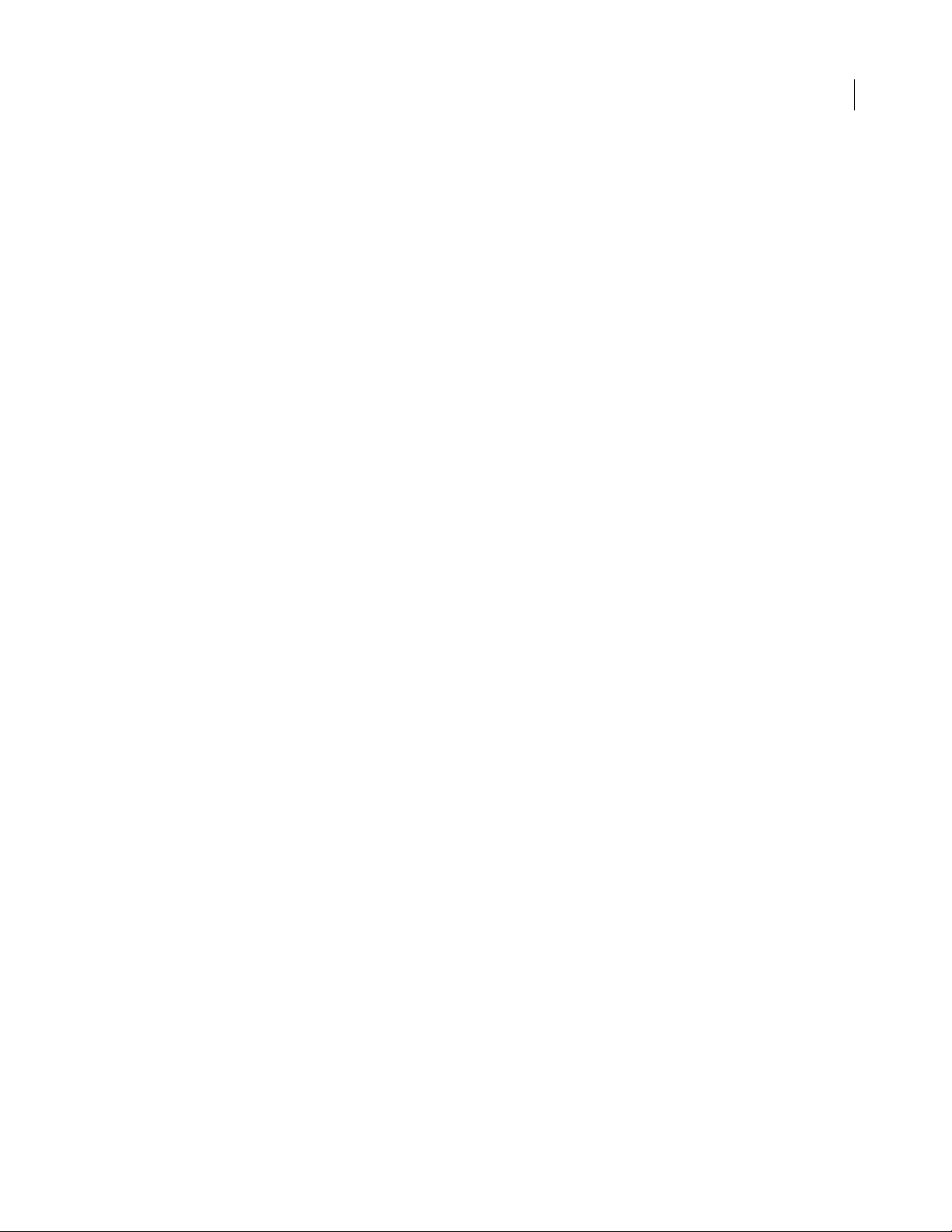
Chapter 2: Getting started
Adobe Flash Media Encoder is a software program for capturing, encoding, and streaming audio and video to
Flash Media Server or the Adobe Flash Video Streaming Service.
Flash Media Encoder is designed for technical audio/video producers who seek a convenient and simplified
workflow. It provides a unified interface to audio and video capture devices, basic editing tools, fine control over
encoding parameters, and live broadcast using Flash Media Server or Flash Video Streaming Service providers.
Flash Media Encoder can also be run from a command-line interface, making it possible to set up continuously
running encoding sessions and integrate them with existing automated systems.
For more information about Flash Media Encoder and related products and services, see the following sites:
Flash Media Encoder www.adobe.com/go/learn_fme_main_en
Flash Media Server www.adobe.com/go/fms
Flash Media Solution Provider Program www.adobe.com/go/fmsp
Flash Video Streaming Service www.adobe.com/go/fvss
4
Flash Media Encoder basics
The following sections describe the basic operations to get you started with Flash Media Encoder.
About GUI and command-line modes
You can run Flash Media Encoder from the graphical user interface (GUI) or from the command line. Some operations are available in only one of the two modes, and some are available in both modes.
Start the Flash Media Encoder GUI
❖ Do any one of the following:
• Select Start > All Programs > Adobe > Flash Media Encoder 2.5
• From a command prompt in your Flash Media Encoder installation directory (typically C:\Program
Files\Adobe\Flash Media Encoder 2.5), enter the following:
FMEcmd /g [/p [path\]profile.xml] [/ap userID:password] [/ab userID:password]
The /g parameter starts Flash Media Encoder in GUI mode. For information on the optional /p, /ap, and /ab
parameters, see “Start Flash Media Encoder in command-line mode” on page 6.
Page 8
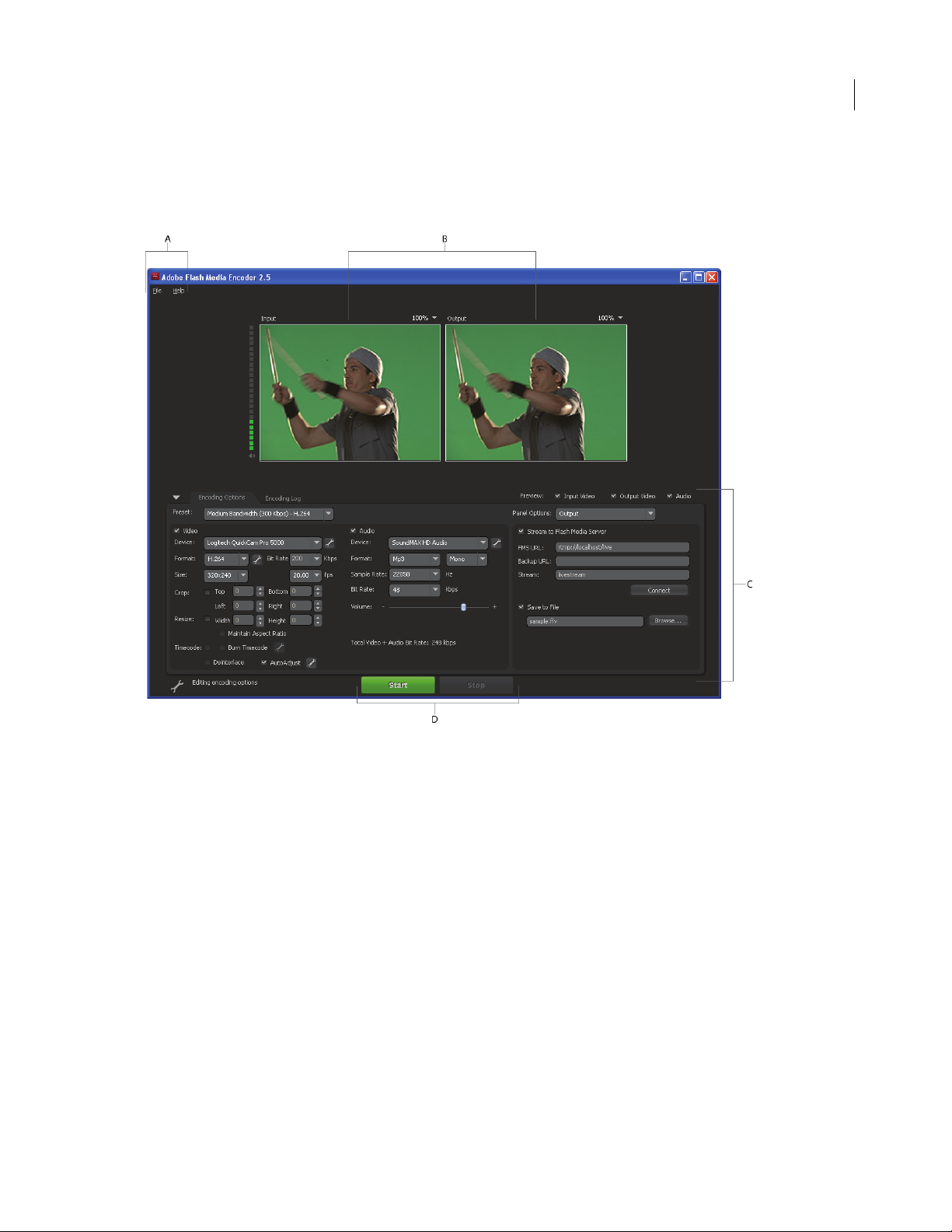
ADOBE FLASH MEDIA ENCODER 2.5
User Guide
About the Flash Media Encoder GUI
The Flash Media Encoder GUI includes a menu, a preview of input and output video, and a control panel where you
can configure encoding options, view and configure encoding logs, and start and stop encoding sessions.
5
A. Menus B. Previews C. Control panel D. Control buttons
Previewing video and audio
The Preview panel in the Flash Media Encoder GUI includes the following:
• An audio level meter, indicating input audio volume, and a mute button
• An Input display of the video currently being captured
• An Output display, which reflects current video encoding settings
Note: Before encoding starts, the Output display reflects only crop and resize settings.
By default, the Preview panel is active and appears at actual output size.
Show or hide input video, output video, and audio
❖ Select or deselect the following Preview options:
• Input Video
• Output Video
• Audio
Page 9

ADOBE FLASH MEDIA ENCODER 2.5
Mute or unmute the audio
❖ Click the speaker icon below the audio level meter.
Adjust the zoom level
❖ Select a percentage from the pop-up menu on the upper right of either the Input or Output preview.
Note: Zoom level does not affect encoding or the stream that viewers see.
Show or hide the control panel
❖ Click the triangle next to the Encoding Options tab.
Start Flash Media Encoder in command-line mode
❖ From a command prompt in your Flash Media Encoder installation directory, enter the following:
FMEcmd [/p [path\]profile.xml] [/l [path\]log_file] [/ap userID:password]
[/ab userID:password] [/t dd:hh:mm] [/r]
Parameter Description
User Guide
6
/p (Optional) Specifies the path and filename of an XML profile to use. If you do not use this parameter, Flash Media Encoder uses
/l (Optional) Specifies the path and filename of an encoding log file. The settings in the log file overrid e the settings specified in
/ap (Required if the primary server requires authentication) Specifies an authenticating user ID and password for the primary
/ab (Required if the backup server requires authentication) Specifies an authenticating user ID and password for the backup
/t (Optional) Instructs Flash Media Encoder to restart after the specified time interval. For more information, see “Scheduling
/r (Optional) Registers the encoding session to restart at an operating system relaunch after a system closure or crash. For more
the default profile, startup.xml. For more information, see “Saving encoding profiles” on page 17.
the currently loaded profile. For more information, see “Using the Encoding Log” on page 7.
server. Because the password is shown in plain text, take care when entering your password.
server. Because the password is shown in plain text, take care when entering your password.
automated maintenance restarts” on page 19.
information, see “Configuring Flash Media Encoder to launch at system startup” on page 20.
Flash Media Encoder launches without displaying the GUI and immediately starts an encoding session.
Encoding and streaming
The following sections describe how to start and stop encoding video, and how to configure an encoding session log.
Start and stop encoding from the GUI
1 Click the Start button in the Flash Media Encoder window.
Note: If both the Stream To Flash Media Server and Save To File options in the Encoding Options tabbed panel are
deselected, the Start button is unavailable.
2 If an authentication dialog box appears, enter your user ID and password.
3 To stop encoding, click Stop.
Page 10

ADOBE FLASH MEDIA ENCODER 2.5
User Guide
Note: Although the encoding stops, the server connection persists until you click Disconnect. For information on
connecting to and disconnecting from the server, see “Connect and disconnect” on page 15.
Starting and stopping encoding sessions from the command line
When you start Flash Media Encoder from the command line, it automatically starts encoding at the same time. For
encoding sessions that were started from the command line, you can show a list of any running sessions and stop an
encoding session.
Show a list of encoding sessions that were started from the command line
❖ From a command prompt in your Flash Media Encoder installation directory, enter the following:
FMEcmd /s
Stop an encoding session that was started from the command line
❖ From a command prompt in your Flash Media Encoder installation directory, enter the following:
FMEcmd /s fme_UID
When the session is streaming to a server, use the format fms_URL+stream_name for fme_UID. For example, to stop
an encoding session that is running on the server fms.myserver.com with the Flash application live, and the stream
livestream, you would enter the following:
7
FMEcmd /s rtmp://fms.myserver.com/live+livestream
Note: When using the /s parameter, the stream_name portion of fme_UID cannot contain a plus sign (+), because + is
used as a delimiter in
When the session is being saved to file but is not streaming to a server, use the filepath and filename for
fme_UID.
fme_UID.
For example:
FMEcmd /s "C:\Documents and Settings\abc\My Documents\My Videos\sample.flv"
Using the Encoding Log
The Encoding Log provides detailed information on encoding sessions and is an essential tool for troubleshooting.
If you are trying to resolve an issue with Flash Media Encoder, support personnel may request that you examine the
screen log or submit a log file. With the Encoding Log, you can view and save logs of encoding sessions and view
status information about sessions.
In the GUI, the Encoding Log tab appears automatically when encoding starts. During encoding, logged events and
encoding status messages appear in real time.
The log section on the left side of the panel lists important encoding events, file system events, and error messages
as they occur. Each event and message includes a timestamp.
The Statistics section on the right side of the panel shows information on what the video and audio encoders are
actually achieving, given the current settings and encoding environment. On the Encoding tab, you can see the
current (for the last 1 second) encoding time, actual bit rates and frame rates, and whether any video frames are being
dropped. You can also view the averages achieved for the current encoding session. This information can help you
refine your encoding settings for best results. The Server tab shows information about the bandwidth at which
Flash Media Encoder is publishing to the server, the RTMP buffer length, and the number of frames dropped by
automatic adjustment (if the AutoAdjust option is enabled).
Note: To set the RTMP buffer size, see the AutoAdjust option under “Configure video encoding options” on page 11.
Page 11

ADOBE FLASH MEDIA ENCODER 2.5
User Guide
Enable logging from the GUI
Click the Encoding Log tab.
1
2 Select Log To File.
3 By default, logs are saved in your My Documents\My Videos folder. To save the log in a different folder, click
Log Directory and select a folder or create a new one.
When logging is enabled, Flash Media Encoder creates a new log file each time you start encoding. The log filename
has the following format:
fme_session_yyyymmdd_hhmmss.log
The date and time are the local system date and time. For example, the name of a log file for a Flash Media Encoder
session that began at 10:30 on 5 November 2009 would be as follows:
fme_session_20091105_103000.log
Enable logging from the command line
❖ From a command prompt in your Flash Media Encoder installation directory, start Flash Media Encoder using
/l parameter in the following format:
the
FMEcmd /l [path\]log_file
Here path (optional) and log_file are the path and filename of the log file you want to create. If path is not
specified, the log file is saved in your My Documents\My Videos folder.
8
For example:
FMEcmd /p c:\Profiles\my_profile.xml /l c:\Logs\my_log.txt
Note: If you include the /l parameter, the log you specify overrides the log preference specified in the XML profile. For
more information on XML profiles, see “Saving encoding profiles” on page 17.
Page 12

ADOBE FLASH MEDIA ENCODER 2.5
User Guide
9
Page 13

Chapter 3: Configuration and automation
This chapter describes the many ways that you can optimize video, audio, and output settings in Adobe
Flash Media Encoder. It also describes how to automate startup tasks so that you can stream media continuously, 24
hours a day, 7 days a week.
Configuring encoding options
You access most options and controls in Flash Media Encoder on the Encoding Options tabbed panel, which appears
by default when you start Flash Media Encoder. This panel includes options for adjusting video, audio, and output
settings.
Select a preset bandwidth option
Flash Media Encoder includes the following encoding preset options. The preset options specify video and audio
settings that are appropriate for your bandwidth. Low, medium, and high bandwidth settings are available for VP6
video. Medium and high bandwidth settings are available for H.264 video.
10
Preset option Video
Low bandwidth
(150 Kbps)
Medium bandwidth
(300 Kbps)
High bandwidth
(800 Kbps)
Medium bandwidth
(300 Kbps)
High bandwidth
(800 Kbps)
❖ Choose an option from the Preset menu. Make your selection based on the bandwidth that will be available at
format
VP6 100 176 x 144 15 Nellymoser Mono 11025 22
VP6 200 320 x 240 15 MP3 Mono 22050 48
VP6 650 320 x 240 30 MP3 Stereo 44100 128
H.264
Main profile,
level 2.1
H.264
Main profile,
level 3.1
Video
bit rate
(Kbps)
200 320 x 240 20 MP3 Mono 22050 48
650 320 x 240 30 MP3 Stereo 44100 128
Size
(pixels)
Frame
rate (fps)
Audio
format
Audio
channel
Sample rate
(Hz)
Audio
bit rate
(Kbps)
broadcast time.
Note: If your capture device does not produce video or audio in the preset values, Flash Media Encoder selects the closest
available value.
Page 14

ADOBE FLASH MEDIA ENCODER 2.5
User Guide
About custom bandwidth options
An additional option in the Preset menu, Custom, is selected when you manually adjust any settings. If you are using
custom settings when you quit Flash Media Encoder, the next time you start the program, it applies your custom
settings. If you choose a preset option and exit the program, however, any custom settings are lost. For information
on saving encoding settings for easy retrieval, see “Saving encoding profiles” on page 17.
Configure video encoding options
❖ On the Video side of the Encoding Options tabbed panel, configure any of the following encoding settings:
Video When deselected, the encoding session does not include video.
Device Specifies the video capture device to use. The menu lists any video devices that are attached to the system
and that are compatible with Microsoft® DirectShow®. Click the tool icon next to a selected device to configure its
settings.
Format Specifies the video codec to use: On2 VP6 or H.264.
The following video/audio combinations are supported:
Nellymoser MP3
11
H.264
VP6
✔✔
✔
See also “Configure advanced video encoding options for VP6 video” on page 13 and “Configure advanced video
encoding options for H.264 video” on page 13.
Bit rate Specifies the video bit rate in Kbps. Select a bit rate or enter a value from 0 to 20000.
Size Specifies the video dimensions in pixels.
fps Specifies the target frame rate.
Crop When selected, activates controls for cropping input video, to create focus or draw attention to a section of the
image. See “Crop video output” on page 12.
Resize When selected, activates controls for resizing video dimensions for final output. This is useful if your video
capture device doesn’t provide the output dimensions you require, or if you crop the input video and want to restore
specific output dimensions. See “Resize video output” on page 12.
Timecode When selected, embeds an SMPTE timecode in the video stream.
To conf igure adv anced timeco de set tings , click th e tool icon n ext to the Bu rn Timeco de box . For information, s ee
“Configure advanced timecode options” on page 12. For more information, see also “Working with timecode” on
page 24.
Note: If the selected video device is not capable of generating a timecode, this option is unavailable. If the selected video
device is not a FireWire device, you may need to provide a DLL file in the appropriate format for that device in order to
embed a timecode. Install the DLL in the FMEInstallDir\Timecode folder (typically C:\Program Files\Adobe\Flash
Media Encoder 2.5\TimeCode).
Burn Timecode When selected, the external video device burns a timecode on the video image, and the timecode is
visible on the Input and Output preview.
Note: If the selected video device can generate a timecode but cannot burn timecodes on the video, the Burn Timecode
option is unavailable.
Page 15

ADOBE FLASH MEDIA ENCODER 2.5
User Guide
Deinterlace When selected, activates the video deinterlacing filter, which may improve video quality by applying a
simple vertical blur. This option is available only when the input video height is greater than 480 pixels and the input
video width is greater than 576 pixels. The deinterlacing filter is applied when encoding starts.
AutoAdjust When selected, activates frame dropping. Flash Media Encoder drops frames when the amount of data
in the RTMP buffer exceeds the maximum buffer size. This situation can occur when network bandwidth is low or
network latency is high. Flash Media Encoder drops video frames from the RTMP buffer to maintain the buffer size.
To set the maximum buffer size, click the tool icon next to the AutoAdjust box.
To provide a better user experience, Flash Media Encoder drops frames at intervals, rather than all at once. It drops
backward-facing video frames between keyframes, as shown in the following illustration. The illustration shows
I-frames; for H.264 video, I-frames, B-frames, and P-frames can be dropped. If necessary, keyframes (VP6) or
IDR frames (H.264) can also be dropped.
A. Inter-frame B. Key frame C. Dropped frames
12
When the RTMP buffer size returns to a normal value, Flash Media Encoder stops dropping video frames.
Crop video output
In the Encoding Options tabbed panel, select the Crop option.
1
2 To specify the crop area, do any of the following:
• Drag any of the square handles that appear at the edges and corners of the Input video preview.
• Enter a pixel value in any of the Top, Bottom, Left, and Right boxes.
• Click the Up or Down arrow next to a pixel value box.
3 To move the crop selection box to another position, place the pointer inside the bounding box and drag.
Note: If overlay is disabled on your graphics card, the square handles and bounding box are unavailable.
Resize video output
1
In the Encoding Options tabbed panel, select the Resize option.
2 To maintain the width and height ratio when adjusting the value of one dimension, select Maintain Aspect Ratio.
3 Enter a pixel value in the Width or Height box, or click the Up or Down arrow next to the box.
Note: Although PC-based players may accommodate unexpected video sizes and dimensions, specialty players (such as
cell phone players) have stricter requirements.
Configure advanced timecode options
1
In the Encoding Options tabbed panel, select the Timecode option.
2 Click the tool icon next to the Burn Timecode box.
3 In the Advanced Timecode Settings dialog box, configure any of the following settings:
Vertical Line Number Specifies the vertical line from where the timecode is extracted.
Page 16

ADOBE FLASH MEDIA ENCODER 2.5
User Guide
Frame Interval Specifies the number of video frames after which the timecode is embedded into the video stream.
Position Specifies where the timecode is burned, by row and column. If the encoding device does not support
burning of timecodes, this option is disabled.
Timecode settings are stored in the XML profile. For information on XML profiles, see “Saving encoding profiles”
on page 17. For more information on using timecodes, see “Working with timecode” on page 24.
Configure advanced video encoding options for VP6 video
Important: These options pertain only to video encoded with the VP6 codec. Use these options carefully. The settings
affect the way that Flash Media Encoder uses your computer’s processor and memory. These settings persist until the next
time you readjust them.
1 With VP6 selected, click the Advanced icon next to the Video Format box.
2 In the Advanced Encoder Settings dialog box, configure any of the following settings:
Keyframe Frequency Specifies the minimum frequency for inserting keyframes in the output video stream.
Keyframes are encoded without reference to any other frames in the stream, and they provide a recovery point if the
viewer's connection is dropped or rebuffered.
Quality Specifies image quality. Depending on the nature of the content (such as static or dynamic) and processor
capability, this setting can affect the output, as noted in each setting. The Best Quality setting attempts to retain image
sharpness but is processor-intensive; if CPU resources become exhausted while encoding, Flash Media Encoder
compensates by dropping frames. In general, the first setting in this list that your system can support without
dropping frames is best. To confirm that frames aren’t being dropped, monitor the Status display while encoding. For
more information on the Status display, see “Using the Encoding Log” on page 7.
13
Note: This setting may depend on the CPU Usage setting. For example, if you choose Best Quality but set CPU Usage to
Very Low, Flash Media Encoder drops frames.
Noise Reduction The encoder attempts to blur what it perceives as unwanted artifacts in the video stream. This
setting specifies how aggressively to apply the technique.
Note: Noise reduction is a matter of personal preference; do not adjust this setting unless you determine that there is a
quality advantage.
Datarate Window Specifies how much datarate fluctuation to allow while encoding.
Flash Media Encoder can recognize similarities between adjacent frames. It allocates fewer bandwidth resources to
encoding sequences that have fewer changes in the frames (such as a sitting interview using a fixed camera),
reserving the resources for sequences with more motion (such as a sports event). With a larger Datarate Window
value, Flash Media Encoder holds more data in its buffer—it can process more video frames, resulting in better
compression. If you believe that the viewers may have suboptimal network connections, you may want to reduce this
value. Conversely, for encoding streams that are saved to file for local playback only (that is, streams that are never
transmitted over a network), use the Huge setting.
The best way to determine the practical effects of this setting is through real-world testing of the viewer experience.
CPU Usage Specifies the CPU resources to allocate to the video encoder. You achieve best encoding results from a
dedicated machine. Special circumstances may require that you reserve some processing power for a second task.
Configure advanced video encoding options for H.264 video
Important: These options pertain only to video encoded with the H.264 codec. Use these options carefully. The settings
affect the way that Flash Media Encoder uses the CPU and memory. These settings persist until the next time you
readjust them.
Page 17

ADOBE FLASH MEDIA ENCODER 2.5
User Guide
1 With H.264 selected, click the Advanced icon next to the Video Format box.
2 In the Advanced Encoder Settings dialog box, configure any of the following settings:
Profile Select either the Baseline or Main profile.
The Baseline profile is commonly used in videoconferencing, mobile applications, or other applications which
operate with limited processing power, storage capacity, and bandwidth. The Main profile is appropriate for applications that broadcast media, such as network broadcasting, and requires 1.5% more processing power than the
Baseline profile.
Level Flash Media Encoder supports all available levels. Here are some examples of the resolution and frame rate
achieved with different levels:
Type Level Maximum resolution (width x height) Frame rate (frames per second)
Standard definition 1.3 352 x 288 30 fps
Standard definition 3 720 x 576 25 fps
High definition 3.1 1280 x 720 30 fps
High definition 5.1 1920 x 1088 120.5 fps
Encoding with the H.264 codec is CPU-intensive. Adobe recommends that you select a level and video size that
enables CPU usage to remain below 75% during encoding.
14
For more information on H.264 profiles and levels, see commonly available resources about the H.264 video codec,
such as the ISO/IEC 14496-10 standard on the ISO website and Wikipedia.
Configure audio encoding options
❖ On the Audio side of the Encoding Options tabbed panel, configure any of the following encoding settings:
Audio When deselected, the encoding session does not include audio.
Device Lists any audio devices that are attached to the system and are DirectShow-compatible. Click the tool icon
next to the device to configure the device’s settings.
Format Specifies the audio format (Nellymoser or MP3) and the channel option (Mono or Stereo). The following
video/audio combinations are supported:
Nellymoser MP3
H.264
VP6
Sample Rate Specifies the audio sample rate, as determined by the audio formatand sample rate that you select.
Bit rate Specifies the audio bit rate in Kbps, as determined by the audio format and sample rate that you select.
Vol ume Specifies the input audio volume level.
✔✔
✔
Configure output options
You can use the output options to stream live video to a server, save your broadcast to file, or both.
1 From the Panel Options menu on the right side of the Encoding Options tabbed panel, select Output.
Page 18

ADOBE FLASH MEDIA ENCODER 2.5
User Guide
2 Configure any of the following options:
Stream To Flash Media Server When selected, enables streaming to the specified servers when encoding starts.
FMS URL Specifies the fully qualified URL, or RTMP string, of the primary server. The URL must begin with rtmp://
or rtmpt:// and include your server’s domain name and the Flash application to use. You may optionally include a
specific application instance and port number. For example:
rtmp://fms.myserver.com:80/live/livestream
Here, fms.myserver.com is the Flash Media Server computer host name, 80 is the port number to connect to
(optional), live is the name of a Flash application on the host (required), and livestream is the instance of the application to connect to (optional).
For more information on RTMP strings, see the Flash Media Server documentation.
Backup URL Specifies the fully qualified URL of a backup server and application (optional). If you specify a backup
server, Flash Media Encoder streams to both servers.
Stream Specifies a name for the video stream.
Save To File When selected, saves the output to file. Click Browse to specify a different filename and folder.
The following table shows to which file format media is saved, depending on the codecs that are used:
15
Nellymoser MP3 Video only
H.264 N/A F4V F4V
VP6 FLV FLV FLV
Audio only FLV FLV N/A
Note: If you use a filename that already exists in the selected folder, Flash Media Encoder renames the existing file so
that the newly saved file does not overwrite it. For example, if sample.flv already exists, Flash Media Encoder renames
it sample.0.flv and saves your new file as sample.flv. If both sample.flv and sample.0.flv exist, sample.flv is renamed
sample.1.flv, and so on. If the wrong file extension is used, Flash Media Encoder changes it to the correct file extension.
Connect and disconnect
1 To connect to the URLs specified in FMS URL and Backup URL (if used), click the Connect button in the
Encoding Options tabbed panel.
Note: If the Stream To Flash Media Server option is deselected, the Connect button is unavailable.
2 If the server requires authentication, enter your user ID and password in the dialog box that appears.
Clicking the Connect button establishes a connection to the URLs specified in FMS URL and Backup URL (if used)
and changes the button label to Disconnect.
3 To disconnect, click Disconnect.
For information on how to start and stop encoding, see “Encoding and streaming” on page 6.
Page 19

ADOBE FLASH MEDIA ENCODER 2.5
User Guide
About metadata
In a media player application, metadata can be used to show information about the stream, provide searchable
keywords, and inject useful, human-readable identifiers into the binary stream. Flash Media Encoder automatically
embeds metadata elements in the streams and media files that it creates. The metadata that is embedded differs
slightly for FLV and F4V, and for whether the media is a file or a live stream; see “FLV metadata” on page 16 and
“F4V metadata” on page 17.
Note: Metadata is not available in FLV or F4V files if Flash Media Encoder terminates abnormally during an encoding
session.
In addition to the embedded FLV metadata and F4V metadata, Flash Media Encoder also embeds the following
default metadata fields, which you can populate with information for your media stream:
• author
• copyright
• description
• keywords
• rating
• title
16
You can create your own metadata fields and delete any existing fields.
FLV metadata
• audiochannels
• audiocodecid
• audiodatarate
• audiodevice
• audioinputvolume
• audiosamplerate
• creationdate
• duration (media files only)
• fmeversion (Flash Media Encoder version) (media files only)
• framerate
• height
• lastkeyframetimestamp (media files only)
• lasttimestamp (media files only)
• presetname
• videocodecid
• videodatarate
• videodevice
• videokeyframe_frequency
• width
Page 20

F4V metadata
• audiochannels
• audiocodecid
• audiodatarate (live streams only)
• audiodevice (live streams only)
• audioinputvolume (live streams only)
• audiosamplerate
• avcprofile
• avclevel
• creationdate
• duration (media files only)
• fmeversion (Flash Media Encoder version) (media files only)
• framerate
• height
• moovposition (media files only)
ADOBE FLASH MEDIA ENCODER 2.5
User Guide
17
• presetname (live streams only)
• trackinfo (media files only)
• videocodecid
• videoframerate (media files only)
• videodatarate (live streams only)
• videodevice (live streams only)
• width
Add metadata values
From the Panel Options menu on the right side of the Encoding Options tabbed panel, select Metadata.
1
2 Add values to any of the metadata fields. For example, to record a copyright date of 2010, enter 2010 in the
Copyright metadata field.
Create and delete metadata fields
1
From the Panel Options menu on the right side of the Encoding Options tabbed panel, select Metadata.
2 To add a new metadata field to the list, click the + icon and enter a field name. Do not add field names that are
already included in the standard metadata set.
3 To delete an existing field from the list, select the field and click the - icon .
Saving encoding profiles
When you close Flash Media Encoder after running it from the GUI, all of the settings from that session are saved
in the default encoding profile, startup.xml. The next time you start Flash Media Encoder—either from the GUI or
from the command line without the
/p parameter—the settings in startup.xml apply.
Page 21

ADOBE FLASH MEDIA ENCODER 2.5
User Guide
The startup.xml file is stored in Drive:\Documents and Settings\username\Application Data\Adobe\Flash Media
Encoder 2.5. For example, if your default Microsoft® Windows® drive is C:\ and your username is abc, your
startup.xml file is stored in C:\Documents and Settings\abc\Application Data\Adobe\Flash Media Encoder 2.5.
Once you determine encoding and streaming settings that work well in your environment, it’s a good idea to save
them in a custom profile for easy retrieval. This is especially important if you will be running encoding sessions from
both the GUI and the command line. You can configure encoding and streaming settings using the GUI, and then
save your settings as a custom profile to use from the command line.
For example, imagine that you’re running one encoding session in GUI mode and another in command-line mode.
You make some changes in the Encoding Options and close the GUI instance. Flash Media Encoder updates the
startup.xml profile to reflect the changed settings. If you stop the command-line encoding session and then restart
it without specifying a custom profile, the new session uses the updated startup.xml profile from the GUI session.
Thus, to avoid unexpected changes to your encoding profile, you may want to first configure settings in the GUI,
save them as a custom profile, and then use the custom profile whenever you run Flash Media Encoder from the
command line.
Flash Media Encoder saves the following settings in an XML profile:
• Video and audio encoding settings, except for hardware device properties controlled by Windows or another
application
• Flash Media Server connection settings, such as server URLs, stream name, and automatic startup and recon-
nection
18
• File archiving settings, including filename and path
• Metadata elements and values
• Preview and zoom settings
• Logging settings
Flash Media Encoder does not save the following settings in a profile:
• Hardware device properties. Flash Media Encoder provides access to the properties dialog boxes of your video and
audio devices, but it cannot prevent or reverse changes made by other applications. To verify that your preferred
device settings are in place, click the device’s tool icon .
• Deselected settings. For example, if you resize the video output but deselect the Resize option before saving a
profile, the resized dimensions are not saved.
Save a profile
1
Select File > Save Profile.
2 In t he Sav e As dialo g b ox, ent er a descrip tiv e nam e for the f il e. D o not name the file s tartu p.x ml, be cau se thi s nam e
is reserved for storing settings from the last session.
3 Click Save.
If you use multiple Flash applications, servers, or content distribution network providers, it’s a good idea to save a
separate profile for each environment.
Open a profile from the GUI
1 Disconnect from Flash Media Server, if applicable.
2 Select File > Open Profile.
3 Select a profile from the Open dialog box.
Page 22

ADOBE FLASH MEDIA ENCODER 2.5
User Guide
Open a profile from the command line
❖ From a command prompt in your Flash Media Encoder installation directory, start Flash Media Encoder using /p
in the following format:
FMEcmd /p [path\]profilename.xml
Here path (optional) and profilename are the path and filename of the XML profile that you want to open.
For example:
FMEcmd /p c:\Profiles\my_profile.xml /ap myid:mypassword
If you do not specify a profile in the command line, Flash Media Encoder loads the default profile, startup.xml.
Automating startup tasks
Flash Media Encoder includes several settings and strategies that you can use to make sure that your session streams
continuously, 24 hours a day, 7 days a week.
Specify reconnection settings
If the network connection is lost during an encoding session, by default Flash Media Encoder attempts to reconnect
to the server every 5 seconds until the connection is restored. When the network connection is restored,
Flash Media Encoder resumes encoding. You can adjust the number of reconnection attempts and the interval
between attempts in an XML profile.
19
❖ Open the XML profile that you want to change in an XML or text editor, and add the following lines:
<reconnectinterval>
<attempts>num_attempts</attempts>
<interval>interval</interval>
</reconnectinterval>
Here num_attempts is the number of times that Flash Media Encoder should attempt to reconnect and interval
is the number of seconds that Flash Media Encoder should wait between reconnection attempts. You can use integers
or decimal values in either parameter, but in
num_attempts, decimal values are truncated. For both parameters, zero
and negative values mean that Flash Media Encoder will not attempt to reconnect. In this case, the log file includes
a message indicating that Flash Media Encoder did not attempt reconnection.
Scheduling automated maintenance restarts
Flash Media Encoder is certified to run continuously for 7 days. If you plan to run it for longer than 7 days, it’s a good
idea to schedule an automated maintenance restart at regular intervals. Once Flash Media Encoder has run continuously for the amount of time you specify, it automatically stops, restarts, and continues encoding to the same
session.
Schedule an automated maintenance restart from the XML profile
❖ Open the XML profile in an XML or text editor, and add the following lines:
<restartinterval>
<days>dd</days>
Page 23

ADOBE FLASH MEDIA ENCODER 2.5
<hours>hh</hours>
<minutes>mm</minutes>
</restartinterval>
User Guide
Schedule an automated maintenance restart from the command line
❖ From a command prompt in your Flash Media Encoder installation directory, start Flash Media Encoder using
/t option in the following format:
the
FMEcmd /t dd:hh:mm
For example, with the following command, Flash Media Encoder restarts after 4 days, 10 hours, and 30 minutes:
FMEcmd /p c:\Profiles\my_profile.xml /ap myid:mypassword /t 04:10:30
If the restart interval is specified in the XML profile as well as on the command line, the command-line setting
overrides the XML profile setting.
Configuring Flash Media Encoder to launch at system startup
Imagine that you intend to run an encoding session continuously, but during the session the computer on which
Flash Media Encoder is running crashes. As soon as that computer restarts, you’ll want Flash Media Encoder to
restart and continue encoding in the same session. You can configure Flash Media Encoder to restart automatically
at system startup by registering the encoding session. Any crash-related errors are noted in the log file when the
encoding session restarts. For more information on log files, see “Using the Encoding Log” on page 7.
20
Note: The registration of encoding sessions with the operating system are stored in a file called OsLaunch.dat. Restricted
users cannot edit this file if it was created by another user. For example, when a user registers an encoding session, that
user creates the OsLaunch.dat file. A restricted user cannot then register or unregister an encoding session on the same
computer because they do not have permissions to edit OsLaunch.dat.
Register an encoding session
1 If the Flash Media Encoder Launcher is not already included in your Windows Scheduled Tasks, add it:
a In Windows, select Start > All Programs > Accessories > System Tools > Scheduled Tasks.
b In the Scheduled Tasks window, double-click Add Scheduled Task.
c In the Scheduled Task Wizard, click Next, and then browse to your Flash Media Encoder installation directory and
open FMELauncher.exe.
d Select When My Computer Starts and click Next.
e Enter your user credentials, click Next, and then click Finish.
2 From a command prompt in your Flash Media Encoder installation directory, start Flash Media Encoder using
/r as the last option in the command. For example:
FMEcmd /p c:\Profiles\my_profile.xml /l c:\my_log.txt /r
If authentication is required, use the /ap and /ab parameters and specify your user credentials.
Any encoding sessions that are registered for relaunch are noted in the OsLaunch.dat file in Drive:\Documents and
Settings\All Users\Application Data\Adobe\Flash Media Encoder 2.5. The Flash Media Encoder Launcher checks
this file at system startup and launches the session that has a registered entry.
Page 24

ADOBE FLASH MEDIA ENCODER 2.5
Show a list of all registered encoding sessions
❖ From a command prompt in your Flash Media Encoder installation directory, enter the following:
FMEcmd /u
Unregister an encoding session
❖ From a command prompt in your Flash Media Encoder installation directory, enter the following:
FMEcmd /u fme_UID
User Guide
If the session is streaming to a server, use the format fms_URL+stream_name for fme_UID. For example, to unregister
an encoding session that is running on the server fms.myserver.com with a Flash application named live, and the
stream livestream, you would enter the following:
FMEcmd /u rtmp://fms.myserver.com/live+livestream
Note: When using the /u option, the stream_name portion of fme_UID cannot contain a plus sign (+), because + is used
as a delimiter in
fme_UID.
If the session is being saved to a file but is not streaming to a server, use the FLV or F4V path and filename for
fme_UID. For example:
FMEcmd /u "C:\Documents and Settings\abc\My Documents\My Videos\sample.flv"
The entry for the encoding session that you specify is removed from the OsLaunch.dat file in Drive:\Documents and
Settings\All Users\Application Data\Adobe\Flash Media Encoder 2.5. At the next system startup, the encoding
session does not restart.
21
Configuring Flash Media Server authentication
If you administer a Flash Media Server computer, you may want to require publishers who connect to your server
with Flash Media Encoder to authenticate with approved credentials. To do this, you can either install and configure
the Adobe Flash Media Encoder 2.5 Authentication Add-In, or create and configure your own authentication
module. Using either of these options, you create accounts for users who connect to a server from
Flash Media Encoder.
Configure the Adobe Flash Media Encoder 2.5 Authentication Add-in
1 Download the add-in from www.adobe.com/go/learn_fms_authaddin_en.
2 Install the add-in on your Flash Media Server computer.
The add-in installs the Server Access Adapter and the Flash Media Encoder User Management utility, which you can
use to add, update, remove, and check user passwords.
3 From a command prompt, change to the following directory:
FlashMediaServerInstallDir\conf
4 To show a list of commands for the user management utility, enter the following:
users
Page 25

ADOBE FLASH MEDIA ENCODER 2.5
User Guide
Configure a custom authentication module
1 Write a custom authentication module that includes a client-side adaptor DLL and a server-side adaptor DLL.
Write the adaptors according to the behaviors and guidelines discussed in the following sections.
2 On the computer running Flash Media Encoder, copy your client-side DLL to the FMEInstallDir\AccessModule
folder (typically, C:\Program Files\Adobe\Flash Media Encoder 2.5\AccessModule).
3 Install the server-side DLL on the computer that is running Flash Media Server.
Client and server adaptor interaction
In every transaction, the server verifies the parameters appended in the query string that the client sends. The serverside adaptor identifies itself by prefixing the following signature substring in each rejection reason string:
'[ authmod=authmod_name ] :'
Initially, Flash Media Encoder identifies the server by its authmod signature and loads the corresponding client DLL
from the FMEInstallDir\AccessModule folder. For example, if the value of
Flash Media Encoder loads the myauth.dll file. Subsequent interactions between client and server rely on the
authmod signature. The server’s response determines whether to abort or continue the authentication process.
Flash Media Encoder verifies the
authmod signature and acts as a medium for client-server interaction. If there is
any discrepancy in the signature, Flash Media Encoder takes the appropriate action.
authmod_name is myauth, then
22
Authentication requirements
When authenticating, users must provide a username, password, and RTMP string.
Flash Media Encoder can publish to multiple servers. If the servers have different authentication credentials,
Flash Media Encoder may need to prompt for passwords more than once. To ensure that users enter the correct user
ID and password, make sure that the password prompt indicates which server is being connected to.
Page 26

ADOBE FLASH MEDIA ENCODER 2.5
User Guide
23
Page 27

Chapter 4: Working with timecode
When you work with a compatible capture device, you can easily configure Adobe Flash Media Encoder to embed
timecode into video streams. Client-side applications can get the timecode information by using ActionScript™.
About timecode
The Society of Motion Picture and Television Engineers (SMPTE) establishes a set of cooperating standards that are
used to label individual frames of video and film with pertinent information. These standards are referred to as
SMPTE timecode. SMPTE timecode consists of binary-coded strings of 80 bits that contain information about the
hour, minute, second, and frame (expressed as HH:MM:SS:FF), the type of timecode (non-drop or drop-frame), and
32 user-definable bits.
Flash Media Encoder can extract SMPTE timecode that is generated by compatible devices, embed it into the
encoded video stream, and pass it to Flash Media Server. You can save that stream locally as an FLV file or F4V file.
Subscribing clients that connect to the published stream can get the embedded timecode information.
24
Supported timecode devices
Flash Media Encoder does not generate SMPTE timecode. Use a compatible capture device and timecode DLL to
generate timecode information. Flash Media Encoder can extract timecode from devices that use an MSDV driver.
Your Flash Media Encoder installation includes a timecode DLL for MSDV devices.
Supported timecode formats
Flash Media Encoder can extract timecode in the following formats:
Vertical Interval Timecode (VITC) is recorded into the vertical blanking interval (VBI) of the video signal.
Burnt-in Timecode (BITC) burns numbers into the video image, making the timecode human-readable.
Configuring Flash Media Encoder for timecode
Enable the timecode feature by selecting the Timecode and Burn Timecode options in the Encoding Options tabbed
panel. See “Configure video encoding options” on page 11. To configure the way Flash Media Encoder embeds
timecodes, see “Configure advanced timecode options” on page 12.
The timecode options are enabled if 1) the capture device can generate timecode and can burn timecode values in
video frames, and 2) the correct DLL is present in the [RootInstall]/Flash Media Encoder 2.5/TimeCode directory.
Page 28

ADOBE FLASH MEDIA SERVER 2.5
User Guide
Using ActionScript to get timecode information
Flash Media Encoder contains a special built-in handler, onFI, that subscribing clients can use in their ActionScript
code to access timecode information. The following client-side ActionScript code shows how to get timecode information using the
accessing the
ns.onFI = function(infoObj){
var timecode:String;
for( i in infoObj)
{
if(i == "tc")
timecode = infoObj.tc; //string formatted HH:MM:SS:FF
}
}
onFI handler. The object ns is the NetStream object. You can get timecode information by
tc member of the info object that is passed as an argument to onFI():
25
Page 29

Index
INDEX
26
A
Adobe Flash Media Encoder
forums 2
GUI overview 5
installation directory 4
new features 3
starting 4, 6
Adobe Flash Media Encoder 2
Authentication Add-in 21
Adobe Flash Media Server
resources 2, 4
Adobe Flash Video Streaming
Service 4
audio
bit rate 14
device 14
encoding options 14
format 14
muting 6
previewing 5
sample rate 14
volume 14
authentication
command-line parameters 6
configuring 21
from the GUI 6
AutoAdjust 12
B
backup server
specifying 15
bandwidth options
custom 11
preset 10
bit rate
audio 14
preset bandwidth option 10
video 11
C
command-line options
about 4
help for 1
connecting to servers 15
control panel, showing and hiding 6
CPU usage, specifying 13
cropping video output 11, 12
D
datarate window, specifying 13
deinterlace filter, enabling 12
disconnecting from servers 15
documentation
additional resources 2
formats 1
E
encoding
about 6
encoding options
about 10
audio 14
custom 11
H.264 13
preset 10
timecode 12
video 11, 13
VP6 13
encoding profiles. See profiles.
encoding sessions
logging 7
reconnection settings,
specifying 19
registering 20
restarting 19, 20
starting 6
stopping 6
unregistering 21
F
file output, configuring 14
FME. See Adobe Flash Media
Encoder
FMELauncher.exe 20
FMS URL, specifying 15
FMS. See Adobe Flash Media Server
forums 2
frame dropping, automatic 12
frame interval, specifying 13
frame rate, preset bandwidth
option 10
FVSS. See Flash Video Streaming
Service
H
H.264 encoding options 13
Help 1
I
input video, previewing 5
L
logging
about 7
enabling 8
file format 8
statistics 7
M
metadata
about 16
adding values 17
creating and deleting fields 17
default fields 16
muting audio 6
O
output video, previewing 5
P
previewing video and audio 5
profiles
about 17
custom 18
default 17
opening 18, 19
reconnection settings,
specifying 19
restart settings, specifying 19
saving 18
timecode settings 13
R
reconnection settings, specifying 19
Page 30

INDEX
27
registering an encoding session 20
resizing video output 11, 12
restarting encoding sessions
about 19
scheduling 19, 20
RTMP string 15
S
sample rate, specifying 14
servers, connecting and
disconnecting 15
startup tasks, automating 19
startup.xml 17
streaming
about 6
T
timecode
about 24
advanced options 12
Burn Timecode option 11
client-side ActionScript 25
compatible devices 24
embedding 11
VP6 encoding options 13
X
XML profiles. See profiles.
Z
zoom level, adjusting 6
U
unregistering an encoding session 21
V
vertical line number, specifying 12
video
advanced options 13
bit rate 11
CPU usage 13
cropping output 11, 12
datarate window 13
deinterlacing 12
device 11
dimensions 11
encoding options 11
frame rate 11
keyframe frequency 13
noise reduction 13
previewing 5
quality 13
resizing output 11, 12
size 10
timecode options 11, 12
volume, specifying 14
