Page 1
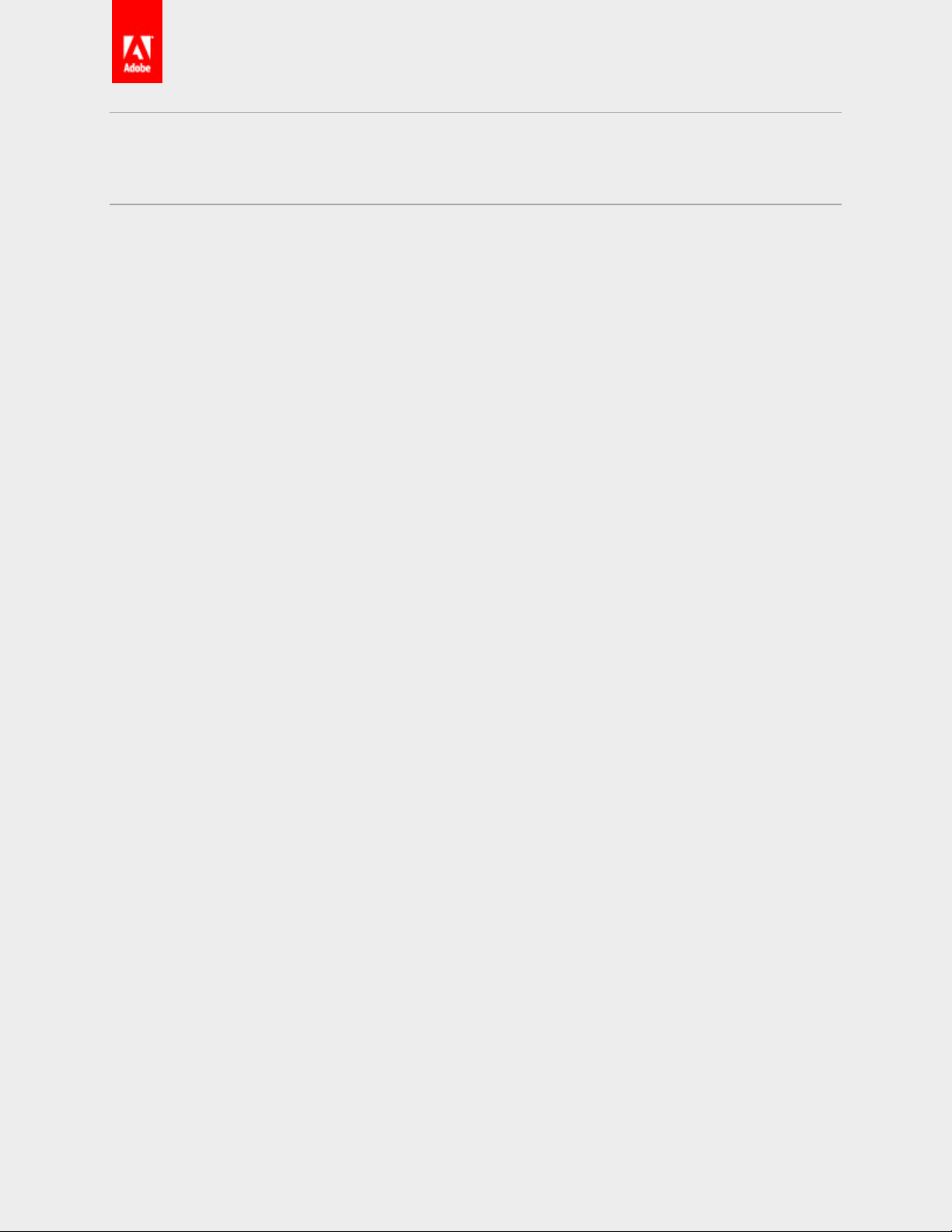
ADOBE ECHOSIGN
User Guide
Copyright ©2014 Adobe Systems Incorporated. All Rights Reserved.
Page 2
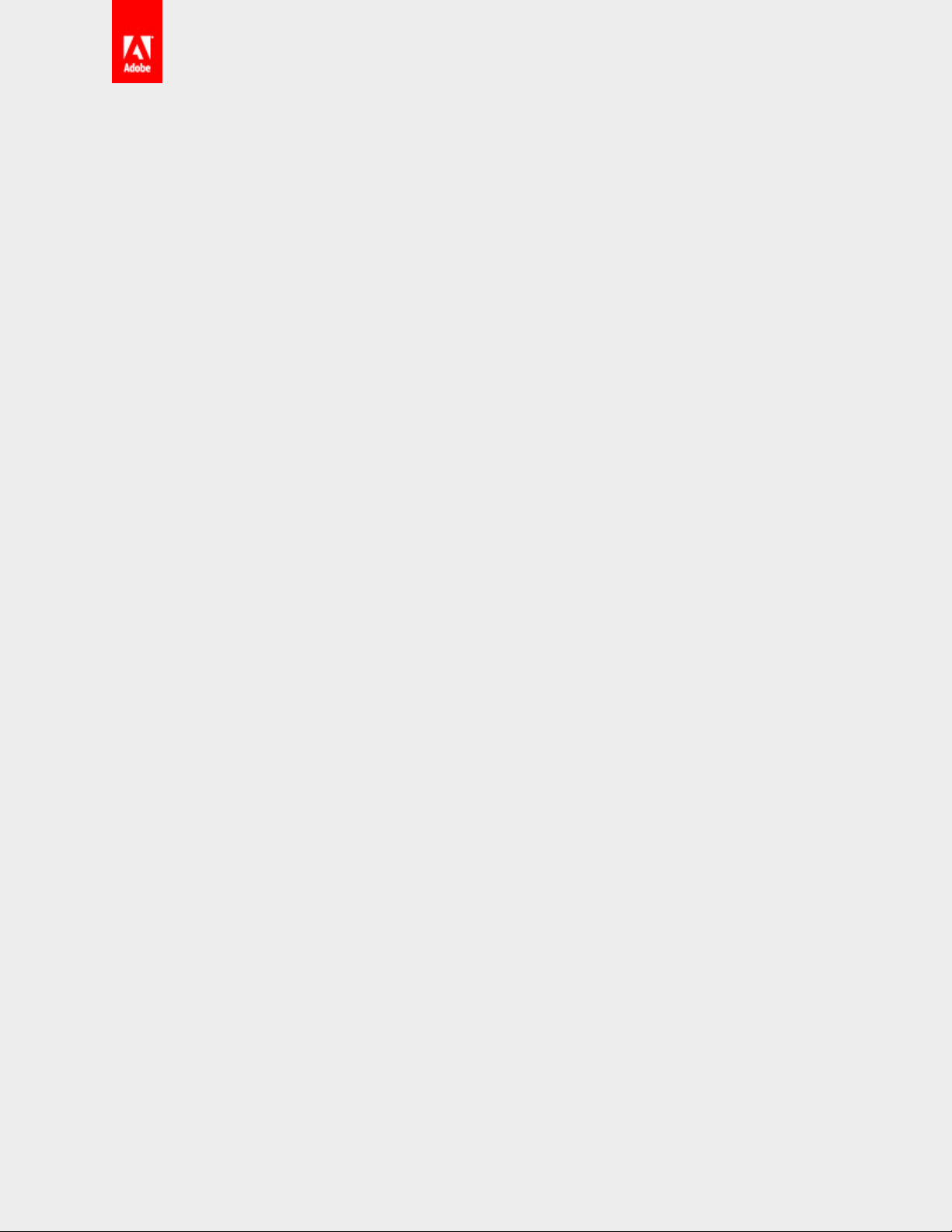
Contents
Welcome to EchoSign! ................................................................................................................................................................................. 3
Common Processes ....................................................................................................................................................................................... 4
Sending ........................................................................................................................................................................................................... 4
Only I Sign ................................................................................................................................................................................................ 4
Single Signer ........................................................................................................................................................................................... 8
Multiple Signers ..................................................................................................................................................................................12
Managing .....................................................................................................................................................................................................18
Canceling a transaction ...................................................................................................................................................................18
Overview of Pages ........................................................................................................................................................................................21
Home Page .................................................................................................................................................................................................21
Navigation Bar......................................................................................................................................................................................21
Get a Signature ....................................................................................................................................................................................22
Additional Functions .........................................................................................................................................................................22
Account Activity for This Month .................................................................................................................................................23
Latest Alerts...........................................................................................................................................................................................23
Waiting For Me ....................................................................................................................................................................................24
Recent Events .......................................................................................................................................................................................24
Accessing My Profile .........................................................................................................................................................................24
Send Page ....................................................................................................................................................................................................25
Recipient Info and Signing Order................................................................................................................................................25
Identity Verification ...........................................................................................................................................................................27
Agreement Details .............................................................................................................................................................................28
Send Options ........................................................................................................................................................................................28
Document Upload and Attach .....................................................................................................................................................29
Preview, position signature or add form fields ....................................................................................................................29
Manage Page .............................................................................................................................................................................................30
Filters and Searching .........................................................................................................................................................................30
Agreement List ....................................................................................................................................................................................30
Agreement Meta-data .....................................................................................................................................................................32
Agreement Tabs..................................................................................................................................................................................32
My Profile ....................................................................................................................................................................................................35
My Profile ...............................................................................................................................................................................................36
Copyright ©2014 Adobe Systems Incorporated. All Rights Reserved.
Page 3
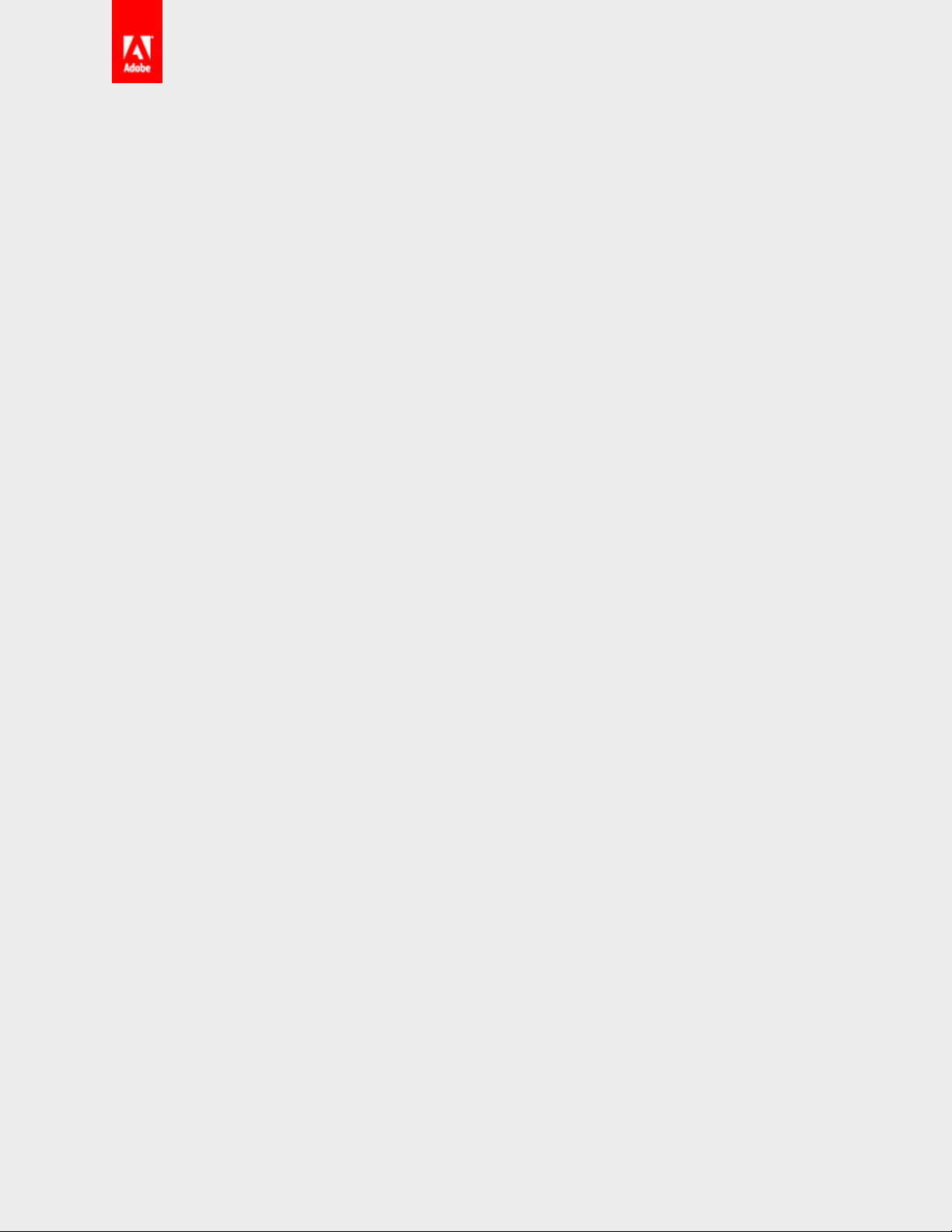
Change Password ...............................................................................................................................................................................36
eFax Integration ..................................................................................................................................................................................36
Twitter Integration .............................................................................................................................................................................36
Events/Alerts Preferences ..............................................................................................................................................................36
My Signature .........................................................................................................................................................................................36
Account Setup ................................................................................................................................................................................................37
Upload Signature and Initials Images ............................................................................................................................................37
Drawing your signature in EchoSign .........................................................................................................................................37
Uploading images ..............................................................................................................................................................................39
Account Sharing .......................................................................................................................................................................................40
View Other Accounts ........................................................................................................................................................................41
Share My Account ..............................................................................................................................................................................41
Authoring ..........................................................................................................................................................................................................42
Fields and Tools Pane ...........................................................................................................................................................................43
Form Field Layer Template ...........................................................................................................................................................43
Field Layout and Alignment ..........................................................................................................................................................43
Participant Dropdown ......................................................................................................................................................................43
Fields Tabs .............................................................................................................................................................................................44
Document Interface...........................................................................................................................................................................45
Zoom, Reset and Save/Send .........................................................................................................................................................46
Sending ..............................................................................................................................................................................................................47
Only I Sign ...................................................................................................................................................................................................47
Single Signer ..............................................................................................................................................................................................47
Multi Signer ................................................................................................................................................................................................47
Husband & Wife Signing .................................................................................................................................................................47
Mega Sign (Enterprise and Global levels of service) ..............................................................................................................48
Widgets (Enterprise and Global levels of service) ...................................................................................................................48
Templates .........................................................................................................................................................................................................49
Document Template ..............................................................................................................................................................................49
Form Field Template .............................................................................................................................................................................49
Copyright ©2014 Adobe Systems Incorporated. All Rights Reserved.
Page 4
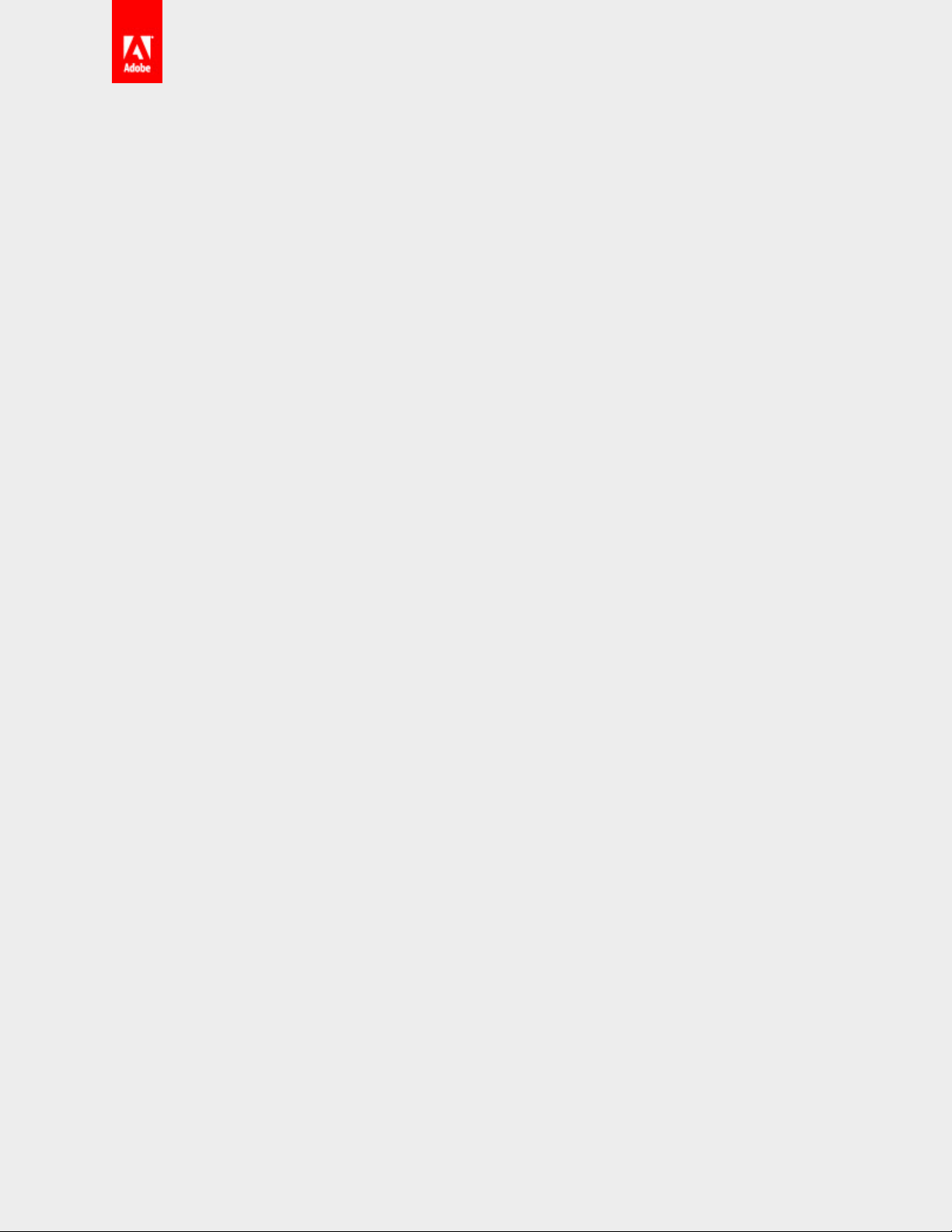
Welcome to EchoSign!
Before you begin using your EchoSign account, we’ve got some basics to run through. The purpose of this
guide is to get you familiar with the different sections of EchoSign and the different functionality available.
This guide is outlined in such a way that as you move through the “chapters”, you’ll cover all of the
important features and area of the application. By the end, you’ll be familiar with EchoSign and should be
ready to go. Keep in mind, there are plenty of other use cases and ways to use the application that aren’t
covered in this guide. Our knowledge base is an excellent resource for getting information on the other
settings and processes that can be found in EchoSign.
Now sit back, login and let’s get you eSigning!
Copyright ©2014 Adobe Systems Incorporated. All Rights Reserved.
Page 5
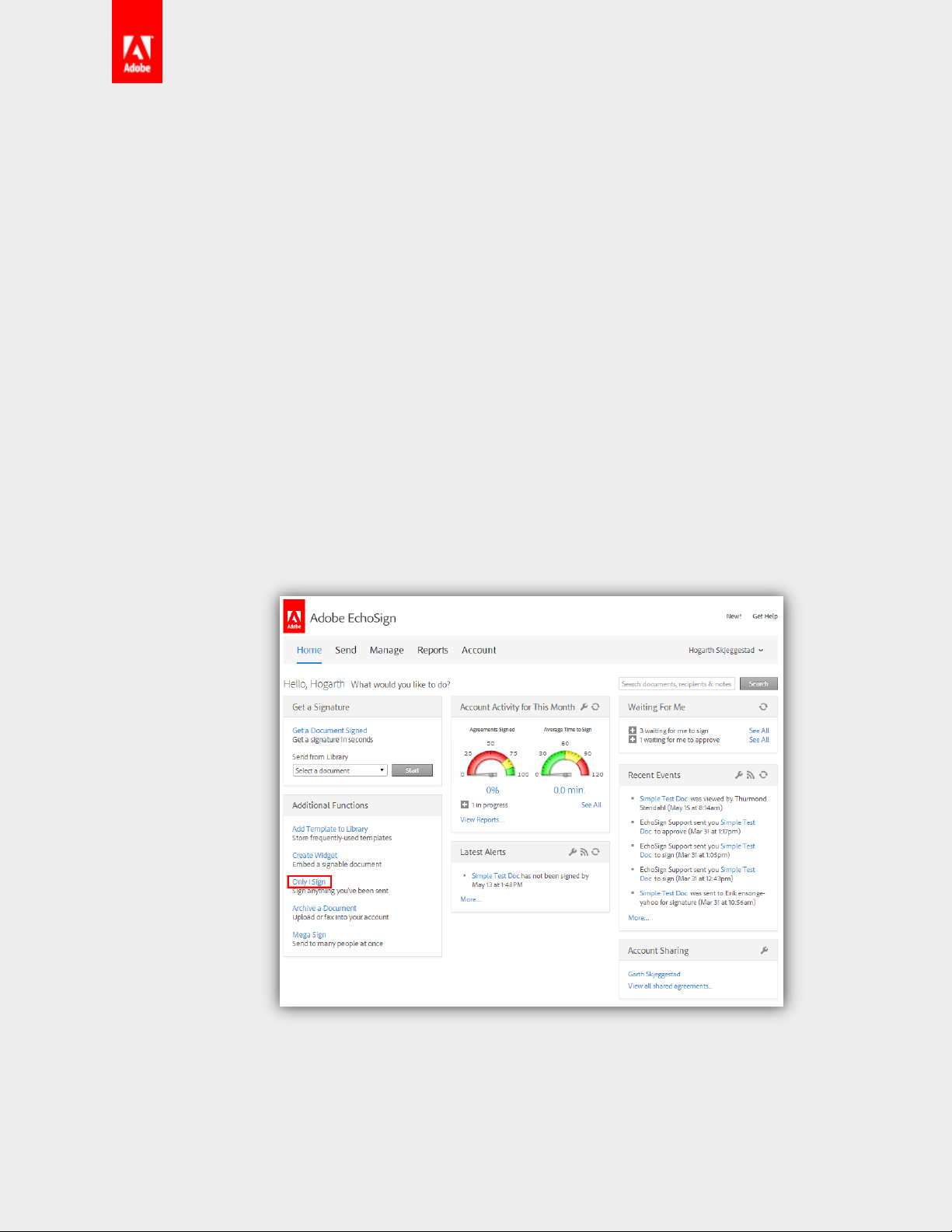
Common Processes
In this first section we will go over the common processes and workflows in EchoSign. These step by step
guides will lead you through sending, managing agreements, and basic actions you can take on
transactions.
Sending
Sending documents out for signature is probably what you’ll be doing the most. Fortunately, it’s also one of
the easier processes in EchoSign.
Below is a step-by-step guide on sending out an agreement. Ideally you will want to send a test to an
alternate email address you have access to, when trying this out. Alternatively, you can follow along if you
have an agreement to send out to someone.
Only I Sign
This process is exactly as it’s named. This is used for situations where only you need to sign a
document and have it sent to someone else.
Click Only I Sign on the Home page
This process can only be accessed form the Home page.
Enter recipient’s email addresses
This is who you plan on sending the document to. Make sure this is not the email address
you use to login. EchoSign doesn’t like that.
Copyright ©2014 Adobe Systems Incorporated. All Rights Reserved.
Page 6
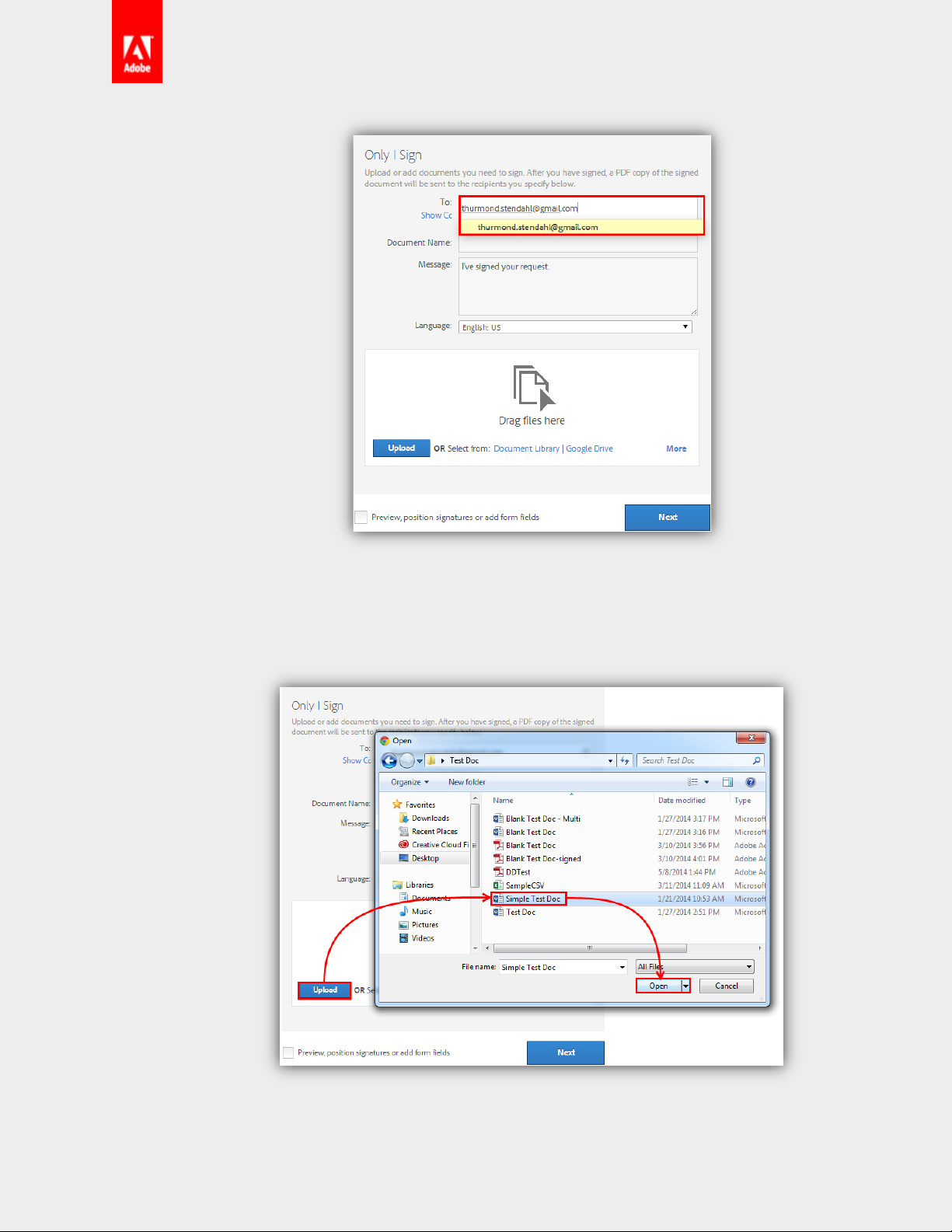
Upload your document
Click the Upload button, navigate to the document you want to sign and send, and click
Open.
Copyright ©2014 Adobe Systems Incorporated. All Rights Reserved.
Page 7
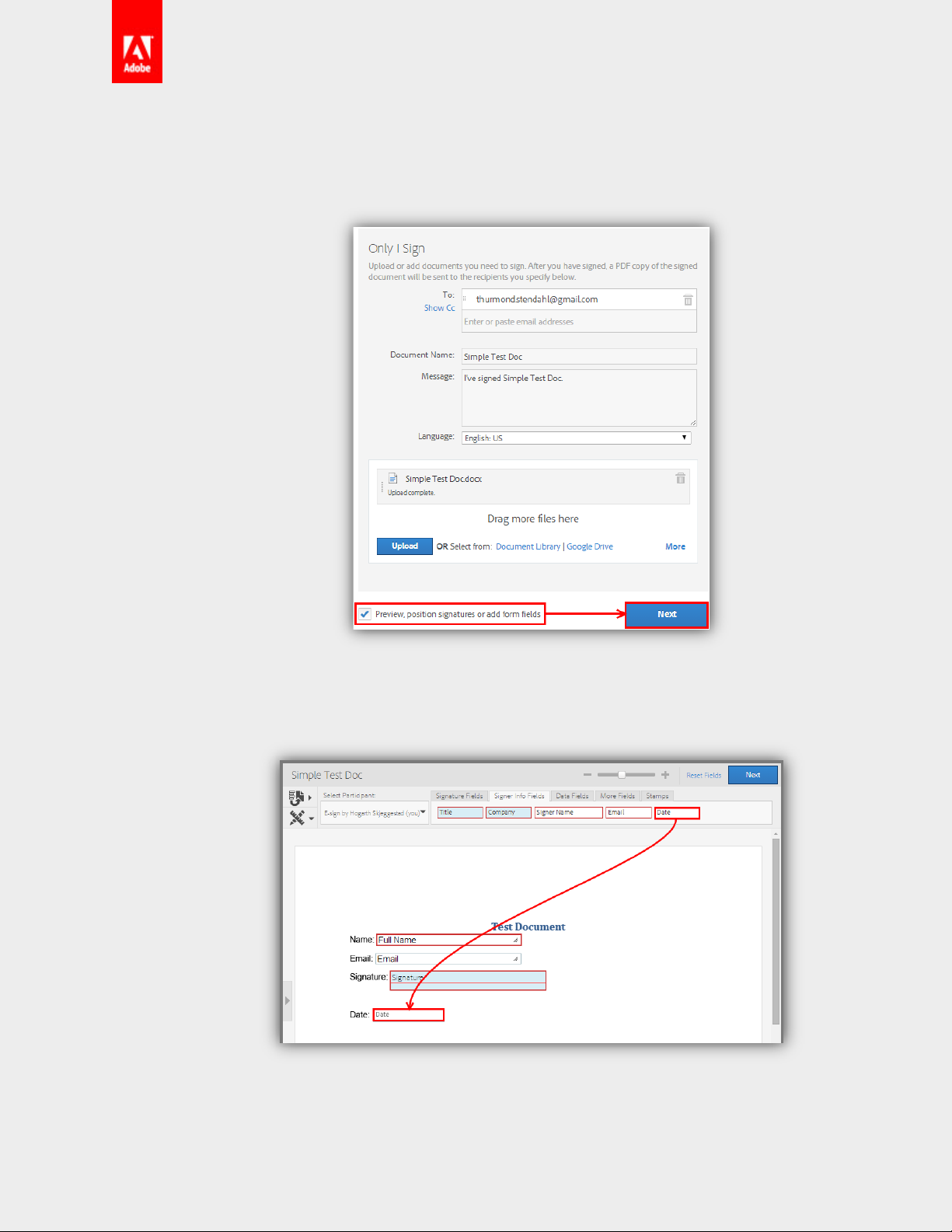
Check the Preview option and click Next
Checking this option will take you to the drag and drop authoring environment to place
fields for you to fill in.
Place fields
Drag necessary fields from the various tabs and drop them on the document.
Click Next
Easy enough…
Copyright ©2014 Adobe Systems Incorporated. All Rights Reserved.
Page 8
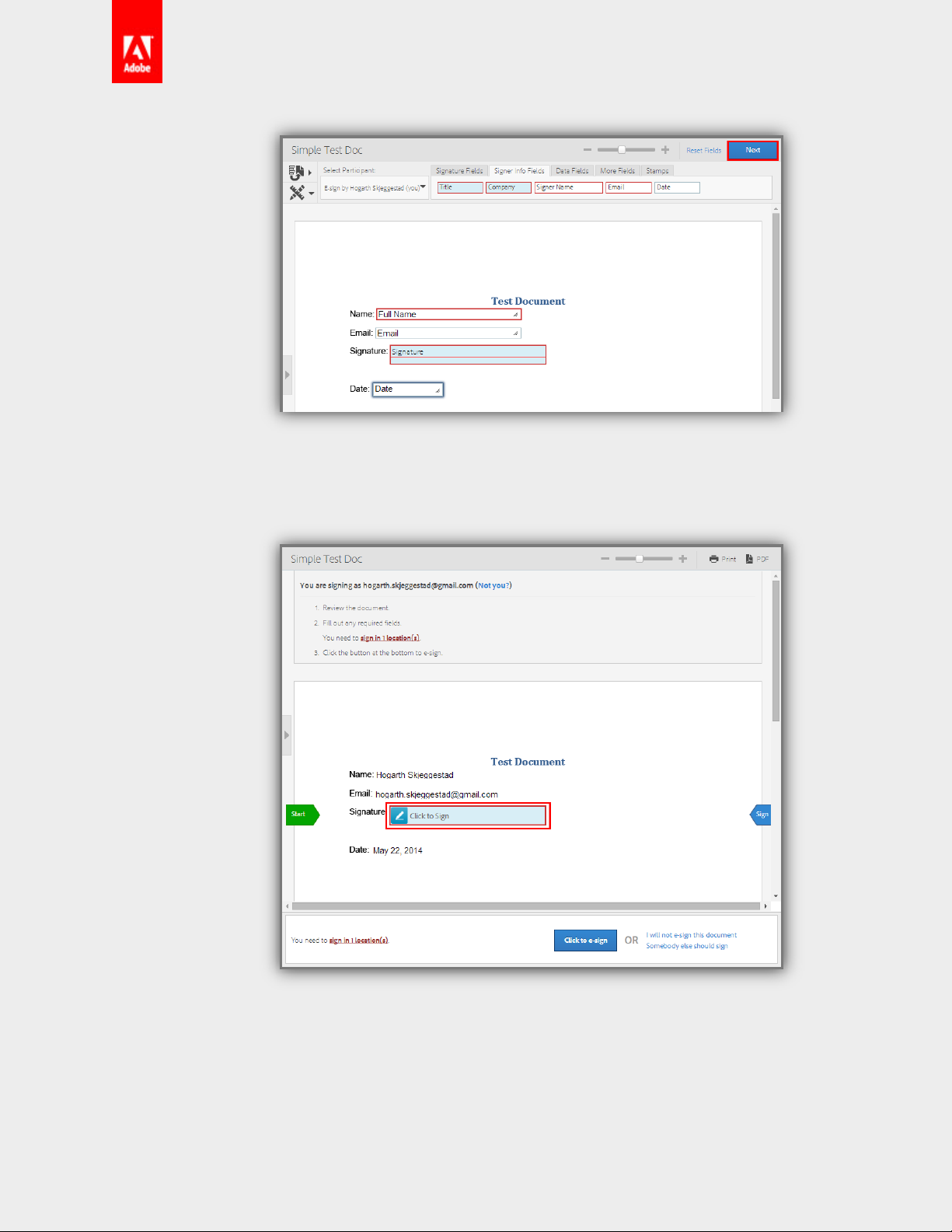
Enter info and sign
Click into the fields and enter the information required. Click on the Signature Field to sign.
Apply your signature
Entering your name to generate your signature. Once you’re done, click the Apply button.
Copyright ©2014 Adobe Systems Incorporated. All Rights Reserved.
Page 9
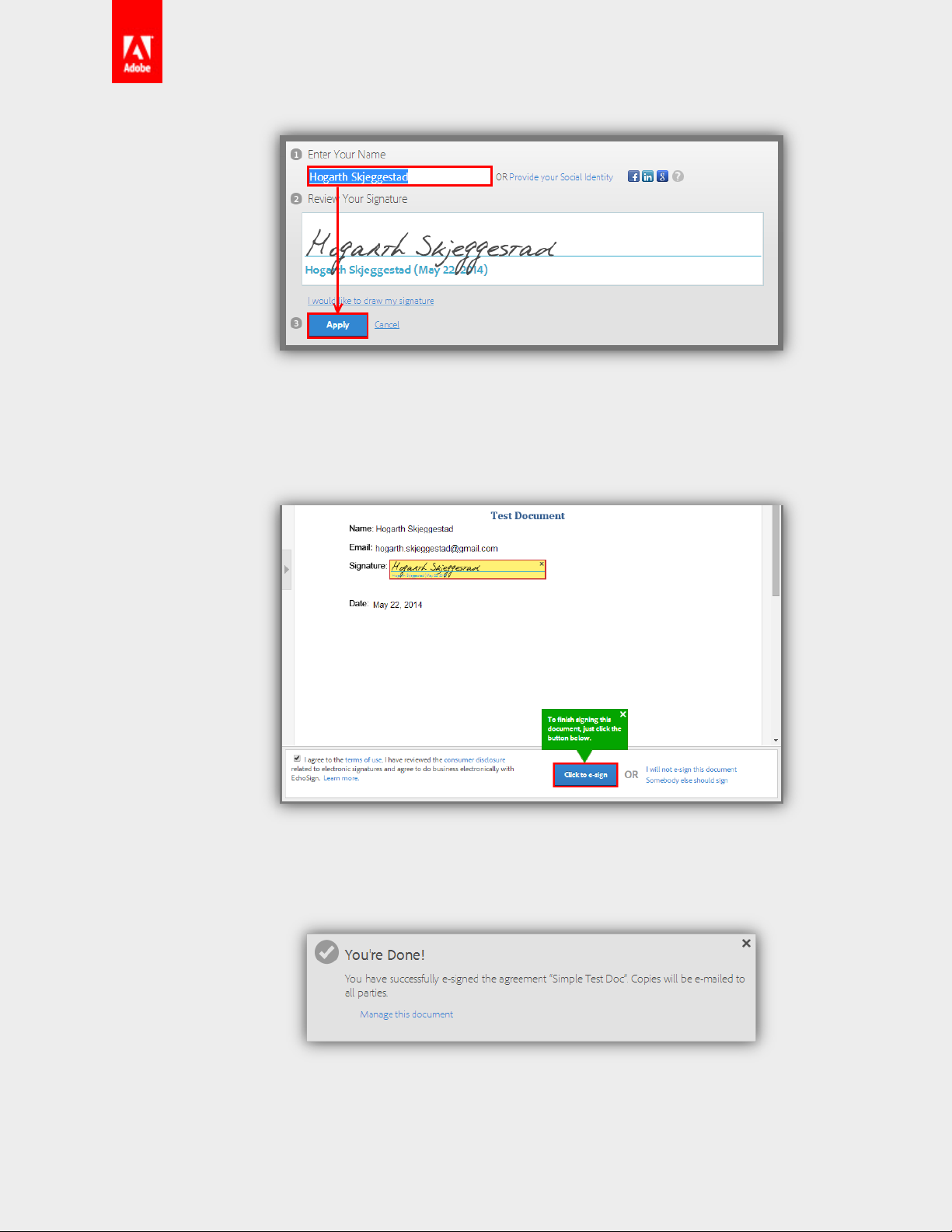
Complete and send
Once you’ve entered all of the information needed and signed, click the Click to e-sign
button.
Bask in your awesomeness
The document has now been sent to the recipient. Take a break. You’ve earned it.
Single Signer
If you need a document signed by one individual, this is the process you’ll want to use. While this
and the Only I Sign process are different, you’ll see quite a few of the steps are similar.
Copyright ©2014 Adobe Systems Incorporated. All Rights Reserved.
Page 10
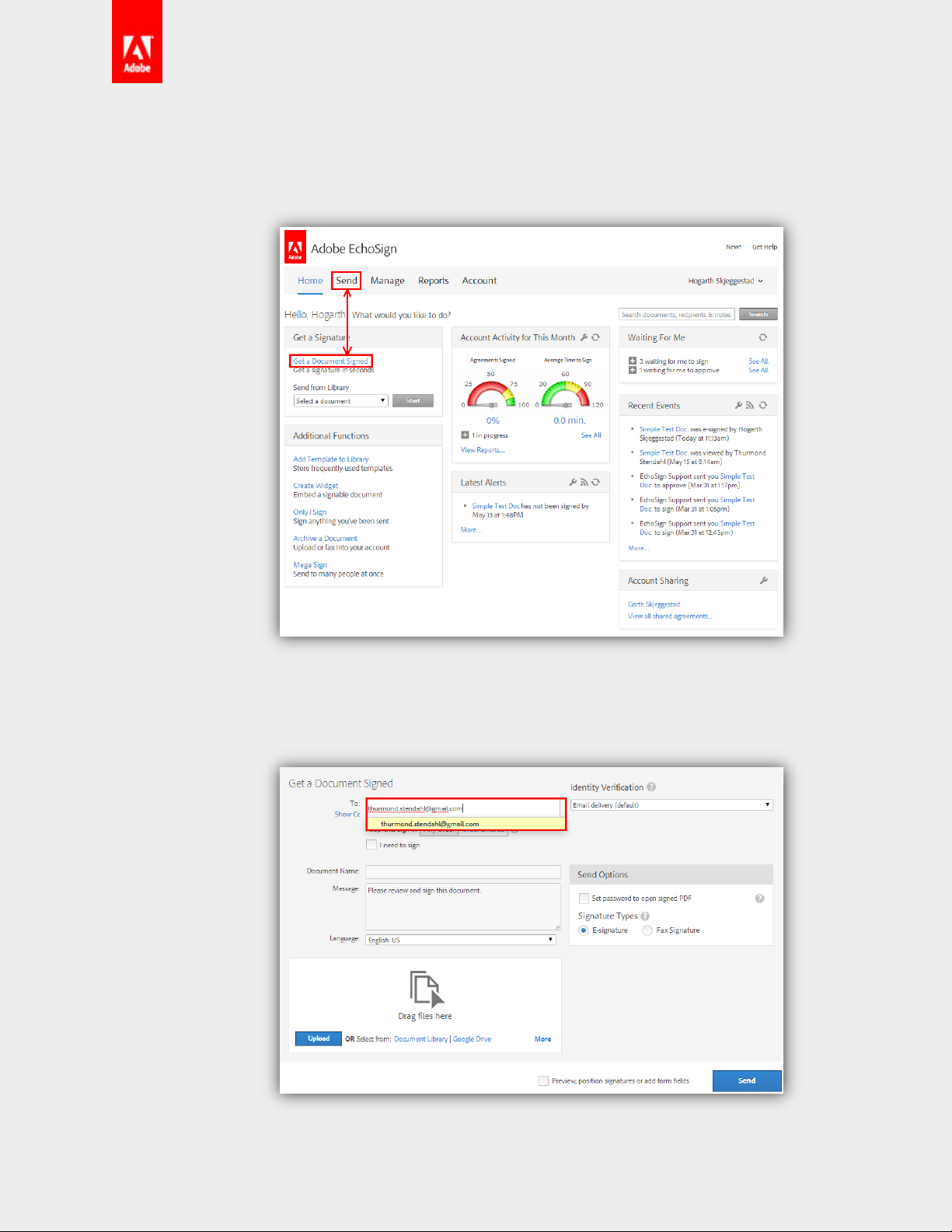
Navigate to the Send page
You can either click Send or click on the Get a Document Signed link to get to the Send
page.
Enter signer’s email address
Enter the email address of the person you want to sign the document.
Copyright ©2014 Adobe Systems Incorporated. All Rights Reserved.
Page 11
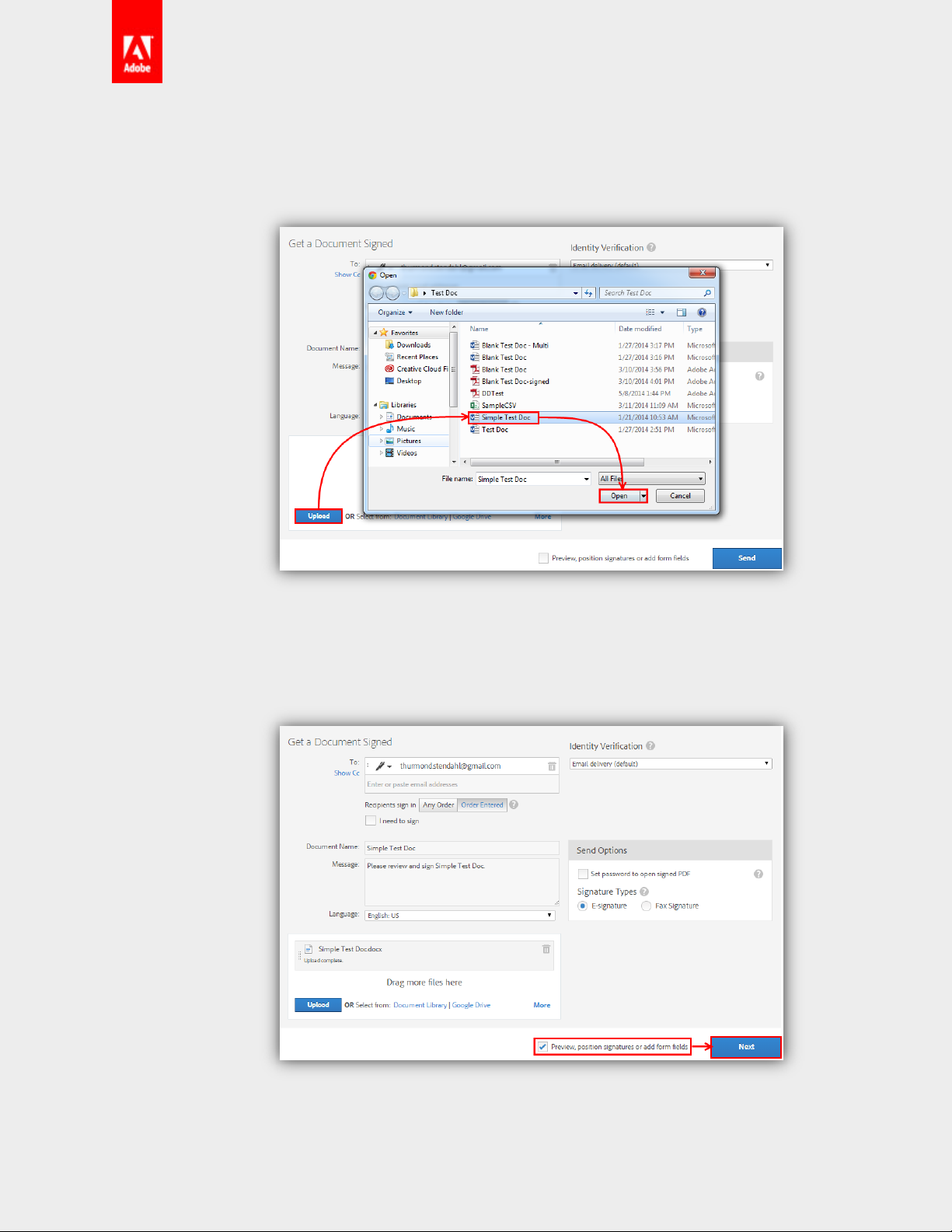
Upload your document
Click the Upload button, navigate to the document you want to sign and send, and click
Open.
Check the Preview option and click Next
Checking this option will take you to the drag and drop authoring environment to place
fields for you to fill in.
Place fields
Drag necessary fields from the various tabs and drop them on the document.
Copyright ©2014 Adobe Systems Incorporated. All Rights Reserved.
Page 12
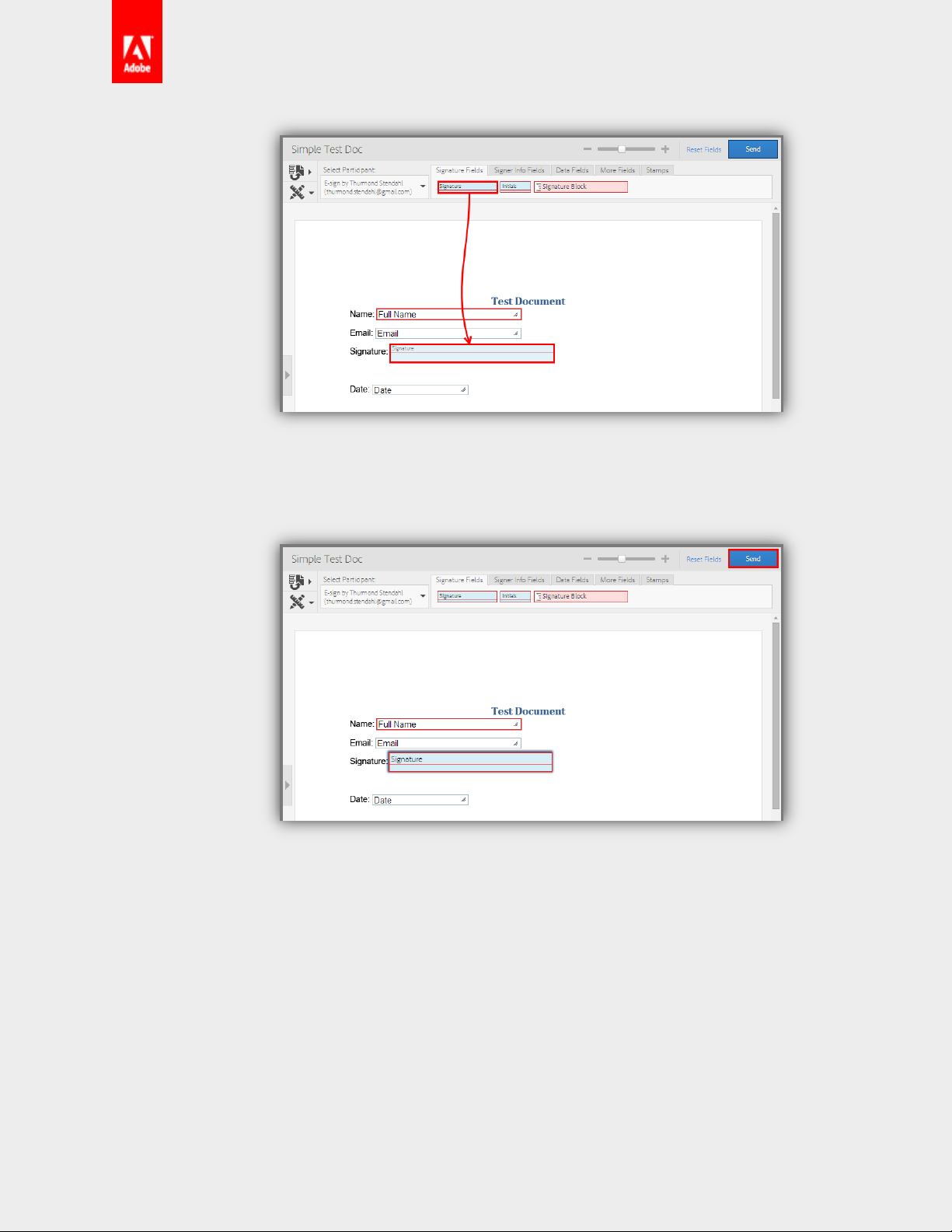
Click Send
Pretty easy, right?
Copyright ©2014 Adobe Systems Incorporated. All Rights Reserved.
Page 13
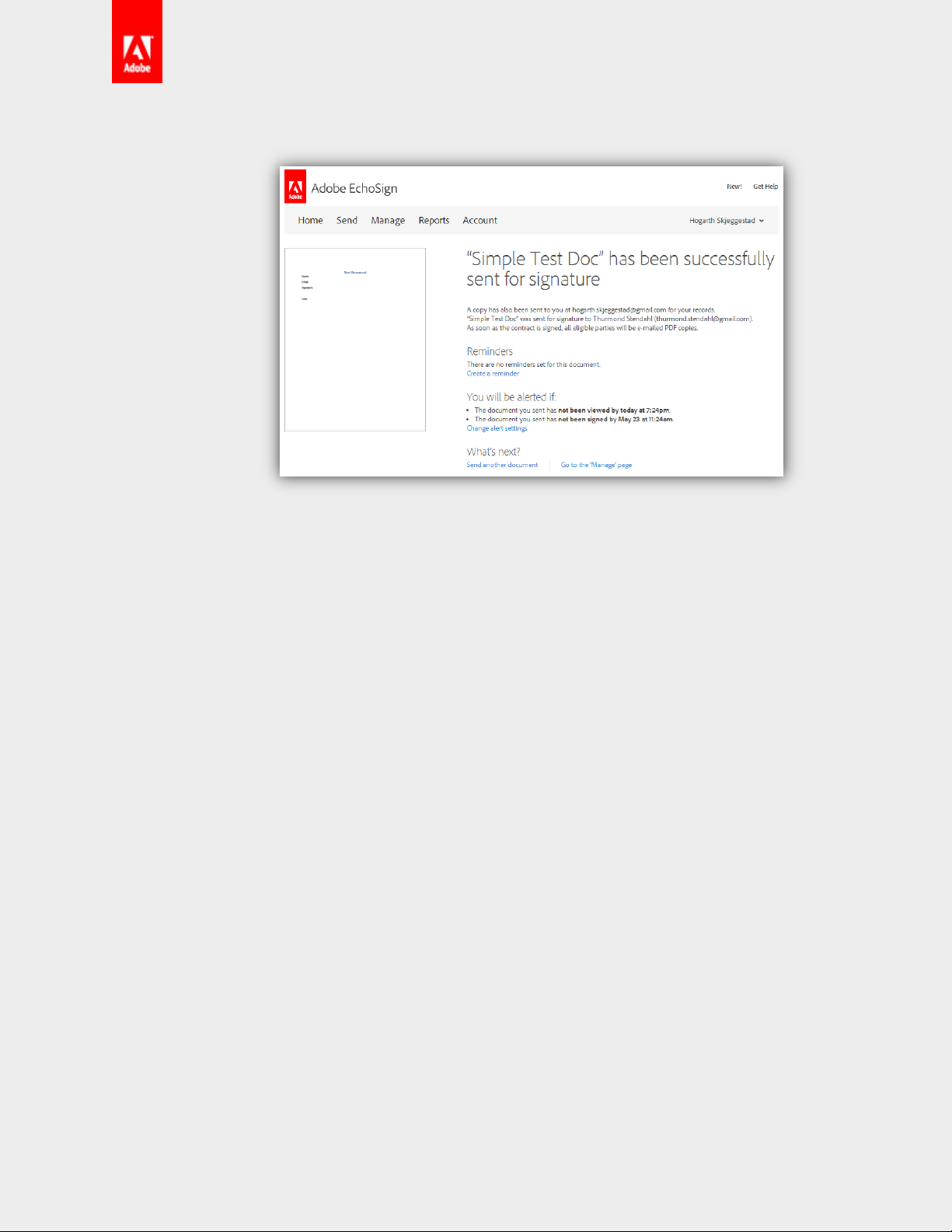
Relish in your victory
Multiple Signers
Depending on your business requirements, you may need signatures for multiple people on one
document. Not a problem, sending to multiple signers is just as easy as sending to one.
This process is exactly the same as sending an agreement to the same email address more than
once. If two people share an email address, follow the same process as outlined below and just use
the same email.
Navigate to the Send page
You can either click Send or click on the Get a Document Signed link to get to the Send
page.
Copyright ©2014 Adobe Systems Incorporated. All Rights Reserved.
Page 14
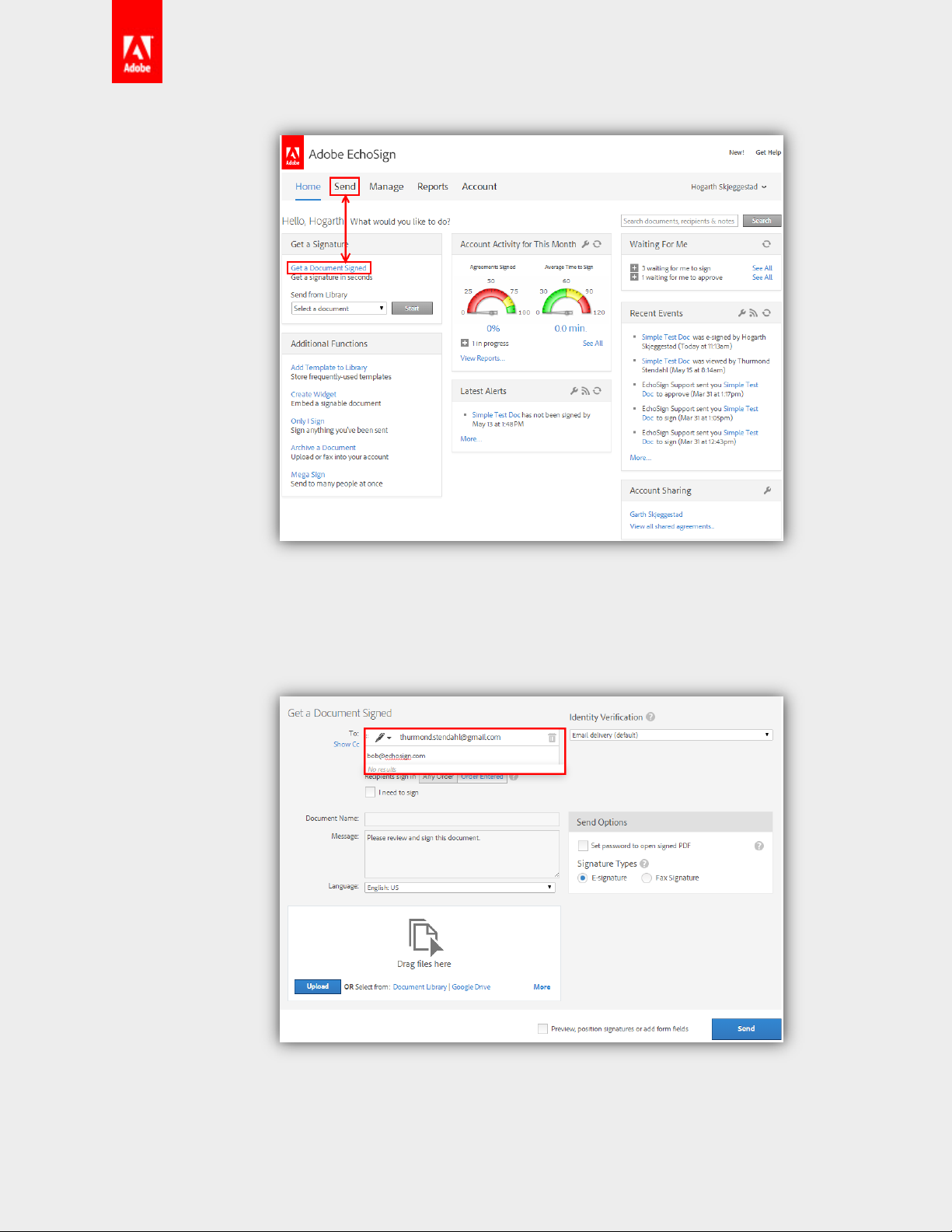
Enter the email addresses of the signers
By default, the signers will sign the document in the order they are entered here. You can
rearrange them by clicking and dragging on the left side of the box with the email.
Upload your document
Click the Upload button, navigate to the document you want to sign and send, and click
Open.
Copyright ©2014 Adobe Systems Incorporated. All Rights Reserved.
Page 15
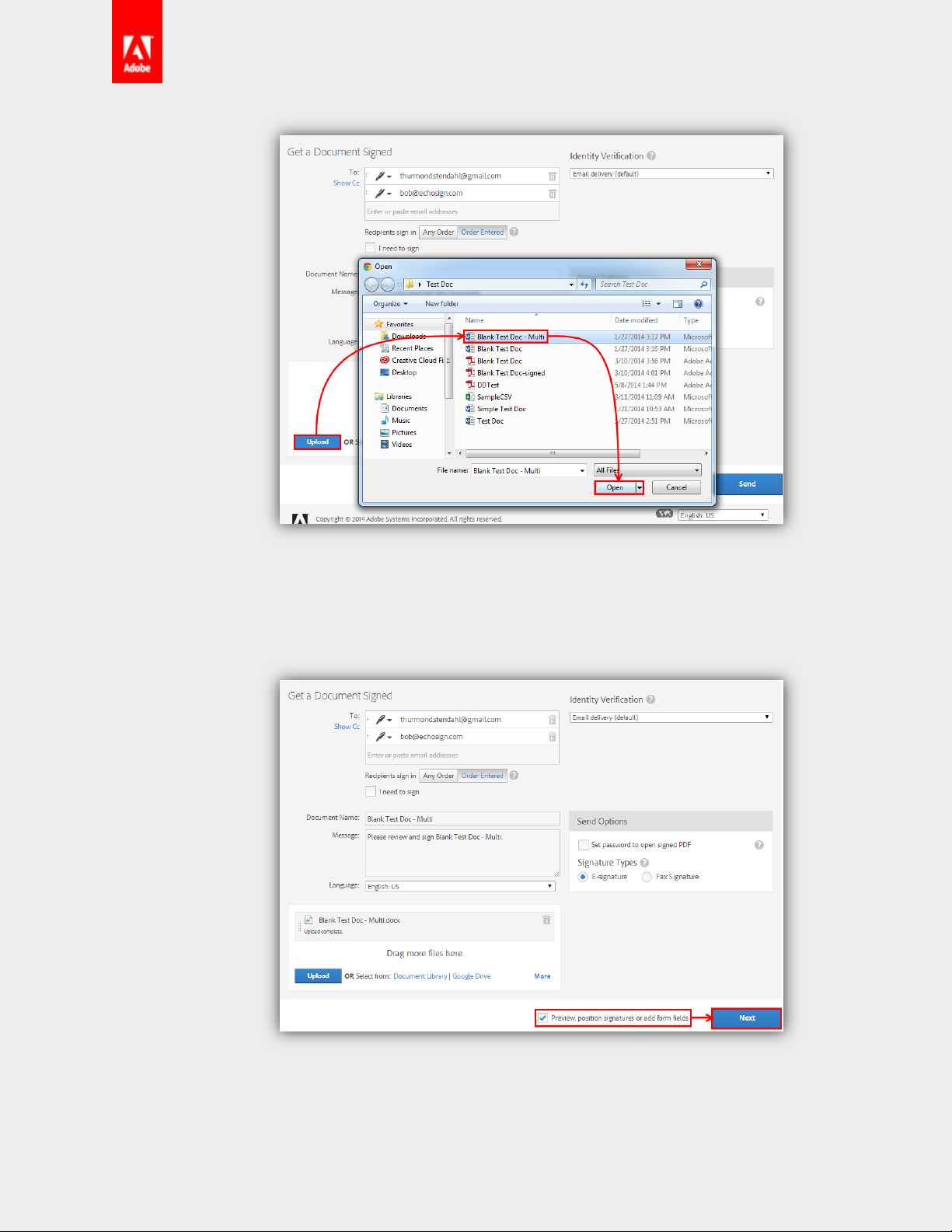
Check the Preview option and click Next
Checking this option will take you to the drag and drop authoring environment to place
fields for you to fill in. Do you see a trend here?
Copyright ©2014 Adobe Systems Incorporated. All Rights Reserved.
Page 16

Choose a Participant
By default the first person to sign is chosen. Choosing them means all of the fields you
place on the document will be assigned to them. This is very important and a lot of
problems can come from not understanding this concept.
Place fields for selected Participant
Make sure you’re placing fields for all of the information you need from this signer.
Copyright ©2014 Adobe Systems Incorporated. All Rights Reserved.
Page 17

Choose the next Participant
Choose the second person to sign from the dropdown menu.
Place fields for selected Participant
Again, make sure you’re placing fields for all of the information you want to collect from
this signer.
Alternatively, you can change the Participant by double clicking on the field and choosing
a different signer from the Role dropdown.
Copyright ©2014 Adobe Systems Incorporated. All Rights Reserved.
Page 18

Click Send
Almost there…
Well done!
Now just sit back and wait for the agreements to roll in.
Copyright ©2014 Adobe Systems Incorporated. All Rights Reserved.
Page 19

Managing
Managing agreements is an important part of EchoSign. Whether it’s canceling an agreement or changing
the signer, these processes allow you to influence the transaction’s progress in the system.
Canceling a transaction
Did you accidently send out the wrong document? Maybe you need to retract an agreement
before it’s signed. You can cancel a transaction as long as it is still waiting for signatures, whether it
be yours or someone else’s.
Go to your Manage page, click on an agreement and click Cancel
Only agreements that are waiting for a signature (yours or another signer), can be
cancelled by the sender of the agreement.
Copyright ©2014 Adobe Systems Incorporated. All Rights Reserved.
Page 20

Choose to notify signers, enter a message and click Cancel
You can choose to notify the signers of the cancellation, by checking the option. If you
want to notify the signers of the agreement, you can enter a custom message they will
receive in the cancellation email.
Copyright ©2014 Adobe Systems Incorporated. All Rights Reserved.
Page 21

Excellent work!
The cancelled agreement will be moved to the Cancelled/Declined section of your
Manage page.
Copyright ©2014 Adobe Systems Incorporated. All Rights Reserved.
Page 22

Overview of Pages
This section will go over the different areas of EchoSign and the pages you will visit often.
Home Page
The Home page is your dashboard for your EchoSign account. All of the workflows and processes can be
accessed here. Statistics, events and activities will also be displayed on this page, making this a one-stop
page for your agreements’ progress.
Navigation Bar
The Navigation bar is how you will access the different pages and functionality of EchoSign. The
Send tab will take you to the Send page which allows you to set up, send, and sign your
documents. The Manage tab will display a view of your transactions, and include their current
status, as well as other details, and also will allow you to take certain actions on transactions. For
Enterprise and higher level accounts you will also have an Account tab; this will take you to your
profile where you can edit your settings (for accounts below the Enterprise level, you can access
your profile by clicking on your name in the upper right hand corner of the screen and selecting My
Profile).
Copyright ©2014 Adobe Systems Incorporated. All Rights Reserved.
Page 23

Get a Signature
This panel is used for quick access to two basic workflows in EchoSign; getting a document signed
and sending a library document. Clicking on Get a Document Signed will take you to the Send
page. Choosing a library document from the dropdown menu and clicking the Start button will
take you to the Send page with the library document attached.
Additional Functions
The Additional Functions pane gives quick access to common actions performed in EchoSign. The
functions listed in this section can only be accessed from the Home page.
Add Template to Library
Templates include reusable documents and form field layers that can be applied to any
transaction.
Create Widget
Widgets are available at the Enterprise and Global levels of service. A widget is a hosted
agreement that can either be embedded with the provided Javascript or hosted to an
EchoSign agreement URL.
Only I Sign
This process is used when you need to sign and send a document to someone. You will
not be able to obtain a signature from someone else with this workflow.
Archive a Document
The archive function is used to upload signed documents to your account. Documents
cannot be sent from the archive, it’s only used to store documents that were signed not
using EchoSign.
Copyright ©2014 Adobe Systems Incorporated. All Rights Reserved.
Page 24

Mega Sign
Mega Sign is available at the Enterprise and Global levels of service. Mega Sign is a mass
sending process used to get an agreement signed by multiple people. Each signer will get
their own copy of the document to sign and each signed copy will be returned to you as
the sender.
Account Activity for This Month
These gauges represent the number of agreements that have been signed for the current month
and the average time it took for them to be signed. Transactions in progress can be accessed below
the gauges.
Latest Alerts
Alerts are linked to specific events that occur in the signing process. These can be adjusted under
your Personal Preferences and consist of agreement emails not being viewed, agreements not
being signed after a certain number of days and agreement expiration warnings.
Copyright ©2014 Adobe Systems Incorporated. All Rights Reserved.
Page 25

Waiting For Me
This section shows agreements that are waiting for you to sign. Expanding this list will provide links
to the agreements.
Recent Events
Events are specific actions for transactions that are out for signature. These can be adjusted under
your Personal Preferences and consist of agreements sent, viewed, signed or declined and bounce
notifications.
Accessing My Profile
The My Profile page is where you can access and update your personal information, change your
email address and change your password.
Copyright ©2014 Adobe Systems Incorporated. All Rights Reserved.
Page 26

Send Page
The Send page houses the most used process of EchoSign. Here you can send documents out to individuals
to sign. The workflow on the Send page can be used to send single signer, multi-signer and counter-signer
agreements.
Recipient Info and Signing Order
This section of the Send page is used to set who needs to the sign the document you’re sending.
Recipient Info
The To: field is where you enter the email address of the signer.
Copyright ©2014 Adobe Systems Incorporated. All Rights Reserved.
Page 27

When you hit the spacebar or tab, a new recipient field will appear below the first.
Clicking on the Trash icon will remove this recipient from the list.
Clicking and dragging on the dots will allow you to change the order of the recipients you
entered.
Signing Order
By default, signers sign the agreement in the order they are displayed on the Send page. If
you change the signing order from Order Entered to Any Order, all of the signers will
receive the agreement at the same time. Once they’ve all signed, the transaction will
complete.
Copyright ©2014 Adobe Systems Incorporated. All Rights Reserved.
Page 28

I need to sign
If you also need to sign a document that will be signed by others, checking this option will
allow you to do so.
Once this option is set, you can set whether you will sign first or last.
Identity Verification
Per signer you can set a specific method of verifying the identity of the signer. This is used to further
secure the transaction. A dropdown menu will sit next to the email address of the signer. This is
where the method can be chosen.
Email Delivery
This is the default method of verification. A message with a link to the agreement is sent to
the email address you entered.
Password
The Password option allows you to set a password to access the document to sign. This
password must be passed to the signer outside of EchoSign and cannot be rest or retrieve
if lost or forgotten.
Copyright ©2014 Adobe Systems Incorporated. All Rights Reserved.
Page 29

Knowledge Based Authentication
Available at the Enterprise and Global levels of service, Knowledge Based Authentication
prompts the signer to enter their social security number and then asks the signer questions
pertaining to information on file with a third party vendor.
Social Identity
This method prompts the signer to login into a web identity prior to accessing the
document.
Phone Authentication
Phone Authentication will allow you to have an automated text (SMS) message or phone
call sent to the signers. This will give them a code they need to enter prior to signing. This
method is only available at the Enterprise and Global levels of service.
Agreement Details
This is where you name the transaction, customize the message and (for Global levels of service)
set the language of the message the signers will receive.
Send Options
This section allows you to set a password for the signed document. This password will need to be
sent to the signers outside of EchoSign. Once the user gets the completed document, they will
need to enter the password to open the PDF. This password cannot be retrieved or reset if lost or
forgotten.
Copyright ©2014 Adobe Systems Incorporated. All Rights Reserved.
Page 30

Document Upload and Attach
This area is used to attach and choose documents to send in your transaction. Files from your
system can be dragged and dropped into the section or you can use the Upload button.
Clicking on the Document Library link will open a list of your library templates. Checking their
respective boxes and clicking the Attach button will attach them to your transaction.
Preview, position signature or add form fields
This option will take you into the authoring environment when the Next/Send button is clicked.
The authoring environment is where you add fields to your document for signers to interact with.
This option is also used to get into the Prefill stage where you can enter information into fields
before sending the document.
Copyright ©2014 Adobe Systems Incorporated. All Rights Reserved.
Page 31

Manage Page
The Manage page is where all of your agreements are stored. This list of transactions is categorized
depending on the agreement’s status. Here you can take actions like cancelling an agreement, replacing a
signer or sharing an agreement with another user.
Filters and Searching
These various filters change what agreements are displayed. The Search Bar can be used to locate
specific transactions in different statuses.
Agreement List
All of your agreements will be listed here under the various categories depending on the current
status. These categories can be collapsed and the list can be resorted by clicking the Name,
Company, Document Title, or Date headers at the top.
By default, only the last 45 days of agreement will be displayed in the Agreement List. This is to
ensure the best performance on various systems in various browsers. If you need to locate an
Copyright ©2014 Adobe Systems Incorporated. All Rights Reserved.
Page 32

agreement or library template that is older than 45 days, just use the search bar. Entering “signed”
or “library” will give you all of the documents in those categories.
Categories
• Waiting For Me to Sign – This category show all of the documents that are waiting
for your signature.
• Draft – These transactions have not been sent because the authoring process has
not been completed. This will occur when you click to another page from the
authoring environment. The edit link will allow you to pick up where you left off.
• Out for Signature – This lists the agreements that are currently waiting for others to
sign.
• Signed – Completed agreement can be found under this category.
• Cancelled/Declined – All agreements that have either been declined by a signer or
cancelled by you, can be found here.
• Archive – Documents uploaded to your account via the Archive a Document link,
are placed under this category.
Copyright ©2014 Adobe Systems Incorporated. All Rights Reserved.
Page 33

Agreement Meta-data
This window displays information specific to the agreement. The information includes who the
agreement was sent to, the date it was sent and its current status. You can also replace the current
signer of the agreement and upload a signed copy of the document, if it was returned to you
outside of EchoSign.
The buttons along the top of the window are actions you can take with the selected agreement.
These allow you to print document, open it in a zoomed view, open it in your default PDF viewer or
Decline (if you’re signing)/Cancel (if out for signature)/Delete (if completed) the agreement.
Agreement Tabs
The tabs in this window access information and additional actions for the selected agreement.
View Tab
The view tab displays a thumbnail of the first page on the agreement. Clicking the
magnifying glass will take you to a zoomed view of the document (like the Enlarge option
in the Meta-data.
Copyright ©2014 Adobe Systems Incorporated. All Rights Reserved.
Page 34

Share Tab
On this tab you can allow another EchoSign user to have read-only access to an
agreement. They will not be able to control any aspect of the transaction, but they will be
able to open the signed PDF from their Manage Page.
Remind Tab
This tab lets you set a reminder for a transaction. A reminder sends an email to the
remaining signers (in order), reminding them they still need to sign the document. You can
set who these messages will go to, as well as the frequency you would like these messages
sent.
Copyright ©2014 Adobe Systems Incorporated. All Rights Reserved.
Page 35

History Tab
The various events for an agreement can be found here. From the creation of the
document to the recipient signing the agreement, each event for this specific transaction
will be listed here.
You can also get an Audit Report here. An Audit Report is a detailed view of the events,
including the IP addresses of the signers.
The History tab can also be used to replace the current signer or upload a signed copy of
the agreement.
Notes Tab
Here notes can be added to an agreement. Notes are only visible to the individual that sent
the agreement and will not be shared if the agreement is shared to another user.
Copyright ©2014 Adobe Systems Incorporated. All Rights Reserved.
Page 36

My Profile
The Personal Preferences menu is used to access your personal information, various integrations and
preferences. You get to this page by hovering over your name in the upper right hand corner and click My
Profile.
Copyright ©2014 Adobe Systems Incorporated. All Rights Reserved.
Page 37

My Profile
This page shows the information we have for you on file. This includes your name, what’s set for
your initials, company name, job title, email address used, fax area code and time zone.
This is the page where you can change the email address used for your account. An email address
can only be in our system once, so make sure the address you want to use is not already in our
system.
Change Password
This menu is used to change the password you use to login to EchoSign.
eFax Integration
If you use eFax’s services, you can integrate your EchoSign with your eFax account.
Twitter Integration
This option allows you to link your Twitter account to your EchoSign account.
Events/Alerts Preferences
These settings alter the notifications you’ll receive via email and what will show on your Home
page under the Alerts and Events modules.
My Signature
If you want to upload images of your hand-written signature and initials, this menu will allow you
to do so.
Copyright ©2014 Adobe Systems Incorporated. All Rights Reserved.
Page 38

Account Setup
The following section will go through setup steps for your userID. As a user, there are only a few things to
do to get you ready to go.
Upload Signature and Initials Images
If you desire (and your account admins allows it) you can set your saved signature and initials as scanned or
drawn images. This will replace the default scripted EchoSign signature and initials.
There are two methods for customizing your signature and initials.
Drawing your signature in EchoSign
The first method is saving your mouse or tablet drawn signature or initials when signing a
document.
You can do this by sending a test transaction using the Only I Sign process. When you get to the
signing environment click on a signature or initials field.
This will open the signing pane. Normally you would type your name and a signature would be
generated. In this case click the I would like to draw my signature link.
Copyright ©2014 Adobe Systems Incorporated. All Rights Reserved.
Page 39

The signature are will change to an interactive field where you can draw your signature. You can
click the Clear link to start over. Once you have a signature you like, check the Save as my
signature option and click the Apply button.
Copyright ©2014 Adobe Systems Incorporated. All Rights Reserved.
Page 40

Uploading images
The other option is to upload images for your signature and initials. The signature image should be
60 pixels by 600 pixels. The initials image should be 60 pixels by 112 pixels.
To get to these options, hover over your name in the upper right hand corner, click on My Profile,
My Signature, and Upload an image as my signature.
Click the Browse button, navigate to the image you’d like to use and click the Open button.
Copyright ©2014 Adobe Systems Incorporated. All Rights Reserved.
Page 41

Once the image is loaded, click the Preview Signature button.
You’ll be taken to a page where your signature image will be displayed as it will appear on a
document. If you want to use a different image, click the Let me try a different file link. If you like
how it looks, click the Save this as my signature button.
Account Sharing
Shares between users allow the “sharee” to have visibility of the “sharer’s” agreements. The user the
agreements are shared to will not be able to change the agreement or transaction in anyway, they have
read-only access.
This is generally used by account admins to see what their users are sending and to track progress on
specific transactions or users.
Account sharing is accessed by going to My Profile and clicking Account Sharing.
Copyright ©2014 Adobe Systems Incorporated. All Rights Reserved.
Page 42

View Other Accounts
If you need to view the agreements of another user, you will want to use this option. Once you
enter the email address of the user and click the Share button, they will receive an email
requesting the share. They can also access this request by going to the Account Sharing page.
Share My Account
If you need to share your account to someone else, enter the email address of the user and click
the Share button. They will then see your agreements on their Manage page, as well as their own.
Copyright ©2014 Adobe Systems Incorporated. All Rights Reserved.
Page 43

Authoring
One the major parts of EchoSign is the authoring environment. This is where you place fields for the
individuals you’re sending the document to. When the signer goes to sign their document, they will be able
to interact with the various fields assigned to them.
The authoring environment includes fields for specific data, as well as basic text fields and objects like radio
buttons, dropdown menus and checkboxes. Fields have a number of properties you can set, allowing you
to customize your document to your specific needs.
To get to the authoring environment, the Preview, position signatures or add form fields option needs to
be checked on the Send page, before you click the Next button.
You will then arrive in the authoring environment. Bask in all its glory. This is where you will place fields for
your various signers or for you to fill in prior to sending. There’s a lot of features and sections on this page,
but you will get familiar with them the more you use EchoSign.
Copyright ©2014 Adobe Systems Incorporated. All Rights Reserved.
Page 44

Fields and Tools Pane
This first section is where you will find all of the fields and tools you need when authoring your document.
Form Field Layer Template
This menu is used to apply a form field layer to your document. This is like a transparent layer that
contains fields you can overlay onto your document. This is ideal for updating the underlying
document without needing to change the field layout. The dropdown will list the field templates
available and you can choose which page to start the template on.
Field Layout and Alignment
These tools are for aligning and resizing fields. You can control click on multiple fields to adjust
them as a group. The field adjustments will be based on the field that is selected in Blue.
Participant Dropdown
This menu lists the participants for the agreement. When a specific participant is selected, the fields
assigned to them will be highlighted and all fields dragged from the fields pane will be assigned to
that participant.
Copyright ©2014 Adobe Systems Incorporated. All Rights Reserved.
Page 45

Fields Tabs
All of the fields available in EchoSign can be found in these tabs. They are categorized by how they
are used and the field type.
Signature Fields
• The Signature field is a required field signers use to sign the agreement. At least
one, required signature field with no conditions is required for each signer of a
document.
• The Initials field is a required field signers use to initial the agreement. These do
not replace the need for a signature field.
• The Signature Block is a collection of field that are required for the signer. If your
account is set to require the signer’s title and company, the fields will be added to
the signature block.
Signer Info Fields
• The Title field is a required field signers use to enter their job title. This is linked to
the signer’s title on their My Profile page.
• The Company field is a required field signers use to enter their company. This is
also linked to the signer’s company on their My Profile page.
• The Signer Name field is a read-only field that is automatically populated with the
name they enter when signing. If the user has registered their email address with
EchoSign, this field will be automatically populated with the name on their My
Profile page.
• The Email field is a read-only field that is automatically populated with the email
address the agreement was sent to, for that signer.
• The Date fields is a read-only field that is automatically populated with the date
the agreement is accessed and signed. This should not be used for custom or
entered dates.
Data Fields
• The Text field is a blank, plain text field that can be used for collecting specifically
formatted data or used as a component of a larger group of field calculations. This
Copyright ©2014 Adobe Systems Incorporated. All Rights Reserved.
Page 46

is the field to start with when you want to experiment with the various field
properties.
• The Drop Down is used to create a list of options for the signer to choose from.
Each drop down needs to have at least one option available and the options and
export values cannot be blank.
• The Checkbox is an object the signer can toggle as checked and unchecked. These
are best used in “Check all that apply” use cases.
• The Radio Button is an object that needs to be placed as a group. The signer can
only pick on option from the group. These are best used in “Choose one and only
one option” use cases.
More Fields (Enterprise and Global levels of service)
• The File Attachment field is used for gathering files from customers. This can be
used to get resumes, images of identification or documents.
• The Hyperlink object is a transparent object you can place over text you would
like linked to a URL or another page in an agreement.
Stamps
• The Participation Stamp is applied after the agreement is signed by the assigned
participant. The stamp includes the participant’s name, signing time and email
address.
• The TransactionID Stamp is applied to the final, signed PDF. This number is used as
a reference number to the agreement.
Document Interface
This area is where you will place fields onto your agreement. Each page of your document will
show in the pane on the left hand side of the interface.
Copyright ©2014 Adobe Systems Incorporated. All Rights Reserved.
Page 47

Zoom, Reset and Save/Send
The remaining options allow you to zoom in and out of your document, reset or delete all of the
fields you’ve placed or save/send the document in its current state. The Save button will only
appear if you are creating a library document. In sending a document, this button will be Send.
As a best practice, you should save a library document often. If you have a particularly long
document with a lot of fields, there’s the potential your session could time out and all of your
progress could be lost.
Copyright ©2014 Adobe Systems Incorporated. All Rights Reserved.
Page 48

Sending
There are a number of ways you can send a document for signature, using EchoSign. As you use the system
you will become more familiar with the various workflows, and we always promote exploration on your
part.
This section will briefly go through the different sending processes, touching on the differentiating features.
Additional information on processes can always be found in our knowledge base.
Only I Sign
This workflow is used to sign a document that only requires your signature. When setting up this process,
you will set who the document needs to go to and add all of the fields you may need to fill in.
Only I Sign is found on the Home page, when logged into EchoSign.
A walkthrough of this process can be found here
.
Single Signer
Clicking Send will take you to the Send page. This is where “standard” sending processes can be setup. Here
you enter the email address of your signer, specify if and when you need to sign the document,
attach/upload your document, check the “Preview…” option, and click Next.
This will take you to the authoring environment, where you’ll place all of the fields you need for the signer.
Once you’re done, click Send and the agreement will be off to the signer.
A walkthrough of this process can be found here
.
Multi Signer
This process is very similar to “Single Signer”, but in this case you want to enter multiple email addresses
into the To: field to have more than one person sign.
Under the To: field you’ll find a toggle that changes which order the recipient’s sign the document. By
default, this is set to Order Entered. This means the signers will sign in the order they were entered. If your
admin has allowed it, you can change this to Any Order to have all signers sign in any order.
Again, specify if you need to sign the document and when (first or last), name the document, enter your
message, upload/attach your document, check “Preview…” and click Next.
Now that you’re including multiple signers on this transaction, you will need to place fields for each signer.
This is where the Participant dropdown comes into play. You will want to select the signer you want to
place fields for, then place the necessary fields on the document. Make sure each signer has at least one
required signature field assigned to them.
A walkthrough of this process can be found here
.
Husband & Wife Signing
Don’t let the name fool you, this process is identical to the “Multi Signer” process, but instead of
entering multiple email address the same email address is used more than once.
Copyright ©2014 Adobe Systems Incorporated. All Rights Reserved.
Page 49

This is generally used for situations where the two individuals that need to sign, share an email
address. The process works the same as “Multi Signer”, in each signer will have their turn to sign,
but in this case all email notifications will be received at the one address.
A walkthrough of this process can be found here
.
Mega Sign (Enterprise and Global levels of service)
The link to Mega Sign can be found on the Home page. This process allows you to send a document to
hundreds of individuals at once. Each signer will sign their own copy of the document and these individual
agreements will be returned to you.
This can be used to collect NDAs, HR documents, or permission slips. The workflow keeps the documents
separate so you have a record for each signer, that isn’t affected by another signer.
Mega Sign recipients can be entered by either adding the email addresses to the To: field or by uploading a
.CSV file with the recipient’s information included. The .CSV process allows you to prefill data for each
signer, giving you the opportunity to customize the field information for each person.
A walkthrough of this process can be found here
.
Widgets (Enterprise and Global levels of service)
Widgets are hosted documents that can be signed by anyone who has access to them. These are ideal for
sign-up sheets, waivers, or any document you need many people to access and sign online.
These can be generated in two different forms, Javascript or a URL. The Javascript option will provide code
to have the widget embedded into your website. The URL option provides a web address hosted by
EchoSign you can link signers to.
While the widget signing experience is the same as a regular transaction through EchoSign, widgets can
only be signed by one signer and counter-signed by the creator of the widget. This is something to keep in
mind when creating the widget, as the user who creates it may not be the person who counter-signs.
Copyright ©2014 Adobe Systems Incorporated. All Rights Reserved.
Page 50

Templates
If you have documents you plan on using often, uploading them and creating templates will save you time
when sending out agreements.
Document Template
A document template is a reusable document. Document templates can be shared to other users in your
account, allowing multiple users to send out the same document without needing to make any changes.
Document templates can also be edited. If you need to change field properties or move fields around, you
can do so from the Manage page. All authoring tools are available when creating a document template.
A walkthrough of this process can be found here.
Form Field Template
This is a reusable field layer that can be applied to any document and is used when a document needs to
be updated due to revisions, but the fields are in the same place. Instead of creating a new library
document every time a document is updated, the same form field layer can be applied.
Form field templates can be edited, to facilitate changes in the arrangement of fields or field properties.
Again, all authoring tools are available when creating a form field template.
A walkthrough of this process can be found here
.
Copyright ©2014 Adobe Systems Incorporated. All Rights Reserved.
