Page 1
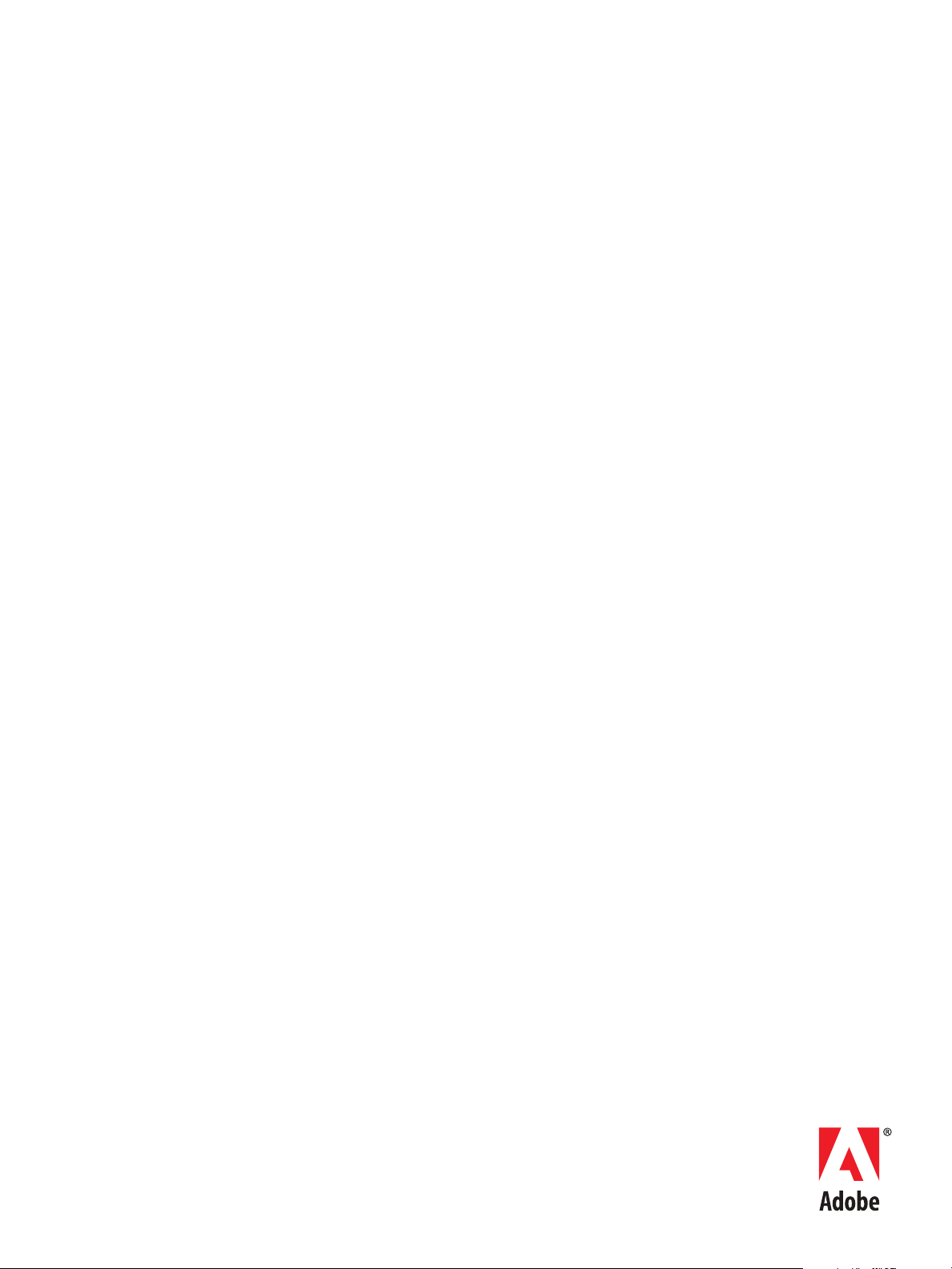
ADOBE DRIVE 4.2
ADMINISTRATOR’S GUIDE
Page 2
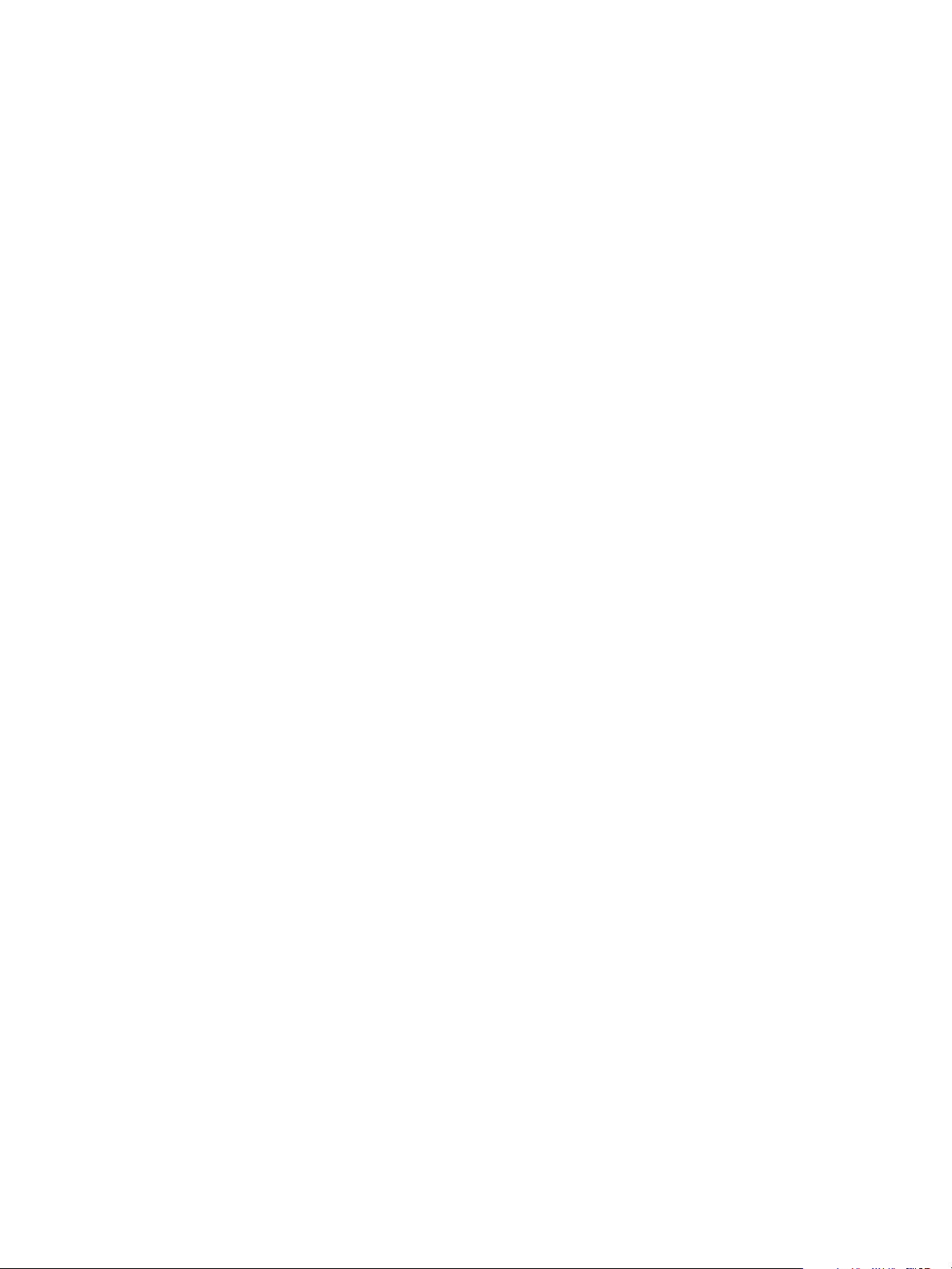
© 2013 Adobe Systems Incorporated. All rights reserved.
Adobe Drive 4.2 Administrator’s Guide
Adobe, the Adobe logo, and Creative Suite are either registered trademarks or trademarks of Adobe Systems Inc. in the
United States and/or other countries. Microsoft and Windows are registered trademarks or trademarks of Microsoft
Corporation in the United States and/or other countries. Apple, Mac OS, and Macintosh are trademarks of Apple
Computer, Inc., registered in the United States and other countries. Java and Sun are trademarks or registered
trademarks of Oracle Corporation, in the United States and other countries. All other trademarks are the property of their
respective owners.
The information in this document is furnished for informational use only, is subject to change without notice, and should
not be construed as a commitment by Adobe Systems Inc. Adobe Systems Inc. assumes no responsibility or liability for
any errors or inaccuracies that may appear in this document. The software described in this document is furnished under
license and may only be used or copied in accordance with the terms of such license.
Adobe Systems Inc., 345 Park Avenue, San Jose, California 95110, USA.
Page 3
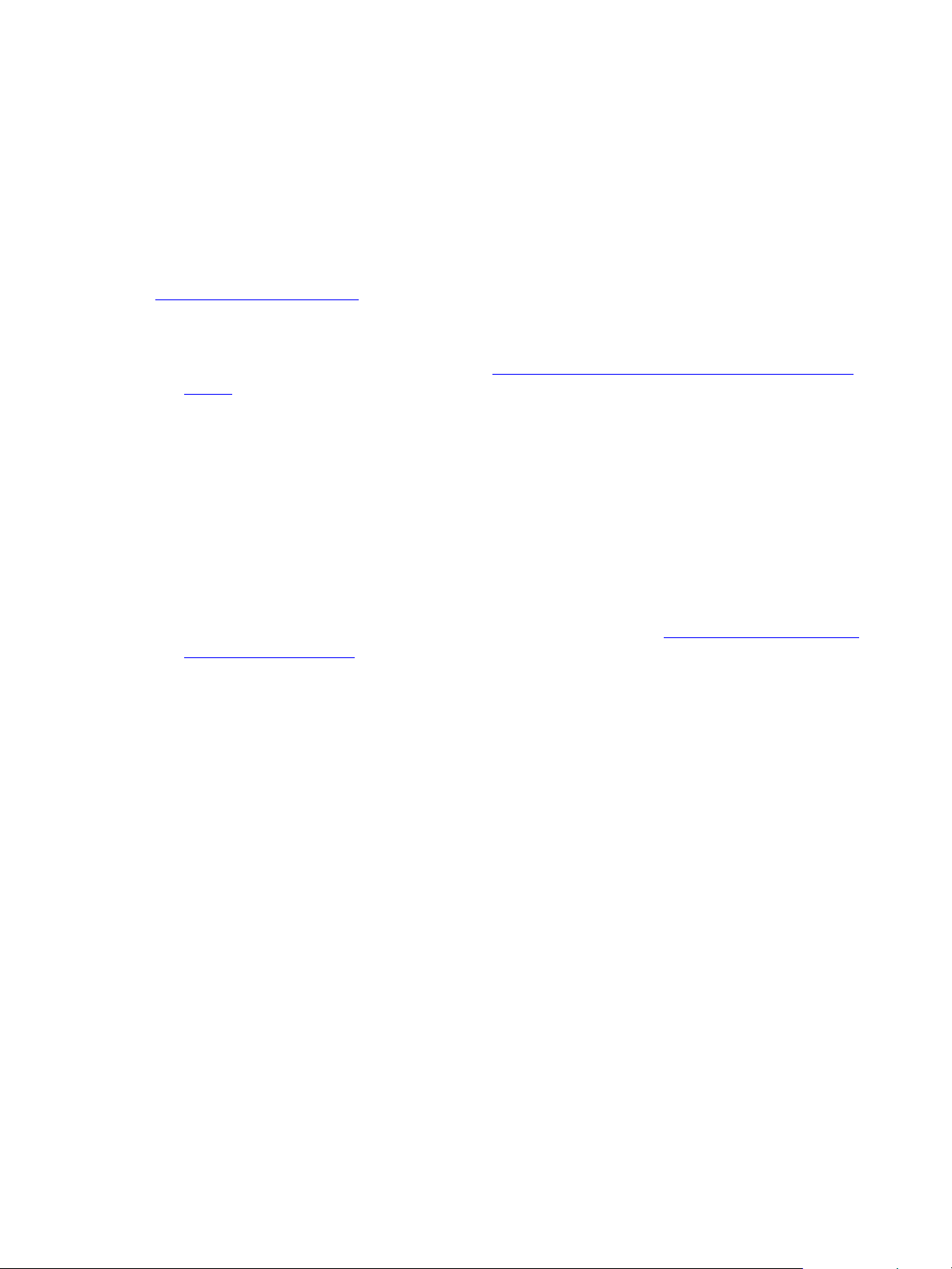
Adobe Drive 4.2 Administrator’s Guide
Overview
This document is intended for server administrators. For information about how to use Adobe® Drive 4.2 to
connect to a DAM server, see the Adobe Drive 4.2 User Guide and other documentation at
helpx.adobe.com/drive.html.
As server administrator, you are responsible for configuring Adobe Drive 4.2 in order to simplify the
user’s experience when connecting to your server through the Adobe Drive 4 Connect UI. You do this
using a server presets configuration file; see “
page 4
Adobe Drive 4.2 is extensible. If you are a third-party asset-management vendor, the Adobe Drive 4.2
SDK allows you to provide integrated access to your DAM system from selected Adobe Creative Suite®
applications. You can use the SDK to customize Adobe Drive 4.2 so that it can seamlessly represent the
contents of your remote DAM system as a network drive on the end user’s file system.
Adobe Drive 4.2 provides access to “hidden” user functions within Creative Suite applications, such as
viewing version history or adding a check-in comment when saving a file. These Creative Suite
features are automatically activated when the user installs Adobe Drive 4.2 along with your custom
connector.
Configuring server presets for Adobe Drive 4.2” on
You can use the Adobe Application Manager Enterprise Edition (AAMEE) to package Adobe Drive 4.2
in a platform-specific format suitable for enterprise deployment. See “
environment” on page 5.
Deploying in an enterprise
3
Page 4

Adobe Drive 4.2 Administrator’s Guide Configuring server presets for Adobe Drive 4.2 4
Configuring server presets for Adobe Drive 4.2
The Adobe Drive 4 Connect UI can be customized to offer easy access to your servers. When you bring up
the Adobe Drive 4 Connect UI on a client system, it offers a list of Preset Servers for each connector in the
left panel; when you select one, the URL for that servers is automatically filled in as the Server URL.
The Preset Servers shown in this list are taken from a configuration file named
an editable text file. As administrator, you can configure this file and deploy it along with Adobe Drive 4.2
on each client system.
Adobe Drive 4.2 looks for the configuration file on the client system at this location:
In Windows
In Mac OS
C:\Program Files (x86)\Common Files\Adobe\Adobe Drive 4
/Library/Application Support/Adobe/Adobe Drive 4
Configuring the presets file
The ServerPresets.xml file is a UTF8-encoded XML file that associates a list of server names with their
URLs. It contains a single
with this syntax:
<server name="display name" url="server URL">
Each element corresponds to one list item in the Preset Servers panel of the Adobe Drive 4 Connect UI.
<serverpresets> element, which in turn contains a set of <server> elements
ServerPresets.xml. This
Page 5
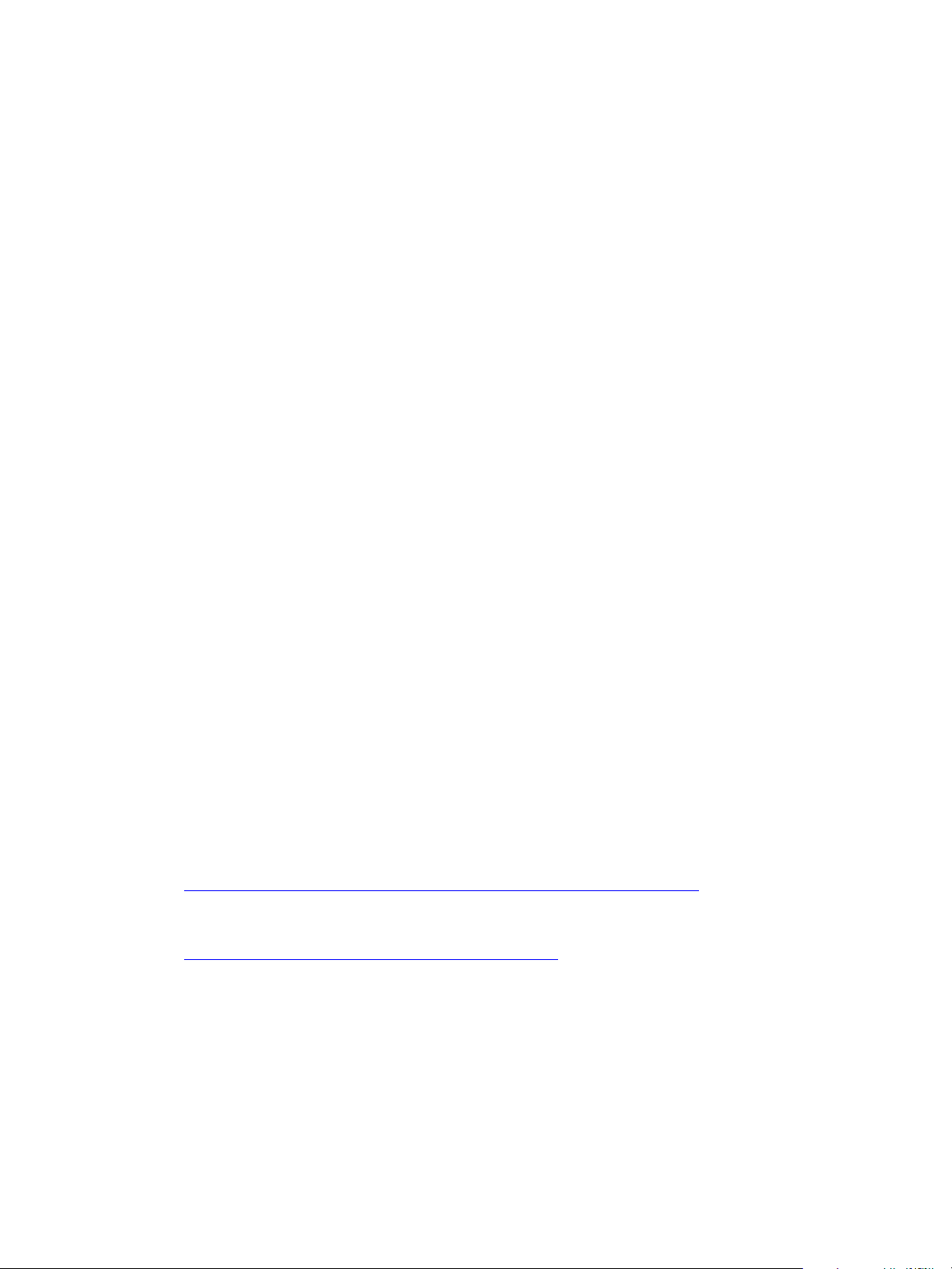
Adobe Drive 4.2 Administrator’s Guide Deploying in an enterprise environment 5
The ServerPresets.xml file that is installed as part of the default configuration contains no <server>
elements, but has comments describing how to configure the file. Here is an example of the configured
file, edited to configure for two CMIS servers and two CQ DAM servers:
<?xml version="1.0" encoding="UTF-8"?>
<serverpresets version="1.0" defaultScheme="cmis">
<server name="My CMIS Server A"
url="cmis://myservera.mycompany.com:8080/alfresco/service/cmis"/>
<server name="My CMIS Server B"
url="cmis://myserverb.mycompany.com:8080/alfresco/service/cmis"/>
<server name="My DAM Server A"
url="cq://myservera.mycompany.com:4502"/>
<server name="My DAM Server B"
url="cq://myserverb.mycompany.com:4502"/>
</serverpresets>
Deploying your configuration
There are three paths to deploying your configuration file with Adobe Drive 4.2:
As an Adobe partner, you can customize the Adobe Drive 4.2 installer to install your configured
ServerPresets.xml file along with Adobe Drive 4.2. For information about how to do this, see the
Adobe Drive 4.2 SDK Programmer’s Guide.
As an IT administrator, you can update the servers available to Adobe Drive 4.2 users by pushing your
configured
ServerPresets.xml file to user systems on which Adobe Drive 4.2 has already been
installed.
As a local system administrator, you can edit the default ServerPresets.xml file in a text editor on
the local system. You may need to copy the file to edit it.
Deploying in an enterprise environment
In order to deploy Adobe Drive 4.2 in an enterprise environment you need the Adobe Application
Manager Enterprise Edition (AAMEE). This is a free tool Adobe provides for IT administrators. AAMEE allows
the IT admin to package up Adobe's applications in a deployment-friendly format.
Download AAMEE from here:
http://www.adobe.com/devnet/creativesuite/enterprisedeployment.html
Download Adobe Drive 4.2 from here:
http://www.adobe.com/ie/products/adobedrive.html
Creating a deployment package
Follow these steps to create a deployment package:
1. Install AAMEE on your Mac OS or Windows computer.
2. Launch AAMEE. This brings up the Welcome screen, which allows you to create various kinds of
deployment packages. The format of the package it creates is appropriate to the platform on which
you are running the tool.
Page 6
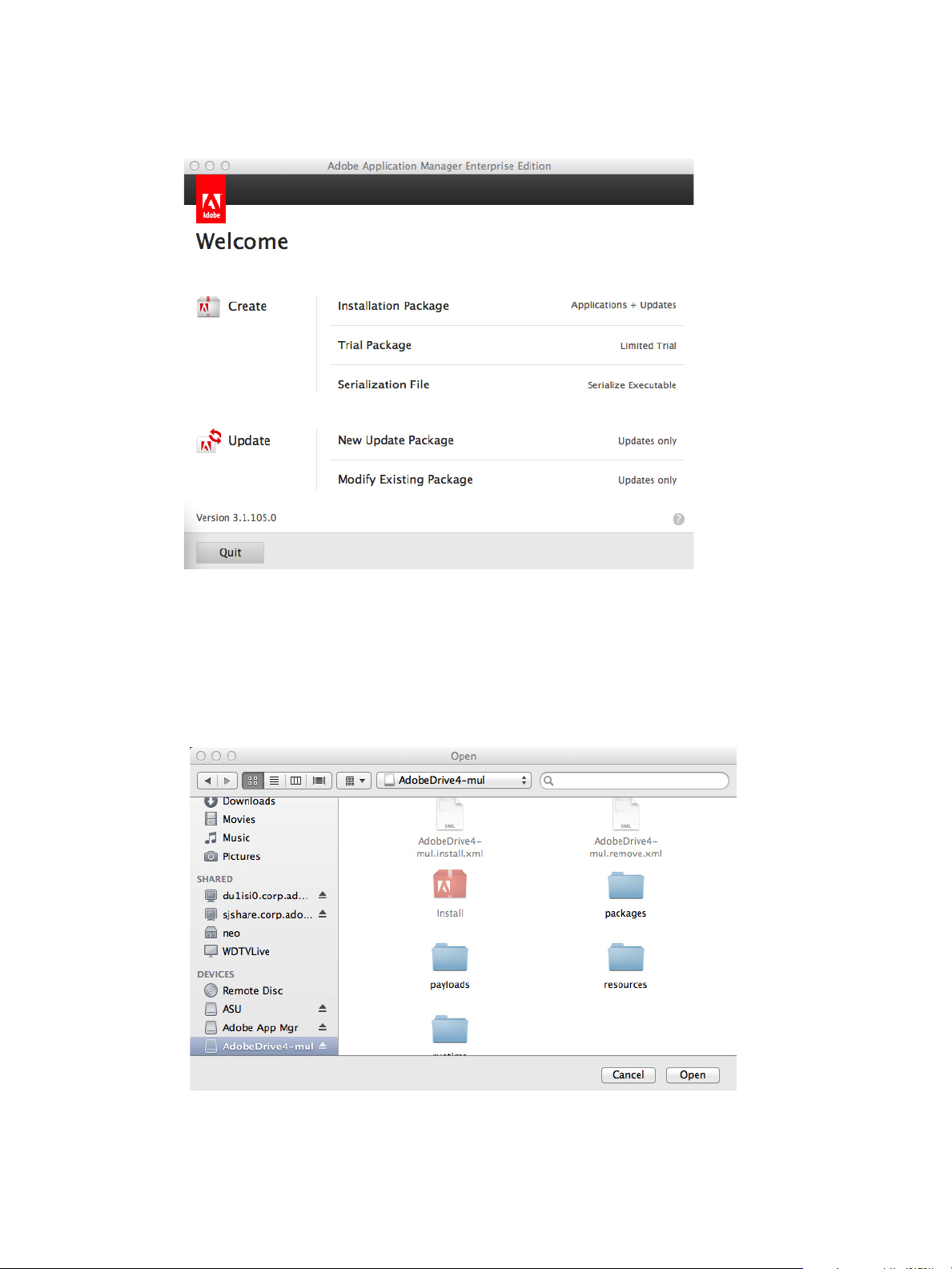
Adobe Drive 4.2 Administrator’s Guide Deploying in an enterprise environment 6
3. On the Welcome screen, click Trial Package.
You can create a Trial Package or Installation Package for Adobe Drive 4.2. It is not licensed, so both
options do the same thing; the Serialization option does not apply.
4. Navigate to where you have downloaded Adobe Drive 4.2.
— In Mac OS, mount the DMG that you downloaded.
— In Windows, go to the location where you extracted the installer.
Page 7

Adobe Drive 4.2 Administrator’s Guide Deploying in an enterprise environment 7
5. Enter a Package Name and Save To location for your deployment package, then click Next.
6. Click Next on the Options screen.
Page 8
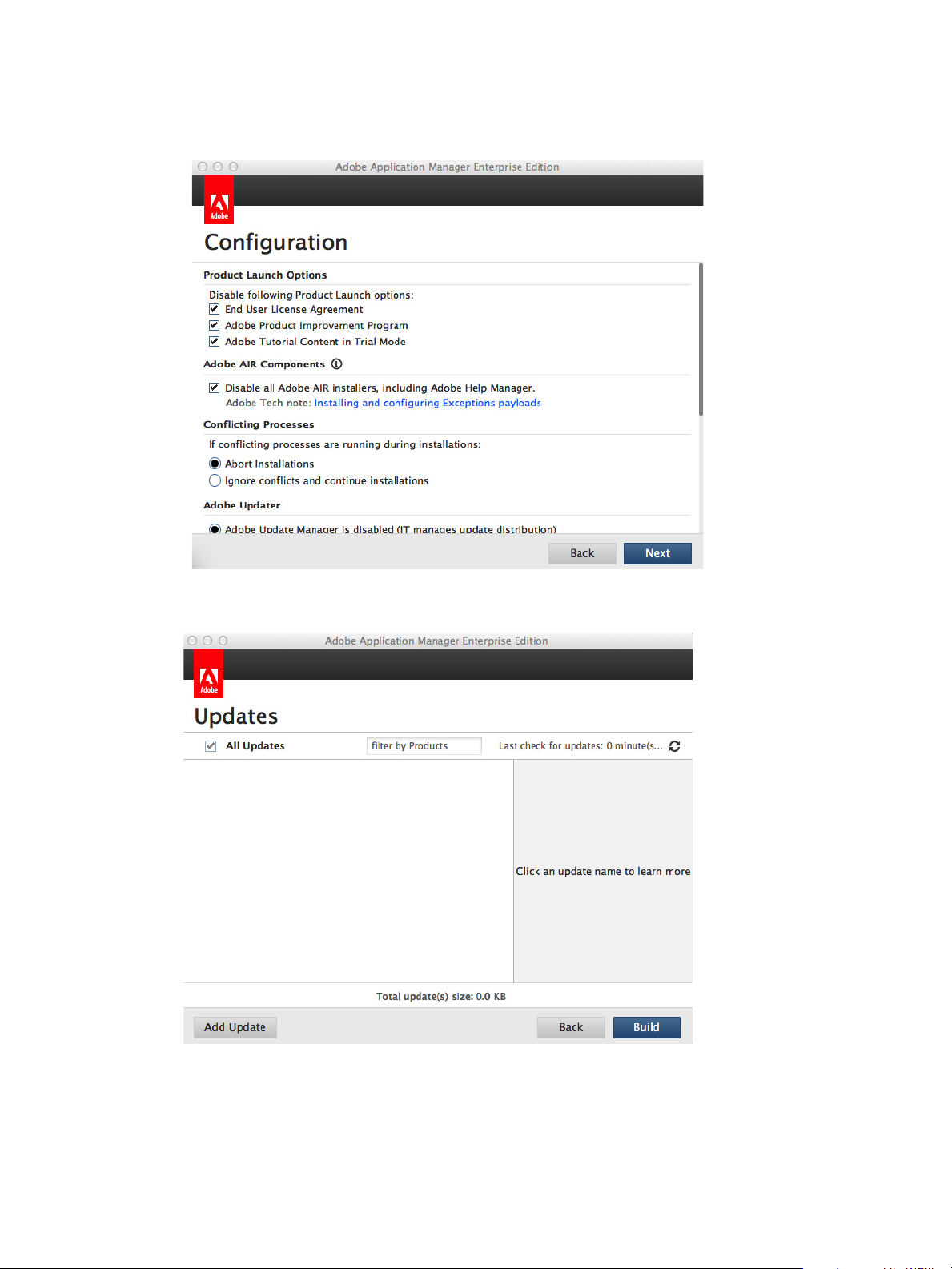
Adobe Drive 4.2 Administrator’s Guide Deploying in an enterprise environment 8
7. Click Next in the Configuration screen, accepting all of the default configuration choices.
8. After the installer has finished checking for updates, click Build.
Page 9

Adobe Drive 4.2 Administrator’s Guide Deploying in an enterprise environment 9
9. Your build should only take a few minutes. When it is completed, click Close to exit.
You now have a native installer, PKG for Mac OS or MSI for Windows. You can deploy these files using a
3rd-party deployment tool such as Microsoft SCCM, Alteris, or JAMF Casper.
Page 10
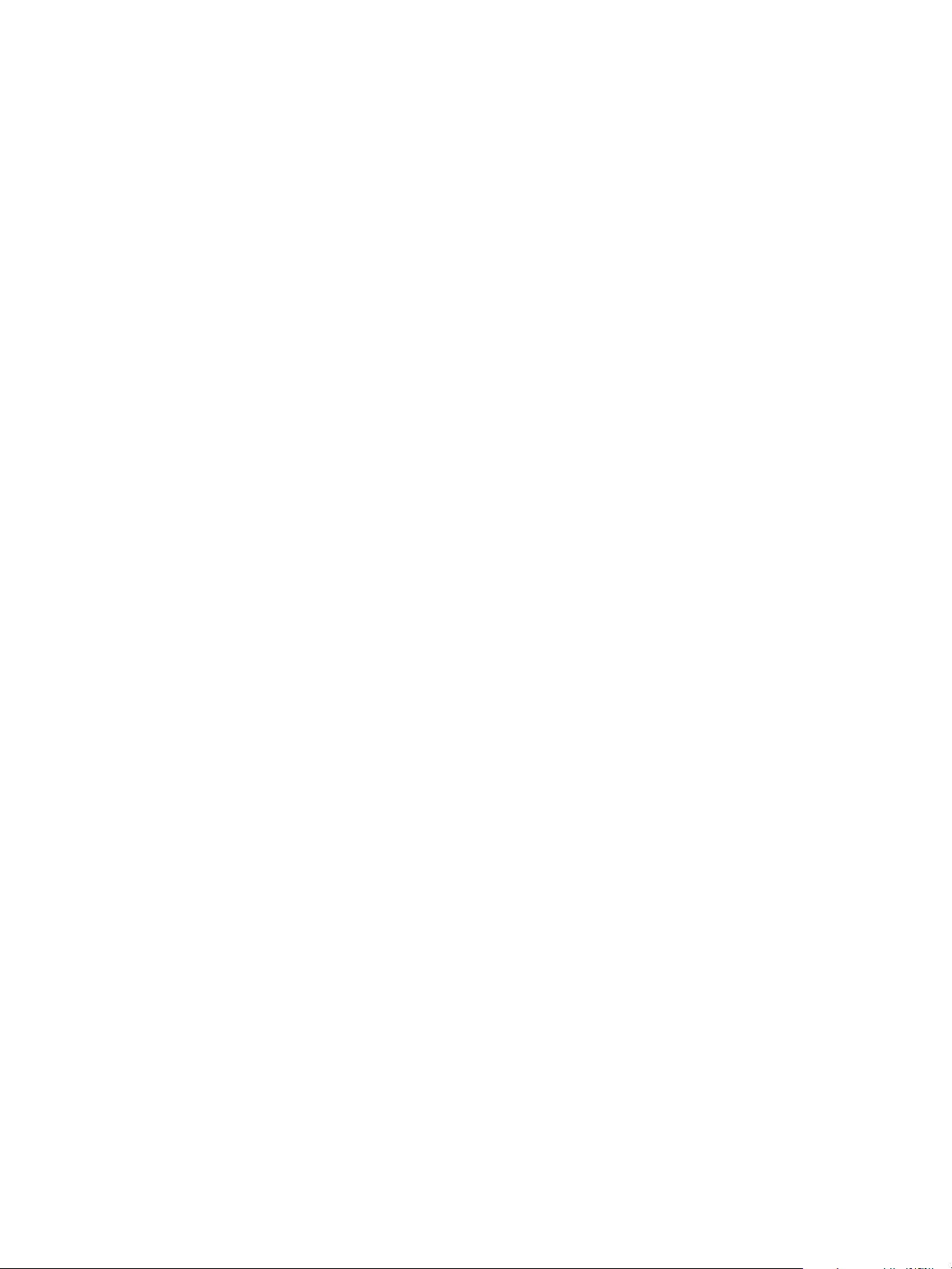
Adobe Drive 4.2 Administrator’s Guide Deploying in an enterprise environment 10
Troubleshooting deployment
PROBLEM: When deploying a package built with AAMEE 3.1 in Mac OS, the following error occurs:
Exit Code: 7 - Unable to Complete Silent workflow. ERROR: DW030, DW050...
WORKAROUND: If you encounter this error, modify the package produced by AAMEE 3.1 as follows:
1. Mount the Adobe Drive 4.2 installer DMG, and copy the root folder,
runtime.
2. In a different Finder window, right click the new Adobe Drive 4.2 installer package generated by
AAMEE, and choose Show Package Contents.
3. Navigate from there to the folder
there. This results in the new path
/Contents/Resouces/Setup, and paste the copied runtime folder
/Contents/Resources/Setup/runtime/adobe_caps.framework
4. Deploy Adobe Drive 4.2 by running this modified package.
