Page 1
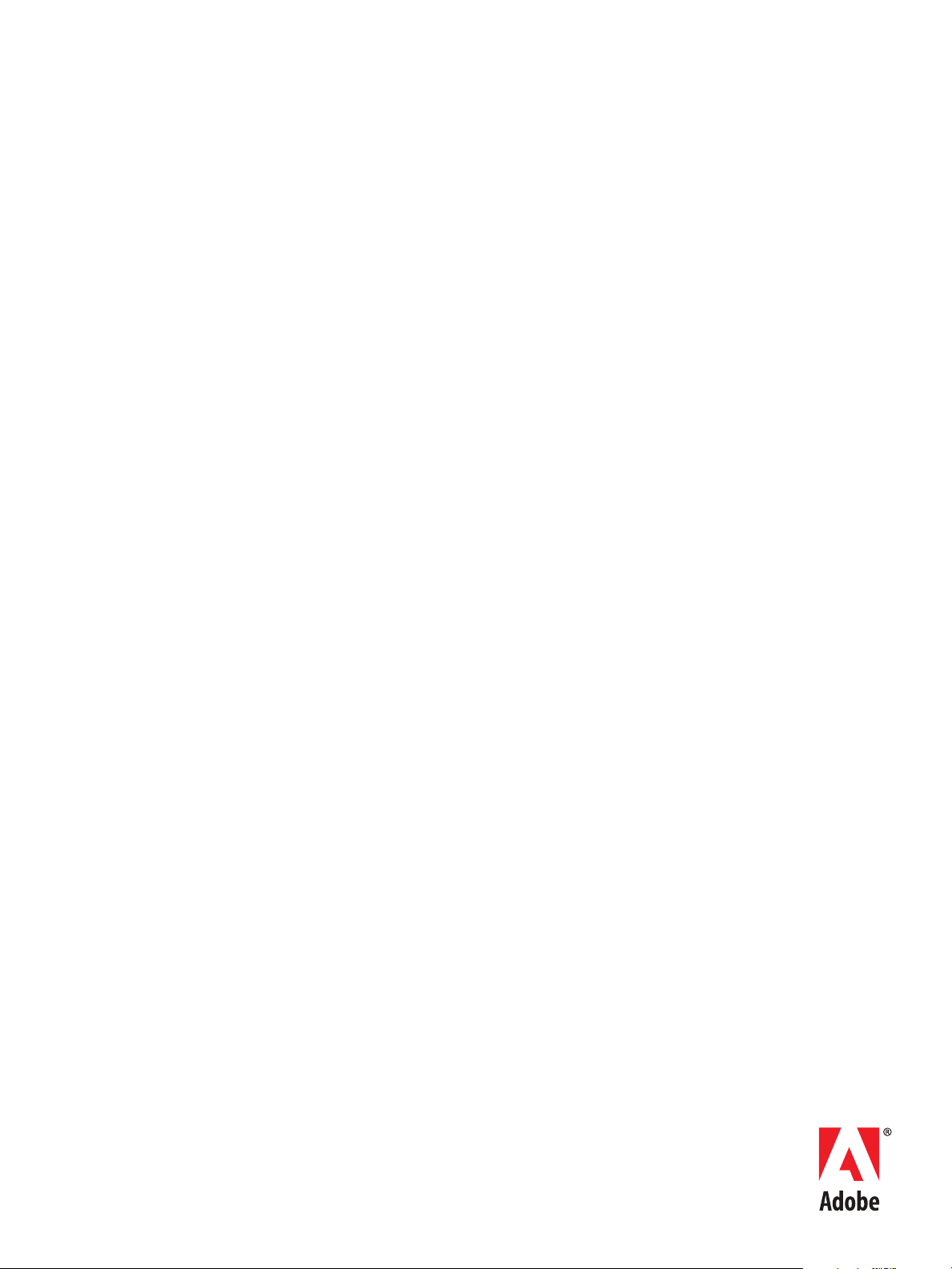
ADOBE DRIVE 3
MIGRATION TOOL GUIDE
Page 2
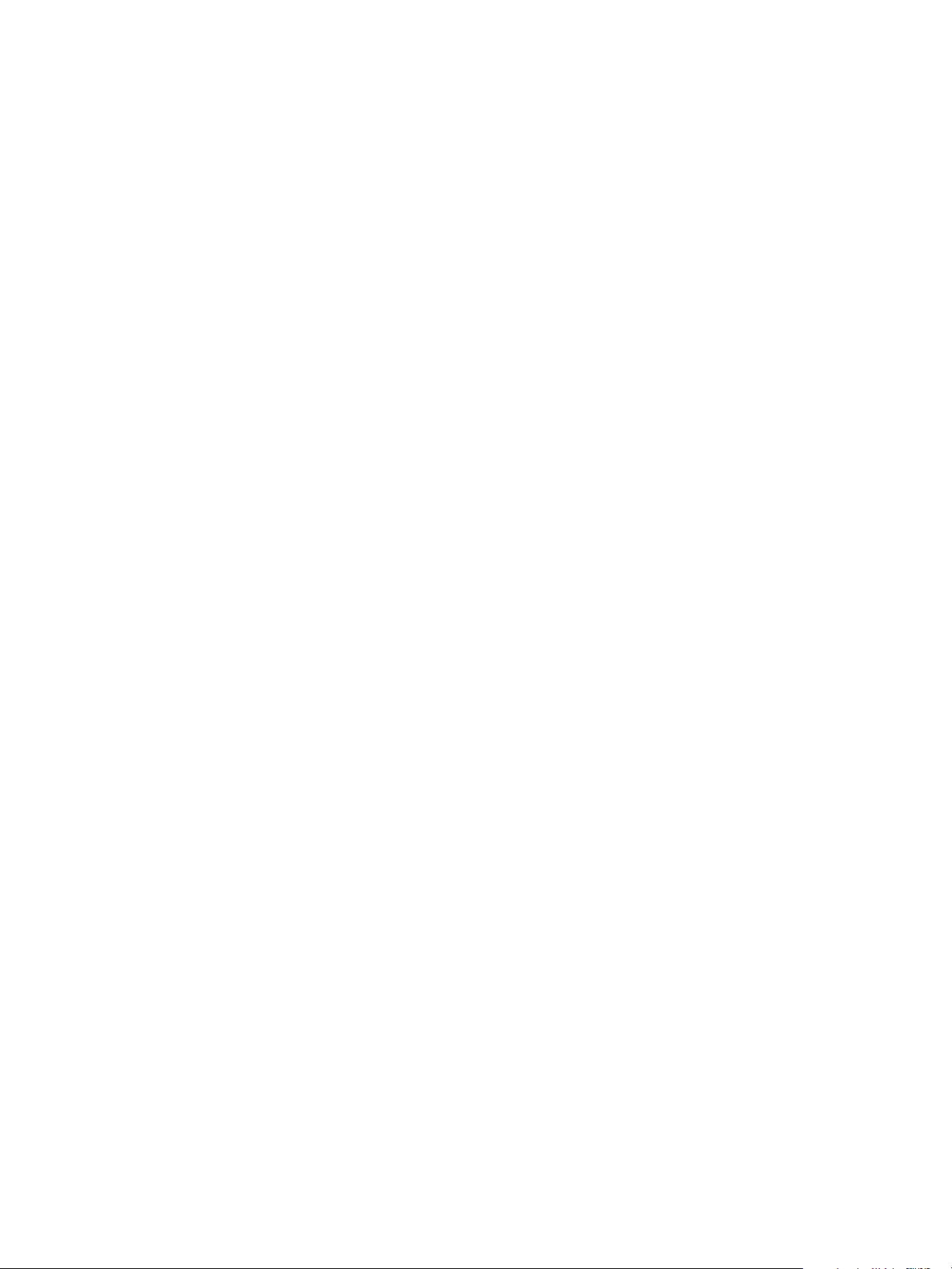
© 2012 Adobe Systems Incorporated. All rights reserved.
Adobe Drive 3 Migration Tool Guide
Adobe, the Adobe logo, and Creative Suite are either registered trademarks or trademarks of Adobe Systems Inc. in the
United States and/or other countries. Microsoft and Windows are registered trademarks or trademarks of Microsoft
Corporation in the United States and/or other countries. Apple, Mac OS, and Macintosh are trademarks of Apple
Computer, Inc., registered in the United States and other countries. Java and Sun are trademarks or registered
trademarks of Oracle Corporation, in the United States and other countries. All other trademarks are the property of their
respective owners.
The information in this document is furnished for informational use only, is subject to change without notice, and should
not be construed as a commitment by Adobe Systems Inc. Adobe Systems Inc. assumes no responsibility or liability for
any errors or inaccuracies that may appear in this document. The software described in this document is furnished under
license and may only be used or copied in accordance with the terms of such license.
Adobe Systems Inc., 345 Park Avenue, San Jose, California 95110, USA.
Page 3
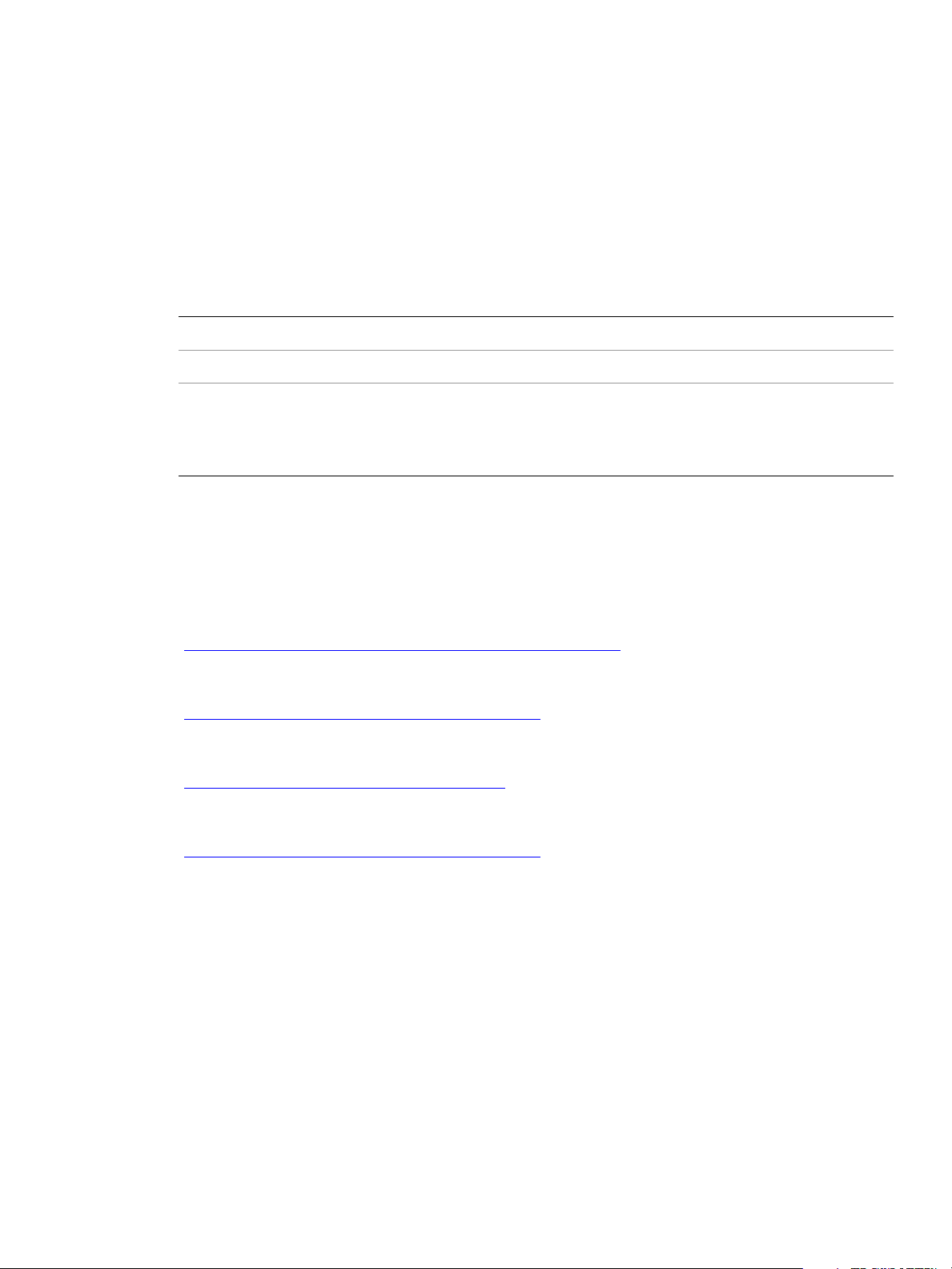
Adobe Drive 3 Migration Tool Guide
Using the Adobe Drive Migration Tool
The Adobe Drive Migration Tool, which is available for download with Adobe Drive 3, allows you to
migrate data from an Adobe Version Cue server to a currently supported DAM server. These terms are used
in this document:
DAM server Digital Asset Management server (such as Adobe CQ DAM)
Managed assets The files and folders managed by a DAM server
Integrated applications Adobe Creative Suite applications (Adobe Illustrator,®
InDesign®/InCopy®, Adobe Photoshop®, and Adobe Bridge) that are fully
integrated with Adobe Drive 3 and offer operations on managed assets
through the application UI
Installing the migration tool
Before installing the Adobe Drive Migration Tool, make sure that you have installed both Adobe Drive 3
and all updates. You can check the minor version in the About box.
X See Adobe Drive 3 system requirements at:
http://www.adobe.com/products/adobedrive/tech-specs.html
X Download the standalone installer for Adobe Drive 3 from:
http://www.adobe.com/products/adobedrive.html
X You must install the 3.2 update. Download the Adobe Drive updates from:
http://www.adobe.com/downloads/updates/
X Download the standalone installer for Adobe Drive Migration Tool from the Resources section at:
http://www.adobe.com/products/adobedrive.html
Adobe
The Adobe Drive Migration Tool requires 500 MB of available hard-disk space. You must have
administrative privilege to install on either platform. To install the tool:
X In Windows, unzip the installation package to the defined folder, then double click Set-up.exe to
launch the install process.
X In Mac OS, double-click the downloaded DMG file; this mounts the AdobeDriveMigrationTool-mul
volume in Mac OS Finder. Go to this volume and double-click Install.app to launch the install
process.
Restart the computer when installation is completed.
3
Page 4

Adobe Drive 3 Migration Tool Guide Using the Adobe Drive Migration Tool 4
Uninstalling
X In Windows XP, go to Control Panel > Add or Remove Programs, select Adobe Drive Migration
Tool, and click Remove.
X In Windows Vista, go to Control Panels > Programs and Features, select Adobe Drive Migration
Tool, and click Uninstall/Change.
X In Windows 7, go to Control Panels > Programs > Uninstall a Program, select Adobe Drive
Migration Tool, and click Uninstall/Change.
X In Mac OS, go to Applications > Utilities > Adobe Installers, and double-click Uninstall Adobe
Drive Migration Tool.
OTE: If you reinstall Adobe Drive, you must also reinstall the 3.0.1 update in order to use the Adobe Drive
N
Migration Tool.
Preparing for data migration
1. Note the URL of the Adobe Version Cue server, and make sure your account has read access to the data
you wish to migrate.
2. Decide on the target for the migration; you can migrate to a remote server or a local folder.
3. If the server is remote:
Z Make sure it is a server that the migration tool supports, and that you can connect to it.
Z The target server must have CREATE, DELETE, and LOCKING capabilities.
4. If the server is a local folder:
Z Make sure it is empty; it must contain no files or subfolders.
5. In either case, make sure the target server or file system has sufficient disk space for the data. There is
no built-in limitation on the size of data that can be migrated; you are responsible for determining
whether there is sufficient disk space.
It is recommended that you enlarge the target server’s process memory size to greater than 1GB
before attempting migration.
Migrating data from Version Cue
1. Before you start the Adobe Drive Migration Tool, you must disconnect from any servers and close
Adobe Drive 3.
2. Start the Adobe Drive Migration Tool:
Z In Windows: Start > All Programs > Adobe Drive Migration Tool
Z In Mac OS: Applications > Adobe Drive Migration Tool
The Migration Tool window appears.
Page 5

Adobe Drive 3 Migration Tool Guide Using the Adobe Drive Migration Tool 5
3. In the Adobe Drive Migration Tool window, enter the URL, Username, and Password for the Source
Server (the Version Cue server containing the data to be migrated).
4. Choose Target Server or Target Folder.
Z For a target server, choose the server type, and enter the URL, Username, and Password.
Z For a target folder, browse to the destination folder or enter the full path.
5. To begin the operation, click Migrate.
Page 6

Adobe Drive 3 Migration Tool Guide Using the Adobe Drive Migration Tool 6
The migration operation can take a very long time, depending on the size of the data. For example, in
benchmark testing, migrating 5GB of data (consisting of 500 10MB PSD files) to a CQ DAM server takes
about 110 minutes.
A progress bar allows you to Pause or Cancel the operation.
Z When you cancel, data that has already been migrated is not removed from the target, and the
tool does not support rollback. You can continue from the last successful node of a cancelled
migration.
Z When you pause, the progress bar gives you the opportunity to Continue.
6. If an error occurs during the migration operation, the operation is automatically cancelled at that
point, and an error dialog reports the path at which the error occurred. You can continue from a failed
or cancelled operation by restarting the tool and specifying the same server information.
If a previous migration attempt has failed or been cancelled, and you initiate a new migration
operation, you are offered the option to continue from the node at which the previous operation
stopped.
If you choose to start a new migration, the operation begins at the root node and writes a new version
of any previously written data nodes in the target.
How naming conflicts are resolved
If a destination location in the migration target already contains an asset with the same name as one in the
source Version Cue server, the Migration Tool renames or creates a new version of the asset according to
these rules:
Existing asset at
Source asset
File A Folder A If there is no file checked out in target folder A, rename
File A File A If the target file is up to date, check in the file as a new version.
Folder A File A If the target file is up to date, rename existing file A to "A copy
Folder A contains
files f1, f2, f3
target Rule
existing folder A to "A copy (n)" with a unique sequential
number, then check in file A to the target folder
(n)" with a unique sequential number, then check in folder A to
the target folder.
Folder A contains
files f1, f4, f5
Append a new version for conflicting file f1. The result is folder
A that contains files f1, f2, f3, f4, and f5.
Page 7

Adobe Drive 3 Migration Tool Guide Using the Adobe Drive Migration Tool 7
Checking logs
The Adobe Drive Migration Tool records the progress and status of each migration operation in a log file
named
the Migration Tool uses it to determine whether the current migration operation is new, or a previous
operation that was partially completed and should be continued.
The log file is written to the local application-data path for your CS Service Manager:
X In Windows XP:
X In Windows Vista/7:
X In Mac OS:
journal.log. The file records which assets have been successfully written to the target location;
C:\Documents and Settings\username\Application Data\Adobe\CSxServiceManager\
Migration\Journal\journal.log
C:\Users\username\AppData\Roaming\Adobe\CSxServiceManager\
Migration\Journal\journal.log
/Users/username/Library/Application Support/Adobe/CSxServiceManager/
Migration/Journal/journal.log
Check the log for warnings and errors. If you need assistance, send the log file to your System Integrator or
to Adobe Technical Support (http://www.adobe.com/support/contact
).
Log format
The first two lines of the log file specify the connection information (c) for the source (s) and target (t):
c::s|t::schema|path
The remaining lines show the assets that have been transferred, the format as following:
a::f|v[::#]::path
a
F|v
#
path
Here is an example of the contents of a log file for a migration from a Version Cue server to the local file
system:
c::s::versioncue:10.162.119.199:3703:/::userA
c::t::C:\Users\userA\Desktop\target
a::f::/testProject
a::v::1::/ testProject /A.psd
a::v::1::/ testProject /B.psd
a::v::2::/ testProject /B.psd
Asset information
Folder or file
For a versioned file, the version number
The path to the destination location on the target
The first line shows the connection information for the source, a Version Cue server.
X
Page 8

Adobe Drive 3 Migration Tool Guide Known problems 8
The second line shows the connection information for the migration target, in this case a folder in the
X
local file system.
X The third line shows that the testProject folder has been migrated successfully.
X The remaining lines list the assets that have been transferred, in the order in which they were moved.
The Migration Tool moves assets in alphabetical order, as shown in this example. The file
before
B.psd in the same folder. When there are multiple versions of a file, the version with the lowest
version number is moved first, as shown for the file
This example shows the beginning of a migration from a Version Cue server to a CMIS server:
c::s::versioncue:10.162.119.199:3703:/::userA
c::s::cmis:10.162.122.174:8080:/alfresco/service/cmis::admin
a::f::/testProject
a::v::1::/ testProject /A.psd
Known problems
This release of the Adobe Drive Migration Tool is known to have these issues:
X When migrating to a local file system, if the data includes InDesign (INDD) and Illustrator (AI)
documents that contain placed files, both the parent file and placed file are migrated, but the link to
the placed file in the parent file is lost. [3022136]
X When the network connection is not available, the warning message says only "Cannot migrate the file
[file path]". [2649221]
X It is recommended that you avoid doing any asset-management operations on the target DAM server
during the migration operation.
A.psd is moved
B.psd.
