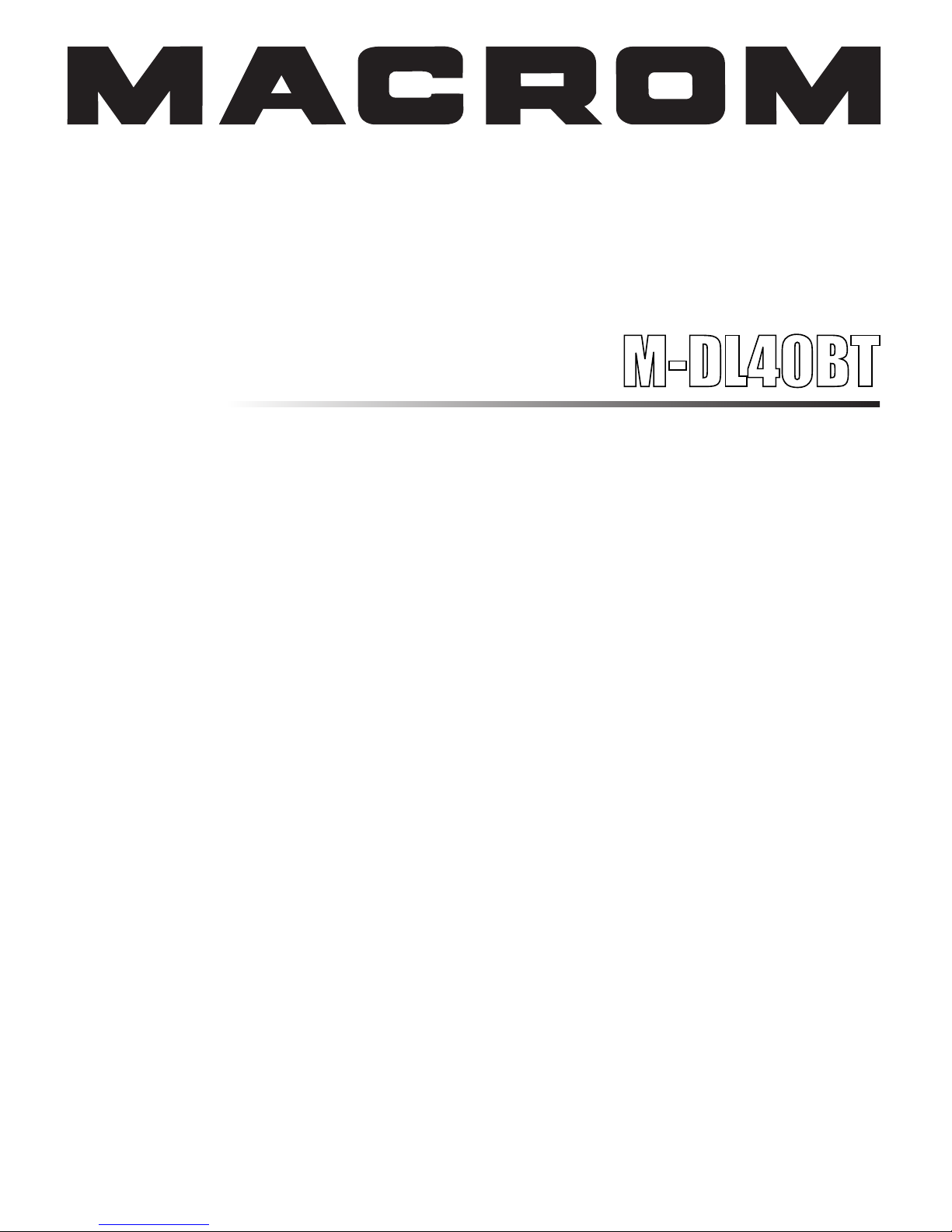
MULTIMEDIA RECEIVER
INSTRUCTION MANUALS
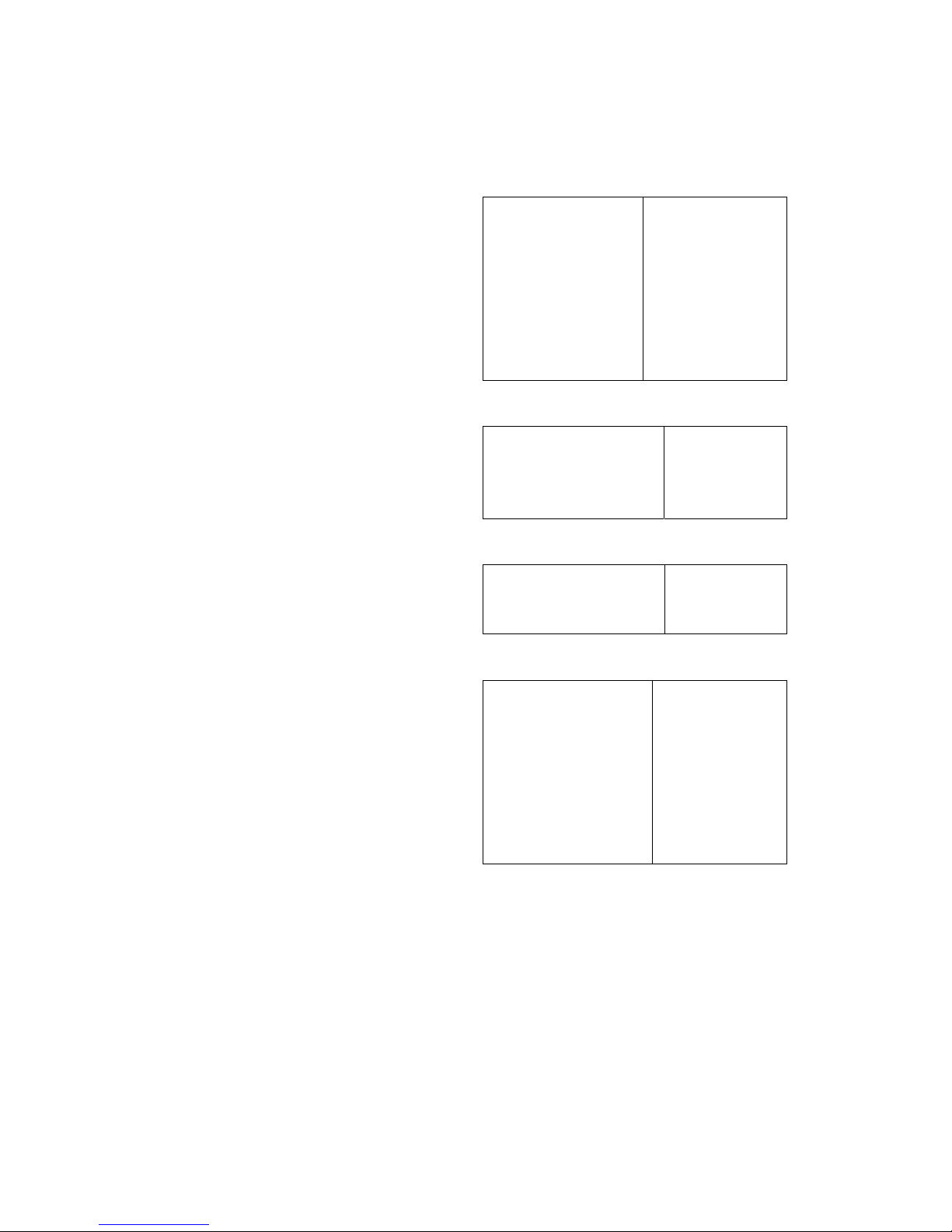
2
CONTENTS
PRECAUTION........................................................ 2
SPECIFICATION .................................................... 2
FRONT PANEL .......................................................3
REMOTE CONTROL .............................................. 4
BLUETOOTH OPERATION .................................. 5
MP4/MP5 OPERATION .......................................... 6
INSTALLATION ...................................................... 7
TROUBLE SHOOTING ........................................... 8
PRECAUTIONS
Use only in a 12-volt DC negative-ground electrical system.
Be sure to connect the color coded leads according to the
diagram.
Incorrect connections may cause the unit to malfunction or
damage the vehicles, electrical system.
Be sure to connect the speaker (-) leads to the speaker (-)
terminal.
Never connect the left and right channel speaker cables each
other or to the vehicle body.
Make sure all the connections are completely correct before
turning on your unit.
Using a fuse with a higher amperage rating may cause
serious damage to the unit.
DO NOT attempt to disassemble the unit.
Laser beams from the optical pick up are dangerous to the
eyes.
Do NOT block vents or radiator panels. Doing so many
cause heat to build up inside and may result in fire.
Make sure those pins or other foreign objects do not get
inside the unit; they may cause malfunctions, or create safety
hazards such as electrical shock or laser beam exposure.
Keep the volume at a level at which you can hear outside
warning sounds (horns sirens, etc.).
Stop the vehicle before carrying out any operation that could
interfere with your driving.
Do NOT work in extremely high or low temperature.
Be sure the temperature inside the vehicle is between +60℃
and -10℃ before turning on your unit.
SPECIFICATION
GENERAL
Power Supply Requirements
Chassis Dimensions
Bass (at 100 Hz)
Treble (at 10 kHz)
Maximum Output Power
Safety fuse
DC 12 Volts,
Negative Ground
178x 92x 50 mm
+ 10 dB / 10 dB
+ 10 dB / 10 dB
4 x 40W
15 Ampere (max.)
FM STEREO RADIO
Frequency Coverage
IF
Sensitivity(S/N=30dB)
Stereo Separation
87.5 to 108.0 Mhz
10.7 Mhz
10dB
30 dB
MW STEREO RADIO
Frequency Coverage
IF
Sensitivity(S/N=20dB)
522 to 1620 kHz
450 kHz
32 dBu
ACCESSORIES
Mounting Bracket(Half Sleeve)
Trim plate
Mounting Screw M5
Rubber
Release key
User manual
Wire connector
Remote control
1
1
1
1
2
1
1
1
Note:
Due to continuous product improvement, specifications and
design are subject to change without prior notice.

3
FRONT PANEL
1.
Press this button to switch on the unit. When the system is on,
press this button to shut off the sound output and press again
to resume.
When the system is on, press and hold this button to turn off
the unit.
2/9. I<</>>I
In radio mode, press the keys to search for a station
automatically, press and hold to search for a station
manually.
In playback mode, press these keys to select the track you
want to play. Press and hold to active fast forward or fast
rewind search.
3/10. ▲
/ ▼
In radio mode, press the buttons to select the previous or next
preset stations.
In playback mode, press the buttons to select a 10+or 10song.
A Picture viewing can be rotated by pressing the button.
In bluetooth mode, press the green button to dial up
a call or receive a coming call; press the red button to
end up a call or reject a coming call.
4. AF/ >II
In radio mode, press this button to turn on or off AF function.
In playback mode, press the button to pause/start play.
5. VOL
Rotating: Rotate to adjust the volume level.
Press once: Press and rotate to select the functions provided.
Following functions can be accessed by press the volume
control knob; in the order specified:
VOL→BASS→TREB→BAL→FAD →SUBW
Rotate the volume control to change the setting of these
functions.
In radio mode, press and hold to enter system setup.
Press I<< / >>I button to select the BEEP, CLO ADJ , CLO
MODE, RADIO AREA and TFT BRIGHT settings and press
VOL button to confirm.
In BEEP mode, press the I<< / >>I button to select turn ON
the BEEP function, press again to resume.
In CLO ADJ mode, press I<< / >>I button to start the hour
setting or minute setting.
In CLO MODE mode, press I<< / >>I button to select 12H
or 24 H mode.
In AREA mode, press I<</>>I button to select one of the
following areas: EUROPE, USA, OIRT, JAPAN,M-EAST,
AUSTRALIA, LATIN and ASIA.
In TFT BRIGHT mode, press I<< / >>I button to adjust the
TFT brightness (0~20), the defaulted is 10.
In the above setting, press VOL button to confirm then press
VOL button again to exit.
6. REL: Press this button to release the front panel.
7. IR windows
8. MODE
Press the button to switch between the input modes.
11. AMS/BAND
In radio mode,
press once: T o select one of the r a dio bands;
press and hold : To store the station into the memory in the
descending order of the instantaneous signal strength.
In playback mode, press the button to switch to audio list,
video list and picture list.
12. AUX IN
Insert audio cord, press MODE button on the unit to switch
to AUX mode.

4
13. MIC
14. TFT display
15. SD Card slot
Insert SD card, it will play the files of SD card automatically.
Note: Once the SD cards could not eject after pressing, just
take it out manually.
16. USB insert slot
Insert USB device, it will play the files in it automatically.
REMOTE CONTROL
1.
/MUTE
When the unit is off, press the button to switch on the unit.
In power on, press and hold PWR button to turn off the unit.
In power on, press the button to function MUTE on/off.
2. AF
In radio mode, press AF button to turn on/off theAF function.
3. MODE
Press the button to switch between the input modes.
4. EQ
To select between the available DSP model viz. CLASS , POP,
ROCK, JAZZ, VOCAL and NULL.
5/16. >>I / I<<
In radio mode, press the keys to search for a station
automatically, press and hold to search for a station
manually.
In playback mode, press the keys to select the track expected
to play. Press and hold to play in fast forward or fast rewind.
6. SETUP/ >II
Press this button to pause the playback.
In radio mode, press and hold to start the system setup.
Please refer to the VOL button operation about the front
panel for details.
7. NUMBER BUTTONS
NUMERALS 1-6 (in radio mode)
Press the keys to select a preset station directly.
Press and hold the keys to store the current station in preset
memory band.
3/RPT: In playback m ode, press to repeat playing.
4/RDM: Press to play the songs in random order.
5 / FPress the button to go to the 10- song.(when an MP3 / WMA
is being played).
A Picture viewing can be rotated by pressing the button.
6 / F+
Press the button to go to the 10+ song. (when an MP3 /
WMA is being played).
A Picture viewing can be rotated by pressing the button.
7/LOC
Press this button to select a strong or weak radio reception.
8/BAND
Press this button to switch between the radio bands available.
9/AMS
Press this button to scan the preset stations.
Press and hold: To store the station into the memory in the
descending order of the instantaneous signal strength.
8. REG/*
In radio mode, press this button to function REG ON/OFF.
In bluetooth mode, press the button to function as what does
on the mobile phone.
9. DISP
Press this button to display the current time.
In radio mode, press and hold this button to switch between
the FM mode and RDS mode.
10. ■: In playback mode, press this button stop play.
11. PTY
In radio mode, press the button to select one of the
programme types.
12. TA: In radio mode, press TA button to turn on/off
13. SCAN
In radio mode, press it to search stations, when a station is
searched, the program will be broadcast for 10 seconds then
new stations will be searched continually and circlely.
In playback mode, press this button to scan the songs and the
first 10 seconds of each song will be played.
In bluetooth mode, press the red button to end up a call
or reject a coming call.

5
14. ST
In radio mode, press this button to switch output mode
between STEREO and MONO.
In bluetooth mode, press the green button to dial up
a call or receive a coming call;
15. LOUD: Press this button to function LOUD on/off.
17. V -, SEL, V+
Press V+/V- button to adjust the volume.
The individual settings can be adjusted by V+/V- button.
Press SEL button to select special features: VOL, BASS,
TREB, BAL, FAD and SUBW.
18. CLEAR: Press the button to clear the false enters.
19. EON/#
In radio mode, press this button to function EON on or off.
In bluetooth mode, press the button to function
as what does on the mobile phone.
20. GOTO
In playback mode, press the button to go to the exact song.
For example, in playing, press GOTO button firstly then
press number button 2 and 0, the 20th one will be played.
BLUETOOTH OPERATION
1. LINKING
Press on MODE button to switch to bluetooth mode.
Turn on the bluetooth function on the cell phone and
start to search the device named KSC3001.
The linking is finished after entering the pass number 1234.
After linking, BT CONN will be displayed during connecting
with mobile phone.
Bluetooth icon will be on after connection is successful.
If power is off accidentally, after turning on the unit, the unit
and the device will try to auto reconnect.
2. DIALLING
When there is a call coming, the telephone number will
display on the LCD; If no telephone number then RINGING
will be displayed.
Press
button on the unit to dial up a call or receive an
incoming call;
press
button on the unit to end a call or reject an
incoming call.
During your calling, press AMS button on the unit or press
and hold 9/AMS button on the remote control to switch
audio mode between the cell phone and the car audio.
3. A2DP FUNCTION
If A2DP is connected with the device, press MODE button
on the unit to switch to bluetooth mode and BT MUSIC will
be displayed.
In audio mode, press the PAU/1 on the unit to pause playing
and press again to resume playing;
press STOP/2 button on the unit to stop playing;
press I<< / >>I button on the unit to select previous/next
track.
4. DISCONNECTING THE BLUETOOTH
Press and hold
button will disconnect the unit and t he
device.

6
MP4/MP5 OPERATIO N
LOADING AN MP4/MP5 FILE
Insert a USB/SD with audio and/or video files, the unit
supports files with following formats.
1. Audio formats: MP3, WMA, APE, OGG, FLAC, and
WAV.
2. Picture format: JPEG, BMP.
3. Video formats: AVI, RMVB/RM, 3GP, MP4, FLV, DAT,
and MPG.
MODES SELECTION
Press BAND button on the panel to be back to these lection
menu then press BAND button again to switch the available
sources: audio, picture and video.
Press >II button to confirm the selection.
AUDIO/VIDEO PLAYING
Selection
Press I<< / >>I button to select a previous/next item.
Press F- button on the remote control to select the previous
10- item while press F+ button on the remote control to
select the next 10+ item.
Press and hold I<< / >>I button to play fast rewind or fast
forward and press >II to cancel it.
Pause playing
In playback mode, press >II button to pause playing.
Press it again to resume playing.
Scan playing
In playback mode, the scan function enables you to listen to
the first 10 seconds of the song.
Press SCAN button to activate / de-activate scan function.
Repeat playing
In playback mode, press 3/RPT button to repeatedly select
one of the repeat modes: REPEAT ONE,
REPEA T ALL.
Press again to cancel repeat function.
Random playing
In playback mode, press 4/RDM button to play in random
order.
Press again to cancel the function.
Stop playing
In playback mode, press ■ button on the remote control to
stop playing and press >II button to resume playing.
PICTURE VIEWING
Picture viewing
In picture viewing mode, press F+/F- button on the remote
control OR ▲/▼ button on the panel to rotate the picture
clockwise/counterclockwise 90 °.
Note: It is not available in automatic viewing mode.
Automatic/manual viewing a picture
In picture viewing mode, press >II button to switch between
automatic and manual viewing picture mode.
Next/previous picture viewing
In manual viewing mode, press I<</>>I button to view a
previous/next picture.
Note: It is not available in automatic viewing mode.
NOTES ON USB/SD
Insert USB device or SD card.
1. Wait for several seconds the audio files in USB or SD will
play automatically with the USB or M-CARD flag on the
front panel flashing.
2. When there are USB, SD in the unit, press MODE button
to select USB or SD source.
3. When playing, insert a USB device or SD card, the last
insert device will play automatically.
WARNING
The video watching and the picture viewing can only be
succeeded in car braking mode.

7
INSTALLATION
INSTALLATION PROCEDURES
First complete the electrical connections, and then check
them for correctness.
INSTALLATION OF THE UNIT
1. Metal Sleeve
Install the metal sleeve in the dashboard.
For optimal performance of the player, the metal sleeve
should be positioned horizontally (between 10 and +30).
Fix metal sleeve into place by pressing the metal tags
outwards using screwdriver.
2. Front Mounting
Slide the radio into the metal sleeve until the springs at either
side of the radio snap into the openings of the sleeve.
3. Removing Radio
Insert the levers supplied with the unit into the grooves at
both sides of the unit they lock.
Pull the levers toward you makes it possible to remove the
unit from the dashboard.
REAR-MOUNT
Installation using the screw holes on the sides of the unit.
Remove the outer rim around the front panel and the side
springs.
Select a position where the screw holes of the mounting
bracket and the screw holes of the radio become aligned and
tighten the screws at 2 places on each side.
REMOVE AND INSTALL THE FRONT PANEL
1. Press the release button and pull-off the front panel.
Keep front panel into the case.
2. To install the front panel, insert the panel into the housing,
slide in to the right hand side and push in till locked.
3. Make sure the panel is properly installed. Otherwise,
abnormalities occurs on the display or some keys will not
function properly.
CABLE CONNECTION
Note: A wrong connection can be easily detected by our
technical service for a repair request under the warranty.
Your warranty can be rejected in that case

8
TROUBLE SHOOTING
Before going through the check list, check wiring connection.
If any of the problems persist after check list has been made, consult your nearest service dealer.
Symptom Cause Solution
The car ignition is not on. If the power supply is properly
connected to the car accessory
terminal, switch the ignition key to
ACC.
No power.
The fuse is blown. Replace the fuse.
Volume is in minimum. Adjust volume to a desired level. No sound.
Wiring is not properly connected.
Due to telephone mute.
Check wiring connect.
Ensure your phone MUTE is on.
Sound skips. The installation angle is not more
than 30 degrees.
Adjust the installation angle to less
than 30degrees.
The operation keys do not work. The built-in micro compute is not
operated properly due to noise.
Press the RESET button.
Front panel is not properly fixed into
its place.
Contacts between front and main unit
are dirty. Clean contacts with a cotton
bud soaked in isopropyl alcohol.
The antenna cable is not work
or connected.
Insert the antenna cable firmly. The radio does not receive the radio
station automatic selection does not
work.
The Signals are too weak. Select a station manually.
MAINTENANCE
1. Keep the product dry. If it does get wet, wipe it dry immediately. Liquids might contain minerals that can corrode the
electronic circuits.
2. Keep the product away from dust and dirt, which can cause premature wear of part.
3. Handle the product gently and carefully dropping it can damage circuit boards and cases, and can cause the product to
work improperly.
4. Wipe the product with a dampened cloth occasionally to keep it looking new. Do not use harsh chemicals, cleaning
solvents, or strong detergents to clean the product.
5. Use and store the product only in normal temperature environment.
High temperature can shorten the life of electronic devices and distort or melt plastic parts.

The BLUETOOTH ® world mark and logos are registered trademarks owned by the Bluetooth SIG, Inc.
and any use of such marks by ALDINET S.p.A. is under license.
The MACROM brand is a registered trade mark of MACROM SA and any use of such marks by ALDINET S.p.A.
is under license.
Declaration of Conformity
