Page 1
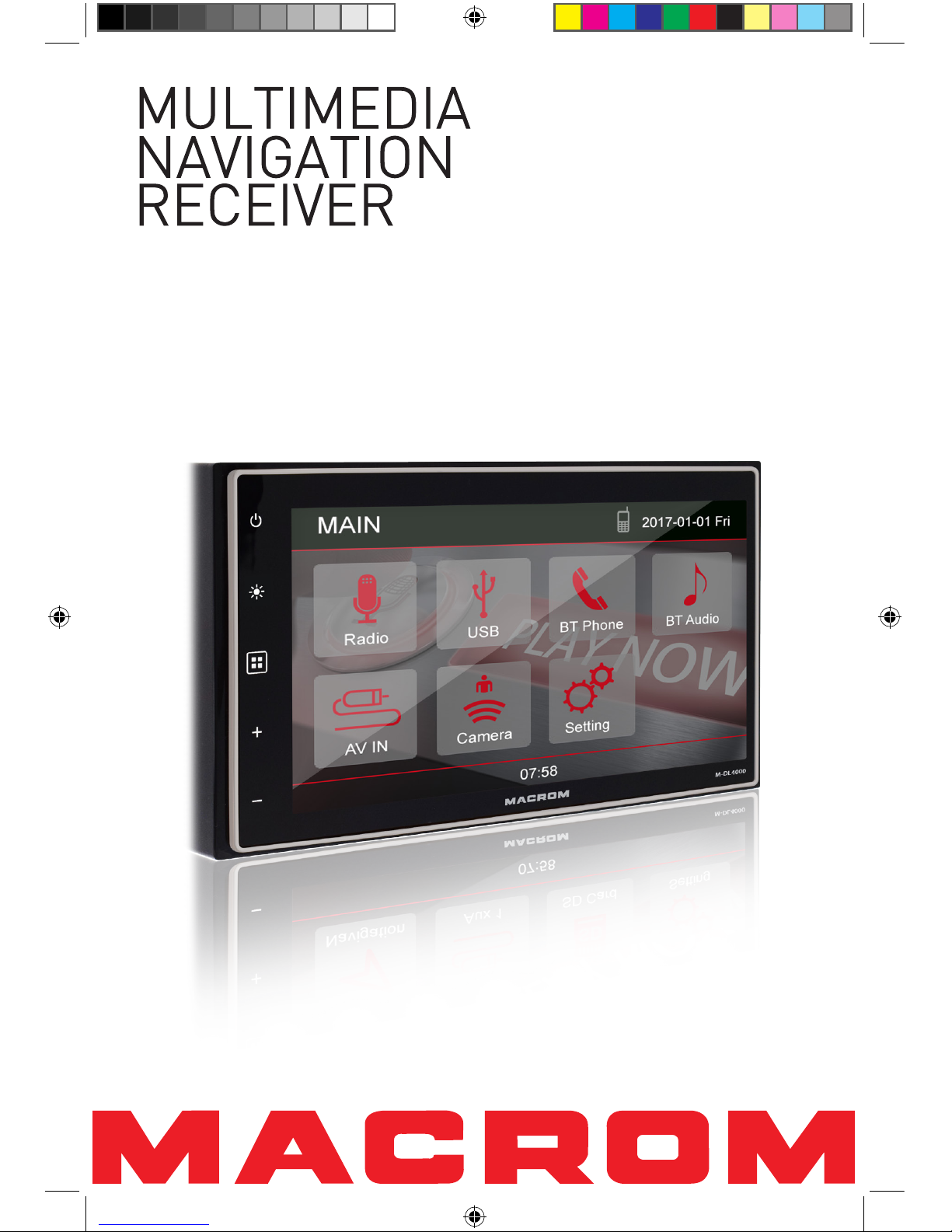
USER MANUAL
M-DL4000
M-DL4000 User manual_ENG.indd 1 08/06/2017 15:41:06
Page 2
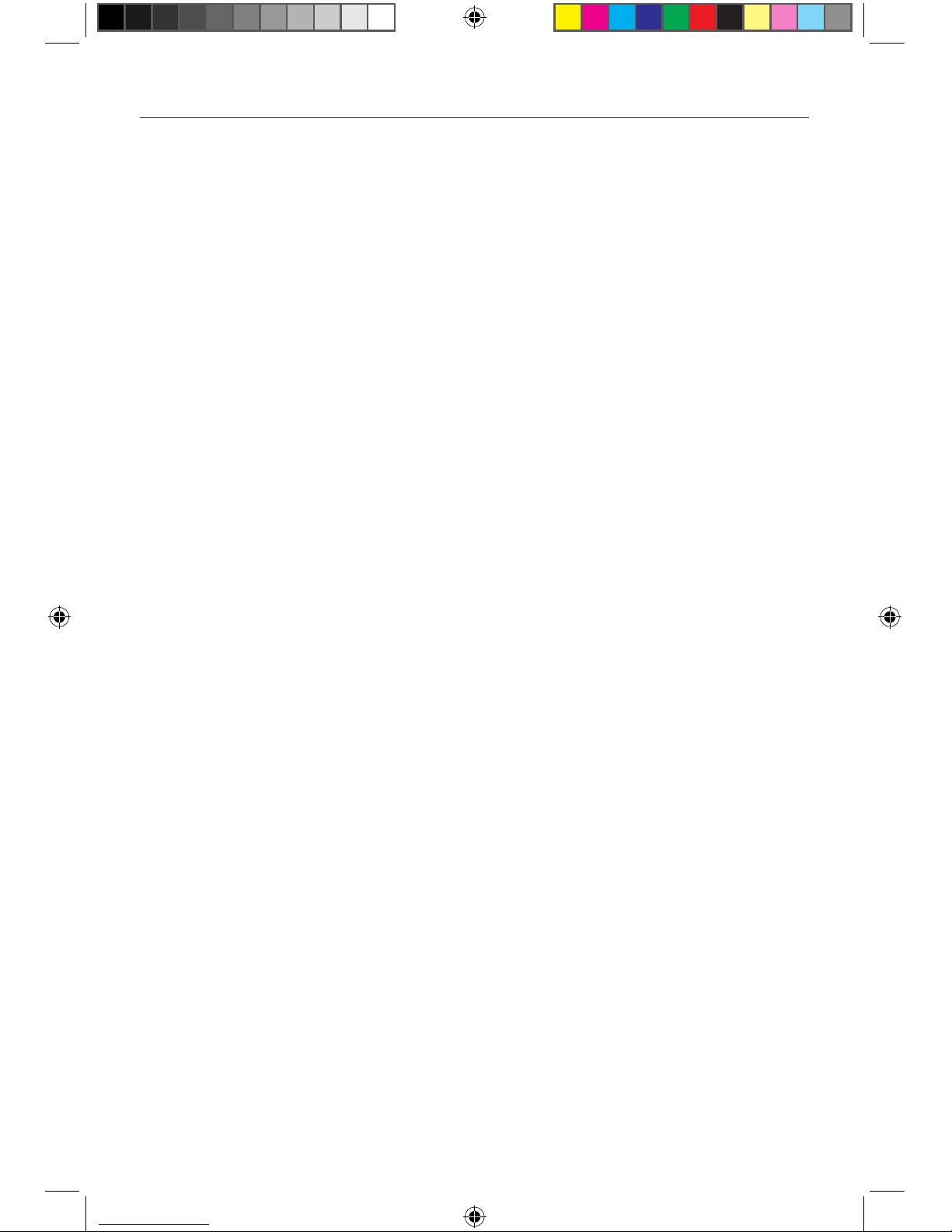
- 2 -
Contents
Safety Precautions ....................................1-2
Produc overview ........................................... 3
Remote cotrol ............................................... 3
Basic Operations .......................................... 4
Detect parking brake................................ 4
Mute .......................................................... 4
Power On / Off .......................................... 4
Adjust Volume ........................................... 4
Audible Beep Confirmation ...................... 4
Playing Source Selection ......................... 4
EQ Menu.................................................... 5
Select Preset Equalizer ............................ 5
Adjust EQ Parameters .............................. 5
Adjust FAD BAL ....................................... 5
Radio Mode ................................................... 6
Tuner TFT Display .................................... 6
Select Radio as Playing Source ............... 6
Select One Radio Band ............................. 6
Tune the radio........................................... 6
Preset Station ........................................... 7
Local Seeking ........................................... 7
EQ Selection ............................................. 7
AF Function ............................................... 7
TA Function ............................................... 7
CT (Clock Time) ........................................ 7
PTY Function ............................................. 7
Playback Mode ............................................. 8
Touch Screen Controls ............................ 8
Controlling Playback ................................ 8
Connect a USB device .............................. 8
Remove a USB device .............................. 8
Play/Pause ................................................ 8
Previous/Next ........................................... 8
Audio playback from USB .....................8-9
Video playback from USB ..................10-11
Image playback from USB ..................... 12
Bluetooth Mode .......................................... 11
Pair the Bluetooth-enabled Devices...... 11
Disconnect Bluetooth Device ................. 11
Make a Call ............................................. 11
Receive a Call ......................................... 12
Adjust Bluetooth Settings ...................... 12
Bluetooth Music Function ...................... 12
Settings ....................................................... 13
General .................................................. 13
Audio ....................................................... 13
Time ........................................................ 13
Language ................................................ 14
Video ........................................................ 14
Volume .................................................... 14
Calibration .............................................. 15
SWC Programmind ................................ 15
Other Modes ............................................... 16
Audio video input .................................... 16
Replace a Fuse ....................................... 16
Specifications ........................................17-18
Troubleshooting ......................................... 19
Wire Connections ....................................... 20
M-DL4000 User manual_ENG.indd 2 08/06/2017 15:41:06
Page 3
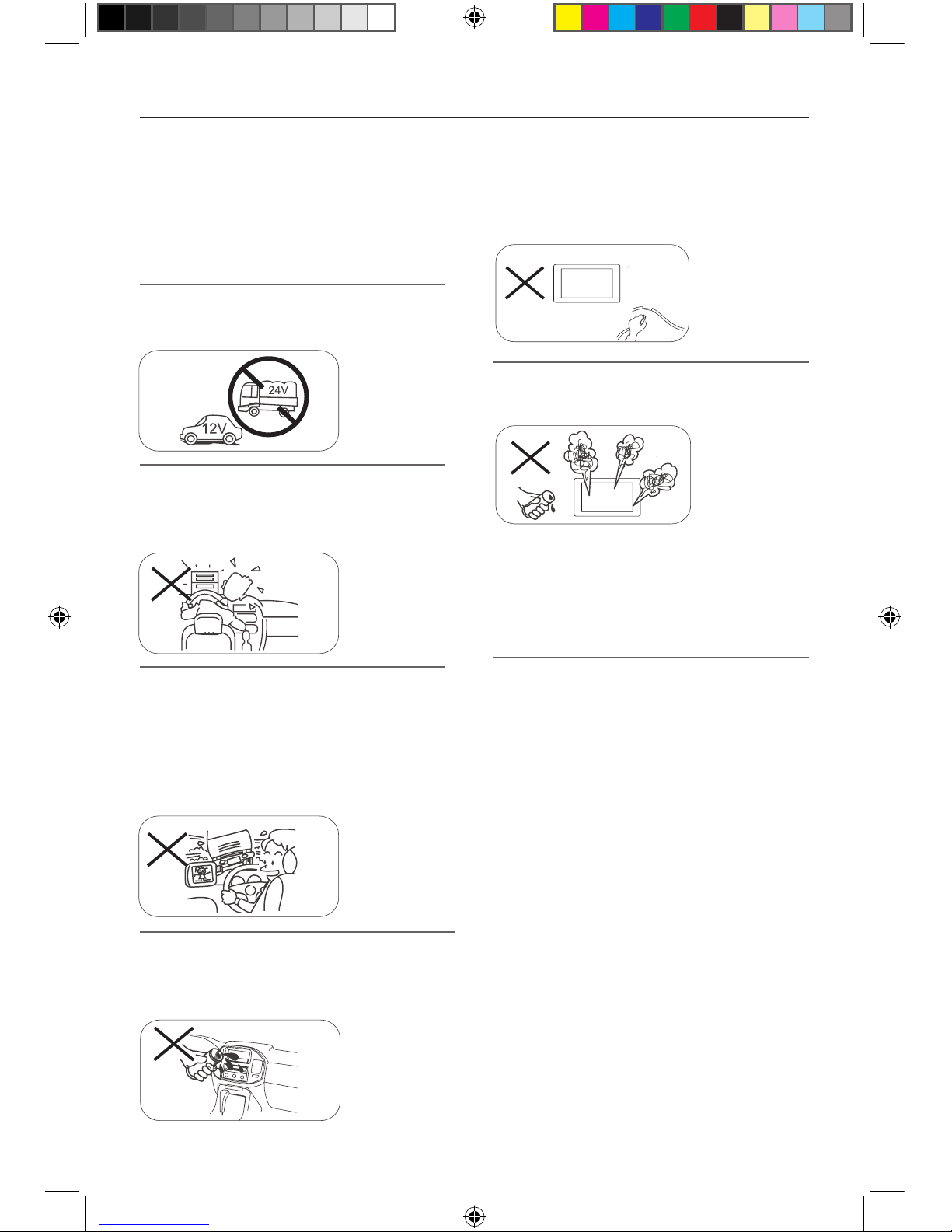
- 1 -
Safety Precautions
Never expose this unit, amplifier, and
speakers to moisture or water to prevent
electric sparks or fire.
Please don't change the fuse on the power
cord without professional guidance, using
improper fuse may cause damage to this unit
or even cause fire.
Please contact your nearest dealer if one of
the following symptoms is experienced:
(a). Water or other objects enters the unit.
(b). There is smoke.
(c). Peculiar smell.
Only connect the unit to a 12-volt power
supply with negative grounding.
Never install this unit where the operation &
condition for safe driving is impaired.
Never use the video display function in the
front when driving to prevent the violation of
laws & regulations and also to reduce the
risk of traffic accident except for using rear
view video camera.
MUTE
OK
Thank you for purchasing this product. Please
read through these operating instructions
so you will know how to operate your model
properly. After you’ve finished reading the
instructions, keep this manual in a safe place
for future reference.
To ensure safe driving, please adjust the
volume to a safe and comfortable level in
case of emergency situations.
M-DL4000 User manual_ENG.indd 1 08/06/2017 15:41:07
Page 4
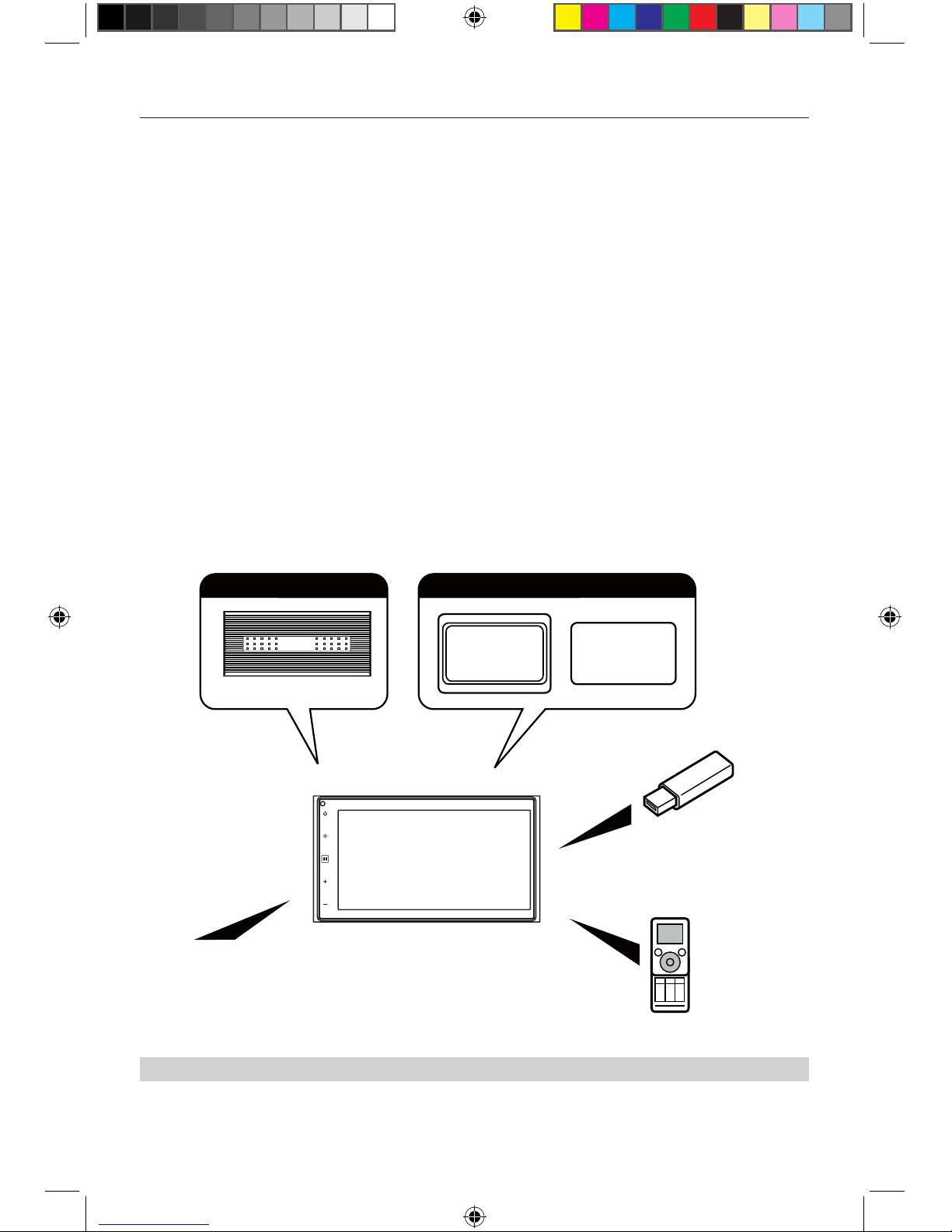
- 2 -
1. Never disassemble or adjust the unit without any professional guidance.
For details, please consult any professional car shop / dealer for inquiry.
2. If the front panel or TFT monitor is dirty, please use a clean silicone cloth and neutral detergent
to wipe off the spot. Using a rough cloth and non-neutral detergent such as alcohol for cleaning
may result in scratching or decoloration to the monitor.
3. If any abnormal behavior of the unit is found, please refer to trouble shooting guide of this
manual. If no relevant information is found, please press the [RESET] key on the front panel to
resume factory default.
4. If you have parked the car in hot or cold weather for a long time, please wait until the
temperature in the car becomes normal before operating the unit.
5. Using the car heater in low temperature environment may result in moisture inside the unit, DO
NOT use the unit in this situation. Eject the disc and wipe off the moisture on the disc. If the unit
still doesn't work after a few hours, please contact the service center.
6. Do not impact the LCD monitor which could cause damage.
7. To prevent damage to the screen, avoid touching it with sharp objects.
8. To provide a clear demonstration and an alternative for easy understanding to the operation of
this unit, graphic illustrations are used.
However, some illustrations are different from the actual images displayed on the screen.
9. Operate the unit correctly according to this manual to prevent unnecessary problem. The
guarantee won't be valid if the problem is caused by inappropriate operation.
Safety Precautions
Note:
The items listed outside of the frame are the commercial products generally sold.
Expanding System
SD Card
Power Amplifier
Rear
Monitor
Rear vision
Monitor
Portable player
(connected via AV Input)
USB
memory
Bluetooth
cellular phone
Expanding audio feautres
Expanding visual feautres
VOL
M-DVD6000
USB
AUX
MAP
M-DL4000 User manual_ENG.indd 2 08/06/2017 15:41:07
Page 5
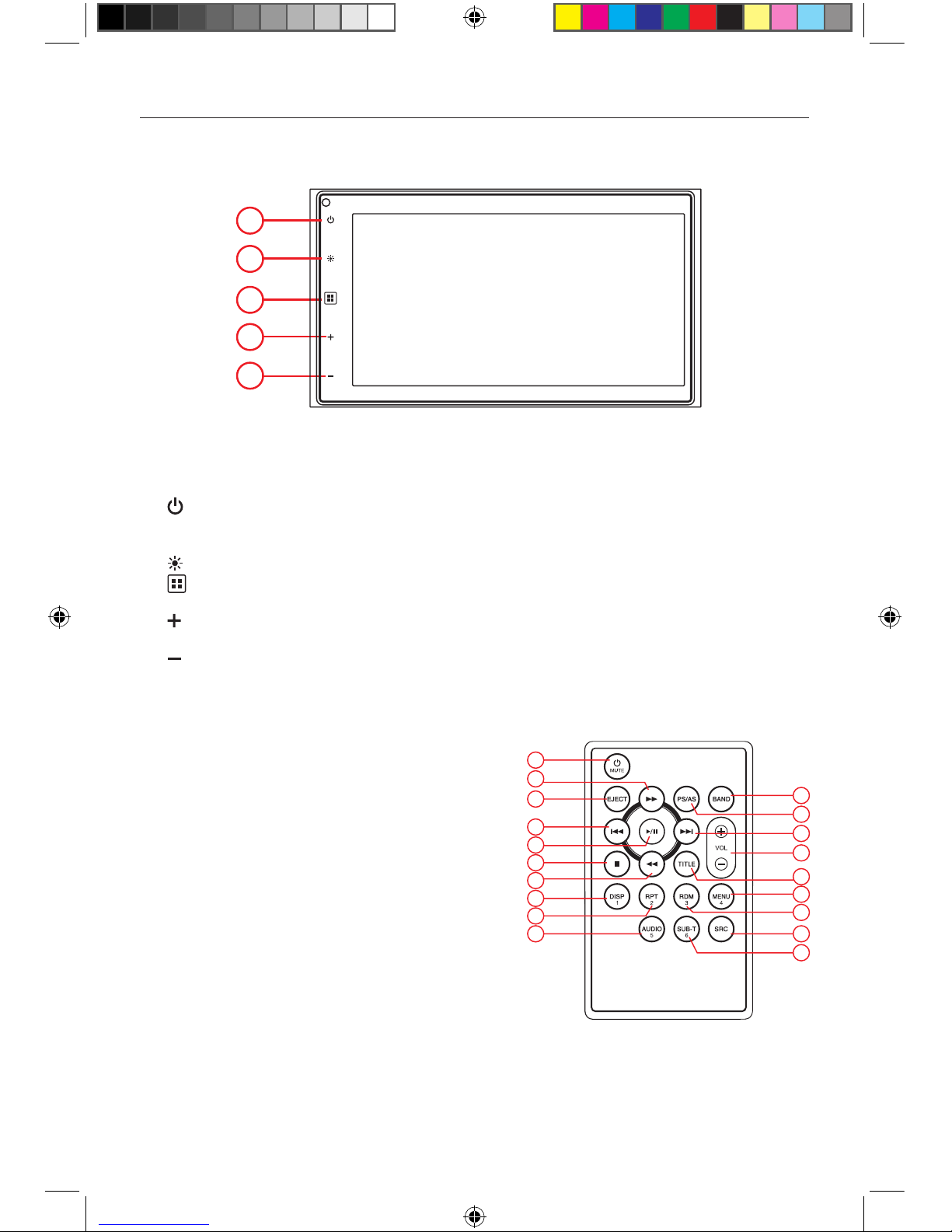
- 3 -
Front Panel
1. [ ] Button
Turn the unit on.
Press and hold to turn the unit OFF
2. [ ] Button to adjust the brightness of screen.
3. [ ] Menu Button
Press to display the main menu
4. [ ] Button
Increase the volume level.
5. [ ] Button
Decrease the volume level.
Product overview
Notice:
The graphic in this manual is for reference only, and may be different from the actual unit.
3
4
5
1
2
3
4
5
6
7
8
9
10
11
12
13
14
15
16
17
18
19
1. Power & Mute On/Off
2. Fast forward / Station up
3. -
4. Previous / Seek down
5. Play / Pause
6. Stop
7. Fast backward / Station down
8. Preset station (1)
9. Repeat play / Preset station (2)
10. Preset station (5)
11. Preset station (6)
12. Show main menu.
13. Preset station (3)
14. Preset station (4)
15. -
16. Adjust volume level.
17. Next / Seek up
18. Scan play / Preset scan
Auto memory store (long press)
19. Select tuner band.
Remote control
2
1
M-DL4000 User manual_ENG.indd 3 08/06/2017 15:41:07
Page 6
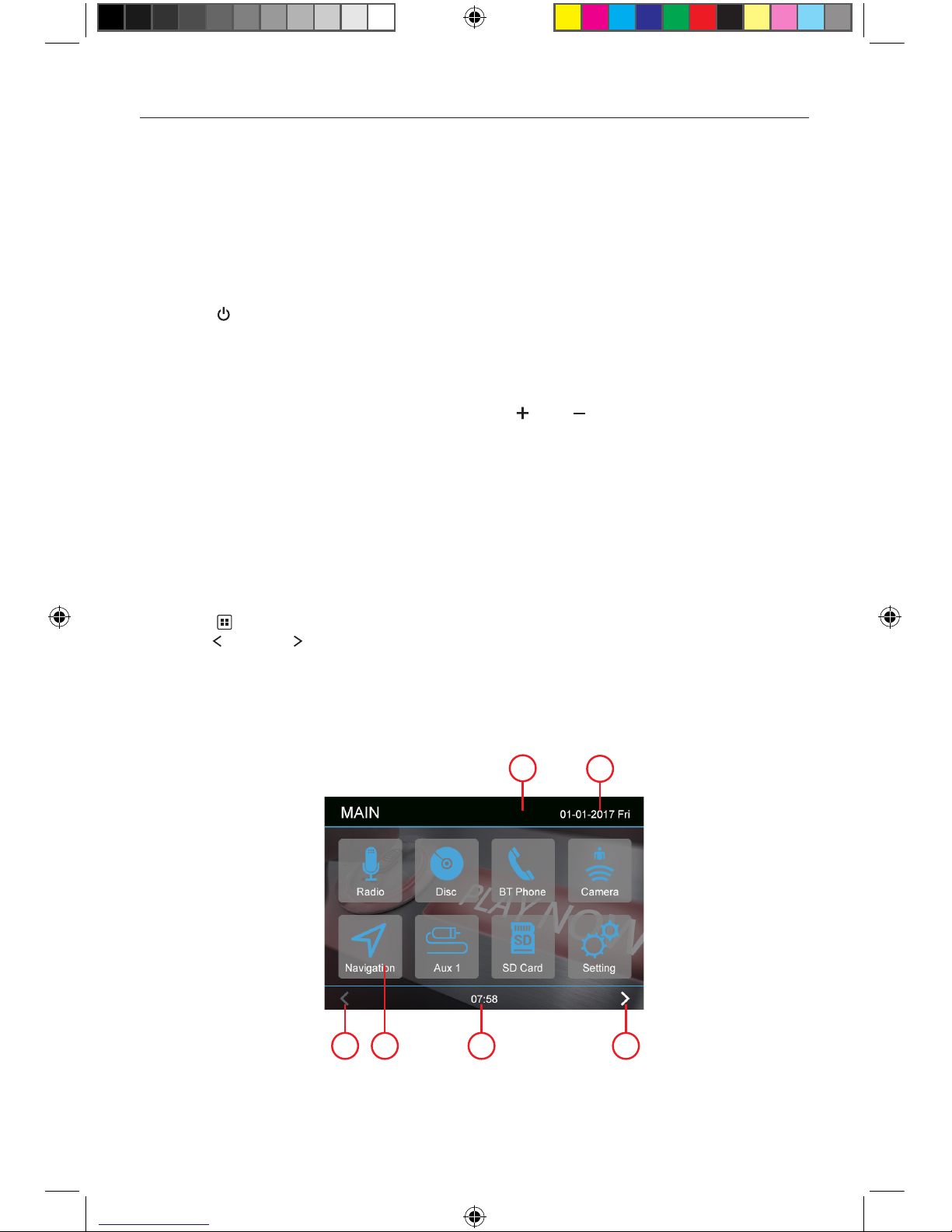
- 4 -
Detect parking brake
• Connect the cable "BRAKE" to the parking brake switch to view video files on the TFT monitor.
Engage the parking brake for viewing videos.
• When the parking brake is not engaged, the monitor displays "Warning!!!, Video playback is
disabled for your safety. Engage parking brake to watch video.", preventing the driver to watch
content while driving. The rear screens are not interested in this inhibition.
Power On / Off
Press the [ ] button on the front panel to turn the unit ON. The buttons on the front panel light up
and the current mode status appears on LCD.
Press and hold the button to turn OFF the unit.
Volume Adjustment
To increase or decrease the volume level, press the [ ] or [ ] button on the front panel. The
volume range is from “0” to “40”. The TFT screen displays the volume level for 3 seconds.
Audible Beep Confirmation
An audible beep tone confirms each function selection. The Beep tone can be disabled through the
Setup menu.
Playing Source Selection
Press the [ ] button on the front panel to display the playing source menu.
1. Touch [ ] oppure [ ]to view the previous or next page of playing sources.
2. Playing source icon: touch to access corresponding work mode.
3. Time status.
4. Bluetooth status.
5. Date.
Basic Operations
1
2
3
4
1
5
M-DL4000 User manual_ENG.indd 4 08/06/2017 15:41:08
Page 7
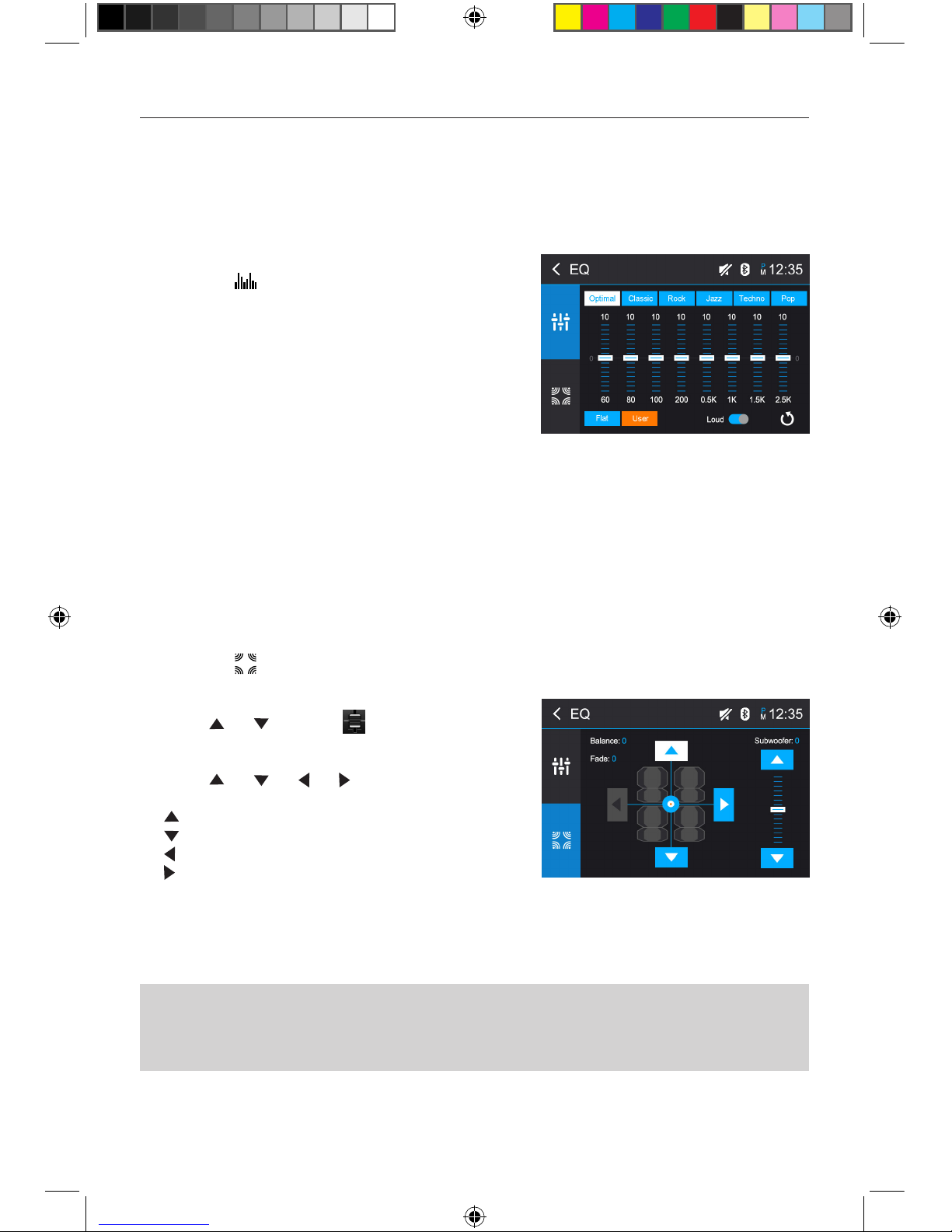
- 5 -
Select Preset Equalizer
1. Enter the EQ setup mode
Touch the [ ] icon in the user interface and the
EQ setup interface will display on the screen.
2. Select EQ mode
Touch the desired EQ selection: [ Optional ] /
[ Classic ] / [ Rock ] / [ Jazz ] / [ Techno ] / [ Pop ],
and the EQ mode will change.
Adjust EQ Parameters
To adjust EQ parameters, touch and drag the parameters adjustment bar.
[ User ]: Set the desired audio effect.
[ Flat ]: Select the original audio effect.
[ Loud: On/Off ]: When listening to music at low volumes, this featurewill selectively boost certain
bass and treble frequencies.
Adjust FAD BAL
You can adjust front/back/left/right balance of the speaker and the subwoofer volume to get
balanced listening effect according to the surroundings and your interest.
1. Enter the EQ setup mode
Touch the [ ] icon in the user interface and the EQ
setup interface will display on the screen.
2. Adjust subwoofer volume
Touch [ ] / [ ] or drag [ ] to adjust subwoofer
volume from -8 to +8.
3. Adjust fader / balance value
Touch [ ] / [ ] / [ ] / [ ] to adjust fader /
balance value from -14 to +14.
[ ]: Front speaker
[ ]: Rear speaker
[ ]: Left speaker
[ ]: Right speaker
Basic Operations
EQ Menu
The Audio Control feature allows you to easily adjust your audio system to meet the acoustical
characteristics of your vehicle, which vary depending on the type of vehicle and its measurements.
Proper setting of the Fader and Balance boosts the effects of the cabin equalizer.
Notes:
1. The parameters of the EQ modes has been preset and you can not change them besides ‘User’.
2. The EQ mode will change to ‘User’ automatically when you adjust the frequency value under the
modes besides ‘User’.
3. The value of Sub is independent of EQ mode and can be adjusted separately.
M-DL4000 User manual_ENG.indd 5 08/06/2017 15:41:08
Page 8
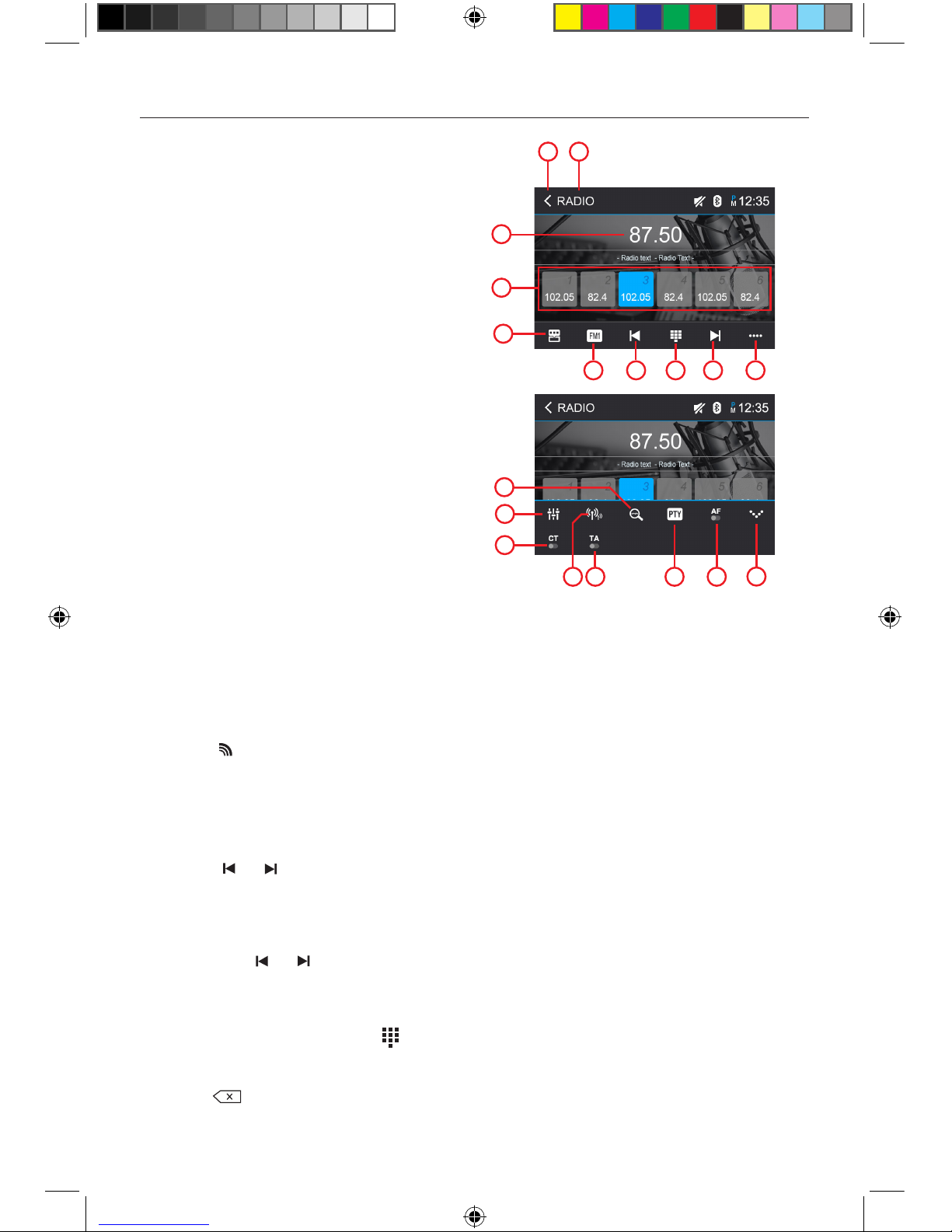
- 6 -
Select Radio as Playing Source
Open the Source Menu and then touch [Radio].
Select One Radio Band
Touch the [ ] icon on the user interface to select one radio band among FM1, FM2, FM3, AM1 and
AM2.
Tune the radio
Auto Tunig
During auto tuning, the frequency will be changed in seek mode.
Touch the [ ] / [ ] icon on the user interface to tune in a higher / lower station.
Note: When a station is received, searching stops and the station is played.
Manual Tuning
Method 1:
Touch and hold [ ] / [ ] icon on the user interface more than 1 second to changed in steps
higher / lower station. Repeat the operation to change step by step.
Method 2:
1. Touch the numeric keypad icon [ ].
Numeric keyboard is displayed, touch number to
input frequency.
2. Touch [ ] to delete the input number step by step.
3. Touch [ OK ] to enter.
Radio Mode
1. Current radio band indicator.
2. Return to home menu.
3. Current station frequency.
4. Preset stations list.
5. Shortcut.
6. Band switch.
7. Seek backward
Tune backward(long press)
8. Enter frequency directly.
9. Seek forward
Tune forward(long press)
10. Opening the options menu.
11. Auto searching.
12. Enter EQ menu.
13. To turn On or Off “Clock Time”
14. Choose local or distant seeking mode.
15. To turn On or Off “TA” function.
16. To show PTY list.
17. To turn On or Off “AF” function.
18. Closing the options menu.
Tuner TFT Display
1
3
4
6 7 8 9
TA
14 15 16 17
18
2
5
10
11
12
13
M-DL4000 User manual_ENG.indd 6 08/06/2017 15:41:08
Page 9

- 7 -
Radio Mode
Preset Station
The unit has 5 bands, such as FM1, FM2, FM3, AM1, AM2, and each band can store 6 stations; the
unit can store 30 stations in total.
Search Stations Automatically
Touch [ ] to search station and store 6 strongest stations in current band automatically.
Manual Store
1. Tune to a station.
2. Touch one of the channels P1 to P6 to save the select band.
Recalling a Station
1. Select a band.
2. Touch an on-screen preset button (P1 to P6) to select the corresponding stored station.
Local Seeking
Touch the [ ] icon and choose the Radio Local or Distance.
When the [ Distance ] icon turns bright, only stations with a strong signal strength will be detected.
Default is “Distance”.
EQ Selection
Press the [ ] icon and enter the EQ setup.
AF Function
Alternative Frequencies Lists are used in conjunction with the PI code (Program Identification
code)to assist automatic tuning.
Using this information, the radio can automatically search out another frequency of the same
station.
Note:
• During auto switching radio frequency, some interference may be heard..
• Turning off AF function can settle this problem.
TA Function
The TA (Traffic Announcement) function lets the unit receive traffic announcements automatically.
The TA function can be activated by a TP (Traffic Program) station broadcasting traffic information.
When TA is activated and a traffic announcement is received, the current playing source will be
overridden by the traffic announcement The unit returns to the original source after the traffic
announcement has been received.
CT (Clock Time)
Some stations broadcast the time and date within the encoded RDS signal. The clock time is
automatically adjusted when ‘CT’ is set to ‘ON’.
PTY Function
PTY is an abbreviation for the type of program defined by a code to define the program being
broadcast (eg news or Rock).
The Options of PTY is displayed on the screen. To see the options PTY, tap the scroll bar and arrows
on the screen.
When an option is selected PTY (eg News), the radio unit, the PTY search available. If the PTY
requested was not found, the unit returns to the original radio frequency.
M-DL4000 User manual_ENG.indd 7 08/06/2017 15:41:08
Page 10

- 8 -
Touch Screen Controls
The touch key areas for image/video playback are outlined below:
A: Return to the main menu
B: Disc type
C: Play the video and display playback information
D: Time display
E: Display onscreen control menu
Controlling Playback
To access the on-screen controls, touch the screen except upper left corner, and touch again to
cancel display. Touch [ ] to view all function icons.
Connect a USB device
1. Connect an USB device into the rear USB connector.
Play starts automatically.
Remove a USB device
1. Select another source in the main menu.
2. Remove the USB device.
Play/Pause
1. Once USB device is inserted, play starts automatically.
For movie, if a menu appears, press [ ] to start play.
2. To pause, touch [ ].
To resume play, touch [ ].
3. Skip to previous / next track / chapter, press [ ] / [ ] key.
Previous/Next
Touch [ ] / [ ] key on the screen to skip to previous / next track / chapter.
Playback Mode
A B C
E
D
Audio playback from USB
The principles of audio playback (MP3/WMA) from data carriers are identical for all sources.
Select the desired source via the main menu.
The device changes to the desired source and the playback starts.
If the playback does not start with the audio playback,
touch the [ ] icon to change to the folder/file list.
Touch the [ ] icon to display all the folders and
files of the data carrier.
- Or -
Press the [ ] icon to display all the audio files of the
data carrier.
M-DL4000 User manual_ENG.indd 8 08/06/2017 15:41:09
Page 11

- 9 -
Playback Mode
Audio playback from USB
After starting a title, the playback menu is displayed.
1. Shortcut.
2. Display the folder/file list.
3. Short press: Previous track.
Long press: Fast backward.
4. Pause playback and continue playback.
5. Short press: Next track.
Long press: Fast forward.
Tap on [ ] to display additional operating options of the
playback menu.
6. Display equalizer.
7. Start and end REPEAT function.
Repeat mode:
Repeat One → Repeat Folder → Repeat All → Repeat Off
8. Shuffle playback.
9. Display keypad to directly enter the number of the
desired title.
Video playback from USB
Select the desired source via the main menu.
The device changes to the desired source and the playback starts.
If the playback does not start with the video playback, touch the [ ] icon to change to the folder/
file list.
Touch the [ ] icon to display all the folders and files of the data carrier.
- Or -
Touch the [ ] icon to display all the audio files of the data carrier.
If you selected a movie, the playback is started. During the movie playback, the playback menu is
hidden.
Briefly touch the screen once to display the playback menu again.
The playback menu is shown.
1. Shortcut.
2. Display the folder/file list.
3. Short press: Previous movie.
Long press: Fast backward.
4. Pause playback and continue playback.
5. Short press: Next movie.
Long press: Fast forward.
1
2
3
4
5
6
7
8
9
1
2
3
4
5
M-DL4000 User manual_ENG.indd 9 08/06/2017 15:41:09
Page 12

- 10 -
Playback Mode
Video playback from USB
Tap on [ ] to display additional operating options of the
playback menu.
6. Select playback language.
7. Display equalizer.
8. Start and end REPEAT function.
Repeat mode:
Repeat One > Repeat Folder > Repeat All >Repeat Off
9. Adjust the brightness, contrast, and saturation.
10. Display keypad to directly enter the number of the
desired title.
11. Select playback audio channel.
Image playback from USB
Select the desired source via the main menu.
The device changes to the desired source and the playback starts.
If the playback does not start with the image playback, touch the [ ] icon to change to the folder/
file list.
Touch the [ ] icon to display all the folders and files of the data carrier.
- Or -
Touch the [ ] icon to display all the images of the data carrier.
If you selected a image, the playback is started. During the playback, the playback menu is hidden.
Briefly touch the screen once to display the playback menu again.
The playback menu is shown.
1. Shortcut.
2. Display the folder/file list.
3. Previous image.
4. Pause playback and continue playback.
5. Next image.
Tap on [ ] to display additional operating options of the
playback menu.
6. Zoom in/out.
7. Rotate images .
8. Adjust the brightness, contrast, and saturation.
9. Display keypad to directly enter the number of the
desired title.
1
2
3
4
5
6
7
8
9
6
8
9
10
11
7
M-DL4000 User manual_ENG.indd 10 08/06/2017 15:41:10
Page 13

- 11 -
You can make or receive phone calls with Bluetooth-enabled phones through the unit. You can also
listen to music from a Bluetooth-enabled device.
Bluetooth Mode
Pair the Bluetooth-enabled Devices
To connect your Bluetooth device to the unit, you need to
pair the device to the unit. Pairing needs only to be done
once. You can pair up to five devices.
1. Turn on the Bluetooth function on the device.
2. Touch [ ] to search for Bluetooth device with the unit.
3. Start scanning on the Bluetooth device and select the
unit “M-DL4000”
4. Enter default password “0000”.
Tip:
• The operational range between this unit and a Bluetooth device is approximately 5 meters .
• Before you connect a Bluetooth device to this unit, familiarize yourself with the Bluetooth
capabilities of the device.
• Compatibility with all Bluetooth device is not guaranteed.
• Any obstacle between this unit and a Bluetooth device can reduce the operational range.
• Keep this unit away from any other electronic device that may cause interference.
Disconnect Bluetooth Device
To disconnect one device, touch [ ]. After pressed, the
unit will display a screen listing paired devices. Pressing
the Green “Plug” icon will reconnect a previously paired
phone to the BT radio. Pressing the “Wastebin” icon next
to a device’s name will unpair the phone from the unit.
NOTES
• The device will be disconnected when the device is moved beyond the operational range.
• If you want to reconnect the device to the unit, place it within the operational range.
• If you do not want to reconnect the device to the unit automatically, touch [ ], then set
[ Auto Connect ] to [ OFF ].
Make a Call
1. Select Bluetooth function in the home menu.
2. On Option page, see the “Phone Synch” item, and press “Synch” to synchronize the phone book
with the BT. If you have many contacts, this may take up to 3-4 minutes.
3. Search for phone number from the following list:
[Phone Book]
[Call History]
[Missed calls]
[Received calls]
[Dialed calls]
M-DL4000
M-DL4000 User manual_ENG.indd 11 08/06/2017 15:41:11
Page 14

- 12 -
Receive a Call
By default, all incoming calls are received automaticaly.
1. If there is an incoming call, the screen will display
incoming call number.
2. Touch the screen to select [ ] or [ ].
Speak into the Bluetooth microphone.
Bluetooth Mode
Adjust Bluetooth Settings
In the options menu for Bluetooth, you can make the basic
settings for the Bluetooth mode.
Touch the [ ] icon.
The options menu is displayed.
Bluetooth:
To turn the “Bluetooth” function ON or OFF.
Auto Connect:
To turn the “Auto Connect” function ON or OFF.
Auto Answer:
To turn the “Auto Answer” function ON or OFF.
NOTE:
• You can select to receive calls manually by setting [Auto Answer] to [OFF]
Pin Code:
To set the paring code.
Phone Synch:
To synchronize phone book, touch [ OK ] on the sub-menu
Phonebook Synch may take seve ral minute s to load on initial setup.
Bluetooth Music Function
Bluetooth provides an Advanced Audio Distribution Profile
(A2DP) profile for streaming music from a mobile phone,
sometimes referred to as a MP3 player. The unit allows
you to play back audio files from your mobile phoneusing a
Bluetooth connection.
1. Shortcut.
2. Previous track.
3. Pause playback and continue playback.
4. Disconnect connection with current device.
5. Next track.
6. Display equalizer.
NOTE:
When playing music via Bluetooth, if you want to make a call, you can press the number buttons on
your phone. From that moment on, the music player stops. The TFT screen will display “Connection”
during the call, audio will be transferred to the unit. At the end of the call, the screen will display
the music playback menu.
If there is an incoming call, the music player stops, and the screen will show “Incoming Call”. At
the end of the call, the screen will display the music playback menu.
M-DL4000 User manual_ENG.indd 12 08/06/2017 15:41:12
Page 15

- 13 -
General Settings
1. Touch [ ], if necessary.
2. Touch to highlight a setting to display/select an option.
General Settings Options Description
Radio Region
USA/Asia/Japan/Europe/Europe
LW/Oirt
Select one that matches your location.
Radio Range
Distance
Select Local to receive only stations with extremely
strong signal.
Local
Beep
On
Turn-ON the beep sound. Each time you press a
button,
the unit beeps.
Off Turn-OFF the beep sound.
Calibration Start Calibrate the touch screen.
Shortcut Set the shortcut.
SWC Enter to SWC interface
Load Factory Restore to default settings.
UI Color Change the color of the UI.
Settings
Audio Settings
1. Touch [ ].
2. Touch an option repeatedly to select.
Audio Settings Options Description
Subwoofer
On Turn On the subwoofer.
Off Turn Off the subwoofer
Subwoofer Filter
80Hz
Select a crossover frequency to set a cut-off frequency for the subwoofer’s LPF
(low-pass filter).
120Hz
160Hz
Loudness
On Turn On the loudness
Off Turn Off the loudness
Loudness
Center
400Hz
Select loudness center frequency.800Hz
2.4KHz
Time Settings
1. Touch [ ].
2. Touch an option repeatedly to select.
Time Settings Options Description
Date Y/M/D
Touch
[ ] or [ ]
to set year, month and day.
Clock Format Touch [ 24Hr ] or [ 12Hr ] to switch clock mode.
Time H/M
Touch
[ ] or [ ]
to set hour and minutes.
Note:
When date/time is set, touch [ Save ] to confirm or [ Cancel ] to exit.
M-DL4000 User manual_ENG.indd 13 08/06/2017 15:41:12
Page 16

- 14 -
Settings
Language Settings
1. Touch [ ].
2. Touch an option repeatedly to select.
Language Settings Description
OSD Language Select on-screen display language.
Video Settings
1. Touch [ ].
2. Touch an option repeatedly to select.
Video Settings Options Description
Aspect Ratio
Full
Adjust aspect ratio.
Normal
Parking
On Disable video when driving.
Off Enable video when driving.
Adjust Enter Touch [ + ] or [ - ] to adjust brightness, contrast and saturation.
Version Info Enter Display the current version information
Adjust Volume Settings
You can set different volumes for different sources.
1. Touch the [ ] icon to display and access the volume setting sub-menu
2. Touch the source to be adjusted.
3. The volume range is from “00” to “06”
When switching to the source, the volume increases automatically.
4. Touch blank area to close the sub-menu and touch the upper left corner icon [ ] to exit setting
menu.
M-DL4000 User manual_ENG.indd 14 08/06/2017 15:41:12
Page 17

- 15 -
Calibration
When the touch operation is not sensitive or valid, you should
calibrate the touch screen using the calibration setting function.
Adjust the response positions of the touch panel as followings:
1. Touch [ Start ] to enter.
2. Touch [ Cancel ] to exit.
3. Press and hold the center of [ + ] for 2 seconds, the [ + ] will move
automatically.
4. Aim at center of [ + ], follow the path as shown in the figure. Once
steps 1-5 are complete, touch [ OK ] to exit calibrating mode.
SWC Programing
The following controls are available for most vehicles:
1 2 3 4 5 6
Volume + Volume - Mute Next Prev Play
7 8 9 10 11 12
Home Preset + Preset - Band Source Answer
Touch [ Enter ], the SWC menu will display.
Up to 12 steering wheel control functions can be programmed via the built-in SWC interface. Not
all functions may be supported for each vehicle.
1. Before programming, you need to clear / reset the SWC interface by pressing the [Reset] icon.
2. Define the functions of the steering wheel controls by pressing a number 1 ~ 12, then press a
function between the available ones. A check mark corresponding to the number and function
will be displayed. Repeat the confusion until completing all the steering wheel control functions.
Settings
Note:
Define only the functions available on the steering wheel.
3. To complete the programming, tap the [Program] icon.
It will then be required to push each button on the OE
wheel (for 1 second), so that the unit can store the
corresponding function.
4. SWC learning / programming is now complete.
5. Touch [ ] to exit.
M-DL4000 User manual_ENG.indd 15 08/06/2017 15:41:12
Page 18

- 16 -
Audio video input
Audio video
A/V input is used for playback of audio/video from an external device connected through RCA
connectors located on the back of the unit.
1. Connect the external device with the supplied A/V cable.
2. Touch the upper left corner to display the main menu.
3. Touch [AV] to access external device.
Notes:
1. Audio/Video device must be connected to the unit using an audio/video adapter cable that is
available separately.
2. Video will only play when the vehicle parking brake is engaged. The parking brake must be
connected for this feature to operate.
Replace a Fuse
If there is no power, the fuse may be damaged and need to be replaced.
1. Take out the unit from dashbpard.
2. Check all electrical connections.
3. Buy a fuse that matches the amperage of the damaged fuse.
4. Replace the fuse while the units power is disconnected.
Other Modes
M-DL4000 User manual_ENG.indd 16 08/06/2017 15:41:13
Page 19

- 17 -
General
Reference Supply Voltage ....................................................................................................... 12V(DC)
Operating Voltage Range ...........................................................................................10.5 - 15.8V(DC)
Max Operating Current ................................................................................................................... 15A
Grounding System ..................................................................................... Car Battery Negative Pole
Dimensions(WXHXD) .......................................................................................... 178.5X101.5X166mm
Weight(main unit) ........................................................................................................................ 1.8kg
FM
Signal Noise Ratio ....................................................................................................................≥55dB
Residual Noise Sensitivity (S/N=30dB) ..................................................................................18dBμV
Frequency Response (±3dB) ...................................................................................... 20Hz~12.5KHz
Station Seeking Level ....................................................................................................... 20~28dBμV
Distortion ..................................................................................................................................≤1.0%
Stereo Separation (1KHz) .........................................................................................................≥25dB
Antenna Impedance ......................................................................................................................75
Ω
AM
Residual Noise Sensitivity (S/N=20dB) ..................................................................................35dBμV
Selectivity (±9KHz) ....................................................................................................................≥50dB
LCD
Screen size ................................................................................................................ 6.2 inches(16:9)
Display resolution .......................................................................................................... 800X480dots
Power output
Distortion (line out) ...................................................................................................................≤0.1%
Frequency Response (±3dB) ......................................................................................... 20Hz~20KHz
Maximum Output Power ......................................................................................................... 4×50W
Load Impedance ............................................................................................................................ 4
Ω
AUX IN
Distortion ..................................................................................................................................≤0.5%
Frequency Response (±3dB) ......................................................................................... 20Hz~20KHz
Audio Input Level ...................................................................................................................0.5Vrms
Audio
Audio Output Impedance ............................................................................................................100
Ω
Audio Output Level ..........................................................................................................3Vrms(Max)
Video
Normal Video Input Level (CVBS) .........................................................................................1.0±0.2V
Video Input Impedance .................................................................................................................75
Ω
Video Output Impedance ..............................................................................................................75
Ω
Video Output Level .................................................................................................................1.0±0.2V
Environment
Operating Temperature ............................................................................................... -20°C ~ +60°C
Storing Temperature ................................................................................................... -30°C ~ +80°C
Operating Humidity ........................................................................................................ 45%~80%RH
Storing Humidity ............................................................................................................ 60%~90%RH
Notice:
When the unit is operated to extremes, such as with maximum power output for a long time,
or the temperature is over 70°C, it will enter heat protection mode, the volume will be reduced
automatically. This is normal.
Specifications
M-DL4000 User manual_ENG.indd 17 08/06/2017 15:41:13
Page 20

- 18 -
Supported Formats:
• USB or memory file format: FAT16,FAT32
• Mp3 bit rate(date rate): 32-320 Kbps and variable bit rate
• Directory nesting up to a maximum of 8 levels
• Number of albums/folders: maximum 99
• Number of tracks/titles: maximum 999
• ID3 tag v2.0 or later
• File name in Unicode UTF8(maximum length:128 bytes)
Unsupported Formates:
• Empty albums:an empty album is an album that does not contain MP3 files,and is not be shown
in the display.
• Unsupported file formats are skipped.For example,Word documents(.doc) or
Mp3 files with extension.dlf are ignored and not played.
• AAC,WMV,PCM audio files
Supported MP3 Disc Format:
• ISO9660,Joliet
• Maximum title number: 512(depending on file name length)
• Maximum album number: 255
• Supported sampling frequencies: 32kHz,44.1kHz,48kHz
• Supported Bit-rates: 32-320Kbps and variable bit rate
Supported Video Formats:
• MPEG
• RMVB
Specifications
M-DL4000 User manual_ENG.indd 18 08/06/2017 15:41:13
Page 21

- 19 -
Troubleshooting
What appears to be trouble is not always serious. Please check the following points before calling
a service center.
Problem Cause Corrective action
General
Unit can not power on
Unit fuse blown. Install new fuse with correct rating.
Car battery fuse blown. Install new fuse with correct rating.
Illegal operation Reset the unit.
No/low audio output
Improper audio output connection. Check wiring and correct.
Volume set too low. Increase volume level.
Speakers damaged. Replace speakers.
Heavily biased volume balance.
Adjust the channel balance to center
position.
Speaker wiring is in contact with metal part of
car.
Insulate all speaker wiring connections.
Poor sound quality or
distortion
Pirated disc is in use. Use original disc.
Speaker power rating does not match unit. Replace speakers.
Wrong connections. Check wiring and correct.
Speaker is shorted. Check wiring and correct.
Unit resets itself when
engine is off
Incorrect connection between ACC and BATT. Check wiring and correct.
TFT monitor
Warning information is
shown at all times
Parking break wiring is not correct. Check wiring and correct.
Flashing image or
interference appears on
screen
The color system of video does not match the
monitor.
Adjust the color system of the video
playing back or the monitor in use.
Pirated disc is in use. Use original disc.
Video cable damaged. Replace cables.
Improper video signal connections. Check wiring and correct.
Disc playback
Cannot insert disc A disc is already inside the unit. Eject current disc and insert new one.
Disc does not play back
Disc is warped or scratched. Use disc in good condition.
Disc is dirty or wet. Clean disc with soft cloth.
Incompatible disc is used. Use compatible disc.
Disc is inserted upside down. Insert disc with label side up.
Disc region code is not compatible with unit. Use disc with proper region code.
PBC cannot be used during
VCD playback
PBC is not available on the disc. Use disc with PBC available.
Repeat or search function is
invalid during VCD playback
PBC is on. Turn PBC off.
M-DL4000 User manual_ENG.indd 19 08/06/2017 15:41:13
Page 22

- 20 -
Wire Connections
Radio Antenna
NCNCNC
ACC
P.ANT
ILLB+GND
RR+
GND
CAMERA IN
RR-
FR+
FR-
FL+
FL-
RL+
RL-
GND GND
REVERSE
VIDEO OUT SWC 1 SWC 2
BRAKE
MIC
SUB Output 1
SUB Output 2
VIDEO Input
LINE Output RL
LINE Output RR
LINE Output FL
LINE Output FR
AV-Input Left
AV-Input Rght
ACC (Ignition)
Illumination
GND (Ground)
BATT (+12Volt)
P. Antenna (+12Volt out 100mA)
Microphone input
M-DL4000 User manual_ENG.indd 20 08/06/2017 15:41:13
Page 23

M-DL4000 User manual_ENG.indd 21 08/06/2017 15:41:13
Page 24

ALDINET S.p.A
Viale C. Colombo, 8 - 20090 Trezzano s/N (MI) - Itlaly
Tel. +39 02 484781
www.macrom.it
Declaration of Conformity.
There are no restrictions of use.
The manufacturer Aldinet S.p.A declares that the type of radio equipment-Multimedia Navigation
Receiver, model M-DL4000, brand Macrom - complies with the 2014/53 / EU Directive.
The full text of the EU Declaration of conformity is available at the following internet address:
www.macrom.it
Aldinet S.p.A.
Viale Colombo, 8 - 20090 Trezzano S/N (MI) Italy
Declaration of Conformity
M-DL4000 User manual_ENG.indd 22 08/06/2017 15:41:13
