Page 1
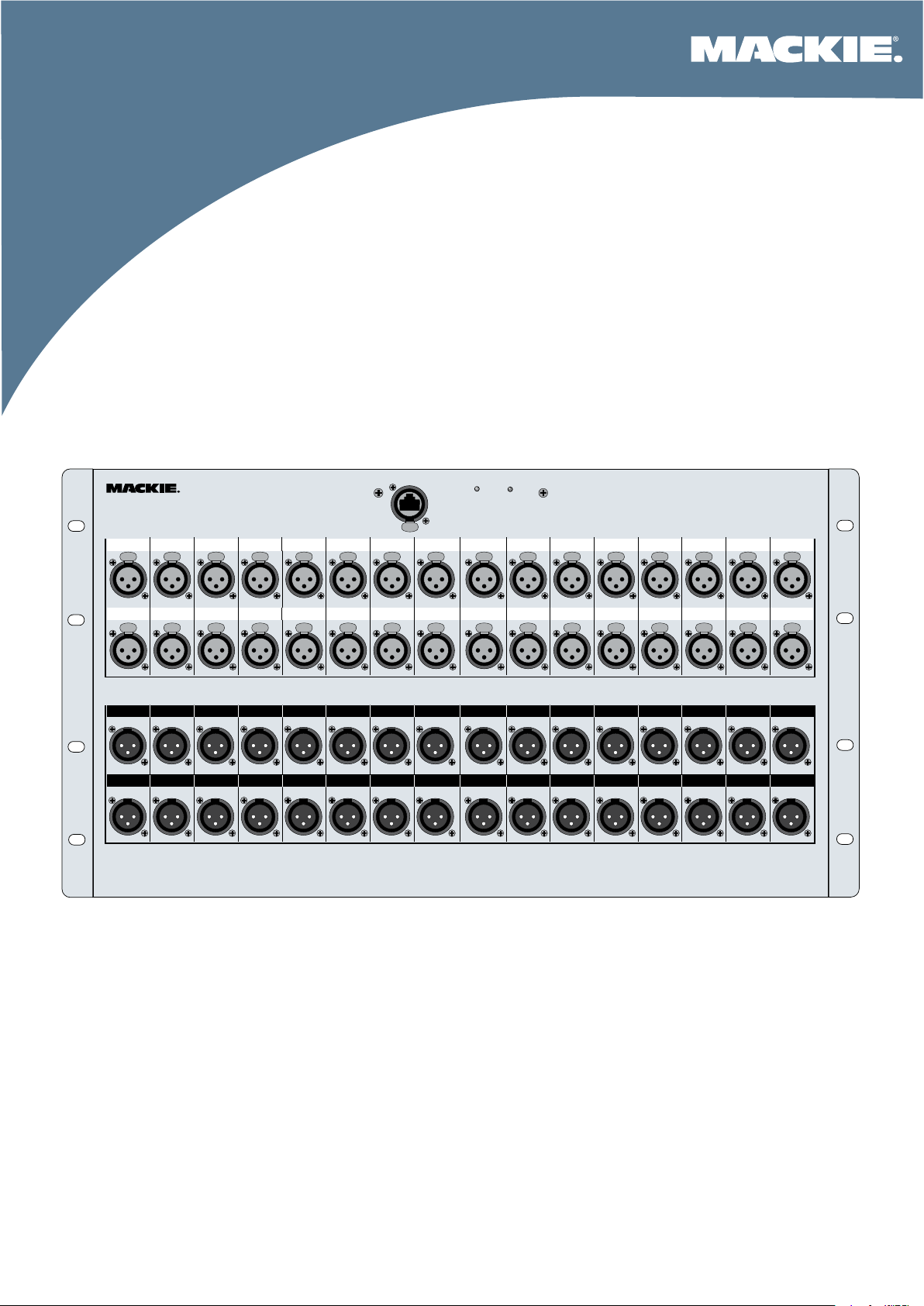
3B"!"!3868C0;B=0:4
>F=4A½B<0=D0;
RETURNS
9 10 11 12 13 14 15 161 2 3 4 5 6 7 8
25 26 27 28 29 30 31 3217 18 19 20 21 22 23 24
POWERU-NET COMM
DS3232
24-BIT / 96kHz DIGITAL SNAKE
INPUTS
9 10 11 12 13 14 15 161 2 3 4 5 6 7 8
25 26 27 28 29 30 31 3217 18 19 20 21 22 23 24
PUSH
PUSH PUSH PUSH PUSH PUSH PUSH PUSH PUSH PUSH PUSH PUSH PUSH PUSH PUSH PUSH PUSH
PUSH PUSH PUSH PUSH PUSH PUSH PUSH PUSH PUSH PUSH PUSH PUSH PUSH PUSH PUSH PUSH
Page 2
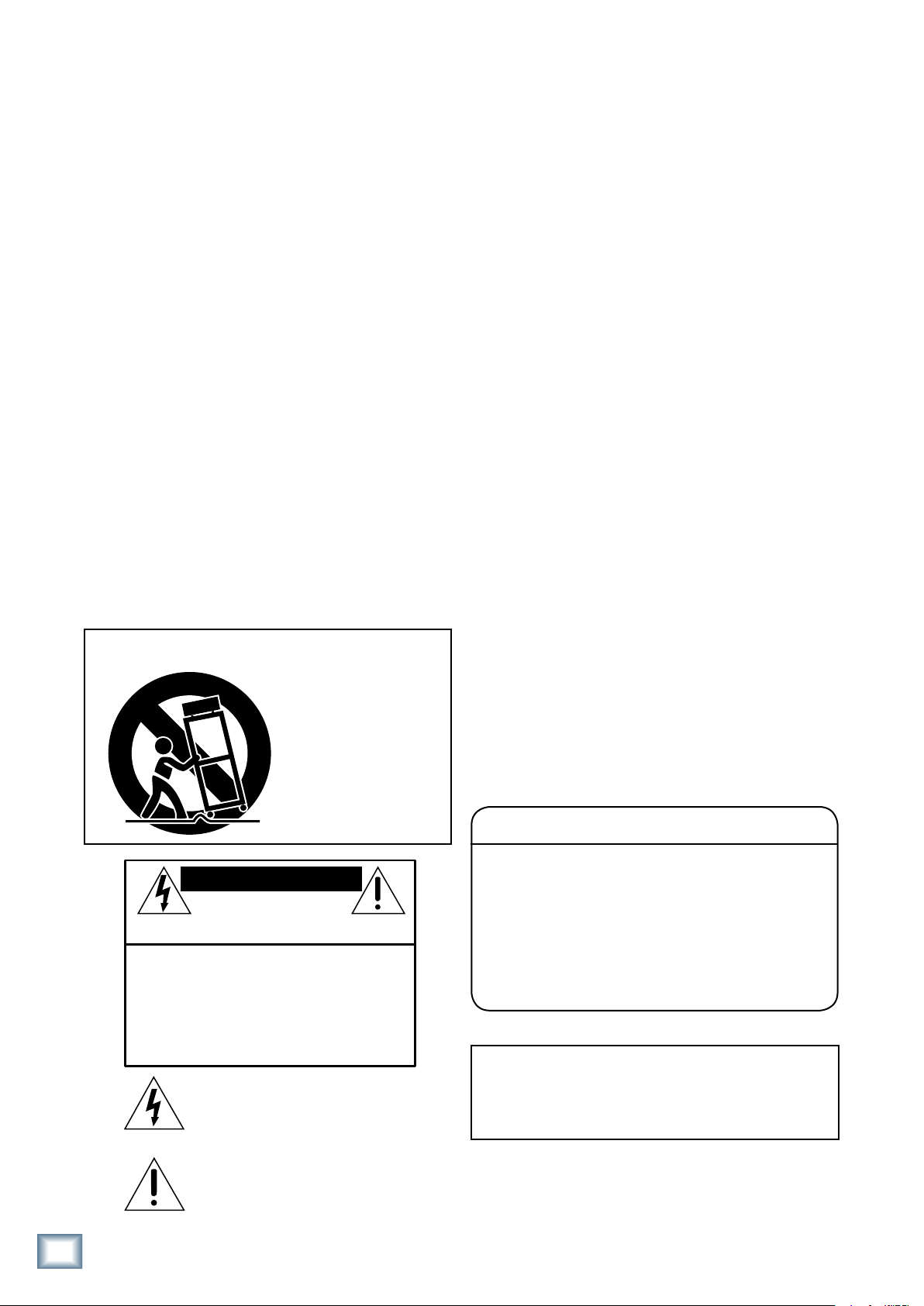
Important Safety Instructions
PORTABLE CART WARNING
Carts and stands - The
Component should be used
only with a cart or stand
that is recommended by
the manufacturer.
A Component and cart
combination should be
moved with care. Quick
stops, excessive force, and
uneven surfaces may cause
the Component and cart
combination to overturn.
CAUTION AVIS
RISK OF ELECTRIC SHOCK
DO NOT OPEN
RISQUE DE CHOC ELECTRIQUE
NE PAS OUVRIR
CAUTION: TO REDUCE THE RISK OF ELECTRIC SHOCK
DO NOT REMOVE COVER (OR BACK)
NO USER-SERVICEABLE PARTS INSIDE
REFER SERVICING TO QUALIFIED PERSONNEL
ATTENTION: POUR EVITER LES RISQUES DE CHOC
ELECTRIQUE, NE PAS ENLEVER LE COUVERCLE. AUCUN
ENTRETIEN DE PIECES INTERIEURES PAR L'USAGER. CONFIER
L'ENTRETIEN AU PERSONNEL QUALIFIE.
AVIS: POUR EVITER LES RISQUES D'INCENDIE OU
D'ELECTROCUTION, N'EXPOSEZ PAS CET ARTICLE
A LA PLUIE OU A L'HUMIDITE
The lightning flash with arrowhead symbol within an equilateral
triangle is intended to alert the user to the presence of uninsulated
"dangerous voltage" within the product's enclosure, that may be
of sufficient magnitude to constitute a risk of electric shock to persons.
Le symbole éclair avec point de flèche à l'intérieur d'un triangle
équilatéral est utilisé pour alerter l'utilisateur de la présence à
l'intérieur du coffret de "voltage dangereux" non isolé d'ampleur
suffisante pour constituer un risque d'éléctrocution.
The exclamation point within an equilateral triangle is intended to
alert the user of the presence of important operating and maintenance
(servicing) instructions in the literature accompanying the appliance.
Le point d'exclamation à l'intérieur d'un triangle équilatéral est
employé pour alerter les utilisateurs de la présence d'instructions
importantes pour le fonctionnement et l'entretien (service) dans le
livret d'instruction accompagnant l'appareil.
1. Read these instructions.
2. Keep these instructions.
3. Heed all warnings.
4. Follow all instructions.
5. Do not use this apparatus near water.
6. Clean only with dry cloth.
7. Do not block any ventilation openings. Install in accordance with the
manufacturer’s instructions.
8. Do not install near any heat sources such as radiators, heat registers,
stoves, or other apparatus (including amplifiers) that produce heat.
9. Do not defeat the safety purpose of the polarized or grounding-type
plug. A polarized plug has two blades with one wider than the other.
A grounding-type plug has two blades and a third grounding prong.
The wide blade or the third prong are provided for your safety. If the
DS3232 DIGITAL SNAKE
provided plug does not fit into your outlet, consult an electrician for
replacement of the obsolete outlet.
10.
Protect the power cord from being walked on or pinched particularly at
plugs, convenience receptacles, and the point where they exit from the
apparatus.
11.
Only use attachments/accessories specified by the manufacturer.
12.
Use only with a cart, stand, tripod, bracket, or table specified by the
manufacturer, or sold with the apparatus. When a cart is used, use
caution when moving the cart/apparatus combination to avoid injury
from tip-over.
13.
Unplug this apparatus during lightning storms or when unused for long
periods of time.
14.
Refer all servicing to qualified service personnel. Servicing is required
when the apparatus has been damaged in any way, such as powersupply cord or plug is damaged, liquid has been spilled or objects have
fallen into the apparatus, the apparatus has been exposed to rain or
moisture, does not operate normally, or has been dropped.
15.
This apparatus has been designed with Class-I construction and must
be connected to a mains socket outlet with a protective earthing con
-
nection (the third grounding prong).
16.
This apparatus has been equipped with an all-pole, rocker-style AC
mains power switch. This switch is located on the rear panel and
should remain readily accessible to the user.
17. This apparatus does not exceed the Class A/Class B (whichever is
applicable)
set out in the radio interference regulations of the Canadian Department
limits for radio noise emissions from digital apparatus as
of Communications.
ATTENTION — Le présent appareil numérique n’émet pas de bruits
radioélectriques dépassant las limites applicables aux appareils numériques de
class A/de class B (selon le cas) prescrites dans le réglement sur le brouillage
radioélectrique édicté par les ministere des communications du Canada.
18.
Exposure to extremely high noise levels may cause permanent hearing
loss. Individuals vary considerably in susceptibility to noise-induced
hearing loss, but nearly everyone will lose some hearing if exposed to
sufficiently intense noise for a period of time. The U.S. Government’s
Occupational Safety and Health Administration (OSHA) has specified
the permissible noise level exposures shown in the following chart.
DS33 DIGITAL SNAKE
According to OSHA, any exposure in excess of these permissible limits
could result in some hearing loss. To ensure against potentially danger
ous exposure to high sound pressure levels, it is recommended that all
persons exposed to equipment capable of producing high sound pres
sure levels use hearing protectors while the equipment is in operation.
Ear plugs or protectors in the ear canals or over the ears must be worn
when operating the equipment in order to prevent permanent hearing
loss if exposure is in excess of the limits set forth here.
Duration Per Day Sound Level dBA, Typical
In Hours Slow Response Example
8 90 Duoinsmallclub
6 92
4 95 SubwayTrain
3 97
2 100 Veryloudclassicalmusic
1.5 102
1 105 TamiscreamingatAdrianaboutdeadlines
0.5 110
0.25orless 115 Loudestpartsatarockconcert
WARNING — To reduce the risk of fire or
electric shock, do not expose this apparatus
to rain or moisture.
-
-
Page 3
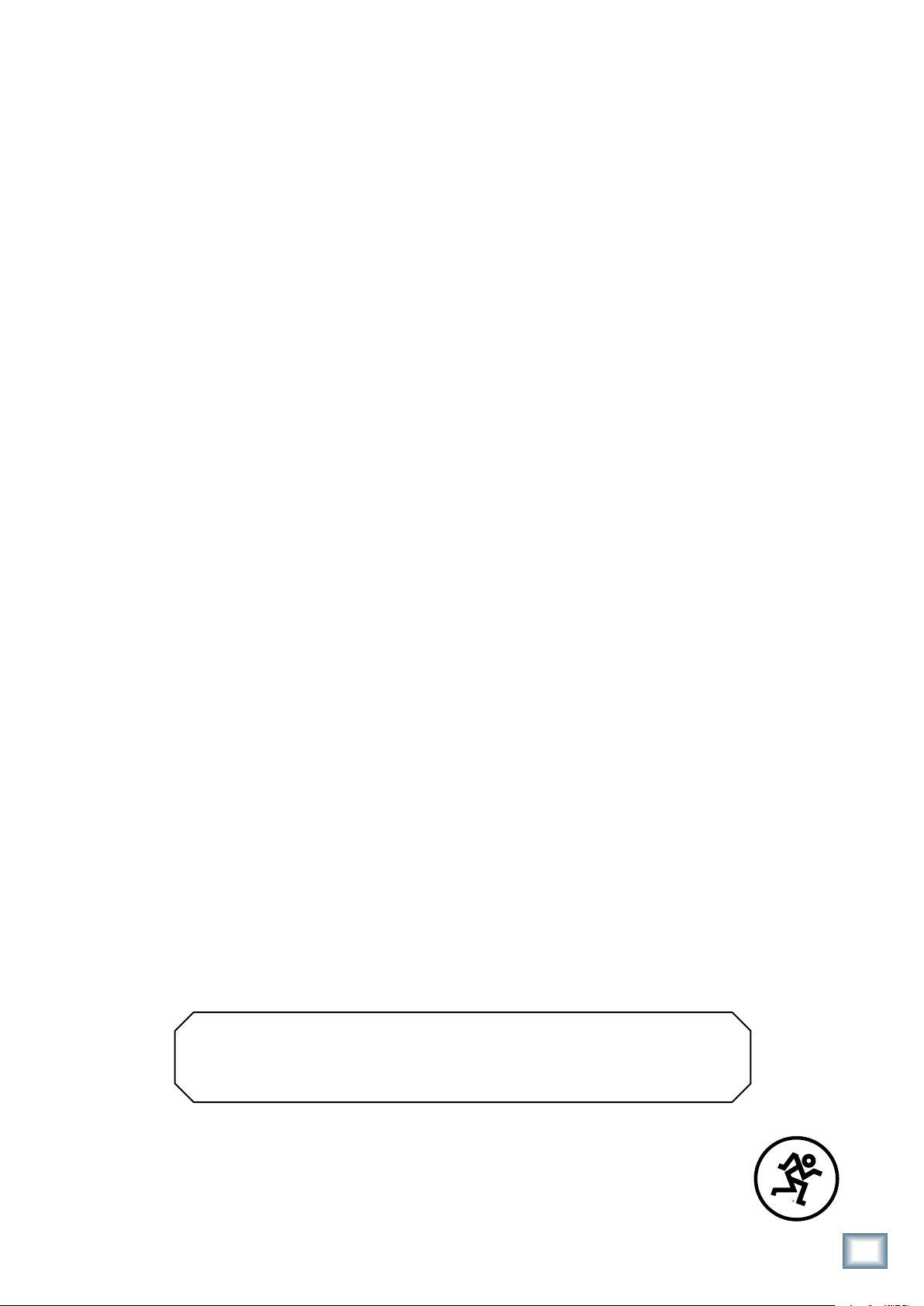
R
Table of Contents
Owner’s Manual
ImportantSafetyInstructions........................2
Introduction.........................................................4
Features........................................................................................4
GettingStarted...................................................4
Connections.................................................................................4
Setup..............................................................................................5
DS3232Features...................................................7
FrontPanel....................................................................................7
1.NetworkConnection....................................................7
2.POWERIndicator...........................................................7
3.COMMIndicator............................................................7
4.INPUTS1-32...................................................................... 7
5.RETURNS1-32...................................................................8
RearPanel.....................................................................................
6.POWERSwitch............................................................... 8
7.POWERReceptacle.......................................................8
8.Fan.....................................................................................8
AppendixA:ServiceInformation...................9
WarrantyService........................................................................9
Troubleshooting..........................................................................9
Repair........................................................................................... 10
AppendixB:TechnicalInfo............................. 11
DS3232Specications............................................................... 11
DS3232Dimensions...................................................................
DS3232BlockDiagram..............................................................
TT24ADATOutputs..................................................................
InputandOutputWiring........................................................
RJ45Wiring..................................................................................
AppendixC:HookupDiagram....................... 14
DS3232LimitedWarranty...............................
8
11
12
12
13
13
15
Don’t forget to visit our website at www.mackie.com for more
information about this and other Mackie products.
Part No. SW0352 Rev. B 06/07
©2007 LOUD Technologies Inc. All Rights Reserved.
Owner’s Manual
3
Page 4
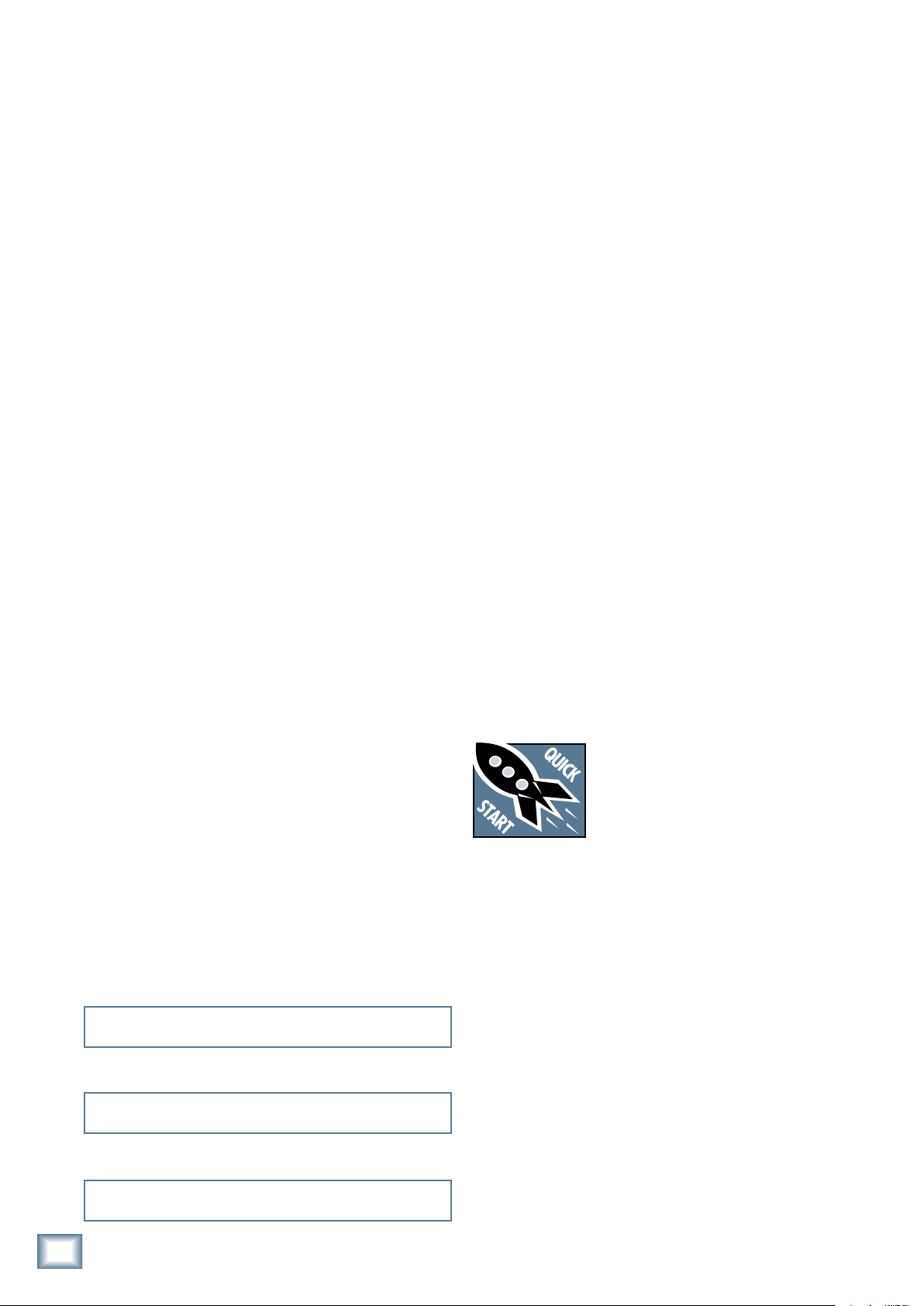
Introduction
HOW TO USE THIS MANUAL
Thank you for choosing the Mackie DS3232 Digital
Snake to expand the mixing capabilities of your digital
mixer. The DS3232 provides 32 balanced inputs and
32 balanced outputs, all easily accessible in a six rack
space box.
The 32 mic preamps in the DS3232 are comprised of
our highest-quality studio-grade mic preamps, rivaling
expensive stand-alone boutique mic preamps. The A/D
and D/A converters in the DS3232 are pristine 24-bit
converters operating up to 96 kHz. The digital audio is
connected to the mixer using standard Cat5e cable, at
distances up to 300 feet (90 meters).
This allows you to connect your microphones and DI’s
to the DS3232 on-stage, and run a single Cat5e cable
DS3232 DIGITAL SNAKE
back to your FOH mixing position, eliminating signal
degradation and noise that often results from long runs
of analog cable. Not to mention the pounds of copper
you save by not running a 300 foot 32-channel audio
snake from the stage to the mixing console.
Features
• 32 x 32 I/O with XLR connectivity
We know that many of you can’t wait to get your new
Digital Snake hooked up, and you’re probably not going
to read the manual first (sigh!). So the next section is a
Quick-Start Guide to help you get the DS3232 set up fast
so you can start using it right away.
Then, when you have time, read the Features Description section. In this section, you’ll find illustrations with
each feature numbered. If you want to know more about
a feature, simply locate it on the appropriate illustration, notice the number attached to it, and find that
number in the nearby paragraphs.
More resources on our website at www.mackie.com.
Click Support on the opening page of our website to
find answers to many of your questions. The FAQ (Frequently Asked Questions) section is filled with answers
to many of the questions our Technical Support staff has
fielded over the years.
Check out the glossary for explanations of many of the
pro-audio terms used in our manuals.
Visit our forums to seek help from our online community of Mackie users.
• Mic preamps and A/D converters are digitally con
trolled by the mixing console
• 24-bit/96 kHz bi-directional digital audio
• Can be connected up to 300 feet from the mixing
console
• Eliminates signal degradation and noise associated
with long runs of analog cable
• Rack mountable (6 rack spaces)
-
Please write your serial number here for future
reference (i.e., insurance claims, tech support,
return authorization, etc.)
Purchased at:
Date of purchase:
Getting Started
READ THIS PAGE!!
Even if you’re one of those people
who never read manuals, all we ask
is that you read this page and the
next now before you begin using the
DS3232. You’ll be glad you did!
Connections
The DS3232 is designed to be connected to your digital mixer with a standard Cat5e (Ethernet) cable. If you
are using a Mackie TT24 Digital Live Console, you need
to install a U100 network interface card in the TT24 to
make this connection.
1. Plug a microphone or other signal source into chan
nel 1’s MIC input [4] on the DS3232.
2.
Connect the DS3232 to your digital mixing console
using a standard Cat5e (Ethernet) cable with RJ45
connectors on each end (do not use a crossover
cable). The connector is located at the top of the
front panel on the DS3232.
Note: The DS3232 accepts a Neutrik® EtherCon®
locking connector to secure the Ethernet connection.
-
DS33 DIGITAL SNAKE
Page 5
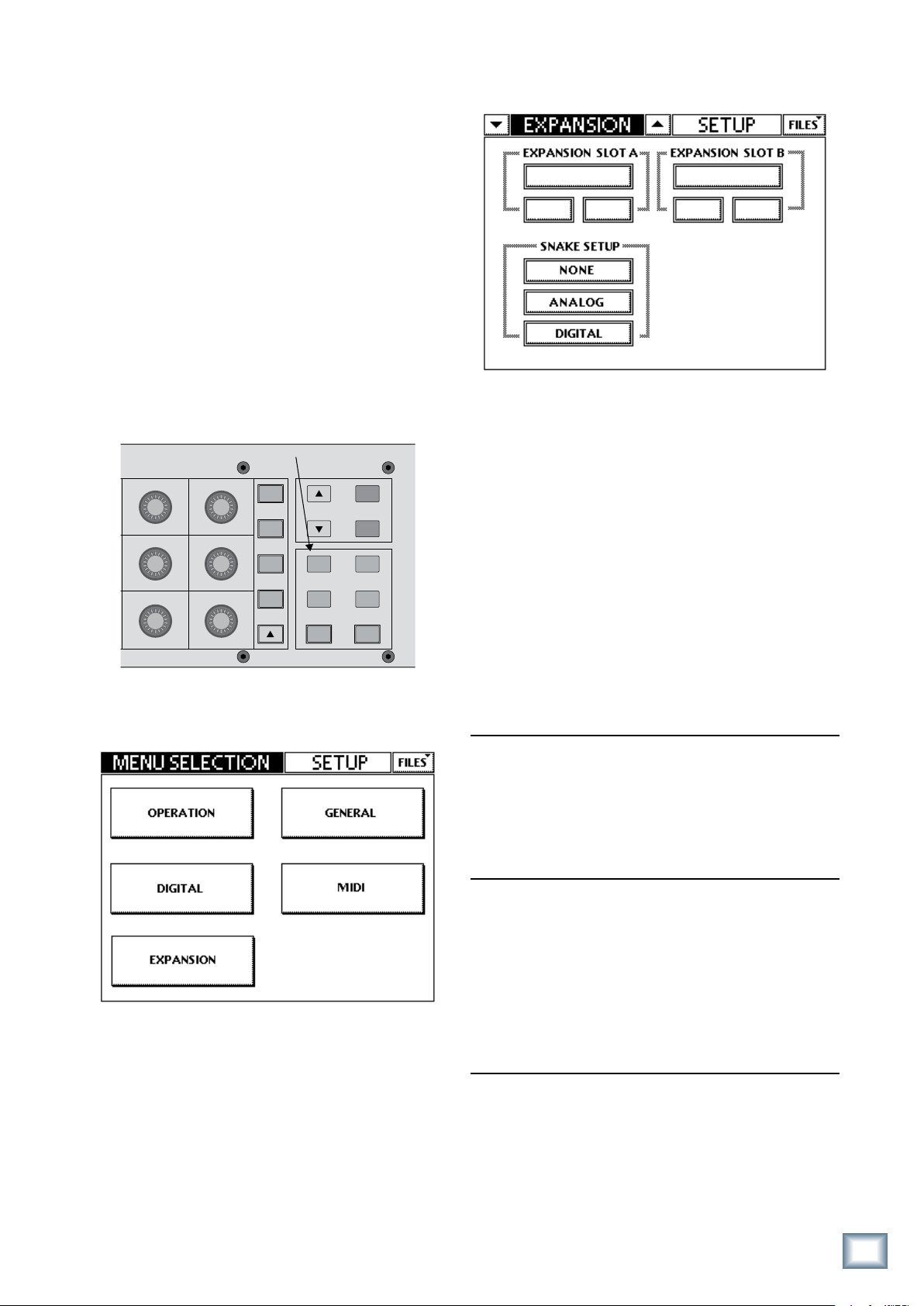
3. Turn on the mixing console.
SETUP
CTRL
COPY
HELP
UTIL
PASTE
STORE
RECALL
EFX
SNAP
AUX
MSTR
MATRIX
SNAPSHOTS
Setup button
Network
Snake
4.
Plug in the detachable linecord, connect it to an AC
outlet, and turn on the DS3232 POWER switch [6].
The POWER LED lights up and the COMM LED should
also light, indicating that communication has been
established between the console and the DS3232.
Setup
The setup for the DS3232 depends on the mixing console you are using it with. We’ll use the TT24 Digital Live
Console as an example. Visit our website periodically to
discover what other mixers are equipped to operate with
the DS3232 (www.mackie.com).
“Network” should appear in the box under the Ex-
Owner’s Manual
pansion Slot that contains the U100 Network card.
Congure Menu
1. Press the SETUP button in the QuickMix area.
2. Touch EXPANSION in the touchscreen to open the
Expansion Slot Setup screen.
3.
When the DS3232 is powered on and properly connected, “Snake” should appear under “Network,” with
Snake Setup options for NONE, ANALOG, or DIGITAL.
NONE: When NONE is selected, the TT24 operates
as it normally does and ignores the DS3232.
ANALOG: Select this to replace the Analog bank
(Channels 1-24) on the TT24 with input Channels
1-24 on the DS3232. Channels 25-32 on the DS3232
replace the Card channels 1-8 on the Returns bank.
DIGITAL: Select this to replace the Digital bank
(Channels 25-48) on the TT24 with input Channels
1-24 on the DS3232. Channels 25-32 on the DS3232
replace the Card channels 1-8 on the Returns bank.
DS3232 TT24 Input
INPUT Channels 1-24 Inputs 1-24
(Analog Bank)
INPUT Channels 25-32 Card 1-8
(Returns Bank)
(ANALOG selected in
the Setup screen)
DS3232 TT24 Input
INPUT Channels 1-24 Inputs 25-48
(Digital Bank)
INPUT Channels 25-32 Card 1-8
(DIGITAL selected in
the Setup screen)
(Returns Bank)
4. There is no setup required for the 32 outputs on the
DS3232. They are automatically configured to carry
the following outputs from the TT24:
DS3232 TT24 Output
RETURN Channels 1-12 Aux 1-12
RETURN Channels 13-20 GRP 1-8/Matrix 1-8
RETURN Channels 21-28
with LP48 Card installed LP48 Output 1-8
without LP48 Card installed
Aux 1-8
RETURN Channel 29 Talkback Output
RETURN Channel 30-32 Left/Right/Center
Owner’s Manual
Page 6

Options
Mic Pre Gain
Continuous LEDs
Digital Trim
Single-Lit LEDs
When the DS3232 is connected, there are some options
that become available from the mixing console for the
DS3232.
Gain: The gain of the mic preamps in the DS3232 are
controlled from the mixing console. For the TT24, the
console V-Pot TRIM controls become GAIN controls for
the input channels using the DS3232 inputs.
Since the DS3232 mic gain control replaces the Digital
Trim control on the TT24, the Digital Trim control is
accessed from the V-Pots by pressing CTRL+TRIM at the
same time. The V-Pots indicate mic pre gain with left to
right continuously lit LEDs, and digital trim with a single
lit LED.
DS3232 DIGITAL SNAKE
Other Nuggets of Wisdom
• For optimum sonic performance, the channel and
MAIN MIX faders should be set near the “U” (unity
gain) markings.
•
Always turn the MAIN MIX faders, GROUP faders,
and MONITOR knob down on the mixing console before making connections to and from your DS3232.
• When you power down your equipment, turn off
the amplifiers first. When powering up, turn on the
amplifiers last.
• Never listen to loud music for prolonged periods.
Please see the Safety Instructions on page 2 for
information on hearing protection.
• Save the shipping box! You may need it someday,
and you don’t want to have to pay for another one.
That’s it for the “Getting Started” section. Next comes
the “Features” section, with descriptions of every input
and output. We encourage you to take the time to read
all of the feature descriptions, but at least you know it’s
there if you have any questions.
The gain for the selected channel can also be adjusted
from the Overview touch screen. The Digital Trim control
that is normally displayed is now replaced with a Gain
knob showing a readout of the amount of gain being
applied by the mic preamp. Note that the displayed
value takes into account whether or not the 23 dB PAD
is engaged. So what you see is what you get; no subtraction required (see, we’re always striving to make your life
easier!). The gain range is summarized below:
Mic IN (PAD out): +15 dB to +70 dB
Mic IN (PAD in): –8 dB to +47 dB
The DS3232 mic gain is also adjustable by turning the
channel V-Pot when “METERS” is selected in the V-Pot
Control area.
48V: Each of the 32 XLR inputs on the DS3232 are
equipped with 48V phantom power, which can be
turned on or off for each input. In the TT24 touchscreen, the 48V phantom power button appears just
below the SOLO button.
PAD: There is a 23 dB pad on each of the 32 inputs of
the DS3232. Turn the pad on when using a mic with a
particularly high output level, or when connecting a linelevel input. In the TT24 touchscreen, the PAD indicator
appears next to the GAIN control. Turn the PAD on and
off by pressing either the knob for the GAIN control below
the touchscreen, or the Gain V-Pot for that channel (when
TRIM is selected in the V-Pot Control area). The bottom
red LED in the V-Pot lights when the PAD is enabled.
Note: The Gain, Pad, and 48V phantom power can also
be adjusted from the TT Control software application.
DS33 DIGITAL SNAKE
Page 7

DS3232 Features
RETURNS
9 10 11 12 13 14 15 161 2 3 4 5 6 7 8
25 26 27 28 29 30 31 3217 18 19 20 21 22 23 24
POWERU-NET COMM
DS3232
24-BIT / 96kHz DIGITAL SNAKE
INPUTS
9 10 11 12 13 14 15 161 2 3 4 5 6 7 8
25 26 27 28 29 30 31 3217 18 19 20 21 22 23 24
PUSH
PUSH PUSH PUSH PUSH PUSH PUSH PUSH PUSH PUSH PUSH PUSH PUSH PUSH PUSH PUSH PUSH
PUSH PUSH PUSH PUSH PUSH PUSH PUSH PUSH PUSH PUSH PUSH PUSH PUSH PUSH PUSH PUSH
Owner’s Manual
Front Panel
All the connection points (other than the power cord)
are located on the front panel for easy accessibility when
rack mounted.
1. Network Connection
This RJ45 connector transfers the digital audio and
control data between the DS3232 and the mixing console. Use a standard Cat5e Ethernet cable to make this
connection.
This is a Neutrik® EtherCon® connector that
features a secure latching system when used with the
Neutrik male cable carrier for preassembled RJ45 plugs.
. POWER Indicator
This green LED lights up when the POWER switch is
turned on and the linecord is attached and plugged into
an AC power source.
3. COMM Indicator
This LED lights up to indicate that communication is
established between the DS3232 and the mixing console
via the U100 Network card.
. INPUTS 1-3
These are female XLR connectors, which accept a
balanced microphone input from almost any type of
microphone. The microphone preamps feature our latest
remote-controlled design, with higher fidelity and headroom
rivaling most standalone mic preamps on the market today.
The XLR inputs are wired as follows:
Pin 1 = Shield or ground
Pin 2 = Positive (+ or hot)
Pin 3 = Negative (– or cold)
These XLR connectors are also equipped with 48V
phantom power, which can be turned on and off from
the mixing console.
The routing of the 32 inputs on the DS3232 is configured by the mixing console. Generally, this will be done
in the Setup window for the expansion cards where the
U100 Network card is installed.
If you are connecting a line-level signal to one of the
inputs, engage the PAD for that input. This reduces the
input sensitivity of the mic preamp so it can accept a
line-level signal. Also, make sure that phantom power
isn’t turned on for that channel. It could damage the
output stage of the line-level device you have connected
to the XLR balanced input.
Note: Phantom power should only be
used with microphones designed to
accept it.
Owner’s Manual
Page 8

. RETURNS 1-3
SERIAL NUMBER
MANUFACTURING DATE
DESIGNED BY MACKOIDS IN WOODINVILLE, WA, USA • MANUFACTURED IN CHINA
FABRIQUE EN CHINE COPYRIGHT ©2006 • "MACKIE", AND THE RUNNING MAN FIGURE
ARE TRADEMARKS OF LOUD TECHNOLOGIES, INC. • PATENT PENDING.
RISK OF
ELECTRIC SHOCK
DO NOT OPEN
REPLACE WITH THE SAME TYPE FUSE AND RATING.
DISCONNECT SUPPLY CORD BEFORE CHANGING FUSE.
WARNING:
TO REDUCE THE RISK OF FIRE OR ELECTRIC SHOCK, DO NOT
EXPOSE THIS EQUIPMENT TO RAIN OR MOISTURE. DO NOT REMOVE COVER.
NO USER SERVICEABLE PARTS INSIDE. REFER SERVICING TO QUALIFIED PERSONNEL.
AVIS:
RISQUE DE CHOC ELECTRIQUE — NE PAS OUVRIR
CAUTION:
LISTED COMMERCIAL
AUDIO EQUIPMENT
65HJ
R
POWER
~90-265VAC
50-60Hz 85W
FUSE: 5A FB
DS3232
24-BIT / 96kHz DIGITAL SNAKE
. POWER Receptacle
These are male XLR connectors that provide balanced
line-level signals.
The XLR outputs are wired as follows:
Pin 1 = Shield or ground
Pin 2 = Positive (+ or hot)
Pin 3 = Negative (– or cold)
Like the inputs, the routing for the 32 returns on the
DS3232 is configured by the mixing console. Generally,
this will be done in the Setup window for the expansion
cards where the U100 Network card is installed. In the
case of the TT24, there is no configuration required for
the returns.
Rear Panel
DS3232 DIGITAL SNAKE
All the connection points (other than the power cord)
are located on the front panel for easy accessibility when
rack mounted.
. POWER Switch
This is a standard 3-prong IEC power connector. Connect the detachable linecord (included in the box with
your DS3232) to the power receptacle, and plug the other end of the linecord into an AC outlet. The DS3232 has
a universal power supply that can accept any AC voltage
ranging from 100 VAC to 240 VAC. No need for voltage
select switches. It will work virtually anywhere in the
world. That’s why we call it a “Planet-Earth” power supply! This also means that it is less susceptible to voltage
sags or spikes, providing greater electromagnetic isolation and better protection against AC line noise.
. Fan
The DS3232 is fan-cooled and brings air in through
the sides and out through the rear. Make sure that cool
air is available at the sides of the unit, and that there
is room at the rear for the warm air to exit from the
enclosure and dissipate. If rack-mounted, make sure
the DS3232 is not pulling warm (or hot) air in from the
rack, and that the sides and rear are not obstructed.
This one is self-explanatory. When the POWER switch
is turned ON, power is supplied to the DS3232 and the
POWER LED on the front panel lights up.
DS33 DIGITAL SNAKE
Page 9

Appendix A: Service Information
Warranty Service
Owner’s Manual
Details concerning Warranty Service are spelled out in
the Warranty section on page 15.
If you think your DS3232 has a problem, please check
out the following troubleshooting tips and do your best
to confirm the problem. Visit the Support section of our
website (www.mackie.com/support) where you will find
lots of useful information such as FAQs, documentation,
and user forums. You may find the answer to the problem without having to send your Digital Snake away.
These may sound obvious to you, but here are some
things you can check. Read on.
Troubleshooting
No Power
• Our favorite question: Is it plugged in?
• Make sure the power cord is securely seated in the
IEC socket [7] and plugged all the way into the AC
outlet.
• Make sure the AC outlet is live (check with a tester
or lamp).
• Is the POWER [6] switch on? Make sure the
POWER switch on the rear panel is in the ON position (up).
• Is the POWER LED [2] on the front panel illumi
nated? If not, make sure the AC outlet is live.
• Are all the lights out in your building? If so, contact
your local power company to get power restored.
• If the POWER LED is not illuminated, and you are
certain that the AC outlet is live, it will be
sary to have your DS3232 serviced. There are no user
serviceable parts inside. Refer to “Repair” at the end
of this section to find out how to proceed.
-
neces-
• Try putting the U100 card in another slot (be sure
to turn everything off before removing and replacing the card).
• Is the fan running and unobstructed so it can
circulate air through the DS3232? If the DS3232
feels hot to the touch, power off the unit for a few
minutes to allow it to cool. Turn the unit back on
and, if communication is restored, provide better
ventilation so cool air is available to the DS3232.
No Input
• Is the mixing console properly configured to accept
the input signals from the DS3232? Make sure the
inputs for the mixing console have been setup to
accept the 32 input signals from the DS3232.
• Is the input GAIN control for the channel turned up
on the mixing console?
• Is the fader turned up?
• Is the signal source turned up? Make sure the
signal level from the selected input source is high
enough to light up some of the INPUT meter LEDs.
• Try the same source signal in another channel, set
up exactly like the suspect channel.
No Output
• Is the associated level control (if any) turned up?
• Try switching the outputs around. For example, for
the left and right outputs, if the left output is presumed dead, switch the left and right cords at the
DS3232 end. If the problem stays on the left side,
it’s not the DS3232.
Bad Sound
• Is the input connector plugged completely into the
jack?
No COMM Indication
• Are the power switches on the mixer and the
DS3232 turned on?
• Verify that the Cat5e cable is working properly.
Replace with a known working cable, if possible.
• Does the Snake appear in the Expansion Slot Setup
Screen? If not, check to see that the U100 card is
properly seated in the expansion slot.
• Is it loud and distorted? Make sure the input GAIN
control for that channel is set correctly. Try enabling the PAD, or reduce the signal level on the
input source if possible.
• If possible, listen to the signal with headphones
plugged into the input source device. If it sounds
bad there, it’s not the DS3232 causing the problem.
Owner’s Manual
Page 10

R
Repair
Service for Mackie products is available at a factoryauthorized service center. Service for Mackie products
living outside the United States can be obtained through
local dealers or distributors.
If your DS3232 needs service, follow these instructions:
1. Review the preceding troubleshooting suggestions.
Please.
2. Call Tech Support at 1-800-898-3211, 7 am to 5 pm
PST, to explain the problem and obtain a Service
Request Number. Have your serial number ready.
You must have a Service Request Number before
you can obtain warranty service.
3.
Keep this owner’s manual and the detachable line-
DS3232 DIGITAL SNAKE
cord. We don’t need them to repair the DS3232.
4. Pack the DS3232 in its original package, including endcaps and box. This is VERY IMPORTANT.
Mackie is not responsible for any damage that
occurs due to non-factory packaging.
5. Include a legible note stating your name, shipping
address (no P.O. boxes), daytime phone
Service Request Number, and a detailed description
of the problem, including how to duplicate it.
number,
6.
Write the Service Request Number in BIG PRINT on
top of the box. Units sent without the Service Request
Number will be refused.
7. Tech Support will tell you where to ship the DS3232
for repair. We suggest insurance for all forms of
cartage.
8. You will need to contact the authorized service cen
ter for their latest turn-around times
must be packaged in its original packing box, and
must have the Service Request Number on the box.
Once it’s repaired, the authorized service center will
ship it back, pre-paid (if it was a warranty repair).
Note: Under the terms of the warranty, you must
ship or drop-off the unit to an authorized service
center. The return ground shipment is covered for
those units deemed by us to be under warranty.
Note: You must have a sales receipt from an Autho-
rized Mackie Dealer to qualify for a warranty repair.
. The DS3232
-
Need Help?
• Visit www.mackie.com and click Support to nd:
FAQs (Frequently Asked Questions), manuals, addendums, and
user forums.
• Email us at: techmail@mackie.com.
• Telephone 1-00--311 to speak with one of our splendid
technical support representatives (Monday through Friday,
from AM to PM PST).
10
DS33 DIGITAL SNAKE
Page 11

Appendix B: Technical Info
DS3232
WEIGHT
20.5 lbs
(9.3 kg)
19.0 in/48.3 cm
17.6 in/44.6 cm
9.0 in/23.0 cm
10.2 in/26.0 cm
(6 RU)
9.0 in/23.0 cm
RETURNS
9 10 11 12 13 14 15 161 2 3 4 5 6 7 8
25 26 27 28 29 3 0 31 3217 18 19 20 21 2 2 23 24
POWERU-NET COMM
DS3232
24-BIT / 96kHz DIGITAL SNAKE
INPUTS
9 10 11 12 13 14 15 161 2 3 4 5 6 7 8
25 26 27 28 29 3 0 31 3217 18 19 20 21 2 2 23 24
PUSH
PUSH PUSH PUSH PUSH PUSH PUSH PUSH PUSH PUSH PUSH PUSH PUSH PUSH PUSH PUSH PUSH
PUSH PUSH PUSH PUSH PUSH PUSH PUSH PUSH PUSH PUSH PUSH PUSH PUSH PUSH PUSH PUSH
Input Gain Control Range
DS3232 Specifications
Frequency Response
Mic Input to Digital Output (@ 96 kHz SR)
+0, –0.1 dB, 20 Hz to 24 kHz
Mic In (PAD out): +15 dB to +70 dB (in 1 dB increments)
Mic In (PAD in): –8 dB to + 47 dB (in 1 dB increments)
Phantom Power
+48 VDC
Owner’s Manual
Distortion (THD)
Mic Input to Digital Output (@ 96 kHz SR)
THD: < 0.003%, –10 dBu input,
mic pre gain at –3 dB FS output
Dynamic Range
105.0 dB A-weighted (ADC) typical
112.5 dB A-weighted (DAC) typical
Noise Floor
Equivalent Input Noise (E.I.N.), 20 Hz to 20 kHz Bandwidth,
150Ω source impedance
–128.5 dBu @ +45 dB mic pre gain
Residual Output Noise:
Digital Out: < –112.5 dB FS
Converters
24-bit @ 96 kHz
Round Trip Latency
Mic In to Return Out: < 5.0 ms @ 48 kHz SR
< 2.2 ms @ 96 kHz SR
Common Mode Rejection Ratio (CMRR)
Mic In: >75 dB @ 1 kHz, Gain @ maximum
Crosstalk
Adjacent Inputs: < –90 dB @ 1 kHz, +22 dBu on adjacent
input, 150
Ω source impedance
Maximum Input Levels
Mic Input (PAD out): +7 dBu, Gain @ 15 dB
Mic Input (PAD in): +30 dBu, Gain @ –8 dB
Input Impedance
Mic Input (PAD out): 1.5 kΩ, balanced
Mic Input (PAD in): 3.1 kΩ, balanced
Output Impedance
Returns Out: servo-balanced, 51 Ω per side, XLR outputs
AC Power Requirements
Power Consumption: 80 watts
Universal AC Power Supply:
100 VAC – 240 VAC, 50-60 Hz
Physical Dimensions and Weight
Height: 10.2 in/26.0 cm (6 RU)
Width: 19.0 in/48.3 cm
Depth: 9.0 in/23.0 cm
Weight: 20.5 lb/9.3 kg
LOUD Technologies Inc. is always striving to improve our products by incorporating new and improved materials, components,
and manufacturing methods. Therefore, we reserve the right to
change these specifications at any time without notice.
“Mackie.” and the “Running Man” are registered trademarks of
LOUD Technologies Inc. All other brand names mentioned are
trademarks or registered trademarks of their respective holders, and are hereby acknowledged.
©2007 LOUD Technologies Inc. All Rights Reserved.
DS3232 Dimensions
Owner’s Manual
11
Page 12

DS3232 Block Diagram
ADC DAC
To Ethernet Connector From Ethernet Connector
2
3
1
48V Phantom Power
Mic/Line Inputs
(1 of 32)
Balanced
Line-Level Returns
(1 of 32)
INPUT RETURN
Gain
+
-
+
-
Line (PAD)
Mic
Control
Signal
Mic: +15 to +70 dB
Line (PAD): –8 to +47 dB
2
3
1
MACKIE
DS3232
BLOCK DIAGRAM
Control
Signal
Control
Signal
Network
Snake
OUT
IN
OUT IN
ABCABC
AES/EBU
SPDIF
INOUT
DS3232 DIGITAL SNAKE
TT24 ADAT Outputs
When the DS3232 is used with the TT24, the ADAT
outputs follow whatever channels have the internal
processing assigned to them, analog or digital.
To select the internal DSP assignment, press Setup,
select Operation, and choose analog or digital for the
Input DSP.
The following table shows how the ADAT outputs are
affected with and without the DS3232 connected.
Snake Bank Assignment Input DSP Assignment ADAT Output
Analog Analog Snake 1-24
Analog Digital Digital 25-48
Digital Analog Analog 1-24
Digital Digital Snake 1-24
None Analog Analog 1-24
None Digital Digital 25-48
1
DS33 DIGITAL SNAKE
Page 13

Input and Output Wiring
2
2
3
1
1
SHIELD
COLD
HOT
SHIELD
COLD
HOT
3
SHIELD
COLD
HOT
3
2
1
1 White-Orange
Orange
White-Green
Blue
White-Blue
Green
White-Brown
Brown
RJ45
2
3
4
5
6
7
8
TX+
TX–
RX+
RX–
Use a high-quality 3-conductor shielded cable to
connect the signal to and from the balanced inputs and
outputs on the DS3232. If you’re making an unbalanced
connection, use a high-quality 2-conductor shielded
cable. Your Mackie Dealer can recommend a suitable
cable for your application.
When connecting a balanced signal using XLR plugs,
they’re wired thusly, per AES (Audio Engineering Society) standards:
Owner’s Manual
Pin 2 = Hot (+)
Pin 3 = Cold (–)
Pin 1 = Shield (Ground)
Balanced XLR Connectors
RJ45 Wiring
The RJ45 connector on the DS3232 uses a standard
Cat5e Ethernet cable to make the connection between
the DS3232 and the U100 Network card installed in the
mixing console. A Cat5e cable offers improved performance over a Cat5 cable, including a higher bandwidth
(350 MHz vs. 100 MHz for a standard Cat5 cable).
Make sure you use a straight-through cable, and not a
crossover Ethernet cable.
The RJ45 connector is wired as follows:
RJ45 Connector
Owner’s Manual
13
Page 14

MONITOR
SENDSMAINS OUT
LINE INPUTS
OUT
OUT
IN
IN
OUT IN
ABCABC
AES/EBU
MIDI ADAT DIGITAL I/OUSB
POWER
CD/TAPE A
CD/TAPE B
TALKBACK
1
LINE
INSERT
MONO
AUX 1
RIGHT
AUX 2
LEFT
AUX 3
1
AUX 4
2
AUX 5
3
AUX 6
4
AUX 7
5
AUX 8
6
AUX 9
78
AUX 10AUX 11
RIGHT
AUX 12
OUTIN
LEFT
LINE
INSERT
LINE
INSERT
LINE
INSERT
LINE
INSERT
LINE
INSERT
LINE
INSERT
LINE
INSERT
LINE
INSERT
LINE
INSERT
LINE
INSERT
LINE
INSERT
LINE
INSERT
LINE
INSERT
LINE
INSERT
CTR/MONORIGHTLEFT
LINE
INSERT
LINE
INSERT
LINE
INSERT
LINE
INSERT
LINE
INSERT
LINE
INSERT
LINE
INSERT
LINE
INSERT
LINE
INSERT
234567891011121314151617181920212223
12345678
24
LITE PIPES 1-24 IN
LITE PIPES 1-24 OUT
GROUP/MATRIX OUT
SPDIF
EXPANSION
CARD A
CARD B
OUT
IN
WORD
CLOCK
L
R
RETURNS
9 10 11 12 13 14 15 161 2 3 4 5 6 7 8
25 26 27 28 29 30 31 3217 18 19 20 21 22 23 24
POWERU-NET COMM
DS3232
24-BIT / 96kHz DIGITAL SNAKE
INPUTS
9 10 11 12 13 14 15 161 2 3 4 5 6 7 8
25 26 27 28 29 30 31 3217 18 19 20 21 22 23 24
PUSH
PUSH PUSH PUSH PUSH PUSH PUSH PUSH PUSH PUSH PUSH PUSH PUSH PUSH PUSH PUSH PUSH
PUSH PUSH PUSH PUSH PUSH PUSH PUSH PUSH PUSH PUSH PUSH PUSH PUSH PUSH PUSH PUSH
TT24
DS3232
LP48
U100
AUX 1-12 OUT
FLEX GROUPS 1-8 OUT
LP48 1-8 OUT
Local Line
Inputs 1-8
Expansion Cards
U100
LP48
LEFT, RIGHT, CTR/MONO OUT
32 LINE OUTPUTS
40 Inputs
• 32 mic inputs on the DS3232
• 8 line inputs on the TT24
Note: All 32 mic inputs from the
DS3232 are equipped with full DSP
(Gates, Comp, and 4-band EQ)
Cat5
Cable
(Up to 300 feet)
32 Mic/Line Inputs
assigned to Analog Bank (remote controlled)
NETWORK CARD
DIGITAL SNAKE
Three-way stereo system from
Lake Technology's LP48 card
Stereo Aux Outs to In-Ear Monitor System
Mono Aux Outs to Wedge Monitors
31 Outputs
• 12 Aux outputs
• 8 Flex Group outputs
• 8 LP48 outputs
• Left, Right, Center/Mono outputs
N/C
Appendix C: Hookup Diagram
DS3232 DIGITAL SNAKE
1
DS33 DIGITAL SNAKE
Page 15

DS3232 Limited Warranty
Please keep your sales receipt in a safe place.
Owner’s Manual
A. LOUD Technologies Inc. warrants all materials, workmanship
and proper operation of this product for a period of one year
from the original date of purchase. If any defects are found
in the materials or workmanship or if the product fails to
function properly during the applicable warranty period, LOUD
Technologies, at its option, will repair or replace the product.
This warranty applies only to equipment sold and delivered
within the U.S. by LOUD Technologies Inc. or its authorized
dealers.
B. Failure to register online or return the product registration
card will not void the one-year warranty.
C. Unauthorized service, repairs, or modification will void this
warranty. To obtain repairs under warranty, you must have a copy
of your sales receipt from the authorized Mackie dealer where
you purchased the product. It is necessary to establish purchase
date and determine whether your Mackie product is within the
warranty period.
D. To obtain service:
1. Call Mackie Technical Support at 800/898-3211, 7
AM to 5 PM Monday through Friday (Pacific Time) to get
authorization for repair or replacement. Alternately, go to the
Mackie website, click “Support” (www.mackie.com/support),
and follow the instructions for reporting a warranty issue and
submitting a request for an advance replacement.
2. Advance Replacement: Mackie will ship a replacement
unit to you along with an invoice for the suggested retail price
of the replacement unit. You must return the defective unit
immediately to cancel the invoice. If you do not return the
defective unit within 30 days, you must pay the full amount
stated in the invoice to satisfy your debt.
3. Repair: Pack the product in its original shipping carton.
Also include a note explaining exactly how to duplicate the
problem, a copy of the sales receipt with price and date
showing, and your return street address (no P.O. boxes or
route numbers, please!). If we cannot duplicate the problem
or establish the starting date of your Limited Warranty, we
may, at our option, charge for service time.
Ship the product in its original shipping carton, freight
prepaid to the authorized service center. The address of
your closest authorized service center will be given to you by
Technical Support along with a Service Request Number.
IMPORTANT: Make sure that the Service Request Number
is plainly written on the shipping carton.
E. LOUD Technologies reserves the right to inspect any products
that may be the subject of any warranty claims before repair
or replacement is carried out. LOUD Technologies may, at our
option, require proof of the original date of purchase in the form
of a dated copy of the original dealer’s invoice or sales receipt.
Final determination of warranty coverage lies solely with LOUD
Technologies.
F. Any products returned to one of the LOUD Technologies
factory-authorized service centers and deemed eligible for repair
or replacement under the terms of this warranty will be repaired
or replaced within thirty days of receipt. LOUD Technologies
and its authorized service centers may use refurbished parts for
repair or replacement of any product. Products returned to LOUD
Technologies that do not meet the terms of this Warranty will
not be repaired unless payment is received for labor, materials,
return freight, and insurance. Products repaired under warranty
will be returned freight prepaid by LOUD Technologies to any
location within the boundaries of the USA.
G. LOUD Technologies warrants all repairs performed for 90
days or for the remainder of the warranty period. This warranty
does not extend to damage resulting from improper installation,
misuse, neglect or abuse, or to exterior appearance. This
warranty is recognized only if the inspection seals and serial
number on the unit have not been defaced or removed.
H. LOUD Technologies assumes no responsibility for the quality
or timeliness of repairs performed by an authorized service
center.
I. This warranty is extended to the original purchaser and to
anyone who may subsequently purchase this product within the
applicable warranty period. A copy of the original sales receipt is
required to obtain warranty repairs.
J. This is your sole warranty. LOUD Technologies does not
authorize any third party, including any dealer or sales
representative, to assume any liability on behalf of LOUD
Technologies or to make any warranty for LOUD Technologies Inc.
K. THE WARRANTY GIVEN ON THIS PAGE IS THE SOLE
WARRANTY GIVEN BY LOUD TECHNOLOGIES INC. AND IS IN
LIEU OF ALL OTHER WARRANTIES, EXPRESS AND IMPLIED,
INCLUDING THE WARRANTIES OF MERCHANTABILITY AND
FITNESS FOR A PARTICULAR PURPOSE. THE WARRANTY
GIVEN ON THIS PAGE SHALL BE STRICTLY LIMITED IN
DURATION TO ONE YEAR FROM THE DATE OF ORIGINAL
PURCHASE FROM AN AUTHORIZED MACKIE DEALER. UPON
EXPIRATION OF THE APPLICABLE WARRANTY PERIOD, LOUD
TECHNOLOGIES INC. SHALL HAVE NO FURTHER WARRANTY
OBLIGATION OF ANY KIND. LOUD TECHNOLOGIES INC.
SHALL NOT BE LIABLE FOR ANY INCIDENTAL, SPECIAL, OR
CONSEQUENTIAL DAMAGES THAT MAY RESULT FROM ANY
DEFECT IN THE MACKIE PRODUCT OR ANY WARRANTY
CLAIM. Some states do not allow exclusion or limitation of
incidental, special, or consequential damages or a limitation on
how long warranties last, so some of the above limitations and
exclusions may not apply to you. This warranty provides specific
legal rights and you may have other rights which vary from state
to state.
Owner’s Manual
1
Page 16

