Page 1
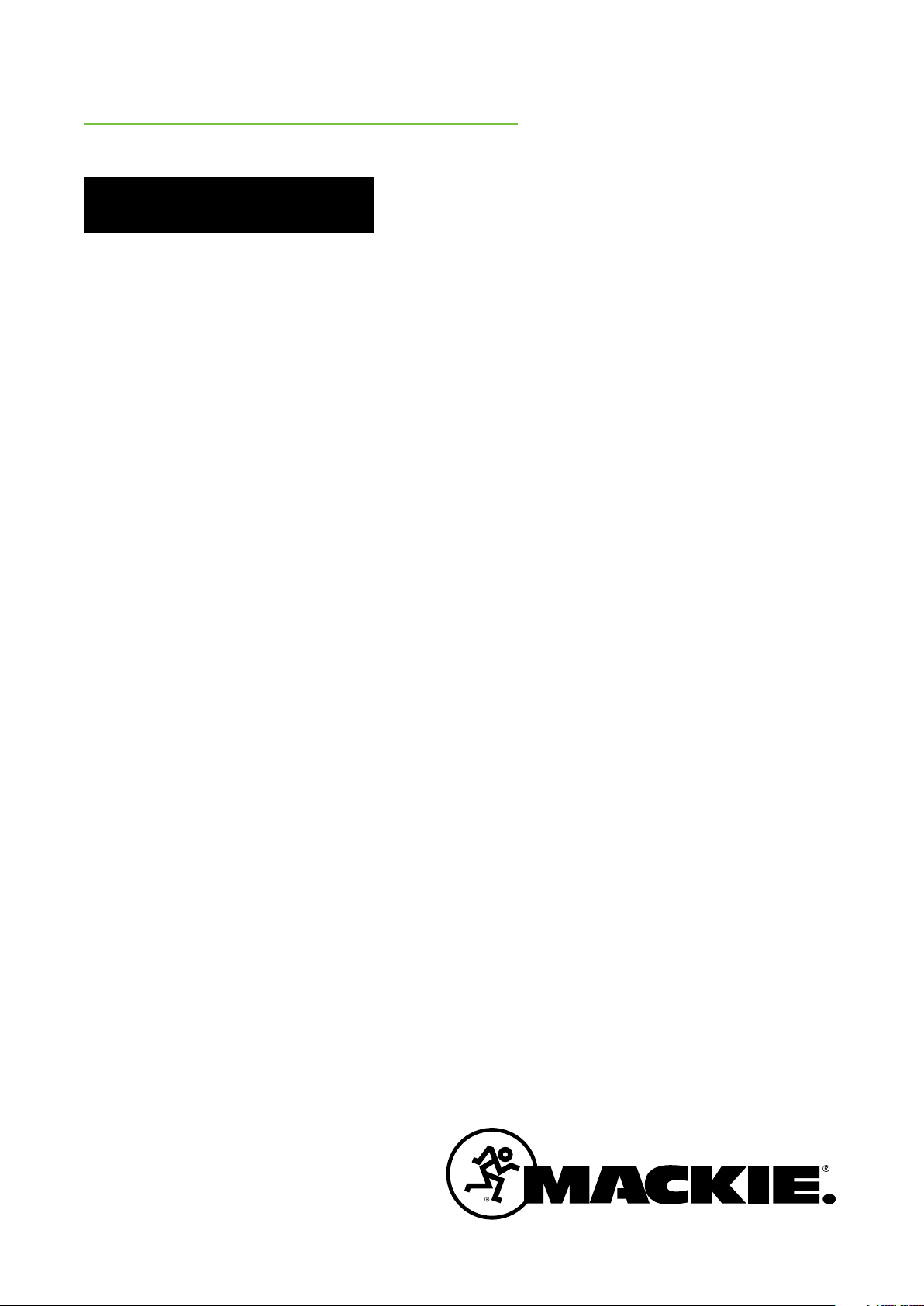
CR4BT™ • CR5BT
™
Multimedia Monitors w/ Bluetooth
OWNER’S MANUAL
®
Page 2
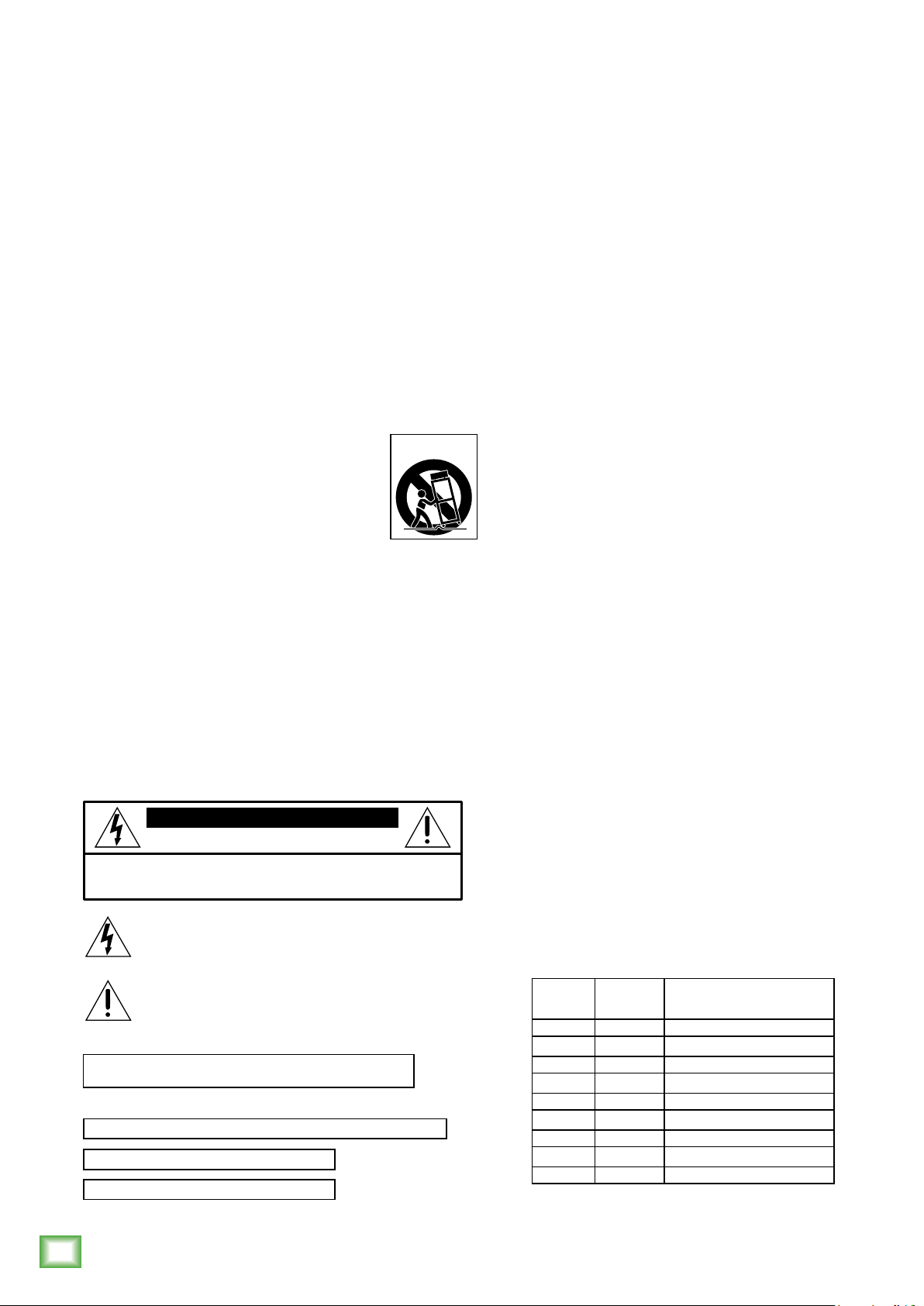
Important Safety Instructions
®
1. Read these instructions.
2. Keep these instructions.
3. Heed all warnings.
4. Follow all instructions.
5. Do not use this apparatus near water.
6. Clean only with a dry cloth.
7. Do not block any ventilation openings. Install in accordance
with the manufacturer’s instructions.
8. Do not install near any heat sources such as radiators, heat registers, stoves,
or other apparatus (including amplifiers) that produce heat.
9. Do not defeat the safety purpose of the polarized or grounding-type plug.
A polarized plug has two blades with one wider than the other. A grounding-type
plug has two blades and a third grounding prong. The wide blade or the third prong
are provided for your safety. If the provided plug does not fit into your outlet,
consult an electrician for replacement of the obsolete outlet.
10. Protect the power cord from being walked on or pinched particularly at plugs,
convenience receptacles, and the point where they exit from the apparatus.
11. Only use attachments/accessories specified by the manufacturer.
12. Use only with a cart, stand, tripod, bracket, or table specified
by the manufacturer, or sold with the apparatus. When a
cart is used, use caution when moving the cart/apparatus
combination to avoid injury from tip-over.
13. Unplug this apparatus during lightning storms or when
unused for long periods of time.
14. Refer all servicing to qualified service personnel. Servicing is
required when the apparatus has been damaged in any way, such as power-supply
cord or plug is damaged, liquid has been spilled or objects have fallen into the
apparatus, the apparatus has been exposed to rain or moisture, does not operate
normally, or has been dropped.
Multimedia Monitors w/ Bluetooth
15. This apparatus shall not be exposed to dripping or splashing, and no object filled
with liquids, such as vases or beer glasses, shall be placed on the apparatus.
16. Do not overload wall outlets and extension cords as this can result in a risk of fire
or electric shock.
17. This apparatus has been equipped with a rocker-style AC mains power switch. This
switch is located on the rear panel and should remain readily accessible to the user.
18. The MAINS plug or an appliance coupler is used as the disconnect device,
so the disconnect device shall remain readily operable.
CAUTION
RISK OF ELECTRIC SHOCK! DO NOT OPEN!
CAUTION: TO REDUCE THE RISK OF ELECTRIC SHOCK DO NOT
REMOVE COVER (OR BACK). NO USER-SERVICEABLE PARTS INSIDE.
WARNING — To reduce the risk of fire or electric
shock, do not expose this apparatus to rain or moisture.
Laite on liitettävä suojakoskettimilla varustettuun pistorasiaan.
Apparatet må tilkoples jordet stikkontakt.
Apparaten skall anslutas till jordat uttag.
REFER SERVICING TO QUALIFIED PERSONNEL.
The lightning flash with arrowhead symbol within
an equilateral triangle is intended to alert the user
to the prescence of uninsulated “dangerous voltage”
within the product’s enclosure, that may be of significant
magnitude to constitute a risk of electric shock to persons.
The exclamation point within an equilateral triangle is
intended to alert the user of the prescence of important
operating and maintaining (servicing) instructions in the
literature accompanying the appliance.
PORTABLE CART
WARNING
19. NOTE: This equipment has been tested and found to comply with the limits for
a Class B digital device, pursuant to part 15 of the FCC Rules. These limits are
designed to provide reasonable protection against harmful interference in a
residential installation. This equipment generates, uses, and can radiate radio
frequency energy and, if not installed and used in accordance with the instructions,
may cause harmful interference to radio communications. However, there is no
guarantee that interference will not occur in a particular installation.
If this equipment does cause harmful interference to radio or television reception,
which can be determined by turning the equipment off and on, the user is
encouraged to try to correct the interference by one or more of the following
measures:
• Reorient or relocate the receiving antenna.
• Increase the separation between the equipment and the receiver.
• Connect the equipment into an outlet on a circuit different from that to which
the receiver is connected.
• Consult the dealer or an experienced radio/TV technician for help.
CAUTION: Changes or modifications to this device not expressly approved by LOUD
Technologies Inc. could void the user's authority to operate the equipment under
FCC rules.
20.
This device complies with FCC radiation exposure limits set forth for an uncontrolled
environment. This device should be installed and operated with minimum distance
20cm between the radiator & your body.
21. This apparatus does not exceed the Class A/Class B (whichever is applicable) limits
for radio noise emissions from digital apparatus as set out in the radio interference
regulations of the Canadian Department of Communications.
ATTENTION — Le présent appareil numérique n’émet pas de bruits radioélectriques
dépassant las limites applicables aux appareils numériques de class A/de class B
(selon le cas) prescrites dans le réglement sur le brouillage radioélectrique édicté
par les ministere des communications du Canada.
22. This device complies with Industry Canada licence-exempt RSS standard(s).
Operation is subject to the following two conditions:
(1) this device may not cause interference, and
(2) this device must accept any interference, including interference that may cause
undesired operation of the device.
Le présent appareil est conforme aux CNR d’Industrie Canada applicables aux appareils
radio exempts de licence. L’exploitation est autorisée aux deux conditions suivantes :
(1) l’appareil ne doit pas produire de brouillage, et
(2) l’utilisateur de l’appareil doit accepter tout brouillage radioélectrique subi, même
si le brouillage est susceptible d’en compromettre le fonctionnement.
23. Exposure to extremely high noise levels may cause permanent hearing loss.
Individuals vary considerably in susceptibility to noise-induced hearing loss, but
nearly everyone will lose some hearing if exposed to sufficiently intense noise
for a period of time. The U.S. Government’s Occupational Safety and Health
Administration (OSHA) has specified the permissible noise level exposures shown in
the following chart.
According to OSHA, any exposure in excess of these permissible limits could result in
some hearing loss. To ensure against potentially dangerous exposure to high sound
pressure levels, it is recommended that all persons exposed to equipment capable
of producing high sound pressure levels use hearing protectors while the equipment
is in operation. Ear plugs or protectors in the ear canals or over the ears must be
worn when operating the equipment in order to prevent permanent hearing loss if
exposure is in excess of the limits set forth here:
Duration,
per day in
hours
8 90 Duo in small club
6 92
4 95 Subway Train
3 97
2 100 Very loud classical music
1.5 102
1 105 Matt screaming at Troy about deadlines
0.5 110
0.25 or less 115 Loudest parts at a rock concert
Sound Level dBA,
Slow Response
Typical Example
2
Multimedia Monitors w/ Bluetooth
®
Page 3
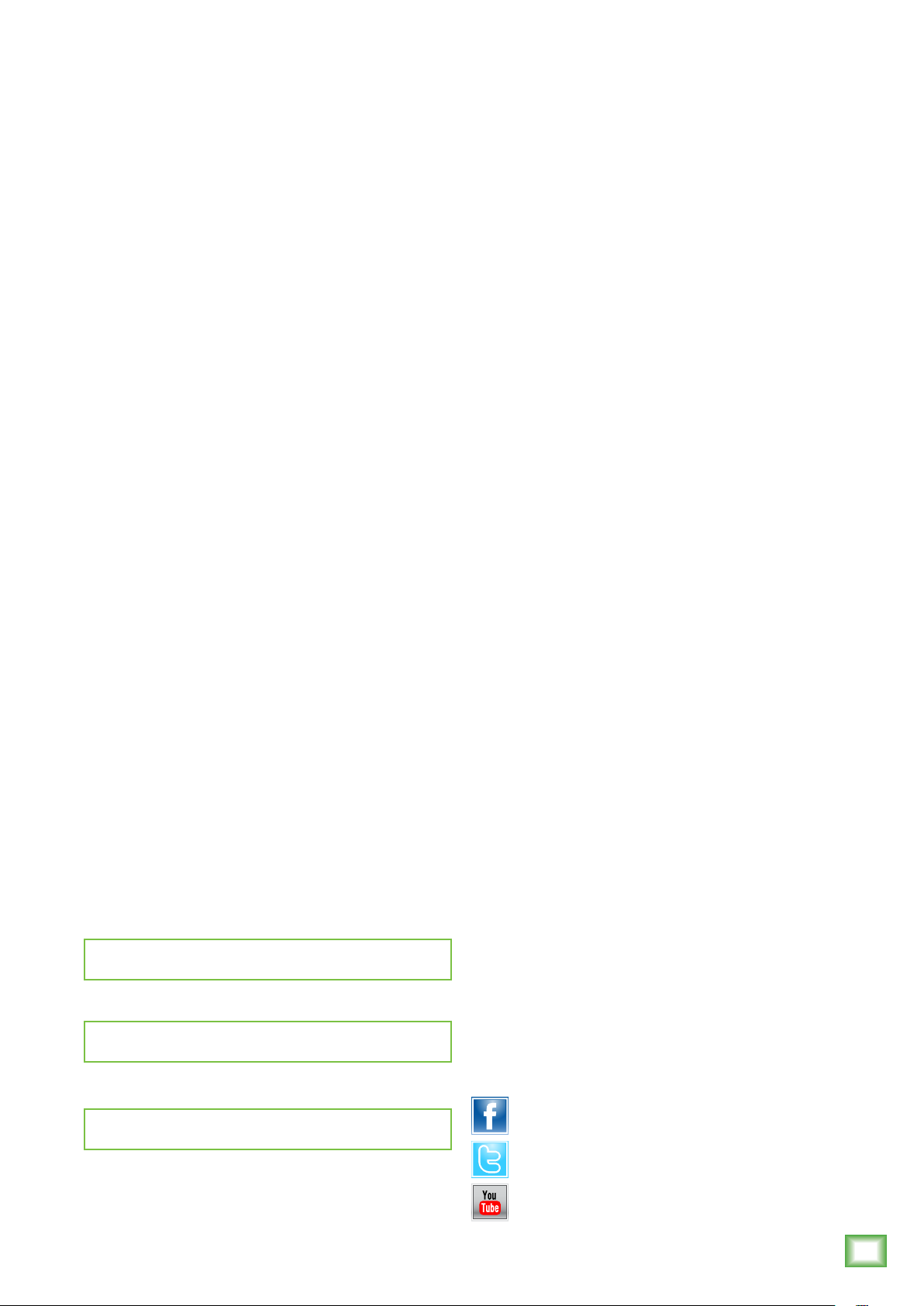
Contents CR4BT • CR5BT Features
Owner’s Manual
Important Safety Instructions ...........................................................2
Contents ..........................................................................................3
Features ..........................................................................................3
Introduction .....................................................................................4
How To Use This Manual .................................................................. 4
Quick Start.......................................................................................4
Additional Tidbits of Wisdom ............................................................4
Hookup Diagrams ............................................................................5
Rear Panel Description ....................................................................7
1. AC Line Cord .....................................................................7
2. Power Switch ...................................................................7
3. Signal Inputs ....................................................................7
4. Powered Speaker Position Select Switch ...........................8
5. Wire Terminals (±) ............................................................ 8
6. Custom-Tuned Rear Port ................................................... 8
Front Panel Description ....................................................................8
7. Aux Input .........................................................................8
8. Phones Output .................................................................8
9. Volume Knob ....................................................................8
10. Bluetooth .......................................................................9
• Studio-quality design, sound and performance ideal
for multimedia creation and entertainment
• Stream music from any smartphone, tablet or other
Bluetooth® enabled device
•
Professional-grade components for optimized
sonic performance
•
50 watts of clean, articulate stereo sound
•
Polypropylene-coated woofer
•
4" [CR4BT]
•
5" [CR5BT]
• .
75" Ferrofluid-cooled silk-dome tweeter
•
Ultra-wide frequency range, perfect for full-range
multimedia
•
70 Hz – 20 kHz [CR4BT]
•
60 Hz – 20 kHz [CR5BT]
•
Choose which side of the desk gets the volume knob
with the convenient speaker placement switch
•
Convenient front panel volume knob with lit power
ring gives you on/off/volume control and power
indication where you need it
•
Plug your smartphone or other source right
into the front of the speakers and listen instantly
Input Signal Wiring ..........................................................................9
Care And Cleaning ............................................................................9
Appendix A: Service Information ....................................................10
Appendix B: Technical Information ..................................................12
CRBT Series Specifications ......................................................12
CRBT Series Dimensions .........................................................13
CRBT Series Block Diagram ....................................................14
CRBT Series Limited Warranty ........................................................15
Please write your serial number here for future
reference (i.e., insurance claims, tech support,
return authorization, make dad proud, etc.)
Purchased at:
Date of purchase:
•
Front-facing headphone jack auto-defeats speaker
output and provides tactile headphone volume
control
A choice of inputs for simple connection to almost
•
any audio source (Bluetooth, 1/4", 1/8", RCA)
•
Smooth waveguide design delivers unmatched
clarity and sound dispersion at all listening levels
•
Custom-tuned rear ports for smooth, even bass
extension
•
All-wood cabinet provides a natural sonic character
superior to low-grade plastic designs
•
Included accessories:
•
Acoustic isolation pads minimize boomy bass
build-up and provide up/down tilt control for more
focused listening
•
1/8" to stereo RCA cable to connect computer
output to speakers
•
Speaker-to-speaker cable
Like us
Part No. SW1135 Rev. A 09/15
©2015 LOUD Technologies Inc. All Rights Reserved.
Follow us
Watch our dang videos
Owner’s Manual
3
Page 4
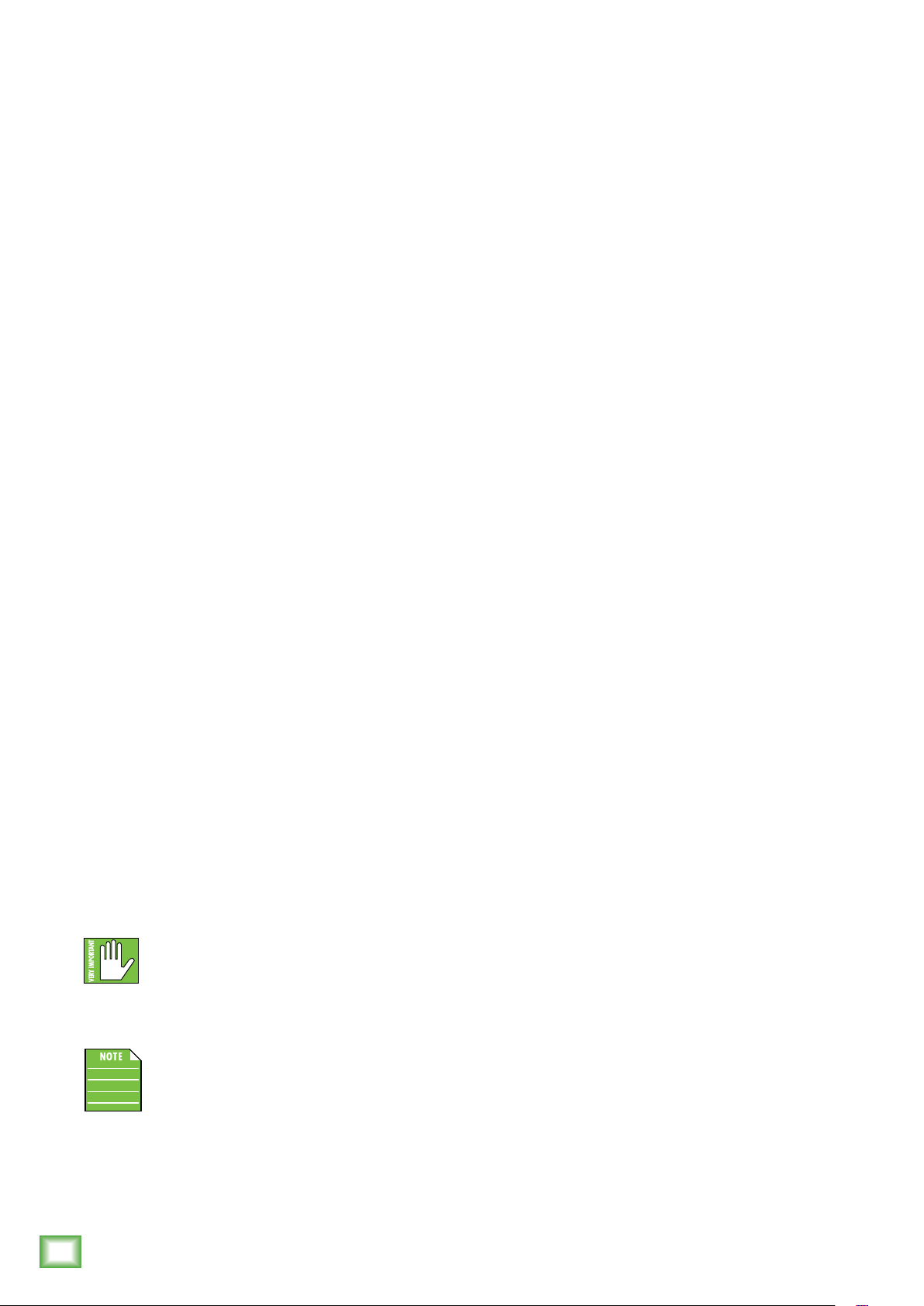
®
Introduction
Quick Start
Creative Reference™ Multimedia Monitors are
designed for multimedia creation and entertainment,
delivering studio-quality design and performance
in affordable designs.
Featuring 50 watts of power and premium
transducers, CRBT monitors ensure pristine, accurate
sound for any application. Additionally, the CRBT Series
Multimedia Monitors feature seamless Bluetooth
music streaming capability.
Convenient features include a front panel input for
smartphone playback and a dedicated headphone out.
Plus, you get cabling to get started right out of the box.
With these Creative Reference
professional sound quality and features in compact
desk-friendly designs perfect for work, play and
everything in between.
™
monitors, you get
Multimedia Monitors w/ Bluetooth
We realize that you can’t wait to hook up your CRBT
Creative Reference M
out. Nevertheless, please take the time to read this page
NOW, and the rest can wait until you’re good and ready.
1. Turn the volume control on the front of the powered
CRBT monitor down (fully counterclockwise) before
®
turning the unit on for the first time.
2. Set the power switch on the back panel off. This will
prevent you from accidentally connecting a hot signal
source to the monitor and getting a rude surprise.
3. Connect the black (–) and red (+) speaker wires
from the powered monitor’s ± spring clips to the
passive monitor’s ± spring clips.
4. Connect the affixed line cord into an AC outlet.
The monitor may accept the appropriate voltage
as indicated on the back panel.
5. Turn on the power switch on the rear panel of the
CRBT monitor
6. Connect your device via Bluetooth
[instructions on page 9]...
...OR...
Connect the line-level monitor signal from your
computer, mixer, or other signal source to the input
jacks on the rear panel of the
Monitor (1⁄4” or RCA). Turn the computer, mixer
or other signal source on.
7. Turn the front panel volume control clockwise until
the monitor “clicks” on and the greatest of all Rings
of Power – the One Ring – surrounding the volume
knob illuminates.
8. Play an audio file and slowly turn the front panel
volume control to a comfortable listening level.
ultimedia Monitors and try them
.
Creative Reference
How to Use This Manual
After this introduction, a getting started guide will
help you get things set up fast. The hookup diagrams
show some typical setups, while the remaining sections
m
provide details of the CR4BT and CR5BT
This icon marks informartion that is
critically important or unique to these
monitors. For your own good (and our
peace of mind), please read and remember them.
You will be quizzed later.
This icon draws attention to certain features
and functions relating to the usage of your
CRBT monitors.
4
Multimedia Monitors w/ Bluetooth
onitors.
If you desire a more thorough walk-through of your
CRBT monitors, there is a wealth of information in the
following pages!
Additional Tidbits of Wisdom
• Never listen to loud music for prolonged periods.
Please see the Safety Instructions on page 2 for
information on hearing protection.
When you shut down your equipment, turn off the
•
monitors first to prevent thumps and other noises
generated by any upstream equipment from coming
speakers. When powering up, turn on the
out the
monitors last.
• Save the sales receipt and original packaging in case
you ever need warranty service. See page 15 for details.
®
Page 5
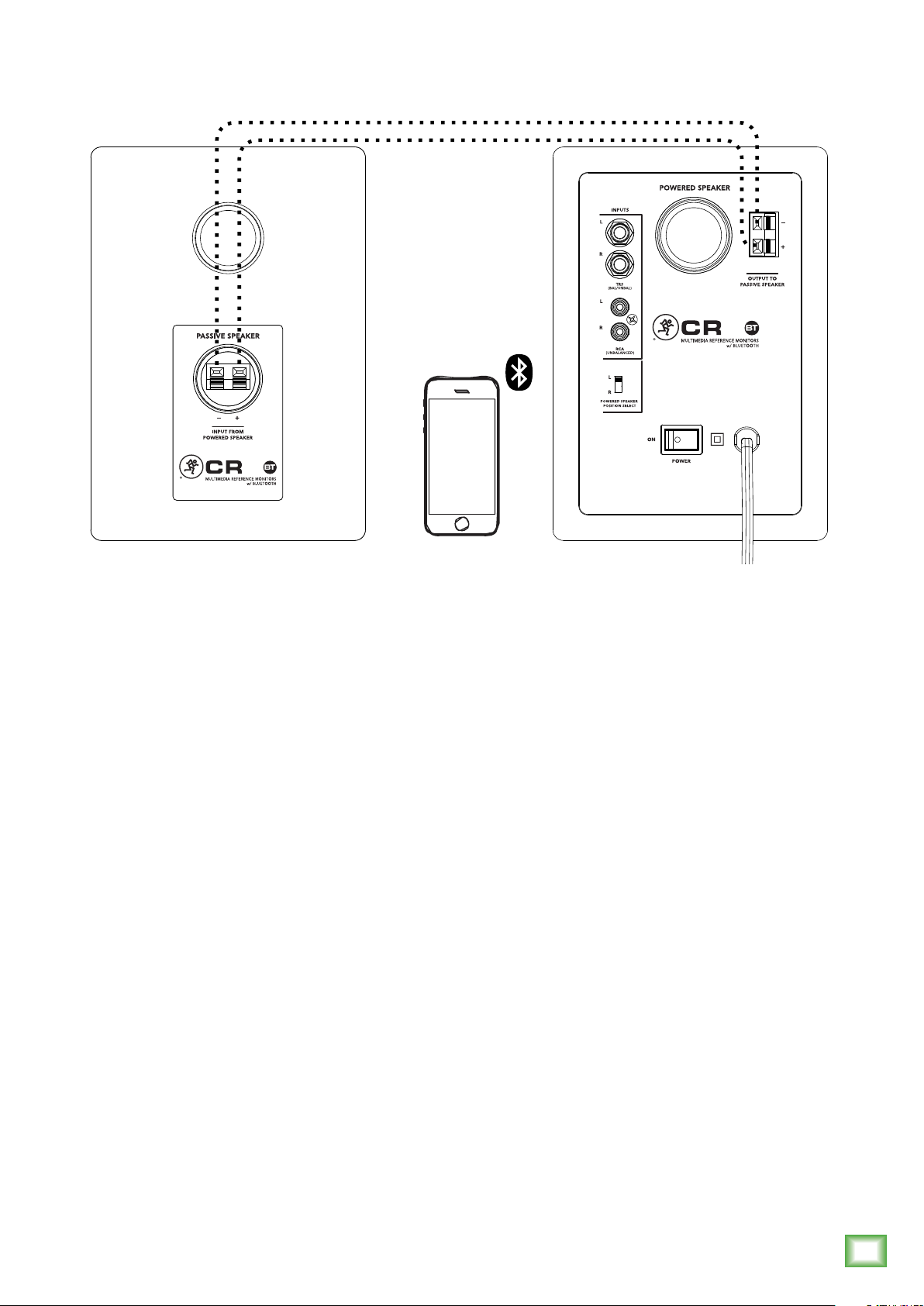
Hookup Diagrams
Owner’s Manual
CR4BT / CR5BT CR4BT / CR5BT
The illustration above shows a common use for CRBT Series Multimedia Monitors. Perhaps a friend
created a playlist on their smartphone and wants to share it. With great hesitation, you finally oblige.
Everyone has that one friend with terrible taste in music. We know, it happens.
In this example, a smartphone is connected to the CRBT Series Multimedia Monitors via Bluetooth.
Optional: simply connect the cable from the smartphone’s output/headphone 1/8" jack to the 1/8" aux
input on the front panel of the powered CRBT Series Multimedia Monitor.
Next we’ll want to connect the passive speaker. The included black (–) and red (+) speaker wires
should be connected from the powered monitor’s ± spring clips to the passive monitor’s ± spring
clips as detailed by the dotted lines above:
Connect black (–) to black (–) and red (+) to red (+).
Almost there! Move the ‘Powered Speaker Position Select’ switch to either the “L” or “R” position
based on whether the powered reference monitor – the one with the volume knob – will be on
the left or right side.
Now position the monitors where you would like them. Play audio through the smartphone making
sure that the volume of the smartphone and monitors are above “0”.
Last step: move the monitors around until the optimal sound has been achieved and adjust volume
to taste.
Optional: plugging a pair of headphones into the 1/8" headphones jack auto-defeats the speaker
output. The front panel volume control then controls the level going to the phones.
Owner’s Manual
5
Page 6

®
Hookup Diagrams continued...
CR4BT / CR5BT CR4BT / CR5BT
Multimedia Monitors w/ Bluetooth
The illustration above shows a typical use for CRBT Series Multimedia Monitors. Everyone needs tunes
while working, right...or is it just me?
In this example, simply connect the cable from the computer’s 1/8" output jack to the L/R RCA inputs
of the powered CRBT Series Multimedia Monitor. If you prefer to use 1/4" inputs instead of RCA inputs,
that option is available, too.
Next we’ll want to connect the passive speaker. The included black (–) and red (+) speaker wires
should be connected from the powered monitor’s ± spring clips to the passive monitor’s ± spring clips
as detailed by the dotted lines above:
Connect black (–) to black (–) and red (+) to red (+).
Almost there! Move the ‘Powered Speaker Position Select’ switch to either the “L” or “R” position
based on whether the powered reference monitor – the one with the volume knob – will be on
the left or right side.
Now position the monitors where you would like them. Play audio through the computer, making sure
that the volume of the computer and monitors are above “0”.
Last step: move the monitors around until the optimal sound has been achieved and adjust volume
to taste.
Optional: place the included acoustic isolation pads underneath the monitors to minimize boomy bass
build-up and provide up/down tilt control for more focused listening.
6
Multimedia Monitors w/ Bluetooth
®
Page 7

Rear Panel Description
SLEEVE
3
3. Signal Inputs
Owner’s Manual
Connect the line-level signal from a computer, mixer,
or other signal source to one pair of these input jacks.
There are two types of input connectors to choose from:
1/4" line-level signals driven by balanced or unbalanced
sources or RCA line-level signals driven by unbalanced
sources. Since these are connected together electrically,
56
do not connect more than one signal at a time to the
input jacks.
A balanced signal provides better noise rejection
and is the preferred method, especially if using a cable
longer than 20 feet (6 meters).
3
4
12
1. AC Line Cord
Plug the attached power cord into a live AC outlet
that has the correct voltage indicated on the rear panel
They are wired as follows, according to standards
specified by the AES (Audio Engineering Society):
Balanced 1/4" TRS
Hot (+) Tip
Cold (–) Ring
Shield (Ground) Sleeve
SLEEVE
SLEEVERING
TIP
Balanced 1/4" Connectors
Unbalanced 1/4" TS
Hot (+) Tip
Shield (Ground) Sleeve
SLEEVE
.
TIP
RING
TIP
SLEEVE
TIP
RING
TIP
TIPSLEEVE
2. Power Switch
Press this switch left to turn the
monitors
on. Make sure the volume knob [9] is off
[fully counter-clockwise] before turning it on.
The ring surrounding the volume knob illuminates
when the CRBT multimedia monitor is plugged into
an AC outlet, the power switch is turned on and
the front panel volume control is turned clockwise
until the monitor “clicks” on.
Press the right side of this switch down to put the
monitors into standby mode. They will not function,
but the circuits are still live. To remove AC power,
either turn off the AC supply, or unplug the power
cord from the AC supply.
CRBT multimedia
Unbalanced 1/4" Connectors
Unbalanced RCA
Hot (+) Tip
Shield (Ground) Sleeve
RCA Unbalanced Connectors
Owner’s Manual
TIPSLEEVETIPSLEEVE
7
Page 8

®
4. Powered Speaker Position Select Switch
Here you get to decide if the powered monitor is
to be positioned on the left side (switch up) or right
side (switch down) of the desk. One convenience is
that it keeps the power cord, front and/or rear panel
connections from crossing your work space.
Additionally, it doesn’t discriminate between right
or left-handed users. Simply set it up to suit your
preference.
Front Panel Description
7. Aux Input
Connect a line-level signal from an MP3 player,
smartphone or other signal source to this input jack
using an 1/8" connector.
It is wired as follows, according to standards specified
by the AES (Audio Engineering Society):
Stereo 1/8" TRS
5. Wire Terminals (±)
Connect the included
black (–) and red (+)
speaker wires from
the powered monitor’s
± spring clips [big
green ball number 5 on
page 7] to the passive
monitor’s ± spring clips
(as seen to the right).
5
6. Custom-Tuned Rear Port
The custom-tuned rear port uses the radiation from
the rear of the woofer cone to extend the low-frequency
response of the speaker. The size of the port is carefully
Multimedia Monitors w/ Bluetooth
designed with respect to the volume of the cabinet
and the characteristics of the woofer to produce
low-frequency extension.
10
Left Channel Tip
Right Channel Ring
Ground Sleeve
8. Phones Output
This 1/8" TRS connector supplies the output to stereo
headphones. The volume is controlled with the volume
knob [9]. The signal to the power amp is killed when
headphones are connected.
The phones output is wired as follows, according to
standards specified by the AES (Audio Engineering
Society):
Stereo 1/8" TRS
Left Channel Tip
Right Channel Ring
Ground Sleeve
Warning: The headphone amp is loud and
could cause permanent hearing damage.
Even intermediate levels may be painfully
loud with some headphones. BE CAREFUL! Always turn
the volume knob all the way down before connecting
headphones. Then turn it up slowly as you listen
carefully.
9. Volume Knob
CRBT Series multimedia monitors expect a line-level
9
7 8
8
Multimedia Monitors w/ Bluetooth
®
signal at its input. Use this control to adjust the
sensitivity of the input section according to the signal
strength at its input.
The volume knob not only adjusts the overall output
level, but it also turns the monitor on and off. Simply
turn the knob counter-clockwise until it “clicks” off.
Turn the knob clockwise to turn the volume up.
The ring surrounding the volume knob illuminates
when the reference monitor is plugged in and the power
switch is on.
Refer to the Quick Start section on page 4 for the
level-setting procedure.
Page 9

10. Bluetooth
Upon powering up the CRBT, the Bluetooth function
is either:
(1) In sleep mode and the Bluetooth LED is off.
See ‘Pairing and Connecting for the first time’ below.
(2) Paired and Connected and the Bluetooth LED
is on. See ‘Previously Paired and Connected Devices’
below.
Pairing Paired and Connecting for the first time:
To enter pairing mode, press and hold the
Bluetooth button for two seconds. The button LED
will illuminate and flash for approximately 30 seconds
while in pairing mode. [The LED will continue to flash
until it has successfully paired and connected].
While CRBT is in pairing mode, simultaneously
scan for Bluetooth devices on your device. You should
see CRBT appear in the “available devices” list. From
there, your Bluetooth device should indicate that it
is successfully connected. Additionally, the Bluetooth
button will stop flashing and remain solid. If it does
not, start the pairing process again, and make sure that
CRBT and your device are both in pairing mode at the
same time.
Previously Paired and Connected Devices:
The Bluetooth connection will disconnect if it’s out
of range. Previously paired and connected devices will
automatically reconnect and the Bluetooth button LED
will illuminate (if the volume knob is at least clicked
on).
Three types of input connectors are provided to
Owner’s Manual
interface with virtually any application you may have:
• Balanced TRS / Unbalanced TS cables work well
with the 1/4" inputs.
• Unbalanced phono cables work well with the RCA
inputs.
• Balanced TRS cables work well with the 1/8" inputs.
NOTE: Route the cable away from AC power cords
and outlets. These are common sources for hum
in an audio signal. Wall warts and line lumps are
especially insidious hum inducers!
NOTE: In certain home theater applications, it may
be necessary to connect the speaker outputs from a
stereo receiver to the inputs of the CR Series reference
monitors if the receiver doesn’t have preamp outputs
or other line-level output connections.
CAUTION: Do not attempt to connect
a speaker output directly to the 1/4"
or RCA inputs of the powered CRBT Series
multimedia monitor! Speaker levels are much higher
than line levels and can damage the input circuitry
in the CRBT Series multimedia monitors.
However, it is possible to insert a speaker-level
to line-level signal attenuator between the receiver’s
speaker output and the powered CRBT Series
multimedia monitor’s input. Any local authorized dealer
should be able to assist, or you can build your own.
While your Bluetooth device is connected to
a CRBT, you can quickly press the Bluetooth
button on the front of the unit to pause/
play your audio (the same as if you’d pressed
pause/play on your device).
Input Signal Wiring
Included with the CRBT Series multimedia monitors
are multiple accessories, including:
•
1/8" to stereo RCA cable to connect computer
output to speakers
•
Speaker-to-speaker cable
Even though these cables are included, they might
need to be replaced at some point [e.g. cats play tugof-war, kid uses it as a whip, you use it as a makeshift
tourniquet, etc.]. Or perhaps you prefer to use the 1/4"
inputs. If so, we recommend using high-quality, shielded
cables to connect the signal source to the signal input
jack [3] on CRBT Series multimedia monitors.
Care and Cleaning
CRBT Series multimedia monitors will provide many
years of reliable service if you follow these guidelines.
• Avoid exposing the monitors to moisture.
• Avoid exposure to extreme cold (below freezing
temperatures).
• Use a dry cloth to clean the cabinets.
Only do this when the power is turned off.
Owner’s Manual
9
Page 10

Appendix A: Service Information
®
If you think your CRBT Series multimedia monitor
has a problem, please check out the following
troubleshooting tips and do your best to confirm
the problem. Visit the Support section of our website
(www.mackie.com/support) where you will find
lots of useful information such as FAQs and other
documentation. You may find the answer to the
CRBTs
problem without having to send your
away.
Bad Sound
•
Is the input connector plugged completely into the jack?
Make sure it is plugged all the way in.
• Is it loud and distorted? Reduce the signal level at the
source.
Troubleshooting
No Power
• Our favorite question: Is it plugged in?
• Make sure the power cord is plugged all the way into
the AC outlet.
• Make sure the AC outlet is live (check with a tester or
lamp).
• Is the power [2] switch on the rear panel in the ON
position?
• Is the ring surrounding the volume knob [9] on the
Multimedia Monitors w/ Bluetooth
front panel illuminated? If not, make sure the AC outlet
is live. If so, refer to “No Sound” below.
No Sound
• If possible, listen to the signal source with headphones
plugged into the preamp stage. If it sounds bad there,
it’s not the monitor.
• Too much bass or not enough bass? Move around the
room and see if the bass response changes. It’s possible
your listening position coincides with a room mode
where the low frequencies either become exaggerated
or nulled. If so, try moving the monitors to a different
position, or moving your listening position.
Noise/Hum/Buzz
•
Check the signal cable between the
MP3 player/smartphone
Make sure all connections are secure. These problems
usually produce crackling noises, hum, or buzz.
•
If connecting an unbalanced output to the
multimedia monitor’s
shield is connected to the unbalanced ground of the
source.
and the reference monitor.
balanced input, make sure the
computer/mixer/
CRBT Series
• Is the ring surrounding the volume knob [9] on the
front panel illuminated? If not, refer to “No Power”
above.
• Is the volume knob [9] turned up?
• Is the signal source turned up? Make sure the signal level
from the computer, mixer, MP3 player, Bluetooth device
(or whatever device immediately precedes the reference
monitors) is high enough to produce sound.
• If it’s a stereo pair, try switching them around. For
example, if a left output is presumed dead, switch the
left and right cords at the monitor end. If the problem
switches sides, it’s not the monitor. It could be a bad
cable, or no signal from the source.
• Make sure the signal cable is not routed near AC cables,
power transformers, or other EMI sources (including
wall warts and line lumps!). These sources usually
produce hum.
• Is there a light dimmer or other triac-based device on
the same AC circuit as the monitor? Dimmers cause
buzzing noises. Use an AC line filter or plug the monitor
into a different AC circuit.
• Excessive hiss is an indication of an incorrect gain
setting somewhere before the speaker.
• If possible, listen to the signal source with headphones
plugged in. If it sounds noisy there, it’s not the monitor.
Bluetooth Issues
• Please email or call Technical Support if you are having
Bluetooth connection issues:
o techmail@loudtechinc.com
o 1-800-898-3211
10
Multimedia Monitors w/ Bluetooth
®
Page 11

Repair
For warranty service, please refer to the warranty
information on page 15.
Non-warranty service is available at a factoryauthorized service center. To locate the nearest
service center, visit www.mackie.com/support.
Service for
the United States may be obtained through local
dealers or distributors.
If you do not have access to our website, please call
our Tech Support department at 1-800-898-3211 (normal
business hours, Pacific Time), to explain the problem.
They will tell you where the nearest factoryservice center is located in your area.
CRBT Series Monitors
living outside
authorized
Owner’s Manual
Need help with the CRBT Series multimedia monitor?
• Visit www.mackie.com/support to find: FAQs, manuals, and addendums.
• Email us at: techmail@loudtechinc.com.
• Telephone 1-800-898-3211 to speak with one of our splendid technical support
chaps (Monday through Friday, normal business hours, Pacific Time).
Owner’s Manual
11
Page 12

®
Appendix B: Technical Information
CRBT Series Specifications
Acoustic Performance
Frequency Response (–3 dB) 70 Hz – 20 kHz [CR4BT]
60 Hz – 20 kHz [CR5BT]
Frequency Response (–10 dB) 60 Hz – 20 kHz [CR4BT]
50 Hz – 20 kHz [CR5BT]
Maximum SPL Peak Per Pair 100 dB [CR4BT]
103 dB [CR5BT]
Crossover Frequency 3 kHz
Transducers
Low Frequency 4.0 in / 102 mm polypropylene coated woofer [CR4BT]
5.0 in / 127 mm polypropylene coated woofer [CR5BT]
High Frequency 0.75 in / 19 mm silk dome tweeter
Bluetooth Information
Bluetooth Protocol 3.0
Bluetooth Function Audio Streaming
Construction Features
Basic Design Rectangular
Enclosure Construction Solid MDF
Finish Black vinyl wrap
Handles At <10 lb each, there
is no need for handles!
Port Configuration Custom-tuned
rear port tube
Damping Adiabatic batting
Display LED (Front) Power ring
(around volume knob)
Operating Temperature 0 – 40 ˚C
32 – 104 ˚F
Multimedia Monitors w/ Bluetooth
Amplifiers
Rated Power 28 watts rms
50 watts peak
Design Class AB
Input / Output
Input Type Balanced / unbalanced 1/4" TRS,
unbalanced RCA [Rear]
1/8" TRS [Front]
Input Impedance 20 kΩ, balanced bridging;
10 kΩ unbalanced
Output Type 1/8" stereo headphones [Front]
Power Requirements
United States 120 VAC, 60 Hz
Europe 220–240 VAC, 50/60 Hz
Korea 220 VAC, 60 Hz
Japan 100 VAC, 50/60 Hz
Power Consumption 72 watts with music, loud mix
Note: CRBT Series monitors do not support multiple voltage
configurations. Make sure the voltage rating for your particular
model (as indicated on the rear panel) corresponds with your
local AC mains voltage.
Physical Dimensions and Weight
CR4BT
Dimensions
Height 8.8 in / 224 mm
Width 6.1 in / 155 mm
Depth 7.3 in / 185 mm
Weight 12.0 lb / 5.4 kg [pair]
CR5BT
Dimensions
Height 10.2 in / 259 mm
Width 6.9 in / 175 mm
Depth 9.0 in / 229 mm
Weight 15.0 lb / 6.8 kg [pair]
Disclaimer
LOUD Technologies is always striving to improve our products
by incorporating new and improved materials, components and
manufacturing methods. Therefore, we reserve the right to
change these specifications at any time without notice.
The Running Man is a registered trademark of LOUD
Technologies Inc. This manual also contains names and
marks of other companies which belong to those respective
companies, and are hereby acknowledged.
©2015 LOUD Technologies Inc. All Rights Reserved.
12
Multimedia Monitors w/ Bluetooth
®
Page 13

CR4BT Dimensions
Owner’s Manual
8.8 in
224 mm
6.1 in / 155 mm
7.3 in / 185 mm
WEIGHT
(per pair)
12.0 lb
5.4 kg
CR5BT Dimensions
6.9 in / 175 mm
10.2 in
259 mm
9.0 in / 229 mm
WEIGHT
(per pair)
15.0 lb
6.8 kg
Owner’s Manual
13
Page 14

®
L / R STEREO
RCA UNBALANCED
LINE INPUTS
BLUETOOTH
STEREO 1/8"
LINE INPUT
L / R STEREO 1/4"
(UN)BALANCED
LINE INPUTS
CAPTIVE POWER
POWER SWITCH
CRBT Series Block Diagram
Multimedia Monitors w/ Bluetooth
SPEAKER
POWERED
HIGH FREQUENCY DRIVER
CROSSOVERAMPLIFIER
OUTPUT TO
PASSIVE SPEAKER
LOW
DRIVER
FREQUENCY
–
+
PASSIVE
SPEAKER
HIGH FREQUENCY DRIVER
CROSSOVER
–
+
LOW
DRIVER
FREQUENCY
INPUT FROM
POWERED SPEAKER
L / R
SWITCH
PLACEMENT
FRONT PANEL
ON / OFF / VOLUME
BLUETOOTH
FRONT PANEL
BUTTON
(PAIR / CONNECT)
OUTPUT
STEREO 1/8"
HEADPHONES
the One Ring
Rings of Power:
The greatest of all
REAR PANEL
FRONT PANEL
ON / OFF / VOLUME
POWER
TRANSFORMER
14
Multimedia Monitors w/ Bluetooth
®
[AUX]
Page 15

Limited Warranty
Please keep your sales receipt in a safe place.
This Limited Product Warranty (“Product Warranty”) is provided by LOUD Technologies Inc. (“LOUD”)
and is applicable to products purchased in the United States or Canada through a LOUD-authorized
reseller or dealer. The Product Warranty will not extend to anyone other than the original purchaser
of the product (hereinafter, “Customer,” “you” or “your”).
For products purchased outside the U.S. or Canada, please visit www.mackie.com/support to find
contact information for your local distributor, and information on any warranty coverage provided
by the distributor in your local market.
LOUD warrants to Customer that the product will be free from defects in materials and workmanship
under normal use during the Warranty Period. If the product fails to conform to the warranty then LOUD
or its authorized service representative will at its option, either repair or replace any such nonconforming
product, provided that Customer gives notice of the noncompliance within the Warranty Period to
the Company at: www.mackie.com/support or by calling LOUD technical support at 1.800.898.3211
(toll-free in the U.S. and Canada) during normal business hours Pacific Time, excluding weekends
or LOUD holidays. Please retain the original dated sales receipt as evidence of the date of purchase.
You will need it to obtain any warranty service.
Owner’s Manual
For full terms and conditions, as well as the specific duration of the Warranty for this product, please
visit www.mackie.com/support.
The Product Warranty, together with your invoice or receipt, and the terms and conditions located
at www.mackie.com/support constitutes the entire agreement, and supersedes any and all prior
agreements between LOUD and Customer related to the subject matter hereof. No amendment,
modification or waiver of any of the provisions of this Product Warranty will be valid unless set forth
in a written instrument signed by the party to be bound thereby.
Correct disposal of this product: This symbol indicates that this product should not be disposed of with your household
waste, according to the WEEE directive (2012/19/EU) and your national law. This product should be handed over to
an authorized collection site for recycling waste electrical and electronic equipment (EEE). Improper handling of this type
of waste could have a possible negative impact on the environment and human health due to potentially hazardous substances
that are generally associated with EEE. At the same time, your cooperation in the correct disposal of this product will
contribute to the effective usage of natural resources. For more information about where you can drop off your waste
equipment for recycling, please contact your local city office, waste authority, or your household waste disposal service.
Owner’s Manual
15
Page 16

16220 Wood-Red Road NE
Woodinville, WA 98072 • USA
Phone: 425.487.4333
Toll-free: 800.898.3211
Fax: 425.487.4337
www.mackie.com
