Page 1
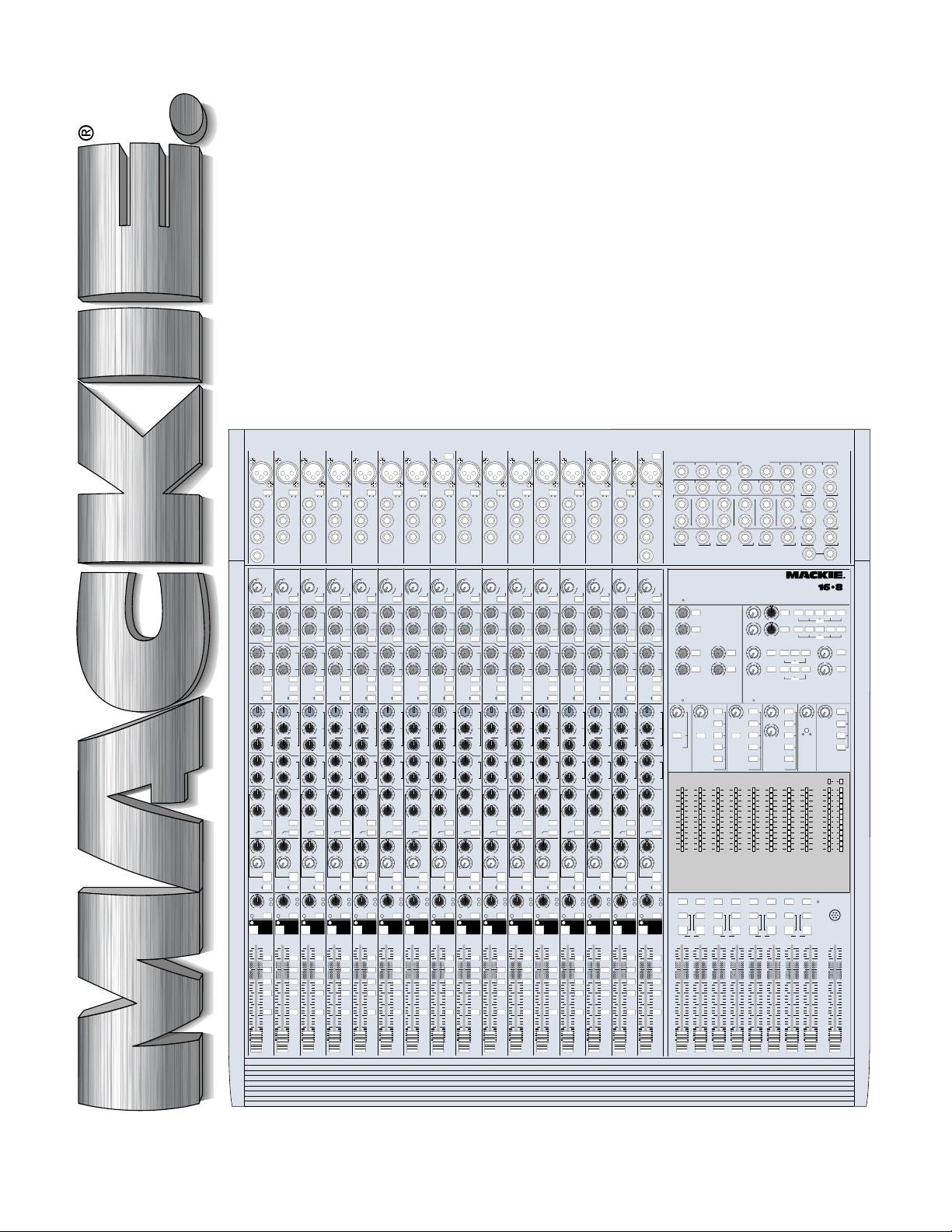
8•BUS OWNER'S MANUAL
PHANTOM
POWER
CHANNEL
CHANNEL
CHANNEL
1
2
MIC/LINE
LINE
IN
BALUNBAL
DIRECT
OUT
INSERT
TIP = OUT
RING = IN
CHANNEL
1
M
I
C
/
L
L
I
N
E
–10
–10
I
N
S
E
E
N
G
S
A
I
T
I
N
I
V
I
T
Y
+4
+4
40
dB
MIC/LINE
U
U
dB
48
TAPE
TRIM
TRIM
GAIN
GAIN
FLIP
U
1
1
OO
OO
+15
U
2
2
OO
OO
+15
AUX
AUX
PRE
U
3
3
5
OO
OO
+15
U
4
4
6
OO
OO
+15
AUX
AUX
SHIFT
1
2
PRE
CHANNEL
CHANNEL
MIX-B
SOURCE
U
HI
MID
–15 +15
–15 +15
3k
1k 5k
1k 5k
FREQ
500 18k
500 18k
NORMAL
2
BAND
WIDTH
OCTAVES
1
3
3
12
U
LO
MID
–15 +15
–15 +15
250
250
220 350
220 350
FREQ
45 3k
45 3k
U
HI
12k
–15 +15
–15 +15
U
LO
80
–15 +15
–15 +15
EQ
EQ
EQ IN
75 Hz
18dB/oct
18dB/oct
LOW CUT
PAN
LR
LR
U
LEVEL
OO
O
O
+15
HI/LO EQ
HI/LO EQ
TO MON
TO MON
MIX-B
MIX-B
MONITOR
MONITOR
SPLIT EQ
FLIP SW
FLIP SW
CHANNEL
CHANNEL
SOURCE
OL
-20
LR
L
SOLO
PAN
PAN
MUTE
1
MUTE
MUTE
dB
dB
10
10
5
5
1-2
UUUU UUUU
3-4
5
5
5-6
10
10
7-8
20
20
30
30
L/R
MIX
40
40
50
50
80
80
OO
OO
CHANNEL
CHANNEL
4
3
MIC/LINE
MIC/LINE
LINE
LINE
IN
IN
BAL-
BAL-
UNBAL
UNBAL
DIRECT
DIRECT
OUT
OUT
INSERT
INSERT
TIP = OUT
TIP = OUT
RING = IN
RING = IN
CHANNEL2CHANNEL3CHANNEL4CHANNEL5CHANNEL6CHANNEL7CHANNEL
M
M
I
I
C
C
/
/
L
L
I
I
L
L
N
N
E
E
–10
–10
I
I
N
N
S
S
E
E
E
E
N
N
G
G
S
S
A
A
I
I
T
T
I
I
N
N
I
I
V
V
I
I
T
T
Y
Y
+4
+4
40
dB
40
dB
MIC/LINE
MIC/LINE
U
U
dB
dB
48
48
TAPE
TAPE
TRIM
TRIM TRIM TRIM TRIM TRIM TRIM
GAIN
GAIN
FLIP
FLIP FLIP
U
U
1
1
OO
+15
U
+15
U
+15
U
+15
MIX-B
U
3k
2
1 1 1 1 1 1 1 1 1 1 1 1 1 1 1
12
U
U
U
75 Hz
U
+15
R
OO
+15
U
2
2
OO
OO
+15
AUX
AUX
PRE
PRE
U
3
3
5
5
OO
OO
+15
U
4
4
6
6
OO
OO
+15
AUX
AUX
SHIFT
SHIFT
3
4
PRE
PRE
CHANNEL
CHANNEL
MIX-B
SOURCE
SOURCE
U
HI
HI
MID
MID
–15 +15
–15 +15
3k
1k 5k
1k 5k
FREQ
FREQ
500 18k
500 18k
NORMAL
NORMAL
2
BAND
BAND
WIDTH
WIDTH
OCTAVES
3
3
12
U
LO
LO
MID
MID
–15 +15
–15 +15
250
250
220 350
220 350
FREQ
FREQ
45 3k
45 3k
U
HI
HI
12k
12k
–15 +15
–15 +15
U
LO
LO
80
80
–15 +15
–15 +15
EQ
EQ
EQ IN
EQ IN
75 Hz
18dB/oct
18dB/oct
LOW CUT
LOW CUT
PAN
PAN
LR
LR
U
LEVEL
LEVEL
OO
OO
+15
HI/LO EQ
HI/LO EQ
TO MON
TO MON
MIX-B
MIX-B
MONITOR
MONITOR
SPLIT EQ
SPLIT EQ
FLIP SW
FLIP SW
CHANNEL
CHANNEL
SOURCE
SOURCE
OL
OL
-20
-20
LR
LR
SOLO
SOLO
PAN
PAN
MUTE3MUTE4MUTE5MUTE6MUTE7MUTE8MUTE9MUTE10MUTE11MUTE12MUTE13MUTE14MUTE15MUTE16MUTE
2
MUTE
MUTE
dB
dB
10
10
5
5
1-2
1-2
3-4
3-4
5
5
5-6
5-6
10
10
7-8
7-8
20
20
30
30
L/R
L/R
MIX
MIX
40
40
50
50
80
80
OO
OO
MIC/LINE
LINE
IN
BAL-
UNBAL
DIRECT
OUT
INSERT
TIP = OUT
RING = IN
M
I
C
/
L
I
L
N
E
I
N
S
E
E
N
G
S
A
I
T
I
N
I
V
I
T
Y
40
dB
MIC/LINE
dB
48
TAPE
U
+15
U
+15
PRE
U
5
+15
U
6
+15
SHIFT
PRE
MIX-B
SOURCE
U
HI
MID
3k
FREQ
NORMAL
2
BAND
WIDTH
OCTAVESOCTAVES
12
U
LO
MID
FREQ
U
HI
12k
U
LO
80
EQ IN
75 Hz
LOW CUT
PAN
U
LEVEL
+15
SPLIT EQ
SOURCE
OL
-20
SOLO
1-2
3-4
5-6
7-8
L/R
MIX
CHANNEL
5
6
MIC/LINE
LINE
IN
BAL-
UNBAL
DIRECT
OUT
INSERT
TIP = OUT
RING = IN
M
I
C
/
L
L
I
I
L
N
E
–10
–10
I
N
S
E
E
N
G
S
A
I
T
I
N
I
V
I
T
Y
+4
+4
40
dB
MIC/LINE
U
U
dB
48
TAPE
GAIN
GAIN
FLIP
U
U
1
1
OO
OO
+15
+15
U
U
2
2
OO
OO
+15
+15
AUX
AUX
PRE
U
U
3
3
5
OO
OO
+15
+15
U
U
4
4
6
OO
OO
+15
+15
AUX
AUX
SHIFT
56
PRE
CHANNEL
CHANNEL
MIX-B
MIX-B
SOURCE
U
U
HI
MID
–15 +15
–15 +15
3k
3k
1k 5k
1k 5k
FREQ
500 18k
500 18k
NORMAL
2
2
BAND
WIDTH
OCTAVES
3
3
12
U
U
LO
MID
–15 +15
–15 +15
250
250
220 350
220 350
FREQ
45 3k
45 3k
U
U
HI
12k
–15 +15
–15 +15
U
U
LO
80
–15 +15
–15 +15
EQ
EQ
EQ IN
75 Hz
75 Hz
18dB/oct
18dB/oct
LOW CUT
PAN
LR
LR
U
U
LEVEL
OO
OO
+15
HI/LO EQ
HI/LO EQ
TO MON
TO MON
MIX-B
MIX-B
MONITOR
MONITOR
SPLIT EQ
FLIP SW
FLIP SW
CHANNEL
CHANNEL
SOURCE
OL
-20
LR
LR
SOLO
PAN
PAN
MUTE
MUTE
dB
dB
10
10
5
5
1-2
3-4
5
5
5-6
10
10
7-8
20
20
30
30
L/R
MIX
40
40
50
50
80
80
OO
OO
CHANNEL
7
MIC/LINE
LINE
IN
BAL-
UNBAL
DIRECT
OUT
INSERT
TIP = OUT
RING = IN
M
I
C
/
L
N
E
–10
I
N
S
E
E
N
G
S
A
I
T
I
N
I
V
I
T
Y
+4
40
dB
MIC/LINE
U
dB
48
TAPE
GAIN
FLIP
1
OO
2
OO
AUX
PRE
3
5
OO
4
6
OO
AUX
SHIFT
7
PRE
CHANNEL
SOURCE
HI
MID
–15 +15
1k 5k
FREQ
500 18k
NORMAL
BAND
WIDTH
OCTAVES
3
12
LO
MID
–15 +15
250
220
FREQ
45 3k
HI
12k
–15 +15
LO
80
–15 +15
EQ
EQ IN
18dB/oct
LOW CUT
PAN
LR
LEVEL
OO
+15
HI/LO EQ
TO MON
MIX-B
MONITOR
SPLIT EQ
FLIP SW
CHANNEL
SOURCE
OL
-20
LR
SOLO
PAN
MUTE
dB
10
5
1-2
3-4
5
5-6
10
7-8
20
30
L/R
MIX
40
50
80
OO
CHANNEL9CHANNEL
CHANNEL
8
MIC/LINE
LINE
IN
BAL-
UNBAL
DIRECT
OUT
INSERT
TIP = OUT
RING = IN
M
I
C
/
L
I
L
N
E
–10
I
N
S
E
E
N
G
S
A
I
T
I
N
I
V
I
T
Y
+4
40
dB
MIC/LINE
U
dB
48
TAPE
GAIN
FLIP
U
1
OO
+15
U
2
OO
+15
AUX
PRE
U
3
5
OO
+15
U
4
6
OO
+15
AUX
SHIFT
8
PRE
CHANNEL
MIX-B
SOURCE
U
HI
MID
–15 +15
3k
1k 5k
FREQ
500 18k
NORMAL
2
BAND
WIDTH
OCTAVES
3
12
U
LO
MID
–15 +15
250
220 350
350
FREQ
45 3k
U
HI
12k
–15 +15
U
LO
80
–15 +15
EQ
EQ IN
75 Hz
18dB/oct
LOW CUT
PAN
LR
U
LEVEL
OO
+15
HI/LO EQ
TO MON
MIX-B
MONITOR
SPLIT EQ
FLIP SW
CHANNEL
SOURCE
OL
-20
LR
SOLO
PAN
MUTE
dB
10
5
1-2
3-4
5
5-6
10
7-8
20
30
L/R
MIX
40
50
80
OO
MIC/LINE
LINE
IN
BAL-
UNBAL
DIRECT
OUT
INSERT
TIP = OUT
RING = IN
8
M
M
I
I
C
C
/
/
L
L
L
I
I
L
N
N
E
E
–10
I
I
N
N
S
S
E
E
E
E
N
N
G
S
S
A
I
I
T
T
I
N
I
I
V
V
I
I
T
T
Y
Y
+4
40
dB
40
dB
MIC/LINE
U
dB
dB
48
48
TAPE
GAIN
FLIP
U
U
1
OO
+15
+15
U
U
2
OO
+15
+15
AUX
PRE
U
U
3
5
OO
+15
+15
U
U
4
6
OO
+15
+15
AUX
SHIFT
9
PRE
CHANNEL
MIX-B
MIX-B
SOURCE
U
U
HI
MID
–15 +15
3k
3k
1k 5k
FREQ
500 18k
NORMAL
2
2
BAND
WIDTH
OCTAVES
3
12
12
U
U
LO
MID
–15 +15
250
220 350
FREQ
45 3k
U
U
HI
12k
–15 +15
U
U
LO
80
–15 +15
EQ
EQ IN
75 Hz
75 Hz
18dB/oct
LOW CUT
LOW CUT
PAN
LR
U
U
LEVEL
OO
+15
+15
HI/LO EQ
TO MON
MIX-B
MONITOR
SPLIT EQ
FLIP SW
CHANNEL
SOURCE
OL
-20
LR
SOLO
PAN
MUTE
dB
10
5
1-2
3-4
5
5-6
10
7-8
20
30
L/R
MIX
40
50
80
OO
10
MIC/LINE
LINE
IN
BAL-
UNBAL
DIRECT
OUT
INSERT
TIP = OUT
RING = IN
CHANNEL
9
–10
G
A
I
N
+4
MIC/LINE
U
TAPE
TRIM
GAIN GAIN
FLIP
1
OO
2
OO
AUX
PRE
3
5
OO
4
6
OO
AUX
SHIFT
10
PRE
CHANNEL
SOURCE
HI
MID
–15 +15
1k 5k
FREQ
500 18k
NORMAL
BAND
WIDTH
OCTAVES
3
LO
MID
–15 +15
250
220 350
FREQ
45 3k
HI
12k8012k8012k8012k
–15 +15
LO
–15 +15
EQ
EQ IN
18dB/oct
PAN
LR
LEVEL
OO
HI/LO EQ
TO MON
MIX-B
MONITOR
SPLIT EQ
FLIP SW
CHANNEL
SOURCE
OL
-20
LR
SOLO
PAN
MUTE
dB
10
5
1-2
UU
3-4
5
5-6
10
7-8
20
30
L/R
MIX
40
50
80
OO
CHANNEL
CHANNEL
11
MIC/LINE MIC/LINE
LINE
IN
BAL-
UNBAL
DIRECT
OUT
INSERT
TIP = OUT
RING = IN
CHANNEL10CHANNEL11CHANNEL12CHANNEL13CHANNEL14CHANNEL15CHANNEL
M
I
C
/
L
I
L
N
E
–10
I
N
S
E
E
N
G
S
A
I
T
I
N
I
V
I
T
Y
+4
40
dB
MIC/LINE
U
dB
48
TAPE
TRIM
FLIP
U
1
OO
+15
U
2
OO
+15
AUX
PRE
U
3
5
OO
+15
U
4
6
OO
+15
AUX
SHIFT
11
PRE
CHANNEL
MIX-B
SOURCE
U
HI
MID
–15 +15
3k
1k 5k
FREQ
500 18k
NORMAL
2
BAND
WIDTH
OCTAVES
3
12
U
LO
MID
–15 +15
250
220 350
FREQ
45
U
HI
–15 +15
U
LO
–15
EQ
EQ IN
75 Hz
18dB/oct
LOW CUT
PAN
LR
U
LEVEL
OO
+15
HI/LO EQ
TO MON
MIX-B
MONITOR
SPLIT EQ
FLIP SW FLIP SW
CHANNEL CHANNEL
SOURCE
OL
-20
LR
SOLO
PAN
MUTE
dB
10
5
1-2
3-4
5
5-6
10
7-8
20
30
L/R
MIX
40
50
80
OO
CHANNEL13CHANNEL
12
MIC/LINE
LINE
LINE
IN
IN
BAL-
BAL-
UNBAL
UNBAL
DIRECT
DIRECT
OUT
OUT
INSERT
INSERT
TIP = OUT
TIP = OUT
RING = IN
RING = IN
M
M
I
I
C
C
/
/
L
L
L
I
I
L
N
N
E
E
–10
–10
I
I
N
N
S
S
E
E
E
E
N
N
G
G
S
S
A
A
I
I
T
T
I
I
N
N
I
I
V
V
I
I
T
T
Y
Y
+4
+4
40
dB
40
dB
MIC/LINE
MIC/LINE
U
U
dB
dB
48
48
TAPE
TAPE
TRIM TRIM TRIM TRIM
GAIN
FLIP FLIP
U
U
1
1
OO
+15
+15
U
U
2
2
OO
+15
+15
AUX
PRE
PRE
U
U
3
3
5
5
OO
+15
+15
U
U
4
4
6
6
OO
+15
+15
AUX
SHIFT
SHIFT
13
12
PRE
PRE
CHANNEL
MIX-B
U
3k
2
U
U
U
+15
75 Hz
U
CHANNEL
MIX-B
SOURCE
SOURCE
U
HI
HI
MID
MID
–15 +15
–15 +15
3k
1k 5k
1k 5k
FREQ
FREQ
500 18k
500 18k
NORMAL
NORMAL
2
BAND
BAND
WIDTH
WIDTH
OCTAVES
OCTAVES
3
12
12
U
LO
LO
MID
MID
–15 +15
–15 +15
250
220 350
220 350
FREQ
FREQ
3k
45 3k
45 3k
U
HI
HI
–15 +15
–15 +15
U
LO
LO
80
–15 +15
–15 +15
EQ
EQ IN
EQ IN
75 Hz
18dB/oct
LOW CUT
LOW CUT
PAN
PAN
LR
U
LEVEL
LEVEL
OO
+15
+15
HI/LO EQ
TO MON
MIX-B
MIX-B
MONITOR
SPLIT EQ
SPLIT EQ
FLIP SW FLIP SW
CHANNEL CHANNEL
SOURCE
SOURCE
OL
OL
-20
-20
LR
SOLO
SOLO
PAN
MUTE
MUTE
dB
dB
10
10
5
5
1-2
1-2
3-4
3-4
5
5
5-6
5-6
10
10
7-8
7-8
20
20
30
30
L/R
L/R
MIX
MIX
40
40
50
50
80
80
OO
OO
CHANNEL
14
15
MIC/LINE
MIC/LINE
LINE
LINE
IN
IN
BAL-
BAL-
UNBAL
UNBAL
DIRECT
DIRECT
OUT
OUT
INSERT
INSERT
TIP = OUT
TIP = OUT
RING = IN
RING = IN
M
M
I
I
C
C
/
/
L
L
L
I
N
E
S
E
N
40
dB
dB
48
GAIN
U
OO
+15
U
OO
+15
AUX
U
OO
+15
U
OO
+15
AUX
MIX-B
U
3k
2
3
12
U
250
U
U
EQ
75 Hz
18dB/oct
LR
U
OO
+15
HI/LO EQ
TO MON
MONITOR
LR
PAN
L
I
I
L
N
E
–10
–10
I
I
N
N
S
E
E
E
N
G
G
S
S
A
A
I
I
T
T
I
I
N
N
I
I
V
V
I
I
T
T
Y
Y
+4
+4
40
dB
MIC/LINE
MIC/LINE
U
U
dB
48
TAPE
TAPE
TRIM
GAIN
GAIN
FLIP
FLIP
U
U
1
1
OO
OO
+15
U
U
2
2
OO
OO
+15
AUX
AUX
PRE
PRE
U
U
3
3
5
5
OO
OO
+15
U
U
4
4
6
6
OO
OO
+15
AUX
AUX
SHIFT
SHIFT
14
15
PRE
PRE
CHANNEL
CHANNEL
MIX-B
MIX-B
SOURCE
SOURCE
U
U
HI
HI
MID
MID
–15 +15
–15 +15
3k
3k
1k 5k
1k 5k
FREQ
FREQ
500 18k
500 18k
NORMAL
NORMAL
2
2
BAND
BAND
WIDTH
WIDTH
OCTAVES
OCTAVES
3
3
12
U
U
LO
LO
MID
MID
–15 +15
–15 +15
250
250
220 350
220 350
FREQ
FREQ
45 3k
45 3k
U
U
HI
HI
12k8012k8012k8012k
–15 +15
–15 +15
U
U
LO
LO
–15 +15
–15 +15
EQ
EQ
EQ IN
EQ IN
75 Hz
75 Hz
18dB/oct
18dB/oct
LOW CUT
LOW CUT
PAN
PAN
LR
LR
U
U
LEVEL
LEVEL
OO
OO
+15
HI/LO EQ
HI/LO EQ
TO MON
TO MON
MIX-B
MIX-B
MONITOR
MONITOR
SPLIT EQ
SPLIT EQ
FLIP SW
CHANNEL
SOURCE
SOURCE
OL
OL
-20
-20
LR
LR
SOLO
SOLO
PAN
PAN
MUTE
MUTE
dB
dB
10
10
5
5
1-2
1-2
UUUU
3-4
3-4
5
5
5-6
5-6
10
10
7-8
7-8
20
20
30
30
L/R
L/R
MIX
MIX
40
40
50
50
80
80
OO
OO
PHANTOM
POWER
1
2
1
CHANNEL
16
MIC/LINE
LINE
IN
BAL-
UNBAL
DIRECT
OUT
INSERT
TIP = OUT
RING = IN
M
I
C
/
L
I
L
N
E
–10
I
N
S
E
E
N
G
S
A
I
T
I
N
I
V
I
T
Y
+4
40
dB
MIC/LINE
U
dB
48
TAPE
GAIN
FLIP
U
1
OO
+15
U
2
OO
+15
AUX
PRE
U
3
5
OO
+15
U
4
6
OO
+15
AUX
SHIFT
16
PRE
CHANNEL
MIX-B
SOURCE
U
HI
MID
–15 +15
3k
1k 5k
FREQ
500 18k
NORMAL
2
BAND
WIDTH
OCTAVES
3
12
U
LO
MID
–15 +15
250
220 350
FREQ
45 3k
U
HI
–15 +15
U
LO
–15 +15
EQ
EQ IN
75 Hz
18dB/oct
LOW CUT
PAN
LR
U
LEVEL
OO
+15
HI/LO EQ
TO MON
MIX-B
MONITOR
SPLIT EQ
FLIP SW
CHANNEL
SOURCE
OL
-20
LR
SOLO
PAN
MUTE
dB
10
5
1-2
UU
3-4
5
5-6
10
7-8
20
30
L/R
MIX
40
50
80
OO
2
MIC/LINE
MONO
MONO
L
L
LINE
IN
BAL-
UNBAL
12
R
R
DIRECT
OUT
MONO
INSERT
TIP = OUT
RING = IN
L
2-TRACK
INPUT
16
M
I
C
/
L
N
E
I
N
S
E
E
N
G
S
A
I
T
I
N
I
V
I
T
Y
40
dB
MIC/LINE
dB
48
TAPE
POWER
FLIP
U
1
SOLO
OO
+15
+15
U
2
SOLO
OO
+15
+15
LEVEL
PRE
U
3
5
SOLO
OO
+15
+15
U
4
6
SOLO
OO
+15
+15
SHIFT
PRE
SOLO
AUX SENDS
SOURCE
HI
MID
OOUOOOO
+15
MIX-B
PHONES
LEVEL
LEVEL
FREQ
NORMAL
SOLO
MIX-B TO
L/R MIX
BAND
WIDTH
OCTAVES
ASSIGN
12
MIX B
PHONES 1
LO
MONITOR
MID
FREQ
+
10
HI
7
4
2
LO
0
80
2
10
EQ IN
7
10
LOW CUT
20
30
PAN
40
–
LRLRLRLR
LEVEL
2
1
+15
10
9
18
17
SPLIT EQ
SOURCE
OL
-20
SOLO SOLO SOLO SOLO SOLO SOLO SOLO SOLO
SOLO
MONO
MONO
L+R
L+R
MIX
RLRLRLR
L
1234
dB
dB
10
10
5
5
1-2
3-4
5
5
5-6
10
10
7-8
20
20
30
30
L/R
MIX
40
40
50
50
80
80
OO
OO
TIP=OUT RING=IN
SUBMASTER INSERT
3
4
5
AUX SEND
3
4
5
MONO
MONO
L
L
L
3456
R
R
R
AUX RETURN
MONO
L
R
R
5
6
AUX SEND 3/4
AUX SEND 5/6
+
10
7
4
2
0
2
10
7
10
20
30
40
–
dB
10
5
5
10
20
30
40
50
80
L
EXTERNAL
INPUT
U
1
OO
+20
U
2
OO
+20
LEVEL BALANCE
U
U
3
SOLO
OO
OO
+15
+20
U
U
4
SOLO
OO
OO
+20
+15
LEVELLEVEL
LEVEL
SOLO
CNTRL RM
CNTRL RM
PHONES
LEVEL
MIX-B
MIX-B
AUX SEND 3/4
SOLO
AUX SEND 5/6
PHONES 2
EXTERNAL
EXTERNAL
SOURCE
SOURCE
+
+
10
10
7
7
4
4
2
2
0
0
2
2
10
10
7
7
10
10
20
20
30
30
40
40
–
–
4
5
3
12
13
11
20
21
19
ASSIGN
ASSIGN ASSIGN ASSIGN ASSIGN ASSIGNASSIGNASSIGN
MONO
MONO
MONO
L+R
L+R
L+R
MIX MIX MIX
5678
dB
dB
10
10
5
5
UUUU
5
5
10
10
20
20
30
30
40
40
50
50
80
80
OO
OO
OO
CNTRL RM
+
10
7
4
2
0
2
10
7
10
20
30
40
–
6
6
MONOLMONO
R
R
STUDIO
OUTPUT
PHONES
16x8x2 8-BUS MIXING CONSOLE
SOLO
LR
SOLO
LR
PHONES2L/R MIX
PHONES
SOLO
1
ASSIGN
PHONES1PHONES2L/R MIX
SOLO
ASSIGN
STEREO AUX RETURNS
U
L/R MIX
OO
+15
STUDIO
U
MIX-B
OO
+15
2-TK
EXTERNAL
MONITOR
MONO
SOURCE
+
10
7
4
2
0
2
10
7
10
20
30
40
–
6
7
14
15
22
23
MONO
MONO
L+R
L+R
dB
dB
10
10
5
5
5
5
10
10
20
20
30
30
40
40
50
50
80
80
OO
OO
8
7
L
R
MAIN
INSERTS
R
L
CNTRL
RM OUTPUT
R
L
MAIN MIX
R
L
MIX-B
OUTPUT
12
1-2
L/R MIX
3-4 5-6 7-8
ASSIGN
5-6
3-4
7-8
1-2
L/R MIX
ASSIGN
U
5
SOLO
OO
+20
U
6
SOLO
OO
+20
LEVEL
U
AUX SEND 1
OO
OO
+15
LEVEL LEVEL
AUX SEND 2
RUDE
SOLO LITE
TAPE SUB
MASTERS
PHONES
&
STUDIO
SOLO TALKBACK
+
22
+
10
10
7
7
4
4
2
2
0
0
2
2
10
10
7
7
10
10
20
20
30
30
40
40
–
–
MAIN
OR SOLO LEVEL
8
16
24
TALKBACK
MIC
MONO
L+R
LEFT/RIGHT
MIX
dB
dB
10
10
5
5
UUUU
U
5
5
10
10
20
20
30
30
40
40
50
50
80
80
OO
OO
1
Page 2
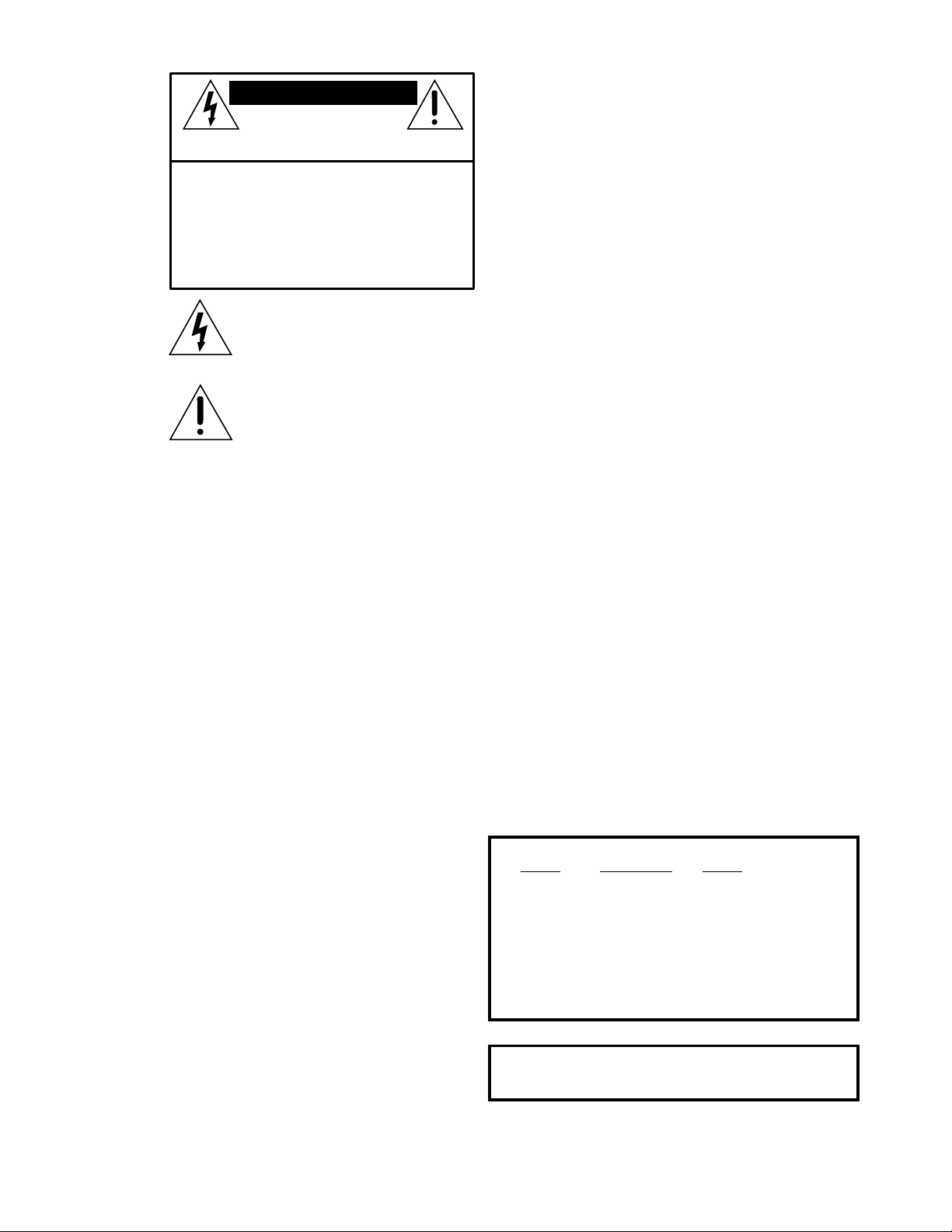
CAUTION AVIS
RISK OF ELECTRIC SHOCK
DO NOT OPEN
RISQUE DE CHOC ELECTRIQUE
NE PAS OUVRIR
CAUTION: TO REDUCE THE RISK OF ELECTRIC SHOCK
DO NOT REMOVE COVER (OR BACK)
NO USER-SERVICEABLE PARTS INSIDE
REFER SERVICING TO QUALIFIED PERSONNEL
ATTENTION: POUR EVITER LES RISQUES DE CHOC
ELECTRIQUE, NE PAS ENLEVER LE COUVERCLE. AUCUN
ENTRETIEN DE PIECES INTERIEURES PAR L'USAGER. CONFIER
L'ENTRETIEN AU PERSONNEL QUALIFIE.
AVIS: POUR EVITER LES RISQUES D'INCENDIE OU
D'ELECTROCUTION, N'EXPOSEZ PAS CET ARTICLE
A LA PLUIE OU A L'HUMIDITE
The lightning flash with arrowhead symbol within an equilateral
triangle is intended to alert the user to the presence of uninsulated
"dangerous voltage" within the product's enclosure, that may be
of sufficient magnitude to constitute a risk of electric shock to persons.
Le symbole éclair avec point de flèche à l'intérieur d'un triangle
équilatéral est utilisé pour alerter l'utilisateur de la présence à
l'intérieur du coffret de "voltage dangereux" non isolé d'ampleur
suffisante pour constituer un risque d'éléctrocution.
The exclamation point within an equilateral triangle is intended to
alert the user of the presence of important operating and maintenance
(servicing) instructions in the literature accompanying the appliance.
Le point d'exclamation à l'intérieur d'un triangle équilatéral est
employé pour alerter les utilisateurs de la présence d'instructions
importantes pour le fonctionnement et l'entretien (service) dans le
livret d'instruction accompagnant l'appareil.
SAFETY INSTRUCTIONS
1. Read Instructions — Read all the safety and operation instructions
before operating the 8•Bus Console and External Power Supply.
2. Retain Instructions — Keep the safety and operating instructions
for future reference.
3. Heed Warnings — Follow all warnings on the 8•Bus Console and
External Power Supply and in these operating instructions.
4. Follow Instructions — Follow all operating and other instructions.
5. Water and Moisture — Do not use the 8•Bus Console and
External Power Supply near water - for example, near a bathtub,
washbowl, kitchen sink, laundry tub, in a wet basement, near a
swimming pool, swamp or salivating St. Bernard dog, etc.
6. Heat — Locate the 8•Bus Console and External Power Supply
away from heat sources such as radiators, or other devices that
produce heat.
7. Power Sources — Connect the 8•Bus Console and External Power
Supply only to a power supply of the type described in these operation
instructions or as marked on the 8•Bus Console and External Power
Supply.
8. Power Cord Protection — Route power supply cords so that they
are not likely to be walked upon or pinched by items placed upon or
against them, paying particular attention to cords at plugs,
convenience receptacles, and the point where they exit the 8•Bus
Console and External Power Supply.
9. Object and Liquid Entry — Do not drop objects or spill liquids into
the inside of the 8•Bus Console and External Power Supply.
10. Damage Requiring Service — The 8•Bus Console and
External Power Supply should be serviced only by qualified service
personnel when:
A. 8•Bus Console and External Power Supply power-supply cord
or the plug has been damaged; or
B. Objects have fallen, or liquid has spilled into the 8•Bus Console
and External Power Supply; or
C. The 8•Bus Console and External Power Supply have been
exposed to rain; or
D. The 8•Bus Console and External Power Supply does not appear
to operate or exhibits a marked change in performance; or
E. The 8•Bus Console and External Power Supply has been
dropped, or its chassis damaged.
11. Servicing — Do not attempt to service the 8•Bus Console and
External Power Supply beyond those means described in this operating
manual. All other servicing should be referred to the Mackie Service
Department.
12. To prevent electric shock, do not use the 8•Bus Console and
External Power Supply polarized plug with an extension cord,
receptacle or other outlet unless the blades can be fully inserted to
prevent blade exposure.
Pour prévenir les chocs électriques ne pas utiliser cette fiche polariseé
avec un prolongateur, un prise de courant ou une autre sortie de
courant, sauf si les lames peuvent être insérées à fond sans laisser
aucune pariie à découvert.
13 . Grounding or Polarization — Do not defeat the grounding or
polarization of the 8•Bus Console and External Power Supply.
This apparatus does not exceed the Class A/Class B (whichever is
applicable) limits for radio noise emissions from digital apparatus as
set out in the radio interference regulations of the Canadian
Department of Communications.
ATTENTION —Le présent appareil numérique n’émet pas de bruits
radioélectriques dépassant las limites applicables aux appareils
numériques de class A/de class B (selon le cas) prescrites dans le
règlement sur le brouillage radioélectrique édicté par les ministere des
communications du Canada.
14 . Exposure to extremely high noise levels may cause permanent hearing
loss. Individuals vary considerably in susceptibility to noise-induced hearing
loss, but nearly everyone will lose some hearing if exposed to sufficiently
intense noise for a period of time. The U.S. Government’s Occupational
Safety and Health Administration (OSHA) has specified the permissible noise
level exposures shown in the following chart.
According to OSHA, any exposure in excess of these permissible limits
could result in some hearing loss. To ensure against potentially dangerous
exposure to high sound pressure levels, it is recommended that all persons
exposed to equipment capable of producing high sound pressure levels use
hearing protectors while the equipment is in operation. Ear plugs or protectors
in the ear canals or over the ears must be worn when operating the equipment in order to prevent a permanent hearing loss if exposure is in excess
of the limits set forth here.
Duration Per Day Sound Level dBA, Typical
In Hours Slow Response Example
8 90 Duo in small club
692
4 95 Subway Train
397
2 100 Very loud classical music
1.5 102
1 105 Patrice screaming at Ron about deadlines
0.5 110
0.25 or less 115 Loudest parts at a rock concert
WARNING — To reduce the risk of fire or electric shock,
do not expose this appliance to rain or moisture.
Part No. 820-007-00 V2.3 8/99
©1999 Mackie Designs Inc. All Rights Reserved. Printed in the U.S.A.
Page 3
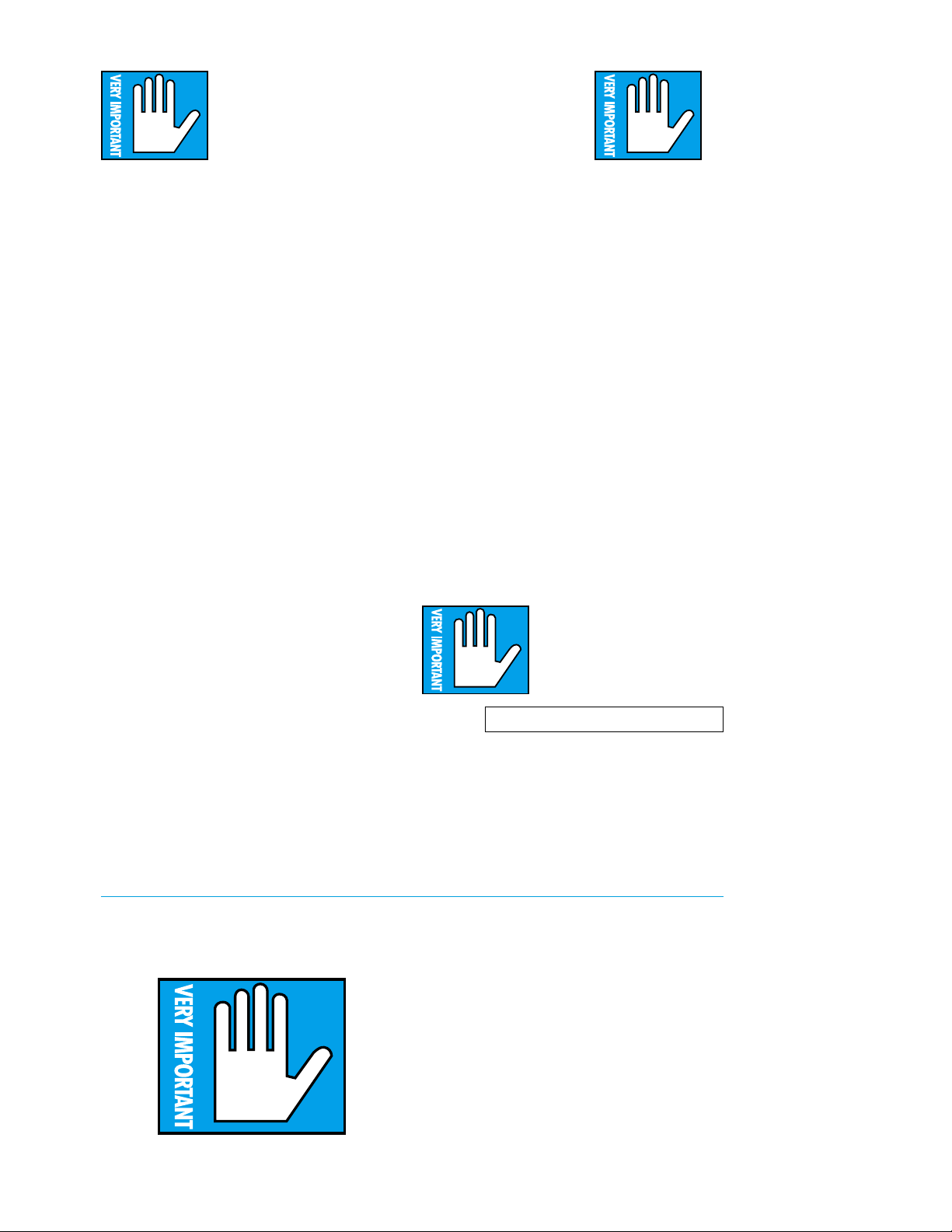
IMPORTANT SENSITIVITY
ADJUSTMENT PROCEDURE!
To fully achieve the Mackie 8•Bus console’s
impressive headroom and specs, you should
“tune” channel sensitivity for each channel.
FOLLOW THIS PROCEDURE FOR
EACH CHANNEL IN USE:
1. Assign signal to channel fader:
■■ If channel will be used with a micro–
phone, MIC/LINE switch should be up &
FLIP switch should be up.
■■ If channel will be used with line input,
MIC/LINE switch should be down &
FLIP switch should be up.
■■ If channel will be used with a tape
input keep the FLIP switch down.
2. Set channel strip controls as follows:
■■ TRIM pot all the way counterclockwise
(+4dB)
■■ AUX SEND controls all the way counter-
clockwise (off)
■■ EQ switch up
■■ LOW-CUT switch either on or off
(on recommended for mic inputs)
■■ Pan hard left or right
■■ Channel fader at UNITY
■■ SOLO switch down
3. ■■ Make appropriate “noise” into the channel
input. For example, have a performer play/
sing/strike something or someone, etc., at
the level at which they’re going to record or
perform. Don’t just play a single sustained
note, but rather, jam away as you would be
during recording or performance. If the
channel is being used for a tape input
during mixdown, roll an already-recorded
track from your recorder.
4. The channel’s –20dB LED may light. The
L/R main meters will show the actual internal
operating level of soloed signals. Now you will
optimize levels.
5. ■■ For mic or line inputs, adjust the TRIM
control clockwise to get peaks that regularly
hit 0dB on the L/R meters. For mic inputs
this may require full CCW rotation depending on the sensitivity of the mic.
6. If desired (optional):
■■ Press the EQ switch in.
■■ Adjust the channel strip’s EQ to about
what you will be using during the session.
■■ Re-perform Step 5.
7. ■■ Return the channel strip’s SOLO button to
its up position.
8. ■■ Repeat Steps 1-7 on the next channel that
is being used.
Please put your serial number
here for future reference (i.e.
insurance claims, tech support,
return authorization, gloating
privileges etc.):
Serial #
16•8
24•8
32•8
Owner’s
Manual
Version
2.3
8/99
PLEASE! SAVE THE
SHIPPING BOX!
Yes, we know it’s only slightly smaller than a
doublewide mobile home, but you will need the
entire carton and internal foam if your console
ever needs service at some time in the future.
If your kids make the box into a fort and cut
holes in it — or if you stuff it in the dumpster of
the fast-food place next door to your studio, we
may have to sell and ship you another packing
box later on. Don’t end up buying an empty box!
1
Page 4
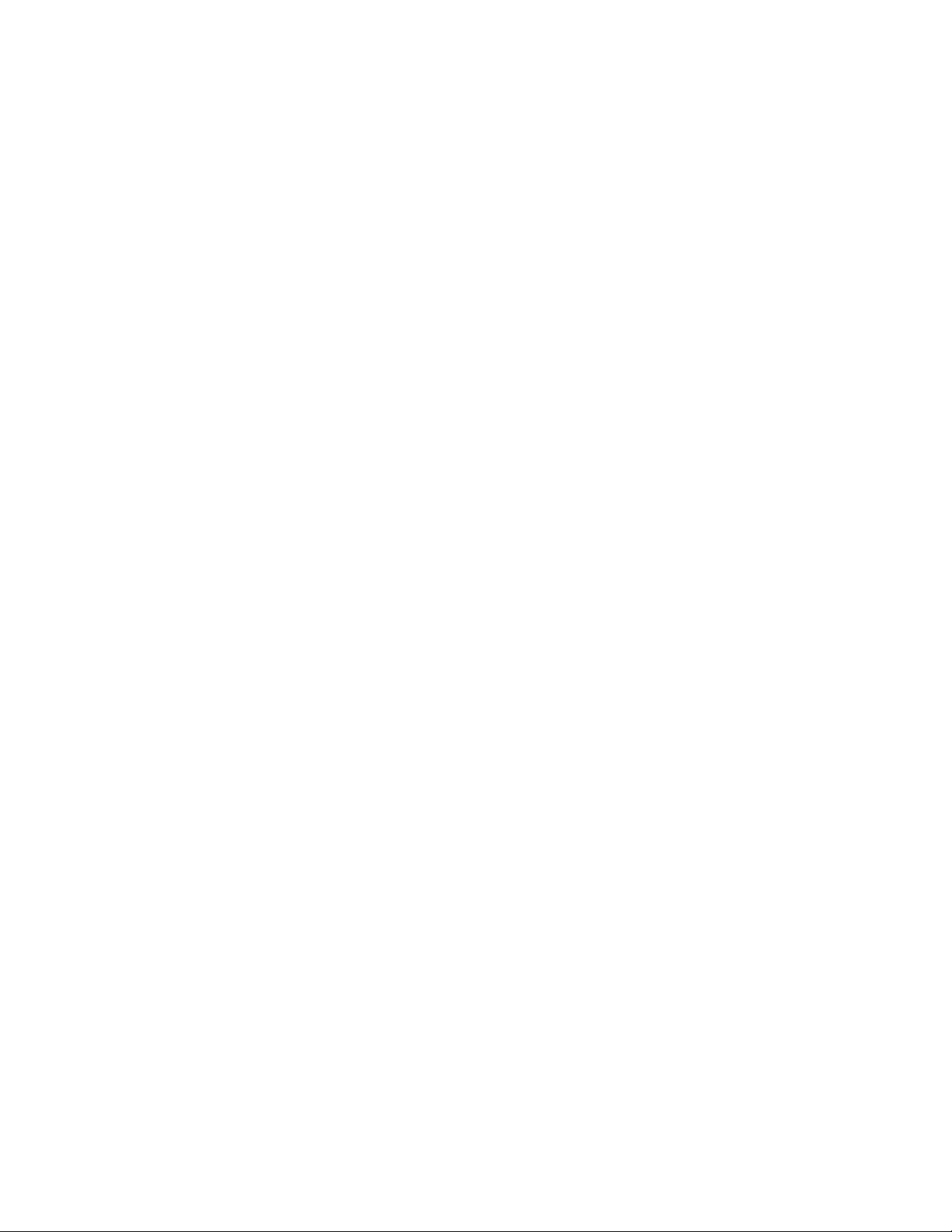
TABLE OF CONTENTS
SECTION 2* —
Panel Layout and Function .... 4
INPUT CHANNELS ................4
Fader .............................. 4
Mute .............................. 4
Pan & Assignment switches 4
–20 & OL LEDs ................. 5
Channel Solo .................... 5
Phantom power ................5
Trim .............................. 5
Mic/Line switch ................5
The Flip Switch:
Mic/Line or Tape? ............ 6
MIX-B / Monitor ............... 6
MIX-B Pan ........................ 6
MIX-B Level ...................... 6
MIX-B Split ....................... 7
EQ Section ........................ 7
HI Mid EQ.................... 7
LO Mid EQ ................... 8
HI EQ ...........................8
LO EQ .......................... 8
EQ In/Out .................... 8
LO cut .......................... 8
AUX Sends ........................ 8
AUX 1 & 2 .................... 9
Pre (1&2) .................... 9
AUX 3, 4, 5, 6 ............... 9
Shift ............................. 9
Source .........................9
Pre (3-6) ...................... 9
OUTPUT SECTION .............. 10
8•Bus Faders ................. 10
L Mix and R Mix ............ 10
Mono L & R ..................... 10
Solo ............................ 10
L/R Mix Fader ................ 10
Metering Bus
Meters 1-8 ................ 11
Main/Solo Meters ........... 11
AUX Sends ...................... 11
AUX Solo ......................... 12
Stereo AUX Returns ....... 12
Returns 1 & 2 ............. 12
Assign (1&2) .............. 12
Returns 3 & 4 ............. 12
Assign (3&4) .............. 12
Returns 5 & 6 ............. 12
MIX-B/Monitor ........... 12
Phones ....................... 13
Monitor ...................... 13
Solo............................ 13
Talkback .................... 13
Jack panels (input strip
and Master output) ....... 14
Input Strip ................ 14
Phantom power ........ 14
BNC sockets .............. 14
Mic In ........................ 14
Line In ....................... 14
Direct Out .................. 14
Channel Insert ........... 14
Output Panel .................. 15
Submaster Inserts .... 15
AUX Sends ................. 15
AUX Returns .............. 15
Main Inserts ............... 15
Control Room Output . 15
Main Mix ................... 16
REAR PANEL
CONNECTIONS ................... 17
SECTION 3 —
General Information ............. 20
LEVELS ............................... 20
BUSES ................................ 21
SENDS & RETURNS .......... 21
SOLO ................................... 21
EQ ....................................... 21
CONNECTORS ....................23
A BIT MORE ON
MIX-B/FLIP ......................... 23
SECTION 4 —
Recording ............................24
RECORDING OVERVIEW .... 24
SETUP ................................. 24
RECORDING &
OVERDUBBING ................... 24
MIXING OVERVIEW ............ 28
MIXING SETUP ................... 29
DOING THE MIX ................. 29
SECTION 5:
PA and Sound Reinforcment
Applications ......................... 39
SETUP ................................. 39
HOUSE AND MONITOR MIX
TOGETHER ........................ 44
MAKING A SIMULTANEOUS
RECORDING .......................44
HOUSE MIX ONLY or
MONITOR MIX ONLY .........44
FINDING MORE INPUTS ... 45
MIX-B Output ........... 16
Phones ....................... 16
Studio Output ........... 16
2-Track Input and
External Input ........... 16
Tape Returns .................. 17
Tape Return
Operating Level .............. 17
Submaster/Tape Outputs17
Submaster/Tape Output
Operating Level .............. 17
Main Bal. Outputs ......... 18
Expander Port................ 18
DC Power in ................... 19
Noise ................................ 20
Headroom ....................... 20
Unity Gain ...................... 20
Metering.......................... 20
Using Buses .................... 24
Monitoring ..................... 24
Cue Mix ........................... 24
Wet or Dry Monitor? ...... 25
Let’s Record! ................... 28
Overdub, Anyone? .......... 28
Pick a Model ................... 29
Consider Compression .. 29
Using External Processing 29
Insert Devices ................. 29
Send / Return Devices .... 36
Using Subgroups ............ 36
Finding More Inputs:
Mix-B to L & R Buses ..... 36
Monitoring and Levels .. 37
About Automation ......... 37
Headphones .................... 44
Mic Splitters ................... 45
APPENDIX A: Connections .. 46
“XLR” CONNECTORS ......... 46
1/4" TRS PHONE PLUGS
& JACKS ............................. 46
1/4" TS PHONE PLUGS
& JACKS ............................. 46
SWITCHED 1/4"
PHONE JACKS ................... 46
RCA PLUGS & JACKS ........ 47
UNBALANCING A LINE ..... 47
SPECIAL CONNECTIONS .. 47
TRS Send/Return
Insert Jacks .................... 47
Using the send
only of an
insert jack ............. 47
Using return only ...... 47
AUX RETURNS: Mono, Stereo,
Whatever ......................... 48
MULTS AND “Y”s ................ 48
APPENDIX B: Options,
Add-Ons and Extra Stuff ...... 49
METER BRIDGE ................ 49
EXPANDER CONSOLE ...... 49
CONSOLE STAND .............. 49
SIDECAR ............................ 49
AUTOMATION .................... 49
UN-CIGARETTE LIGHTER .. 49
MIXING SHOES ................. 49
APPENDIX C: Modifications . 50
AUX SEND MOD ................. 50
PFL MOD ............................ 51
MIX-B SOURCE MOD......... 51
MIX-B MUTE MOD ............. 52
AUX 1/2 SOURCE MOD ...... 53
APPENDIX D:
Specifications ....................... 54
GAIN/LEVEL CHART............54
SERVICE .............................. 61
TROUBLESHOOTING ........ 61
WHERE IT GETS FIXED ... 61
FACTORY SERVICE ........... 61
SERVICE FROM AN
AUTHORIZED SERVICE
CENTER .............................. 64
Track sheet ......................... 64
Session note sheet .............. 67
* Why did we start with Section 2? As a
matter of policy, our Manual Table of Contents
always skip things that are on the facing page to
the actual listing. Seems like we’re stating the
obvious to tell you that the Introduction is next
to your right hand.
2
Page 5
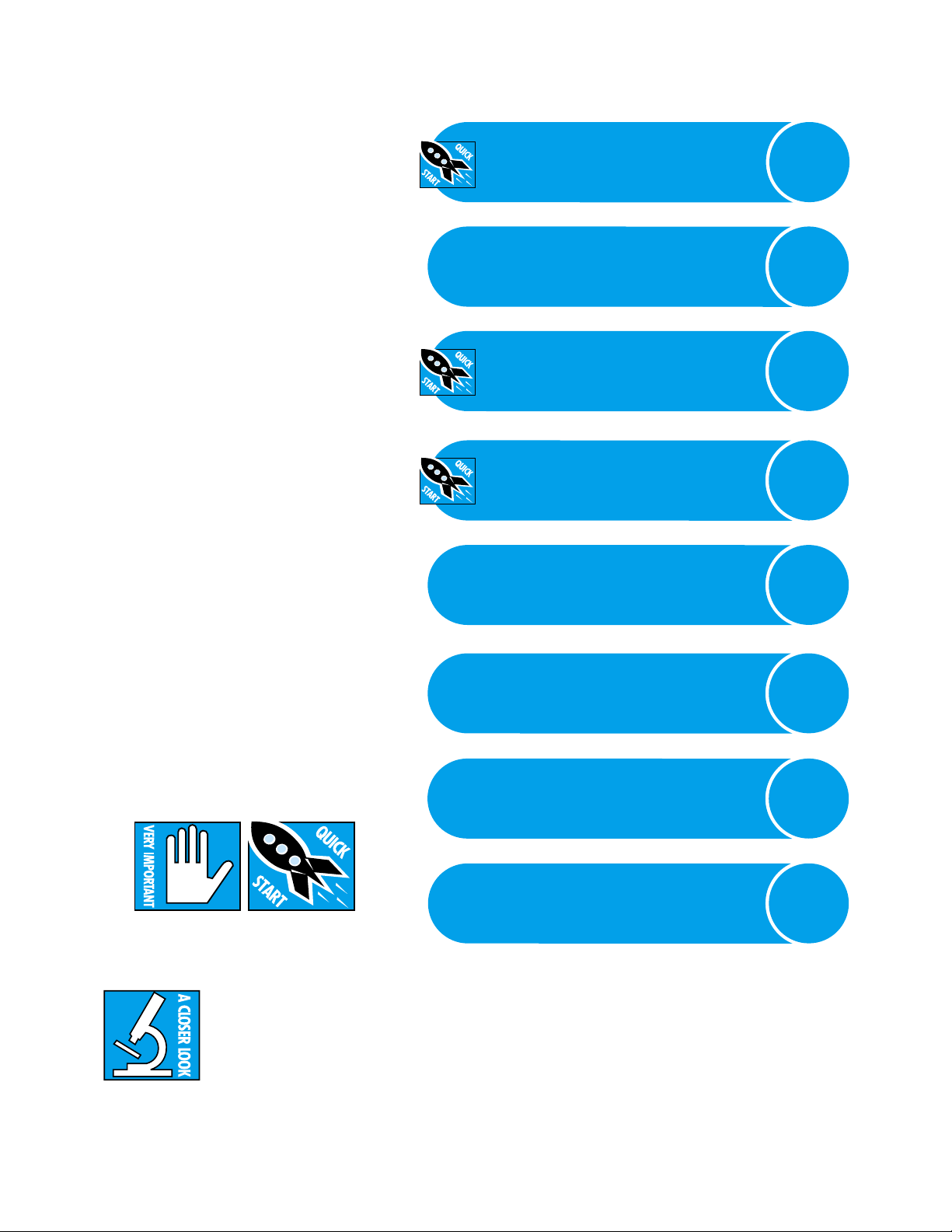
SECTION 1: Introduction
The Mackie 8•Bus Series is a flexible ‘in-line
monitoring’ style console. They are available with
16, 24 or 32 microphone/line inputs fed into 8 submix buses, 2 stereo mix buses and 6 auxiliary send
buses. There are 16 (or 24 or 32) tape return inputs for multitrack monitoring and mixing or for
use as additional line inputs. The 8•Bus Series is
designed to be the mixing and communications
hub in a multitrack recording studio and is also
an excellent choice for sound reinforcement work.
Numerous inputs, flexible sends and terrific EQ
combined with the legendary Mackie headroom
and noise floor specs make your work easy. It’s
clean. It’s quiet. It’s packed with features. It’s affordable… So pat yourself on the back! You’re
doing something sensible here!
IF YOU IGNORE MANUALS...
You’ll probably ignore this one, too. That’s OK,
the crack Mackie Documentation Department will
get to go on their annual “Typing Without Walls”
outing at campsite four in the Woodinville RV
Park anyway.
But this is a really great manual! It’s got Where
It Is and What It Does and How To Use It covered
totally, with pictures and diagrams and absolutely
no pop quizzes.
Do yourself a favor and at least check out
Section 2 and the block diagram for starters. The
8•Bus Series has a number of routing tricks that
could be hard to suss out without a guide. Then, if
that’s all you can take without pumping some
sound through the console, put the manual in the
bathroom for future reference or read it while you
eat your lunch.
If you’re even more terminally impatient, try to
look for these two icons:
PANEL LAYOUT
AND FUNCTION
GENERAL INFORMATION
RECORDING
PA AND SOUND
REINFORCEMENT
APPENDICES
(CONNECTIONS, ADD-ONS, SPECIFICATIONS, ETC.)
SERVICE
MASTER TRACK SHEETS
FOR DUPLICATION
LAYOUT
AND
FUNCTION
GENERAL
INFO
RECORDING
PA
&
SR
ADD-ONS
SPECS
ETC.
SERVICE
TRACK
SHEETS
They cover information that is absolutely critical or is unique to the 8•Bus Series. At some
point, it’s still a good idea to browse through the
rest of the manual.
In addition, sections marked
with the A CLOSER LOOK icon
include in-depth information…
or at least our own opinions.
BLOCK DIAGRAM
3
BLOCK
DIAGRAM
Page 6
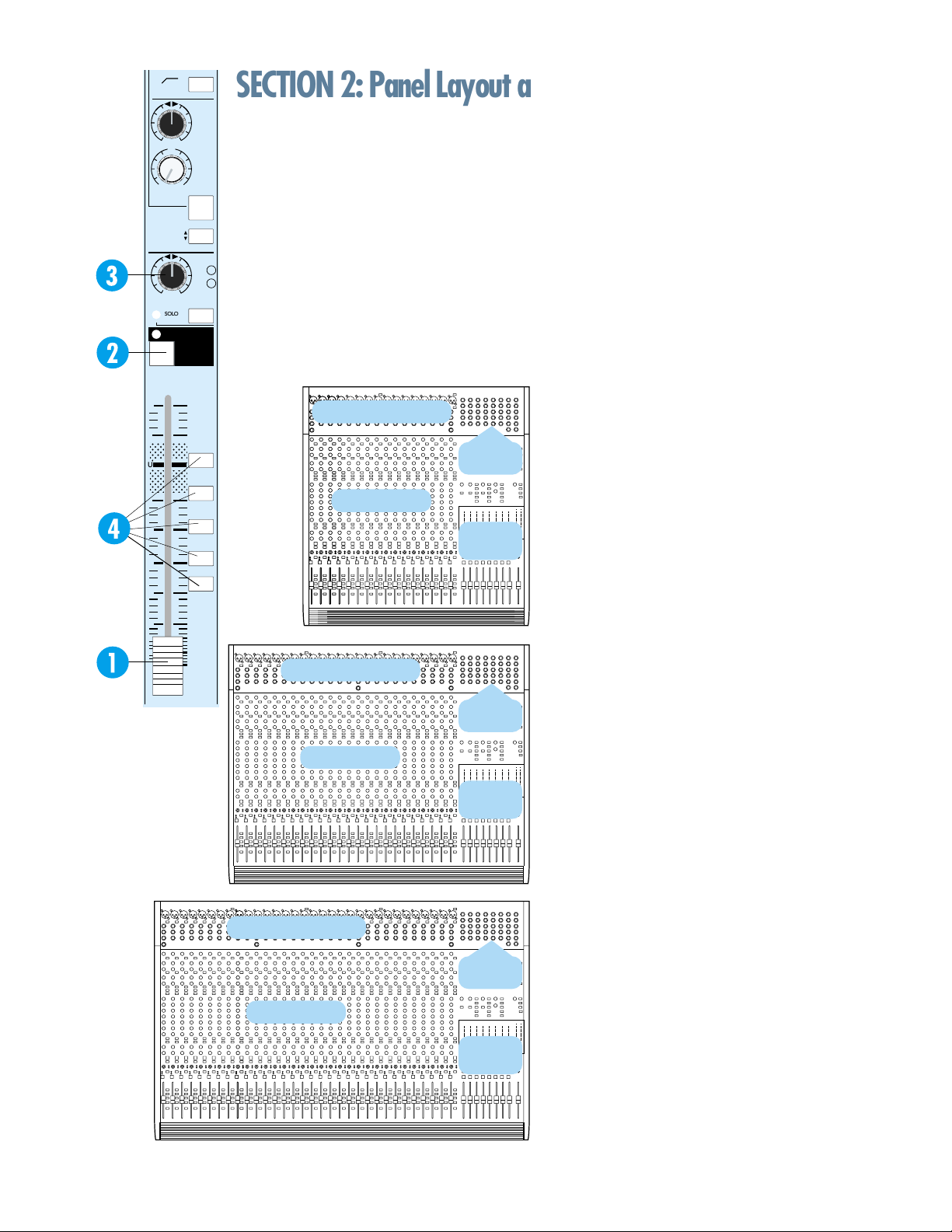
18dB/oct
;
;
;
75 Hz
LOW CUT
SECTION 2: Panel Layout and Function
TO MIX-B
MIX-B
MONITOR
dB
10
5
;;;
U
;;;
;;;
5
10
20
30
40
50
60
OO
LR
U
OO
+15
HI/LO EQ
FLIP SW
CHANNEL
PAN
SOLO
PAN
OVERVIEW
The panel layout of the Mackie 8•Bus Series
LEVEL
follows the traditional arrangement: input channel strips to the left, with a master output/
monitoring/cue section to the right. Additionally,
SPLIT EQ
most of the Mackie input/output jack panel is
SOURCE
located at the top of the mixing panel, for easy
accessibility and patching. The tape outputs and
OL
-20
inputs are on the rear panel.
MUTE
16
CHANNEL INPUT/OUTPUT
1-2
3-4
5-6
7- 8
L/R
MIX
CHANNEL INPUT/OUTPUT
CHANNEL STRIPS
CHANNEL INPUT/OUTPUT
CHANNEL STRIPS
CHANNEL STRIPS
MASTER
I/O
MASTER
SECTION
MASTER
I/O
MASTER
SECTION
MASTER
I/O
MASTER
SECTION
INPUT CHANNELS (CHANNEL STRIPS)
The 16, 24 or 32 input channel strips on the
Mackie 8•Bus consoles are identical, and contain all
of the level, assignment and equalization controls for
each input channel. This section describes the controls and functions of each feature of an input
channel in detail.
FADER
The channel fader (1) is 100 millimeters long,
with a precise logarithmic taper and attenuation in
dBs printed along the slot for exact and repeatable
level adjustments. The fader affects either the mic or
line input to the channel (for recording) or the tape
return to the channel (for mixing), depending on
the position of the FLIP switch.
MUTE
The MUTE switch, located at the top of the
fader (2), turns off the primary outputs of the
channel: the eight buses, the L & R buses, the
channel solo, the direct output and the postfader AUX sends. Pre-fader aux sends are not
muted. With the exception of lighting the mute
LED, pushing the MUTE switch is the same as
pulling the fader all the way down.
GOURMET PAN CONTROL AND
ASSIGNMENT SWITCHES
The PAN control (3), immediately above the
fader, pans the channel signal between the two sides
of the L/R Mix buses, and also between odd and even
pairs of buses 1 through 8.
The actual bus assignment of the PAN control
depends on the positions of the five assignment
switches located along the length of the fader.
With no switches depressed, the PAN control has
no effect (well, unless you solo the channel; it
still pans the solo).
Pushing the L/R MIX switch (4) assigns the PAN
to the main L /R Mix buses. Panning from L to R
moves the sound smoothly (with constant loudness)
from the left channel to the right channel. Assigning
the PAN to a pair of the 8 buses has a similar effect.
For example, pushing the 1-2 switch assigns the PAN
to buses 1 and 2, and panning L to R will move the
sound from bus 1 to bus 2 (from odd to even).
If you want to equally assign a channel to both
buses 1 and 2, leave the PAN control at the top, or
center, of its travel. If you only want bus 2, turn the
PAN control fully clockwise (to the right).
Other comparably-priced consoles provide as
little as 50dB attenuation/separation. We use active,
buffered circuitry and a custom-taper potentiometer
4
Page 7
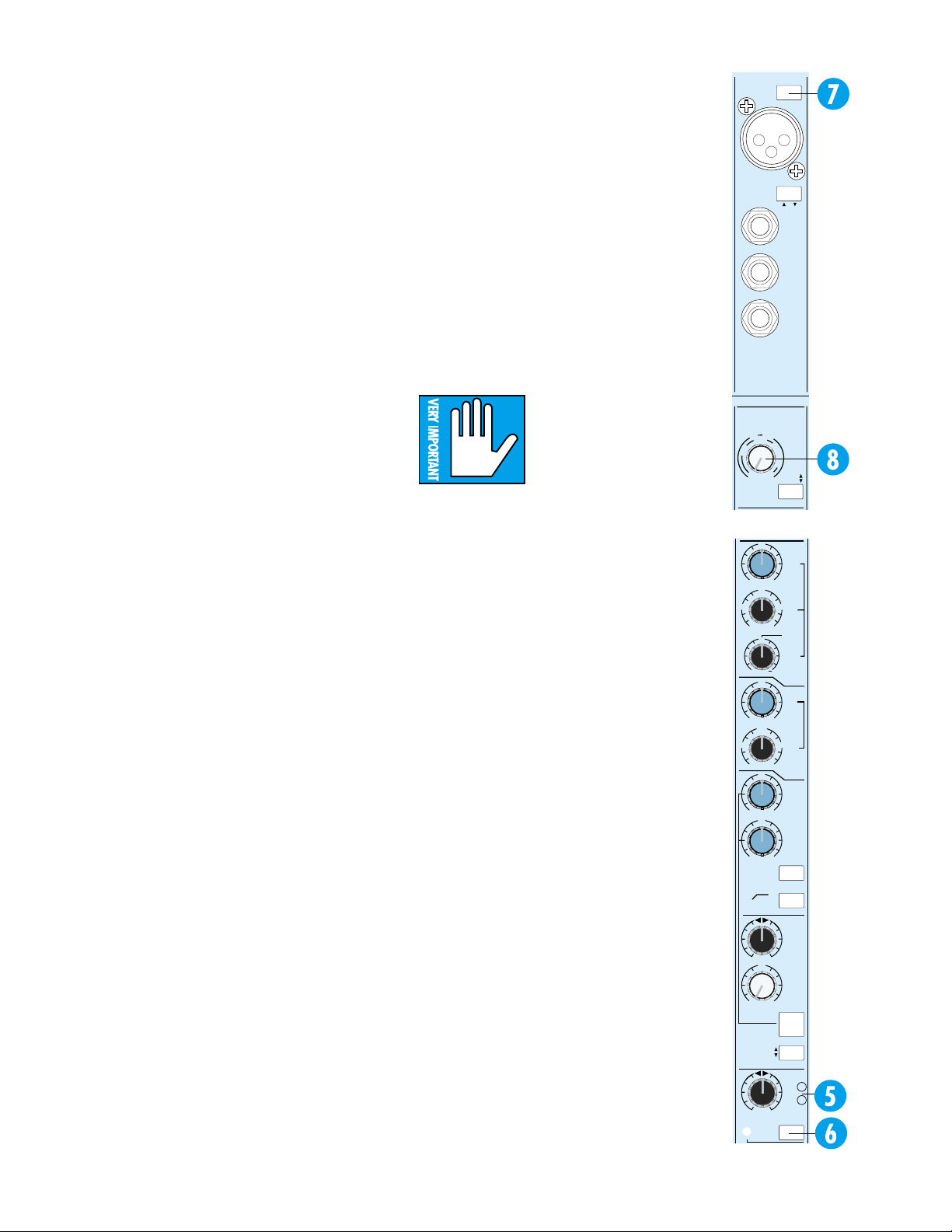
to achieve 87dB attenuation. You get far better
channel separation plus freedom from level shifts
caused by channel assignment and panning. In
addition, our pan pots are constant loudness.
When you sit between a pair of monitors and pan
from side to side, the apparent volume at your
ears should stay the same, no matter where the
signal is positioned. Our special pan circuitry
maintains consistent apparent energy whether the
pot is dead center, hard left or hard right.
–20 AND OL LEDs
The two LEDs (5) next to the PAN control check
the channel strip signal level at three important circuit points: at the output of the mic/line preamp,
after the EQ and after the channel fader amplifier.
The green LED marked –20 is there to assure
you that, yes, something is plugged into the channel
(and yes, it does have some output). Most signals
more interesting than tape noise will cause the
green LEDs to flicker, so they give you a good visual
indication of which channels are active. Any peaks
higher than –20dBu (@ 1kHz) trigger the indicator.
When we say “channel”, we mean the signal going
through the channel fader… but not the signal
going through the MIX B Section. Please refer to the
MIX B section of this manual, starting on the next
page, for more details.
The red LED, labeled OL for overload, lights
when the signal level is high enough to cause clipping at any of the three test points. In normal
operation it will almost never light. If it is flashing at
you, your level in that channel is much too high. You
need to turn something down.
• First try the mic/line trim. If that has no effect,
• Turn down the EQ and/or the insert device,
and if that doesn’t fix it,
• Turn down the channel. If this doesn’t fix it, your
input signal is too hot (gasp). Use an external pad
to reduce the level (see the sidebar on page 25).
CHANNEL SOLO
The channel SOLO switch (6) assigns the output
of the channel PAN control to the stereo solo buses
and disconnects all other sources from the monitor
section. SOLO does not interrupt the eight Submasters, the L/R Mix or the AUX sends, and can be
used at any time without affecting the recording
process.
SOLO is handy for spot-checking the presence
and quality of individual inputs while setting up,
recording and mixing. More than one SOLO switch
may be pressed at the same time, allowing you to
listen to the blend of any combination of channels
throughout the console in stereo.
On the Mackie 8•Bus console, the SOLO
assignments are stereo except for the AUX sends.
SOLO maintains the perspective set up with the
PAN controls. When any SOLO button on the console is depressed, its associated SOLO LED will glow
steadily, and the RUDE SOLO LITE above the
8•Bus LED meters blinks annoyingly, serving as a
reminder with an attitude.
The channel SOLO function is normally postfader/post-mute, but can be modified for PFL or
Pre-Fade (and pre-mute) Listen. See Appendix B:
Options, Add-Ons, and Extra Stuff.
Note: All the SOLO buttons on the 8•Bus
Series operate in the same way (although
they’re not all stereo like the channel SOLO).
SOLO does not interrupt recording; it only
affects the control room monitor.
HIGHLY, MEGA-MONDOIMPORTANT: SOLO is
intended for more than just
“soloing.” It is THE way to
set levels for best noise and
headroom. Complete instructions on proper
level setting using SOLO are in Section 3: General Information, starting on page 20.
PHANTOM POWER
CAUTION: After switching PHANTOM Power on
or off, wait 1 minute before changing any mic/line
switch settings in that 8-channel block.
At the top of every eight channels is a PHANTOM Power switch (7). Pressing it sends +48VDC
to the eight XLR sockets to the switch’s left. For instance, depressing the PHANTOM switch above
Channel 8 sends phantom power to the XLRs on
channels 1 through 8. NOTE: It is always a good
idea to check with the Mic manufacturer to verify
phantom power requirements.
TRIM
The TRIM control (8) sets the gain of the input
amplifier for the MIC and LINE inputs. Proper setting
of the TRIM control is essential for good noise and
headroom performance. Trim pot settings may vary
widely depending upon the input level. The output of
different keyboards, drum machines, guitar effects
boxes, etc., vary from extremely weak to so hot that
they can practically be connected directly to speakers. See pages 1, 20, or 25 for advice.
MIC/LINE SWITCH
Now we’ve jumped back to the top of the
strip. Sorry, but logically the input to the channel is the next thing to talk about. That’s
because it’s the source of the signal applied to
the channel fader and PAN control.
PHANTOM
POWER
CHANNEL
16
G
A
C
I
I
N
M
–10
dBV
S
E
N
I
L
+4
-40
dBV
10
dB
50
dB
TRIM
GAIN
U
–15 +15
3k
1k 5k
500 18k
2
1
3
12
U
–15 +15
250
220 350
45 3k
U
–15 +15
U
–15 +15
EQ
75 Hz
18dB/oct
LR
U
OO
+15
HI/LO EQ
TO MIX-B
MIX-B
MONITOR
FLIP SW
CHANNEL
PAN
SOLO
MIC/LINE
TIP = OUT
RING = IN
E
N
S
I
T
I
V
I
T
Y
MIC/LINE
LOW CUT
SPLIT EQ
SOURCE
LINE
IN
BAL-
UNBAL
DIRECT
OUT
INSERT
CHANNEL
16
TAPE
FLIP
HI
MID
FREQ
NORMAL
BAND
WIDTH
OCTAVES
LO
MID
FREQ
HI
12k
LO
80
EQ IN
PAN
LEVEL
OL
-20
5
Page 8
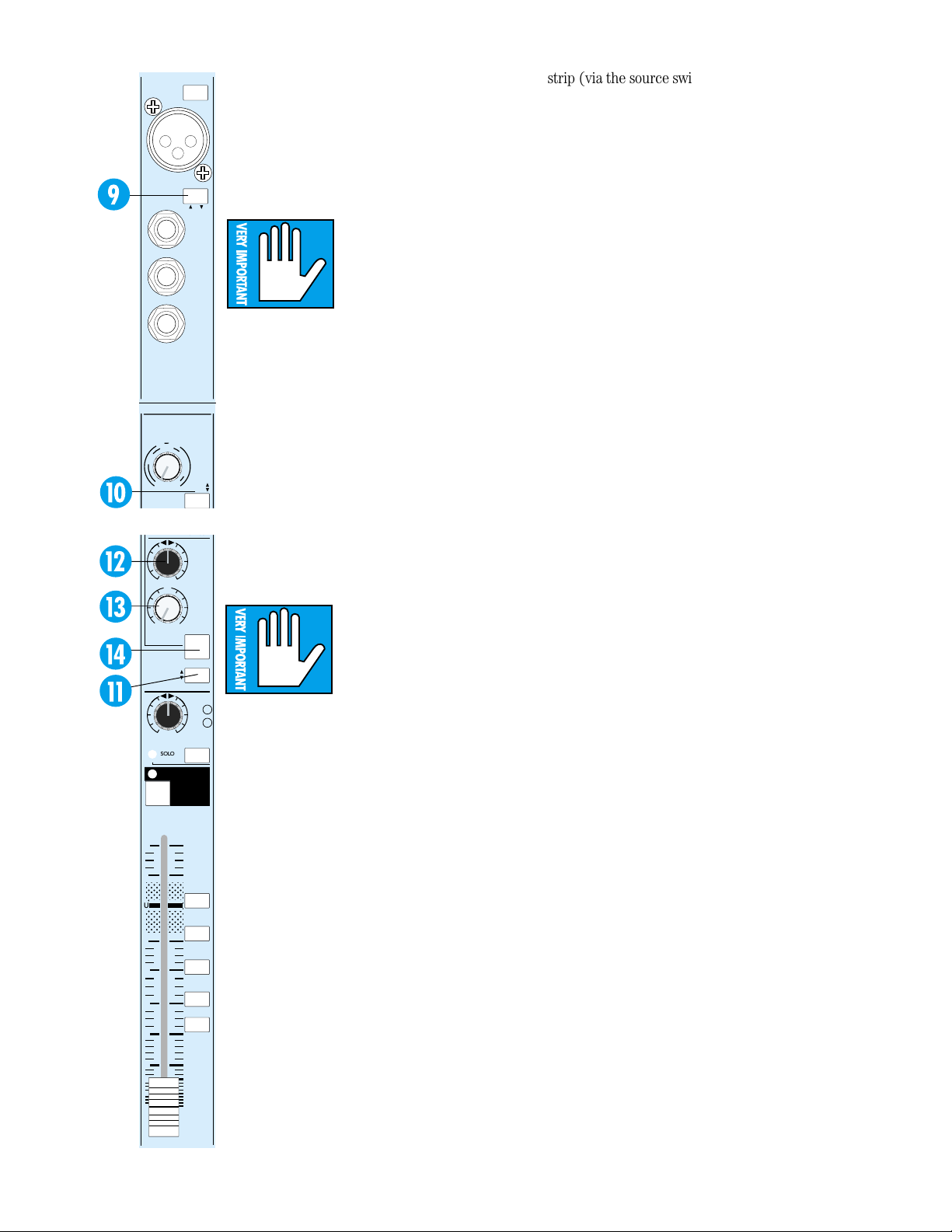
LOW CUT
;
;
;
PHANTOM
CHANNEL
16
M
E
N
I
L
+4
10
dB
TRIM
HI/LO EQ
TO MIX-B
MIX-B
CHANNEL
dB
10
5
;;;
U
;;;
;;;
5
10
20
30
40
50
60
OO
POWER
G
A
C
I
–10
dBV
-40
GAIN
LR
U
OO
+15
MONITOR
FLIP SW
PAN
SOLO
I
N
S
dBV
50
dB
MUTE
16
MIC/LINE
TIP = OUT
RING = IN
E
N
S
I
T
I
V
I
T
Y
MIC/LINE
SPLIT EQ
SOURCE
The MIC/LINE switch (9) is located way up
amongst the channel jacks. It selects whether
the MIC jack (pin 2=hot[+], pin 3=cold[–],
pin 1=shield) or the LINE jack (balanced 1/4"
phone… tip=hot, ring=cold, sleeve=shield) is
connected to the input amplifier.
THE FLIP SWITCH: MIC/LINE OR TAPE
LINE
IN
BAL-
UNBAL
DIRECT
OUT
The switch labeled FLIP
(10) selects the input that
is actually fed into the
channel fader (and the
MIX-B control; see below).
INSERT
As the label indicates, the MIC/LINE input
(after Mic/Line preamp) is fed to the channel
fader when the FLIP switch is in the up position. This is the normal mode for tracking and
overdubbing. In the down position, the TAPE re-
CHANNEL
turn (the output signal from the corresponding
16
track of your recorder) is fed to the channel
fader. This is the normal position for mixdown.
TAPE
To recap - when the FLIP is up, the Mic/Line
feeds channel and Tape return feeds MIX-B. When
the FLIP is down, the channel is Tape and MIX-B is
MIC/LINE. FLIP... FLOP. OK?
PAN
For live PA, leave the FLIP switch up.
MIX-B / MONITOR
LEVEL
OL
inputs or tape return inputs to be routed
-20
through either the channel fader path or
Mix-B with separate EQ and monitoring. Both
of the signal paths can be combined into the
main mix by depressing the Mix-B to L/R
Switch in the master section. OK, now we
jump down the channel again to the MIX-B/
Monitor section. This handy and very simple
feature is also called “in-line monitoring” and is
found on quite a few consoles. So we’re not
1-2
claiming that it’s anything new… we just added
some extra features for more flexibility. MIX-B/
3-4
Monitor routing options can get a bit compli-
5-6
cated, so pay attention. Also, we did add
something that other in-line monitoring systems
7- 8
don’t have. So double pay attention.
The MIX-B buses are a stereo pair, indepen-
dent of the 8-plus-2 recording buses we’ve
L/R
MIX
talked about so far. There are three sources
available to MIX-B: MIC/LINE or TAPE (via the
FLIP switch) and the pre-fader output of the
channel strip (via the SOURCE switch). A
fourth source, post-fader output of the channel
Each channel strip has a
dual signal path (Enter
Mix-B!) with extremely
flexible switching. This allows either the mic/line
strip (via the source switch), can be achieved
by modifying the channels. See Appendix C:
Modifications on page 52.
1. When the Mix-B SOURCE switch (11) is
up, MIX-B receives its input from the FLIP
switch. Remember, the FLIP switch alternates MIC/LINE or TAPE to the channel
strip and to MIX-B. With TAPE as an input
(SOURCE up to select the FLIP switch, and
FLIP in the up position), the MIX-B section
functions as a tape monitor submix,
allowing you to listen to the inputs and
outputs of your multi-track recorder as you
record. This is the most common use of the
MIX-B section, during tracking and
overdubbing.
2. With MIC/LINE as an input (SOURCE up to
select the FLIP switch, and FLIP in the down
position), MIX-B becomes an additional input
to add tracks or effects during a mixdown.
Simply plug the additional signal into the MIC
or LINE connector. Although they are normally separate, a button (MIX-B TO L/R MIX)
in the Output Panel (see below) can add the
output of the MIX-B buses to the L/R Mix
buses. Voilà! Double your mix inputs!
3. With CHANNEL as an input (SOURCE down in
CHANNEL position), MIX-B taps its signal from
the channel strip, just before the channel fader.
MIX-B is separately pan-able, EQ-able and
can be used as an alternative stereo mix, a
stereo auxiliary send, a “mix-minus” bus, a
quadraphonic or surround feed, you name
it. Mix B can also have its own aux send
(see Aux sends 3-6).
Check out Section 3: General Info and the
Block Diagram for more information on MIX-B
routing.
MIX-B PAN
The PAN control (12) routes the channel’s
MIX-B signal across the left and right MIX-B buses.
MIX-B LEVEL
The LEVEL control (13) sets the level of
the channel sent to the MIX-B buses. The gain
structure of this circuit (like the AUX send
1–6 circuits, below) includes extra amplification. What this means to you is that you will
always have plenty of gonadotropic gain available for the MIX-B buses. Full left on the
LEVEL control is off; the midpoint of travel is
“U”, or unity gain; full right is 15dB of boost.
6
Page 9
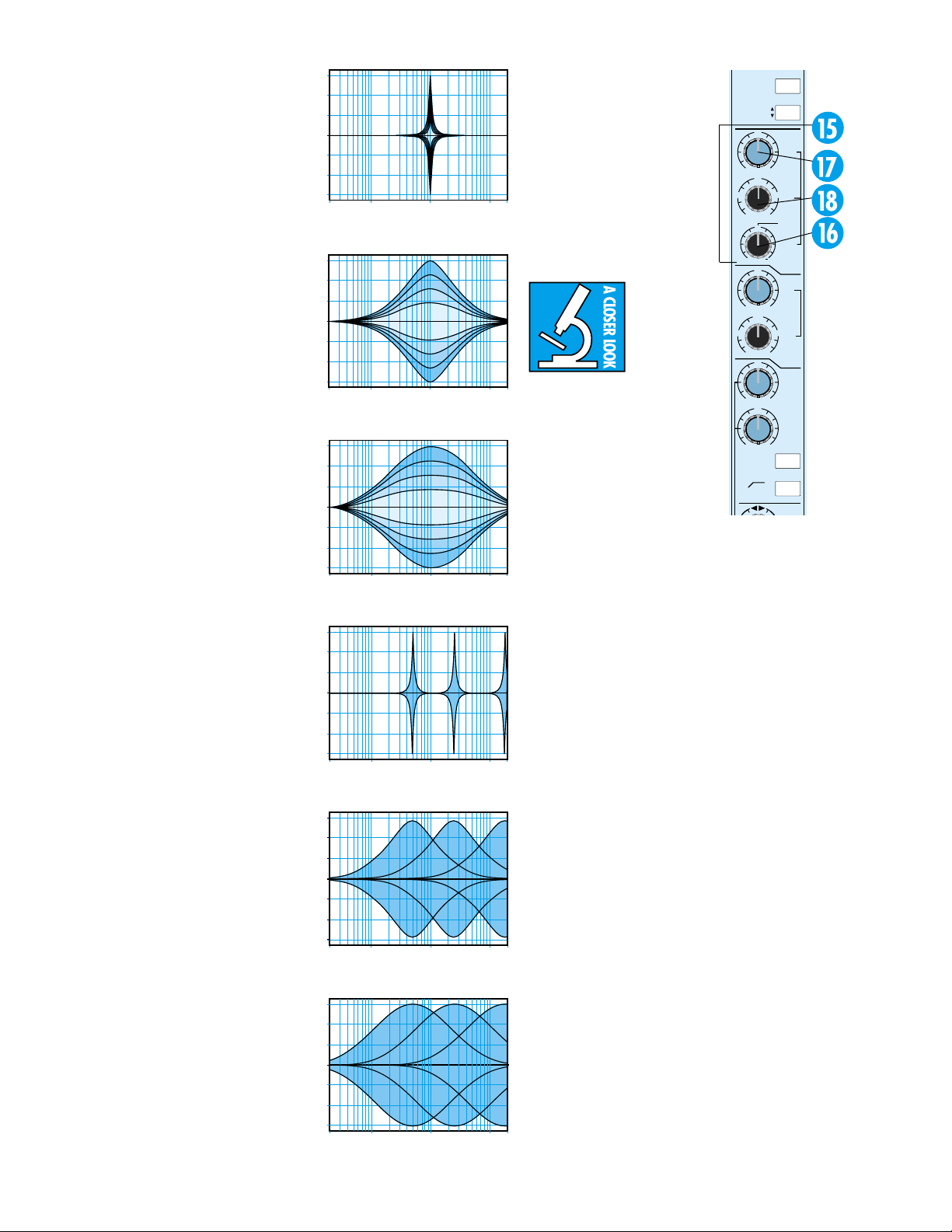
SHIFT
MIX-B SPLIT
The SPLIT switch (14) in the
MIX-B section splits the EQ section of the channel when
depressed. In the up position, all
four sections of EQ remain, if engaged, in the primary channel
signal path feeding the channel
fader and the 8-plus-2 buses. In
this mode there is no equalization
in the MIX-B path.
When the SPLIT switch is depressed, the HI and LO shelving
sections of the EQ are removed
from the channel signal and inserted into the MIX-B signal
path. The HI-MID and LO-MID
parametric sections of the EQ remain, if engaged, in the channel
signal path.
The SPLIT function allows you to
EQ the channel’s signal and its MIXB signal separately.
NOTE: When the EQ is split, the
main EQ IN/OUT switch only
switches the channel signal’s parametric sections. It does not affect
the shelving sections split to MIX-B.
EQ SECTION
Each 8•Bus channel strip equalizer section has four bands (HI MID,
LO MID, LO, and HI) plus a low-cut
filter. The equalizer can be split between main channel signal and
MIX-B signal.
HI MID EQ
The HI MID EQ section (15) is a
true 3-control parametric design, offering: A) bandwidth variable from 3
octaves to 1/12 octave (16); B) ±
15dB of equalization (17) and; C)
variable frequency center from
500Hz to 18kHz (18).
We spent a lot of time on this
part of the 8•Bus Series’ EQ. One
of the things we’ve always noticed
about lower-priced consoles was
how “drastic” their Hi Mid EQ
sounded. Even a little boost could
induce honkiness and nasality.
Frankly, Hi Mid EQ on many
boards is not that useful in studio
applications for just this reason.
+15
+10
+5
0
–5
–10
–15
Hz
20
+15
+10
+5
0
–5
–10
–15
20
+15
+10
+5
0
–5
–10
–15
20
+15
+10
+5
0
–5
–10
–15
20
+15
+10
+5
0
–5
–10
–15
20
+15
+10
+5
0
–5
–10
–15
20
Hz
100
Freq. center: 1k;
Bandwidth: 1/12-octave;
±15dB boost/cut
100
Hz
Hz
Freq. center: 1k;
Bandwidth: 1-octave;
±15dB boost/cut
Hz
Hz
100
Freq. center: 1k;
Bandwidth: 3-octave;
±15dB boost/cut
Hz
100
Hz
Freq.: 500Hz-18kHz sweep;
Bandwidth: 1/12-octave;
±15dB boost/cut
Hz
100
Hz
Freq.: 500Hz-18kHz sweep;
Bandwidth: 1-octave;
±15dB boost/cut
Hz
100
Hz
Freq.: 500Hz-18kHz sweep;
Bandwidth: 3-octave;
±15dB boost/cut
When you put these consoles on
the test bench, you see that the
bandwidth of their EQ is simply too narrow — often
around one octave. This is OK
for extreme adjustments in
Hz
1k
live situations, but that’s about
Hz
10kHz20k
it. It’s just not wide enough to
gently alter the multiple octaves that voices and
instruments span.
This is just
the opposite
of “classic”
big-studio
consoles.
1k
Hz
Their EQ (including Hi Mid) can
10kHz20k
Hz
be adjusted to be extremely
broad — three or more octaves
wide in many cases. When you
apply this wideband EQ, it
sounds far more “sweet” and
“natural.” Changes sound so
16
CHANNEL
MIX-B
U
–15 +15
3k
1k 5k
500 18k
2
1
3
12
U
–15 +15
250
220 350
45 3k
U
–15 +15
U
–15 +15
EQ
75 Hz
18dB/oct
PRE
SOURCE
HI
MID
FREQ
NORMAL
BAND
WIDTH
OCTAVES
LO
MID
FREQ
HI
12k
LO
80
EQ IN
LOW CUT
gradual and smooth that you can
add considerably more EQ than
would ever be possible with nar-
Hz
1k
rower-band consoles, yet without
Hz
10kHz20k
compromising the overall sound.
On the other hand, ultra-narrow-band EQ also has its place,
both as a corrective tool and for
special effects. So why not give
you even tighter control than
would be possible with a 1/3-octave graphic equalizer? Thus was
born the 8•Bus’ 1/12-octave to 3-
1k
Hz
octave width range.
10kHz20k
Hz
At this point, as we played
around with the Bandwidth and
Boost/Cut controls using actual
music, we realized that to limit
this circuit to just Hi Mid (typically above 2.5kHz) would
actually limit its usefulness. The
flexibility that true parametric
control provides is nice to have in
1k
Hz
10kHz20k
Hz
the octaves below the Hi Mid region as well. So we came up with
what is probably the first console
Hi Mid control that can be swept
all the way down to 500Hz. If Hi
Mid doesn’t do it for you as a
name, think of these three
controls as the RovingParametric-Problem-Solver-O-Matic.
1k
Hz
10kHz20k
O-Rama.
Hz
7
Page 10
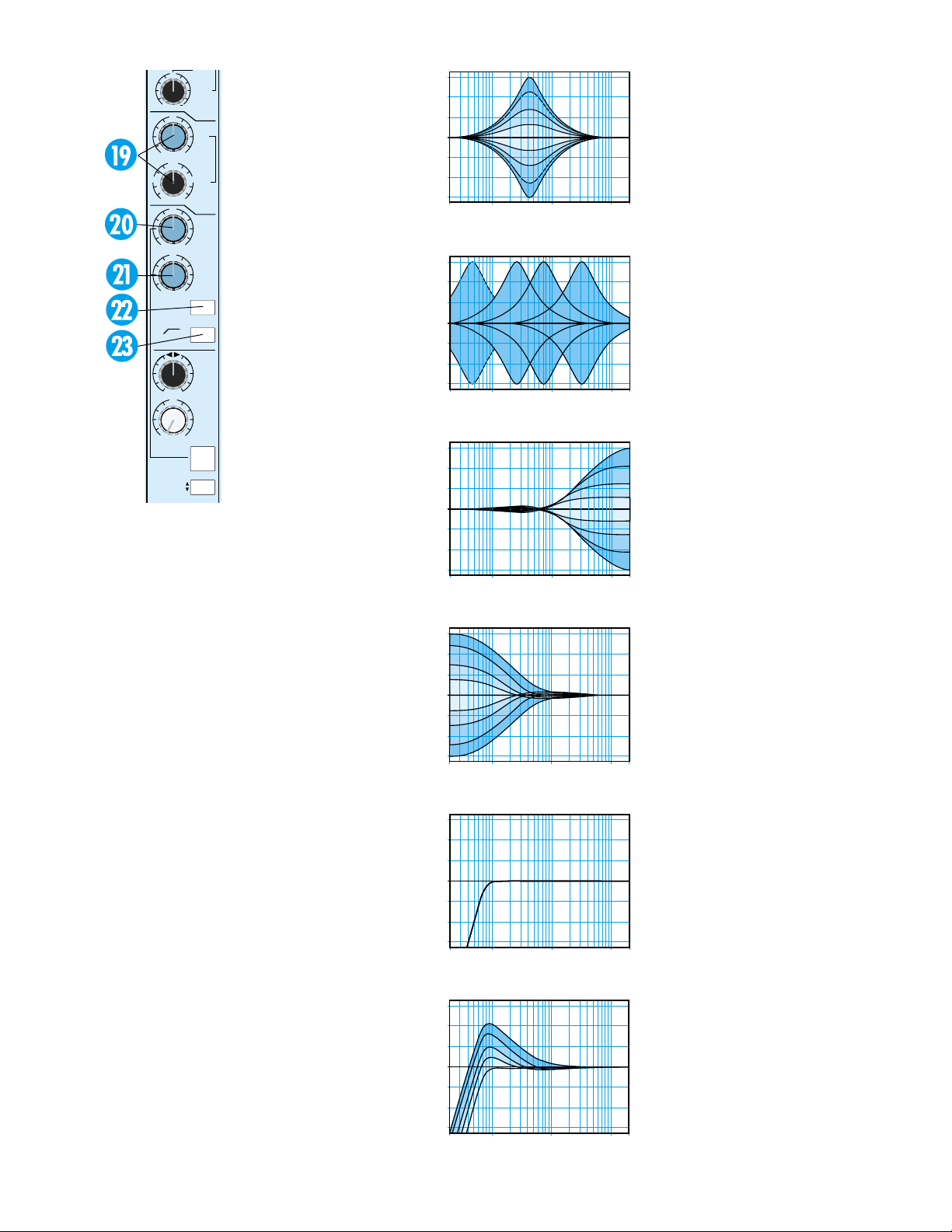
NORMAL
2
1
3
12
U
–15 +15
250
220 350
45 3k
U
–15 +15
U
–15 +15
EQ
75 Hz
18dB/oct
LR
U
OO
+15
HI/LO EQ
TO MIX-B
MIX-B
MONITOR
FLIP SW
CHANNEL
BAND
WIDTH
OCTAVES
Now you know some of the design philosophy behind our Hi
Mid EQ. It’s time to start experi-
LO
menting with it yourself. Don’t
MID
forget to try the control at its
bandwidth extremes — espe-
FREQ
cially at the 3-octave end. You’ll
be pleasantly surprised.
HI
12k
Conversely, if you hate technology and yearn for the sound of
that old board you sold to buy an
LO
80
8•Bus, you can achieve a semiparametric sound by leaving the
EQ IN
BANDWIDTH knob in the middle
LOW CUT
at 2 octaves.
PAN
LO MID EQ
The LO MID EQ control (19)
LEVEL
is a semi-parametric (sweepable)
equalizer with a broad, fixed
bandwidth of 2 octaves, ±15dB of
SPLIT EQ
equalization and frequency
SOURCE
variable from 45Hz to 3kHz.
Boosting in this range can
put warmth and body into vocals
and instruments. Cutting can
really help the clarity of some
sounds by reducing boxy and
boomy tones.
HI EQ
The HI EQ control (20) is a
fixed 12kHz shelving equalizer
with ±15dB of equalization
available. A great treble control,
it is switched with LO EQ into
the MIX-B circuit if the SPLIT
button is depressed.
Shelving equalizers work on a
very broad range of frequencies,
and consequently, are very musical. In a 12kHz shelf like this
section, that means that all the
upper harmonics of a sound are
raised evenly, basically keeping
their original musical relationship to each other. A
high-frequency shelving EQ is
great for putting shimmer into
acoustic guitar and piano tracks
and sizzle into vocals.
LO EQ
The LO EQ control (20) is a
fixed 80Hz shelving equalizer
with ±15dB of equalization
8
+15
+10
+5
0
–5
–10
–15
20
Hz
100
Hz
Lo Mid EQ
2 octave ±15dB boost/cut
+15
+10
+5
0
–5
–10
–15
20
Hz
100
Hz
Lo Mid EQ sweeps
from 45Hz to 3kHz
+15
+10
+5
0
–5
–10
–15
20
Hz
100
Hz
Hi EQ ±15dB boost/cut
above 12kHz
+15
+10
+5
0
–5
–10
–15
20
100
Hz
Hz
Lo EQ ±15dB boost/cut
below 80Hz
+15
+10
+5
0
–5
–10
–15
20
Hz
100
Hz
Lo cut (high pass filter)
18dB/oct. at 75hz
+15
+10
+5
0
–5
–10
–15
20
Hz
100
Hz
Interaction of Lo Cut
with Lo EQ boost.
Verrry eenteresteeng, no?
available. It’s a fine bass control,
and is switched with HI EQ into
the MIX-B circuit if the SPLIT
button is depressed.
A low-frequency shelving
equalizer will add or remove bass
in a smooth, musical fashion.
1k
Hz
10kHz20k
Hz
Good for working on bass drum
and bass guitar, fattening up (or
thinning out) a piano or contouring an entire mix.
EQ IN/OUT
The IN switch (22) bypasses the
EQ (though not the LO CUT filter)
when up. Depress it to enable equal-
1k
Hz
10kHz20k
ization.
Hz
LO CUT
The LO CUT switch (23) inserts
an 18dB/octave low-cut (high-pass)
filter with a –3dB point of 75Hz into
the main channel signal. The LO
CUT filter is unaffected by the EQ IN
switch.
A low-cut filter is handy to get rid
1k
Hz
1k
Hz
1k
Hz
1k
Hz
of room rumble, traffic noise, wind
10kHz20k
Hz
noise, popping, and other unwanted
very-low-frequency sounds. It can
also be combined with LO EQ boosts
to produce some interesting bass
curves as shown in the last EQ
graph on this page. It is highly rec-
ommended that this switch be
engaged for vocal microphones, especially in a live P. A. situation.
10kHz20k
Hz
AUX SENDS
Auxiliary sends are generally used
to provide mixes for headphone cueing and for effects sends, and in
Sound Reinforcement use, can be assigned monitor submix duties. The
8•Bus Series consoles provide 6
mono auxiliary sends with several
routing options.
10kHz20k
Hz
Note: All of the 8•Bus Series AUX
sends have a very wide range of gain
(just like the MIX-B Level control
discussed earlier). The first half of
the control’s rotation reaches from
the off position to unity gain (U).
This half of the control’s range corresponds to the full range of a
conventional mixer. The second half
of the control’s rotation provides you
10kHz20k
Hz
Page 11
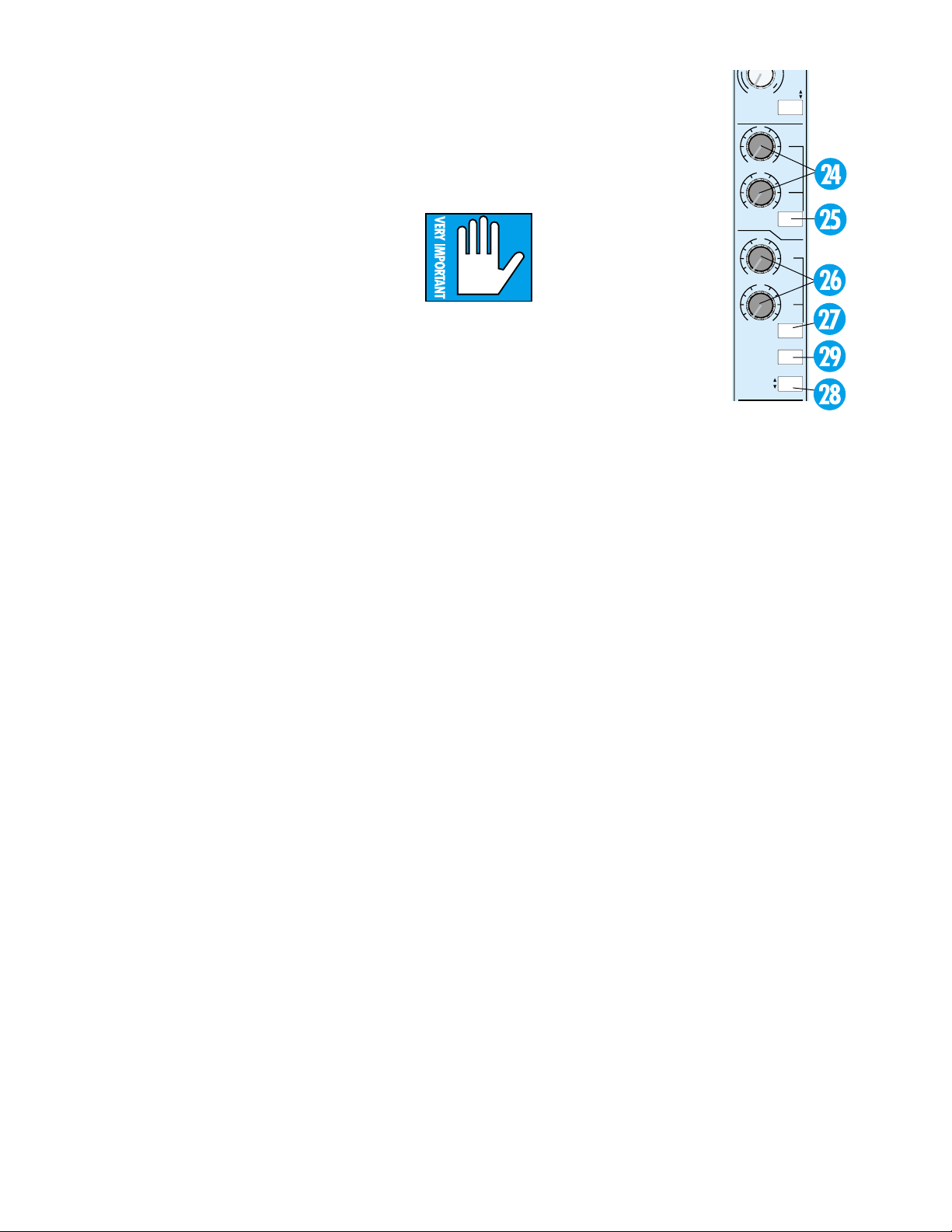
L
T
I
V
I
T
with even more gain, from unity to +15dB.
For example, when you want a super “wet”
sound(mostly reverb), the extra gain allows you to
bring the channel fader part way down (and the
AUX send way up) so the sound is mostly reverb
with just a touch of “dry” signal.
Don’t worry about having mono effects sends:
almost all effects units, mono or stereo, have mono
inputs. Even if there are two jacks labeled Left and
Right, they are almost always combined into mono
internally. In the rare cases when an effect actually
has true stereo inputs, it is often more convenient
to ignore that and treat it as mono anyway. If you
really need to send in stereo, just use two AUX
sends from the console. Route AUX 1, for example,
to the left input and AUX 2 to the right. Then adjust the stereo perspective by favoring one or the
other send. For instance, if you have a stereo synth
into channels 23 and 24, use AUX 1 on channel 23
and AUX 2 on channel 24.
Note: In PRE mode, all AUX SENDS are connected pre-fader but post-EQ. This is usually the
most useful setup, but if you prefer, all AUX
SENDS can be modified to be pre-EQ, pre-fader.
See Appendix C: Modifications on page 52.
AUX 1 & 2
Auxiliary sends 1 & 2 (24) have two independent level controls and share a common PRE/
POST switch.
When in the normal post mode, sends 1 & 2 get
their signal after the channel fader and the MUTE
switch. This is the usual configuration for an effects
send, since the level of the effect should follow the
volume adjustments made by the channel fader.
PRE (1&2)
With the PRE switch (25) depressed, AUX
SENDS 1 & 2 receive their input from a point
AUX 3, 4, 5, 6
Auxiliary sends 3, 4, 5, and 6 (26) are very similar to sends 1 & 2. The differences are in the
SHIFT and SOURCE switches. Read on.
SHIFT
The SHIFT button (27) connects the two level
controls, as a pair, to either
sends 3 & 4 (in the up position) or to sends 5 & 6 (in
the down position). Twice
the sends in half the space.
SOURCE
The SOURCE switch (28) breaks AUX Sends
3-6 away from the main channel strip world that
sends 1 & 2 are stuck in, and allows the sends to
tap from another source: the MIX-B signal for that
channel. This is a very handy thing, whatever you
happen to be using MIX-B for.
If MIX-B is an additional input for your mixdown, then (when the SOURCE switch is
depressed) AUX Sends 3-6 are effects sends
connected to that source. If MIX-B is your studio monitor submix from the recorder, then
AUX Sends 3-6 are a great source of headphone cue signals. They will follow playback,
record and punch-ins automatically as your
recorder does its stuff.
PRE (3-6)
The PRE switch (29) for Sends 3-4-5-6 functions just like the PRE switch sends 1 & 2, when
the AUX SOURCE switch is in the CHANNEL (up)
position.
Additionally, the PREswitch will tap the prelevel (and pre-mute) signal of whichever
SOURCE you have selected-channel or MIX B.
Y
+4
-40
dBV
MIC/LINE
10
dB
50
dB
TAPE
TRIM
GAIN
FLIP
U
1
OO
+15
U
2
OO
+15
AUX
PRE
U
3
5
OO
+15
U
4
6
OO
+15
AUX
SHIFT
16
PRE
CHANNEL
MIX-B
SOURCE
before the channel fader and MUTE switch,
and are not affected by changes in these controls. This is the normal switch setting for
creating stage monitor and/or studio cue headphone sends.
9
Page 12
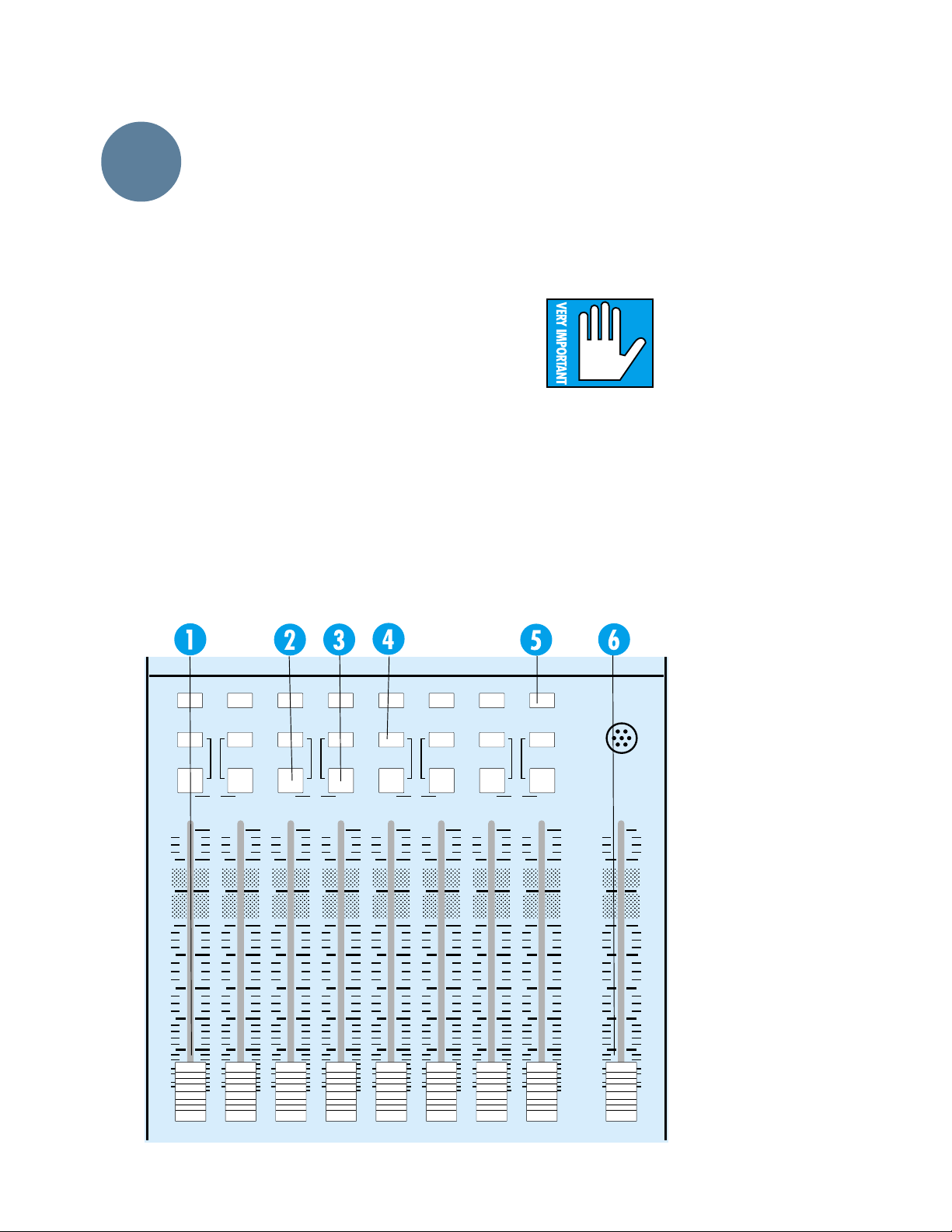
LAYOUT
AND
FUNCTION
OUTPUT SECTION
The output section is the large area to the right of
the input channel strips. It contains the master faders and metering, as well as the send and return
masters, cue, monitoring and communication
controls.
8•BUS FADERS
At the bottom of the output panel are the master faders for each of the eight buses (1). Each
fader controls the level of its mix, with precise dB
markings and a unity gain point marked on the
panel. The fader is located in the circuit after the
submaster insert jack but before the final line
amplifier.
There is an Assign section associated with each
bus fader, detailed below. Note that no matter
what the selection of the assignment switches, the
output of each bus is always present at its Submaster/Tape Output jack and is monitored on its
own bus meter.
L MIX and R MIX
The odd-numbered buses have an L MIX button above their faders (2); the even buses have an
R-MIX button (3). Pressing this button assigns
the bus to the L or R Mix bus, respectively. This
switch, along with the MONO L & R switch dis-
SOLO SOLO SOLO SOLO SOLO SOLO SOLO SOLO
ASSIGN
MONO
dB
10
5
5
10
20
30
MONO
L+R
MIX
L
1
dB
10
5
5
10
20
30
MONO
L+R
RLRLRLR
2345678
dB
10
5
5
10
20
30
ASSIGN ASSIGN ASSIGN ASSIGN ASSIGNASSIGNASSIGN
MONO
L+R
MIX MIX MIX
dB
10
5
5
10
20
30
MONO
L+R
dB
10
5
5
10
20
30
MONO
L+R
L+R
dB
10
5
5
10
20
30
MONO
L+R
dB
10
5
5
10
20
30
cussed below, allows you to assign submix buses
within your L/R mix.
MONO L & R
The MONO L & R switch (4) functions ONLY
when you have first depressed the L MIX or R
MIX. If you’ve pushed L MIX or R MIX, pushing
MONO L & R will assign the bus to both channels
of the Left and Right Mix buses, instead of just the
Left, or just the Right. This is also for submixing,
but allows you to put your submix in the center
rather than on either side.
(Those of you with patch
cords have probably realized
you can patch the bus into a
channel and do even more
fun things, but we’ll talk
about that later.)
SOLO
The SOLO button (5) solos the output of the bus
fader. When any SOLO button is pressed, the SOLO
LED lights.
This is a pretty trick SOLO, too. If you have not
pushed the MONO L & R switch, the SOLO sends the
odd-numbered tracks to the left speaker and the
even-numbered tracks to the right, whether or not
the associated L MIX or R MIX is engaged. But if you
have pressed MONO L & R,
the SOLO circuit is smart
enough to send the bus to
both speakers and put the
stereo image in the middle.
You will be the envy of your
neighborhood.
L/R MIX FADER
The L/R MIX fader (6) is
a stereo fader located at the
far right of the console. The
fader controls the level of
the L/R MIX bus, with precise dB markings and a
unity gain point marked on
the panel. This fader, like
the bus faders, is located in
the circuit after the L/R insert jack but before the final
line amplifier.
MONO
L+R
dB
10
5
UUUUUUUU U
5
10
20
30
TALKBACK
MIC
LEFT/RIGHT
MIX
dB
10
5
5
10
20
30
dB
10
5
U
5
10
20
30
40
50
80 80 80 80 80 80 80 80 80 80
OO
40
50
40
50
OO
40
50
OO
40
50
OO
40
50
OO
40
50
OO
40
50
OO
OO
40
50
OO
10
40
50
OO
Page 13
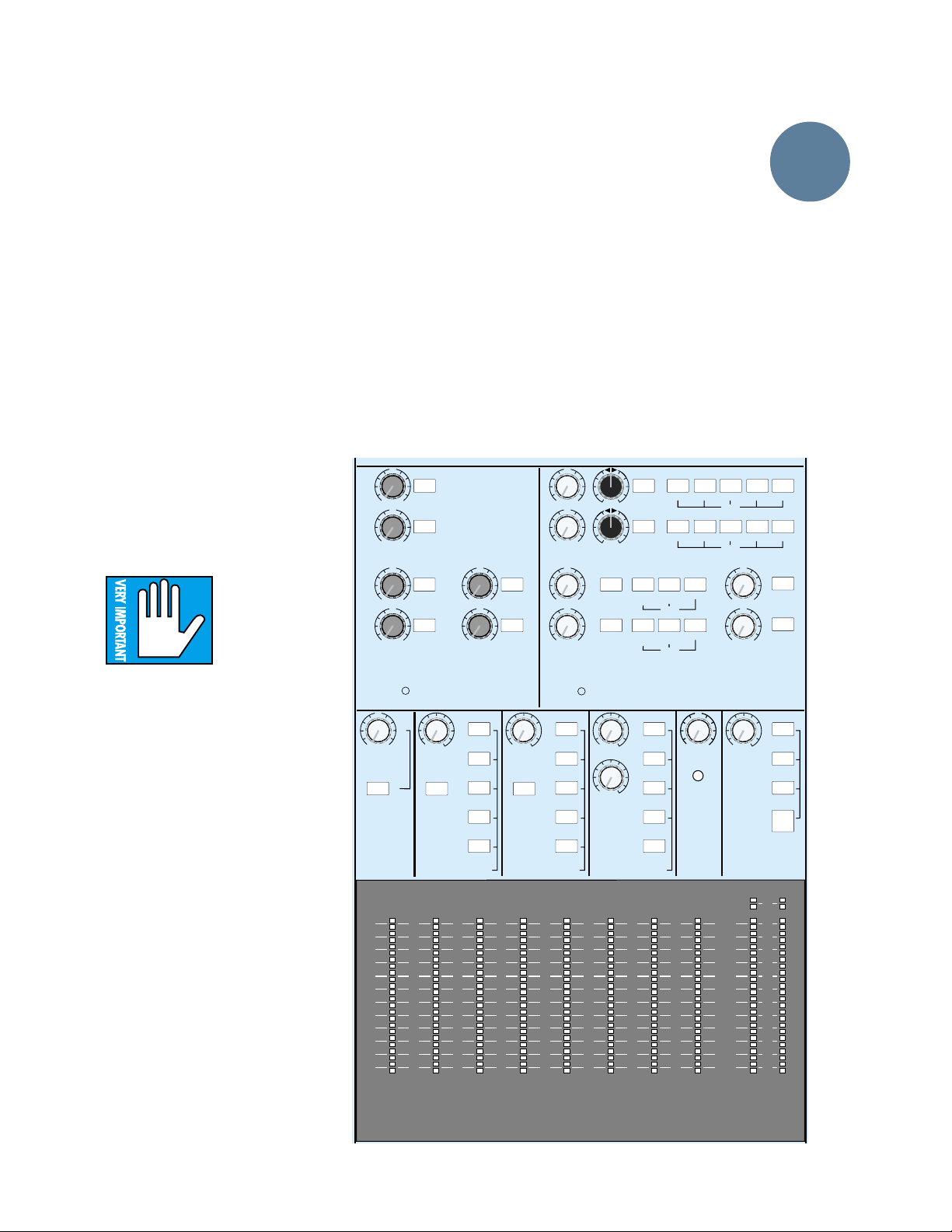
METERING
Bus Meters 1-8
Directly above each bus fader is a peak-reading
meter displaying the bus output level. Zero (0) on
the meter references a level of +4dBu (1.23 volts
RMS) at the output jack.
NOTE: If the -10dBV switches are engaged at
the Subgroup output jacks, then zero (0) on the
meter references a level of –10dBV at those outputs. Note: When any SOLO switch is engaged, the
SUBMASTER meters will be extinguished in order
to divert your attention to the SOLO/MAIN meters
(discussed below).
MAIN OR SOLO LEVEL Meters
The MAIN OR SOLO LEVEL meters display the
L/R Main Mix levels and are similar to the bus
meters, with these exceptions:
• If a SOLO button is depressed, the meters
display the output of the soloed
signals; if not, the meters show the
level of the signal selected by the
MONITOR SOURCE switches. In
other words, you are always metering what you’re listening to.
IMPORTANT: When the console is
in SOLO mode,
zero (0) on the
SOLO/MAIN
meters references
the actual internal
operating level, or 0dBu (.775v). If
you have just one signal in the main
L/R path and you SOLO it, the meter
level will jump up 4dB. Don’t be
alarmed. If you’re mixing on the L/R
buses, that’s what you’ll meter. If
you’re checking a tape playback,
that’s what you’ll meter. When the
meters are following the monitors
(not in SOLO), zero (0) on the
meter references a level of +4dBu
(1.23 volts RMS) at the main L/R
outputs, just like the submaster
meters.
Note: The solo levels displayed on
the meters are PRE-solo level,
thus giving you an accurate
showing of the total level of the
soloed signals.This is also the way
to set initial console levels. See the
discussion of the SOLO function,
earlier in this section.
• Additional red LEDs per side at
the top of the meter show output
clipping at +28dBu balanced,
ASSIGN TO
MASTER
MIX B / MONITOR
+22dBu unbalanced. (You don’t want these
to ever go on. If they do, try pulling down the
L/R master fader a little.)
AUX SENDS
The six auxiliary send outputs each have a
master level control. Like any level control, turning the knob turns the volume up or down.
However, the gain of the AUX Sends has been
optimized at the unity (center detent) setting
and should not need adjustment.
The output of each bus is available at its AUX
Send Out jack in the jack panel above. Additionally, AUX Sends 3 & 4 and AUX Sends 5 & 6 are
fed as stereo pairs to the two PHONES SOURCE
switching matrices, for headphone cueing
purposes.
U
1
SOLO
OO
+15
U
2
SOLO
OO
+15
LEVEL LEVEL
U
3
SOLO
OO
+15
U
4
SOLO
OO
+15
SOLO SOLO
AUX SENDS
U
OO
LEVEL
L/R MIX
+15
OOOOOO
PHONES
LEVEL
SOLO
PHONES 1
+
10
7
4
2
0
2
4
7
10
20
30
40
–
LR
U
5
SOLO
OO
+15
U
6
SOLO
OO
+15
LEVELLEVEL
MONITOR
MIX-B
AUX SEND
3/4
AUX SEND
5/6
EXTERNAL
PHONES 2
+
+
10
10
7
7
4
4
2
2
0
0
2
2
4
4
7
7
10
10
20
20
30
30
40
40
–
–
LR
PHONES
LEVEL
SOLO
12345678
U
1
OO
+20
U
2
OO
+20
U
3
OO
+20
U
4
OO
+20
LEVEL
MONITOR
MIX-B
AUX SEND
3/4
AUX SEND
5/6
EXTERNAL
SOURCESOURCE
+
+
10
10
7
7
4
4
2
2
0
0
2
2
4
4
7
7
10
10
20
20
30
30
40
40
–
–
LR
LR
LR
BALANC E
SOLO
SOLO
OO
STUDIO
O
OO
CNTRL RM
MONITOR
1-2
SOLO
1-2
SOLO
PHONES2L/R MIX
PHONES
1
ASSIGN
PHONES1PHONES
2
ASSIGN
STEREO AUX RETURNS
L/R MIX
MIX-B
2-TK
EXTERNAL
MONO
SOURCE
+
+
10
10
7
7
4
4
2
2
0
0
2
2
4
4
7
7
10
10
20
20
30
30
40
40
–
–
LR
3-4 5-6 7-8
3-4
L/R MIX
U
U
OO
+15
OO
+15
LEVEL LEVELMIX-B
RUDE
SOLO LITE
OPERATING
LEVEL
INDICATOR
AND
SOLO
169 101112131415
2417 18 19 20 21 22 23
ASSIGN
ASSIGN
5
6
5-6
OO
OO
LEVEL
L/R MIX
7-8
L/R MIX
U
SOLO
+20
U
SOLO
+20
AUX SEND 1
AUX SEND 2
TAPE SUB
MASTERS
PHONES
STUDIO
TALKBACK
+
22
10
7
4
2
0
2
4
7
10
20
30
40
–
LR
MAIN
OR SOLO LEVEL
LAYOUT
AND
FUNCTION
&
11
Page 14
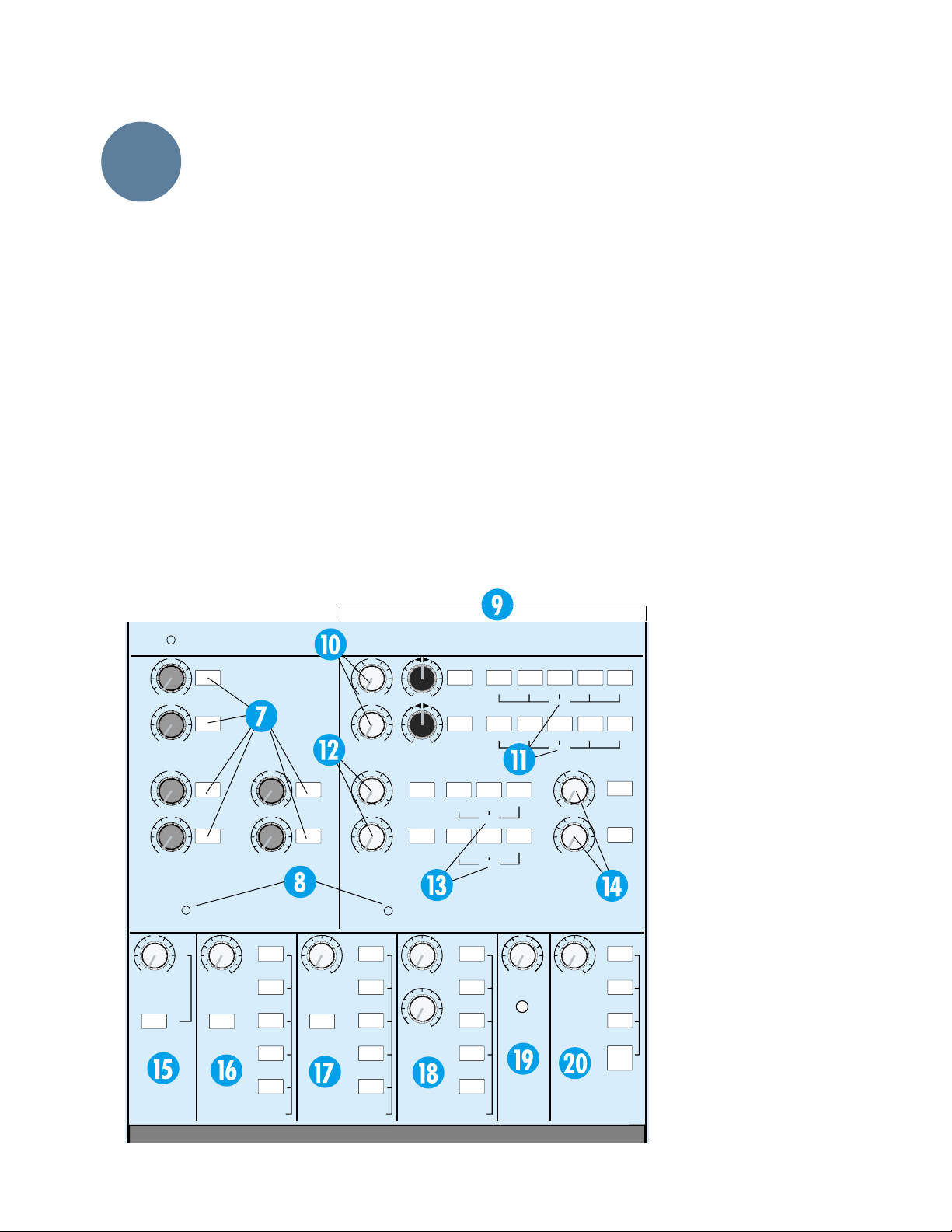
LAYOUT
AND
FUNCTION
AUX SOLO
The SOLO button next to each level control
(7) solos that send and allows you to check the
send level in the main meters. There is a solo
LED (8) in the Send section, to help you locate
what the heck you soloed.
Note: The six AUX Sends are each mono signals, and they are soloed in mono. If you are
using a stereo pair of sends for headphone cue,
use the SOLO button in the PHONES 1 or 2 areas to check the sends in stereo.
STEREO AUX RETURNS
The AUX Returns (9) provide 12 additional
inputs to the console for return from effects and reverb devices. The returns have switch matrices to
allow easy assignment to headphones or mix buses.
When any return is soloed, the solo LED in the lower
left-hand corner of the Return area lights.
For extra flexibility, the AUX Returns have been
designed with an extremely wide range of available
gain, offering as much as 15dB boost over unity.
The return jacks are wired to provide both stereo
and mono operation. See AUX Returns under JACK
PANEL later in this section for details.
Returns 1 & 2
AUX Returns 1 & 2 (10) each have a stereo SOLO
switch, a stereo LEVEL control, a BALANCE control
and a bank of ASSIGN switches.
ASSIGN (1 & 2)
AUX Returns 1 & 2 are assigned in stereo pairs
(Return 1, L & R; Return 2, L & R) to the L / R MIX
buses or to odd-even pairs of the 8 submix buses
(11). If you would like an effects return to accompany its dry signal on the multitrack (wet tracks),
these are the returns to use.
Returns 3 & 4
AUX Returns 3 & 4 (12) each have a stereo SOLO
switch, a stereo LEVEL control and a smaller bank of
ASSIGN switches.
ASSIGN (3 & 4)
Returns 3 & 4 are assigned in stereo pairs (Return
3, L & R; Return 4, L & R) to the L / R MIX buses or
to the PHONES 1 and PHONES 2 buses via respective banks of buttons for each return(13). If you
want additional effects returns preset in the headphone mixes, these are the returns to use.
POWER
U
1
SOLO
OO
+15
U
2
SOLO
OO
+15
LEVEL LEVEL
U
3
SOLO
OO
+15
U
4
SOLO
OO
+15
SOLO SOLO
U
OO
+15
LEVEL
ASSIGN TO
L/R MIX
MASTER
MIX B / MONITOR
AUX SENDS
OOOOOO
PHONES
LEVEL
SOLO
PHONES 1
5
6
U
OO
U
OO
LEVELLEVEL
MONITOR
MIX-B
AUX SEND
3/4
AUX SEND
5/6
EXTERNAL
SOLO
+15
SOLO
+15
PHONES
LEVEL
PHONES 2
SOLO
1
2
3
4
U
OO
U
OO
U
OO
U
OO
LEVEL
MONITOR
MIX-B
AUX SEND
3/4
AUX SEND
5/6
EXTERNAL
SOURCESOURCE
Returns 5 & 6
AUX Returns 5 & 6 (14)
each have a stereo SOLO switch
and a stereo LEVEL control. Returns 5 & 6 are permanently
LR
LR
SOLO
SOLO
OO
STUDIO
O
OO
SOLO
SOLO
PHONES2L/R MIX
PHONES
1
PHONES1PHONES2L/R MIX
STEREO AUX RETURNS
L/R MIX
MIX-B
2-TK
EXTERNAL
MONO
SOURCE
+20
+20
BAL ANCE
+20
+20
CNTRL RM
MONITOR
ASSIGN
ASSIGN
1-2
OO
OO
LEVEL LEVELMIX-B
RUDE
SOLO LITE
OPERATING
LEVEL
INDICATOR
AND
SOLO
3-4 5-6 7-8
ASSIGN
5-6
3-4
ASSIGN
5
6
LEVEL
U
U
+15
+15
U
OO
+20
U
OO
+20
TALKBACK
L/R MIX
7-8
L/R MIX
SOLO
SOLO
AUX SEND 1
AUX SEND 2
TAPE SUB
MASTERS
PHONES
&
STUDIO
+
1-2
assigned to the L/R MIX bus.
All returns are useful in a mixdown situation, as they are all
assignable to the L /R mix.
MIX-B / MONITOR
The MIX-B / MONITOR section (15) is quite straightforward. It offers a stereo level
control for the MIX-B output,
and an ASSIGN: MIX-B TO
L /R MIX switch, which can
add the MIX-B bus signal to the
main L /R Mix. This essentially
doubles the inputs available for
mixdown. Avoid this pitfall: If
you are monitoring the L/ R
mix in the control room and
have the MIX-B to the L / R mix
assigned, do not also select
MIX-B in the monitor source
switch matrix. If you do, MIX-B
will sound twice as loud in the
control room as it is in the L /R
mix!
12
Page 15
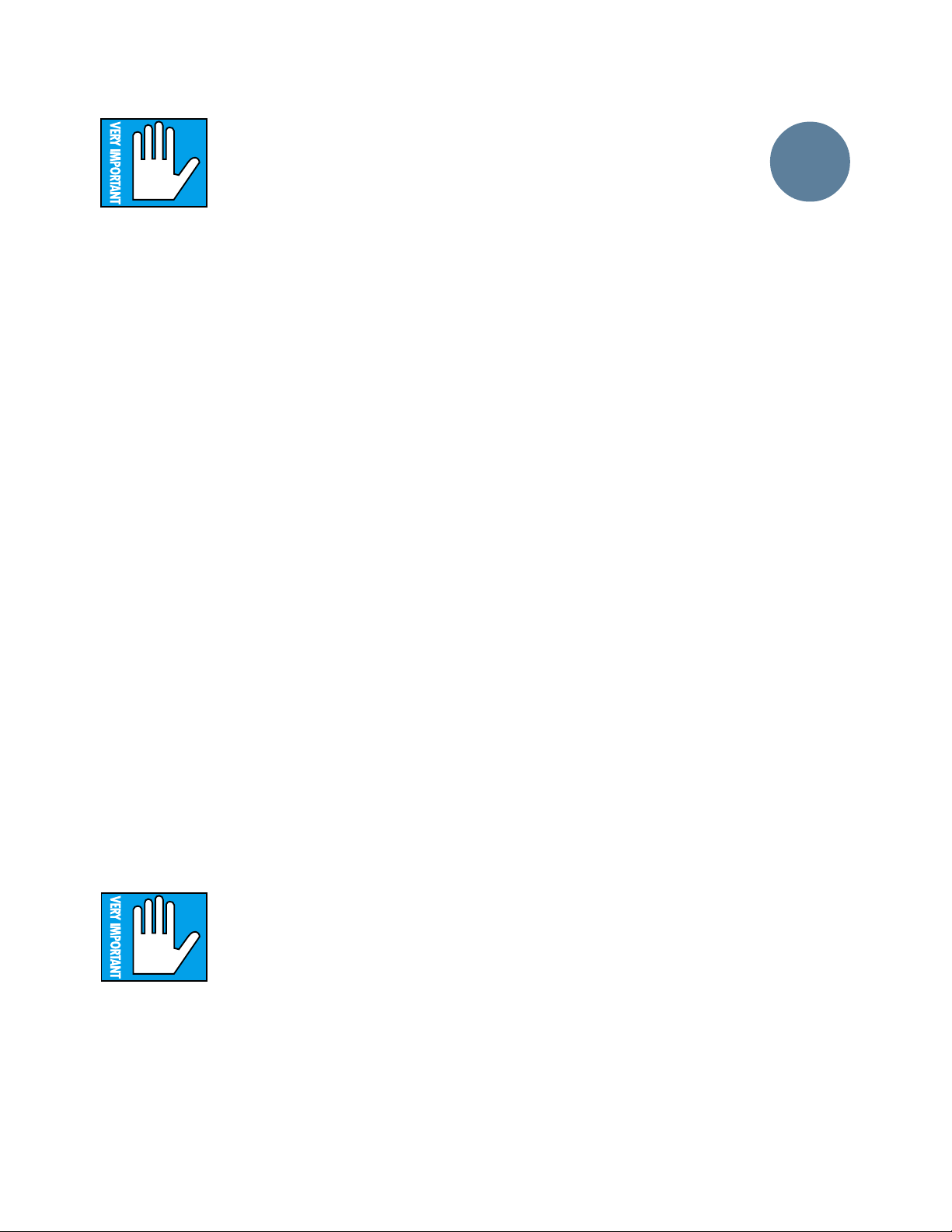
PHONES
The PHONES 1 (16) and PHONES 2 (17) sec-
tions are identical. Each
contains a stereo level control
for the headphones outputs, a
stereo SOLO switch, and five
pushbuttons to select from the
following signal sources: MONITOR, MIX-B, AUX
SENDS 3 & 4, AUX SENDS 5 & 6, and EXTERNAL.
You can select any combination of sources.
• The MIX-B, AUX SENDS 3 & 4 and AUX SENDS
5 & 6 switches are connected directly from the
outputs of their respective circuits.
• MONITOR takes the signal from after the
MONITOR selection switches described below,
and therefore carries the same signal that is
applied to the control room monitors. (The
PHONES section is not affected by the CNTL RM
level control or the MONO switch in the MONITOR section, though.)
• The EXTERNAL switch is connected directly
from the L and R EXTERNAL INPUTS in the jack
panel above. External is an independent cue
channel for click tracks, etc. Its signal DOES NOT
appear at any of the channels or buses.
NOTE: If MONITOR is selected as a PHONES
source and the solo button in the PHONES section is
depressed, nothing will happen except that the Solo
LEDs will light up. That’s because Solo is disabled
under these conditions to prevent a feedback loop
and its associated anguish.
NOTE: if nothing is selected, signal may still feed
the PHONES from AUX Return 3 & 4, via that
section’s ASSIGN TO PHONES switches.
MONITOR
The control room monitors and the studio playback monitors are both controlled from the
MONITOR section of the console (18). There is a
stereo level control for the control room and another for the studio. NOTE: Fully clockwise
equals unity gain.
A bank of switches selects
the stereo sources available to
the speakers from L/R Mix,
MIX-B, Tape and External.
You can select any combina-
tion of signal sources.
The L/ R MIX and MIX-B switches are connected from the outputs of the L/R and MIX-B
buses. The TAPE and EXTERNAL switches are
connected from the 2-TRACK INPUTS and the
EXTERNAL INPUTS, respectively, on the jack
panel above.
The MONO switch sums the left and right
channels together to allow you to check your mix
in monaural. This affects only the control room
monitor speakers, the studio monitor speakers,
and the L/R meters (although the meters are not
monoed in solo mode.)
SOLO
The Solo section (19) contains the master
level control for the stereo Solo mix. Set at the
center detent, it will match the level of the soloed
signals to the same signals unsoloed. This section
also has the most obnoxious solo light allowed under international trade and safety regulations. We
hope it gets your attention. The monitor switch in
the phones section must be pushed in (selected)
or the solo bus will not feed the phones. (By the
way, if your console has two little tiny Death’s Heads
above your RUDE SOLO LITE, you are very lucky.
Only one in 10,000 Mackie consoles has what we call
“Grim Greg” on it, and if you send in the top panel of
your console with proof of purchase, we will ship
postpaid to your door the bivalve pride of the Northwest, a Quilcene-smoked Geoduck filet, with our
compliments!)
TALKBACK
The talkback section has four momentary
pushbutton switches, which assign talkback to
any combination of AUX Send 1, AUX Send 2,
TAPE SUBGRPS (L/R MIX and the 8 SUBMASTERS) and PHONES/STUDIO. Try setting the
talkback level at the center detent for starters. It
can be tweaked up or down to your liking.
Note: When talkback is engaged, only the control room outputs are padded by 20dB to avoid
feedback, yet still allow the engineer to hear the
musicians. The studio output is not padded. In
situations where either the control room level is
set way up, or there is a speaker pointing at the
console, there may still be feedback. To prevent
this, turn down the talkback level, the control
room level, or change the angle of the control
room speakers.
The Talkback Microphone is located just above
the L/R MIX fader. This ain’t no Neumann, so
don’t attempt vocals through it (we wanted it to
sound gritty and generally talkback-esque). Application of chewing gum to this orifice will degrade
performance further to simulate really beat-up
AM radio production studios.
LAYOUT
AND
FUNCTION
13
Page 16
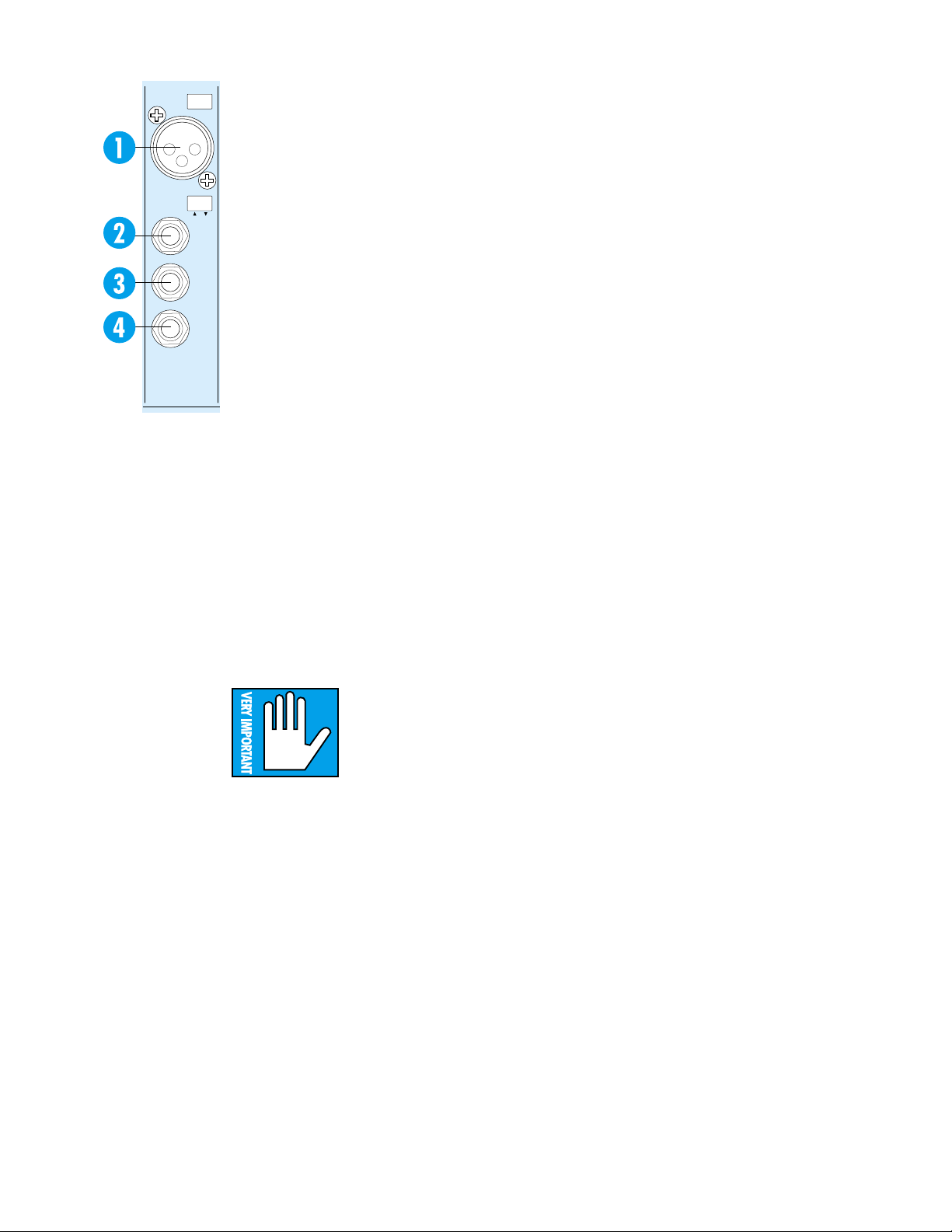
PHANTOM
POWER
CHANNEL
16
JACK PANELS (INPUT STRIP &
MASTER OUTPUT)
All of the inputs, outputs and insert points are
located on the jack panels on the top and the
rear panels of the mixer. An external patchbay is
not required, although it does make life easier.
Let’s start by listing what is NOT on the
MIC/LINE
FRONT jack panel:
LINE
IN
• The console outputs to the multitrack tape
BAL-
UNBAL
DIRECT
OUT
recorder (the Submaster/Tape outputs)
• The console inputs from the multitrack tape
recorder
• The balanced main L/R (XLR connector)
INSERT
TIP = OUT
RING = IN
outputs (on the rear panel)
All other connections are made at the top of
the front panel, either above the channel Input
Strips or above the Output Panel.
INPUT STRIP
Each channel input strip has its inputs and
outputs located directly above the strip. The
connections are detailed next.
PHANTOM POWER
Microphone phantom power (+48 VDC) is applied to the channel strips in groups of eight. The
phantom on/off switch for channels 1-8 is located
above channel 8; the switch for 9-16 above channel 16, and so on. It has a “ramping” function,
which means it gradually ramps from 0 to 48V
when you turn it on, and ramps back down when
you turn it off. This helps
protect your microphones.
We suggest that before
plugging or unplugging mics,
you turn off the PHANTOM
power. Give it about a minute
to settle while you get a Diet YooHoo or call your
stockbroker. Then connect or disconnect the
microphone(s) and turn PHANTOM power back on.
CAUTION: After switching PHANTOM Power
on or off, wait 1 minute before changing any mic/
line switch settings in that eight-channel block.
Another safe alternative is to turn both TRIM
and Channel Faders down for that bank of eight
channels before switching.
Mic In
The channel microphone input (1) is a standard 3-pin female mic connector (call me
Cannon or call me XLR, just don’t call me late
for dinner). Pin one is ground, pin two is signal
high (+), pin three is signal low (–), as per the
(finally) agreed-upon international standard.
NOTE: Don’t use these XLR’s for line level signals — see “Line In”.
Line In
The channel Line Input (2) is a TRS (tipring-sleeve) balanced 1/4" phone jack, with
ground wired to the sleeve, signal high (+) to
the tip and signal low (–) to the ring. Nominal
input level is +4dBu, with a wide range of levels
accommodated by adjustment of the TRIM control. These jacks also accommodate TS
(tip-sleeve) unbalanced 1/4" phone plugs. See
Appendix A: Connections for more information.
Direct Out
The channel Direct Out (3) is a nominal
+4dBu unbalanced TS 1/4" phone jack, connected to the output of the channel line
amplifier post-EQ/post-fader/post-mute. The output signal of each channel strip is always
available at the Direct Out jack. Using the Direct
Out does not interrupt the normal signal flow
through the channel.
Channel Insert
The channel Insert jack (4) allows you to insert external processing equipment (such as a
compressor, gate, you name it) into the main signal path of the input channel strip. The insert
point is after the FLIP switch (which also means
that it is after the MIC/LINE or TAPE IN preamplifiers) but before the LO CUT filter, EQ and
fader MUTE switch. The TRS jack is configured
for the Tip (send), Ring (return) and Sleeve
(signal ground). See Appendix A for more details
on using external processing and channel inserts.
Let there be light (sockets)
Additionally, one or two BNC connectors (depending upon the number of input channels on
the console) are provided above the input strips
for gooseneck lamps. The BNCs are wired with
the center post at +12 VDC. Mackie doesn’t offer
lamps, but most dealers do. We recommend
LittleLite lamps #12G or #12G-HI (a high-intensity version).
14
Page 17
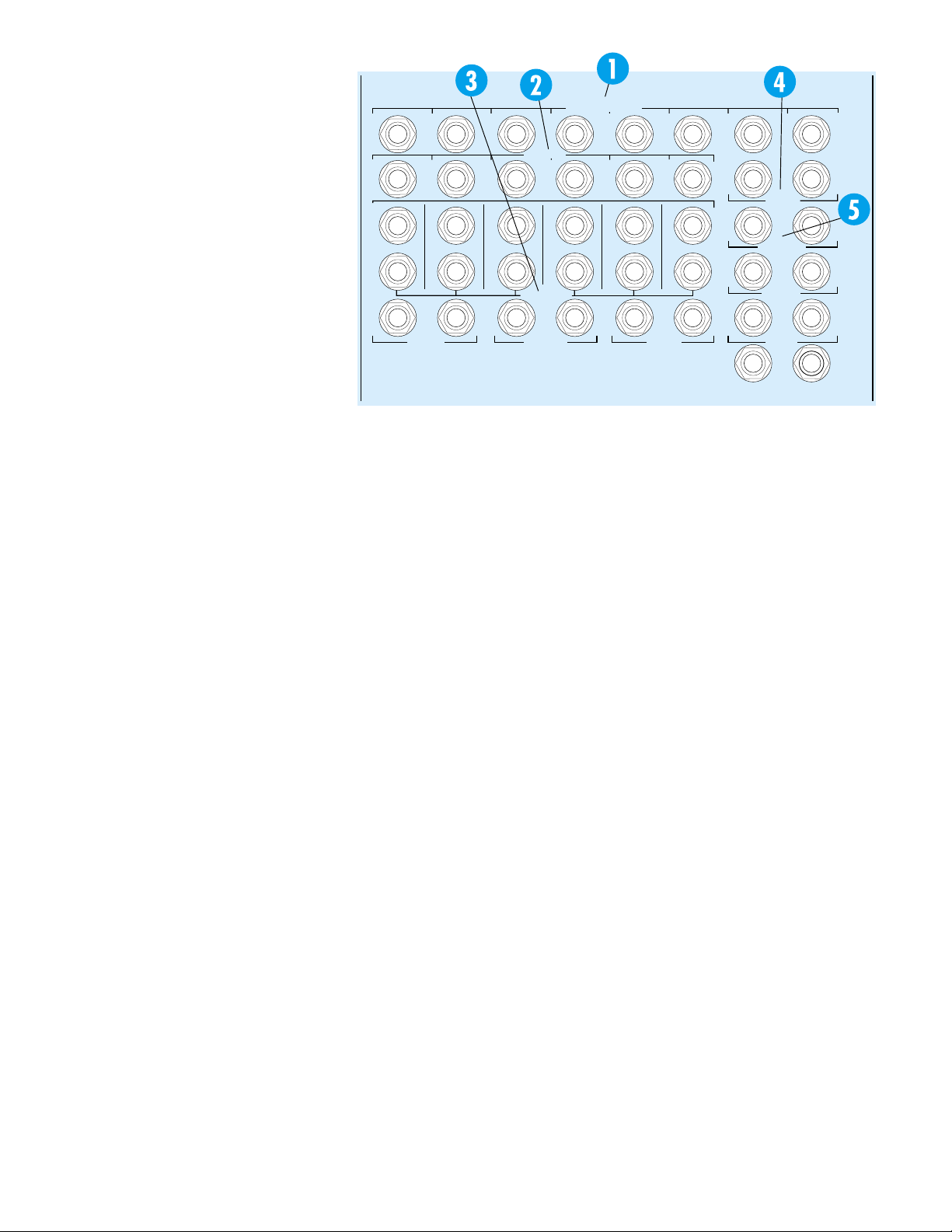
OUTPUT PANEL
The input and output jacks that correspond to most of the functions in the
Output Panel are, logically, located in
the jack panel directly above the Output
Panel. The 8•Bus outputs to tape (and
the inputs from tape) are located on the
rear panel.
Submaster Inserts
At the top of the panel are the eight
Submaster Insert jacks (1). These
patch points allow you to insert a serial
processing device (such as a compressor or an equalizer) into any of the
8•Bus submaster circuits. See Appendix A for more details on using external
processing.
The insert point is after the summing amplifier,
but before the fader. Like the Channel Insert
points, the connectors are 1/4" TRS jacks, wired
unbalanced with the output or send signal on the
tip, the input or return signal on the ring, and the
sleeve common or ground.
NOTE: These inserts can be used as pre-fader
direct outs, using an unbalanced (TS) 1/4” plug in
these two ways:
• Plugs are inserted just to the FIRST click.
There is no interruption of the signal; OR
• Plugs are inserted all the way in to the
SECOND click.This interrupts the signal
and routes it ONLY to the device you’re
sending to.
AUX Sends
The six AUX Sends (2) appear as six 1/4" jacks in
a row, just underneath the Sub Inserts.
AUX Sends 1 and 2 are balanced TRS outputs,
wired tip to high (+), ring to low (–), and sleeve to
ground. AUX Sends 1 and 2 are designed so that
1/4" unbalanced TS phone plugs can also be used,
with no loss of level. AUX Sends 3 through 6 are unbalanced, with the tip high (+) and ring and sleeve
tied together as ground. Nominal level is +4dBu.
1
1
(MONO)
L
R
(MONO) (MONO)
L
TIP = OUT RING = IN
2
2
(MONO)
L
1234 56
R
2-TRACK
INPUT
3
3
(MONO)
L
R
R
L
4
AUX SEND
4
(MONO)
L
R
AUX RETURN
EXTERNAL
INPUT
SUBMASTER INSERT
5
5
(MONO)
L
R
R
L
(MONO)
STUDIO
OUTPUT
6
6
R
L
7
L
L
L
R
L
12
PHONES
right return inputs and end up centered in your stereo image. When a jack is plugged into the Right
input of the return, this mono feature is disabled: the
left input is fed to the left return, and the right input
is fed to the right return.
Main Inserts
On the upper right of the panel are two Main Insert jacks (4). These patch points allow you to insert
a serial processing device, such as a compressor or
an equalizer, into the Main L/R Mix. See Section 4 for
more details on using external processing.
The Main Insert’s insert point (try saying that fast
three times backward) is after the summing amplifier but before the master fader. Like the Submaster
Insert points, the connectors are 1/4" TRS jacks,
wired unbalanced with the output or send signal on
the tip, the input or return signal on the ring, and the
sleeve common or ground.
Control Room Output
The two Control Room Output jacks (5) carry the
signal for the Control Room speakers. They are 1/4"
unbalanced, wired tip high, ring and sleeve ground.
Nominal level is +4dBu. This is where you connect
your control room monitor amplifier inputs.
8
MAIN
INSERT
CNTRL
RM OUTPUT
MAIN MIX
MIX-B
OUTPUT
R
R
R
R
AUX Returns
The AUX Returns (3) are stereo, with a L&R input for each return channel. Inputs are 1/4"
unbalanced jacks, nominal level (+4dBu).
One special feature: The Left input jack to each
return is also labeled “MONO.” If you have only one
return signal, plugging it into the “MONO/L” jack only
will cause it to be connected to both the left and
15
Page 18
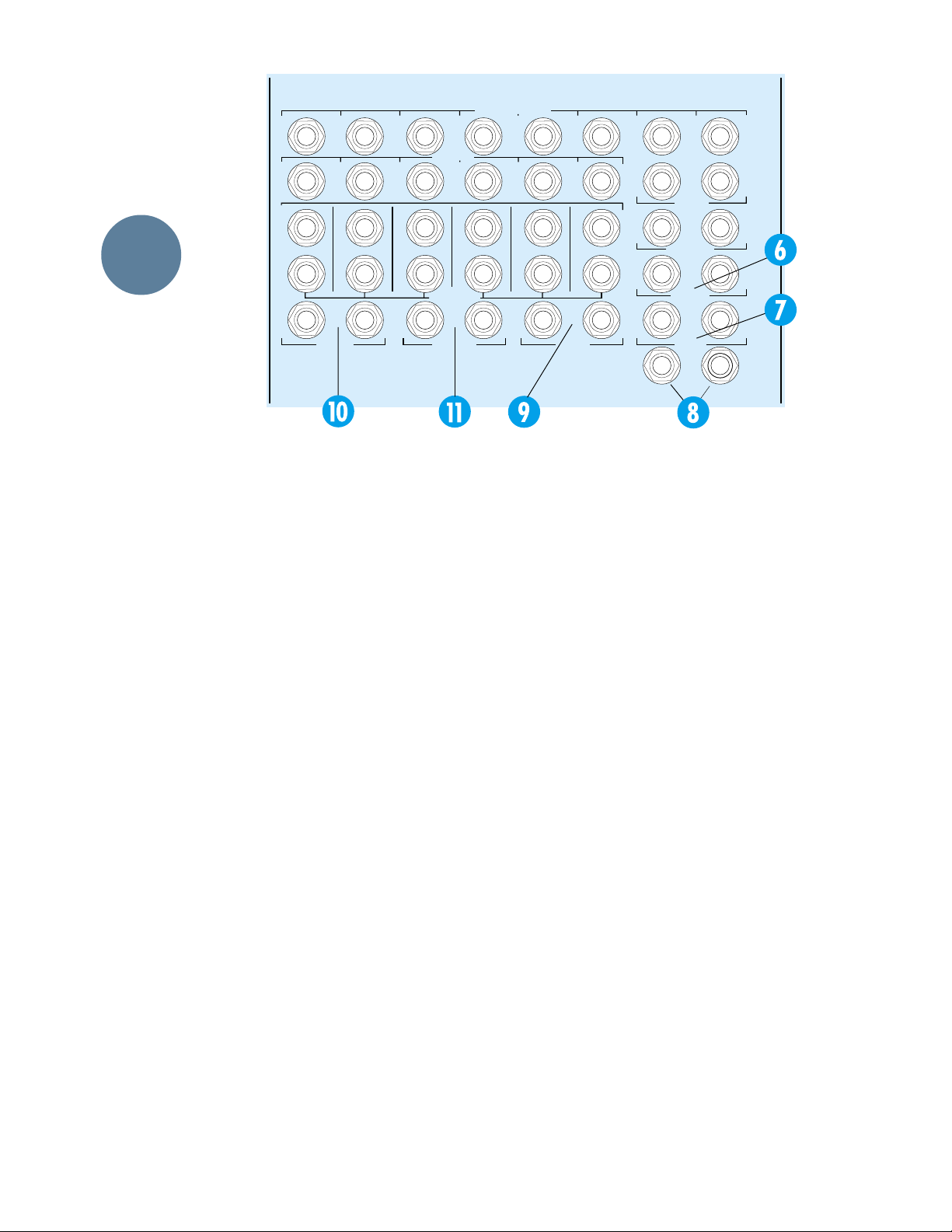
TIP = OUT RING = IN
1
2
3
SUBMASTER INSERT
4
5
6
7
8
LAYOUT
AND
FUNCTION
1
(MONO)
L
R
(MONO) (MONO)
L
2
(MONO)
L
1234 56
R
2-TRACK
INPUT
R
3
(MONO)
R
L
L
AUX SEND
4
(MONO)
L
R
AUX RETURN
EXTERNAL
INPUT
R
Main Mix
The Main Mix jacks (6) on the top panel are 1/4"
TRS unbalanced, with tip high, and ring and sleeve
tied to ground. The nominal level is +4dBu. These
two jacks carry the L/R Main Mix, for connection to
your master 2-Track recorder’s inputs, for instance.
The same Main L/R Mix is also available, fully balanced, at the two XLR connectors on the back panel.
MIX-B Output
The MIX-B jacks (7) are 1/4" TRS unbalanced,
with tip high, ring and sleeve tied together as ground,
nominal level +4dBu. These jacks make the MIX-B
signal available for external patching.
5
(MONO)
R
L
L
6
(MONO)
R
STUDIO
OUTPUT
L
L
MAIN
INSERT
L
CNTRL
RM OUTPUT
L
MAIN MIX
R
L
MIX-B
OUTPUT
12
PHONES
R
R
R
R
Studio Output
The two Studio Output jacks (9) carry the signal
for the Studio speakers. They are 1/4" unbalanced,
wired tip high, ring and sleeve ground, nominal level
+4dBu. This is where you connect the inputs to your
studio monitor amplifier.
Alternatively, the Studio Output jacks can be
wired to a second Control Room amplifier and set of
speakers. Then, to switch between the two sets, turn
the CNTRL-RM level control fully down and turn up
the STUDIO level control — or vice versa. This concept is very handy during mixdown. It won’t work
very well if you plan to use any of the talkback
switches, as you would during tracking/overdubbing.
Phones
The two Phones jacks (8) are 1/4" TRS stereo,
with tip connected to left, ring to right and sleeve to
ground. The final output of Phones 1 and Phones 2
appear here. These jacks may be connected to external power amplifiers for headphone distribution, or
you may plug your phones directly into the jacks.
There is plenty of level. In fact, you should turn the
PHONES level down before you plug your phones in,
and then bring the level up to where you want it.
16
2-Track Input and External Input
The 2-Track Input (10) and External Input (11)
are 1/4" TRS unbalanced jacks, with tip wired to high
and ring and sleeve tied together to ground. These
inputs offer you the ability to listen to two mono or
stereo sources directly, without patching through input channels. Either input can be connected to any
stereo source you’d like to listen to. Usually, you will
have the 2-Track Input connected to the output of
your 2-Track master recorder, to check the mix.
The inputs are directly wired to the “2-TK” and
“EXTERNAL” source selection switches in the
Phones 1 and 2 and MONITOR sections of the
Output Panel. These are +4 dBu inputs.
Page 19
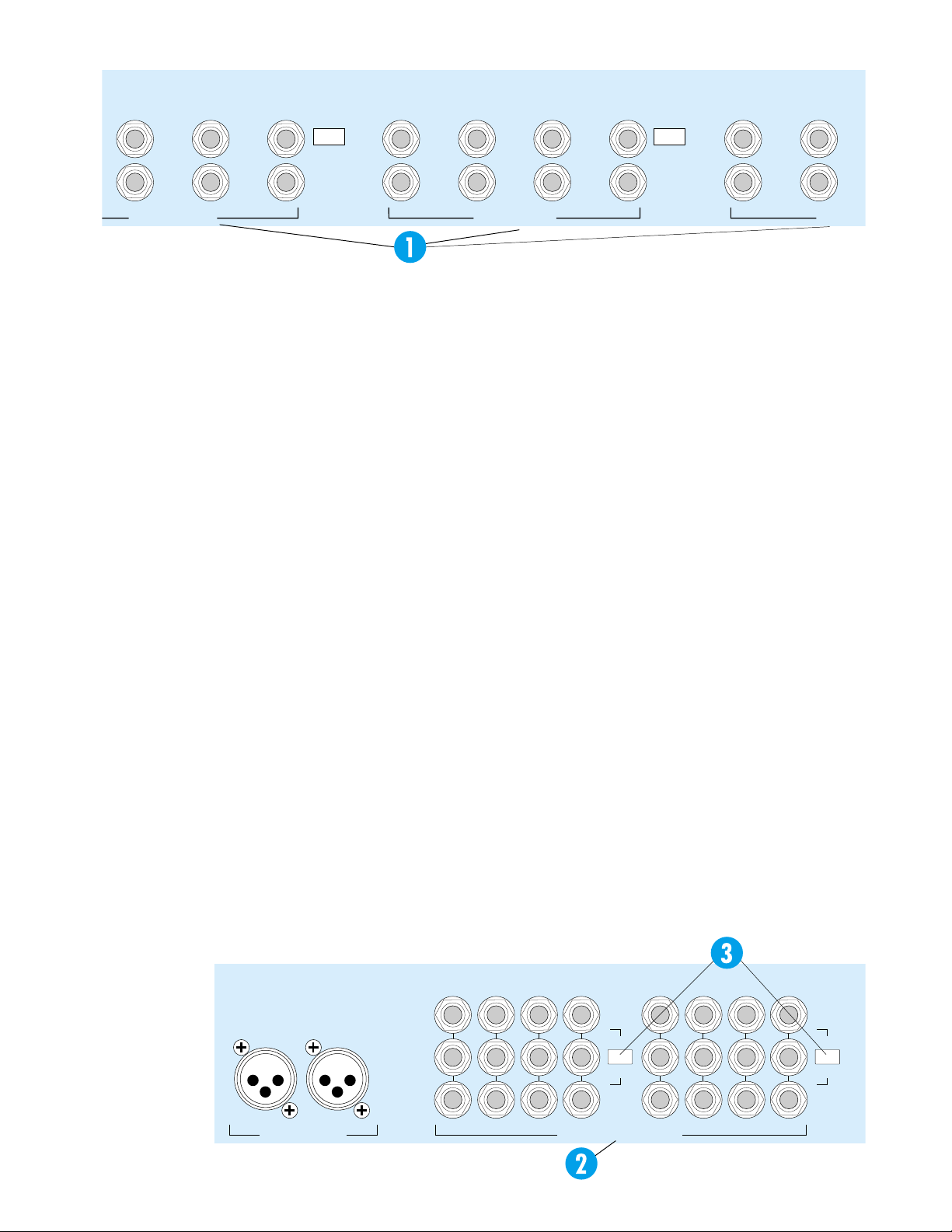
R
21
U
19
17
15
13 11 9 7 5
OPERATING
LEVEL CH. 17-24
IN –10dBV
OUT +4dBu
22
20
18
REAR PANEL
CONNECTIONS
The connections to and from your multitrack recorder are on the Rear Panel of the 8•Bus Series.
There are 16, 24 or 32 Tape Return jacks (depending
on the model) and 24 Submaster/Tape Out jacks.
Tape Returns
The Tape Return jacks (1) are 1/4" TRS balanced,
with tip wired to high (+), ring to low (–) and sleeve
to ground. These jacks are also wired to accommodate 1/4" TS unbalanced connections. Each jack is
connected to the Tape input on the corresponding
channel, and is selected by the FLIP switch on that
channel.
Connect the outputs of your multitrack recorder
to the Tape In jacks. Note that they are grouped in
sets of eight: 1-8, 9-16 and17-24.
Tape return OPERATING LEVEL
Nominal level for the Tape Return jacks is
switched to either +4dBu (switch out) or -10dBV
(switch in) in groups of 8 channels. If you aren’t sure
of your multitrack recorder’s operating output level,
check the specifications section of the recorder’s
owner’s manual.
Submaster/Tape Outputs
The Tape Out jacks (2) are 1/4" TRS balanced,
with tip wired to high, ring to low and sleeve to
ground. These jacks are also wired to accommodate
1/4" TS unbalanced connections. The Submaster
Outputs of the console appear on these jacks in the
following pattern:
OPERATING
LEVEL CH. 9-16
IN –10dBV
OUT +4dBu
16 14 12 10 68
+4 / –10 BALANCED / UNBALANCED+4 / –10 BALANCED / UNBALANCED +4 / –10 BALANCED /
TAPE RETURNS 9-16TAPE RETURNS 17-24
Console Bus 1: Submaster 1, 9 and 17
Console Bus 2: Submaster 2, 10 and 18
Console Bus 3: Submaster 3, 11 and 19
Console Bus 4: Submaster 4, 12 and 20
Console Bus 5: Submaster 5, 13 and 21
Console Bus 6: Submaster 6, 14 and 22
Console Bus 7: Submaster 7, 15 and 23
Console Bus 8: Submaster 8, 16 and 24
Connect the inputs of your multitrack recorder to
the Tape Output jacks.
Why are there 24 submaster output jacks on
an 8-submaster mixer? This is called “triple-bussing.” When you send a signal to Submaster 1
output, for instance, it will appear at Submaster
Outputs #1, #9 and #17. Now, whichever tracks
on your multitrack are in RECORD mode will accept the signal, while the tracks in SAFE mode
won’t. That way, you can feed a 24-track deck
without having to constantly re-patch. Connect
the Submaster/Tape Outputs to the corresponding inputs on your multitrack, using only
Submasters 1 through 8 for an 8-track deck, or
1-16 for a 16-track deck.
Submaster/Tape Output
OPERATING LEVEL
Nominal level for the Submaster jacks is
switched to either +4dBu (switch out) or
–10dBV (switch in) in groups of 4 channels (3).
If you aren’t sure of your multitrack recorder’s
operating input level, check the specifications
section of the recorder’s owner’s manual.
TAPE RETU
LEFTRIGHT
+28dBu MAX OUT
MAIN BAL OUTPUTS
87156
16
5
IN –10dBV
OUT +4dBu
OPERATING
14
SUBMASTER / TAPE OUTPUTS
LEVEL
13
+4dBu BALANCED / –10dBV UNBALANCED
4
3
2
1
IN –10dBV
OUT +4dBu
OPERATING
LEVEL
12
11
9
10
171820 1921222324
17
Page 20
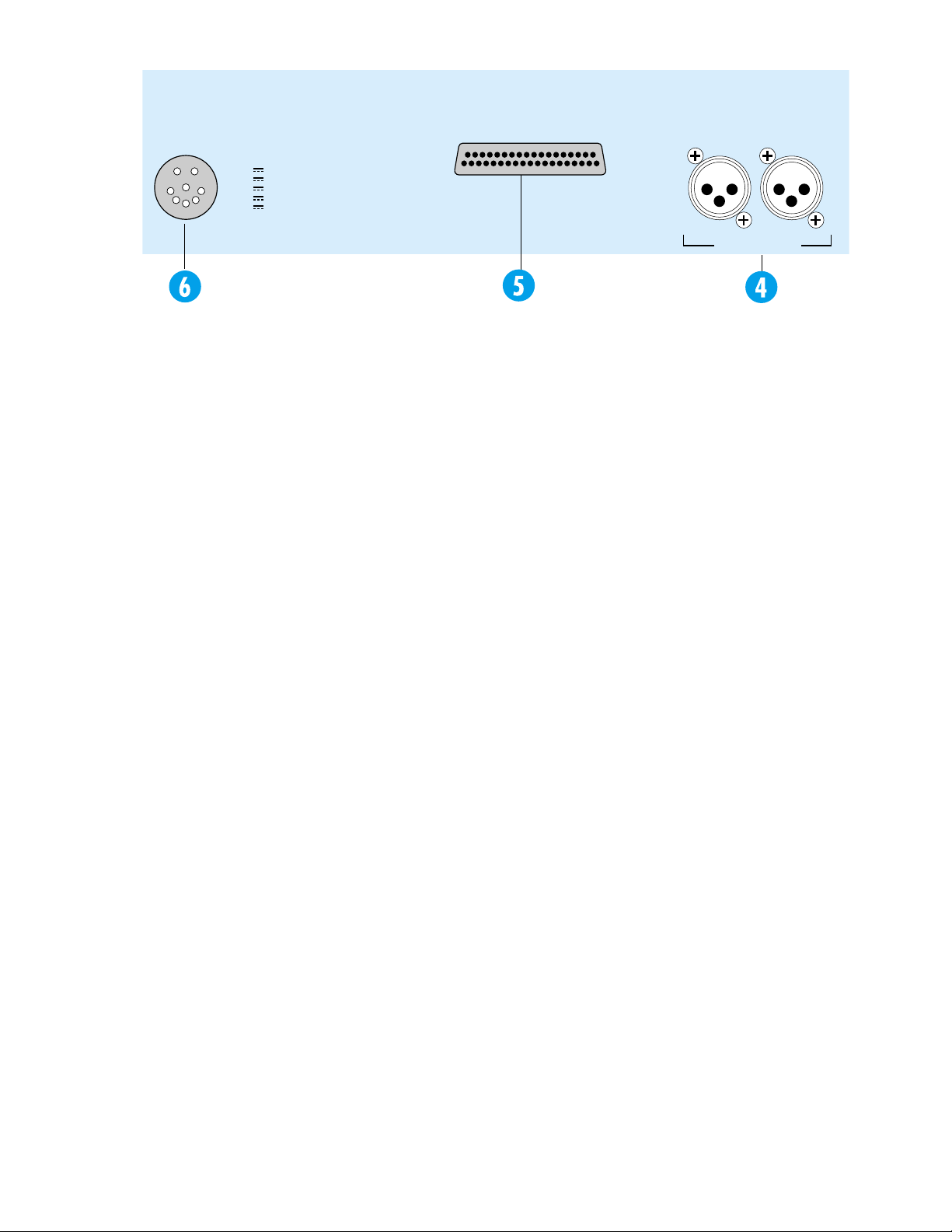
+18V
–18V
+48V
+12V
+5V
EXPANDER
PORT
USE MACKIE 8•BUS
EXPANDER CABLE
ONLY! KEEP COVERED
LEFTRIGHT
DC POWER IN
THIS CONNECTION FOR MACKIE
8•BUS POWER SUPPLY ONLY !
MAIN BALANCED OUTPUTS
Along with the unbalanced 1/4” TS Main Mix
jacks on the front panel, balanced Main XLR
Outputs (4) are also provided, wired pin 2 hot,
pin 3 cold, pin 1 shield. Maximum output is
+28dBu.
EXPANDER PORT
Need 24 more channels without buying a
completely new board? Mackie has made provisions for a 24-channel Expander Console, the
(24•E), which can be plugged into the Expander Port (5). Basically, it’s 24 more channel
strips with inputs that feed your existing 8•Bus
console submasters. Consult your Mackie dealer
or the factory for more information.
+28dBu MAX OUT
MAIN BAL OUTPUTS
DC POWER IN
This is where the funny plug that looks like a
Supersoaker squirtgun nozzle fits (6). Your 8•Bus
console should ONLY be powered by the appropriate
Mackie 8•Bus Power Supply.
This concludes our guided tour of the 8•Bus
console’s controls and connections. Now it’s time for
hands-on use!
18
Page 21
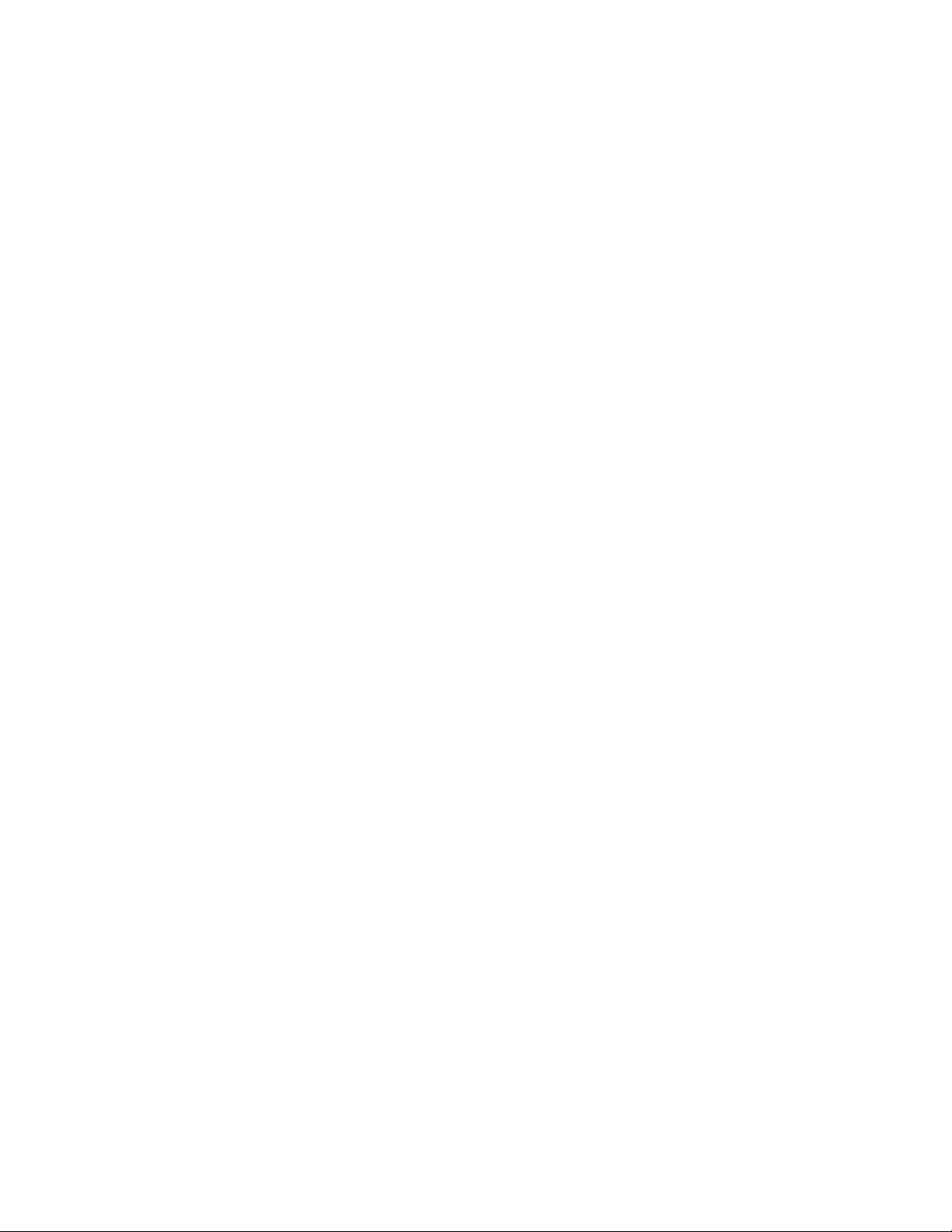
THIS PAGE LEFT BLANK INTENTIONALLY!
19
Page 22
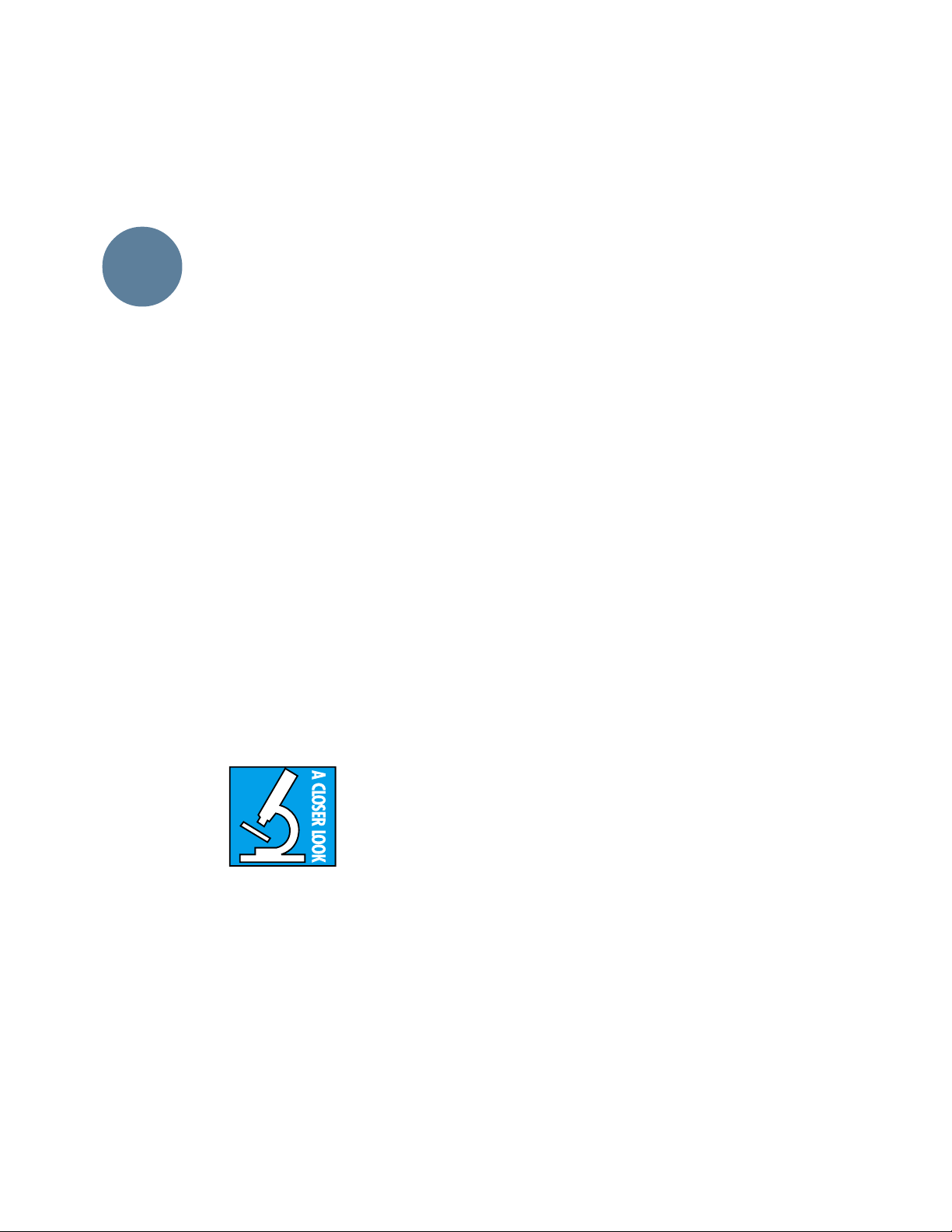
SECTION 3: GENERAL INFORMATION
GENERAL
INFO
Do you need to read this section at all?
Many of you reading this manual have a lot
of experience in using large mixing consoles.
For you battle-scarred pros, Section 2 and the
Block Diagram will probably be all that you
need to look at.
Then there are those of you who have worked
extensively with smaller mixers such as our
CR-1604 — but who have less experience with
a larger, multi-bus console with lots of gazintas
and gozoutas. For you, we recommend at least
adding Section 4 (Recording) and/or Section 5
(PA) to your reading list. These chapters cover
some of the more unusual or less familiar features of your new 8•Bus console.
Finally, there are those who are either new to
using mixers or just like to read even larger
quantities of our glib prose. For you, we have
provided this short section that discusses the basic concepts and procedures used in recording,
mixing and sound reinforcement work. If you
can make some sense of it, you’re ready for the
next two sections, which relate these concepts
to actually configuring and using a Mackie
8•Bus Series mixing console.
Also, if the system Block Diagram does not
look as familiar to you as the menu at McD’s,
spend a little time in this section.
Headroom
Every electronic circuit also has a point of
overload — a clip point, where the voltage simply cannot rise any higher, no matter what the
input signal and your fader move would like.
This overload, or clipping, will show up as toothgrinding distortion.
Somewhere between the noise and the clipping is an optimum level for your signal: high
enough above the noise floor to render the hiss
inaudible, and far enough below the distortion
point to allow range for loud peaks of music to
pass without clipping. This safe operating zone
might be called operating level or nominal level
or zero or perhaps line level. The range between
your operating level and clipping is called headroom, which defines just how tall your signal can
be without having to duck for the rafters.
Your mission as a designated Master of the Levels is to get the low-level signals up to line-level as
soon as possible and to keep them there as much
as possible. But don’t turn them up too loud.
Unity Gain
On a Mackie 8•Bus console, the easy way to
do this is to set all the level controls according
to the Sensitivity Adjustment procedure detailed on page 1.
GENERAL INFORMATION
Here is a primer covering a few important
ideas you should be on good terms with before
you sit down to a mixing console.
LEVELS
Microphones have very
low output levels. Power amplifiers have very high
output levels. One of the
functions of a mixing console is to amplify or attenuate (reduce) these signal levels properly.
Since it’s easy to degrade the signal by not handling levels well, and since it’s your hand on the
controls, you should be sure you know how much
gain to apply and where to apply it.
Noise
Every electronic circuit produces noise or
hiss or hash or buzz, and any noise present on
the input of an electronic circuit will be faithfully passed through. Turn it up high enough,
and you will hear the noise.
Metering
When the meters read 0dB, the level will actually be +4dBu at the outputs (or –10dBV at
the submaster outputs, if you’ve engaged their
+4/–10 switches). Don’t pay too much attention
to the meters. A meter is an aid, a window looking onto part of the dynamic range of your signal,
and it will tell you if your level is in the ballpark,
so to speak.
Try to keep your signals in the middle range
of the meters, for the most part. If the signal is
always very low, you may not be getting the best
noise figures you can. If the meter LEDs are
always solidly lit from bottom to top, you are
likely distorting both the console and your recording tape regularly. Keep the signal in the
middle, with occasional peaks into the yellow.
Remember, the top yellow LED of the meter
(+10) represents an audio level of +14dBu, and
the Mackie 8•Bus doesn’t clip until +28dBu.
Even banging the meters hard, you still have
around 14dB of headroom for your peaks. (The
L/R meters have an additional red LED segment
to show clipping at +28dBu.). There are not
20
Page 23
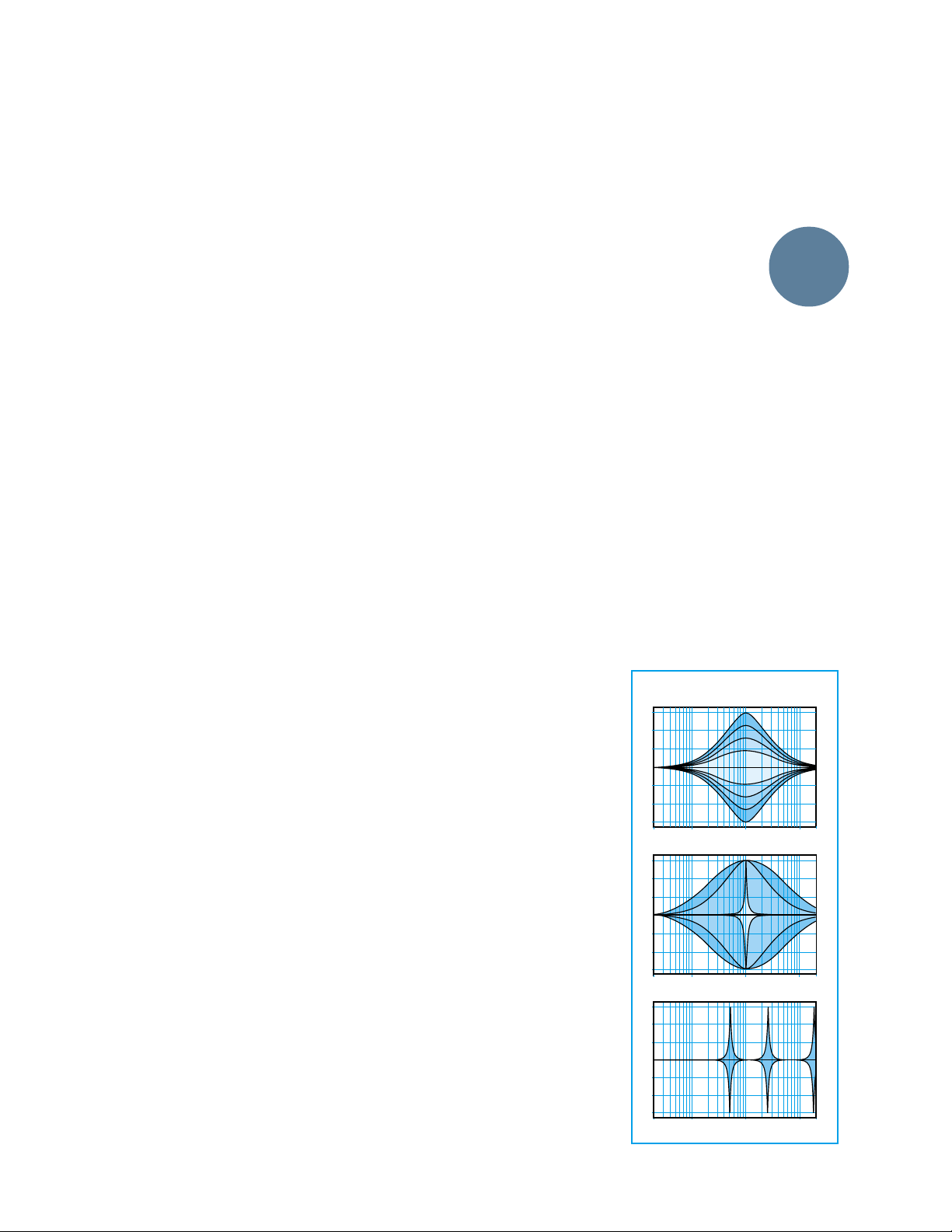
many recorders, and no amplifiers, that can tolerate such high signal levels. Therefore, it’s best
that the red LEDs never light up.
But, if your music is sounding good, don’t
worry if you’re in the yellow a lot or if some parts
of the track hardly read at all. You’ll quickly get a
feel for what works for you, when you can get
away with really smacking the tape or the electronics too much.
BUSES
More often than not, the goal in a mixing console is to mix two or more inputs into one
output. Like a coach who has two or more players to get to the same ballgame, console
designers use a bus. Even Webster’s Unabridged
Dictionary agrees, defining the word bus in electronics as “a conductor serving as a common
connector for three or more circuits.”
The Mackie 8•Bus Series has, in fact, many
more than eight buses. The eight memorialized
in the name are important, but there are also six
AUXiliary buses, a pair of L/R Mix buses, the alternate pair of MIX-B buses, and a pair of Solo
buses. We will try to be clear just what bus we
are talking about when we do talk about buses.
SENDS AND RETURNS
Sends are outputs, and returns are inputs. So
why don’t we call them outputs and inputs?
Well, actually, the terms send and return can
mean many things, but the way they are generally used in mixing console parlance is to refer to
sends, which tap off a little of a signal to send to
some effects device (like a reverberation unit),
and returns, which function to return that reverb
back into the mix.
Sends are also used to tap some mix of signal
from a collection of channels for a headphone
cue mix. For that matter, sends can be used as
additional mix buses, if needed.
In the same way, if you don’t need them for
reverb or effects, returns can be used as additional inputs to your mix.
SOLO
Solo is a standard console function that allows you to listen to one or more sources all by
themselves (soloed).
You can check EQ, possible distortion or buzz,
or just listen to see if a particular mic is open or
not. This function can also be handled by each
channel’s -20/OL LEDs. See Section 2 “–20 and
OL LEDs” for more details. When soloing more
than one source, you can listen to the blend of
just part of your mix: only the sopranos, for ex-
ample, or just the tom mics on the drums.
The solo circuits are designed not to interrupt the recording process. The solo bus signal
is sent directly to the control-room monitors
without affecting any of the inputs, outputs or
recording buses.
When you are mixing or monitoring with reverb, remember to not only solo the channel
you’d like to hear, but also the AUX Return carrying your reverb. Otherwise, you will hear the
channel soloed dry, without its echo.
EQ
Everybody knows what EQ is, but just in case
you’d like a refresher, we’ll put in a few paragraphs here.
Equalization (EQ) refers to purposely changing the frequency response of a circuit,
sometimes to correct for previous unequal response (hence the term, equalization), and more
often to add or subtract level at certain frequencies for a pleasing effect.
Bass and treble controls on your stereo are
EQ; so are the devices called parametrics and
graphics and notch filters.
A lot of how we refer to equalization has to do
with what a graph of the frequency response
would look like. A flat response (no EQ) is a
straight line; a peak looks like a hill, a dip is a
valley, a notch is a really skinny valley, and a
shelf looks like a plateau (or a
shelf). The slope is the grade
of the hill on the graph. For instance, if you lived in Texas,
you would set y’all’s EQs flat.
Graphic equalizers have
enough frequency slider controls to form a graph of the EQ
right on the front panel. Parametric EQs let you vary several
EQ parameters at once. A filter is simply a form of
equalizer that allows certain
frequencies through unmolested and either reduces
other frequencies or eliminates them entirely.
The equalizer on the 8•Bus
Series combines several different types of EQ into five
different sections.
The HI MID EQ section is a
fully parametric equalizer.
This means all the significant
parameters can be varied, as
you can see in Figure 1. The
3 HI MID VARIABLES
HI MID Variable 1: Boost/Cut
HI MID Variable 2: Bandwidth
HI MID Variable 3: Band Center
GENERAL
INFO
21
Fig.1
Page 24

2 LO MID VARIABLES
LO MID Variable 1: Boost/Cut
LO MID Variable 2: Band Center
Fig. 2
boost or cut of this section,
through a range of ±15dB, is
set with the top knob. The center frequency is dialed in with
the middle knob, and can be
set anywhere between 500Hz
and 18kHz. Finally, the bandwidth of the bell-shaped
response curve around the
selected frequency (also somewhat inaccurately referred to
as a ratio known as Q) can be
selected with the lower knob.
The range is from as wide as 3
octaves to as narrow as 1/12
octave. Leave it at the center
detent if you are unfamiliar with the bandwidth
feature. This setting will give you a semi-parametric type of EQ.
The 8•Bus console’s set of three HI-MID controls (boost/cut, frequency center and
bandwidth) is VERY powerful in its effects.
Rarely if ever will you need more than a few dB
of boost and cut or, as noted above, will you want
to stray from the NORMAL (2 octave) bandwidth
until you gain some experience recording and
mixing.
The LO MID EQ section is called a semi-parametric equalizer, because the bandwidth is not
adjustable (Figure 2). The frequency range is 45Hz
to 3kHz and the bandwidth is fixed at 2 octaves.
SLEEVE
TIP
Tip/Sleeve (TS) Plug
SLEEVERING
TIP
Tip/Ring/Sleeve (TRS) Plug
TIP (RETURN)
TIP (SEND)
Male XLR
Female XLR
RING
TIPSLEEVE
TIP
SLEEVE
TIPSLEEVE
RING
TIP
SLEEVE
RCA Plug used on some outboard gear
“Y” insert cable for connecting
signal processors’ inputs and
outputs to 8•Bus insert
FROM
PROCESSOR
OUTPUT
TO
PROCESSOR
INPUT
COMMON
HOT
COLD
COMMON
3
COLD
HOT
1
3
2
Balanced XLR Connectors
RING (IN)
RING
TIP (OUT)
(RETURN)
CHANNEL INSERT
3
1
2
2
TIPSLEEVETIPSLEEVE
1
COMMON
COLD
HOT
TIP
(SEND)
TO MIXER
22
Figure 4: Common Connectors
Page 25

;
;
;
;
;
;
;
;
1 LO & HI VARIABLE
(HI shown)
Only LO/HI Variable: Boost/Cut
Fig. 3
The LO and HI sections of the EQ are shelving equalizers, with a family of curves shown in
Figure 3. As you can see, shelving EQs lift or
lower the entire range of frequencies above or
below a certain point. Most tone controls on
stereos are shelving EQs, often set at 100Hz for
the bass and 10kHz for the treble. The LO EQ on
the 8•Bus is at 80Hz and the HI is at 12kHz.
The EQ IN/OUT SWITCH will completely remove the EQ circuit from the channels signal
path when disengaged, and activate the EQ
when engaged.
When the EQ section is split between the
channel strip and Mix B, the EQ IN/OUT switch
will only shut off the HI MID and LO MID bands.
The LOW CUT filter (also known as a highpass filter) reduces everything below about
100Hz. 75Hz is -3dB, and the lower the
frequency, the greater the attenuation. The slope
of the filter is 18dB/octave.
Connectors
If you’ve used a Mackie CR-1604 or
MicroSeries 1202, you’re familiar with the various kinds of connectors used with a mixing
board. If you’re new to this whole thing, review
the drawings in Figure 4 on Page 22. They’re also
described in detail in Appendix A on page
48 of this manual.
A BIT MORE ON MIX-B/FLIP
In Section 2, we described FLIP’s use
during tracking and mixdown. Before you
actually get involved with recording, we’d
like to spring a couple of block diagrams
on you that may clarify things further.
The switch labeled FLIP selects the
input that is actually fed into the channel
fader (and the MIX-B control).
As the label indicates, the MIC/LINE input
(after Mic/Line preamp) is fed to the channel
fader when the FLIP switch is in the up position
Additional mic or line input
(Figure 5). When FLIP is up, the channel is fed
MIC/LINE and MIX-B gets TAPE. That way, you
can use MIX-B to monitor the signal as it comes
back from the recorder. This is the normal mode
for tracking and overdubbing.
In the down position, the TAPE return (the
output signal from the corresponding track of
your recorder) is fed to the channel fader (Figure 6). When FLIP is down, the channel input is
TAPE and MIX-B receives MIC/LINE. That enables you to use each channel’s MIC/LINE input
for another input during mix down. Thus down
is the normal position for mixing.
For PA, leave the FLIP switch up.
dB
10
5
1-2
;;;
U
;;;
3-4
;;;
;;;
5
5-6
10
7-8
20
L/R
MIX
MIC/LINE
LINE IN
EXTERNAL
SOURCE
LINE IN
L/R MIX
MIX-B
TAPE
MONO
MIC/LINE
30
40
50
60
OO
Channel
Fader
Channel
Mix B/Monitor
PAN
LR
U
LEVEL
OO
+15
HI/LO EQ
MIX-B
MONITOR
SHIFT
OUTPUT
INPUT
SOURCE
dB
10
5
1-2
;;;
U
;;;
3-4
;;;
;;;
5
5-6
10
7-8
20
L/R
MIX
30
40
50
60
OO
Channel
Fader
Channel
Mix B/Monitor
PAN
LR
U
LEVEL
OO
+15
HI/LO EQ
MIX-B
MONITOR
SHIFT
OUTPUT
INPUT
SOURCE
Mic
line
input
Control Room
Monitors
(PLAYBACK)
or
24
CHANNEL
Channel
Input
Speaker
Section
U
OO
+15
CNTRL RM
U
OO
+15
STUDIO
SPEAKERS
Figure 5: FLIP/MIX-B signal path during tracking (“flip” switch up)
TAPE IN
24
Channel
Tape Input
Channel
Input
24
CHANNEL
Figure 6: FLIP/MIX-B signal path during mixdown
showing additional input (“flip” switch down)
Channel
Tape Input
TAPE IN
24
GENERAL
INFO
Multi-track Deck
(RECORD)
Mixdown DeckMulti-track Deck
23
Page 26

SECTION 4:
RECORDING WITH THE MACKIE 8•BUS CONSOLE
RECORDING
RECORDING OVERVIEW
The recording process can be as simple as one
microphone recorded on a monaural tape recorder. Not much advice needed for that.
But since you’ve bought such a large mixing
console, we expect you’ll occasionally be doing
pretty big sessions. This section will describe at
least one way of approaching a large session—
for example, a big drum set, bass, guitar, piano,
scratch vocal and horns, with background vocals
and synthesizer overdubs. Let’s assume there is a
16-track recorder already patched in to the first
16 Tape In and the 16 Tape Out jacks on the
8•Bus Console. There is a set of Master Tracking, Overdub and Mixdown drawings farther on
in this section for general reference.
SETUP
Okay, now let’s get ready for your session.
Make a diagram of your studio setup showing
mic positioning. Then assign an input channel to
each mic.
Trying to make your microphone-to-input layout
sensible now will avoid confusion later. Group
similar instruments together. If there is a left-toright pattern to the mics (like drums mics or a
vocal group), keep the same left-to-right sequence
on the console. Plan your basic track assignments
the same way. It’s very confusing to have inputs
randomly strewn across a mixing console.
Now, normal your console (also called “zeroing”). This means check the position of every
switch and every knob to be sure they are in the
normal position. Your normal may be different from
someone else’s, but generally it means all switches
off or up, all knobs either all the way down or at
their Unity detent. If you are working in a certain
mode, say, for example, all AUX 3-4 SHIFT switches
in TAPE, this is the time to set them all.
Lay a piece of 1/2" or 3/4" white paper tape
across the top of the input faders and label all your
inputs. (By the way, avoid masking tape. It will
slime your console. Take the time to go to an art
supply store or a recording supply store and get
some better-quality “low tack” tape.)
Since your multitrack returns will be coming
into the MIX-B inputs on some of the same input
strips, you might want to divide your label into
multitrack track labeling and input labeling. See
TRACKING drawings 1&2 on pages 26 and 27.
If you have any careful submixing to do during
the recording, you might want to lay strips of 1/4"
white paper tape alongside each fader slot (bus
faders too, if you need them). Then you can mark
your place as you rehearse your fader moves.
RECORDING AND OVERDUBBING
Using Buses
If you have to combine two or more inputs
into one output (two trumpets on one track, five
drum mics panned across a pair of tracks), you
must assign the inputs to a common bus or pair
of buses.
If you have only one source going to one tape
track, you have a choice: you can assign the channel to the bus feeding that track, or you can patch
the tape track into the channel’s Direct Out.
Rationale for using a bus:
• It’s there, it’s easy, it sounds great.
• You meet interesting people on the bus.
Rationale for using a Direct Out:
• You’ve already assigned all eight of your buses
to other duties.
• You are a purist and you think you can
hear the additional circuitry used in a bus.
Monitoring
The most straightforward way to monitor during a recording or overdubbing session is by
listening to the output of the recorder, played
through MIX-B. Properly configured, your recorder will automatically switch between source
and playback as you put the deck into stop, play,
fast wind, record and so on. That way, you’re always hearing your instruments after they travel
through the multitrack deck, regardless of
whether or not the tape is rolling.
MIX-B allows you to set up a custom mix of
the tape tracks, independent of your recording
levels. You can set level, pan, reverb and even EQ
in your monitor mix while you record. You can
even patch a cassette recording into the outputs
of MIX-B for a rough mix of the session.
Both the FLIP and MIX-B SOURCE buttons
should be in their up positions. This connects
the Tape In amplifier to the MIX-B level control,
and MIX-B will monitor the recording machine.
Cue Mix
Initially, as you are setting up, set the Phones
source to the MIX-B selection. This way, the musicians will at least have something to listen to
24
Page 27

right away so they can tune up and rehearse,
providing all your chosen tracks are in record
mode and auto-switching to input when tape is
not rolling.
Keeping the Phones on MIX-B may work for
the entire session, but usually the musicians will
want one or even two custom mixes. The bass
player and drummer may want bass and drums
featured very loud in their cans, which may be
killing the vocalist. Likely, as soon as you are
close, you will be required to come up with some
new cue feeds for the players.
AUXiliary Sends 3-4 and 5-6 are designed to
set up two different cue mixes from the same
source as MIX-B, which should be the signal
from your recorder. Simply push the SOURCE
button by Sends 3-4-5-6 down to the MIX-B position, and push the PRE button down (to bypass
the MIX-B level control). With the system configured like this, you will be able to send a custom
mix from each tape track to either Sends 3-4 or
Sends 5-6, depending on the position of the AUX
SHIFT switch. It’s like having an extra Mix B
section.
Sends 3 and 5 are set to feed the left headphone, and 4 and 6 the right headphone. An
equal setting on both knobs will place the sound
in the center of the image.
Additional Note: By using modification V (Aux
1/2 source mod, page 55) an additional 2 Aux
sends can be used as cue mixes from Mix-B
(tape returns). This would allow all 6 Aux sends
to access Mix-B during tracking or overdubbing
for cue mixes as well as effects.
Wet or Dry Monitor?
Usually, you will not record wet (with reverb)
onto your multitrack master. You can’t undo it
later. However, it is nice to hear a little echo on
the tracks as you are working, and with the 8•Bus
Series, you have the option of wet monitoring.
Since you are using MIX-B as your monitor submix, you should derive the reverb send from the
same source. When the SOURCE button next to
Sends 3/4/5/6 is depressed but the PRE button is
not, the sends are connected after the MIX-B level
control and make great wet monitor reverb sends.
Once you have your sends happening, you can
assign the return from your reverb into the headphone cues by using Stereo Returns 3 or 4, which
can directly assign into the phones. (Even if you
are using Send 6, there is no reason not to patch
the output of the reverb into Returns 3 & 4. The
Send and Return numbers do not have to match.)
FOLLOW THIS LEVEL-SETTING
PROCEDURE FOR EACH
CHANNEL IN USE:
1. ■■ Assign signal to channel fader:
• If channel will be used with a micro-
phone, MIC/LINE switch should be up &
FLIP switch should be up.
• If channel will be used with line input,
MIC/LINE switch should be down &
FLIP switch should be up.
• If channel will be used with a tape input,
the FLIP switch should be down.
2. Set channel strip controls as follows:
■■ TRIM pot all the way counterclockwise
(+4dB)
■■ AUX SEND controls all the way counter-
clockwise (off)
■■ EQ switch up
■■ LOW-CUT switch either on or off
(on recommended for mic inputs)
■■ Channel fader at UNITY
■■ SOLO switch down
3. ■■ Make appropriate “noise” into the channel
input. For example, have a performer play/
sing/strike something or someone, etc. at
the level they’re going to record or perform.
Don’t just play a single sustained note,
but rather, jam away as you would be during
recording or performance. If the channel is
being used for a tape input during mixdown,
roll an already-recorded track from your
recorder.
4. The channel’s –20dB LED should light. The L/R
main meters will show the actual internal
operating level of soloed signals. Now you will
optimize levels.
5. ■■ • For mic or line inputs, adjust the TRIM
control clockwise to get peaks that
regularly hit 0dB on the L/R meters.
OR
■■ • For tape inputs, set the +4/–10 switch on
the console back panel to its in position
(–10) if the signalpeaks are below –10dB
on the L/R main meters.
6. If desired (optional):
■■ Press the EQ switch in.
■■ Adjust the channel strip’s EQ to about what
you will be using during the session.
■■ Re-perform Step 5.
7. ■■ Return the channel strip’s SOLO button to
its up position.
8. ■■ Repeat Steps 1-7 on the next channel that is
being used.
RECORDING
Text continued on Page 28
25
Page 28

EXTERNAL
INPUT
MIX-B
OUTPUT
1
AUX SEND
1
R
L
2
2
R
R
3
3
R
L
4
4
R
R
5
5
R
L
6
6
R
R
L
7
L
L
L
R
8
R
R
R
SUBMASTER INSERT
AUX RETURN
CNTRL
RM OUTPUT
STUDIO
OUTPUT
MAIN MIX
MAIN
INSERTS
2-TRACK
INPUT
123456
PHONES
12
MONO
L
MONO
L
MONO
L
MONO
L
MONO
L
MONO
L
MONO MONO
LINE
IN
DIRECT
OUT
INSERT
BAL/UNBAL
TIP = OUT
RING = IN
LINE
IN
DIRECT
OUT
INSERT
PHANTOM
CHANNEL
16
BAL/UNBAL
TIP = OUT
RING = IN
LINE
IN
DIRECT
OUT
INSERT
CHANNEL
12
BAL/UNBAL
TIP = OUT
RING = IN
LINE
IN
DIRECT
OUT
INSERT
BAL/UNBAL
TIP = OUT
RING = IN
MIC
LINE
MIC
LINE
MIC
LINE
MIC
LINE
LINE
IN
DIRECT
OUT
INSERT
CHANNEL
13
BAL/UNBAL
TIP = OUT
RING = IN
MIC
LINE
OPERATING
LEVEL CH. 17-24
TAPE RETURNS 1-8
15
13 11 9 7 5 3 1
16 14 12 10 6 4 28
17
18
19
20
21
22
23
24
TAPE RETURNS 9-16
TAPE RETURNS 17-24
OUT +4dBU
IN –10dBV
+4 / –10 BALANCED / UNBALANCED+4 / –10 BALANCED / UNBALANCED +4 / –10 BALANCED / UNBALANCED
OPERATING
LEVEL CH. 9-16
OUT +4dBU
IN –10dBV
OPERATING
LEVEL CH. 1-8
OUT +4dBU
IN –10dBV
SUBMASTER / TAPE OUTPUTS
+4dBU BALANCED / –10dBV UNBALANCED
87
15
6
14
5
13
4
12
3
11
2
10
1
9
OUT +4dBU
IN –10dBV
16
171820 1921222324
OPERATING
LEVEL
OUT +4dBU
IN –10dBV
OPERATING
LEVEL
CHANNEL
15
CHANNEL
14
To Multi-Track
(optional)
In
Power Amplifier
Control Rm Monitors
Reverb
Out
In
Out
In
Out
Keyboard, or other line level input
M
u
l
t
i
-
T
r
a
c
k
R
e
c
o
r
d
e
r
3
M
u
l
t
i
-
T
r
a
c
k
R
e
c
o
r
d
e
r
2
Or from DIRECT OUTS
of individual channels
M
u
l
t
i
-
T
r
a
c
k
R
e
c
o
r
d
e
r
1
Reverb
In
Out
Mono Compressor
TRACKING PART 1: INPUT/OUTPUT
Guitar
Effects
Box
26
Page 29

;
;
;
;
;
;
;
;
;
;
;
;
;
;
;
;
;
;
;
;
;
;
;
;
;
;
;
;
;
;
;
;
;
;
;
;
;
;
;
;
;
;
;
;
;
;
;
;
;
;
;
;
;
;
;
;
CHANNEL
12
M
L
I
N
–10
+4
40
U
TRIM
GAIN
U
1
OO
+15
U
2
OO
+15
AUX
U
3
OO
+15
U
4
OO
+15
AUX
CHANNEL
MIX-B
U
–15 +15
3k
1k 5k
500 18k
2
3
U
–15 +15
250
220 350
45 3k
U
–15 +15
U
–15 +15
EQ
75 Hz
18dB/oct
E
48
1
12
M
I
C
/
L
S
E
N
dB
dB
I
N
S
I
E
G
A
T
I
N
I
V
I
T
Y
MIC/LINE
SHIFT
SOURCE
NORMAL
WIDTH
LOW CUT
TAPE
FLIP
PRE
PRE
HI
MID
FREQ
BAND
LO
MID
FREQ
HI
12k
LO
80
EQ IN
5
6
L
I
N
E
–10
+4
40
U
48
TRIM
GAIN
U
1
OO
+15
U
2
OO
+15
AUX
U
3
OO
+15
U
4
OO
+15
AUX
13 14 15 1612
CHANNEL
MIX-B
U
–15 +15
3k
1k 5k
500 18k
2
1
3
12
U
–15 +15
250
220 350
45 3k
U
–15 +15
U
–15 +15
EQ
75 Hz
18dB/oct
I
C
/
L
S
E
N
dB
dB
PAN
LR
OO
HI/LO EQ
TO MON
MIX-B
MONITOR
FLIP SW
CHANNEL
LR
PAN
LR
SPLIT EQ
SOURCE
U
LEVEL
OO
+15
HI/LO EQ
TO MON
MIX-B
MONITOR
FLIP SW
CHANNEL
OL
-20
LR
SOLO
PAN
U
+15
MUTE
12
MUTE
dB
10
5
;;
;;
U
;;
;;
5
10
Assign channels to the
appropriate bus for the
desired tape channel input.
20
30
40
50
80
OO
13
MUTE
dB
10
5
1-2
;;
;;
U
;;
3-4
;;
5
5-6
10
7-8
20
30
L/R
MIX
40
50
80
OO
I
N
E
S
I
T
I
V
I
T
Y
LOW CUT
MUTE
CHANNEL
G
A
I
N
MIC/LINE
SOURCE
NORMAL
SPLIT EQ
SOURCE
13
TAPE
FLIP
PRE
5
6
SHIFT
PRE
HI
MID
FREQ
BAND
WIDTH
OCTAVESOCTAVES
LO
MID
FREQ
HI
12k
LO
80
EQ IN
PAN
LEVEL
OL
-20
SOLO
1-2
3-4
5-6
7-8
L/R
MIX
M
L
I
N
–10
+4
40
U
TRIM
GAIN
U
1
OO
+15
U
2
OO
+15
AUX
U
3
OO
+15
U
4
OO
+15
AUX
CHANNEL
MIX-B
U
–15 +15
3k
1k 5k
500 18k
2
3
U
–15 +15
250
220 350
45 3k
U
–15 +15
U
–15 +15
EQ
75 Hz
18dB/oct
LR
U
OO
+15
HI/LO EQ
TO MON
MIX-B
MONITOR
FLIP SW
CHANNEL
LR
PAN
MUTE
dB
10
5
;;
;;
U
;;
;;
5
10
20
30
40
50
80
OO
CHANNEL
14
I
C
/
L
E
I
N
S
E
E
N
G
S
A
I
T
I
N
I
V
I
T
Y
dB
MIC/LINE
48
dB
TAPE
FLIP
PRE
SHIFT
PRE
SOURCE
MID
FREQ
NORMAL
BAND
WIDTH
OCTAVES
1
12
LO
MID
FREQ
12k
LO
EQ IN
LOW CUT
LEVEL
SPLIT EQ
SOURCE
OL
-20
SOLO
MUTE
14
1-2
3-4
5-6
7-8
L/R
MIX
5
6
HI
HI
80
PAN
L
I
N
–10
+4
40
U
TRIM
GAIN
U
1
OO
+15
U
2
OO
+15
AUX
U
3
OO
+15
U
4
OO
+15
AUX
CHANNEL
MIX-B
U
–15 +15
3k
1k 5k
500 18k
2
3
U
–15 +15
250
220 350
45 3k
U
–15 +15
U
–15 +15
EQ
75 Hz
18dB/oct
LR
U
OO
+15
HI/LO EQ
TO MON
MIX-B
MONITOR
FLIP SW
CHANNEL
LR
PAN
MUTE
dB
10
5
;;;
;;;
U
;;;
;;;
5
10
20
30
40
50
80
OO
CHANNEL
15
M
I
C
/
L
E
I
N
S
E
E
N
G
S
A
I
T
I
N
I
V
I
T
Y
dB
MIC/LINE
48
dB
TAPE
FLIP
PRE
SHIFT
PRE
SOURCE
MID
FREQ
NORMAL
BAND
WIDTH
OCTAVES
1
12
LO
MID
LO
EQ IN
LOW CUT
LEVEL
SPLIT EQ
SOURCE
OL
-20
SOLO
MUTE
15
1-2
3-4
5-6
7-8
L/R
MIX
5
6
HI
FREQ
HI
12k
80
PAN
L
–10
+4
U
TRIM
GAIN
U
1
OO
U
2
OO
AUX
U
3
OO
U
4
OO
AUX
CHANNEL
MIX-B
U
–15 +15
3k
1k 5k
500 18k
2
3
U
–15 +15
250
220 350
45 3k
U
–15 +15
U
–15 +15
EQ
18dB/oct
LR
U
OO
HI/LO EQ
TO MON
MIX-B
MONITOR
FLIP SW
CHANNEL
LR
PAN
MUTE
dB
10
5
;;
;;
U
;;
;;
5
10
20
30
40
50
80
OO
CHANNEL
16
M
I
C
/
L
I
N
E
I
N
S
E
E
N
G
S
A
I
T
I
N
I
V
I
T
Y
40
dB
MIC/LINE
48
dB
TAPE
POWER
FLIP
+15
+15
PRE
5
+15
6
+15
SHIFT
PRE
SOURCE
HI
MID
FREQ
NORMAL
BAND
WIDTH
OCTAVES
1
12
LO
MID
FREQ
HI
12k
LO
80
EQ IN
75 Hz
LOW CUT
PAN
LEVEL
+15
SPLIT EQ
SOURCE
OL
-20
SOLO
MUTE
16
1-2
3-4
5-6
7-8
L/R
MIX
U
1
SOLO
OO
+15
U
2
SOLO
OO
+15
LEVEL LEVEL
U
3
SOLO
OO
+15
U
4
SOLO
OO
+15
SOLO SOLO
U
OO
+15
LEVEL
MIX-B TO
L/R MIX
ASSIGN
MIX B
MONITOR
+
10
7
4
2
0
2
4
7
10
20
30
40
–
LR
U
5
SOLO
OO
+15
U
6
SOLO
OO
+15
LEVELLEVEL
AUX SENDS
MONITOR
OOOOOO
PHONES
LEVEL
MIX-B
SOLO
AUX SEND 3/4
AUX SEND 5/6
PHONES 1
EXTERNAL
SOURCE
+
+
10
10
7
7
4
4
2
2
0
0
2
2
4
4
7
7
10
10
20
20
30
30
40
40
–
–
LR
PHONES
LEVEL
SOLO
PHONES 2
U
1
OO
+20
U
2
OO
+20
U
3
OO
+20
U
4
OO
+20
LEVEL
MONITOR
MIX-B
AUX SEND 3/4
AUX SEND 5/6
EXTERNAL
SOURCE
+
10
7
4
2
0
2
4
7
10
20
30
40
–
LR
12345678
SOLO SOLO SOLO SOLO SOLO SOLO SOLO SOLO
MONO
L+R
MIX
1L2345678
dB
10
5
;;
;;
U
;;
;;
5
10
20
30
40
50
80
OO
ASSIGN
ASSIGN ASSIGN ASSIGN ASSIGN ASSIGNASSIGNASSIGN
MONO
MONO
L+R
RLRLRLR
dB
10
5
;;
;;
U
;;
;;
5
10
20
30
40
50
80
OO
MONO
MONO
L+R
MIX MIX MIX
dB
10
5
;;
;;
U
;;
;;
5
10
20
30
40
50
80
OO
dB
10
5
;;;
;;;
U
;;;
;;;
5
10
20
30
40
50
80
OO
L+R
L+R
dB
10
5
;;
;;
U
;;
;;
5
10
20
30
40
50
80
OO
16x8x2 8-BUS MIXING CONSOLE
1-2
SOLO
LR
1-2
SOLO
LR
BALANCE
PHONES2L/R MIX
PHONES
SOLO
1
ASSIGN
PHONES1PHONES2L/R MIX
SOLO
ASSIGN
STEREO AUX RETURNS
L/R MIX
CNTRL RM
+
10
7
4
2
0
2
4
7
10
20
30
40
–
OO
STUDIO
OO
MONITOR
MONO
L+R
dB
10
5
;;
;;
U
;;
;;
5
10
20
30
40
50
80
OO
MIX-B
2-TK
EXTERNAL
MONO
SOURCE
+
+
10
10
7
7
4
4
2
2
0
0
2
2
4
4
7
7
10
10
20
20
30
30
40
40
–
–
LR
MONO
L+R
dB
10
5
;;
;;
U
;;
;;
5
10
20
30
40
50
80
OO
LEVEL LEVELMIX-B
SOLO LITE
dB
10
U
10
20
30
40
50
80
3-4 5-6 7-8
ASSIGN
5-6
3-4
ASSIGN
U
5
OO
+20
U
6
OO
+20
LEVEL
U
OO
+15
RUDE
SOLO TALKBACK
OR SOLO LEVEL
169 101112131415
2417 18 19 20 21 22 23
MONO
L+R
LEFT/RIGHT
5
;;
;;
;;
;;
5
OO
L/R MIX
7-8
L/R MIX
SOLO
SOLO
AUX SEND 1
AUX SEND 2
TAPE
SUBGRPS
PHONES
&
STUDIO
+
22
10
7
4
2
0
2
4
7
10
20
30
40
–
LR
MAIN
TALKBACK
MIC
MIX
dB
10
5
;;
;;
U
;;
;;
5
10
20
30
40
50
80
OO
Tinted knobs are used
in this application
OO
Tinted buttons
are pressed IN
CNTRL RM
TRACKING PART 2: THE BOARD
27
Page 30

Getting reverb into the monitors is a little
more involved, since there is no return assignment switch to MIX-B. You have three choices:
• Assign MIX-B to L/R Mix in the MIX-B master
section. Then, select L/R Mix as your only source
in the monitor section. Finally, use Stereo AUX
Returns 1-6 to bring the reverb into the L/R Mix
buses. Make sure that none of the channel L/R
switches are engaged. There is no disadvantage to
this patch, unless you are already using the L/R
Mix buses for some other function.
• Patch the returns into unused tape returns, using
the Tape In jacks on the rear of the console. Then
route them into MIX-B, just as if they were
additional tape tracks.
RECORDING
• Patch the returns into unused channel strips,
using the Line In jacks. Then you can route
the reverb anywhere your heart desires.
Let’s Record!
Here’s one way to set the board up (another
option is shown in the hook-up drawings…either
works just fine):
Kick Drum ............ to Channel 1 ......... Direct Out to Track 1
Snare Drum .......... to Channel 2 ........... Direct Out to Track 2
Cymbals Left ......... to Channel 3 ........... Bus 3 to Track 3
Cymbals Right ....... to Channel 4 ........... Bus 4 to Track 4
Tom 1 ..................... to Channel 6 ........... panned between Buses 3 & 4 to Tracks 3 & 4
Tom 2 ..................... to Channel 7 ........... panned between Buses 3 & 4 to Tracks 3 & 4
Tom 3 ..................... to Channel 8 ........... panned between Buses 3 & 4 to Tracks 3 & 4
Bass Amp ............... to Channel 9 ........... Bus 5 to Track 5
Bass Direct ............ to Channel 10 ......... Bus 5 to Track 5
Scratch Vocal ......... to Channel 11 ......... Direct Out to Track 11
Guitar near ........... to Channel 12 ......... Bus 6 to Track 6
Guitar far .............. to Channel 13 ......... Bus 6 to Track 6
Piano L .................. to Channel 14 ......... Bus 7 to Track 7
Piano R .................. to Channel 15 ......... Bus 8 to Track 8
Trombone I ............ to Channel 16 ......... panned between Buses 1 & 2 to tracks 9 & 10
Trombone II ........... to Channel 17 ......... panned between Buses 1 & 2 to tracks 9 & 10
Flugelhorn ............. to Channel 18 ......... panned between Buses 1 & 2 to tracks 9 & 10
Trumpet ................. to Channel 19 ......... panned between Buses 1 & 2 to tracks 9 & 10
Your monitoring and cue signals come from
the MIX-B inputs corresponding to the tape
tracks:
Kick .................. Track 1 .............. Tape Return 1 ............ MIX-B
Snare ................ Track 2 ..............Tape Return 2 ............ MIX-B
Drums L........... Track 3 .............. Tape Return 3 ............ MIX-B
Drums R .......... Track 4 .............. Tape Return 4 ............ MIX-B
Bass .................. Track 5 .............. Tape Return 5 ............ MIX-B
Guitar .............. Track 6 .............. Tape Return 6 ............ MIX-B
Piano L ............ Track 7 .............. Tape Return 7 ............ MIX-B
Piano R ............ Track 8 .............. Tape Return 8 ............ MIX-B
Horns L ............ Track 9 ..............Tape Return 9 ............ MIX-B
Horns R ............ Track 10 ............ Tape Return 10 .......... MIX-B
Scratch Vocal ... Track 11 ............ Tape Return 11 .......... MIX-B
At this point, your recording should pretty
well take care of itself. Keep on top of the players: be sure they’re in tune, keep them tight.
You’ll have great tracks before midnight.
Overdub, Anyone?
See the OVERDUB drawings on page 30 and 31.
Once you’ve got your basic tracks down, take
a moment and log all your settings, right down to
headphone sends and outboard compressor
thresholds. You may be back next week doing it
all over again, and you won’t remember it all. It
seems some engineers use a camera for this
step, but our Polaroids never come out that well.
One easy way to do this is to copy the 8•Bus
panel layouts from the end of the manual and
mark your settings on them in color.
Now, normal all the channel inputs and EQs
and sends—anything that does not affect your
MIX-B monitor and cue submix. Do not change
the FLIP switch settings yet.
Then, pick a convenient input channel or two
and use them as your input for overdubs. As you
record on different tracks, just reassign the bus
outputs from the channels, no sweat. Remember,
with the triple busing feature, explained in Section 2 (“Submaster/Tape Outputs”), you won’t
have to repatch anything to feed up to a 24-track
recorder. And your monitor mix and cue mix
haven’t changed. At the end of the night, you can
run the monitor mix into a cassette or DAT and
take a rough mix home.
If you’re going to do your final mix right away,
you have another option during overdubbing.
First, pick an input channel for your overdub
mics beyond the number of tape tracks you have.
If you have a 16-Track, choose channels 17 and
18. These will be your inputs, which you will
then assign to open tape tracks for the overdubs.
Now, push the FLIP buttons on channels 1-16.
This will bring the Tape Inputs into the main
channel faders, and you can begin working on
your mix while you monitor on the L/R Bus.
Headphones can still be fed via the AUX Send of
your choice, or by assigning monitor to the
phones. When you’re done overdubbing, your mix
is ready.
MIXING OVERVIEW
See the MIXDOWN drawings on pages 32 and 33.
Recording and overdubbing require care from
the recording engineer, but the focus really has
to be on the performances. It’s important to get a
good sound, but it’s more important to keep the
musicians really in it, keep the pace up, be ready
to snag that killer track when it happens.
Good mixing, however, focuses solely on the
engineer and requires an emphasis on precision
and meticulous setup. Creatively, you must blend
the tracks so they at least sound like music
again; technically, you must take into account
28
Page 31

the sound of home and car speakers, mono compatibility, human perception changes under
different listening conditions, matching similar
product in your market, not to mention tonal
and level balance between songs, and meeting
the criteria for tape and disc mastering.
MIXING SETUP
Clean and align your mixing machine according to the manufacturer’s instructions. If it’s a
digital machine, sacrifice a full floppy disk in its
presence to ensure smooth operation during
mixdown.
Group all your inputs in some sensible way, keeping drums, vocals and synths next to each other.
You’ll probably have to repatch some of your
tape returns to do this. Lay a strip of 1/2" white
tape across all the console input channels for labeling. Put 1/4" strips of tape vertically along
each fader to mark levels.
Pick a Model
Get copies of music you’d like to approximate in
your mix, and patch the CD or DAT machine into the
external jacks on the console. Then you can A-B your
mix against your model at the flick of a switch to see
if you’re really getting that snare sound or not.
Consider Compression
You can mix an entire project without a lick of
compression; many engineers do. The dynamic
range of a CD can certainly handle it. But consider: most people listen to what you mix under
less than ideal conditions. There is background
noise and road noise, and most people don’t
listen as loud as you mix. A little gentle compression, whether on individual tracks or on the
entire mix, can reduce the dynamic range a bit
and pull your mix together. Also, if you want to
simulate what your mix will sound like over the
airwaves, you can compresss the heck out of it,
like they do. They use very fancy compressors,
but any compressor will give you an idea of what
will happen. This is good for checking things out,
but not for your final mix.
DOING THE MIX
Assuming the console has been normalled, all
you have to do to get ready to mix is to engage
the FLIP and L/R MIX switches (unless you are
using the submasters to group channels) on
each of the input channels and select L/R MIX
as your Monitor Source. Pull all the channel input faders down.
There is a tendency for levels to creep upwards as
you add more and more tracks to your mix. One way
to keep a handle on this is to set the L/R master
fader a few dB above unity, and to set your initial
monitor levels pretty high. As you get closer and
closer to your final, you can ease the monitor levels
down and easeup the master fader to unity, which is
where it should be.
If your multitrack tape machine will do it, put it in
the loop mode so it will just play the song over and
over. Start mixing a group of tracks that run throughout the song, maybe drums or the rhythm section.
Set the panning, level, EQ, reverb and delay,
and bring in more tracks as the mix begins to
jell. Don’t make any level marks on your fader
tapes yet, but as the mix comes together, try to
note which sections work without a lot of fader
moves. Look for what appears to be the loudest
part. Sometimes turning the Control Room Level
way down, so the mix is very quiet, will reveal
what sounds are clearly louder than others.
Now take a listen to your model on CD or DAT.
Make some adjustments in your mix to put it
closer. When you think it’s getting reasonable, find
that loudest section that you located, and pull the
master fader back to get the levels close to normal
on the main meters. Then go to the section that
works by itself and start making little marks on
the fader strips. You’re getting close.
Listen to the model again. Start making more
marks for the moves. Repeat until it sounds like
a hit. Serves four adults.
Using External Processing
Compressors, gates and equalizers are generally inserted into the signal path. They are
referred to as “serial devices,” used in series
with the signal path. All the signal goes into the
device, then out and back to the mixer’s signal path.
Reverb, echo, delay, aural excitement and
spatial enhancement are usually set up as send/
return devices. These are referred to as “parallel
devices.” Some amount of signal is “borrowed”
from a channel via an AUX Send, sent to the device, processed and returned to the mixer as a
new, wet signal via the AUX Returns, to be mixed
with the original, dry signal.
Insert Devices
A compressor/limiter after EQ will compress
differently than one inserted before the EQ. A
compressor/limiter inserted before a master fader
will limit consistently, but one after the same
fader will effectively have its threshold moved by
the fader level. None of these choices are right or
wrong, they just have different effects.
RECORDING
Text continued on Page 36
29
Page 32

OVERDUBBING PART 1: INPUT/OUTPUT
EXTERNAL
INPUT
MIX-B
OUTPUT
1
AUX SEND
1
R
L
2
2
R
R
3
3
R
L
4
4
R
R
5
5
R
L
6
6
R
R
L
7
L
L
L
R
8
R
R
R
SUBMASTER INSERT
AUX RETURN
CNTRL
RM OUTPUT
STUDIO
OUTPUT
MAIN MIX
MAIN
INSERTS
2-TRACK
INPUT
123456
PHONES
12
MONO
L
MONO
L
MONO
L
MONO
L
MONO
L
MONO
L
MONO MONO
LINE
IN
DIRECT
OUT
INSERT
BAL/UNBAL
TIP = OUT
RING = IN
LINE
IN
DIRECT
OUT
INSERT
PHANTOM
CHANNEL
16
BAL/UNBAL
TIP = OUT
RING = IN
LINE
IN
DIRECT
OUT
INSERT
CHANNEL
12
BAL/UNBAL
TIP = OUT
RING = IN
LINE
IN
DIRECT
OUT
INSERT
BAL/UNBAL
TIP = OUT
RING = IN
MIC
LINE
MIC
LINE
MIC
LINE
MIC
LINE
LINE
IN
DIRECT
OUT
INSERT
CHANNEL
13
BAL/UNBAL
TIP = OUT
RING = IN
MIC
LINE
OPERATING
LEVEL CH. 17-24
TAPE RETURNS 1-8
15
13 11 9 7 5 3 1
16 14 12 10 6 4 28
17
18
19
20
21
22
23
24
TAPE RETURNS 9-16
TAPE RETURNS 17-24
OUT +4dBU
IN –10dBV
+4 / –10 BALANCED / UNBALANCED+4 / –10 BALANCED / UNBALANCED +4 / –10 BALANCED / UNBALANCED
OPERATING
LEVEL CH. 9-16
OUT +4dBU
IN –10dBV
OPERATING
LEVEL CH. 1-8
OUT +4dBU
IN –10dBV
SUBMASTER / TAPE OUTPUTS
+4dBU BALANCED / –10dBV UNBALANCED
87
15
6
14
5
13
4
12
3
11
2
10
1
9
OUT +4dBU
IN –10dBV
16
171820 1921222324
OPERATING
LEVEL
OUT +4dBU
IN –10dBV
OPERATING
LEVEL
CHANNEL
15
CHANNEL
14
To Multi-Track
(optional)
In
Power Amplifier
Control Rm Monitors
Reverb
Out
Keyboard, or other line level input
M
u
l
t
i
-
T
r
a
c
k
R
e
c
o
r
d
e
r
3
M
u
l
t
i
-
T
r
a
c
k
R
e
c
o
r
d
e
r
2
Or from DIRECT OUTS
of individual channels
M
u
l
t
i
-
T
r
a
c
k
R
e
c
o
r
d
e
r
1
Mono Compressor
In
Out
Out
In
Guitar
Effects
Box
Out
In
Out
In
Out
In
30
Page 33

;
;
;
;
;
;
;
;
;
;
;
;
;
;
;
;
;
;
;
;
;
;;
;;
;;
;
;
;
;
;
;
;
;
;
;
;
;
;;;;
;
;
;
;
;
;
;
;
;
TAPE
FLIP
PRE
5
6
PRE
HI
LO
FREQ
HI
12k
LO
80
PAN
LEVEL
7-8
L/R
M
L
I
N
–10
+4
40
U
TRIM
GAIN
U
1
OO
+15
U
2
OO
+15
AUX
U
3
OO
+15
U
4
OO
+15
AUX
13
CHANNEL
MIX-B
U
–15 +15
3k
1k 5k
500 18k
2
3
U
–15 +15
250
220 350
45 3k
U
–15 +15
U
–15 +15
EQ
75 Hz
18dB/oct
LR
U
OO
+15
HI/LO EQ
TO MON
MIX-B
MONITOR
FLIP SW
CHANNEL
LR
PAN
MUTE
dB
10
5
;;
U
;;
;;
5
10
20
30
40
50
80
OO
CHANNEL
13
I
C
/
L
E
–10
I
N
S
E
E
N
G
S
A
I
T
I
N
I
V
I
T
Y
+4
dB
MIC/LINE
U
dB
48
TAPE
TRIM
FLIP
1
2
PRE
3
5
4
6
SHIFT
14
PRE
CHANNEL
SOURCE
HI
MID
–15 +15
1k 5k
FREQ
500 18k
NORMAL
BAND
WIDTH
OCTAVES
1
3
12
LO
MID
–15 +15
220 350
FREQ
45 3k
HI
12k
–15 +15
LO
80
–15 +15
EQ IN
LOW CUT
PAN
LEVEL
HI/LO EQ
TO MON
MIX-B
SPLIT EQ
FLIP SW
CHANNEL
SOURCE
OL
-20
SOLO
MUTE
13
MUTE
dB
10
5
1-2
;;
U
;;
3-4
;;
5
5-6
10
7-8
20
30
L/R
MIX
40
50
80
OO
CHANNEL
12
M
I
C
/
L
L
I
N
E
–10
I
N
S
E
E
N
G
S
A
I
T
I
N
I
V
I
T
Y
+4
40
dB
MIC/LINE
U
dB
48
TRIM
GAIN
U
1
OO
+15
U
2
OO
+15
AUX
U
3
OO
+15
U
4
OO
+15
AUX
SHIFT
12
CHANNEL
MIX-B
SOURCE
U
MID
–15 +15
3k
1k 5k
FREQ
500 18k
NORMAL
2
BAND
WIDTH
OCTAVES
1
3
12
U
MID
–15 +15
250
220 350
45 3k
U
–15 +15
U
–15 +15
EQ
EQ IN
75 Hz
18dB/oct
LOW CUT
LR
U
OO
+15
HI/LO EQ
TO MON
MIX-B
MONITOR
SPLIT EQ
FLIP SW
CHANNEL
SOURCE
OL
-20
LR
SOLO
PAN
MUTE
12
MUTE
dB
10
5
1-2
;;
U
;;
3-4
;;
5
5-6
10
Assign channels and adjust
panpot to the appropriate bus
for the desired tape channel input.
20
30
MIX
40
50
80
OO
GAIN
U
OO
U
OO
AUX
U
OO
U
OO
AUX
MIX-B
U
3k
2
U
250
U
U
EQ
18dB/oct
LR
U
OO
MONITOR
LR
PAN
CHANNEL
14
M
I
C
/
L
L
I
N
E
I
N
S
E
E
N
G
S
A
I
T
I
N
I
V
I
T
Y
40
dB
MIC/LINE
dB
48
TAPE
FLIP
+15
+15
+15
+15
SHIFT
PRE
SOURCE
MID
FREQ
NORMAL
BAND
WIDTH
1
12
MID
EQ IN
75 Hz
LOW CUT
LEVEL
+15
SPLIT EQ
SOURCE
OL
-20
SOLO
MUTE
14
1-2
3-4
5-6
7-8
L/R
MIX
PRE
5
6
HI
LO
FREQ
HI
12k
LO
80
PAN
L
–10
+4
U
TRIM
GAIN
U
1
OO
U
2
OO
AUX
U
3
OO
U
4
OO
AUX
15
CHANNEL
MIX-B
U
–15 +15
3k
1k 5k
500 18k
2
3
U
–15 +15
250
220 350
45 3k
U
–15 +15
U
–15 +15
EQ
18dB/oct
LR
U
OO
HI/LO EQ
TO MON
MIX-B
MONITOR
FLIP SW
CHANNEL
LR
PAN
MUTE
dB
10
5
;;;
U
;;;
;;;
5
10
20
30
40
50
80
OO
CHANNEL
15
M
I
C
/
L
I
N
E
I
N
S
E
E
N
G
S
A
I
T
I
N
I
V
I
T
Y
40
dB
MIC/LINE
dB
48
TAPE
FLIP
+15
+15
PRE
+15
+15
SHIFT
PRE
SOURCE
MID
FREQ
NORMAL
BAND
WIDTH
OCTAVESOCTAVES
1
12
LO
MID
FREQ
12k
LO
EQ IN
75 Hz
LOW CUT
LEVEL
+15
SPLIT EQ
SOURCE
OL
-20
SOLO
MUTE
15
1-2
3-4
5-6
7-8
L/R
MIX
5
6
HI
HI
80
PAN
L
I
N
–10
+4
U
TRIM
GAIN
U
1
OO
+15
U
2
OO
+15
AUX
U
3
OO
+15
U
4
OO
+15
AUX
16
CHANNEL
MIX-B
U
–15 +15
3k
1k 5k
500 18k
2
3
U
–15 +15
250
220 350
45 3k
U
–15 +15
U
–15 +15
EQ
75 Hz
18dB/oct
LR
U
OO
+15
HI/LO EQ
TO MON
MIX-B
MONITOR
FLIP SW
CHANNEL
LR
PAN
MUTE
dB
10
5
;;
U
;;
;;
5
10
20
30
40
50
80
OO
CHANNEL
16
M
I
C
/
L
E
I
N
S
E
E
N
G
S
A
I
T
I
N
I
V
I
T
Y
40
dB
MIC/LINE
dB
48
TAPE
FLIP
SHIFT
SOURCE
MID
FREQ
NORMAL
BAND
WIDTH
OCTAVES
1
12
MID
EQ IN
LOW CUT
LEVEL
SPLIT EQ
SOURCE
OL
-20
SOLO
MUTE
16
1-2
3-4
5-6
7-8
L/R
MIX
POWER
U
1
SOLO
OO
+15
U
2
SOLO
OO
+15
LEVEL LEVEL
PRE
5
6
PRE
HI
LO
FREQ
HI
12k
LO
80
PAN
U
3
SOLO
OO
+15
U
4
SOLO
OO
+15
SOLO SOLO
AUX SENDS
U
OO
OOOOOO
+15
PHONES
LEVEL
LEVEL
MIX-B TO
L/R MIX
ASSIGN
MONITOR
SOLO
MIX B
PHONES 1
+
10
7
4
2
0
2
4
7
10
20
30
40
–
LR
U
5
OO
+15
U
6
OO
+15
LEVELLEVEL
MONITOR
MIX-B
AUX SEND 3/4
AUX SEND 5/6
EXTERNAL
SOURCE
+
+
10
10
7
7
4
4
2
2
0
0
2
2
4
4
7
7
10
10
20
20
30
30
40
40
–
–
LR
SOLO
SOLO
PHONES
LEVEL
SOLO
PHONES 2
U
1
OO
U
2
OO
U
3
OO
U
4
OO
LEVEL
MONITOR
MIX-B
AUX SEND 3/4
AUX SEND 5/6
EXTERNAL
SOURCE
+
10
7
4
2
0
2
4
7
10
20
30
40
–
LR
12345678
SOLO SOLO SOLO SOLO SOLO SOLO SOLO SOLO
MONO
L+R
MIX
1L2345678
dB
10
5
;;
U
;;
;;
5
10
20
30
40
50
80
OO
ASSIGN
ASSIGN ASSIGN ASSIGN ASSIGN ASSIGNASSIGNASSIGN
MONO
MONO
L+R
RLRLRLR
dB
10
5
;;
U
;;
;;
5
10
20
30
40
50
80
OO
MONO
MONO
L+R
MIX MIX MIX
dB
10
5
;;
U
;;
;;
5
10
20
30
40
50
80
OO
dB
10
U
10
20
30
40
50
80
5
;;
;;
;;
5
OO
L+R
L+R
dB
10
5
;;
U
;;
;;
5
10
20
30
40
50
80
OO
+20
+20
+20
+20
16x8x2 8-BUS MIXING CONSOLE
1-2
SOLO
LR
SOLO
LR
BALANCE
PHONES
SOLO
PHONES1PHONES2L/R MIX
SOLO
STEREO AUX RETURNS
OO
STUDIO
O
OO
CNTRL RM
MONITOR SOLO TALKBACK
+
+
10
10
7
7
4
4
2
2
0
0
2
2
4
4
7
7
10
10
20
20
30
30
40
40
–
–
MONO
L+R
dB
10
5
;;
U
;;
;;
5
10
20
30
40
50
80
OO
3-4 5-6 7-8
3-4
1-2
PHONES2L/R MIX
1
ASSIGN
ASSIGN
U
L/R MIX
OO
+15
LEVEL LEVELMIX-B
MIX-B
RUDE
SOLO LITE
2-TK
EXTERNAL
MONO
SOURCE
+
10
7
4
2
0
2
4
7
10
20
30
40
–
LR
169 101112131415
2417 18 19 20 21 22 23
MONO
MONO
L+R
L+R
dB
dB
10
10
5
5
;;
;;
U
U
;;
;;
;;
;;
5
5
10
10
20
20
30
30
40
40
50
50
80
80
OO
OO
ASSIGN
5-6
ASSIGN
U
5
OO
U
6
OO
LEVEL
OR SOLO LEVEL
LEFT/RIGHT
L/R MIX
7-8
L/R MIX
SOLO
+20
SOLO
+20
AUX SEND 1
AUX SEND 2
TAPE SUB
MASTERS
PHONES
&
STUDIO
+
22
10
7
4
2
0
2
4
7
10
20
30
40
–
LR
MAIN
TALKBACK
MIC
MIX
dB
10
5
;;
U
;;
;;
5
10
20
30
40
50
80
OO
Tinted knobs are used
in this application
OO
Tinted buttons
are pressed IN
CNTRL RM
OVERDUBBING PART 2: THE BOARD
31
Page 34

EXTERNAL
INPUT
MIX-B
OUTPUT
1
AUX SEND
1
R
L
2
2
R
R
3
3
R
L
4
4
R
R
5
5
R
L
6
6
R
R
L
7
L
L
L
R
8
R
R
R
SUBMASTER INSERT
AUX RETURN
CNTRL
RM OUTPUT
STUDIO
OUTPUT
MAIN MIX
MAIN
INSERTS
2-TRACK
INPUT
123456
PHONES
12
MONO
L
MONO
L
MONO
L
MONO
L
MONO
L
MONO
L
MONO MONO
LINE
IN
DIRECT
OUT
INSERT
CHANNEL
15
BAL/UNBAL
TIP = OUT
RING = IN
LINE
IN
DIRECT
OUT
INSERT
PHANTOM
CHANNEL
16
BAL/UNBAL
TIP = OUT
RING = IN
LINE
IN
DIRECT
OUT
INSERT
CHANNEL
10
BAL/UNBAL
TIP = OUT
RING = IN
MIC
LINE
MIC
LINE
MIC
LINE
LINE
IN
DIRECT
OUT
INSERT
CHANNEL
11
BAL/UNBAL
TIP = OUT
RING = IN
MIC
LINE
OPERATING
LEVEL CH. 17-24
15
13 11 9
16 14 12 10
17
18
19
20
21
22
23
24
TAPE RETURNS 9-16
TAPE RETURNS 17-24
OUT +4dBU
IN –10dBV
+4 / –10 BALANCED / UNBALANCED+4 / –10 BALANCED / UNBALANCED
OPERATING
LEVEL CH. 9-16
OUT +4dBU
IN –10dBV
SUBMASTER / TAPE OUTPUTS
+4dBU BALANCED / –10dBV UNBALANCED
87
15
6
14
5
13
4
12
3
11
2
10
1
9
OUT +4dBU
IN –10dBV
16
171820 1921222324
OPERATING
LEVEL
OUT +4dBU
IN –10dBV
OPERATING
LEVEL
LEFTRIGHT
MAIN BAL OUTPUTS
+28dBU MAX OUT
In
Out
In
Out
In
Out
In
Out
In
Out
Mono Compressor
Keyboard, or other line level input
In Out
Reverb
Out In
In Out
Reverb
Digital Delay
In Out
Digital Delay
Stereo Reverb
In Out
In
Power Amplifier
Control Rm Monitors
Stereo
Compressor
Out
Processor
In Out
M
u
l
t
i
-
T
r
a
c
k
R
e
c
o
r
d
e
r
2
Or from DIRECT OUTS
of individual channels
Connections same
as for Multi-Track
Recorders 2 & 3
Extra input during mixdown
M
u
l
t
i
-
T
r
a
c
k
R
e
c
o
r
d
e
r
1
M
u
l
t
i
-
T
r
a
c
k
R
e
c
o
r
d
e
r
3
DAT or
2-track
Dec k
Noise Gate
In
Out
MULTITRACK MIXING PART 1: INPUT/OUTPUT
32
Page 35

;
;
;
;
;
;
;
;
;
;
;
;
;
;
;
;
;
;
;
;
;
;;
;;
;;
;
;
;
;
;
;
;
;
;
;
;
;
;;;;
;
;
;
;
;
;
;
;
;
;
;
;
;
;
;
L
I
N
–10
+4
U
TRIM
GAIN
U
1
OO
+15
U
2
OO
+15
AUX
U
3
OO
+15
U
4
OO
+15
AUX
CHANNEL
MIX-B
U
–15 +15
3k
1k 5k
500 18k
2
3
U
–15 +15
250
220 350
45 3k
U
–15 +15
U
–15 +15
EQ
75 Hz
18dB/oct
LR
U
OO
+15
HI/LO EQ
TO MON
MIX-B
MONITOR
FLIP SW
CHANNEL
LR
PAN
MUTE
dB
10
5
;;;
U
;;;
;;;
5
10
20
30
40
50
80
OO
TAPE
FLIP
PRE
5
6
PRE
HI
LO
FREQ
HI
12k
LO
80
PAN
LEVEL
OL
L
–10
+4
U
TRIM
GAIN
U
1
OO
U
2
OO
AUX
U
3
OO
U
4
OO
AUX
1312
CHANNEL
MIX-B
U
–15 +15
3k
1k 5k
500 18k
2
3
U
–15 +15
250
220 350
45 3k
U
–15 +15
U
–15 +15
EQ
18dB/oct
LR
U
OO
HI/LO EQ
TO MON
MIX-B
MONITOR
FLIP SW
CHANNEL
LR
PAN
MUTE
dB
10
5
;;
U
;;
;;
5
10
20
30
40
50
80
OO
CHANNEL
13
M
I
C
/
L
I
N
E
I
N
S
E
E
N
G
S
A
I
T
I
N
I
V
I
T
Y
40
dB
MIC/LINE
dB
48
TAPE
FLIP
+15
+15
PRE
+15
+15
SHIFT
PRE
SOURCE
HI
MID
FREQ
NORMAL
BAND
WIDTH
OCTAVES
1
12
LO
MID
FREQ
HI
12k
LO
80
EQ IN
75 Hz
LOW CUT
PAN
LEVEL
+15
SPLIT EQ
SOURCE
OL
-20
SOLO
MUTE
13
1-2
3-4
5-6
7-8
L/R
MIX
L
I
N
–10
+4
U
TRIM
GAIN
U
1
OO
+15
U
2
OO
+15
AUX
U
3
OO
+15
U
4
OO
+15
AUX
CHANNEL
MIX-B
U
–15 +15
3k
1k 5k
500 18k
2
3
U
–15 +15
250
220 350
45 3k
U
–15 +15
U
–15 +15
EQ
75 Hz
18dB/oct
LR
U
OO
+15
HI/LO EQ
TO MON
MIX-B
MONITOR
FLIP SW
CHANNEL
LR
PAN
MUTE
dB
10
5
;;
U
;;
;;
5
10
20
30
40
50
80
OO
CHANNEL
12
M
I
C
/
L
E
I
N
S
E
E
N
G
S
A
I
T
I
N
I
V
I
T
Y
40
dB
MIC/LINE
dB
48
SHIFT
SOURCE
MID
FREQ
NORMAL
BAND
WIDTH
OCTAVESOCTAVESOCTAVES
1
12
MID
EQ IN
LOW CUT
SPLIT EQ
SOURCE
-20
SOLO
MUTE
12
1-2
3-4
5-6
7-8
L/R
MIX
5
6
HI
LO
HI
12k
LO
80
PAN
L
–10
+4
U
TRIM
GAIN
U
1
OO
U
2
OO
AUX
U
3
OO
U
4
OO
AUX
1110
CHANNEL
MIX-B
U
–15 +15
3k
1k 5k
500 18k
2
3
U
–15 +15
250
220 350
45 3k
U
U
–15 +15
EQ
18dB/oct
LR
U
OO
HI/LO EQ
TO MON
MIX-B
MONITOR
FLIP SW
CHANNEL
LR
PAN
MUTE
dB
10
5
;;
U
;;
;;
5
10
CHANNEL
11
M
I
C
/
L
I
N
E
I
N
S
E
E
N
G
S
A
I
T
I
N
I
V
I
T
Y
40
dB
MIC/LINE
dB
48
TAPE
FLIP
+15
+15
PRE
5
+15
6
+15
SHIFT
PRE
SOURCE
HI
MID
FREQ
NORMAL
BAND
WIDTH
1
12
LO
MID
FREQ
HI
12k
LO
80
EQ IN
75 Hz
LOW CUT
PAN
LEVEL
+15
SPLIT EQ
SOURCE
OL
-20
SOLO
MUTE
11
1-2
3-4
5-6
7-8
CHANNEL
10
M
I
C
/
L
E
I
N
S
E
E
N
G
S
A
I
T
I
N
I
V
I
T
Y
40
dB
MIC/LINE
dB
48
TAPE
FLIP
PRE
SHIFT
PRE
SOURCE
MID
FREQ
NORMAL
BAND
WIDTH
1
12
MID
FREQ
EQ IN
LOW CUT
LEVEL
SPLIT EQ
SOURCE
OL
-20
SOLO
MUTE
10
1-2
3-4
5-6
7-8
20
30
L/R
MIX
L/R
MIX
40
50
80
OO
5
6
L
–10
+4
U
TRIM
GAIN
U
1
OO
U
2
OO
AUX
U
3
OO
U
4
OO
AUX
CHANNEL
MIX-B
U
–15 +15
3k
1k 5k
500 18k
2
3
U
–15 +15
250
220 350
45 3k
U
–15 +15
U
–15 +15
EQ
18dB/oct
LR
U
OO
HI/LO EQ
TO MON
MIX-B
MONITOR
FLIP SW
CHANNEL
LR
PAN
MUTE
dB
10
5
;;
U
;;
;;
5
10
20
30
40
50
80
OO
CHANNEL
14
M
I
C
/
L
I
N
E
I
N
S
E
E
N
G
S
A
I
T
I
N
I
V
I
T
Y
40
dB
MIC/LINE
dB
48
TAPE
FLIP
+15
+15
PRE
+15
+15
SHIFT
PRE
SOURCE
MID
FREQ
NORMAL
BAND
WIDTH
OCTAVES
1
12
LO
MID
FREQ
12k
LO
EQ IN
75 Hz
LOW CUT
LEVEL
+15
SPLIT EQ
SOURCE
OL
-20
SOLO
MUTE
14
1-2
3-4
5-6
7-8
L/R
MIX
5
6
HI
HI
80
PAN
L
I
N
–10
+4
40
U
TRIM
GAIN
U
1
OO
+15
U
2
OO
+15
AUX
U
3
OO
+15
U
4
OO
+15
AUX
1514
CHANNEL
MIX-B
U
–15 +15
3k
1k 5k
500 18k
2
3
U
–15 +15
250
220 350
45 3k
U
–15 +15
U
–15 +15
EQ
75 Hz
18dB/oct
LR
U
OO
+15
HI/LO EQ
TO MON
MIX-B
MONITOR
FLIP SW
CHANNEL
LR
PAN
MUTE
dB
10
5
;;;
U
;;;
;;;
5
10
20
30
40
50
80
OO
CHANNEL
15
M
I
C
/
L
E
I
N
S
E
E
N
G
S
A
I
T
I
N
I
V
I
T
Y
dB
MIC/LINE
dB
48
TAPE
FLIP
PRE
SHIFT
PRE
SOURCE
HI
MID
FREQ
NORMAL
BAND
WIDTH
OCTAVES
1
12
LO
MID
FREQ
HI
12k
LO
80
EQ IN
LOW CUT
PAN
LEVEL
SPLIT EQ
SOURCE
OL
-20
SOLO
MUTE
15
1-2
3-4
5-6
7-8
L/R
MIX
5
6
M
L
I
N
–10
+4
40
U
TRIM
GAIN
U
1
OO
+15
U
2
OO
+15
AUX
U
3
OO
+15
U
4
OO
+15
AUX
16
CHANNEL
MIX-B
U
–15 +15
3k
1k 5k
500 18k
2
3
U
–15 +15
250
220 350
45 3k
U
–15 +15
U
–15 +15
EQ
75 Hz
18dB/oct
LR
U
OO
+15
HI/LO EQ
TO MON
MIX-B
MONITOR
FLIP SW
CHANNEL
LR
PAN
MUTE
dB
10
5
;;
U
;;
;;
5
10
20
30
40
50
80
OO
CHANNEL
16
I
C
/
L
E
I
N
S
E
E
N
G
S
A
I
T
I
N
I
V
I
T
Y
dB
MIC/LINE
dB
48
TAPE
POWER
FLIP
PRE
5
6
SHIFT
PRE
SOURCE
HI
MID
FREQ
NORMAL
BAND
WIDTH
OCTAVES
1
12
LO
MID
FREQ
HI
12k
LO
80
EQ IN
LOW CUT
PAN
LEVEL
SPLIT EQ
SOURCE
OL
-20
SOLO
MUTE
16
1-2
3-4
5-6
7-8
L/R
MIX
U
1
SOLO
OO
+15
U
2
SOLO
OO
+15
LEVEL LEVEL
U
3
OO
+15
U
4
OO
+15
SOLO SOLO
U
OO
+15
LEVEL
MIX-B TO
L/R MIX
ASSIGN
MIX B
MONITOR
+
10
7
4
2
0
2
4
7
10
20
30
40
–
LR
U
5
SOLO
OO
+15
U
6
SOLO
OO
+15
LEVELLEVEL
AUX SENDS
MONITOR
OOOOOO
PHONES
LEVEL
MIX-B
SOLO
AUX SEND 3/4
AUX SEND 5/6
PHONES 1
EXTERNAL
SOURCE
+
+
10
10
7
7
4
4
2
2
0
0
2
2
4
4
7
7
10
10
20
20
30
30
40
40
–
–
LR
SOLO
SOLO
PHONES
LEVEL
SOLO
PHONES 2
U
1
OO
+20
U
2
OO
+20
U
3
OO
+20
U
4
OO
+20
LEVEL
MONITOR
MIX-B
AUX SEND 3/4
AUX SEND 5/6
EXTERNAL
SOURCE
+
10
7
4
2
0
2
4
7
10
20
30
40
–
LR
12345678
SOLO SOLO SOLO SOLO SOLO SOLO SOLO SOLO
MONO
L+R
MIX
1L2345678
dB
10
5
;;
U
;;
;;
5
10
20
30
40
50
80
OO
ASSIGN
ASSIGN ASSIGN ASSIGN ASSIGN ASSIGNASSIGNASSIGN
MONO
MONO
L+R
RLRLRLR
dB
10
5
;;
U
;;
;;
5
10
20
30
40
50
80
OO
MONO
MONO
L+R
MIX MIX MIX
dB
10
5
;;
U
;;
;;
5
10
20
30
40
50
80
OO
dB
10
10
20
30
40
50
80
5
;;
U
;;
;;
5
OO
L+R
L+R
dB
10
5
;;
U
;;
;;
5
10
20
30
40
50
80
OO
16x8x2 8-BUS MIXING CONSOLE
1-2
SOLO
LR
1-2
SOLO
LR
BALANCE
PHONES2L/R MIX
PHONES
SOLO
1
ASSIGN
PHONES1PHONES2L/R MIX
SOLO
ASSIGN
STEREO AUX RETURNS
L/R MIX
OO
STUDIO
MIX-B
2-TK
EXTERNAL
MONO
SOURCE
+
+
10
10
7
7
4
4
2
2
0
0
2
2
4
4
7
7
10
10
20
20
30
30
40
40
–
–
LR
MONO
L+R
dB
10
5
;;
U
;;
;;
5
10
20
30
40
50
80
OO
SOLO LITE
CNTRL RM
+
10
7
4
2
0
2
4
7
10
20
30
40
–
O
OO
MONITOR
MONO
L+R
dB
10
5
;;
U
;;
;;
5
10
20
30
40
50
80
OO
3-4 5-6 7-8
ASSIGN
5-6
3-4
ASSIGN
U
5
OO
U
6
OO
LEVEL
U
OO
+15
LEVEL LEVELMIX-B
RUDE
SOLO TALKBACK
OR SOLO LEVEL
169 101112131415
2417 18 19 20 21 22 23
MONO
L+R
LEFT/RIGHT
dB
10
5
;;
U
;;
;;
5
10
20
30
40
50
80
OO
L/R MIX
7-8
L/R MIX
SOLO
+20
SOLO
+20
AUX SEND 1
AUX SEND 2
TAPE SUB
MASTERS
PHONES
&
STUDIO
+
22
10
7
4
2
0
2
4
7
10
20
30
40
–
LR
MAIN
TALKBACK
MIC
MIX
dB
10
5
;;
U
;;
;;
5
10
20
30
40
50
80
OO
Tinted knobs are used
in this application
OO
Tinted buttons
are pressed IN
CNTRL RM
MULTITRACK MIXING PART 2: THE BOARD
Drums
Bass Guitar
Guitar
Keys
Vocals
Keys
Vocal Delay
DrumLDrum
R
Rev 1LRev 1
R
VoxLVox
R
Keys 1
Keys 2
33
Page 36

EXTERNAL
INPUT
MIX-B
OUTPUT
1
AUX SEND
1
R
L
2
2
R
R
3
3
R
L
4
4
R
R
5
5
R
L
6
6
R
R
L
7
L
L
L
R
8
R
R
R
SUBMASTER INSERT
AUX RETURN
CNTRL
RM OUTPUT
STUDIO
OUTPUT
MAIN MIX
MAIN
INSERTS
2-TRACK
INPUT
123456
PHONES
12
MONO
L
MONO
L
MONO
L
MONO
L
MONO
L
MONO
L
MONO MONO
LINE
IN
DIRECT
OUT
INSERT
CHANNEL
15
BAL/UNBAL
TIP = OUT
RING = IN
LINE
IN
DIRECT
OUT
INSERT
PHANTOM
CHANNEL
16
BAL/UNBAL
TIP = OUT
RING = IN
LINE
IN
DIRECT
OUT
INSERT
CHANNEL
12
BAL/UNBAL
TIP = OUT
RING = IN
LINE
IN
DIRECT
OUT
INSERT
CHANNEL
14
BAL/UNBAL
TIP = OUT
RING = IN
MIC
LINE
MIC
LINE
MIC
LINE
MIC
LINE
LINE
IN
DIRECT
OUT
INSERT
CHANNEL
13
BAL/UNBAL
TIP = OUT
RING = IN
MIC
LINE
LEFTRIGHT
MAIN BAL OUTPUTS
+28dBU MAX OUT
SUBMASTER / TAPE OUTPUTS
+4dBU BALANCED / –10dBV UNBALANCED
87
15
6
14
5
13
4
12
3
11
2
10
1
9
OUT +4dBU
IN –10dBV
16
171820 1921222324
OPERATING
LEVEL
OUT +4dBU
IN –10dBV
OPERATING
LEVEL
Mono Compressor
In
Out
VIDEO/BROADCAST 1: INPUT/OUTPUT
Power Amplifier
Control Rm Monitors
Video Deck 1
Cue Mix 1
Cue Mix 2
Sync
Video Deck 2
Drum
Machine
Reverb
Master Deck
Sound FX CD Player
In
In
Out
L Out
R Out
Out Out
34
Page 37

;
;
;
;
;
;
;
;
;
;
;
;
;
;
;
;
;
;
;
;
;
;
;
;
;
;
;
;
;
;
;
;
;
;
;
;
;
;
;
;
;
;
;
;
;
;
;
;
;
;
;
;
;
;
;
;
L
I
–10
+4
U
TRIM
GAIN
U
1
OO
U
2
OO
AUX
U
3
OO
U
4
OO
AUX
CHANNEL
MIX-B
U
–15 +15
3k
1k 5k
500 18k
2
3
U
–15 +15
250
220 350
45 3k
U
–15 +15
U
–15 +15
EQ
75 Hz
18dB/oct
LR
U
OO
HI/LO EQ
TO MON
MIX-B
MONITOR
FLIP SW
CHANNEL
LR
PAN
MUTE
dB
10
5
;;
;;
U
;;
;;
5
10
20
30
40
50
80
OO
5
6
HI
LO
HI
12k
80
M
L
I
N
E
–10
+4
40
U
48
TRIM
GAIN
U
1
OO
+15
U
2
OO
+15
AUX
U
3
OO
+15
U
4
OO
+15
AUX
13 14 15 1612
CHANNEL
MIX-B
U
–15 +15
3k
1k 5k
500 18k
2
3
12
U
–15 +15
250
220 350
45 3k
U
–15 +15
U
–15 +15
EQ
75 Hz
18dB/oct
CHANNEL
13
I
C
/
L
I
N
S
E
E
N
G
S
A
I
T
I
N
I
V
I
T
Y
dB
MIC/LINE
dB
FLIP
SHIFT
PRE
SOURCE
MID
FREQ
NORMAL
BAND
WIDTH
1
MID
EQ IN
LOW CUT
CHANNEL
12
M
I
C
/
L
N
E
I
N
S
E
E
N
G
S
A
I
T
I
N
I
V
I
T
Y
40
dB
MIC/LINE
dB
48
TAPE
FLIP
+15
+15
PRE
+15
+15
SHIFT
PRE
SOURCE
MID
FREQ
NORMAL
BAND
WIDTH
1
12
MID
FREQ
LO
EQ IN
LOW CUT
PAN
LR
U
LEVEL
+15
SPLIT EQ
SOURCE
OL
-20
SOLO
MUTE
12
1-2
3-4
5-6
7-8
LEVEL
OO
+15
HI/LO EQ
TO MON
MIX-B
MONITOR
SPLIT EQ
FLIP SW
CHANNEL
SOURCE
OL
-20
LR
SOLO
PAN
MUTE
13
MUTE
dB
10
5
1-2
;;
;;
U
;;
3-4
;;
5
5-6
10
7-8
20
30
L/R
MIX
L/R
MIX
40
50
80
OO
TAPE
PRE
5
6
HI
LO
FREQ
HI
12k
LO
80
PAN
L
I
–10
+4
U
TRIM
GAIN
U
1
OO
+15
U
2
OO
+15
AUX
U
3
OO
+15
U
4
OO
+15
AUX
CHANNEL
MIX-B
U
–15 +15
3k
1k 5k
500 18k
2
3
U
–15 +15
250
220 350
45 3k
U
–15 +15
U
–15 +15
EQ
75 Hz
18dB/oct
LR
U
OO
+15
HI/LO EQ
TO MON
MIX-B
MONITOR
FLIP SW
CHANNEL
LR
PAN
MUTE
dB
10
5
;;
;;
U
;;
;;
5
10
20
30
40
50
80
OO
CHANNEL
14
M
I
C
/
L
N
E
I
N
S
E
E
N
G
S
A
I
T
I
N
I
V
I
T
Y
40
dB
MIC/LINE
dB
48
SHIFT
SOURCE
MID
FREQ
NORMAL
BAND
WIDTH
1
12
MID
EQ IN
LOW CUT
SPLIT EQ
SOURCE
OL
-20
SOLO
MUTE
14
1-2
3-4
5-6
MIX
TAPE
FLIP
PRE
5
6
PRE
HI
LO
FREQ
HI
12k
LO
80
PAN
LEVEL
7-8
L/R
L
I
–10
+4
U
TRIM
GAIN
U
1
OO
U
2
OO
AUX
U
3
OO
U
4
OO
AUX
CHANNEL
MIX-B
U
–15 +15
3k
1k 5k
500 18k
2
3
U
–15 +15
250
220 350
45 3k
U
–15 +15
U
–15 +15
EQ
75 Hz
18dB/oct
LR
U
OO
HI/LO EQ
TO MON
MIX-B
MONITOR
FLIP SW
CHANNEL
LR
PAN
MUTE
dB
10
5
;;;
;;;
U
;;;
;;;
5
10
20
30
40
50
80
OO
CHANNEL
15
M
I
C
/
L
N
E
I
N
S
E
E
N
G
S
A
I
T
I
N
I
V
I
T
Y
40
dB
MIC/LINE
dB
48
FLIP
+15
+15
+15
+15
SHIFT
SOURCE
MID
FREQ
NORMAL
BAND
WIDTH
1
12
MID
EQ IN
LOW CUT
LEVEL
+15
SPLIT EQ
SOURCE
OL
-20
SOLO
MUTE
15
1-2
3-4
5-6
7-8
L/R
MIX
TAPE
PRE
5
6
PRE
HI
LO
FREQ
HI
12k
LO
80
PAN
M
L
I
N
–10
+4
40
U
TRIM
GAIN
U
1
OO
+15
U
2
OO
+15
AUX
U
3
OO
+15
U
4
OO
+15
AUX
CHANNEL
MIX-B
U
–15 +15
3k
1k 5k
500 18k
2
3
U
–15 +15
250
220 350
45 3k
U
–15 +15
U
–15 +15
EQ
75 Hz
18dB/oct
LR
U
OO
+15
HI/LO EQ
TO MON
MIX-B
MONITOR
FLIP SW
CHANNEL
LR
PAN
MUTE
dB
10
5
;;
;;
U
;;
;;
5
10
20
30
40
50
80
OO
CHANNEL
16
I
C
/
L
E
I
N
S
E
E
N
G
S
A
I
T
I
N
I
V
I
T
Y
dB
MIC/LINE
dB
48
TAPE
FLIP
SHIFT
PRE
SOURCE
MID
FREQ
NORMAL
BAND
WIDTH
OCTAVESOCTAVESOCTAVESOCTAVESOCTAVES
1
12
MID
EQ IN
LOW CUT
LEVEL
SPLIT EQ
SOURCE
OL
-20
SOLO
MUTE
16
1-2
3-4
5-6
7-8
L/R
MIX
POWER
U
1
SOLO
OO
+15
U
2
SOLO
OO
+15
LEVEL LEVEL
PRE
5
6
HI
LO
FREQ
HI
12k
LO
80
PAN
U
3
SOLO
OO
+15
U
4
SOLO
OO
+15
SOLO
AUX SENDS
U
OO
OOOOOO
+15
PHONES
LEVEL
LEVEL
L/R MIX
ASSIGN
MIX B
+
10
7
4
2
0
2
4
7
10
20
30
40
–
LR
SOLO
PHONES 1
MIX-B TO
MONITOR
U
5
OO
+15
U
6
OO
+15
LEVELLEVEL
MONITOR
MIX-B
AUX SEND 3/4
AUX SEND 5/6
EXTERNAL
SOURCE
+
+
10
10
7
7
4
4
2
2
0
0
2
2
4
4
7
7
10
10
20
20
30
30
40
40
–
–
LR
SOLO
SOLO
PHONES
LEVEL
PHONES 2
SOLO
U
1
OO
+20
U
2
OO
+20
U
3
OO
+20
U
4
OO
+20
LEVEL
SOLO
MONITOR
MIX-B
AUX SEND 3/4
AUX SEND 5/6
EXTERNAL
SOURCE
+
10
7
4
2
0
2
4
7
10
20
30
40
–
LR
12345678
SOLO SOLO SOLO SOLO SOLO SOLO SOLO SOLO
MONO
L+R
MIX
1L2345678
dB
10
5
;;
;;
U
;;
;;
5
10
20
30
40
50
80
OO
ASSIGN
ASSIGN ASSIGN ASSIGN ASSIGN ASSIGNASSIGNASSIGN
MONO
MONO
L+R
RLRLRLR
dB
10
5
;;
;;
U
;;
;;
5
10
20
30
40
50
80
OO
MONO
MONO
L+R
MIX MIX MIX
dB
10
5
;;
;;
U
;;
;;
5
10
20
30
40
50
80
OO
dB
10
5
;;;
;;;
U
;;;
;;;
5
10
20
30
40
50
80
OO
L+R
L+R
dB
10
5
;;
;;
U
;;
;;
5
10
20
30
40
50
80
OO
16x8x2 8-BUS MIXING CONSOLE
1-2
SOLO
LR
SOLO
LR
BALANCE
PHONES
SOLO
PHONES1PHONES2L/R MIX
SOLO
STEREO AUX RETURNS
OO
STUDIO
O
OO
CNTRL RM
MONITOR SOLO TALKBACK
+
+
10
10
7
7
4
4
2
2
0
0
2
2
4
4
7
7
10
10
20
20
30
30
40
40
–
–
MONO
L+R
dB
10
5
;;
;;
U
;;
;;
5
10
20
30
40
50
80
OO
3-4 5-6 7-8
3-4
1-2
PHONES2L/R MIX
1
ASSIGN
ASSIGN
U
L/R MIX
OO
+15
LEVEL LEVELMIX-B
MIX-B
RUDE
SOLO LITE
2-TK
EXTERNAL
MONO
SOURCE
+
10
7
4
2
0
2
4
7
10
20
30
40
–
LR
169 101112131415
2417 18 19 20 21 22 23
MONO
MONO
L+R
L+R
dB
dB
10
10
5
5
;;
;;
;;
;;
U
U
;;
;;
;;
;;
5
5
10
10
20
20
30
30
40
40
50
50
80
80
OO
OO
ASSIGN
5-6
ASSIGN
U
5
OO
+20
U
6
OO
+20
LEVEL
OR SOLO LEVEL
LEFT/RIGHT
L/R MIX
7-8
L/R MIX
SOLO
SOLO
AUX SEND 1
AUX SEND 2
TAPE SUB
MASTERS
PHONES
&
STUDIO
+
22
10
7
4
2
0
2
4
7
10
20
30
40
–
LR
MAIN
TALKBACK
MIC
MIX
dB
10
5
;;
;;
U
;;
;;
5
10
20
30
40
50
80
OO
Tinted knobs are used
in this application
OO
Tinted buttons
are pressed IN
CNTRL RM
VIDEO/BROADCAST PART 2: THE BOARD
35
Page 38

RECORDING
There are three common points for inserting
processing devices in the signal path during mixing:
• In a pre-EQ channel insert point (for one
channel only)
• In a sub-master bus insert point (for a
subgroup)
• In the L/R Mix insert point (to affect the
whole mix)
Send / Return Devices
Since you’re not setting up custom phone cueing while you’re mixing, you will normally have all
six AUXiliary sends available. Use a couple as your
primary reverb sends, perhaps one for a bright
plate and the second the same with a slap or predelay. That leaves you four for special effects. You
can also use the MIX-B outputs or an unused 8track bus as additional sends. If you only need to
put the effect on one channel, you can use the
channel Direct Out as a send (and the effects input level as the send level).
Lots of options at this point. Post-fader is almost always the preferred mode for reverb
sends. Keep the sends in post unless you don’t
want the reverb to follow the fader moves. If you
want the “wet” sound (lots of reverb), turn the
fader down a bit, and turn up the appropriate
AUX Send to compensate. Now you have less
“dry” signal and more “wet.” Dreamy!
Patch the output of the reverb units to the AUX
Return inputs, which offer level and pan controls,
and assign switches to put your effect where you
want it. Notice that each of the six returns has two
inputs, for a total of twelve. This allows you to send
and return to six stereo effects units and bring all
the reverbs and echoes back in.
Also note: There is no rule against sending on 3
and patching the returns into 5 and 6. If your reverb has stereo inputs, try feeding a mono signal,
using just one AUX Send, into its “mono” input.
Most reverbs are not true stereo, input-wise. You’ll
lose nothing and get back an AUX Send.
If you are using a mono effect or only one
channel of a stereo effect, using only the Left input jack of a return will place the effect in the
center of your mix. If you use the Right jack, the
effect will be placed on the right side in your
mix. To put the effect on the left side only, patch
the return into the Left jack, and place an
unwired dummy plug into the Right jack. That
will defeat the left-goes-to-center normalling
and allow the signal to remain on the left in the
mix.
As mentioned above, you can use the AUX Return inputs as additional inputs to the console if
you wish. You can also use channel input strips
as reverb returns. Simply patch the return into a
Line Input, if you have enough inputs to handle
this. (Bonus: you now have console EQ available
on your reverb return. Be sure the AUX Send
feeding that reverb is turned fully down on the
channels being used as reverb returns. If you
don’t, every dog in the neighborhood will want to
hump your leg.)
Using Subgroups
There will be many times during mixing that
you will want to set up subgroups within your
mix. A subgroup allows you use just one or two
(for stereo) faders on a larger group of tracks
(say, drums or horns or background vocals). This
makes for easier control (especially if you do not
have automation), and also allows you to patch
a single (or a matched pair for stereo) EQ or
compressor on the set of tracks.
The Mackie 8•Bus console offers you several
options using subgroups, depending on the
situation.
• To assign channels to a subgroup during
mixing, first de-assign the channels you want
to subgroup from the L/R MIX. Then choose
the bus or pair of buses you’d like to use as a
subgroup and reassign the channels to that
subgroup. The channel pan controls the
selection of buses for a mono subgroup, and
the position between buses for a stereo
subgroup. For example, if you want a mono
subgroup using Bus #1, select 1/2 assign and
pan those channels fully left. Now, in the
Assign area above the submaster faders,
select the combination of L MIX, R MIX and
MONO L+R switches that suit you. The L MIX
and R MIX switches are upstream of the
MONO L+R switches, and must be engaged to
make the Mono switches work. Compressors
or EQs can be inserted into the Submaster
Insert jacks at the top of the Output section.
• Another option is to bypass the bus assign
switching above the 8•Bus masters and
instead patch the output of the bus(es) back
into the inputs of a channel fader or two.
Then assign those channels only to the L/R
MIX to reinsert the subgroup into the mix. If
you have enough input channels, this configuration gives you console EQ and Sends on
your subgroup, which may be handy.
Finding More Inputs: MIX-B to L & R Buses
There are never enough tracks on your recorder, and there are never enough inputs on
your console. It’s always the case. Your unbridled
creativity will find ways to use up everything,
whether you are routing the vocals through a
36
Page 39

pair of Leslie speakers or keying a gated set of
reindeer bells with the snare signal.
The Mackie 8•Bus consoles can’t give you the
infinite number of channels you dream of, unless
you buy an infinite number of expander consoles,
but you can very easily double the number of
inputs by using the MIX-B buses.
If you are mixing off tape as we set it up a few
pages ago, you have engaged the FLIP switch to
put the tape returns into the main channel fader
and EQ. The FLIP switch also switches the Line
Input to the MIX-B circuitry, and that provides
your extra inputs. You can get an AUX Send for
the extras using the SOURCE switch in the AUX
Send 3/4/5/6 area, and you can SPLIT the EQ if
you need to.
Check over in the MIX-B/MONITOR section
above the Sub meters and you’ll see the MIX-B
TO L/R MIX ASSIGN button, which will bring all
your MIX-B inputs back into the main mix. Voila!
Twice as many inputs!
Monitoring and Levels
Check your speakers and amplifiers to be sure
that they’re balanced left-to-right and mounted
symmetrically to your mixing position. A 2dB
shift in monitor balance will produce a 2dB shift
in the opposite direction in your mix.
Also, check your speaker polarity (sometimes
inaccurately called phase). This is a basic thing
we all know about, but it’s amazing the times
we’ve found studio speakers (especially nearfield monitors, which are often plugged and
unplugged regularly) connected with opposing
polarity. You should train your ears to notice outof-polarity conditions instantly. It’s easy to hear
(to us it sounds like a combination of not hearing enough bass and feeling like our eyes are
slightly crossed), and getting polarity right will
save you much grief in mixing.
Remember that you need to mix so that your
music or program sounds good on anybody’s system. Be sure you have some real-world monitor
speakers in addition to the monitors you like so
well, and check back and forth frequently. See
Section 2 (“Studio Output”), for details on how
to use two sets of control room monitors. Check
at different monitoring levels, too. A mix that
sounds great loud will not necessarily sound
good at low volume. Listen at a barely audible
level from time to time. You should still be able
to hear the essential pieces of your mix.
Also, check your stereo mixes in mono regularly during your mix. Much television and radio
is still heard in mono, and your mix has to sound
its best both ways.
Take a hint from the film mixers and set your
dialog or lead vocals to about 85dB/c at the mixing position. This is a moderate, normal volume;
not quiet but definitely not thundering. If you
have a sound pressure meter available you can
take a measurement to get a feel for how loud
85dB is. If you don’t, run down to Radio Shack
and say: “I want #33-2050 or #32-2055. Here’s
$31.99 or $59.99 plus applicable taxes.” Every
set of self-respecting ears should own one.
This monitoring volume will keep you honest,
and keep your mixes balanced for playback.
Sure, listen at very low levels, too, and crank it
from time to time to remember why you’re in this
line of work, but stay at the moderate 85dB/c
setting most of the time. You will save your hearing and also make better mixes.
A Word About Automation
There is an optional MIDI automated mixing
capability that will be available for the Mackie
8•Bus Series Consoles, so we won’t talk about
automated mixing here. That’s in the manual
that comes with the automation components.
For those of you without automation, there is
hope. Billions and billions of great mixes have
been done on non-automated consoles. Here are
a few tips:
• Use subgroups, discussed earlier.
• “Mult” tracks that need drastic EQ or reverb
changes to two channels, and alternate
between them with the MUTE switches.
(Multing means connecting one output to
two or more inputs by simply paralleling the
connections. Some patch bays have paralleled
mult strips available. You can also make mult
boxes or just use “Y” adapters. Note: Never
mult two or more outputs into one input.
That’s what mixers are for. Only mult one
output into two or more inputs. See Appendix
A: Connections.)
• Enlist several sets of hands.
• And last, most terrifying, but most powerful
and effective: edit between sections of your
mix. It would be wise to make two passes of
your mix before you chop up your only one.
If you’ve been wildly editing mixes for years
and years, you know what we’re talking about. If
not, learn to do it. Whether you do it digitally or
you use a razor blade, you can fix that tiny detail
in an otherwise perfect mix; you can mix a complicated track in sections rather than like a
marathon; you can go from 200 instruments to a
single whispered vocal and back again in a heartbeat; you can even fix a mix weeks later without
losing the original magic—you just remix the one
chorus that needs fixing and cut it in.
RECORDING
37
Page 40

THIS PAGE LEFT BLANK INTENTIONALLY!
38
Page 41

SECTION 5:
PA AND SOUND REINFORCEMENT APPLICATIONS
WITH THE MACKIE 8•BUS CONSOLE
One of Mackie Designs’ primary product philosophies is to make its mixers as multi-purpose
as possible to make them more affordable. This
sounds like a contradiction in terms, but it isn’t.
By creating consoles JUST for recording and
other models JUST for PA, other companies complicate the manufacturing process and reduce
their economies of scale.
We designed the 8•Bus Series from the
ground up for both recording and PA sound reinforcement applications. If you have any doubt as
to the durability of your new console, just think
of how many smaller Mackie mixers have logged
literally millions of air miles on grueling tours
(and how many vintage Tapco mixers that Greg
Mackie designed are still around and in day-today use).
From a features standpoint, Mackie 8•Bus Series consoles are easy to configure for public
address and sound reinforcement applications,
whether you are mixing the house, stage monitors
or both at once. Use the L/R main mix buses and
your main L/R outputs as your main signal path.
If you want a headphone cue mix, either
patch the Control Room outputs to a suitable
headphone amplifier, or select MONITOR as the
source for Phones 1 or Phones 2. This will allow
you to listen to any source you can select for the
Control Room. You can also use the solo buses as
headphone cue. If you prefer, you can modify the
solo circuits for PFL (Pre-Fade Listen).
SETUP
Refer to the STEREO LIVE MIX drawings on
page 42 and 43.
You should normally use the L/R Mix buses as
your Main or House feed. Patch out from the L/R
outputs (peferbly the balanced XLR outputs)
into the input to your amp stack (usually your
House graphic equalizer).
Any of the AUX buses can be used to feed a
stage monitor mix, but AUX Send 1 and 2 are
balanced, so they would be the best choice for
several different stage monitor mixes. Set the
AUX Sends in each channel to PRE and patch the
AUX Send outputs to the appropriate amplifiers.
If you need to provide a simultaneous mix for
a stereo recording, use the MIX-B buses as
described in MAKING A SIMULTANEOUS
RECORDING.
Text continued on Page 44
1. ■■ Assign signal to channel fader:
• If channel will be used with a micro-
• If channel will be used with line input,
2. Set channel strip controls as follows:
■■ TRIM pot all the way counterclockwise
(+4dB)
■■ AUX SEND controls all the way counter-
clockwise (off)
■■ EQ switch up
■■ LOW-CUT switch either on or off
(on recommended for mic inputs)
■■ Channel fader at UNITY
■■ PAN pot hard left or right
■■ SOLO switch down
3. ■■ Make appropriate “noise” into the channel
input. For example, have a performer play/
sing/strike something or someone, etc. at
the level they’re going to record or perform.
Don’t just play a single sustained note,
but rather, jam away as you would be during
recording or performance.
4. The channel’s –20dB LED should light. The L/R
main meters will show the actual internal
operating level of soloed signals. Now you will
optimize levels.
5. ■■ Adjust the TRIM control clockwise to get
peaks that regularly hit 0dB on the L/R
meters.
6. If desired (optional):
■■ Press the EQ switch in.
■■ Adjust the channel strip’s EQ to about what
you will be using during the session.
■■ Re-perform Step 5.
7. ■■ Return the channel strip’s SOLO button to
its up position, and set the PAN pot back
where you found it.
8. ■■ Repeat Steps 1-7 on the next channel that is
being used.
FOLLOW THIS SENSITIVITY ADJUSTMENT PROCEDURE FOR EACH CHANNEL
IN USE:
phone, MIC/LINE switch should be up &
FLIP switch should be up.
MIC/LINE switch should be down &
FLIP switch should be up.
PA
&
SR
39
Page 42

In
Out
Equalizer or
other processor
In
Stereo
Compressor
Out
IN –10dBV
OUT +4dBU
OPERATING
LEVEL CH. 1-8
R
R
R
R
Same As Aux 2
Power Amplifier
Stage Monitor
Reverb 1
Equalizer or
Procesor
Out
In
Out
Digital Delay
8
MAIN
INSERTS
CNTRL
RM OUTPUT
OutInIn
L
L
7
L
MAIN MIX
MIX-B
OUTPUT
PHONES
L
12
TAPE RETURNS 1-8
R
L
6
6
5
5
R
MONO
L
R
MONO
L
R
STUDIO
OUTPUT
IN –10dBV
OUT +4dBU
OPERATING
LEVEL CH. 9-16
DAT or 2-track Deck
SUBMASTER INSERT
L
MONO
MONO
MONO
MONO
L
L
L
LINE
LINE
IN
BAL/UNBAL
IN
BAL/UNBAL
R
AUX RETURN
R
R
123456
R
OUT
DIRECT
OUT
DIRECT
INPUT
EXTERNAL
L
R
INPUT
2-TRACK
L
MONO MONO
Out Out Out OutIn
RING = IN
TIP = OUT
INSERT
RING = IN
TIP = OUT
INSERT
Reverb 2
13 11 9 7 5 3 1
15
17
+4 / –10 BALANCED / UNBALANCED
TAPE RETURNS 9-16
16 14 12 10 6 4 28
IN –10dBV
OUT +4dBU
OPERATING
18
LEVEL CH. 17-24
EXTRA INPUTS!
is down
extra line level inputs
when FLIP is in UP position
Returns 1-24 can be used as
and MIX B to L/R MIX button
STEREO LIVE MIX PART 1: INPUT/OUTPUT
19
21
23
20
22
+4 / –10 BALANCED / UNBALANCED +4 / –10 BALANCED / UNBALANCED
TAPE RETURNS 17-24
24
Keyboard, or other line level input Keyboard, or other line level input
PHANTOM
CHANNEL
CHANNEL
4
4
AUX SEND
3
3
In
2
2
1
1
MIC
LINE
16
MIC
LINE
15
Out
Mono Compressor
Keyboard, or other line level input
40
CHANNEL
CHANNEL
14
13
In
Out
Noise Gate
IN
OUT
LINE
BAL/UNBAL
MIC
LINE
IN
LINE
BAL/UNBAL
MIC
LINE
DIRECT
OUT
DIRECT
TIP = OUT
INSERT
TIP = OUT
INSERT
RING = IN
RING = IN
LEFTRIGHT
+28dBU MAX OUT
MAIN BAL OUTPUTS
Power
Amplifier
PA Cabinet PA Cabinet
In
Page 43

CHANNEL
13
M
I
C
/
L
L
I
N
E
–10
I
N
S
E
E
N
G
S
A
I
T
I
N
I
V
I
T
Y
+4
40
dB
MIC/LINE
U
dB
48
TAPE
TRIM
GAIN
FLIP
U
1
OO
+15
U
2
OO
+15
AUX
PRE
U
3
OO
+15
U
4
OO
+15
AUX
SHIFT
13 14 15 16
PRE
CHANNEL
MIX-B
SOURCE
U
MID
–15 +15
3k
1k 5k
FREQ
500 18k
NORMAL
2
BAND
WIDTH
1
3
12
U
LO
MID
–15 +15
250
220 350
FREQ
45 3k
U
12k
–15 +15
U
LO
–15 +15
EQ
EQ IN
75 Hz
18dB/oct
LOW CUT
LR
U
LEVEL
OO
+15
HI/LO EQ
TO MON
MIX-B
MONITOR
SPLIT EQ
FLIP SW
CHANNEL
SOURCE
OL
-20
LR
SOLO
PAN
MUTE
13
MUTE
dB
10
5
1-2
U
3-4
5
5-6
10
7-8
20
30
L/R
MIX
40
50
80
OO
5
6
HI
HI
80
PAN
L
–10
+4
U
TRIM
GAIN
U
1
OO
U
2
OO
AUX
U
3
OO
U
4
OO
AUX
CHANNEL
MIX-B
U
–15 +15
3k
1k 5k
500 18k
2
3
U
–15 +15
250
220 350
45 3k
U
–15 +15
U
–15 +15
EQ
18dB/oct
LR
U
OO
HI/LO EQ
TO MON
MIX-B
MONITOR
FLIP SW
CHANNEL
LR
PAN
MUTE
dB
10
5
U
5
10
20
30
40
50
80
OO
CHANNEL
14
M
I
C
/
I
L
N
E
I
N
S
E
E
N
G
S
A
I
T
I
N
I
V
I
T
Y
40
dB
MIC/LINE
dB
48
TAPE
FLIP
+15
+15
PRE
+15
+15
SHIFT
PRE
SOURCE
MID
FREQ
NORMAL
BAND
WIDTH
1
12
LO
MID
FREQ
12k
LO
EQ IN
75 Hz
LOW CUT
LEVEL
+15
SPLIT EQ
SOURCE
OL
-20
SOLO
MUTE
14
1-2
3-4
5-6
7-8
5
6
HI
HI
80
PAN
L
I
–10
+4
U
TRIM
GAIN
U
1
OO
U
2
OO
AUX
U
3
OO
U
4
OO
AUX
CHANNEL
MIX-B
U
–15 +15
3k
1k 5k
500 18k
2
3
U
–15 +15
250
220 350
45 3k
U
–15 +15
U
–15 +15
EQ
75 Hz
18dB/oct
LR
U
OO
HI/LO EQ
TO MON
MIX-B
MONITOR
FLIP SW
CHANNEL
LR
PAN
MUTE
dB
10
5
U
5
10
CHANNEL
15
M
I
C
/
L
N
E
I
N
S
E
E
N
G
S
A
I
T
I
N
I
V
I
T
Y
40
dB
MIC/LINE
dB
48
TAPE
FLIP
+15
+15
PRE
5
+15
6
+15
SHIFT
PRE
SOURCE
HI
MID
FREQ
NORMAL
BAND
WIDTH
OCTAVESOCTAVESOCTAVES
1
12
LO
MID
FREQ
HI
12k
LO
80
EQ IN
LOW CUT
PAN
LEVEL
+15
SPLIT EQ
SOURCE
OL
-20
SOLO
MUTE
15
1-2
3-4
5-6
7-8
20
30
L/R
MIX
L/R
MIX
40
50
80
OO
L
I
N
–10
+4
40
U
TRIM
GAIN
U
1
OO
+15
U
2
OO
+15
AUX
U
3
OO
+15
U
4
OO
+15
AUX
CHANNEL
MIX-B
U
–15 +15
3k
1k 5k
500 18k
2
3
U
–15 +15
250
220 350
45 3k
U
–15 +15
U
–15 +15
EQ
75 Hz
18dB/oct
LR
U
OO
+15
HI/LO EQ
TO MON
MIX-B
MONITOR
FLIP SW
CHANNEL
LR
PAN
MUTE
dB
10
5
U
5
10
20
30
40
50
80
OO
CHANNEL
16
M
I
C
/
L
E
I
N
S
E
E
N
G
S
A
I
T
I
N
I
V
I
T
Y
dB
MIC/LINE
dB
48
TAPE
POWER
FLIP
PRE
5
6
SHIFT
PRE
SOURCE
HI
MID
FREQ
NORMAL
BAND
WIDTH
OCTAVES
1
12
LO
MID
FREQ
HI
12k
LO
80
EQ IN
LOW CUT
PAN
LEVEL
SPLIT EQ
SOURCE
OL
-20
SOLO
MUTE
16
1-2
3-4
5-6
7-8
L/R
MIX
U
1
SOLO
OO
+15
U
2
SOLO
OO
+15
LEVEL LEVEL
U
3
OO
+15
U
4
OO
+15
SOLO SOLO
U
OO
+15
LEVEL
MIX-B TO
L/R MIX
ASSIGN
MIX B
MONITOR
+
10
7
4
2
0
2
4
7
10
20
30
40
–
LR
U
5
SOLO
OO
+15
U
6
SOLO
OO
+15
LEVELLEVEL
AUX SENDS
MONITOR
OOOOOO
PHONES
LEVEL
MIX-B
SOLO
AUX SEND 3/4
AUX SEND 5/6
PHONES 1
EXTERNAL
SOURCE
+
+
10
10
7
7
4
4
2
2
0
0
2
2
4
4
7
7
10
10
20
20
30
30
40
40
–
–
LR
SOLO
SOLO
PHONES
LEVEL
PHONES 2
SOLO
U
1
OO
+20
U
2
OO
+20
U
3
OO
+20
U
4
OO
+20
LEVEL
MONITOR
MIX-B
AUX SEND 3/4
AUX SEND 5/6
EXTERNAL
SOURCE
+
10
7
4
2
0
2
4
7
10
20
30
40
–
LR
12345678
SOLO SOLO SOLO SOLO SOLO SOLO SOLO SOLO
MONO
L+R
MIX
1L2345678
dB
10
5
U
5
10
20
30
40
50
80
OO
ASSIGN
ASSIGN ASSIGN ASSIGN ASSIGN ASSIGNASSIGNASSIGN
MONO
MONO
L+R
RLRLRLR
dB
10
5
U
5
10
20
30
40
50
80
OO
MONO
MONO
L+R
MIX MIX MIX
dB
10
5
U
5
10
20
30
40
50
80
OO
L+R
L+R
dB
dB
10
10
5
5
U
U
5
5
10
10
20
20
30
30
40
40
50
50
80
80
OO
OO
16x8x2 8-BUS MIXING CONSOLE
1-2
SOLO
LR
SOLO
LR
BALANCE
PHONES
SOLO
PHONES1PHONES2L/R MIX
SOLO
STEREO AUX RETURNS
OO
STUDIO
O
OO
CNTRL RM
MONITOR SOLO TALKBACK
+
+
10
10
7
7
4
4
2
2
0
0
2
2
4
4
7
7
10
10
20
20
30
30
40
40
–
–
MONO
L+R
dB
10
5
U
5
10
20
30
40
50
80
OO
3-4 5-6 7-8
3-4
1-2
PHONES2L/R MIX
1
ASSIGN
ASSIGN
U
L/R MIX
OO
+15
LEVEL LEVELMIX-B
MIX-B
RUDE
SOLO LITE
2-TK
EXTERNAL
MONO
SOURCE
+
10
7
4
2
0
2
4
7
10
20
30
40
–
LR
169101112131415
2417 18 19 20 21 22 23
MONO
MONO
L+R
L+R
dB
dB
10
10
5
5
U
U
5
5
10
10
20
20
30
30
40
40
50
50
80
80
OO
OO
ASSIGN
5-6
ASSIGN
U
5
OO
U
6
OO
LEVEL
OR SOLO LEVEL
LEFT/RIGHT
L/R MIX
7-8
L/R MIX
SOLO
+20
SOLO
+20
AUX SEND 1
AUX SEND 2
TAPE SUB
MASTERS
PHONES
&
STUDIO
+
22
10
7
4
2
0
2
4
7
10
20
30
40
–
LR
MAIN
TALKBACK
MIC
MIX
dB
10
5
U
5
10
20
30
40
50
80
OO
Tinted knobs are used
in this application
OO
Tinted buttons
are pressed IN
CNTRL RM
STEREO LIVE MIX PART 2: THE BOARD
Mic
Typical Drum
Typical Vocal
Mic
or Instrument
Typical Line
Vox Delay
(Key) Input
Keys on
Tape Input
L
Drum
R
Drum
Rev 1LRev 1
R
KeysLKeys
R
Rev 2LRev 2
R
41
Page 44

LEF
T
RIGHT
MAIN BAL OUTPUTS
+28dBU MAX OUT
EXTERNAL
INPUT
MIX-B
OUTPUT
1
AUX SEND
1
R
L
2
2
R
R
3
3
R
L
4
4
R
R
5
5
R
L
6
6
R
R
L
7
L
L
L
R
8
R
R
R
SUBMASTER INSERT
AUX RETURN
CNTRL
RM OUTPUT
STUDIO
OUTPUT
MAIN MIX
MAIN
INSERTS
2-TRACK
INPUT
12
34
56
PHONES
12
MONO
L
MONO
L
MONO
L
MONO
L
MONO
L
MONO
L
MONO
MONO
LINE
IN
DIRECT
OUT
INSERT
CHANNEL
15
BAL/UNBAL
TIP = OUT
RING = IN
LINE
IN
DIRECT
OUT
INSERT
PHANTOM
CHANNEL
16
BAL/UNBAL
TIP = OUT
RING = IN
LINE
IN
DIRECT
OUT
INSERT
CHANNEL
11
BAL/UNBAL
TIP = OUT
RING = IN
LINE
IN
DIRECT
OUT
INSERT
CHANNEL
12
BAL/UNBAL
TIP = OUT
RING = IN
MIC
LINE
MIC
LINE
MIC
LINE
MIC
LINE
LINE
IN
DIRECT
OUT
INSERT
CHANNEL
14
BAL/UNBAL
TIP = OUT
RING = IN
MIC
LINE
LINE
IN
DIRECT
OUT
INSERT
CHANNEL
13
BAL/UNBAL
TIP = OUT
RING = IN
MIC
LINE
SUBMASTER / T
APE OUTPUTS
+4dBU BALANCED / ±10dBV UNBALANCED
87
15
6
14
5
13
4
12
3
11
2
10
1
9
OUT +4dBU
IN ±10dBV
1
6
1718
20
19
212223
24
OPERATING
LEVEL
OUT +4dBU
IN ±10dBV
OPERATING
LEVEL
LIVE MIX+2tk RECORDING+8tk RECORDING 1: INPUT/OUTPUT
PA Cabinet
PA Cabinet
Power
Amplifier
Keyboard, or other line level input
Power Amplifier
Same as AUX 2
Graphic Equalizer
In Out
Stage Monitor
Stage Monitor
Guitar
D
AT
M
u
l
t
i
-
T
r
a
c
k
R
e
c
o
r
d
e
r
Stereo
Digital Delay
Reverb 1
Out
In
Out
In
Out
In
Mono Compressor
In
Out
42
Page 45

;
;
;
;
;
;
;
;
;
;
;
;
;
;
;
;
;
;
;
;
;
;
;
;
;
;
;
;
;
;
;
;
;
;
;
;
;
;
;
;
;
;
;
;
;
;
;
;
;;;;
L
I
–10
+4
U
TRIM
GAIN
U
1
OO
+15
U
2
OO
+15
AUX
U
3
OO
+15
U
4
OO
+15
AUX
11
CHANNEL
MIX-B
U
–15 +15
3k
1k 5k
500 18k
2
3
U
–15 +15
250
220 350
45 3k
U
–15 +15
U
–15 +15
EQ
75 Hz
18dB/oct
LR
U
OO
HI/LO EQ
TO MON
MIX-B
MONITOR
FLIP SW
CHANNEL
LR
PAN
MUTE
dB
10
5
;;
U
;;
;;
5
10
20
30
40
50
80
OO
5
6
L
–10
+4
U
TRIM
GAIN
U
1
OO
U
2
OO
AUX
U
3
OO
U
4
OO
AUX
13
CHANNEL
MIX-B
U
–15 +15
3k
1k 5k
500 18k
2
3
U
–15 +15
250
220 350
45 3k
U
–15 +15
U
–15 +15
EQ
18dB/oct
LR
U
OO
HI/LO EQ
TO MON
MIX-B
MONITOR
FLIP SW
CHANNEL
LR
PAN
MUTE
dB
10
5
;;
U
;;
;;
5
10
20
30
40
50
80
OO
CHANNEL
13
M
I
C
/
L
I
N
E
I
N
S
E
E
N
G
S
A
I
T
I
N
I
V
I
T
Y
40
dB
MIC/LINE
dB
48
TAPE
FLIP
+15
+15
PRE
+15
+15
SHIFT
PRE
SOURCE
HI
MID
FREQ
NORMAL
BAND
WIDTH
1
12
LO
MID
FREQ
HI
12k
LO
80
EQ IN
75 Hz
LOW CUT
PAN
LEVEL
+15
SPLIT EQ
SOURCE
OL
-20
SOLO
MUTE
13
1-2
3-4
5-6
7-8
L/R
MIX
CHANNEL
11
M
I
C
/
L
N
E
I
N
S
E
E
N
G
S
A
I
T
I
N
I
V
I
T
Y
40
dB
MIC/LINE
dB
48
TAPE
FLIP
PRE
SHIFT
PRE
SOURCE
MID
FREQ
NORMAL
BAND
WIDTH
1
12
LO
MID
FREQ
12k
LO
EQ IN
LOW CUT
LEVEL
+15
SPLIT EQ
SOURCE
OL
-20
SOLO
MUTE
11
1-2
3-4
5-6
7-8
5
6
HI
HI
80
PAN
L
–10
+4
U
TRIM
GAIN
U
1
OO
U
2
OO
AUX
U
3
OO
U
4
OO
AUX
12
CHANNEL
MIX-B
U
–15 +15
3k
1k 5k
500 18k
2
3
U
–15 +15
250
220 350
45 3k
U
–15 +15
U
–15 +15
EQ
18dB/oct
LR
U
OO
HI/LO EQ
TO MON
MIX-B
MONITOR
FLIP SW
CHANNEL
LR
PAN
MUTE
dB
10
5
;;
U
;;
;;
5
10
CHANNEL
12
M
I
C
/
L
I
N
E
I
N
S
E
E
N
G
S
A
I
T
I
N
I
V
I
T
Y
40
dB
MIC/LINE
dB
48
TAPE
FLIP
+15
+15
PRE
+15
+15
SHIFT
PRE
SOURCE
HI
MID
FREQ
NORMAL
BAND
WIDTH
1
12
LO
MID
FREQ
HI
12k
LO
80
EQ IN
75 Hz
LOW CUT
PAN
LEVEL
+15
SPLIT EQ
SOURCE
OL
-20
SOLO
MUTE
12
1-2
3-4
5-6
7-8
20
30
L/R
MIX
L/R
MIX
40
50
80
OO
5
6
M
L
I
N
–10
+4
40
U
TRIM
GAIN
U
1
OO
+15
U
2
OO
+15
AUX
U
3
OO
+15
U
4
OO
+15
AUX
14
CHANNEL
MIX-B
U
–15 +15
3k
1k 5k
500 18k
2
3
U
–15 +15
250
220 350
45 3k
U
–15 +15
U
–15 +15
EQ
75 Hz
18dB/oct
LR
U
OO
+15
HI/LO EQ
TO MON
MIX-B
MONITOR
FLIP SW
CHANNEL
LR
PAN
MUTE
dB
10
5
;;
U
;;
;;
5
10
20
30
40
50
80
OO
CHANNEL
14
I
C
/
L
E
I
N
S
E
E
N
G
S
A
I
T
I
N
I
V
I
T
Y
dB
MIC/LINE
dB
48
TAPE
FLIP
PRE
SHIFT
PRE
SOURCE
MID
FREQ
NORMAL
BAND
WIDTH
1
12
LO
MID
FREQ
12k
LO
EQ IN
LOW CUT
LEVEL
SPLIT EQ
SOURCE
OL
-20
SOLO
MUTE
14
1-2
3-4
5-6
7-8
L/R
MIX
5
6
HI
HI
80
PAN
L
I
–10
+4
U
TRIM
GAIN
U
1
OO
U
2
OO
AUX
U
3
OO
U
4
OO
AUX
15
CHANNEL
MIX-B
U
–15 +15
3k
1k 5k
500 18k
2
3
U
–15 +15
250
220 350
45 3k
U
–15 +15
U
–15 +15
EQ
75 Hz
18dB/oct
LR
U
OO
HI/LO EQ
TO MON
MIX-B
MONITOR
FLIP SW
CHANNEL
LR
PAN
MUTE
dB
10
5
;;
U
;;
;;
5
10
20
30
40
50
80
OO
CHANNEL
15
M
I
C
/
L
N
E
I
N
S
E
E
N
G
S
A
I
T
I
N
I
V
I
T
Y
40
dB
MIC/LINE
dB
48
+15
+15
+15
+15
SHIFT
SOURCE
MID
FREQ
NORMAL
BAND
WIDTH
1
12
MID
EQ IN
LOW CUT
+15
SPLIT EQ
SOURCE
OL
-20
SOLO
MUTE
15
1-2
3-4
5-6
7-8
L/R
MIX
TAPE
FLIP
PRE
5
6
PRE
HI
LO
FREQ
HI
12k
LO
80
PAN
LEVEL
L
I
–10
+4
U
TRIM
GAIN
U
1
OO
U
2
OO
AUX
U
3
OO
U
4
OO
AUX
16
CHANNEL
MIX-B
U
–15 +15
3k
1k 5k
500 18k
2
3
U
–15 +15
250
220 350
45 3k
U
–15 +15
U
–15 +15
EQ
75 Hz
18dB/oct
LR
U
OO
HI/LO EQ
TO MON
MIX-B
MONITOR
FLIP SW
CHANNEL
LR
PAN
MUTE
dB
10
5
;;
U
;;
;;
5
10
20
30
40
50
80
OO
CHANNEL
16
M
I
C
/
L
N
E
I
N
S
E
E
N
G
S
A
I
T
I
N
I
V
I
T
Y
40
dB
MIC/LINE
dB
48
TAPE
POWER
FLIP
+15
+15
PRE
5
+15
6
+15
SHIFT
PRE
SOURCE
HI
MID
FREQ
NORMAL
BAND
WIDTH
OCTAVESOCTAVESOCTAVESOCTAVESOCTAVESOCTAVES
1
12
LO
MID
FREQ
HI
12k
LO
80
EQ IN
LOW CUT
PAN
LEVEL
+15
SPLIT EQ
SOURCE
OL
-20
SOLO
MUTE
16
1-2
3-4
5-6
7-8
L/R
MIX
U
1
SOLO
OO
+15
U
2
SOLO
OO
+15
LEVEL LEVEL
U
3
OO
+15
U
4
OO
+15
SOLO
U
OO
+15
LEVEL
MIX-B TO
L/R MIX
ASSIGN
MIX B
MONITOR
+
10
7
4
2
0
2
4
7
10
20
30
40
–
LR
U
5
SOLO
OO
+15
U
6
SOLO
OO
+15
LEVELLEVEL
AUX SENDS
MONITOR
OOOOOO
PHONES
LEVEL
MIX-B
SOLO
AUX SEND 3/4
AUX SEND 5/6
PHONES 1
EXTERNAL
SOURCE
+
+
10
10
7
7
4
4
2
2
0
0
2
2
4
4
7
7
10
10
20
20
30
30
40
40
–
–
LR
SOLO
SOLO
PHONES
LEVEL
SOLO
PHONES 2
U
1
OO
+20
U
2
OO
+20
U
3
OO
+20
U
4
OO
+20
LEVEL
SOLO
MONITOR
MIX-B
AUX SEND 3/4
AUX SEND 5/6
EXTERNAL
SOURCE
+
10
7
4
2
0
2
4
7
10
20
30
40
–
LR
12345678
SOLO SOLO SOLO SOLO SOLO SOLO SOLO SOLO
MONO
L+R
MIX
1L2345678
dB
10
5
;;
U
;;
;;
5
10
20
30
40
50
80
OO
ASSIGN
ASSIGN ASSIGN ASSIGN ASSIGN ASSIGNASSIGNASSIGN
MONO
MONO
L+R
RLRLRLR
dB
10
5
;;
U
;;
;;
5
10
20
30
40
50
80
OO
MONO
MONO
L+R
MIX MIX MIX
dB
10
5
;;
U
;;
;;
5
10
20
30
40
50
80
OO
L+R
L+R
dB
dB
10
10
5
5
;;
;;;
U
U
;;
;;;
;;
;;;
5
5
10
10
20
20
30
30
40
40
50
50
80
80
OO
OO
16x8x2 8-BUS MIXING CONSOLE
1-2
SOLO
LR
SOLO
LR
BALANCE
SOLO
SOLO
OO
STUDIO
O
OO
CNTRL RM
MONITOR SOLO
+
10
7
4
2
0
2
4
7
10
20
30
40
–
MONO
L+R
dB
10
5
;;
U
;;
;;
5
10
20
30
40
50
80
OO
1-2
PHONES2L/R MIX
PHONES
1
ASSIGN
PHONES1PHONES2L/R MIX
ASSIGN
STEREO AUX RETURNS
L/R MIX
MIX-B
2-TK
EXTERNAL
MONO
SOURCE
+
+
10
10
7
7
4
4
2
2
0
0
2
2
4
4
7
7
10
10
20
20
30
30
40
40
–
–
LR
MONO
L+R
dB
10
5
;;
U
;;
;;
5
10
20
30
40
50
80
OO
3-4 5-6 7-8
3-4
U
OO
+15
LEVEL LEVELMIX-B
RUDE
SOLO LITE
169 101112131415
2417 18 19 20 21 22 23
MONO
L+R
dB
10
5
;;
U
;;
;;
5
10
20
30
40
50
80
OO
ASSIGN
5-6
ASSIGN
U
5
OO
+20
U
6
OO
+20
LEVEL
TALKBACK
OR SOLO LEVEL
LEFT/R IGHT
L/R MIX
7-8
L/R MIX
SOLO
SOLO
AUX SEND 1
AUX SEND 2
TAPE SUB
MASTERS
PHONES
&
STUDIO
+
22
10
7
4
2
0
2
4
7
10
20
30
40
–
LR
MAIN
TALKBACK
MIC
MIX
dB
10
5
;;;
U
;;;
;;;
5
10
20
30
40
50
80
OO
Tinted knobs are used
in this application
OO
Tinted buttons
are pressed IN
CNTRL RM
LIVE MIX+2tk RECORDING+8tk RECORDING 2: THE BOARD
43
Page 46

PA
&
SR
HOUSE AND MONITOR MIX TOGETHER
It’s a big board, but it’s the only one you own.
So you find yourself mixing house and monitors
all from the same panel.
First, let’s take a moment and set everything
up sensibly. Just like in a recording session, it’s
good to group your inputs and sub-mix buses by
instruments, stage position or whatever else
suits you. Try to keep the drum mics next to
each other, the vocals together and so on. Label
your cables, color-code your windscreens, lay
tape across the arm rest, make a cheat sheet,
iron your shorts, give yourself a break. It can be
confusing enough mixing a big show without
wondering which channel is which.
Using AUX Send-Return loops and inserting
outboard gear is the same as when recording,
unless you want to use the AUX Sends as independent cue mixes, by engaging the PRE switch
for those AUX Sends.
Subgroups can be very helpful in Sound Reinforcement (SR) work. Remember, when you
assign a channel to a subgroup, de-assign that
channel from the L/R Mix.
Headphones
If you like to check things out in your phones,
and especially if you want to use the 8•Bus solo
or (modified) PFL functions as a cue circuit, set
your phones up like this:
• Be sure the MONITOR SOURCE switch is set
to what you want to listen to (usually L/R Mix,
your House feed). You can keep the two
Monitor LEVEL controls turned down,
though, because you are not feeding amplifiers from the Control Room or Studio outputs.
• Plug your phones into one of the two
Phones output jacks; let’s say Phones 1.
Now select MONITOR on the PHONES 1
SOURCE switch. That should give you L/R
Mix bus plus solo. See, the solo bus only
feeds the Control Room and Studio Speakers circuits, so we had to poke a few
buttons to make it work.
MAKING A SIMULTANEOUS RECORDING
You’re all set up, ready to go, when the band’s
manager comes up to you with a DAT machine
and goes “The producer wants us to send him a
recording of tonight’s gig,” and you go, “I’ll patch
it in to the house mix,” and he goes, “No, I’d
rather get a special mix just for the tape,” and
you roll your eyes and go, “You should really get
a remote truck,” and he rolls his eyes and goes,
“Here’s the tape. Make it good and we might
hire you next time.”
Piece of cake.
Refer to the drawings on pages 42 and 43.
MIX-B to the rescue! L/R Mix is your house mix,
you will use the AUX buses for stage monitor mix,
and MIX-B will provide a stereo recording feed.
Simply depress each of the MIX-B SOURCE
switches to CHANNEL, patch the MIX-B outputs
into the recorder inputs and set up your recording
mix with the MIX-B level controls. To monitor,
select MIX-B on the Phones output you’re using
and route the output of the recorder back into
EXTERNAL to check playback.
It’s true, there are no meters on the MIX-B
buses. Try using the recorder meters. If you can’t
see them from where you sit, there are a couple
of patches you can try to get metering:
• Since you’re not using the CONTROL RM or
STUDIO outputs, you can use the MONITOR
section for metering only. Simply engage only
the Mix-B Switch in that section.
• If you have two free submaster buses, patch
the MIX-B buses into the submaster insert
point. (Push the 1/4" plug only halfway in to
the Insert Jack, to the first ‘click.’ See
Appendix A: “Connections” for details.) Set
the submaster faders to –6dB to adjust for the
insert point gain difference. Now you will
have MIX-B levels showing on those two
submaster meters, and you can use the
SUBMASTER OUTPUTS as feeds to your
recorder.
• If you have the optional meter bridge fitted
and you have two extra inputs, patch the
output of MIX-B into the open channels
(either Line In or Tape In, depending on how
you have set the global source switch on the
meter bridge), set the levels at unity and
watch those two channel meters for recording
levels. You can now use the two channel’s
DIRECT OUTS as feeds to your recorder.
Make sure all the channel bus and AUX
assign switches and controls are off, so you
don’t accidentally assign your signal back into
the mix. Also, this way you could add a little
EQ or compression via the channel inserts.
• In either of the above cases, you may want
to keep the extra circuitry out of your
recording signal path. If so, just mult the
MIX-B outputs to both your recorder and to
the patch point for metering.
HOUSE MIX ONLY or MONITOR MIX
ONLY
Much easier than both at once, but requires
two mixers. Simply split the mics, set one mixer
up for house (on the L/R Mix buses, as above)
44
Page 47
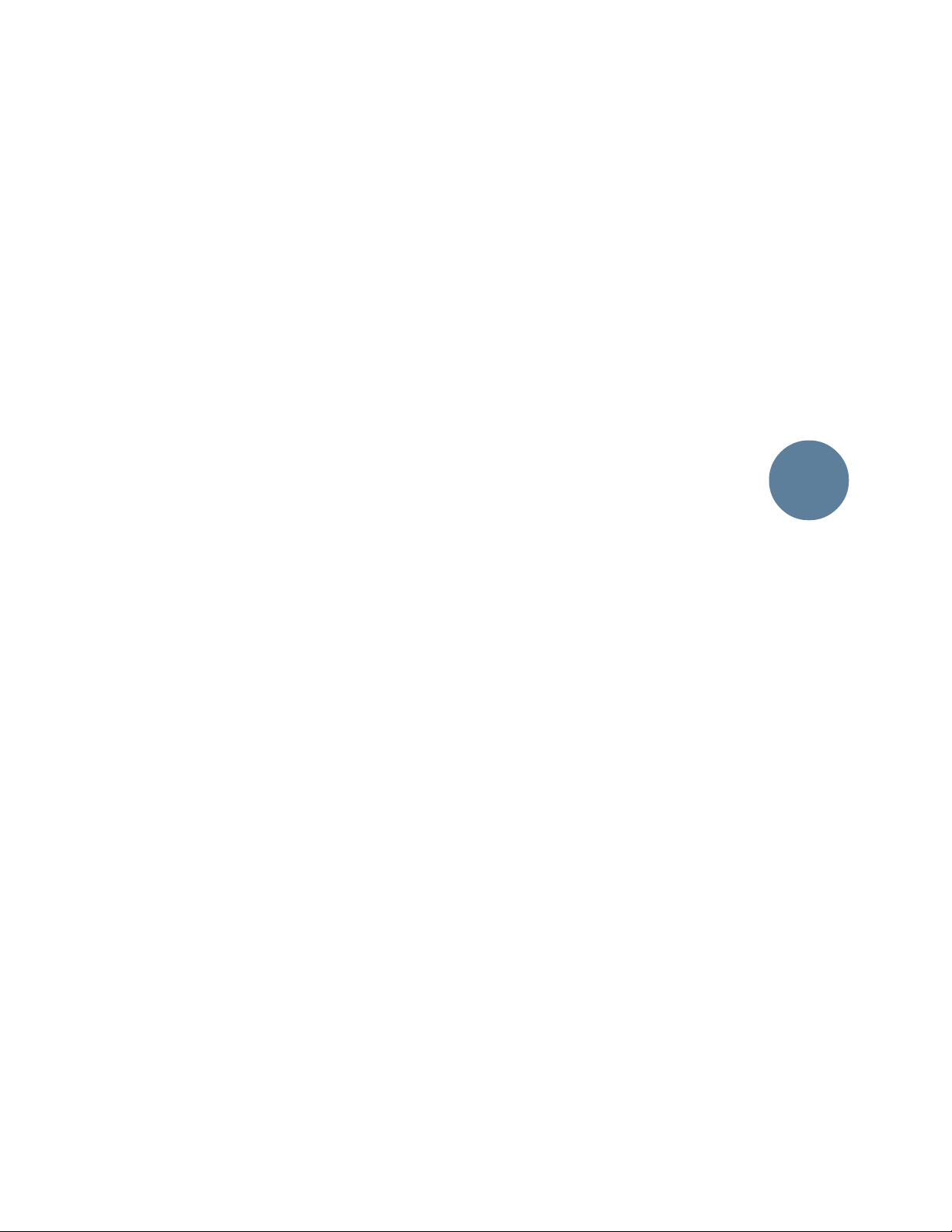
and the other one up for stage monitor. If you
need to do some combination of house/recorder
feed or vocal/drum/keyboard monitors, divide
the functions up between L/R Mix, AUX buses
and MIX-B buses as described above.
Mic Splitters
If you are using one mixing console for your
main or house mix and another for stage monitors, the best way to distribute the microphone
signals to both consoles is by using a good quality
mic splitter box. Splitters use transformers specially designed to split the signal and keep the
impedance match correct while rejecting noise
and preventing ground loops. You can get splitters with as many input channels as you need,
each with from two to five outputs for each mic
input.
Mic splitter transformers are expensive, but
are well worth the investment. They will provide
the most consistent trouble-free performance
with multiple mixers.
If you need to split your inputs but do not
have splitter transformers, you can make a special harness of cables to split out of the Mackie
channel insert. This technique is not always as
flexible or ground-loop-proof as splitter transformers, but is much less expensive. See Figure
11 in Appendix A: “Connections.”
FINDING MORE INPUTS
You bought a 32-channel mixer and you still
don’t have enough inputs. Well, before you go to
the bank again, remember that the Mackie
8•Bus Series has some options for you:
• You can get up to 32 additional line inputs using
the Tape In to MIX-B path. You can even split
the EQ and Aux Buses to the MIX-B inputs if
you want. Then assign Mix-B to L/R Mix.
• Any unused AUX returns (there are 12
inputs) can be used as additional line inputs.
• In a pinch, you can use the eight Submaster’s
inserts providing the sub is currently unused
(no channels assigned to it). Use a 1/4” TS
cable and plug in only to the first click. Signals
entering here will be kicked up by +6dB.
• Expand your mixer with the Mackie
24-Channel Expander Console.
You can hook up several expanders to your
24 or 32 channel 8•Bus console.
PA
&
SR
45
Page 48

APPENDIX A: Connections
SLEEVE
TIP
TIPSLEEVE
TIP
SLEEVE
SLEEVE
TIPSLEEVE
TIP
RING
RING
TIP
SLEEVERING
“XLR” CONNECTORS
Mackie mixers use 3-pin female “XLR” connectors on all microphone inputs, with pin 1 wired to
the grounded shield, pin 2 wired to the “hot”
(positive polarity) side of the audio signal and
pin 3 wired to the “cold” (negative polarity) side
of the signal (Figure 7).
Use a male “XLR”-type connector, usually found
on the nether end of what is called a “mic cable,”
to connect to these inputs.
Mackie occasionally uses 3-pin male “XLRs” for
balanced line outputs. The Main L/R Outs on the
8•Bus, for example, are available on XLRs. These are
also wired pin 1 ground, pin 2 high and pin 3 low.
1/4" TRS PHONE PLUGS AND JACKS
“TRS” stands for Tip-Ring-Sleeve, the three
connections available on a “stereo” 1/4" phone
jack or plug (Figure 8). TRS jacks and plugs are
used in several different applications:
• Stereo headphones, and rarely, stereo micro-
phones and stereo line connections. When
ADD-ONS
SPECS
ETC.
MONO PLUG
Direct out with no signal interruption to master.
Direct out with signal interruption to master.
(TIP = SEND to effect, RING = RETURN from effects)
Insert only to first “click”
MONO PLUG
Insert all the way in to the second “click”
STEREO
For use as an effects loop.
wired for stereo, a 1/4" TRS jack or plug is
connected tip to left, ring to right and sleeve to
ground. Mackie mixers do not directly accept
1-plug-type stereo microphones. They must be
separated into a left cord and a right cord that
are plugged into two channels.
• Balanced mono circuits. When wired as a
balanced connector, a 1/4" TRS jack or plug is
connected tip to signal high, ring to signal low,
and sleeve to ground.
• Unbalanced Send/Return circuits. When
Channel Insert jack
PLUG
Channel Insert jack
Channel Insert jack
wired as send/
return connector,
a 1/4" TRS jack or
plug is connected
tip to signal send
(output from
mixer), ring to
signal return
(input back into
mixer), and
sleeve to ground.
1/4" TS PHONE
PLUGS AND
JACKS
“TS” stands for
Tip-Sleeve, the two
connections available on a “mono”
1/4" phone jack or
plug (Figure 9). TS jacks and plugs are used in
many different applications, always unbalanced.
The tip is connected to the audio signal and the
sleeve to ground. Some examples:
• Unbalanced microphones
• Electric guitars and electronic instruments
• Unbalanced line-level connections
SWITCHED 1/4" PHONE JACKS
1/4" phone jacks can incorporate switches that
are activated by inserting the plug. These switches
may open an insert loop in a circuit, change the
input routing of the signal or serve other functions. The Mackie 8•Bus Series uses switches in
the channel and bus Insert Jacks, and in the
mono/stereo AUX Return Jacks. See Special
Mackie Connections on page 49. We also use these
switches to ground the inputs of most line level
ins/outs when nothing is plugged into them.
Figure 9: TS connectors (Plugis Biconnectorus)
Figure 8: TRS connectors (Plugis Triconnectorus)
COLD
COLD
2
HOT
1
3
1
3
2
HOT
1
3
2
COMMON
COLD
HOT
TIPSLEEVETIPSLEEVE
Male XLR
Female XLR
Figure 7 (above): XLR connectors (Exelaris Triptipus)
Figure 10 (below): RCA connector (Plugis Amateuris)
COMMON
COMMON
46
Page 49

TIP (RETURN)
TIP (SEND)
“Y” insert cable
FROM
PROCESSOR
OUTPUT
TO
PROCESSOR
INPUT
Figure 11 : Hybrid connector with Send & Return combined on a TRS plug with the separate Send & Return on
the TS plug ends (Plugis Insertis Hybridus)
RING (IN)
TIP (OUT)
RING
(RETURN)
CHANNEL INSERT
TIP
(SEND)
TO MIXER
In most cases, the plug must be inserted fully
to activate the switch. Mackie takes advantage of
this in some circuits, specifying circumstances
where you are only to partially insert the plug.
Once again, see Special Mackie Connections, on
the next page.
RCA PLUGS AND JACKS
RCA “phono” plugs and jacks are often used in
home stereo and video equipment and in many
other applications (Figure 10). They are unbalanced, and electrically identical to a 1/4" TS
phone plug or jack. Connect the signal to the center post and the ground or shield to the
surrounding “basket.” There are no RCA jacks on
the Mackie 8•Bus Series Mixing Consoles. Adapters to convert an RCA male plug to male 1/4” TS
plug are available at any electronic shop, like
Radio Shack.
UNBALANCING A LINE
In most studios, there is a mix of balanced and
unbalanced inputs and outputs on the various
pieces of equipment. This usually will not be a
problem in making connections.
• When connecting a balanced output to an
unbalanced input, be sure the signal high
connections at each end are wired together,
and the balanced signal low goes to the ground
connection at the unbalanced input. In most
cases, the balanced ground will also be
connected to the ground at the unbalanced
input. If there are hum or radio frequency
ground-loop problems, this connection may be
left disconnected at the unbalanced end.
• When connecting an unbalanced output to a
balanced input, be sure that the signal high
connections at each end are wired together.
The unbalanced ground connection should
be wired to the low and the ground connections of the balanced input. If there are
ground-loop problems, try connecting the
unbalanced ground connection only to the
input low connection, and leaving the input
ground connection disconnected.
In some cases, you will have to make up special adapters to interconnect your equipment. For
example, you may need a balanced XLR female
connected to an unbalanced 1/4" TS phone plug.
SPECIAL MACKIE CONNECTIONS
The balanced-to-unbalanced connection has
been anticipated in the wiring of the Mackie
8•Bus Series jacks. A 1/4" TS plug inserted into a
1/4" TRS balanced input, for example, will automatically unbalance the input and make all the
right connections. Conversely, a 1/4” TRS plug
inserted into a 1/4” unbalanced input will automatically tie the ring (low) to ground.
TRS Send/Return Insert Jacks
The Insert Jacks on both the 8•Bus input
channels and on the Submaster and Main Mix
buses are the three-conductor, TRS type 1/4"
phone. They are unbalanced, but have both the
mixer output (send) and the mixer input (return) signals in one connector (Figure 11 above).
The sleeve is the common ground for both signals. The send from the mixer to the external unit
is carried on the tip, and the return from the
external unit to the mixer is on the ring.
Using the Send Only on an Insert Jack
If you insert a TS (mono) 1/4" plug only
partially (to the first “click”) into an 8•Bus Series Insert Jack, the plug will not activate the
jack switch and will not open the insert loop in
the circuit.
This allows you to borrow the channel or bus
signal at that point in the circuit, without interrupting normal operation. Note: Do not overload
or short-circuit the signal you are tapping from
the mixer. That will affect the internal signal in
the 8•Bus Series.
ADD-ONS
SPECS
ETC.
47
Page 50

Figure 12: “Y”cord (a.k.a MULT) for splitting signal
(Plugis Makus Doublis). Note that all three plugs are the
same — either TS (shown) or TRS. Don’t confuse this
“off the shelf” connector with hybrid insert plugs as
shown in Figure 11.
ADD-ONS
SPECS
ETC.
Using the Return Only on Sub and Main
Insert Jacks
If you insert a TS (mono) 1/4” plug only
partially (to the first “click”) into an 8•Bus
Series Submaster or Main insert jack, the plug
will not activate the jack switch and will not
open the insert loop in the circuit.
This allows you to insert signal into the
submaster or main at that point in the circuit.
Note: Only unused buses can be used in this
manner. Do not insert signal into a bus with
signal on it, or unpredictable results may occur.
MACKIE AUX RETURNS: Mono, Stereo,
Whatever
The Stereo AUX Returns are a fine example of
the Mackie philosophy (which we just made up)
of Maximum Flexibility with Minimum Headache.
The returns will automatically be mono or stereo,
depending upon what you plug into the Return
Jacks. Here’s how it works:
A mono return should be patched into the Return Jack labeled LEFT (MONO). The signal will
be routed to both the left and right sides of the
return circuit, and will show up in the center in
any stereo pair of buses you assign it to.
A stereo return, having two return plugs,
should be patched into the LEFT (MONO) and
the RIGHT Return Jacks. A jack switch in the
RIGHT Jack will disable the mono function, and
the returns will show up in stereo.
MULTS AND “Y”s
A mult or “Y” connector allows you to route one
output to two or more inputs by simply providing
parallel wiring connections. You can make Ys and
mults for both unbalanced and balanced circuits.
See Figure 12 for an example. Remember: Only
mult or “Y” an output into several inputs. If you
need to combine several outputs into one input,
you must use a mixer, not a mult or a “Y.”
48
Page 51

APPENDIX B: Options, Add-Ons and Extra Stuff
OPTIONS
Meter Bridge
You can order an optional Mackie meter bridge
for any 8•Bus Series console. The meter bridge
extends across the width of the mixer and provides a 12-LED bar-graph meter (identical to the
8 submaster bus meters) for each channel strip.
The meters can be globally switched, metering
either the Tape Return signals to the mixer, posttape-in level switch (for watching multitrack
source and tape levels) or the post-fader/postmute switch channel signals (handy for live
sound mixing).
Expander Console
Make your 24 into a 48! Your 32 into a 56, or an
80, or a 104... See the pattern? The Mackie 24•E
Expander Console adds 24 input channel strips to
the existing bus structure of your mixer. You can
connect another Expander console to the first,
and another, and so on. Check local ordinances
for limitations on mixer inputs.
Console Stand
An astonishingly affordable stand is available
for all the 8•bus consoles. It turns these consoles
into “standalone” mixers to eliminate the need for
a large countertop on which to place the console.
Consult your Mackie 8•Bus Dealer for details.
Automation
Full-fader and muting MIDI automation for
Mackie 8•Bus Series mixers will be available in
1995. Although Mackie 8•Bus Series automation
is extremely affordable and very effective, we don’t
want you to think that it includes “flying faders” or
automated equalization. It DOES let you finetune, store, recall and re-fine-tune complex mixes
in ways that can significantly enhance your creativity and mix quality.
Un-Cigarette Lighter
An automobile-type cigarette lighter can be
mounted on the front panel of your mixer, but
NOT CONNECTED! What a joke for your smoking friends!
Mixing Shoes
The Mackie Kotoor Coallectshun of fine
wearables includes our way-cool, lightweight Mixing Shoes. They’re designed for long hours and
superior traction so that a little slip never ruins
your mix.
Insist that everyone in the control room wear
Mackie Brand Mixing Shoes. They’re available in
Rock, Soft Rock, Metal, Alternative, Country, Jazz,
Gospel, Insufferable Audiophile and special
spiked-steel-toe Producer/Client-Booters.
ADD-ONS
SPECS
ETC.
The Mackie Sidecar
The Sidecar provides eleven rack spaces for
patchbays, the Mackie power supply, etc. At the
back is a cable storage rack for organizing
connection cords.
49
Page 52

APPENDIX C: Modifications
CAUTION — These modification instructions are for use by qualified personnel only. To avoid electric shock, do not perform any
servicing other than changing the fuse unless you are qualified to do so. Refer all servicing and modifying to qualified personnel.
ADD-ONS
SPECS
ETC.
We have included step-by-step instructions for
five different 8•Bus console modifications.
Before we go any farther, consider that performing ANY modification will place your factory
warranty in jeopardy. Here is the Official Mackie
Statement:
Official Disclaimer
Any modification of any Mackie Designs
product must be done by a competent
electronic technician. Mackie Designs, Inc.,
accepts no responsibility for any damages or
injuries caused by any modification, regardless of the source of the modification
instructions or the qualifications of the technician performing them. In the case of such
damages, Mackie Designs may declare warranty privileges void. BE CAREFUL!
To clarify…
These modifications are extremely easy, relative to what a real technician is used to doing.
However, they are extremely difficult and dangerous for the inexperienced. If you’re not a
qualified, experienced technician, don’t even
think about considering the possibility of conceiving of doing these mods yourself.
One of them (Mod V) actually changes the function of a switch so it no longer performs as labeled.
Ask around to find a decent repair/modification shop that guarantees its own work in
writing (even then, your Mackie Limited Warranty can be in jeopardy). Better yet, wait until
the Warranty expires.
A note about adding jumpers during
these modifications
When a jumper or jumpers are called for, they
should NOT go into holes in the PCB. Rather,
they should be soldered to the flat, tinned area
around the hole (called a pad) and bowed
slightly over to the other pad (see Figure 7 below). Make sure the ends of those jumpers do
not extend beyond the pad.
I. AUX Send mod
This modification changes the tap point of all
“pre” AUX sends from post-EQ to pre-EQ. It must
be done on each channel. For example, if you
have a 24•8, the modification must be done on
all 24 input channels.
See Figure 8. This modification takes place on
each channel strip in an area under the AUX 1/2
Pre/Post switch.
1. Remove power cable.
2. Cut the conductor at Point A.
3. Add a jumper at Point B.
4. Repeat for all input channels.
BEFORE
cut here (A)
AFTER
add jumper (B)
Figure 7
50
BEFORE
AFTER
Jumper
Figure 8: Modification I — Aux Send
Holes
Solder
Page 53

II. PFL mod
This modification changes the tap point of the
SOLO bus from post-fader/post-mute (stereo) to
pre-fader/pre-mute (mono). It must be done on
each channel. For example, if you have a 24•8,
the modification must be done on all 24 input
channels.
See Figure 9. This modification takes place on
each channel strip in an area under the channel
fader.
1. Remove power cable.
2. Cut the conductor at Point C.
3. Cut the conductor at Point D.
4. Add a jumper at Point E.
5. Add another jumper at Point F.
6. Repeat for all input channels.
III. Mix-B Source mod
This modification changes the tap point of the
Mix-B Source switch (engaged) from pre-fader/
pre-mute to post-fader/post-mute. It must be
done on each channel. For example, if you have
a 24•8, the modification must be done on all 24
input channels.
See Figure 10. This modification takes place
on each channel strip in an area under the MixB Source switch.
1. Remove power cable.
2. Cut the conductor at Point G.
3. Add a jumper at Point H.
4. Repeat for all input channels.
ADD-ONS
SPECS
ETC.
BEFORE
AFTER
Figure 9: Modification II — PFL
cut here (C&D)
add jumpers
(E&F)
BEFORE
cut here (G)
AFTER
add jumper (H)
Figure 10: Modification III — Mix-B Source
51
Page 54

IV. Mix-B Mute mod
This modification converts the Mix-B Source
switch to a Mix-B MUTE switch. The switch will
no longer be able to source the channel signal.
This modification must be done on each channel.
For example, if you have a 24•8, the modification
must be done on all 24 input channels.
See Figure 11. This modification takes place
on each channel strip in an area under Mix-B
Source switch.
1. Remove power cable.
2. Cut the conductor at Point G.
3. Add Jumper to point H.
4. Repeat for all input channels.
BEFORE
cut here (G)
AFTER
add jumper (H)
ADD-ONS
SPECS
ETC.
Figure 11: Modification IV — Mix-B Mute
52
Page 55

BEFORE
AFTER
(K)
(L)
Figure 13:
The infamous and dreaded but-if-we-hadn’t-included-it-we’d-just-have-to-fax-it-to-the-foolhardy-anyway Modification V.
cut here (A)
(P) (P)
(AUX SEND 1&2)
PRE SWITCH
(AUX SEND 3&4/5/6)
PRE SWITCH
add jumper (B)
add jumper (D)
(K)
(L)
(Q)(Q)
V. AUX 1/2 Source mod
This modification should only be performed if
the console is being used strictly for recording.
A. When the Aux 1/2 Pre Switch is engaged,
Aux Send 1 and 2 will tap the Pre-Fader
information from the tape returns.
B. When the Aux 1/2 Pre Switch is not engaged,
Aux Send 1 and 2 function normally, as post
fader channel sends..
All that said, here’s the mod.
See Figure 13 (appropriately numbered)
above. This modification takes place on each
channel strip in the area under the AUX 3/4
Mix-V Source switch and also under and near
the AUX 1/2 PRE switch.
1. Remove power cord.
2. Cut two (2) traces at point (A).
Note: The wire used in the next three steps
should be 24-28 gauge insulated jumper wire.
Do not strip off any more insulation than is
absolutely necessary.
3. Add a 1-1/2” jumper (B), connected at
points K and L.
4. Add a 2-1/4” jumper (D), connected at
points P and Q.
A note about adding jumpers during
these modifications
When a jumper or jumpers are called for, they
should NOT go into holes in the PCB. Rather,
they should be soldered to the flat, tinned area
around the hole (called a pad) and bowed
slightly over to the other pad (see right). Make
sure the ends of these jumpers do not extend beyond the pad.
BEFORE
AFTER
Jumper
Holes
Solder
ADD-ONS
SPECS
ETC.
53
Page 56

APPENDIX D: Specifications
Because Mackie
Designs is always
trying to improve its
products with new
components and
manufacturing
methods, these
specifications may
change at any time.
But you can bet your
left monitor speaker
that the specs won’t
be any worse than
they are here.
ADD-ONS
SPECS
ETC.
16•8, 24•8, 32•8 Specifications
Noise.(Measured 20Hz to 20kHz bandwidth,
Tape Returns selected, no EQ, Channel Pans
alternating L/R, L/R. “Faders up” refers to Unity
gain, 0dBu position.)
Main L/R Output Noise. Master fader down,
–101dBu; master fader up/no ch.’s assigned,
–95dBu; master fader up/24 chs. assigned,
–90dBu; master fader up/24 chs. assigned, ch.
faders up, –86dBu; +4dB operating level S/N
ratio, –90dBu
Submaster Output Noise. Master fader down,
–99dBu; master fader up/no ch.’s assigned,
–96dBu; master fader up/24 chs. assigned,
–90dBu; master fader up/24 chs. assigned, ch.
faders up, –86dBu; +4dB operating level S/N
ratio, 90dB
Total Harmonic Distortion. (1kHz @14dBu
measured 20Hz-20kHz, mic input, 1 channel assigned). Direct output, 0.0013% typical; L/R Mix
output, 0.0014% typical; Submaster output,
0.0015% typical
Crosstalk. (1kHz measured relative to 0dBu,
measured 20Hz to 20kHz.) Line In to Adjacent
Channel, –91dBu; L/R mix output w/channel
down, –95dBu; submaster output w/channel
down, –96dBu; L/R mix output w/channel muted,
–95dBu; submaster output w/channel muted,
–96dBu; L/R mix output w/channel unassigned,
–91dBu; submaster output w/channel
unassigned, –95dBu; L/R mix output w/adjacent
channel assigned, –92dBu; submaster output w/
adjacent channel assigned, –94dBu; L/R mix output pan pot attenuation, –87dBu; submaster
output pan pot attenuation, –87dBu
Frequency Response. +0dB/–1dB, any input to
any output 20Hz to 60kHz; +0dB/-3dB, any input
to any output, 10Hz to 120kHz
E.I.N. Mic input (150Ω termination, 20Hz-
20kHz) –129.5dBm
C.M.R.R. Mic input, max gain @1kHz, –83dBu;
line input, minimum gain @1kHz, –45dBu; tape
input, no gain @1kHz, –45dBu
Maximum Levels. Mic input, +14dBu; all other
inputs, +22dBu; L/R Mix balanced output,
+28dBu, all other outputs, +22dBu
Impedances. Microphone input, 1.5 kΩ; channel
insert return, 2.5 kΩ; all other inputs, 10 kΩ or
greater; all outputs, 120Ω
Equalization. Hi Mid, full parametric, +/-15dB
freq. sweep from 500Hz-18kHz, bandwidth (Q)
variable from 1/12 octave to 3 octaves; Lo Mid,
swept, 45Hz-3kHz +/-15dB; Hi, shelving, 12kHz
+/-15dB; Lo, shelving 80Hz +/-15dB; Lo Cut
(HPF) 75Hz,18dB/octave (Tchebechev)
+14 max in
-10 trim dn
MIC INPUT AUX RETURN CH. LEVEL MIX O/P LEVEL OUTPUT
-50 trim up
+22 max in
trim dn
0
LINE INPUT
-40 trim up
+22 max in
switch @+4
0
-12.3 @-10
TAPE INPUT
0
gain up +15
0
0
gain dn -15
INSERT EQ FADER PAN
gain up +15 level up +15 level up +15
0
0
gain dn -15
SPLIT EQ CH. LEVEL
level up +20
0
fader up +10
0
to point (B)
(A) (B)
CHANNEL
0
0
pan center -3
MIX
0
MIX O/P LEVEL
MIX B
0
from point (A)
-6 -6
SUB INSERT
max out +22
ve
l u
ve
l u
le
p
15
+
0
L/R bal max out +28
fader up +10
0
SUBMASTER or MAIN MIX
OUTPUT
(C)
FADER CONTROL ROOM
0
METER FEED (+4 @ O/P = 0 @ METERS)
le
0
AUX SEND
max out +22
1-8 bal/unbal
L/R unbal
0
OUTPUT
0
1-8 from point (C)
L/R from point (D)
p
+
15
0
(D)
max out +22
max out +22
level up
to meters
0
0
-4
54
Page 57

2.70"
2.65"
16x8x2 8-BUS MIXING CONSOLE
V. 1.5 6/4/95
1.00"
©1995 MACKIE DESIGNS INC.
25.24"
28.58"
28.74"
27.17"
29.17"
5.50"
9.00"
2.50"
4.78"
3.67"
6.00 "
4.25"
0.69"
Note: add 3.75" to depth for
power supply cable clearance
1.00"
4.78"
16•8
0.54"
console
WEIGHT*
50 lbs.
29.20"
28.74"
*exclusive
of
meter
bridge
3.38"
5.50"
MB16•8 Optional Meter Bridge
6.00"
55
Page 58

2.70"
2.65"
1.00"
24x8x2 8-BUS MIXING CONSOLE
V. 1.5 6/4/95
©1995 MACKIE DESIGNS INC.
25.24"
28.58"
28.74"
35.02"
37.02"
5.50"
9.00"
6.00"
4.78"
4.25"
2.50"
3.67"
0.69"
Note: add 3.75" to depth for
power supply cable clearance
1.00"
4.78"
0.54"
24•8
console
WEIGHT*
64 lbs.
37.00"
28.74"
*
exclusive
of
meter
bridge
3.38"
5.50"
MB24•8 Optional Meter Bridge
56
6.00"
Page 59

2.70"
2.65"
1.00"
32x8x2 8-BUS MIXING CONSOLE
V. 1.5 6/4/95
©1994 MACKIE DESIGNS INC.
25.24"
28.58"
28.74"
43.82"
45.82"
5.50"
9.00"
4.78"
6.00"
4.25"
2.50"
3.67"
0.69"
Note: add 3.75" to depth for
power supply cable clearance
1.00"
4.77"
0.54"
e help
et som
G
before lifting this one...
32•8
console
WEIGHT*
78 lbs.
45.80"
28.74"
*
exclusive
of
meter
bridge
3.38"
5.50"
MB32•8 Optional Meter Bridge
6.00"
57
Page 60

2.70"
2.65"
24-CH. EXPANSION CONSOLE FOR 24•8 & 32•8
V. 1.5 6/4/95
©1994 MACKIE DESIGNS INC.
25.24"
28.58"
28.74"
Note: add 3.75" to depth for
power supply plug and expander cable clearance
2.50"
0.69"
4.78"
4.25"
1.00"
6.00 "
4.78"
5.50"
9.00"
3.67"
24•E
console
WEIGHT*
50 lbs.
1.00"
ADD-ONS
SPECS
ETC.
27.17"
29.17"
0.54"
28.74"
*
exclusive
meter
bridge
of
3.35"
5.50"
MB•E Optional Meter Bridge
58
29.15"
6.00"
Page 61

STAND FOR 24•8 & 32•8 CONSOLES
V. 1.0 4/4/94
©1995 MACKIE DESIGNS INC.
Stand
WEIGHT
44 lbs.
28.40"
3.50"
(2 rack spaces)
19.0"
22.50"
26.80"
220-W
Power Supply
WEIGHT
24 lbs.
29.00"
ADD-ONS
SPECS
ETC.
10.1"
220-WATT POWER SUPPLY FOR
8•BUS CONSOLES & EXPANDER
V. 1.2 4/4/94
©1994 MACKIE DESIGNS INC.
19.00"
59
Page 62

8•BUS SIDE CAR RACK
V. 1..1 6/5/95
©1995 MACKIE DESIGNS INC.
28.75"
Side Car
WEIGHT*
ADD-ONS
SPECS
ETC.
[existing console]
45 lbs.
28.25"
22.5"
SIDE VIEW
CABLE HANGER
28.12"
29.88"
FRONT VIEW
60
BRACE
*ALL SPECIFICATIONS SUBJECT TO CHANGE WITHOUT NOTICE
11 RACK SPACES
23.13"
TOP VIEW
28.75"
Page 63

SERVICE
PLEASE! SAVE THE
SHIPPING BOX!
Yes, we know it’s only
slightly smaller than a
doublewide mobile home, but you will need
the entire carton and internal foam if your
console ever needs service at some time in
the future.
If your kids make the box into a fort and
cut holes in it — or if you stuff it in the
dumpster of the fast-food place next door to
your studio, we may have to sell and ship
you another packing box later on.
Don’t end up buying an empty box!
Mackie mixing systems are notoriously bulletproof and reliable. But, hey…stuff happens. Any
electronic product with as many parts as an
8•Bus console can occasionally have a minor
casualty somewhere inside.
And even if we could build our products to
never break, there are those acts of nature that
tend to visit consoles on occasion: spilled coffee,
toppling monitors, etc. This section covers how
to get your Mackie 8•Bus console healthy again.
Troubleshooting
It benefits everyone if you do a bit of basic
troubleshooting first, to determine whether or
not your board is really malfunctioning. First, it
saves you downtime and embarassment if, for example, you discover that the only thing wrong is
an unplugged power supply. Second, it will save
money. If you ship your console to Mackie or an
Authorized Service Center and they can’t duplicate the problem, you may get slapped with a
service charge (plus shipping costs).
We could write a whole manual on troubleshooting, but our main point is that there are a
few obvious things you can easily look for:
Power connections. This sounds insultingly
simple, but if the whole board is completely
dead, it’s time to make sure that the power cable
is connected, that the console power supply is
turned on, plugged in, etc. You may also need to
unplug the AC cord from the power supply to
gain access to the little “drawer” (in the AC receptacle) in
order to check the AC fuse.
Intermittent signal problems. Faulty plugs
and cables are often the culprits. A TRS plug can
sit in a socket for months doing its job and then
suddenly decide (based on the phase of the
moon and barometric pressure) to short or stop
conducting. If you’re having trouble with an individual channel, send or return, for gosh sakes
swap cables before sending the board in for service.
Check switch positions. Multi-bus consoles
are pretty complicated. Switches like MIC/LINE,
FLIP and EQ SPLIT can give the impression that
something isn’t working right, if you’re not expecting them to be engaged.
Finally, it doesn’t hurt to call our Technical
Support Department at 800/258-6883 (8AM4:30PM Pacific time) to see if they have any
ideas as to what might be wrong.
Note: For best results have unit in front of
you. (or close by)
How to get Mackie service
Service and repairs of Mackie 8•Bus products
are to be performed only :
A. at our factory OR
B. at an Authorized Mackie 8•Bus Warranty
Service Center
Unauthorized service, repairs or
modification will void your warranty.
To obtain factory service:
1. Call Mackie Technical Support at 800/258-6883,
8AM to 4:30PM Monday through Friday (Pacific
Time) to get a Return Authorization (RA).
Please have your serial numbers
ready.[Products returned
without an RA number will be refused.]
2. Pack the 8•Bus Series Console and Power Supply
in their original shipping cartons. If you do not
have the carton, request one when you get your
RA number, and we’ll send a shipping carton out
promptly. There may be a charge for this gigantic
bale of white cardboard, however — we put those
huge “SAVE THE BOX” warnings in this manual
for a reason.
Make sure that you encase the console in its
plastic wrapper and insert all the foam blocks
to properly protect the console.
3. In some cases, the problem might be the
console OR the power supply. Just to be sure,
send both.
SERVICE
61
Page 64

SERVICE
4. When packing the Console, include:
A. A note explaining exactly how to dupli-
cate the problem. (If we cannot duplicate
the problem at the Mackie Factory or
establish the starting date of your Limited
Warranty, we may, at our option, charge for
service time.)
B. A copy of the sales receipt with price
and date showing.
C. Your return street address (no P.O.
boxes or route numbers, please!).
5. Write the RA number plainly on the
outside of the shipping carton.
6. Ship the product in its original shipping
carton, freight prepaid to:
Mackie Designs
16220 Wood-Red Road N.E.
Woodinville, WA, 98072, USA
To obtain service from an Authorized
Mackie Service Center:
1. Call Mackie Designs at 800/258-6883, 8AM to
5PM Monday through Friday (Pacific time) to
obtain an RA number and the name and
address of your nearest Mackie Authorized
8•Bus Service Center.
2. Make sure that you have a copy of your 8•Bus
Series Console sales receipt from the store
where you bought the board. It is necessary to
establish purchase date and thus determine
whether or not your 8•Bus Series Console is
still under warranty. If you can’t find it, the
Authorized Service Center may charge you for
repairs even if your 8•Bus Series Console is
still covered by Mackie’s 1-Year Limited
Warranty.
3. Make sure that the problem can be duplicated. If you bring or ship your 8•Bus Series
Console to an Authorized Service Center and
they can’t find anything wrong with it, you
may be charged a service fee, plus shipping.
4. If the Mackie Authorized Service Center is
located in another city, pack the 8•Bus Series
Console and Power Supply in their original
shipping cartons (be sure to write the RA
number plainly on the outside of the
shipping carton).
An offer we hope that you won’t refuse
We’re always interested in what’s being produced on our mixers. If you track and mix down
a compact disc using a Mackie 8•Bus console,
we’ll trade you a copy of the CD for a genuine
Mackie
T-shirt. Send it to Mackie CD-for T-Shirt Offer,
Communications Department, 16220 Wood-Red
Road NE, Woodinville, WA 98072. Add a note
specifying XL, L or Medium size T-shirt and your
RETURN STREET ADDRESS (we ship garments
UPS, so P.O. Boxes are a hassle). We run our promotional garments in batches, so if you don’t
immediately get a shirt back, don’t worry. You
will get your Mackie shirt as soon as we have
your size in stock.
62
Page 65

THIS PAGE LEFT BLANK INTENTIONALLY!
63
Page 66

TRACK SHEETS
Some of you folks are meticulous and do
things like keep your checkbook reconciled and
cross-file each tape. For you we have included
master Track and Master sheets. They are intended for duplication purposes (unless you
bought this console just to do one session).
Draw a picture here of someone “making off” with your Mackie 8•Bus board and send it to your
local Police Department. (Just in case...)
TRACK
SHEETS
ON
FOLLOWING
PAGES
64
Page 67

;;
;;
;;
;;
;
;
;
;
;
;
;
;
;
;
;
;
;
;
;
;
;
;
;
;
;
;
;
;
;
;
;
;
SESSION
______________________
DATE ___/___/___
TRACKS _____ thru _____
TRACK COMMENTS:
Tk. ___
______________________
______________________
______________________
Tk. ___
______________________
______________________
______________________
Tk. ___
______________________
______________________
______________________
Tk. ___
______________________
______________________
______________________
Tk. ___
______________________
______________________
______________________
Tk. ___
______________________
______________________
______________________
Tk. ___
______________________
______________________
______________________
Tk. ___
______________________
______________________
______________________
CH. CH. CH. CH.
L
I
N
–10
+4
40
U
TRIM
GAIN
U
1
OO
+15
U
2
OO
+15
AUX
U
3
OO
+15
U
4
OO
+15
AUX
CHANNEL
MIX-B
U
–15 +15
3k
1k 5k
500 18k
2
3
U
–15 +15
250
220 350
45 3k
U
–15 +15
U
–15 +15
EQ
75 Hz
LR
U
OO
+15
HI/LO EQ
TO MON
MIX-B
MONITOR
FLIP SWITCH
CHANNEL
LR
PAN
MUTE
dB
10
5
;;
;;
U
;;
;;
5
10
20
30
40
50
60
OO
M
I
C
/
L
E
I
S
E
N
S
dB
dB
48
1
12
CHANNEL
N
E
G
A
I
T
I
V
I
T
Y
MIC/LINE
SOURCE
LOW CUT
SOURCE
I
N
TAPE
FLIP
PRE
SHIFT
PRE
MID
FREQ
NORMAL
BAND
WIDTH
LO
MID
FREQ
12k
LO
EQ IN
LEVEL
SPLIT
OL
-20
SOLO
1-2
9-10
3-4
11-12
5-6
13-14
7-8
15-16
L/R
MIX
5
6
HI
HI
80
PAN
M
L
I
N
E
–10
+4
40
U
48
TRIM
GAIN
U
1
OO
+15
U
2
OO
+15
AUX
U
3
OO
+15
U
4
OO
+15
AUX
CHANNEL
MIX-B
U
–15 +15
3k
1k 5k
500 18k
2
3
12
U
–15 +15
250
220 350
45 3k
U
–15 +15
U
–15 +15
EQ
75 Hz
LR
U
OO
+15
HI/LO EQ
TO MON
MIX-B
MONITOR
FLIP SWITCH
CHANNEL
LR
PAN
MUTE
dB
10
5
;;;
;;;
U
;;;
;;;
5
10
20
30
40
50
60
OO
I
C
/
L
I
N
S
E
E
N
G
S
I
T
I
V
I
T
Y
dB
MIC/LINE
dB
SOURCE
1
LOW CUT
SOURCE
CHANNEL
A
I
N
TAPE
FLIP
SHIFT
PRE
MID
FREQ
NORMAL
BAND
WIDTH
MID
EQ IN
LEVEL
SPLIT
OL
-20
SOLO
9-10
3-4
11-12
5-6
13-14
15-16
L/R
MIX
PRE
5
6
HI
LO
FREQ
HI
12k
LO
80
PAN
1-2
7-8
M
L
I
N
E
–10
+4
40
U
48
TRIM
GAIN
U
1
OO
+15
U
2
OO
+15
AUX
U
3
OO
+15
U
4
OO
+15
AUX
CHANNEL
MIX-B
U
–15 +15
3k
1k 5k
500 18k
2
3
12
U
–15 +15
250
220 350
45 3k
U
–15 +15
U
–15 +15
EQ
75 Hz
LR
U
OO
+15
HI/LO EQ
TO MON
MIX-B
MONITOR
FLIP SWITCH
CHANNEL
LR
PAN
MUTE
dB
10
5
;;;
;;;
U
;;;
;;;
5
10
20
30
40
50
60
OO
I
C
/
L
I
N
S
E
E
N
G
S
A
I
T
I
V
I
T
Y
dB
MIC/LINE
dB
SOURCE
1
LOW CUT
SOURCE
CHANNEL
I
N
TAPE
FLIP
PRE
5
6
SHIFT
PRE
HI
MID
FREQ
NORMAL
BAND
WIDTH
LO
MID
FREQ
HI
12k
LO
80
EQ IN
PAN
LEVEL
SPLIT
OL
-20
SOLO
10
1-2
9-10
3-4
11-12
5-6
13-14
7-8
15-16
10
20
L/R
MIX
30
40
50
60
CH. CH. CH. CH.
M
L
I
N
E
–10
+4
40
U
48
TRIM
GAIN
U
1
OO
+15
U
2
OO
+15
AUX
U
3
OO
+15
U
4
OO
+15
AUX
CHANNEL
MIX-B
U
–15 +15
3k
1k 5k
500 18k
2
3
12
U
–15 +15
250
220 350
45 3k
U
–15 +15
U
–15 +15
EQ
75 Hz
LR
U
OO
+15
HI/LO EQ
TO MON
MIX-B
MONITOR
FLIP SWITCH
CHANNEL
LR
PAN
MUTE
dB
5
;;;
;;;
U
;;;
;;;
5
OO
CH. CH. CH. CH.
I
C
/
L
I
N
S
E
E
N
G
S
I
T
I
V
I
T
Y
dB
MIC/LINE
dB
SOURCE
1
LOW CUT
SOURCE
CHANNEL
A
I
N
SHIFT
NORMAL
WIDTH
EQ IN
11-12
TAPE
FLIP
PRE
5
6
PRE
HI
MID
FREQ
BAND
LO
MID
FREQ
HI
12k
LO
80
PAN
LEVEL
SPLIT
OL
-20
SOLO
1-2
9-10
3-4
5-6
13-14
7-8
15-16
L/R
MIX
M
L
I
N
–10
+4
40
U
TRIM
GAIN
U
1
OO
+15
U
2
OO
+15
AUX
U
3
OO
+15
U
4
OO
+15
AUX
CHANNEL
MIX-B
U
–15 +15
3k
1k 5k
500 18k
2
3
U
–15 +15
250
220 350
45 3k
U
–15 +15
U
–15 +15
EQ
75 Hz
LR
U
OO
+15
HI/LO EQ
TO MON
MIX-B
MONITOR
FLIP SWITCH
CHANNEL
LR
PAN
MUTE
dB
10
5
;;;
;;;
U
;;;
;;;
5
10
20
30
40
50
60
OO
I
C
/
L
E
S
E
N
dB
dB
48
1
12
CHANNEL
I
N
S
I
T
E
G
A
I
N
I
V
I
T
Y
MIC/LINE
SHIFT
SOURCE
MID
FREQ
NORMAL
BAND
WIDTH
MID
EQ IN
LOW CUT
LEVEL
SPLIT
SOURCE
OL
-20
SOLO
9-10
11-12
13-14
15-16
MIX
TAPE
FLIP
PRE
5
6
PRE
HI
LO
FREQ
HI
12k
LO
80
PAN
1-2
3-4
5-6
7-8
L/R
L
I
N
–10
+4
U
TRIM
GAIN
U
1
OO
+15
U
2
OO
+15
AUX
U
3
OO
+15
U
4
OO
+15
AUX
CHANNEL
MIX-B
U
–15 +15
3k
1k 5k
500 18k
2
3
U
–15 +15
250
220 350
45 3k
U
–15 +15
U
–15 +15
EQ
75 Hz
LR
U
OO
+15
HI/LO EQ
TO MON
MIX-B
MONITOR
FLIP SWITCH
CHANNEL
LR
PAN
MUTE
dB
10
5
;;;
;;;
U
;;;
;;;
5
10
20
30
40
50
60
OO
M
I
C
/
E
S
E
40
dB
dB
48
1
12
CHANNEL
L
I
N
N
S
E
G
I
T
I
V
I
T
Y
MIC/LINE
SOURCE
LOW CUT
SOURCE
A
I
N
TAPE
FLIP
PRE
5
6
SHIFT
PRE
HI
MID
FREQ
NORMAL
BAND
WIDTH
LO
MID
FREQ
HI
12k
LO
80
EQ IN
PAN
LEVEL
SPLIT
OL
-20
SOLO
1-2
9-10
3-4
11-12
5-6
13-14
7-8
15-16
L/R
MIX
CH. CH. CH. CH.
L
I
N
–10
+4
U
TRIM
GAIN
U
1
OO
+15
U
2
OO
+15
AUX
U
3
OO
+15
U
4
OO
+15
AUX
CHANNEL
MIX-B
U
–15 +15
3k
1k 5k
500 18k
2
3
U
–15 +15
250
220 350
45 3k
U
–15 +15
U
–15 +15
EQ
75 Hz
LR
U
OO
+15
HI/LO EQ
TO MON
MIX-B
MONITOR
FLIP SWITCH
CHANNEL
LR
PAN
MUTE
dB
10
5
;;
;;
U
;;
;;
5
10
20
30
40
50
60
OO
M
I
C
E
S
E
40
dB
dB
48
1
12
CHANNEL
/
L
N
I
N
S
I
T
I
Y
E
G
A
I
N
V
I
T
MIC/LINE
TAPE
FLIP
PRE
SHIFT
PRE
SOURCE
MID
FREQ
NORMAL
BAND
WIDTH
MID
FREQ
LO
EQ IN
LOW CUT
LEVEL
SPLIT
SOURCE
OL
-20
SOLO
1-2
9-10
3-4
11-12
5-6
13-14
7-8
15-16
L/R
MIX
5
6
HI
LO
HI
12k
80
PAN
L
I
–10
+4
U
TRIM
GAIN
U
1
OO
+15
U
2
OO
+15
AUX
U
3
OO
+15
U
4
OO
+15
AUX
CHANNEL
MIX-B
U
–15 +15
3k
1k 5k
500 18k
2
3
U
–15 +15
250
220 350
45 3k
U
–15 +15
U
–15 +15
EQ
75 Hz
LR
U
OO
+15
HI/LO EQ
TO MON
MIX-B
MONITOR
FLIP SWITCH
CHANNEL
LR
PAN
MUTE
dB
10
5
;;
;;
U
;;
;;
5
10
20
30
40
50
60
OO
M
I
C
N
E
S
40
dB
48
1
12
CHANNEL
Page _____
/
L
I
N
E
E
N
G
S
A
I
T
I
N
I
V
I
T
Y
MIC/LINE
dB
TAPE
FLIP
PRE
5
6
SHIFT
PRE
SOURCE
HI
MID
FREQ
NORMAL
BAND
WIDTH
LO
MID
FREQ
HI
12k
LO
80
EQ IN
LOW CUT
PAN
LEVEL
SPLIT
SOURCE
OL
-20
SOLO
1-2
9-10
3-4
11-12
5-6
13-14
7-8
15-16
L/R
MIX
of _____
65
Page 68

This is the back of a master track
sheet, which came in the Mackie
8•Bus console manual.
If you find this sheet in a copy
machine, please return it to the
engineer/owner of the console.
If you find this sheet in the back of a
gloomy tavern, buy it a cold one.
66
Page 69

;
;
;
;
;
;
;
;
;
;
;
;
;
;
;
;
;
;
;
;
;
;
;
;
;
;
;
;
;
;
;
;
;
;
;
;
Page _____
of _____
SESSION
______________________
DATE ___/___/___
BUS COMMENTS:
Bus___
______________________
______________________
______________________
Bus ___
______________________
______________________
______________________
Bus___
______________________
______________________
______________________
Bus___
______________________
______________________
______________________
Bus___
______________________
Hey buddy can
you spare some change?
U
1
SOLO
OO
+15
U
2
SOLO
OO
+15
LEVEL LEVEL
U
3
SOLO
OO
+15
U
4
SOLO
OO
+15
SOLO SOLO
U
OO
+15
PHONES
LEVEL
MIX-B TO
L/R MIX
ASSIGN
MIX B / MONITOR
LEVEL
PHONES 1
+
10
7
4
2
0
2
4
7
10
20
30
40
–
LR
U
5
SOLO
OO
+15
U
6
SOLO
OO
+15
LEVELLEVEL
AUX SENDS
MONITOR
OOOOOO
SOLO
+
10
7
4
2
0
2
4
7
10
20
30
40
–
PHONES
MIX-B
AUX SEND 3/4
AUX SEND 5/6
EXTERNAL
SOURCE
PHONES 2
+
10
7
4
2
0
2
4
7
10
20
30
40
–
LR
LEVEL
SOLO
U
1
OO
+20
U
2
OO
+20
U
3
OO
+20
U
4
OO
+20
LEVEL
MONITOR
MIX-B
AUX SEND 3/4
AUX SEND 5/6
EXTERNAL
SOURCE
+
10
10
7
4
2
0
2
4
7
10
10
20
20
30
30
40
40
–
LR
LR
LR
PAN
SOLO
SOLO
OO
STUDIO
O
OO
CNTRL RM
MONITOR SOLO TALKBACK
+
+
10
7
7
4
4
2
2
0
0
2
2
4
4
7
7
10
20
30
40
–
–
12345678
1-2
SOLO
SOLO
1-2
PHONES2L/R MIX
PHONES
1
ASSIGN
PHONES1PHONES2L/R MIX
ASSIGN
STEREO AUX RETURNS
L/R MIX
LEVEL LEVELMIX-B
MIX-B
SOLO LITE
2-TK
EXTERNAL
MONO
SOURCE
+
10
7
4
2
0
2
4
7
10
20
30
40
–
LR
3-4 5-6 7-8
ASSIGN
3-4
ASSIGN
5
6
U
OO
+15
RUDE
169 101112131415
2417 18 19 20 21 22 23
5-6
OO
OO
LEVEL
7-8
L/R MIX
U
+20
U
+20
AUX SEND 1
AUX SEND 2
SUBGRPS
PHONES
STUDIO
+
22
10
7
4
2
0
2
4
7
10
20
30
40
–
LR
MAIN
OR SOLO LEVEL
L/R MIX
SOLO
SOLO
TAPE
&
______________________
______________________
Bus___
______________________
______________________
______________________
Bus___
______________________
______________________
______________________
Bus___
______________________
SOLO SOLO SOLO SOLO SOLO SOLO SOLO SOLO
MONO
L+R
MIX
L
1
dB
dB
10
10
5
5
;;
;;
U
U
;;
;;
5
5
10
10
20
20
30
30
40
40
50
50
60
60
OO
OO
ASSIGN
ASSIGN ASSIGN ASSIGN ASSIGN ASSIGNASSIGNASSIGN
MONO
MONO
MONO
MONO
L+R
RLRLRLR
2345678
dB
10
5
;;
;;
U
;;
;;
5
10
20
30
40
50
60
OO
MONO
MONO
L+R
L+R
MIX MIX MIX
dB
dB
10
10
5
;;
;;
;;
;;
5
;;
;;
U
U
;;
;;
5
5
10
10
20
20
30
30
40
40
50
50
60
60
OO
OO
L+R
;;
;;
;;
;;
L+R
dB
10
5
;;
;;
U
;;
;;
5
10
20
30
40
50
60
OO
L+R
dB
10
5
;;
;;
U
;;
;;
5
10
20
30
40
50
60
OO
MONO
L+R
dB
10
5
;;
;;
U
;;
;;
5
10
20
30
40
50
60
OO
TALKBACK
MIC
L/R
MIX
dB
10
5
;;
;;
U
;;
;;
5
10
20
30
40
50
60
OO
______________________
______________________
67
Page 70

This is the back of a master track
sheet, which came in the Mackie
8•Bus console manual.
If you find this sheet in a copy
machine, please return it to the
engineer/owner of the console.
If you find this sheet in the back of a
gloomy tavern, buy it a cold one.
68
Page 71

Whaddya say on the
last page of a manual?
Well, we’d like to roll the
credits.
This manual is copyrighted by Mackie
Designs, ©1995, all
rights reserved.
It is printed in the USA.
Lino output by Artworks of Woodinville.
Set in ITC Century Condensed and Adobe
®
Futura Condensed via PageMaker
®
Macintosh
.
5.0 for the
The bulk of this manual was written by David
Mathew. Additional editing and sillies by Ron
Koliha. Propellor-head technical revisions by Jeff
Gilbert. Practical end-user revisions by Keith
Medley. Additional enhancements by Paul
Larson and Scott Garside. Proofreading (where
possible considering our usual state of confusion) by Linn Compton and Technical Support.
®
Page layout and Adobe Illustrator
5.5 technical drawings by Bobby Hougham, Bruce Yunker,
Ron Koliha, Gene Endicott and Sara Drake.
Additional “help” from P.D., the Mackie Corporate Chihuahua who shredded several drawings at
various points during the development of this
manual.
We appreciate users who take the time to write
us with suggestions and corrections to this manual.
It is in a steady state of revision and we DO read
and listen to the comments. Send them to the
Mackie Communications Department, c/o James
Fowler, Minister of Propaganda (yes, that’s really
his title), 16220 Wood-Red Road NE, Woodinville,
WA 98072.
69
Page 72

8•BUS CONSOLE
BLOCK DIAGRAM
Rev. 5.1- 6/6/95
2
•
3
•
IN
IN
+4dBU/–10dBV Select
INPUT
•
MIC/LINE
+
-
(PER 8 CH'S)
MIC IN
1
•
PHANTOM POWER
(PER 8 CH'S)
LINE
TAPE
DIRECT
OUT
1 OF 16 (24) (32)
©1995 Mackie Designs
+
•
-
•
TRIM
•
•
•
L-BUS
R-BUS
BUS 5
BUS 7
BUS 1
OPTIONAL 24•E
24-CHANNEL MACKIE 8•BUS
EXPANDER CONSOLE
BUS 3
BUS 4
BUS 2
•
•
•
•
•
•
AUX 5
L-SOLO
AUX 1
L-MIX-B
AUX 3
AUX 2
BUS 6
BUS 8
•
•
•
•
R-MIX-B
R-SOLO
AUX 4
AUX 6
•
•
•
•
•
•
•
•
•
•
•
•
INSERT
•
•
75Hz
HPF
•
•
•
•
POST
POST
PRE EQ
TO AUX MOD
POST
PRE
POST
PRE
PRE
PRE
LO CUT
IN/OUT
••
GAIN
•
SOURCE
•
FLIP
0L
PARAMETRICEQSHELVING
HI
MID
MIDLO LOHI
•
FREQ
"Q"
GAIN
FREQ
AUX 1
AUX 2
AUX 3
•
AUX 5
AUX 4
AUX 6
SHIFT
MIX-B
SOURCE
CHANNEL MIX-B SOURCE MOD
FLIP SW
–20dB
MUTE
PAN
•
•
•
•
•
•
•
•
•
•
•
•
•
•
•
PFL MOD
•
PAN
••
•
EQ
•
IN/OUT
•
EQ
•
CHAN
•
FADER
•
•
HI/LO EQ
•
TO MIX B
SPLIT
•
•
•
LEVEL
•
1-2
•
•
3-4
•
•
5-6
7-8
L/R
SOLO
•
•
•
•
•
•
•
•
•
•
•
•
•
•
•
•
•
•
•
•
•
LEFT
(MONO)
RIGHT
STEREO AUX RETURN 1
LEFT
(MONO)
RIGHT
STEREO AUX RETURN 3
LEFT
(MONO)
RIGHT
STEREO AUX RETURN 5
••
(#2 IDENTICAL)
•
(#4 IDENTICAL)
•
(#6 IDENTICAL)
LEVEL
LEVEL
LEVEL
BALANCE
•
•
•
•
1-2
•
3-4
•
•
•
5-6
•
•
7-8
•
•
•
•
L/R
•
SOLO
•
•
•
•
•
•
•
•
•
•
•
•
•
•
•
•
•
•
•
•
PHONES 1
PHONES 2
•••••••
•
•
•
•
•
•
•
•
•
•
•
•
•
•
•
MIC
L/R
SOLO
•
L/R
SOLO
•
To on-ramp #257
of the Santa Ana Freeway
2-TK IN
L
2-TK IN
R
EXTERNAL
IN L
EXTERNAL
IN R
70
Page 73

L-BUS
R-BUS
BUS 5
BUS 7
BUS 1
BUS 3
BUS 4
BUS 2
•
•
•
•
•
•
•
•
•
•
•
•
•
•
•
•
•
AUX 5
L-SOLO
AUX 1
L-MIX-B
AUX 3
AUX 2
BUS 6
BUS 8
•
•
•
•
•
•
•
•
R-MIX-B
R-SOLO
AUX 4
AUX 6
•
•
•
•
•
•
•
•
•
•
•
NOTE: ALL SWITCHES SHOWN IN DISENGAGED (UP) POSITION
SUB MASTER 1 & 2
(#3 - 8 IDENTICAL)
•
AUX SEND 3
(#4, 5, 6 IDENTICAL)
•
•
•
•
•
•
•
•
•
•
•
•
•
•
•
•
LEVEL
•
MIX B
MASTER
•
OPTIONAL METER BRIDGE
GLOBAL
SELECT
TAPE IN
CH. OUT
••••
MIX-B OUTPUT
vu
vu
L
•
•
R
AUX SEND 1
(#2 IDENTICAL)
•
•
•
•
•
•
•
•
•
•
•
•
INSERT
INSERT
•
•
INSERT
•
L/R
MIX
FADER
MIX-B
TO
L/R MIX
L UNBAL OUTPUT
•
+
•
•
-
+
•
•
-
2
3
L BAL OUTPUT
R UNBAL OUTPUT
•
2
3
R BAL OUTPUT
1
1
L METER
•
•
•
R METER
•
INSERT
•
∑
SUB MSTR
FADER
INSERT
•
∑
SUB MSTR
FADER
LEVEL
∑
•
METER
•
METER
•
LEVEL
∑
•
•
•
•
•
•
•
•
•
•
•
+
-
•
•
-
+
•
-
+
•
SUB OUTS 1, 9 & 17
+4/-10
•
•
SUB OUTS 2, 10 & 18
+4/-10
R MIX
•
•
•
•
•
•
•
•
PHONES 1
SOURCE
•
•
•
•
PHONES 2
SOURCE
•
•
•
•
•
•
•
•
•
L MIX
•
SOLO
•
•
•
•
•
•
•
SOLO
AUX OUT
SOLO
L + R
AUX OUT
SOLO
•
•
•
•
••
•
•
•
•
•
•
•
MONITOR
MIX-B
AUX 3/4
AUX 5/6
EXTERNAL
MONITOR
MIX-B
AUX 3/4
AUX 5/6
EXTERNAL
L + R
•
•
•
•
•
•
•
•
•
•
PHONES 1
LEVEL
L
•
•
∑
•
∑
•
•
•
•
•
•
•
PHONES 2
LEVEL
•
•
•
R
SOLO
(DEFEATED WHEN
CNTRL RM SOURCE
IS SELECTED)
L
R
(DEFEATED WHEN
CNTRL RM SOURCE
IS SELECTED)
SOLO
PHONES 1
OUTPUT
•
•
PHONES 2
OUTPUT
eway
•••••••
•
•
•
•
•
•
•
•
•
•
•
•
•
•
•
MIC LEVEL
MIC
•
•
•
TALKBACK:
TO AUX 1
TO AUX 2
•
•
TO TAPE/
SUBMASTER
•
TO PHONES
(AND STUDIO)
L/R MIX
MIX-B
2-TK
EXTERNAL
SOLO
CONTROL
SOLO
LEVEL
•
•
•
•
•
•
•
•
•
•
MONITOR
•
SOURCE
•
MONO
•
•
•
••••
•
•
••
CONTROL ROOM
PAD LOGIC
••
CNTRL RM
LEVEL
STUDIO
LEVEL
•
•
L
STUDIO
OUTPUT
R
STUDIO
OUTPUT
L
CNTRL RM
OUTPUT
R
CNTRL RM
OUTPUT
71
Page 74

Some of the
Some of the
people at our
people at our
Woodinville,
Woodinville,
Washington factory
Washington factory
who helped
who helped
design, build, sell,
design, build, sell,
and support your
and support your
product.
product.
®
®
™
®
Mackie Designs Inc.
Mackie Designs Inc.
16220 Wood-Red Rd. NE • Woodinville, WA 98072 • USA
800/898-3211 • Outside the US: 425/487-4333
Fax: 425/487-4337 • www.mackie.com
E-mail: sales@mackie.com
