Luminex xPONENT for MAGPIX User Manual
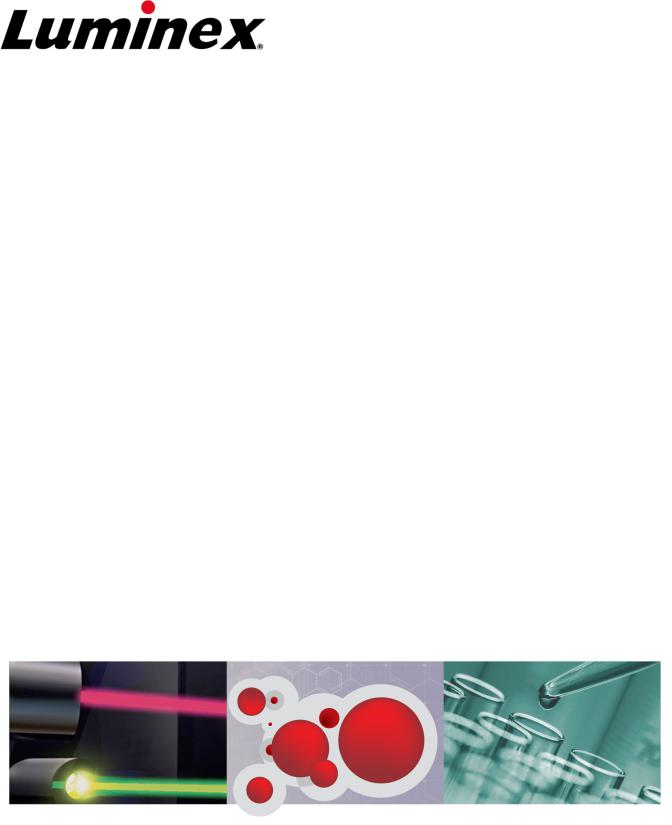
xPONENT for MAGPIX
Software User Manual IVD

© Luminex Corporation, 2011. All rights reserved. No part of this publication may be reproduced, transmitted, transcribed, or translated into any language or computer language, in any form or by any means without prior express, written consent of Luminex Corporation.
 LUMINEX CORPORATION
LUMINEX CORPORATION
12212 Technology Boulevard
Austin, Texas 78727-6115
U.S.A.
Voice: (512) 219-8020
Fax: (512) 219-5195
xPONENT for MAGPIX Software User Manual IVD PN 89-00002-00-273 Rev B
January 2011
Luminex® Corporation (Luminex) reserves the right to modify its products and services at any time. This guide is subject to change without notice. Although prepared to ensure accuracy, Luminex assumes no liability for errors or omissions, or for any damages resulting from the application or use of this information.
The following are trademarks of Luminex Corporation: Luminex®, xMAP®, xTAG®, xPONENT®, Luminex® 100™, Luminex® 100 IS®, Luminex® 200™, Luminex® SD™, Luminex® XYP™, MagPix®, MAGPLEX® Microspheres, Microplex® Microspheres, LabMAP, xTAG® Microspheres, LumAvidin®, SeroMAP™ Microspheres, xMAP® FLEXMIR®, xMAP® FLEXMIR® v2, xTAG® Kit for Factor V,II and MTHFR 677/1298, xTAG® Kit for CYP2C19, xTAG® Kit for CYP2D6, xTAG® Kit for CYP2C9+VKORC1, xTAG® Respiratory Viral Panel, xMAP® Flock Monitor™, xMAP® NeoPlex4™, xMAP® Pneumo14, xTAG® Ashkenazi Jewish Panel, xTAG® Cystic Fibrosis Kit.
All other trademarks, including ProClin®, Cheminert®, Windows® Pentium® and Dell® are trademarks of their respective companies.
i

Standard Terms and Conditions for Use of Instrument Product
By opening the packaging containing this product ("Product") or by using such Product in any manner, you are consenting and agreeing to be bound by the following terms and conditions. You are also agreeing that the following terms and conditions constitute a legally valid and binding contract that is enforceable against you. If you do not agree to all of the terms and conditions set forth below, you must promptly return the Product for a full refund prior to using them in any manner.
1. Acceptance
ALL SALES ARE SUBJECT TO AND EXPRESSLY CONDITIONED UPON THE TERMS AND CONDITIONS CONTAINED HEREIN, AND UPON BUYER'S ASSENT THERETO. NO VARIATION OF THESE TERMS AND CONDITIONS SHALL BE BINDING UPON LUMINEX CORPORATION ("LUMINEX") UNLESS AGREED TO IN WRITING AND SIGNED BY AN AUTHORIZED REPRESENTATIVE OF LUMINEX. For purposes of this agreement, "Seller" shall mean either Luminex, if the Product is purchased directly from Luminex, or a Luminex authorized reseller. Buyer, by accepting the Product shall be deemed to have assented to the terms and conditions set forth herein, notwithstanding any terms contained in any prior or later communications from Buyer and whether or not Seller shall specifically or expressly object to any such terms.
2. Warranties
THIS WARRANTY IS APPLICABLE FOR PARTS AND SERVICE FOR LUMINEX INSTRUMENTS PURCHASED DIRECTLLY FROM LUMINEX TO BUYER AND ONLY TO THE EXTENT SUCH INSTRUMENTS ARE LOCATED IN NORTH AMERICA AND THE COUNTRIES THAT COMPRISE THE EUROPEAN UNION. LUMINEX MAKES NO WARRANTY, EITHER EXPRESS OR IMPLIED, WITH RESPECT TO PRODUCTS SOLD, DISTRIBUTED, LOCATED OR USED OUTSIDE OF NORTH AMERICA OR THE COUNTRIES COMPRISING THE EUROPEAN UNION. PRODUCTS SOLD OUTSIDE OF NORTH AMERICA OR THE COUNTRIES COMPRISING THE EUROPEAN UNION ARE SOLD ONLY ON AN "AS IS, WHERE IS" BASIS. NOTWITHSTANDING THE FOREGOING, LUMINEX SHALL PROVIDE BUYER A WARRANTY ON FIELD SERVICE PARTS PROCURED FROM LUMINEX FOR MAINTENANCE OF LUMINEX INSTRUMENTS IN ALL COUNTRIES IN THE WORLD AND PER THE TERMS AND CONDITIONS HEREIN. TO THE EXTENT THAT THE FOREGOING DISCLAIMERS ARE INVALID OR UNENFORCEABLE UNDER THE LAWS OF ANY JURISDICTION, THE WARRANTY, DISCLAIMER, LIMITATION OF LIABILITY AND OTHER PROVISIONS SET FORTH BELOW SHALL THEREUPON BE EFFECTIVE TO THE FULLEST EXTENT PERMITTED BY APPLICABLE LAW.
Notwithstanding Buyer's acceptance thereof, if Product is purchased directly from Luminex, Luminex warrants that for a period of twelve (12) months from date of delivery that the Product shall conform in all material respects with the Product Specifications provided by Luminex with the Product. The warranty provided herein specifically excludes any software or
xPONENT for MAGPIX ii

hardware not provided by Luminex. If Product is purchased from a Luminex authorized reseller, any warranty obligations shall be provided in writing directly by such Luminex authorized reseller to Buyer. THIS WARRANTY IS EXCLUSIVE AND LUMINEX MAKES NO OTHER WARRANTY, EXPRESS OR IMPLIED, INCLUDING WITHOUT LIMITATION ANY IMPLIED WARRANTY OF MERCHANTABILITY OR FITNESS FOR A PARTICULAR PURPOSE. Seller's warranties made in connection with this sale shall not be effective if Seller has determined, in its sole discretion, that Buyer has misused the Product in any manner, has failed to use the Product in accordance with industry standards or practices or has failed to use the Product in accordance with instructions, if any, furnished by Seller.
BUYER'S EXCLUSIVE REMEDY WITH RESPECT TO PRODUCT PROVED TO SELLER'S SATISFACTION TO BE DEFECTIVE OR NONCONFORMING SHALL BE REPAIR OR REPLACEMENT OF SUCH PRODUCTS WITHOUT CHARGE OR REFUND OF THE PURCHASE PRICE, IN SELLER'S SOLE DISCRETION, UPON THE RETURN OF SUCH PRODUCTS IN ACCORDANCE WITH SELLER'S INSTRUCTIONS BELOW. NEITHER SELLER NOR LUMINEX SHALL IN ANY EVENT BE LIABLE FOR INCIDENTAL, CONSEQUENTIAL OR SPECIAL DAMAGES OF ANY KIND RESULTING FROM ANY USE OR FAILURE OF THE PRODUCT, EVEN IF SELLER OR LUMINEX HAS BEEN ADVISED OF THE POSSIBILITY OF SUCH DAMAGE INCLUDING, WITHOUT LIMITATION, LIABILITY FOR LOSS OF WORK IN PROGRESS, DOWN TIME, LOSS OF REVENUE OR PROFITS, FAILURE TO REALIZE SAVINGS, LOSS OF PRODUCTS OF BUYER OR OTHER USE OR ANY LIABILITY OF BUYER TO A THIRD PARTY ON ACCOUNT OF SUCH LOSS, OR FOR ANY LABOR OR ANY OTHER EXPENSE, DAMAGE OR LOSS OCCASIONED BY SUCH PRODUCT INCLUDING PERSONAL INJURY OR PROPERTY DAMAGE UNLESS SUCH PERSONAL INJURY OR PROPERTY DAMAGE IS CAUSED BY SELLER'S GROSS NEGLIGENCE.
In the event that Product is located outside of North America or the European Union and fails to conform to the warranty set forth herein, during the warranty period: (i) Buyer shall notify Luminex in a timely manner in writing that such Product failed to conform and shall furnish a detailed explanation of any alleged nonconformity; (ii) Buyer at it's expense will contract either Luminex or a Luminex trained service engineer to assess the issue and identify the defective FS-PART; and (ii) at Luminex's option and election, Buyer shall either return such nonconforming Product to Luminex's manufacturing facility or destroy such Product and provide Luminex with written certification of destruction. In the event that a FS-PART is returned to Luminex's manufacturing facility, Luminex may analyze such FS-PART for defects. In the event that Luminex determines that such FS-PART is not defective, the FSPART shall be shipped to Buyer then Buyer shall be responsible for the payment for such FSPART and related shipping charges. Furthermore, in the event that Luminex determines that such FS-PART is defective then Luminex shall be responsible for the payment for such FSPART and related shipping charges. Except as expressly provided herein, Buyer shall not have the right to return a Product to Luminex without Luminex's prior written consent.
3. Buyer's Use of Product
Buyer shall not use this Product for any commercial purpose, including without limitation performance of testing services, unless expressly agreed to in writing by Luminex or as specifically authorized by Luminex through a Luminex distributor. Buyer agrees that no rights or licenses under Luminex's patents shall be implied from the sale of the Product, except as expressly provided herein or as specifically agreed to in writing by Luminex, and Buyer does not receive any right under Luminex's patent rights hereunder. Buyer acknowledges and agrees that the Product are sold and licensed only for use with Luminex's laser based fluorescent analytical test instrumentation. Buyer further acknowledges that, unless otherwise
iii

indicated on the Product label, the Product has not received approval from the United States Food and Drug Administration or other federal, state or local regulatory agencies and have not been tested by Seller or Luminex for safety or efficacy in food, drug, medical device, cosmetic, commercial or any other use, unless otherwise stated in Seller's technical specifications or material data sheets furnished to Buyer. Buyer expressly represents and warrants to Seller that Buyer will use the Product in accordance with the Product label, if applicable, and will properly test and use any Product in accordance with the practices of a reasonable person who is an expert in the field and in strict compliance with the United States Food and Drug Administration and all applicable domestic and international laws and regulations, now and hereinafter enacted.
BUYER HEREBY GRANTS TO LUMINEX A NONEXCLUSIVE, WORLDWIDE, UNRESTRICTED, ROYALTY-FREE, FULLY PAID-UP LICENSE, WITH THE RIGHT TO GRANT AND AUTHORIZE SUBLICENSES, UNDER ANY AND ALL PATENT RIGHTS IN INVENTIONS COMPRISING MODIFICATIONS, EXTENSIONS, OR ENHANCEMENTS MADE BY BUYER TO THE PRODUCT OR TO THE MANUFACTURE OR USE OF THE PRODUCT ("IMPROVEMENT PATENTS"), TO MAKE, HAVE MADE, USE, IMPORT, OFFER FOR SALE OR SELL ANY AND ALL PRODUCT; EXPLOIT ANY AND ALL METHODS OR PROCESSES; AND OTHERWISE EXPLOIT IMPROVEMENT PATENTS FOR ALL PURPOSES. NOTWITHSTANDING THE FOREGOING, "IMPROVEMENT PATENTS" SPECIFICALLY EXCLUDES PATENT CLAIMS CONCEIVED AND REDUCED TO PRACTICE BY BUYER CONSISTING OF METHODS OF SAMPLE PREPARATION, METHODS OF CONJUGATING PRODUCT TO ANALYTES, THE COMPOSITION OF MATTER OF THE SPECIFIC CHEMISTRIES OF THE ASSAYS DEVELOPED BY BUYER AND METHODS OF PERFORMING THE ASSAYS (I.E., THE PROTOCOL FOR THE ASSAY).
Buyer has the responsibility and hereby expressly assumes the risk to verify the hazards and to conduct any further research necessary to learn the hazards involved in using the Product. Buyer also has the duty to warn Buyer's customers, employees, agents, assigns, officers, successors and any auxiliary or third party personnel (such as freight handlers, etc.) of any and all risks involved in using or handling the Product. Buyer agrees to comply with instructions, if any, furnished by Seller or Luminex relating to the use of the Product and not misuse the Product in any manner. Buyer shall not reverse engineer, decompile, disassemble or modify the Product. Buyer acknowledges that Luminex retains ownership of all patents, trademarks, trade secrets and other proprietary rights relating to or residing in the Product and Buyer receives no rights to such intellectual property rights by virtue of its purchase of Product other than as expressly set forth herein. Buyer shall have no right to use any trademarks owned or licensed to Luminex without the express written permission of Luminex.
4. Buyer's Representations, Release and Indemnity
Buyer represents and warrants that it shall use the Product in accordance with Paragraph 2, "Buyer's Use of Product," and that any such use of Product will not violate any law, regulation, judicial order or injunction. Buyer agrees to release, discharge, disclaim and renounce any and all claims, demands, actions, causes of action and/or suits in law or equity, now existing or hereafter arising, whether known or unknown, against Seller and Luminex, and their respective officers, directors, employees, agents, successors and assigns (collectively the "Released Parties"), with respect to the use of the Product. Buyer agrees to indemnify and hold harmless the Released Parties from and against any suits, losses, claims, demands, liabilities, costs and expenses (including attorney, accounting, expert witness, and consulting fees) that any of the Released Parties may sustain or incur as a result of any claim against such Released Party based upon negligence, breach of warranty, strict liability in tort,
xPONENT for MAGPIX iv

contract or any other theory of law or equity arising out of, directly or indirectly, the use of the Product or by reason of Buyer's failure to perform its obligations contained herein. Buyer shall fully cooperate with the Released Parties in the investigation and determination of the cause of any accident involving the Product which results in personal injury or property damage and shall make available to the Released Parties all statements, reports, recordings and tests made by Buyer or made available to Buyer by others.
5. Patent Disclaimer
Neither Seller nor Luminex warrants that the use or sale of the Product will not infringe the claims of any United States or other patents covering the product itself or the use thereof in combination with other products or in the operation of any process.
v

End-User License Agreement (EULA) for Luminex® Software
This Luminex End-User License Agreement (“EULA”) is a legal agreement between you (either an individual or a single entity, also referred herein as “you”) the end-user and Luminex Corporation (“Luminex”) regarding the use of the xPONENT software product provided to you above, which includes computer SOFTWARE and online or electronic documentation and may include associated media and printed materials (if any) (“SOFTWARE”). The terms also apply to any updates, supplements, web content or internetbased services, such as remote access.
BY USING THE SOFTWARE, YOU ACCEPT THESE TERMS. IF YOU DO NOT ACCEPT THEM, DO NOT USE THE SOFTWARE. INSTEAD, RETURN IT TO LUMINEX OR THE LUMINEX AUTHORIZED THIRD PARTY FROM WHICH YOU PURCHASED THE SOFTWARE FOR A REFUND OR CREDIT. IF YOU COMPLY WITH THESE LICENSE TERMS, YOU HAVE THE RIGHTS TO USE THE SOFTWARE AS SPECIFICALLY SET FORTH BELOW.
1.OVERVIEW. The SOFTWARE is protected by copyright laws and international copyright treaties, as well as other intellectual property laws and treaties. The SOFTWARE is licensed, not sold.
2.ADDITIONAL LICENSING REQUIREMENTS AND/OR USE RIGHTS.
a.Trial and Conversion. Some or all of the SOFTWARE may be licensed on a trial basis. Your rights to use trial SOFTWARE are limited to the trial period. The trial SOFTWARE and length of the trial period are set forth during the activation process. The SOFTWARE may be used for evaluation purposes only during the trial period and not for any commercial use, including without limitation to any diagnostic use. You may have the option to convert your trial rights to perpetual rights. Conversion options will be presented to you at the expiration of your trial period.
b.Activation. You can activate the SOFTWARE by obtaining a license key provided by Luminex Technical Support at support@luminexcorp.com or 1-877-785-2323 or 1-512-381-4397.
c.Branding. You may only add additional branding or other graphics to SOFTWARE with Luminex’s express written consent.
d.Upgrades. You may only obtain updates or upgrades for the SOFTWARE from Luminex Technical Support at orders@luminexcorp.com or authorized resellers. For more information on obtaining updates from authorized resellers, see http:// www.luminexcorp.com.
xPONENT for MAGPIX vi

3.GRANT OF LICENSE. Subject to the terms and conditions of this EULA, Luminex hereby grants to you a nonexclusive, nontransferable, nonassignable license (without right to sublicense) under Luminex’s copyrights and trade secrets to use the SOFTWARE on a single computer running with a single unit of a specific model of Luminex instrument, as such model is identified on the packaging included with the SOFTWARE. You may make one (1) copy of the SOFTWARE for backup or archival purposes only. You may also install the SOFTWARE on up to three (3) additional computers for purposes of performing ancillary tasks (i.e. preparing templates/protocols, performing further analysis or re-running previous data), provided such computers are at a single location and are NOT connected with a Luminex instrument. In addition, You may purchase the right to use the SOFTWARE on additional computers, as agreed to in writing with Luminex or its authorized reseller, for purposes of performing ancillary tasks (i.e. preparing templates/ protocols, performing further analysis or re-running previous data), provided such computers are at a single location and are NOT connected with a Luminex instrument. Although no rights or licenses under any of Luminex's patents are granted by or shall be implied from the license of the SOFTWARE or the sale of Luminex instrumentation to you, the purchaser, you may obtain a license under Luminex’s patents, if any, to use this unit of Luminex instrumentation with fluorescently labeled microsphere beads authorized by Luminex by purchasing such beads from Luminex or an authorized Luminex reseller.
4.RESTRICTIONS
•SOFTWARE must only be installed and operated on a single computer running with a Luminex instrument, as set forth above.
•You may not use this SOFTWARE for any commercial purpose, including in the performance of testing services, unless expressly agreed to in writing by Luminex or as authorized in writing by Luminex through an authorized reseller of the SOFTWARE.
•You may only use the SOFTWARE with microspheres manufactured by Luminex or with kits developed, manufactured and distributed by licensees authorized in writing by Luminex.
•You must maintain all proprietary notices on all copies of the SOFTWARE.
•You may not distribute copies of the SOFTWARE to third parties.
•You may not reverse-engineer, decompile, disassemble, or otherwise attempt to derive source code from the SOFTWARE.
•You may not copy (other than one backup or archival copy), distribute, sublicense, rent, lease, transfer or grant any rights in or to all or any portion of the SOFTWARE.
•You must comply with all applicable laws regarding the use of the SOFTWARE.
•You may not modify or prepare derivative works of the SOFTWARE, including modifying any branding or graphics.
•You may not use the SOFTWARE in a computer-based service business or publicly display visual output of the SOFTWARE.
•You may not transmit the SOFTWARE over a network, by telephone, or electronically by any means.
vii

5.TERM AND TERMINATION. Your rights under this EULA are effective until termination. You may terminate this EULA at any time by destroying the SOFTWARE, including all computer programs and documentation, and erasing any copies residing on your computer equipment. Luminex may terminate this EULA upon thirty (30) days written notice to you. Your rights under this EULA automatically terminate without further action on the part of Luminex if you do not comply with any of the terms or conditions of this EULA. Upon any termination of this EULA, you agree to destroy the SOFTWARE and erase any copies residing on your computer equipment.
6.RIGHTS IN SOFTWARE. All rights and title in and to the SOFTWARE and any copies thereof are owned by Luminex or its suppliers. This EULA is not a sale and does not transfer to you any title or ownership interest in or to the SOFTWARE or any patent, copyright, trade secret, trade name, trademark or other intellectual property right therein. You shall not remove, alter, or obscure any proprietary notices contained on or within the SOFTWARE and shall reproduce such notices on any back-up copy of the SOFTWARE. All title and intellectual property rights in and to the content which may be accessed through use of the SOFTWARE is the property of the respective content owner and may be protected by applicable copyright or other intellectual property laws and treaties. This EULA grants you no rights to use such content.
7.EXPORT RESTRICTIONS. You agree that you will not export or re-export the SOFTWARE to any country, person, entity, or end-user subject to U.S.A. export restrictions. You hereby warrant no state or federal agency has suspended, revoked, or denied your export privileges.
8.NO WARRANTY. THE SOFTWARE IS LICENSED “AS IS.” ANY USE OF THE SOFTWARE IS AT YOUR OWN RISK. THE SOFTWARE IS PROVIDED FOR USE ONLY WITH LUMINEX PRODUCTS. TO THE MAXIMUM EXTENT PERMITTED BY APPLICABLE LAW, LUMINEX AND ITS SUPPLIERS DISCLAIM ALL WARRANTIES, EITHER EXPRESS OR IMPLIED, INCLUDING, BUT NOT LIMITED TO, IMPLIED WARRANTIES OF MERCHANTABILITY, FITNESS FOR A PARTICULAR PURPOSE, AND NONINFRINGEMENT.
9.LIMITATION OF LIABILITY. IN NO EVENT SHALL LUMINEX OR ITS SUPPLIERS BE LIABLE FOR ANY SPECIAL, INCIDENTAL, INDIRECT, OR CONSEQUENTIAL DAMAGES WHATSOEVER (INCLUDING, WITHOUT LIMITATION, DAMAGES FOR LOSS OF BUSINESS PROFITS, BUSINESS INTERRUPTION, LOSS OF BUSINESS INFORMATION, OR ANY OTHER PECUNIARY LOSS) ARISING OUT OF THE USE OF OR INABILITY TO USE THE SOFTWARE, EVEN IF LUMINEX HAS BEEN ADVISED OF THE POSSIBILITY OF SUCH DAMAGES.
10.MISCELLANEOUS. This EULA is governed by the laws of the State of Texas, U.S.A., without reference to conflicts of laws principles. You shall not assign or sublicense or otherwise transfer the rights or license granted hereunder, by agreement or by operation of law, without the prior written consent of Luminex, and all assignments in violation of this prohibition shall be null and void. This EULA is the complete and exclusive agreement of Luminex and you and supersedes all other communications, oral or written, relating to the subject matter hereof. No change to this EULA shall be valid unless in writing and signed by the party against whom enforcement is sought. The waiver or failure of Luminex or you to exercise in any respect any right or rights provided for herein shall not be deemed a waiver of any further right hereunder. If any provision of this EULA is held unenforceable, the remainder of this EULA will continue in full force and effect.
xPONENT for MAGPIX viii

Table of Contents
Chapter 1 Introduction ........................................................................................................ |
1 |
Software Packages ...................................................................................................................................... |
1 |
About This Manual ....................................................................................................................................... |
2 |
Warnings, Notes and Symbols .................................................................................................................... |
2 |
General Guidelines ...................................................................................................................................... |
2 |
Biological Samples ................................................................................................................................ |
3 |
Bead (Microsphere) Handling ................................................................................................................ |
3 |
Bead Concentration ............................................................................................................................... |
4 |
MAGPIX Technology ............................................................................................................................. |
4 |
Repetitive MagPlex Bead Measurements ............................................................................................. |
5 |
Classification and Reporter Fluorochromes .......................................................................................... |
6 |
Fluidics 1 and Fluidics 2 ........................................................................................................................ |
6 |
Sample Volume ..................................................................................................................................... |
6 |
Plates .................................................................................................................................................... |
7 |
Touch Screen ........................................................................................................................................ |
7 |
Chapter 2 Application Administrator Tasks ..................................................................... |
9 |
System Setup .............................................................................................................................................. |
9 |
Viewing System Status ........................................................................................................................ |
10 |
Application Settings ............................................................................................................................. |
10 |
LIS Settings ......................................................................................................................................... |
11 |
External Analysis Program Settings .................................................................................................... |
11 |
Arranging Main Navigation Buttons ..................................................................................................... |
13 |
Maintenance Options .......................................................................................................................... |
13 |
Group Setup Tab ................................................................................................................................. |
13 |
Setting Up Group Permissions ............................................................................................................ |
16 |
User Setup ................................................................................................................................................. |
16 |
User Setup Tab ................................................................................................................................... |
17 |
Global User Settings ........................................................................................................................... |
17 |
Create User Account Screen ............................................................................................................... |
18 |
Batch Options Tab ............................................................................................................................... |
19 |
Alert Options Tab ................................................................................................................................ |
21 |
CSV Options Tab ................................................................................................................................ |
24 |
Archive Options Tab ............................................................................................................................ |
26 |
Licensing Tab ...................................................................................................................................... |
28 |
Schedule Tab ...................................................................................................................................... |
29 |
Report Options Tab ............................................................................................................................. |
29 |
Chapter 3 Using xPONENT ............................................................................................... |
31 |
Starting xPONENT ..................................................................................................................................... |
31 |
Initial Startup .............................................................................................................................................. |
31 |
Logging In to xPONENT ............................................................................................................................ |
31 |
Logging Off of and Exiting xPONENT ........................................................................................................ |
32 |
ix

Using Online Help ...................................................................................................................................... |
32 |
Screen elements ........................................................................................................................................ |
32 |
System Monitor .......................................................................................................................................... |
34 |
Home Page ................................................................................................................................................ |
35 |
Daily Activities ..................................................................................................................................... |
36 |
Adjusting the Sample Probe Height ........................................................................................................... |
37 |
System Initialization ................................................................................................................................... |
38 |
Adding or Importing CAL and VER Kit Information ............................................................................. |
39 |
Setting Up the System Initialization Routine ....................................................................................... |
39 |
Running System Initialization .............................................................................................................. |
40 |
Exporting CAL or VER Kits ................................................................................................................. |
40 |
Deleting CAL and VER Kit Information ................................................................................................ |
41 |
Creating Calibration and Verification Reports ..................................................................................... |
41 |
Setting Up Batches .................................................................................................................................... |
41 |
Batches Page ............................................................................................................................................ |
41 |
Using the Batches Page ...................................................................................................................... |
43 |
Create a New Batch from an existing Protocol .................................................................................... |
43 |
Create a New Batch from a new Protocol ........................................................................................... |
44 |
Create a New Multi-Batch ................................................................................................................... |
45 |
Running a Batch .................................................................................................................................. |
50 |
Importing a Batch ................................................................................................................................ |
50 |
Exporting a Batch ................................................................................................................................ |
50 |
Delete Batch ........................................................................................................................................ |
50 |
Editing a Batch .................................................................................................................................... |
51 |
Settings Tab ....................................................................................................................................... |
51 |
Analytes Tab ....................................................................................................................................... |
53 |
Protocols Tab ...................................................................................................................................... |
56 |
Stds and Ctrls Tab ............................................................................................................................... |
57 |
Managing Sample Lists ............................................................................................................................. |
59 |
Create Sample Tab ............................................................................................................................. |
61 |
Performing Analysis ................................................................................................................................... |
63 |
Current Batch Tab ............................................................................................................................... |
64 |
Select Replay Mode ............................................................................................................................ |
68 |
Analyzing a Saved Batch .................................................................................................................... |
69 |
Results Page ............................................................................................................................................. |
72 |
Results Tab ......................................................................................................................................... |
72 |
Settings Tab ........................................................................................................................................ |
74 |
Log Tab ............................................................................................................................................... |
77 |
Sample Details Tab ............................................................................................................................. |
78 |
LIS Results Tab ................................................................................................................................... |
79 |
Reports Tab ......................................................................................................................................... |
80 |
Using Protocols, Lots, and Kits .................................................................................................................. |
82 |
Creating an Allele Call Protocol ........................................................................................................... |
82 |
Importing a Protocol ............................................................................................................................ |
83 |
Adding a New Lot for Protocol ............................................................................................................. |
83 |
Deleting a Protocol .............................................................................................................................. |
83 |
Exporting a Protocol ............................................................................................................................ |
84 |
Lots and Kits ........................................................................................................................................ |
84 |
Chapter 4 Performing System Maintenance ................................................................... |
87 |
Initial Startup .............................................................................................................................................. |
87 |
Adjusting the Sample Probe Height .................................................................................................... |
87 |
xPONENT for MAGPIX |
|
x |
|

Revive After Storage Routine .............................................................................................................. |
89 |
Calibration/Verification Routine ........................................................................................................... |
90 |
Daily Activities ............................................................................................................................................ |
91 |
Defining the System Initialization Routine ........................................................................................... |
91 |
Running the System Initialization Routine ........................................................................................... |
91 |
Auto Maint Tab .......................................................................................................................................... |
92 |
Lot Management Tab .......................................................................................................................... |
94 |
Performing Individual Maintenance Commands ........................................................................................ |
95 |
Cmds and Routines Tab ...................................................................................................................... |
95 |
Probe and Heater Tab ............................................................................................................................. |
101 |
System Info Tab ....................................................................................................................................... |
102 |
System Status Tab ............................................................................................................................ |
104 |
Support Utility Tab ................................................................................................................................... |
106 |
Sending a Support File ...................................................................................................................... |
106 |
Shutting Down the Analyzer .................................................................................................................... |
107 |
Contacting Technical Support .................................................................................................................. |
107 |
Viewing the Luminex Website .................................................................................................................. |
107 |
Glossary ........................................................................................................................... |
109 |
Table of Contents
xi

xPONENT for MAGPIX xii

Chapter 1: Introduction
Luminex® xPONENT® for MAGPIX® (xPONENT 4.1) IVD software was developed to improve workflow and efficiency in the laboratory. Designed for ease-of-use, xPONENT enables both new and advanced users to set up and run assays in a minimal amount of time.
This manual describes the features and functions of xPONENT for MAGPIX. To ensure that you have the most up-to-date version of this manual, visit http://www.luminexcorp.com/ support/tech_manuals.html. Versions of this manual in languages other than English are available on the Luminex website.
Software Packages
Multiple levels of user access can be licensed for xPONENT.
•Basic - Allows instrument control.
•Secure - Includes all of the Basic functions as well as administrator-controlled user permission levels.
Additional features for which you can obtain a license:
•21 CFR Part 11 - Includes all of the Secure package features as well as the option to require electronic signatures to perform certain tasks. (Electronic signatures are listed in the system log.)
•Automation - Includes the ability to communicate with external hardware.
•Remote Web Monitoring - Enables you to view alerts and system status using a webpage.
•LIS - Enables the system to communicate with an external Laboratory Information System (LIS) database. The LIS package enables you to export and import patient result data in ASTM file format.
You must have an instrument control license to operate the instrument.
For more information about purchasing upgraded packages, or to obtain specific package documentation, contact your vendor.
1
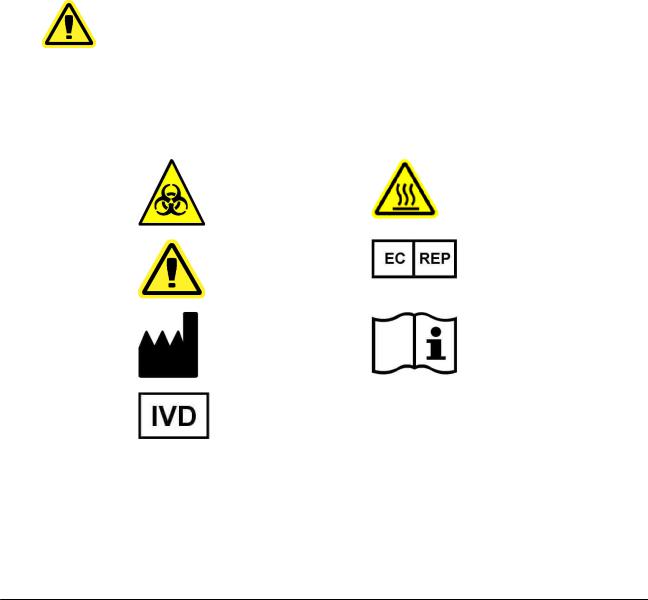
About This Manual
The conventions in this manual assume a basic familiarity with computers and a knowledge of Microsoft® Windows® software. Commands are often available through more than one method, for example, from the toolbar and from menus that appear when right-clicking an area of the screen. However, for ease of use, the procedures in this help describe only one method for accessing commands.
Warnings, Notes and Symbols
The following informational notes and warnings are used in this manual.
NOTE: This message is used to provide general helpful information.
CAUTION: A caution advises users that failure to take or avoid a specific action can result in loss of data.
WARNING: A warning advises users that failure to take or avoid a specific action can result in physical harm to the user or the hardware.
You may encounter the following symbols while using xPONENT for MAGPIX. These represent warnings, conditions, identifications, and important information.
Warning, Biological Hazard |
Heat/Hot Surface Warning |
General Warning |
European Representative |
Caution, Risk of Danger |
|
Manufacturer |
Reference Manual |
In Vitro Diagnostic
General Guidelines
xPONENT for MAGPIX 2
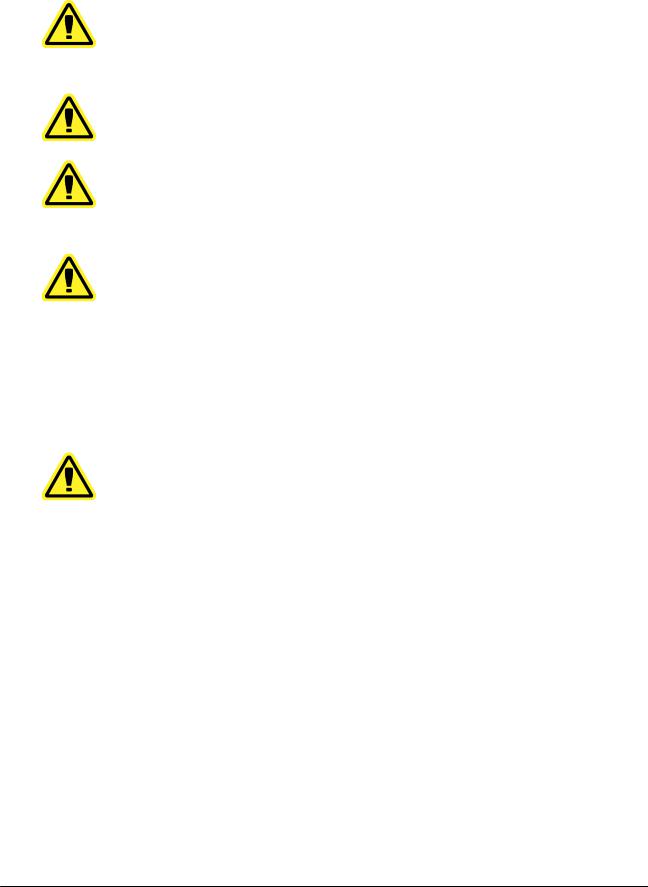
CAUTION: Modifying or deleting xPONENT system files may cause degradation of system performance. You can repair modified or deleted xPONENT system files by uninstalling and re-installing the xPONENT software. Luminex recommends that you contact Technical Support before uninstalling and re-installing xPONENT
CAUTION: Using unauthorized third-party software with xPONENT software may result in corruption or failure of the xPONENT software. Use third-party software at your own risk.
CAUTION: If you are using a screen saver on the PC on which xPONENT is installed, xPONENT prevents it from activating. A dialog box displays each time xPONENT is launched, recommending that the screen saver and any power management settings be turned off.
CAUTION: This system contains electrical and mechanical components that, if handled improperly, are potentially harmful. In addition, biological hazards may be present while operating the system. Luminex recommends that you adhere to standard laboratory safety practices. The protection provided by the equipment may be impaired or the warranty voided if Luminex MAGPIX is used in a manner not specified by the instructions or by Luminex Corporation. Refer to the Luminex® MAGPIX™ Installation and Hardware User Manual for detailed safety information.
Biological Samples
CAUTION: Human and animal samples may contain biohazardous infectious agents. Where exposure to potentially biohazardous material—including aerosol—exists, follow appropriate biosafety procedures and use personal protective equipment such as gloves, gowns, laboratory coats, face shields, or mask and eye protection. Use ventilation devices. Observe all local, state, and federal biohazard handling regulations when disposing of biohazardous waste material.
Dilute concentrated biological samples, such as plasma or serum, at least 1:5 with reagents as part of assay setup or as a final dilution step to reduce the chance of system clogs. If you are running a MagPlex® kit, follow the dilution instructions in the kit’s product insert.
Bead (Microsphere) Handling
MagPlex beads come in various configurations. To reduce foaming and surface precipitation, avoid agitating the beads until you are ready to vortex and use them. The beads will settle and must be resuspended by vortexing before use. In addition:
•Multiple pipetting from the original container may affect bead concentrations.
•Protect MagPlex beads from light at all times to prevent photobleaching. Photobleaching effects are cumulative. To maintain the integrity of the beads, minimize their exposure to light during your development and manufacturing phases.
•Store MagPlex beads at 2°- 8°C.
Introduction
3
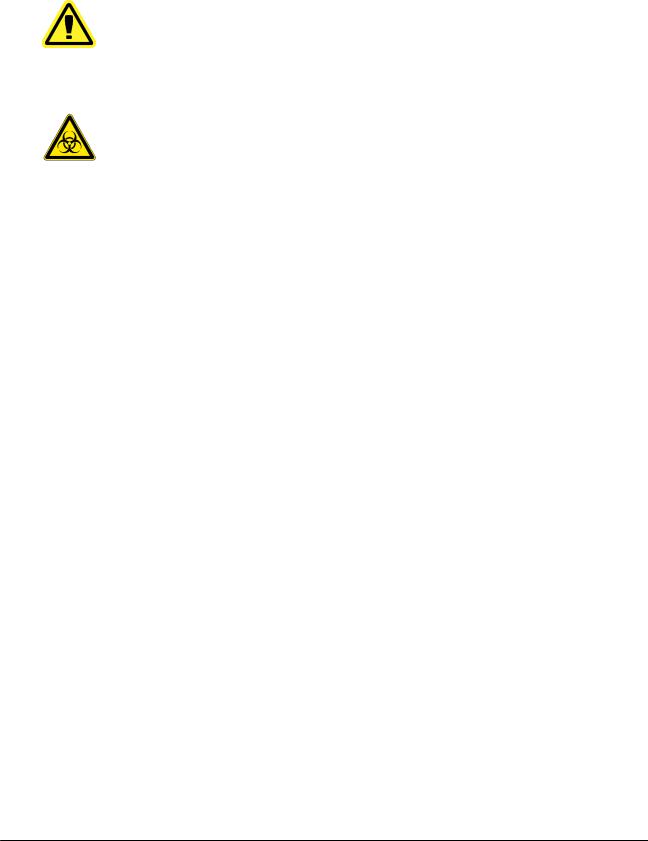
NOTE: Refer to the product information sheet that accompanies your IVD assay for additional information.
CAUTION: Do not use strong organic solvents with MAGPIX. For information about specific compatibility, visit the Luminex Technical Support website at http://www.luminexcorp.com/ support/faqs.html.
Safety Precautions
WARNING: All samples should be regarded as potentially contaminated and treated as infectious. Samples should be handled at the Biosafety Level 2, as recommended for any potentially infectious human serum or blood specimen in the Center for Disease Control/National Institutes of Health Manual, “Biosafety in Microbiological and Biomedical Laboratories,” 1984.
WARNING: Although beads do not contain hazardous or carcinogenic components at toxic levels, they may be toxic if swallowed. In addition, contact with acids liberates toxic gases. If beads come into contact with skin, wash immediately with copious amounts of water. In case of an accident, seek medical advice immediately and show the product label or container to your medical provider. A material safety data sheet is available upon request.
WARNING: The Drive Fluid and the solution in which MagPlex beads are stored contain ProClin®, which may cause an allergic reaction. Use personal protective equipment, including gloves and safety glasses. Check your assay's package insert for assay component information.
Bead Concentration
Follow the instructions in the IVD kit’s product insert and use the provided software protocol.
MAGPIX Technology
The MAGPIX system operates by using magnetic beads (microspheres) that are coated with a reagent specific to a particular bioassay, enabling the capture and detection of specific analytes from a sample. The sample mixture is aspirated by the sample probe and conveyed via Drive Fluid into the camera chamber, where the beads are pulled down into a monolayer by the magnet, and immobilized, and imaged. Within the chamber, beads are exposed to a red LED and a green LED, which excite both the internal dyes that identify each bead’s color signature and the reporter fluorescence from the surface of the beads. The red LED is responsible for classifying the beads. The CL1 and CL2 filters function to categorize the beads based on color signature and place them properly on the bead map as well as throw out any doublets that may exist.The green LED with the RP1 filter produces the reporter fluorescence which identifies the analytes captured during the assay. The beads are then flushed to the waste container, clearing room for the next sample.
Calibration is important to ensure that the optical system functions effectively and that different Luminex MAGPIX systems report similar results. Calibrating the MAGPIX system
xPONENT for MAGPIX 4

normalizes the settings for the classification channels (CL1 and CL2) and the reporter channel (RP1). Use the Luminex MAGPIX Calibration Kit to accomplish this.
Following calibration, use the Luminex MAGPIX Performance Verification Kit to check all of the optical channels in the system for correct calibration. It is essential to verify every time you calibrate. If there is a problem with optical integrity or fluidics, MAGPIX may pass calibration but fail performance verification. The Luminex MAGPIX Performance Verification Kit includes reagents to verify the calibration and optical integrity for the Luminex MAGPIX system as well as reagents to verify the fluidics channels using observations of bead count and well-to-well carryover.
FIGURE 1. Interrogation of MagPlex® Beads by the Red and Green LEDs
1. Green LED 2. Camera
3. Chamber 4. Red LED
Repetitive MagPlex Bead Measurements
In a MagPlex assay, the reporter signal is the result of the assay. Due to small bead size, MagPlex bead suspension exhibits near solution-phase reaction kinetics. This means that each set of beads used for a particular assay shows a statistically even distribution of reporter molecules bound to the surface of each bead. The fluorescence signal of reporter molecules bound to the surface of each bead set is measured and used to determine the result of each assay in a multiplex. During data acquisition, numerous beads of each set are analyzed and the median statistic is computed for that set by xPONENT. The more beads of a set measured, the more confidence that can be given for that particular measurement. Luminex recommends that you use R-Phycoerythrin as your reporter fluorophore.
Follow the instructions in the IVD kit’s product insert and use the software protocol provided.
Introduction
5
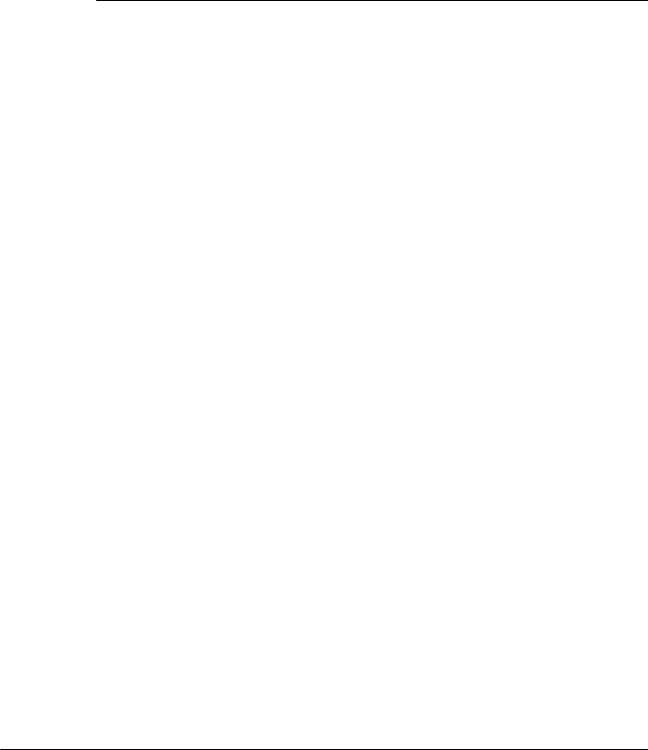
Classification and Reporter Fluorochromes
MagPix beads in the calibration kit are used to autofocus the camera and calibrate the CL1, CL2, and RP1 channels. The beads in the verification kit are a mix of 6 different regions that cover the range of the 50-plex map. Both calibration and verification beads are triple-dyed, and the fluorescence signal of these dyes enables classification of each bead set.
TABLE 1. MAGPIX Active Bead Regions (by Region)
Region |
Region |
Region |
|
|
|
MC10012 |
MC10013 |
MC10014 |
|
|
|
MC10015 |
MC10018 |
MC10019 |
|
|
|
MC10020 |
MC10021 |
MC10022 |
|
|
|
MC10025 |
MC10026 |
MC10027 |
|
|
|
MC10028 |
MC10029 |
MC10030 |
|
|
|
MC10033 |
MC10034 |
MC10035 |
|
|
|
MC10036 |
MC10037 |
MC10038 |
|
|
|
MC10039 |
MC10042 |
MC10043 |
|
|
|
MC10044 |
MC10045 |
MC10046 |
|
|
|
MC10047 |
MC10048 |
MC10051 |
|
|
|
MC10052 |
MC10053 |
MC10054 |
|
|
|
MC10055 |
MC10056 |
MC10057 |
|
|
|
MC10061 |
MC10062 |
MC10063 |
|
|
|
MC10064 |
MC10065 |
MC10066 |
|
|
|
MC10067 |
MC10072 |
MC10073 |
|
|
|
MC10074 |
MC10075 |
MC10076 |
|
|
|
MC10077 |
MC10078 |
|
|
|
|
Fluidics 1 and Fluidics 2
Although it undergoes a wash step in between wells, the probe can be susceptible to carryover from well-to-well. Fluidics 1 contains one bead set. Fluidics 2 contains a buffer solution and a different control bead. The function of this maintenance procedure is to measure how much (as a percentage) of the first bead set in Fluidics 1 is found in the well where Fluidics 2 has been loaded.
Sample Volume
Sample volumes range in size from 20 µL to 200 µL. Ensure that approximately 25 µL more than the sample volume remains in the well after aspiration. This amount may vary depending on the type of plate used. Your sample volume must be large enough to prevent aspirating air into the fluid line when acquiring sample, and small enough to prevent spill-over
xPONENT for MAGPIX 6
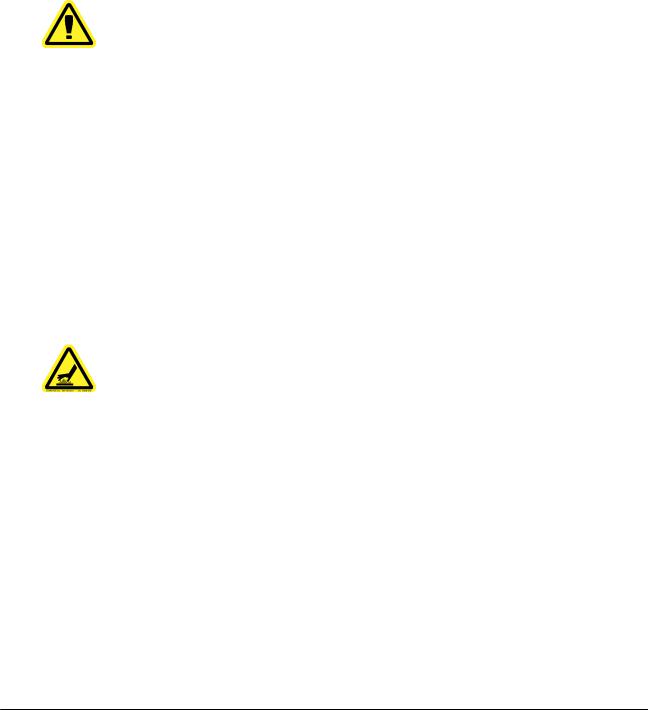
when the analyzer flushes the sample lines after sample acquisition and expels approximately 75 µL of sample back into the well.
Examples
•If you use a sample volume of 50 µL and aspirate 50 µL, you will acquire air bubbles.
•If you use a sample volume of 200 µL and a standard sample pickup of 50 µL, the well will overflow when the analyzer washes the sample lines after acquisition and expels fluid back into the well, because the amount of fluid expelled back into the well is approximately 75 µL.
CAUTION: Sample volume is critical to the proper functioning of your MAGPIX instrument. Aspirating too few beads can result in insufficient bead count or insignificant data results. Aspirating too many beads can result in saturation of the chamber and prevent proper bead classification, which may also result in low bead counts or inconclusive data.
Follow the instructions in the IVD kit’s product insert and use the software protocol provided. Do not dilute MagPix Calibration or Verification beads, or the Fluidics 1 and Fluidics 2 beads.
Plates
Follow the xMAP-based IVD kit instructions for use. Follow these guidelines when choosing plates:
•When using uncovered plates, use black opaque plates to reduce photobleaching.
•For heated assays, use CoStar® Thermowell® 96-well, thin-wall polycarbonate, model P plates.
•For unheated assays, use a 96-well plate with an overall height no greater than 0.75 inches (19 mm).
WARNING: The heater plate of the MAGPIX plate carrier may be hot. Do not touch the heater plate.
See the recommended consumables list on the Luminex website at http:// www.luminexcorp.com/support/recommendedmaterials/index.html for more information.
Touch Screen
A touch screen option is available with xPONENT for MAGPIX.
Introduction
7

xPONENT for MAGPIX 8

Chapter 2: Application Administrator
Tasks
System Setup
If you have a secure version of xPONENT for MAGPIX, you must have xPONENT administrative privileges to perform System Setup tasks. If you do not have a secure version of xPONENT for MAGPIX, all users may be able to perform system setup tasks. To view administrative options, click Admin on the navigation bar.
9
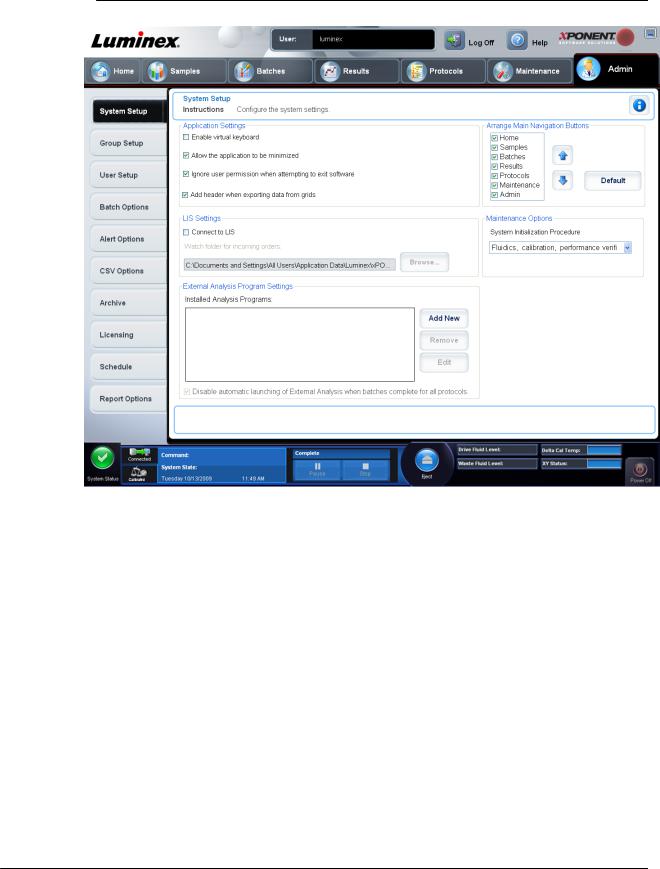
FIGURE 2. System Setup Tab
Viewing System Status
The System Monitor displays at the bottom of all xPONENT windows. It displays the physical state of the Luminex system. Values are reported directly from the Luminex system.
Application Settings
These settings change graphical user interface (GUI) preferences. Enable Virtual Keyboard - Enables the touchscreen virtual keyboard.
Allow the application to be minimized - Enables you to minimize xPONENT so that you can access the desktop. If this check box is not selected, you cannot minimize xPONENT.
Ignore user permission when attempting to exit software - Enables users to exit the software regardless of whether or not they have been granted this permission in the User Setup tab
Add header when exporting data from grids - Adds a header row when exporting the data. Use Application Settings - Defines how the software runs and displays.
Select the options you want to enable in the software and click Save.
xPONENT for MAGPIX 10

LIS Settings
You must have the LIS version of the software to perform this task.
To connect to the LIS, check Connect to LIS. In the Watch folder for incoming orders box, browse to the location where xPONENT should watch for incoming orders.
Select the options you want to enable in the software and click Save.
External Analysis Program Settings
Use this option if you are using a program other than xPONENT to analyze collected data. This tab contains the following fields:
Installed Analysis Programs - Lists the analysis programs currently installed.
Browse - Opens another dialog box to select the file location for the third-party analysis program. The selected location appears in the Path box, and the name displays in the Name box.
Command Line Parameters - Type the command line parameters for the parameters you want xPONENT to use with the external analysis program. If the information is supplied with the external analysis program documentation, use that information. Otherwise, you can type the following default parameters, built into xPONENT, in any order:
•#c - Output.csv, full file path
•#p - Protocol name
•#b - Batch name
•#u - Logged in user name
To keep the default command line settings, leave Command Line Parameters blank.
Set Default - Sets the chosen analysis program as the default analysis program for xPONENT.
OK - Saves the chosen settings and exits the dialog box. Cancel - Cancels changes and exits the dialog box.
Remove - Removes the selected program from the Installed Analysis Programs list.
Edit - Opens the New External Analysis Program dialog box where you can edit the settings for the selected program.
Disable Automatic launching of External Third Party Analysis when batches complete for all protocols - Disables the automatic launch of the third-party analysis program automatically after batch acquisition.
Application Administrator Tasks
11
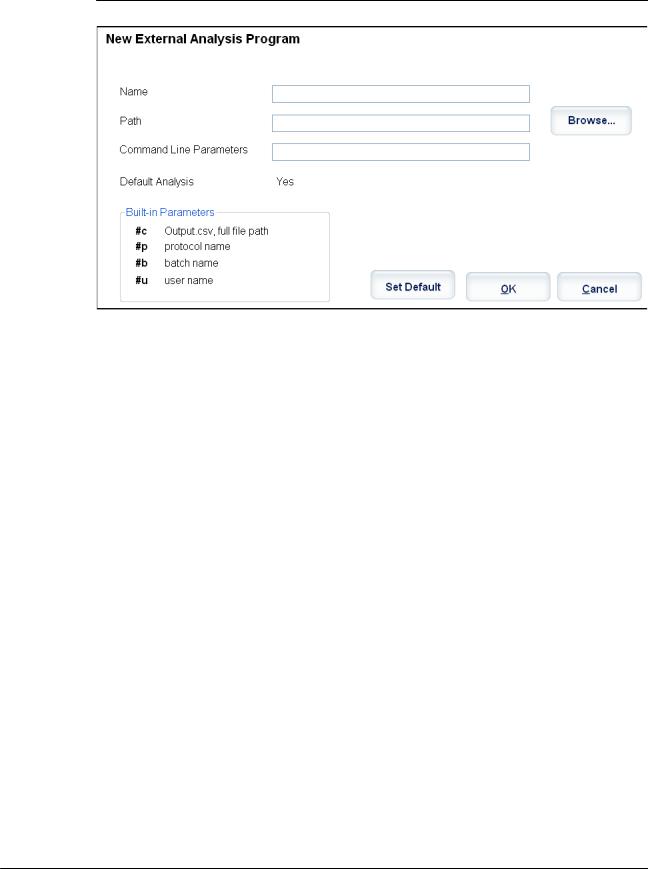
FIGURE 3. New External Analysis Program Dialog Box
Adding an External Analysis Program
1.If the program is on an external media source such as a CD or flash drive, insert the media into the appropriate drive on the PC.
2.Click Add New to open the New External Analysis Program dialog box.
3.Type a name for the external analysis program.
4.Click Browse to navigate to the .exe file for that program. Double-click the file name.
5.Type the command line parameter for the parameters you want xPONENT to use with the external analysis program. If the information is supplied with the external analysis program documentation, use that information. Otherwise, you can type the following default parameters built into xPONENT, in any order:
•#c - Output.csv, full file path.
•#p - Protocol name.
•#b - Batch name.
•#u - Logged in user name.
To keep the default command line settings, leave Command Line Parameters blank.
6.Click Set Default if you want to make this program the default analysis program, then click OK to close the dialog box.
7.Click OK if you want to add the program as an installed analysis program, but not as the default analysis program.
8.Click Save.
xPONENT for MAGPIX 12

Editing an Analysis Program
1.In the Installed Analysis Programs list, click the program you want to edit.
2.Click Edit. The Edit External Analysis Program dialog box opens.
3.Edit the Name, Path, or Command Line Parameters, or make this the default analysis program if there are two or more programs installed. The default analysis program name displays in bold text.
Removing an Analysis Program
To remove an analysis program from the Installed Analysis Programs list:
1.In the Installed Analysis Programs list, select the program you want to uninstall.
2.Click Remove. To prevent the external analysis program from starting automatically, select Disable automatic launching of External Analysis when batches complete for all protocols.
Arranging Main Navigation Buttons
Use this section to arrange the main pages at the top of the xPONENT screen.
NOTE: The Home page, and in some instances the Admin page, cannot be moved.
To arrange the main navigation buttons:
1.Select or clear the check boxes by each page name to hide or display the page.
2.Click a page name and use the up and down arrows to change the order in which the pages display, from left to right.
3.Click Save.
4.Click Default if you want to restore the main navigation.
Maintenance Options
Run one of the System Initialization procedures as part of your daily startup routine.
Luminex recommends that you verify daily and calibrate weekly. You should also verify and calibrate if any of the following occurs:
•The delta calibration temperature exceeds ± 5° C.
•You move the instrument.
•You experience sample acquisition problems.
Available system initialization procedures are:
•Fluidics preparation, calibration, performance verification
•Fluidics preparation, performance verification
Group Setup Tab
This tab is accessible only in the Security or 21 CFR Part 11 packages. Use this tab to assign permissions to different groups of users. If you have the 21 CFR Part 11 package, you can require an electronic signature in order to perform selected tasks.
Application Administrator Tasks
13

NOTE: The 21 CFR Part 11 package also provides full access to the Secure
Package functionality.
FIGURE 4. Group Setup Tab
Users are assigned to groups. These users then have permissions granted to their group.
NOTE: Assign permissions directly to an individual by assigning the user to a specific Group Profile on the User Setup tab.
This tab contains the following:
Group Profile - The following user groups are predefined:
•Administrator
•Supervisor
•Service
•Technician2
•Technician1
•Reviewer
The user will belong to the group you select.
xPONENT for MAGPIX 14

Group Features - The Group Features list contains permission categories. When you select a category from the list, the Features section displays the individual tasks that are a part of that category. The following categories are available
•System Administration
•Batch Management
•Protocol Management
•Lot and Std/Ctrl Kit management
•Import and export data
•Archiving
The Allowed check box next to the desired permission in the Features section enables the selected group to perform that task. The Signature Required check box next to the desired permission requires a digital signature whenever a user in the selected group performs that task.
Clear the Allowed check box and select Signature Required to require the electronic signature of another user whose account is configured to allow the action. When you do this, the current user cannot complete the action without this electronic signature.
The following permissions are available for these groups:
System Administration
•System Administration Manage Users (add, edit, or delete users)
•Manage System Configuration
•Perform Calibration and Verification
•Manage Alerts
•Manage scheduled maintenance
•Change batch and CSV options
•Allow exit software
•Batch run override system
•Create, delete, activate CAL and VER Lots and Kits
Batch Management
•Create Batch
•Edit Batch
•Delete Batch
•Run Batch
•Validate and Invalidate Results
•Approve Batch
•Reanalyze Results
•Save Batch after changing results
•Change Formula
•Reacquire errored wells for partial batch
•View Processed Batch Results
Application Administrator Tasks
15

•Export Processed Batch Results
•Change Sample Load Volume During Run
Protocol Management
Delete Protocol
Lot and Std/Ctrl Kit management
•Create Std/Ctrl Kit and Lots
•Edit Std/Ctrl Kit and Lots
•Delete Std/Ctrl Kit and Lots
Import and Export Data
•Export Batch, Protocol, Kit or Lot Files
•Import Batch, Protocol, Kit or Lot Files
Archiving
•Backup/Restore
•Import/Archive
When you or any user perform an action that requires an electronic signature, the Electronic Signature dialog box opens. The user ID autopopulates. Type your password and any comments. Click OK to complete the electronic signature, or Cancel to cancel the signature.
Setting Up Group Permissions
1.In the Group Profile list, click the group profile you want to set up.
2.In the Group Features list, click which group features you want to set for the group profile you selected.
3.In the Features section, select the Allowed check box next to the desired permission to enable the selected group to perform that task. If you are using the 21 CFR Part 11 package, enable the Signature Required check box next to the desired permission to require a digital signature whenever a user in the selected group performs that task. These tasks are tracked in the System Log.
4.Click Save.
User Setup
NOTE: You must have xPONENT administrative privileges and be using either the 21 CFR Part 11 or Secure package of the software to perform user setup tasks.
The User Setup page includes the following information: Global User Settings - Define global user settings.
User Setup Tab - used to create or edit a user’s credentials, view a list of users, and remove a user from the system,
Create New User
List of Users - View and Edit
xPONENT for MAGPIX 16
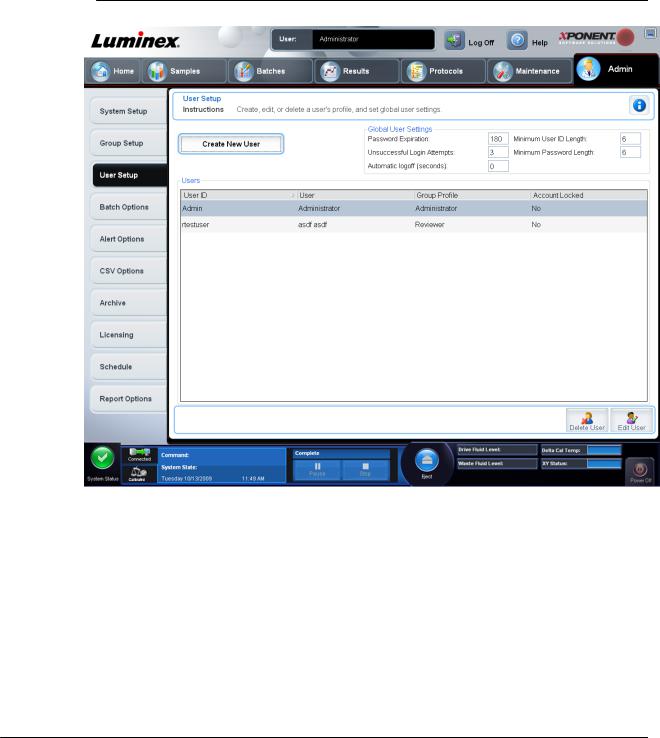
Buttons to delete or edit settings for a selected user.
User Setup Tab
Use this tab to create or edit a user account, remove a user from the system, or view a list of authorized users, along with their profile details. You must be using either the 21 CFR Part 11 or Secure package of the software to perform user setup tasks.
FIGURE 5. User Setup Tab
This tab contains the following.
Create New User - Click to open the Create User Account screen.
Global User Settings - Settings common to all users.
Users - A list of users in the system. To edit information about a user, select the User ID and click Edit. To delete a user, select the User ID and click Delete.
Global User Settings
Use this tab to define global user settings as well as view and edit the accounts of current users.
Application Administrator Tasks
17
