Luminex xPONENT 4.0 User Manual

Lum/nex®
xPONENT® 4.0 SP1™ Software Manual

© Luminex Corporation, 2001-2009. All rights reserved. No part of this publication may be reproduced, transmitted, transcribed, or translated into any language or computer language, in any form or by any means without prior express, written consent of:
LUMINEX CORPORATION
12212 Technology Boulevard
Austin, Texas 78727-6115
U.S.A.
Voice: (512) 219-8020
Fax: (512) 219-5195
Luminex® xPONENT® Software Manual
PN 89-00002-00-185 Rev. C
September 2009
REP
MDCI Ltd.
Arundel House
1 Liverpool Gardens,
Worthing
West Sussex BN11 1SL
United Kingdom
Luminex Corporation (Luminex) reserves the right to modify its products and services at any time. This guide is subject to change without notice. Although prepared to ensure accuracy, Luminex assumes no liability for errors or omissions, or for any damages resulting from the application or use of this information.
The following are registered trademarks of Luminex: Luminex®, FLEXMAP 3D™, xMAP®, xPONENT®, xTAG® Microspheres.
All other trademarks, including Windows®, Cheminert®, Pentium®, and Dell® are trademarks of their respective companies.
Standard Terms and Conditions For Use of Product
By opening the packaging containing this product ("Product") or by using such Product in any manner, you are consenting and agreeing to be bound by the following terms and conditions. You are also agreeing that the following terms and conditions constitute a legally valid and binding contract that is enforceable against you. If you do not agree to all of the terms and conditions set forth below, you must promptly return the Product for a full refund prior to using them in any manner.
1.Acceptance - ALL SALES ARE SUBJECT TO AND EXPRESSLY CONDITIONED UPON THE TERMS AND CONDITIONS CONTAINED HEREIN, AND UPON BUYER'S ASSENT THERETO. NO VARIATION OF THESE TERMS AND CONDITIONS SHALL BE BINDING UPON LUMINEX CORPORATION ("LUMINEX") UNLESS AGREED TO IN WRITING AND SIGNED BY AN AUTHORIZED REPRESENTATIVE OF LUMINEX. For purposes of this agreement, "Seller" shall mean the Luminex authorized reseller that sells the Product to Buyer. Buyer, by accepting the Product shall be deemed to have assented to the terms and conditions set forth herein, notwithstanding any terms contained in any prior or later communications from Buyer and whether or not Seller shall specifically or expressly object to any such terms.
2.Warranties - Any warranty obligations for the Product shall be exclusively provided in writing to Buyer directly by Seller. LUMINEX MAKES NO WARRANTY WHATSOEVER REGARDING THE PRODUCT AND LUMINEX SPECIFICALLY DISCLAIMS ALL WARRANTIES, EXPRESS OR IMPLIED, INCLUDING ANY IMPLIED WARRANTY OF MERCHANTABILITY OR FITNESS FOR A PARTICULAR PURPOSE. NEITHER SELLER NOR LUMINEX SHALL IN ANY EVENT BE LIABLE FOR INCIDENTAL, CONSEQUENTIAL OR SPECIAL DAMAGES OF ANY KIND RESULTING FROM ANY USE OR FAILURE OF THE PRODUCT, EVEN IF SELLER OR LUMINEX HAS BEEN ADVISED OF THE POSSIBILITY OF SUCH DAMAGE INCLUDING, WITHOUT LIMITATION, LIABILITY FOR LOSS OF WORK IN PROGRESS, DOWN TIME, LOSS OF REVENUE OR PROFITS, FAILURE TO REALIZE SAVINGS, LOSS OF PRODUCTS OF BUYER OR OTHER USE OR ANY LIABILITY OF BUYER TO A THIRD PARTY ON ACCOUNT OF SUCH LOSS, OR FOR ANY LABOR OR ANY OTHER EXPENSE, DAMAGE OR LOSS OCCASIONED BY SUCH PRODUCT INCLUDING PERSONAL INJURY OR PROPERTY DAMAGE UNLESS SUCH PERSONAL INJURY OR PROPERTY DAMAGE IS CAUSED BY SELLER'S GROSS NEGLIGENCE.
3.Buyer's Use of Product - Buyer agrees that no rights or licenses under Luminex's patents shall be implied from the sale of the Product, except as expressly provided herein, and Buyer does not receive any right under Luminex's patent rights hereunder. Buyer acknowledges and agrees that the Product is sold and licensed only for use with Luminex's standard fluorescently dyed microspheres. Buyer further acknowledges that the Product have not received approval from the United States Food and Drug Administration or other federal, state or local regulatory agencies and have not been tested by Seller or Luminex for safety or efficacy in food, drug, medical device, cosmetic, commercial or any other use, unless otherwise stated in Luminex or Seller's technical specifications or material data sheets furnished to Buyer. Buyer expressly represents and warrants to Luminex that Buyer will properly test and use any Product in accordance with the practices of a reasonable person who is an expert in the field and in strict compliance with the United States Food and Drug Administration and all applicable domestic and international laws and regulations, now and hereinafter enacted.
BUYER HEREBY GRANTS TO LUMINEX A NONEXCLUSIVE, WORLDWIDE, UNRESTRICTED, ROYALTY-FREE, FULLY PAID-UP LICENSE, WITH THE RIGHT TO GRANT AND AUTHORIZE SUBLICENSES, UNDER ANY AND ALL PATENT RIGHTS IN INVENTIONS COMPRISING MODIFICATIONS, EXTENSIONS, OR ENHANCEMENTS MADE BY BUYER TO THE PRODUCT OR TO THE MANUFACTURE OR USE OF THE PRODUCT ("IMPROVEMENT PATENTS"), TO MAKE, HAVE MADE, USE, IMPORT, OFFER FOR SALE OR SELL ANY AND ALL PRODUCT; EXPLOIT ANY AND ALL METHODS OR PROCESSES; AND OTHERWISE EXPLOIT IMPROVEMENT PATENTS FOR ALL PURPOSES. NOTWITHSTANDING THE FOREGOING, "IMPROVEMENT PAT-
ENTS" SPECIFICALLY EXCLUDES PATENT CLAIMS CONCEIVED AND REDUCED TO PRACTICE BY BUYER CONSISTING OF METHODS OF SAMPLE PREPARATION, METHODS OF CONJUGATING PRODUCT TO ANALYTES, THE COMPOSITION OF MATTER OF THE SPECIFIC CHEMISTRIES OF THE ASSAYS DEVELOPED BY BUYER AND METHODS OF PERFORMING THE ASSAYS (I.E., THE PROTOCOL FOR THE ASSAY).
Buyer has the responsibility and hereby expressly assumes the risk to verify the hazards and to conduct any further research necessary to learn the hazards involved in using the Product. Buyer also has the duty to warn Buyer's customers, employees, agents, assigns, officers, successors and any auxiliary or third party personnel (such as freight handlers, etc.) of any and all risks involved in using or handling the Product. Buyer agrees to comply with instructions, if any, furnished by Seller or Luminex relating to the use of the Product and not misuse the Product in any manner. Buyer shall not reverse engineer, decompile, disassemble or modify the Product. Buyer acknowledges that Luminex retains ownership of all patents, trademarks, trade secrets and other proprietary rights relating to or residing in the Product.
4.Buyer's Representations, Release and Indemnity - Buyer represents and warrants that it shall use the Product in accordance with Paragraph 2, "Buyer's Use of Product," and that any such use of Product will not violate any law, regulation, judicial order or injunction. Buyer agrees to release, discharge, disclaim and renounce any and all claims, demands, actions, causes of action and/or suits in law or equity, now existing or hereafter arising, whether known or unknown, against Seller and Luminex, and their respective officers, directors, employees, agents, successors and assigns (collectively the "Released Parties"), with respect to the use of the Product. Buyer agrees to indemnify and hold harmless the Released Parties from and against any suits, losses, claims, demands, liabilities, costs and expenses (including attorney, accounting, expert witness, and consulting fees) that any of the Released Parties may sustain or incur as a result of any claim against such Released Party based upon negligence, breach of warranty, strict liability in tort, contract or any other theory of law or equity arising out of, directly or indirectly, the use of the Product or by reason of Buyer's failure to perform its obligations contained herein. Buyer shall fully cooperate with the Released Parties in the investigation and determination of the cause of any accident involving the Product which results in personal injury or property damage and shall make available to the Released Parties all statements, reports, recordings and tests made by Buyer or made available to Buyer by others.
5.Patent Disclaimer - Neither Seller nor Luminex warrants that the use or sale of the Product will not infringe the claims of any United States or other patents covering the product itself or the use thereof in combination with other products or in the operation of any process.
End-User License Agreement (EULA) for Luminex® Software
This Luminex End-User License Agreement (“EULA”) is a legal agreement between you (either an individual or a single entity, also referred herein as “you”) the end-user and Luminex Corporation (“Luminex”) regarding the use of the xPONENT software product provided to you above, which includes computer SOFTWARE and online or electronic documentation and may include associated media and printed materials (if any) (“SOFTWARE”). The terms also apply to any updates, supplements, web content or internet-based services, such as remote access.
BY USING THE SOFTWARE, YOU ACCEPT THESE TERMS. IF YOU DO NOT ACCEPT THEM, DO NOT USE THE SOFTWARE. INSTEAD, RETURN IT TO LUMINEX OR THE LUMINEX AUTHORIZED THIRD PARTY FROM WHICH YOU PURCHASED THE SOFTWARE FOR A REFUND OR CREDIT. IF YOU COMPLY WITH THESE LICENSE TERMS, YOU HAVE THE RIGHTS TO USE THE SOFTWARE AS SPECIFICALLY SET FORTH BELOW.
1.OVERVIEW. The SOFTWARE is protected by copyright laws and international copyright treaties, as well as other intellectual property laws and treaties. The SOFTWARE is licensed, not sold.
2.ADDITIONAL LICENSING REQUIREMENTS AND/OR USE RIGHTS.
a)Trial and Conversion. Some or all of the SOFTWARE may be licensed on a trial basis. Your rights to use trial SOFTWARE are limited to the trial period. The trial SOFTWARE and length of the trial period are set forth during the activation process. The SOFTWARE may be used for evaluation purposes only during the trial period and not for any commercial use, including without limitation to any diagnostic use. You may have the option to convert your trial rights to perpetual rights. Conversion options will be presented to you at the expiration of your trial period.
b)Activation. You can activate the SOFTWARE by obtaining a license key provided by Luminex Technical Support at support@luminexcorp.com or 1-877-785-2323 or 1-512-381-4397.
c)Branding. You may only add additional branding or other graphics to SOFTWARE with Luminex’s express written consent.
d)Upgrades. You may only obtain updates or upgrades for the SOFTWARE from Luminex Technical Support at orders@luminexcorp.com or authorized resellers. For more information on obtaining updates from authorized resellers, see http://www.luminexcorp.com.
3.GRANT OF LICENSE. Subject to the terms and conditions of this EULA, Luminex hereby grants to you a nonexclusive, nontransferable, nonassignable license (without right to sublicense) under Luminex’s copyrights and trade secrets to use the SOFTWARE on a single computer running with a single unit of a specific model of Luminex instrument, as such model is identified on the packaging included with the SOFTWARE. You may make one (1) copy of the SOFTWARE for backup or archival purposes only. You may also install the SOFTWARE on up to three (3) additional computers for purposes of performing ancillary tasks (i.e. preparing templates/protocols, performing further analysis or re-running previous data), provided such computers are at a single location and are NOT connected with a Luminex instrument. In addition, You may purchase the right to use the SOFTWARE on additional computers, as agreed to in writing with Luminex or its authorized reseller, for purposes of performing ancillary tasks (i.e. preparing templates/protocols, performing further analysis or rerunning previous data), provided such computers are at a single location and are NOT connected with a Luminex instrument. Although no rights or licenses under any of Luminex's patents are granted by or shall be implied from the license of the SOFTWARE or the sale of Luminex instrumentation to you, the purchaser, you may obtain a license under Luminex’s patents, if any, to use this unit of Luminex instrumentation with fluorescently labeled microsphere beads authorized by Luminex by purchasing such beads from Luminex or an authorized Luminex reseller.
4.RESTRICTIONS
•SOFTWARE must only be installed and operated on a single computer running with a Luminex instrument, as set forth above.
•You may not use this SOFTWARE for any commercial purpose, including in the performance of testing services, unless expressly agreed to in writing by Luminex or as authorized in writing by Luminex through an authorized reseller of the SOFTWARE.
•You may only use the SOFTWARE with microspheres manufactured by Luminex or with kits developed, manufactured and distributed by licensees authorized in writing by Luminex.
•You must maintain all proprietary notices on all copies of the SOFTWARE.
•You may not distribute copies of the SOFTWARE to third parties.
•You may not reverse-engineer, decompile, disassemble, or otherwise attempt to derive source code from the SOFTWARE.
•You may not copy (other than one backup or archival copy), distribute, sublicense, rent, lease, transfer or grant any rights in or to all or any portion of the SOFTWARE.
•You must comply with all applicable laws regarding the use of the SOFTWARE.
•You may not modify or prepare derivative works of the SOFTWARE, including modifying any branding or graphics.
•You may not use the SOFTWARE in a computer-based service business or publicly display visual output of the SOFTWARE.
•You may not transmit the SOFTWARE over a network, by telephone, or electronically by any means.
5.TERM AND TERMINATION. Your rights under this EULA are effective until termination. You may terminate this EULA at any time by destroying the SOFTWARE, including all computer programs and documentation, and erasing any copies residing on your computer equipment. Luminex may terminate this EULA upon thirty (30) days written notice to you. Your rights under this EULA automatically terminate without further action on the part of Luminex if you do not comply with any of the terms or conditions of this EULA. Upon any termination of this EULA, you agree to destroy the SOFTWARE and erase any copies residing on your computer equipment.
6.RIGHTS IN SOFTWARE. All rights and title in and to the SOFTWARE and any copies thereof are owned by Luminex or its suppliers. This EULA is not a sale and does not transfer to you any title or ownership interest in or to the SOFTWARE or any patent, copyright, trade secret, trade name, trademark or other intellectual property right therein. You shall not remove, alter, or obscure any proprietary notices contained on or within the SOFTWARE and shall reproduce such notices on any back-up copy of the SOFTWARE. All title and intellectual property rights in and to the content which may be accessed through use of the SOFTWARE is the property of the respective content owner and may be protected by applicable copyright or other intellectual property laws and treaties. This EULA grants you no rights to use such content.
7.EXPORT RESTRICTIONS. You agree that you will not export or re-export the SOFTWARE to any country, person, entity, or end-user subject to U.S.A. export restrictions. You hereby warrant no state or federal agency has suspended, revoked, or denied your export privileges.
8.NO WARRANTY. THE SOFTWARE IS LICENSED “AS IS.” ANY USE OF THE SOFTWARE IS AT YOUR OWN RISK. THE SOFTWARE IS PROVIDED FOR USE ONLY WITH LUMINEX PRODUCTS. TO THE MAXIMUM EXTENT PERMITTED BY APPLICABLE LAW, LUMINEX AND ITS SUPPLIERS DISCLAIM ALL WARRANTIES, EITHER EXPRESS OR IMPLIED, INCLUDING, BUT NOT LIMITED TO, IMPLIED WARRANTIES OF MERCHANTABILITY, FITNESS FOR A PARTICULAR PURPOSE, AND NONINFRINGEMENT.
9.LIMITATION OF LIABILITY. IN NO EVENT SHALL LUMINEX OR ITS SUPPLIERS BE LIABLE FOR ANY SPECIAL, INCIDENTAL, INDIRECT, OR CONSEQUENTIAL DAMAGES WHATSOEVER (INCLUDING, WITHOUT LIMITATION, DAMAGES FOR LOSS OF BUSINESS PROFITS, BUSINESS INTERRUPTION, LOSS OF BUSINESS INFORMATION, OR ANY OTHER PECUNIARY LOSS) ARISING OUT OF THE USE OF OR INABILITY TO USE THE SOFTWARE, EVEN IF LUMINEX HAS BEEN ADVISED OF THE POSSIBILITY OF SUCH DAMAGES.
10.MISCELLANEOUS. This EULA is governed by the laws of the State of Texas, U.S.A., without reference to conflicts of laws principles. You shall not assign or sublicense or otherwise transfer the rights or license granted hereunder, by agreement or by operation of law, without the prior written consent of Luminex, and all assignments in violation of this prohibition shall be null and void. This EULA is the complete and exclusive agreement of Luminex and you and supersedes all other communications, oral or written, relating to the subject matter hereof. No change to this EULA shall be valid unless in writing and signed by the party against whom enforcement is sought. The waiver or failure of Luminex or you to exercise in any respect any right or rights provided for herein shall not be deemed a waiver of any further right hereunder. If any provision of this EULA is held unenforceable, the remainder of this EULA will continue in full force and effect.

Table of Contents
Introduction .......................................................................................................................... |
1 |
Software Packages ......................................................................................................... |
1 |
About This Guide ............................................................................................................ |
2 |
Warnings, Notes and Symbols........................................................................................ |
2 |
General Guidelines ......................................................................................................... |
3 |
Biological Samples .................................................................................................... |
3 |
Bead Handling ........................................................................................................... |
3 |
Limitations ............................................................................................................ |
3 |
Safety Precautions ............................................................................................... |
4 |
Bead Concentration................................................................................................... |
4 |
Repetitive xMAP Bead Measurements...................................................................... |
4 |
Classification and Reporter Fluorochromes .............................................................. |
4 |
Sample Volume ......................................................................................................... |
5 |
Sample Dilution ......................................................................................................... |
5 |
Reagents ................................................................................................................... |
6 |
Gating ........................................................................................................................ |
6 |
Plates......................................................................................................................... |
6 |
Touring the Software............................................................................................................ |
7 |
Log In .............................................................................................................................. |
7 |
Help................................................................................................................................. |
8 |
Log Off ............................................................................................................................ |
8 |
Exit .................................................................................................................................. |
8 |
Screen Elements............................................................................................................. |
9 |
System Monitor ............................................................................................................. |
10 |
Home ............................................................................................................................ |
12 |
Samples ........................................................................................................................ |
13 |
Samples Tab ........................................................................................................... |
14 |
Create Sample Tab ................................................................................................. |
15 |
Batches ......................................................................................................................... |
16 |
Batches Tab ............................................................................................................ |
16 |
Create a New Batch from an existing Protocol........................................................ |
18 |
Protocol Tab....................................................................................................... |
18 |
Stds & Ctrls Tab ................................................................................................. |
19 |
Plate Layout Tab ................................................................................................ |
21 |
Create a New Batch From a New Protocol.............................................................. |
24 |
Settings Tab ....................................................................................................... |
24 |
Analytes Tab ...................................................................................................... |
27 |
Stds & Ctrls Tab ................................................................................................. |
31 |
Plate Layout Tab ................................................................................................ |
32 |
Create a New MultiBatch......................................................................................... |
33 |
Results .......................................................................................................................... |
37 |
i

Luminex xPONENT 4.0 Software Manual
Current Batch Tab .................................................................................................... |
37 |
3D View............................................................................................................... |
41 |
Saved Batches Tab .................................................................................................. |
43 |
Results Tab......................................................................................................... |
48 |
Settings Tab........................................................................................................ |
49 |
Log Tab............................................................................................................... |
50 |
Sample Details Tab............................................................................................. |
51 |
LIS Results Tab........................................................................................................ |
52 |
Reports Tab.............................................................................................................. |
52 |
Protocols ........................................................................................................................ |
55 |
Protocols Tab ........................................................................................................... |
55 |
Settings Tab........................................................................................................ |
56 |
Analytes Tab ...................................................................................................... |
59 |
Plate Layout Tab................................................................................................. |
62 |
Stds & Ctrls Tab ....................................................................................................... |
65 |
Std/Ctrl Details Tab............................................................................................. |
67 |
Maintenance .................................................................................................................. |
68 |
Auto Maint Tab ......................................................................................................... |
69 |
Lot Management Tab ............................................................................................... |
70 |
Cmds & Routines Tab .............................................................................................. |
71 |
Probe and Heater Tab.............................................................................................. |
75 |
System Info Tab ....................................................................................................... |
77 |
System Status Tab ................................................................................................... |
79 |
Schedule Tab ........................................................................................................... |
80 |
Support Utility Tab.................................................................................................... |
80 |
Admin............................................................................................................................. |
82 |
System Setup Tab.................................................................................................... |
82 |
Application Settings............................................................................................. |
82 |
LIS Settings......................................................................................................... |
83 |
External Analysis Program Settings.................................................................... |
83 |
Arrange Main Navigation buttons........................................................................ |
84 |
Maintenance Options .......................................................................................... |
85 |
Data Conversion ................................................................................................. |
85 |
Group Setup Tab...................................................................................................... |
85 |
User Setup Tab ........................................................................................................ |
88 |
Create User Account Screen .............................................................................. |
89 |
Batch Options Tab.................................................................................................... |
91 |
Alert Options Tab...................................................................................................... |
93 |
CSV Options Tab...................................................................................................... |
95 |
CSV and Batch Export Options........................................................................... |
95 |
Archive Tab .............................................................................................................. |
97 |
Licensing Tab ........................................................................................................... |
98 |
Schedule Tab ........................................................................................................... |
99 |
Report Options Tab ................................................................................................ |
100 |
Using the Software ........................................................................................................... |
101 |
Starting the Software ................................................................................................... |
101 |
Using Online Help ........................................................................................................ |
101 |
ii

|
Contents |
Setting Administrative Options .................................................................................... |
102 |
System Setup ........................................................................................................ |
102 |
Application Settings.......................................................................................... |
102 |
Arrange Main Navigation Buttons..................................................................... |
102 |
LIS Settings ...................................................................................................... |
102 |
Maintenance Options ....................................................................................... |
102 |
External Analysis Program Settings ................................................................. |
102 |
Data Conversion............................................................................................... |
103 |
Group Setup .......................................................................................................... |
104 |
User Setup............................................................................................................. |
104 |
Define Global User Settings ............................................................................. |
104 |
Adding a User................................................................................................... |
105 |
Editing User Permissions ................................................................................. |
105 |
Restoring Account Status................................................................................. |
105 |
Batch Options ........................................................................................................ |
105 |
Alert Options .......................................................................................................... |
105 |
CSV Options .......................................................................................................... |
106 |
Archive................................................................................................................... |
106 |
Licensing................................................................................................................ |
107 |
Schedule................................................................................................................ |
107 |
Report Options....................................................................................................... |
107 |
Adjusting the Sample Probe........................................................................................ |
108 |
System Initialization .................................................................................................... |
108 |
Run System Initialization ....................................................................................... |
109 |
Add CAL or VER Kits............................................................................................. |
109 |
Import CAL or VER Kits ......................................................................................... |
110 |
Export CAL or VER Kits......................................................................................... |
110 |
Delete CAL and VER Kit Information..................................................................... |
110 |
Create Calibration Reports .................................................................................... |
110 |
Managing Sample Lists............................................................................................... |
110 |
Create New Sample List ........................................................................................ |
111 |
Edit Sample Lists ................................................................................................... |
111 |
Setting Up Batches ..................................................................................................... |
111 |
Create a New Batch from an Existing Protocol...................................................... |
112 |
Create a New Batch from a New Protocol ............................................................. |
112 |
Create a Multi-Batch .............................................................................................. |
114 |
Import Batch .......................................................................................................... |
114 |
Export Batch .......................................................................................................... |
114 |
Delete Batch .......................................................................................................... |
115 |
Edit Batch .............................................................................................................. |
115 |
Run Batch .............................................................................................................. |
115 |
Performing Analysis .................................................................................................... |
115 |
Analyze Current Batch........................................................................................... |
116 |
Manage Saved Batches......................................................................................... |
116 |
Replay Batch .................................................................................................... |
116 |
Analyze Saved Batch ....................................................................................... |
117 |
View and Print Reports .......................................................................................... |
119 |
iii

Luminex xPONENT 4.0 Software Manual
Transmit a Batch .................................................................................................... |
119 |
Using Protocols, Lots, and Kits .................................................................................... |
119 |
Protocols................................................................................................................. |
119 |
Create Qualitative Assay Protocol .................................................................... |
120 |
Edit Qualitative Analysis Settings...................................................................... |
120 |
Create Quantitative Assay Protocol .................................................................. |
121 |
Edit Quantitative Analysis Settings ................................................................... |
122 |
Create an Allele Call Protocol ........................................................................... |
123 |
Import Protocol.................................................................................................. |
124 |
Add New Lot for Protocol .................................................................................. |
124 |
Delete Protocol.................................................................................................. |
124 |
Export Protocol.................................................................................................. |
124 |
Edit Protocol...................................................................................................... |
125 |
Lots and Kits........................................................................................................... |
125 |
Create Kit .......................................................................................................... |
125 |
Create Lot ......................................................................................................... |
125 |
Import Lot.......................................................................................................... |
126 |
Delete Lot.......................................................................................................... |
126 |
Export Lot.......................................................................................................... |
126 |
Edit Lot.............................................................................................................. |
126 |
Performing System Maintenance................................................................................. |
126 |
Performing Individual Maintenance Commands..................................................... |
126 |
Perform System Calibration.................................................................................... |
127 |
Manage Maintenance Routines.............................................................................. |
127 |
Create New Routine.......................................................................................... |
127 |
Edit Routine....................................................................................................... |
127 |
Run Routine ...................................................................................................... |
128 |
Delete Routine .................................................................................................. |
128 |
Import Routine................................................................................................... |
128 |
Export Routine .................................................................................................. |
128 |
Support Utility ......................................................................................................... |
128 |
Shutting Down the Analyzer......................................................................................... |
129 |
Logging Out of the Software ........................................................................................ |
129 |
Exiting the Software ..................................................................................................... |
129 |
Technical Support ........................................................................................................ |
129 |
Luminex Website ......................................................................................................... |
129 |
Glossary............................................................................................................................ |
131 |
Index ................................................................................................................................. |
137 |
iv

CHAPTER 1
Introduction
The Luminex system was developed to improve workflow and efficiency in the clinical laboratory and in research and development. End users in the laboratory must run microtiter plates using xMAP® based assay kits developed for use with xMAP technology.
Software Packages
xPONENT® software has different levels of functionality:
1.Basic - Basic package allows you to perform analysis, create protocols and batches (both of which can be exported for use with an Instrument Control enabled software package), review and print reports, and perform Luminex system maintenance.
2.Instrument Control - This configuration allows the application to connect to and communicate with an instrument identified by a specific serial number.
3.500 Analyte Support - This configuration gives access to run or replay a batch that contains up to 500 analytes.
4.Secure - Has all of the Basic functionality, plus allows the administrator to set up user permission levels.
5.21 CFR Part 11 - Has all of the Secure functionality, plus allows the requirement of electronic signatures to perform certain tasks. Electronic signatures are listed in the system log. Electronic signatures for batch functions are also listed in the batch audit log.
6.Automation - Has the ability to communicate with external hardware.
7.Remote Web Monitoring - Allows you to view alerts and system status via a webpage.
8.LIS - Has the ability to communicate with an external Laboratory Information System (LIS) database. The LIS edition allows the export of patient result data in ASTM file format and the import of patient sample information in ASTM format.
9.Allelic Ratios - A feature enabling allelic ratios to be utilized.
You will need an instrument control license to operate the instrument.
For more information on purchasing upgraded packages or to obtain specific package documentation, contact your vendor.
1

Luminex xPONENT 4.0 Software Manual
About This Guide
The conventions in this document assume a basic familiarity with computers and a knowledge of Microsoft® Windows® software. Commands are often available through
more than one method, such as from the toolbar and from menus that appear when rightclicking an area of the screen. However, for ease of use the individual procedures in this manual describe only one method for accessing commands.
This guide is formatted as a PDF, and can be printed. However, the guide is best viewed online due to the bookmarks and hypertext included in the text.
This guide may be updated periodically. To ensure that you have a current version, access www.luminexcorp.com/support/tech_manuals.html. The most recent version of this guide, as well as all translations of this guide, are available for download at that URL.
Warnings, Notes and Symbols
The following informational notes and warnings appear as necessary in this manual.
NOTE: This message is used to provide general helpful information. No safety or performance issues are involved.
CAUTION: This message is used in cases where the hazard is minor or only a potential hazard is present. Failure to comply with the caution may result in hazardous conditions.
WARNING: This message is used in cases where danger to the operator or to the performance of the instrument is present. Failure to comply with the warning may result in incorrect performance, instrument failure, invalid results, or hazard to the operator.
You may encounter these symbols during the use of xPONENT software. They represent warnings, conditions, identifications, instructions, and regulatory agencies.
TABLE 1. Symbols
Warning, |
Heat/Hot |
Biological |
Surface Warning |
Hazard |
|
General |
European |
Warning, |
Representative |
Caution, Risk |
|
of Danger |
|
Manufacturer |
|
2

Introduction
General Guidelines
Modifying or deleting xPONENT® system files may cause degradation to system performance. You can repair modified or deleted xPONENT system files by uninstalling and re-installing the xPONENT software.
Use of unauthorized third party software with xPONENT software may result in corruption or failure of the xPONENT software. Use third party software at your own risk.
If using a screen saver on the xPONENT system, be aware that xPONENT will prevent it from activating. A dialog box will display each time xPONENT is launched, recommending that the screen saver and any power management settings are turned off.
This system contains electrical, mechanical, and laser components that, if handled improperly, are potentially harmful. In addition, biological hazards may be present during system operation. Therefore, we recommend that all system users adhere to standard laboratory safety practices. The protection provided by the equipment may be impaired or the warranty voided if Luminex FLEXMAP 3D™ is used in a manner not specified by the instructions or by Luminex Corporation.
Biological Samples
Human and animal samples may contain biohazardous infectious agents. Where exposure to potentially biohazardous material, including aerosol, exists, follow appropriate biosafety procedures and use personal protective equipment - gloves, gowns, laboratory coats, face shields, or mask and eye protection - and ventilation devices. Observe all local, state, and federal biohazard handling regulations when disposing of biohazardous waste material.
Bead Handling
xMAP beads come in various configurations. Avoid excessive agitation of the product to reduce foaming and surface precipitation. The xMAP beads will settle if left undisturbed. Always ensure that the xMAP beads are homogeneously resuspended prior to dispensing. The uncoupled xMAP beads are not monodispersed and tend to aggregate until coated. Multiple pipetting from the original container may affect bead concentrations. Protect the xMAP beads from light at all times. Store xMAP beads at 2 to 8°C.
NOTE: Refer to the product information sheet that accompanies your xMAP beads or assay for additional information.
Limitations
xMAP beads are susceptible to photobleaching; photobleaching effects are cumulative. Minimize exposure of xMAP beads to light during your development and manufacturing phases to maintain product integrity.
xMAP beads are hydrophobic in the aqueous medium provided and will settle if left undisturbed. Resuspend prior to dispensing.
Do not use this product with strong organic solvents. For information on specific compatibility, visit the Luminex Technical Support website at www.luminexcorp.com. From the main page, click Support, then FAQs.
3

Luminex xPONENT 4.0 Software Manual
Safety Precautions
All samples should be regarded as potentially contaminated and treated as infectious. These samples should be handled at the Biosafety Level 2 as recommended for any potentially infectious human serum or blood specimen in the Center for Disease Control/ National Institutes of Health Manual, “Biosafety in Microbiological and Biomedical Laboratories” 1984.
Although beads do not contain hazardous or carcinogenic components at toxic levels, they may be toxic if swallowed. Contact with acids liberates toxic gases. If product comes in contact with skin, wash immediately with copious amounts of water. In case of accident, seek medical advice immediately and show the product label or container to your medical provider. A Material Safety Data Sheet is available upon request.
WARNING: Reagents may contain sodium azide as a preservative. Sodium azide may react with lead and copper plumbing to form highly explosive metal azides. It is also highly toxic and rates a material safety data sheet (MSDS) health hazard 4. On disposal, flush drains with a generous amount of cold water to prevent azide build-up. Consult the manual guideline “Safety Management No. CDC-22, Decontamination of Laboratory Sink Drains to remove Azide salts” (Centers for Disease Control, Atlanta, Georgia, April 30, 1976).
CAUTION: The sheath fluid and the solution in which beads are stored contain proclin, which may cause an allergic reaction. Use personal protective equipment, including gloves and safety glasses.
Bead Concentration
The concentration of beads in an assay is a factor in system speed. If running an xMAPbased kit, follow the instruction found on the kit’s product insert or use the provided software protocol. We generally recommend using 2000 to 5000 beads per target, depending on the assay.
Repetitive xMAP Bead Measurements
In an xMAP assay, the reporter signal is the result of the assay. Due to small bead size, xMAP bead suspension exhibits near solution phase reaction kinetics. This means that each set of xMAP beads used for a particular assay will show a statistically even distribution of reporter molecules bound to the surface of each bead. During data acquisition, numerous beads of each set are analyzed and the median statistic is computed for that set by the software. The more beads of a set measured, the more confidence that can be given for that particular measurement. If running an xMAP-based kit, follow the kit’s product insert or use the provided software protocol.
Classification and Reporter Fluorochromes
Each xMAP bead set is internally dyed with two classification dyes, or three dyes for beads above 100-plex. The fluorescence signal of these dyes allows for classification of each bead set. Since each bead is analyzed individually, even when the sets are mixed in a multiplex assay they can still be distinguished by their emission signals. The fluorescence signal of reporter molecules bound to the surface of each bead set is
4
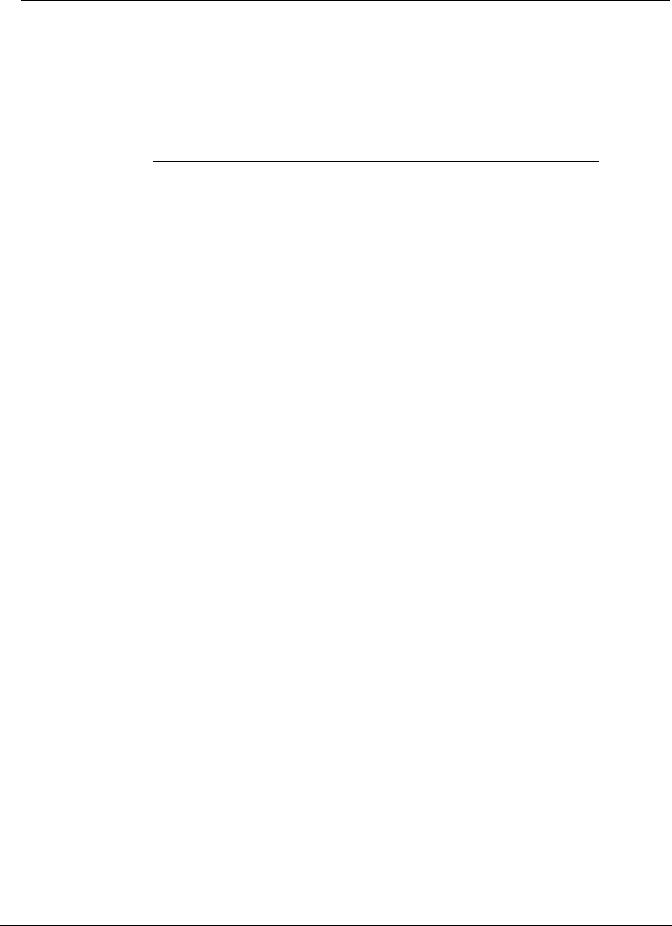
Introduction
measured and used to determine the result of each assay in a multiplex. Again, since each bead is analyzed individually, reporter signals for each bead set can be accurately quantified.
The following table displays acceptable reporter fluorochromes and their excitation and emission wavelengths.
TABLE 2. Reporter Fluorochromes Wavelengths
|
R-Phycoerythrin |
Alexa 532 |
Formula weight (Daltons) |
240,000 |
470 |
Absorbance max (nm) |
480, 546, 565 |
531 |
Extinction max (M-1cm-1) |
1,960,000 |
83,800 |
Emission max (nm) |
578 |
554 |
Quantum yield |
0.82 |
0.8 |
Sample Volume
Sample volumes or sample sizes range from 10 to 200 µL. Ensure that some sample remains in the well after aspiration; about 25 µL greater than the sample volume. This amount may vary depending on the type of plate used. After acquisition, the Luminex analyzer washes the sample lines resulting in ejection of approximately 150 µL of sheath fluid back into the well for a 96-well plate. Ensure that there is room to add this amount to the well without overflowing and contaminating other wells.
The volume restrictions on the assay design can be expounded by the following formula:
Total well volume (µL) – Sample uptake volume (µL) + 150 (µL) <Maximum Well Volume (µL)
•Total well volume = Starting sample volume of a well before the unit samples for acquisition. Well volume is determined by the consistency of the bead set.
•Sample uptake volume = Uptake volume for acquisition (program this in the protocol as sample volume).
•150 (µL) = Volume expelled back as stated in the above paragraph.
•Maximum well volume plate = The maximum volume capacity of the wells in a selected 96-well microtiter plate.
NOTE: This sample volume information is for a 96-well plate. For information regarding 384-well plates, refer to the assay kit instructions or contact Luminex technical support.
Sample Dilution
Dilute concentrated biological samples, such as plasma or serum, at least 1:5 with reagents as part of assay setup or as a final dilution step. If running an xMAP-based kit, follow the dilution instructions found on the kit’s product insert.
5

Luminex xPONENT 4.0 Software Manual
Reagents
Formulated reagents must be free of particulates other than xMAP beads. Do not dilute xMAP calibrators or verifiers.
Gating
Gate positions are dependent upon buffer composition. Any changes made to the buffer composition in an assay may result in a different optimal gate location.
Determine the gating on the Doublet Discriminator channel for the assay during assay development. The numeric values appear on the left side of the histogram. Use the numerical gate position, as determined during assay development, to set the gate location in the protocol.
Gating information may change with a new lot of xMAP beads. Each time you receive a new lot of xMAP beads, evaluate them with the current protocols. If gating information changes, create a new protocol identical to the current protocol, but with a new version number and new gating information. If running an xMAP-based kit, follow the instructions found on the kit’s product insert or use the provided software protocol.
Plates
When using uncovered plates, use black opaque plates, if possible, to reduce photobleaching.
For heated assays, use CoStar® Thermowell® 96-well, thin-wall polycarbonate, model P plates; Eppendorf® 384-well plates, catalog number 951020737 or equivalent. For 384-
well heated assays, we also recommend the plate be covered with a pierceable foil plate sealer.
For nonheated assays, select a 96-well plate or 384 well plate with an overall height no greater than one inch (25.4 mm). See “Bead Concentration” on page 4.
See the recommended consumables list on the Luminex website at http:// www.luminexcorp.com/support/recommendedmaterials/index.html for more information.
6

CHAPTER 2
Touring the Software
This chapter explores each section of the software and its functionality. For information about using the software, see “Using the Software” on page 101.
This chapter describes default views. Please note that views can be changed and functionality can be disabled by the xPONENT® system administrator.
Log In
To log in, type your user ID at the System Login tab. If you are using the secure version of the software, type your password. Once you have logged in, the Home page opens. The xPONENT system administrator must set up the User ID and initial logon passwords.
Contact your xPONENT system administrator if you have not been assigned a user ID and password.
NOTE: If a user is locked out of the application, each time the Admin user logs in, a dialog box opens to notify the Admin user that a user is locked out.
WARNING: Use of this software by untrained personnel can result in inaccurate data and test results. It is highly advised that users
read this manual thoroughly before operating the software.
7

Luminex xPONENT 4.0 Software Manual
Help
English-language help is available for each window in the software by clicking the blue “i” button in the upper right portion of the window in which you are working. You can also access the complete system-wide help by clicking Help at the very top of the screen, and then clicking Contents and Index.
FIGURE 1. Help Icons
1
2
1 System-wide Help |
2 Help for current window |
Log Off
Click Log Off to log out of the software, then click OK in the Confirm Logout dialog box.
Exit
After you log out, click Exit, then Yes to exit the software completely.
8

Touring the Software
Screen Elements
The following section details the screen elements and the common terms used in this manual to describe them.
FIGURE 2. Screen Elements
1
2 

3
1 Page |
2 Tab |
3 Right-Click Menu |
|
Page. The main elements at the top of the window are “Pages”. Click a page to go to that section of the software. All but the Home, and in some cases the Admin, page can be moved or deleted. For more information, see “System Setup Tab” on page 82.
Tab. The elements on the left side of the window are “Tabs”. Click a tab to go to that section. Some tabs require you to go in order, and will not let you click a tab further down without performing a task on the current tab.
Right-Click Menu. Certain sections of the software such as tables, lists, and text boxes have right-click option menus. Menus are different depending upon the item you rightclicked.
•Print All - Prints all sections or cells of the item.
•Print Selection - Prints only the selected section or cell.
•Import - Imports a file.
9

Luminex xPONENT 4.0 Software Manual
•Export - Opens a File Dialog dialog box. Use the Browse button to select a location, file name, and file type (either a text.CSV file) for the export. This exports all data from the right-clicked item.
•Cut - Cuts the selected data.
•Copy All - Copies all data.
•Copy - Copies only the selected data.
•Paste - Pastes previously copied text or data into the box.
•Delete - Erases text or data from the selection.
The histogram, dot plot, and 3D View within the Results page have specialty right-click menus. See those sections for more information.
System Monitor
The System Monitor remains at the bottom of all xPONENT® windows. It displays the physical state of the Luminex analyzer. The values displayed are reported directly from the Luminex system.
FIGURE 3. System Monitor
3 |
4 |
5 |
7 |
8 |
1 |
2 |
6 |
9 |
1 |
System Status button |
2 |
Command display |
3 |
Progress bar and buttons |
4 |
Delta Cal Temp status button |
5 |
Sheath Pressure status |
6 |
XY status |
7 |
Laser status |
8 |
Region Events status |
9 |
Total events status |
|
|
System Status. This button has two functions: When clicked, it opens the system log (see “System Status Tab” on page 79). It also displays the current status of the system. If there are no warnings or errors, the System Status button is green with a check mark. If there is a warning, error, or other important user-notification, the button turns yellow with an exclamation point.
Command. Displays the command currently running on the system.
NOTE: A yellow Check Calibration button is visible in the command display if the calibration or verification command has failed, when any verification is not current, or when the calibration or verification was performed prior to the calibration expiration setting.
10

Touring the Software
Progress. Displays a bar graph showing the progress of the current command or routine; if the command or routine is finished, it displays a full progress bar and the command status as Complete.
Pause. Pauses the system after the current command completes. Pause does not stop the system in the middle of running a command. You cannot run another command while the system is paused.
Stop. Stops the system, regardless of command status.
Eject. Ejects the plate. Once the plate is ejected, the Eject button changes to Retract. Retract retracts the plate, and the Retract button changes back to Eject.
Temp. Displays the difference in temperature between the current reading and the reading when it was calibrated, in degrees Celsius. If the temperature is out of tolerance, it shows a high or low arrow. When clicked, it opens the Auto Maint tab.
Sheath Pressure. Displays the sheath pressure in psi. A high or low arrow is displayed if the pressure is trending up or down versus the calibration pressure and it turns yellow. When clicked, it opens the System Info tab.
XY Status. Displays the current location of the command, and the temperature of the plate heating block in degrees Celsius. When clicked, it opens the Probe and Heater tab.
Laser. Displays the laser status, including the time remaining until you must warm up the laser again. The Laser status button is blue. The button turns yellow when the lasers are turned off and about ten minutes before they turn off. When clicked, it restarts the active clock for the laser.
Region Events. Displays the number of bead events detected per second that are classified in a region.
Total Events. Displays the number of total events detected per second.
11

Luminex xPONENT 4.0 Software Manual
Home
The Home page displays a welcome message, batch creation buttons, Daily Activities shortcuts, and the Installed Protocols list.
CAUTION: The sheath fluid and the solution in which beads are stored contain proclin, which may cause an allergic reaction. Use personal protective equipment, including gloves and safety glasses.
FIGURE 4. Home Page
Return to the Home page at any time by clicking Home in the Navigation toolbar. This page contains the following:
Click to Create a new Batch from a new Protocol. Creates a new batch from a new protocol by opening the Settings tab of the Batches page. Users can create protocols on the fly as a batch is created, and will have the option to save the protocol before or after the batch is run. For more information, see “Create a New Batch From a New Protocol” on page 24.
Click to Create a new Batch using the highlighted Protocol below. Creates a new batch using a selected protocol from the Installed Protocols list. For more information about creating a batch from an existing protocol, see “Create a New Batch from an existing Protocol” on page 18.
12

Touring the Software
Installed Protocols. Displays a list of protocols. The list contains the following information about each protocol:
•Name
•Version
•Manufacturer
•Date
Use the up and down arrows on the right to move through the list of protocols.
View. Opens the Settings tab of the Protocols page to view the selected protocol. This tab enables viewing the settings, analytes, and plate layout for the selected protocol.
Daily Activities. Contains shortcut buttons to common commands in the xPONENT® software:
•System Initialization - Opens the System Initialization command in the Auto Maint tab on the Maintenance page. For more information about this tab, see “Auto Maint Tab” on page 69.
•Shutdown - Opens the System Shutdown command in the Auto Maint tab on the
Maintenance page. For more information about this tab, see “Auto Maint Tab” on page 69.
•Probe and Heater - Opens the Probe and Heater tab on the Maintenance page. For more information about this tab, see “Probe and Heater Tab” on page 75.
Sys Info. Opens the System Info tab of the Maintenance page. For more information, see “System Info Tab” on page 77.
Reports. Opens the Reports tab of the Results page. For more information, see “Reports Tab” on page 52.
Samples
Use this page to create new samples, view the details of a sample list, or to create a new batch. Samples can also be added via a Lab Information System (LIS).
This page contains the following tabs:
•Create Sample - Displays when the Create New Samples button is clicked.
•Edit Samples - Displays when the Details button is clicked.
•Protocol - Displays when the Create Batch button is clicked.
•Stds & Ctrls - Displays when the Create Batch button is clicked.
•Plate Layout - Displays when the Create Batch button is clicked.
13

Luminex xPONENT 4.0 Software Manual
Samples Tab
FIGURE 5. Samples Tab
This tab contains the following:
Create New Samples. Opens the Create Sample tab.
Sample Lists. Contains a list of protocols, including the version number and the number of samples associated with each protocol.
Details. Opens the Edit Samples tab to view or edit sample details for the selected protocol.
Create Batch. Opens the Protocol tab to create a batch.
14

Touring the Software
Create Sample Tab
Use this tab to type and view sample information.
FIGURE 6. Create Sample Tab
This tab contains the following:
Protocol. Displays the protocol selected in the Samples tab. If xPONENT has an LIS license enabled, any sample details provided by the LIS also appear in the Sample list.
Version. Displays the protocol version number. It is not editable.
NOTE: If a protocol is created using the same name and version as a previously deleted protocol, previous or pending samples are relinked to the added protocol.
Sample. If you have the LIS-enabled version of the software and are currently connected to the LIS, the sample list autopopulates when the LIS provides samples orders. You can only view or run a sample list created in the LIS; you cannot edit it. Otherwise, use Create New Samples to create a new sample. Once you have typed and saved the sample information, it appears in the list to the left. This list displays the samples you have already created. To reorder the sample’s acquisition location, use the move arrows.
The following Delete, New, Edit, and Undo buttons only display depending on actions taken in the Create Sample tab.
Delete. Deletes a highlighted sample.
New. Creates a new sample.
15

Luminex xPONENT 4.0 Software Manual
Edit. Edits a highlighted sample.
Undo. Reopens the Create Sample tab without saving any changes made using the Edit or New buttons.
Save. Saves changes made to the Sample list.
Close. Returns to the Samples tab.
Batches
Use the Batches page to create and run a new batch from an existing protocol, a new batch from a new protocol, or a new multi-batch. This page contains the following tabs:
•Protocol - Displays when the Create a New Batch from an existing Protocol button is clicked.
•Stds & Ctrls - Displays when the Create a New Batch from an existing Protocol and Create a New Batch from a new Protocol buttons are clicked.
•Analytes - Displays when the Create a New Batch from a new Protocol button is clicked.
•Plate Layout - Displays when the Create a New Batch from an existing Protocol and Create a New Batch from a new Protocol buttons are clicked.
•New MultiBatch - Displays when the Create a New Multi-Batch button is clicked.
Batches Tab
The Batches tab displays the following:
FIGURE 7. Batches Tab
16

Touring the Software
Create a New Batch from an existing Protocol. Opens the Protocol tab, where you can create a new batch from an existing protocol. For more information, see “Create a New Batch from an existing Protocol” on page 18.
Create a New Batch from a new Protocol. Opens the Settings tab, where you can create a new batch from a new protocol. For more information, see “Create a New Batch From a New Protocol” on page 24.
Create a New Multi-Batch. Simultaneously opens the New Multibatch tab and the
Select Pending Batch dialog box, where you can create a multi-batch from pending batches. For more information, see “Create a New MultiBatch” on page 33.
Pending Batches. Displays a list of pending batches. It includes the batch name, protocol, protocol version, date, and status for each pending batch. If there is no data in the list of pending batches, the following buttons do not appear on the screen.
Single Step. Instructs the system to acquire two wells and then pause. This ensures the system is working correctly before running an entire batch.
Save Prtcl. Saves a protocol and or assay standard/control information.
Plate Layout. Opens the Report dialog box, which includes the Batch Plate Layout Report. See Figure 8 on page 17.
FIGURE 8. Batch Plate Layout Report
Import. Imports a batch.
Export. Exports a batch.
Delete. Deletes a batch.
Edit. Edits a batch.
Run. Runs a batch.
17

Luminex xPONENT 4.0 Software Manual
Create a New Batch from an existing Protocol
Creates a new batch from an existing protocol. The Protocol tab opens.
Protocol Tab
Use this tab to name a batch, type a description, select a protocol, and view active reagents.
FIGURE 9. Protocol Tab
This tab contains the following:
Batch Name/Description. Used to name and describe a batch.
Select a Protocol. Contains the protocol name, version, manufacturer, and creation date for each protocol.
Active Reagents. Displays assay and control lots/kits associated with the selected protocol. The Standard/Ctrls Kit Name - Lot# field displays the assay standard/control kit/lot name and lot number currently associated with the selected protocol. The Standard Lots and Controls Lots fields display any standard or control lots associated with the selected protocol.
Cancel. Returns to the main Batches tab.
Next. If you have selected a protocol with no standards or controls (Displayed as None in the Active Reagents section), clicking Next continues to the Plate Layout tab. If you have selected a protocol with standards and controls, clicking Next continues to the Stds & Ctrls tab.
18
