Lucent Technologies PARTNER II Release 4.1 Installation Manual
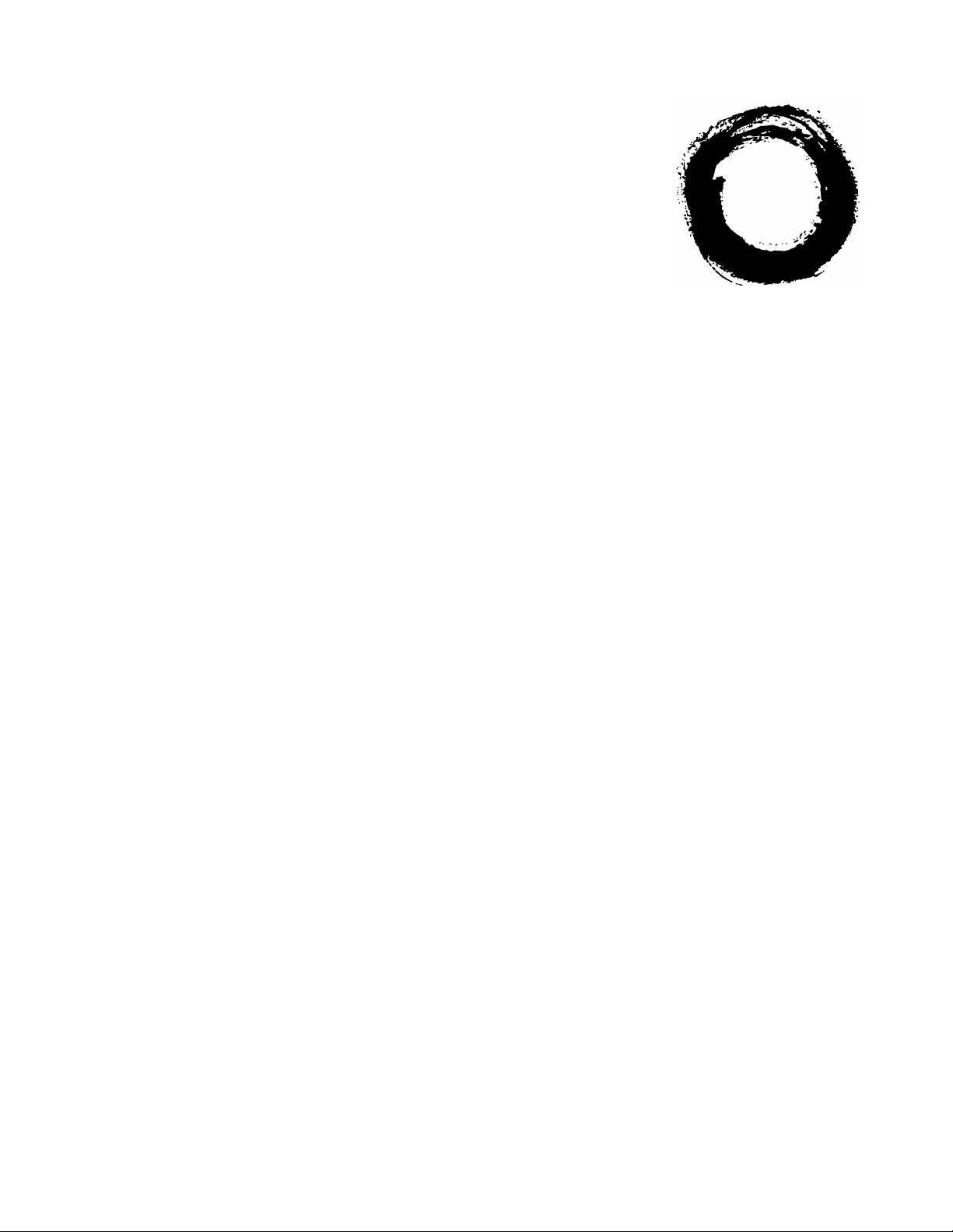
Lucent Technologies
Bell Labs Innovations
PARTNER® II
Communications System
Release 4.1
Installation
518-455-333
Comcode 107879223
Issue 2
August 1996

Copyright © 1996 Lucent Technologies
All Rights Reserved
Printed in U.S.A.
Lucent Technologies 518-455-333
Issue 2
August 1996
Notice
Every effort was made to ensure that the information in this book was complete and accurate at the
time of printing. However, information is subject to change.
Federal Communications Commission (FCC) Interference Notice
This equipment has been tested and found to comply with the limits of a Class A digital device,
pursuant to Part 15 of FCC rules. For additional FCC information, see Appendix C of the PARTNER
Communications System Programming and Use guide.
II
Canadian Emmissions Requirements
This digital apparatus does not exceed the Class A limits for radio noise emissions from digital
apparatus set out in the Radio Interference Regulations of the Industry Canada (lC). For additional
IC information, see Appendix C of the PARTNER
guide.
Le present appareil numerique n’emet pas de bruits radioelectriques depassant Ies Iimites
applicables aux appareils numeriques de la classe A prescrites dans Ie Reglement sur Ie brouillage
radioelectrique edicte par Ie ministere des Industrie Canada. Vous trouverez des renseignements
complémitaires à la annexe C de PARTNER
manuel.
II
Communications System Programming and Use
II
Communications System Programming and Use
Security
Toll fraud, the unauthorized use of your telecommunications system by an unauthorized party (for
example, persons other than your company’s employees, agents, subcontractors, or persons
working on your company’s behalf) can result in substantial additional charges for your
telecommunications services. You are responsible for the security of your system. There may be a
risk of toll fraud associated with your telecommunications system. You are responsible for
programming and configuring your equipment to prevent unauthorized use. Your system manager
should read all documents provided with this product to fully understand the features that can
introduce the risk of toll fraud and the steps that can be taken to reduce that risk. Lucent
Technologies does not warrant that this product is immune from or will prevent unauthorized use of
common-carrier telecommunication services or facilities accessed through or connected to it.
Lucent Technologies will not be responsible for any charges that result from such unauthorized use.
Trademarks
PARTNER MAIL, PARTNER MAIL VS, Magic on Hold, MLS-34D, MLS-18D, MLS-12D, MLS-12,
MLS-6, PARTNER, and SYSTIMAX are registered trademarks of Lucent Technologies.
Warranty
Lucent Technologies provides a limited warranty to this product. See Appendix B of the PARTNER II
Communications System Programming and Use guide.
Ordering Information
The order number for this book is 518-455-333. To order additional books, call 1 800 457-1235 in
the continental U.S. or 1 317 361-5353 outside the continental U.S. For information about ordering
other system reference materials, replacement parts, accessories, and other compatible equipment,
see “Product Ordering Information” in Appendix B of the PARTNER
Programming and Use guide.
II
Communications System
Support Telephone Number
In the continental U.S., Lucent Technologies provides a toll-free hotline 24 hours a day.
Call the hotline at
Outside the continental U.S., contact your Lucent Technologies Representative or local
Authorized Dealer.
1 800 628-2888
if you need assistance when installing your system.
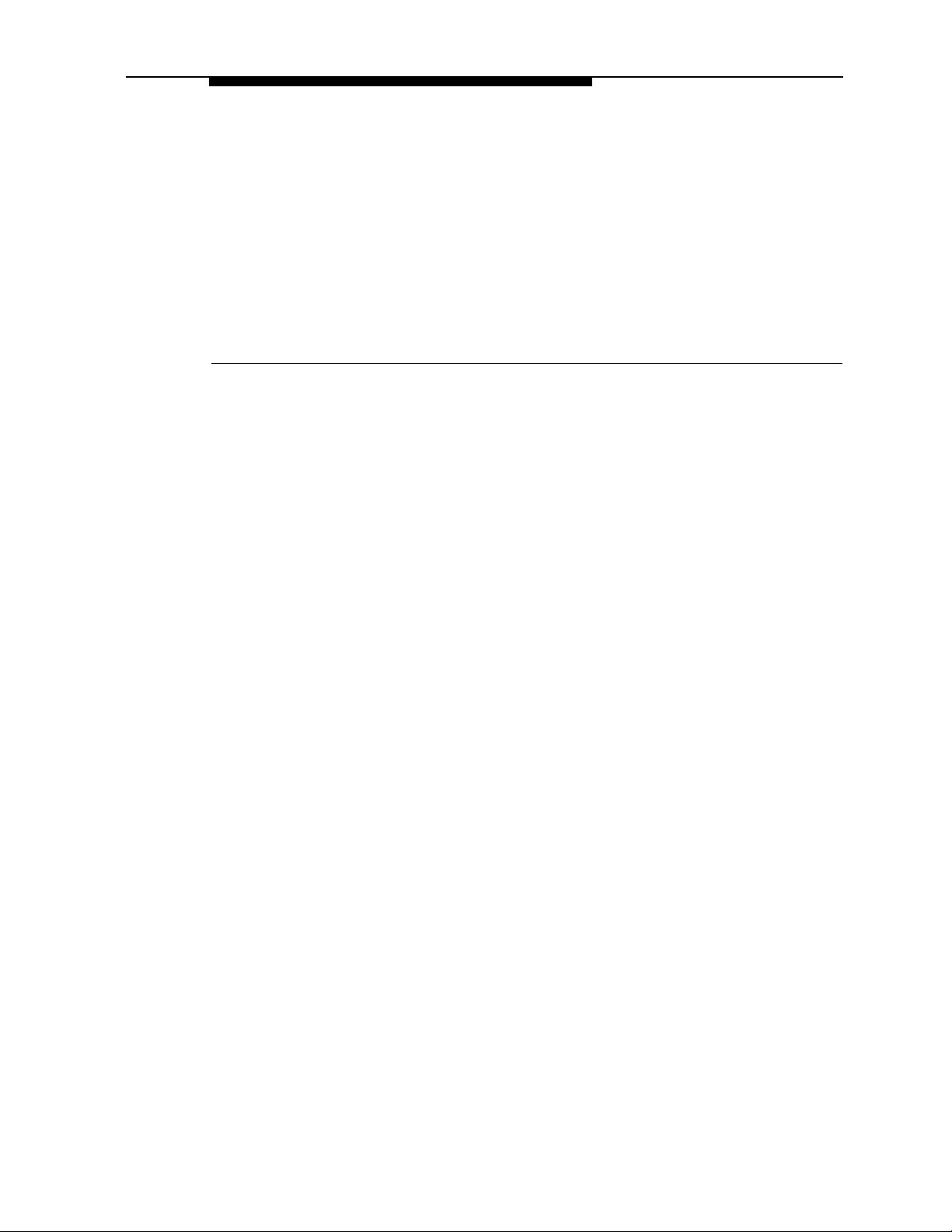
Installing the Hardware
Contents
Important Safety Instructions
Overview
An Example System Setup
Required Parts
Installation Guidelines
■
Telephones and Devices
■
Combination Extensions
Using a Direct Connection
Using a Bridging Adapter
Installation Procedures
■
Installing the Control Unit and Modules
■
Connecting Lines and Extensions
■
Connecting Caller ID Display Devices
■
Assembling System Phones
Desk Mounting
Wall Mounting
■
Connecting and Testing Telephones
■
Connecting Paging, Call Reporting (SMDR), and
Music-On-Hold Devices
Paging System
Call Reporting (SMDR) Printer
Music-on-Hold Audio Source
■
Connecting a PARTNER-CA48 Intercom Autodialer
Equipment Upgrades
■
Adding New Modules
■
Replacing System Modules
Specifications
ii
1
2
4
5
5
6
7
7
8
8
10
12
13
13
14
15
16
16
16
17
18
19
19
20
22
i
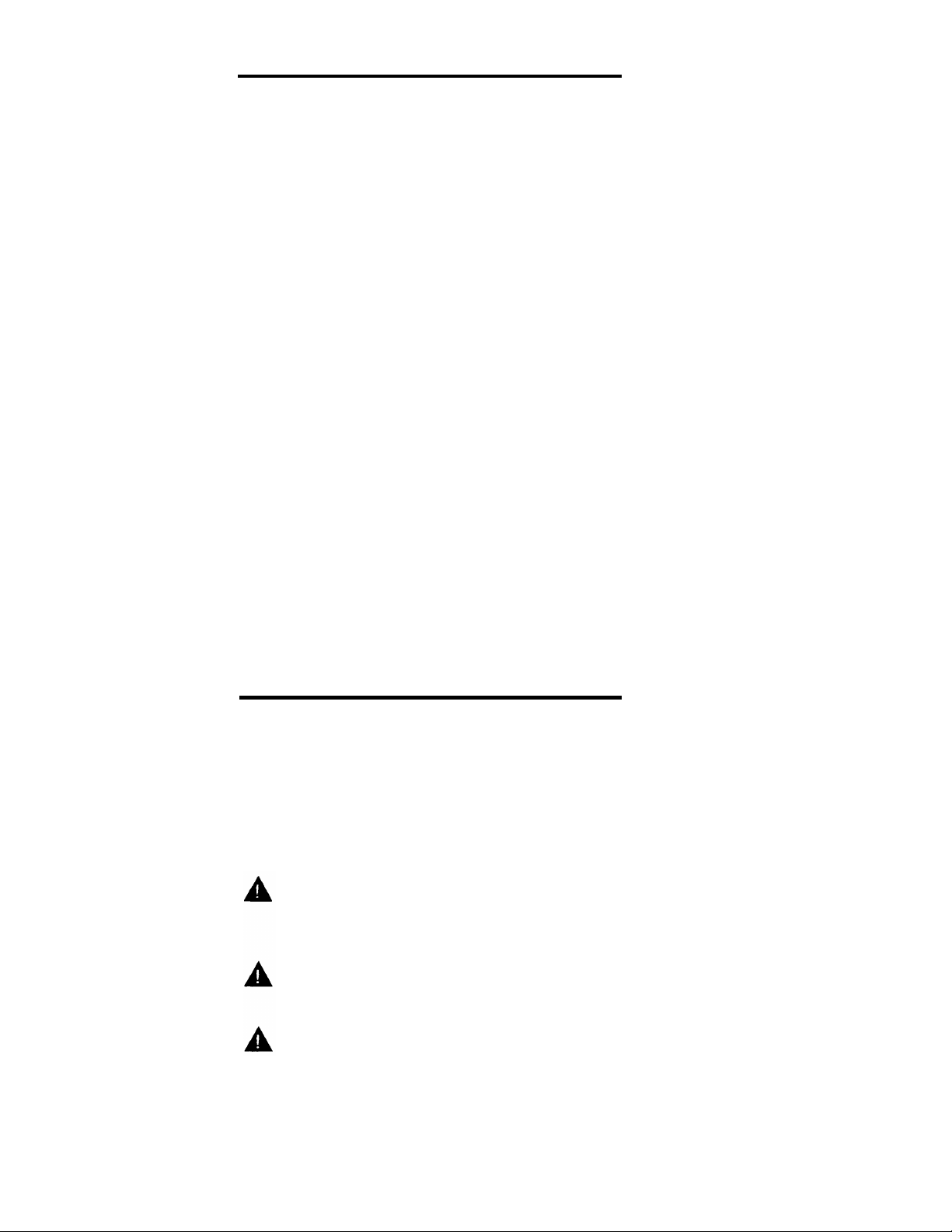
Important Safety Instructions
The following list provides basic safety precautions that should always be
followed when using your telephone equipment:
1.
Read and understand all instructions.
2.
Follow all warnings and instructions marked on the product.
3.
Unplug all telephone connections before cleaning. DO NOT use liquid
cleaners or aerosol cleaners. Use a damp cloth for cleaning.
4.
This product should be serviced by (or taken to) a qualified repair center
when service or repair work is required.
5.
DO NOT use this product near water, for example, in a wet basement location.
6.
DO NOT place this product on an unstable cart, stand, or table.
7.
Never push objects of any kind into slots or openings as they may touch
dangerous voltage points or short out parts that could result in a risk of fire
or electric shock. Never spill liquid of any kind on the product.
8.
Avoid using the telephone during an electrical storm. There may be a remote
risk of electric shock from lightning.
DO NOT use the telephone to report a gas leak in the vicinity of the leak.
9.
10.
The product is provided with a three-wire grounding type plug. This is a
safety feature. DO NOT defeat the safety purpose of the grounding type
plug. DO NOT staple or otherwise attach the power supply cord to building
surfaces.
CAUTION:
DO NOT block or cover the ventilation slots and openings. They prevent the
product from overheating. DO NOT place the product in a separate enclosure
unless proper ventilation is provided.
Additional Safety Instructions for
Installation Personnel
1.
DO NOT install telephone wiring during a lightning storm.
2.
DO NOT install telephone jacks in a wet location unless the jack is specifically
designed for wet locations.
Never touch uninsulated telephone wires or terminals, unless the telephone
3.
line has been disconnected at the network interface.
4.
Use caution when installing or modifying telephone lines.
5.
The control unit must be securely wall mounted.
CAUTION:
If any wiring from the extension jacks leaves the building premises, you must
install Lucent Technologies IROB protectors (see “Requirements for
Out-of-Building Extensions” on page 24).
CAUTION:
Use only Lucent Technologies-manufactured PARTNER modules in the
PARTNER II Communications System.
CAUTION:
Environmental and electrical conditions must meet the specifications as listed
on pages 23 and 24.
SAVE THESE INSTRUCTIONS
ii
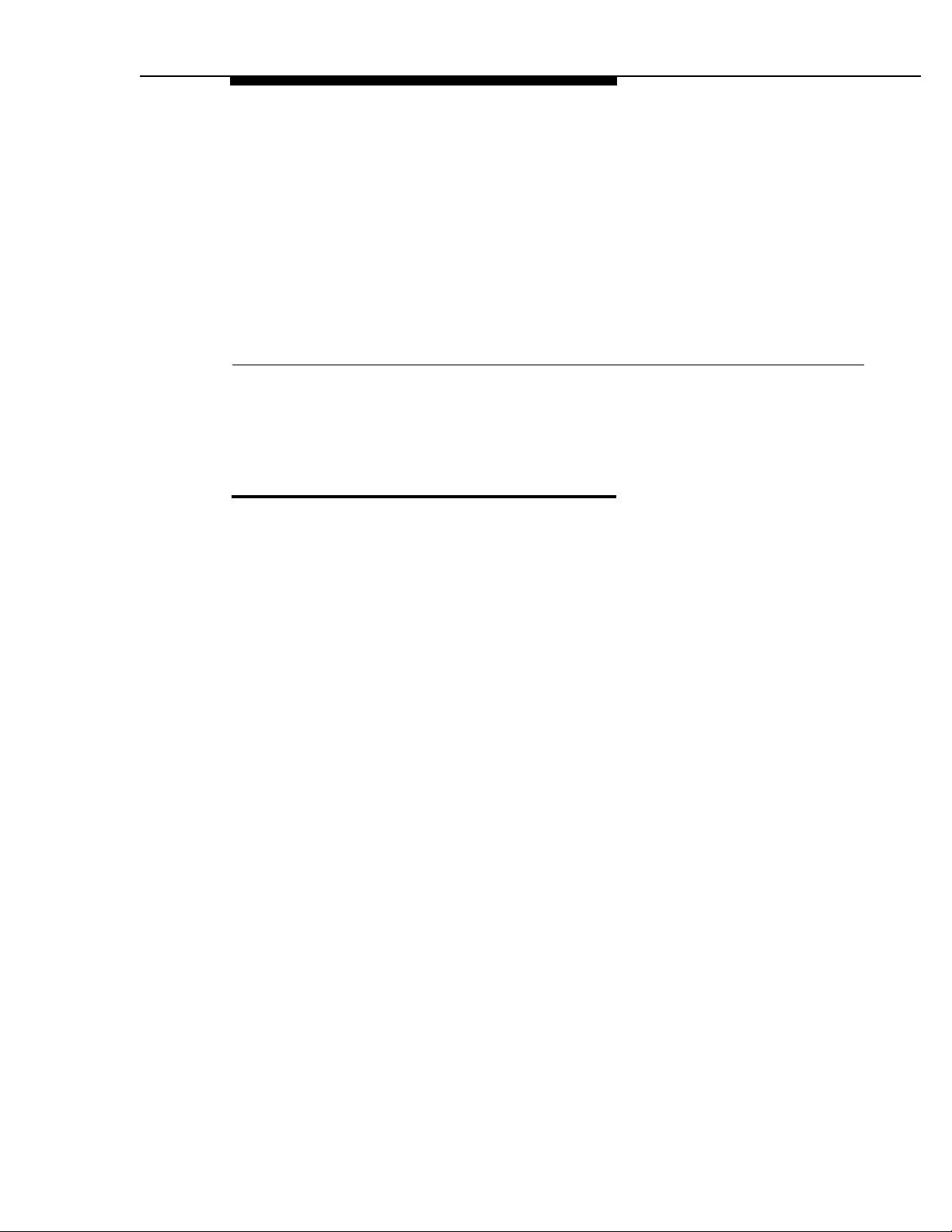
Installing the Hardware
Overview
This guide explains how to install the PARTNER®
It begins with an example system setup, then shows the components you need
to install the system and gives general guidelines to consider before installation.
Next, it provides step-by-step instructions for connecting and testing the
components for initial installation and upgrades. Finally, it lists important system
specifications. Make sure that your installation meets all electrical and
environmental requirements.
If your company already has modular jacks for all outside lines and extensions,
you may be able to use the existing wiring to install the system hardware and
connect telephones to the system yourself. To have a Lucent Technologies
service technician install and customize your system or change existing wiring,
call 1 800 247-7000 (in the continental U.S.) or call your Lucent Technologies
Representative or local Authorized Dealer.
After installation, refer to the PARTNER
Programming and Use guide for programming instructions.
II
Communications System
II
Communications System.
Overview
1
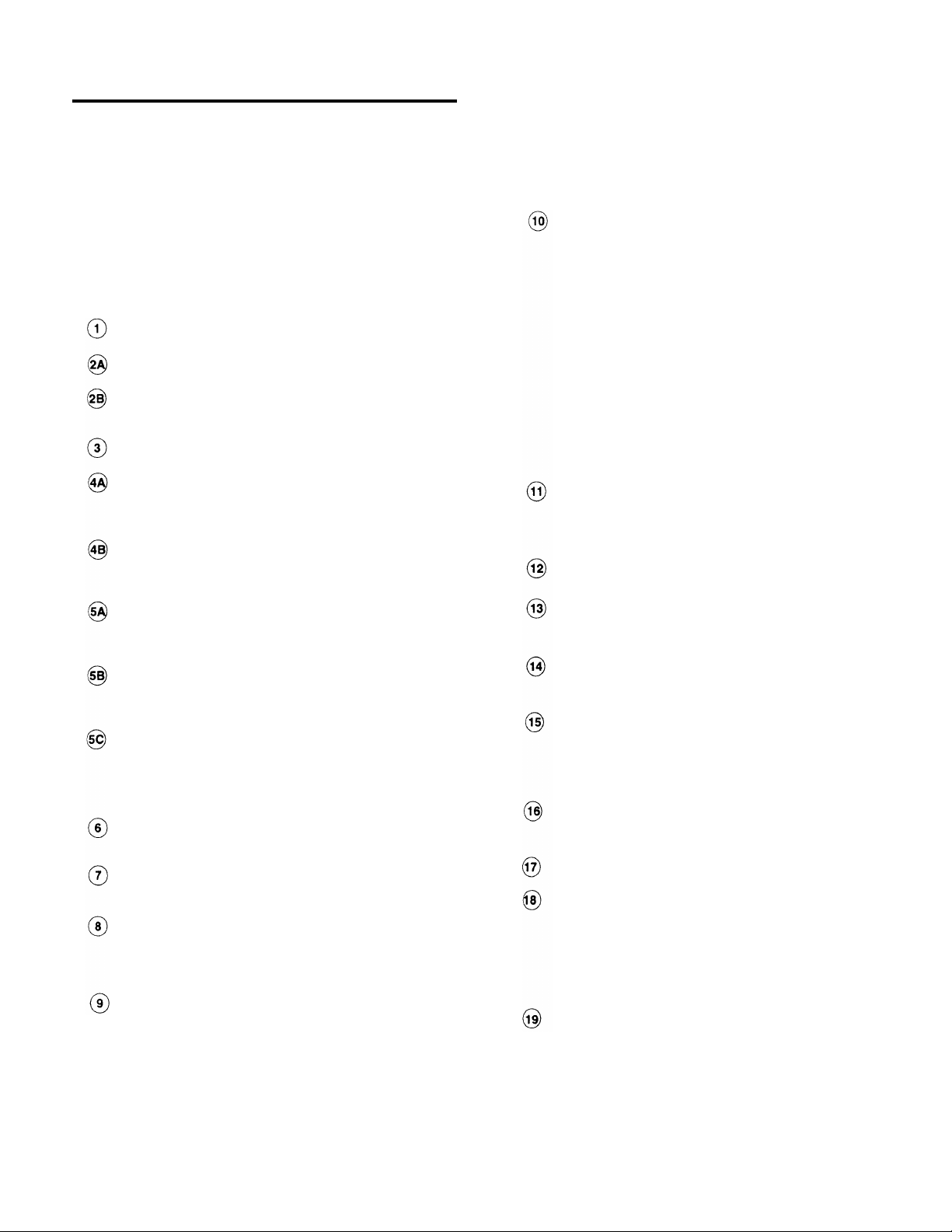
An Example System Setup
The next page shows a control unit with two 206 modules and
three 400 modules, giving the system a capacity of 16 outside lines and 12 extensions. Although your system may
differ, this example will give you an idea of the types of
equipment you can connect to it. System phones and
standard devices are connected to ten extensions. The
circled numbers in the figure refer to the following list, which
gives a brief description of the system’s components.
Control Unit
The control unit shows both the primary and the expansion
carriers, including these components:
Backplanes. The backplanes channel power to the
system and connect the system modules.
206 Modules. Each 206 module has jacks for two lines
and six extensions.
400 Modules. Each 400 module provides four line jacks
but no extensions. Notice that the 400 modules are
installed to the right of the 206 modules.
Grounding Screw.
solid copper wire to an approved earth ground.
Primary Processor Module. The primary processor
module contains the software that provides the system’s
features. It also has PAGE, SMDR, and MUSIC ON
HOLD jacks. (See 5 below.)
Expansion Processor Module.
processor module extends the primary processor
module’s software intelligence to the modules in the
expansion carrier.
PAGE Jack. A loudspeaker paging system plugs
directly into this modular jack. The system is compatible
with any Lucent Technologies paging system, including
the Lucent Technologies PagePac6® shown here.
SMDR Jack. A call reporting (or SMDR—Station
Message Detail Recording) device connects directly to
this jack. Lucent Technologies’ Call Accounting Terminal
is shown here.
MUSIC ON HOLD Jack. Lucent Technologies’ Magic on
Hold® is connected to this jack to provide customized
music and messages for callers on hold. Other types of
audio equipment* (including a CD player, cassette
player, or stereo receiver) can be connected using an
audio cord with an RCA phono plug (not supplied).
Line Jacks. The top two jacks on each 206 module, and
all four jacks on each 400 module, connect to outside
telephone lines.
Extension Jacks.
module connect inside wiring for telephones and other
telecommunications equipment.
Network Interface Jacks. These jacks provide access
to telephone lines from the local telephone company.
Each outside line is connected to the system by
plugging one end of the line cord into one of these jacks,
and the other end into a line jack on a 206 or 400 module.
Expansion Cable. The expansion cable connects the
primary processor module to the expansion processor
module.
* If you use equipment that rebroadcasts music or other copy-
righted materials, you may be required to obtain a license from
a third party such as ASCAP or BMI. The Magic on Hold system
does not require such a license. For more information, see
"Music-on-Hold Audio Source" later in this guide.
Attaches #12 AWG or #14 AWG
The expansion
The bottom six jacks on each 206
Extensions
Various devices—including system phones and industrystandard devices—can be connected to the modular wall
jacks. The modular wall jacks connect to the extension jacks
in the control unit by way of the building’s inside wiring.
Extension 10: These devices are connected:
■
PARTNER-34D Display Phone. Typically, the
receptionist at extension 10 has a PARTNER-34D
display phone like the one shown here. The display
shows the time, dialed numbers, the duration of calls,
and programming messages.
A display phone is required for system programming
at extension 10 or 11, or both. You can use an
18-button display phone only if there are no 34-button
display phones in the system.
■
PARTNER-CA48 Call Assistant™ Intercom
Autodialer. An Intercom Autodialer is connected to
the phone to dial extensions and transfer calls to them
with one touch and to see which extensions are busy.
■
Standard Touch-Tone Phone. During a power
failure, the PARTNER-34D phone on extension 10 will
not work, but the receptionist can use the standard
phone to place and receive calls on line 1.
Extension 11: PARTNER-34D Display Phone. Another
PARTNER-34D is connected to programming extension
11. You can program the system from this extension
while the receptionist at extension 10 is free to handle
calls.
Extension 12: PARTNER-18D Display Phone. This
display phone can handle 16 outside lines.
Extension 13: Bell. A loud bell is connected directly to
this extension jack. Any line programmed to ring on
extension 13 activates the loud bell—to alert users of an
incoming call in a large area, such as a warehouse.
Extension 14: PARTNER-18 Phone. This phone is
similar to the PARTNER-18D phone (see Extension 12),
but it has no display.
Extension 15: Doorphone. A doorphone is installed at
the building entrance. When someone at the entrance
presses the button on the doorphone, the designated
extensions in the office signal automatically. (Any
number of extensions can be designated as doorphone
alert extensions.)
Extension 16: Standard Phone. A standard touch-tone
phone (such as you might have in your home) is
connected directly to the extension jack.
Extension 17: MDC 9000 Cordless Phone. This
cordless phone works like the corded PARTNER-6 phone.
Extension 18: Fax Machine and Standard Phone. A
fax machine and standard phone share this extension.
This lets you have the use of another phone when the fax
machine is idle. (You can use a system phone at
another extension to monitor fax machine activity—see
“Fax Management Feature” under “Using Fax Machines”
in Chapter 4 of the PARTNER
Programming and Use guide.)
Extension 19: PARTNER-6 Phone and Answering
Machine.
A PARTNER-6 phone and an answering
machine are connected to this extension.
II
Communications System
2
An Example System Setup
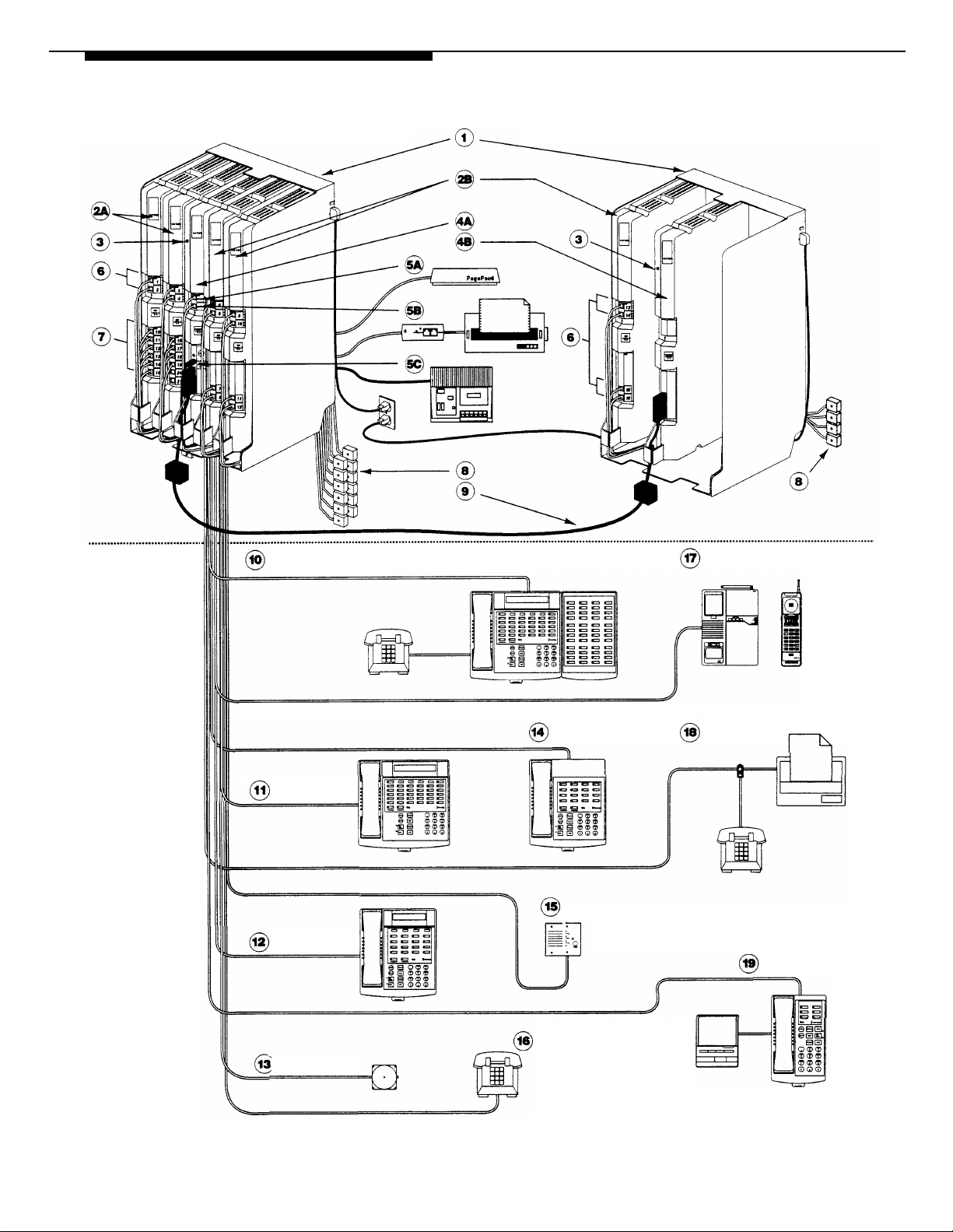
CONTROL
UNIT
Primary Carrier
Expansion Carrier
EXTENSIONS
Extension 10
Extension 11
Extension 12
Extension 14
Extension 15
Extension 17
Extension 18
Extension 19
Extension 13
Extension 16
An Example System Setup 3
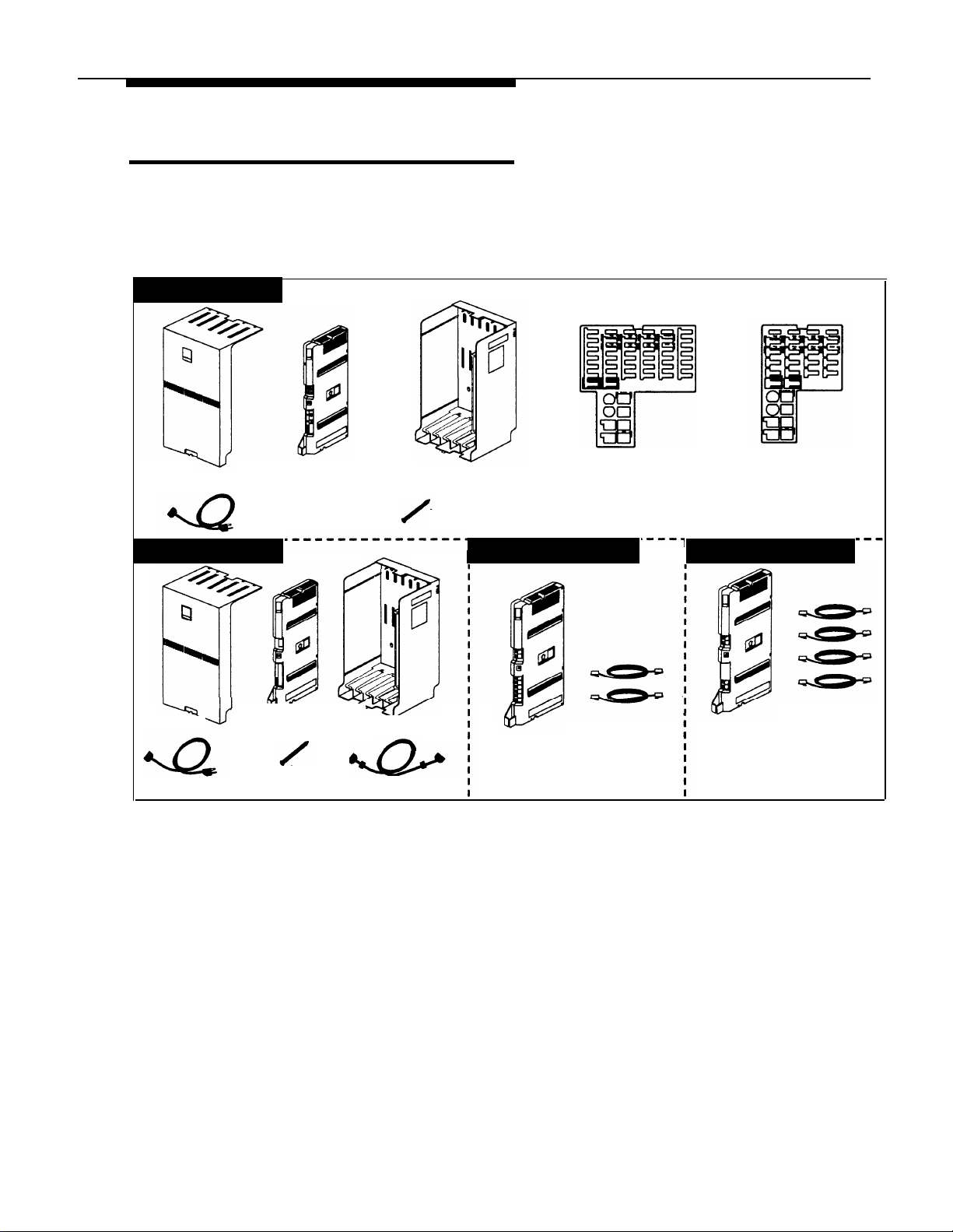
Required Parts
You will have up to four types of system component packages; Figure 1 shows
the contents of each package in the area marked by a dashed line. Check your
packages to be sure you have the parts shown here (if not, call for support as
instructed on the inside front cover of this guide).
Primary Carrier
Cover
AC Power Cord
Expansion Carrier
Cover
AC Power Cord
Figure 1. Required Parts
Processor Module
Long Screw
You will need to obtain four #12 screws of the appropriate type for the wall and
weight of each carrier (a carrier with four 206 modules and a processor module
weighs approximately 27.5 pounds or 12.3 kilograms.) You also need two
lengths of #12 AWG or #14 AWG solid copper wire (not to exceed 25 feet or 7.6
meters each) for grounding.
Primary
Processor
Module
Expansion
Backplane
Long Screw
Backplane
Expansion Cable
PARTNER-34D
Programming
Overlay
206E/206EC Module
7-foot
206E/206EC
Module
Telephone
Line Cords
PARTNER-18D
Programming
Overlay
400E/400EC Module
7-foot
400E/400EC
Module
Telephone
Line Cords
4
Required Parts
In addition, if you need modular telephone cords to connect the extension jacks
on the control unit to the modular connecting blocks for extensions in the
equipment room, short telephone cords or wall plates to wall mount
PARTNER-model phones, or a 355A/355AF adapter and D8W telephone cord to
connect a call reporting device, order them before installation. Refer to
“Product Ordering Information” in Appendix B of the PARTNER II
Communications System Programming and Use guide for ordering instructions.
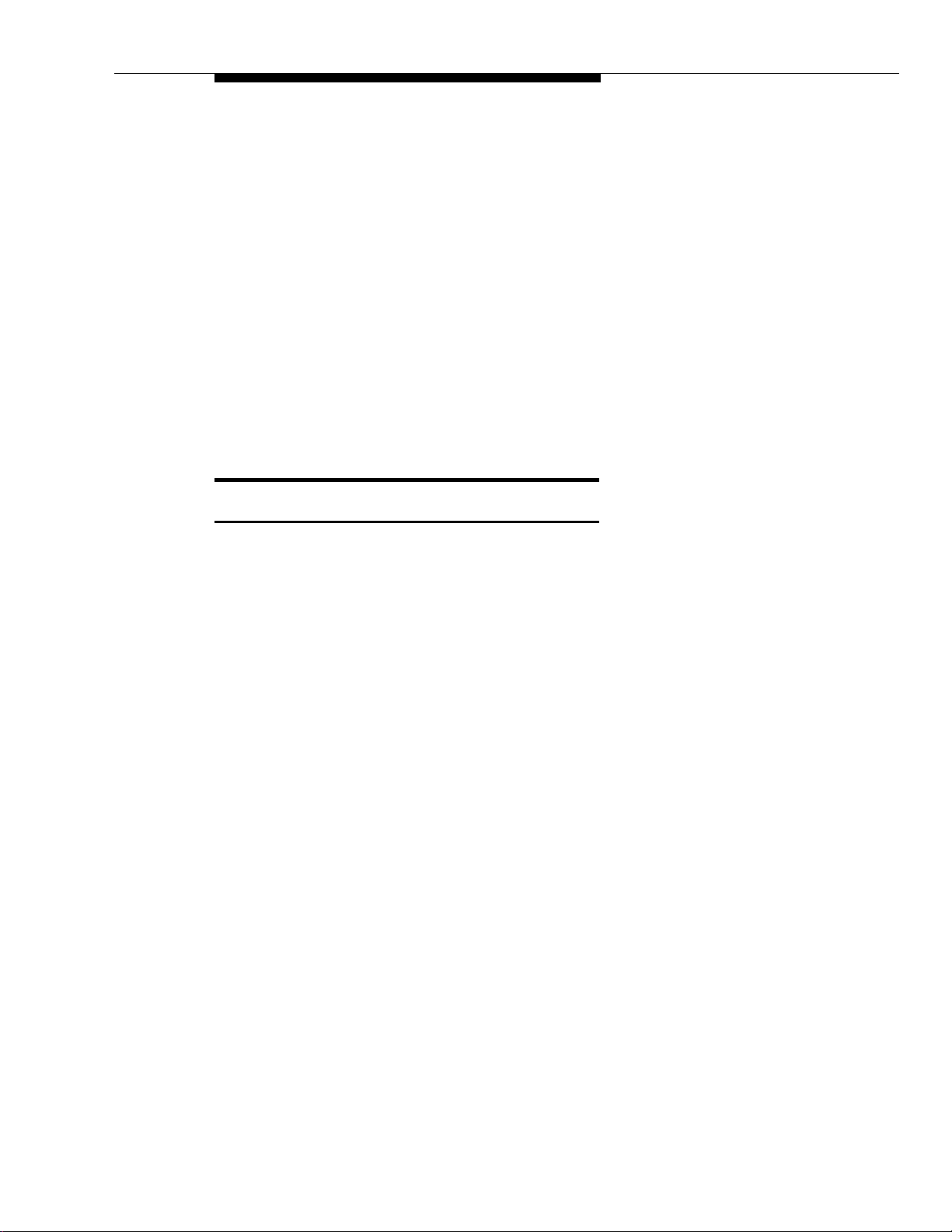
The 206EC and 400EC modules support the Caller ID feature. These modules
are required to provide Caller ID information on system display phones. You
must subscribe to Caller ID service from your local telephone company (if it is
available), and connect any lines associated with this service to the line jacks on
the 206EC and/or 400EC modules. Hereafter, references to 206 modules
include 206E, 206EC, and all 206 modules used with previous releases of the
product. Similarly, references to 400 modules include 400E, 400EC, and all 400
modules used with previous releases of the product.
NOTE:
A system display phone is required for programming at extension 10 and/or 11.
If you have any 34-button phones in the system, you must use a 34-button
display phone to program since an 18-button phone cannot be used to program
a 34-button phone. Also, if your system has both PARTNER-model and
MLS-model phones, it is recommended that you use a PARTNER-model display
phone at the programming extension.
Installation Guidelines
Telephones and Devices
You can connect the following telephones and devices to the system:
■
PARTNER-model, MLS-modeI, MDC 9000, and MDW 9000 System
Phones. System phones require at least two-pair wiring and are
compatible with Lucent Technologies 4-pair SYSTIMAX® wiring.
■
Call Assistant Intercom Autodialers with Busy Indication
(PARTNER-CA48 for PARTNER-model phones or MLS-CA24 for
MLS-model phones). You can connect an Intercom Autodialer to the
system phone at extension 10 and 11. The Intercom Autodialer connects
to the system phone using an adapter that is shipped with the autodialer.
■
Industry-Standard Devices. Industry-standard devices (including
standard phones) require one-pair mounting cords; Lucent Technologies
D2R mounting cords are recommended.
–
Standard Phones. Connect standard touch-tone or rotary dial
phones to the system for:
–
Power Failure Operation. During a power failure, system phones
will not work because they require power to operate. However, if
you connect standard phones to extensions 10, 16, 22, 28, 34,
40, 46, and 52, users can place and answer outside calls on lines
1, 3, 5, 7, 9, 11, 13, and 15, respectively. You can connect a
standard phone either alone or combined with a system phone.
For more information, see “Combination Extensions” on the next
page.
Installation Guidelines 5
