Page 1
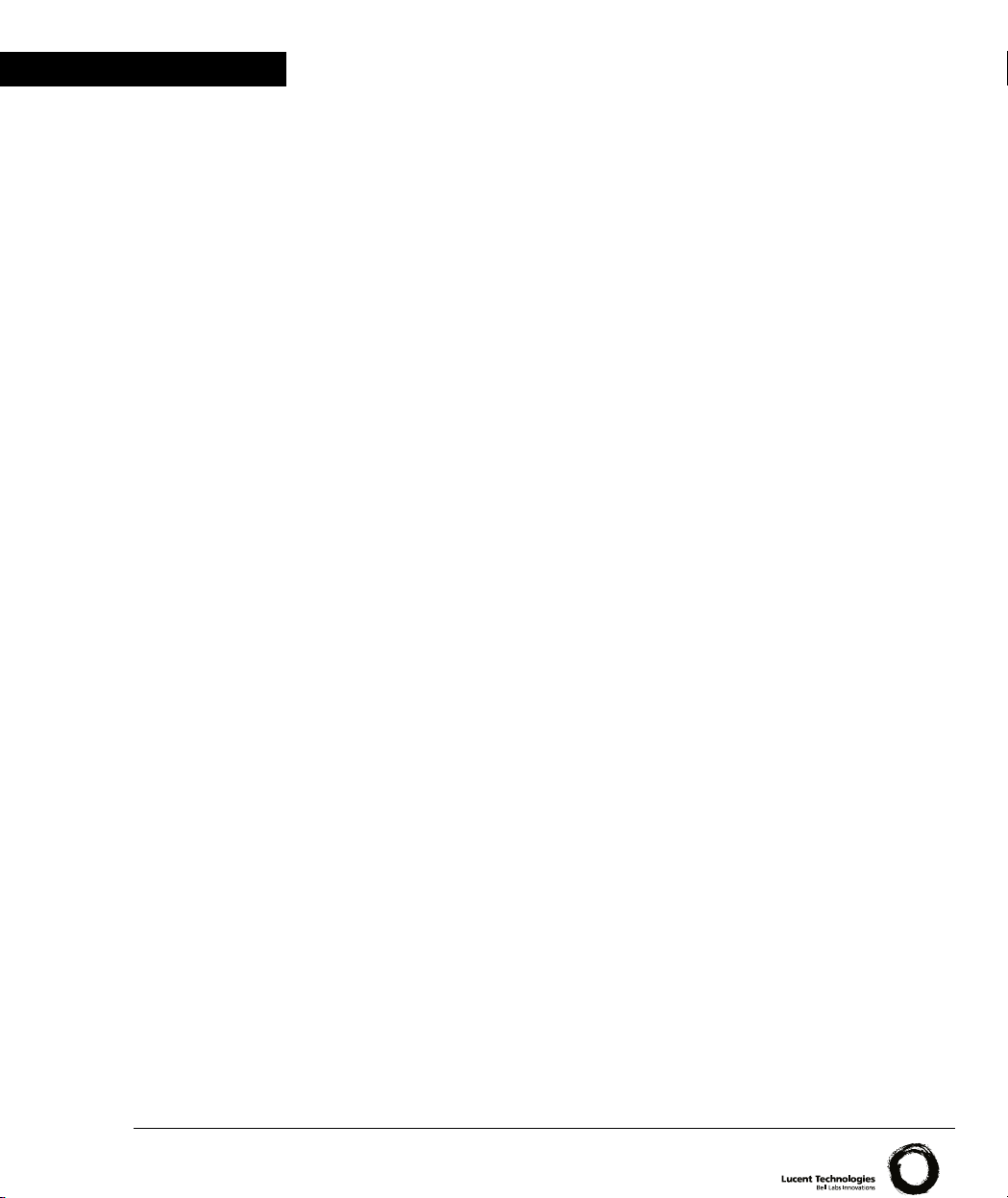
Lucent Technologies
User’s Guide
CAJUN P332MF
STACKABLE SWITCH
SOFTWARE VERSION 3.0
July 2000
Page 2
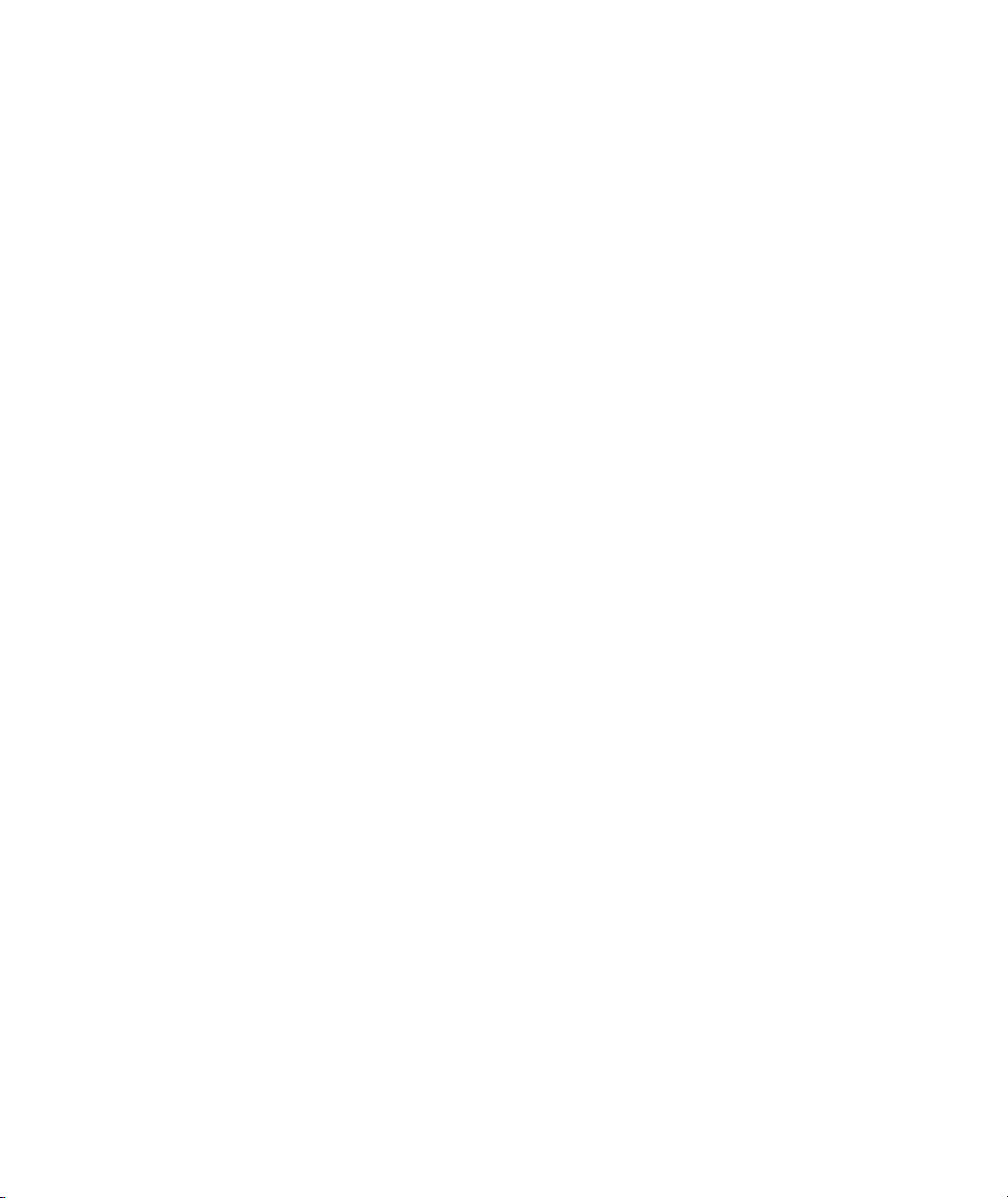
Page 3
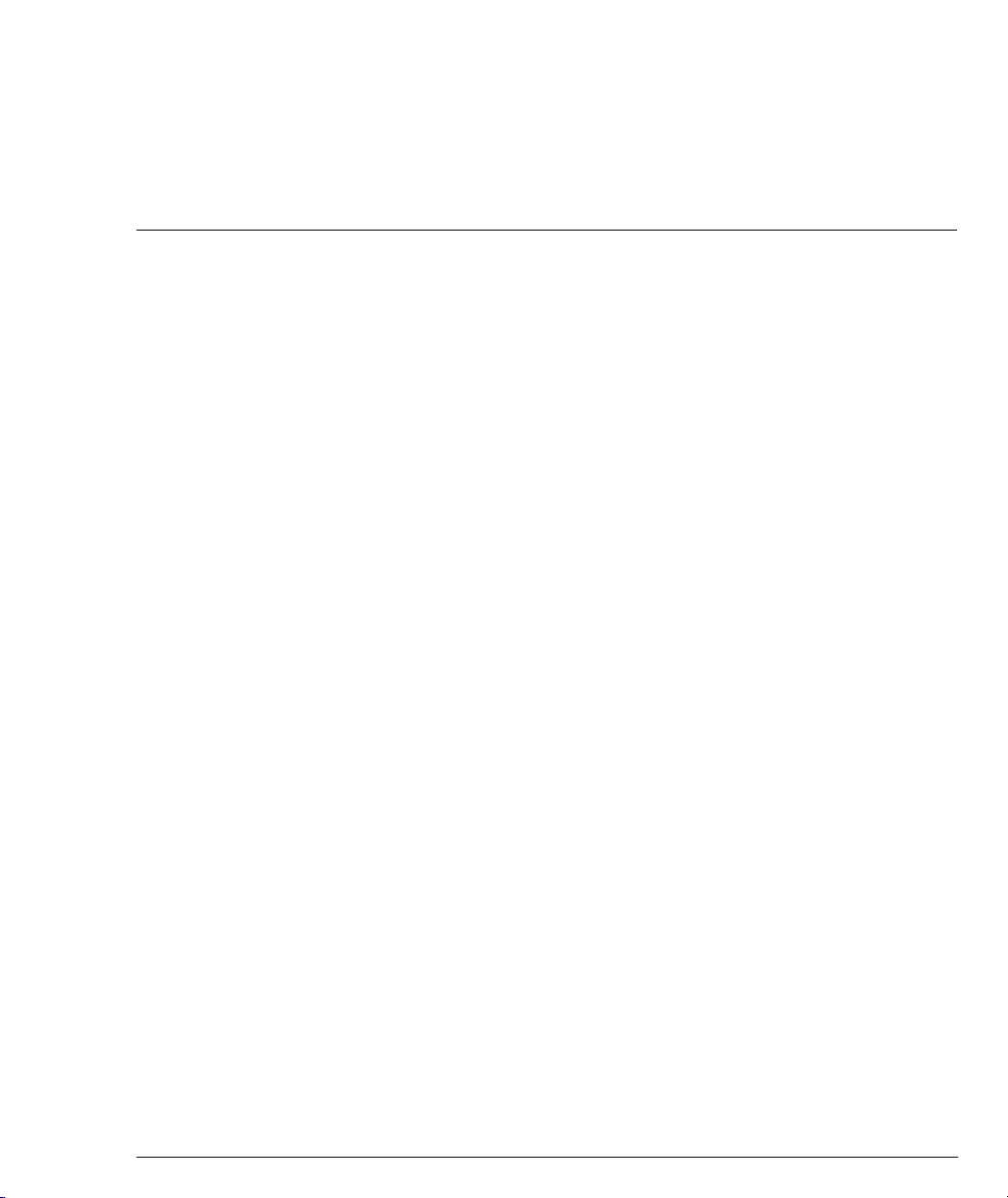
Contents
List of Figures .......................................................................................... ix
List of Tables............................................................................................ xi
Chapter 1 Overview.................................................................................................. 1
Cajun P330 Family Features .................................................................... 1
Layer 2 Features ....................................................................................... 2
Auto-Negotiation ........................................................................... 2
Congestion Control ........................................................................ 2
VLANs ............................................................................................ 2
Link Aggregation Group (LAG) ..................................................... 2
IP Multicast Filtering ...................................................................... 2
Radius Security .............................................................................. 3
Port Redundancy ........................................................................... 3
Intermodule Redundancy .............................................................. 3
Stack Redundancy ......................................................................... 3
Hot-Swappable ............................................................................... 4
Backup Power Supply .................................................................... 4
Fans ................................................................................................ 4
Network Management Agent (NMA) Redundancy ....................... 4
Software Download ....................................................................... 4
Cajun P330 Standards Supported ............................................................ 5
IEEE ............................................................................................... 5
IETF ................................................................................................ 5
Cajun P330 Network Management.......................................................... 5
Cajun P330 Device Manager (Embedded Web) ............................. 5
Cajun P330 Command Line Interface (CLI) .................................. 5
CajunView™ .................................................................................. 5
Cajun P330 Network Monitoring............................................................. 6
RMON MIBs - RFC 1757 ............................................................... 6
SMON MIBs - RFC 2613 ................................................................ 6
Port Mirroring ................................................................................ 6
SMON ............................................................................................ 6
Chapter 2 Cajun P332MF Front and Back Panels..................................................... 7
Cajun P332MF Front Panel...................................................................... 7
Cajun P330 Back Panel .......................................................................... 11
BUPS Input Connector ................................................................. 11
Cajun P332MF User’s Guide i
Page 4
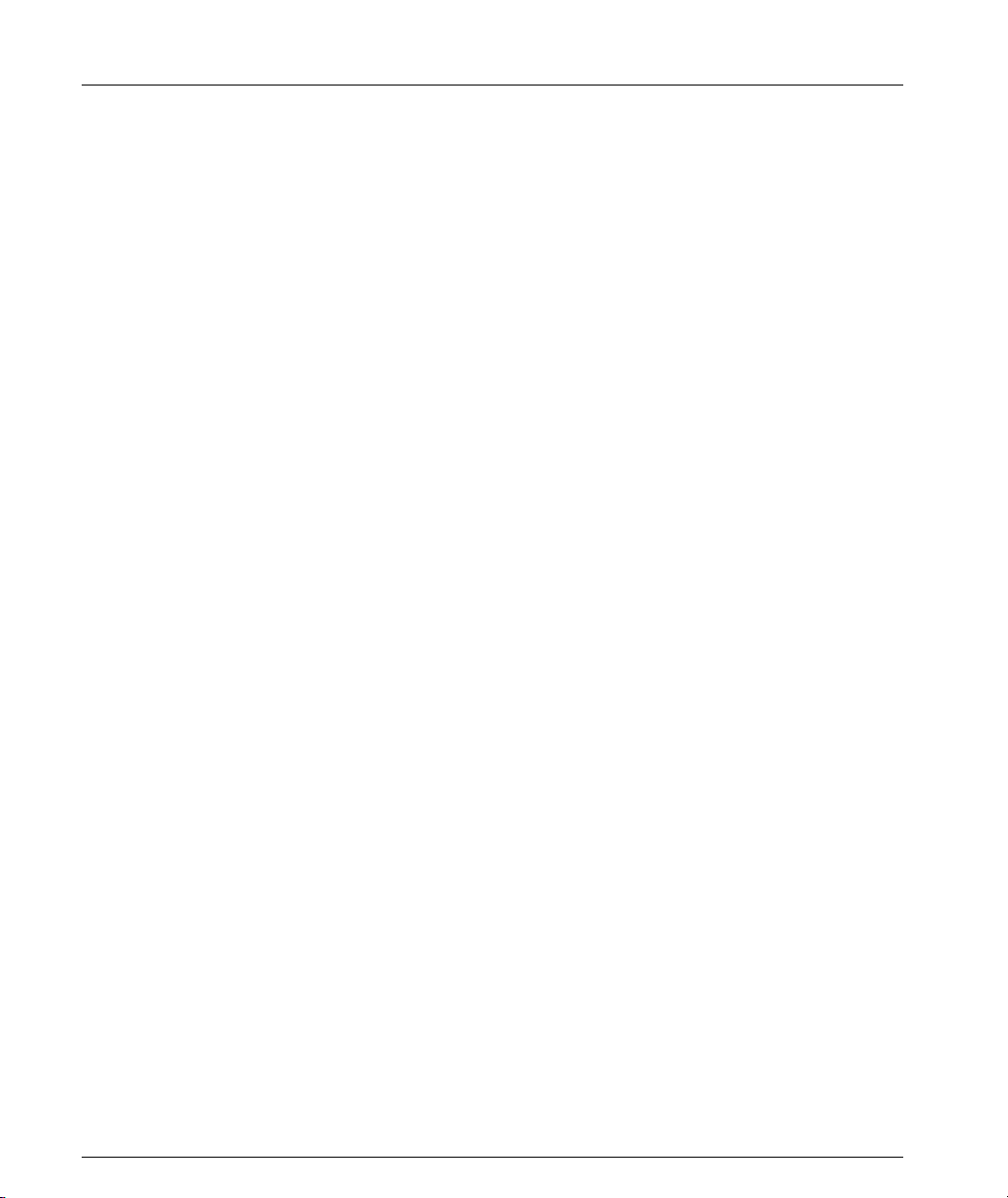
Chapter 3 Applications............................................................................................ 13
Application 1 .......................................................................................... 13
Application 2 .......................................................................................... 14
Application 3 .......................................................................................... 15
Chapter 4 Installation and Setup ............................................................................ 17
Installing Stacking Sub-modules ............................................................ 17
Installing the Stacking Sub-module in the Cajun P330 ............... 17
Positioning.............................................................................................. 17
Rack Mounting....................................................................................... 18
Connecting Stacked Switches................................................................. 19
To connect stacked switches: ....................................................... 19
Installing Expansion Sub-modules ......................................................... 21
Installing the Expansion Sub-module into the Cajun P330 ......... 21
Removing an Existing Expansion Sub-module ............................21
Powering On – Cajun P330 Module AC................................................. 22
Powering On – Cajun P330 Module DC................................................. 22
Configuring the Switch .......................................................................... 23
Cajun P330 Default Settings ........................................................ 23
Switch Settings ................................................................... 23
Port Settings ....................................................................... 24
Cabling ......................................................................................... 25
Connecting to the Serial Port ............................................. 26
Assigning Cajun P330’s IP Stack Address ..................................... 26
Changing the IP Address using Command Line Interface (CLI,
Terminal Emulation) ..........................................................26
Chapter 5 Cajun Campus CLI - Architecture, Access & Conventions..................... 29
CLI Architecture ..................................................................................... 29
Establishing a Serial Connection ............................................................ 30
Establishing a Telnet Connection ........................................................... 30
Command Line Prompt .......................................................................... 31
Cajun P330 Sessions............................................................................... 31
Security Levels ....................................................................................... 32
Entering the Supervisor Level ...................................................... 32
Defining new users ............................................................32
Exiting the Supervisor Level .............................................. 32
Entering the CLI ........................................................................... 33
Entering the Technician Level ..................................................... 33
Conventions Used .................................................................................. 33
Navigation, Cursor Movement and Shortcuts........................................ 34
Getting Help ........................................................................................... 34
Command Syntax................................................................................... 34
Command Abbreviations ............................................................. 34
Universal Commands ............................................................................. 35
ii Cajun P332MF User’s Guide
Page 5
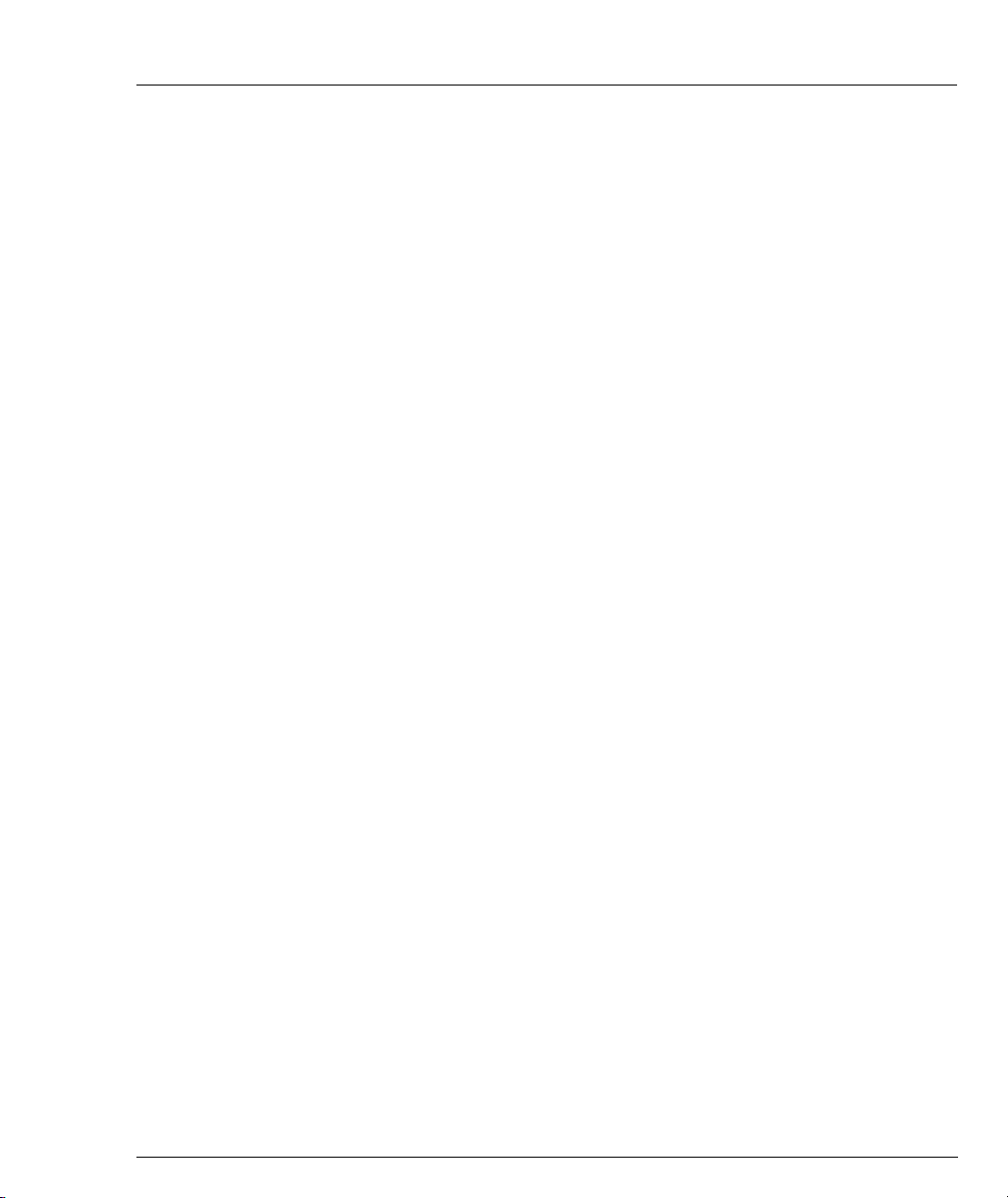
Top and Up commands ................................................................ 35
Retstatus command ...................................................................... 35
Tree command ............................................................................. 35
Chapter 6 Cajun Campus CLI – Layer 2 ................................................................. 37
User Level Commands ........................................................................... 37
Session Command ........................................................................ 38
Terminal Commands .................................................................... 38
Clear screen Command ................................................................ 39
Ping Command ............................................................................ 39
Show Commands Summary Table ............................................... 39
Show time Command .................................................................. 41
Show timezone Command .......................................................... 41
Show ntp Command .................................................................... 41
Show ip route Command ............................................................. 42
Show image version Command ................................................... 42
Show snmp Command ................................................................ 43
Show snmp retries Command ..................................................... 43
Show snmp timeout Command ................................................... 43
Show timeout Command ............................................................. 44
Show interface Command ........................................................... 44
Show port Command ................................................................... 45
Show port trap Command ........................................................... 46
Show port channel Command ..................................................... 46
Show port redundancy Command .............................................. 47
Show port mirror Command ....................................................... 47
Show module Command ............................................................. 47
Show flowcontrol Command ....................................................... 48
Show cam Commands ................................................................. 49
Show trunk Command ................................................................ 50
Show spantree Command ............................................................ 51
Show autopartition Command .................................................... 53
Show license Command .............................................................. 53
Show system Command .............................................................. 53
Show internal buffering Command ............................................. 54
Show intermodule port redundancy Command .......................... 54
RMON Tools ................................................................................. 55
Show rmon statistics Command .................................................. 55
Show rmon history Command .................................................... 55
Show rmon alarm Command ...................................................... 56
Show rmon event Command ...................................................... 56
Show tftp download/upload status Command ............................ 57
Show tftp download software status Command .......................... 57
Show web aux-files-url Command .............................................. 57
Show intelligent-multicast command .......................................... 58
Cajun P332MF User’s Guide iii
Page 6
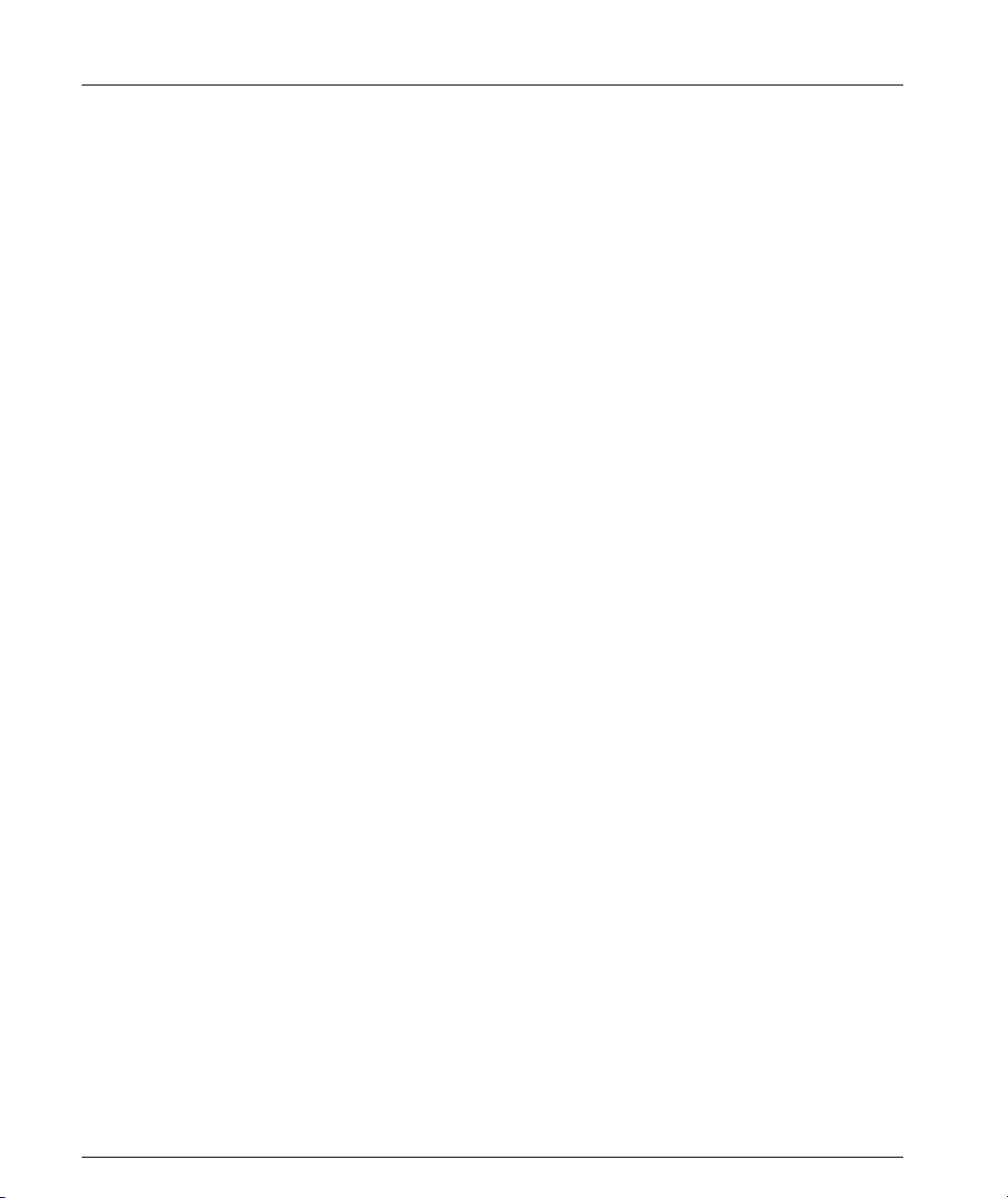
Show intelligent-multicast hardware-support Command ...........58
Show secure mac Command ........................................................ 59
Show security mode Command ...................................................59
Show port security Command ..................................................... 59
Dir Command ...............................................................................60
Privileged Level Commands ................................................................... 62
No hostname Command .............................................................. 63
No rmon history Command ......................................................... 63
No rmon alarm Command ...........................................................63
No rmon event Command ........................................................... 63
Hostname Command ................................................................... 64
Clear Commands Summary Table ...............................................64
Clear timezone Command ........................................................... 64
Clear ip route Command ..............................................................64
Clear snmp trap Command .......................................................... 65
Clear vlan Command ...................................................................65
Clear cam Command ....................................................................66
Clear log Command ..................................................................... 66
Clear port mirror Command ........................................................66
Clear secure mac Command ........................................................ 66
Set Commands Summary Table ................................................... 67
Set logout Command ................................................................... 69
Set timezone Command ...............................................................70
Set ntp server Command ............................................................. 70
Set ip route Command ................................................................. 70
Set snmp trap Commands ............................................................ 71
Set snmp trap auth Command .....................................................72
Set snmp retries Command ..........................................................72
Set snmp timeout Command ....................................................... 73
Set system location Command ..................................................... 73
Set system name Command ......................................................... 73
Set system contact Command ...................................................... 73
Set interface Command ................................................................ 74
Set port level Command .............................................................. 74
Set port negotiation Command ....................................................75
Set port enable Command ........................................................... 75
Set port disable Command ........................................................... 75
Set port speed Command ............................................................. 76
Set port duplex Command ...........................................................76
Set port name Command .............................................................76
Set port trap Command ................................................................ 77
Set port vlan Command ............................................................... 77
Set port channel Command ......................................................... 78
Set port redundancy on/off Command ........................................ 78
iv Cajun P332MF User’s Guide
Page 7
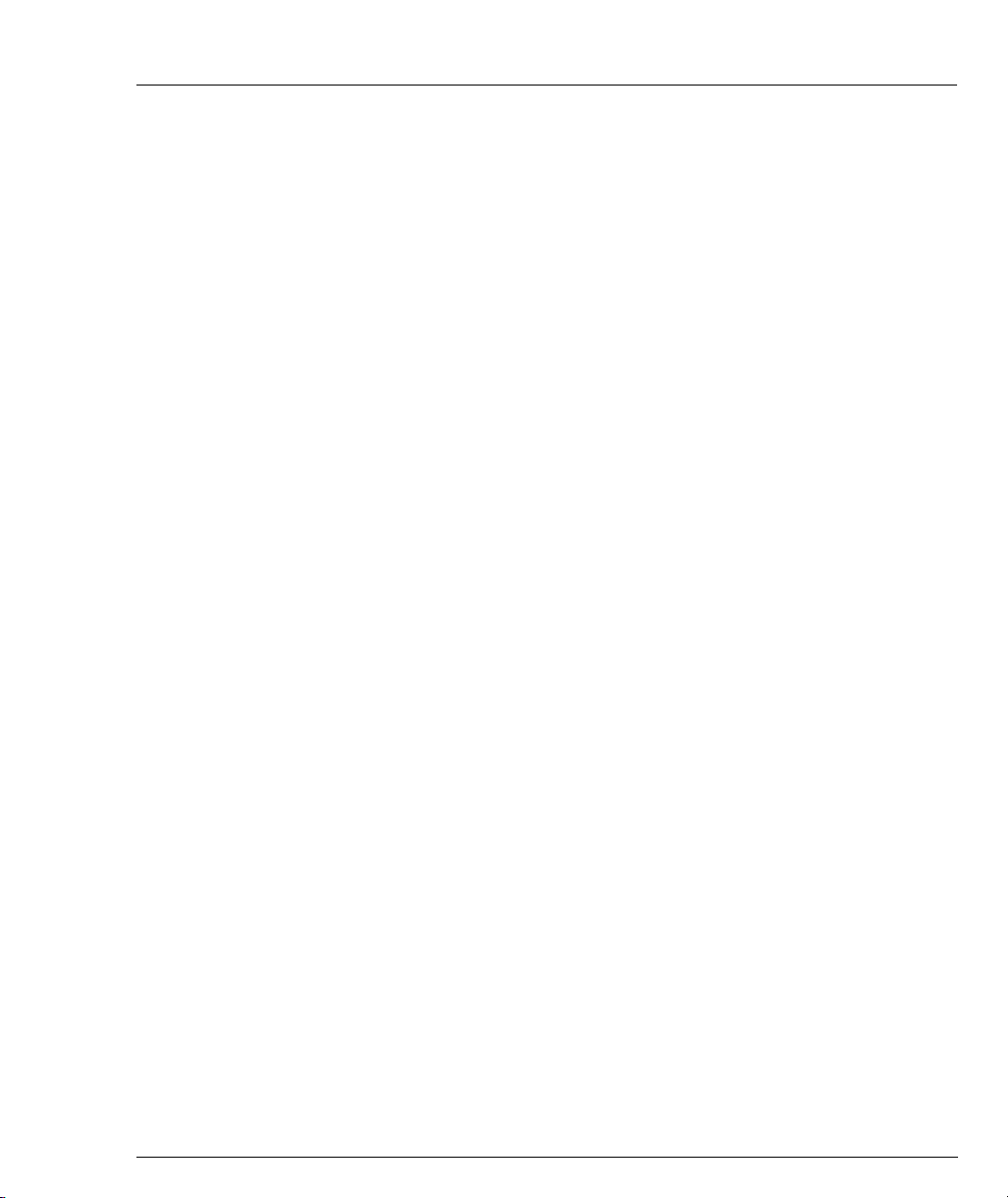
Set port redundancy Commands ................................................. 79
Set port mirror Command ........................................................... 79
Set inband vlan Command .......................................................... 80
Set flowcontrol Command ........................................................... 80
Set auto-negotiation-flowcontrol-advertisement Command ....... 81
Set trunk Command .................................................................... 82
Set spantree Commands .............................................................. 82
Set spantree priority Command ................................................... 83
Set autopartition Command ........................................................ 83
Set license Command ................................................................... 83
Set internal buffering Command ................................................. 84
Set intermodule port redundancy Command .............................. 84
Set web aux-files-url Command .................................................. 85
Set intelligent-multicast Command ............................................. 85
Set intelligent-multicast client port pruning time Command ...... 85
Set intelligent-multicast router port pruning time Command ..... 86
Set intelligent-multicast group filtering delay time Command ... 86
Set secure mac Command ............................................................ 86
Set security mode Command ....................................................... 87
Set port security Command ......................................................... 87
Sync time Command ................................................................... 87
Get time Command ...................................................................... 88
Reset Command ........................................................................... 88
Nvram initialize Command .......................................................... 89
Configure Command ................................................................... 89
Rmon history Command ............................................................. 89
Rmon alarm Command ............................................................... 90
Rmon event Command ................................................................ 91
Copy stack-config tftp Command ................................................ 91
Copy module-config tftp Command ............................................ 92
Copy tftp stack-config Command ................................................ 93
Copy tftp module-config Command ............................................ 93
Copy tftp EW_archive Command ................................................ 94
Copy tftp SW_image Command .................................................. 94
Supervisor Level Commands ................................................................. 95
Username Command ................................................................... 95
No username Command .............................................................. 95
Show username Command ......................................................... 95
Show radius authentication Command ....................................... 96
Set radius authentication Command ........................................... 96
Set radius authentication secret Command ................................. 96
Set radius authentication server Command ................................ 97
Clear radius authentication server Command ............................. 97
Set radius authentication retry-time Command .......................... 97
Cajun P332MF User’s Guide v
Page 8
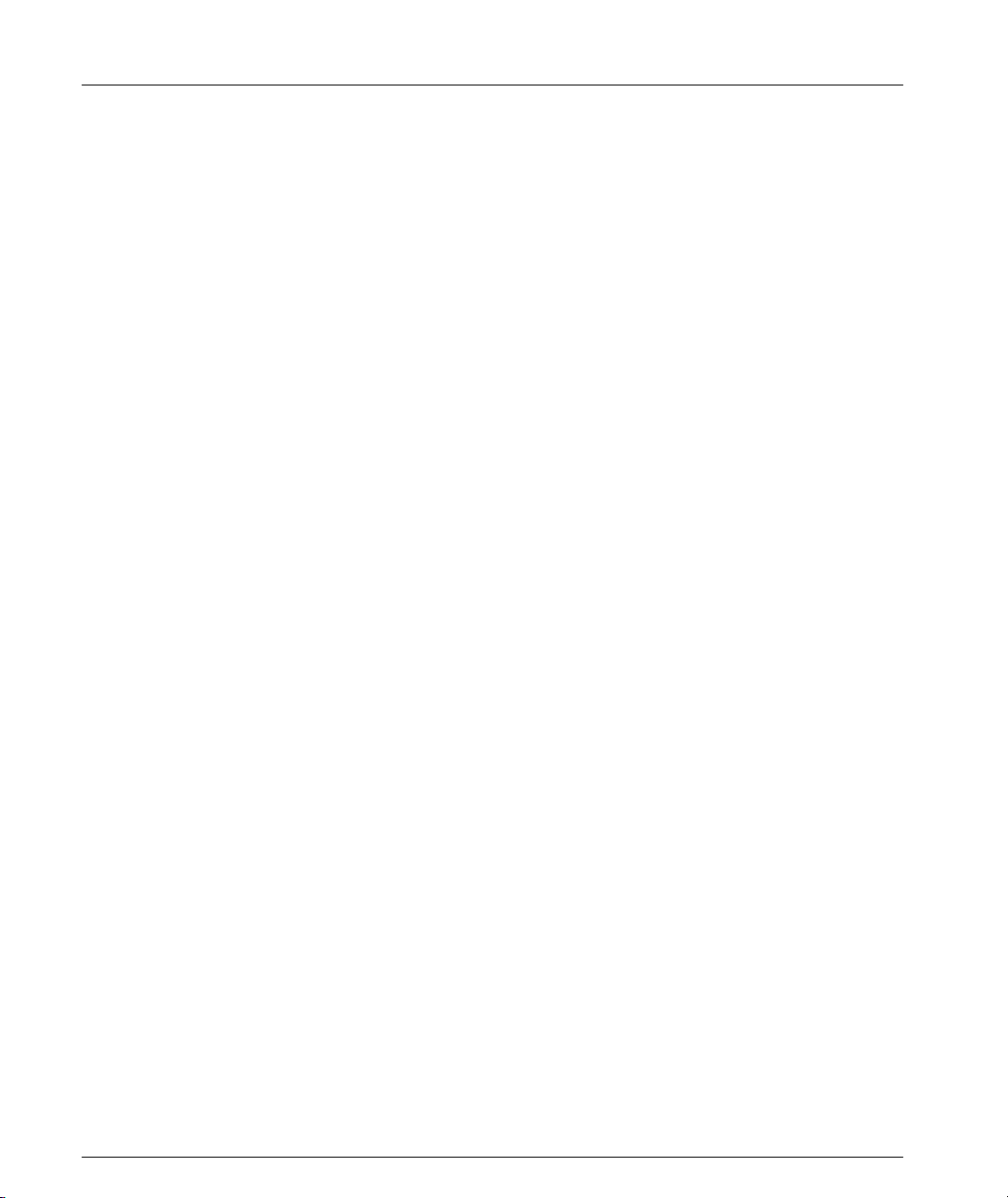
Set radius authentication retry-number Command .................... 97
Set radius authentication udp-port Command ............................ 98
Appendix A Cajun P330 Embedded Web Manager................................................................ 99
System Requirements............................................................................. 99
Running the Embedded Manager ........................................................ 100
Installing the Java Plug-in .................................................................... 103
Installing the On-Line Help and Java Plug-In on your Web Site ......... 104
Documentation..................................................................................... 104
Software Download.............................................................................. 104
Appendix B Specifications .................................................................................................... 105
Cajun P332MF Switch.......................................................................... 105
Physical ...................................................................................... 105
Power Requirements – AC .........................................................105
Power Requirements – DC .........................................................105
Laser Data .................................................................................. 106
Environmental ........................................................................... 106
Safety ......................................................................................... 106
Cajun P330 DC Input Version ....................................................106
EMC Emissions ........................................................................... 107
Emissions .........................................................................107
Immunity ......................................................................... 107
Interfaces .................................................................................... 107
Standards Compliance ................................................................ 107
IEEE .................................................................................107
IETF .................................................................................. 107
Basic MTBF ................................................................................ 107
Stacking Sub-module ........................................................................... 108
Expansion Sub-modules....................................................................... 108
Gigabit Ethernet Expansion Sub-modules .................................108
Laser Safety ...................................................................... 108
Laser Classification ........................................................... 109
Usage Restriction ..............................................................109
Laser Data ........................................................................ 109
Fast Ethernet Fiber Expansion Sub-module ..............................110
Ethernet/Fast Ethernet Expansion Sub-module ........................ 110
GBIC Expansion Sub-module .................................................... 110
Safety Information ........................................................... 110
Usage Restriction ..............................................................111
Lucent Approved GBIC Transceivers ............................... 111
Specifications ...................................................................112
Agency Approval ............................................................. 112
MTBF ...............................................................................112
X330GT2 Gigabit Ethernet Expansion Sub-module .................. 112
vi Cajun P332MF User’s Guide
Page 9
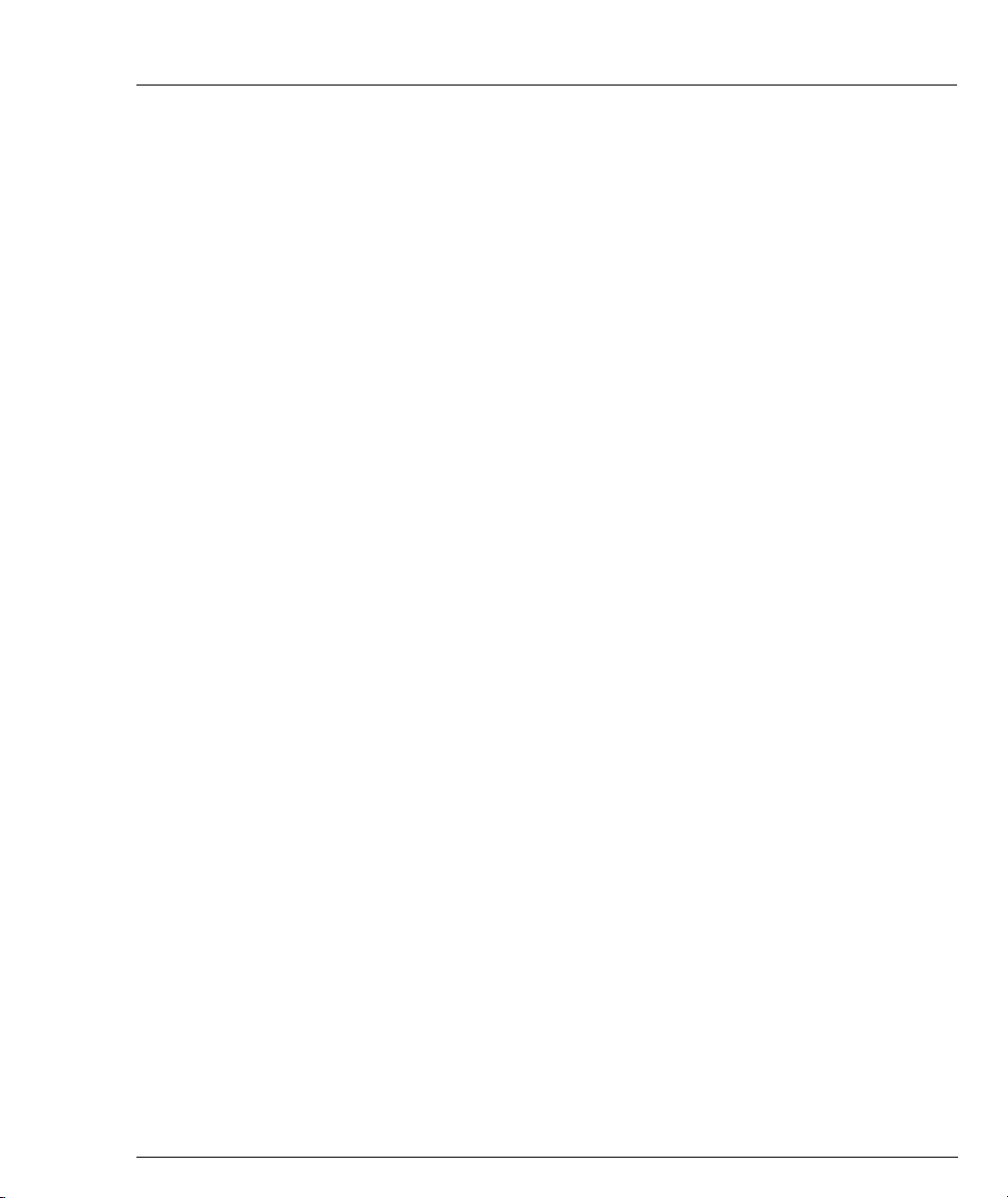
Installing the Expansion Sub-module in the Cajun P330 113
Removing an Existing Expansion Sub-module ............... 113
Cabling ............................................................................. 113
ATM Expansion Sub-modules ................................................... 114
Safety Information ........................................................... 114
Backup Power Supply (BUPS) ............................................................. 115
Physical ...................................................................................... 115
Power Requirements .................................................................. 115
Environmental ........................................................................... 116
Safety ......................................................................................... 116
EMC Emissions .......................................................................... 116
Emissions ......................................................................... 116
Immunity ......................................................................... 116
BUPS MTBF ............................................................................... 116
MTBF in Various Configurations ......................................................... 117
Appendix C How to Contact Us............................................................................................ 119
From the United States: ................................................... 119
From South America, and Central &
Latin America (CALA): ........................................... 119
Outside North America: ................................................... 119
Cajun P332MF User’s Guide vii
Page 10
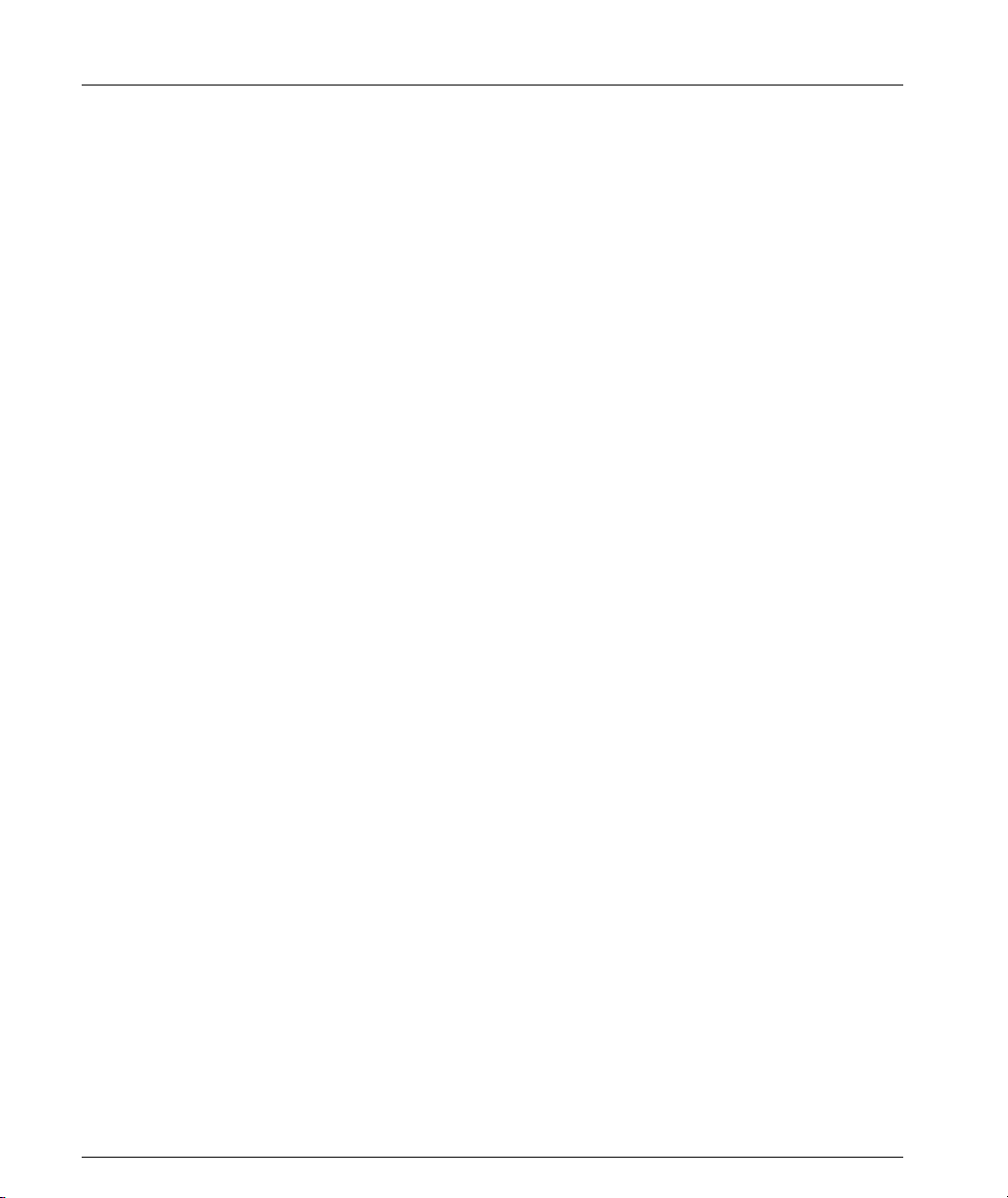
viii Cajun P332MF User’s Guide
Page 11
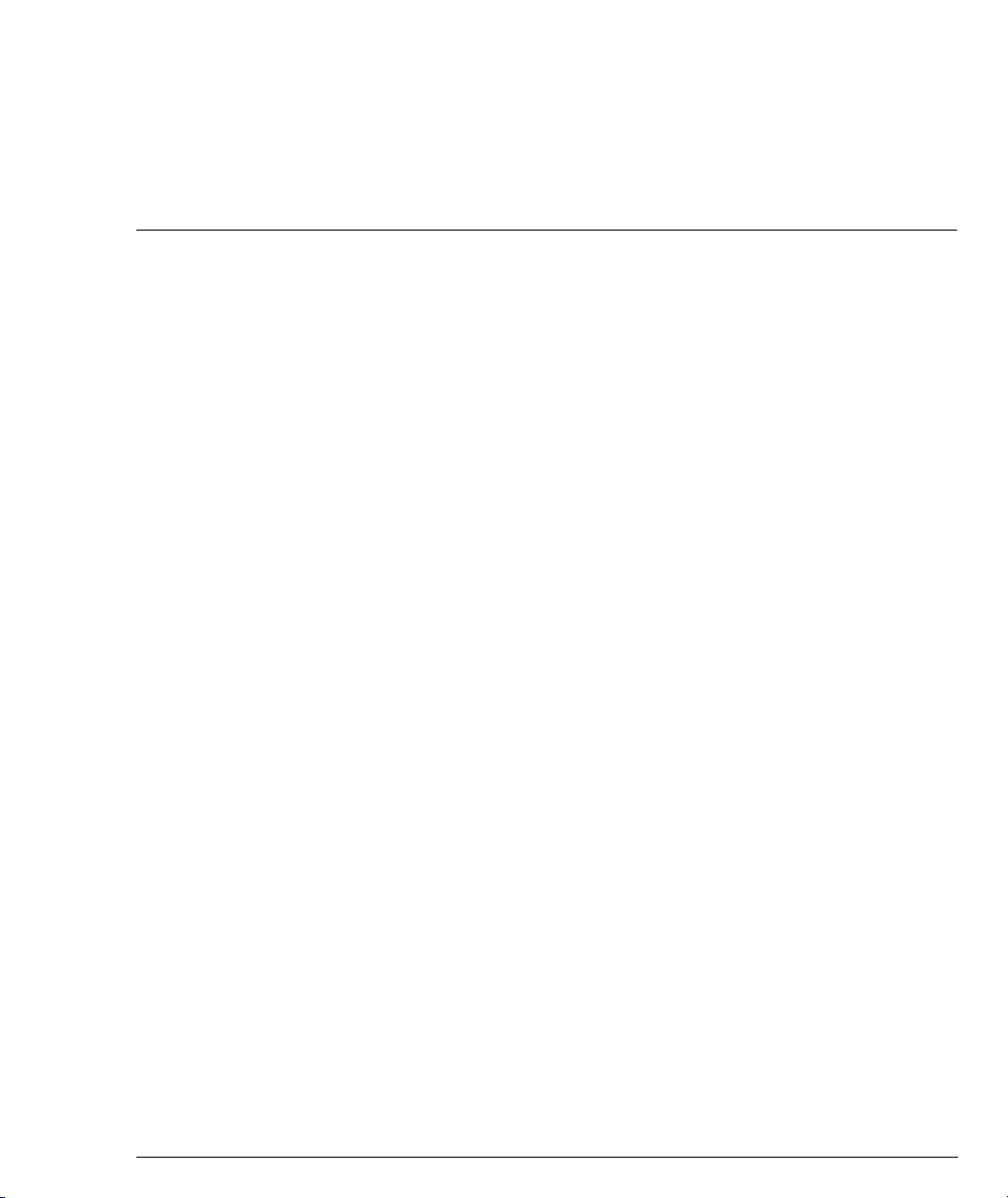
List of Figures
Figure 2.1 Cajun P332MF Front Panel .................................................. 7
Figure 2.2 Cajun P332MF LEDs............................................................. 8
Figure 2.3 Cajun P330 AC and DC Back Panels .................................. 11
Figure 3.1 Cajun P330 stacks with a Cajun P550 Backbone ............... 13
Figure 3.2 Cajun P330 stacks with a Cajun 330 backbone .................. 14
Figure 3.3 Cajun P332MF with a Cajun P880 backbone ..................... 15
Figure 4.1 Cajun P330 Rack Mounting ............................................... 18
Figure 4.2 Incorrect Stack Connection ................................................ 20
Figure 4.3 Cajun P330 Stack Connections........................................... 20
Figure A.1 The Welcome Page............................................................ 100
Figure A.2 Web-based Manager ......................................................... 101
Figure A.3 Options for Installing the Java Plug-in ............................. 102
Cajun P332MF User’s Guide ix
Page 12
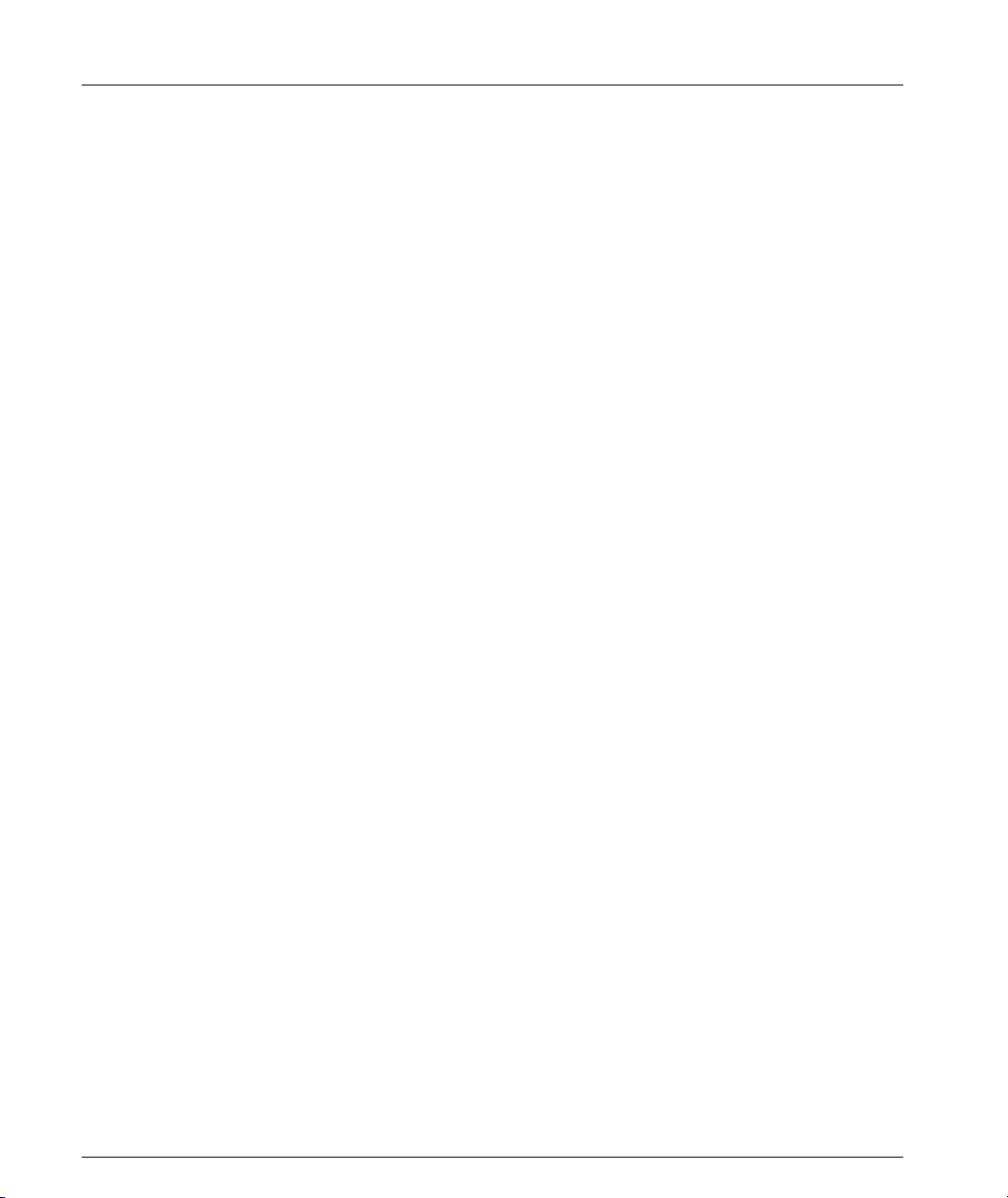
List of Figures
x Cajun P332MF User’s Guide
Page 13
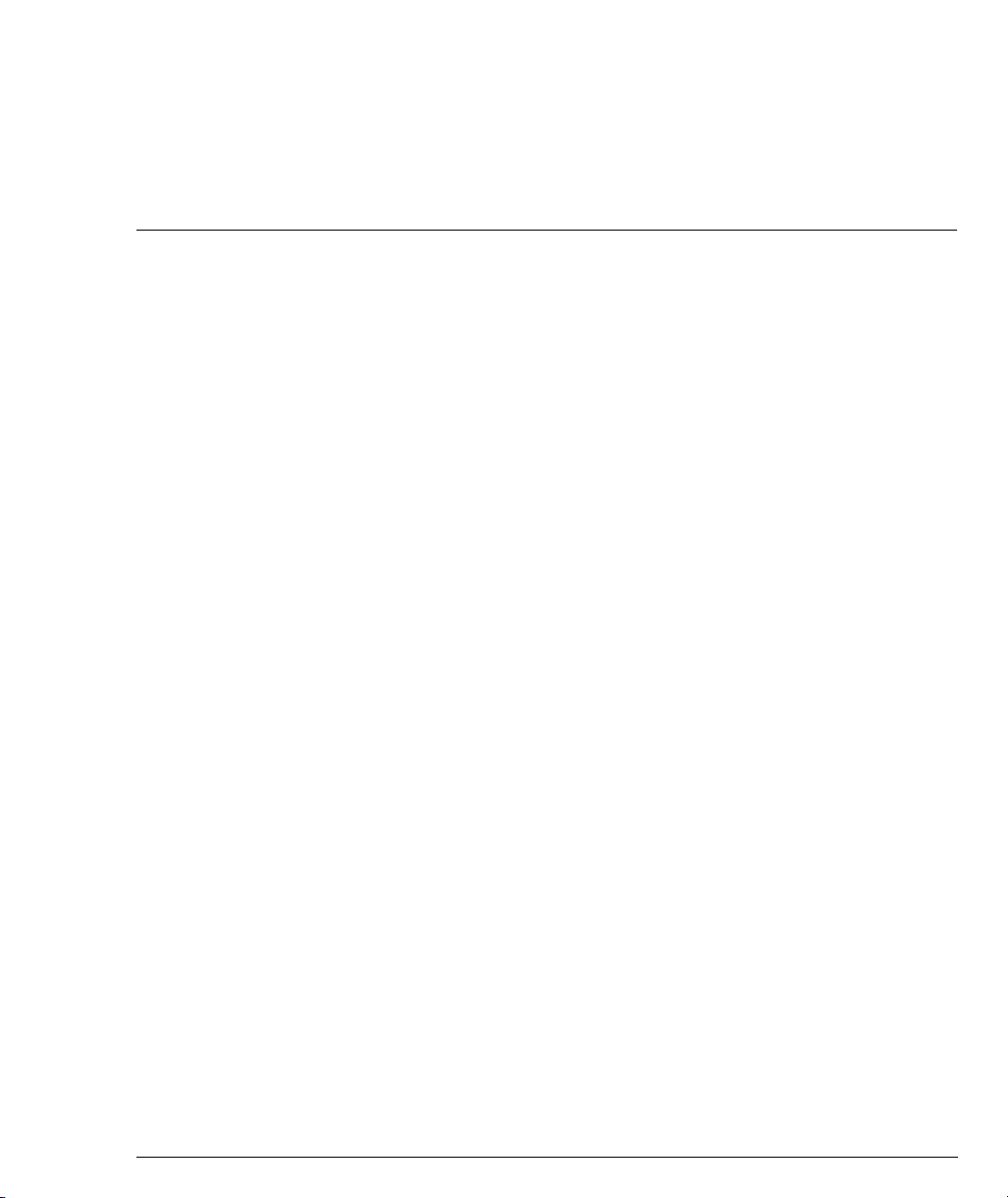
List of Tables
Table 2.1 Cajun P332MF LED Descriptions.......................................... 9
Table 2.2 Cajun P330 <- -> Select buttons......................................... 10
Table 4.1 Default Switch Settings....................................................... 23
Table 4.2 Default Port Settings ........................................................... 24
Table 4.3 Gigabit Ethernet Cabling .................................................... 25
Table 5.1 Navigation, Cursor Movement and Shortcuts .................... 34
Table B.1 Stacking Sub-module........................................................ 108
Table B.2 Gigabit Ethernet Expansion Sub-modules........................ 108
Table B.3 Fiber Fast Ethernet Expansion Sub-module ..................... 110
Table B.4 Ethernet/Fast Ethernet Expansion Sub-module............... 110
Table B.7 MTBF for the Cajun P332MF in Various Configurations . 117
Cajun P332MF User’s Guide xi
Page 14
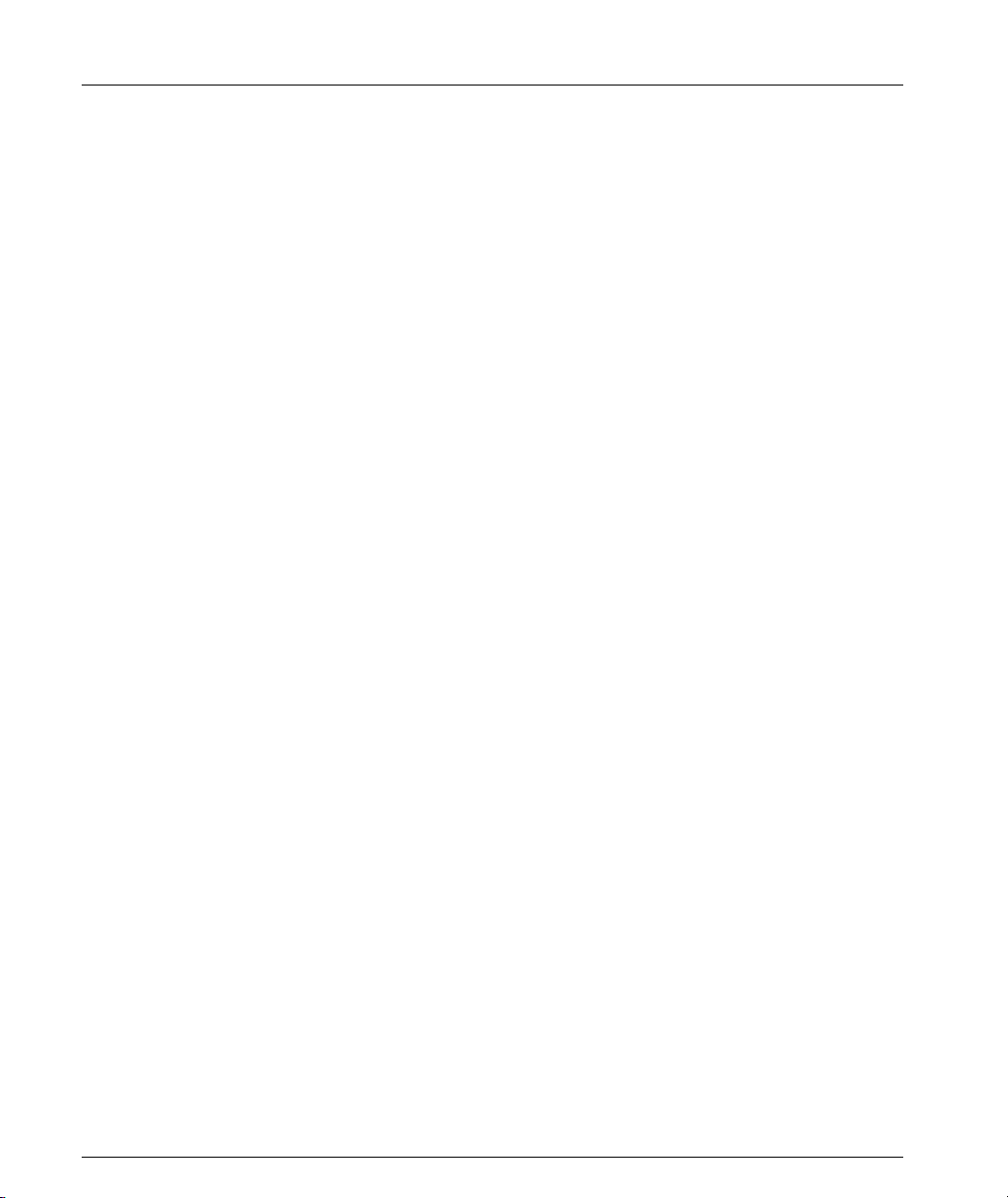
List of Tables
xii Cajun P332MF User’s Guide
Page 15
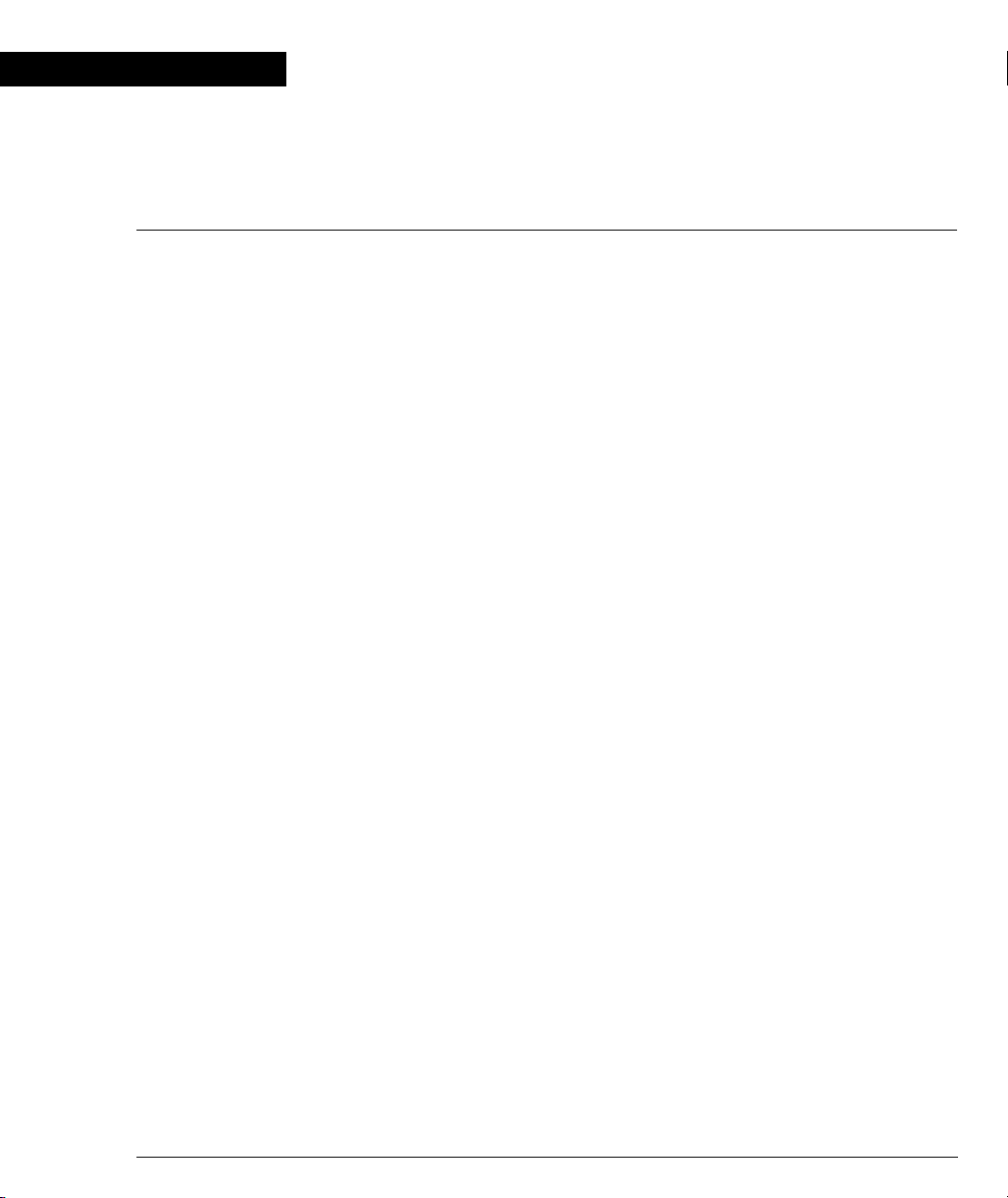
Chapter 1
Overview
The Cajun™ P330 family of stackable Ethernet workgroup switches includes a
range of modules with 10/100/1000 Mbps ports and a Layer 3 capability/ATM
Expansion sub-module. The Cajun P332MF switch has 12x100BaseFX MT-RJ ports
and an Expansion sub-module slot. The optional expansion sub-modules provide
additional Ethernet, Fast Ethernet, and Gigabit Ethernet connectivity.
A Cajun P330 stack can contain up to 10 switches and up to 3 backup power supply
units. The stacked switches are connected using the Cajun X330STK stacking submodules which plug into a slot in the back of the Cajun P330. They are connected
using the X330SC or X330LC cable (if the stack is split between 2 racks). The Cajun
X330RC cable connects the top and bottom switches in the stack and provides
redundancy and hot-swappability in the same way that modules can be swapped in
a modular switching chassis.
The Cajun P330 is fully compliant with IEEE standards for VLAN Tagging, Gigabit
Ethernet, Spanning Tree and Flow Control. This full standards-compliance,
combined with auto-negotiation for 10/100/1000 Mbps and half/full duplex
facilitates the expansion of your network to match your company's growing needs.
Cajun P330 Family Features
• You can connect up to 10 Cajun P330 switches in a stack. Moreover, this stack
can be either in one rack or split over several racks using the X330LC Long
Cable, according to your requirements.
• Cajun X330STK - this stacking sub-module is used to connect Cajun P330
switches in a stack, via the Octaplane.
• Cajun P330 BUPS - this back-up power supply module supports up to four
Cajun P330 switches.
• One RJ-45/RS232 front panel console connector for both terminal and modem
(future) sessions.
• Two fan units in every switch, with operation sensors.
• One virtual IP address for managing the whole stack, the P330 stack is managed
as a single entity.
• Hot-swapping of one switch at a time - by activation of the redundant cable:
— Does not disrupt the operation of other Cajun P330 switches.
— Does not change stack configuration.
— Does not require network downtime.
• Connection through Telnet from the front panel ports of
— multiple levels of password protection
— login and inactivity timeouts
Cajun P332MF User’s Guide 1
any switch, with:
Page 16
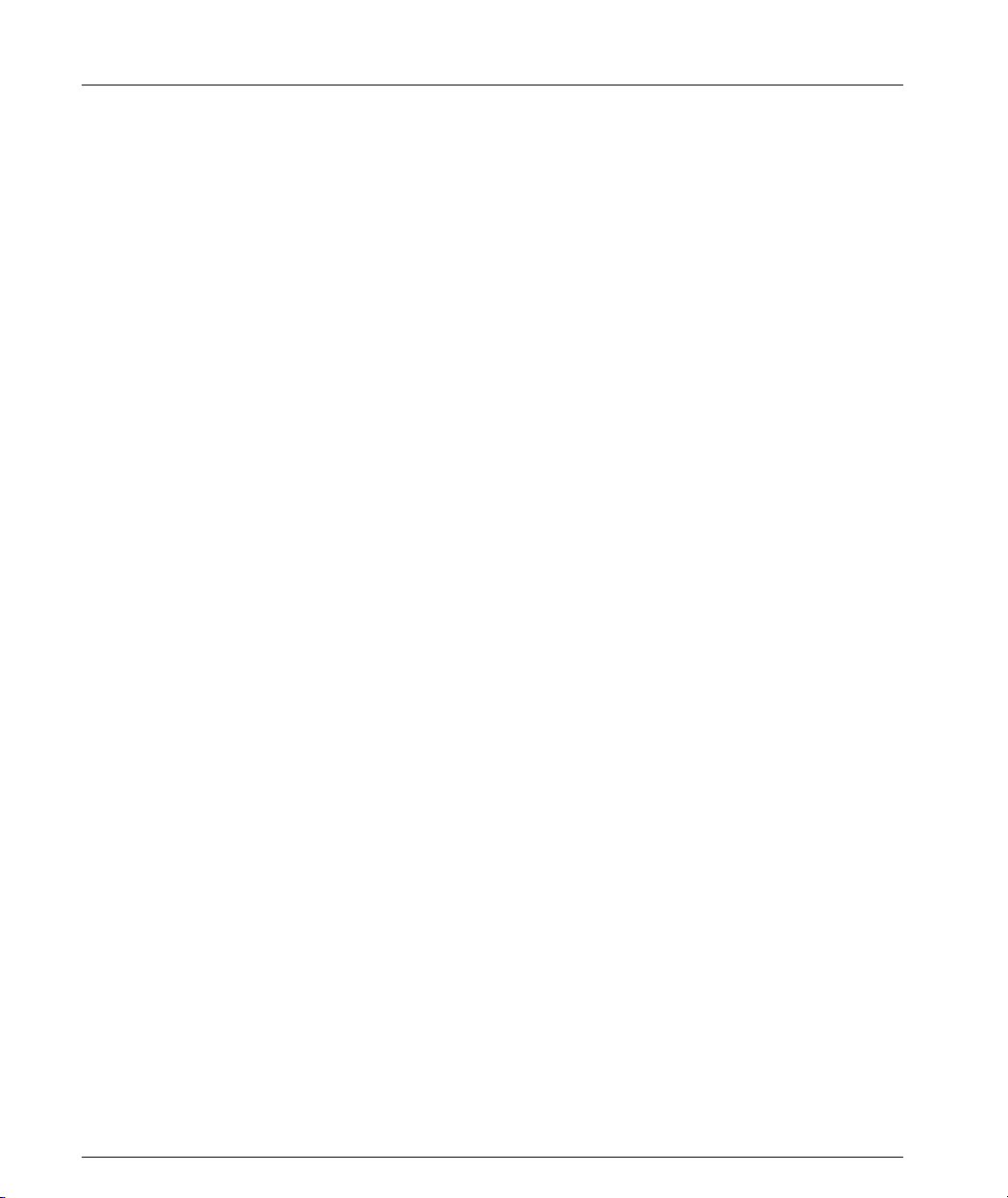
Chapter 1 Overview
Layer 2 Features
Auto-Negotiation
Every 10/100 port on the Cajun P330 supports Auto-Negotiation which
automatically detects and supports the operating mode and speed of a connected
device. Auto-negotiation is also supported on the Gigabit Ethernet ports for flow
control mode only.
This means that you can simply connect the Cajun P330 to Ethernet or Fast
Ethernet equipment at full or half duplex without configuration.
Congestion Control
Congestion control is a key element of maintaining network efficiency as it
prevents resource overload.
The Lucent Cajun P330 supports congestion control on all Ethernet ports, using the
following:
• Back Pressure in half duplex mode
• IEEE 802.3x Flow Control in full duplex mode
VLANs
The Cajun P330 VLANs are fully IEEE 802.1Q compliant and can handle up to 3k
tagged VLANs.
Special VLAN (Virtual Sideband) for management provides physical security for key
applications.
Link Aggregation Group (LAG)
LAG provides increased bandwidth and redundancy for critical high-bandwidth
applications such as inter-stack links and connections to servers. You can aggregate
the bandwidth of up to eight 10/100Base-Tx ports, two 100Base-FX or 1000Base-X
ports.
Load sharing ensures that if one of the port connections fails, the other connections
will assume the load seamlessly. Load balancing guarantees that the traffic load at
any level will be evenly divided among all the LAG links.
IP Multicast Filtering
IP Multicast allows you to send a single copy of an IP packet to multiple
destinations, and can be used for various applications including video streaming
and video conferencing.
On LANS, IP Multicast packets are transmitted in MAC Multicast frames.
Traditional LAN switches flood these Multicast packets to all stations in the VLAN.
2 Cajun P332MF User’s Guide
Page 17
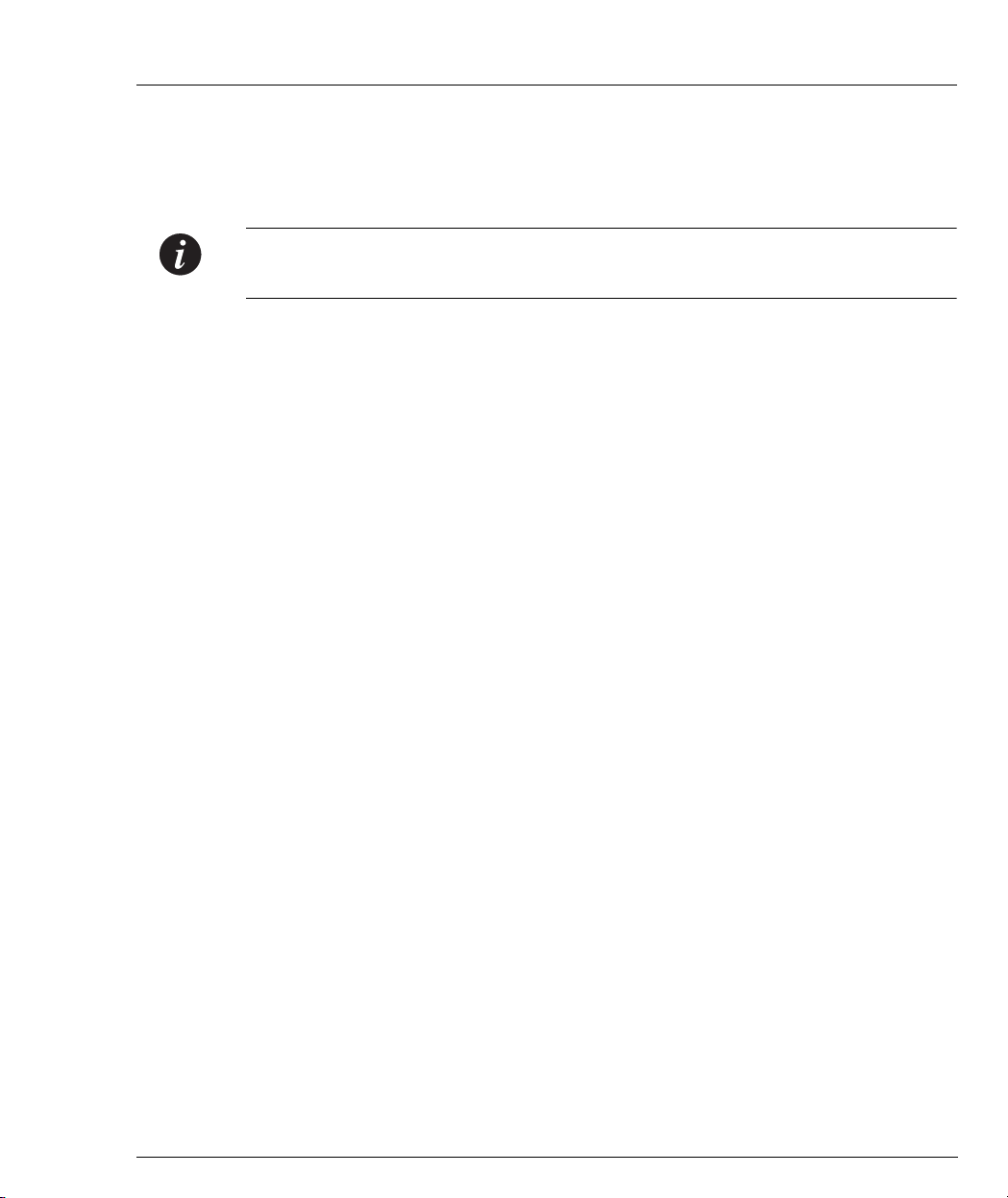
Multicast filtering functions may be added to the Layer 2 switches to avoid sending
Multicast packets where they are not required. Layer 2 switches capable of
Multicast filtering send the Multicast packets only to ports that connect members of
that Multicast group. This is typically based on IGMP snooping, GMRP or CGMP.
Note: To operate IP Multicast filtering with IGMP snooping, Hardware Ver. C/S 2.0
or higher is mandatory.
Radius Security
The Remote Authentication Dial-In User Service (RADIUS) is an IETF standard
(RFC 2138) client/server security protocol. Security and login information is stored
in a central location known as the RADIUS server. RADIUS clients such as the
Cajun P330, communicate with the RADIUS server to authenticate users.
All transactions between the RADIUS client and server are authenticated throught
the use of a “shared secret” which is not sent over the network. The shared secret is
an authentication password configured on both the RADIUS client and its RADIUS
servers. The shared secret is stored as clear text in the client’s file on the RADIUS
server, and in the non-volatile memory of the Cajun P330. In addition, user
passwords are sent between the client and server are encrypted for increased
security.
Chapter 1 Overview
Port Redundancy
Redundancy can be implemented between any two ports in the same stack at the
link level. You can also assign redundancy between any two LAGs in the stack or
between a LAG and a port. One port or LAG is defined as the primary port, and the
other as the secondary port. In case the primary port link fails, the secondary port
takes over.
Intermodule Redundancy
Intermodule redundancy includes all Port Redundancy functionality. Intermodule
redundancy maintains port integrity even when the primary port link fails as the
result of a failure of the module. If the module on which the primary port in an
Intermodule Port Redundancy is powered down or removed from the device, the
secondary port in the Intermodule Port Redundancy takes over. Only one module
per stack must be set for Intermodule Port Redundancy.
Stack Redundancy
In the unlikely event that a Cajun P330 switch or Octaplane link should fail, stack
integrity is maintained. The broken link is bypassed and data transmission
Cajun P332MF User’s Guide 3
Page 18

Chapter 1 Overview
continues uninterrupted. The single management IP address for the stack is also
preserved for uninterrupted management and monitoring.
Hot-Swappable
You can remove or replace any unit within the stack without disrupting operation
or performing stack-level reconfiguration. You can therefore adapt the P330 to
your requirements on the fly and with a down-time which is second to none.
Backup Power Supply
Each Cajun P330 basic unit comes with a Backup Power Supply (BUPS) connector.
If the internal power supply should fail, the Cajun P330 BUPS (available
separately,) will automatically supply power to the switch for uninterrupted
operation.
Fans
The Cajun P330 base unit fans have integrated sensors which provide advance
warnings of fan failure via management.
Network Management Agent (NMA) Redundancy
Since each Cajun P330 module has an integral SNMP agent, any module in a stack
can serve as the stack NMA while other NMAs act as redundant agents in “hot”
standby. If the “live” NMA fails then a backup is activated instantaneously.
Software Download
Safe S/W download procedure – backup code always present.
4 Cajun P332MF User’s Guide
Page 19
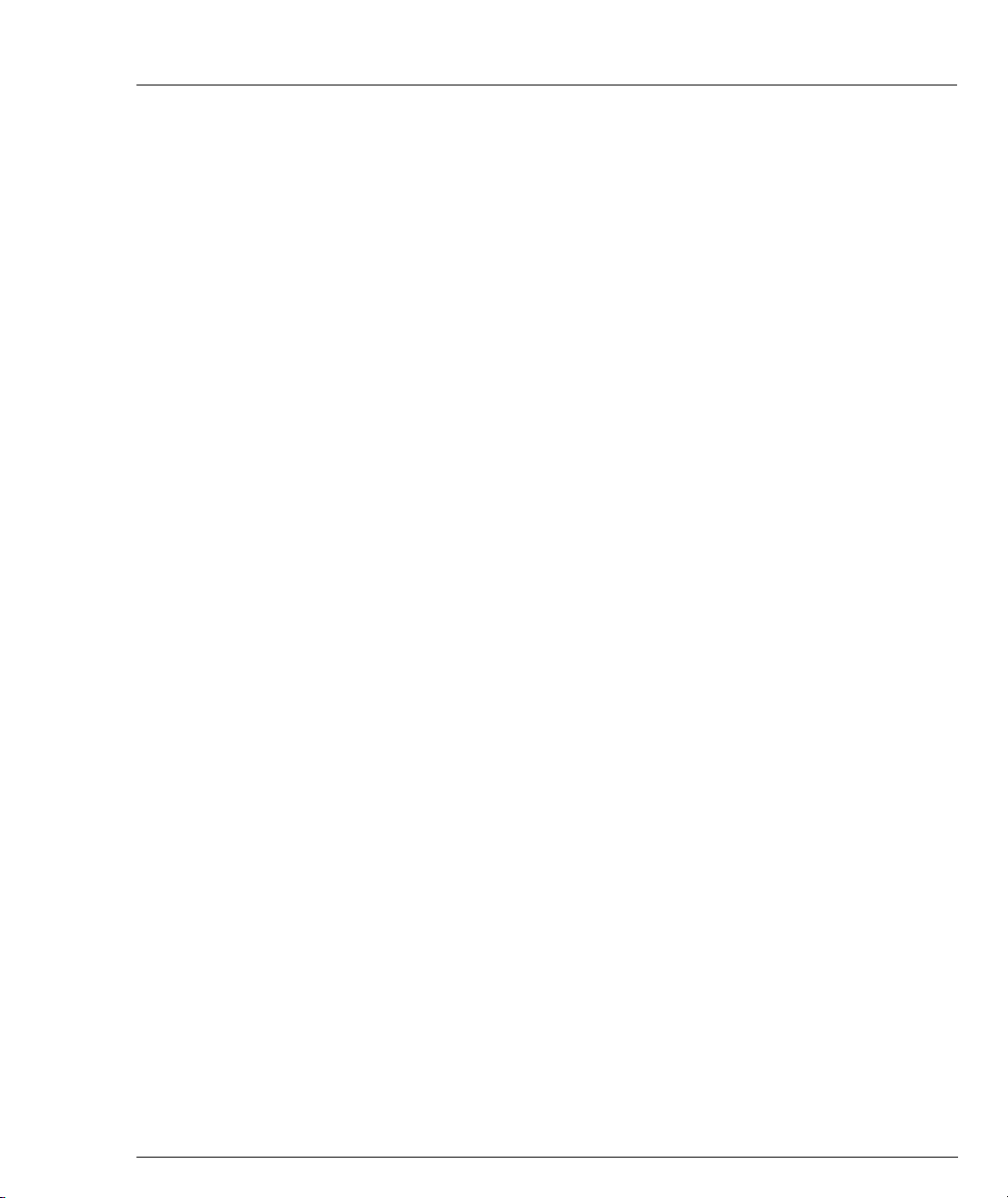
Cajun P330 Standards Supported
The Cajun P330 complies with the following standards.
IEEE
• 802.3x Flow Control on all ports
• 802.1Q VLAN Tagging support on all ports and 802.1p compatible
• 802.1D Bridges and STA
• 803.2z Gigabit Ethernet ports
• 803.2u Ethernet/Fast Ethernet ports
IETF
• MIB-II - RFC 1213
• Bridge MIB for Spanning Tree - RFC 1492
• RMON - RFC 1757
• SMON - RFC 2613
Cajun P330 Network Management
Comprehensive network management is a key component of today’s networks.
Therefore we have provided multiple ways of managing the Cajun P330 to suit
your needs.
Chapter 1 Overview
Cajun P330 Device Manager (Embedded Web)
The built-in Cajun P330 Device Manager (Embedded Web Manager) allows you to
manage a Cajun P330 stack using a Web browser without purchasing additional
software. This application works with the Microsoft® Internet Explorer and
Netscape® Navigator web browsers and Sun Microsystems Java™ Plug-in.
Cajun P330 Command Line Interface (CLI)
The Cajun P330 CLI provides a terminal type configuration tool for local or remote
configuration of Cajun P330 features and functions.
CajunView™
When you need extra control and monitoring or wish to manage other Cajun
Campus equipment, then the CajunView network management suite is the answer.
This suite provides the ease-of-use and features necessary for optimal network
utilization.
• CajunView is available for Windows® 95/NT®.
• CajunView operates under HP OpenView.
Cajun P332MF User’s Guide 5
Page 20
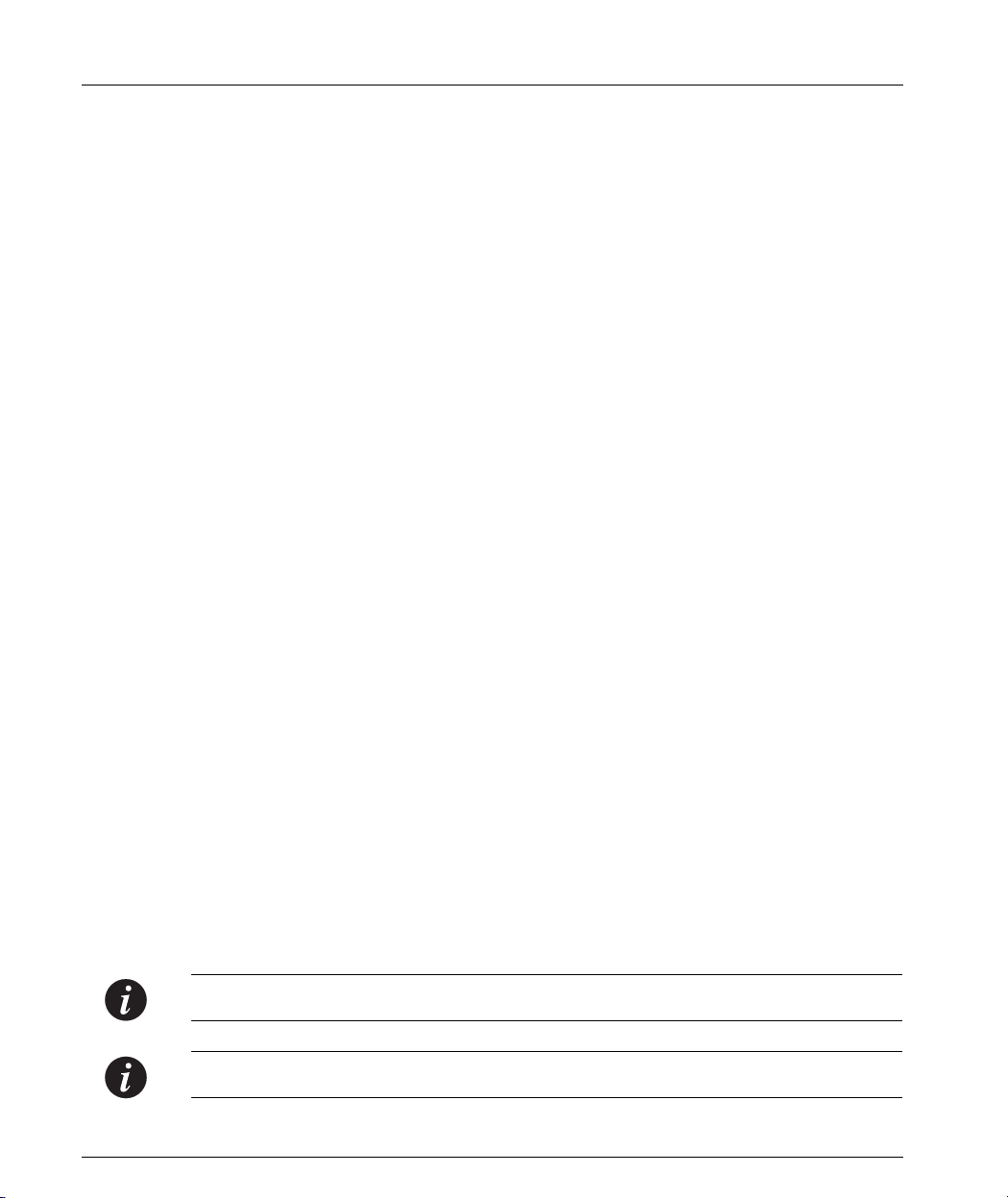
Chapter 1 Overview
Cajun P330 Network Monitoring
RMON MIBs - RFC 1757
• RMON support for groups 1,2,3 and 9
— Statistics
— History
— Alarms
— Events
SMON MIBs - RFC 2613
• SMON support for groups
— Data Source Capabilities
— Port Copy
— VLAN and Priority Statistics
Port Mirroring
The Cajun P330 provides port mirroring for additional network monitoring
functionality. You can filter the traffic and mirror either incoming traffic to the
source port or both incoming and outgoing traffic. This allows you to monitor the
network traffic you need.
SMON
The Cajun P330 supports Lucent’s ground-breaking SMON Switched Network
Monitoring, which the IETF has now adopted as a standard (RFC2613). SMON
provides an unprecedented top-down monitoring of switched network traffic at the
following levels:
• Enterprise Monitoring
• Switch Monitoring
• VLAN Monitoring
• Port-level Monitoring
This top-down approach gives you rapid troubleshooting and performance trending
to keep the network running optimally.
Note: CajunView is required to run SMON monitoring.
Note: You need to purchase one SMON License per Cajun P330 Stack.
6 Cajun P332MF User’s Guide
Page 21

Chapter 2
Cajun P332MF Front and Back Panels
Cajun P332MF Front Panel
The Cajun P332MF front panel contains LEDs, controls, connectors and an
expansion sub-module slot, as well as a console connector. The status LEDs and
control buttons provide at-a-glance information.
The front panel LEDs consist of Port LEDs and Function LEDs. The Port LEDs
display information for each port according to the illuminated function LED. The
function is selected by pressing the left or right button until the desired parameter
LED is illuminated.
For example, if the COL LED is illuminated, then all Port LEDs show the collision
status of their respective port. If you wish to select the LAG function, then press the
right button until the LAG Function LED is lit; if you then wish to select Rx then
press the left button several times until the Rx function LED lights.
Figure 2.1 shows the Cajun P332MF front panel. Figure 2.2 shows a detailed view
of the LEDs (described in Table 2.1), pushbuttons, the Expansion sub-module slot,
and the RJ-45 console connector at the bottom right.
Figure 2.1 Cajun P332MF Front Panel
Cajun P332MF User’s Guide 7
Page 22
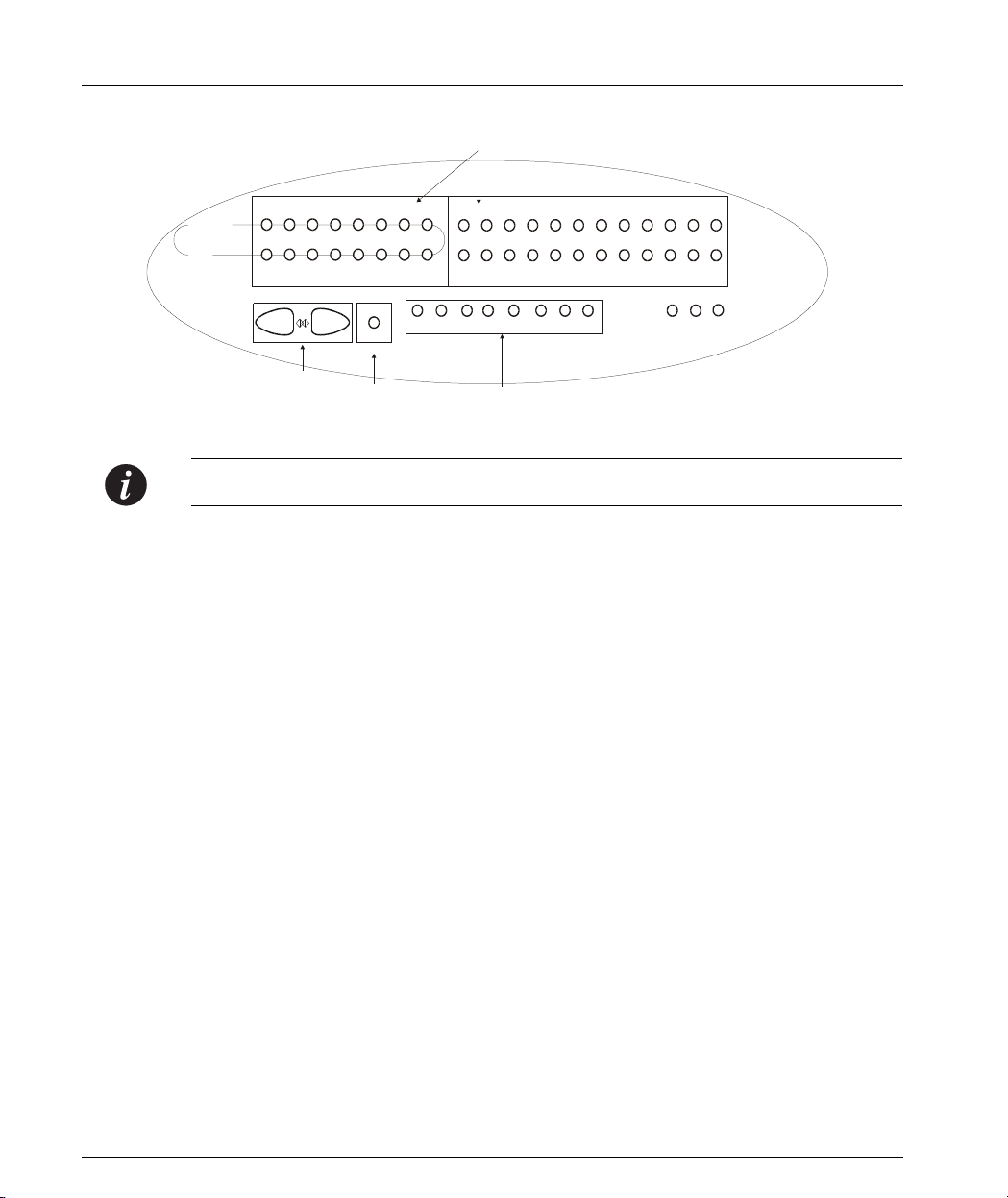
Chapter 2 Cajun P332MF Front and Back Panels
Figure 2.2 Cajun P332MF LEDs
Port LEDs
EXPANSION
SLOT
515253
59 60 61 62 63 64 65 66
54
55 56 57 58
FIV
123456
LNK COL Tx FDXRx
Left/Right
and Reset (both)
FIV Switch
Function LEDs
Switches
Note: All LEDs are lit during a reset.
7
8 9 101112
Hspd
FC
LAG
OPRSYS
PWR
8 Cajun
P332MF User’s Guide
Page 23
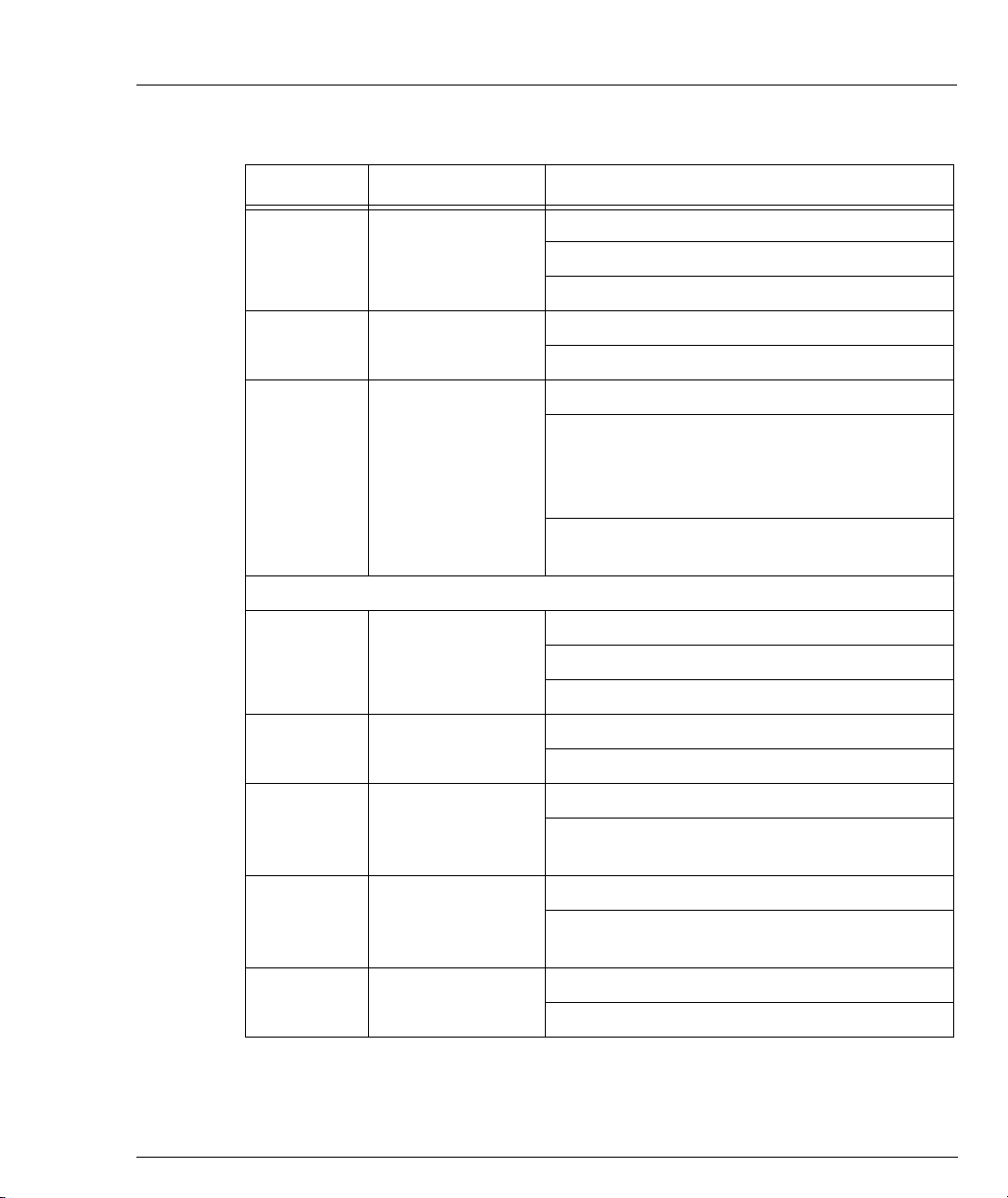
Chapter 2 Cajun P332MF Front and Back Panels
Table 2.1 Cajun P332MF LED Descriptions
LED Name Description LED Status
OFF – power is off
PWR Power status
ON – power is on
Blink – using BUPS only
OFF – Module is booting
OPR CPU operation
ON – Normal operation
OFF – Module is a slave in a stack
ON – Module is the Master of the stack and
the Octaplane and Redundant cable are
SYS System Status
connected correctly.
This LED will also light in Standalone mode.
Blink – Box is the Master of the stack and the
stack is in redundant mode.
The following Function LEDs apply to ports 1 to 66
OFF – Port disabled
LNK Port status
ON – Port enabled and link OK
Blink – Port enabled and the link is down
OFF – No collision or FDX port
COL Collision
ON – Collision occurred on line
OFF – No transmit activity
Tx Transmit to line
ON – Data transmitted on line from the
module
OFF – No receive activity
Rx Receive from line
ON – Data received from the line into the
module
OFF – Half duplex mode
FDX Half/Full Duplex
ON – Full duplex mode
Cajun P332MF User’s Guide 9
Page 24
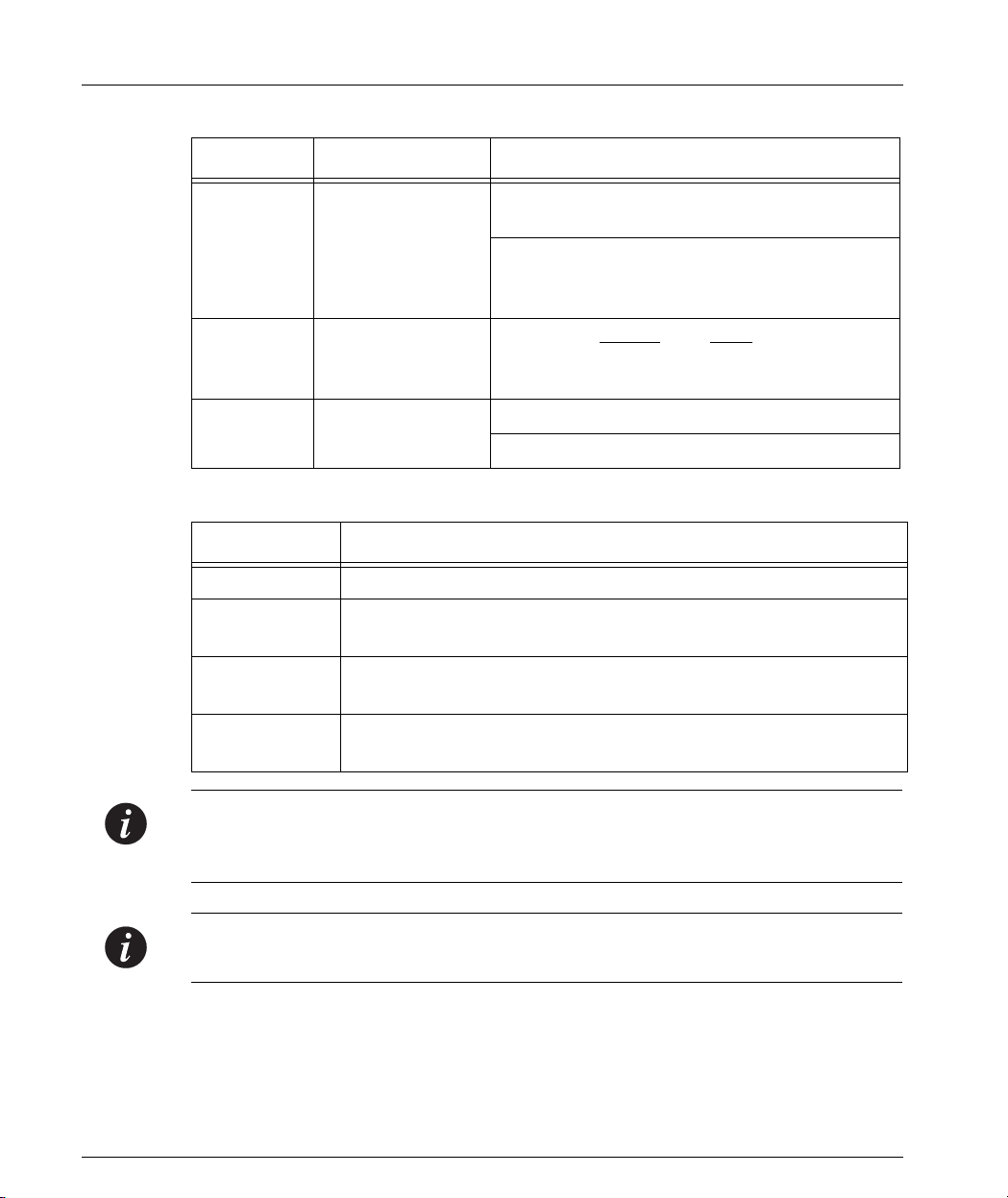
Chapter 2 Cajun P332MF Front and Back Panels
Table 2.1 Cajun P332MF LED Descriptions
LED Name Description LED Status
FC
Symmetric Flow
Control
OFF – No Flow Control only and/or while in
half duplex mode
ON – Symmetric/Asymmetric Flow Control
mode is enabled and port is in full duplex
mode.
Hspd High Speed 10/100
1000
OFF: 10 N/A
ON: 100 1000
LAG
Link Aggregation
Group (Trunking)
OFF – No LAG defined for this port
ON – Port belongs to a LAG
Table 2.2 Cajun P330 <- -> Select buttons
Description Function
Left/Right Individual – select LED function (see table above).
Reset module Press both right and left buttons together for approximately two
seconds. All LEDs on module light up until buttons are released.
Reset stack Press both right and left buttons together for 4 seconds. All
LEDs on stack light up until buttons are released.
FIV Force Initial Version – boot from backup initial version of the
Cajun P330 software, from Bank A (see Note below).
Note: To perform “Force Initial Version” reset the module and at the same time
press the FIV reset button (use an opened paper clip or other pointed object).
Release the reset buttons first and 1 or 2 seconds later, release the FIV button.
Note: The Port LEDs of the P332MF are numbered from 1-12. Expansion sub-
module ports are numbered from 51. Port LED numbers 49-50 are reserved.
10 Cajun
P332MF User’s Guide
Page 25
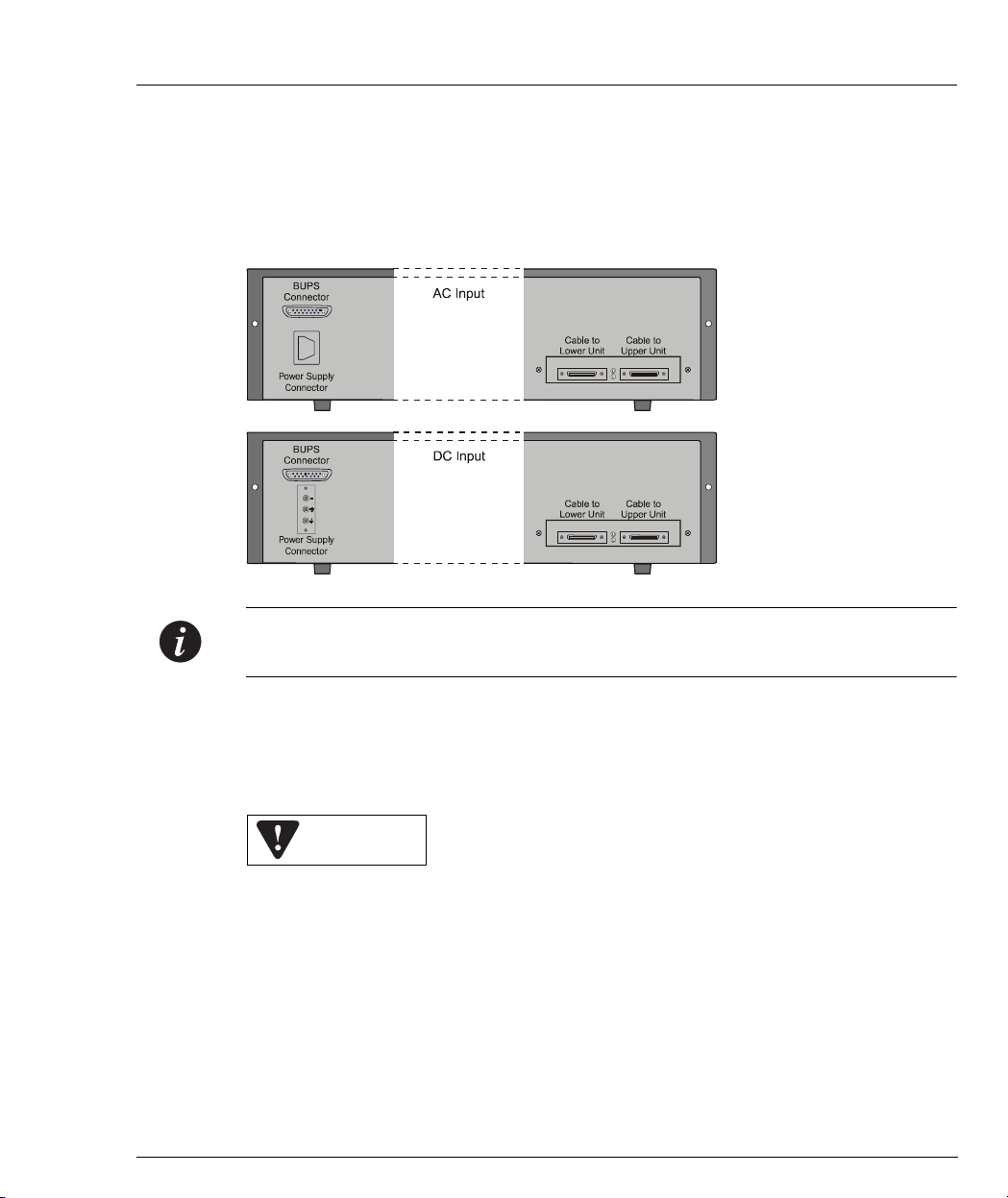
Cajun P330 Back Panel
The Cajun P330 back panel contains a stacking sub-module slot, power supply and
BUPS connector. Figure 2.3 shows the back panel of the AC switch (top) and the
DC switch (bottom) with a stacking sub-module installed.
Figure 2.3 Cajun P330 AC and DC Back Panels
Chapter 2 Cajun P332MF Front and Back Panels
Note: Any further illustrations of the Cajun P330 Back Panel will be that of the AC
model, the topmost panel in Figure 2.3.
BUPS Input Connector
The BUPS input connector (see Figure 2.3) is a 5 V DC connector for use with the
Cajun P330 BUPS unit only.
BUPS Input
Cajun P332MF User’s Guide 11
Page 26
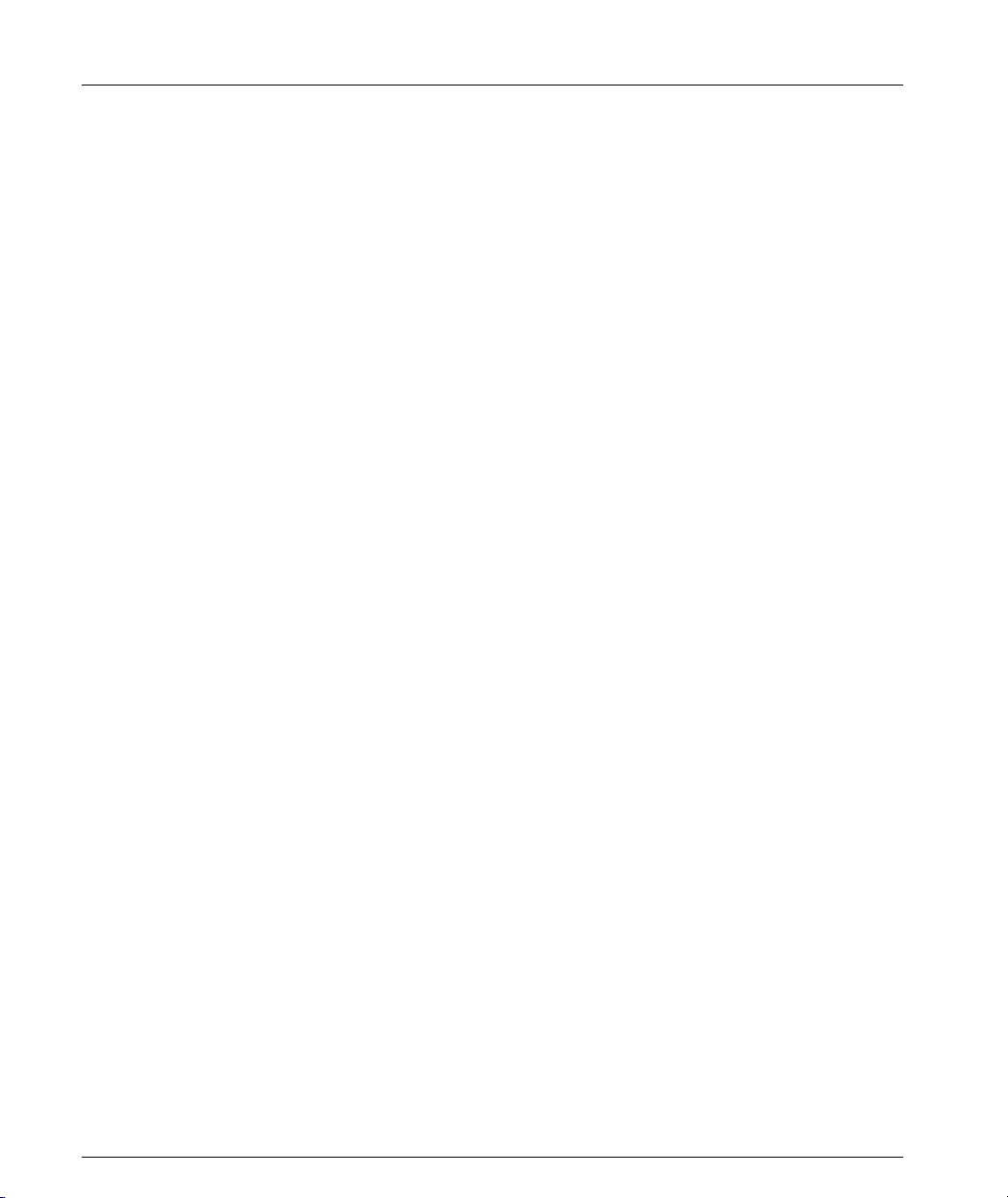
Chapter 2 Cajun P332MF Front and Back Panels
12 Cajun
P332MF User’s Guide
Page 27
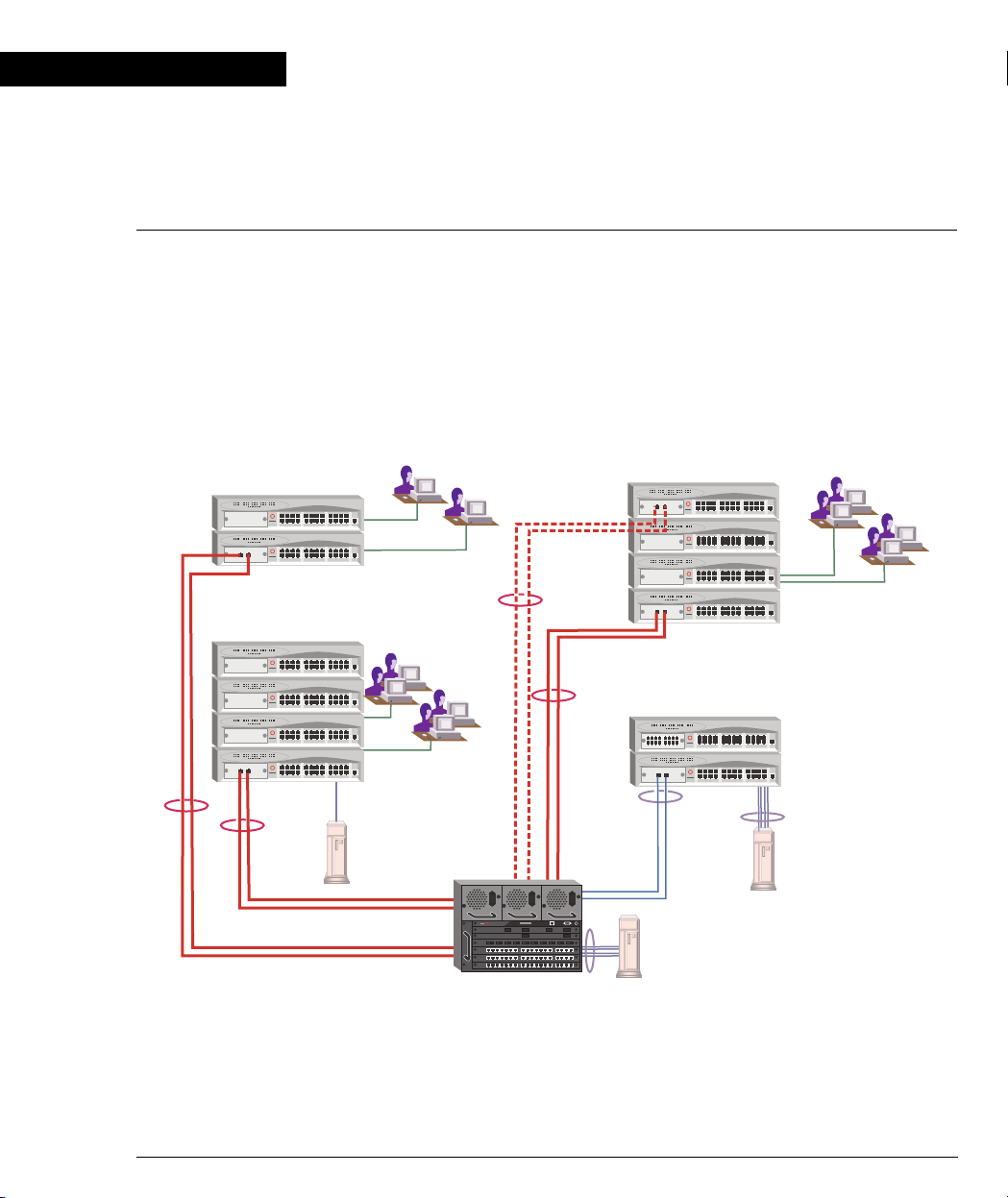
Chapter 3
Applications
The following sections describe typical applications for the Cajun P330 in a network
with other Cajun Campus products.
Application 1
This application shows Cajun P550 as the network backbone with Cajun P330
stacks as closet devices with LAG and redundant links.
Figure 3.1 Cajun P330 stacks with a Cajun P550 Backbone
Cajun P330 Cajun P330
10/100 Mbps Ethernet
Redundant
LAG
10/100 Mbps Ethernet
Gigabit Ethernet
with LAG
10/100 Mbps Ethernet
100 Mbps
Gigabit Ethernet
with LAG
Cajun P550
4x100 Mbps
LAG
Ethernet
(Fiber) with
LAG
4x100 Mbps
LAG
Cajun 332MF User’s Guide 13
Page 28
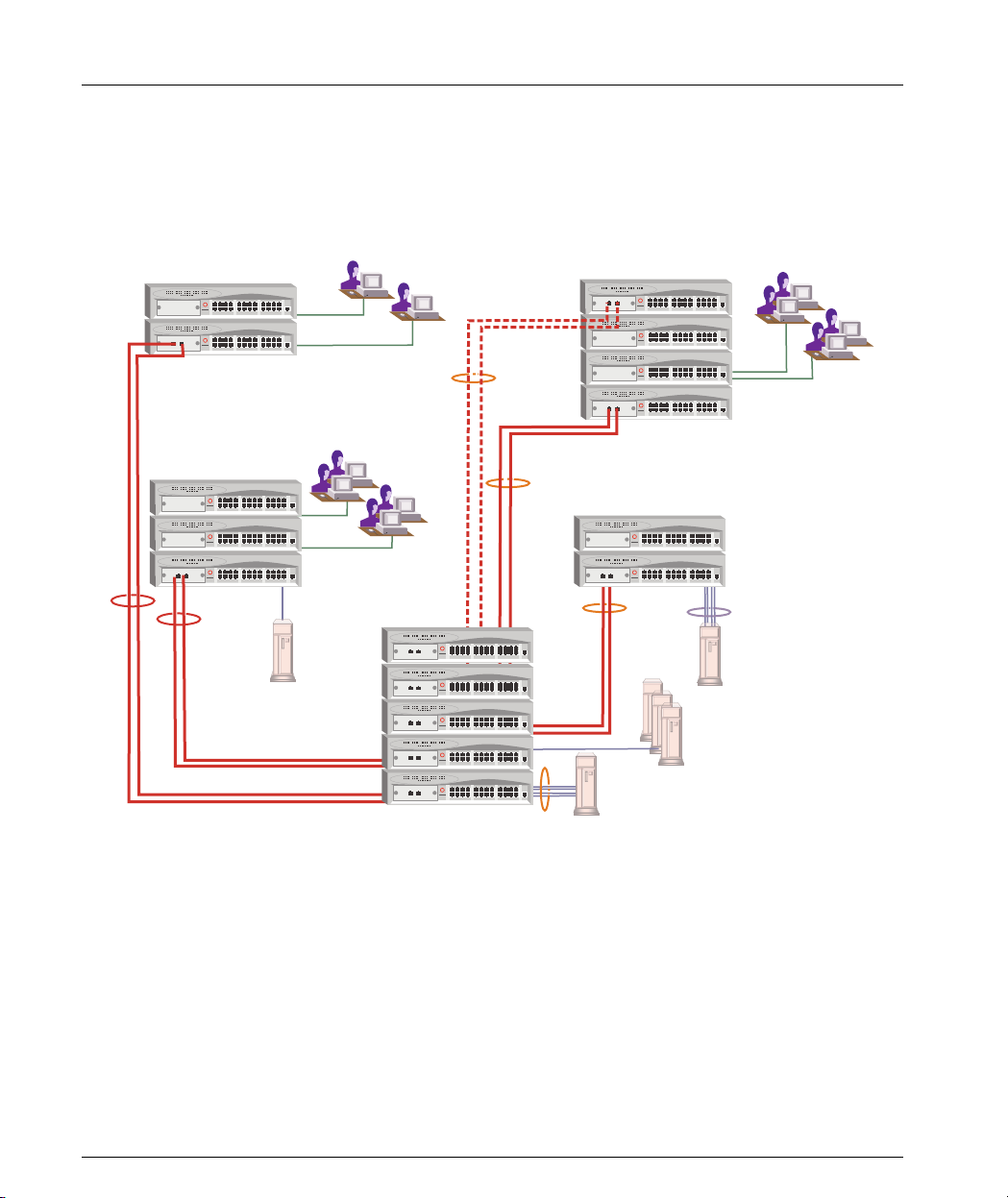
Chapter 3 Applications
Application 2
This application shows a Cajun P330 stack forming the backbone of a Small/
Medium-sized Enterprise (SME) network with CajunP330 stacks as closet devices
with LAN and redundant links.
Figure 3.2 Cajun P330 stacks with a Cajun 330 backbone
Cajun P330
10/100 Mbps Ethernet
10/100 Mbps Ethernet
LAG
Redundancy
Gigabit Ethernet
Cajun P330
10/100 Mbps Ethernet
with LAG
4x100 Mbps
LAG
Gigabit Ethernet
with LAG
4x100 Mbps
LAG
14 Cajun P332MF User’s Guide
Page 29
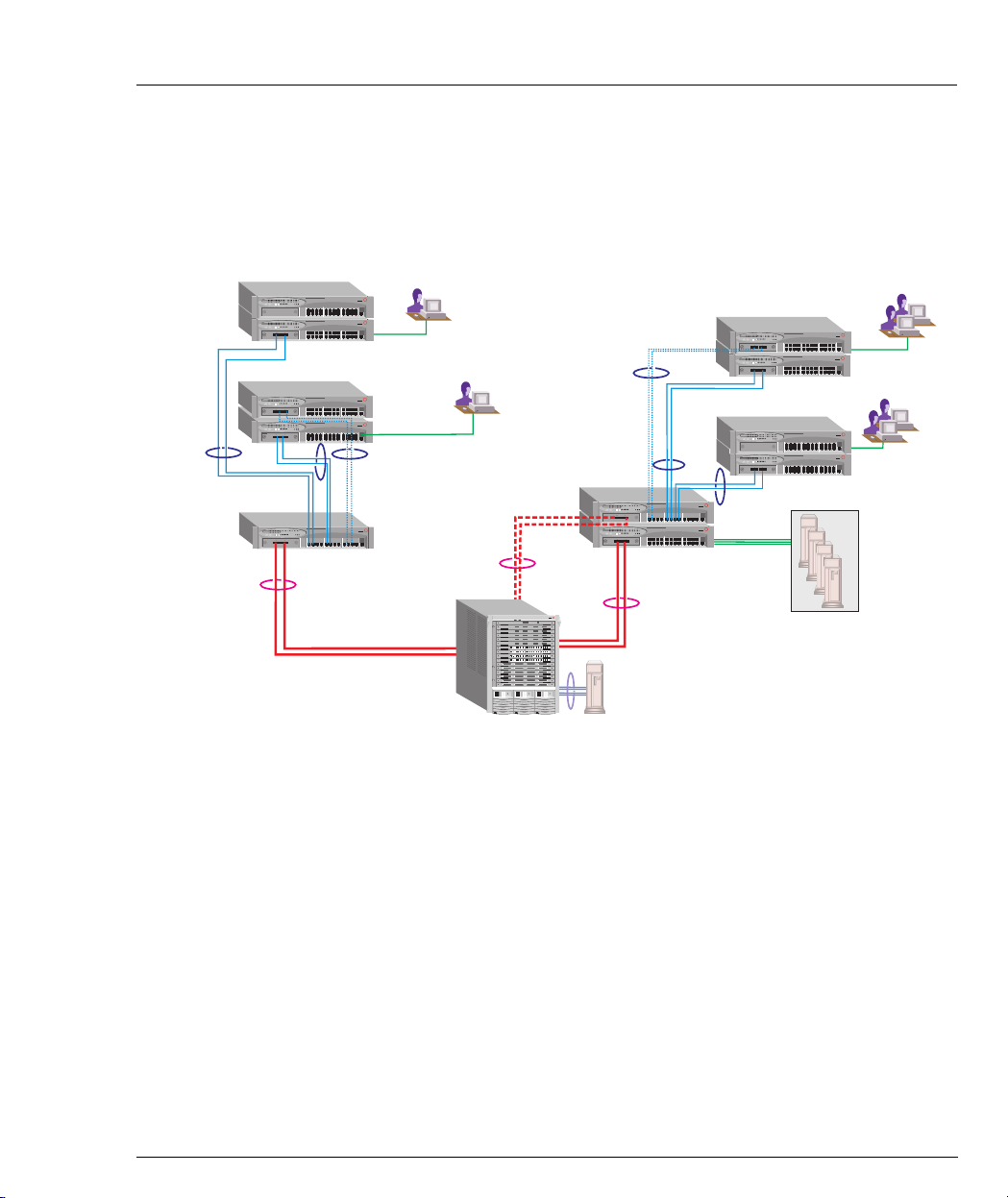
Application 3
b
This application shows Cajun P880 as the network backbone with Cajun P332MF
deployed as a distribution switch. A Cajun P333R multilayer switch provides local
IP routing. The Cajun P333T stacks act as closet devices with LAG and redundant
links.
Figure 3.3 Cajun P332MF with a Cajun P880 backbone
10/100 Mbps Ethernet
LAG
Redundancy
Chapter 3 Applications
10/100 Mbps Eth
100 Mbps
Fiber Optic
Ethernet
with LAG
Redundancy
Gigabit Ethernet
with LAG
10/100 Mbps Ethernet
LAG
Cajun P332MF
CajunP880
Cajun P880
LAG
Redundancy
Gigabit Ethernet
4x100 Mbps
with LAG
LAG
100 Mbps
Fiber Optic
Ethernet
with LAG
Cajun P333R
Cajun P332MF
10/100 Mbps
Ethernet
Server Farm
10/100 M
Ethernet
Cajun 332MF User’s Guide 15
Page 30
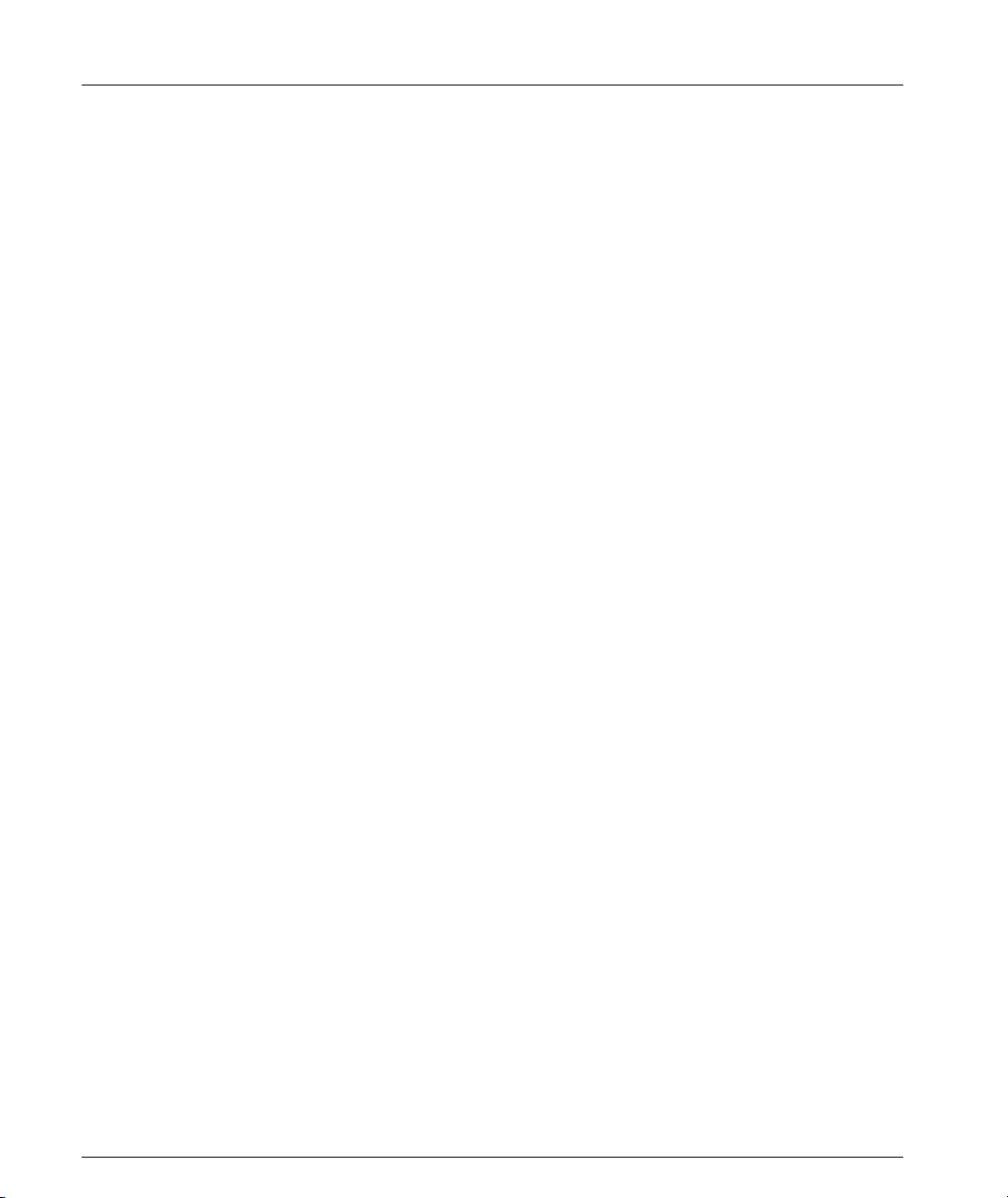
Chapter 3 Applications
16 Cajun P332MF User’s Guide
Page 31

Chapter 4
Installation and Setup
The Cajun P332MF is ready to work after you carry out the installation instructions
given below. All the Cajun P332MF ports provide complete connectivity and no
configuration is required to make the system work.
Installing Stacking Sub-modules
Caution: The stacking sub-modules contain components sensitive to electrostatic
discharge. Do not touch the circuit board unless instructed to do so.
Installing the Stacking Sub-module in the Cajun P330
1 Remove the blanking plate from the back of the Cajun P330 switch.
2 Insert the stacking sub-module gently into the slot, ensuring that the metal
base plate is aligned with the guide rails.
The metal plate of the X330STK (and not the PCB) fits onto the guide rails.
3 Press the sub-module in firmly until it is completely inserted into the
Cajun P330.
4 Gently tighten the two screws on the side panel of the stacking sub-module by
turning them.
Note: The Cajun P330 switch must not be operated with the back-slot open; the
stacking sub-module should be covered with the supplied blanking plate if necessary.
Positioning
Cajun P330 can be mounted alone or in a stack in a standard 19-inch equipment
rack in a wiring closet or equipment room. Up to 10 units can be stacked in this
way. When deciding where to position the unit, ensure that:
• It is accessible and cables can be connected easily and according to the
configuration rule.
• Cabling is away from sources of electrical noise such as radio transmitters,
broadcast amplifiers, power lines and fluorescent lighting fixtures.
• Water or moisture cannot enter the case of the unit.
• Air-flow around the unit and through the vents in the back and sides of the
case is not restricted.
Cajun P332MF User’s Guide 17
Page 32

Chapter 4 Installation and Setup
Note: Use Octaplane cables to interconnect with other switches.
Rack Mounting
The Cajun P330 case fits in most standard 19-inch racks. Cajun P330 is 2U (88mm,
3.5”) high.
Place the Cajun P330 in the rack as follows:
1 Snap open the hinged ends of the front panel to reveal the fixing holes.
2 Insert the unit into the rack. Ensure that the four Cajun P330 screw holes are
aligned with the rack hole positions as shown in Figure 4.1.
Figure 4.1 Cajun P330 Rack Mounting
3 Secure the unit in the rack using the screws. Use two screws on each side. Do
not overtighten the screws.
4 Snap closed the hinged ends of the front panel.
5 Ensure that ventilation holes are not obstructed.
18 Cajun
P332MF User’s Guide
Page 33

Connecting Stacked Switches
Note: The two ends of the Octaplane cable terminate with different connectors.
Each connector can only be connected to its matching port.
The following cables are used to connect stacked switches:
• Short Octaplane cable (X330SC) – ivory-colored, used to connect adjacent
switches (Catalog No. CB0223) or switches separated by a BUPS unit.
• Long Octaplane cable (X330LC) – ivory-colored, used to connect switches from
two different physical stacks, or switches separated by a BUPS unit (Catalog No.
CB0225).
• Redundant cable (X330RC) – black, used to connect the top and bottom
switches of a stack (Catalog No. CB0222).
To connect stacked switches:
1 Plug the light grey connector of the Short Octaplane cable into the port marked
“to upper unit” of the bottom Cajun P330 switch.
2 Plug dark grey connector of same Short Octaplane cable to the port marked “to
lower unit” in the unit above. The connections are illustrated in Figure 4.3.
3 Repeat Steps 1 and 2 until you reach the top switch in the stack.
Chapter 4 Installation and Setup
Note: If you have split the stack, use the Long Cable instead of the Short Cable
where required.
4 If you wish to implement stack redundancy, use the Redundant Cable to
connect the port marked “to lower unit” on the bottom switch to the port
marked “to upper unit” on the top switch of the stack.
Caution: Do not cross-connect two Cajun P330 switches with two Octaplane (light-
colored) cables. If you wish to cross-connect for redundancy, use one light-colored
Octaplane cable and one black redundancy cable. Figure 4.2 shows an incorrect
connection.
Note: You can build a stack of up to 10 Cajun P330 switches. If you do not wish to
stack all the switches in a single rack, use long Octaplane cables to connect two
physical stacks as shown in Figure 4.3.
P332MF User’s Guide 19
Cajun
Page 34

Chapter 4 Installation and Setup
0
Figure 4.2 Incorrect Stack Connection
BUPS
Connector
Power Supply
Connector
BUPS
Connector
Power Supply
Connector
Figure 4.3 Cajun P330 Stack Connections
Cable to
Lower Unit
Cable to
Lower Unit
Cable to
Upper Unit
Cable to
Upper Unit
Connector
Power Supply
Connector
Connector
Power Supply
Connector
Connector
Power Supply
Connector
Connector
Power Supply
Connector
Connector
Power Supply
Connector
BUPS
BUPS
BUPS
BUPS
BUPS
X330RC
Cable to
Cable to
Upper Unit
Lower Unit
X330SC
Cable to
Cable to
Upper Unit
Lower Unit
Cable to
Cable to
Upper Unit
Lower Unit
Cable to
Cable to
Upper Unit
Lower Unit
Cable to
Cable to
Upper Unit
Lower Unit
BUPS
Connector
5
Power Supply
Connector
BUPS
Connector
4
Power Supply
Connector
BUPS
Connector
3
Power Supply
Connector
BUPS
Connector
2
Power Supply
Connector
BUPS
Connector
1
Power Supply
Connector
20 Cajun
Cable to
Cable to
1
Upper Unit
Lower Unit
Cable to
Cable to
Lower Unit
Lower Unit
Lower Unit
Lower Unit
9
Upper Unit
8
Cable to
Cable to
Upper Unit
Cable to
Cable to
7
Upper Unit
6
Cable to
Cable to
Upper Unit
X330LC
P332MF User’s Guide
Page 35

Installing Expansion Sub-modules
Caution: The expansion sub-modules contain components sensitive to electrostatic
discharge. Do not touch the circuit board unless instructed to do so.
Installing the Expansion Sub-module into the Cajun P330
1 Remove the blanking plate or other sub-module (if installed).
2 Insert the sub-module gently into the slot, ensuring that the Printed Circuit
Board (PCB) is aligned with the guide rails.
The PCB not the metal base plate fits into the guide rail.
3 Firmly press the sub-module until it is completely inserted into the Cajun P330.
4 Gently tighten the two screws on the front panel of the expansion sub-module
by turning them.
Removing an Existing Expansion Sub-module
1 Loosen the screws by turning the knobs.
2 Take hold of the two knobs (one near each side of the front panel) and pull
gently but firmly towards yourself.
3 Insert another expansion sub-module or the blanking plate.
Chapter 4 Installation and Setup
Note: The Cajun P330 switch must not be operated with the expansion slot open;
the expansion sub-module slot should be covered with the supplied blanking plate
if necessary.
Note: Expansion sub-modules are hot-swappable and can be inserted or removed
in an operating base unit.
P332MF User’s Guide 21
Cajun
Page 36

Chapter 4 Installation and Setup
Powering On – Cajun P330 Module AC
For the AC input version of the Cajun P330, insert the power cord into the power
inlet in the back of the unit. The unit powers up.
1 If you are using a BUPS, insert a power cord from the BUPS into the BUPS
connector in the back of the unit. The unit powers up.
2 After power up or reset, the Cajun P330 performs a self test procedure.
Powering On – Cajun P330 Module DC
For the DC input version of the Cajun P330, connect the power cable to the switch
at the input terminal block.
1 The terminals are marked “+”, “-“ and with the IEC 5019a Ground symbol.
2 The size of the three screws in the terminal block is M3.5.
3 The pitch between each screw is 9.5mm.
War n ing: Before performing any of the following procedures, ensure that DC
power is OFF.
Caution: This product is intended for installation in restricted access areas and is
approved for use with 18 AWG copper conductors only. The installation must
comply with all applicable codes.
4 Attach the appropriate lugs at the wire end of the power supply cord.
5 Wire the DC power supply to the terminal block.
War n ing: The proper wiring sequence is ground to ground, positive to positive (line
to L), and negative to negative (neutral to N). Note that the ground wire should
always be connected first and disconnected last.
22 Cajun
P332MF User’s Guide
Page 37

Configuring the Switch
The Cajun P330 may be configured using the text-based Command Line Interface
(CLI) utility, the built-in Cajun P330 Device Manager (Embedded Web) or
CajunView™.
For instructions on the text-based utility, see the CLI chapter.
For instructions on installation of the graphical user interfaces, see the Cajun P330
Device Manager Appendix. For instructions on the use of the graphical user
interfaces, refer to the Manager User’s Guide on the Management CD.
Cajun P330 Default Settings
The default settings for the Cajun P330 switch and its ports are determined by the
Cajun P330 software. These default settings are subject to change in newer versions
of the Cajun P330 software. See the Release Notes for the most up-to-date settings.
Switch Settings
Table 4.1 Default Switch Settings
Function Default Setting
Cajun P330 IP address 149.49.32.134
Chapter 4 Installation and Setup
Default gateway 0.0.0.0
VLANs VLAN 1
Spanning tree Enabled
Bridge priority for Spanning Tree 32768
NTP server IP address 0.0.0.0
Timezone offset 0 hours
Read-only SNMP community string Public
Read-write SNMP community string Public
Trap SNMP community string Public
SNMP retries number 3
SNMP timeout 2000 Seconds
SNMP authentication trap Disabled
CLI timeout 15 Minutes
P332MF User’s Guide 23
Cajun
Page 38

Chapter 4 Installation and Setup
Port Settings
Table 4.2 Default Port Settings
Function Default Setting
10/100Base-TX ports 100Base-F ports 1000 Base-X ports
Duplex mode Full duplex Full duplex Full duplex only
Speed mode 100M 100M 1000M
Flow control Off Off Off
Flow control
Off N/A Off (No pause)
advertisement
Backpressure On (only in Half duplex) Not Applicable Not Applicable
Autopartitioning Disabled (only in Half
N/A N/A
duplex)
Auto-negotiation Enable Not Applicable Enable
1
Administration status Enable Enable Enable
Port VLAN 1 1 1
Tagging mode Clear Clear Clear
Port priority Regular Regular Regular
Spanning Tree cost 20 20 4
Spanning Tree port
128 128 128
priority
1Ensure that the other side is also set to Autonegotiation Enabled
Note: Functions operate in their default settings unless configured otherwise.
24 Cajun
P332MF User’s Guide
Page 39

Cabling
Chapter 4 Installation and Setup
Cajun P330 modules include the following types of ports (according to the speed
and standard they support): 10Base-T, 100Base-TX, 100Base-FX, 1000Base-SX and
1000Base-LX.
Note: To interconnect Cajun P330 switches with twisted pairs, crossed cables are
required.
• The maximum UTP cable length connected to a 10/100 Mbps port operating as
10Base-T, is 100 m (328 ft.).
• A UTP Category 5 cable must be connected to any 100Base-TX port, via an
RJ45 connector. The maximum UTP cable length connected to a 10/100 Mbps
port operating as 100Base-TX, is 100 m (328 ft.).
• A fiberoptic cable must be connected to any 100Base-FX port, via a pair of SC
connectors. The maximum fiber cable length connected to a 100Base-FX port is
412 m (1,352 ft) when operating in half duplex, and 2 km (6,562 ft) when
operating in full duplex.
• The maximum length of fiber optic cable connected to a 12 fiber MT-RJ port is
2 km (6,562 ft).
Appropriate cables are available from your local supplier.
Table 4.3 Gigabit Ethernet Cabling
Gigabit Interface Fiber Type
Diameter
mm)
(
Modal
Bandwidth
Maximum
Distance (m)
1000BASE-SX MM 62.5 160 220
1000BASE-SX MM 62.5 200 275
1000BASE-SX MM 50 400 500
1000BASE-SX MM 50 500 550
1000BASE-LX MM 62.5 500 550
1000BASE-LX MM 50 500 550
1000BASE-LX SM 9 NA 5,000
1000BASE-SLX SM 9 NA 10,000
*1000BASE-LX over Multimode fiber requires a special Patch cord cable which you
can obtain from your local cable supplier.
P332MF User’s Guide 25
Cajun
Page 40

Chapter 4 Installation and Setup
Connecting to the Serial Port
Cajun P330 has one serial port on the front of the switch for connecting a terminal,
a terminal emulator, or a modem (future) using the supplied adapter.
The RJ-45 port on the front of the switch is labeled “Console”, and may be used to
configure the switch using the built-in Command Line Interface (CLI, Terminal
Emulation). In the future, this connector will also be used for out-of-band SNMP
management, via a modem.
The port settings are as follows:
• Baud Rate - 9600 bps
• Character Size - 8
• Parity - None
• Stop Bit - 1
• Flow Control - None
• We recommend using a VT-100 terminal to enable access to all CLI features.
The terminal connected to the serial port must be configured with the same settings;
this setting will work with any PC COM port over a DB9 to RJ45 connector.
Assigning Cajun P330’s IP Stack Address
Note: All Cajun P330 switches are shipped with the same default IP address. In
order to ensure that the stack has its own unique IP address in the network, you
must change the IP address of the Master Cajun P330 switch in the stack .
Changing the IP Address using Command Line Interface (CLI, Terminal Emulation)
Use the CLI to assign the Cajun P330 stack an IP address and net mask. The
CajunView station may establish communications with the stack once this address
had been assigned and the stack inserted into the network.
1 Establish a serial connection by connecting a terminal to the Master Cajun
P330 switch as described in the “Command Line Interface” chapter.
2 When the “Welcome to P330” menu appears and you are prompted for a Login
Name, enter the default name
root
3 When you are prompted for a password, enter the password root. You are
now in Supervisor Level
4 At the prompt, type:
set interface inband <vlan> <ip_address> <netmask>
Replace <vlan>, <ip_address> and <netmask> with the VLAN,
IP address and net mask of the stack.
5 Press Enter to save the IP address and net mask.
6 At the prompt, type
reset and press Enter to reset the stack. After the Reset,
log in again as described above.
26 Cajun
P332MF User’s Guide
Page 41

Chapter 4 Installation and Setup
7 At the prompt, type set ip route <dest> <gateway> and replace <dest>
<gateway> with the destination and gateway IP addresses.
and
8 Press Enter to save the destination and gateway IP addresses.
Note: If there are any errors, the new configuration settings will not be saved. To
save the new configuration settings, you must correct the errors by repeating the
command.
9 At the prompt, type
exit to exit the CLI session.
10 Insert the Cajun P330 stack into your network.
P332MF User’s Guide 27
Cajun
Page 42

Chapter 4 Installation and Setup
28 Cajun
P332MF User’s Guide
Page 43

Chapter 5
Cajun Campus CLI - Architecture, Access & Conventions
This chapter describes the Cajun P330 CLI architecture and conventions, and
provides instructions for accessing the Cajun P330 for configuration purposes.
The configuration procedure involves establishing a Telnet session or a serial
connection and then using the Cajun P330’s internal CLI. The CLI is command-line
driven and does not have any menus. To activate a configuration option, you must
type the desired command at the prompt and press Enter. You can also configure
your Cajun P330 using the Cajun P330 Manager with its graphical user interface.
For details, see the Cajun P330 Device Manager Appendix and the CajunView P330
Manager User Guide on the Management CD.
CLI Architecture
The P330 stack supports both Layer 2 switching and Layer 3 switching.
The P333R CLI includes two CLI entities to support this functionality.
• The Switch CLI entity is used to manage Layer 2 switching of the entire stack.
The Switch CLI entity is identical to the CLI of a P330 Layer 2 modules.
CLI commands for managing Layer 2 switching are described in Chapter 6.
• The Router CLI entity is used to manage Layer 3 switching of a single module.
The Router CLI entity exists only in P330R Layer 3 modules and supports
different sets of commands depending on the device mode of the P333R
module.
If the P333R module is the Master of the stack, then the Switch CLI entity and the
Router CLI entity co-exist on the same module.
To switch between the entities, use the
Sessions.
Initial access to the stack can be established via a serial connection or a Telnet
connection to any one of the entities.
Cajun P332MF User’s Guide 29
session command. Refer to Cajun P330
Page 44

Chapter 5 Cajun Campus CLI - Architecture, Access & Conventions
Establishing a Serial Connection
Perform the following steps to connect a terminal (physical or emulation) to the
Cajun P330 Master Switch Console port for configuration of Stack or Router
parameters:
1 Use the serial cable supplied to attach the RJ-45 console connector to any
Console port of the Cajun P330 Master Switch. Connect the DB-9 connector to
the serial (COM) port on your PC/terminal.
2 Ensure that the serial port settings on the terminal are 9600 baud, 8 bits, 1 stop
bit and no parity.
3 When you see the “Welcome to Cajun P330” menu and are prompted for a
Login Name, enter the default login. The default login is
4 When you are promoted for a password, enter the password
5 Now you can establish a connection to the Router or the Master switch
(indicated when the SYS front panel LED is ON) using the Session commands
(see Cajun P330 Sessions on Page 31 for details) and begin configuration of
Stack or Router parameters.
Establishing a Telnet Connection
Perform the following steps to establish a Telnet connection to the Cajun P330 for
configuration of Stack or Router parameters. You can Telnet either the Stack
Master IP address or directly to one of the Router IP address:
1 Connect your station to the network.
2 Verify that you can communicate with the Cajun P330 using Ping to the IP of
the Cajun P330. If there is no response using Ping, check the IP address and
default gateway of both the Cajun P330 and the station
root.
root.
Note: The Cajun P330 default IP address is 149.49.32.134 and default subnet mask
is 255.255.255.0.
3 From the Microsoft Windows
from the DOS prompt of your PC), then start the Telnet session by typing:
telnet <Cajun_P330_IP_address> For example: telnet
149.49.32.134
4 If the IP Address in Telnet command is the IP address of the stack, then
connection is established with the Switch CLI entity of the Master module.
If you want to connect to the Router CLI entity, use the session command.
If the IP address in the Telnet command is of the router, connection is
established to the Router CLI entity in the router module.When you see the
“Welcome to P330” menu and are prompted for a Login Name, enter the
default name
5 When you are prompted for a password, enter the password root in lower
30 Cajun P332MF User’s Guide
root
®
taskbar of your PC click Start and then Run (or
Page 45

case letters (do NOT use uppercase letters). The prompt will appear when you
have established communications with the Cajun P330.
Command Line Prompt
When you start the CLI, the initial prompt shows the number of the Master module
in the Cajun P330 stack. For example, if the stack Master is Module 5, counting
from the bottom up, then the prompt is:
Cajun_P330-5>
In this document the Module number in the prompt is generic and is represented
N”.
by “
If you wish to open a session with a Cajun P333R routing module in the stack or
reopen a session with the Master module, use the
below).
The command prompt is not hierarchical in structure. If you wish to use several
commands, each beginning with the same keyword, you must retype all parts of
the command each time. For example, if after you want to set the system contact
and the system name you must type both
system name
. However, you can use command abbreviations – see page 34.
Chapter 5 Cajun Campus CLI - Architecture, Access & Conventions
session command (see
set system contact and set
Cajun P330 Sessions
You can use sessions to switch between P330 modules or to switch between Layer 2
and Layer 3 commands in the P333R CLI.
To switch between P330 modules use the command:
session [<mod_num>] <mode>
The <mod_num> is the number of the module in the stack, counting from the
bottom up. The <
not specified, the command switches between the modes in the local module. Use
switch mode to configure layer 2 and EZ2route commands. Use router mode to
configure routing commands.
Examples:
To configure router parameters in the module that you are currently logged into,
type the following command:
session router
To configure the switch parameters, on module 6, type the command:
session 6 switch
Note: When you use the session command the security level stays the same.
Cajun P332MF User’s Guide 31
mode> can be either switch or router. When Module Number is
Page 46

Chapter 5 Cajun Campus CLI - Architecture, Access & Conventions
Security Levels
There are four security access levels – User, Privileged, Configure and Supervisor.
• The User level is a general access level used to show system parameter values.
• The Privileged level is used by site personnel to access stack configuration
options.
• The Configure level is used by site personnel for Layer 3 configuration.
• The Supervisor level is used to define user names, passwords, and access levels
of up to 10 local users.
A login name and password are always required to access the CLI and gain access to
the commands. The login names and passwords, and security levels are established
using the
Switching between the entities does not effect the security level since security levels
are established specifically for each user. For example, if the operator with a
privileged security level in the Switch entity switches to the Router entity the
privileged security level is retained.
Entering the Supervisor Level
The Supervisor level is the level in which you first enter Cajun Campus CLI and
establish user names for up to 10 local users. When you enter the Supervisor level,
you are asked for a Login name. Type
password
Welcome to Cajun P330
Login: root
Password:****
Password accepted.
Cajun_P330-N(super)#
username command (see page 95).
root as the Login name and the default
root (in lowercase letters):
Defining new users
Define new users and access levels using the
Level. (see page 95).
Exiting the Supervisor Level
To exit the Supervisor level, type the command
32 Cajun P332MF User’s Guide
username command in Supervisor
exit.
Page 47

Entering the CLI
To enter the CLI, enter your username and password. Your access level is indicated
in the prompt as follows:
The User level prompt is shown below:
Cajun_P330-N>
The Privileged level prompt is shown below:
Cajun_P330-N#
The Configure level prompt for Layer 3 configuration is shown below:
Cajun_P330-N(configure)#
The Supervisor level prompt is shown below:
Cajun_P330-N(super)#
Entering the Technician Level
This level is can only be accessed from the Privileged and Supervisor levels not from
the User level.
This feature is not documented and is for use by Lucent Technical Support only.
Conventions Used
Chapter 5 Cajun Campus CLI - Architecture, Access & Conventions
The following conventions are used in this chapter to convey instructions and
information:
• Mandatory keywords are in boldface.
• Variables that you supply are in pointed brackets <>.
• Optional keywords are in square brackets [].
• Alternative but mandatory keywords are grouped in braces {} and separated by
a vertical bar |.
• If you enter an alphanumeric string of two words or more, enclose the string in
inverted commas.
• Information displayed on screen is displayed in
Cajun P332MF User’s Guide 33
text font.
Page 48

Chapter 5 Cajun Campus CLI - Architecture, Access & Conventions
Navigation, Cursor Movement and Shortcuts
The CLI contains a simple text editor with these functions:
Table 5.1 Navigation, Cursor Movement and Shortcuts
Keyboard Functions
Backspace Deletes the previous character
Up arrow/Down arrow Scrolls back and forward through the command
history buffer
Left arrow/Right arrow Moves the cursor left or right
Tab Completes the abbreviated command. Type the
minimum number of characters unique to the
command. An exception is the Reset System
command which you must type in full.
Enter Executes a single-line command
“ “ If you type a name with quotation marks, the
marks are ignored.
Getting Help
On-line help may be obtained at any time by typing a question mark (?), or the
help on the command line or by pressing the F1 key. To obtain help for a
word
specific command, type the command followed by a space and a question mark.
Example:
Cajun_P330-N(super)# show?
Command Syntax
Commands are not case-sensitive. That is, uppercase and lowercase characters may
be interchanged freely.
Command Abbreviations
All commands and parameters in the CLI can be truncated to an abbreviation of
any length, as long as the abbreviation is not ambiguous. For example,
can be abbreviated ver.
For ambiguous commands, type the beginning letters on the command line and
then use the Tab key to toggle through all the possible commands beginning with
these letters.
34 Cajun P332MF User’s Guide
version
Page 49

Universal Commands
Universal commands are commands that can be issued anywhere in the
hierarchical tree.
Top and Up commands
Up command moves you up to the next highest level in the CLI command
The
hierarchy. The
Retstatus command
Use the retstatus command to show whether the last CLI command you
performed was successful. It displays the return status of the previous command.
The syntax for this command is:
Output Example:
Cajun_P330-N# set port negotiation 2/4 disable
Link negotiation protocol disabled on port 2/4.
Cajun_P330-N# retstatus
Succeeded
Top command moves you to the highest level.
Chapter 5 Cajun Campus CLI - Architecture, Access & Conventions
retstatus
Tree command
The tree command displays the commands that are available at your current
location in the CLI hierarchy.
The syntax for this command is:
Cajun P332MF User’s Guide 35
tree
Page 50

Chapter 5 Cajun Campus CLI - Architecture, Access & Conventions
36 Cajun P332MF User’s Guide
Page 51

Chapter 6
Cajun Campus CLI – Layer 2
This chapter provides instructions for the configuration of your Cajun P330 using
the text-based Cajun Campus Command Line Interface (CLI or Terminal
Emulation). You can also configure your Cajun P330 using the Cajun P330
Manager with its graphical user interface (see Appendix A).
The configuration procedure involves establishing a Telnet session or a serial
connection and then using the Cajun P330’s internal CLI. See Chapter 5 for
instructions on how to establish a Telnet session or serial connection, and for a
description of CLI conventions.
The CLI is command-line driven and does not have any menus. To activate a
configuration option, you must type the desired command at the prompt and press
Enter.
User Level Commands
This section describes all commands that are available from the User level.
Following is a table of the User Level commands and command groups (all
commands are also available at the higher levels).
• session Opens a session to another Cajun P330 module
or X330 ATM Access module
• terminal width Display or set the width of the terminal display Page 38
• terminal length Display or set the length of the terminal display Page 38
• clear screen Clears the current terminal display Page 39
• show
• ping Sends ICMP echo request packets to another
• dir Show files in the System Page 60
Cajun P332MF User’s Guide 37
1
1 This command corresponds to a group of commands and is shown in a separate
Table on Page
Shows the current switch parameters Page 39
node on the network
39
Page 38
Page 39
Page 52

Chapter 6 Cajun Campus CLI – Layer 2
Session Command
Use the session command to open a session with a specific entity in a module of
the stack. For example, you can open a session with the Routing entity of a
Cajun P333R module in the stack, or with an the X330 ATM module entity plugged
into a specific module.
The syntax for this command is:
session [<mod_num> [switch|router|atm]]
mod_num (optional) Number of the module.
If you do not specify this parameter, you will get the default
entity of the stack (Layer 2 session to the Master)
switch|router|atm (optional) The entity to which you want to open a session
If you do not specify this parameter, you will get the default
entity of the specific module:
switch - Layer 2 entity of the module (see Note below)
router - Cajun P333R Routing entity
atm - X330 Access module ATM entity
Note: Layer 2 commands are only available if you open a switch session with the
Master module.
Router commands are described in the Cajun P333R User’s Guide.
Example:
Cajun_P330-N# session 2 router
Note: When you use the session command the security level stays the same.
Terminal Commands
Use the
terminal width and terminal length commands to set the width
and length of the terminal display in characters.
The syntax for this command is:
terminal {width|length} [<characters>]
38 Cajun P332MF User’s Guide
Page 53

Clear screen Command
The clear screen command clears the current terminal display.
The syntax for this command is:
clear screen
Ping Command
Use the ping command to send ICMP echo request packets to another node on
the network.
The syntax for this command is:
ping [host[number]]
host Host IP address/Internet address of route destination. If missing then
number Number of packets to send. If missing then the last number is used
Note: You can use this command via the Master module only.
Example:
To ping the IP number 149.49.48.1 ten times:
Cajun_P330-N> ping 149.49.48.1 10
ping 149.49.48.1 10: 56 databytes
64 bytes from 149.49.48.1: icmp_seq=0. time=8 ms
Chapter 6 Cajun Campus CLI – Layer 2
the last host IP is used.
Show Commands Summary Table
Following is a table of the show commands:
• show time Show current time Page 41
• show timezone Show the current timezone offset Page 41
• show ntp Display the current Network Time
Page 41
Protocol (NTP) status and parameters
• show ip route Show IP routing table entries Page 42
• show image
Show the image version Page 42
version
• show snmp Show SNMP community strings Page 43
• show snmp retries Show SNMP retries number Page 43
• show snmp timeout Show SNMP timeout Page 43
Cajun P332MF User’s Guide 39
Page 54

Chapter 6 Cajun Campus CLI – Layer 2
• show timeout Show CLI timeout setting Page 43
• show interface Show the interfaces of the device Page 44
• show port Show settings and status for all ports Page 45
• show port trap Show port trap Page 46
• show port channel Show port channel Page 46
• show port
redundancy
Display information on redundancy
schemes
Page 47
• show port mirror Show mirroring info Page 47
• show module Show module Page 47
• show flowcontrol Show flowcontrol Page 48
• show cam Show CAM Page 49
• show trunk Show trunk (VLAN tagging) Page 50
• show spantree Show Spanning Tree Protocol (STP)
Page 51
setting
• show
Shows the autopartition settings. Page 53
autopartition
• show license Shows the license Page 53
• show system Show system parameters Page 53
• show internal
Show current internal buffering capacity Page 54
buffering
• show intermodule
port redundancy
• show rmon
Show the stack’s intermodule
Page 54
redundancy
Show the traffic statistics of an interface Page 55
statistics
• show rmon history Show the existing history entries Page 55
• show rmon alarm Shows the existing alarm entries Page 56
• show rmon event Shows the existing event entries Page 56
• show tftp upload/
download status
• show tftp download
software status
Show status of the TFTP upload/
download configuration per module
Show status of the TFTP software
download of the Device Manager
Page 57
Page 57
software to the module
• show web
aux-files-url
40 Cajun P332MF User’s Guide
Show the location (url/directory) of the
Cajun P330 Device Manager Help files
Page 57
Page 55

Chapter 6 Cajun Campus CLI – Layer 2
• show intelligent
multicast
• show intelligent
multicast
hardware support
• show secure mac Shows the secure MAC addresses of a
• show security
mode
• show port
security
Show time Command
Use the show time command to display the current stack time.
The syntax for this command is:
show time
Example:
Cajun_P330-N> show time
10:32:34 27 JAN 2000 GMT
Shows the status IP multicast filtering
application
Shows whether the connected unit’s
hardware supports IP multicast filtering
port
Displays the status of the MAC security
feature (enabled/disabled)
Lists the security mode of the ports of a
module or stack.
Page 58
Page 58
Page 59
Page 59
Page 59
Show timezone Command
Use the show timezone command to display the current stack timezone.
The syntax for this command is:
show timezone
Example:
Cajun_P330-N> show timezone
Timezone set to 'GMT', offset from UTC is 0 hours
Show ntp Command
Use the show ntp command to display the address of the Network Time Protocol
(NTP) server in addition to other time related status information.
The syntax for this command is:
show ntp
Cajun P332MF User’s Guide 41
Page 56

Chapter 6 Cajun Campus CLI – Layer 2
Example:
Cajun_P330-N> show ntp
Current time: 10:37:04 27 JAN 2000 GMT
Timezone set to 'GMT', offset from UTC is 0 hours
NTP-Server: 149.49.52.134
Show ip route Command
Use the show ip route command to display IP routing table entries.
The syntax for this command is:
show ip route
Example:
Cajun_P330-N> show ip route
Destination Gateway
----------- -----------
149.49.1.1 172.20.22.201
190.20.0.0 172.20.22.202
172.20.0.0 172.20.22.96
Show image version Command
Use the show image version command to display the software version of the
image on both memory banks of a specified module.
The syntax for this command is:
show image version [<mod_num>]
If no module number is specified, the image version of the all modules will be
displayed.
Example:
Cajun_P330-N> show image version 1
Mod Module-Type Bank Version
----- ---------------- ----- -------
1 12x100Base-F (MT-RJ) with optional
A 3.0.4
expansion slot
1 12x100Base-F (MT-RJ) with optional
B 3.0.4
expansion slot
42 Cajun P332MF User’s Guide
Page 57

Show snmp Command
Use the show snmp command to display SNMP information.
The syntax for this command is:
show snmp
Example:
Cajun_P330-N> show snmp
Authentication trap disabled
Community-Access Community-String
---------------- ----------------
read-only public
read-write public
trap public
Trap-Rec-Address Traps Enabled
---------------- ----------------
1.1.1.1 config
fault
Chapter 6 Cajun Campus CLI – Layer 2
etc...
Show snmp retries Command
Use the show snmp retries command to display the number of retries initiated
by the Device Manager application when it tries to send SNMP messages to the
device.
The syntax for this command is:
show snmp retries
Example:
Cajun_P330-N> show snmp retries
the SNMP Retries Number is 3
Show snmp timeout Command
Use the show snmp timeout command to display the default SNMP timeout in
seconds. This command is useful for access using the Device Manager.
The syntax for this command is:
show snmp timeout
Cajun P332MF User’s Guide 43
Page 58

Chapter 6 Cajun Campus CLI – Layer 2
Example:
Cajun_P330-N> show snmp timeout
the SNMP Timeout is 2000
Show timeout Command
Use the show timeout command to display the amount of time the CLI can
remain idle before timing out in minutes. If the result is 0, there is no timeout limit.
The syntax for this command is:
show timeout
Example:
Cajun_P330-N> show timeout
CLI timeout is 10 minutes
Show interface Command
Use the show interface command to display information on network
interfaces.
The syntax for this command is:
show interface
Example:
To display the interface:
Cajun_P330-N> show interface
Interface Name VLAN IP address Netmask
-------------- ---- --------------- ---------------
inband 1 149.49.42.252 255.255.255.0
ppp 1 0.0.0.0 0.0.0.0
44 Cajun P332MF User’s Guide
Page 59

Show port Command
Use the show port command to display port status.
The syntax for this command is:
show port [<mod_num>[/<port_num>]]
mod_num (Optional) Number of the module. If you do not specify a
port_num (Optional) Number of the port on the module. If you do not
Example:
To display the status for port 4 on module 3:
Cajun_P330-N> show port 3/4
Port Name Status Vlan Level Neg Dup. Spd. Type
------ --------------- --------- ---- ------ ------- ---- ---- -------------
3/4 John connected 1 normal enable half 10M 10/100Base-Tx
Show Port Output Fields
Chapter 6 Cajun Campus CLI – Layer 2
number, the ports on all modules are shown.
specify a number, all the ports on the module are shown.
You can also specify a range of ports separated by a dash, e.g.
5-13 for ports 5 to 13.
Field Description
Port Module and port number
Name The name you assigned to the port
Status Status of the port (connected, faulty, disabled)
VLAN VLAN ID of the port
Level Priority level of the port (normal or high)
Neg The autonegotiation status of the port (enable, disable)
Duplex Duplex setting for the port (fdx, hdx)
Speed Speed setting for the port (10, 100).
Type Port type, for example, 10BaseT, 10BaseFL, 100BaseTX,
100BaseFX MM, 100BaseFX SM, 10/100BaseTX
Cajun P332MF User’s Guide 45
Page 60

Chapter 6 Cajun Campus CLI – Layer 2
Show port trap Command
Use the show port trap command to display information on SNMP generic
link up/down traps sent for a specific port.
The syntax for this command is:
show port trap [<mod_num>[/<port_num>]]
Example:
Cajun_P330-N> show port trap 1/1
Port 1/1 up/down trap is disabled
Show port channel Command
Use the show port channel command to display Link Agreggation Group
(LAG) information for a specific module or port.
The syntax for this command is:
show port channel [<mod_num>[/<port_num>]]
Example:
show port channel 1
Port Channel Status Channel Name
------ --------------- --------------------------------
1/1 off
1/2 off
1/3 on server1
1/4 on server1
1/13 off
1/14 off
1/15 off
1/16 off
------ --------------- --------------------------------
1/5 off
etc...
Note: Ports are listed and grouped according to the possible LAG membership.
46 Cajun P332MF User’s Guide
Page 61

Show port redundancy Command
Use the show port redundancy command to display information about all
redundancy schemes defined for this stack.
The syntax for this command is:
show port redundancy
Example:
Cajun_P330-N> show port redundancy
Redundancy Name Primary Port Secondary Port Status
----------------- -------------- ---------------- --------
uplink 1/7 2/12 enable
Show port mirror Command
Use the show port mirror command to display mirroring information for the
stack.
The syntax for this command is:
show port mirror [<mod_num>[/<port_num>]]
Chapter 6 Cajun Campus CLI – Layer 2
Example:
Cajun_P330-N> show port mirror
port mirroring
Mirroring both Rx and Tx packets from port 1/2 to port 1/4 is
enabled
Show module Command
Use the show module command to display module status and information. For
each module with an expansion sub-module installed, both module and submodule type and information are shown.
The syntax for this command is:
show module [<mod_num>]
mod_num (Optional) Number of the module. If you do not specify a
number, all modules are shown.
Cajun P332MF User’s Guide 47
Page 62

Chapter 6 Cajun Campus CLI – Layer 2
Example:
Cajun_P330-N> show module
Mod Type Ports Serial-Num C/S Sw Boot Ver
--- ---------- ----- ---------- --- ----- --------
1 CajunP332MF 12 4171661 1.1 2.0.3 0.0.0
Mod Sub-Type Sub-Ports Sub-C/S
--- ------------------- --------- -------
1 CajunX330S2 2 1.1
Output Fields
Field Description
Mod Module number
Module-Type/Sub-Type Module Type/Expansion sub-module type
Ports/Sub-Ports Number of ports on the module/Expansion sub-
Serial-Num Serial number of the module
C/S / Sub-C/S (Hardware) Configuration Symbol of the module/
module.
Expansion sub-module
Sw Software version loaded into the module
Boot Ver Boot software version loaded into the module
Show flowcontrol Command
Use the
show port flowcontrol command to display per-port status
information related to flow control.
The syntax for this command is:
show flowcontrol [<mod_num>[/<port_num>]]
Example:
Cajun_P330-N> show flowcontrol 3/2
Port Send-Flowcontrol Receive-Flowcontrol
Admin Oper Admin Oper
------ ----- ---- ----- ----
3/2 off off off off
48 Cajun P332MF User’s Guide
Page 63

Output Fields
Field Description
Port Module and port number
Chapter 6 Cajun Campus CLI – Layer 2
SendFlowcontrolAdmin
SendFlowcontrolOper
ReceiveFlowcontrolAdmin
ReceiveFlowcontrolOper
Send flow-control administration. Possible settings:
• ON indicates that the local port is allowed to send flow
control frames to the far end.
• OFF indicates that the local port is not allowed to send flow
control frames to the far end.
Send flow-control operation mode. Possible modes:
• ON indicates that the local port will send flow control frames
to the far end.
• OFF indicates that the local port will not send flow control
frames to the far end.
Receive flow-control administration. Possible settings:
• ON indicates that the local port will act upon flow control
indications if received from the far end.
• OFF indicates that the local port will discard flow control
frames if received from the far end.
Receive flow-control operation mode. Possible modes:
• ON indicates that the local port will act upon flow control
indications received from the far end.
• OFF indicates that the local port will discard flow control
frames received from the far end.
Show cam Commands
Use the
show cam commands to display the CAM table entries for a specific port
or MAC Address.
The syntax for this command is:
show cam [<mod_num>[/<port_num>]]
and
show cam mac <mac_addr>
Cajun P332MF User’s Guide 49
Page 64

Chapter 6 Cajun Campus CLI – Layer 2
Example:
Cajun_P330-N> show cam 1/1
Dest MAC/Route Dest Destination Ports
------------------- -----------------
00-40-0d-59-03-78 1/1
00-d0-79-0a-0a-da 1/1
00-40-0d-43-1e-e9 1/1
etc...
Cajun_P330-N> show cam mac 00-40-0d-88-06-c8
Dest MAC/Route Dest Destination Ports
------------------- -----------------
00-40-0d-88-06-c8 1/1
Total Matching CAM Entries Displayed = 1
Show trunk Command
Use the show trunk command to display VLAN tagging information of the ports.
The syntax for this command is:
show trunk [<mod_num>[/<port_num>]]
Example:
Cajun_P330-N> show trunk 1/22
show trunk 1/22
Port Mode Native vlan Vlans allowed on trunk
------ ----- ----------- ----------------------
1/22 dot1q 1 1-3071
50 Cajun P332MF User’s Guide
Page 65

Following are the show trunk command output fields:
Field Description
Port Module and port number(s)
Mode Tag status of the port (ON - dot1Q tagging mode,
Native VLAN Number of the Port VLAN ID (the VLAN to which
VLANs allowed on trunk Range of values allowed for the Native VLAN (1 to 3071)
Show spantree Command
Use the
show spantree command to display spanning-tree information.
The syntax for this command is:
show spantree [<mod_num>[/<port_num>]]
Chapter 6 Cajun Campus CLI – Layer 2
OFF - clear mode).
received untagged traffic will be assigned). If the Port is in
“clear mode” only frames of this VLAN will be
transmitted.
Example:
Cajun_P330-N> show spantree
Spanning tree enabled
Designated Root: 00-40-0d-88-06-c8
Designated Root Priority: 32768
Designated Root Cost: 20
Designated Root Port: 1/1
Root Max Age: 20 Hello Time: 2
Bridge ID MAC ADDR: 00-40-0d-92-04-b4
Bridge ID priority: 32768
Port State Cost Priority
------ ------------- ---------- ------------
1 /1 Forwarding 20 128
1 /2 not-connected 20 128
1 /3 LAG-member 20 128
1 /4 LAG-member 20 128
1 /5 not-connected 20 128
Cajun P332MF User’s Guide 51
Page 66

Chapter 6 Cajun Campus CLI – Layer 2
1 /6 not-connected 20 128
etc...
Output Fields:
Field Description
Spanning tree Status of whether Spanning-Tree Protocol is enabled or
disabled.
Designated
MAC address of the designated spanning-tree root bridge
Root
Designated
Priority of the designated root bridge
Root Priority
Designated
Total path cost to reach the root
Root Cost
Designated
Root Port
Port through which the root bridge can be reached (shown
only on nonroot bridges).
Root Max Age Amount of time a BPDU packet should be considered valid.
Hello Time Number of times the root bridge sends BPDUs.
Bridge ID MAC
Bridge MAC address used in the sent BPDUs.
ADDR
Bridge ID
Bridge priority
Priority
Port Port number
State Spanning-tree port state (disabled, inactive, not-connected,
blocking, listening, learning, forwarding, bridging, or typepvid-inconsistent).
Cost Cost associated with the port.
Priority Priority associated with the port.
52 Cajun P332MF User’s Guide
Page 67

Show autopartition Command
Use the show autopartition command to display the automatic partition.
The syntax for this command is:
show autopartition
Example:
Cajun_P330-N> show autopartition
Auto-partition is enabled.
Show license Command
Use the show license command to display a module license.
The syntax for this command is:
show license [module]
module
module number
Example:
Cajun_P330-N> show license 1
Cajun_P330-N> Module 1 License:
Application License Key
----------------- -----------------------------
SMON 0000 0000 0000 0000 0000 0000
Chapter 6 Cajun Campus CLI – Layer 2
Show system Command
Use the show system command to display the up time, system name, location,
and contact person.
The syntax for this command is:
show system
Example:
Cajun_P330-N> show system
Uptime d,h:m:s
-----------------------0,2:40:55
System Name System Location System Contact
--------------------- ------------------------- ------------------------P330T_version_2.0.3 Alpha LAB Ygdal Naouri
Cajun P332MF User’s Guide 53
Page 68

Chapter 6 Cajun Campus CLI – Layer 2
Switch MAC address
-----------------00 40 0d 8a 04 b4
Module Main Backup Main Backup PS
Number Power Supply Power Supply Fans Fans
------ ------------ ------------ ------------ -----------1 active n/a ok n/a
Show internal buffering Command
This shows the size options (Maximum, Minimum, or Dynamic) of the Receive
(Rx) buffer allocated to each port of the specified module.
The syntax for this command is:
show internal buffering [<mod_num>]
Example:
Cajun_P330-N> show internal buffering 1
Module Internal Buffer
------ ---------------
1 dyn
Show intermodule port redundancy Command
Use the show intermodule redundancy command to to display the intermodule
redundancy entry defined for the stack.
The syntax for this command is:
show intermodule port redundancy
Example:
Cajun_P330-N> show intermodule port redundancy
Primary-Port : 1/1
Primary-Port status : Disable
Secondary-Port : 1/2
Secondary-Port status : Disable
54 Cajun P332MF User’s Guide
Page 69

RMON Tools
Following are a series of RMON commands, however we recommend using the
Cajun P330 Device Manager.
Show rmon statistics Command
This command shows the RMON statistics counters for a certain interface number
according to the MIB-2 interface table numbering scheme.
The syntax for this command is:
show rmon statistics <Interface Number>
Example:
Cajun_P330-N> show rmon statistics 1026
statistics
Interface 1026 is active, owned by Monitor
Monitors ifEntry.1.1026 which has
Received 26375085 octets, 222536 packets,
154821 broadcast and 53909 multicast packets,
0 undersize and 0 oversize packets,
0 fragments and 0 jabbers,
1 CRC alignment errors and 0 collisions,
# of dropped packet events (due to a lack of resources): 0
# of packets received of length (in octets):
64:94530, 65-127:85124, 128-255:25896,
256-511:10440, 512-1023:6057, 1024-1518:489,
Chapter 6 Cajun Campus CLI – Layer 2
Show rmon history Command
This command shows the most recent RMON history log for a given History Index.
The history index is defined using the
rmon history command on Page 89 or
using an RMON management tool.
The syntax for this command is:
show rmon history [<History Index>]
Example:
Cajun_P330-N> show rmon history 1026
history
Entry 1026 is active, owned by amir
Cajun P332MF User’s Guide 55
Page 70

Chapter 6 Cajun Campus CLI – Layer 2
Monitors ifEntry.1.1026 every 30 seconds
Requested # of time intervals, ie buckets, is 20
Granted # of time intervals, ie buckets, is 20
Sample # 1 began measuring at 2:53:9
Received 62545 octets, 642 packets,
391 broadcast and 145 multicast packets,
0 undersize and 0 oversize packets,
0 fragments and 0 jabbers,
0 CRC alignment errors and 0 collisions,
# of dropped packet events (due to a lack of resources): 0
Network utilization is estimated at 0
Show rmon alarm Command
This command shows the parameters set for a specific alarm entry that was set
using the rmon alarm command on Page 90 or using the Cajun P330 Device
Manager.
The syntax for this command is:
show rmon alarm [<Alarm Index>]
Example:
Cajun_P330-N> show rmon alarm 1026
alarm
alarm 1026 is active, owned by amir
Monitors ifEntry.1.1026 every 60 seconds
Taking delta samples, last value was 1712
Rising threshold is 10000, assigned to event # 1054
Falling threshold is 10, assigned to event # 1054
On startup enable rising or_falling alarms
Show rmon event Command
This command shows the parameters of an Event entry defined by the rmon event
command on Page 91 or using the Cajun P330 Device Manager.
The syntax for this command is:
show rmon event [<Event Index>]
Example:
Cajun_P330-N> show rmon event 1054
event
56 Cajun P332MF User’s Guide
Page 71

Event 1054 is active, owned by amir
Description is event for monitoring amir's co
Event firing causes log and trap to community public,last fired 0:0:0
Show tftp download/upload status Command
Use the show tftp download status and show tftp upload status
commands to display the status of the current TFTP configuration file copy process
into/from the device.
The syntax for this command is:
show tftp {download|upload} status [<mod_num>]
Example:
Cajun_P330-N> show tftp upload status 1
Module : 1
Source file : stack-config
Destination file : c:\conf.cfg
Host : 149.49.36.200
Running state : Executing
Failure display : (null)
Last warning : No-warning
Chapter 6 Cajun Campus CLI – Layer 2
Show tftp download software status Command
Use the show tftp download software status commands to display the
status of the current TFTP Device Manager S/W (Embedded Web) download
process into the device.
The syntax for this command is:
show tftp download software status [<mod_num>]
Show web aux-files-url Command
Use the show web aux-files-url command to display the URL/Directory
from where the Cajun P330 can access the Device Management auxiliary files (for
example help files).
The syntax for this command is:
show web aux-files-url
Cajun P332MF User’s Guide 57
Page 72

Chapter 6 Cajun Campus CLI – Layer 2
Show intelligent-multicast command
Use the show intelligent-multicast Command to display the intelligent multicast
configuration.
The syntax for this command is:
show intelligent-multicast
Example:
Cajun_P330-N> show intelligent-multicast
Intelligent-multicast configuration:
------------------------------------
intelligent-multicast state --------------------- Disabled
Intelligent-multicast client-port-pruning time --- 600[Sec]
Intelligent-multicast router-port-pruning time ---1800[Sec]
intelligent-multicast group-filtering-delay time - 10[Sec]
Intelligent-multicast HW configuration:
# Module Sub-Module Cascade
------- ---------- --------
1 No IPMc Support Not Installed No IPMc Support
Show intelligent-multicast hardware-support Command
Use the show intelligent-multicast hardware-support command to
display the intelligent multicast hardware support configuration.
The syntax for this command is:
show intelligent-multicast hardware-support
Example:
Cajun_P330-N> show intelligent-multicast hardware support
Intelligent-multicast HW configuration:
# Module Sub-Module Cascade
------- ---------- --------
1 No IPMc SupportNot Installed No IPMc Support
58 Cajun P332MF User’s Guide
Page 73

Show secure mac Command
Use the show secure mac command to display the secure MAC addresses of a
port from the sub-agent CLI. This command is accessed only through connection to
a particular module.
The syntax for this command is:
show secure mac port <mod-num>/<port-num>
Example:
Cajun_P330-N> show secure mac port 1
Port Secure-Src-Addrs
------ -----------------
1/17 00-50-04-07-6a-fa
01-02-03-04-05-06
Show security mode Command
Use the show security mode command to display the status of the MAC
security feature.
The syntax for this command is:
show security mode
Chapter 6 Cajun Campus CLI – Layer 2
Example:
Cajun_P330-N> show security mode
Security mode enabled.
Show port security Command
Use the show port security command to list the security mode of the ports of a
module or stack. When no port number is specified, this command displays all the
secured ports in the stack.
The syntax for this command is:
show port security [<module>[/<port>]]
Example:
Cajun_P330-N> show port security 1
Port 1/1 port security disabled.
Port 1/2 port security disabled.
Port 1/3 port security disabled.
Cajun P332MF User’s Guide 59
Page 74

Chapter 6 Cajun Campus CLI – Layer 2
Port 1/4 port security disabled.
Port 1/5 port security disabled.
Port 1/6 port security disabled.
Port 1/7 port security disabled.
Port 1/8 port security disabled.
Port 1/9 port security disabled.
Port 1/10 port security disabled.
Port 1/11 port security disabled.
etc.
Dir Command
The dir command is used to show the file types that have been downloaded to
the module.
The syntax for this command is:
dir [<mod_num>]
Example:
Cajun_P330-N> dir
M# file ver num file type file location file description
-- ---- -------- ---------- ------------- ----------------
1 module-config N/A Running Conf Ram Module Configuration
1 stack-config N/A Running Conf Ram Stack Configuration
1 EW_Archive N/A SW Web Image Nv-Ram WEB Download
Note: The message “Operation Failed” appears when the dir command is
entered for the lowest module on a stack.
Output Fields:
Field Description
M# Module number
60 Cajun P332MF User’s Guide
Page 75

Chapter 6 Cajun Campus CLI – Layer 2
file There are several files loaded into modules memory:
• module-config – file which contains the configuration
settings made to this module.
• stack-config – file which contains the configuration settings
made at the stack level (for example IP address of the stack)
• EW_Archive – file which contains the Device Manager
(Embedded Web) software.
ver num S/W Version number – relevant only for the Device
Management S/W
file type There are several file types:
• Running Conf – the configuration currently in use. This is
also the startup configuration in the Cajun P332MF.
• SW Web Image – Device Manager S/W archive file
file location Type of internal memory into which the file is loaded
file description Description of the file
Note: If the N/A is displayed for the EW_Archive file this means that the Device
Manager S/W is not loaded correctly. Download the Device Manager S/W again.
Cajun P332MF User’s Guide 61
Page 76

Chapter 6 Cajun Campus CLI – Layer 2
Privileged Level Commands
Following is a table of the Privileged Level commands. This level includes all the
commands from the User Level described above (see the User Level Commands
Section for a description of these common commands).
• no hostname Return the prompt to its default Page 63
• no rmon history Deletes an existing history entry Page 63
• no rmon alarm Deletes an existing alarm entry Page 63
• no rmon event Deletes an existing event entry Page 63
• hostname Displays or sets a new prompt Page 64
• clear
• set
• sync time Synchronizes the time between modules Page 85
• get time Gets the time from the time server Page 88
1
2
Clears current settings (group of
commands)
Set the module parameters (group of
commands)
Page 64
Page 67
• reset Restarts the system or a module Page 88
• nvram
Initialize the NVRAM to its factory defaults Page 89
initialize
• configure Currently not used in the Layer 2 CLI. Page 89
• tech Enter Technician level – Lucent personnel
–
only
• rmon history Creates a history entry Page 89
• rmon alarm Creates an alarm entry Page 90
• rmon event Creates an event entry Page 91
• copy stackconfig tftp
• copy moduleconfig tftp
• copy tftp
stack-config
62 Cajun P332MF User’s Guide
Upload stack configuration to a file (using
tftp). The file must exist before you Upload.
Upload module configuration to a file (using
tftp). The file must exist before you Upload.
Download a stack configuration file (using
TFTP) into the device
Page 91
Page 92
Page 93
Page 77

Chapter 6 Cajun Campus CLI – Layer 2
• copy tftp
module-config
• copy tftp
EW_Archive
• copy tftp
SW_image
1The clear command corresponds to a group of commands and is shown in a
separate Table on Page 64.
2The set command corresponds to a group of commands and is shown in a
separate Table on Page 67.
No hostname Command
Use the no hostname command to return the CLI prompt to its default.
The syntax for this command is:
no hostname
No rmon history Command
Use the no rmon history command to delete an existing RMON history entry.
Download a module configuration file
(using TFTP)
Download the Device Manager S/W
(Embedded Web Archive file), using TFTP,
into the device
Updates the software image and device
manager application of a designated
module
Page 93
Page 94
Page 94
The syntax for this command is:
no rmon history <History Index>
No rmon alarm Command
Use the no rmon alarm command to delete an existing RMON alarm entry.
The syntax for this command is:
no rmon alarm <Alarm Index>
No rmon event Command
Use the no rmon event command to delete an existing RMON event entry.
The syntax for this command is:
no rmon event <Event Index>
Cajun P332MF User’s Guide 63
Page 78

Chapter 6 Cajun Campus CLI – Layer 2
Hostname Command
Use the hostname command to change the Command Line Interface (CLI)
prompt. The current module number always appears at the end of the prompt.
The syntax for this command is:
hostname [<hostname_string>]
hostname_string none – displays current hostname
string – the string to be used as the hostname
(up to 20 characters).
Clear Commands Summary Table
Following is a Table of the Privileged Level clear commands.
• clear timezone Returns the timezone to its default, UTC Page 64
• clear ip route Clear IP routing table entries Page 64
• clear snmp trap Clear SNMP trap on the system Page 65
• clear vlan Clears VLAN entries Page 65
• clear cam Clears all the CAM entries Page 66
• clear log Clears the Log entries of a module Page 66
• clear port mirror Cancel port mirroring Page 66
• clear secure mac Clear a MAC address Page 66
Clear timezone Command
Returns the timezone to its default, Coordinated Universal Time (UTC)
Clear ip route Command
Use the
clear ip route command to delete IP routing table entries.
The syntax for this command is:
clear ip route <destination> <gateway>
destination
IP address of the network, or specific host to be added
gateway IP address of the router.
64 Cajun P332MF User’s Guide
Page 79

Example:
To delete the route table entries using the clear ip route command:
Cajun_P330-N# clear ip route 134.12.3.0 192.1.1.1
Route deleted.
Clear snmp trap Command
Use the clear snmp trap command to clear an entry from the SNMP trap
receiver table.
The syntax for this command is:
clear snmp trap {<rcvr_addr>|all}
rcvr_addr IP address or IP alias of the trap receiver (the SNMP management
all Keyword that specifies every entry in the SNMP trap receiver table
Example:
Cajun_P330-N# clear snmp trap 192.122.173.82
SNMP trap receiver deleted.
Chapter 6 Cajun Campus CLI – Layer 2
station) to clear.
Clear vlan Command
Use the clear vlan command to delete an existing VLAN and return ports from
this VLAN to the default VLAN #1. When you clear a VLAN, all ports assigned to
that VLAN are assigned to the default VLAN #1.
The syntax for this command is:
clear vlan [VLAN_num]
VLAN_num Number of the VLAN (range is 1to 3071).
Example:
This example shows how you can delete an existing VLAN (VLAN 4) from a
management domain:
Cajun_P330-N# clear vlan 4
This command will assign all ports on VLAN 4 to their default
in the entire management domain
Do you want to continue (y/n) [n]? y
VLAN 4 deletion successful
Cajun P332MF User’s Guide 65
Page 80

Chapter 6 Cajun Campus CLI – Layer 2
Clear cam Command
Use the clear cam command to delete all entries from the CAM table.
The syntax for this command is:
clear cam
Example:
Cajun_P330-N# clear cam
CAM table entry cleared.
Clear log Command
Use the clear log command to delete the Log file of a module.
The syntax for this command is:
clear log [<mod_num>]
Clear port mirror Command
Use the clear port mirror command to cancel port mirroring.
The syntax for this command is:
clear port mirror <source-module>/<source-port>/<destmodule>/<dest-port>
Example:
Cajun_P330-N# clear port mirror 1/2/1/4
this command will delete the port mirror entry
- do you want to continue (Y/N)? y
Mirroring packets from port 1/2 to port 1/4 is cleared
Clear secure mac Command
Use the clear secure mac command to remove a MAC address from the CAM
table of a secured port.
The syntax for this command is:
clear secure mac <mac-address> port <mod-num>/<port-num>
Example:
Cajun_P330-N> clear secure mac 1-2-3-4-5 port 1/17
01-02-03-04-05 cleared from secure address list for port 1/17
66 Cajun P332MF User’s Guide
Page 81

Set Commands Summary Table
Following is a Table of the Privileged Level set commands.
Chapter 6 Cajun Campus CLI – Layer 2
• set logout Set the number of minutes before an
Page 69
inactive CLI session automatically logs
out
• set timezone Set the timezone for the system Page 70
• set ntp server Set the NTP server address Page 70
• set ip route Add IP addresses to the IP routing table Page 70
• set snmp trap Set the SNMP trap of the system or add/
Page 71
delete an entry into/from the SNMP
trap receiver table
• set snmp trap auth Enable/Disable the SNMP
Page 72
authentication trap
• set snmp retries Set the number of SNMP retries Page 72
• set snmp timeout Set the SNMP timeout Page 73
• set system
Set the system location Page 73
location
• set system name Set the system name Page 73
• set system contact Set the system contact person Page 73
• set interface Configure the management interface of
Page 74
the device
• set port level Set the priority level of a port Page 74
• set port
Set the autonegotiation mode of a port Page 75
negotiation
• set port enable Administratively enable a port Page 75
• set port disable Administratively disable a port Page 75
• set port speed Set the speed for a 10/100 port Page 76
• set port duplex Set the duplex mode of a port Page 76
• set port name Assign a name to a port Page 76
• set port trap Enable/Disable the SNMP up/down link
Page 77
traps sent for port
Cajun P332MF User’s Guide 67
Page 82

Chapter 6 Cajun Campus CLI – Layer 2
• set port vlan Assign the Port VLAN ID (PVID) Page 77
• set port channel Define a LAG interface Page 78
• set port
Define/Delete a link redundancy entry Page 78
redundancy on/off
• set port redundancy Enables/Disables all the defined link
Page 79
redundancy schemes
• set port mirror Set a port mirroring source-destination
Page 79
pair in the stack
• set inband vlan Set the management VLAN ID Page 80
• set flowcontrol Set the flow control mode of a port Page 80
• set auto-negotiation-flowcontrol-advertisement
Page 81
Set the flowcontrol advertising
capabilities of a Gigabit port
• set trunk Set the tagging mode of a port Page 82
• set spantree Enable/Disable Spanning Tree Protocol
Page 83
(STP)
• set spantree
Set the STP Bridge priority level Page 83
priority
• set autopartition To enable or disable autopartitioning for
Page 83
all the ports in half-duplex mode
• set license Enter a license number for the stack Page 83
• set internal
buffering
• set intermodule
port redundancy
• set web
aux-files-url
• set intelligentmulticast
• set intelligent-
Set internal buffering capacity to
maximum/minimum
Defines the stack’s unique fast
redundancy scheme
Set the location (url/directory) of the
Cajun P330 Device Manager Help files
Enables or disables the IP multicast
filtering application
Sets the aging time for client ports Page 85
Page 84
Page 84
Page 85
Page 85
multicast clientport-pruning time
68 Cajun P332MF User’s Guide
Page 83

Chapter 6 Cajun Campus CLI – Layer 2
• set intelligentmulticast routerport-pruning time
• set intelligentmulticast groupfiltering-delay
time
• set secure mac Adds a unicast MAC addres into the
• set security mode Enables or disables the stack’s MAC
• set port security Enables MAC security on a range of
Set logout Command
The set logout command is used to set the number of minutes until the system
automatically disconnects an idle session.
The syntax for this command is:
set logout <timeout>
Sets the aging time for router ports Page 86
Sets the time delay before a filter is
applied to a specific group
CAM table of a secured port
security
ports
Page 86
Page 86
Page 87
Page 87
timeout Number of minutes (0 to 999) until the system automatically
disconnects an idle session. Setting the value to 0 disables the
automatic disconnection of idle sessions (default is 15
minutes).
Example:
To set the number of minutes until the system disconnects an idle session
automatically:
Cajun_P330-N# set logout 20
Sessions will be automatically logged out after 20 minutes of
idle time.
To disable the automatic disconnection of idle sessions:
Cajun_P330-N# set logout 0
Sessions will not be automatically logged out.
Cajun P332MF User’s Guide 69
Page 84

Chapter 6 Cajun Campus CLI – Layer 2
Set timezone Command
Use the set timezone command to assign a timezone name and set the time
difference of your Cajun P330 relative to the Coordinated Universal Time (UTC/
GMT). The minutes paramater can only be set to 30.
The syntax for this command is:
set timezone <zone_name> [-]<hours>[:30]
Example:
set timezone GMT -3:30
Timezone set to 'GMT', offset from UTC is -3:30 hours
Set ntp server Command
The set ntp server command is used to set the NTP server address.
The syntax for this command is:
set ntp server <ip>
ip IP address of the ntp server.
Set ip route Command
Use the set ip route command to add IP addresses to the IP routing table. You
can configure from one to ten (10) default gateways for a Cajun P330 stack.
The syntax for this command is:
set ip route <destination> <gateway>
destination IP address of the network, or specific host to be added
gateway IP address of the router.
70 Cajun P332MF User’s Guide
Page 85

Example:
This example shows how to add a default route to the IP routing table:
Cajun_P330-N# set ip route 149.49.42.54 149.49.42.200
destination = 149.49.42.54 gateway = 149.49.42.200
ROUTE NET TABLE
destination gateway flags Refcnt Use Interface
------------------------------------------------------------------------
149.49.42.0 149.49.42.205 1 1 3199 se0
127.1.1.0 127.1.1.1 1 8 7606 se1
------------------------------------------------------------------------
ROUTE HOST TABLE
destination gateway flags Refcnt Use Interface
------------------------------------------------------------------------
127.0.0.1 127.0.0.1 5 2 131 lo0
149.49.42.54 149.49.42.200 7 0 0 se0
------------------------------------------------------------------------
Set snmp trap Commands
Use the set snmp trap commands to add an entry into the SNMP trap receiver
table and to enable or disable the different SNMP traps for a specific receiver. First
add the
rcvr_addr and then enable/disable the different traps for it.
Chapter 6 Cajun Campus CLI – Layer 2
The syntax for this command is:
set snmp trap <rcvr_addr>
set snmp trap <rcvr_addr> {enable|disable} {all|config|fault|...}
enable Activate SNMP traps
disable Deactivate SNMP traps
all (Optional) Specify all trap types
config (Optional) Specify the ConfigChange trap from the TRAP-MIB.
fault (Optional) Specify the Fault trap from the TRAP-MIB.
rcvr_addr IP address or IP alias of the system to receive SNMP traps
Cajun P332MF User’s Guide 71
Page 86

Chapter 6 Cajun Campus CLI – Layer 2
Example:
To enable SNMP ConfigChange traps to a specific manager:
Cajun_P330-N# set snmp trap 192.122.173.42 enable config
SNMP config change traps enabled.
To enable all traps to a specific manager:
Cajun_P330-N# set snmp trap 192.122.173.42 enable all
All SNMP traps enabled.
To disable SNMP config traps to a specific manager:
Cajun_P330-N# set snmp trap 192.122.173.42 disable config
SNMP config traps disabled.
To add an entry in the SNMP trap receiver table with default:
Cajun_P330-N# set snmp trap 192.122.173.42
SNMP trap receiver added.
Set snmp trap auth Command
Use the set snmp trap auth commands to enable/disable the sending of
SNMP traps upon SNMP authentication failure.
The syntax for this command is:
set snmp trap {enable|disable} auth
Example:
Cajun_P330-N# set snmp trap enable auth
Authentication trap enabled
Set snmp retries Command
Use the set snmp retries command to set the number of retries initiated by
the Device Manager application when it tries to send SNMP messages to the device.
The syntax for this command is:
set snmp retries <number>
72 Cajun P332MF User’s Guide
Page 87

Set snmp timeout Command
Use the set snmp timeout command to set the SNMP timeout in seconds. This
command is useful for access using the Device Manager.
The syntax for this command is:
set snmp timeout <number>
Set system location Command
Use the set system location command to set the mib2 system location MIB
variable.
The syntax for this command is:
set system location [<string>]
string Location name. The location name is cleared if this field is left
Set system name Command
Use the set system name command to set mib2 system name MIB variable.
Chapter 6 Cajun Campus CLI – Layer 2
blank. A string of 2 words or more must be type in quotation
marks – e.g. “Operations Floor”.
The syntax for this command is:
set system name [<string>]
string
System name. The system name is cleared if this field is left blank. A
string of 2 words or more must be type in quotation marks –
e.g. “Backbone Stack”.
Set system contact Command
Use the set system contact command to set mib2 system contact MIB
variable.
The syntax for this command is:
set system contact [<string>]
string Contact person. The contact person field is cleared if this field is
blank. A string of 2 words or more must be type in quotation
marks – e.g. “Ygdal Naouri”.
Cajun P332MF User’s Guide 73
Page 88

Chapter 6 Cajun Campus CLI – Layer 2
Set interface Command
Use the set interface command to configure the management interface on
the Master agent of the stack.
The syntax for this command is:
set interface inband <vlan> <ip_addr> <netmask>
inband Interface name used for the management
vlan The number of the VLAN to be used for management
ip_addr IP address used for managing the stack
netmask Subnet mask of the management interface
Example:
Cajun_P330-N# set interface inband 1 149.49.42.252 255.255.255.0
Interface inband IP address set.
You must reset the device in order for the change to take effect.
Set port level Command
Use the set port level command to set the priority level of a port. Packets
traveling through a port set at normal priority should be served only after packets
traveling through a port set at high priority. Packets traveling with a 802.1p priority
header are not affected by this command.
The syntax for this command is:
set port level <mod_num>/<port_num> {normal|high}
normal Set the port priority to regular.
high Set the port priority to high.
Example:
To set the priority level for port 2 on module 1 to high:
Cajun_P330-N# set port level 1/2 high
Port 1/2 port level set to high.
74 Cajun P332MF User’s Guide
Page 89

Set port negotiation Command
Use the set port negotiation command to enable or disable autonegotiation
on a port. For 10/100Base-T ports, autonegotiation determines the speed and the
duplex mode; for 1000Base-X ports it will determine the flow control (pause) mode
only; meaningless for 100Base-F ports. If autonegotiation is disabled, you can set
these port parameters using the relevant CLI commands (if autonegotiation is
enabled, these commands have no effect).
The syntax for this command is:
set port negotiation <mod_num>/<port_num> {enable|disable}
Example:
To disable autonegotiation on port 1, module 4:
Cajun_P330-N# set port negotiation 4/1 disable
Link negotiation protocol disabled on port 4/1.
Set port enable Command
Use the set port enable command to enable a port or a range of ports.
The syntax for this command is:
set port enable [mod_num/port_num]
Chapter 6 Cajun Campus CLI – Layer 2
mod _num Number of the module
port_num Number of the port.
Example:
To enable port 3 on module 2:
Cajun_P330-N# set port enable 2/3
Port 2/3 enabled.
Set port disable Command
Use the set port disable command to disable a port.
The syntax for this command is:
set port disable <mod_num>/<port_num>
Example:
Cajun_P330-N# set port disable 5/10
Port 5/10 disabled.
Cajun P332MF User’s Guide 75
Page 90

Chapter 6 Cajun Campus CLI – Layer 2
Set port speed Command
Use the set port speed command to configure the speed of a 10/100Base-T
port. You can configure the speed to either 10 Mbps or 100 Mbps. If
autonegotiation mode is enabled for such ports, the port's speed is determined by
autonegotiation, an error message is thus generated if you attempt to set the speed
in this case.
The syntax for this command is:
set port speed <mod_num>/<port_num> {10MB|100MB}
Example:
To configure port 2 on module 2 port speed to 10 Mbps:
Cajun_P330-N# set port speed 2/2 10MB
Port 2/2 speed set to 10 Mbps.
Set port duplex Command
Use the set port duplex command to configure the duplex mode of a 10/
100Base-T port. You can configure the duplex mode to either Half or Full duplex.
If autonegotiation mode is enabled for such ports, the port’s duplex mode is
determined by autonegotiation, an error message is thus generated if you attempt
to set the duplex mode in this case.
The syntax for this command is:
set port duplex <mod_num>/<port_num> {full|half}
Example:
To set port 1 on module 2 to full duplex:
Cajun_P330-N# set port duplex 2/1 full
Port 2/1 set to full-duplex.
Set port name Command
Use the set port name to configure a name for a port. If you do not specify a
name, the port name remains empty.
The syntax for this command is:
set port name <mod_num>/<port_num> [<name>]
name Name assigned to the port.
76 Cajun P332MF User’s Guide
Page 91

Example:
Cajun_P330-N# set port name 1/21 arthur
Port 1/21 name set.
Set port trap Command
Use the set port trap command to enable/disable generic SNMP uplink/
downlink traps from a port.
The syntax for this command is:
set port trap <mod_num>/<port_num> {enable|disable}
Example:
Cajun_P330-N# set port trap 1/21 enable
Port 1/21 up/down trap enabled.
Set port vlan Command
Use the set port vlan command to set the Port’s VLAN ID (PVID). The VLAN
number must be within the range 1 to 3071.
Chapter 6 Cajun Campus CLI – Layer 2
The syntax for this command is:
set port vlan <VLAN_num> <mod_num>/<port_num>
VLAN_num
Number between 1 and 3071, identifying the VLAN.
Example:
To set VLAN 850 to include ports 4 through 7 on module 3.
Cajun_P330-N# set port vlan 850 3/4-7
VLAN 850 modified.
VLAN Mod/Ports
---- -----------------------
850 3/4-7
Cajun P332MF User’s Guide 77
Page 92

Chapter 6 Cajun Campus CLI – Layer 2
Set port channel Command
Use the set port channel command to enable or disable a Link Aggregation
Group (LAG) interface on the module. You can also add or remove a port from an
existing LAG. Ensure that all ports in the LAG are configured with the same ports’
parameters such as port speed, duplex mode, VLAN ID, tagging mode, priority
level. When adding a port to an existing LAG, type the same LAG-name (or no
LAG-name), otherwise you will get an error message. The added port must belong
to the same connector octet - refer to the “LAG” indication on device’s front panel.
The syntax for this command is:
set port channel <mod_num>/<port_list> {on|off} [<LAG-name>]
port_list A list of ports to be aggregated, separated by commas
LAG-name Optional name for the LAG interface
Example:
Cajun_P330-N# set port channel 1/6,18 on server2
Port 1/6 channel mode set to on
Port 1/18 was added to channel
Set port redundancy on/off Command
Use the set port redundancy command to define/remove redundancy
schemes between a Primary and a Secondary link. The link can be any port that
does not belong to a LAG, or a LAG interface. In either case, there should not be
any redundancy scheme already defined on any of the links.
The syntax for this command is:
set port redundancy <mod_num>/<prim_port_num> <mod_num>/
<second_port_num> {on/off} [<redundancy_name>]
prim_port_num Primary link of the redundancy scheme
second_port_num Secondary link of the redundancy scheme
redundancy_name Name for the redundancy scheme (optional)
Example:
Cajun_P330-N# set port redundancy 1/7 2/12 on red1
uplink: Port 2/12 is redundant to port 1/7.
Port redundancy is active - entry is effective immediately
78 Cajun P332MF User’s Guide
Page 93

Set port redundancy Commands
Use the set port redundancy commands to enable or disable the defined
redundancy schemes. Using this command will not delete existing redundancy
entries.
Note: You must disable Spanning Tree before you can enable redundancy.
The syntax for this command is:
set port redundancy {enable|disable}
Example:
Cajun_P330-N# set port redundancy enable
All redundancy schemes are now enabled
Set port mirror Command
Use the set port mirror command to define a port mirroring sourcedestination pair in the stack.
The syntax for this command is:
set port mirror source-port <mod_num>/<port_num> mirror-port
<mod_num>/<port_num> sampling {always|disable} direction {rx|both}
Chapter 6 Cajun Campus CLI – Layer 2
always Keyword to activate the port mirroring entry
disable Keyword to change the status of the port mirroring entry to “not ready”
rx Keyword to copy only incoming traffic
both Keyword to copy both incoming and outgoing traffic
Example:
Cajun_P330-N# set port mirror source-port 1/9 mirror-port 1/10
sampling always direction both
Mirroring both Rx and Tx packets from port 1/9 to port 1/10 is
enabled
Cajun P332MF User’s Guide 79
Page 94

Chapter 6 Cajun Campus CLI – Layer 2
Set inband vlan Command
Use the set inband vlan command to set a value for the management vlan
(from 1 to 3071).
The syntax for this command is:
set inband vlan <value>
value A VLAN number between 1 and 3071.
Example:
Cajun_P330-N# set inband vlan 1
Management VLAN number set to 1
Set flowcontrol Command
Use the set flowcontrol command to set the send/receive mode for flowcontrol frames (IEEE 802.3x or Lucent proprietary) for a full duplex port. Each
direction (send or receive) can be configured separately only for Gigabit ports.
Lucent proprietary flow control cannot be configured on Gigabit ports. The
flowcontrol
command cannot be used on Gigabit ports for which
autonegotiation is enabled.
set
The syntax for this command is:
set flowcontrol {receive|send|all} <mod_num>/<port_num>
{on|off|proprietary}
Field Description
receive Controls the receipt of IEEE802.3x flow-control frames on Gigabit
ports only:
• ON indicates that the local port will act upon flow control frames
received from the far end
• OFF indicates that the local port will discard flow control frames
received from the far end
send Controls the sending of IEEE802.3x flow-control frames from Gigabit
ports only:
• ON indicates that the local port is allowed to send flow control
frames to the far end
• OFF indicates that the local port is not allowed to send flow control
frames to the far end
80 Cajun P332MF User’s Guide
Page 95

Chapter 6 Cajun Campus CLI – Layer 2
all Controls the sending and receipt of flow-control frames for any type
of ports:
• ON indicates that the local port will both act upon and send
IEEE802.3x flow control frames
• OFF indicates that the local port will both discard and not send
flow control frames (of any type)
• PROPRIETARY indicates that the local port will both act upon and
send Lucent proprietary flow control frames.
Example:
These examples show how to use the set port flowcontrol command set:
Cajun_P330-N# set flowcontrol receive 1/51 on
Port 1/51 flow control receive administration status set to on
(port will require far end to send flowcontrol)
Cajun_P330-N# set flowcontrol send 1/51 off
Port 1/51 flow control send administration status set to off
(port will send flowcontrol to far end)
Cajun_P330-N# set flowcontrol all 1/17 proprietary
Port 1/17 flow control administration status set to
proprietary
Set auto-negotiation-flowcontrol-advertisement Command
The set auto-negotiation-flowcontrol-advertisement command sets the
flowcontrol advertisement for a Gigabit port when performing autonegotiation.
The syntax for this command is:
set auto-negotiation-flowcontrol-advertisement <mod_num>/
<port_num> {no-flowcontrol|asym-tx-only|sym-only|sym-and-asym-rx}
no-flowcontrol The port will advertise no pause capabilities
asym-tx-only The port will advertise asymmetric Tx pause capabilites only
sym-only The port will advertise symmetric pause capabilites only
sym-and-asym-rx The port will advertise both symmetric and asymmetric Rx
pause capabilites
Cajun P332MF User’s Guide 81
Page 96

Chapter 6 Cajun Campus CLI – Layer 2
Example:
Cajun_P330-N# set auto-negotiation-flowcontrol-advertisement
1/51 asym-tx-only
Cajun_P330-N# Port 1/51 pause capabilities was set
Set trunk Command
Use the set trunk command to configure the tagging mode.
The syntax for this command is:
set trunk <mod_num>/<port_num> {off|dot1q}
off Forces the port to become a non-tagging port. The port is in the
clear (tagging) mode: it will never send frames as tagged, but it
will correctly interpret received tagged frames.
dot1q Forces the port to become a 802.1Q tagging port. The port is in
the tagging mode: it will send frames as tagged and will
correctly interpret received untagged frames.
Example:
Cajun_P330-N# set trunk 1/19 dot1q
Dot1Q VLAN tagging set on port 1/19.
Cajun_P330-N# set trunk 1/19 off
No VLAN tagging set on port 1/19.
Set spantree Commands
Use the set spantree command to enable/disable the spanning-tree protocol
for the stack.
The syntax for this command is:
set spantree {enable|disable}
Example:
Cajun_P330-N# set spantree enable
bridge spanning tree enabled.
82 Cajun P332MF User’s Guide
Page 97

Set spantree priority Command
Use the set spantree priority command to set the bridge priority for STP.
The syntax for this command is:
set spantree priority <bridge_priority>
bridge_priority Number representing the priority of the bridge.
Example:
This example shows how to set the bridge priority to 45000:
Cajun_P330-N# set spantree priority 45000
Bridge priority set to 45000.
Set autopartition Command
Use the set autopartition command to enable or disable auto-partitioning
on all the half duplex ports of the stack.
The syntax for this command is:
set autopartition {enable|disable}
Chapter 6 Cajun Campus CLI – Layer 2
The priority level is from 0 to 65535, with 0 indicating high
priority and 65535 indicating low priority.
Example:
Cajun_P330-N# set autopartition enable
Auto-partition is enabled.
Set license Command
The set license command enables you to activate the SMON capability of the
Cajun™ P330 stack. A Cajun P330 stack can include several Cajun P330 modules.
One SMON license is required per Cajun P330 stack. Installing the license is very
simple. It involves connecting a terminal to one of the Cajun P330 modules and
typing in a valid license number (included in the SMON License pack) using the
CLI.
For a full description of the SMON License and the installation procedure please
refer to the Installation Guide provided with the SMON License.
Cajun P332MF User’s Guide 83
Page 98

Chapter 6 Cajun Campus CLI – Layer 2
Set internal buffering Command
The set internal buffering command allows you to set the size (either
Maximum or Minimum) of the Receive (Rx) buffer allocated to each port of the
specified module. This command is meaningless when any port of the module is
operating with flow control ON.
The syntax for this command is:
set internal buffering <mod_num> {max|med|min}
max Sets the internal receive buffer to its maximum size.
med Sets the internal receive buffer capacity dynamically
min Sets the internal receive buffer to its minimum size (this is the
Default).
Example:
Cajun_P330-N> set internal buffering 1 max
Done.
Set intermodule port redundancy Command
Use the set intermodule port redundancy command to define or delete the
stack’s unique intermodule redundancy scheme. The defined scheme can be
enabled or disabled using the reversed
command
.
set port spantree enable/disable
The syntax for this command is:
set intermodule port redundancy <module/prim-port> <module/
second-port> { on | off } [<name>]}
<module/prim-port> the primary port number
<module/second-port> the secondary port number
{ on | off } set (on) or clear(off) the intermodule redundancy
[<name>] the name of the fast redundancy (default is 'fast')
Example:
Cajun_P330-N> set intermodule port redundancy 1/7 2/12 on
backbone
backbone: port 2/12 is intermodule redundant to port 1/7
84 Cajun P332MF User’s Guide
Page 99

Set web aux-files-url Command
Use the set web aux-files-url command to allow the Device Manager to
automaticaly locate the URL (the http://www address and path) of the Web server
containing the Device Manager help files and Java plug-in.
Note: Ensure that the Web server is always accessible otherwise Web access to the
device may take a few minutes.
The syntax for this command is:
set web aux-files-url <//IP address/directory name>
Example:
Cajun_P330-N# set web aux-files-url //149.93.47.25/emweb-aux-files
Set intelligent-multicast Command
Use the set intelligent-multicast command to enable or disable the IPmulticast filtering application.
The syntax for this command is:
set intelligent-multicast {enable|disable}
Chapter 6 Cajun Campus CLI – Layer 2
Example:
Cajun_P330-N> set intelligent-multicast enable
Done!
Set intelligent-multicast client port pruning time Command
Use the set intelligent-multicast client-port-pruning time
command to define aging time for client ports.
The syntax for this command is:
set intelligent-multicast client-port-pruning time <time>
time
time in seconds
Example:
Cajun_P330-N> set intelligent-multicast client-port-pruningtime 20
Done!
Cajun P332MF User’s Guide 85
Page 100

Chapter 6 Cajun Campus CLI – Layer 2
Set intelligent-multicast router port pruning time Command
Use the set intelligent-multicast router-port-pruning time
command to define aging time for router ports.
The syntax for this command is:
set intelligent-multicast router-port-pruning time <time>
time
time in seconds
Example:
Cajun_P330-N> set intelligent-multicast router-port-pruning
time 20
Done!
Set intelligent-multicast group filtering delay time Command
Use the set intelligent-multicast group-filtering-delay time
command to define group filtering time delays.
The syntax for this command is:
set intelligent-multicast group-filtering-delay time <time>
time
time in seconds
Example:
Cajun_P330-N> set intelligent-multicast group-filtering-delay
time 20
Done!
Set secure mac Command
Use the set secure mac command to add a unicast MAC address into the CAM
table of a secured port.
The syntax for this command is:
set secure mac <mac-address> port <mod-num>/<port-num>
Example:
Cajun_P330-N> set secure mac 1-2-3-4-5-6 port 1/17
Port 1/17 port security enabled with 01-02-03-04-05-06 as the
secure mac address
86 Cajun P332MF User’s Guide
