Lucent Technologies MLA-28D, mlx-16dp, mlx-10dp User Manual

Document # 555-640-122
Comcode: 107713745
Issue 1, March 1996
MERLIN LEGEND
®
Communications System
Releases 3.1 and 4.0
MLX-10D®, MLX-10DPTM, MLX-16DPTM, MLX-28D®, and
®
MLX-20L
Display Telephones User’s Guide
Contents
Your MERLIN LEGEND MLX Display Telephone ........................................... 1
Describes the phone buttons and screens
Understanding Your Telephone ............................................................ 2
Line Buttons, Line Button Lights, Tones, Rings
Feature Finder ............................................................................. 3–4
Use to choose the right feature for the activity you want to perform.
Headsets ........................................................................................ 5
Headpieces, Headset Features
Call Handling .................................................................................. 6
Making & Answering Calls, Transfer, Hold, Conference
Messaging .................................................................................. 7–8
Leaving Messages, Receiving Messages .............................................. 7
Posting Messages, Signaling & Notify ................................................. 8
Using Features ................................................................................ 9
Display-Only Features, Other Features, Feature Codes
Often-Used Features ................................................................... 10–18
Account Codes, Alarm Clock & Timer ................................................. 10
Authorization Codes, Auto Dial ......................................................... 11
Callback & Line Request, Call Waiting, Camp-On ................................... 12
Coverage, Direct Voice Mail ............................................................ 13
Directories: Extension & System Directory, Personal Directory .................. 14
Do Not Disturb, Forward & Follow Me, Last Number Dial .......................... 15
Night Service, Paging, Park & Pickup ................................................. 16
Personal Speed Dial, Privacy, Pickup ................................................. 17
Saved Number Dial, Special Characters, System Speed Dial, Voice Announce 18
Display Reference ...................................................................... 19–20
Display Screens ............................................................................ 19
Abbreviations Used on Phones with 2-Line Displays ................................ 20
Programming Buttons & Settings .................................................... 20–21
Display Programming, Code Programming ............................................ 20
Programming Codes....................................................................... 21
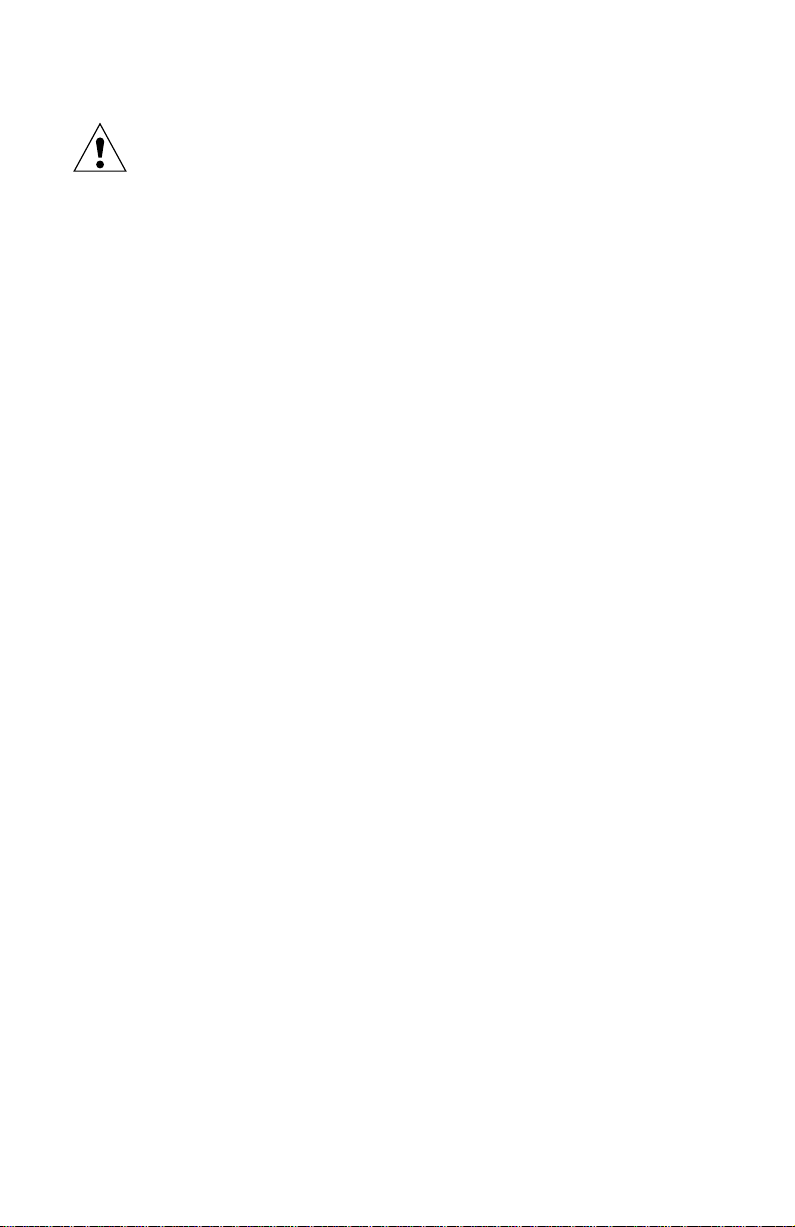
Security Alert
Your Responsibility for Your System’s Security
Toll fraud, the unauthorized use of your telecommunications system by an unauthorized party (for example,
persons other than your company’s employees, agents, subcontractors, or persons working on your
company’s behalf) can result in substantial additional charges for your telecommunications services. You are
responsible for the security of your system. There may be a risk of toll fraud associated with your telecommunications system. Your system administrator should read all installation, instruction, and system administration documents provided with this product to fully understand the features that can introduce the risk of toll
fraud and the steps that can be taken to reduce that risk. Lucent Technologies does not warrant that this
product is immune from or will prevent unauthorized use of common-carrier telecommunication services or
facilities accessed through or connected to it. Lucent Technologies will not be responsible for any charges
that result from such unauthorized use.
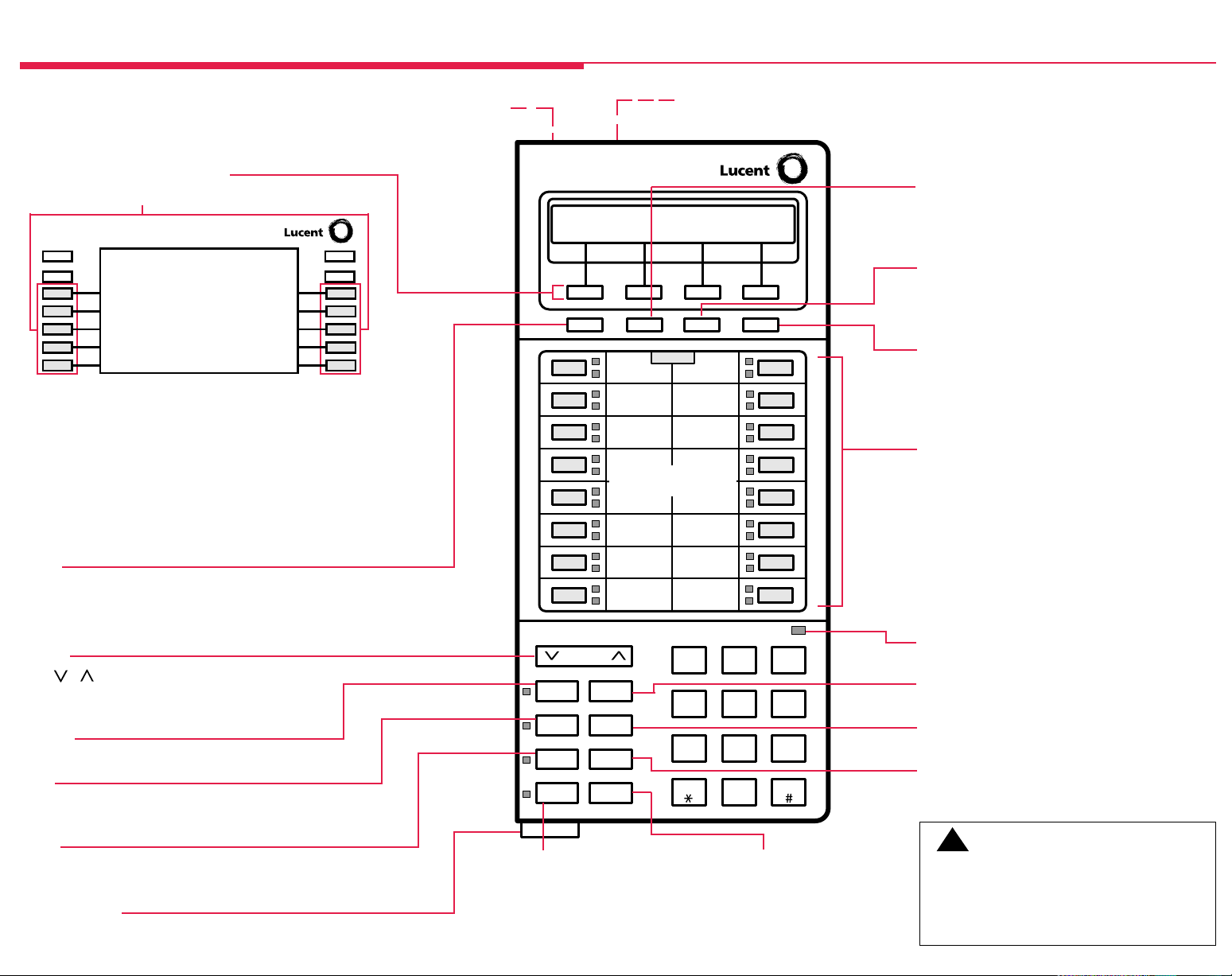
Your MERLIN LEGEND MLX Display Telephone
DSS Jack (underside) On MLX-20L and MLX-28D telephones is a
connection for a Direct Station Selector (DSS) or PassageWay™ Direct
Connect Solution or PassageWay Solution.
Unlabeled Display Buttons
Press one to select the item next to or above it on the display.
Home
Menu
More
Inspct
7 Lines
24 Characters
Your Display Screen
Your telephone’s display is an alarm clock and timer (see p. 10),
telephone directory (see p. 14), and message center (see pp. 7–8).
Read the button descriptions on this page to find out how you can
use your screen to locate and activate features or see who’s calling
you. If you have a 2-line display, abbreviations are used on the
screen. These are explained in Display Reference, pp. 19–20, as
are the 4 display screens.
Home
Press to return to the Home screen and exit current activity.
Home screen gives calling and timekeeping information, and
prompts when you need help.
Volume
Press or to change ringer loudness while the phone is
ringing, handset volume while you’re using the handset, or
speaker volume while you're using the speakerphone.
Feature
Press to display Feature screen and select features.
HFAI
(Hands Free Answer on Intercom) Press before calls come in to
answer voice-announced calls without lifting the handset.
Mute
Press to turn speakerphone microphone on or off so that
you can or cannot be heard by the caller.
User Card Tray
Pull out for quick reference.
1
ADJUNCT Jack (underside) On MLX-10DP and MLX-16DP telephones is a connection for
PassageWay™ Direct Connect Solution or PassageWay Solution.
2 Lines / 24 Characters
Home Menu Inspct More
Line Buttons
Volume
Feature
Speaker
Transfer
HFAI Conf
Mute Drop
Hold
Speaker
Press to turn speakerphone on/off for
hands-free conversation during a call
or when call rings; or press to hang
up a speakerphone call.
1
GHI4JKL5MNO
PQRS
7
Message
ABC2DEF
TUV
8
Oper
0
3
6
WXYZ
9
Hold
Press to put a call on hold
(see p. 6).
Menu
Press to program the phone, view messages, or
select features available only from the display. (See
More below.)
Inspct
Press Inspct and a line button to display information
about an incoming or active call or to see what feature is
programmed on the button.
More
The > appears on the screen when more information
exists. Press More to advance through additional
menus when necessary or to display more
information about an incoming or active call.
Line Buttons
Outside, Pool, SA, and ICOM buttons (see p. 2);
blank line buttons can be programmed with features
(see p. 20).
• MLX-28D telephone has 28 line buttons.
• MLX-20L telephone has 20 line buttons.
• MLX-16DP telephone (shown) has 16 line
buttons.
• MLX-10D telephone and 10DP have 10 line
buttons.
Message Light
Indicates a waiting message (see pp. 7–8).
Transfer
Press to send call to another phone
(see p. 6)
.
Conf
Press to add person to a conference (see p. 6).
Drop
Press Drop and a line button to disconnect person
from a conference call (see p. 6).
!
CAUTION:
To clean your phone, unplug it from the wall jack and
slightly
use a
damage, do not immerse the phone in water or any
liquid, and do not use liquid or aerosol cleaners
directly on the telephone.
dampened cloth. To prevent permanent
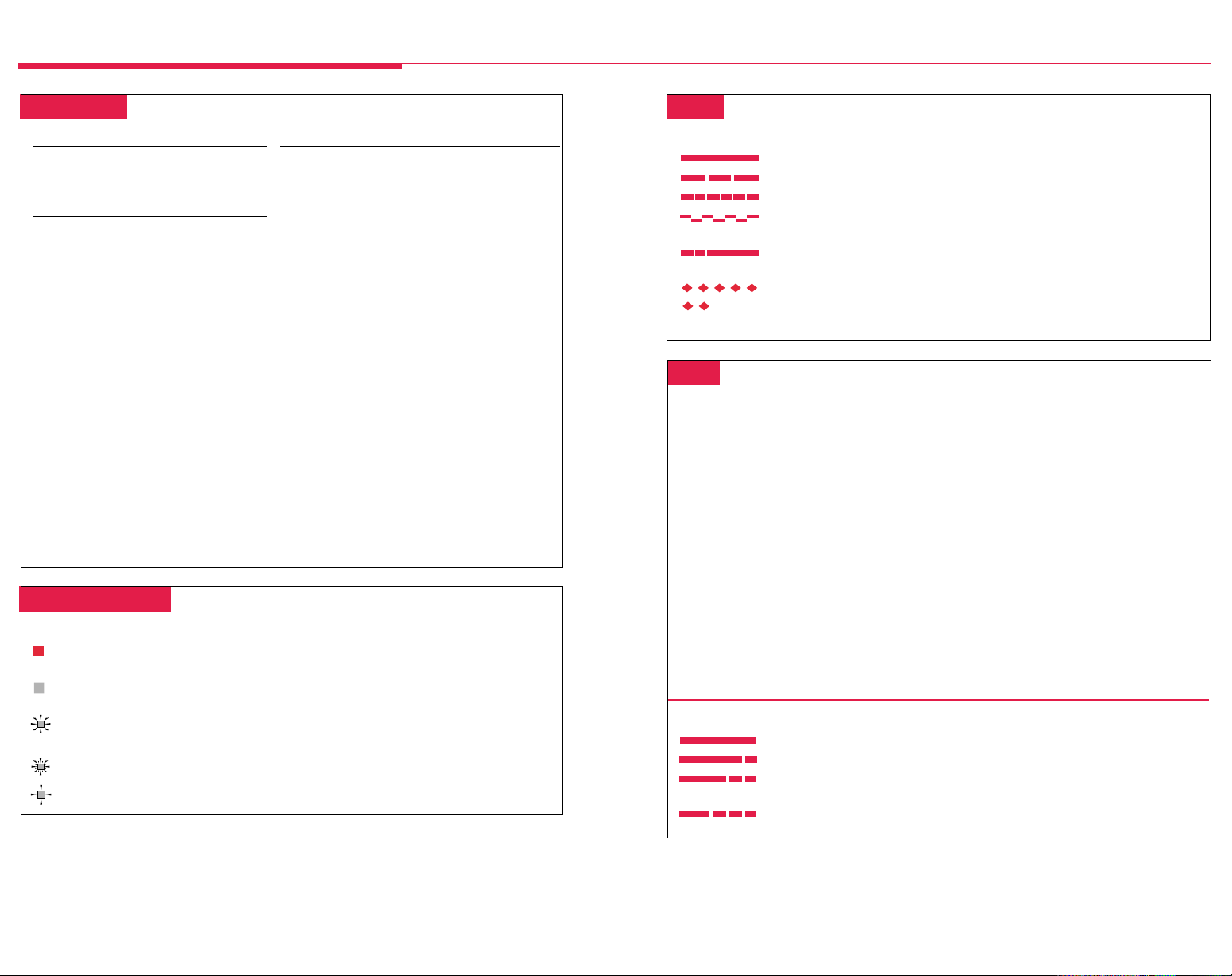
Understanding Your Telephone
Line Buttons
All Telephones
NNN-XXXX
Telephones with ICOM Buttons
ICOM Ring Make/receive inside
ICOM Voice Make inside voice-
ICOM Make (not receive)
Originate Only inside calls only.
Make/receive outside
calls only.
ringing calls and receive
inside voice-announced
calls.
announced calls and
receive inside ringing and
voice-announced calls.
Line Button Lights
Light Meaning
Steady red The line you are using or will use when you lift the handset or
Steady green The line is in use, or the feature programmed onto the line button
Flashing green An incoming call is ringing on this line button or a call you
Fast-flashing green You have put a call on hold on this line button.
Slow-flashing green Someone else has put a call on hold on this line button.
press the Speaker button.
is on.
transferred is returning to this line button (see p. 6).
Telephones with System Access (SA) Buttons
SA buttons give you access to inside or outside lines
for making and/or receiving calls. To make an
outside call on an SA button, first dial the dial-out
code (usually 9) that your system manager supplies.
No dial-out code is necessary when you call another
extension.
SA Ring Make/receive inside/outside
ringing calls and receive inside
voice-announced calls.
SA Voice Make/receive outside calls,
receive inside ringing and voiceannounced calls, make inside
voice-announced calls.
SA Originate Make (not receive) inside and
Only outside calls.
Shared SA Make/answer calls for co-workers
(SSA) or join conversations. One person
has an SA button that is shared
with one or more others who have
SSA buttons corresponding to it.
See Rings for information about
how calls ring at these buttons.
Pool Make/receive outside calls only.
Use the dial-out code supplied by
your system manager.
Tones
Tone Meaning
Dial tone (steady) You can make a call.
Busy (slow repeating tone) The phone you are calling is busy.
Fast busy (fast repeating tone) No lines are available.
Error (alternating high-low tones) You dialed a number or used a feature
Confirmation (double break in You used a feature correctly.
dial tone followed by steady tone)
Callback (5 short beeps) This call is receiving Callback treatment (see p. 12).
Call Waiting (1 or 2 beeps) You have an inside (1 beep) or an outside
incorrectly.
(2 beeps) call waiting (see p. 12).
Rings
The table below helps you identify the different types of ringing. You can also personalize ringing
at your telephone or adjust ring timing for the line buttons where calls arrive. Programming
Buttons & Settings, p. 20, tells you how to change the settings. Listed below are your options:
• Personalized Ring. Allows you to give calls ringing at your phone one of 8 distinctive
rings.
• Abbreviated Ring. When you are on a call and another call arrives at your phone, you can
use this feature to give the second call a short ring.
• Immediate Ring. Calls ring immediately on line buttons set this way.
• Delay Ring. This setting causes calls to ring at your phone after a delay. If your calls are
being covered, this allows time for another person to answer a call before you do.
• No Ring. Calls do not ring (except for returning transferred and Callback calls). Calls on
lines set for No Ring do not receive coverage (see p. 13).
• Send Ring. Usually, when a call comes in on an SA button, it rings there immediately and
rings at the corresponding SSA buttons after a delay, giving the person with the SA button
time to answer before the call is picked up by someone with a corresponding SSA button.
When busy on another call, the person with the SA button can use the Send Ring setting to
make calls arriving at other SA buttons ring
instead of after a delay.
Ring Meaning
1 long ring Inside call
1 long ring and 1 short ring Outside call
1 long ring and 2 short rings Priority ring; outside call transferred to you or
1 long ring and 3 short rings Returning Callback call (see p. 12)
immediately
on corresponding SSA buttons
returning camped-on call (see p. 12)
2
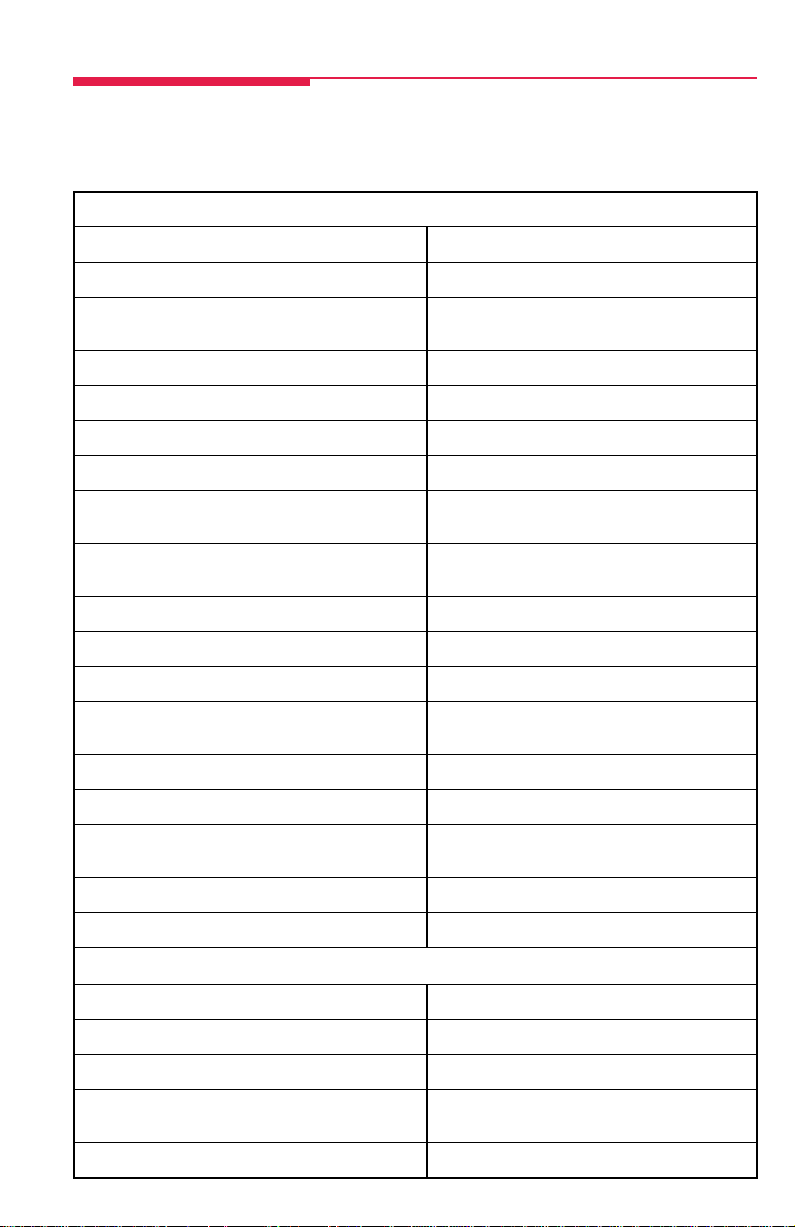
Feature Finder
This table shows where to look for information about performing specific telephone activities. Any features
that do not have detailed instructions can be used by following the directions in Using Features (p. 9) or
programmed by following the instructions in Programming Buttons & Settings (p. 20).
Calling
If you want to ... Then
Dial numbers with the touch of a button. See Auto Dial, p. 11.
Program codes for numbers you dial often (MLX-10D, See Personal Speed Dial, p. 17.
MLX-10DP, and MLX-16DP telephones).
Quickly dial numbers your company has programmed. See System Speed Dial, p. 18.
Make a voice-announced call to 1 or more co-workers. See Line Buttons, p. 2, and Paging, p. 16.
Broadcast over the company’s loudspeaker system. See Paging, p. 16.
Make a call after office hours. See Night Service, p. 16.
Make and answer calls with no hands. See HFAI button, p. 1, to answer inside calls
Automatically redial a number you dialed before. See Last Number Dial, p. 15, and Saved
Quickly dial numbers from your phone’s display. See Directories, p. 14.
Connect to an extension or outside line when it’s free. See Callback & Line Request, p. 12.
Enter an account code before or during a call. See Account Codes, p. 10.
Make a call from another extension, using your own See Authorization Codes, p. 11.
calling privileges.
Set up a conference with as many as 4 others. See Conference, p. 6.
Transfer a call. See Transfer, p. 6, and Park & Pickup, p. 16.
Know if someone is calling you when all your other See Call Waiting, p. 12.
lines are in use.
Reach a voice mailbox without calling the person. See Direct Voice Mail, p. 13.
Put a call on hold. See Hold, p. 6.
hands-free. For information about headsets, see p. 5.
Number Dial, p. 18.
Customizing Your Phone
Program a feature on an unused line button. See Programming Buttons & Settings, p. 20.
Adjust volume of the speaker, handset, or ringer. Use the Volume button, p. 1.
Give your phone its own distinctive ring. See Rings, p. 2.
Delay or remove the ring from an outside, See Rings, p. 2, and Coverage, p. 13.
SA, or ICOM line button.
Change your phone’s display language. Use the Language feature. See Using Features, p. 9.
3
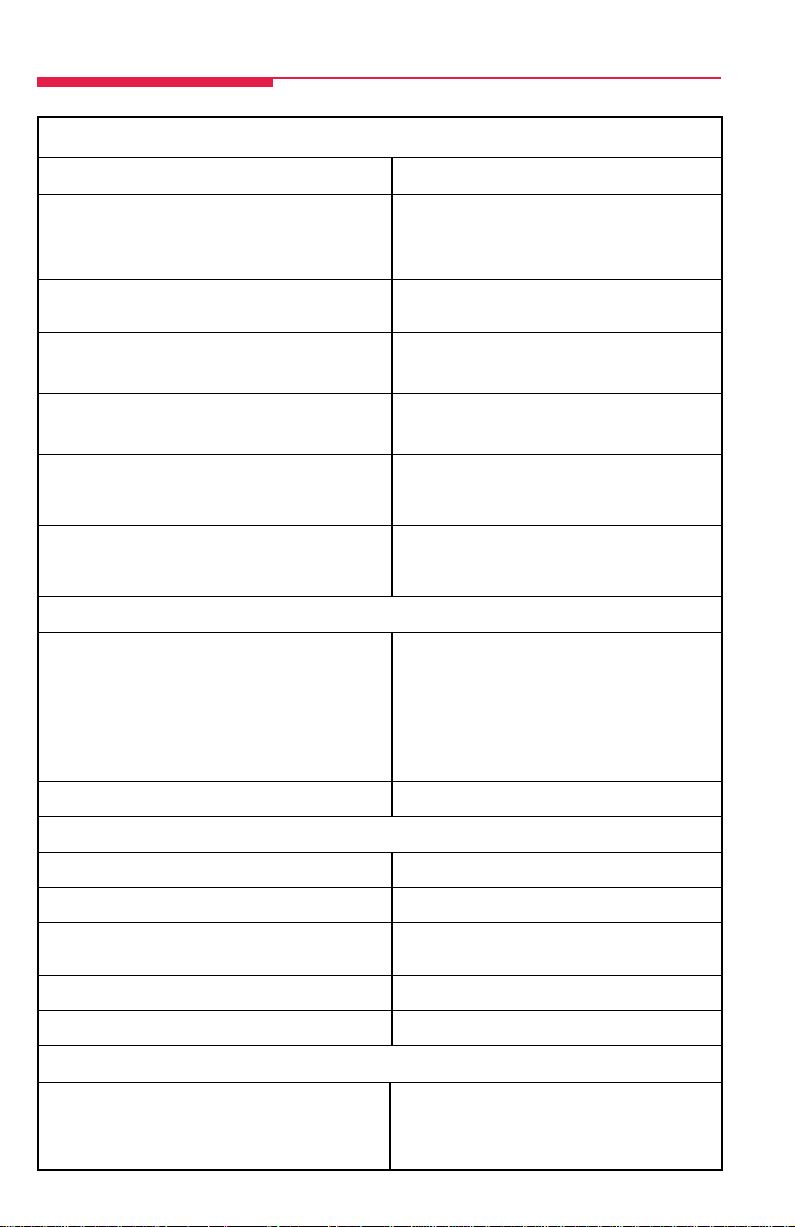
Feature Finder
Covering Calls
If you want to ... Then
Have a co-worker answer your calls. See Coverage, p. 13 and Line Buttons, p. 2.
Answer all of a co-worker’s calls from your telephone.
Stop your calls from being covered by others.
Stop your outside calls from going to your company’s See Coverage, p. 13.
voice mail system (or send your calls to voice mail).
Forward your calls to another telephone. See Forward & Follow Me, p. 15.
Answer your calls from another extension.
Answer a call ringing at a co-worker’s extension. See Pickup, p. 17.
Answer a call on a line that’s not on your phone.
Put a call on hold at a busy extension until your If your phone system doesn't have voice mail, try
co-worker is ready for it or complete a transfer to an Camp-On. See p. 12.
extension that doesn’t answer.
Hold a call when you’re trying to transfer or when your See Park & Pickup, p. 16.
co-worker doesn’t answer; page your co-worker while
the call waits.
Messaging
Let a co-worker know you called. See Messaging, pp. 7–8.
Find out if you have a voice mail message, fax, or
other message.
Signal a co-worker to contact you.
Choose a message to leave for co-workers who have
display phones.
Reach a voice mailbox without calling the person. See Direct Voice Mail, p. 13.
Privacy
Prevent interruptions by blocking calls to your phone. See Do Not Disturb, p. 15.
Prevent co-workers from joining your calls. See Privacy, p. 17.
Prevent others on a call from hearing you speak to Use the Mute button, p. 1. If you have a headset,
someone in your office. use the Headset/Handset Mute feature, p. 5.
See who’s calling you while you’re on the phone. Use the Inspct button, p. 1.
Receive or not receive voice-announced calls. See Voice Announce, p. 18.
Timekeeping
Remind yourself of meetings or appointments. See Alarm Clock & Timer, p. 10.
Time calls or meetings.
Change the time, day, or date on display.
4
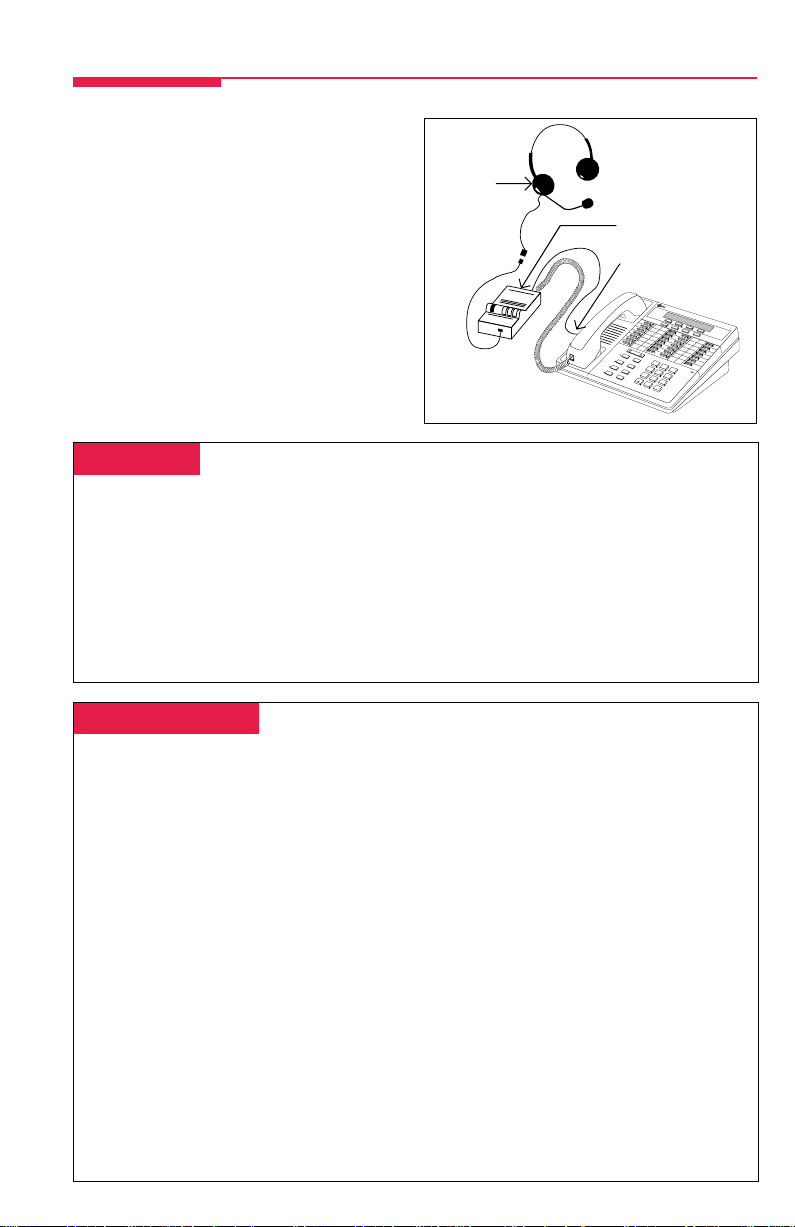
Headsets
Headsets for MLX telephones allow one-touch
operation, hands-free. Touch a button to answer a
call, then touch it again to disconnect. Headsets
consist of a headpiece and modular base unit. The
base unit plugs into the handset jack. Use the
features below to control headset operation.
A calling group agent using a headset must press
the Headset Hang Up button to complete a call
in order to update the supervisor’s Agent button.
Headpiece
Modular Base Unit
Handset Jack
Home
Menu
Inspct
Volume
Feature
Transfer
HFAI
1
ABC
Conf
Mute
2
GHI
DEF
Message
4
3
JKL
Drop
Speaker
5
PQRS
MNO
7
6
TUV
Hold
8
WXYZ
Oper
9
0
#
Headpieces
Mirage®. Receiver fits over either ear. Not for noisy environments.
®
StarSet
Supra
. Eartip fits in ear canal.
®
Monaural. Adjustable headband and soft ear cushion.
Supra Monaural Noise-Canceling (NC). Same as above with noise-canceling microphone
that reduces background noise transmission by up to 75%.
Supra Binaural. Sound in both ears.
Supra Binaural Noise-Canceling (NC). Same as above with noise-canceling microphone on
flexible boom; features windscreen and reduces background noise transmission by up to 75%.
Headset Features
To program:
See Programming Buttons & Settings, p. 20.
There are 4 features used with headsets: Headset Hang Up, Headset Status, Headset Auto Answer,
and Headset/Handset Mute. All must be programmed on buttons. The Headset Hang Up button
(required) is programmed by your system manager and activates headset operation at your phone.
To use Headset Hang Up:
Press the programmed button to disconnect a call, even if the caller hangs up. Unless you have
programmed a Headset Status button, headset operation is always on.
To use Headset Status:
Press the programmed button to switch between headset and handset operation; when headset
operation is on, the green light is on.
To use Headset Auto Answer:
Connects you automatically to ringing calls during headset operation. When you press the button to
activate the feature, the green light goes on; to turn off Headset Auto Answer operation, press the
button again.
To use Headset/Handset Mute:
Lets you turn off the microphone in the headset or handset, so that a caller cannot hear your
conversation. The red light goes on when the headset (during headset operation) or the handset
(during handset operation) microphone is off.
MLX-28D
Move
5
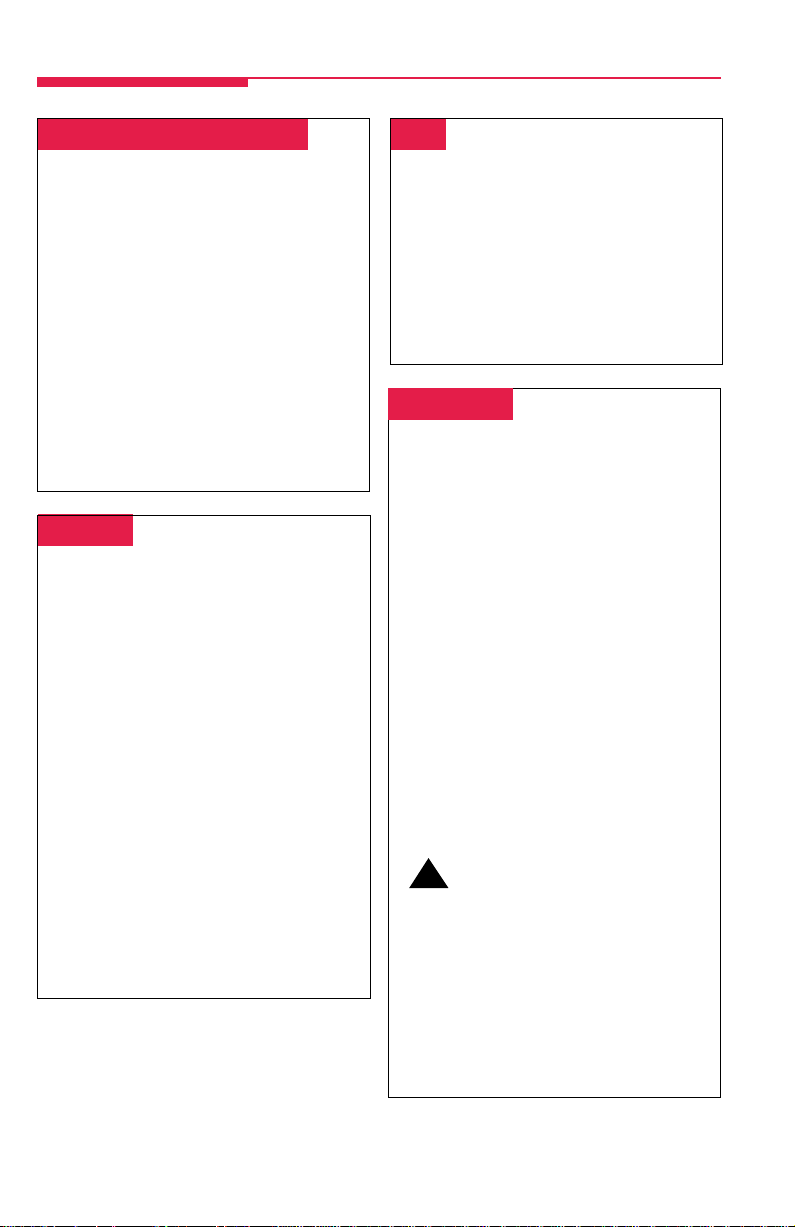
Call Handling
Making & Answering Calls
First, review pp. 1–2 to find out about the
buttons, lights, tones, and rings on your
telephone. In this guide, instructions for using
features may not include all the possible ways
you can make a call.
To make a call
press the Speaker button. The line button with
the steady red light is automatically selected for
you. To make a call on a specific line (for
example, an SA or ICOM Voice line for a
voice-announced call), select an unlit line
button and press it before lifting the handset or
pressing the Speaker button. When using a
headset (see p. 5), select a line button first.
To answer a ringing or voice-announced call
lift handset or press the Speaker button.
, lift handset, use a headset, or
Transfer
To transfer:
1. Press the Transfer button. The system
selects an ICOM or SA button and puts
the call on hold.
2. Dial the extension or outside number.
3. Announce the call if desired.
4. Press the Transfer button or hang up. To
cancel the transfer or return to the call on
hold, press the flashing ICOM, SA, or line
button.
To one-touch manual transfer:
1. Press the programmed Auto Dial button
(p. 11) for the number where you want to
transfer the call.
2. Announce the call.
3. Press the Transfer button or hang up. To
cancel the transfer or return to the call on
hold, press the flashing button.
To one-touch auto transfer:
Press the programmed Auto Dial button.
,
Hold
When you have a call or conference on hold,
your phone beeps once each minute and the
display briefly shows
1. Press the Hold button to put a call on hold.
Do not press the Drop button to end a
(
conference while the call is on hold.
2. To return to the call or conference, press the
flashing ICOM, SA, or line button that is
holding the call.
Call on Hold
.
)
Conference
A conference call can have up to 3 inside
participants, including yourself, and up to 2
outside participants.
1. Dial the first outside number or extension.
Announce the call.
2. Press the Conf button to put the call on
hold.
3. Select an ICOM, SA, or numbered line
button.
4. Dial the next number or extension.
5. Announce the call and press the Conf
button.
6. Repeat Steps 2–5 for each participant.
• Press the Drop button and line button to
drop any participant added.
• Press the Hold button to temporarily
leave the conference. Then press any
participant’s line to rejoin the conference.
7. To end the conference, hang up.
!
SECURITY ALERT:
If the system selects an SA Voice button
when you add a conference participant, you
hear a beep instead of ringing after you dial the
extension. If the call is not answered and you
press the Conf button to complete the call,
your conversation with other conference
participants is broadcast on the extension’s
speakerphone. To prevent this, be sure to drop
an unanswered extension that you’ve called on
an SA Voice button.
6
