Page 1
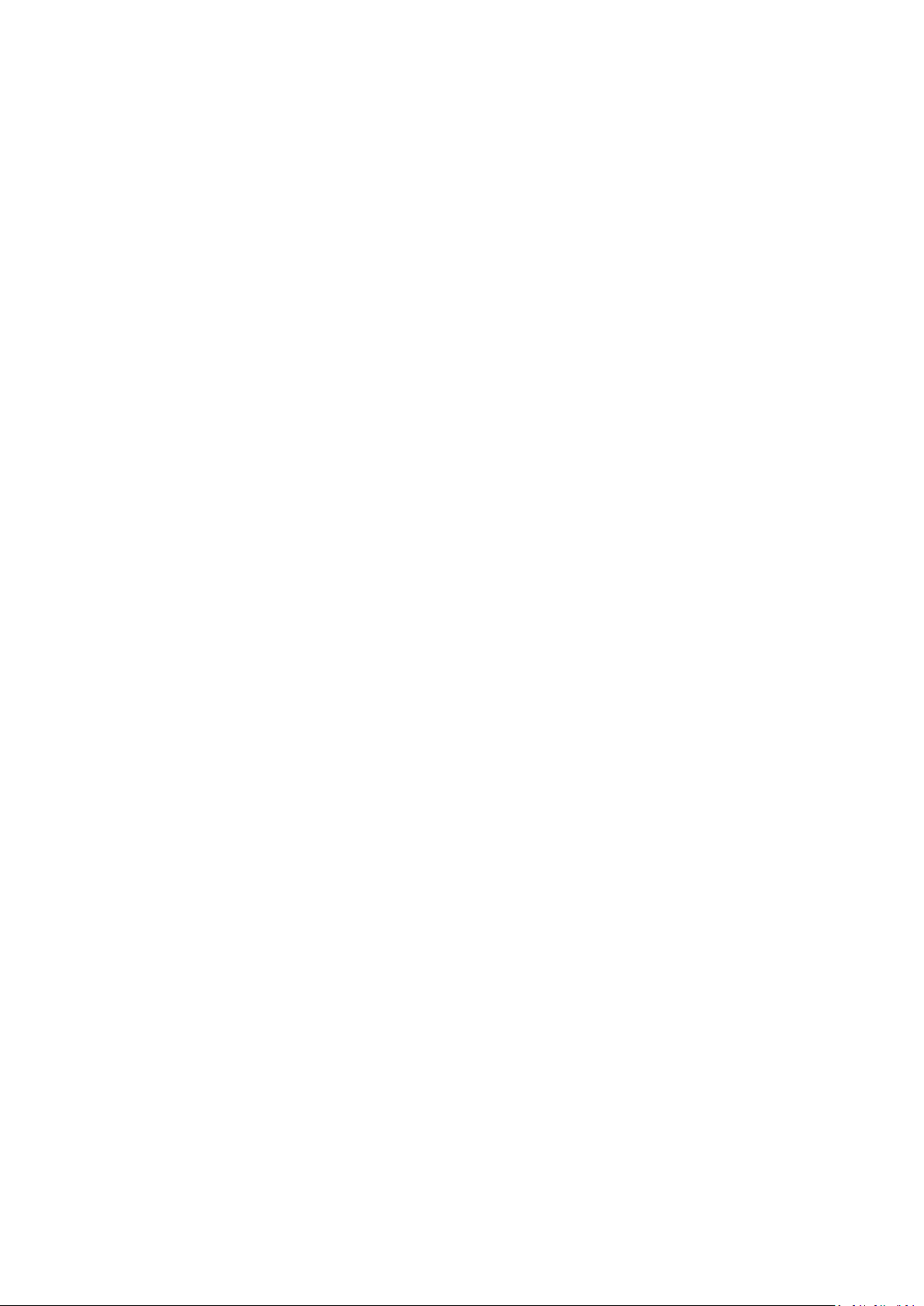
4-inch High Speed Dome
User Manual
V1.0.0
Page 2
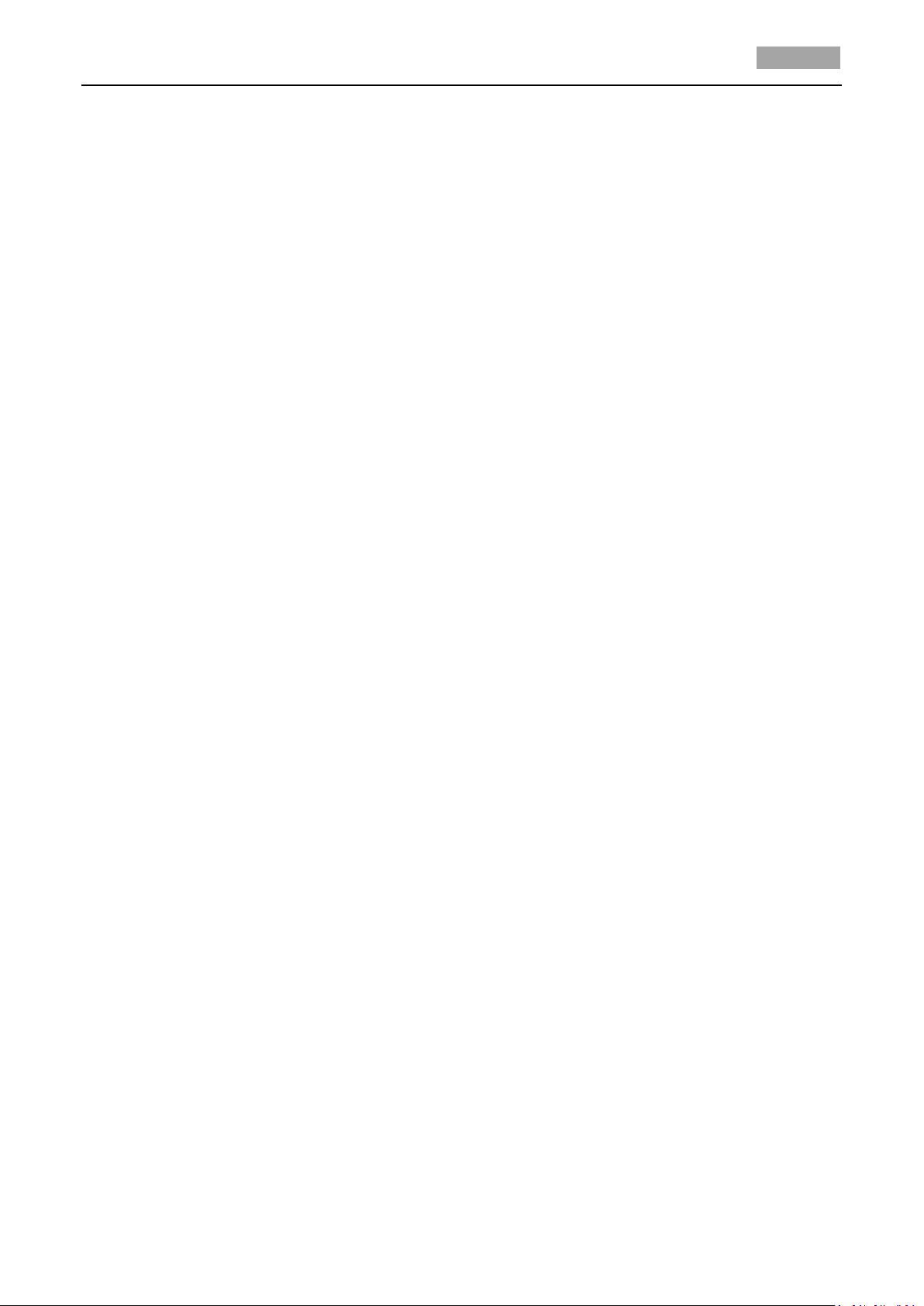
User Manual of 4-inch High Speed Dome
1
Thank you for purchasing our product. If there is any question or request, please do not hesitate to
contact the dealer.
This manual is applicable to 4-inch High Speed Dome.
This manual may contain several technically inaccurate points or printing errors, and the content is
subject to change without notice. The updates will be added into the new version of this manual.
We will readily improve or update the products or procedures described in the manual.
Page 3
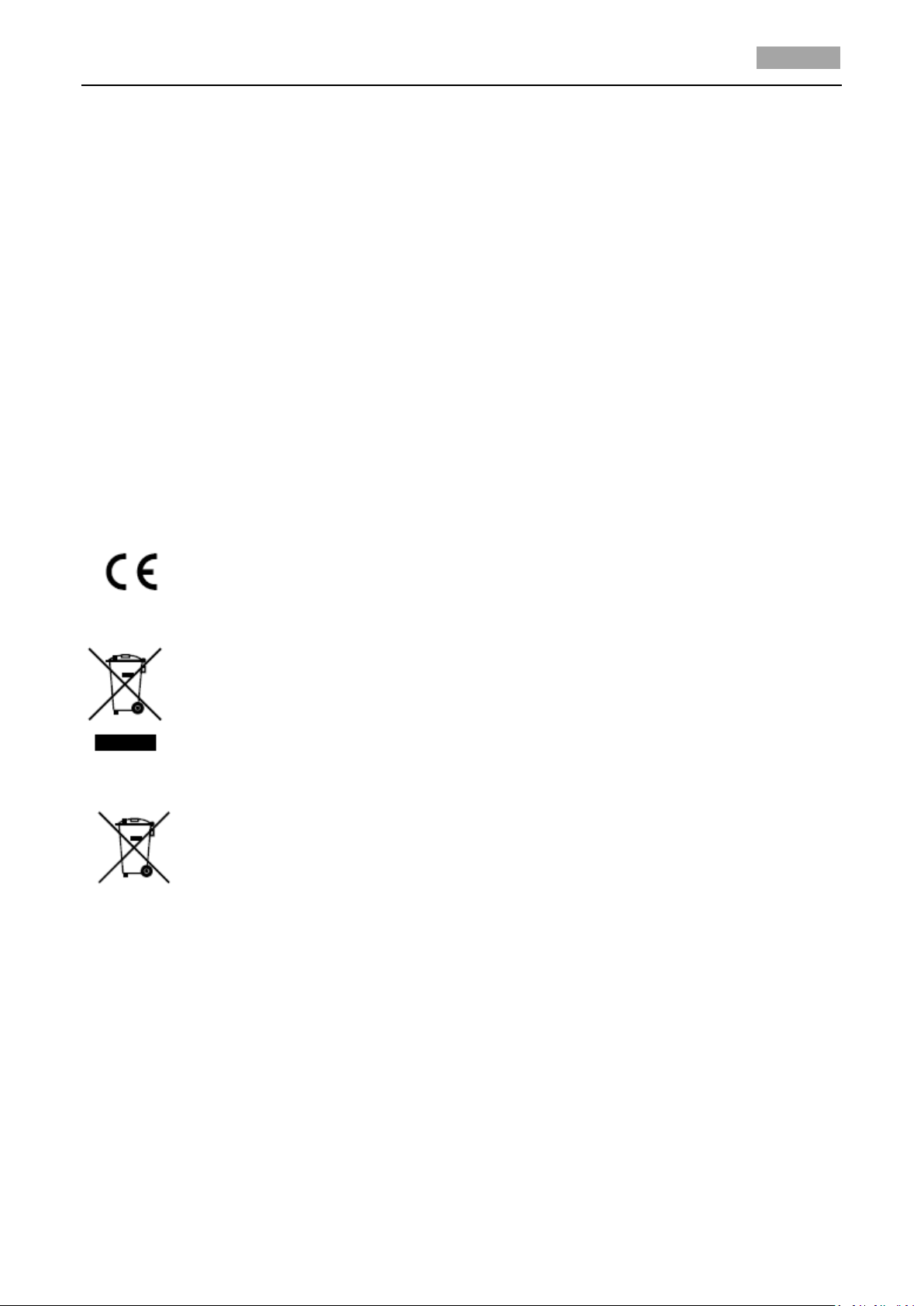
User Manual of 4-inch High Speed Dome
2
Regulatory Information
FCC Information
FCC compliance: This equipment has been tested and found to comply with the limits for a digital
device, pursuant to part 15 of the FCC Rules. These limits are designed to provide reasonable
protection against harmful interference when the equipment is operated in a commercial
environment. This equipment generates, uses, and can radiate radio frequency energy and, if not
installed and used in accordance with the instruction manual, may cause harmful interference to
radio communications. Operation of this equipment in a residential area is likely to cause harmful
interference in which case the user will be required to correct the interference at his own expense.
FCC Conditions
This device complies with part 15 of the FCC Rules. Operation is subject to the following two
conditions:
1. This device may not cause harmful interference.
2. This device must accept any interference received, including interference that may cause
undesired operation.
EU Conformity Statement
This product and - if applicable - the supplied accessories too are marked with "CE"
and comply therefore with the applicable harmonized European standards listed
under the Low Voltage Directive 2006/95/EC, the EMC Directive 2004/108/EC.
2002/96/EC (WEEE directive): Products marked with this symbol cannot be disposed of
as unsorted municipal waste in the European Union. For proper recycling, return this
product to your local supplier upon the purchase of equivalent new equipment, or
dispose of it at designated collection points. For more information see:
www.recyclethis.info.
2006/66/EC (battery directive): This product contains a battery that cannot be
disposed of as unsorted municipal waste in the European Union. See the product
documentation for specific battery information. The battery is marked with this
symbol, which may include lettering to indicate cadmium (Cd), lead (Pb), or mercury
(Hg). For proper recycling, return the battery to your supplier or to a designated collection point. For
more information see: www.recyclethis.info.
Page 4
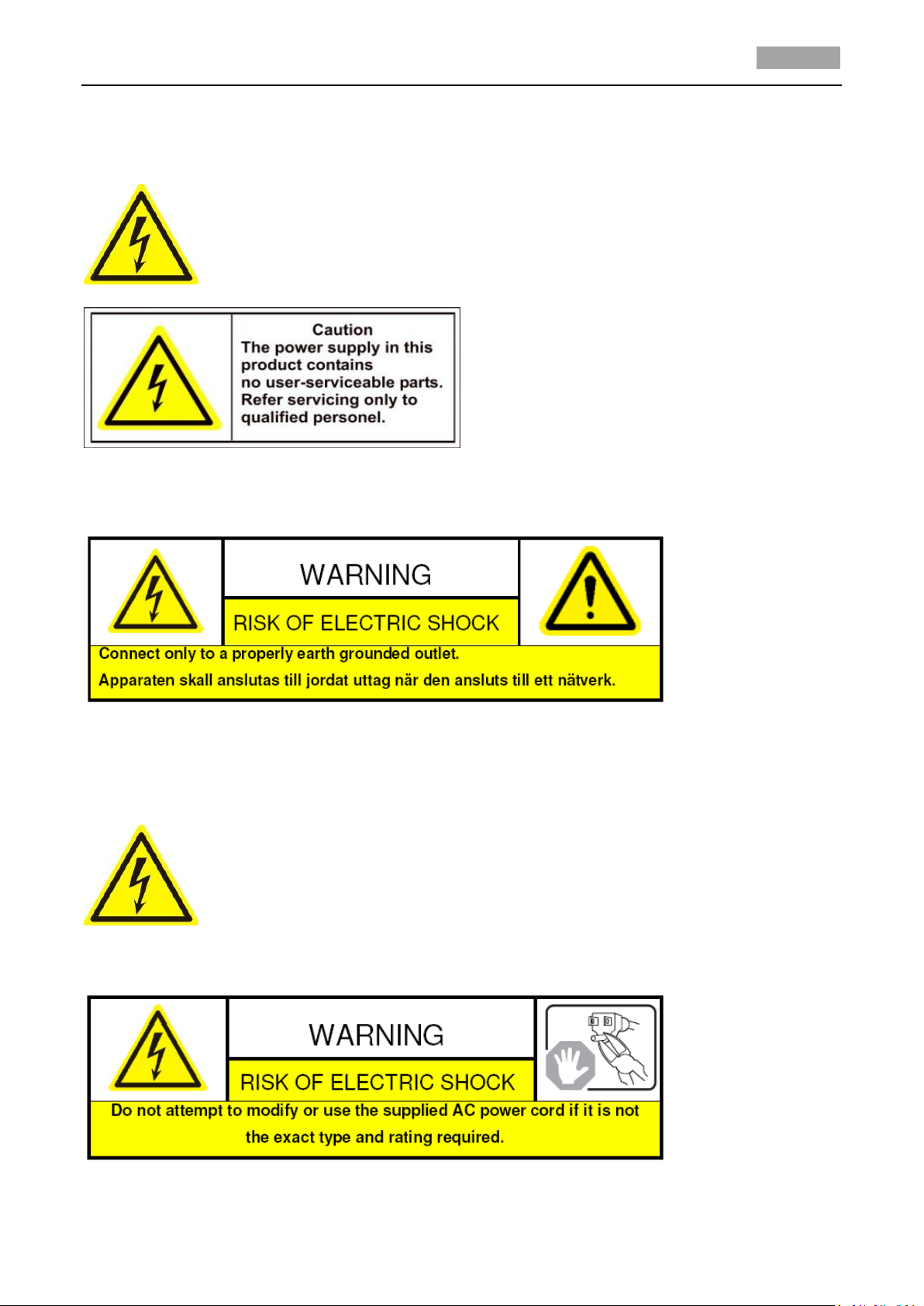
User Manual of 4-inch High Speed Dome
3
Safety Warnings and Cautions
Please pay attention to the following warnings and cautions:
Hazardous Voltage may be present: Special measures and precautions must be
taken when using this device. Some potentials (voltages) on the device may
present a hazard to the user. This device should only be used by employees from
our company with knowledge and training in working with these types of devices
that contain live circuits.
Power Supply Hazardous Voltage: AC mains voltages are present within the power supply assembly.
This device must be connected to a UL approved, completely enclosed power supply, of the proper
rated voltage and current. No user serviceable parts inside the power supply.
System Grounding (Earthing): To avoid shock, ensure that all AC wiring is not exposed and that the
earth grounding is maintained. Ensure that any equipment to which this device will be attached is
also connected to properly wired grounded receptacles and are approved medical devices.
Power Connect and Disconnect:The AC power supply cord is the main disconnect
device to mains (AC power).The socket outlet shall be installed near the equipment
and shall be readily accessible.
Installation and Maintenance:Do not connect/disconnect any cables to or perform
installation/maintenance on this device during an electrical storm.
Page 5
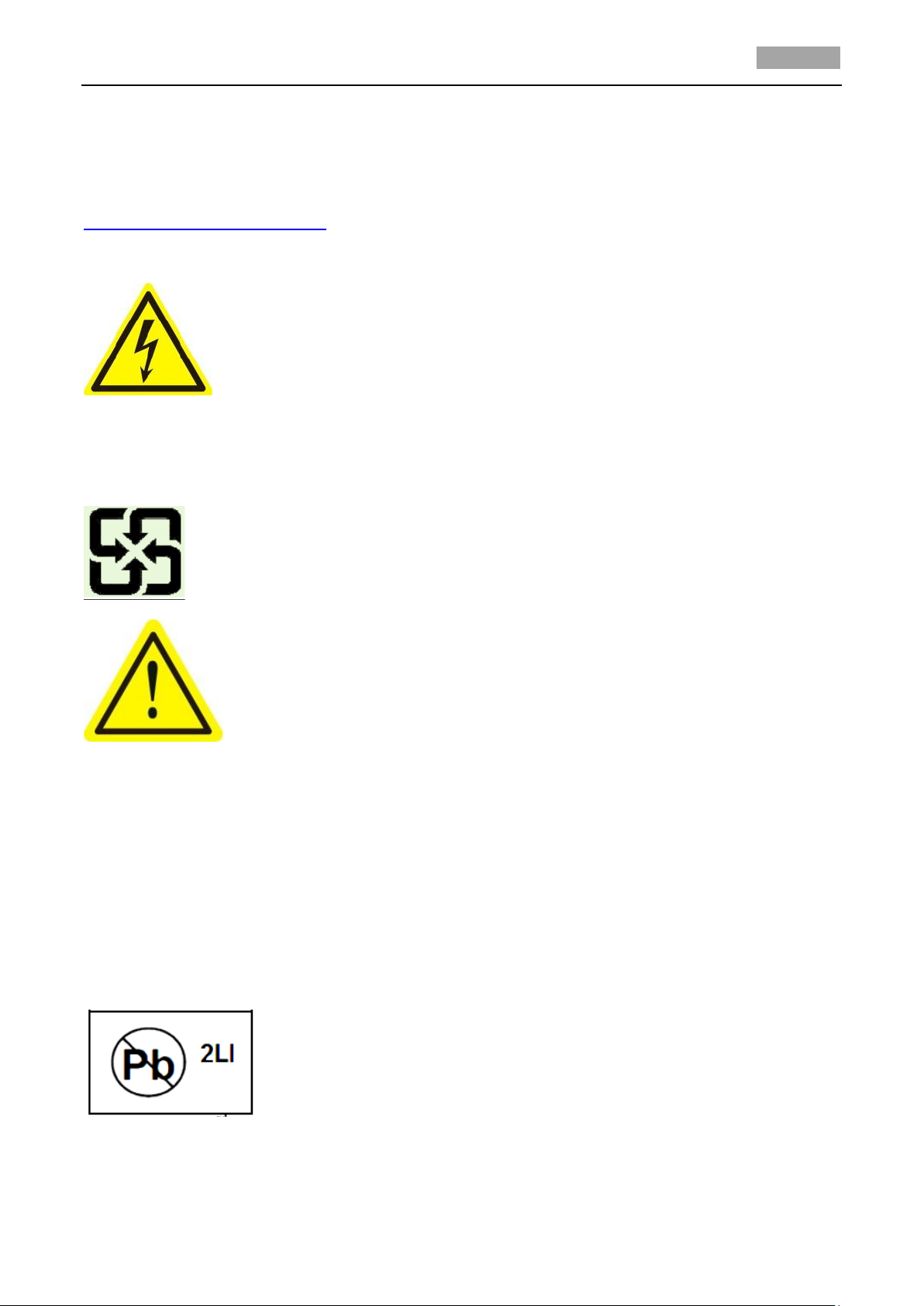
User Manual of 4-inch High Speed Dome
4
Power Cord Requirements: The connector that plugs into the wall outlet must be a grounding-type
male plug designed for use in your region. It must have certification marks showing certification by
an agency in your region. The connector that plugs into the AC receptacle on the power supply must
be an IEC 320, sheet C13, female connector. See the following website for more information
http://kropla.com/electric2.htm.
Lithium Battery: This device contains a Lithium Battery. There is a risk of
explosion if the battery is replaced by an incorrect type. Dispose of used
batteries according to the vendor’s instructions and in accordance with local
environmental regulations.
Perchlorate Material: Special handling may apply. See
www.dtsc.ca.gov/hazardouswaste/perchlorate. This notice is required by California Code of
Regulations, Title 22, Division 4.5, Chapter 33: Best Management Practices for Perchlorate Materials.
This device includes a battery which contains perchlorate material.
Taiwan battery recycling:
Please recycle batteries.
Thermal and Mechanical Injury:Some components such as heat sinks, power
regulators, and processors may be hot; care should be taken to avoid contact
with these components.
Electro Magnetic Interference:This equipment has not been tested for
compliance with emissions limits of FCC and similar international regulations. This device is not, and
may not be, offered for sale or lease, or sold, or leased until authorization from the United States
FCC or its equivalent in other countries has been obtained. Use of this equipment in a residential
location is prohibited. This equipment generates, uses and can radiate radio frequency energy which
may result in harmful interference to radio communications. If this equipment does cause harmful
interference to radio or television reception, which can be determined by turning the equipment on
and off, the user is required to take measures to eliminate the interference or discontinue the use of
this equipment.
Lead Content:
Please recycle this device in a responsible manner. Refer to local
environmental regulations for proper recycling; do not dispose of device in
unsorted municipal waste.
Page 6
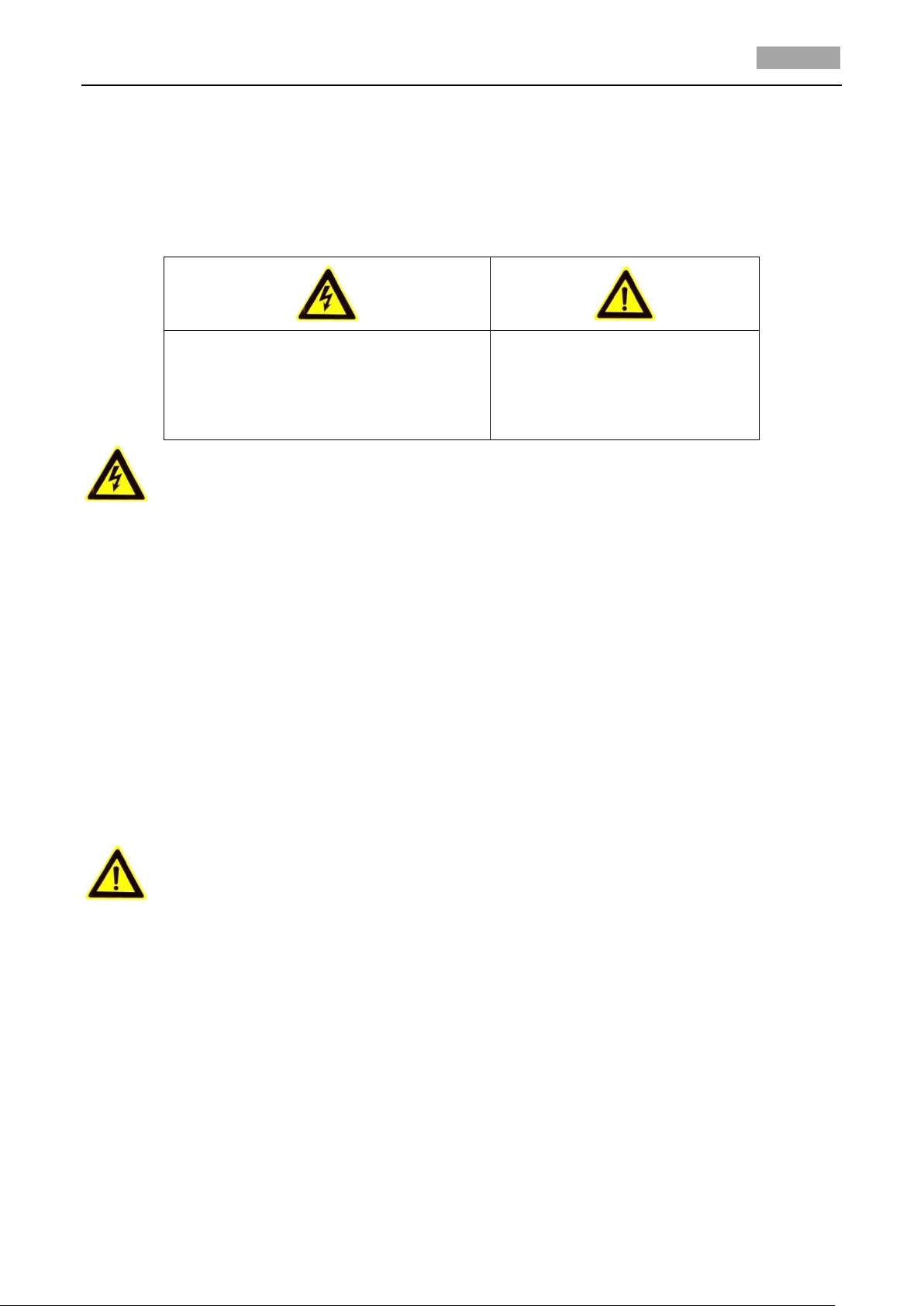
User Manual of 4-inch High Speed Dome
5
Warnings:
Follow these safeguards to prevent
serious injury or death.
Cautions:
Follow these precautions to
prevent potential injury or
material damage.
Safety Instruction
These instructions are intended to ensure that user can use the product correctly to avoid danger or
property loss. The precaution measure is divided into Warnings and Cautions:
Warnings: Neglecting any of the warnings may cause serious injury or death.
Cautions: Neglecting any of the cautions may cause injury or equipment damage.
Warnings
In the use of the product, you must be strict compliance with the electrical safety regulations of
the nation and region.
Please use the power adapter, which is provided by normal company. The standard of the power
adapter is AC24V/2A.
Do not connect several devices to one power adapter as adapter overload may cause over-heat
or fire hazard.
Please make sure that the plug is firmly connected on the power socket.
When the product is installed on wall or ceiling, the device shall be firmly fixed.
If smoke, odors or noise rise from the device, turn off the power at once and unplug the power
cable, and then please contact the service center.
If the product does not work properly, please contact your dealer or the nearest service center.
Never attempt to disassemble the camera yourself. (We shall not assume any responsibility for
problems caused by unauthorized repair or maintenance.)
Cautions
Do not drop the dome or subject it to physical shock, and do not expose it to high
electromagnetism radiation. Avoid the equipment installation on vibrations surface or places
subject to shock (ignorance can cause equipment damage).
Do not place the dome in extremely hot, cold (the operating temperature shall be -30°C ~ +65°C),
dusty or damp locations, or fire or electrical shock will occur otherwise.
The dome cover for indoor use shall be kept from rain and moisture.
Exposing the equipment to direct sun light, low ventilation or heat source such as heater or
radiator is forbidden (ignorance can cause fire danger).
Do not aim the camera at the sun or extra bright places. A blooming or smear may occur
otherwise (which is not a malfunction however), and affecting the endurance of CCD at the
same time.
Page 7
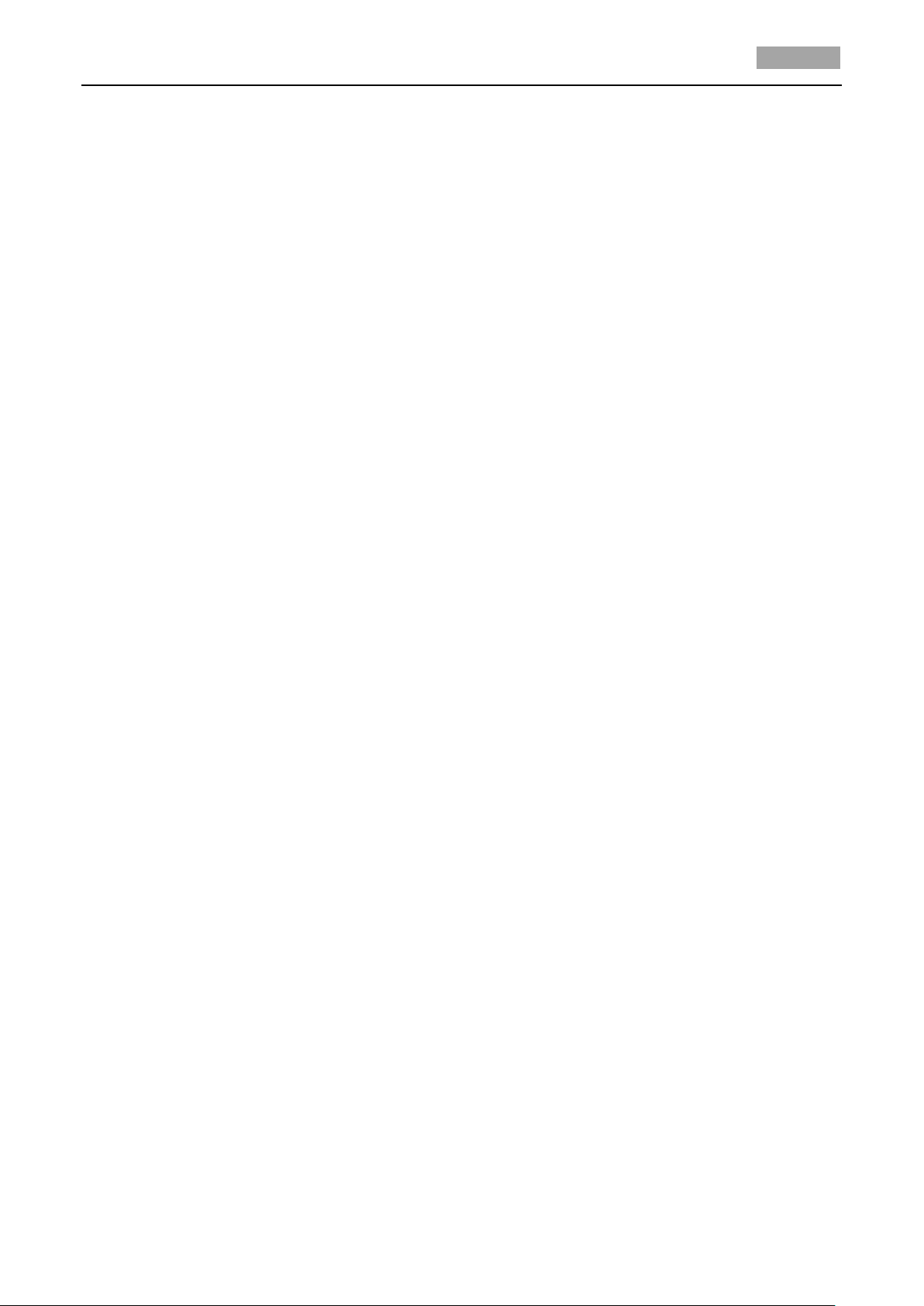
User Manual of 4-inch High Speed Dome
6
Please use the provided glove when open up the dome cover, avoid direct contact with the
dome cover, because the acidic sweat of the fingers may erode the surface coating of the dome
cover.
Please use a soft and dry cloth when clean inside and outside surfaces of the dome cover, do not
use alkaline detergents.
Page 8
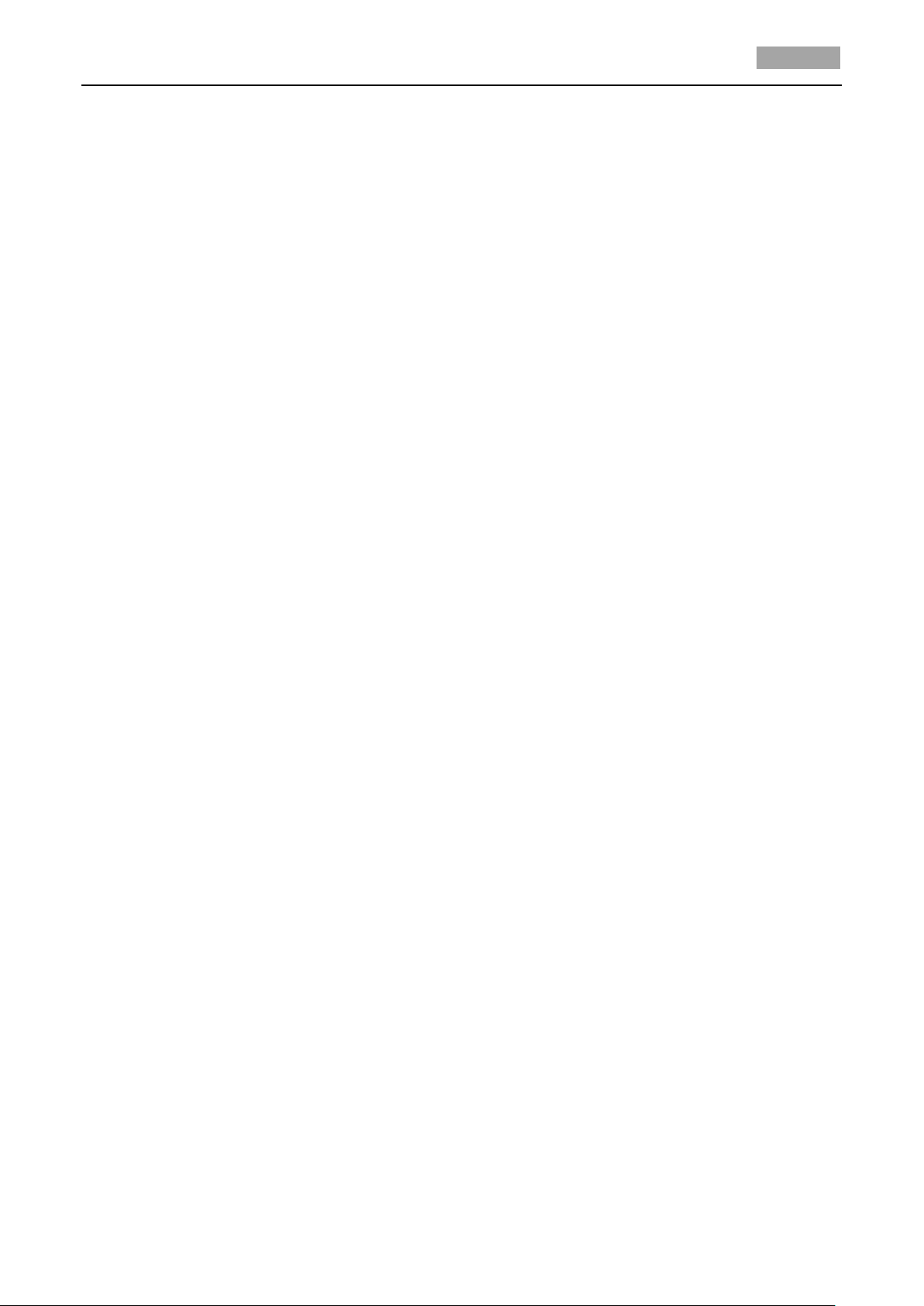
User Manual of 4-inch High Speed Dome
7
Table of Contents
Chapter 1 Overview .............................................................................................................................................. 1
1.1 Description ........................................................................................................................................................... 1
1.2 Functions .............................................................................................................................................................. 1
Chapter 2 Getting Started ..................................................................................................................................... 5
2.1 Power-up Action ................................................................................................................................................... 5
2.2 Basic Operations ................................................................................................................................................... 5
2.3 System-defined Presets ........................................................................................................................................ 6
2.4 On Screen Displays ............................................................................................................................................... 7
Chapter 3 Menu Operation ................................................................................................................................... 8
3.1 Accessing and Operating the Menu ..................................................................................................................... 9
3.2 Configuring System Information ........................................................................................................................ 10
3.2.1 Checking System Information ........................................................................................................................ 10
3.2.2 Configuring System Parameters ..................................................................................................................... 10
3.3 Configuring Image Parameters ........................................................................................................................... 13
3.3.1 Configuring Camera Parameters .................................................................................................................... 13
3.3.2 Configuring Privacy Mask ............................................................................................................................... 17
3.3.3 Configuring OSD Settings ............................................................................................................................... 18
3.4 Configuring PTZ Control Parameters .................................................................................................................. 20
3.4.1 Configuring PTZ Parameters ........................................................................................................................... 20
3.4.2 Configuring Presets ........................................................................................................................................ 22
3.4.3 Configuring Patrols ......................................................................................................................................... 24
3.4.4 Configuring Patterns ...................................................................................................................................... 25
3.4.5 Configuring Time Tasks .................................................................................................................................. 27
3.4.6 Configuring Zones .......................................................................................................................................... 29
3.4.7 Clearing PTZ Control Settings ......................................................................................................................... 30
3.5 Configuring and Handling Alarms ...................................................................................................................... 31
3.5.1 Configuring Alarm Input and Linked Actions .................................................................................................. 31
3.5.2 Configuring Alarm Parameters ....................................................................................................................... 32
3.5.3 Configuring Auxiliary Alarm Output ............................................................................................................... 33
3.6 Others ................................................................................................................................................................. 33
3.6.1 Line Synchronization ...................................................................................................................................... 33
3.6.2 Setting the language of the menu .................................................................................................................. 34
3.6.3 Configuring Dome Authentication ................................................................................................................. 34
3.6.4 Restoring Default Dome Settings ................................................................................................................... 35
3.6.5 Restoring Default Camera Settings ................................................................................................................ 36
3.6.6 Rebooting the Dome ...................................................................................................................................... 36
Appendix ..................................................................................................................................................................... 37
Appendix 1 Lightning & Surge Protection ....................................................................................................................... 37
Appendix 2 RS485 Bus Connection ................................................................................................................................. 38
Page 9
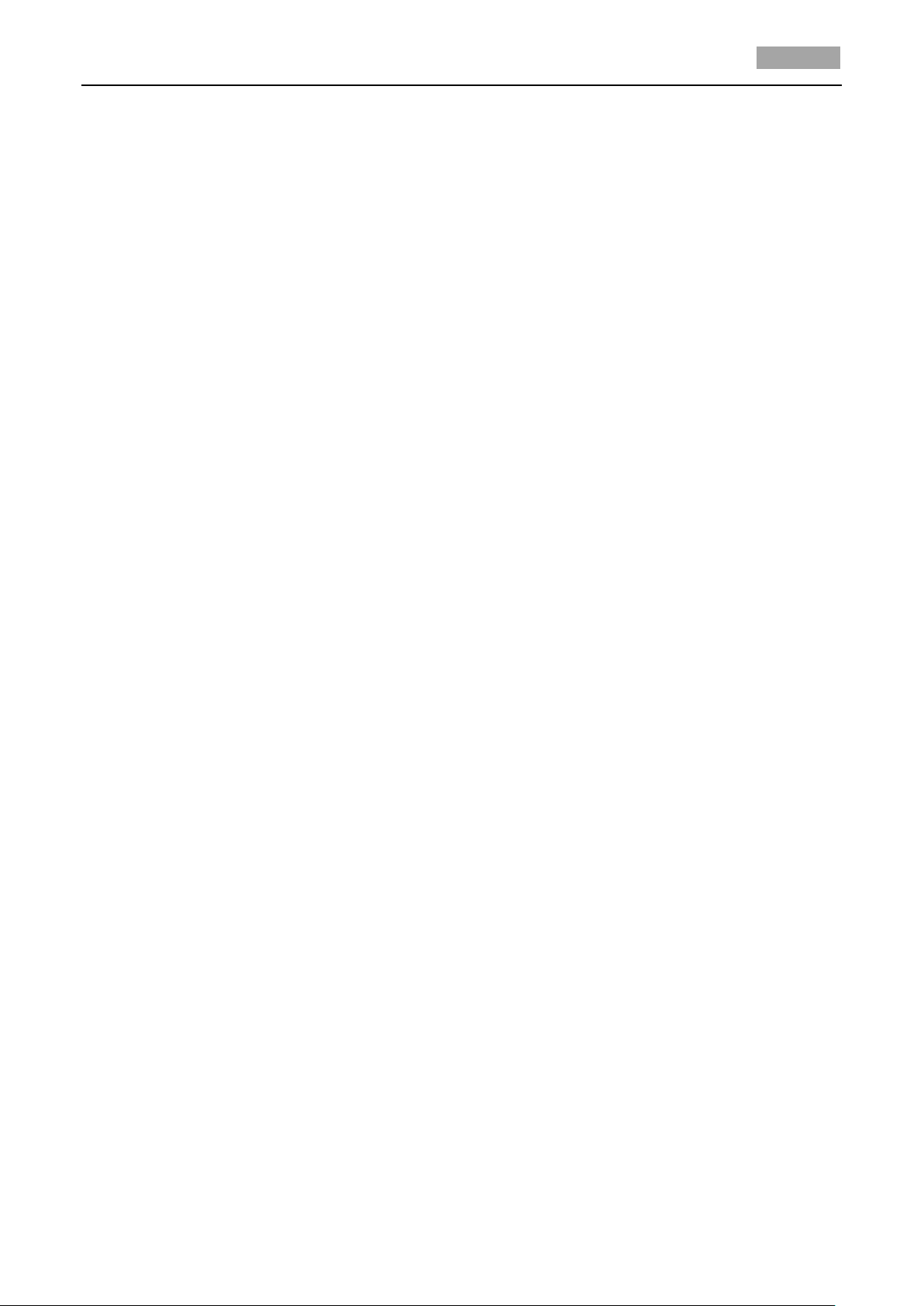
User Manual of 4-inch High Speed Dome
8
Appendix 3 24VAC Wire Gauge & Transmission Distance .............................................................................................. 40
Appendix 4 Table of Wire Gauge Standards ................................................................................................................... 41
Page 10

User Manual of 4-inch High Speed Dome
1
Chapter 1 Overview
1.1 Description
Integrated with the built-in pan/tilt unit, the high speed dome features highly sensitive response
and reliable performance. The speed dome can be adopted in various surveillance fields with its
full-integral functions and features, such as corridor, large venue, meeting room, station, community,
etc.
Figure 1-1 Appearance
1.2 Functions
OSD (On Screen Display)
The on-screen display is an image superimposed on a screen picture, used for displaying
information and menu.
Self-adaptive Protocol
The speed dome is compatible with PELCO-D, PELCO-P, PRIVATE-Code, VICON and KALATEL-312
protocol, etc., and is capable of being self-adaptive to these protocols without selecting protocol by
DIP switch settings.
Keyboard Control
The pan/tilt movement and zoom actions of dome can be controlled by the control keyboard, DVR,
matrix, etc.
Limit Stops
The dome can be programmed to move within the limit stops (left/right, up/down) which are
configurable by the control keyboard, DVR or client application software.
Auto Scan
The dome provides 5 scanning modes: pan scanning, tilt scanning, frame scanning, random scanning
Page 11
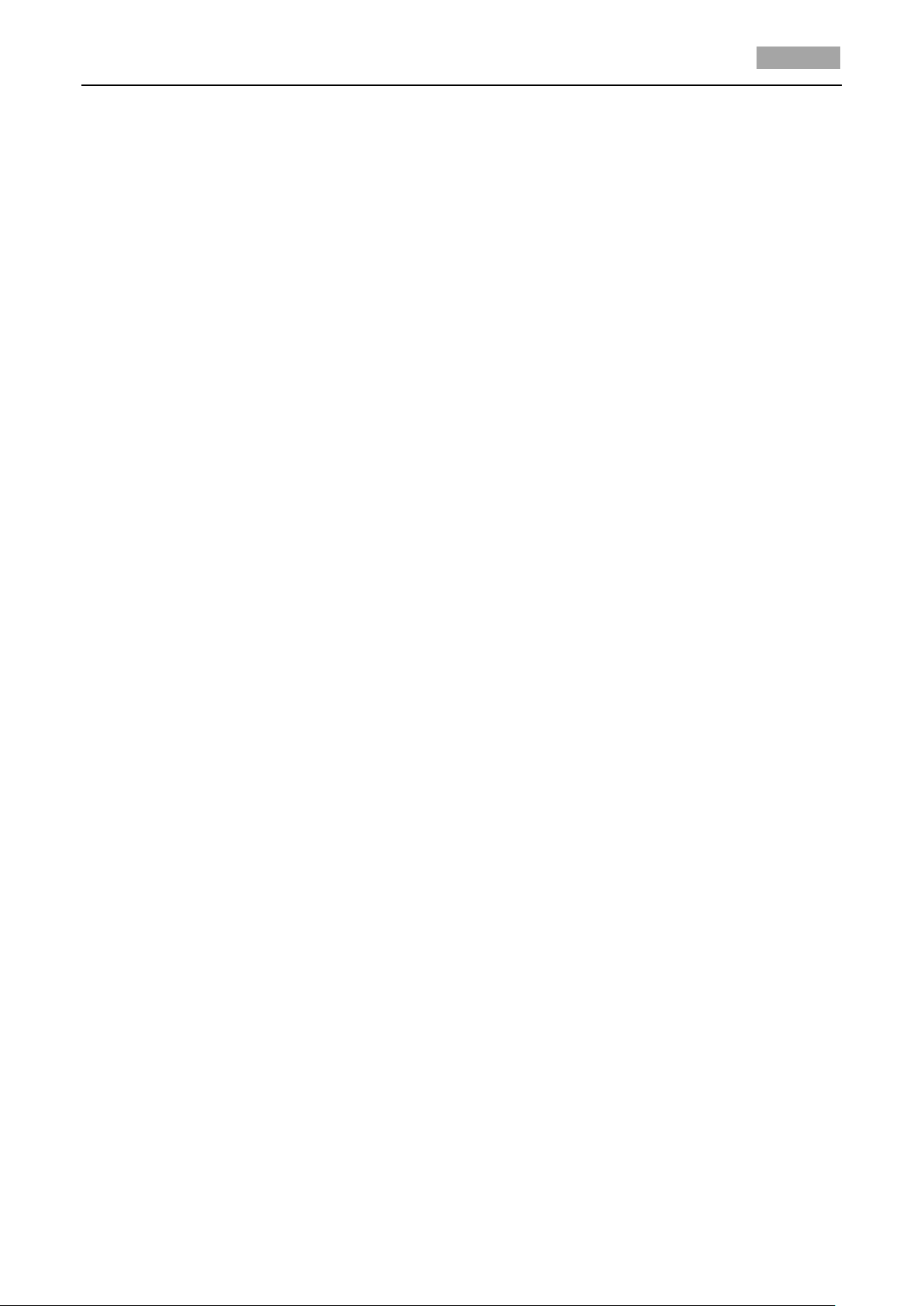
User Manual of 4-inch High Speed Dome
2
and panorama scanning. The scanning speed can be set by OSD menu from level 1 to 40, with the
corresponding speed ranging from 1°/second to 40°/second.
Preset Freeze Frame
This feature freezes the scene on the monitor when going to a preset. This allows for smooth
transition from one preset scene to another and also guarantees that masked area will not be
revealed when going to a preset.
Presets
Each of the user-definable presets can be programmed to use pan, tilt, camera settings and other
settings. When preset is called, the dome will automatically move to the defined position. User is
allowed to add, modify, delete and call each preset.
Label Display
The on-screen label of the preset title, azimuth/elevation, zoom and other operations can be
programmed by menu and displayed on the monitor.
Auto Flip
In manual tracking mode, when a target object goes directly beneath the dome, the dome will
automatically rotate 90 degrees in horizontal direction to maintain continuity of tracking.
Privacy Mask
The privacy mask allows a user to program user-defined areas that cannot be viewed by the
operator of the dome system. A masked area will move with pan and tilt functions and
automatically adjust in size as the lens zooms telephoto and wide.
3D Intelligent Positioning
The speed dome can be controlled with the 2 buttons and scroll of mouse can be used under
PRIVATE-Code protocols with devices and client software. Click on a certain area and the device will
move to the scene with corresponding point as the center. When a rectangular area is selected by
left-clicking the mouse, device will move to its center and enlarge it. With right-clicking, the lens will
zoom in, and the scroll can easily make the lens zooming, and mouse operation automatically
incorporates zooming effect.
Proportional Pan
Proportional pan automatically reduces or increases the pan and tilt speeds in proportion to the
amount of zoom. At telephoto zoom settings, the pan and tilt speeds will be slower for a given
amount of joystick deflection than at wide zoom settings. This keeps the image from moving too fast
on the monitor when there is a large amount of zoom.
Auto Focus
The auto focus enables the camera to focus automatically to maintain clear video images.
DAY/NIGHT Auto-switch
The speed dome delivers color images during the day; as light diminishes at night, it switches to
night mode and delivers black and white images with high quality. You can also switch it to NIGHT
mode manually to increase the sensitivity in low light conditions.
Slow Shutter
Slow shutter is the function of extending the exposure time to accumulate more light when the light
condition is low. Thus, the image can be brighter.
Backlight Compensation (BLC)
If the speed dome focuses on an object against strong backlight, the object will be too dark to be
seen clearly. The BLC function can compensate light to the object in the front to make it clear, but
Page 12
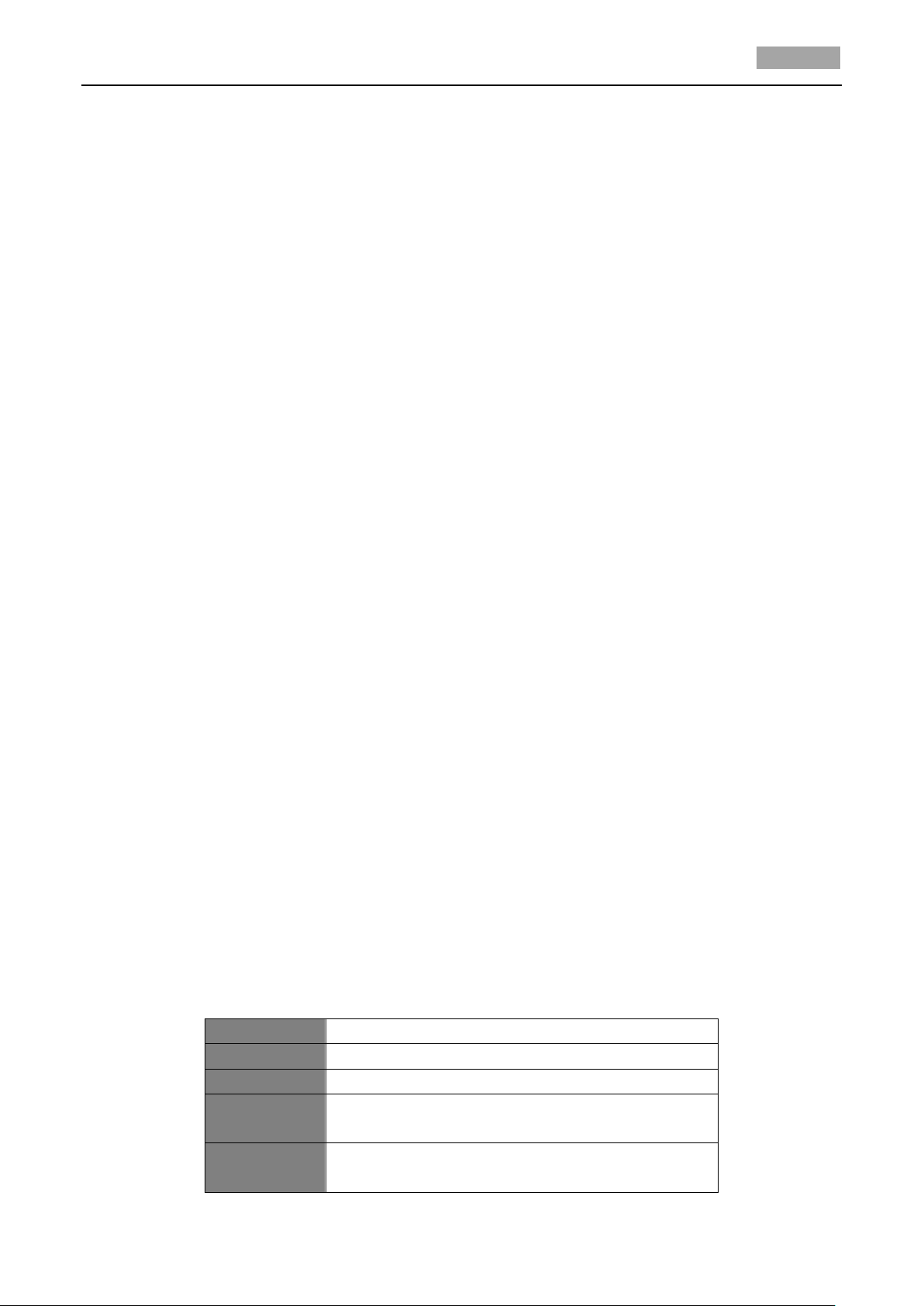
User Manual of 4-inch High Speed Dome
3
Fault Code
Description
E0
Normal control
E1
Cable is disconnected
E2
Cable is connected and data can be normally
received, but the address setting is incorrect
E3
Cable is connected and data can be normally
received, but the command setting is incorrect
this causes the over-exposure of the background where the light is strong.
Wide Dynamic Range (WDR)
The wide dynamic range function helps the speed dome provide clear images even under back light
circumstances. When there are both very bright and very dark areas simultaneously in the field of
view, WDR balances the brightness level of the whole image and provide clear images with details.
White Balance
White balance is the white rendition function of the speed dome to adjust the color temperature
according to the environment automatically. It can remove the unrealistic color casts in the image.
Patrol
The high speed dome provides up to 8 patrols. In each patrol, user is allowed to specify the scanning
track by a group of user-defined presets, with the scanning speed between two presets and the
dwell time at the preset separately programmable.
Pattern
A pattern is a memorized, repeating series of pan, tilt, zoom, and preset functions that can be
recalled with a command from a controller or automatically by a configured function (alarm, park,
time task, or power-up). By default the focus and iris are in auto status during the preset is being
memorized.
Power-off Memory
This feature allows the dome to resume its previous position or status after power is restored. By
default setting, the dome supports the power-off memory capability with the dwell time of 3
minutes.
Alarm Response Action
The speed dome supports 2 alarm inputs which can be set to NO or NC. Upon having received the
alarm input signal, the dome will automatically activate a user-defined action, which can be
programmed to: preset 1-8, pattern 1-4, patrol 1-8, pan scan, tilt scan, random scan, frame scan,
panoramic scan, color or B&W mode. After the alarm is cleared, the dome is capable of resuming its
previous activity or position.
AUX Output
An auxiliary output is a configurable signal from the dome back box that can trigger another device
to operate. The dome provides one auxiliary output. The auxiliary output type can be set to NO
(normally open) or NC (normally closed). And the alarm dwell time is configurable as well.
Manchester Code Self-test
The speed dome supports Manchester code self-test for fault diagnostic. You can enable the
Manchester code diagnosis function by setting the positions 8 and 9 of DIP Switch to ON. The
corresponding fault code will be displayed on the screen (not available during park time) while
adopting Manchester protocol.
Table 1-1 Descriptions of the Fault Code
Page 13
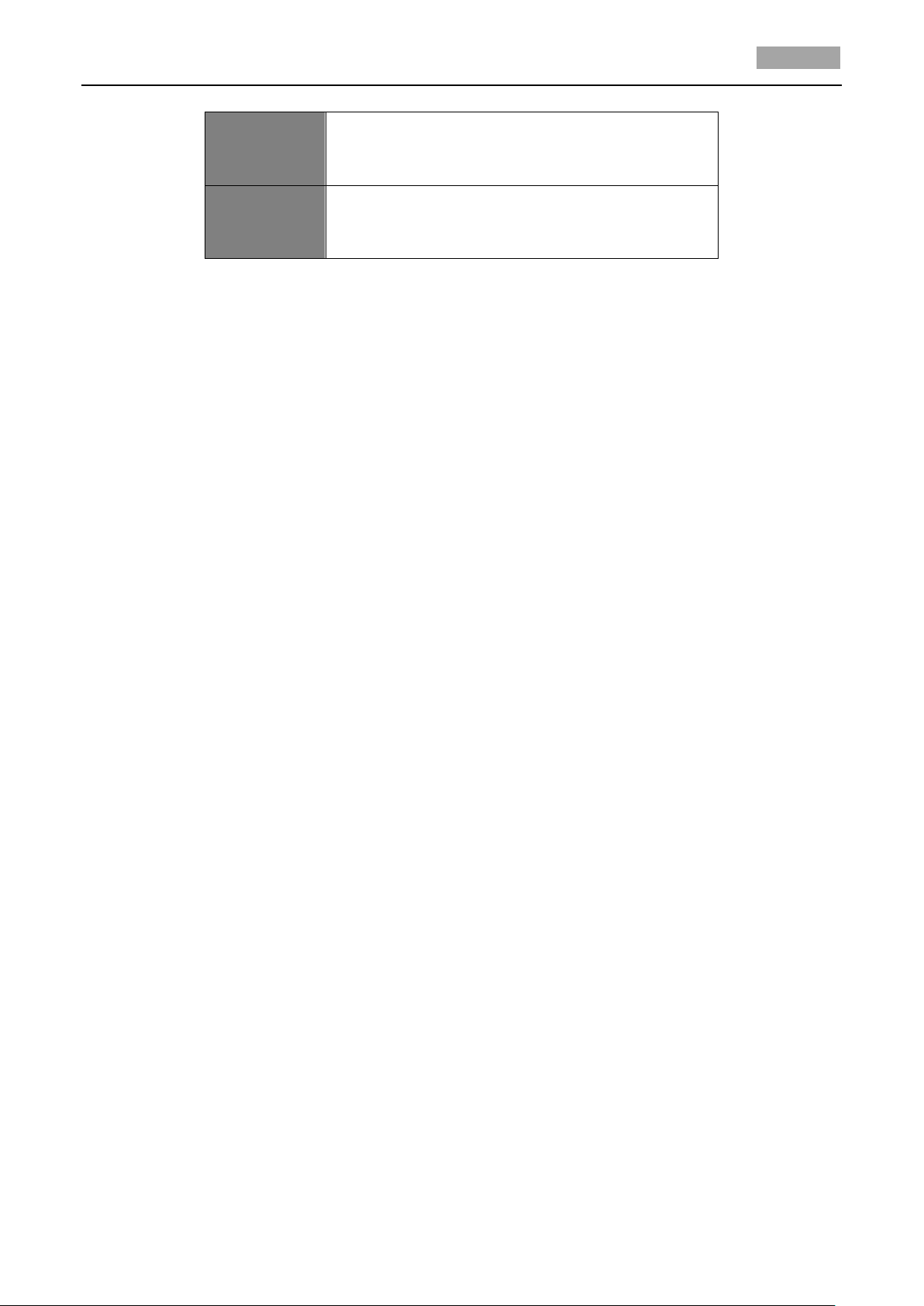
User Manual of 4-inch High Speed Dome
4
E4
Cable is connected and data can be normally
received, but the settings of address and
command are incorrect
E5
Cable is connected, but the received data does
not comply with the requirements of Manchester
code
Time Task
A time task is a preconfigured action that can be performed automatically at a specific date and
time. The programmable actions include: preset 1-8, pattern 1-4, patrol 1-4, pan scan, tilt scan,
random scan, frame scan, panorama scan, day/night mode or none.
Zone
A zone is a user-defined area. The dome provides eight zones, each with configurable label. If the
dome has dwelled at a zone without receiving any command over 4 minutes, this feature will enable
the dome to perform panorama scan within the zone.
Password
The dome features password protection to prevent unauthorized changes to the dome settings.
Camera Title
Title text is the label used to identify the camera viewed on the monitor. Up to 15 characters can be
used for a title
RS-485 Failure Diagnostics
In the presence of failure at the transmitting and receiving terminals of RS-485 communications, the
speed dome is capable of performing self-test and detecting the fault results which will be displayed
on the screen.
Soft Baudrate
The baudrate of dome can be configured by the menu without need of DIP switch settings.
Page 14
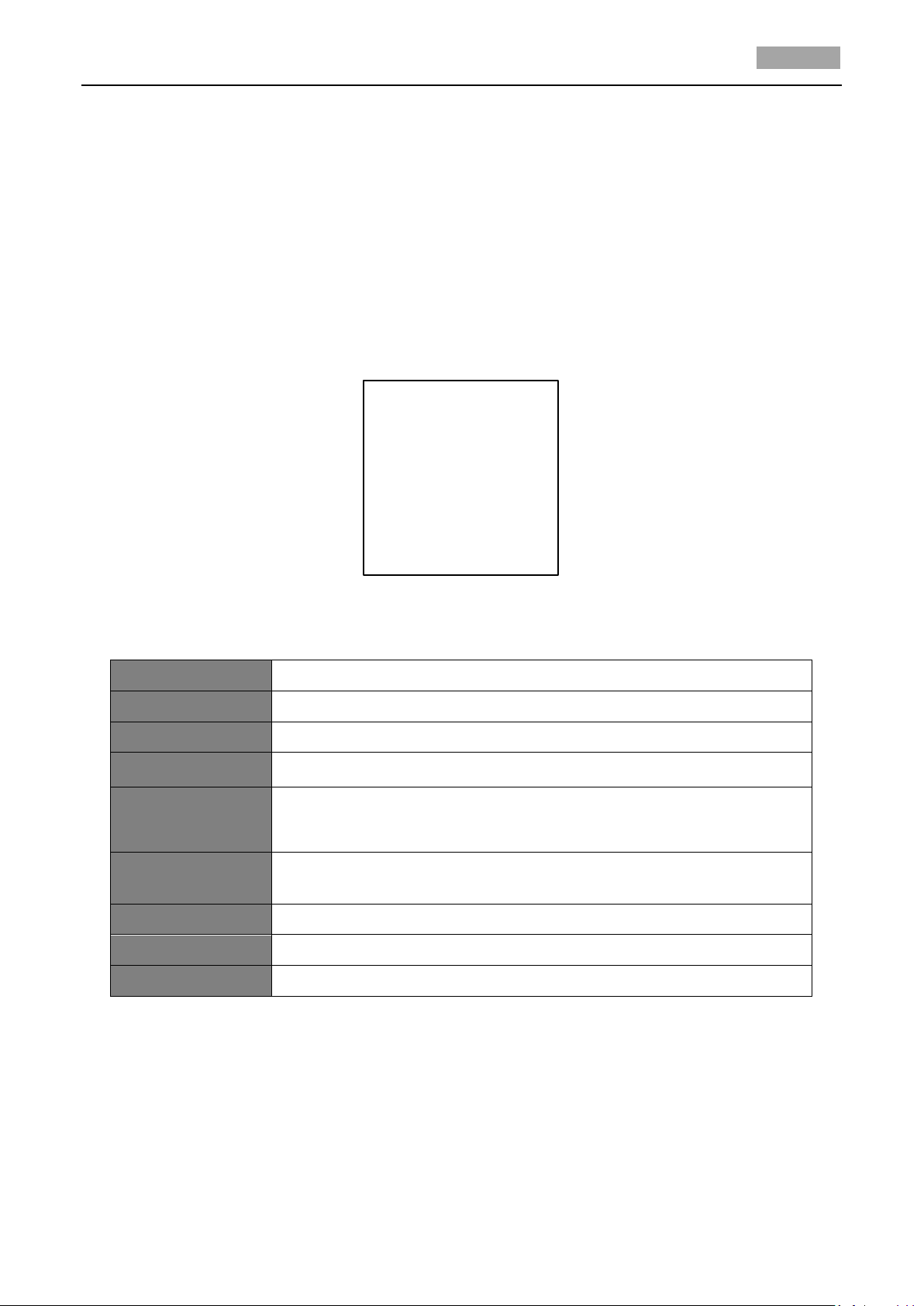
User Manual of 4-inch High Speed Dome
5
TYPE DS- 2XX1-XXX
SN 000000000
ADDRESS 0
COM FORMAT 2400,8,1
PROTOCOL ADAPTIVE
VERSION 0. 00
HARDVERSI 0. 00
BUILD DATE 12 05 17
System Info
Description
TYPE
The model of the speed dome.
SN
The serial number of the speed dome.
ADDRESS
The default communication address of the speed dome.
COM Format
The communication settings of the speed dome. Baudrate (4 digits),
data bit (1 digit) and stop bit (1 digit).
PROTOCOL
It is for communicating with other devices.
VERSION
The version of the firmware.
HARDVERSI
The version of the hardware.
BUILD DATE
The date when the program of the software is compiled.
Chapter 2 Getting Started
2.1 Power-up Action
After the power is applied, the speed dome will perform a series of self-test actions. It performs lens
actions firstly, then the panning movement and the tilting movement at last. After the power-up
self-test actions, the system information will be displayed for 2 minutes on the live view screen as
shown below.
Figure 2-1 System Information
Table 2-1 Descriptions of the System Information
Note: You have to configure a protocol, an address and a baudrate for the dome the same as it in
the other devices.
2.2 Basic Operations
You can operate the speed dome using a control device. The control devices include the control
Page 15
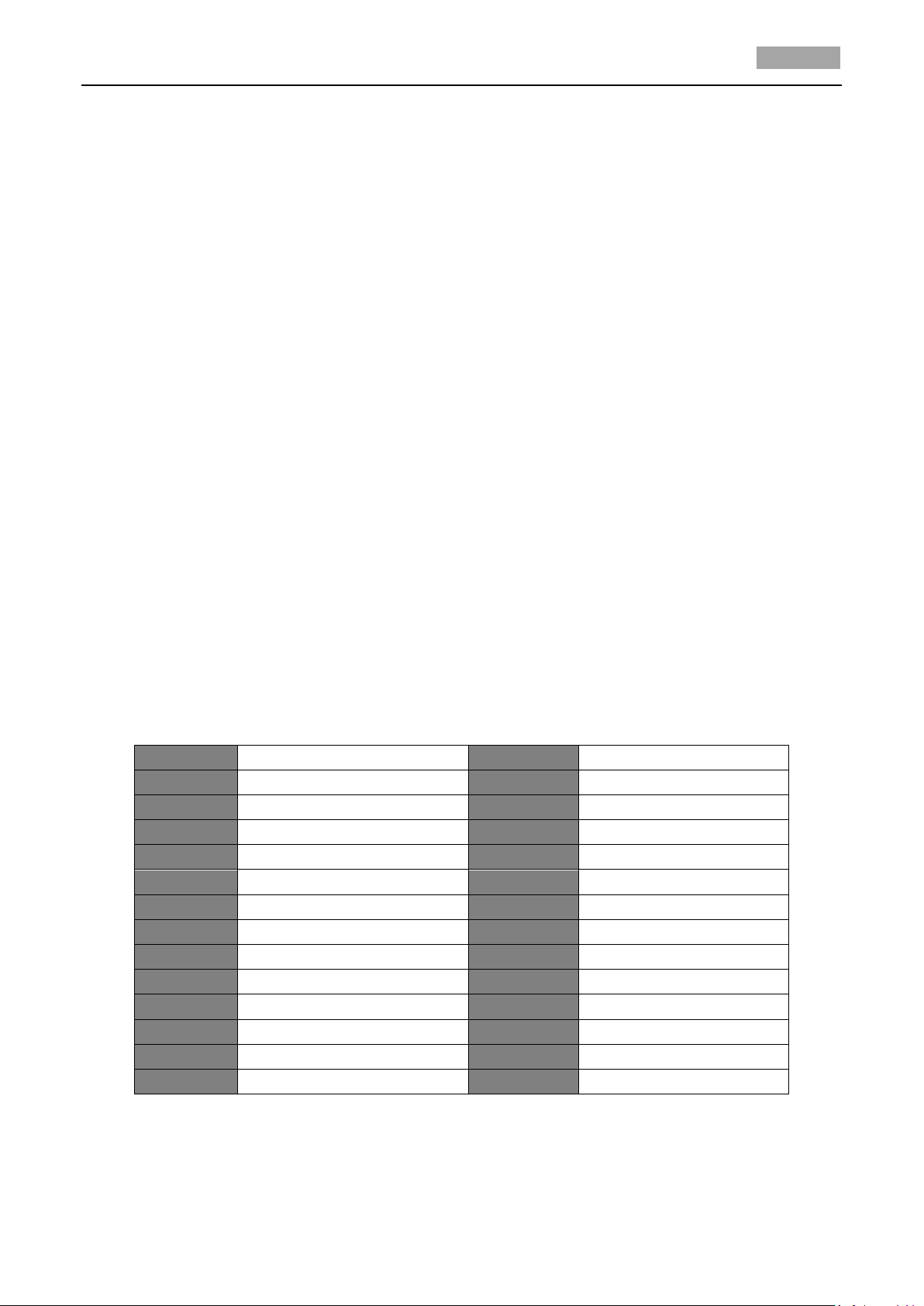
User Manual of 4-inch High Speed Dome
6
Preset NO.
Function
Preset NO.
Function
33
Auto-flip
93
Set manual limit stops
34
Return to home position
94
Remote reboot
35
Patrol 1
95
Access main menu
36
Patrol 2
96
Stop scanning
37
Patrol 3
97
Start random scanning
38
Patrol 4
98
Start frame scanning
39
IR cut filter in
99
Start auto scanning
40
IR cut filter out
100
Start tilt scanning
41
Pattern 1
101
Start panorama scanning
42
Pattern 2
102
Patrol 5
43
Pattern 3
103
Patrol 6
44
Pattern 4
104
Patrol 7
92
Enable limit stops
105
Patrol 8
keyboards, DVRs, DVSs, etc. In this and the following chapters, operation of the speed dome by the
IE browser of a DVR will be taken as an example.
Note: Please make sure that the baudrate, date bit and address have been configured to the same
as those of the speed dome in the remote configuration interface of the control device. Please refer
to Table 2-1 for details of the configuration.
Panning and tilting:
Click the direction buttons to control the movement of the speed dome.
Zooming:
Click the ZOOM in/out buttons to control the zooming.
Focusing:
Click the FOCUS+ and FOCUS- buttons to adjust the focus.
Iris:
Click the IRIS+ and IRIS- buttons to adjust the iris.
2.3 System-defined Presets
Purpose:
The section lists the system-defined presets with special functions. These presets cannot be edited
but only called through a control device e.g. a DVS or web browser. To call the system-defined
presets remotely, you can choose the preset number from the list in the PTZ control panel. Please
refer to below table for details.
For instance, preset 99 is the “Start auto scan”. If you call the preset 99, the speed dome starts auto
scan function.
Table 2-2 System-defined Presets
Note: For Manchester code control protocol, the system-defined presets with special functions are
shown as below:
Page 16
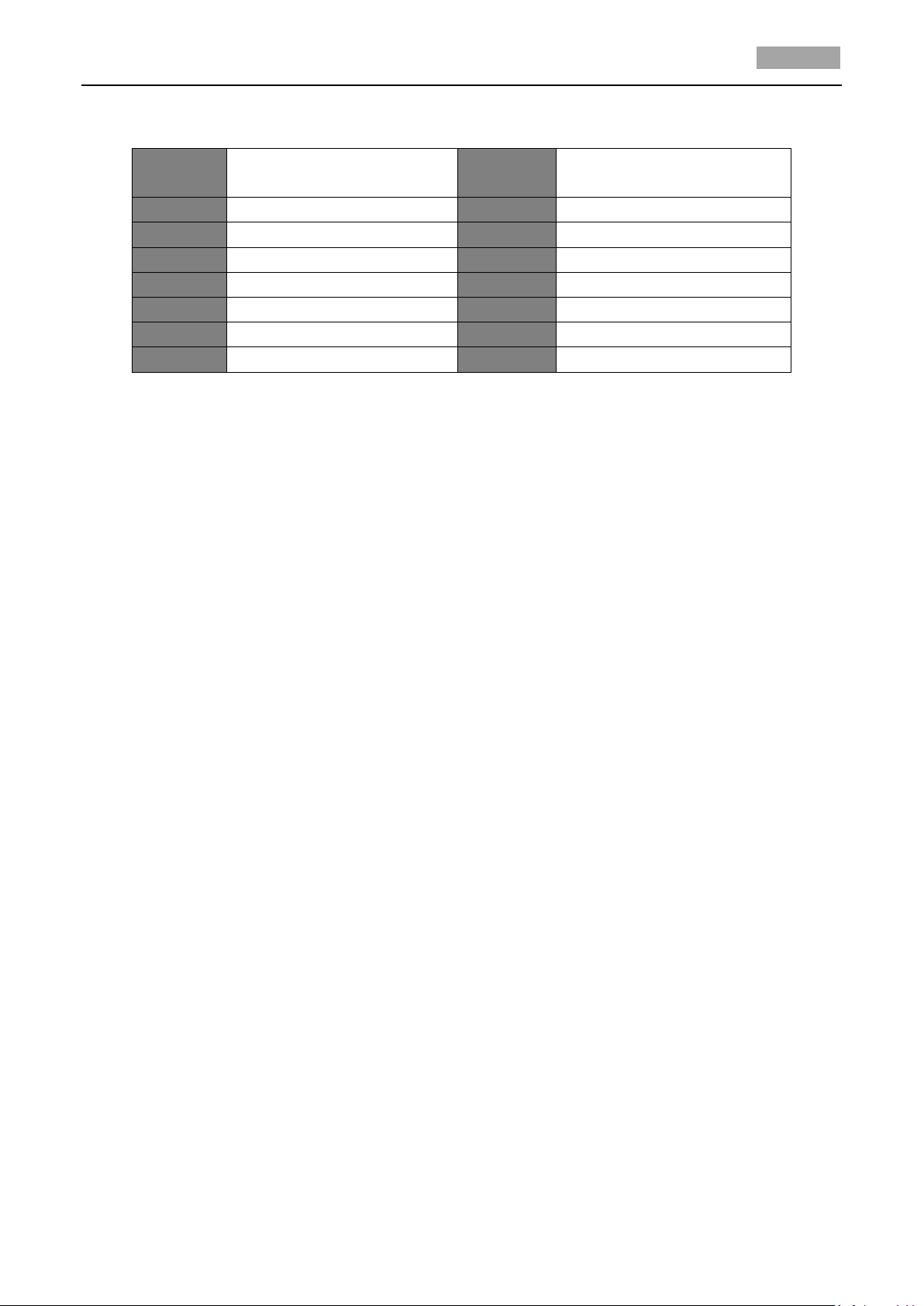
User Manual of 4-inch High Speed Dome
7
Preset
NO.
Function
Preset
NO.
Function
65
Remote reboot
67
Auto-flip
66
Access main menu
70
Call Pattern 1
69
Stop programming pattern
71
Call Pattern 2
70
Set Pattern 1
72
Call Pattern 3
71
Set Pattern 2
72
Set Pattern 3
Table 2-3 System-defined Presets of Manchester Code Control Protocol
2.4 On Screen Displays
The speed dome supports following on screen displays:
Zoom: Identifies the amount of magnification. The format is ZXXX. XXX is the zoom amount.
Direction: Displays panning and tilting direction, with the format of NEXXX TXXX. The XXX following
NE indicates the degrees in north east direction, while the XXX following T indicates the degrees in
tilt position.
Time: Supports for time display.
Preset Title: Identifies preset being called.
Page 17

User Manual of 4-inch High Speed Dome
8
MAIN MENUS
SYS INFO
DOME
SETTINGS
RESTORE
DEFAULTS
RESTORE
CAMERA
SYS INFO
SETTINS
CAMERA
PARAMETER
MOTION
PARAMETER
PRESETS
PATROLS
TIME TASK
PATTERNS
PRIVACYS
ALARMS
AUXS
CLEAR
SETTINGS
FOCUS
ZOOM LIMIT
ZOOM SPEED
SLOW
SHUTTER
AUTO FLIP
PROPORTION
AL PAN
PARK ACT
SCAN SPEED
IMAGE
FREEZE
DOME SPEED
PRESET PEED
LIMIT STOP
PARK TIME
REBOOT DOME
LANGUAGE
SET TITLE
ADDRESS
COM FORMAT
PROTOCOL
TEMPERATUR
E
BUILD DATE
VERSION
TYPE
PASSWORD
ZONES
LINE SYNC
CLEAR STOPS
<SETTING
STOPS>
D/N LEVEL
SHARPNESS
EXPOSURE
COMP
IMAGE FLIP
WHITE
BALANCE
GAIN LIMIT
BLC/WDR
BLC LEVEL
IRCUT
FILTER
AE MODE
IRIS
SHUTTER
GAIN
RED
BLUE
FOCUS LIMIT
INIT LENS
NOISE
REDUCE
WIDE LIMIT
CHROMA
SUPPRESS
SATURATION
CONTRAST
HLC
HR MODE
Chapter 3 Menu Operation
The OSD menu tree is shown in the following figure.
Note: The menu varies depending on the model of speed dome.
Page 18

User Manual of 4-inch High Speed Dome
9
MAIN MENUS
<SYS INFO>
<DOME SETTINGS>
<RSTORE DEFAULTS>
<RSTORE CAMERA>
<RSBOOT DOME>
LANGUAGE ENGLISH
SET TITLE OFF
EXIT
Before you start:
You can operate the speed dome using the on-screen display menu remotely by connecting to a
DVR or a DVS (encoder).
Examples of entering speed dome menu are listed as follows:
Enter the menu by pressing buttons: PTZ -> REC -> 9 -> 5 on the front panel of the DVR.
Enter the menu by pressing buttons: CALL -> 9 -> 5 -> ENTER on the keyboard.
Enter the menu via the IE browser of a DVR/DVS.
Menu operations via the IE browser of a DVR will be taken as an example in this chapter.
3.1 Accessing and Operating the Menu
To enter the main menu:
Steps:
1. Connect the video and RS-485 cables of speed dome to a DVR.
2. Visit the DVR with the IE browser.
3. View the live video of the speed dome.
4. Call preset 95 from the preset list in the PTZ control panel of the DVR.
To move the cursor and operate the menu:
Move the cursor up/down: On control panel of the live view interface of the DVR, click up and
down direction buttons or FOCUS+ and FOCUS- buttons to move the cursor in the menu up and
down.
Enter / Exit: On control panel of the live view interface of the DVR, click IRIS+ to enter a
submenu; move the cursor to BACK in the menu and click IRIS+ to return to the previous menu;
move the cursor to EXIT in the menu and click IRIS+ to exit the main menu.
Page up / page down: There is no “RETURN” or “NEXT” menu items for turning page up or
down. On control panel of the live view interface of the DVR, you can click left and right
direction buttons to turn page up or down.
To change the value of a parameter:
Steps:
Figure 3-1 Main Menu
Page 19

User Manual of 4-inch High Speed Dome
10
SYS INFO
TYPE DS- 0XX0-000
ADDRESS 0
COM FORMAT 0000,0,0
PROTOCOL XXXXX
VERSION 0. 00
HARDVERSION 0. 00
BUILD DATE 12 08 09
BACK EXIT
1. Move the cursor to the target item and click IRIS+ button and you can see the cursor (diamond
mark) will change to be totally hollow.
2. Click the up/down or left/right buttons in the PTZ control panel to choose the value from the
selectable value list.
3. Press IRIS+ to confirm the change or click IRIS- to cancel and restore the original value. The
diamond mark will change back to be stuffed or half stuffed.
3.2 Configuring System Information
3.2.1 Checking System Information
Purpose:
System information menu displays the current system information of the speed dome as shown in
Figure 3-2, including model, address, protocol, etc. The information shown on this submenu is
similar to the system information shown after the power-up action. Please refer to Section 2.1 for
more details.
Enter the system information display menu:
MAIN MENUS > SYS INFO
Notes:
Information in this interface cannot be edited.
The temperature refers to the internal temperature of the speed dome.
3.2.2 Configuring System Parameters
Purpose:
You can check and also edit the system information of software address, baudrate, system time, etc.
on the system information settings menu.
Figure 3-2 System Information
Page 20

User Manual of 4-inch High Speed Dome
11
SYS INFO SETTINGS
SOFT ADDRESS 1
SOFT ADDR ACTIVE OFF
SOFT BAUD 2400
SOFT BAUD ACTIVE OFF
BROADCAST ADDRESS ON
PELCO CHECKSUM ON
SYS TIME
BACK EXIT
SYS INFO SETTINGS
ZERO ANGLE
DISPLAY SETTINGS
FAN CONTROL N/A
EIS FUNCTION ON
EIS LEVEL 2
PRESET DFOCUS OFF
PROTOCOL STATUS SET OFF
BACK EXIT
SYS INFO SETTINGS
PROTOCOL SET AUTO MATCH
485CHECK SET AUTO
BACK EXIT
Enter the system information settings menu:
MAIN MENUS > DOME SETTINGS > SYS INFO SETTINGS
Note: You can click the left and right direction buttons in the PTZ control panel via the IE browser of
the DVR for page up or page down if more than one page is available.
Descriptions of system parameter configuration:
Dome address settings
Task 1: Set the soft address of the speed dome.
If the SOFT ADDR ACTIVE is set as ON, the soft address is the valid address for connecting the
speed dome. The SOFT ADDRESS ranges from 1 to 255;
If the SOFT ADDR ACTIVE is set as OFF, the hard address set by the DIP switch is the valid
address of the speed dome.
Task 2: Set the broadcast address of the speed dome.
When the BROADCAST ADDRESS is set to ON, the control devices with address 0 can control the
speed dome remotely regardless of the address of the speed dome.
With this function on, the control device with address 0 is capable of controlling all domes
connected to it. This function is usually for debugging.
Soft baudrate settings
If the SOFT BAUD ACTIVE is set as ON, the soft baudrate is the valid baudrate for the speed dome,
with 2400, 4800, 9600 and 19200 selectable.
If the SOFT BAUD ACTIVE is set as OFF, the baudrate should be set by the DIP switch.
Note: After you enable/disable the soft baudrate, the speed dome will reboot automatically to
activate the settings.
PELCO checksum
If the speed dome uses PELCO-P or PELCO-D protocol, you can set the PELCO CHECKSUM as ON for
improving the controlling effect.
System time configuration
Steps:
(1) Move the cursor to SYSTEM TIME using the direction buttons and click IRIS+ to enter.
(2) Click the left/right direction buttons to position the cursor on the specific item
Figure 3-3 System Information Settings
Page 21

User Manual of 4-inch High Speed Dome
12
Y - M - D 07 01 18
H - M - S 15 33 25
DONE: OPEN
QUIT: CLOSE
(year/month/day or hour/minute/second) of which you want to change the value.
(3) Click the up/down direction buttons to increase/decrease the value.
(4) Click IRIS+ button to confirm and exit.
Figure 3-4 Set the System Time
Zero angle (initial position) configuration
Purpose:
You can define the initial position of the speed dome on the ZERO ANGLE submenu.
Steps:
1. Move the cursor to ZERO ANGLE using the direction buttons and click IRIS+ to enter.
2. Click the left/right/up/down direction buttons to adjust the view angle.
3. Click IRIS+ button to confirm and exit.
Fan parameter configuration
You can set the FAN CONTROL as TEMP, ON or OFF.
EIS (Electronic Image Stabilization) configuration
You can set the EIS FUNCTION as ON or OFF.
Note: The selectable EIS levels vary depending on the camera models.
Preset direct focus
You can set the preset direct focus function ON/OF on PRESET DFOCUS submenu.
Protocol settings
You can set the PROTOCOL STATUS SET as ON or OFF, and set the PROTOCOL SET as AUTO MATCH,
PELCP-P, PELCO-D, Private-code, etc.
RS-485 checksum setting
You can set the 485CHECK SET as ON or AUTO for improving the controlling effect.
Page 22

User Manual of 4-inch High Speed Dome
13
CAMERA
FOCUS AF
ZOOM LIMIT 36
ZOOM SPEED HIGH
SLOW SHUTTER ON
IRCUT FILTER AUTO
D/N LEVEL HIGH
SHARPNESS 9
BACK EXIT
CAMERA
BLC/WDR OFF
BLC LEVEL N/A
AE MODE AUTO
IRIS 10
SHUTTER 60
GAIN 1
EXPOSURE COMP 7
BACK EXIT
CAMERA
WHITE BALANCE AUTO
RED 210
BLUE 150
IMAGE FLIP OFF
FOCUS LIMIT 1M
INIT LENS OFF
NOISE REDUCE LOW
BACK EXIT
3.3 Configuring Image Parameters
3.3.1 Configuring Camera Parameters
Purpose:
You can set the camera parameters including focus, shutter speed, iris, etc.
Enter the camera parameters settings menu:
MAIN MENUS > DOME SETTINGS > CAMERA PARAMETER
Task 1: Configure the focus settings.
Setting the focus mode
Steps:
(1) Move the cursor to FOCUS using the direction buttons and click IRIS+ to change the cursor to
totally hollow.
(2) Click up/down direction buttons to choose the focus mode as AF, MF or HAF.
AF (Auto-focus): The lens remains in focus during PTZ movements.
MF (Manual Focus): You need to adjust the focus with Focus+ and Focus- buttons manually.
HAF (Half-auto Focus): The speed dome focuses automatically only once after panning,
tilting and zooming.
(3) Click IRIS+ button to save the settings.
Setting the focus limit
Purpose:
This function is used to limit the minimum focus distance. You can configure the focus limit
longer when the target is at a distance, to avoid the speed dome focusing on the objects close to
it; or configure the focus limit shorter when the target is near the speed dome, and avoid it
focusing on the objects father.
You can set FOCUS LIMT as 1CM, 30CM, 1M, 3M or AUTO.
Note: The focus limit value varies depending on the models of speed dome.
Task 2: Configure the iris, gain and shutter speed.
Setting the AE mode
Purpose:
Figure 3-5 Camera Settings
Page 23

User Manual of 4-inch High Speed Dome
14
AE mode defines the priority of iris, shutter and gain when the speed dome adjusts the
brightness of the video.
The options in AE MODE are as follows:
AUTO: Auto iris, auto shutter and auto gain. The speed dome adjusts these values
automatically responding to the lighting conditions. It is the default mode.
HAUTO: You can adjust the video brightness with IRIS+ and IRIS- buttons when you select
this mode and .
IRIS: It is the iris-priority mode. You need to adjust the iris value manually. The shutter and
gain values will be adjusted automatically according to the lighting conditions.
Please define the iris value according to related content in this section after you choose IRIS
mode.
SHUTTER: It is the shutter-priority mode. You need to adjust the shutter value manually. The
iris and gain values will be adjusted automatically according to the lighting conditions.
Please define the shutter speed value according to related content in this section after you
choose SHUTTER mode.
MANUAL: You need to adjust the shutter, iris and gain values manually when you select this
mode.
Please define the iris, gain and shutter speed according to related content in this section if
you choose MANUAL mode.
Setting the iris value
Purpose:
To adjust the iris size for light entering the lens, you can set IRIS value manually according to
light conditions. The iris value ranges from 0 to 17.
Note: Iris is fully closed at value 0 and fully open at value 17.
Setting the gain
The value of gain indicates the amplification degree of the original light signal. You can set the
value from 0 to 15.
Setting the shutter speed
Purpose:
The speed of the electronic shutter controls the amount of light entering the lens in a unit of
time (a second). You can manually configure the shutter speed for the speed dome, and you can
also enable the slow shutter function for low lighting circumstances.
(1) Shutter speed. If you set the SHUTTER value bigger (shutter speed is faster), the amount of
entering light per second is fewer, and the image is darker. You can set it as 1, 2, 4, 8, 15, 30,
50, 125, 180, 250, 500, 1000, 2000, 4000 or 10000.
Note: The value of X indicates that the shutter speed is 1/X second.
(2) Slow shutter. You can set the SLOW SHUTTER value as 0, 1, 2, 3, 4 and 5.
Task 3: Configure the zoom settings.
Setting the zoom limit
Purpose:
Zoom limit is a user-defined limitation of the zoom amount.
Steps:
Page 24

User Manual of 4-inch High Speed Dome
15
(1) Move the cursor to ZOOM LIMIT using the direction buttons and click IRIS+ to enter.
(2) Click up/down direction buttons to choose the limit from 12, 24, 48, 96, and 192.
(3) Click IRIS+ button to confirm.
Note: The ZOOM LIMIT value varies depending on the model of the speed dome.
Setting the zoom speed
Purpose:
You can define the zooming speed of the lens.
Steps:
(1) Move the cursor to ZOOM SPEED using the direction buttons and click IRIS+ to enter.
(2) Click up/down direction buttons to choose the speed from HIGH, MEDUIM and LOW.
(3) Click IRIS+ button to confirm.
Task 4: You can turn INIT LENS on to trigger a spontaneous lens initiation for ensuring the normal
operation.
Task 5: Set the sharpness level.
The sharpness function can increase the gain of the image and sharpen the edges in the picture to
enhance the picture details. You can set the SHARPNESS level from 0 to 15.
Task 6: Set the Day/Night Mode.
There are two parameters available for day/night mode configuration.
(1) IR cut filter. It can be set as AUTO, DAY or NIGHT.
AUTO: The speed dome is capable of automatically switching from Black and White mode
(NIGHT) and Color mode (DAY) regarding to the lightening conditions. It is the default value.
NIGHT (B/W): You can switch the IR cut filter into NIGHT mode to increase the lens
sensitivity in low light conditions.
DAY (Color): You can switch it to DAY mode in normal lighting conditions.
Note: You can also call preset 39 to set the IR cut filter mode to DAY mode and call preset40
to set it as NIGHT mode.
(2) D/N level. The D/N level is the switching sensitivity for AUTO mode. As a dividing line, IR cut
filter switches between DAY and NIGHT when the light condition reaches the user-defined
D/N level. Three levels are selectable: 0, 1 and 2.
Note: D/N level configuration varies depending on the model of the speed dome. Some
models don’t support D/N level function.
Task 7: Set the BLC function.
You can set the BLC/WDR value as ON or OFF to enable or disable the function.
BLC LEVEL: You can manually adjust the backlight compensation level.
Note: BLC level configuration varies depending on the model of the speed dome. Some models
don’t support BLC LEVEL function.
Page 25

User Manual of 4-inch High Speed Dome
16
CAMERA
WIDE LIMIT N/A
CHROMA SUPPRESS 2
SATURATION 3
CONTRAST 2
HLC 0
HR MODE OFF
GAIN LIMIT 15
BACK EXIT
Task 8: Configure the image quality parameters:
Chroma suppress: You can adjust the value of CHROMA SUPRESS between 0, 1, 2 and 3 to
suppress the color noises in low lighting environment. Higher setting values produce stronger
chroma suppressing effects.
Saturation: The SATURATION value ranges from 0 to 7.
Contrast: adjust the image contrast on CONTRAST submenu between 0 and 7.
Note: The selectable values of contrast and saturation vary depending on the models of speed
dome.
HLC: High Light Compensation (HLC) masks strong light sources that usually flare across a scene.
This makes it possible to see the detail of the image that would normally be hidden. The value
ranges from 0 to 3.
Resolution setting: you can set HR MODE as ON to adjust the resolution lower to avoid cross
color of the image, or switch if OFF to disable the function. This mode enhances edges and
produces higher definition images.
Task 9:Configure the advanced settings.
Exposure compensation function:
You can set the EXPOSURE COMP value from 0 to 14. The default value is 7.
White balance:
You can set WHITE BALANCE mode as AUTO, INDOOR, OUTDOOR, SELFDEF (self-defined), ATW
(auto-tracking) and HAUTO (half-auto).
AUTO:
In Auto mode, the dome retains color balance automatically according to the current color
temperature.
INDOOR, OUTDOOR:
These two modes are for indoor use and outdoor use respectively.
SELFDEF:
In this mode, you can adjust the color temperature manually to meet your own demand.
Note: In SELFDEF mode, you need to adjust the RED and BLUE values manually.
ATW:
In auto-tracking mode, white balance is continuously being adjusted in real-time according to
the color temperature of the scene illumination.
HAUTO:
Figure 3-6 Further Settings
Page 26

User Manual of 4-inch High Speed Dome
17
PRIVACYS
BLANK NUM 1
BLANK STATUS OFF
SET BLANK
CLEAR BLANK
BACK EXIT
Selecting this mode, the viewed image retains color balance automatically according to the
current color temperature.
Digital noise reduction:
To reduce the image noise, you can set the NOISE REDUCE function OFF, HIGH, MID or LOW.
Image flip:
If you turn the IMAGE FLIP function on, the image will be flipped. It is like the image in the
mirror.
Gain limit:
You can set this function to limit the gain value. The GAIN LIMIT value ranges from 0 to 15.
3.3.2 Configuring Privacy Mask
Purpose:
Privacy mask enables you to cover certain areas on the live video to prevent certain spots in the
surveillance area from being live viewed and recorded. The masked areas can move with the
panning/tilting movements and automatically adjust the size as the lens zooming in/out.
Steps:
1. Move the cursor to enter the privacy mask configuration submenu:
MAIN MENUS > DOME SETTINGS > PRIVACYS
2. Choose the privacy mask number:
Steps:
(1) Move the cursor to BLANK NUM and click IRIS+ to enter the editing mode.
(2) Click the up and down direction buttons to select a mask number for configuration.
(3) Click IRIS+ again to confirm and exit the editing mode.
Note: The configurable privacy mask numbers vary depending on the camera models.
3. Configure the position and size of the privacy mask.
Steps:
(1) Move the cursor to SET BLANK and click IRIS+ button to enter the editing mode as shown in
the following figure. You can see a privacy mask on the live window.
Figure 3-7 Privacy Mask Configuration Menu
Page 27

User Manual of 4-inch High Speed Dome
18
ADJUST BLANK POS
FOCUS+SHIFT STATUS
SAVE: OPEN
QUIT: CLOSE
Figure 3-8 Set the Privacy Mask
(2) You can see ADJUST BLANK POS message on the screen. Click the direction buttons to adjust
the position of the privacy mask to the designed scene.
(3) Click FOCUS+ button, and you can see ADJUST BLANK SIZE message on the screen. Click the
up/down buttons to increase/decrease the height of the mask and click right/left buttons to
increase/decrease the width of the mask. Click IRIS+ button to save the settings and return
to the previous menu and you can see the mask turn to gray.
(4) To modify the configured mask, click IRIS+ button to enter the SET BLANK menu and click
IRIS+ button again to modify.
Note: The tilt range for configuring the privacy masks is from 0° to 70°.
4. Enable or disable the privacy mask function.
Enter the BLANK STATUS submenu and click the up and down direction buttons to set it ON or
OFF.
Note: If no privacy mask has been configured, you cannot set the status as ON.
5. Delete the privacy mask.
You can enter the CLEAR BLANK menu to delete the current privacy mask.
3.3.3 Configuring OSD Settings
Purpose:
You can configure the on-screen display of the dome name, PTZ control information, viewing
direction, etc.
Display the dome title
Steps:
1. Enter the dome title setting menu:
MAIN MENUS > SET TITLE
2. Click IRIS+ to enter the editing mode.
3. Click FOCUS + to set it to ON.
4. Click IRIS+ again to confirm.
5. Exit the MAIN MENUS interface.
6. On the live view screen, call preset 11 twice within 5 seconds to enter the SET TITLE menu, as
shown in the following figure.
Page 28

User Manual of 4-inch High Speed Dome
19
TITLE
CODE
TITLE
Figure 3-9 Set Dome Title
7. Click the left/right direction buttons to position the cursor to the characters of the title.
8. Get the codes for a specific character and enter each code (number) by calling the preset
number, i.e. calling presets 1-9 to enter number 1-9 respectively, and calling preset 10 to enter
number 0.
Note: You can get the codes of a specific character using the software we provided. For example, if
you want to display the word HALL as a part of the dome name, please follow below steps:
Steps:
(1) Enter HALL in the Title filed of the software, click OK, and you’ll see the corresponding
codes 0227-0220-0231-0231 listed for it.
(2) On the SET TITLE menu, call the presets standing for each code in sequence to enter the
codes. E.g. call preset 10 to get 0, and call preset 2 to get 2. The corresponding numbers,
characters and position information will be displayed on the screen when you are calling the
presets.
(3) You can call preset 16 to delete the character at the current position.
Note: You can set up to 15 characters for the dome title.
9. Exit the title setting menu and display the dome title.
You can call preset 12 twice within 5 seconds to exit the title setting menu and display the title
in the lower right corner; or call preset 13 twice within 5 seconds to exit the title setting menu
and display the title in the lower left corner; or call preset 14 twice within 5 seconds to exit the
title setting menu and display the title in the upper left corner; or call preset 15 twice within 5
seconds to exit the title setting menu and display the title in the upper right corner.
Note: After exit the SET TITLE menu, you can call preset 12 twice within 5 seconds to delete the
defined title and remove it from the screen.
Display the PTZ movements, alarm, system time, etc.
Figure 3-10 Get the Codes of a Character
Page 29

User Manual of 4-inch High Speed Dome
20
DISPLAY SETTINGS
ZOOM SHOW 2
PT SHOW 2
ALARM SHOW ON
TIME SHOW ON
PRESET SHOW ON
ZONE SHOW ON
BACK EXIT
DISPLAY SETTINGS
ADDRESS SHOW OFF
ERROR RATE SHOW OFF
FAN AND HEAT SHOW OFF
BACK EXIT
Display
N
NE E SE S SW W NW
Indication
North
Northeast
East
Southeast
South
Southwest
West
Northwest
Purpose:
You can enable or disable the on-screen display of PTZ movements, alarms, time, presets, etc., and
configure the display time.
Steps:
1. Enter the display settings menu:
MAIN MENUS > DOME SETTINGS > SYS INFO SETTINGS > DISPLAY SETTINGS
Figure 3-11 Display Settings
2. Move the cursor to DISPLAY SETTINGS using the direction buttons and click IRIS+ to enter.
3. Move the cursor to the target item and click IRIS+ and click up/down direction buttons to
choose each display mode as ON or OFF, and define each display time as 2 seconds, 5 seconds
or 10 seconds.
4. Click IRIS+ button to confirm.
Note: If you enable the ZOOM and PT OSD both, while calling a preset, the preset label will be
displayed on the screen until the preset finishes.
Display the viewing direction
The speed dome shows the viewing direction when you manually control it to rotate.
Table 3-1 Viewing Direction Display
Note: The north direction refers to the 0ºangle (initial position).
3.4 Configuring PTZ Control Parameters
Purpose:
You can configure panning, tilting and zooming movements, and configure PTZ control functions
including presets, patrols, patterns, etc. for the speed dome.
3.4.1 Configuring PTZ Parameters
Enter PTZ configuration menu:
MAIN MENUS > DOME SETTINGS > MOTION PARAMETER
Page 30

User Manual of 4-inch High Speed Dome
21
MOTION
AUTO FLIP ON
PROPORTIONAL PAN OFF
PARK TIME 5
PARK ACT NONE
SCAN SPEED 40
IMAGE FREEZE OFF
DOME SPEED MID
BACK EXIT
MOTION
PRESET SPEED 4
LIMIT STOP OFF
<SETTING STOPS>
CLEAR STOPS
BACK EXIT
Descriptions of PTZ parameter configuration:
Auto-flip
In manual tracking mode, when a target object goes directly beneath the speed dome, the speed
dome automatically rotates 90 degrees horizontally for tracking.
Note: AUTO-FLIP is set as ON for this speed dome by default.
Proportional Panning
Purpose:
If you enable this function, the pan/tilt speeds change according to the amount of zoom. When
there is a large amount of zoom, the pan/tilt speed will be slower for keeping the image from
moving too fast on the live view image.
You can set PROPORTIONAL PAN to ON or OFF to enable/disable the function.
Note: This function is enabled automatically while setting the patterns.
Park time and actions
Purpose:
This feature allows the speed dome to start a predefined action (park action: scan, preset, pattern,
etc.) automatically after a period of inactivity (park time).
You can set PARK TIME from 5 to 720 seconds and set the park action (PARK ACT) as preset 1 to 8,
pattern 1 to 4, patrol 1 to 8, pan scan, tilt scan, random scan, frame scan, panoramic scan, day mode,
night mode or none.
Note: If no control signal is received after the park time under the following circumstances, no park
actions will be performed: in the process of performing dome actions by calling special presets; or in
the process of performing external alarm linked actions.
Image freeze
This feature enables the live view to switch directly from one scene defined by a preset to another,
without showing the middle areas between these two, to ensure the surveillance efficiency. It can
also reduce the use of bandwidth in a digital network system.
You can set IMAGE FREEZE on to enable this function.
PTZ speed
Purpose:
Figure 3-12 PTZ Configuration
Page 31

User Manual of 4-inch High Speed Dome
22
PRESETS
PRESET NUM 1
[UNDEFINED]
<EDIT LABEL>
PRESET PTZ
CLEAR PRESET
BACK EXIT
You can define the speed of the dome movements.
(1) DOME SPEED: the manual movement speed can be set as HIGH, MID or LOW.
(2) SCAN SPEED: scan speed defines the scan degree per second of panning scan, tilting scan, frame
scan, random scan and panoramic scan. Scan speed is adjustable from 1 to 40 degrees per
second.
(3) PRESET SPEED: the speed of calling a preset can be set from level 1 to 8. The higher level
corresponds to the faster speed to call a preset.
Limit stops
Purpose:
The dome can be programmed to move within the configurable limit stops (left/right, up/down).
Steps:
1. Move the cursor to LIMIT STOPS and click IRIS+ to set it ON to enable this feature. Click IRIS+
again to confirm.
2. Move the cursor to <SETTING STOPS> and click IRIS+. You will see the message SET LEFT LIMIT
on the screen.
3. Click the direction buttons in the PTZ panel to configure the left limit stop. Click IRIS+ to confirm.
4. Follow the prompts to configure the right, up and down limit stops on the menu.
Note: The new limit stops will overwrite the existed ones by default.
5. You can clear the defined limit stops. Click IRIS+ to enter CLEAR STOPS and click IRIS+ again to
clear the stops.
3.4.2 Configuring Presets
Purpose:
A preset is a predefined image position. For the defined preset, you can simply click the calling
button to view the desired image position.
TASK 1: Set a preset.
Steps:
1. Move the cursor to enter preset configuration submenu:
MAIN MENUS > DOME SETTINGS > PRESETS
Page 32

User Manual of 4-inch High Speed Dome
23
LABLE [PRESET 1 ]
INS
ZOOM+DELETE CONTENTS
FOCUS+CHANGE CONTENTS
FOCUS-CHANGE MARKER
ROCKER CHOOSE CONTENTS
OPEN: SURE CLOSE: BACK
LABEL [PRESET 1 ]
INS
LOWCASE[a b c d e f g h I j]
ZOOM+DELETE CONTENTS
FOCUS+CHANGE CONTENTS
FOCUS-CHANGE MARKER
ROCKER CHOOSE CONTENTS
OPEN: SURE CLOSE: BACK
Figure 3-13 Preset Configuration Menu
2. Choose the preset number:
Move the cursor to PRESET NUM and click IRIS+ to enter. Click the up and down buttons to
choose the preset number which needs to be edited. If the preset has been defined, the preset
label will be listed under the number; if it has not been defined, you will see [UNDEFINED]
under the number.
Notes:
There are up to 254 presets can be set for the speed dome.
The system-defined presets will be displayed on this submenu and they are not editable.
3. Edit the label of the preset.
Figure 3-14 Edit the Preset Label(1)
Steps:
(1) Move the cursor to EDIT LABLE and click IRIS+ to enter the edit mode.
(2) Click FOCUS+ in the PTZ control panel to switch between the character lists, including capital
alphabet, lowercase alphabet, symbols and numbers; click the up/down and left/right
direction buttons to move the cursor to choose a specific character to input.
(3) Click FOCUS- to position the cursor on the label where the character needs to be modified.
Click ZOOM IN to delete it.
(4) Click IRIS+ to select the character from the letter/number/symbol list to the label.
(5) Click FOCUS+ to exit the character lists and click IRIS+ again to confirm and exit the
submenu.
4. Set the preset position.
Figure 3-15 Edit the Preset Label(2)
Page 33

User Manual of 4-inch High Speed Dome
24
PATROLS
PATROL NUM 1
EDIT PATROL
PREVIEW
CLEAR PATH
BACK EXIT
Move the cursor to PRESET PTZ and click IRIS+ to edit the preset position. Use the direction
buttons to move the speed dome to find the desired scene/position, and then press IRIS+ to
confirm the settings and return to the previous menu, or press IRIS- to cancel.
Note: The preset position settings will be restricted by the limit stops if they are defined.
TASK 2: Clear the preset settings.
Move the cursor to CLEAR PRESET and click IRIS+ to clear the settings of the current preset.
TASK 3: Call the presets.
You can select the preset number from the drop-down preset list in the control panel of the DVR
through a web browser, and click the arrow to call a user-defined preset.
3.4.3 Configuring Patrols
Purpose:
A patrol is a memorized series of preset function. It can be set and previewed on the patrol settings
interface.
Task 1: Set a patrol.
Steps:
1. Move the cursor to enter patrol configuration submenu:
MAIN MENUS > DOME SETTINGS > PATROLS
2. Choose the patrol number.
Steps:
(1) Move the cursor to PATROLS NUM and click IRIS+ to enter edit mode.
(2) Click the up and down direction buttons to select the number of the patrol which is to be
configured.
(3) Click IRIS+ again to confirm and exit edit mode of this column.
Note: You can configure up to 8 patrols.
3. Edit the patrol.
Steps:
Figure 3-16 Patrol Configuration Menu
Page 34

User Manual of 4-inch High Speed Dome
25
NUM PRESET DWELL SPEED
1 0 6 30
2 0 6 30
3 0 6 30
4 0 6 30
5 0 6 30
6 0 6 30
7 0 6 30
DONE: OPEN QUIT:CLOSE
(1) Move the cursor to EDIT PATROL and click IRIS+ to enter edit mode.
Figure 3-17 Edit the Patrol
(2) Click up/down direction buttons to position the preset to be edited.
(3) Click left/right direction buttons to position the cursor to PRESET, DWELL TIME and SPEED of
a preset. Click the up and down direction buttons to set each value.
Note: The presets you set for a patrol should be the defined presets; dwell time (0-30 seconds
selectable) is the time that the speed dome pauses on the certain preset; speed is the patrol
speed the dome switching between the presets.
(4) Follow above steps to define other presets for the selected patrol. You can configure up to
32 presets in sequence for a patrol. Press IRIS+ to save the current settings or press IRIS- to
cancel and return to the previous menu.
Task 2: Preview the patrol.
Move the cursor to PREVIEW and click IRIS+ to preview the current patrol and enable the speed
dome to scan among the presets.
Task 3: Delete a patrol.
You can move the cursor to CLEAR PATH and click IRIS+ to delete the current patrol.
Task 4: Call the defined patrol.
You can select the corresponding preset number from the drop-down preset list in the control
panel of the DVR through a web browser, and click the arrow to call the related patrol. E.g. call
preset 35 to call patrol 1. Please refer to Section 2.3 to find the corresponding preset number for
each patrol.
3.4.4 Configuring Patterns
Purpose:
A pattern is a memorized, repeatable series of panning, tilting, zooming and preset movements that
can be recalled by a command or automatically performed by a configured function (alarm, park,
time task, and power-up).
Page 35

User Manual of 4-inch High Speed Dome
26
PATTERNS
PATTERN NUM 1
EDIT PATTERN
PREVIEW
CLEAR PATTERN
REMAINING 100
BACK EXIT
REMAIN MEMORY 100
DONE: OPEN
QUIT: CLOSE
Figure 3-18 Pattern Configuration Menu
Task 1: Set a pattern.
Steps:
1. Move the cursor to enter the PATTERNS submenu:
MAIN MENUS > DOME SETTINGS > PATTERNS
2. Choose the pattern number.
Steps:
(1) Move the cursor to PATTERN NUM and click IRIS+ to enter edit mode.
(2) Click the up and down direction buttons to select the number of the pattern which is to be
configured.
(3) Click IRIS+ again to confirm.
Note: You can configure up to 4 patterns.
3. Edit the pattern.
Steps:
(1) Move the cursor to EDIT PATTERN and click IRIS+ to enter edit mode.
(2) Click the PTZ control buttons and direction buttons to pan, tilt, or zoom in/out the speed
dome to draw a movement path. The speed dome can automatically memorize the path you
operated as a pattern.
(3) Click IRIS+ again to save the pattern and exit edit mode.
Notes:
REMAIN MEMORY indicates the remaining memory of the speed dome for configuring the
patterns. When it reaches 0, no more patterns can be configured. You can also see the
Figure 3-19 Edit the Pattern
Page 36

User Manual of 4-inch High Speed Dome
27
remaining memory shown under PATTERNS menu as REMAINING.
The panning/tilting movements and the lens operations cannot be memorized
simultaneously.
Task 2: Preview the pattern.
Enter the PREVIEW menu to preview the current pattern.
Task 3: Delete the patterns.
Delete a chosen pattern
Click IRIS+ to enter EIDT PATTERN and you can see DEL PATH ABOVE. Click IRIS+ to delete the
pattern.
Note: If you delete the current pattern, the following pattern will also be deleted. E.g., if pattern
2 is deleted, pattern 3 and pattern 4 will be deleted as well.
Clear all the patterns
Enter CLEAR PATTERN menu and click IRIS+ to delete all the defined patterns.
Task 4: Call the defined pattern.
You can select the corresponding preset number from the drop-down preset list in the control
panel of the DVR through a web browser, and click the arrow to call the related pattern. E.g. call
preset 41 to call pattern 1. Please refer to Section 2.3 to find the corresponding preset number
for each pattern.
3.4.5 Configuring Time Tasks
Purpose:
A time task is a scheduled dome action which can be configured to perform automatically at the
specific time.
Task 1: Set time tasks.
Steps:
1. Move the cursor to enter the TIME TASK submenu:
MAIN MENUS > DOME SETTINGS > TIME TASK
2. Choose the task number.
Steps:
(1) Move the cursor to TASK NUM and click IRIS+ to enter edit mode.
(2) Click the up and down direction buttons to select the number of the task which is to be
configured.
(3) Click IRIS+ again to confirm and exit edit mode of this column.
Note: You can configure up to 8 tasks.
Page 37

User Manual of 4-inch High Speed Dome
28
TIME TASK
TASK NUM 1
TASK STATE ON
TASK ACTION NONE
TASK TIME
TASK PREVIEW
TASK CLEAR
BACK EXIT
WEEK WHOLE WEEK
START(H-M) 00 00
END(H-M) 00 00
DONE: OPEN
QUIT: CLOSE
Figure 3-20 Time Task Configuration Menu
3. Set the task status.
Steps:
(1) Move the cursor to TASK STATE and click IRIS+ to enter edit mode.
(2) Click the up and down direction buttons to set the task status to ON.
(3) Click IRIS+ again to confirm and exit edit mode of this column.
4. Configure the task action.
Steps:
(1) Move the cursor to TASK ACTION and click the IRIS+ to enter edit mode.
(2) Click the up and down direction buttons to select the task action from preset 1 to 8, pattern
1 to 4, patrol 1 to 8, panning scan, tilting scan, random scan, frame scan, panoramic scan,
day mode, night mode and none.
(3) Click IRIS+ again to confirm and exit edit mode of this column.
5. Set the task time.
Steps:
(1) Move the cursor to TASK TIME and click IRIS+ to enter edit mode.
(2) Click the left and right direction buttons to position the cursor to WEEK, START (H-M) and
END (H-M).
(3) Click the up and down direction buttons to select the specific day and time.
(4) Click IRIS+ to confirm and exit.
Note: The weekday can be set to be from Monday to Sunday or Whole Week.
Figure 3-21 Set the Task Time
Page 38

User Manual of 4-inch High Speed Dome
29
NUM TIME ACTION STATE
1 WHO 0 0 0 0 NONE OFF
2 WHO 0 0 0 0 NONE OFF
3 WHO 0 0 0 0 NONE OFF
4 WHO 0 0 0 0 NONE OFF
5 WHO 0 0 0 0 NONE OFF
6 WHO 0 0 0 0 NONE OFF
7 WHO 0 0 0 0 NONE OFF
8 WHO 0 0 0 0 NONE OFF
ZONES
ZONE NUM 1
[UNDEFINED ]
EDIT LABEL
EDIT ZONE
ZONE STATUS ON
SCAN STATUS ON
CLEAR ZONE
BACK EXIT
Task 2: Preview the task.
Move the cursor to TASK PREVIEW and click IRIS+ to view the time, action and status of the
scheduled task.
Figure 3-22 Preview the Time Task
Task 3: Delete the task.
Move the cursor to CLEAN TASK and click IRIS+ to delete the time and action of the current task.
3.4.6 Configuring Zones
Purpose:
ZONE submenu is used to divide the scene into several parts with user-defined labels displayed on
the screen. You can also set the speed dome to scan in a zone automatically after a period of
inactivity.
Task 1: Set a zone.
Steps:
1. Move the cursor to enter the zone configuration submenu:
MAIN MENUS > DOME SETTINGS > ZONES
Figure 3-23 Zone Configuration
2. Choose the zone number:
Move the cursor to ZONE NUM and click IRIS+ button to enter. Click the up and down buttons to
choose the zone number to be configured.
Page 39
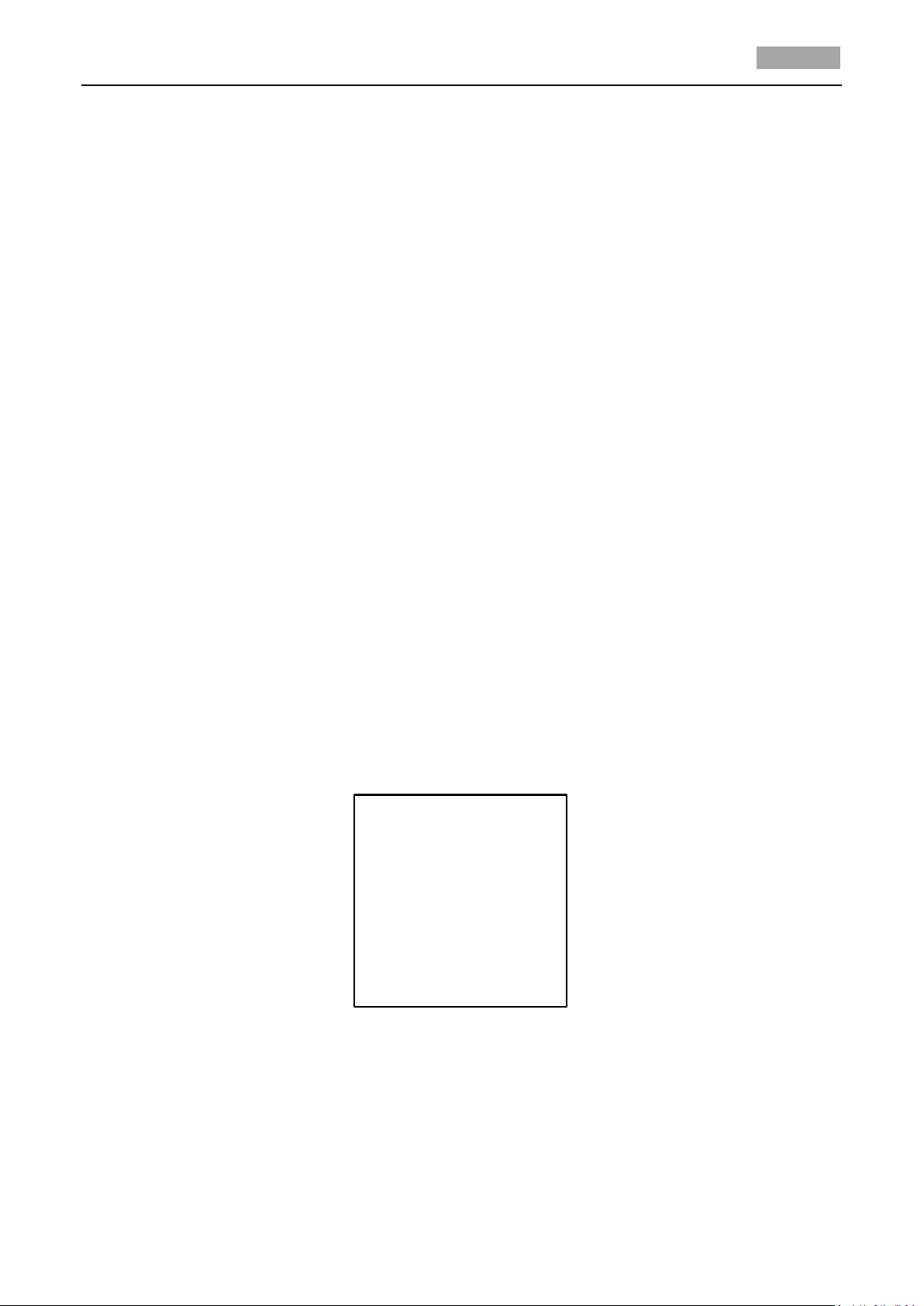
User Manual of 4-inch High Speed Dome
30
CLEAR SETTINGS
CLEAR ALL PRESETS
CLEAR ALL PATROLS
CLEAR ALL PATTERNS
CLEAR ALL BLANKS
CLEAR ALL ZONES
CLEAR ALL TIME TASKS
<DIAGNOSTICS>
BACK EXIT
Note: You can configure up to 8 zones.
3. Edit the label of the zone.
Please refer to Step 3. Edit the label of the preset in Section 3.4.2.
4. Configure the zone area.
Steps:
(1) Move the cursor and click IRIS+ button to enter EDIT ZONE submenu.
(2) You can see SET LEFT LIMIT on the screen. Click the direction buttons to set the left limit
stop.
(3) Follow the prompts on the screen to set the right limit, up limit and down limit.
(4) Click IRIS+ button to save the settings and exit.
5. Set the zone status and scan status.
SCAN STATUS: enable/disable the scanning in the zone.
Note: ZONE STATUS is not editable. After you edited the zone, it will switch to ON automatically;
if you delete the zone, the ZONE STATUS will switch to OFF.
Task 2: Clear the zone settings.
Move the cursor to CLEAR ZONE and click IRIS+ to clear all the settings of the current zone.
3.4.7 Clearing PTZ Control Settings
Purpose:
You can clear all user-defined PTZ control settings, including presets, patrols, patterns, zones and
time tasks. You can also clear privacy masks on this menu.
Steps:
1. Enter the CLEAR SETTINGS menu:
MAIN MENUS > DOME SETTINGS > CLEAR SETTINGS
Figure 3-24 Clear Dome Settings
2. Click IRIS+ on each submenu, e.g., CLEAR ALL PATTERNS. Click IRIS+ again to confirm and exit.
On DIAGNOSTICS submenu, you can also see the self-diagnostics information of the speed dome,
including the occurrence of high temperature, the highest temperature, the occurrence of low
temperature, the lowest temperature, the occurrences of video loss, low voltage, dome reboot,
Page 40

User Manual of 4-inch High Speed Dome
31
DIAGNOSTICS
HIGH TEMP 0
HIGHEST TEMP 35°C
LOW TEMP 0
LOWEST TEMP 14°C
VIDEO LOSS 0
LOW VOLATE 0
POWER UP 0
BACK EXIT
DIAGNOSTICS
PAN LOST 0
TILT LOST 0
CAMERA LOST 0
BACK EXIT
ALARM
ALARM RESUME ON
ALARM SEQUENCE 5
ALARM REST DELAY 5
ALARM SETTING
BACK EXIT
ALARM SETTING
ALARM NUM 1
PRIORITY HIGH
ALARM ACT NONE
AUX NONE
ALARM INPUT OPEN
BACK EXIT
panning loss, tilting loss and communication loss.
Note: Panning loss and tilting loss refer to the failures of panning and tilting, for diagnosing the
electric motor of the speed dome.
Figure 3-25 Self-diagnostics
3.5 Configuring and Handling Alarms
3.5.1 Configuring Alarm Input and Linked Actions
Purpose:
This section explains how to configure the speed dome to respond to alarm events with alarm
linked actions, such as calling presets, patrols, patterns, scanning, etc.
Steps:
1. Move the cursor to enter the alarm configuration submenu:
MAIN MENUS > DOME SETTINGS > ALARMS > ALARM SETTING
Figure 3-26 Alarm Configuration Menu
2. Choose the alarm number.
Steps:
(1) Move the cursor to ALARM NUM and click the IRIS+ to enter edit mode.
(2) Click the up and down direction buttons to select the number of the alarm which is to be
configured.
(3) Click IRIS+ again to confirm and exit edit mode of this column.
Page 41

User Manual of 4-inch High Speed Dome
32
Note: You can configure up to 7 alarms.
3. Configure the alarm input.
Steps:
(1) Move the cursor to ALARM INPUT and click the IRIS+ to enter edit mode.
(2) Click the up and down direction buttons to set the input status. You can configure it as OPEN
(Normally open), CLOSE (Normally closed) or OFF (disable the alarm input).
(3) Click IRIS+ again to confirm.
Note: If you set the status as OPEN, alarm will be triggered by high electricity level; if you set the
status as CLOSE, alarm will be triggered by low electricity level; if you set the status as OFF, it
will be triggered when this input channel is shut off.
4. Configure the alarm linkage action.
You can specify the linked action when an alarm occurs. On the ALARM ACT submenu, you can
set the alarm action as preset from 1 to 8, pattern from 1 to 4, patrol from 1 to 8, panning scan,
tilting scan, random scan, frame scan, panoramic scan, day mode, night mode or none. You can
also set the alarm output for the alarm. Please refer to Section 3.5.3 Configuring Auxiliary
Alarm Output for details.
5. Configure alarm priority.
Enter the PRIORITY menu and set the alarm priority as HIGH, MID or LOW.
If multiple alarms with different priorities are triggered at the same time, the dome only
responds to the alarm with the highest priority. If multiple alarms with the same priority are
triggered at the same time, then the dome will respond to each alarm according to the defined
alarm sequence.
3.5.2 Configuring Alarm Parameters
Purpose:
You can set the alarm related parameters following below instructions, including linkage action
interval, alarm duration and dome activity resumption.
Steps:
1. Enter the alarm parameter configuration menu:
MAIN MENUS > DOME SETTINGS > ALARMS > ALARM SETTING
2. Configure the interval of the alarm sequence.
When more than one alarm of the same priority occurs at the same time, the speed dome will
respond to one alarm first and then respond to the next one after the user-defined interval. You
can set the on ALARM SEQUENCE submenu from 1 to 200 seconds.
3. Configure the alarm rest delay.
If there’s a linkage action has already been triggered by an alarm input, the speed dome will
only respond to the input from the same channel again after the user-defined reset delay time.
This is the rest time that the speed dome considers an alarm to be active when it’s physically
cleared. You can set the ALARM REST DELAY from 0 to 300 seconds.
4. Resume the dome activity.
You can set ALARM RESUME to ON to enable the speed dome to resume its previous activity
after the triggered actions finished.
Notes:
Page 42

User Manual of 4-inch High Speed Dome
33
AUX
AUX1 CLOSE
DWELL TIME 2
AUX1 OPEN
DWELL TIME 0
BACK EXIT
If the speed dome is moving when a linkage action is triggered, it will stop at the current
position and resume from this position after the linkage action finishes.
The speed dome can be configured to resume the PTZ positions, focus and iris value.
3.5.3 Configuring Auxiliary Alarm Output
Purpose:
An auxiliary output is a configurable alarm output interface on the speed dome back box which can
connect and trigger another alarm device to operate.
Steps:
1. Enter the alarm auxiliary output configuration submenu:
MAIN MENUS > DOME SETTINGS > AUXS
Figure 3-27 Configure the AUX Output
2. Click IRIS+ to edit the status of the auxiliary outputs. You can set the alarm output type as OPEN
(normally open) and CLOSE (normally closed).
Note: there are 2 auxiliary outputs configurable.
3. Move the cursor to DWELL TIME to set the duration of the auxiliary output signal. The
configurable rage is 0~60 seconds.
4. Link the auxiliary output to the configured alarm.
Steps:
(1) Enter MAIN MENUS > DOME SETTINGS > ALARMS > ALARM SETTING and choose the alarm
number that you want to link the auxiliary output to.
(2) Move the cursor to AUX and click IRIS+ to configure the auxiliary output to the alarm. You
can choose NONE to disable auxiliary alarm outputs, choose 1 to active AUX 1 or choose 2 to
active AUX 2.
3.6 Others
3.6.1 Line Synchronization
When you set LINE LOCK as OFF, the synchronization mode is internal synchronization.
When you set LINE LOCK as ON, the synchronization mode is external synchronization.
Page 43

User Manual of 4-inch High Speed Dome
34
LINE SYNC
LINE LOCK OFF
V-PHASE 0
BACK EXIT
Note: The speed dome does not support the external synchronization yet.
Figure 3-28 Line Sync
3.6.2 Setting the language of the menu
Enter MAIN MENUS > LANGUAGE, you can set the language of the on-screen display menu in
Chinese or in English.
3.6.3 Configuring Dome Authentication
Purpose:
You can change and enable/disable the password to set the dome authentication to prevent
unauthorized changes to the dome settings. After you set and enable the password, you need to
input the password every time you call preset 95 to enter the menu.
Steps:
1. Move the cursor to enter password modification submenu:
MAIN MENUS > DOME SETTINGS > PASSWORD > EDIT PASSWORD
2. Click IRIS+ to enter edit mode.
3. Click the left/right buttons to move the cursor on the current password and click up/down or
FOCUS+/- buttons to choose the number.
4. Click the right direction button to move the cursor to INPUT PW AGAIN and input the password
again.
5. Click IRIS+ to save the changes and exit.
6. Enter the START USING submenu and switch the status to ON and click IRIS+ to save.
Page 44

User Manual of 4-inch High Speed Dome
35
PASSWORD
START USING ON
EDIT PASSWORD
BACK EXIT
INPUT PW 1 2 3 4 5 6
INPUT PW AG 1 2 3 4 5 6
DONE: OPEN
QUIT: CLOSE
Parameters
Default Value
Dome address
0
Baudrate
2400bps
120Ω matching
resistance
Off
Soft address
Off
Initial Position
Zero angle
Soft Baudrate
Off
Auto-focus
On
Zoom limit
Max. Optical Zoom
Zoom speed
High
Slow Shutter
0
IR cut filter
Auto
Backlight
compensation
Off
AE mode
Auto
Exposure
compensation
Off
White balance
Auto
Figure 3-29 Set the Password
3.6.4 Restoring Default Dome Settings
Purpose:
You can reset all dome settings to factory default parameters as shown in the table below.
Note: Dome settings are mainly of PTZ parameters and alarm parameters, and also include some
system settings, e.g. dome address.
Enter default dome settings menu:
MAIN MENUS > RESTORE DEFAUTLS
Click IRIS+ to restore the dome settings to the default value as shown in below table; or click IRIS- to
exit.
Table 3-2 Default Dome Settings
Page 45

User Manual of 4-inch High Speed Dome
36
Auto-flip
Off
Proportional pan
On
Park time
5 seconds
Park action
None
Scan speed
Level 28
Preset image freeze
Off
Limit stops
Off
Alarm resume
On
Alarm sequence
5 seconds
AUX1/AUX2
NO
Alarm display
On
Time display
Off
Zoom,
azimuth/elevation and
preset label display
Display for 2 seconds
3.6.5 Restoring Default Camera Settings
Enter MAIN MENUS > RESTORE CAMERA
Click IRIS+ to restore the camera settings to the default value; or click IRIS- to exit.
Note: Camera settings include the image parameters, lens settings and display settings.
3.6.6 Rebooting the Dome
Enter MAIN MENUS > REBOOT DOME and click IRIS+ to reboot the speed dome remotely.
Page 46

User Manual of 4-inch High Speed Dome
37
Appendix
Appendix 1 Lightning & Surge Protection
This product adopts TVS plate lightning protection technology to avoid damage caused by pulse
signal that is below 3000W, like instantaneous lighting, surging, etc. According to the actual
situation outdoors, necessary protection measures must be taken to secure the electrical safety.
The distance between signal transmission line and High-voltage equipment or high-voltage cable
is at least 50m.
Outdoor wiring should better be along the eaves as much as possible.
In the open field, wiring should be buried underground in sealed steel pipe, and the steel-pipe
should be one-point grounding. Overhead routing method is forbidden.
In strong thunderstorm area or high induction voltage areas (such as high-voltage transformer
substation), high power lightning protection apparatus and lightning conductor are necessary to
be appended.
The design for installation and wiring with lightning protection and grounding in mind should be
combined with the lightning protection consideration of the building, and conform to the
related national standards and industry standards.
The system should be equipotentially grounded, and the grounding equipment must satisfy
double-request of system anti-jamming and electric safety, and it must not appear short circuit
and open circuit with the zero conductor of strong grid. When the system is grounding individual,
the resistance should be no more than 4Ω, the section al area of the grounding cable should be
no less than 25mm2. For grounding instructions, please refer to the Installation Manual of Speed
Dome.
Figure A- 1 Lightning & Surge Protection
Page 47

User Manual of 4-inch High Speed Dome
38
Baudrate
Max Distance
2400BPS
1800m
4800BPS
1200m
9600BPS
800m
Appendix 2 RS485 Bus Connection
General Property of RS485 Bus
According to RS485 industry bus standard, RS485 is a half-duplex communication bus which has
120Ω characteristic impendence, the maximum load ability is 32 payloads (including controller
device and controlled device).
RS485 Bus Transmission Distance
When using 0.56mm (24AWG) twisted-pair line, according to different baudrate, the maximum
transmission distance theory table is shown as below:
Table A-1 Max. Distance of RS485 Transmission
The transmission distance will be decreased if we use the thinner cable, or use this product under
the strong electromagnetic interference situation, or there are lots of devices are added to the bus;
on the contrary, the transmission distance will be increased.
Connection Methods
RS485 industry bus standard require daisy-chain connection method between any devices, both
sides have to connect a 120Ω terminal resistance (show as Diagram 1), the simplified connection
method is shown as diagram 2, but the distance of “D” should not be too long.
Figure A-2 RS485 Connection 1
1) Figure A-3 RS485 Connection 2
Problems in the Practical Application
Normally, users adopt star-shape connection method in construction, under this situation, the
terminal resistors must be connected between two farthest devices (as Figure 4, 1# and 15#), but
this connection method is not satisfy the requirement of the RS485 industry standard so that it will
lead to some problems such as signal reflection, anti-jamming ability decline when the devices are
Page 48

User Manual of 4-inch High Speed Dome
39
faraway. At this time, the dome will be uncontrollable, or self-running, etc.
Figure A-4 Star Shape Connection
For such case, the best way is adding a RS485 distributor. This product can effectively change the
star-shape connection to which satisfies the requirement of RS485 industry standard, in order to
avoid those problems and improve the communication reliability. Show as figure 5.
FAQ of RS485 Bus
Figure A-5 RS485 Distributor
Page 49

40
Wire Gauge
mm Distance
feet(m)
Power (va)
User Manual of 4-inch High Speed Dome
Appendix 3 24VAC Wire Gauge & Transmission Distance
The following table has described the recommended max. distance adopted for the certain wire
gauge when the 24VAC voltage loss rate is less than 10%. For the AC driven device, the maximum
voltage loss rate allowable is 10%. For example, for a device with the rating power of 80VA which is
installed at a distance of 35 feet (10m) away from the transformer, then the minimum wire gauge
required is 0.8000mm.
Page 50

User Manual of 4-inch High Speed Dome
41
American Wire Gage
AWG
(British)Standard Wire Gauge
SWG
Bare Wire Gauge
(m m)
Cross-sectional Area
of
mm
Bare Wire
2
Appendix 4 Table of Wire Gauge Standards
Page 51

