LTSECURITY LTN89XX-R SERIES, LTN8964-R Quick Start Manual

Network Video Recorder
Quick Start Guide
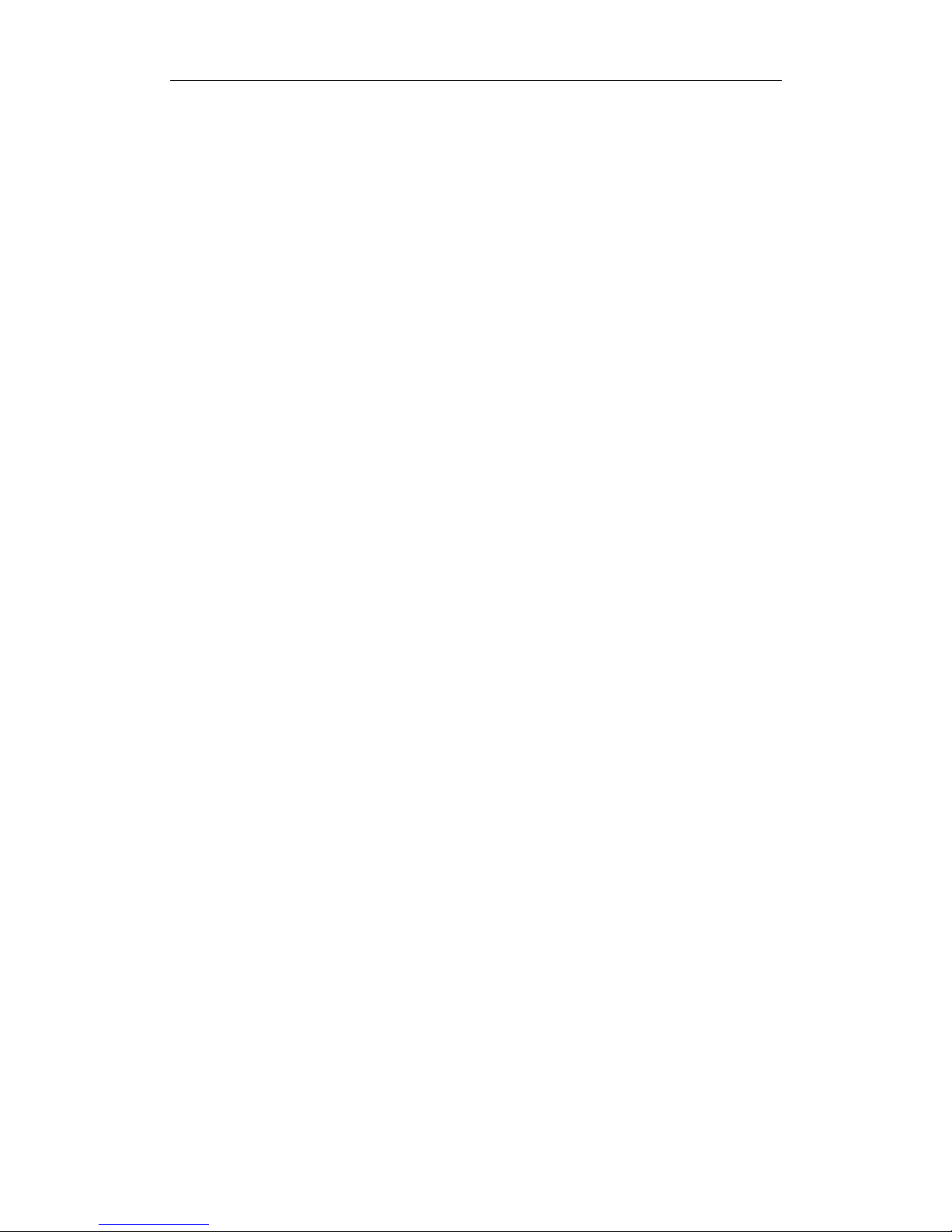
Network Video Recorder Quick Start Guide
1
TABLE OF CONTENTS
Chapter1 Panels Description ....................................................................................................................... 7
1.1 Front Panel ...................................................................................................................................... 7
1.2 Rear Panel........................................................................................................................................ 9
Chapter 2Installation and Connections ..................................................................................................... 10
2.1 NVR Installation ............................................................................................................................. 10
2.2 Hard Disk Installation .................................................................................................................... 10
2.3 Connections ................................................................................................................................... 12
2.3.1 Alarm Input Wiring ........................................................................................................... 12
2.3.2 Alarm Output Wiring ........................................................................................................ 12
2.3.3 Using Alarm Connectors ................................................................................................... 12
2.3.4 Controller Connection ...................................................................................................... 13
2.4 HDD Storage Calculation Chart ...................................................................................................... 14
Chapter 3Menu Operation ........................................................................................................................ 15
3.1 Menu Structure ............................................................................................................................. 15
3.2 Startup and Shutdown................................................................................................................... 15
3.3 Activating Your Device ................................................................................................................... 16
3.4 Login and Logout ........................................................................................................................... 17
3.4.1 User Login ......................................................................................................................... 17
3.4.2 User Logout ....................................................................................................................... 18
3.5 Using the Setup Wizard ................................................................................................................. 18
3.6 Network Settings ........................................................................................................................... 19
3.7 Adding IP Cameras ......................................................................................................................... 20
3.8 Live View ....................................................................................................................................... 21
3.9 One-Touch RAID Configuration ...................................................................................................... 21
3.10 Recording Settings ......................................................................................................................... 22
3.11 Playback ........................................................................................................................................ 22
Chapter 4Accessing by Web Browser ........................................................................................................ 24

Network Video Recorder Quick Start Guide
2
Quick Start Guide
About this Manual
This Manual is applicable to Network Video Recorder (NVR).
The Manual includes instructions for using and managing the product. Pictures, charts, images and all other
information hereinafter are for description and explanation only. The information contained in the Manual is
subject to change, without notice, due to firmware updates or other reasons. Please find the latest version in the
company website.
Please use this user manual under the guidance of professionals.
Legal Disclaimer
TO THE MAXIMUM EXTENT PERMITTED BY APPLICABLE LAW, THE PRODUCT DESCRIBED, WITH ITS HARDWARE,
SOFTWARE AND FIRMWARE, IS PROVIDED “AS IS”, WITH ALL FAULTS AND ERRORS, AND OUR COMPANY MAKES
NO WARRANTIES, EXPRESS OR IMPLIED, INCLUDING WITHOUT LIMITATION, MERCHANTABILITY, SATISFACTORY
QUALITY, FITNESS FOR A PARTICULAR PURPOSE, AND NON-INFRINGEMENT OF THIRD PARTY. IN NO EVENT WILL
OUR COMPANY, ITS DIRECTORS, OFFICERS, EMPLOYEES, OR AGENTS BE LIABLE TO YOU FOR ANY SPECIAL,
CONSEQUENTIAL, INCIDENTAL, OR INDIRECT DAMAGES, INCLUDING, AMONG OTHERS, DAMAGES FOR LOSS OF
BUSINESS PROFITS, BUSINESS INTERRUPTION, OR LOSS OF DATA OR DOCUMENTATION, IN CONNECTION WITH
THE USE OF THIS PRODUCT, EVEN IF OUR COMPANY HAS BEEN ADVISED OF THE POSSIBILITY OF SUCH DAMAGES.
REGARDING TO THE PRODUCT WITH INTERNET ACCESS, THE USE OF PRODUCT SHALL BE WHOLLY AT YOUR OWN
RISKS. OUR COMPANY SHALL NOT TAKE ANY RESPONSIBILITES FOR ABNORMAL OPERATION, PRIVACY LEAKAGE
OR OTHER DAMAGES RESULTING FROM CYBER ATTACK, HACKER ATTACK, VIRUS INSPECTION, OR OTHER
INTERNET SECURITY RISKS; HOWEVER, OUR COMPANY WILL PROVIDE TIMELY TECHNICAL SUPPORT IF REQUIRED.
SURVEILLANCE LAWS VARY BY JURISDICTION. PLEASE CHECK ALL RELEVANT LAWS IN YOUR JURISDICTION BEFORE
USING THIS PRODUCT IN ORDER TO ENSURE THAT YOUR USE CONFORMS THE APPLICABLE LAW. OUR COMPANY
SHALL NOT BE LIABLE IN THE EVENT THAT THIS PRODUCT IS USED WITH ILLEGITIMATE PURPOSES.
IN THE EVENT OF ANY CONFLICTS BETWEEN THIS MANUAL AND THE APPLICABLE LAW, THE LATER PREVAILS
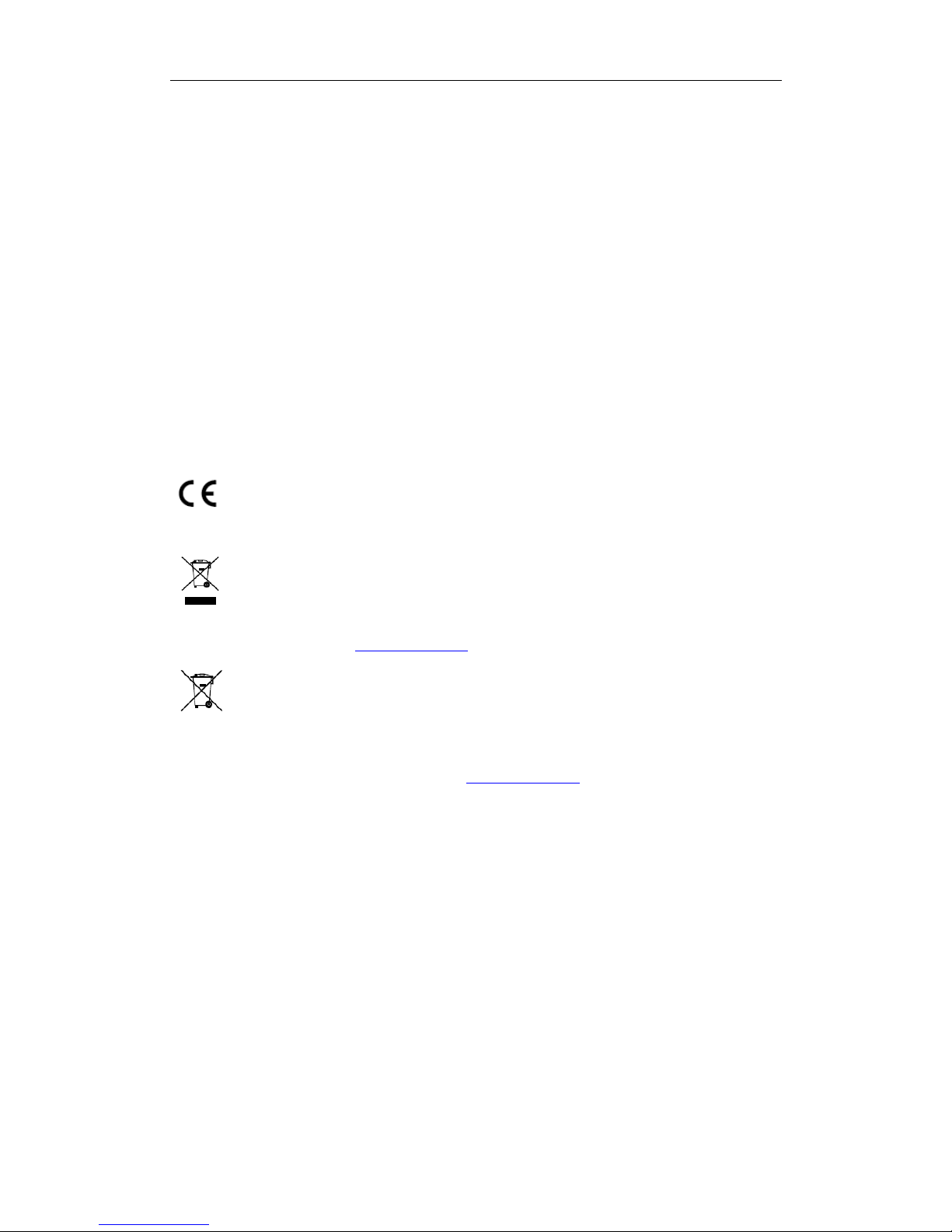
Network Video Recorder Quick Start Guide
3
Regulatory Information
FCC Information
FCC compliance: This equipment has been tested and found to comply with the limits for a Class A digital device,
pursuant to part 15 of the FCC Rules. These limits are designed to provide reasonable protection against harmful
interference when the equipment is operated in a commercial environment. This equipment generates, uses, and
can radiate radio frequency energy and, if not installed and used in accordance with the instruction manual, may
cause harmful interference to radio communications. Operation of this equipment in a residential area is likely to
cause harmful interference in which case the user will be required to correct the interference at his own expense.
FCC Conditions
This device complies with part 15 of the FCC Rules. Operation is subject to the following two conditions:
1. This device may not cause harmful interference.
2. This device must accept any interference received, including interference that may cause undesired operation.
EU Conformity Statement
This product and - if applicable - the supplied accessories too are marked with "CE" and comply
therefore with the applicable harmonized European standards listed under the EMC Directive
2004/108/EC, the RoHS Directive 2011/65/EU.
2012/19/EU (WEEE directive): Products marked with this symbol cannot be disposed of as unsorted
municipal waste in the European Union. For proper recycling, return this product to your local
supplier upon the purchase of equivalent new equipment, or dispose of it at designated collection
points. For more information see: www.recyclethis.info
2006/66/EC (battery directive): This product contains a battery that cannot be disposed of as
unsorted municipal waste in the European Union. See the product documentation for specific
battery information. The battery is marked with this symbol, which may include lettering to indicate
cadmium (Cd), lead (Pb), or mercury (Hg). For proper recycling, return the battery to your supplier or to a
designated collection point. For more information see: www.recyclethis.info
Industry Canada ICES-003 Compliance
This device meets the CAN ICES-3 (A)/NMB-3(A) standards requirements.
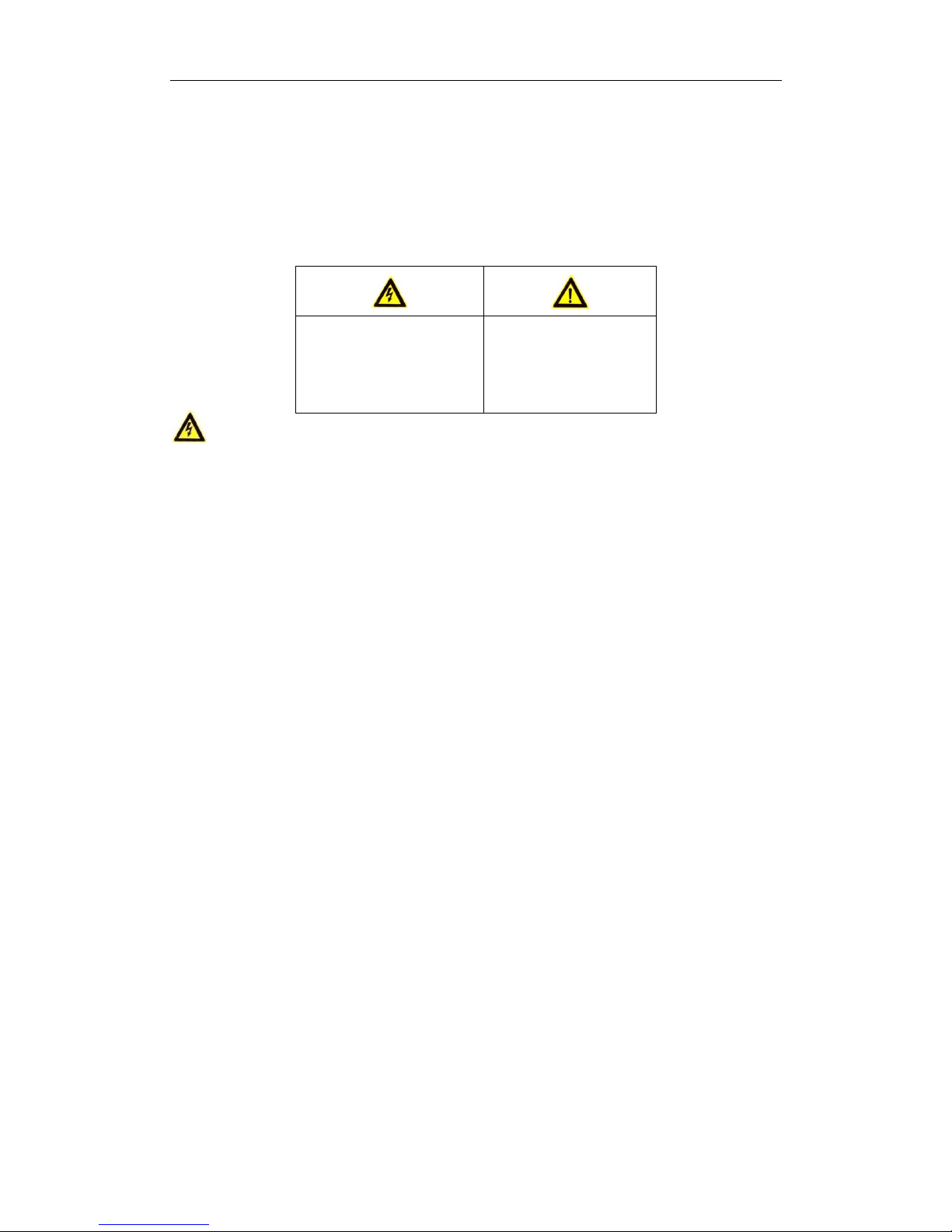
Network Video Recorder Quick Start Guide
4
Safety Instruction
These instructions are intended to ensure that user can use the product correctly to avoid danger or property
loss.
The precaution measure is divided into “Warnings” and “Cautions”
Warnings: Serious injury or death may occur if any of the warnings are neglected.
Cautions: Injury or equipment damage may occur if any of the cautions are neglected.
Warnings
● Proper configuration of all passwords and other security settings is the responsibility of the installer and/or
end-user.
● In the use of the product, you must be in strict compliance with the electrical safety regulations of the nation
and region. Please refer to technical specifications for detailed information.
● Input voltage should meet both the SELV (Safety Extra Low Voltage) and the Limited Power Source with
100~240 VAC or 12 VDC according to the IEC60950-1 standard. Please refer to technical specifications for
detailed information.
● Do not connect several devices to one power adapter as adapter overload may cause over-heating or a fire
hazard.
● Please make sure that the plug is firmly connected to the power socket.
● If smoke, odor or noise rise from the device, turn off the power at once and unplug the power cable, and then
please contact the service center.
Preventive and Cautionary Tips
Before connecting and operating your device, please be advised of the following tips:
· Ensure unit is installed in a well-ventilated, dust-free environment.
· Unit is designed for indoor use only.
· Keep all liquids away from the device.
· Ensure environmental conditions meet factory specifications.
· Ensure unit is properly secured to a rack or shelf. Major shocks or jolts to the unit as a result of dropping it
may cause damage to the sensitive electronics within the unit.
· Use the device in conjunction with an UPS if possible.
· Power down the unit before connecting and disconnecting accessories and peripherals.
· A factory recommended HDD should be used for this device.
· Improper use or replacement of the battery may result in hazard of explosion. Replace with the same or
equivalent type only. Dispose of used batteries according to the instructions provided by the battery
manufacturer.
Warnings Follow these
safeguards to prevent serious
injury or death.
Cautions Follow these
precautions to prevent
potential injury or material
damage.
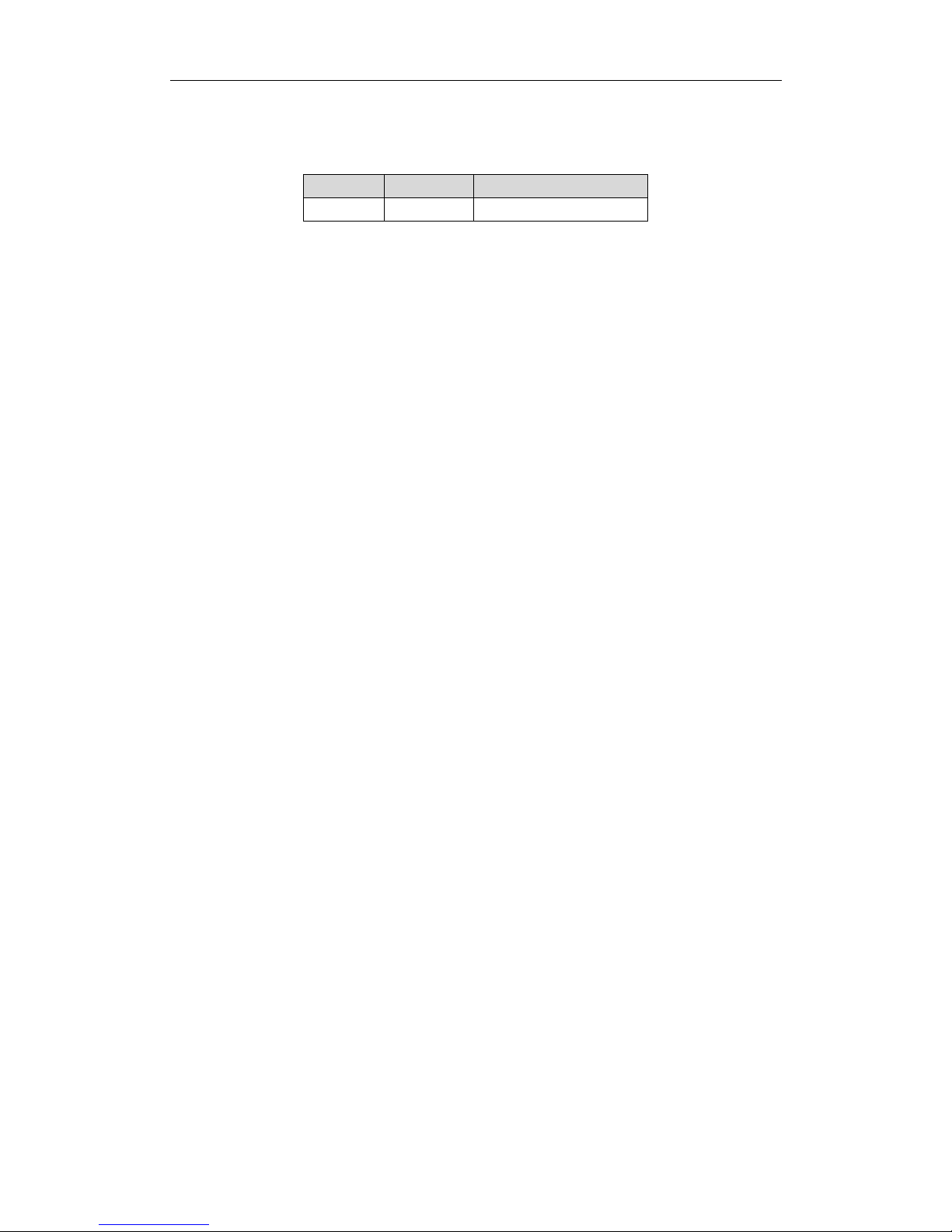
Network Video Recorder Quick Start Guide
5
Applicable Models
This manual is applicable to the following models:
Series Model Type
LTN89XX-R LTN8964-R Network Video Recorder
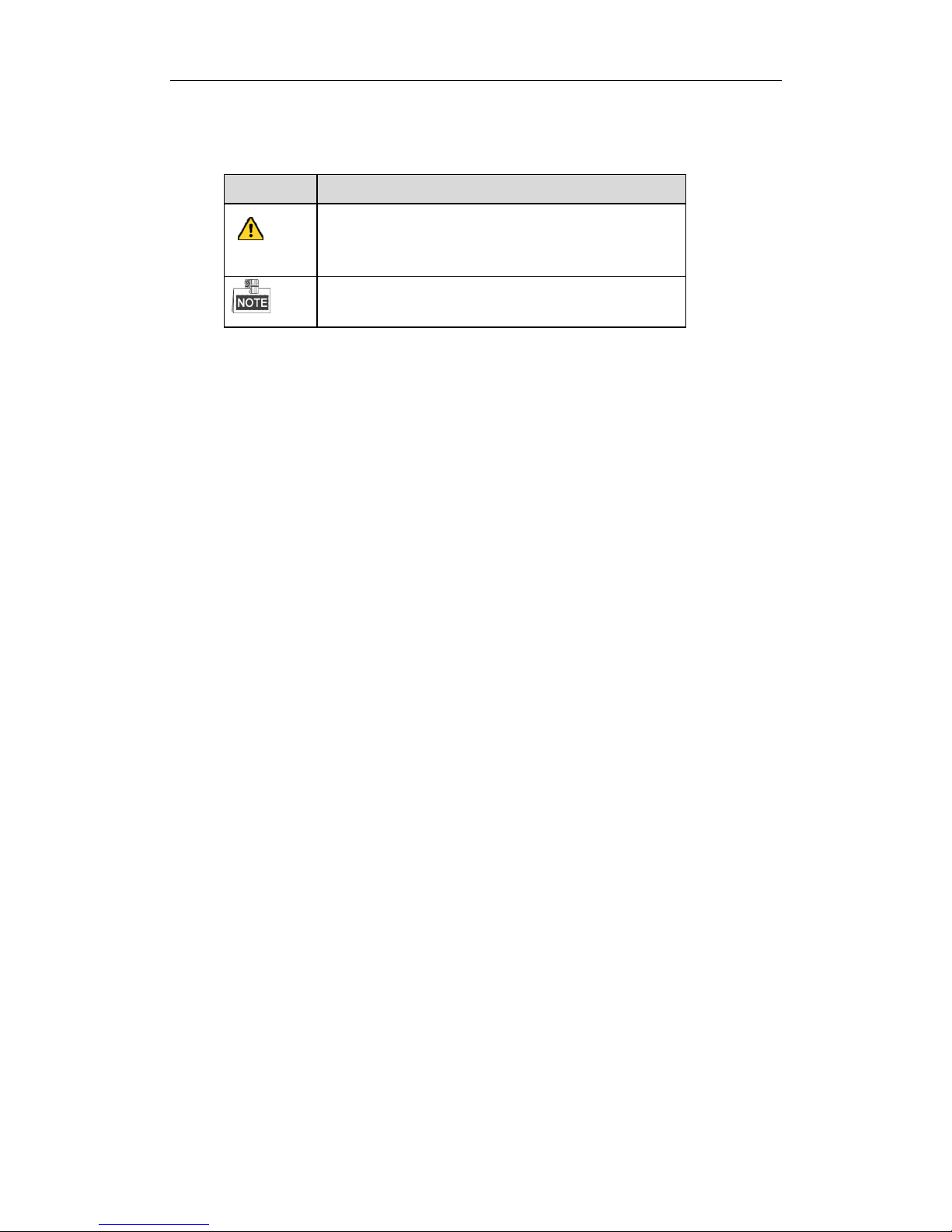
Network Video Recorder Quick Start Guide
6
Symbol Conventions
The symbols that may be found in this document are defined as follows.
Symbol Description
Indicates a potentially hazardous situation, which if not avoided,
could result in equipment damage, data loss, performance
degradation, or unexpected results.
Provides additional information to emphasize or supplement
important points of the main text.
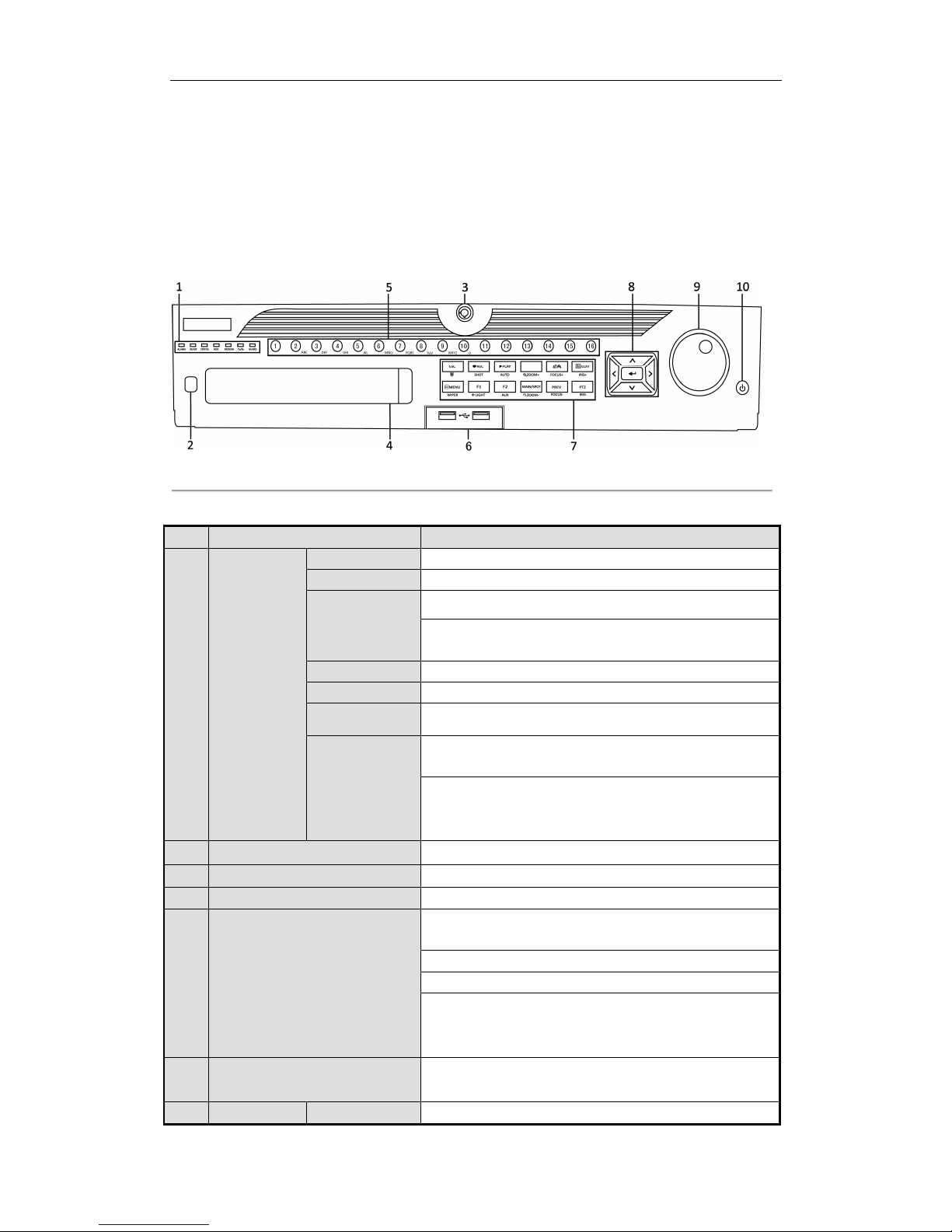
Network Video Recorder Quick Start Guide
7
Chapter1 Panels Description
1.1 Front Panel
Figure 1. 1 89XX-R Series
Table 1. 1 Panel Description
No. Name Function Description
1
Status
Indicators
ALARM Turns red when a sensor alarm is detected.
READY Turns blue when the device is functioning properly.
STATUS
Turns blue when device is controlled by an IR remote.
Turns red when controlled by a keyboard and purple when IR
remote and keyboard is used at the same time.
HDD Flickers red when data is being read from or written to HDD.
MODEM Reserved for future usage.
Tx/Rx Flickers blue when network connection is functioning properly.
GUARD
Turns blue when the device is in armed status; at this time, an
alarm is enabled when an event is detected.
Turns off when the device is unarmed. The arm/disarm status
can be changed by pressing and holding on the ESC button for
more than 3 seconds in live view mode.
2 IR Receiver Receiver for IR remote control.
3 Front Panel Lock Locks or unlocks the panel by the key.
4 DVD-R/W Slot for DVD-R/W disk.
5 Alphanumeric Buttons
Switches to the corresponding channel in live view or PTZ
control mode.
Inputs numbers and characters in edit mode.
Switches between different channels in playback mode.
Turns blue when the corresponding channel is recording; turns
red when the channel is in network transmission status; turns
pink when the channel is recording and transmitting.
6 USB Interfaces
Universal Serial Bus (USB) ports for additional devices such as
USB mouse and USB Hard Disk Drive (HDD).
7 Composite ESC Returns to the previous menu.
