LT Security LTN07256 User Manual
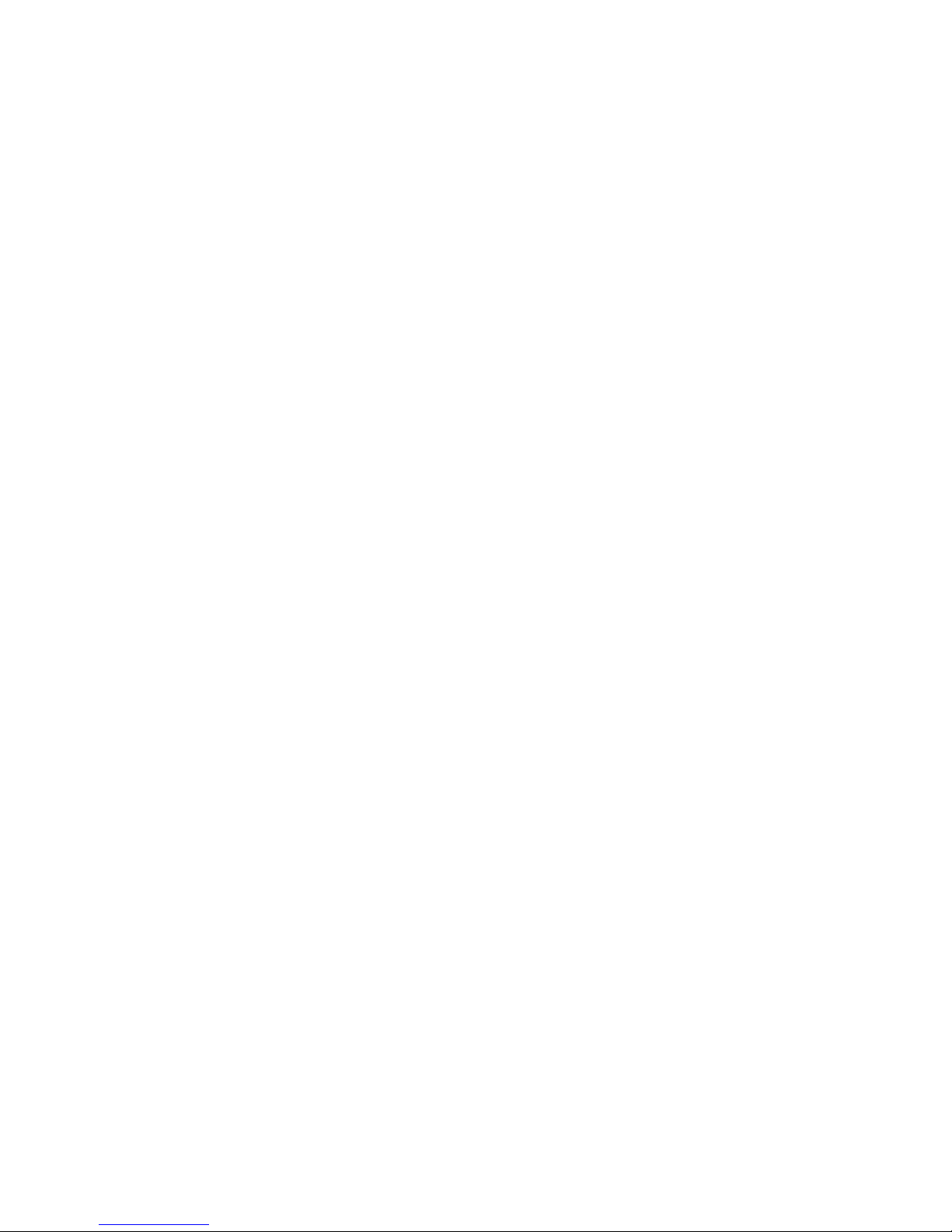
Network Video Recorder
User Manual
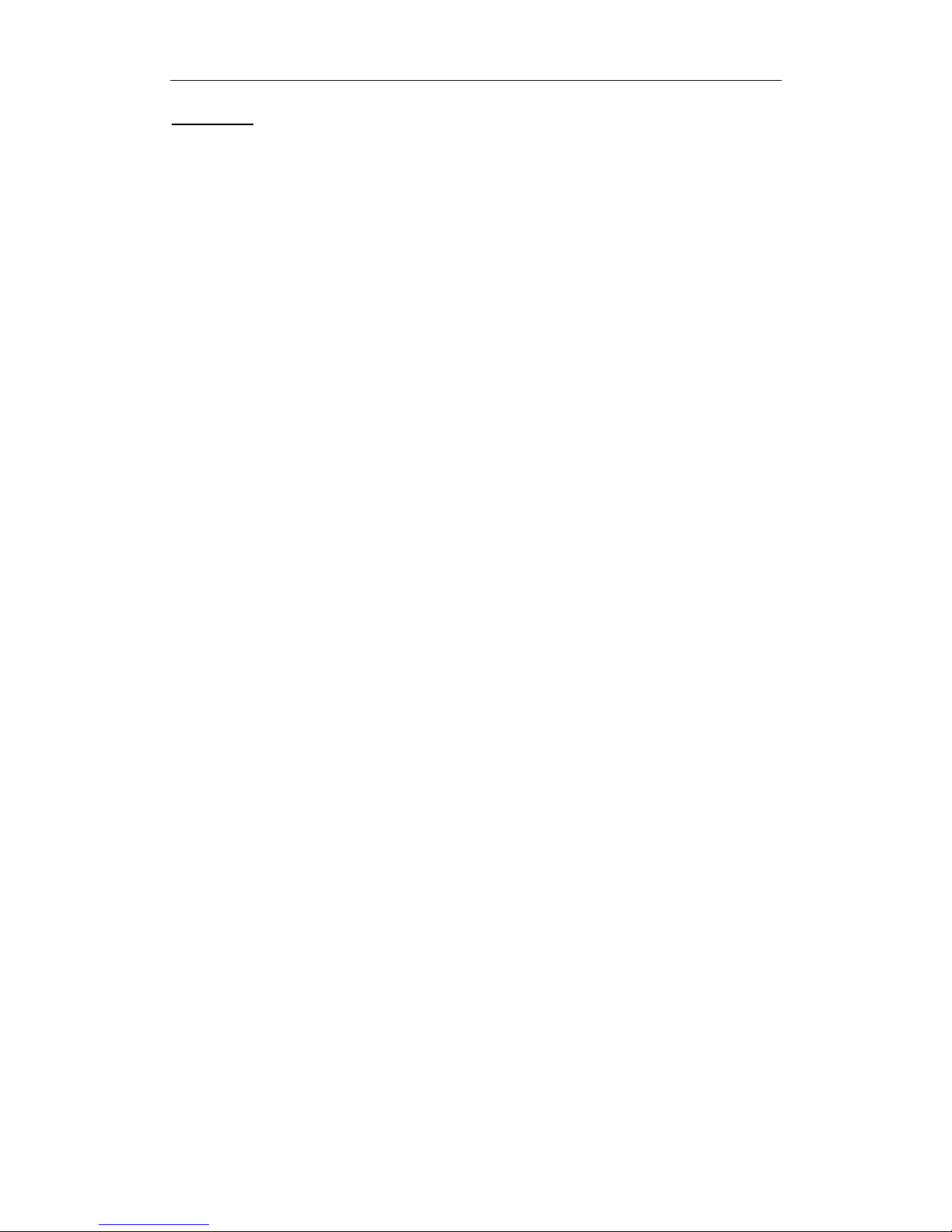
User Manual of Network Video Recorder
1
User Manual
About this Manual
This Manual is applicable to Network Video Recorder (NVR).
The Manual includes instructions for using and managing the product. Pictures, charts, images and all other
information hereinafter are for description and explanation only. The information contained in the Manual is
subject to change, without notice, due to firmware updates or other reasons. Please find the latest version in the
company website.
Please use this user manual under the guidance of professionals.
Legal Disclaimer
TO THE MAXIMUM EXTENT PERMITTED BY APPLICABLE LAW, THE PRODUCT DESCRIBED, WITH ITS HARDWARE,
SOFTWARE AND FIRMWARE, IS PROVIDED “AS IS”, WITH ALL FAULTS AND ERRORS, AND OUR COMPANY MAKES
NO WARRANTIES, EXPRESS OR IMPLIED, INCLUDING WITHOUT LIMITATION, MERCHANTABILITY, SATISFACTORY
QUALITY, FITNESS FOR A PARTICULAR PURPOSE, AND NON-INFRINGEMENT OF THIRD PARTY. IN NO EVENT WILL
OUR COMPANY, ITS DIRECTORS, OFFICERS, EMPLOYEES, OR AGENTS BE LIABLE TO YOU FOR ANY SPECIAL,
CONSEQUENTIAL, INCIDENTAL, OR INDIRECT DAMAGES, INCLUDING, AMONG OTHERS, DAMAGES FOR LOSS OF
BUSINESS PROFITS, BUSINESS INTERRUPTION, OR LOSS OF DATA OR DOCUMENTATION, IN CONNECTION WITH
THE USE OF THIS PRODUCT, EVEN IF OUR COMPANY HAS BEEN ADVISED OF THE POSSIBILITY OF SUCH DAMAGES.
REGARDING TO THE PRODUCT WITH INTERNET ACCESS, THE USE OF PRODUCT SHALL BE WHOLLY AT YOUR OWN
RISKS. OUR COMPANY SHALL NOT TAKE ANY RESPONSIBILITES FOR ABNORMAL OPERATION, PRIVACY LEAKAGE
OR OTHER DAMAGES RESULTING FROM CYBER ATTACK, HACKER ATTACK, VIRUS INSPECTION, OR OTHER
INTERNET SECURITY RISKS; HOWEVER, OUR COMPANY WILL PROVIDE TIMELY TECHNICAL SUPPORT IF REQUIRED.
SURVEILLANCE LAWS VARY BY JURISDICTION. PLEASE CHECK ALL RELEVANT LAWS IN YOUR JURISDICTION BEFORE
USING THIS PRODUCT IN ORDER TO ENSURE THAT YOUR USE CONFORMS THE APPLICABLE LAW. OUR COMPANY
SHALL NOT BE LIABLE IN THE EVENT THAT THIS PRODUCT IS USED WITH ILLEGITIMATE PURPOSES.
IN THE EVENT OF ANY CONFLICTS BETWEEN THIS MANUAL AND THE APPLICABLE LAW, THE LATER PREVAILS
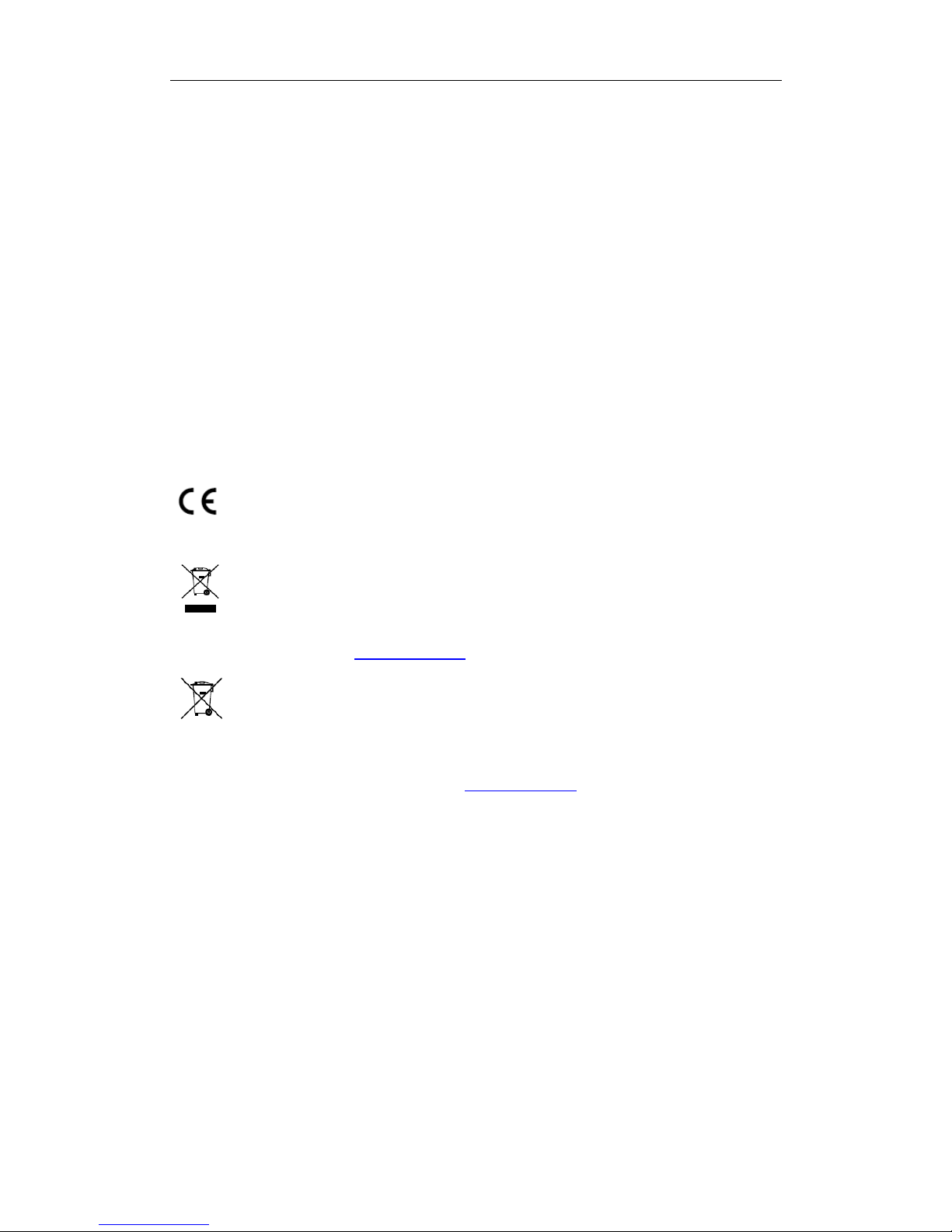
User Manual of Network Video Recorder
2
Regulatory Information
FCC Information
FCC compliance: This equipment has been tested and found to comply with the limits for a Class A digital device,
pursuant to part 15 of the FCC Rules. These limits are designed to provide reasonable protection against harmful
interference when the equipment is operated in a commercial environment. This equipment generates, uses, and
can radiate radio frequency energy and, if not installed and used in accordance with the instruction manual, may
cause harmful interference to radio communications. Operation of this equipment in a residential area is likely to
cause harmful interference in which case the user will be required to correct the interference at his own expense.
FCC Conditions
This device complies with part 15 of the FCC Rules. Operation is subject to the following two conditions:
1. This device may not cause harmful interference.
2. This device must accept any interference received, including interference that may cause undesired operation.
EU Conformity Statement
This product and - if applicable - the supplied accessories too are marked with "CE" and comply
therefore with the applicable harmonized European standards listed under the EMC Directive
2004/108/EC, the LVD Directive 2006/95/EC and the RoHS Directive 2011/65/EU.
2012/19/EU (WEEE directive): Products marked with this symbol cannot be disposed of as unsorted
municipal waste in the European Union. For proper recycling, return this product to your local
supplier upon the purchase of equivalent new equipment, or dispose of it at designated collection
points. For more information see: www.recyclethis.info
2006/66/EC (battery directive): This product contains a battery that cannot be disposed of as
unsorted municipal waste in the European Union. See the product documentation for specific
battery information. The battery is marked with this symbol, which may include lettering to indicate
cadmium (Cd), lead (Pb), or mercury (Hg). For proper recycling, return the battery to your supplier or to a
designated collection point. For more information see: www.recyclethis.info
Industry Canada ICES-003 Compliance
This device meets the CAN ICES-3 (A)/NMB-3(A) standards requirements.
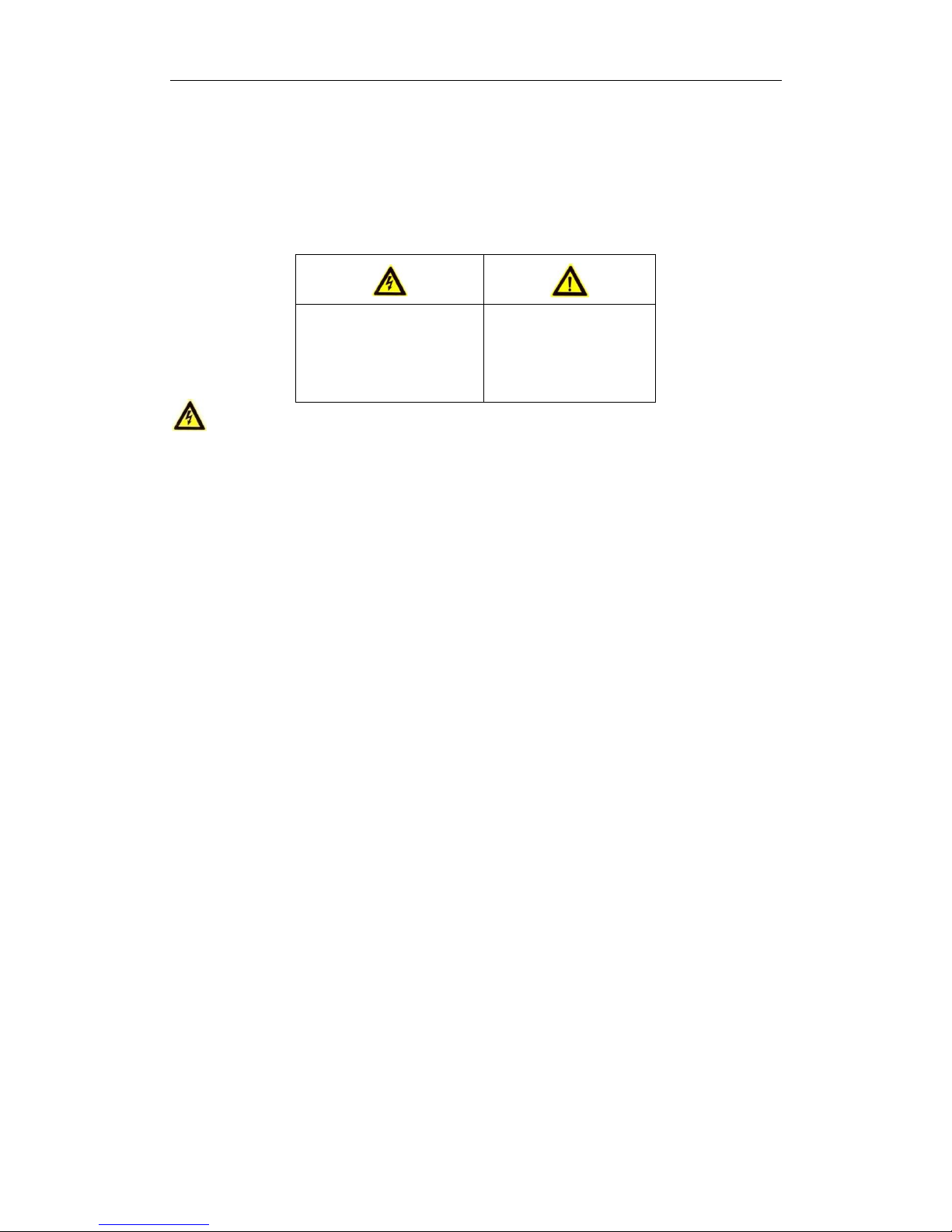
User Manual of Network Video Recorder
3
Safety Instruction
These instructions are intended to ensure that user can use the product correctly to avoid danger or property
loss.
The precaution measure is divided into “Warnings” and “Cautions”.
Warnings: Serious injury or death may occur if any of the warnings are neglected.
Cautions: Injury or equipment damage may occur if any of the cautions are neglected.
Warnings
● Proper configuration of all passwords and other security settings is the responsibility of the installer and/or
end-user.
● In the use of the product, you must be in strict compliance with the electrical safety regulations of the nation
and region. Please refer to technical specifications for detailed information.
● Input voltage should meet both the SELV (Safety Extra Low Voltage) and the Limited Power Source with
100~240 VAC or 12 VDC according to the IEC60950-1 standard. Please refer to technical specifications for
detailed information.
● Do not connect several devices to one power adapter as adapter overload may cause over-heating or a fire
hazard.
● Please make sure that the plug is firmly connected to the power socket.
● If smoke, odor or noise rise from the device, turn off the power at once and unplug the power cable, and then
please contact the service center.
Warnings Follow these
safeguards to prevent serious
injury or death.
Cautions Follow these
precautions to prevent
potential injury or material
damage.
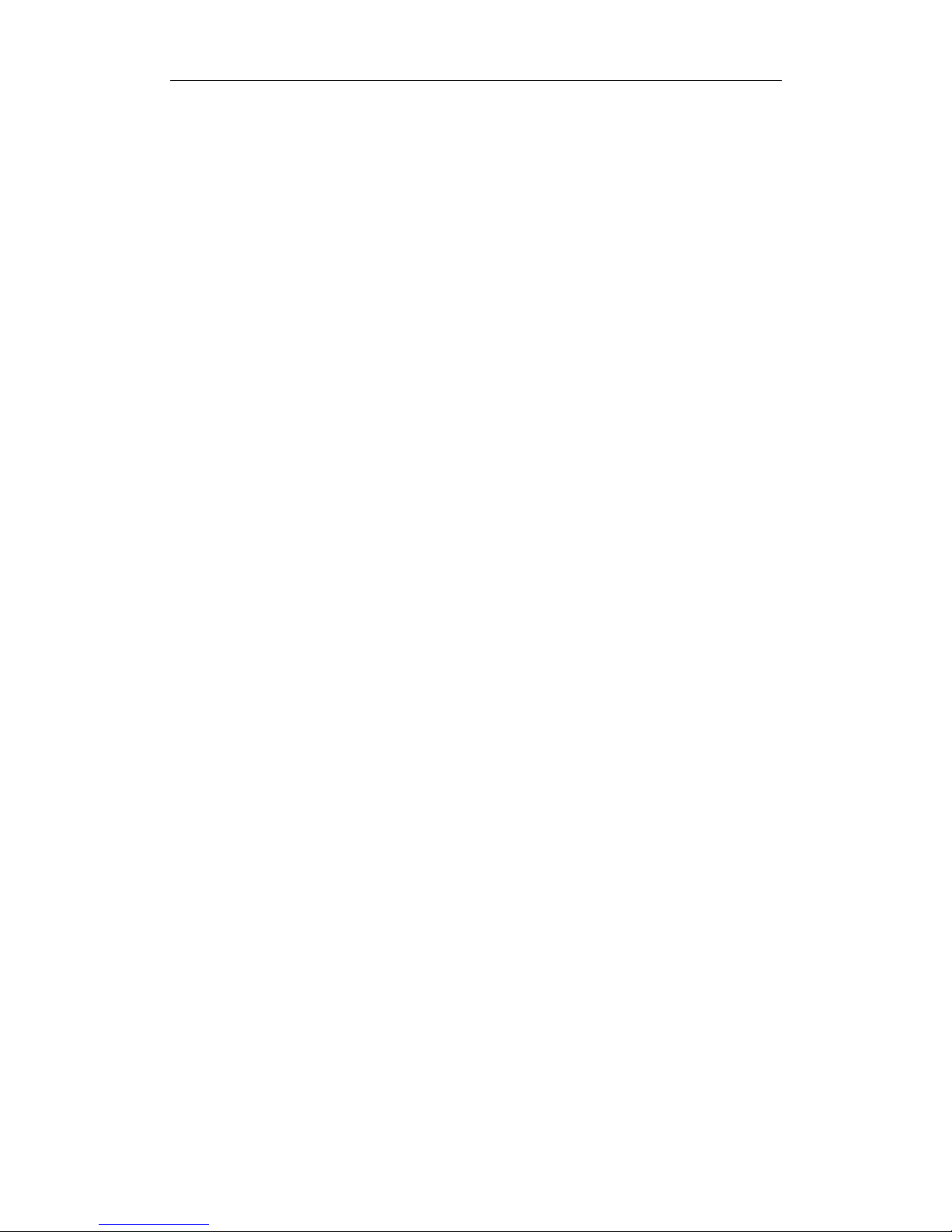
User Manual of Network Video Recorder
4
Preventive and Cautionary Tips
Before connecting and operating your device, please be advised of the following tips:
• Ensure unit is installed in a well-ventilated, dust-free environment.
• Unit is designed for indoor use only.
• Keep all liquids away from the device.
• Ensure environmental conditions meet factory specifications.
• Ensure unit is properly secured to a rack or shelf. Major shocks or jolts to the unit as a result of dropping it
may cause damage to the sensitive electronics within the unit.
• Use the device in conjunction with an UPS if possible.
• Power down the unit before connecting and disconnecting accessories and peripherals.
• A factory recommended HDD should be used for this device.
• Improper use or replacement of the battery may result in hazard of explosion. Replace with the same or
equivalent type only. Dispose of used batteries according to the instructions provided by the battery
manufacturer.

User Manual of Network Video Recorder
5
Thank you for purchasing our product. If there is any question or request, please do not hesitate to contact dealer.
This manual is applicable to LTN07256-R.
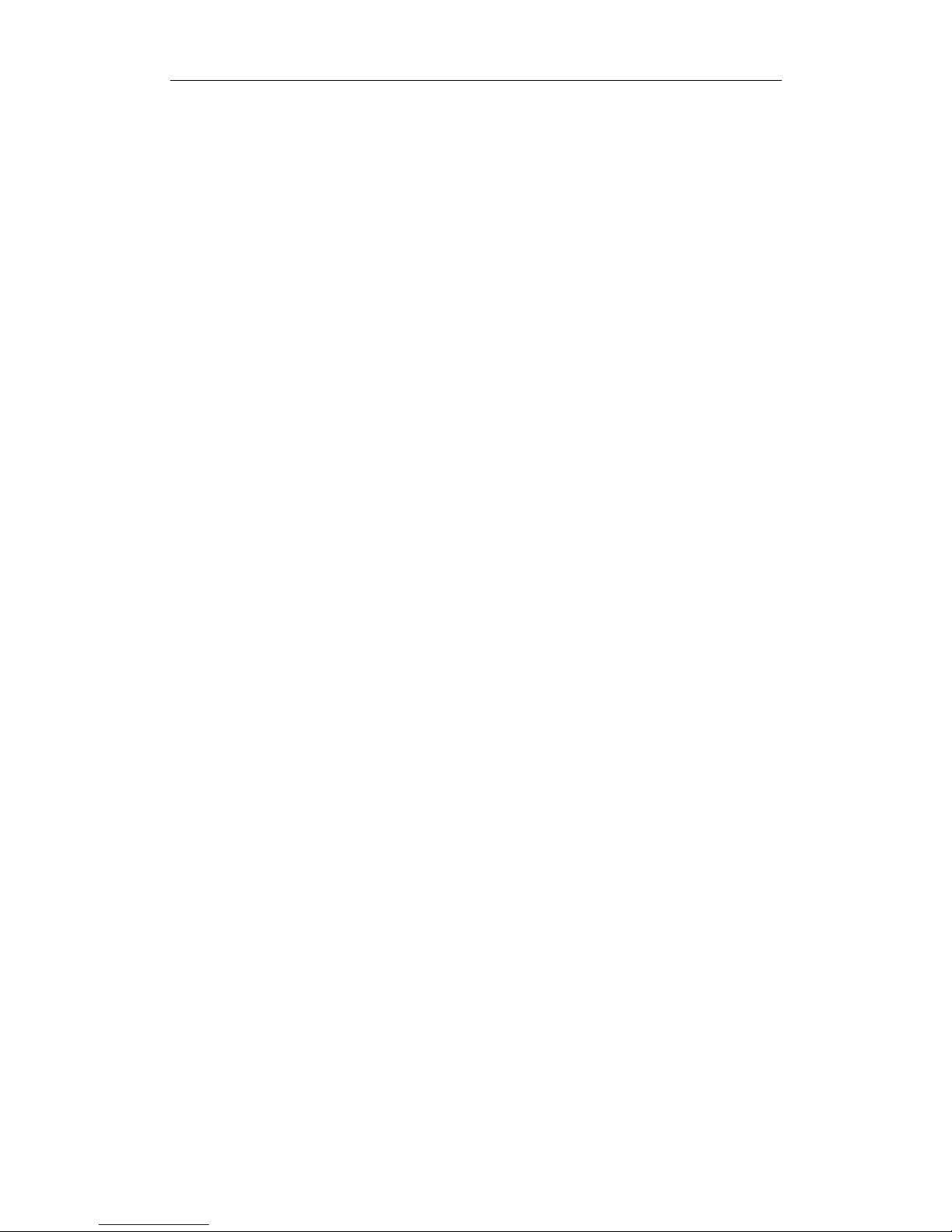
User Manual of Network Video Recorder
6
Product Key Features
General
Connectable to network cameras, network dome and encoders.
Connectable to the third-party network cameras like ACTI, Arecont, AXIS, Bosch, Brickcom, Canon,
PANASONIC, Pelco, SAMSUNG, SANYO, SONY, V ivotek and ZAVIO, and cameras that adopt ONVIF or PSIA
protocol.
Connectable to the smart IP cameras.
PAL/NTSC adaptive video inputs.
Each channel supports dual-stream.
Up to 256 network cameras can be connected.
Independent configuration for each channel, including resolution, frame rate, bit rate, image quality, etc..
The quality of the input and output record is configurable.
A redundant power supply is provided to improve the system stability.
Local Monitoring
Simultaneous HDMI1/ VGA output as the main output and the HDMI2 works as the auxiliary output.
All video outputs at up to 1920×1080 resolution.
Live view screen can be switched in group, and manual switch and auto-switch live view are also provided,
and the interval of automatic cycle can be adjusted.
Quick setting menu is provided for live view.
Motion detection, video tampering, video exception alert and video loss alert functions.
Privacy mask.
Multiple PTZ protocols supported; PTZ preset, patrol and pattern.
Zooming in by clicking the mouse and 3D positioning by dragging mouse.
HDD Management
Up to 16 SATA hard disks can be connected. (Each disk with a maximum of 6TB storage capacity.)
8 network disks (8 NAS disks, or 7 NAS disks+1 IP SAN disk) can be connected.
Support S.M.A.R.T. and bad sector detection. (Not supported when the RAID function is enabled.)
HDD group management.
Support HDD standby function.
HDD property: redundancy, read-only, read/write (R/W).
HDD quota management; different capacity can be assigned to different channel.
Support RAID0, RAID1, RAID5 and RAID10 storage scheme, and can be enabled and disabled on your
demand.
Recording and Playback
Holiday recording schedule configuration.
Continuous and event video recording parameters.
Multiple recording types: manual, continuous, alarm, motion, motion | alarm, motion & alarm.
8 recording time periods with separated recording types.
Pre-record and post-record for alarm, motion detection for recording, and pre-record time for schedule and
manual recording.
Locking and unlocking record files.
Local redundant recording.
Playing back record files by events (alarm input/motion detection/VCA).
Playing back record files by smart search (intrusion/motion detection).
Tag adding for record files, searching and playing back by tags.
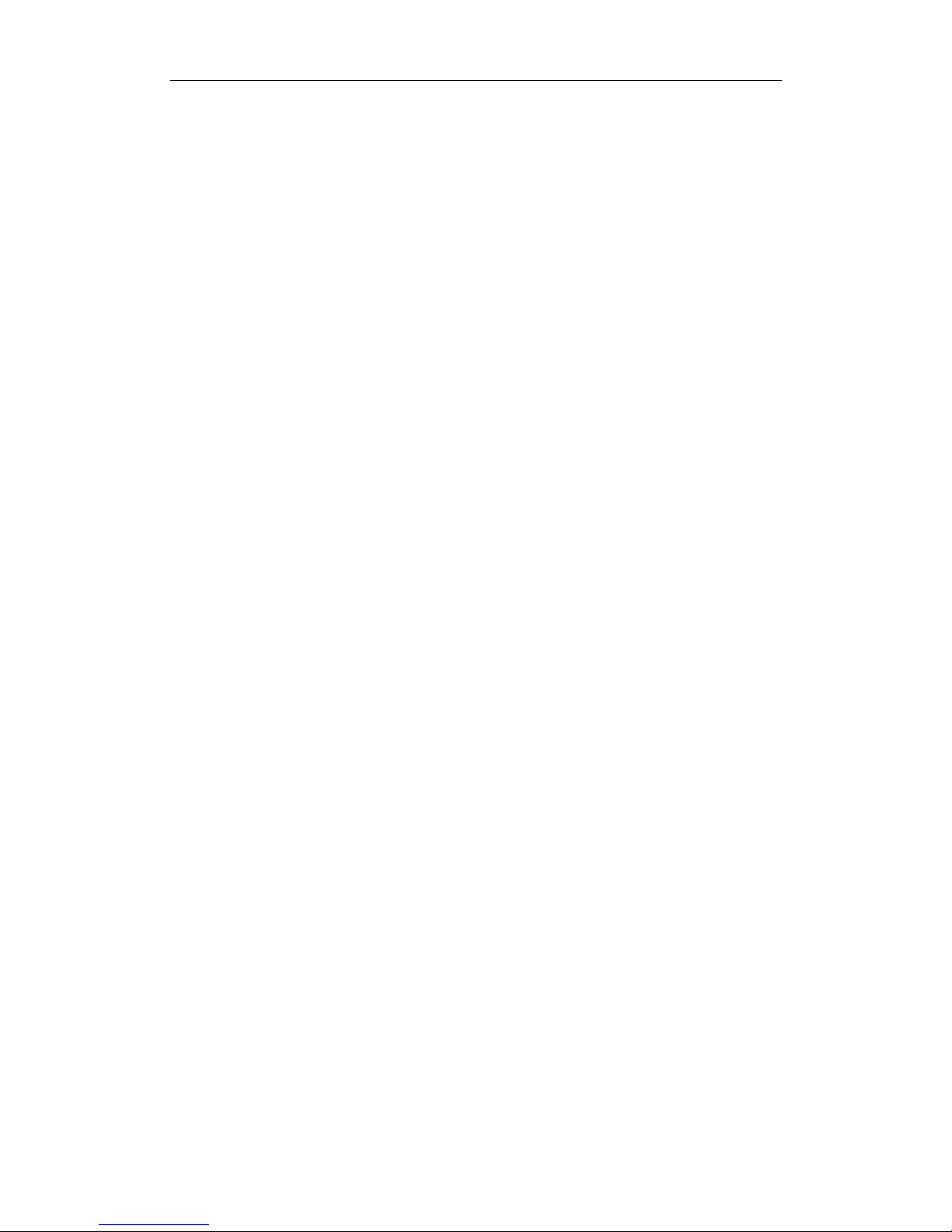
User Manual of Network Video Recorder
7
Provide new playback interface with easy and flexible operation.
Searching and playing back record files by channel number, recording type, start time, end time, etc.
Smart search for the selected area in the video.
Zooming in when playback.
Reverse playback of multi-channel.
Supports pause, play reverse, speed up, speed down, skip forward, and skip backward when playback, and
locating by dragging the mouse.
Up to 16-ch synchronous playback.
Backup
Export video data by USB or SATA device.
Export video clips when playback.
Management and maintenance of backup devices.
Either Normal or Hot Spare working mode is configurable to constitute an N+1 hot spare system.
Alarm and Exception
Configurable arming time of alarm input/output.
Alarm for video loss, motion detection, video tampering, abnormal signal, video input/output standard
mismatch, illegal login, network disconnected, IP confliction, record exception, HDD error, and HDD full, hot
spare exception, etc.
VCA detection alarm is supported.
VCA search for face detection, behavior analysis, people counting and heat map.
Alarm triggers full screen monitoring, audio alarm, notifying surveillance center, sending email and alarm
output.
Automatic restore when system is abnormal.
Other Local Functions
Operable by front panel, mouse and control keyboard.
Three-level user management; admin user is allowed to create many operating accounts and define their
operating permission, which includes the limit to access any channel.
Operation, alarm, exceptions and log recording and searching.
Manually triggering and clearing alarms.
Import and export of device configuration information.
Network Functions
4 self-adaptive 10M/100M/1000M network interfaces, and various working modes are configurable:
multi-address, network fault tolerance, etc.
4 1000M optical fiber interfaces.
IPv6 is supported.
TCP/IP protocol, PPPoE, DHCP, DNS, DDNS, NTP, SADP, SMTP, SNMP, NFS, and iSCSI are supported.
TCP, UDP and RTP for unicast.
Auto/Manual port mapping by UPnP
TM
.
Remote web browser access by HTTPS ensures high security.
Remote reverse playback via RTSP.
Support accessing by the platform via ONVIF.
Remote search, playback, download, locking and unlocking of the record files, and support downloading
files breakpoint resume.
Remote parameters setup; remote import/export of device parameters.
Remote viewing of the device status, system logs and alarm status.
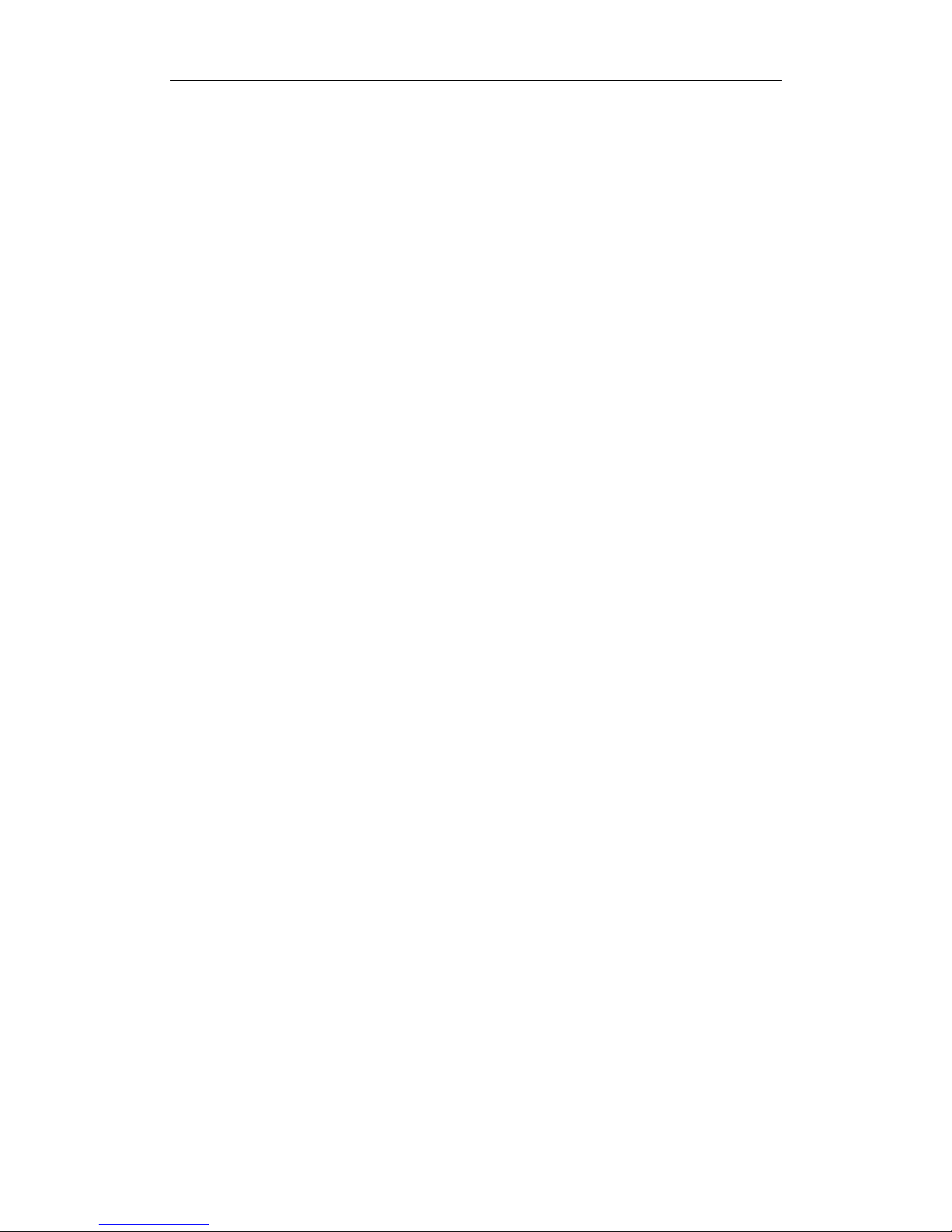
User Manual of Network Video Recorder
8
Remote keyboard operation.
Remote locking and unlocking of control panel and mouse.
Remote HDD formatting and program upgrading.
Remote system restart and shutdown.
RS-232, RS-485 transparent channel transmission.
Alarm and exception information can be sent to the remote host
Remotely start/stop recording.
Remotely start/stop alarm output.
Remote PTZ control.
Remote JPEG capture.
Two-way audio and voice broadcasting.
Embedded WEB server.
Development Scalability:
SDK for Windows and Linux system.
Source code of application software for demo.
Development support and training for application system.
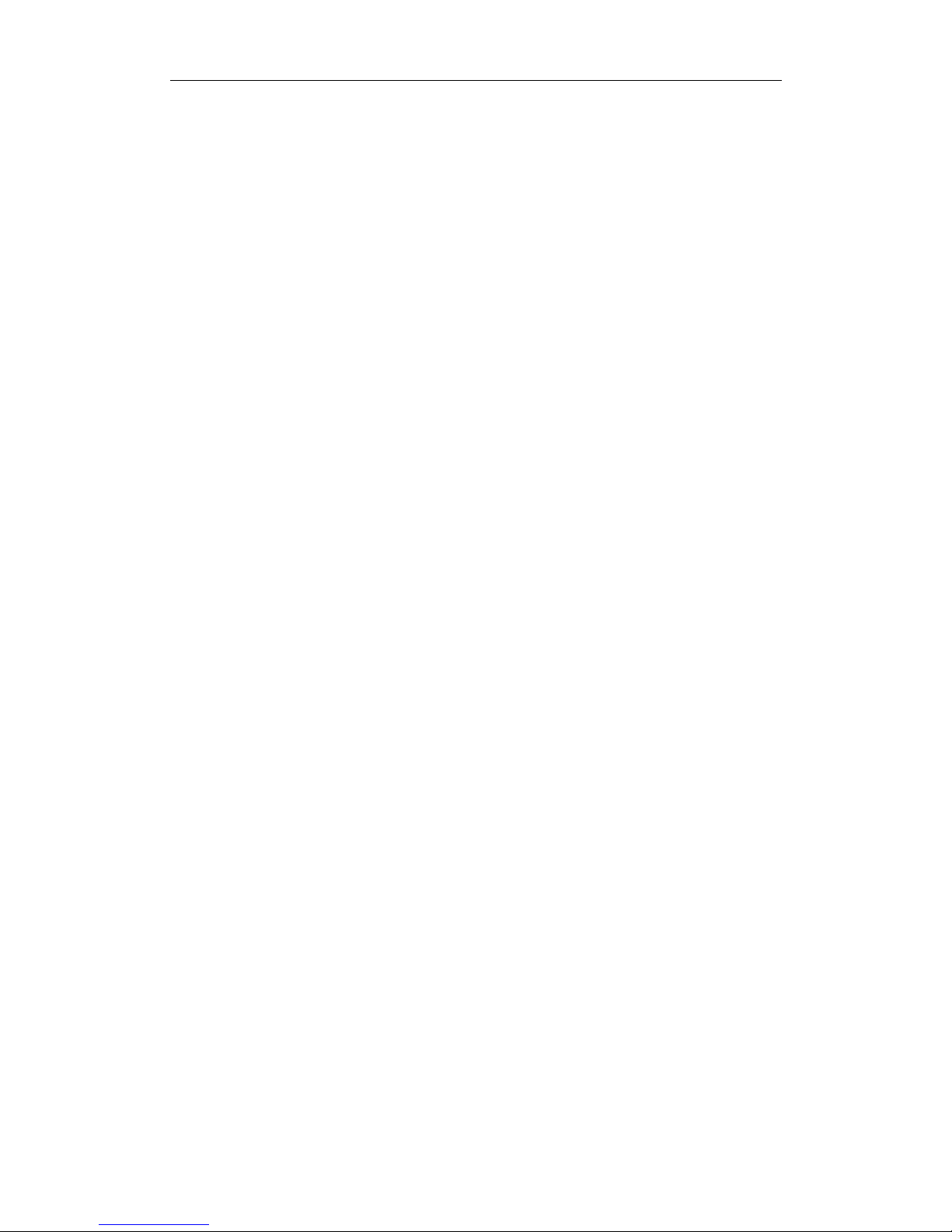
User Manual of Network Video Recorder
9
TABLE OF CONTENTS
Chapter 1 Introduction ................................................................................................................... 13
1.1 Front Panel .................................................................................................................................... 14
1.2 USB Mouse Operation ................................................................................................................... 15
1.3 Input Method Description ............................................................................................................. 16
1.4 Rear Panel ...................................................................................................................................... 16
Chapter 2 Getting Started ............................................................................................................... 18
2.1 Starting Up and Shutting Down the NVR ....................................................................................... 19
2.2 Setting the Admin Password .......................................................................................................... 20
2.3 Using the Wizard for Basic Configuration ...................................................................................... 21
2.4 Adding and Connecting the IP Cameras ......................................................................................... 24
2.4.1 Setting the Admin Password for IP Camera ....................................................................... 24
2.4.2 Adding the Online IP Cameras .......................................................................................... 25
2.4.3 Editing the Connected IP cameras and Configuring Customized Protocols ....................... 28
Chapter 3 Live View ........................................................................................................................ 32
3.1 Introduction of Live View .............................................................................................................. 33
3.2 Operations in Live View Mode ...................................................................................................... 33
3.2.1 Front Panel Operation on Live View ................................................................................. 33
3.2.2 Using the Mouse in Live View ........................................................................................... 34
3.2.3 Using an Auxiliary Monitor ............................................................................................... 34
3.2.4 Quick Setting Toolbar in Live View Mode ......................................................................... 35
3.3 Adjusting Live View Settings .......................................................................................................... 37
Chapter 4 PTZ Controls ................................................................................................................... 39
4.1 Configuring PTZ Settings ................................................................................................................ 40
4.2 Setting PTZ Presets, Patrols & Patterns .......................................................................................... 41
4.2.1 Customizing Presets .......................................................................................................... 41
4.2.2 Calling Presets ................................................................................................................... 41
4.2.3 Customizing Patrols ........................................................................................................... 42
4.2.4 Calling Patrols ................................................................................................................... 43
4.2.5 Customizing Patterns ........................................................................................................ 44
4.2.6 Calling Patterns ................................................................................................................. 44
4.2.7 Customizing Linear Scan Limit ........................................................................................... 45
4.2.8 Calling Linear Scan ............................................................................................................ 46
4.2.9 One-touch Park ................................................................................................................. 46
4.3 PTZ Control Panel .......................................................................................................................... 47
Chapter 5 Recording Settings .......................................................................................................... 49
5.1 Configuring Parameters ................................................................................................................. 50
5.2 Configuring Recording Schedule .................................................................................................... 52
5.3 Configuring Motion Detection Recording ...................................................................................... 55
5.4 Configuring VCA Event Recording .................................................................................................. 57
5.5 Configuring Alarm Triggered Recording ......................................................................................... 58
5.6 Manual Recording.......................................................................................................................... 60
5.7 Configuring Holiday Recording ...................................................................................................... 61
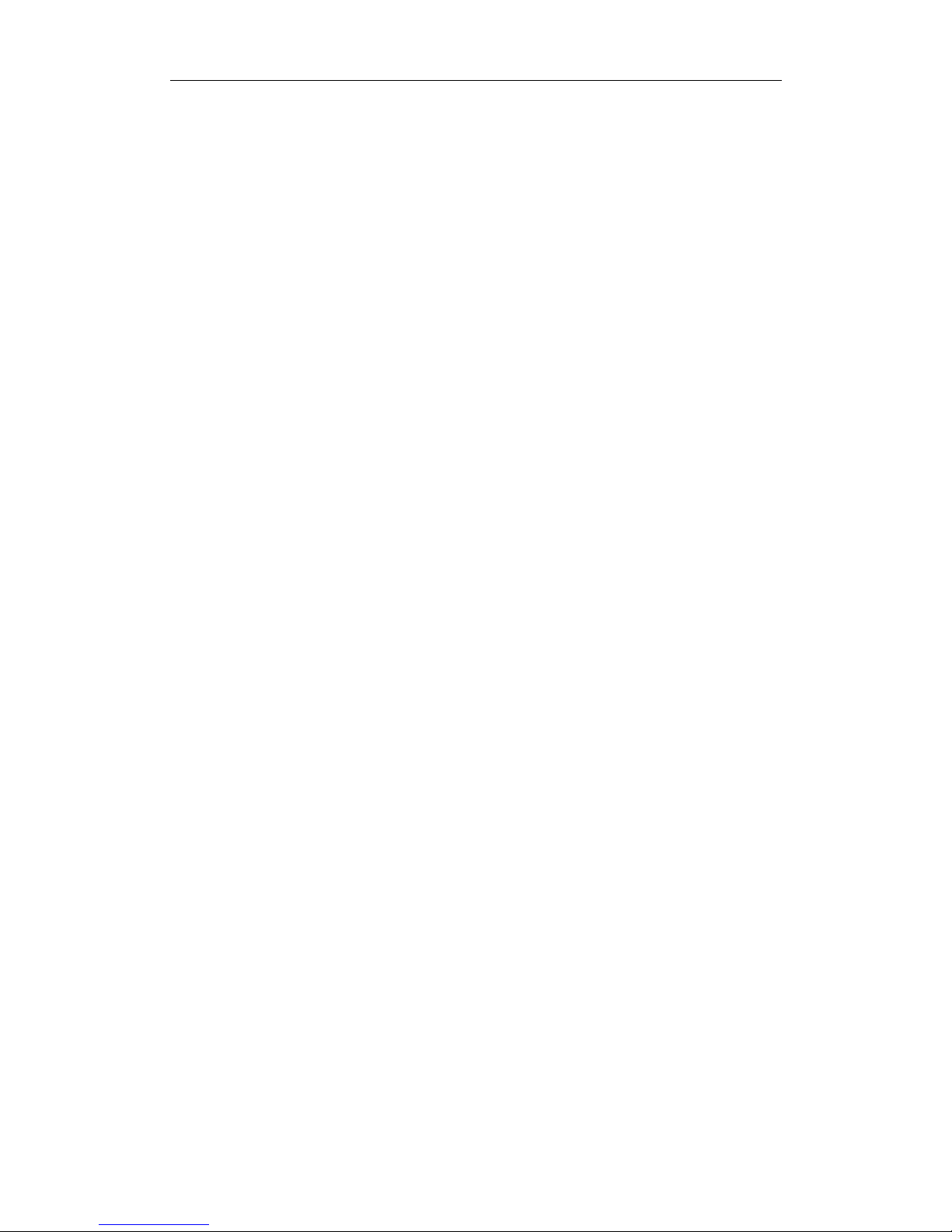
User Manual of Network Video Recorder
10
5.8 Configuring Redundant Recording ................................................................................................. 62
5.9 Configuring HDD Group for Recording ........................................................................................... 64
5.10 Files Protection .............................................................................................................................. 65
5.10.1 Locking the Recording Files ............................................................................................... 65
5.10.2 Setting HDD Property to Read-only ................................................................................... 67
Chapter 6 Playback ......................................................................................................................... 69
6.1 Playing Back Record Files ............................................................................................................... 70
6.1.1 Instant Playback ................................................................................................................ 70
6.1.2 Playing Back by Normal Search ......................................................................................... 70
6.1.3 Playing Back by Event Search ............................................................................................ 73
6.1.4 Playing Back by Tag ........................................................................................................... 74
6.1.5 Playing back by Smart Playback ........................................................................................ 76
6.1.6 Playing Back by System Logs ............................................................................................. 78
6.1.7 Playing Back External File ................................................................................................. 80
6.1.8 Playing Back by Sub-periods ............................................................................................. 80
Chapter 7 Backup ........................................................................................................................... 82
7.1 Backing up Record Files ................................................................................................................. 83
7.1.1 Quick Export ..................................................................................................................... 83
7.1.2 Backing up by Normal Video Search ................................................................................. 85
7.1.3 Backing up by Event Search .............................................................................................. 87
7.1.4 Backing up Video Clips ...................................................................................................... 88
7.2 Managing Backup Devices ............................................................................................................. 89
7.3 Hot Spare Device Backup ............................................................................................................... 89
7.3.1 Setting Hot Spare Device................................................................................................... 90
7.3.1 Setting Working Device ..................................................................................................... 90
7.3.2 Managing Hot Spare System ............................................................................................. 91
Chapter 8 Alarm Settings ................................................................................................................ 93
8.1 Setting Motion Detection Alarm .................................................................................................... 94
8.2 Setting Sensor Alarms .................................................................................................................... 95
8.3 Detecting Video Loss Alarm........................................................................................................... 97
8.4 Detecting Video Tampering Alarm ................................................................................................ 99
8.5 Handling Exceptions Alarm .......................................................................................................... 100
8.6 Setting Alarm Response Actions .................................................................................................. 101
8.7 Triggering or Clearing Alarm Output Manually ............................................................................ 103
Chapter 9 VCA Alarm .................................................................................................................... 105
9.1 Line Crossing Detection ............................................................................................................... 106
9.2 Intrusion Detection ...................................................................................................................... 107
9.3 People Gathering Detection ........................................................................................................ 109
Chapter 10 VCA Search ................................................................................................................... 110
10.1 People Counting .......................................................................................................................... 111
Chapter 11 Network Settings .......................................................................................................... 112
11.1 Configuring General Settings ....................................................................................................... 113
11.2 Configuring Advanced Settings .................................................................................................... 114
11.2.1 Configuring PPPoE Settings ............................................................................................. 114
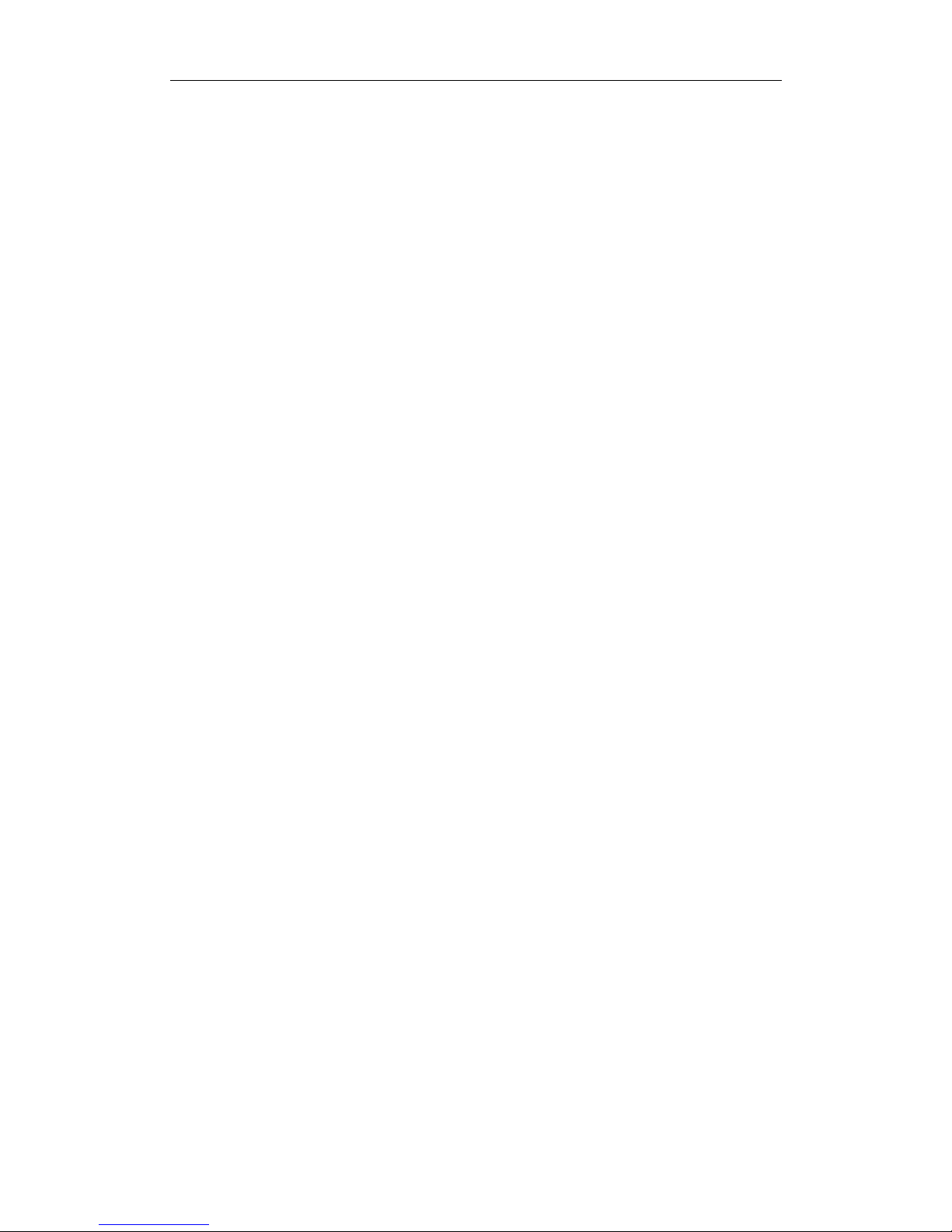
User Manual of Network Video Recorder
11
11.2.2 Configuring DDNS ........................................................................................................... 114
11.2.3 Configuring NTP Server ................................................................................................... 119
11.2.4 Configuring SNMP ........................................................................................................... 120
11.2.5 Configuring More Settings .............................................................................................. 120
11.2.6 Configuring HTTPS Port ................................................................................................... 121
11.2.7 Configuring Email ............................................................................................................ 123
11.2.8 Configuring NAT .............................................................................................................. 124
11.3 Checking Network Traffic ............................................................................................................. 127
11.4 Checking Network Statistics ........................................................................................................ 128
Chapter 12 RAID ............................................................................................................................. 129
12.1 Configuring Array ......................................................................................................................... 130
12.1.1 Enable RAID .................................................................................................................... 130
12.1.2 One-touch Configuration ................................................................................................ 131
12.1.3 Manually Creating Array ................................................................................................. 132
12.2 Rebuilding Array .......................................................................................................................... 133
12.2.1 Automatically Rebuilding Array ....................................................................................... 134
12.2.1 Manually Rebuilding Array .............................................................................................. 135
12.3 Deleting Array .............................................................................................................................. 135
12.4 Checking the Firmware Information ............................................................................................ 136
Chapter 13 HDD Management ........................................................................................................ 137
13.1 Initializing HDDs ........................................................................................................................... 138
13.2 Managing Network HDD .............................................................................................................. 139
13.3 Managing HDD Group .................................................................................................................. 141
13.3.1 Setting HDD Groups ........................................................................................................ 141
13.3.2 Setting HDD Property ...................................................................................................... 142
13.4 Configuring Quota Mode ............................................................................................................. 143
13.5 Checking HDD Status ................................................................................................................... 144
13.6 HDD Detection ............................................................................................................................. 146
13.7 Configuring HDD Error Alarms ..................................................................................................... 147
Chapter 14 Camera Settings ............................................................................................................ 149
14.1 Configuring OSD Settings ............................................................................................................. 150
14.2 Configuring Privacy Mask ............................................................................................................ 150
14.3 Configuring Video Parameters ..................................................................................................... 151
Chapter 15 NVR Management and Maintenance ............................................................................ 153
15.1 Viewing System Information ....................................................................................................... 154
15.2 Searching & Export Log Files ....................................................................................................... 154
15.3 Importing/Exporting IP Camera Info............................................................................................ 156
15.4 Importing/Exporting Configuration Files ..................................................................................... 157
15.5 Upgrading System ........................................................................................................................ 157
15.5.1 Upgrading by Local Backup Device .................................................................................. 157
15.5.2 Upgrading by FTP ............................................................................................................ 158
15.6 Restoring Default Settings ........................................................................................................... 159
Chapter 16 Others .......................................................................................................................... 160
16.1 Configuring RS-232 Serial Port ..................................................................................................... 161
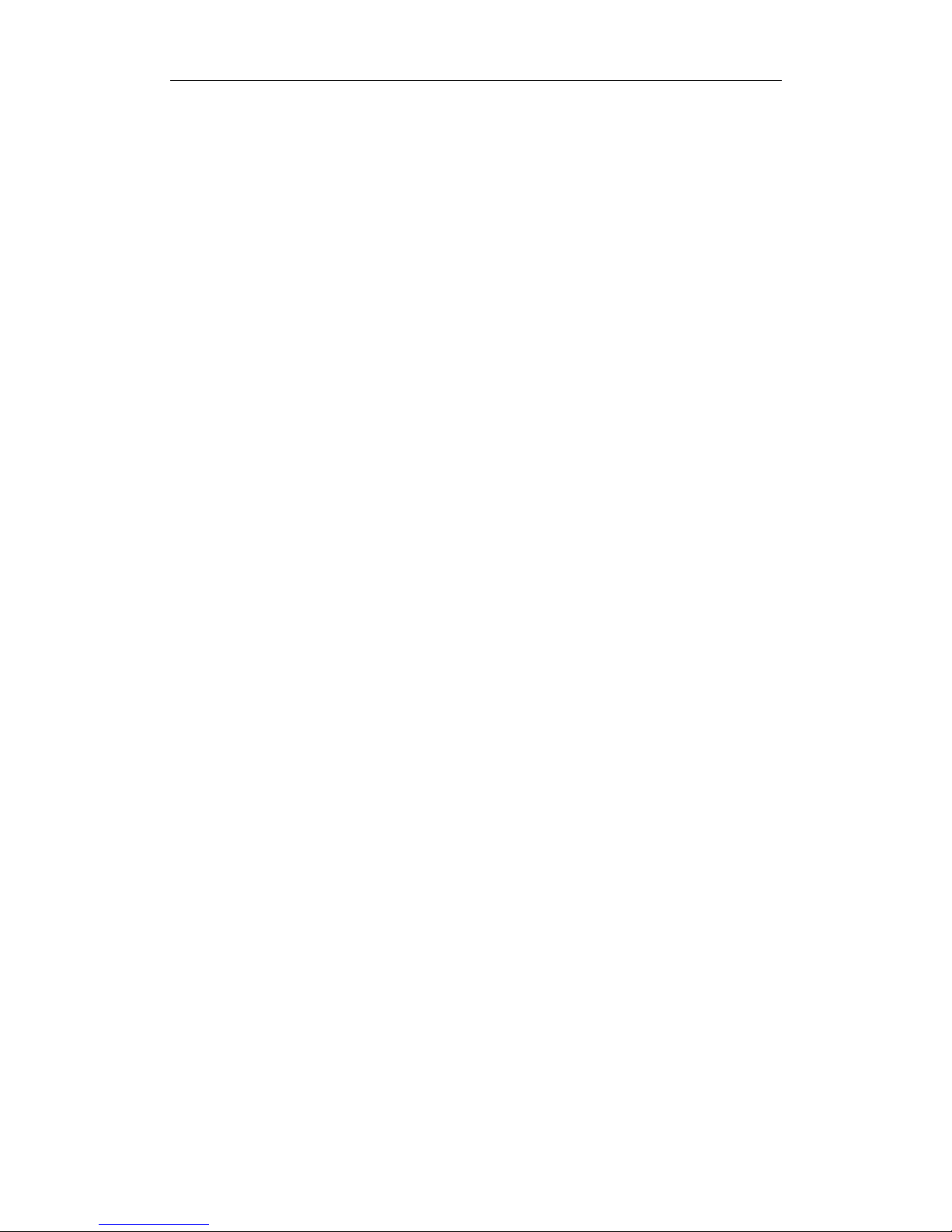
User Manual of Network Video Recorder
12
16.2 Configuring General Settings ....................................................................................................... 161
16.3 Configuring DST Settings ............................................................................................................. 162
16.4 Configuring More Settings for Device Parameters ....................................................................... 162
16.5 Managing User Accounts ............................................................................................................. 163
16.5.1 Adding a User .................................................................................................................. 163
16.5.2 Deleting a User ................................................................................................................ 166
16.5.3 Editing a User .................................................................................................................. 166
Chapter 17 Video Wall Configuration and Operation ...................................................................... 168
17.1 User Registration and Login ......................................................................................................... 169
17.2 Adding the NVR to the Client Software ....................................................................................... 170
17.3 Configuring the Video Wall.......................................................................................................... 172
17.4 Decoding and Displaying Video on Video Wall ............................................................................ 173
17.5 Operating Windowing and Roaming on Video Wall .................................................................... 174
Chapter 18 Access by Web Browser ................................................................................................ 176
18.1 Logging In .................................................................................................................................... 176
18.2 Live View ..................................................................................................................................... 177
18.3 Recording ..................................................................................................................................... 178
18.4 Playback ....................................................................................................................................... 180
Appendix ................................................................................................................................................ 182
Specifications ......................................................................................................................................... 183
Glossary.................................................................................................................................................. 184
Troubleshooting ..................................................................................................................................... 185
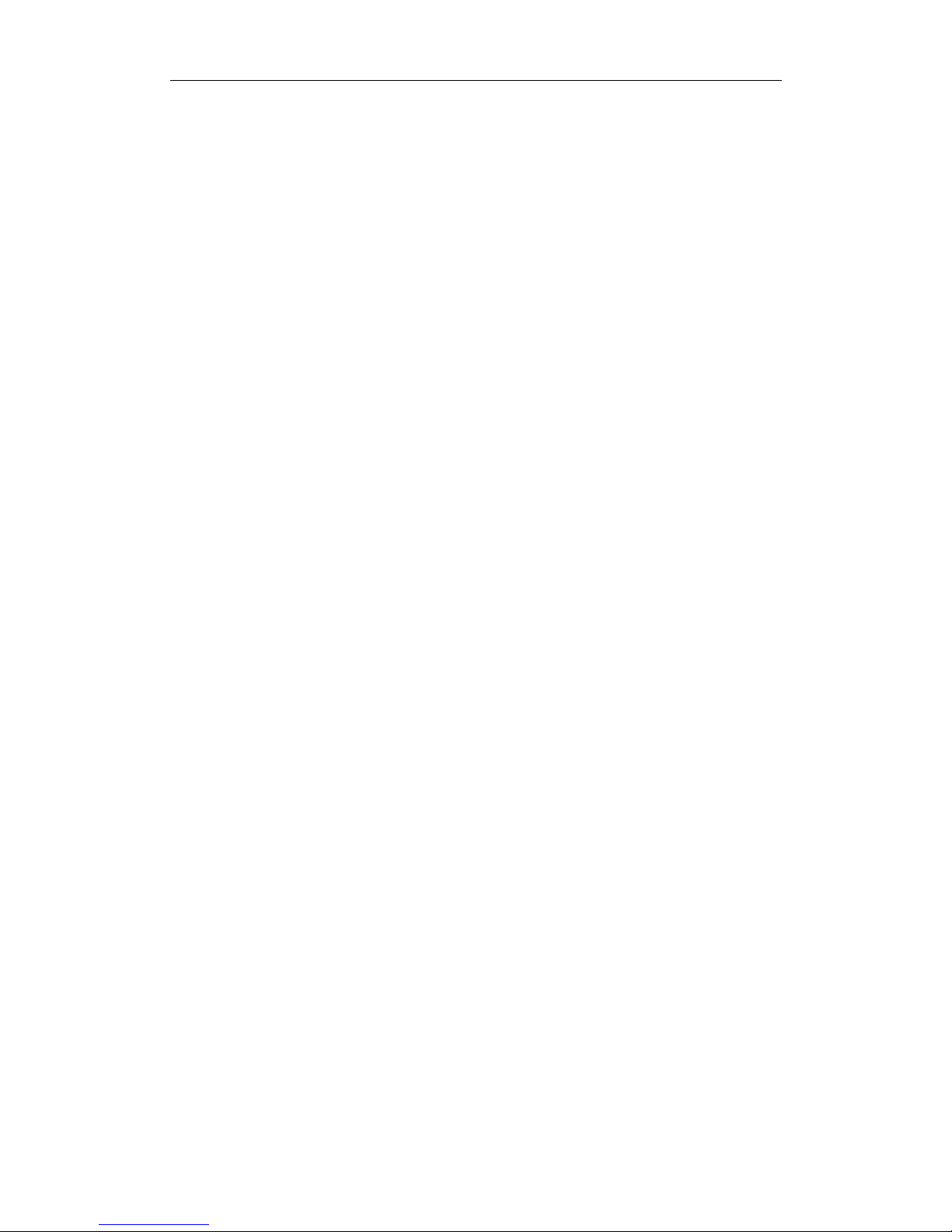
User Manual of Network Video Recorder
13
Chapter 1 Introduction
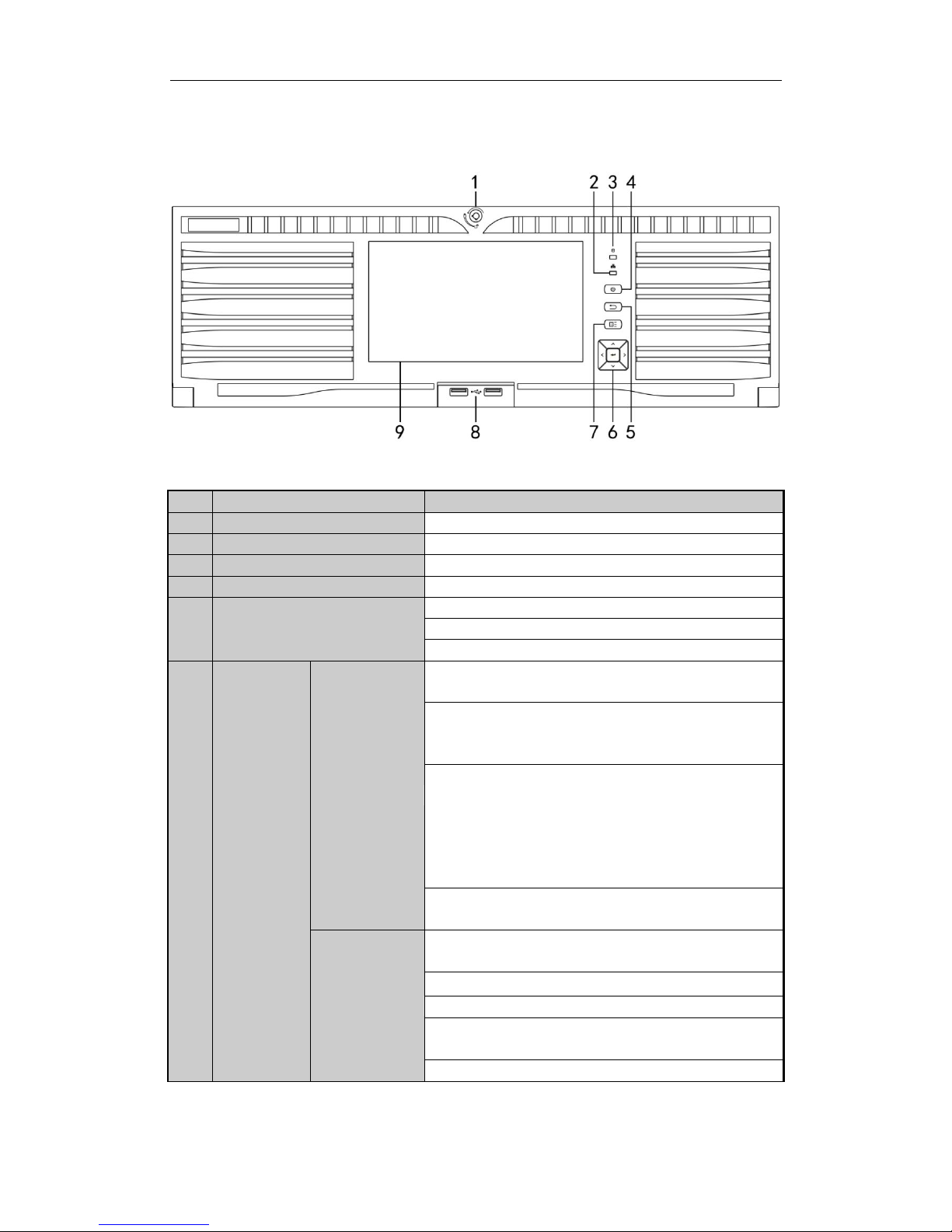
User Manual of Network Video Recorder
14
1.1 Front Panel
Figure 1. 1 Front Panel
Table 1. 1 Description of Front Panel Buttons
No.
Name
Function Description
1
Front Panel Lock
You can lock or unlock the panel by the key.
2
Tx/Rx Status Indicator
Flashes blue when network connection is functioning properly.
3
HDD Status Indicator
Flashes red when data is being read from or written to HDD.
POWER ON/OFF
Power on/off switch.
5
ESC
Back to the previous menu.
Press to enter the PTZ control mode of the first camera.
Double-press for switching between main and auxiliary output.
6
Control
Buttons
DIRECTION
The DIRECTION buttons are used to navigate between different
fields and items in menus.
In the Playback mode, the Up and Down button is used to speed
up and slow down recorded video. The Left and Right button is
used to reverse 30s and forward 30s the playback progress.
In Live View mode, the Up button is to switch the live view
mode between single- and multi-window divisions. The Down
button is used to enter the normal playback mode. The Left
button is to show the quick setting toolbar. And the Right
button can be used to switch the live view image of the next
camera.
In PTZ control mode, it can control the movement of the PTZ
camera.
ENTER
The ENTER button is used to confirm selection in any of the
menu modes.
It can also be used to tick checkbox fields.
In Playback mode, it can be used to play or pause the video.
In single-frame Playback mode, pressing the button will advance
the video by a single frame.
In Auto-switch mode, it can be used to stop /start auto switch.
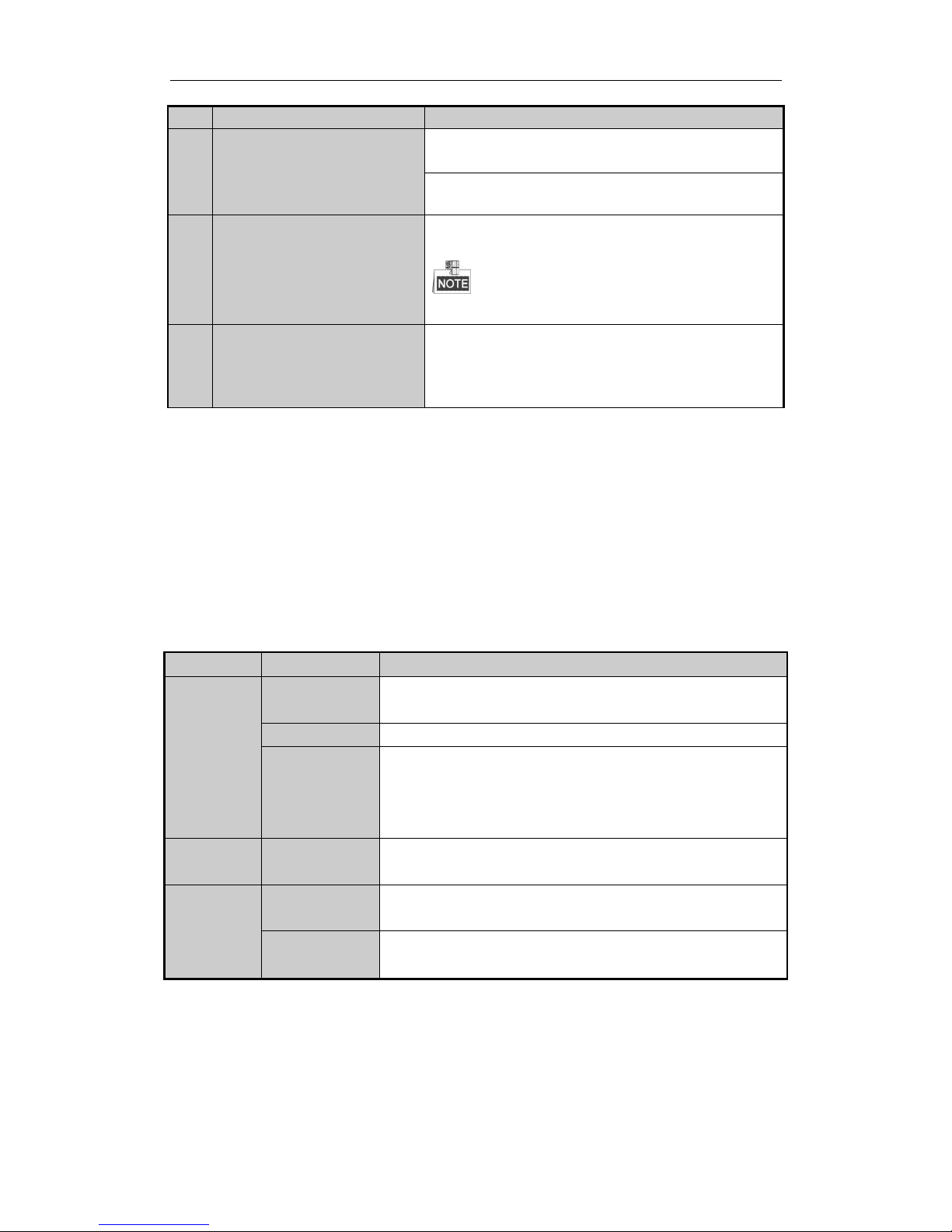
User Manual of Network Video Recorder
15
No.
Name
Function Description
7
MENU
Pressing the button will help you return to the Main menu (after
successful login).
Press and hold the button for 5 seconds will turn off audible key
beep.
8
USB Interfaces
Universal Serial Bus (USB) ports for additional devices such as
USB mouse and USB Hard Disk Drive (HDD).
The USB ports are provided for the use of intel board
when it is connected.
9
Touch LCD Screen
The touch LCD is supported by /H and /H/I models by default,
and is optional for other models. It outputs the simultaneous
image with the VGA/HDMI1 and the local menu can be
controlled by the touch operation.
1.2 USB Mouse Operation
A regular 3-button (Left/Right/Scroll-wheel) USB mouse can also be used with this NVR. To use a USB mouse:
1. Plug USB mouse into one of the USB interfaces on the front panel of the NVR.
2. The mouse should automatically be detected. If in a rare case that the mouse is not detected, the possible
reason may be that the two devices are not compatible, please refer to the recommended the device list
from your provider.
The operation of the mouse:
Table 1. 2 Description of the Mouse Control
Name
Action
Description
Left-Click
Single-Click
Live view: Select channel and show the quick set menu.
Menu: Select and enter.
Double-Click
Live view: Switch between single-screen and multi-screen.
Click and Drag
PTZ control: pan, tilt and zoom.
Video tampering, privacy mask and motion detection: Select target area.
Digital zoom-in: Drag and select target area.
Live view: Drag channel/time bar.
Right-Click
Single-Click
Live view: Show menu.
Menu: Exit current menu to upper level menu.
Scroll-Wheel
Scrolling up
Live view: Previous screen.
Menu: Previous item.
Scrolling down
Live view: Next screen.
Menu: Next item.
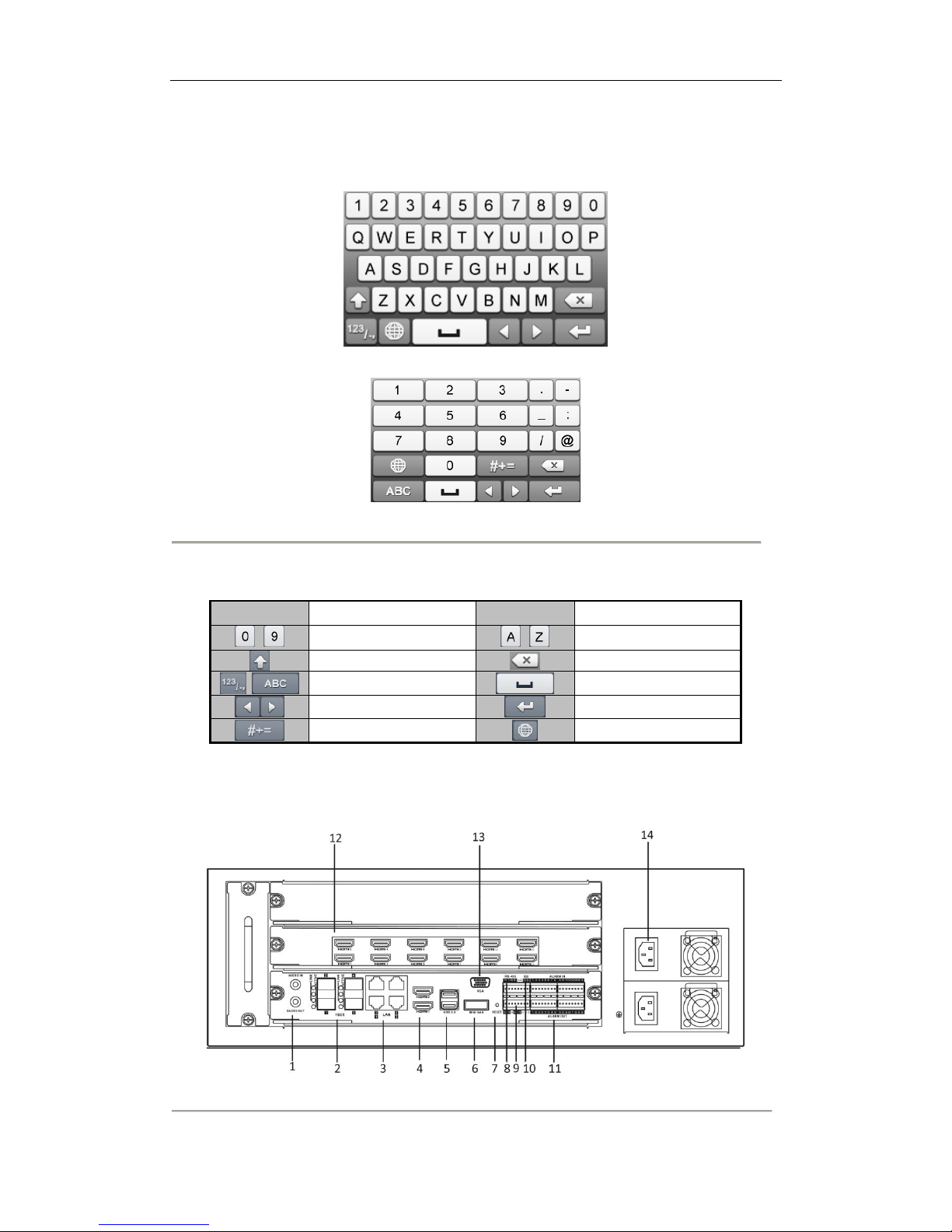
User Manual of Network Video Recorder
16
1.3 Input Method Description
Figure 1. 2 Soft Keyboard (1)
Figure 1. 3 Soft Keyboard (2)
Description of the buttons on the soft keyboard:
Table 1. 3 Description of the Soft Keyboard Icons
Icon
Description
Icon
Description
…
Numbers
…
Capital English
Lowercase/Uppercase
Backspace
Switch the keyboard
Space
Positioning the cursor
Exit
Symbols
Reserved
1.4 Rear Panel
Figure 1. 4 Rear Panel
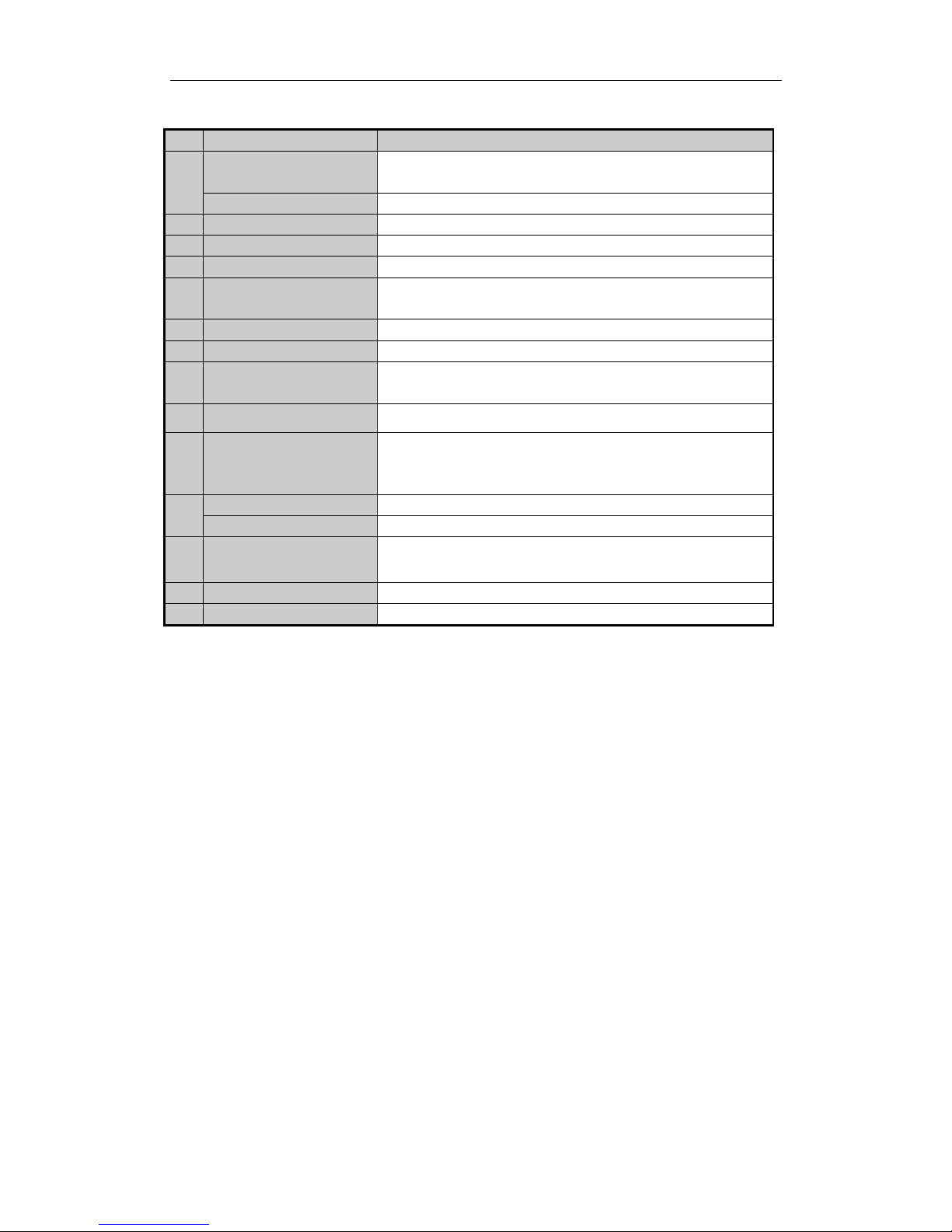
User Manual of Network Video Recorder
17
Table 1. 4 Description of the Rear Panel
No.
Item
Description
1
AUDIO OUT
RCA connector for audio output. This connector is synchronized with
VGA video output.
AUDIO IN
RCA connector for audio input.
2
FIBER Interface
4 FIBER network interfaces.
3
LAN Interface
4 LAN network interfaces.
4
HDMITM
2 HDMITM video output connectors.
5
USB 3.0 interface
Universal Serial Bus (USB) ports for additional devices such as USB
mouse and USB Hard Disk Drive (HDD).
6
MINI SAS (Optional)
Connects to SAS expansion enclosure.
7
Reset
Reset the device.
8
RS-485 Interface
Connector for RS-485 devices. T+ and T- pins connect to R+ and R- pins
of PTZ receiver respectively.
9
RS-232 Interface
Connector for RS-232 devices.
10
Controller Port
D+, D- pin connects to Ta, Tb pin of controller. For cascading devices,
the first NVR’s D+, D- pin should be connected with the D+, D- pin of
the next NVR.
11
ALARM IN
Connector for alarm input.
ALARM OUT
Connector for alarm output.
12
HDMI
TM
Output Extension
Board
16 HDMITM video output connectors.
(provided for /H and /H/I models only)
13
VGA
DB9 connector for VGA output. Display local video output and menu.
14
AC 100V ~ 240V
100 ~ 240VAC power supply.
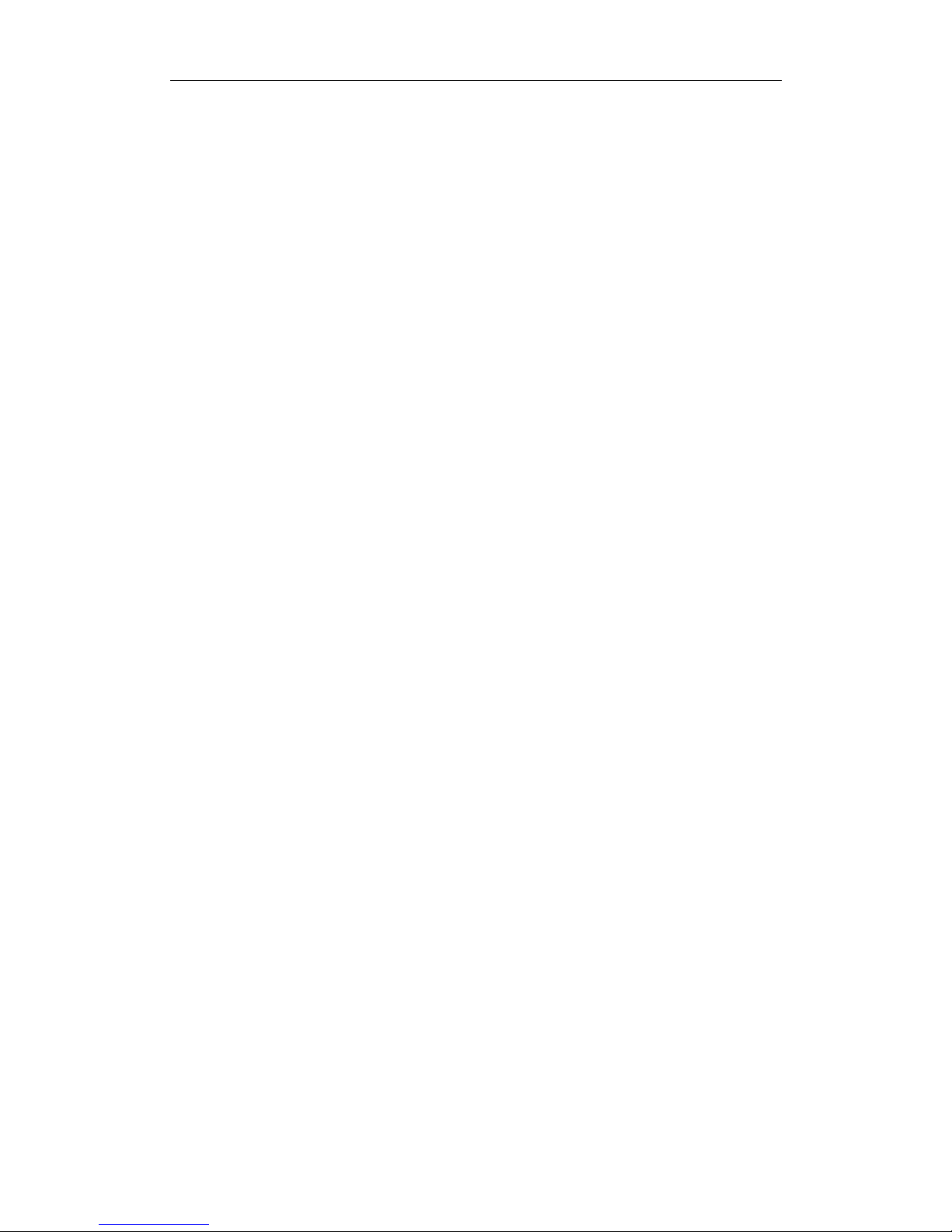
User Manual of Network Video Recorder
18
Chapter 2 Getting Started
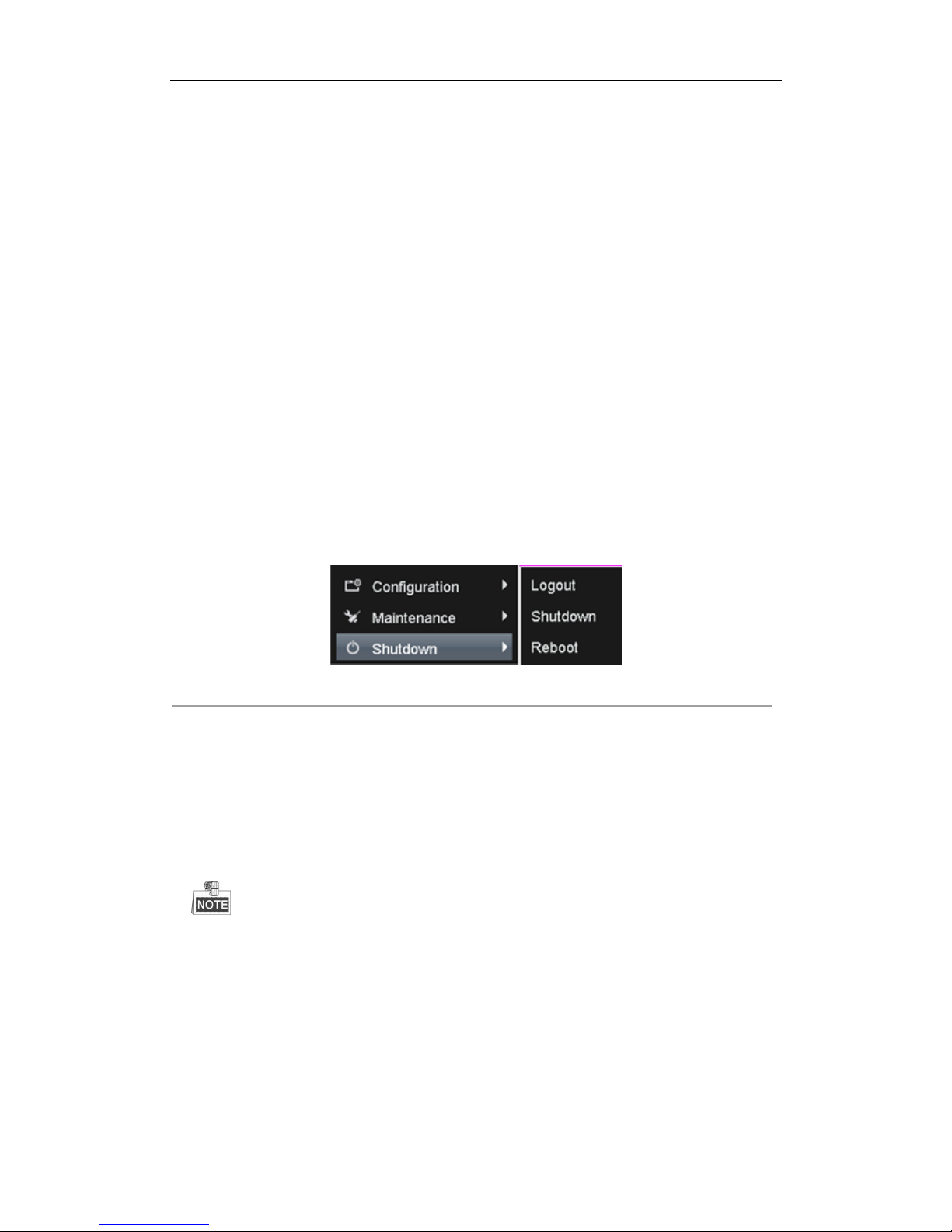
User Manual of Network Video Recorder
19
2.1 Starting Up and Shutting Down the NVR
Purpose:
Proper startup and shutdown procedures are crucial to expanding the life of the NVR.
Before you start:
Check that the voltage of the extra power supply is the same with the NVR’s requirement, and the ground
connection is working properly.
Starting up the NVR:
Steps:
1. Plug the power supply into an electrical outlet. It is HIGHLY recommended t plug that an Uninterruptible
Power Supply (UPS) be used in conjunction with the device. The Power indicator LED should turn blue
indicating that the unit begins to start up.
2. After startup, the Power indicator LED remains blue.
Shutting down the NVR
There are two proper ways to shut down the NVR.
OPTION 1: Standard shutdown
Steps:
1. Enter the Shutdown menu.
Menu > Shutdown
Figure 2. 1 Shutdown Menu
2. Click the Shutdown button.
3. Click the Yes button.
OPTION 2: By operating the front panel
Steps:
1. Press and hold the POWER button on the front panel for 3 seconds.
2. Enter the administrator’s username and password in the dialog box for authentication if needed.
3. Click the Yes button.
Do not press the POWER button again when the system is shutting down.
Rebooting the NVR
In the Shutdown menu, you can also reboot the NVR.
Steps:
1. Enter the Shutdown menu by clicking Menu > Shutdown.
2. Click the Logout button to lock the NVR or the Reboot button to reboot the NVR.
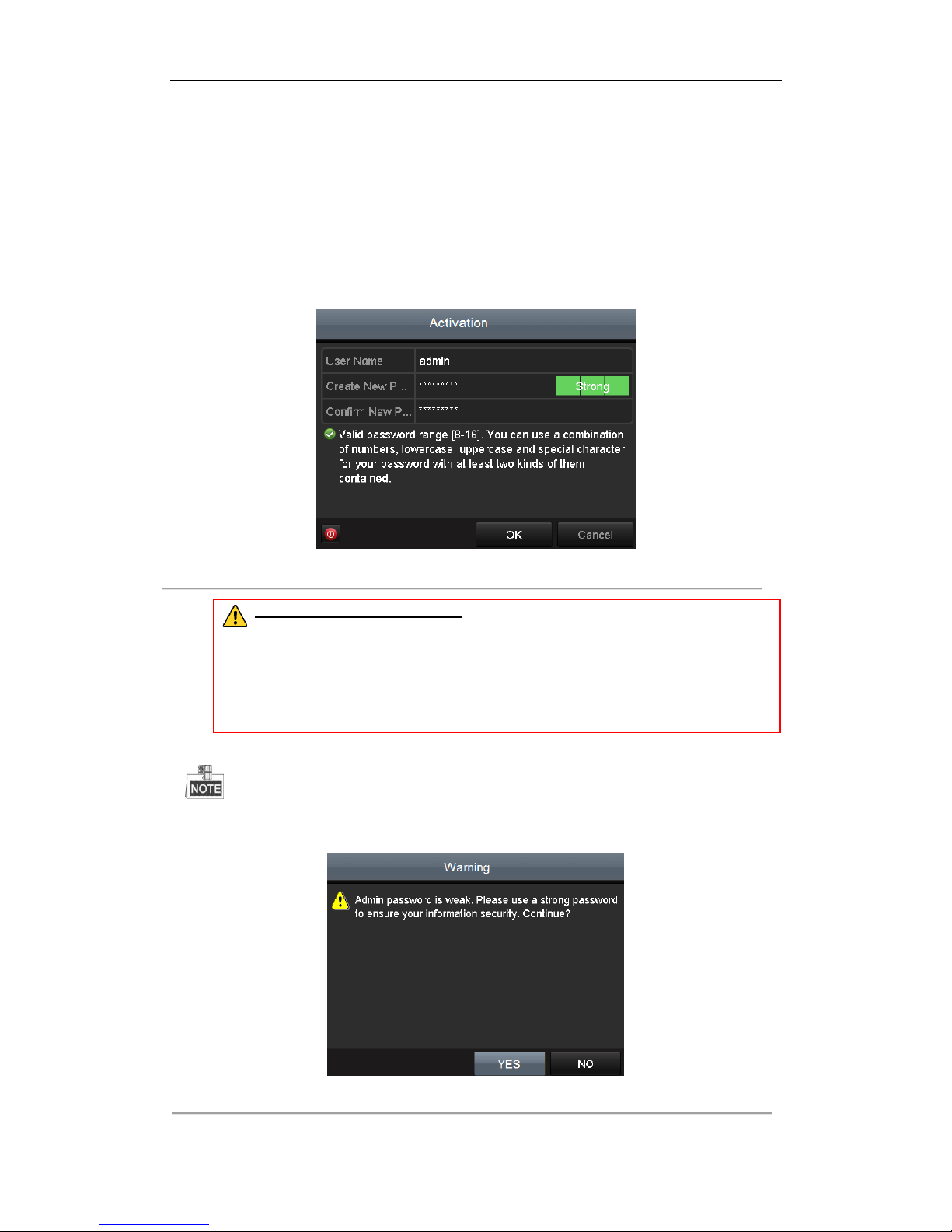
User Manual of Network Video Recorder
20
2.2 Setting the Admin Password
Purpose:
For the first-time access, you need to activate the device by setting an admin password. No operation is allowed
before activation. You can also activate the device via Web Browser, SADP or Client Software.
Steps:
1. Input the same password in the text field of Create New Password and Confirm New Password.
Figure 2. 2 Settings Admin Password
STRONG PASSWORD RECOMMENDED– We highly recommend you create a strong password of
your own choosing (using a minimum of 8 characters, including upper case letters, lower case
letters, numbers, and special characters) in order to increase the security of your product. And
we recommend you reset your password regularly, especially in the high security system,
resetting the password monthly or weekly can better protect your product.
2. Click OK to save the password and activate the device.
For the old version device, if you update it to the new version, the following dialog box will pop up once the
device starts up. You can click YES and follow the wizard to set a strong password.
Figure 2. 3 Warning
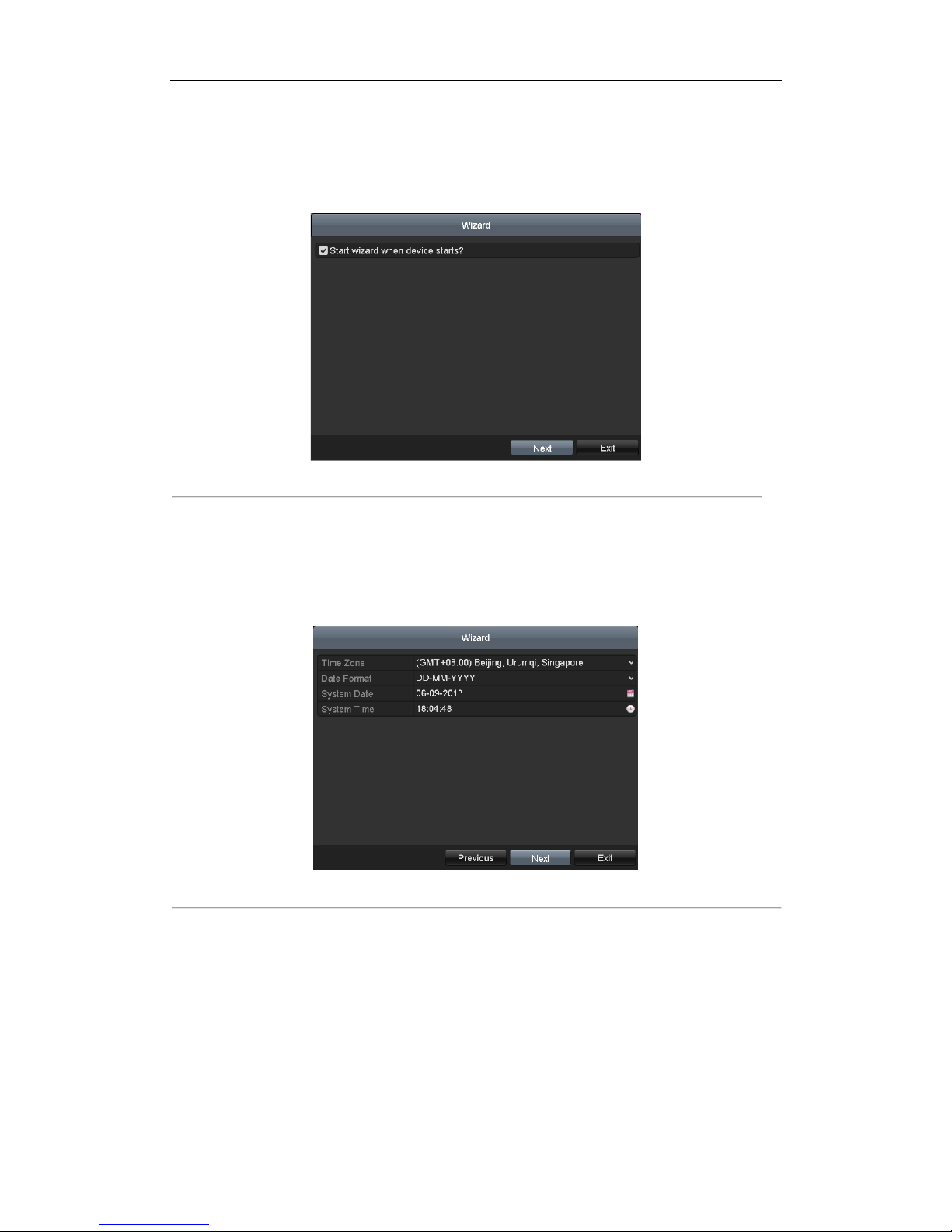
User Manual of Network Video Recorder
21
2.3 Using the Wizard for Basic Configuration
By default, the Setup Wizard starts once the NVR has loaded, as shown in Figure 2. 4.
Figure 2. 4 Start Wizard Interface
Operating the Setup Wizard:
1. The Setup Wizard can walk you through some important settings of the NVR. If you don’t want to use the
Setup Wizard at that moment, click the Cancel button. You can also choose to use the Setup Wizard next
time by leaving the “Start wizard when the device starts?” checkbox checked.
2. Click Next button to enter the date and time settings window, as shown in Figure 2. 5.
Figure 2. 5 Date and Time Settings
3. After the time settings, click Next button which takes you back to the Network Setup Wizard window, as
shown in the following figure.
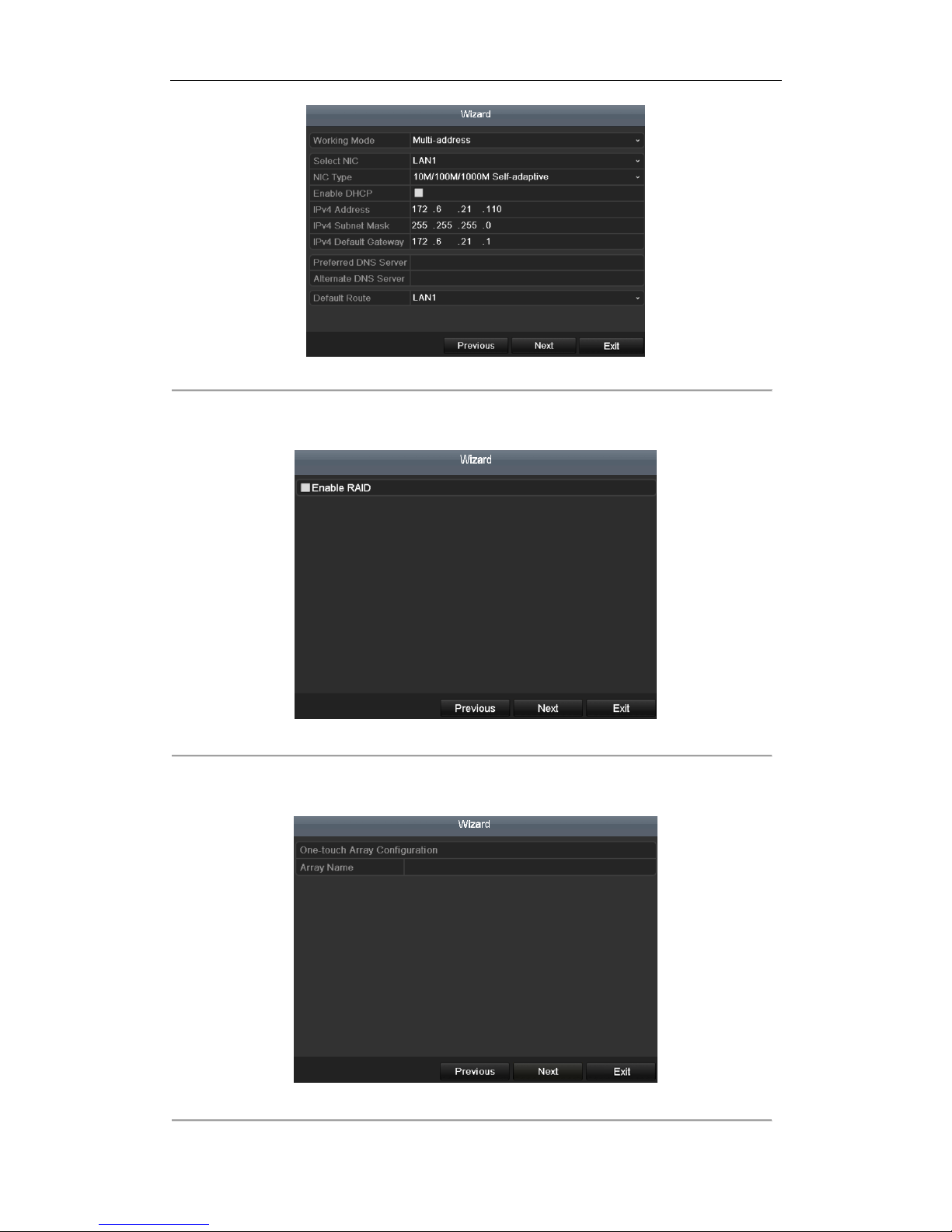
User Manual of Network Video Recorder
22
Figure 2. 6 Network Configuration
4. Click Next button after you configured the network parameters, which takes you to the RAID configuration
window.
Figure 2. 7 Array Management
5. Click Next button to enter the Array Management window (Supported if you check the checkbox to enable
the RAID function in the previous window).
Figure 2. 8 Array Management
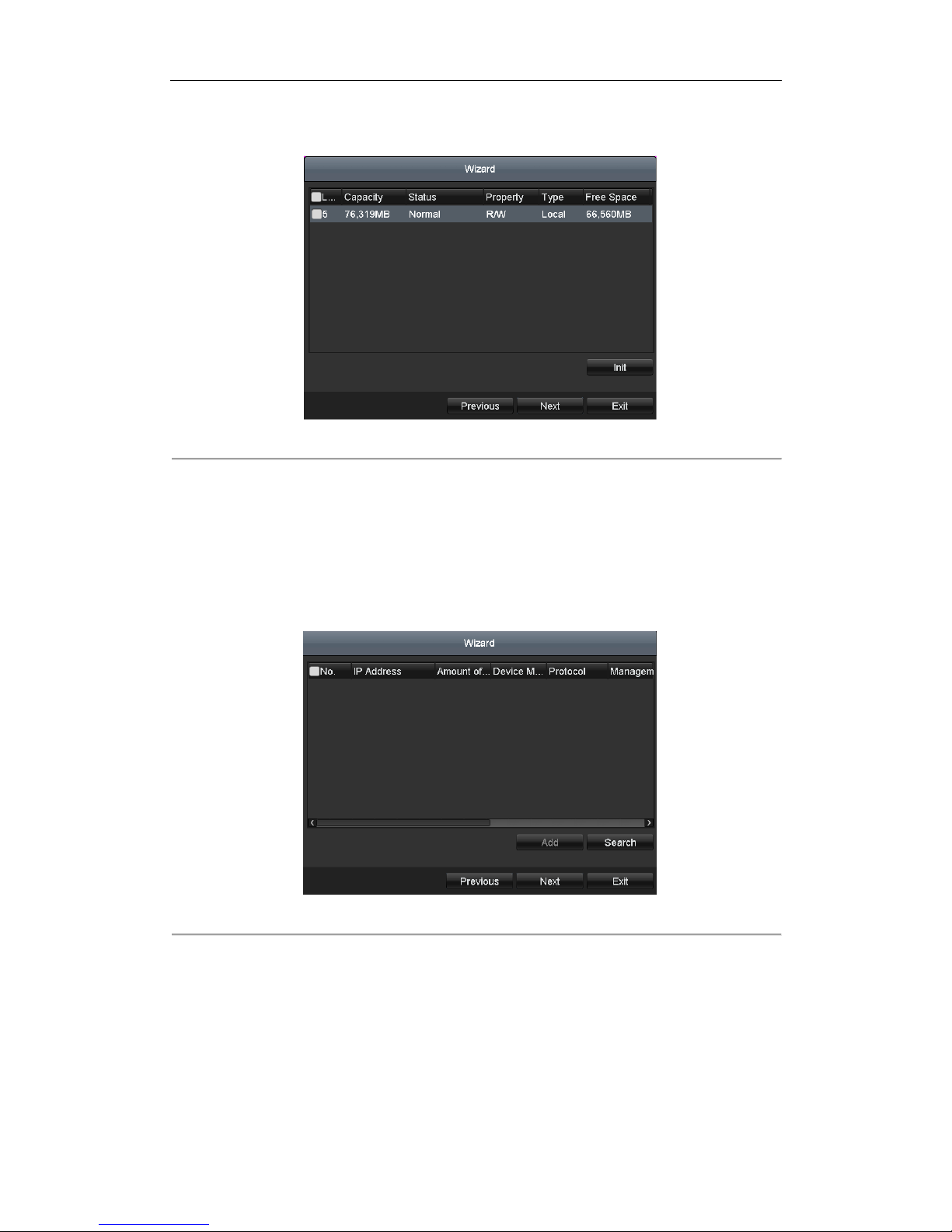
User Manual of Network Video Recorder
23
6. Click Next button after you configured the network parameters, which takes you to the HDD Management
window, shown in Figure 2. 9.
Figure 2. 9 HDD Management
7. To initialize the HDD, click the Init button. Initialization removes all the data saved in the HDD.
8. Click Next button. You enter the Adding IP Camera interface.
9. Click Search to search the online IP Camera and the Security status shows whether it is active or inactive.
Before adding the camera, make sure the IP camera to be added is in active status.
If the camera is in inactive status, you can click the inactive icon of the camera to set the password to
activate it. You can also select multiple cameras from the list and click the One-touch Activate to activate
the cameras in batch.
Click the Add to add the camera.
Figure 2. 10 Add IP Cameras
10. Click Next button. Configure the recording for the searched IP Cameras.
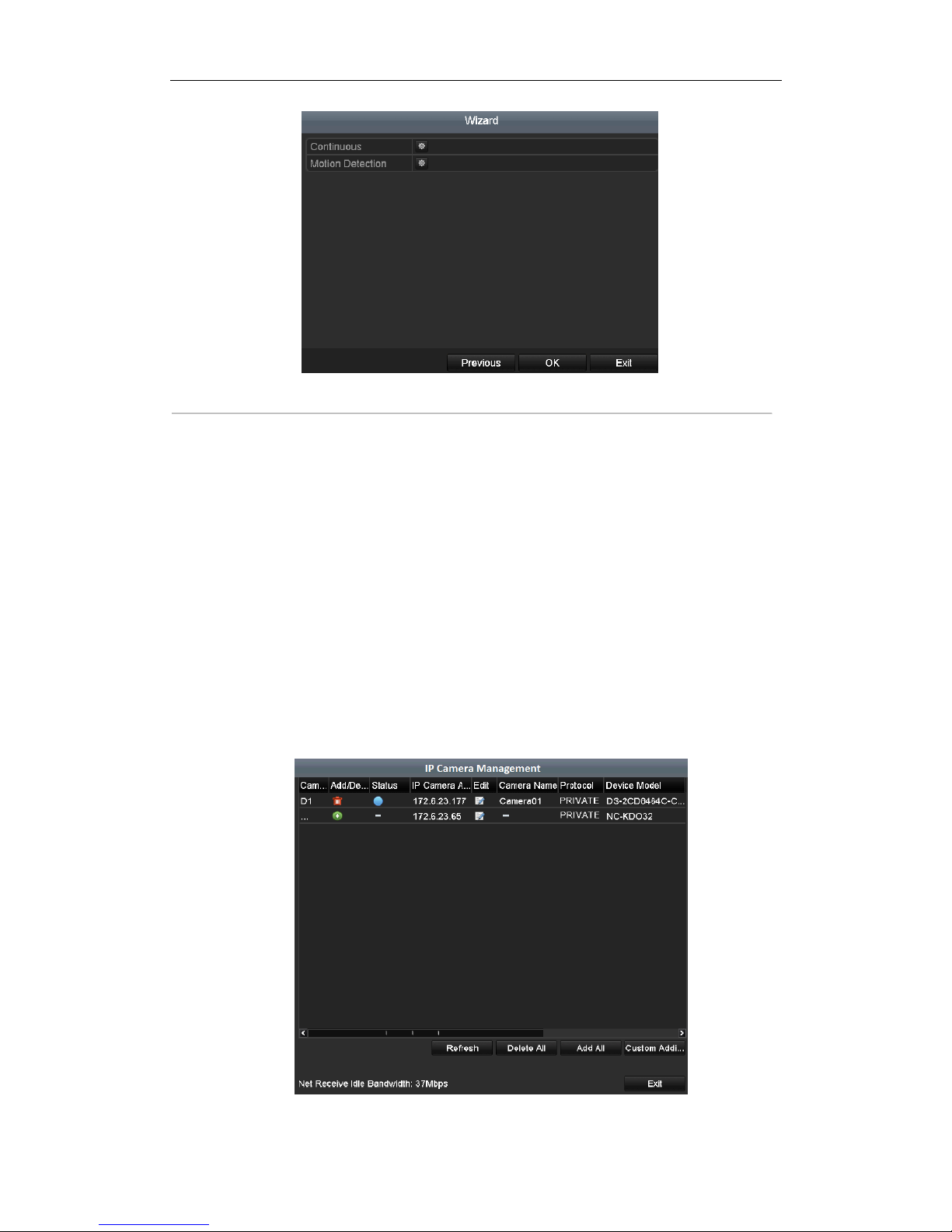
User Manual of Network Video Recorder
24
Figure 2. 11 Record Settings
11. Click OK to complete the startup Setup Wizard.
2.4 Adding and Connecting the IP Cameras
2.4.1 Setting the Admin Password for IP Camera
Purpose:
Before adding the camera, make sure the IP camera to be added is in active status.
Steps:
1. Select the Add IP Camera option from the right-click menu in live view mode or click Menu> Camera>
Camera to enter the IP camera management interface.
For the IP camera detected online in the same network segment, the Security status shows whether it is
active or inactive.
Figure 2. 12 IP Camera Management Interface
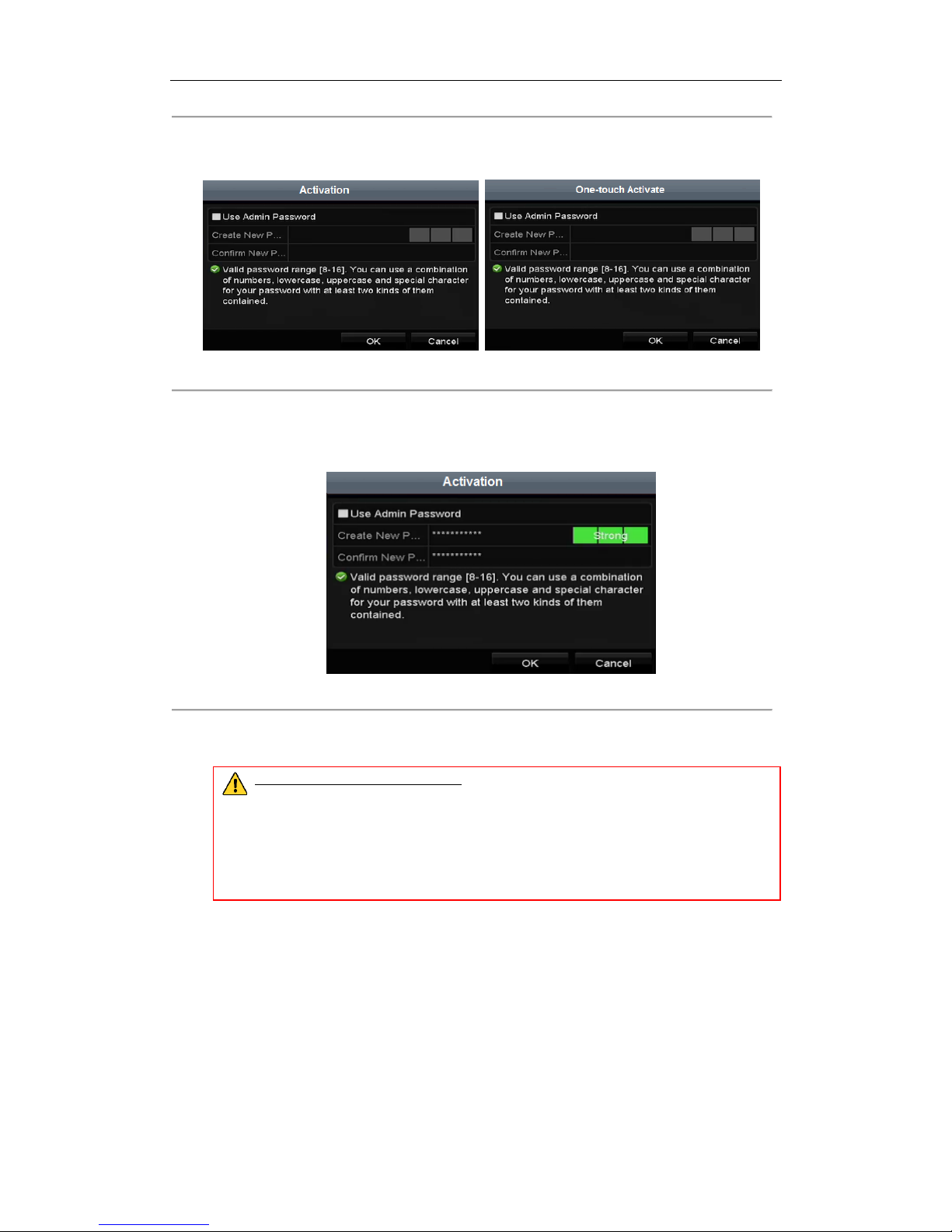
User Manual of Network Video Recorder
25
2. Click the inactive icon of the camera to enter the following interface to activate it. You can also select
multiple cameras from the list and click the One-touch Activate to activate the cameras in batch.
Figure 2. 13 Activate the Camera
3. Set the password of the camera to activate it.
Use Admin Password: when you check the checkbox, the camera (s) will be configured with the same
admin password of the operating NVR.
Figure 2. 14 Set New Password
Create New Password: If the admin password is not used, you must create the new password for the
camera and confirm it.
STRONG PASSWORD RECOMMENDED– We highly recommend you create a strong password of
your own choosing (using a minimum of 8 characters, including upper case letters, lower case
letters, numbers, and special characters) in order to increase the security of your product. And
we recommend you reset your password regularly, especially in the high security system,
resetting the password monthly or weekly can better protect your product.
4. Click OK to finish the acitavting of the IP camera. And the security status of camera will be changed to
Active.
2.4.2 Adding the Online IP Cameras
Purpose:
The main function of the NVR is to connect the network cameras and record the video got from it. So before you
can get a live view or record of the video, you should add the network cameras to the connection list of the
device.
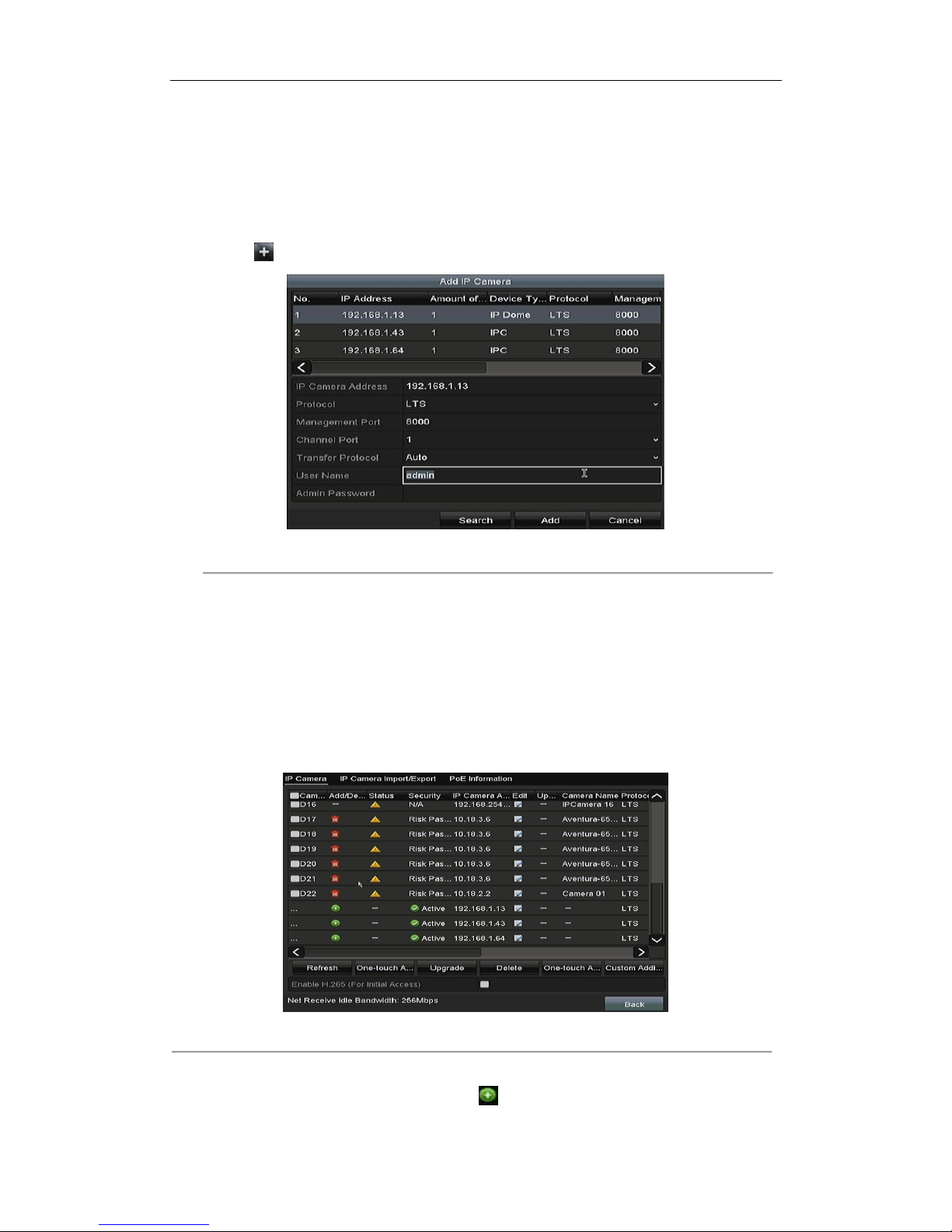
User Manual of Network Video Recorder
26
Before you start:
Ensure the network connection is valid and correct. For detailed checking and configuring of the network, please
see Chapter Checking Network Traffic and Chapter Checking Network Statistics.
OPTION 1:
Steps:
1. Click to select an idle window in the live view mode.
2. Click the icon in the center of the windw to pop up the adding IP camera interface.
Figure 2. 15 Quick Adding IP Camera Interface
3. Select the detected IP camera and click the Add button to add it directly, and you can click the Search
button to refresh the online IP camera manually.
Or you can choose to custom add the IP camera by editing the parameters in the corresponding textfiled
and then click the Add button to add it.
OPTION 2:
Steps:
1. Select the Add IP Camera option from the right-click menu in live view mode or click Menu> Camera>
Camera to enter the IP camera management interface.
Figure 2. 16 Adding IP Camera Interface
2. The online cameras with same network segment will be detected and displayed in the camera list.
3. Select the IP camera from the list and click the button to add the camera. Or you can click the
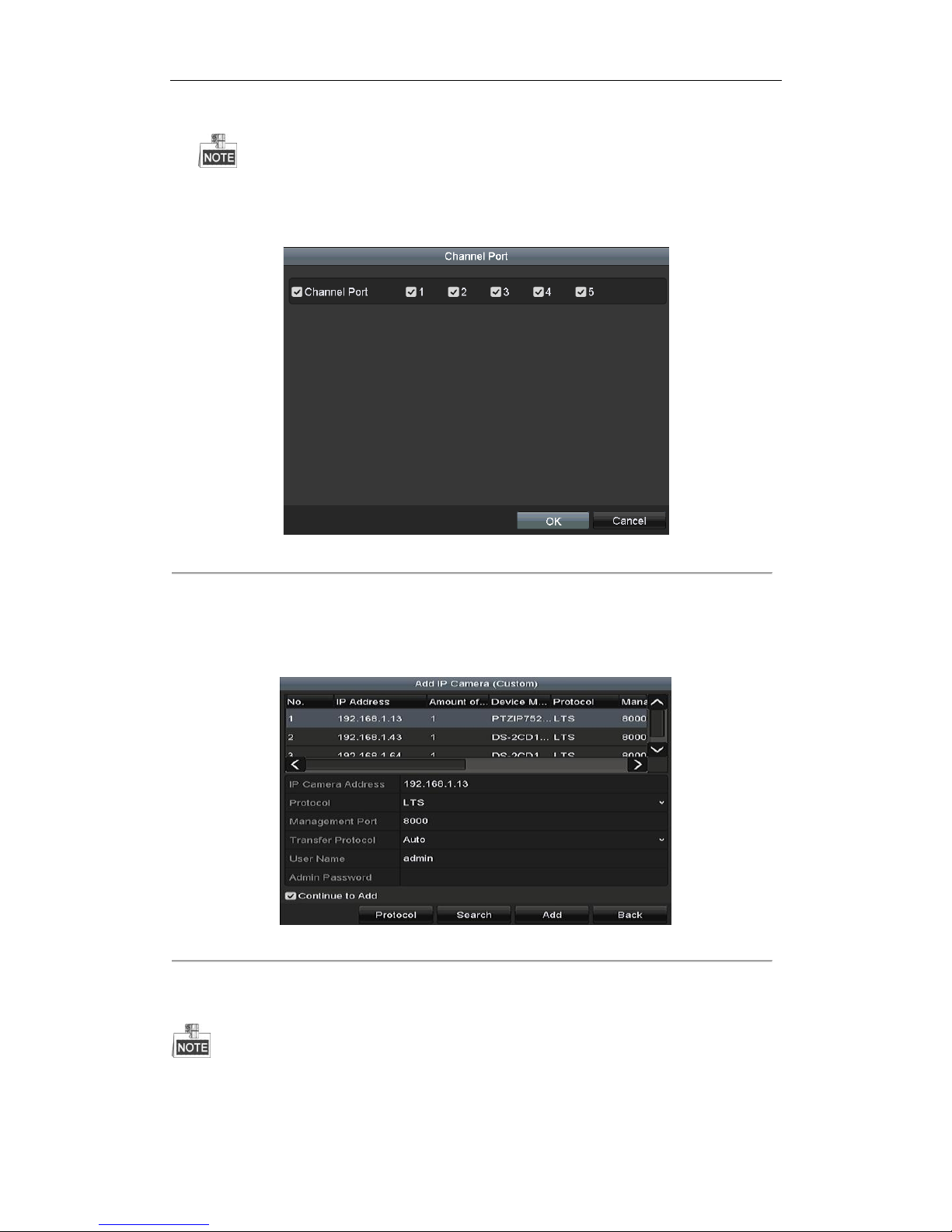
User Manual of Network Video Recorder
27
One-touch Adding button to add all cameras (with the same login password) from the list.
Make sure the camera to add has already been actiavted.
4. (For the encoders with multiple channels only) check the checkbox of Channel Port in the pop-up window, as
shown in the following figure, and click OK to add multiple channels.
Figure 2. 17 Selecting Multiple Channels
OPTION 3:
Steps:
1) On the IP Camera Management interface, click the Custom Adding button to pop up the Add IP Camera
(Custom) interface.
Figure 2. 18 Custom Adding IP Camera Interface
2) You can edit the IP address, protocol, management port, and other information of the IP camera to be
added.
If the IP camera to add has not been actiavated, you can activate it from the IP camera list on the camera
management interface.
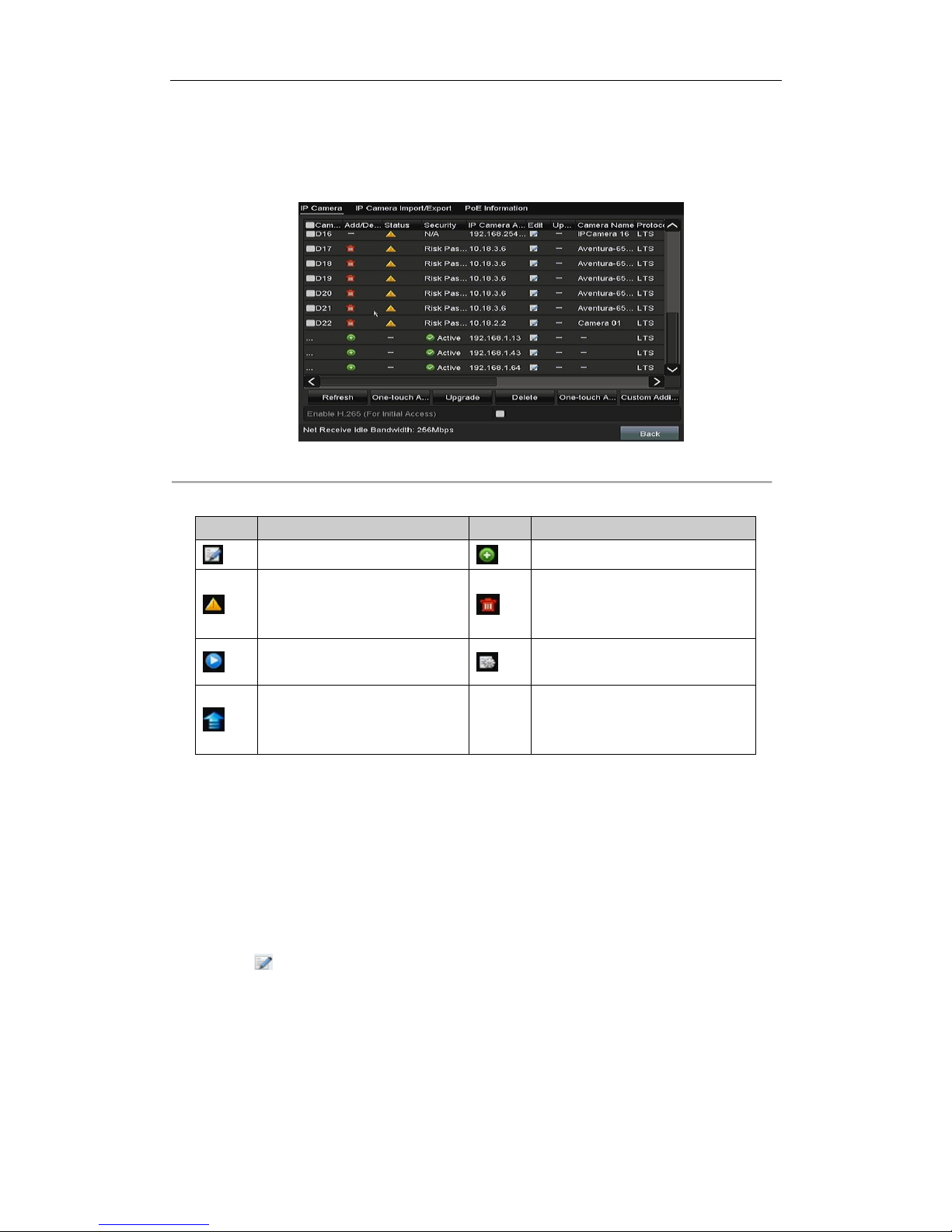
User Manual of Network Video Recorder
28
3) (Optional) Check the checkbox of Continue to Add to add other IP cameras.
4) Click Add to add the camera.
For the successfully added IP cameras, the Security status shows the security level of the password of
camera: strong password, weak password and risk password.
Figure 2. 19 Successfully Added IP Cameras
Table 2. 1 Explanation of the icons
Icon
Explanation
Icon
Explanation
Edit basic parameters of the camera
Add the detected IP camera.
The camera is disconnected; you can
click the icon to get the exception
information of camera.
Delete the IP camera
Play the live video of the connected
camera.
Advanced settings of the camera.
Upgrade the connected IP camera.
Security
Show the security status of the camera
to be active/inactive or the password
strength (strong/medium/weak/risk)
2.4.3 Editing the Connected IP cameras and Configuring
Customized Protocols
After the adding of the IP cameras, the basic information of the camera lists in the page, you can configure the
basic setting of the IP cameras.
Steps:
1. Click the icon to edit the parameters; you can edit the IP address, protocol and other parameters.
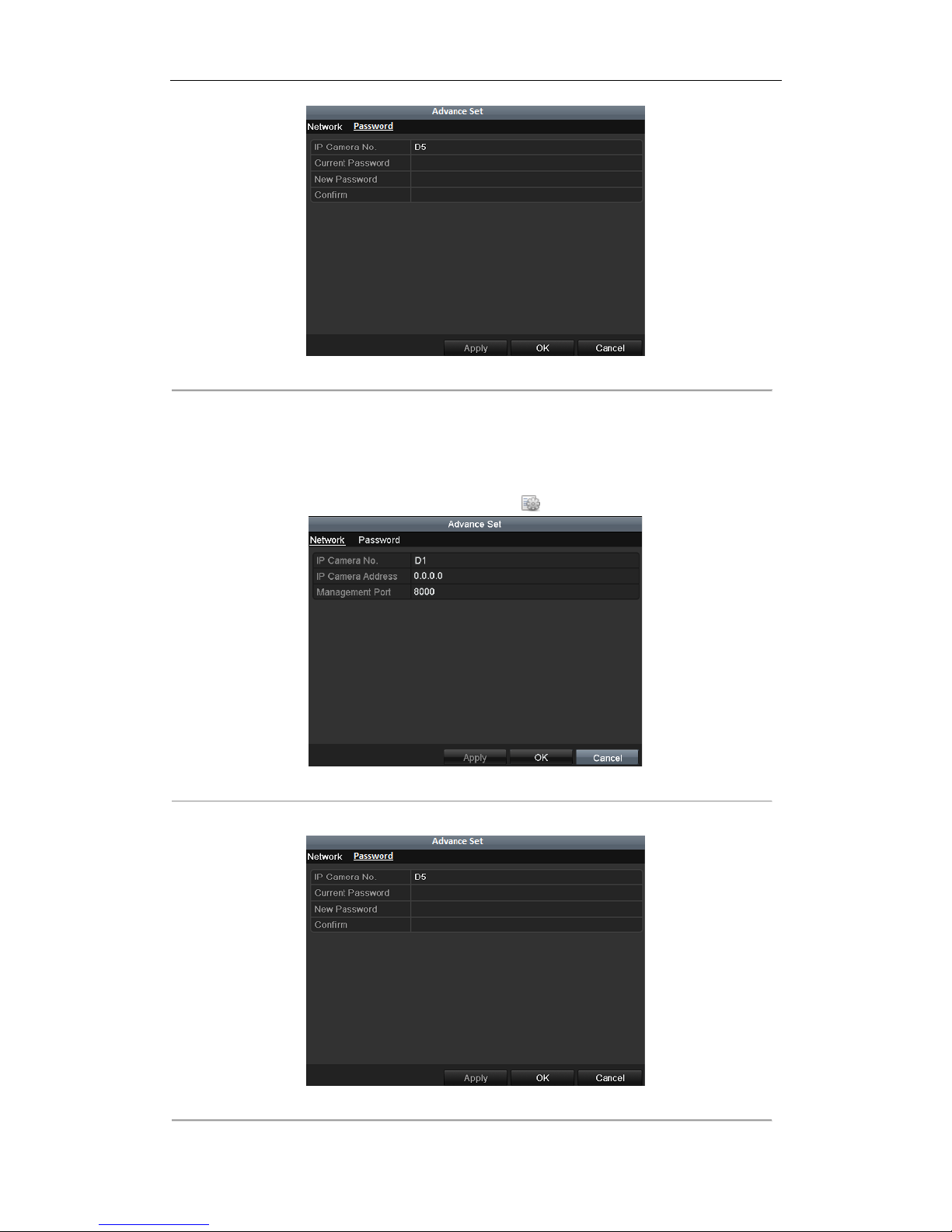
User Manual of Network Video Recorder
29
Figure 2. 20 Edit the Parameters
Channel Port: If the connected device is an encoding device with multiple channels, you can choose the
channel to connect by selecting the channel port No. in the dropdown list.
2. Click OK to save the settings and exit the editing interface.
To edit advanced parameters:
1. Drag the horizontal scroll bar to the right side and click the icon.
Figure 2. 21 Network Configuration of the Camera
2. You can edit the network information and the password of the camera.
Figure 2. 22 Password Configuration of the Camera
