Page 1
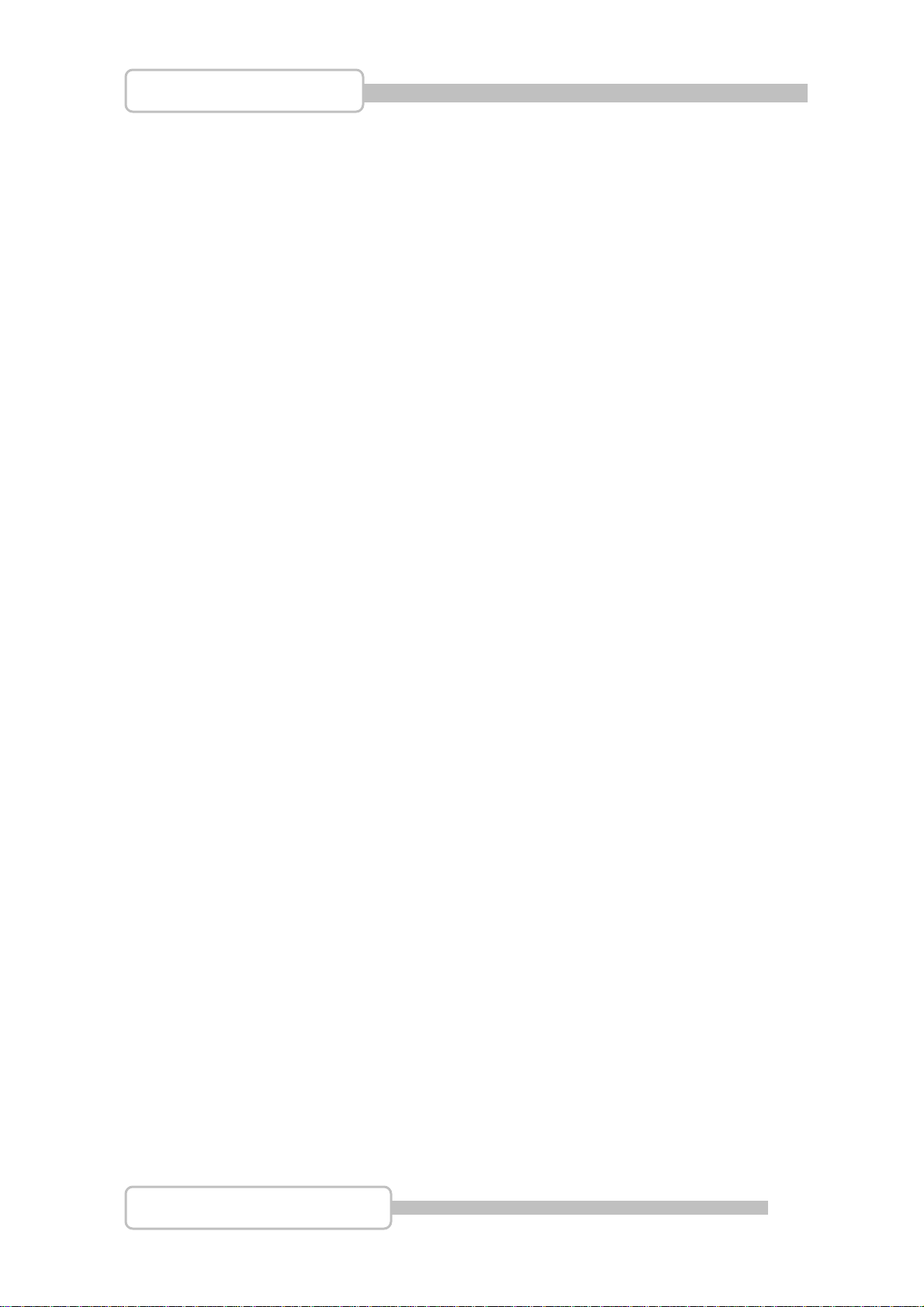
4/8/16CH Triplex DVR
User Guide
Digital Video Recorder
INFORMATION MAY CHANGE WITHOUT NOTICE.
Page 2
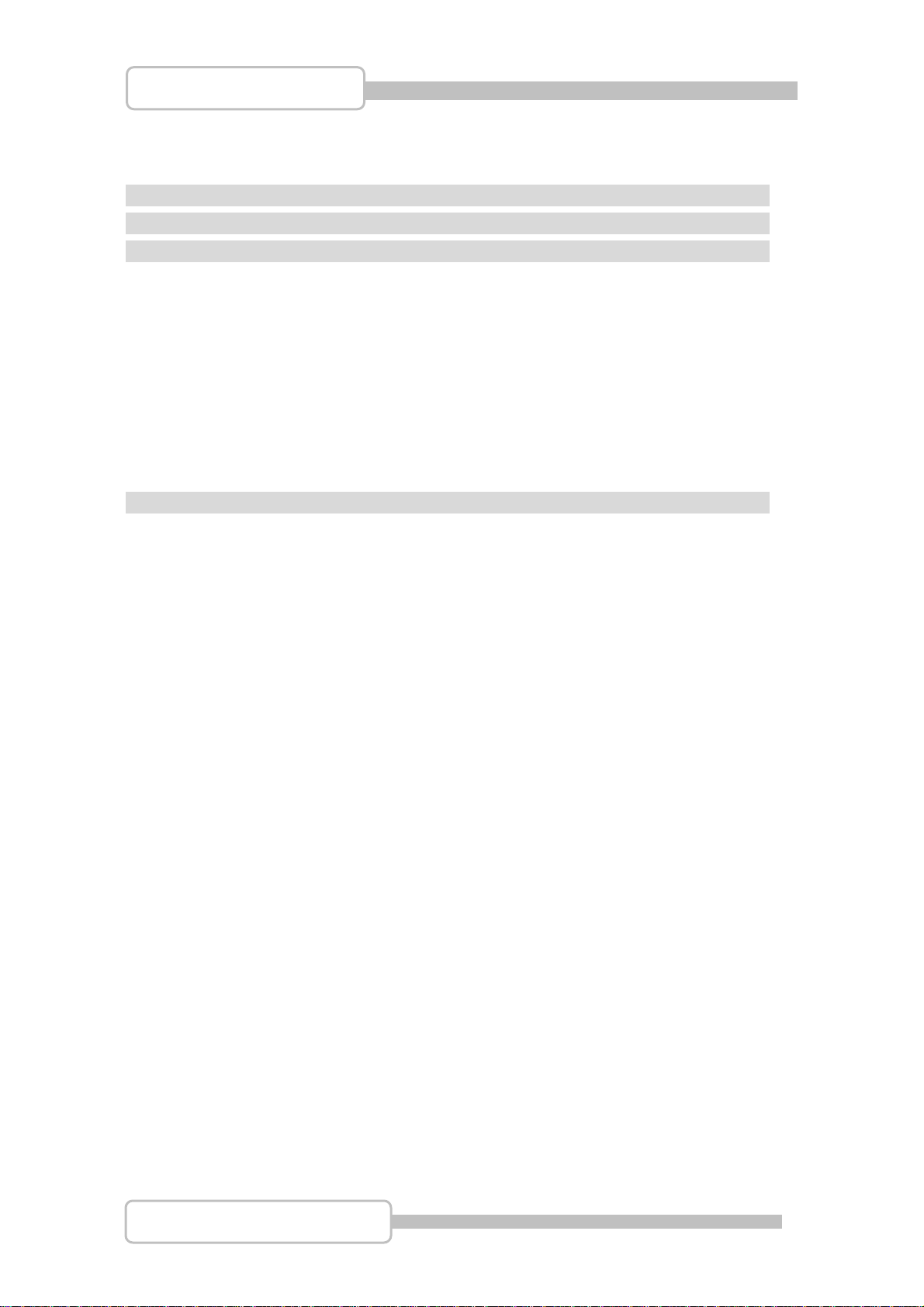
4/8/16CH Triplex DVR
Table of Contents
Caution........................................................................................................... 6
Package Contents ......................................................................................... 6
Introduction.................................................................................................... 7
1. Product Overview........................................................................................7
2. Product Outline ...........................................................................................8
3. Front Panel...................................................................................................8
3.1. The slim model (4/8CH DVR).............................................................8
3.2. The removable drive (CD-ROM/DVD-ROM) model (4/8CH DVR) ....9
3.3. 16CH DVR............................................................................................9
4. Rear Panel..................................................................................................11
5. IR Remote Controller ................................................................................13
Installation.................................................................................................... 15
1. Install the disk drives................................................................................15
1.1. Install the removable disk drive on the front panel.......................15
1.2. Install the internal disk drives (IDE interface) for 4/8CH DVR......15
1.3. Install the internal disk drives (SATA interface) for 4/8CH DVR ..17
1.4. Install the internal disk drives for 16CH DVR ................................19
Caution........................................................................................................... 6
Package Contents ......................................................................................... 6
Introduction.................................................................................................... 7
Installation.................................................................................................... 15
2. USB connector on rear panel...................................................................20
3. Camera connections.................................................................................20
4. RS485/RS232 Selection ............................................................................21
4.1. 4 CH Triplex DVR..............................................................................21
4.2. 8 CH Triplex DVR..............................................................................22
4.3. 16 CH Triplex DVR............................................................................22
5. Video Format Selection ............................................................................23
5.1. 4 CH Triplex DVR..............................................................................23
5.2. 8 CH Triplex DVR..............................................................................23
5.3. 16 CH Triplex DVR............................................................................23
6. Cablings.....................................................................................................24
6.1. 4 CH Triplex DVR..............................................................................24
6.2. 8 CH Triplex DVR..............................................................................24
6.3. 16 CH Triplex DVR............................................................................24
7. Sensor Installation....................................................................................25
7.1. 4 CH Triplex DVR..............................................................................25
7.2. 8 CH Triplex DVR..............................................................................25
7.3. 16 CH Triplex DVR............................................................................25
8. Alarm Installation......................................................................................26
Digital Video Recorder
2
Page 3
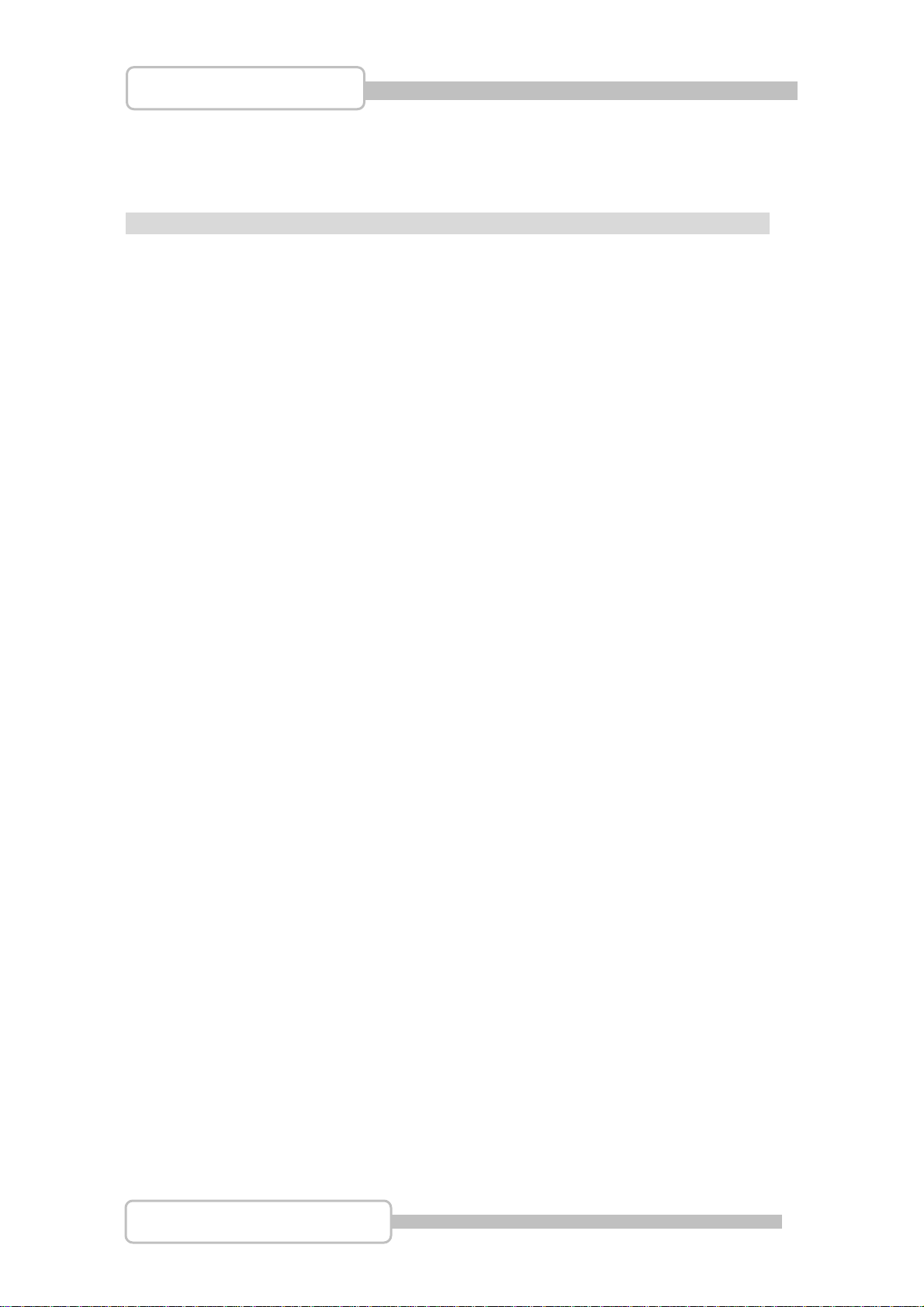
4/8/16CH Triplex DVR
8.1. 4 CH Triplex DVR..............................................................................26
8.2. 8 CH Triplex DVR..............................................................................26
8.3. 16 CH Triplex DVR............................................................................26
Start up the DVR System ............................................................................ 27
1. Commands.................................................................................................28
1.1. Operating Buttons............................................................................28
1.2. Mouse Operating..............................................................................28
1.3. State Information..............................................................................29
1.4. Icons..................................................................................................29
2. Main Menu..................................................................................................31
3. Channel Setup...........................................................................................32
3.1. Channel Number...............................................................................32
3.2. Active Channel..................................................................................32
3.3. Record Channel................................................................................33
3.4. Hidden Channel................................................................................33
3.5. Channel Name...................................................................................33
3.6. Rotation Time....................................................................................33
3.7. Color Adjustment .............................................................................33
4. Record Setup.............................................................................................34
4.1. Auto Record......................................................................................34
Start up the DVR System ............................................................................ 27
4.2. Video Quality.....................................................................................34
4.3. Record Resolution (only for 16CH DVR) ........................................34
4.4. Record Frame Rate...........................................................................34
4.5. Record Schedule..............................................................................35
5. Detector Setup...........................................................................................38
5.1. Channel Number...............................................................................38
5.2. Video Loss Alarm.............................................................................39
5.3. Motion Setup.....................................................................................39
5.4. Sensor Setup ....................................................................................40
6. System Setup.............................................................................................42
6.1. Query Error Message.......................................................................42
6.2. View Setup ........................................................................................42
6.3. Date/Time Setup ...............................................................................44
6.4. Button Beep Setup...........................................................................45
6.5. Input Device Setup...........................................................................46
6.6. Auto Exit Menu .................................................................................46
7. Hardware Setup.........................................................................................46
7.1. Authentication Setup .......................................................................46
Digital Video Recorder
3
Page 4
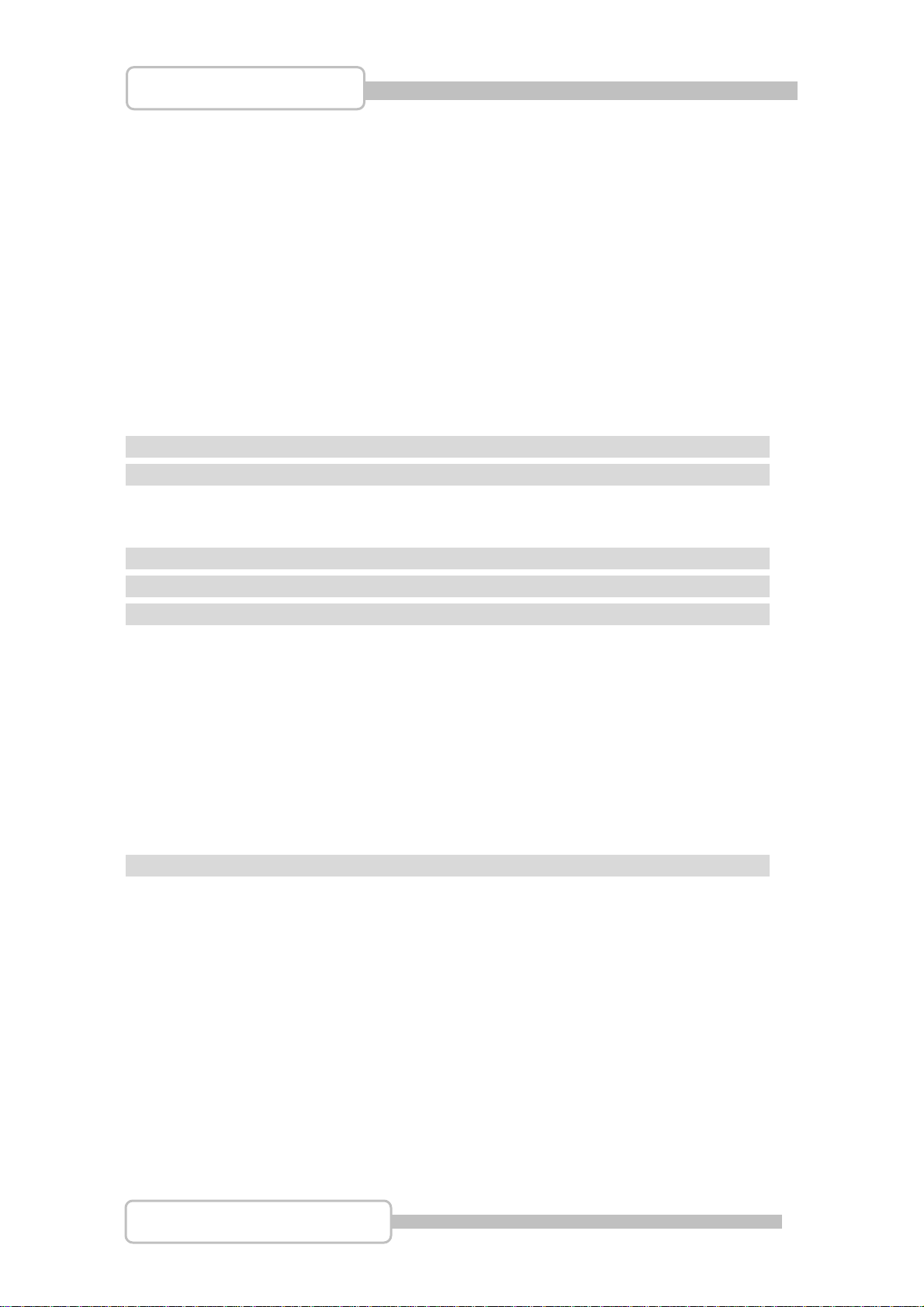
4/8/16CH Triplex DVR
7.2. Hard Drive Setup ..............................................................................47
7.3. Network Setup ..................................................................................48
7.4. Screen Setup.....................................................................................52
7.5. Audio Setup ......................................................................................53
7.6. Keyboard/PTZ Setup........................................................................53
7.7. Firmware Update ..............................................................................55
7.8. Load Default Setting.........................................................................56
8. Language Selection ..................................................................................57
9. Exit Main Menu..........................................................................................57
9.1. Exit & Save Changes........................................................................57
9.2. Exit & Discard Changes...................................................................57
Playback.......................................................................................................58
Data Backup by USB...................................................................................60
1. Backup by USB..........................................................................................60
2. Backup by CDRW......................................................................................61
Event Search................................................................................................ 62
PTZ................................................................................................................ 63
PC Connection through Local Area Network (network hub) ...................65
1. Search Router IP Address........................................................................65
2. DDNS Service ............................................................................................67
2.1. Registration of DDNS Service.........................................................67
2.2. Create Your DynDNS Account ........................................................67
2.3. Logged In and Host Service............................................................69
2.4. Router Setting...................................................................................70
2.5. DVR DDNS Setting............................................................................71
2.6. PC Client Setting ..............................................................................71
PC Client & PC Viewer................................................................................. 72
1. DirectX........................................................................................................72
Playback.......................................................................................................58
Data Backup by USB...................................................................................60
Event Search................................................................................................ 62
PTZ................................................................................................................ 63
PC Connection through Local Area Network (network hub) ...................65
PC Client & PC Viewer................................................................................. 72
2. PC Client/PC Viewer Program Installation..............................................72
3. Open Disk Operating in VISTA.................................................................73
4. PC Viewer Operating Guide......................................................................74
4.1. PC Viewer Operating buttons & Operating mode..........................74
4.2. Playback............................................................................................76
4.3. Capture..............................................................................................77
5. PC Client Operating Guide.......................................................................78
5.1. Connect PC Client to DVR...............................................................78
5.2. Status information............................................................................79
5.3. Control Icons ....................................................................................80
Digital Video Recorder
4
Page 5

4/8/16CH Triplex DVR
6. Name Server ..............................................................................................81
7. PC Capturing .............................................................................................82
8. Playback.....................................................................................................84
Remote Surveillance through IE Browser.................................................85
3G / SecuViewer........................................................................................... 87
1. DVR Connect .............................................................................................88
2. Login Setup................................................................................................91
3. Language ...................................................................................................91
4. Help.............................................................................................................91
5. Exit..............................................................................................................92
Remote Surveillance through IE Browser.................................................85
3G / SecuViewer........................................................................................... 87
Digital Video Recorder
5
Page 6
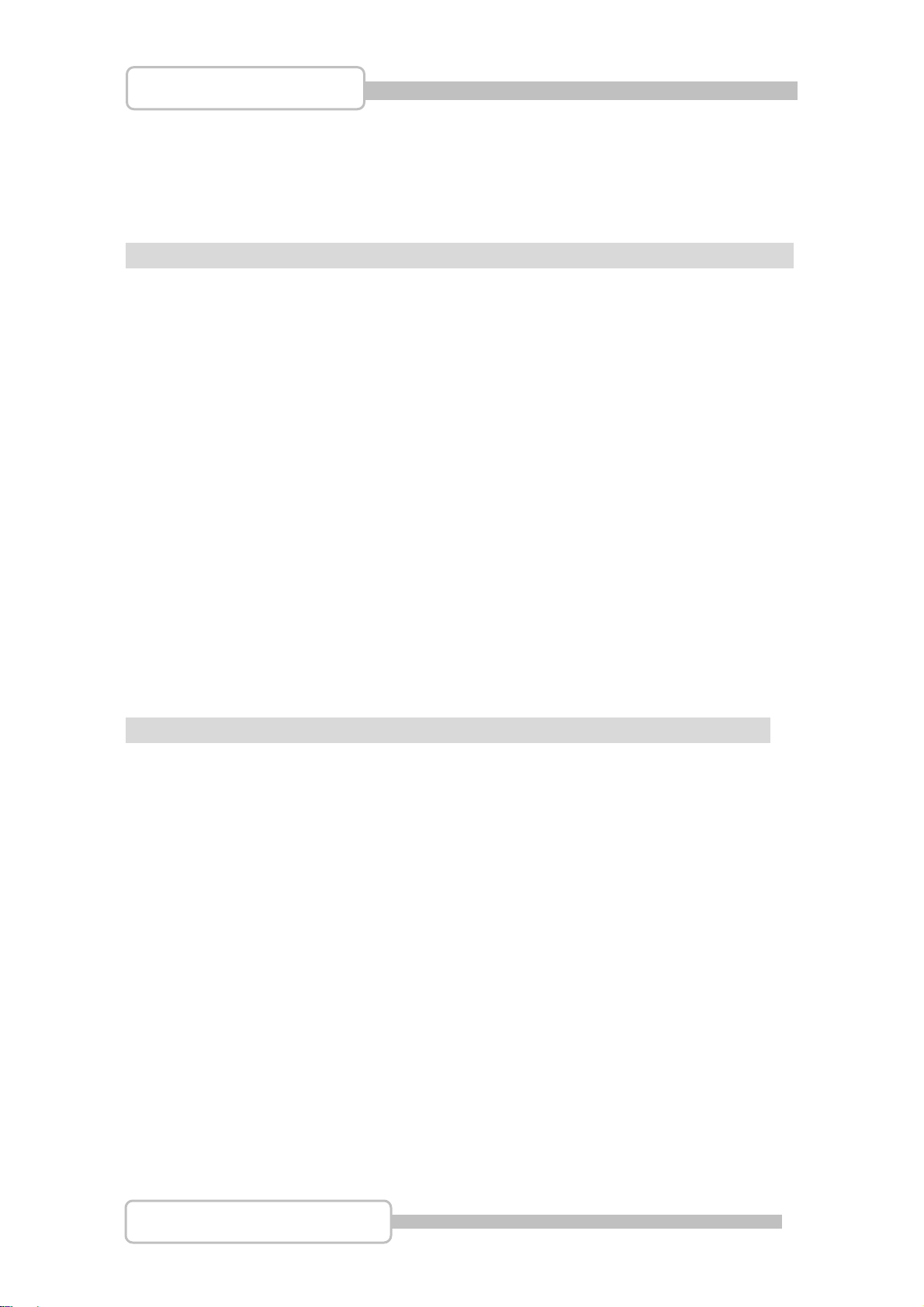
4/8/16CH Triplex DVR
CCaauuttiioonn
For your safety, unplugging the power before moving the DVR, installing, or
replacing any parts or hard drive.
Make sure all the power cable and wires are properly set up before using the
DVR.
To avoid a short circuit, don’t leave any unnecessary parts inside the DVR.
Please avoid dramatic changes of the environment, such as dust, temperature,
and humidity. Keep the DVR in a temperature ranging from 5℃~40℃.
Keep the DVR in a well-ventilated place and away from any heat-generating
objects.
Do not block the DVR’s fan and vent.
Do not expose this unit to the sun directly.
If you are not sure of the installation and setup, please consult the technicians.
Don’t fix it yourself if there’s any damage to this unit or the power supply,
Consult the technician or the distributor.
PPaacckkaaggee CCoonntteenntts
DVR Main unit x 1
Power Adapter x 1
AC Power Cord x 1
Manual x 1
Software CD x 1
USB Mouse X1
IR Remote Controller x 1
s
If there is any damage, shortage or inappropriate item in the package, please
contact with your local dealer.
Digital Video Recorder
6
Page 7
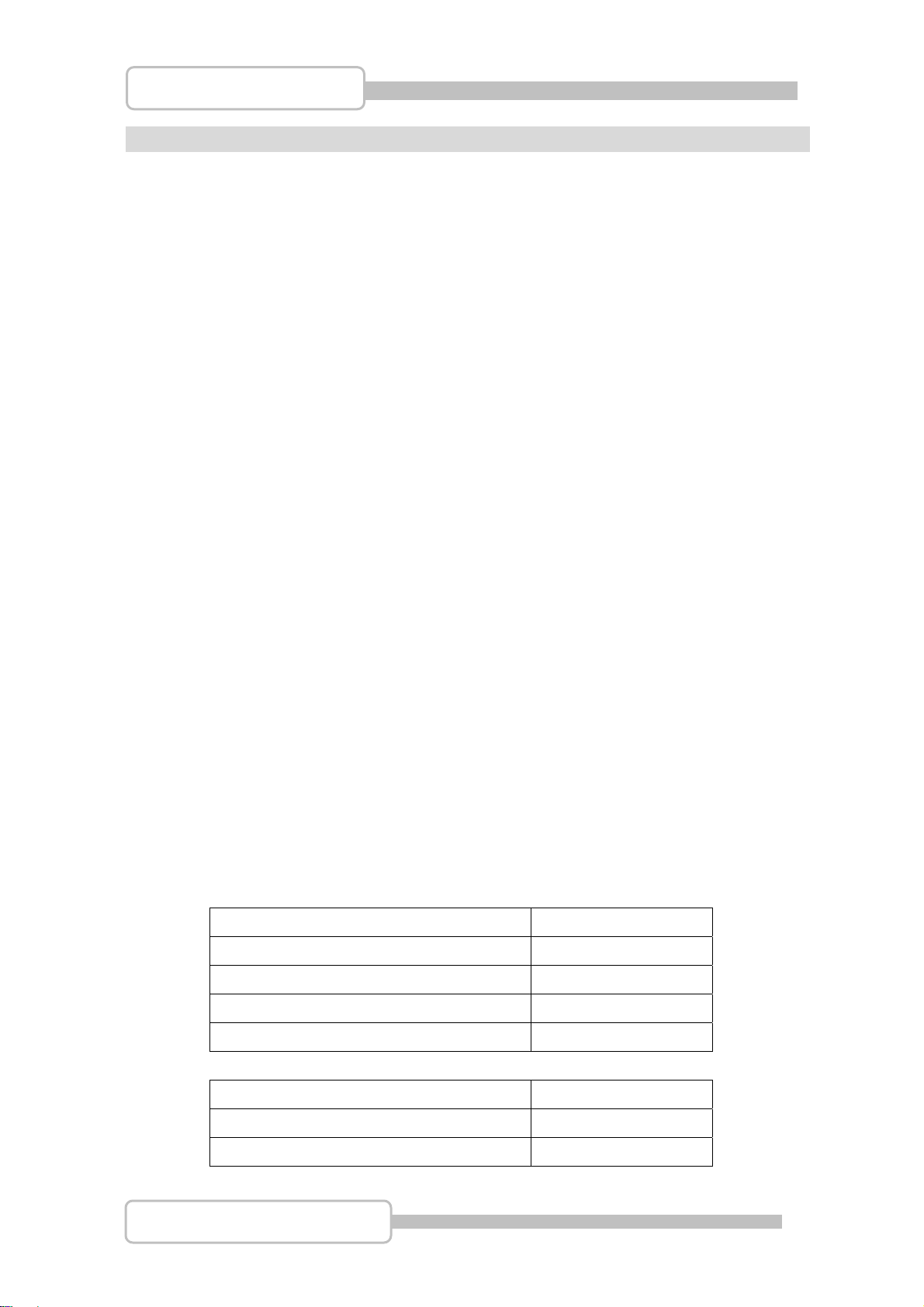
4/8/16CH Triplex DVR
IInnttrroodduuccttiioon
n
1. Product Overview
High quality pictures by digital recording with 4/8/16 video inputs (NTSC/PAL)
Provides one VGA and S-video/video-in*2 for video output and two audio inputs
Triplex operations : Recording / Playback / Remote Backup
Two compressive modes: MJPEG (recording) / MPEG4(networking)
Individual recording frame rate setting for each channel, from 1fps to real time
Individual recording mode by Continuous, Schedule, Sensor/Motion Trigger that
setting for each channel.
Search Mode and Playback searching by Time or Event.
One front accessible R/W DVD-ROM (or accommodated one removable hard
drive) and one internal 3.5” hard drives (optional – IDE to SATA bridge) for 4/8CH
DVR
One front accessible R/W DVD-ROM / two internal 3.5” hard drives with IDE or
SATA HDD interface or up to four internal 3.5” hard drives with SATA HDD
interface for 16CH DVR
Enhanced USB disk backup
One network connec tion with 10/100 Ethernet(RJ-45 )
Network protocol by TCP/IP, Static IP, DHCP, PPPoE, DDNS(through
Router)
3GPP support (SecuViewer)
P/T/Z camera control by RS485
Multi-Language support and Authentication setup function.
PC Operating System: Windows XP/2000/Vista
Remote monitoring, recording and playback by client program and IE browser
Mouse / IR remote controller /Front panel keypad operation available
Power adapter: Input AC100~240V, 50/60Hz and output is ..
Model \ Output 4/8CH DVR
Slim model/ IDE HDD +12VDC / 4Amp
Slim model/SATA HDD +12VDC / 4Amp
w/removable drive & IDE HDD +12VDC / 5.0Amp
w/removable drive & SATA HDD +12VDC / 5.0Amp
Model \ Output 16CH DVR
w/one DVD-RW & two internal HDD +12VDC / 6.6Amp
w/four internal HDD (SATA) +12VDC / 8.5Amp
Digital Video Recorder
7
Page 8
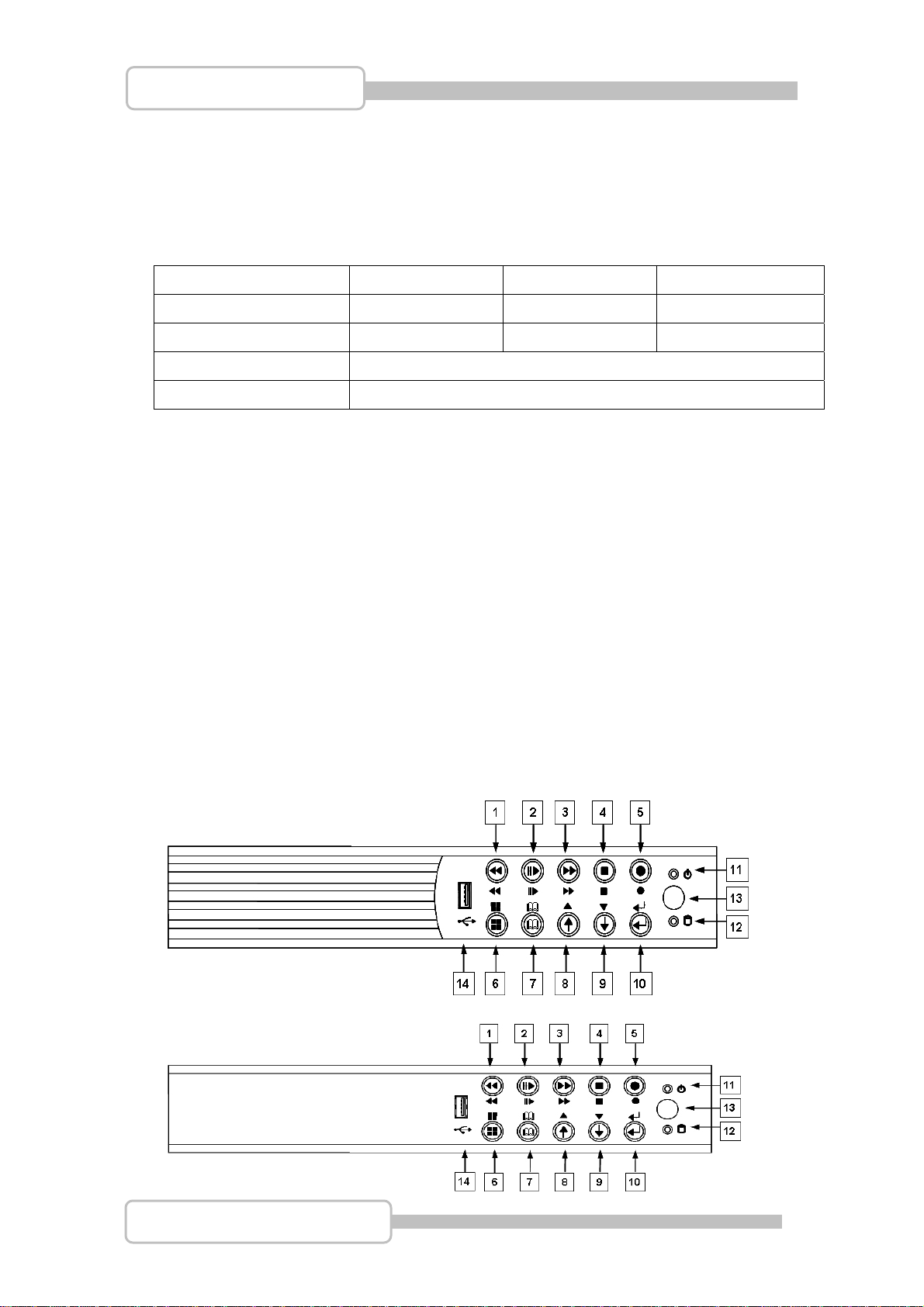
4/8/16CH Triplex DVR
Dimension(Width x Height x Dep th):
290x52x220mm (4/8CH DVR with one 3.5”HDD)
3 4 0 x 6 0 x2 8 0 m m ( 4 / 8 C H D V R w i t h R e m o v a b l e HDD+3 .5 ” H D D )
430x80x320mm (16CH DVR)
Display/Recording frame rate and resolution:
Models 4CH DVR 8CH DVR 16CH DVR
Display Frame Rate 120/100fps 240/200fps 480/400fps
Recording Frame Rate
Display Resolution 640x448 (NTSC) / 640x544(PAL)
Recording Resolution 640x224(NTSC) / 640x272(PAL)
60(NTSC)/50(PAL)fps 60(NTSC)/50(PAL)fps 120(NTSC)/100(PAL)fps
2. Product Outline
3. Front Panel
3.1. The slim model (4/8CH DVR)
-with one internal HDD
(Type I)
(Type II)
Digital Video Recorder
8
Page 9
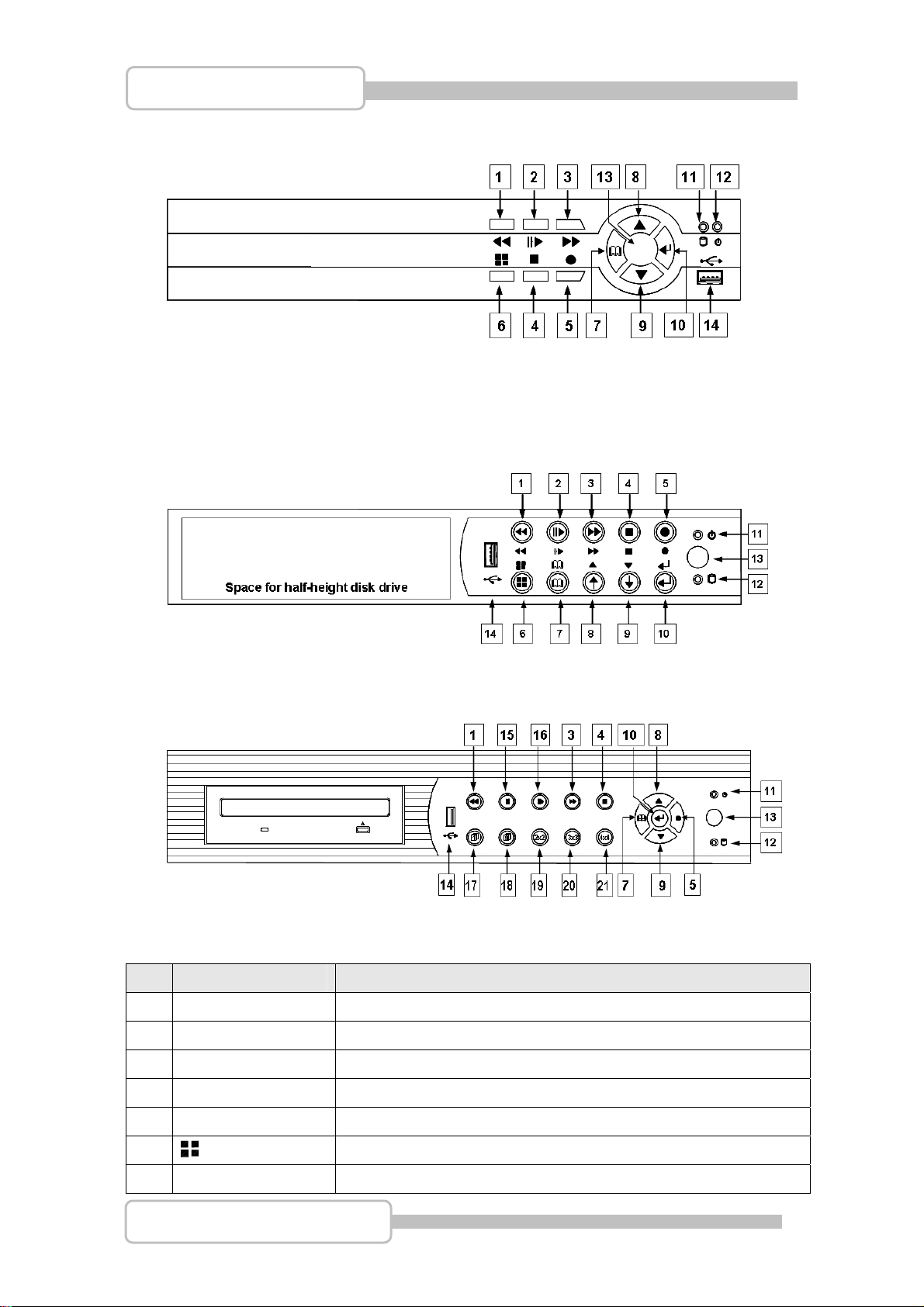
4/8/16CH Triplex DVR
(Type III)
3.2. The removable drive (CD-ROM/DVD-ROM) model (4/8CH DVR)
-with one front-accessible disk drive (or CD-ROM/DVD-ROM) and one
internal HDD
3.3. 16CH DVR
Controls:
No. Name Function
1 REW Backward search through a time-shifted or recorded video.
2 II/ PLAY/PAUSE Start / Pause video playback or Enter Play menu
3 FF Forward search through a time-shifted or recorded video.
4 STOP Stop playback / backup or Enter PTZ control menu
● REC
5
6 MODE Press to select 1/4(1/4/8 for 8ch) screen display.
7 MENU Enter menu or back to previous menu list..
Digital Video Recorder
Start or stop recording/backup.
9
Page 10
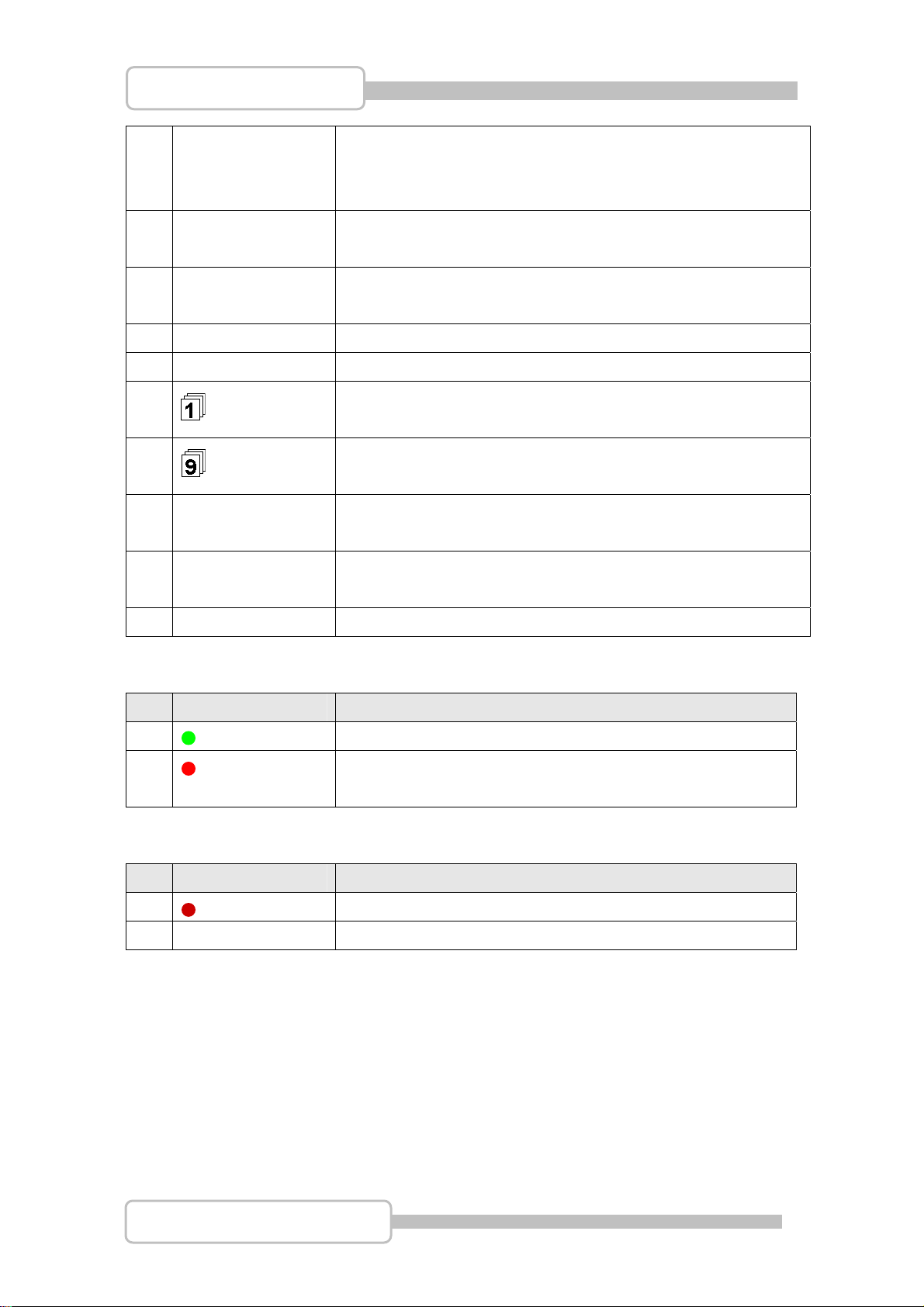
4/8/16CH Triplex DVR
8 / UP Moves up through the list of menu. Also used to select menu
options or change the DVR configuration values.
Or Enter Event Search Menu.
9 / DOWN Moves down through the list of menu. Also used to select
menu options or change the DVR configuration values.
10
SELECT/ENTER
15
II PAUSE
16
II PLAY
17 Press to select full screen display (CH1~CH8)
Use this button to change values on main menu or sub menu
setting.
Pause video playback
Start video playback
Full Screen
18 Press to select full screen display (CH9~CH16)
Full Screen
19 Press to select 4 split view on screen display. With a
2x2 4 Split View
sequence of CH1~CH4,CH5~CH8,CH9~CH12, CH13~CH16
20 Press to select 9 split view on screen display. With a
3x3 9 Split View
sequence of CH1~CH8, CH9~CH16
21 Press to select 16 split view on screen display as CH1~CH16
4x4 16 Split View
Indicators:
No. Name Function
11 Power LED The DVR unit is powered up and running. (Green color)
12 Hard disk
Actived LED
LED indicator flashes at hard disk is acting (Red color)
I/O:
No. Name Function
13 IR Receiver IR Control receiver (Refer to IR Remote Controller)
14 USB Connects PC for firmware upgrading/USB backup
Digital Video Recorder
10
Page 11
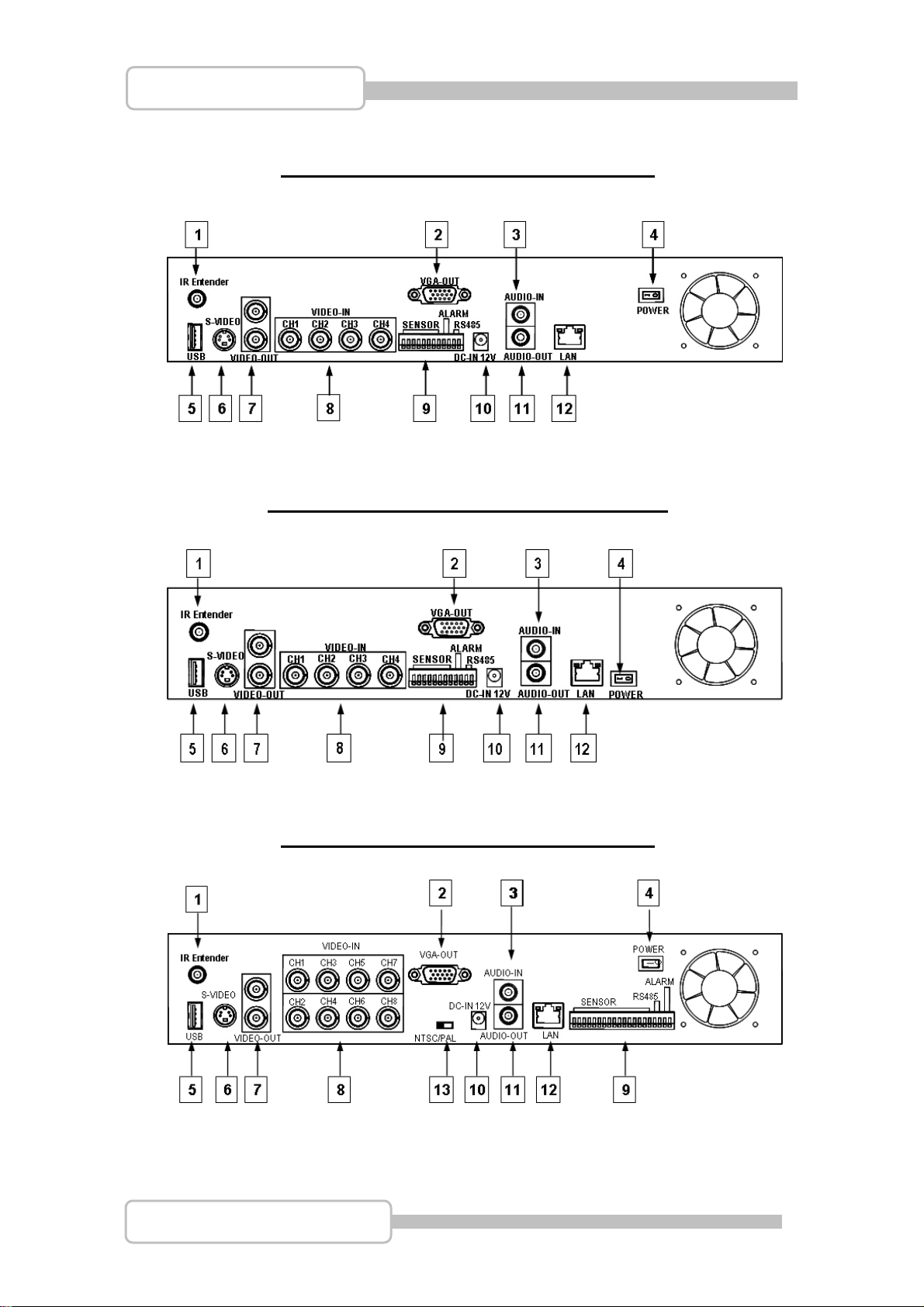
4/8/16CH Triplex DVR
4. Rear Panel
4 CH Triplex DVR (with Removable Disk Drive)
4 CH Triplex DVR (without Removable Disk Drive)
8 CH Triplex DVR (with Removable Disk Drive)
Digital Video Recorder
11
Page 12
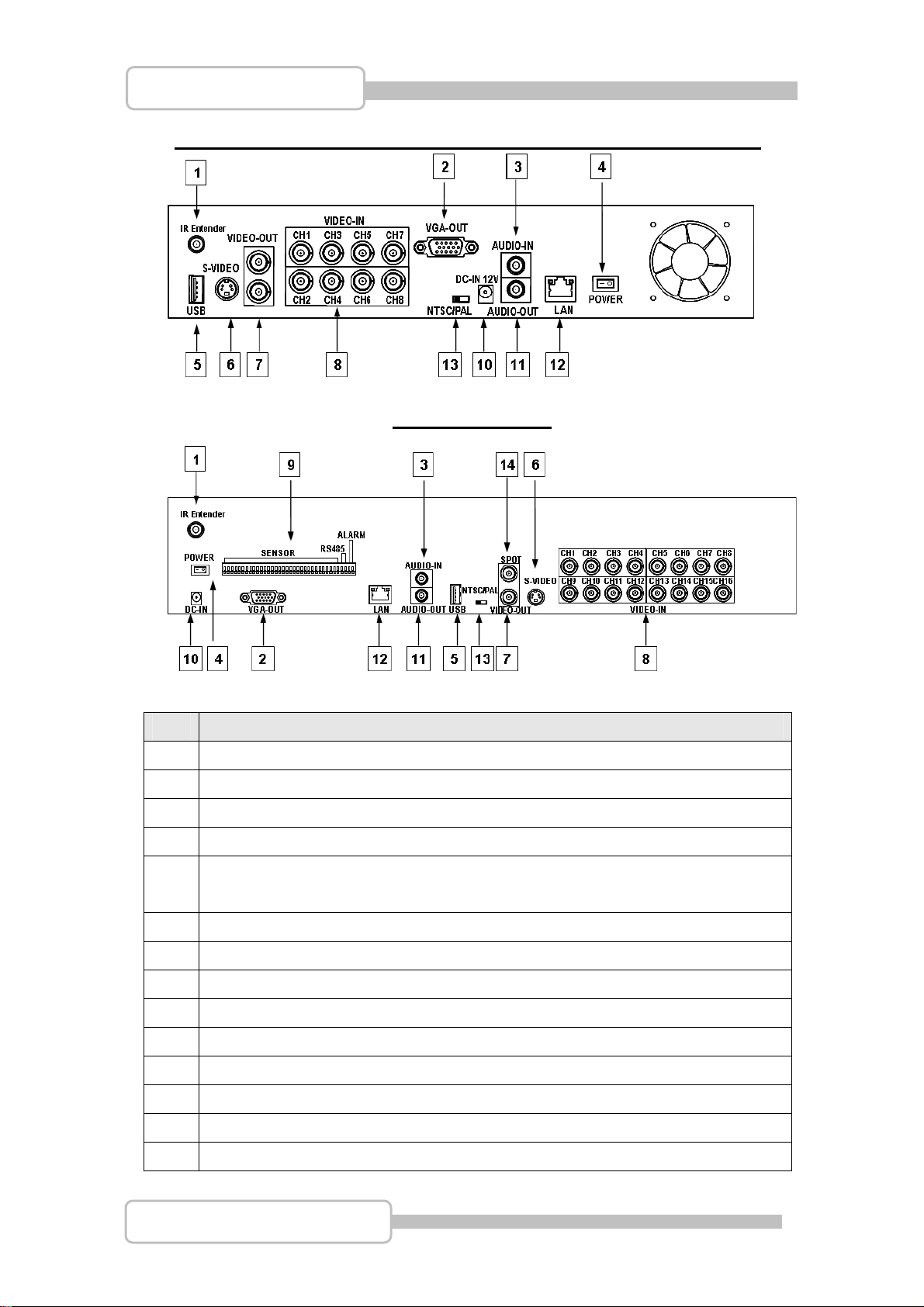
4/8/16CH Triplex DVR
8 CH Triplex DVR (without Removable Disk Drive, without Sensor/Alarm)
16 CH Triplex DVR
No. Function
1 IR Extender connector (Optional)
2 VGA Display Connector (DB-9)
3 AUDIO-IN
4 POWER ON/OFF Switch
5 USB PORT (dedicated Only for Mouse Connection, must connect at the
beginning of Power On)
6 S-VIDEO
7 VIDEO OUT (Monitor)
8 VIDEO IN (BNC)
9 General Purpose I/O for SENSOR/ALARM/RS485
10 DC-IN (12V)
11 AUDIO-OUT
12 LAN (RJ45)
13 NTSC/PAL SELECTOR
14 SPOT MONITOR
Digital Video Recorder
12
Page 13
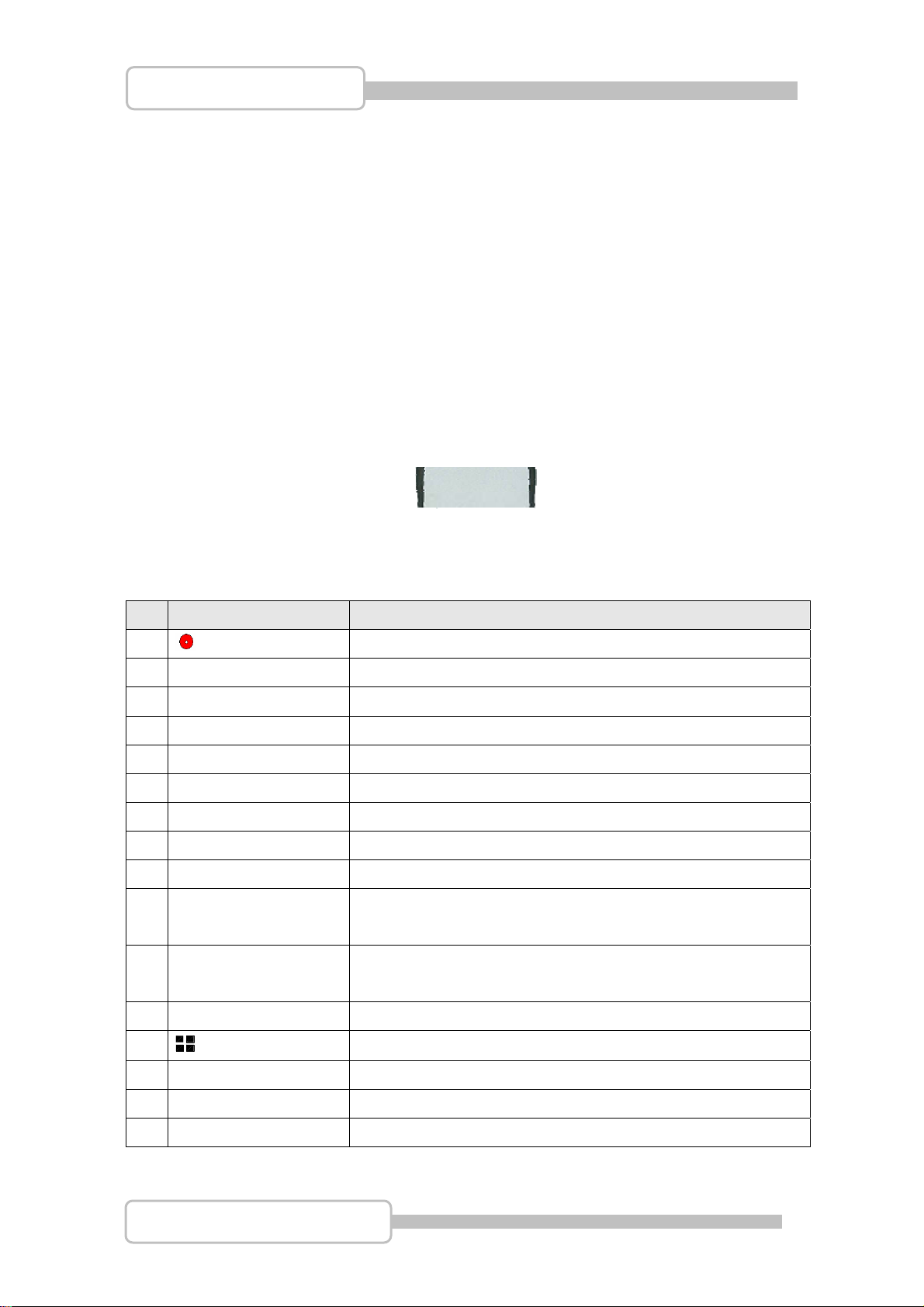
4/8/16CH Triplex DVR
5. IR Remote Controller
DVR Mode
Button / Name Function No
1
2 DVR Switch to DVR mode
3 PTZ Switch to PTZ mode
4 REW Backward search through a time-shifted or recorded video.
5 STOP Stop playback or backup.
6
7 FF Forward search through a time-shifted or recorded video.
8 ► PLAY Start video playback.
9 MENU Enter menu or exit.
10 ▲(UP)/ ▼(DOWN)/
11
REC
II PAUSE
(LEFT)/ ►(RIGHT)
(Enter/Select)
Start or stop recording / backup.
Pause recording or playback.
Moves up/down/left/right through the list of menus. Or use
it to select / change the DVR configuration values.
Use this button to change or confirm values on main menu
or sub menu setting.
12
AUTO
13 MODE Back to 4/8 (for 4/8ch) screen display while screen is full..
- ZOOM O
14
+ ZOOM I
15 N/A
16 1,2,----16 (Channels) Channels Selector (CH1~CH16 depends on each DVR)
UT
N
Press AUTO button to start screen auto sequence.
N/A
Digital Video Recorder
13
Page 14
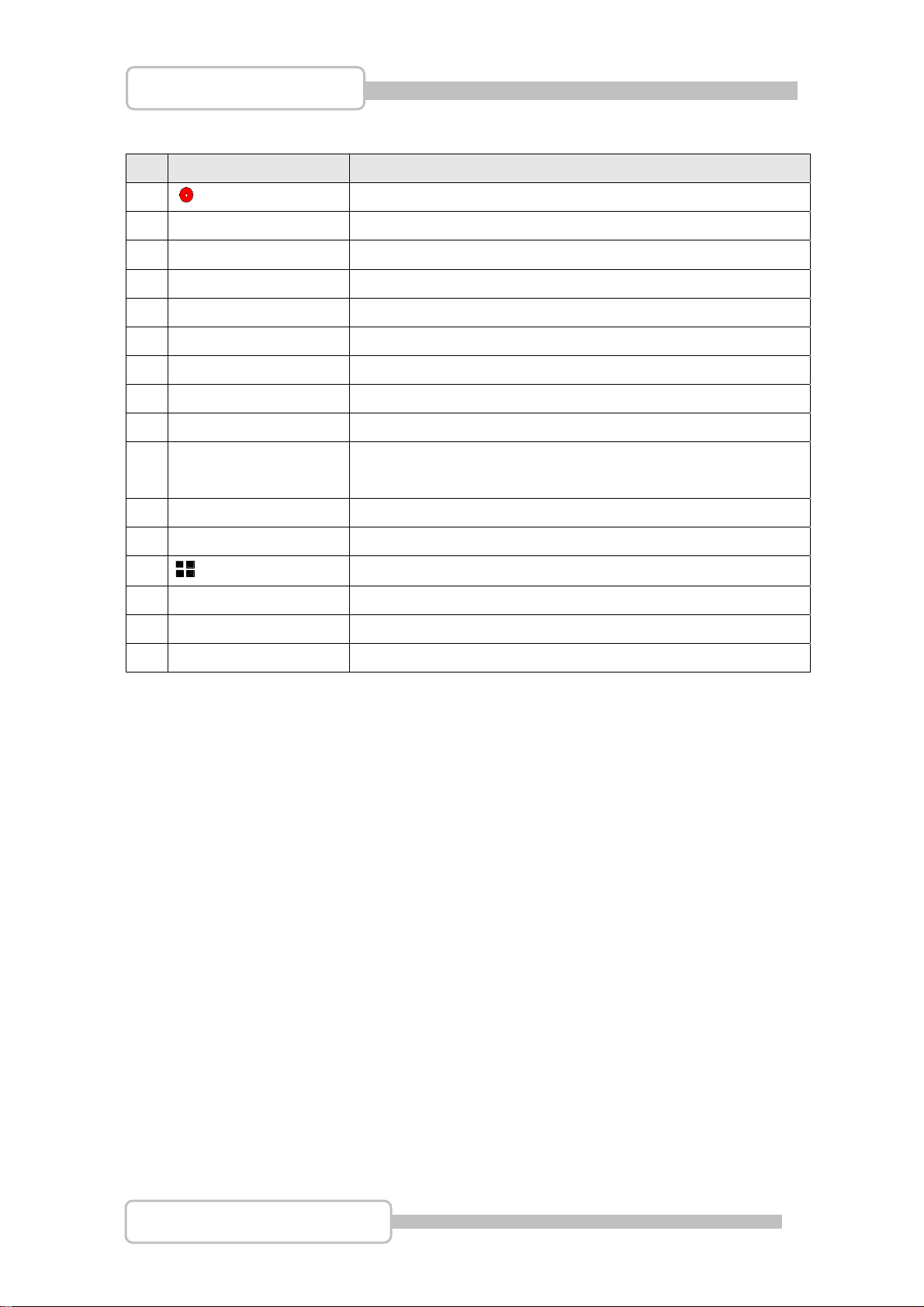
4/8/16CH Triplex DVR
PTZ Mode
Button / Name Function No
1
2 DVR Switch to DVR mode
3 PTZ Switch to PTZ mode
4 REW Move Left.
5 STOP N/A.
6
7 FF Move Right
8 ► PLAY Line Scan
9 MENU Exit menu or switch to DVR.
10 ▲(UP)/ ▼(DOWN)/
11
12
13 MODE Enter (PTZ) channel setting menu.
14
15
REC
II PAUSE
(LEFT)/ ►(RIGHT)
(Enter/Select)
AUTO
- ZOOM OUT
+ ZOOM IN
N/A.
N/A.
Moves up/down/left/right through the list of menus.
Enter function setting menu
Auto Pan
Zoom Out
Zoom In
16 1,2,----16 (Channels) Channels Selector (CH1~CH16 depends on each DVR)
Remark: Auto Pan and Line Scan may switch the operating that depends on Camera’s
internal setting.
Digital Video Recorder
14
Page 15
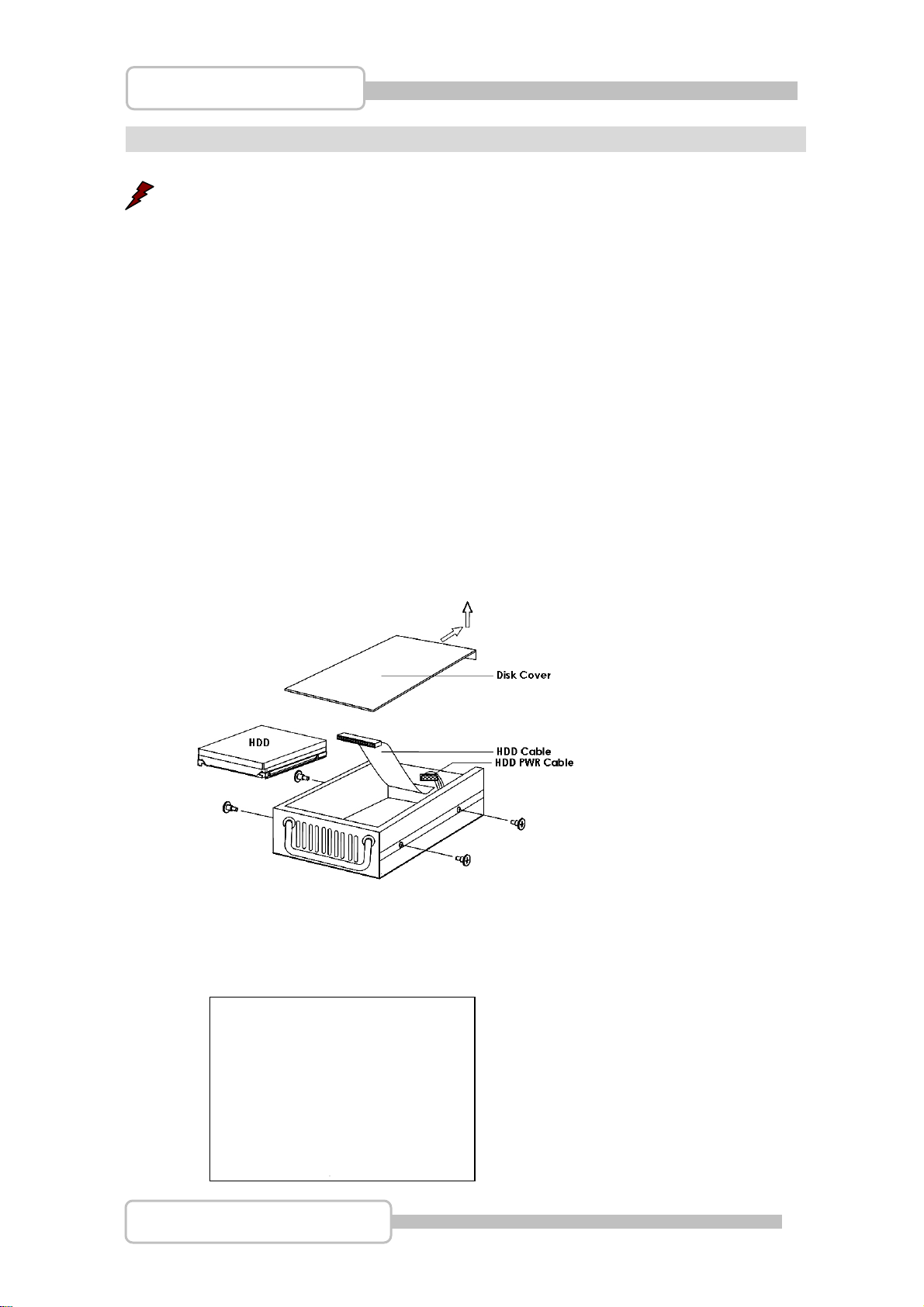
4/8/16CH Triplex DVR
Inst
Inst
allation
Be sure there is no power connection before starting installation!
1. Install the disk drives
There are two spaces for disk drives installation on the DVR: One front accessible R/W
CD-ROM/DVD-ROM (or removable HDD drive) and one internal 3.5” hard drives with
IDE (default) or SATA interface.
Set the HDD (installed with OS/DVR software) jumper into “Master” to make sure all
operating will be normal. The other HDD would be set to “Slave”.
1.1. Install the removable disk drive on the front panel
Step1: Unlock the removable disk drive and slide out the HDD tray.
Step2: Remove the HDD tray’s cover. Put one HDD drive into the tray and
well-connect the cable to HDD drive on the rear side of the tray.
allation
Setp3: Fix four screws on both sides, put the cover back and slide back the HDD
tray.
1.2. Install the internal disk drives (IDE interface) for 4/8CH DVR
chassis’s top cover and move it upward
the Step1: Unscrew three screws on DVR’s rear panel. Then slide backward
Digital Video Recorder
15
Page 16
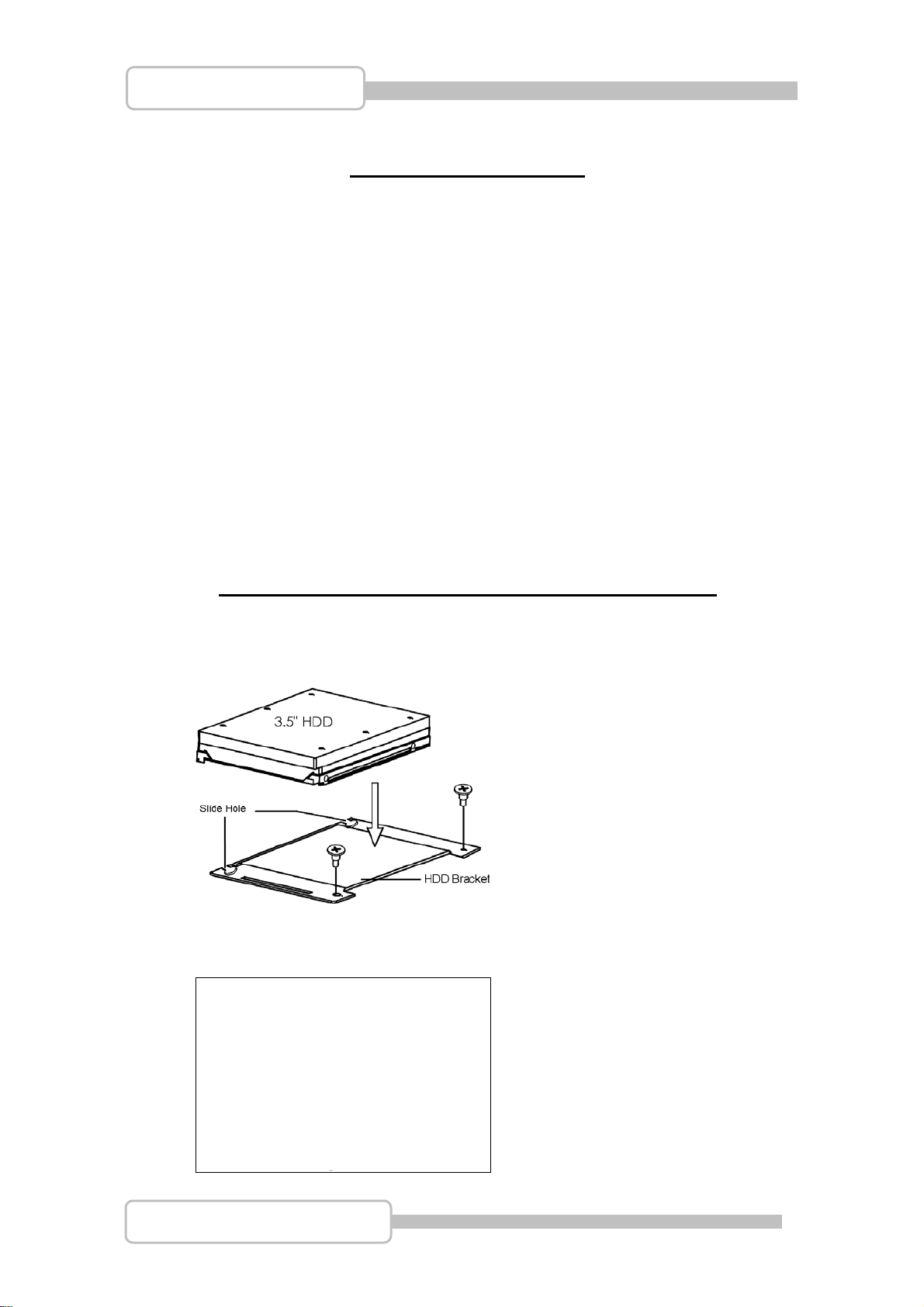
4/8/16CH Triplex DVR
Step2: Fix the hard drive
The Slim Model (4/8 CH DVR)
Put the HDD into the HDD bracket and fixed two screws on each side. Plug in the
HDD cable and power line for using.
The removable drive (CD-ROM/DVD-ROM) model (4/8CH DVR)
Unscrew two screws HDD bracket near to the front panel. Slide it forward to rear
side to take the HDD bracket and install 3.5” HDD drives on the top. Plug in the
HDD cable and power line for using
Then, Put the chassis’s cover back
Digital Video Recorder
16
Page 17
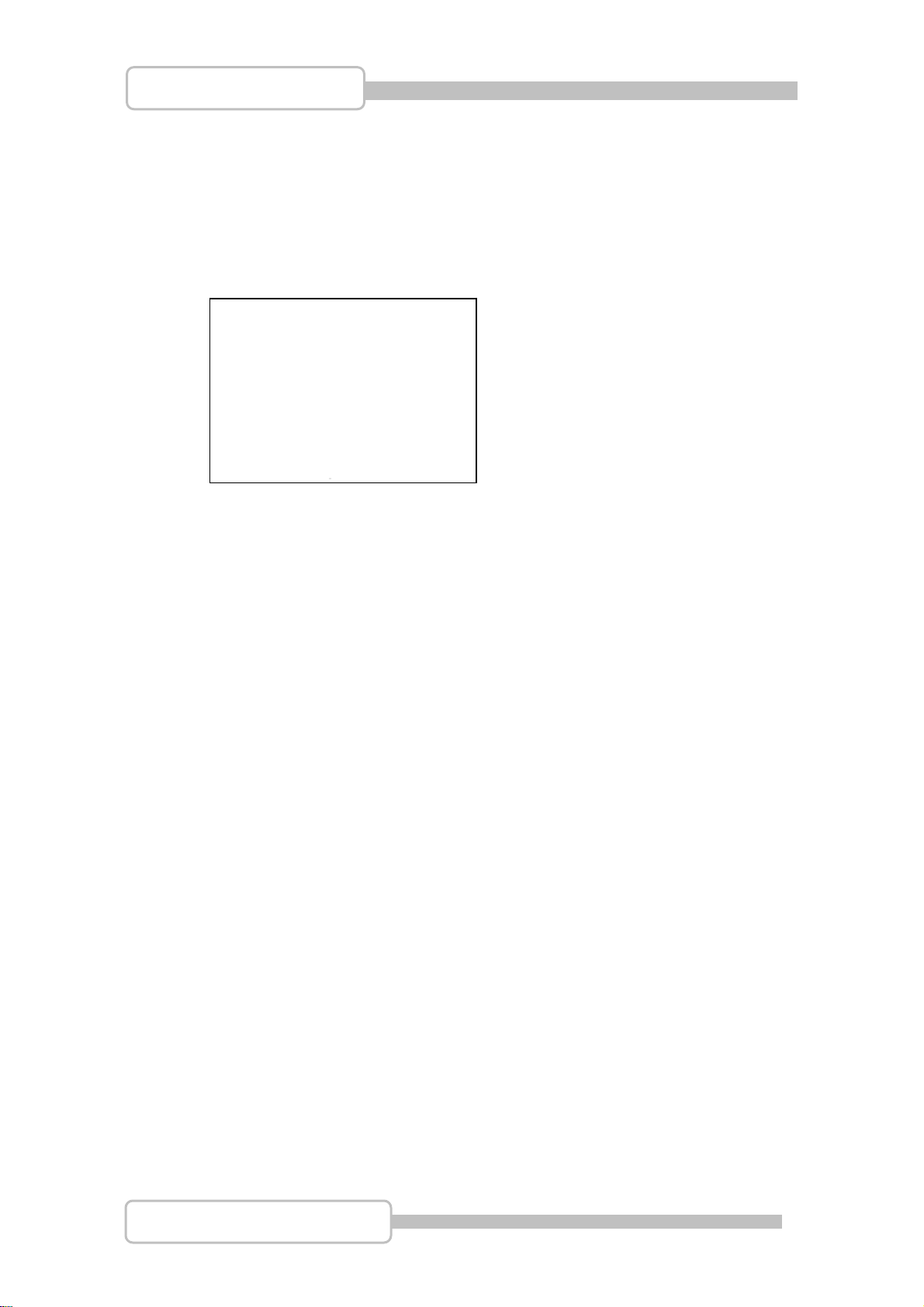
4/8/16CH Triplex DVR
1.3. Install the internal disk drives (SATA interface) for 4/8CH DVR
It needs an IDE to SATA Bridge (Optional) to transfer IDE interface into SATA
before starting to install the hard disk,
Step 1: Place the IDE to SATA Bridge into DVR main unit.
Unscrew three screws on DVR’s rear panel. Then slide backward the chassis’s
top cover and move it upward.
Step 2: Place the IDE to SATA Bridge lodge in DVR main board as following:
Digital Video Recorder
17
Page 18
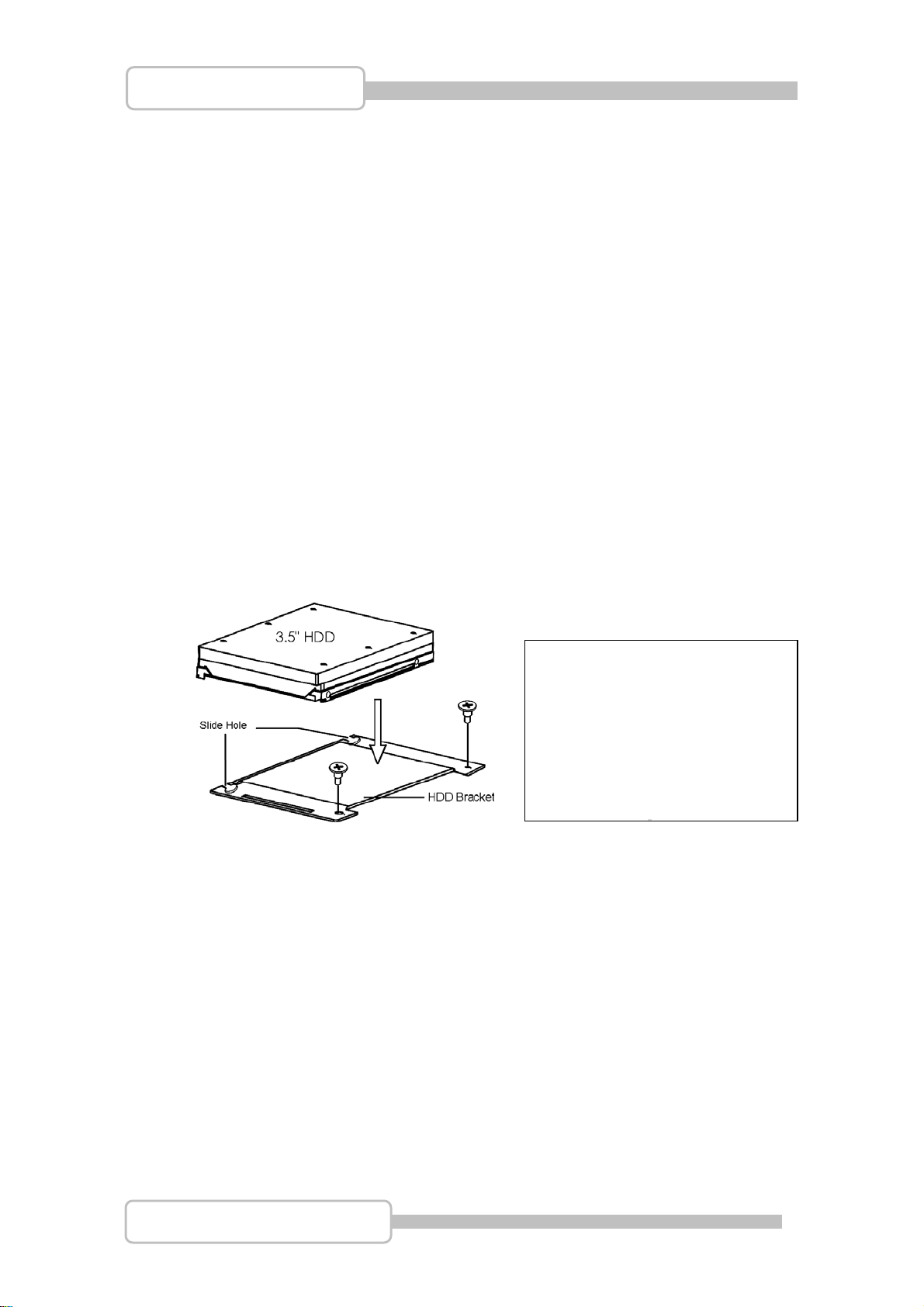
4/8/16CH Triplex DVR
Step 3: Make sure the jumpers on IDE to SATA bridge (JS2) have been set to
P1,2-short and P3,4-short as following
Step 4: Unscrew two screws HDD bracket near to the front panel. Slide it forward
to rear side to take the HDD bracket and install 3.5” HDD drives on the top
Then, Put the chassis’s cover back
OR
Digital Video Recorder
18
Page 19
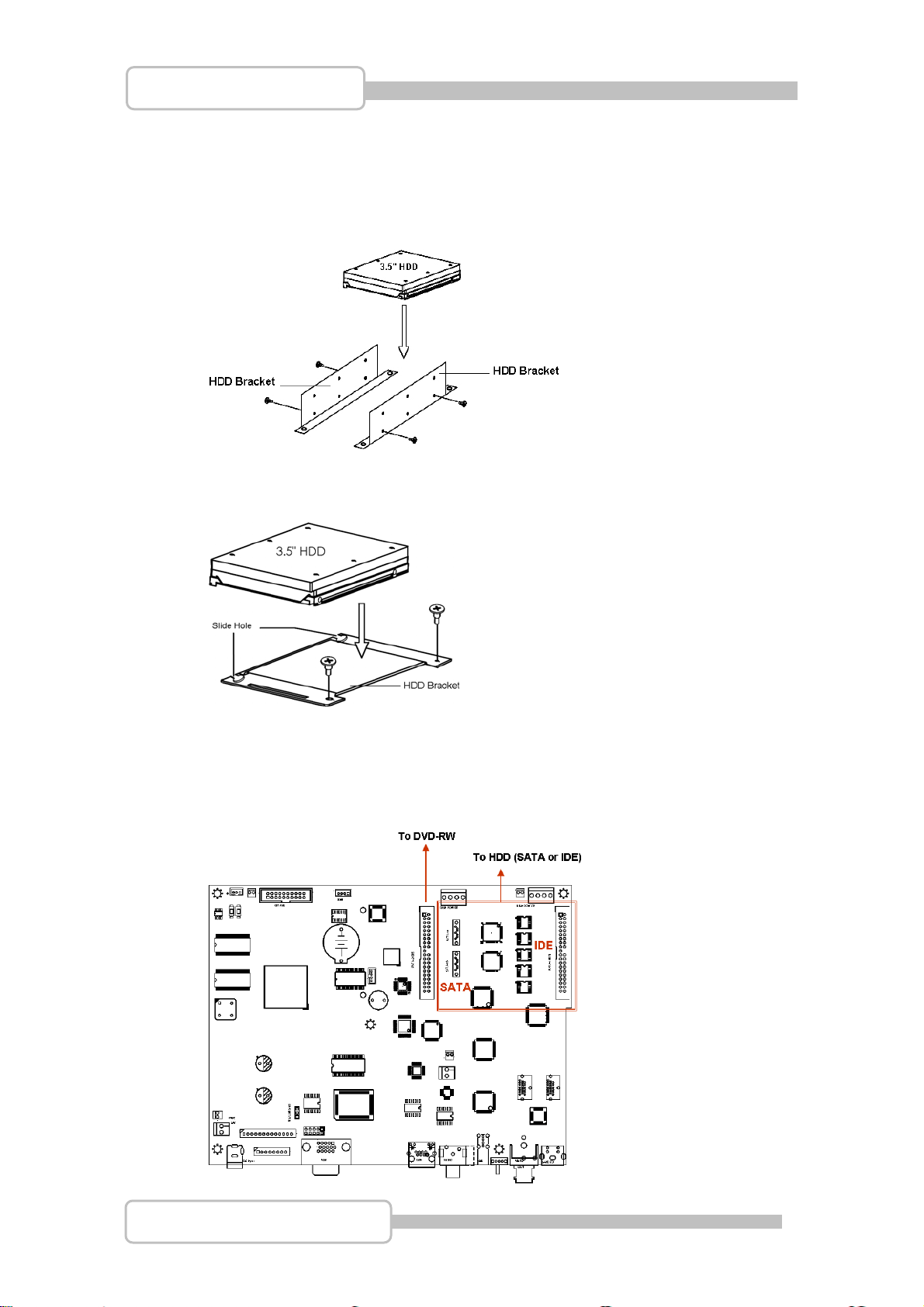
4/8/16CH Triplex DVR
. . Install the internal disk drives for 16CH DVR
1 4
H DVR provides PATA (IDE) and SATA interface both. Put the HDD into
16C
HDD bracket and fix it by screws. Then, install the whole HDD set into DVR.
<For two HDD installation>
<For one HDD installation>
There are two models for 16ch DVR: 1) Four internal 3.5” hard drives with SATA
interface. Or 2) One front accessible R/W DVD-ROM and one internal 3.5” hard
drives with PATA (IDE) or SATA interface as following figure.
Digital Video Recorder
19
Page 20
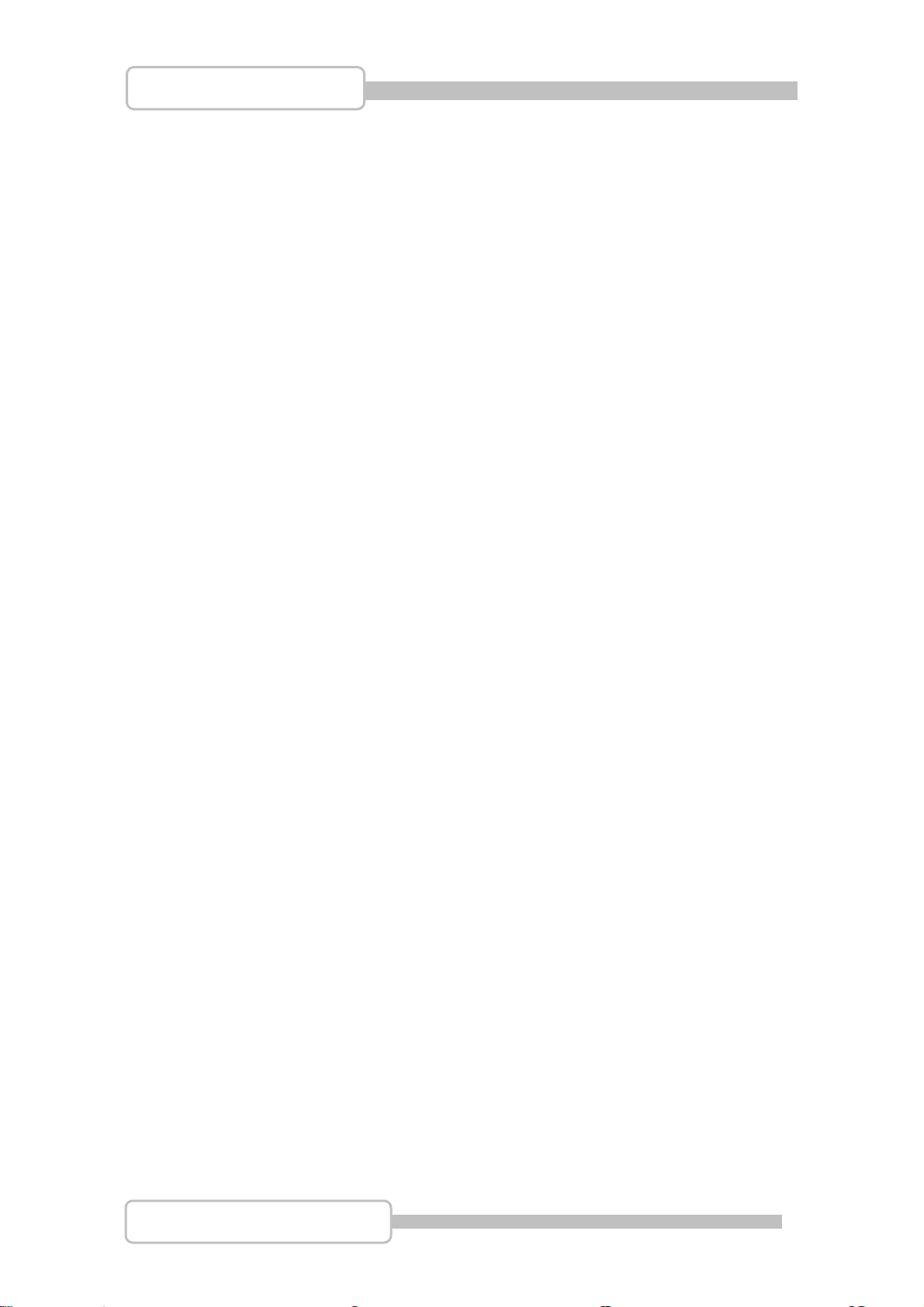
4/8/16CH Triplex DVR
2. USB connector on rear panel
USB connector on rear panel is dedicated for USB mouse using.
Do not connect to any other USB device except the mouse.
3. Camera connections
There are 4/8/16 channels for cameras’ connections named CH1, CH2, CH3 …. CH16.
Each camera has two wirings basically: BNC and Power.
Connect the BNC cable to DVR’s “VIDEO-IN” connector on rear panel for video signals
and connect the power cable to the camera’s power adapter.
The Dome camera has one more RS485 wiring for activity control. At first, please refer
to the next section for setting JS1 selection to RS485 (default is RS485).
Please refer to the following figure and connect to DVR’s “RS485 connectors” (Two
pines) on rear panel for controls signal.
Digital Video Recorder
20
Page 21
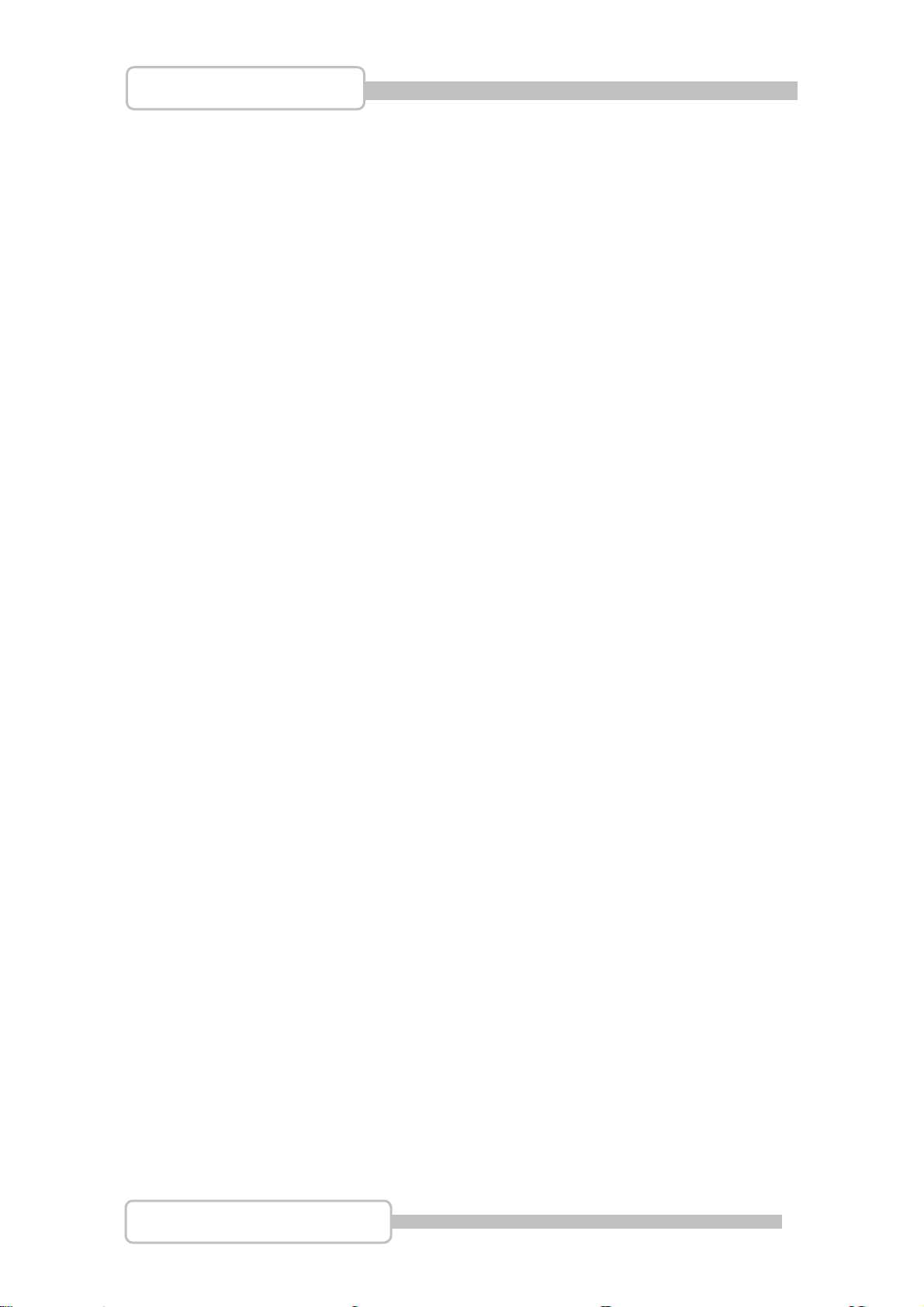
4/8/16CH Triplex DVR
4. RS485/RS232 Selection
The DVR provide one com port. It can be select S232 or RS485 by setting the
jumper on the main control board.
ed to R
4.1. 4 CH Triplex DVR
Open the top cover as mentioned; there is a main control board with JS1: the
jumper setting to select RS485 or RS232 as following figure.
Digital Video Recorder
21
Page 22
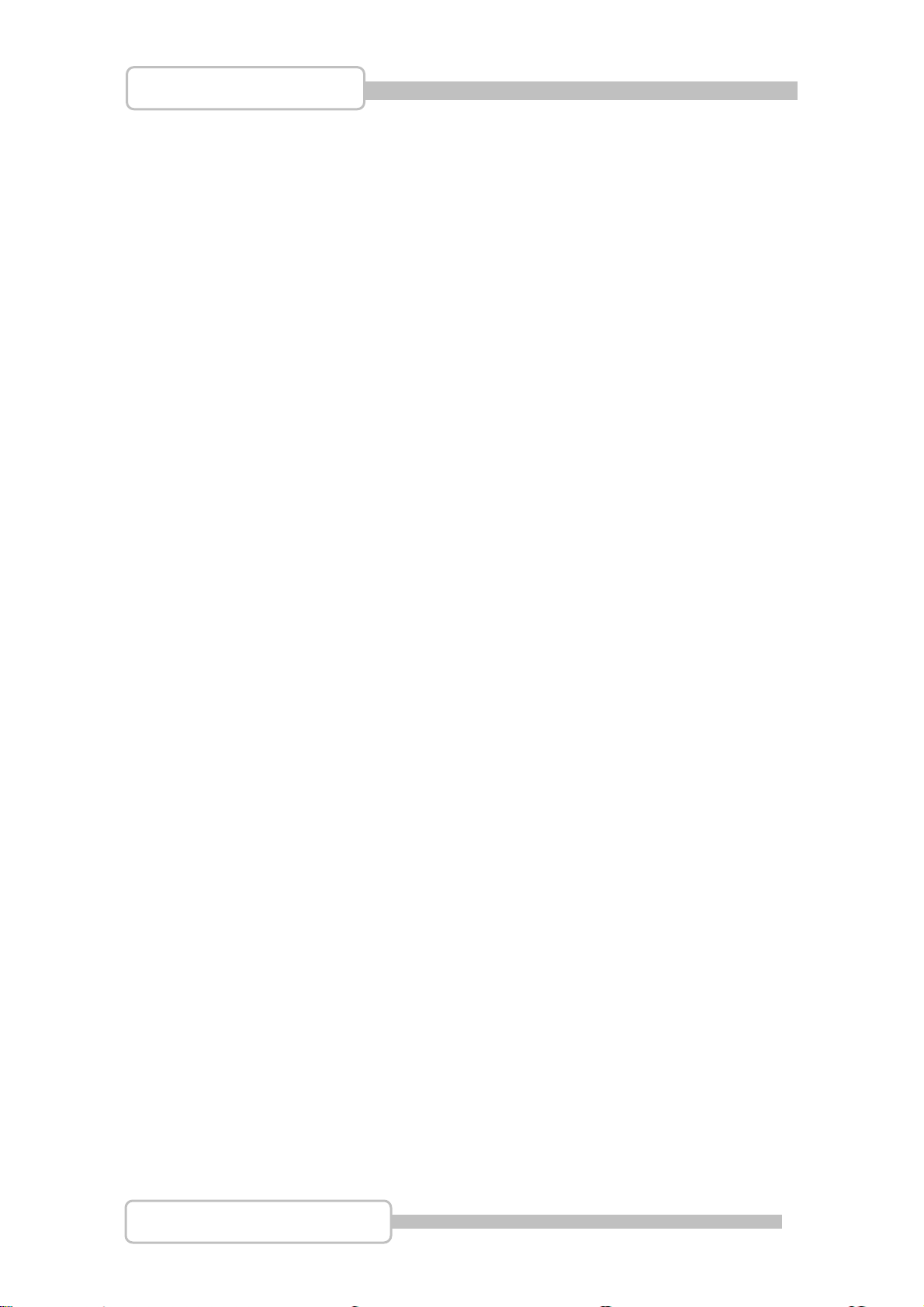
4/8/16CH Triplex DVR
4.2. 8 CH Triplex DVR
Open the top cover as mentioned; there is a main control bo
jumper setting to select RS4
85 or RS232 as following figure.
4.3. 16 CH Triplex DVR
ard with JS1: the
Open the top cover as mentioned; there is a main control board with JS3: the
jumper setting to select RS485 or RS232 as following figure.
Digital Video Recorder
22
Page 23
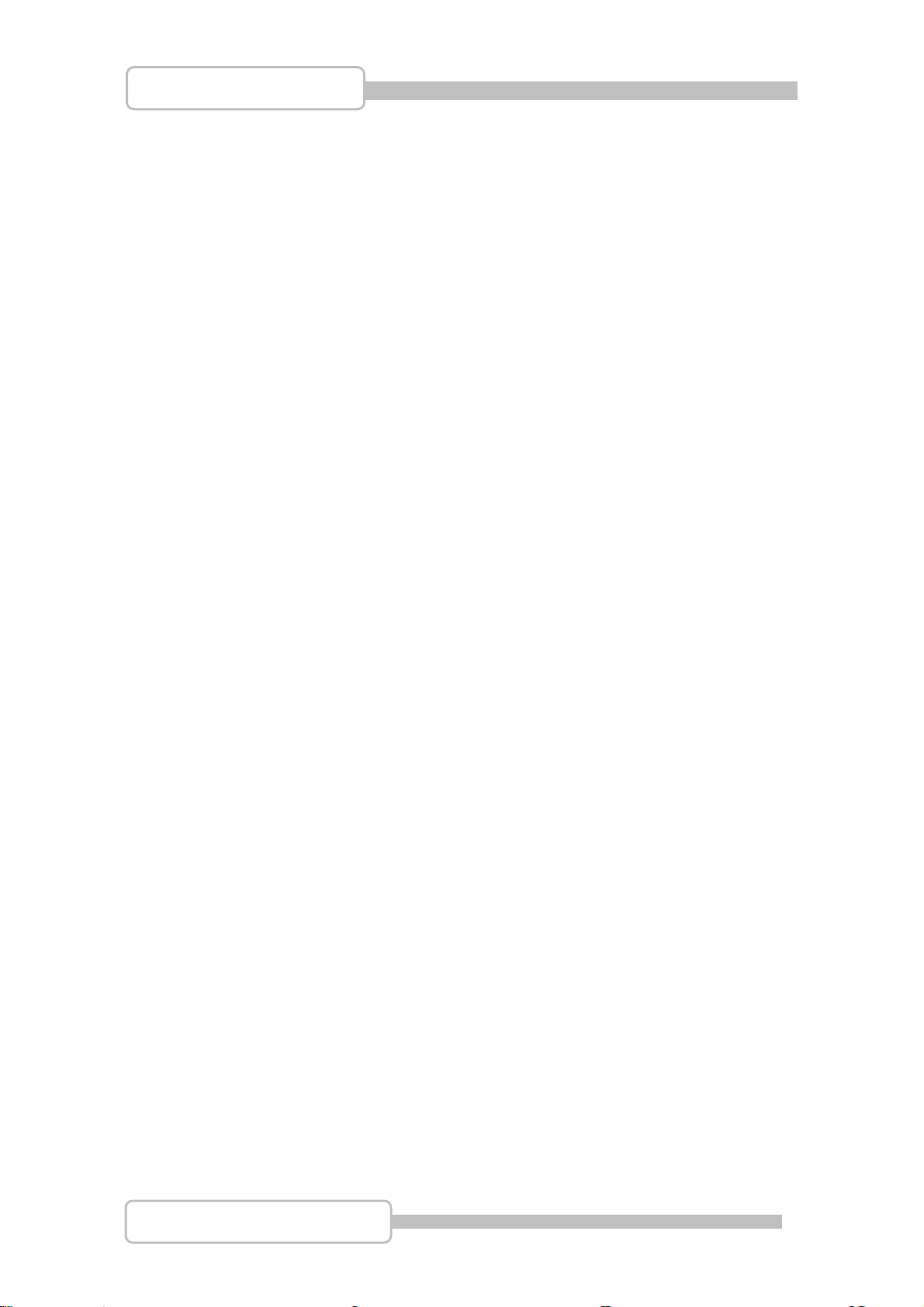
4/8/16CH Triplex DVR
5. Video
Format Selection
The D t by setting the
jumper on the main control board.
VR accepts two video formats: NTSC and PAL. It can be selec
5.1. 4 CH Triplex DVR
Open the top cover as mentioned; there is a main control board with JS2: the
jumper setting to select NTSC or PAL for video format as following figure.
5.2. 8 CH Triplex DVR
at selector on the rear panel as following figure. There is a Video form
5.3. 16 CH Triplex DVR
There is a Video format selector on the rear panel as following figure.
Digital Video Recorder
23
Page 24
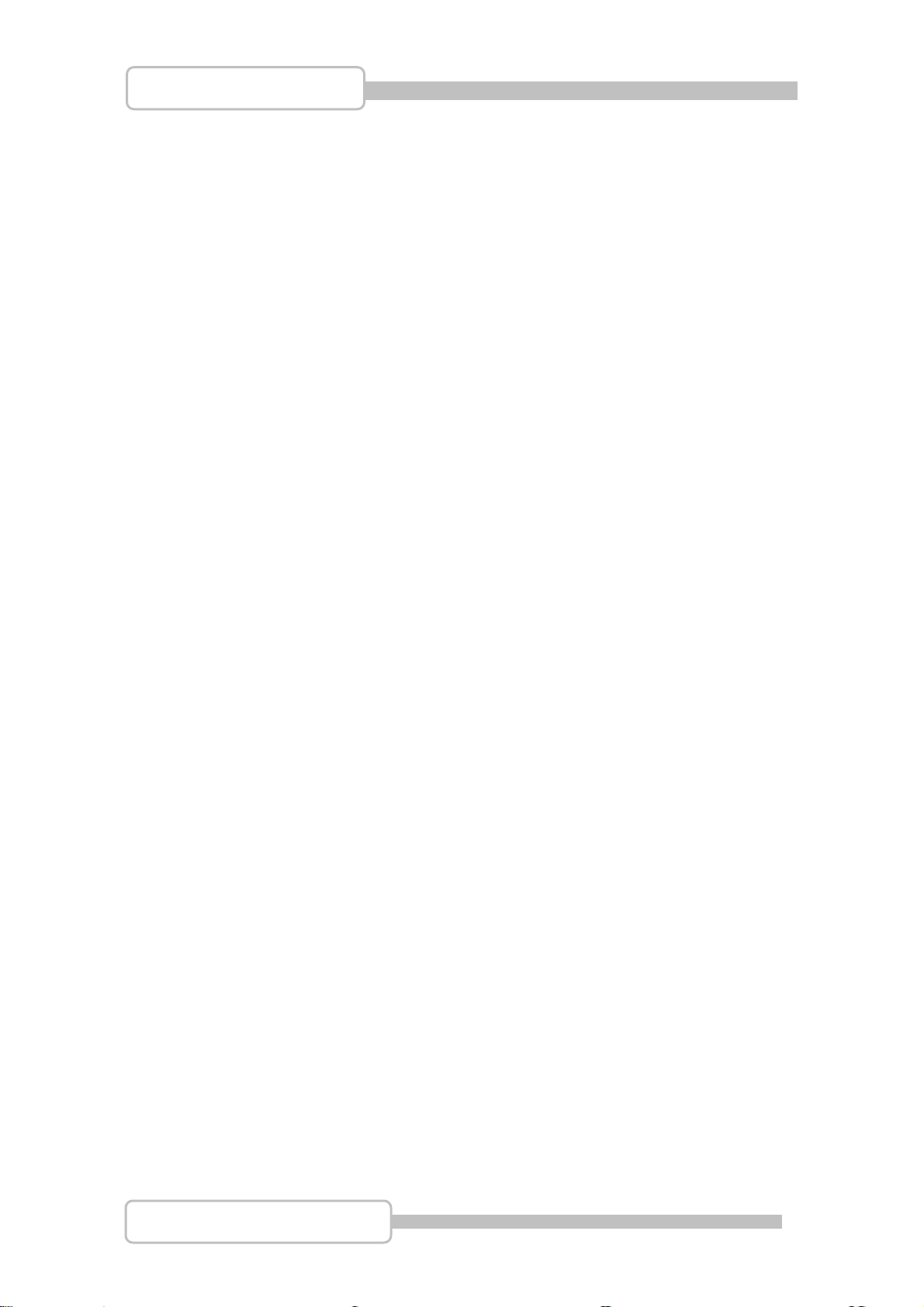
4/8/16CH Triplex DVR
6. Cablings
Before starting to use, you have to connect all the peripherals like LCD display,
cameras
… as following figure:
6.1. 4 CH Triplex DVR
6.2. 8 CH Triplex DVR
6.3. 16 CH Triplex DVR
Digital Video Recorder
24
Page 25
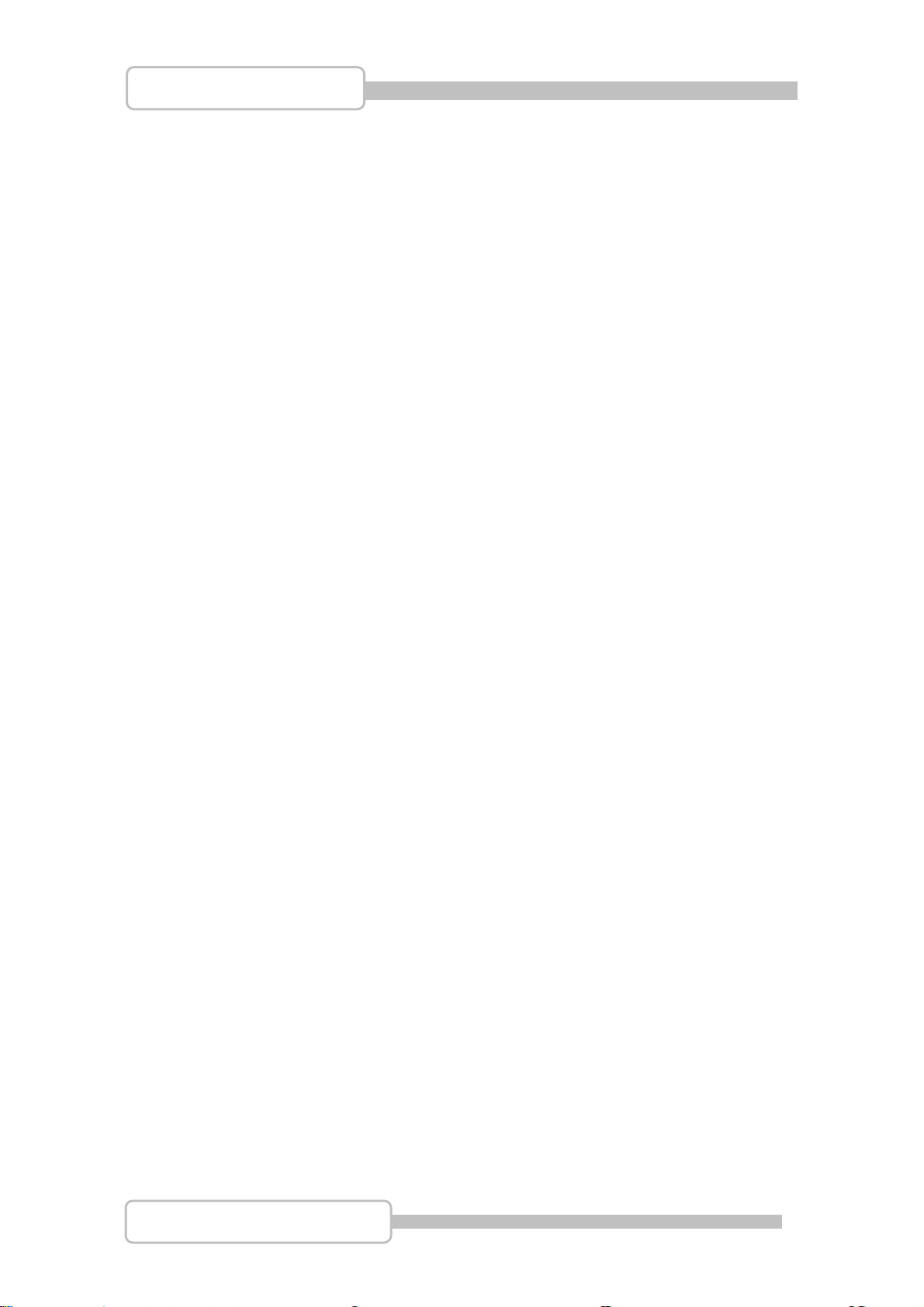
4/8/16CH Triplex DVR
7. Sensor Installation
The DVR unit can be connected up to 4/8/16 sensor inputs as following figure.
Each sensor has two lines: signal and ground in order to sense the sensor’s status.
7.1. 4 CH Triplex DVR
7.2. 8 CH Triplex DVR
7.3. 16 CH Triplex DVR
Digital Video Recorder
25
Page 26
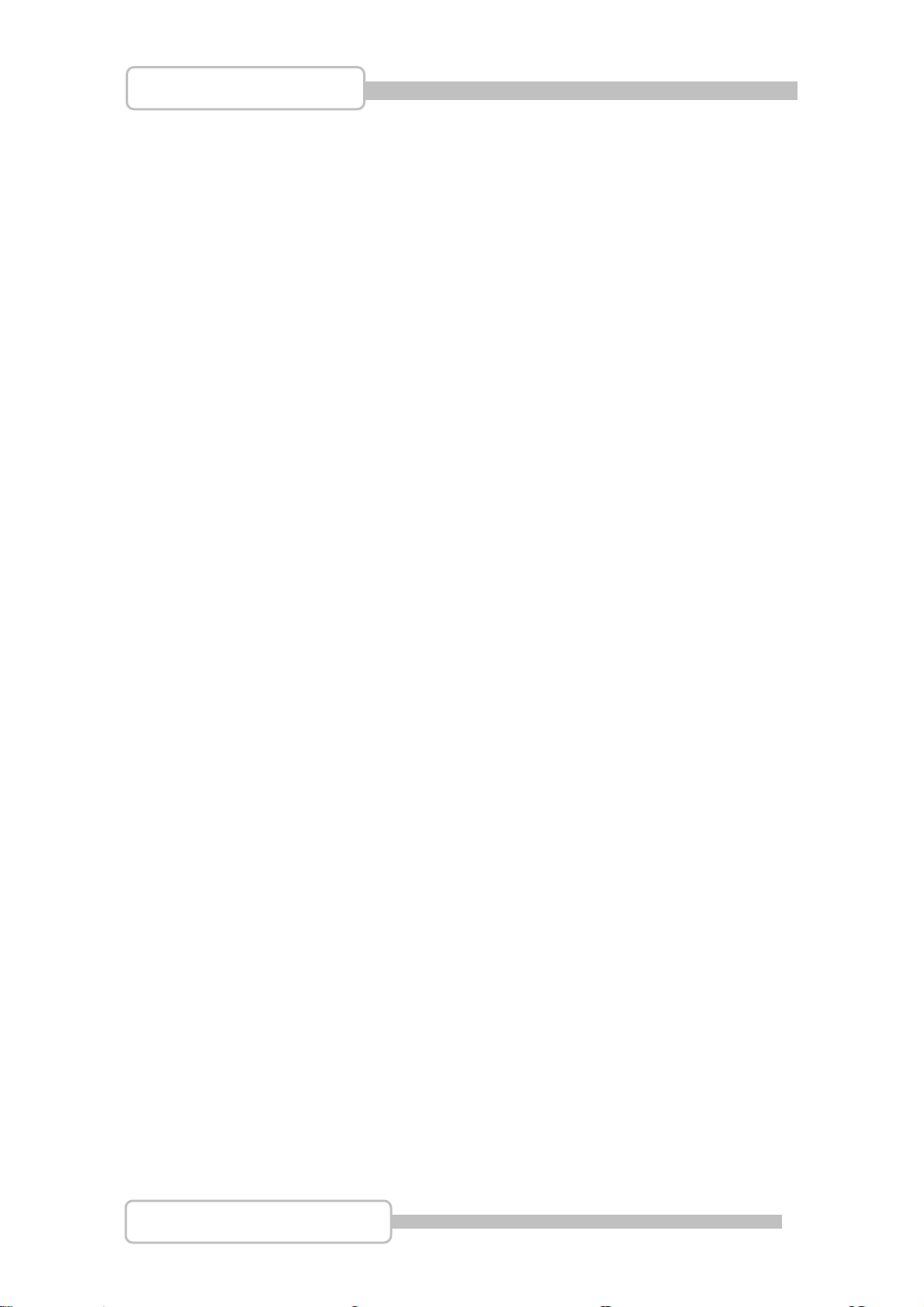
4/8/16CH Triplex DVR
8. Alarm Installation
The DVR unit provides one alarm (speaker) signal. Please refer to following figure.
8.1. 4 CH Triplex DVR
8.2. 8 CH Triplex DVR
8.3. 16 CH Triplex DVR
Digital Video Recorder
26
Page 27
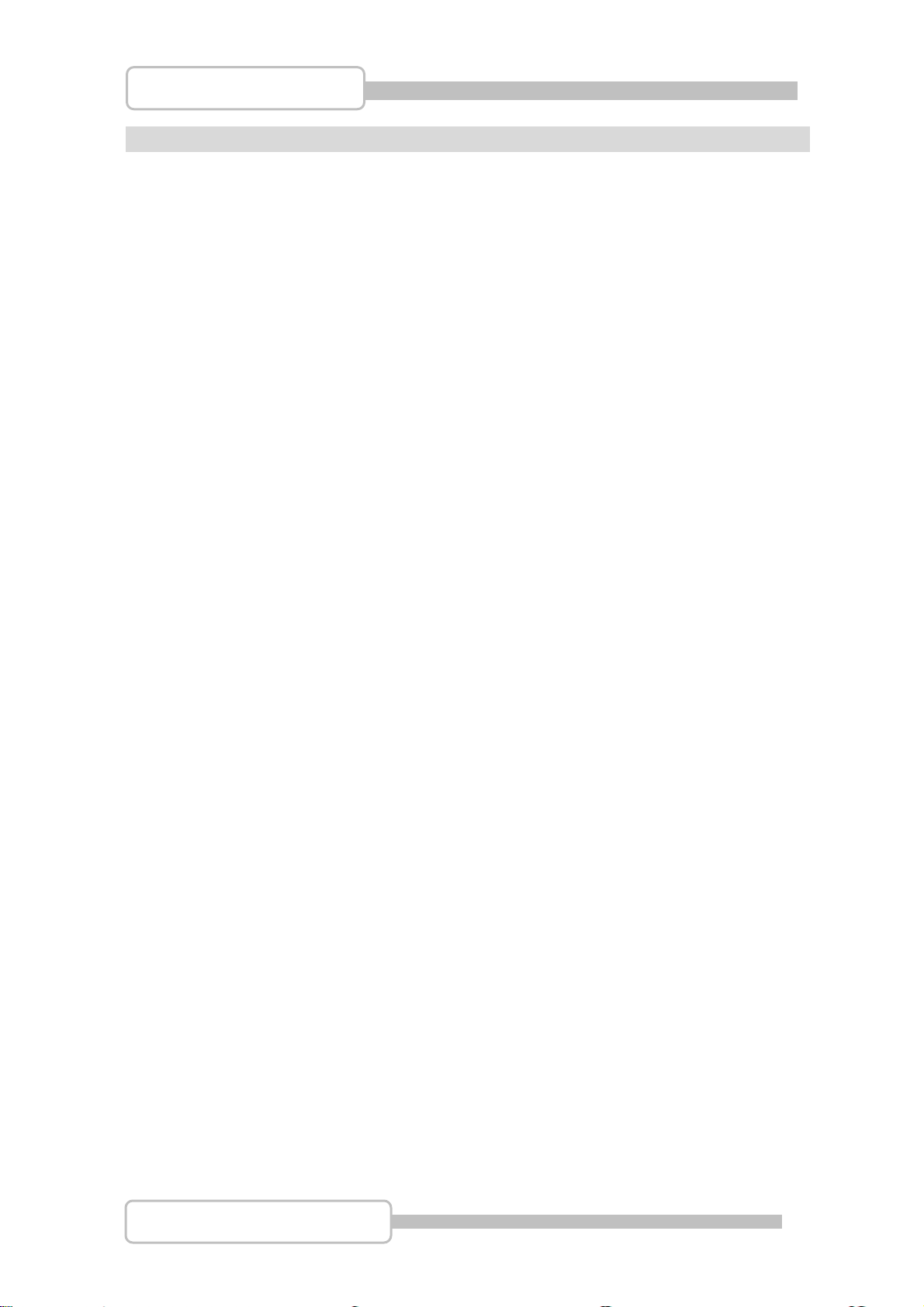
4/8/16CH Triplex DVR
SSttaarrtt uupp tthhee DDVVRR SSyysstteemm
After the unit is properly installed, the DVR unit is ready to record and play. Then apply
power by turn on the power switch.
After the unit is powered on, the unit will check HDD for several seconds, and then the unit
will enter into real-time display mode shown as the following screen:
Digital Video Recorder
27
Page 28
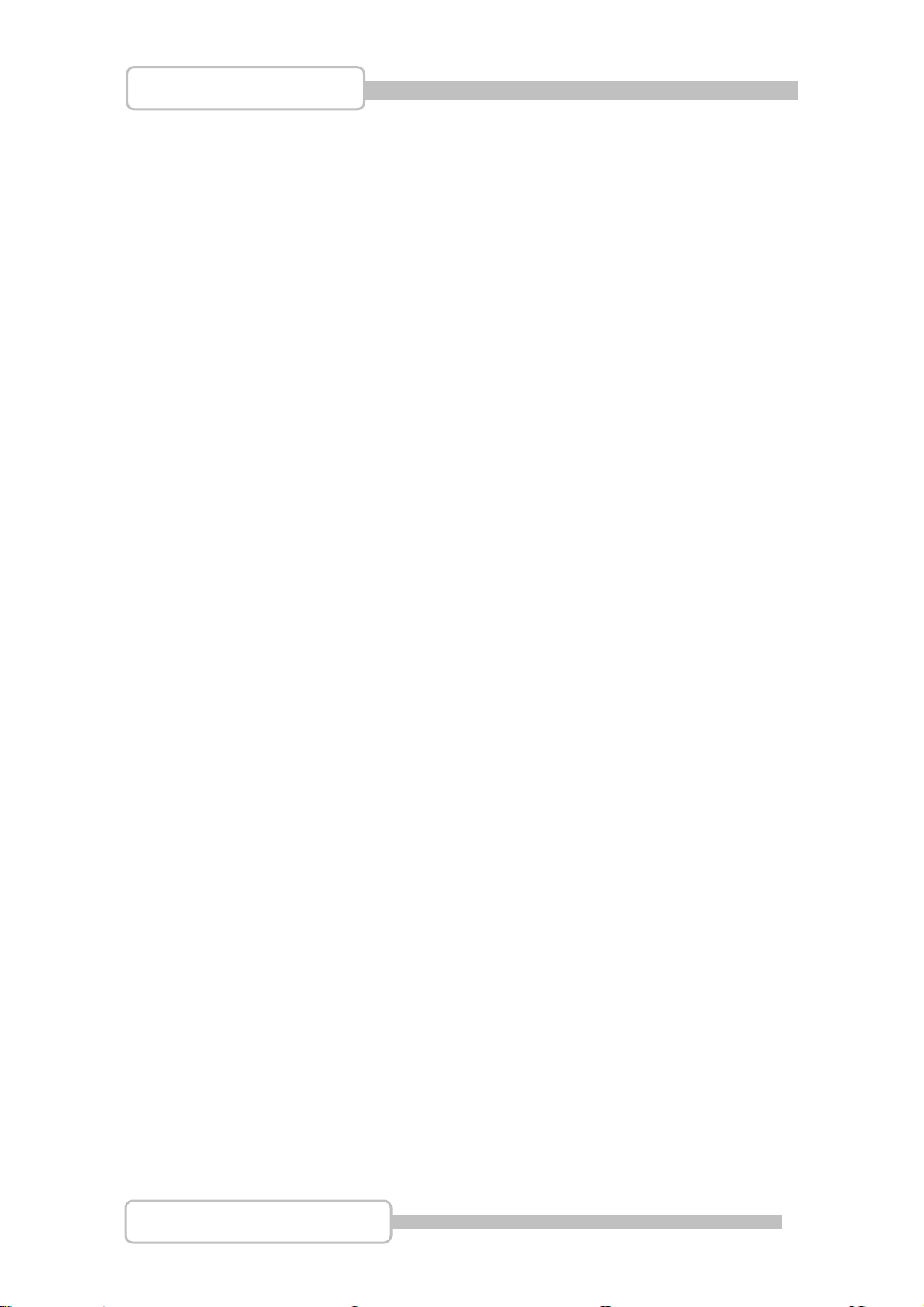
4/8/16CH Triplex DVR
1. Commands
1.1. Operating Buttons
: Press it to enter the main menu or and exit the menu.
/ ( / ): Up / Down – To move up/down through the list of menu. Also used
to select menu options or change the DVR configuration values.
/(/): Left/Right – To move left/right through the list of menu.
: Select / Enter - To Enter menu list or select DVR configuration values
1.2. Mouse Operating
Digital Video Recorder
28
Page 29

4/8/16CH Triplex DVR
1.3. State Information
: Camera on line. : Camera signal loss
: Recoding : Stop Recording
: Network acting : Network no connection
: USB disk
: CD / CDRW
s on the upper of the screen to show the system status . There are state information
: HDD Status : 1st Hard drive : 2nd Hard drive
: Overwrite the hard drive when Hard drive is full.
XX%: Recording Capacity of Hard drive (show by %)
2007/12/25: Date
18:25:31: Time
: Channel Rotation
1.4. Icons
There is a control bar with several icons will display by press “” (Select) or move
the cursor down
(4ch DVR for example)
(8ch DVR for example)
(16ch DVR for example)
Digital Video Recorder
29
Page 30

4/8/16CH Triplex DVR
: : 4 Split View (4ch dvr) : : 9 Split View (8ch dvr)
: 16 Split View (16ch DVR)
: Auto channel rotation (from 1~4 /1~8 /1~16)
: Start recording : Stop recording
: Enter Main menu
: Play menu(Playback), To play the recorded data.
: Archive Menu, To save the configuration (Available Soon)
: Event search. To search the events
: Pan/Tile/Zoom Control. To control the P/T/Z camera
: Record Information
: Hard drive Information
: Network Information
Digital Video Recorder
30
Page 31

4/8/16CH Triplex DVR
2. Main Menu
ss to enter the “m
Pre a n me password input inquiry as following.
i nu”, it will show the
Please enter six numbers by controls on front panel (by using
the 6) on IR remote. Default password is “123456”.,
buttons (number 1~1
/{/) and ) or
ESC/Discard: To escape this menu by only using USB mouse
Afte password, it goes into the main menu for DVR setup
r enter the main menu
(4 CH DVR)
/8CH DVR) (16
Channel Setup: To select or specify the channel for display/record.
Record Setup: To setup recording status of the channel which has been selected
at “Channel Setup”.
Detector Setup: To select the channel would like to be detected. Also to setup all
the detection/sensor status.
System Setup: To setup the DVR system configuration including of date/time,
button beep
Hardware Setup: To update the firmware and to setup the input/output device
configuration such as disk drive, network, display and audio
Language Selection: To select the language for operating
Exit Main Menu: To exit the main menu
Digital Video Recorder
, input device speed ....etc.
31
Page 32

4/8/16CH Triplex DVR
3. Channel Setup
Press to enter the “Channel setup” as following.
(4CH DVR) (8CH DVR)
(16CH DVR)
3.1. Channel Number
To select or specify the channel for displaying/recording.
”
/ / ” (default) (Full screen mode): you can view / record all channels (4 or
8 or 16) on the screen of full-screen.
“1,2,3,4” or “1,2,3,4,5,6,7,8
each channel (4 or 8) be selected on the screen.
” or “9,10,11,12,13,14,15,16”: you can view / record
3.2. Active Channel
To set the channel been selected at “Channel Number” to b
and record or not.
“ON” – Display on screen, Channel Num
“OFF”- No display on screen. Channel Number color turns to white
It can be setup
“Channel Number”. Or to choose ”
each channel separately by choosing the dedicated channel at
ber color turns to r
/ / ” for all channels
oth display on screen
ed
Digital Video Recorder
32
Page 33

4/8/16CH Triplex DVR
3.3. Record Channel
To set the channel been selected at “Channel Number” to be recorded or not.
“ON” – recording, “OFF”- No recording.
It can be setup each channel separately by choosing the dedicated channel at
“Channel Number”. Or to choose ”
3.4. Hidden Channel
Set the channel been selected at “Channel Number” to display on screen or not.
But it does not matter with recording mode.
“ON” – Hidd
to grey. The recording function is acting.
“OFF”- Not hidden
It can be setup each channel separately by choosing the dedicated channel at
“Channel Number”. Or to choose ”
3.5. Channel Name
To specify the channel name with 24 characters (max.)
Press “” (Play) :There are several channel name: “Room”, Hall”, ” Door”, “Lift”,
“Area”, “Floor”, “Entry”, “Point” for use.
Or you can define the name by using keyboard, controls on front panel or buttons
on IR remote: / (
/ / ” for all channels.
en the channel on screen you choose, Channel Number color turns
/ / ” for all channels
/ ) – move up / move down, /(/): move left /
move right to the character would like to be selected and p
shown at following figure. The channel name will show on the top of each channel
3.6.
Rotation Time
To setup how long to display each channel on full screen from 2~30se
3.7.
Color Adjustment
Brightness: Press “” button to change (1~20). Default is 10
Contrast: Press “
Hue: Press “” button to change (1~32). Default is 16
Saturation: Press “” button to chang
” button to change (1~20). Default is 10
e (1~32). Default is 16
ress ”” to select as
c.
Digital Video Recorder
33
Page 34

4/8/16CH Triplex DVR
4. Rec
ord Setup
Pres fo ow ng
s to enter the “Record setup” as ll i .
(4/8CH DVR) (16CH DVR)
4.1. Auto Record
To setup the recording time period by 0sec(OFF), 10sec, 20sec, 30sec, 40sec,
50sec or 60
case of abnormal shut down.
4.2.
Video Quality
There are three different image video quality settings: NORMAL, LOW, HIGH.
Default is NORMAL. Higher the video quality is the clearer images the unit plays.
But occupy larger recording size on
sec. Auto re
cord will help you to re-start the recording automatically in
HDD.
4.3. Record Resolution (only for 16CH DVR)
There are two record resolution for setting: Half D1 60FPS & CIF 120FPS
Default is Half D1 60FPS.
H
alf D1: 640 × 224 for NTSC systems and 640 × 272 for PAL systems
C
IF: 320 x 224 for NTSC systems and 320 x 272 for PAL systems
4.4.
Record Frame Rate
Setup the recording frame rate for each channel.
(4CH
DVR)
(8CH DVR)
Digital Video Recorder
34
Page 35

4/8/16CH Triplex DVR
(16CH DVR)
4
.4.1. Auto Balance
To setup all channel recording frame rate and keep each channel’s frame
rate in balance, Default i
When Trigger mode is
all record fra
4
.4.2. Record Total Frame Rate
To setup each channel’s recording frame rate in separately.
For 4ch DVR, Total frame rate is 60/60FPS (Frame Per Second), each
channel is 15fps in balance as default.
For 8ch DVR, Total frame rate is 56/60FPS (Frame Per Second), each
channel is 7fps in bala
For 16ch DVR, Total frame rate is 112/120FPS (Frame Per Second),
channel is 3fps in balance as default.
me rate if Auto Balance set as “ON”.
s “OFF”.
ON, the active channel has been detected will occupy
nce as default.
4.5. Record Schedule
To setup the recording schedule during one week fr
Each day is 24-hour.
each
om Sunday to Saturday
Digital Video Recorder
35
Page 36

4/8/16CH Triplex DVR
Channel Number
To setup the channel recording schedule.
/ / ”: All channels will be set at the same recording schedule.
”
“1,2,3,4” or “1,2,3,4,5,6,7,8” or “9,10,11,12,13,14,15,16”: To setup each
channel recording schedule.
Recording Mode Select
Ther d
e are five recording modes for selection: None, Time, Motion, Sensor an
Motio
n&Sensor.
“/
“” :
None : Recording is off during this d
Time
Sensor
as the attached sensors being triggered during this period.
(/)” : To move left or right,
To select the mode.
uration.
: Indicates to record by time schedule
: Indicates to record by sensor trigger. It means the unit starts recording
Motion
Motion&Sensor
trigger..
Digital Video Recorder
: Indicates to record by motion detection.
: Indicates to record by both motion detection and sensor
36
Page 37

4/8/16CH Triplex DVR
Recording Schedule
“/(/)” : To move left or right. “” :To select the mode.
“(/)”: To move up or down.
To set all 7-days /24hous at th
e same configuration by select “”
For example, choose “Motion” mode for all 7-days by move to “” and press”””:
To set one whole day at the same configuration by select “”
For example, Sunday is set to “Sensor” mode and Saturday to Motion mode” “
To set the specified time for each day at the sam
For example, the time frame 23:00-24:00 is set to “Sensor” mode for whole week.
Digital Video Recorder
e configuration by select “”
37
Page 38

4/8/16CH Triplex DVR
To set any time (by hour) for each day, just move to the desired daytime
and
select after setting the desired recordin
For example, “Motion” mode at Sunday 19:00~24:00 and Tuesday
following
g mode
5. Detector Setup
This menu is to adjust the motion detection sensitivity of each channel
2:00~4:00 as
5.1. Channel Number
To select or specify the channel for detection.
”
/ / ” (default) (Full screen mode): you can detect all channels (4/8/16) on
the screen of full-screen
“1,2,3,4” or “1,2,3,4,5,6,7,8” or “9,10,11,12,13,14,15,16”: you can detect each
channel (4/8/16) be selected on the screen
Digital Video Recorder
38
Page 39

4/8/16CH Triplex DVR
5.2. V
ideo Loss Alarm
To select or specify the channel for detection.
“Mute”: N
“
Buzzer-Short”: Beep shortly by buzzer on main board when video loss.
“
Buzzer-Long”: Beep long by buzzer on main board when video loss.
“
Alarm-Short”: Beep shortly by speaker of system when video loss.
“
Alarm-Long”: Beep long by speaker of system when video loss.
5.3. Motion Setup
5.3.1. Motion Mode
To select the motion sensitivity scale as “Sensitive OFF”, “Sensitive Low”,
“Sensitive Normal”, “Sensitive High” or “Sensitive Highest”.
“Sensitive OFF”: No sensitivity
“Sensitiv
“Sensitive Normal”: Normal sensit
“Sensitive High”: High sensitive level
“Sensitive Highest”: The highest sensitive level
o beep whatever video loss or not.
e Low”: Low sensitive level
ive level
5.3.2. Record Time
To set the motion’s record time as 5sec, 10sec, 15sec, 20sec, 25sec,
30sec, 45sec, 60sec, 90sec, 120sec, 150sec or 180sec
5.3.3. Alarm Mode
“Mute”: No beep whatever detecting.
Buzzer-Short”: Beep shortly by buzzer on main board when
“
detection is active
Buzzer-Long”: Beep long by buzzer on main board when detection
“
is active
Alarm-Short”: Beep shortly by speaker of system when detection is
“
active
Alarm-Long”: Beep long by speaker of system when detection is
“
active
5.3.4. Alarm Time
To Setup the time period of beep by “Nonstop”(no stop), 5sec, 10sec,
15sec, 20sec, 25sec, 30sec, 35sec, 40sec, 45sec, 50sec, 55sec or 60sec
Digital Video Recorder
39
Page 40

4/8/16CH Triplex DVR
5.3.5. Trigger Full Screen
To display the trigger channel on full sc
or 30sec.
“
OFF”: It will not display on full screen when the channel has been
triggered. Also, the trigg
.3.6. Trigger Type
5
There are
selection.
Initial Trigger: W
screen as the setting time period. In that time period, this channel will
ignore any other trigger.
Continuous Trigger: When chan
full screen as the setting time period. In
still watching out. If another trigger act, the ch
screen and count all over again by the s
two trigger types: “Initial Trigger” and “Continuous Trigger” for
hen channel has been triggered, it will display on full
er area will turn to “red-color”
reen when it act as 1sec, 2sec …
nel has been triggered, it will display on
that time period, this channel is
annel will display on full
etting time period.
5.3.7. Motion Area Setup
Block one area o
It can be do
to move the area. After positioning, press “” and save i
5.4. Senso p
r Setu
n screen for each channel as motion detection area.
ne by mous
e or by using (), (), (), () buttons
t
Digital Video Recorder
40
Page 41

4/8/16CH Triplex DVR
5.4.1.
Sensor Mode
Set the sen
5.4.2. Record Time
To set the sensor’s record time as 5sec, 10sec, 15sec, 20sec, 25sec,
30sec, 45sec
5.4.3. Alarm Mo
To set the motion detector alarm mode.
“Mute”: No beep whatever detecting.
“
Buzzer-Short”: Beep shortly by buzzer on main board when
detection is active
Buzzer-Long”: Beep long by buzzer on main board when detection
“
is active
Alarm-Short”: Beep shortly by speaker of system when detection is
“
active
Alarm-Long”: Be“ ep long by speaker of system when detection is
active
sor mode as “Not Installed”, “Normal-Open” or “Normal-Close”.
, 60
sec, 90
sec, 120sec, 150sec or 180sec.
de
5.4.4. Alarm Time
To Setup the time period of beep by “Nonstop”(no stop), 5sec, 10sec,
15sec, 20sec
, 25sec, 30sec, 35sec, 40sec, 45sec, 50sec, 55sec or 60sec
5.4.5. Trigger Full Screen
Display the trigger channel on full screen when it act as 1, 2sec … 30sec.
OFF”: It will not display on full screen when the channel has been
“
triggered.
5.4.6. Trigger T
There are two trigger types: “Initial Trigger” and “Continuous Trigger” for
selection.
Initial Trigger: When channel has been triggered, it will display on full
screen as the setting time period. In that time period, this channel will
ignore any other trigger.
Continuous Trigger: When channel has been triggered, it will display on
ype
full screen as the setting time period. In that time period, this channel is
still watching out. If anot r r ger act, the channel will display on full
screen and count
Digital Video Recorder
he t ig
all over again by the setting time period.
41
Page 42

4/8/16CH Triplex DVR
6. System Se
set up the Password, time, date and button beep…etc.
To
tup
6.1. Query ssage
The listing
“
6.2. View S
To setup the illustration and DVR information will be displayed or not.
Error Me
of DVR error message.
": rror message with time. “” : Clear all error messages. Show e
etup
Digital Video Recorder
42
Page 43

4/8/16CH Triplex DVR
6.2.1. Icon Help
“ON” - Icon help will be shown, “OFF” –Icon help will not be shown
Please refer to 1.5 Icons for more detail information
6.2.2. Error Message Informatio
“ON” - Save/display the error message
XOFF” – Without save/Display the error message
“
6.2.3. State Information
System status information, it includes record light, network information,
hard drive information, date/time information and rotate information. All
information can be set separately to be seen or not.
Please refer to 1.4 State Information for more details.
n
6.2.4. Channel Information
Channel information includes channel number, channel name, record light,
video loss, record mode, detector mode and alarm view. All information
can be set separately to be seen or not.
Digital Video Recorder
43
Page 44

4/8/16CH Triplex DVR
. , , , , , , , , , , , , , , : Channel Number
6.3. Date/T
6.3.1. Date View Mode
: Recording status
: Detection mode and status (Flash if sensor has been triggered)
: Alarm Active : Buzzer active
: Video Signal Status
ime Setup
To setup the date and time
To display the date/time format on state information by DD/MM/YYYY,
M/DD/YYYY or YYYY/MM/DD. (YYYY-Year, MM-Month, DD-Day)
M
6
.3.2. Time Set
To setup the day / time.
/ ( / ): Up / Down – Change the number
/(/): Move left/right to the character that need to change
: Exit after confirmed setting
Digital Video Recorder
44
Page 45

4/8/16CH Triplex DVR
6.3.3. Time Zone
Set the time zone where you are located.
6.3.4. Daylight Saving Time
Set daylight saving time period by specify the Month, Week, Day and Hour
6. . TP Server 3.5 N
server through internet. Synchronize DVR day/ time to NTP
Server Active: “Enable”-To set this function available. ” X Disable”- Ignore
this function
Server IP: The IP address of NTP server
Interval (Days): Set how many ynchronize
Synchronize Now: Select it to start Synchronizing the NTP server
6.4. B
utton Beep Setup
To mote.
setup the beep type when press the button of mouse, keypad or IR re
are four modes: mute, sound A, sound B, sound C
There
days
to s
Digital Video Recorder
45
Page 46

4/8/16CH Triplex DVR
6 p
.5. Input Device Setu
To setup the speed of input device: mouse, mo
remote as Slow, normal or fast
6.6. Aut
o Exit Menu
To setup the time period to exit menu automatically by choose “OFF” (not exit
unless pressing “”), 10sec, 20sec, 30sec, 40sec, 50sec or 60sec.
7. Hardware Setup
use repeat, keypad and IR
7S.1. Authentication Setup
pecify the limits of authority of user and set its own password.
Digital Video Recorder
46
Page 47

4/8/16CH Triplex DVR
(), ()” Set account within certain limits by set it as “”as permitted o
“ r no
ermitted as “X”
p
(Account Active): The account is active
(Account Disable): The account is not active
Account ID (account name): Enter characters as account ID
Passwd (Password): By entering six characters or numbers as password.
The password will replace by “******” when any user login from network.
Remark:
If all accounts are disabled or no account has been created, there is no
au
thority issue for the DVR system
If one function has been disable for all users. It means that function do not need
password for setting.
7.2.
Hard Drive Setup
““ ”: To create a new account. ”: To delete account.
To set up the hard drive information and overwriting function
7.2.1. Overwrite enable
“YES”: Enable to overwrite hard drive when capacity is full
“X NO”: Not perm
it to overwrite hard drive when capacity is full.
7.2.2. Hard Disk Info Summary
All hard drive Information in summary
Record Begin Time: The starting day/time of hard drive recording
Record End Time: The latest day/time of hard drive recording
Standard Record Size: The recorded Capacity / Total hard drive
capacity by Mega-byte. Also show up the % of how much capacity has
been used.
Standard Event Quantity: The capacity has been record of event /
Total capacity for event.
Digital Video Recorder
47
Page 48

4/8/16CH Triplex DVR
7
.2.3. Master Hard Disk
The Mater hard drive Information in summary
Model: Model of master hard drive.
Record Begin Time: The starting day/time of hard drive recording
7.3.
Record En
Standard Record Size: The recorded Capacity / Total hard drive
capacity by Me
been used.
Standard Event Quantity: The quantity has been record of event /
Total quantity for event.
Format Hard Drive: To format the hard drive. If the system is running
at recording mode, it is not permitted to format the hard drive and show a
warning …
Network Setup
To set
up Network configurations
d Time: The latest day/time of hard drive recording
ga-byte. Also show up the % of how much capacity has
Network Ac7.3.1. tive
“ Enable”: Network is permitted to be used
“X Disable”: Network is
Digital Video Recorder
not permitted to be used
48
Page 49

4/8/16CH Triplex DVR
7.3.2. Accept Client
“YES” to enable the network client function.
“X NO” means there is no network client available.
7.3.3. Video Transmission Quality
Setup the quality of Video Transmission as High, Normal or Low.
7.3.4. Audio Transmission
ON”: Enable or “X OFF”: Disable audio tra smission
“ n
7.3.5. Port
Assign a communication port (a series of number).
7.3.6.
IP Address Setup
The IP address acts as a locator for one IP device to find another and
interact with it.
There are two kinds IP types: Static IP address and Dynamic IP address
(DHCP and PPPoE) for selection.
Static IP Address: When a compute
time it connects to the network, it is known as a Static IP address
IP addr
Static
administrator
DHCP: With dynamic IP addresses, where an IP address is
automatically assigned to a computer by a remote server which is acting
as a Dynamic Host Configuration Protocol (DHCP) server
esses are manually assigned to a computer by an
r uses the same IP address every
PPPoE: Dialup and some broadband networks do not use DHCP, but
instead use the dynamic IP addressing capability of the Point-to-Point
Protocol over Ethernet.
GATEWAY
administrator to enter the setting.
SUBNET MASK:
assigned to an organizat
administrator to enter the setting
Digital Video Recorder
: Gateway IP address, please check with your M.I.S staff or
Subnet mask is a range of logical addresses that is
ion. Please check with
your M.I.S staff or
49
Page 50

4/8/16CH Triplex DVR
MAC Address: It i
s a number that acts like a name for a particular
7.3.7. Server
netwo n reset the DVR.
rk adapter. It has b
een set at dedicated address eve
Setup
Def S) translate
ault DNS Address: The Domain Name system (DN
hostnames to IP addresses (default setting). If there is no customer DNS
address setting or fail, DV
Custom DNS Address: The Domain Name system (DNS) translate
hostnames to IP addresses (customer setting).
WEB Server: DVR WEB Server response the requests from browsers, and
serve remote monitoring through IE Browser.
R will go for Default DNS Address.
vice Active”: Enable the Web Server service. “Ser
”: Assign a port as the Web Server
“Port
“Upload IE ActiveX File”: Upload Active-X component to DVR for PC (IE
ser) using.
Brow
et Active-X component from CD as attached and save it into USB disk.
To g
n plug the USB disk into DVR for installation.
The
Digital Video Recorder
50
Page 51

4/8/16CH Triplex DVR
Dynamic DNS: Dynamic DNS is a system which allows the domain n
data held in a name server to be updated in real time.
“Service Active”: Enable the Dynamic DNS service.
“Provider”: The web site / IP Address of Dynamic DNS provider
“Server Name”: To define a name of Dynamic DNS
“Account”: The account name of Dynamic DNS
ame
“Password”: Password for Dynamic DNS
Please refer to
Name Server: Name Server implements a name-service protocol. It will
normally map a human-recognizable identifier (such as domain name) of a
host to its computer-recognizable identifier (such as IP address).
“Service Active”: Enable the Name Server
“DVR ID on LAN”: The DVR ID on LAN (define a name of DVR)
DDNS Service
“IP Address”: IP address of Name Server (refer to Name Server information)
“Port”: The Port of DVR on LAN
“Update Interval”: Time period to update data.
Digital Video Recorder
51
Page 52

4/8/16CH Triplex DVR
7
.4. Screen Setup
7.4.1. Screen Border
“ON” : To enable the border, “X OFF”: To disable the screen border.
7.4.2. Video Adjustment
Adjust the whole picture to right/left or up/down by press /(/)
or / ( / ). “
/ / ” : Set it as default location
7.4.3. VGA Resolution
To choose the resolution of VGA as 640x480, 800x600, 1024x768 or
1280x1024.
Digital Video Recorder
52
Page 53

4/8/16CH Triplex DVR
7.5. Audio Setup
To setup the audio status including of audio record, audio mute, input volume
and output volume.
7.5.1. Audio Record
“ON”: Enable audio recording. “X OFF”: Disable audio recording
7.5.2. Audio Mute
“ON”: Switch on the audio function
“X OFF”: Switch off the audio function
7.5.3. Input Volume
“X OFF”: Turn off the audio input volume
“1,2,3,4…….10”: Adjust audio input
7.5.4. Output Volume
“X OFF”: Turn off the audio output volume
“1,2,3,4, ……
7.6. Keyboard/PTZ Setup
To setup PTZ camera and control keyboard.
volume from small to aloud.
.10”: Adjust audio output volume from small to aloud.
Digital Video Recorder
53
Page 54

4/8/16CH Triplex DVR
“Channel Number”: Dedicated the PTZ camera channel
“PTZ Protocol”: Select PTZ camera’s protocol as Pelco P, Pelco D,
om Setup 7.6.1. Pan/Tilt/Zo
Teleview Pe
H
iSharp, Nicecam and Elitar.
“Camera ID”: Setup the ID of PTZ camera (meet camera’s local setting)
“Camera Reset
“S Auto Pan/ Line Scan Speed.
peed Adjustment”:
“ s/Iris speed.
Zoom/Focus/Iris”: To adjust Zoom/Focu
And Enable/Disable the Auto Focus/Auto Iris function.
7.6.2. RS
-485
“Baudrate”: Select the baud rate of PTZ camera as 1200, 1800, 24
4800, 9600, 14400, 19200, 38400, 57600 or 115200.
“Databit”: Setup data
“P dd.
arity”: Setup parity as No Parity, Even or O
“S
topbit”: Setup stopbit as 1 or 2.
7.6.3. Keyboard
“Keyboard Model”: None for no keybo
lco P, T
eleview Pelco D, Merit LILIN (3B), Merit LILIN (7B),
”: To reset PTZ camera
To adjust Pan/Tilt/
bit as 8bit or 7bis.
00,
ard connected or CK101/CK201
“Ke
yboard ID”: Setup the ID of Keyboard (Meet Keyboard’s local setting)
“Keyboard Protocol”(only for certain keyboard model): Select
keyboard’s protocol as Pelco P, Pelco D, HiSharp, Elitar, MIT, Merit LILIN,
Nicecam and Fine.
Digital Video Recorder
54
Page 55

4/8/16CH Triplex DVR
7.7
. Firmware Update
To update or upgrade the DVR firmware by USB disk..
Plug the USB disk into USB port on DVR front panel
the USB disk into USB port on DVR front panel Plug
After plug in USB disk, it shows” Read file Information” on the button line
If something mistake for USB disk or file, it will show: File not found or Disk
Error o
After complete the firmware reading, it shows “ Update Process” and blanking
on the button line as following. Also, the updated firmware information will be
listed. Press “ ” to start the procedure of firmware update
Digital Video Recorder
n the button line. Please check USB disk or file and plug in again.
55
Page 56

4/8/16CH Triplex DVR
When DVR is updating the firmware, it shows “Firmware is updating, Please
wait
” as following figure:
After firmware update is completed, it will show: Firmware update is success,
System will restart ----“ and restart DVR with the same configuration at previous
version firmware does.
. Load Default Setting
7.8
To reset all the DVR configuration as default setting.
Digital Video Recorder
56
Page 57

4/8/16CH Triplex DVR
8. Language Selection
Multilingual supports with English, Traditional Chinese, Spanish, Russian, Italian,
German, Ukrainian, Hungarian and Turkish.
9. Exit Main Menu
To exit menu and save / discard the changes.
. Exit & Save Chang
9.1 es
To Exit menu and save all configuration changes.
9.2. Exit & Discard Changes
To exit menu but without saving the configuration changes.
Digital Video Recorder
57
Page 58

4/8/16CH Triplex DVR
PPllaayybbaacck
k
Press “” (or “
HardDrive Select: To select or specify which hard drive’s data will be playback.
Channel Select: To setup or specify which channel’s data will be playback
II”) button or icon to enter Play menu
Play Begin Time: To specify the beginning time to playback
Play End Time: To specify the beginning time to playback.
The other area shows the recorded data for choosing to play.
Option: Window switching as following
Play: Start to play the recorded data After the data has been played, it will show “”
Backup: To backup the recorded data. Please refer to “Backup” section
Digital Video Recorder
58
Page 59

4/8/16CH Triplex DVR
Co n e r e D t s t smmands a d R co d d a a ta u :
S/N of Recorded Data: Series Number of recorded data provide by system
Recording Configuration
/ : The beginning / end of recorded data.
: The dedicated hard disk data
: The recording mode
: The data can be play.
If this icon does not sho
ed data
Recording Time: The date/time of record
Status
w up, it means it is an event w
ithout video recording data.
: The recorded video data has been played.
: Power-OFF event occur.
Searching: A bar to search recorded data by mouse for more convenient.
Digital Video Recorder
59
Page 60

4/8/16CH Triplex DVR
DDaattaa BBaacckkuupp bbyy UUSSBB
P
ress “” (or “
HardDrive Select: To select or specify which hard drive’s data will be backup
Use “(/)” button and move to the dedicated recorded data that you want to
backup Press” ” to enter the “Backup Menu” as following.
I orded
t shows the backup menu with Disk information on the upper area and the rec
data that you have selected at “Play Menu” at the lower area.
II”) button to enter the Play menu.
Hard d at “Play Menu” to specify which hard drive’s
Backup Device: System offers two backup device selections: CDRW and USB
1. Bac
Digital Video Recorder
Drive: It has been selecte
data w
disk. CDRW is executable only the DVR is equipped with CDRW.
Free Capacity: System will count the free size of CDRW/USB automatically
a
T
ill be backup
fter inserting the backu
kup by USB
he DVR support the data backup by USB memory stick on the front panel.
p device.
60
Page 61

4/8/16CH Triplex DVR
You can change the time period of recorded data for backup by setting the “Start Time”
and “End Time” and plug in the USB disk.
The “Free Capacity”, “Estimate Time”, ”Backup P
eriod” and “
ackup Size” will be
B
changed automatically.
Also, it will correct the “Start Time” and “End Time” as the time period which has video
recorded data.
Press “ ”, it start to backup data into USB disk.
2. Backup by CDRW
The DVR support the data backup by CDRW.
You can change the time period of recorded data for backup by setting the “Start Time”
and “End Time” and put the CD into CDRW.
All the time setting is
the same as USB backup.
CDRW takes more time to backup than USB does.
Digital Video Recorder
61
Page 62

4/8/16CH Triplex DVR
EEvveenntt SSeeaarrcchh
Press “
HardDrive Select: To select or specify which hard drive’s event will be search.
Channel Select: To setup or specify which channel’s event will be search.
” (or “”) button or icon to enter Event search menu
Filter Type: To specify the filter type as All Events, General Events, Record Events,
Trigger Events, Hardware Events, Warning Events,
Filter Time Setup.
Active Filter Time: Enable/Disable Filter time of event
Filter Begin Time: To specify the beginnin
Filter End Time: To specify the beginning time of event filter
Time Reset Range: To reset the event sea
events as recorded. .
Option: Working window switching for setting/Event content display.
g time of event filter
rch time period according to all effective
Play: Start to play the event which has been selected
Backup: Backup the event which has been selected
Digital Video Recorder
62
Page 63

4/8/16CH Triplex DVR
PPTTZZ
Press “
” button or icon to enter Pan/Tile/Zoom Control menu
Zoom: This function depends on PTZ camera model, NOT every PTZ camera will show it.
Operating Icons:
Icon Command
Enter PTZ channel menu shown on the right side of screen.
(if channel number in Yellow-color, it performs as PTZ camera)
Enter PTZ control menu shown at the bottom of screen.
Move Right
Move to Top Right
Move Top
Move to Top Left
Move Left
Move to Bottom Left
Move Bottom
Move Bottom Right
Turn Over
Digital Video Recorder
63
Page 64

4/8/16CH Triplex DVR
No. Command
Preset (1 ~32)
1
2
3
4
5
6
7
8
(Mouse-Left Button): Call Preset
(Mouse-Right Button): Setup Preset Position
(Mouse-Right Button 2sec): Clear Preset Position
: Auto Pan Start
: Line Scan Start
: Auto Pan Stop
: Line Scan Stop
:Set Left Limit (Line Scan)
: Set Right Limit (Line Scan)
: Auto Iris, : Iris Open
: Auto Focus : Focus Near
: Zoom In, : Zoom Out
: Iris Close
: Focus Far
: Goto Origin
Digital Video Recorder
64
Page 65

4/8/16CH Triplex DVR
p
PPCC CCoonnnection through Local Area Network (network hub)
hubnection through Local Area Network (network )
1. Search Ro
P clic then “Run” option under Windows.
lease k “Start” and
P ent OK”
lease er “CMD” and then “
Please enter “ipconfig” on DOS prompt, and then record the Address Number of
Default Gateway
uter IP Address
as shown: It is the Router’s IP Address.
Find out y
our DVR IP address
Please
Because this Router IP address is 192.168.11.1,
he ne xxx,
T twork domain is 1
Generally usable IP Address is between 192.168.11.2~192.168.11.253,
Digital Video Recorder
ower off the DVR.
92.168.11.
65
Page 66

4/8/16CH Triplex DVR
The suggest
P search IP Address that is not
lease being used at present.
ed IP Address is from 192.168.11.160 to 192.168.11.199.
Please ente
I ears “Request tim out” messages th
f it app ed at means this IP address is not being
r “ping 192.168.11.188” on DOS prompt (as following figure for reference)
used at the moment and can be used for the DVR
If it appears “Reply from 192.168.11.188: bytes=32 time<10ms TTL=128” messages
as following that means this IP Address [192.168.11.188] has been used. Please try to
find out another IP Address that is not being used.
Then, go back to DVR menu: “Network Setup” to enter IP address.
IP ADDRESS: Enter the DVR’s address [192.168.011.188]
GATEWAY: Enter Router IP Address[192.168.011.001]
NET MASK: 255.255.255.0
PORT: Enter the DVR’s port number [14338 14337]
Digital Video Recorder
66
Page 67

4/8/16CH Triplex DVR
2. DDNS Service
For DVR only can set at
to use dynamic IP that it recommend serving as DDNS serv
DDNS is a service the maps interne
dynamic IP address (assigned by ISP server).
Remark: A router is needed as the interface between PC and DVR when DVR
is under internal network environment.
static I
P address and no support the dynamic IP. If you have
ice.
t domain names to IP address and works with
2.1. Registration of DDNS Service
There are three suggestions for DDNS:
www.no-ip.com
The following will use DDNS website: http://www.dyndns.com
Create Account at the first beginning after entering DynDNS (DDNS service)
website.
, www.changeip.com and www.dyndns.com
as example.
2.2. Create Your DynDNS Account
Click the Create Account, and then start to create your own DynDNS Account
and fill out all the blanks for account’s application as following:
Digital Video Recorder
67
Page 68

4/8/16CH Triplex DVR
After you click "Create Account", it shows “Account Created”.
Also, DynDNS will create a new account for you and send you an e-mail to the
address you provided. It needs to confirm your account within 48 hours after receiving
the e-mail or it will automatically delete your account.
Just click the https://www.dyndns.com/account/confirm/qMAl
To confirm the account
Digital Video Recorder
ozR5sLqNIAyeTCfdAA
68
Page 69

4/8/16CH Triplex DVR
2.3. Logged In an
Login by enter the Username and password.
Then, go to “My Service” to get a host name
d Host Service
Double click “Add New Hostname” as following:
Digital Video Recorder
69
Page 70

4/8/16CH Triplex DVR
Specify the Hostname for DDNS IP which will be applied to the
setting.
DVR’s DDNS
We take DVR-HOST.dyndns.biz a
s an example, and click “Create Host”
Now, the DDNS service is completed.
Well keep the User name, Password and Hostname
2.4. Router Setting
Most of the setting of router is identical, here is the suggestion:
Specify DDNS service provider: DnyDNS.org (dynamic)
Specify DDNS IP by DDNS account (user name / password )
Specify DVR IP as private IP setting
Specify one pair of connection port (control port / streaming port) , like”8841”
Digital Video Recorder
70
Page 71

4/8/16CH Triplex DVR
2.5. DVR DDNS Setting
fter complete the DDNS account application, go to DVR server setup menu and
A
input the DDNS information for network conne
ction.
2.6. PC Client Setting
Enter the “Option” at PC Client to setup Network Options-DDNS configuration.
Digital Video Recorder
71
Page 72

4/8/16CH Triplex DVR
PPCC CClliie
e
nntt && PPCC VViieewweerr
PC Clien l of
4/8ch video and 1ch audio. Also, you can capture, convert the video from the unit into AVI
file or JPEG file, or play the stored video later on.
PC Viewer is developed for viewing recorded video, taking snapshot and converting video
to AVI format on PC which supports Windows2000/Windows XP/VISTA
t is applied for remote monit
oring, recording, playback, backup and contro
1. DirectX
Before installing PC Client / PC viewer into your PC, please make sure DirectX 9.0 or
above has already existed. You can refer to Microsoft Download Center:
http://www.microsoft.com/downloads/
DirectX” as following to download the program and complete the installation.
or Insert the CD that DVR to choose “Download
2. PC Client/PC Viewer Program Installation
After DirectX has been installed, place the CD into PC to start the PC Viewer
installation. You will see a table list as following to choose 4/8/16CH DVR at “PC
Client/PC Viewer Setup” for installation.
Digital Video Recorder
72
Page 73

4/8/16CH Triplex DVR
3. VISTA
Open Disk Operating in
It must setup PC Viewer / PC Client properties at VISTA operating system when you
f
want to open disk including of Hard drive and USB disk be
Step 1: Go to PC Viewer Properties setting……..
ore start running.
Choose “ Advanced”
Step 2: At Advanced Properties, enable “Run a
Then, press OK to complete PC Client properties setting.
at Shortcut setting.
s administrator”
,
Digital Video Recorder
73
Page 74

4/8/16CH Triplex DVR
4. PC Viewer Operating Guide
By press “Player” to act the operating at PC Viewer operating environment.
4.1. PC Viewer Operating buttons & Operating mode
No Name Function
1
Open
2 Fast Backward Press to play backward faster.
3 Reverse Press to playback backward
4
I Previous frame
5
I I Pause
6
I Next Frame
7 Playback Start video playback
8 Fast forward Press to play the recorded stream faster.
Digital Video Recorder
Open file. To retrieve the desired video data.
Button for one single frame backward
Pause the video playback
Button for advancing one single frame
74
Page 75

4/8/16CH Triplex DVR
napshot the data as BMP file 9 Still capture click to s
Mode (Full)
11 To display 4
12 Speaker Set Speaker On / OFF.
13 Speaker Volume To adjust the speaker’s volume
14 Video Video Play.
15 Player Press to act at PC Viewer environment
16 Client Press to act at PC Client environment
17 AVI Click to create a new file to save AVI file in PC and
/ / Mode (16ch)
/ Mode
Mode (4ch)
(8ch)
16ch DVR as an example:
To display each channel on full-screen 10
/8/16channe
To display 4/8channel
To display 4channels on
start to convert the data into AVI file and save.
ls on screen(16ch DVR)
s on screen(8ch DVR)
screen(4ch DVR)
Digital Video Recorder
75
Page 76

4/8/16CH Triplex DVR
4.2. Playback
4.2.1. Open File
After local recording, you can simple to playback the recorded file by using “Open
File” function as following.
The default path of local recording is C:\Capture.
Or you can change the path under hierarchical menu: “Option”
Mouse Remote Contr n DVR when
you use mouse operation at Client site.
Digital Video Recorder
ol: To enable/discard the mouse operating o
76
Page 77

4/8/16CH Triplex DVR
4.2.2. Open Disk
Plug the USB stick with data backup into PC.
re s
P s the right button of mouse, and then choose “Open Disk” to select the USB
disk. Then, press to start playback the data in USB (Removable
memory
“OK” Disk)
4.3. Capture
When you want to capture a period of recorded file, please use “Capture” function.
At first, choose the file by using “Open File”, and it will play automatically.
Press “I I Pause” before use “Capture”.
Use Mouse to choose the starting point, then press ”Mark In”
Use Mouse to choose the end point, then press ”Mark Out”
“Export”: to be a file as setting.
Digital Video Recorder
77
Page 78

4/8/16CH Triplex DVR
5. PC Client Operating Guide
P the top to switch PC Client mode for remote motoring.
ress “Client” button on
The o
perating picture will change as following.
5.1. Connect PC Client to DVR
Press “Client” on the top and press left button of mouse, it shows a function table.
Or simply press the “” button on the control bar beneath.
Digital Video Recorder
78
Page 79

4/8/16CH Triplex DVR
and port of DVR.
IP Address / Port: The DVR IP address/Port is the IP address of the remote DVR
that you can connect by static IP address or dynamic IP.
Password: The password is the same password that be used for formatting the
DVR Hard Drive. The default is “123456”.
Then press “Login” to start to conn ect to DVR
y one click it will show a window “Login” to set the IP address Select “Connect” b
connecting” : the PC client is trying to connect to DVR. After completed
“
R connection, the control bar below will show ”
status bar. If connection
fails or disconnected will show “ not connected”
connected” on the PC and DV
5.2. Status information
Digital Video Recorder
79
Page 80

4/8/16CH Triplex DVR
5.3. Control Icons
After connected, DVR can be controlled on remote site by control icons.
No Name Function
1
/
2
3
4
5
6 Channel 2 display at full screen (4ch DVR)
Connect/Disconnect the network within PC and DVR
Channel Mode: To display 4 split screen
Channel Mode: To display 9 split screen
Channel Mode: To display 16 split screen
Channel 1display at full screen (4ch DVR)
To display Channe
on screen (8ch DVR)
To display Channel1, channel2….. channe
on screen (16ch DVR)
To display Channe5, channel6….. channel8 by sequencing
on screen (8ch DVR)
To display Channel9, channel10….. channel16 by
sequencing on screen (16ch DVR)
l1, channel2….. channel4 by sequencing
l8 by sequencing
7
Digital Video Recorder
Channel 3 display at full screen (4ch DVR)
4 split view the Channel1 ~ channel4 (8ch DVR)
4 split view (ch1~ch4 ch5~ch8 ch9~ch12
ch13~ch16) display at full screen (16ch DVR)
80
Page 81

4/8/16CH Triplex DVR
8
Channel 4 display at full screen (4ch DVR)
4 split view the Channel5 ~ channel8 (8ch DVR)
9 split view (ch1~ch8 / ch9~ch16) display at full screen for
16ch DVR
9 To display Channel9, channel10….. channel16 by
10
11
12
13
14
15
6. Name Ser
Nam
as sh
sequencing on screen (16ch DVR)
MENU
UP
DOWN
SELECT
Mute On/Off
Volume
ver
e Server will list DVR which has connected to server. Input the sever information
own at bottom into DVR name server setting
Enter menu or exit
Moves up through the list of menus or enter Search Manu
Moves down through the list of menus or starting auto
rotation
Use this button to change or confirm values on main menu or
sub menu setting.
Set Speaker On / OFF.
To adjust the speaker’s volume
After completed all DVR Name sever setting, then press “Run” to execute “Name
Server”. It shows the DVR list as following.
Digital Video Recorder
81
Page 82

4/8/16CH Triplex DVR
It can be switched to PC Client mode for remote motoring just choose the idea DVR by
double click.
7. PC Capturing
Before use PC Capturing, please make sure K-Lite Codec Pack has already existed.
You can refer to http://www.free-codecs.com/download/K_Lite_Codec_Pack.htm
or Insert the CD that DV ad
the program and comp
R to choose “Download K_lite_codec” as following to downlo
lete the installation.
Digital Video Recorder
82
Page 83

4/8/16CH Triplex DVR
P s “AVI” on the top R and save as a file
res to capture video that is synchronous with DV
on PC.
Before PC starting to capture video from DVR, it asks will it lower down the internet
speed.
Also, you can setup the directory for file saving.
Then, start to capture the video from DVR synchronously.
When the video capture processing, the icon “AVI” will change as following:
Press “AVI” again for stop/completing the video capture and save file. And icon “AVI”
will back to normal.
Digital Video Recorder
83
Page 84

4/8/16CH Triplex DVR
8.
Playback
To operate th
screen.
1
2 Fast Backward Press to play backward faster.
3 Playback Start video playback
4 Fast forward Press to play the recorded stream faster.
5 Stop Stop to playback or record
6
e Playback function by playback control buttons at the bottom of the
I I Pause
REC
Pause the video playback
Start to record/playback
Digital Video Recorder
84
Page 85

4/8/16CH Triplex DVR
em
RRe
moottee SSuurrvveeiillllaannccee tthhrroouugghh IIEE BBrroowwsseerr
You can remote control the DVR unit through IE Browser
Before starting to IE Browser, please make sure Active-X has already existed.
You can install Active-X from CD as attached.
Or start up IE Explorer with dedicated DVR IP address to URL, please refer to 7.3.6 IP
Address Setup. Then press “this file” to download the Active-X from DVR.
(Be sure the Active-X has already uploaded to DVR, if DVR do not include Active-X, it will
display an error message: “404 error file not found”).
bout upload Active-X to DVR, please refer to 7.3.7 Server setup / Upload IE Active-X File
for mAore details.
The following is an example for setting:
DVR IP address: 192.168.11.138 <IE Explorer / Web site>
Enter the “Port: 8841
Then, click “Connect”
”, and “Password: xxxxxx”
There are some error messages will be shown as operating notice.
All the operating can be done by mouse and buttons,
Digital Video Recorder
85
Page 86

4/8/16CH Triplex DVR
Menu Control
Name Function
0,1,2,----9,A,B,…F Numbers (0,1,2~9) and characters (A,B,…,F) for inputs
ENTER Input Confirm / change values on main /sub menu setting.
MENU Enter menu or exit.
+
-
▲(UP)/ ▼(DOWN)/
(LEFT)/ ►(RIGHT)
Moves right / Channel change
Moves left / Channel change
Moves up/down/left/right through the list of menus. Or use it to
select / change the DVR configuration values.
Select Use this button to change or confirm values on main menu or
sub menu setting.
Channel & Split
Name Function
CH01, CH02 ...CH16 Channel Number (Channel 1 ~ 16)
4 Split 4 split view on the screen
9 Split 9 split view on the screen
All Channels Display all channel 4/8/16 on the screen
Digital Video Recorder
86
Page 87

4/8/16CH Triplex DVR
Play Control
Name Function
<< REW Backward search through a time-shifted or recorded video.
STOP Stop playback or backup.
II PAUSE
► PLAY Start video playback.
● REC
FF >> Forward search through a time-shifted or recorded video.
PTZ Control
Name Function
1,2,----32 Preset Position (1,2~32)
Call Call Preset Position
Set Set Preset Position
Clear Clear Preset Position
/ / Move to Top Left / Move Top / Move to Top Right
/ / Move Left / Stop / Move Right
/ / Move to Bottom Left / Move Bottom / Move Bottom Right
Auto Iris Set as Auto Iris
Iris Open Tap the button to make a selection.
Pause recording or playback.
Start or stop recording/backup.
Iris Close Tap the button to cancel a selection.
Auto Focus Set as Auto Focus
Focus Near Tap the button to focus near.
Focus Far Tap the button to focus far.
Zoom In Tap the button to zoom near
Zoom Out Tap the button to zoom far.
Goto Origin Go to original position
PTZ Switch to PTZ control mode
DVR Switch to DVR control mode
Auto Pan Start / Stop Auto Pan Mode
Line Scan Start / Stop Line Scan Mode
Left Limit Set Left Limit of Line Scan
Right Limit Set Right Limit of Line Scan
33GG // SSeeccuuVViieewweerr
Digital Video Recorder
87
Page 88

4/8/16CH Triplex DVR
You can remote view the DVR unit through 3G application. Be sure that the following
conditions are done before starting:
Firmware of DVR must be V14.3.0 or above.
Install the application software “SecuViewer” on mobile phone. It supports Java MIDP
version 2.0 and above
After SecuViewer is well setup, it will show the picture on mobile phone as following….
1.
DVR Connect
Press it to start connecting the DVR and mobile phone.
Note 1:
to the ase enter “YES”.
Note
before use.
After connected, it displays DVR operating screen for remote view / remote control.
Some mode to send
Internet? “ Ple
2:
The connec our ISP or system provider, please check it
ls of mobile phone will show a warning “Allow application
tion fee depends on y
Connecting
Keypad Usage (on mobile phone):
Digital Video Recorder
Connected
88
Page 89

4/8/16CH Triplex DVR
↑,2 : Up
↓,8 : Down
←,4 →,6 : Right
: Left
Enter,5 0 : Cancel
: Confirm
『Syste Keypad lock/unlock, Screen rot
m』: Setup ate, Disconnect and DVR info
ypad Lock / Un on mobile phone.
Ke lock the operating keys
When the keypad is locked, it shows the icon: .
Screen R
hotkey " scre
otate: Rotate the canvas 90deg clockwise for a larger viewing size. Or use
#" to rotate
en
Disconnect: To disconnect the mobile phone and DVR.
on in lu e D R model, Firmware version, vide t e … . DVR Info: DVR informati c d s V o yp .
Digital Video Recorder
89
Page 90

4/8/16CH Triplex DVR
y』- The mobile is operated by keypad, there are buttons for DVR remote control
『Ke
『Key』- The mobile is operated by stylus, there are buttons for DVR remote control
Operating keys:
Number 0 - 9 : can be the number only or channel selection
『*』: Main menu
As connect to 4CH DVR :
1-4 => Swi nel tch Chan
0 => Quad Screen
As connect to 8CH DVR :
Digital Video Recorder
90
Page 91

4/8/16CH Triplex DVR
1-8 => Switch Channel
0 => 9-Split Screen
41 => 4-Split Screen 1
As connect to 16CH DVR :
1-16 => Switch Channel
41 => 4-Split Screen 1
42 => 4-Split Screen 2
43 => 4-Split Screen 3
44 => 4-Split Screen 4
81 91 => 9 reen 1
82 92 => 9-Split Screen 2
99 => 16-Split Screen
2.
Login Setup
Login DVR, please refer to previous chapter: 7.3 Network setup.
42 => 4-Split Screen 2
99 => 9-Split Screen
-Split Sc
Language
3.
Select the idea language for use.
Help
4.
Digital Video Recorder
91
Page 92

4/8/16CH Triplex DVR
Provide online help and descript how to operate SecuViewer.
Exit
5.
Press it and exit SecuViewer operation.
Digital Video Recorder
92
