Page 1
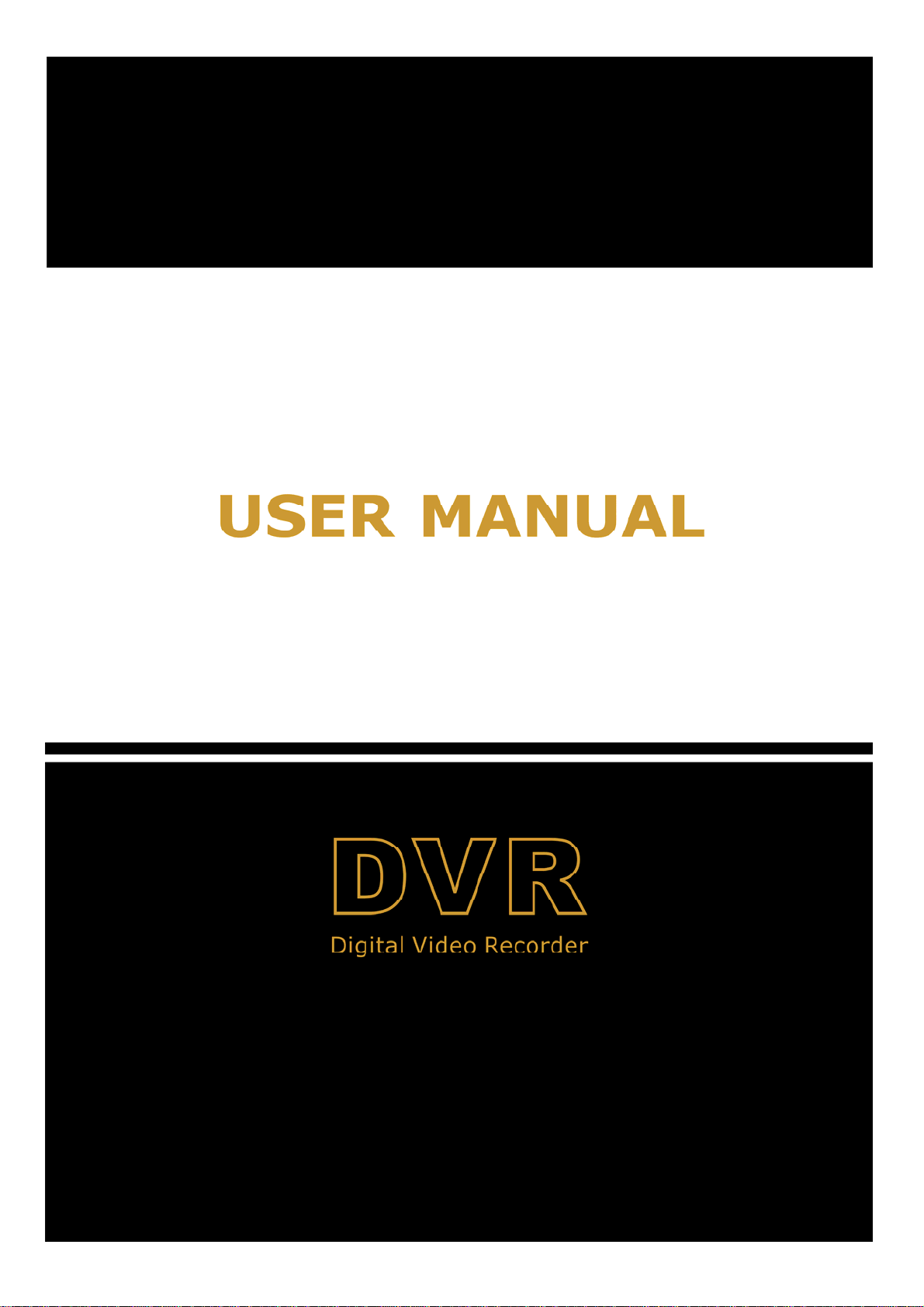
1
Page 2
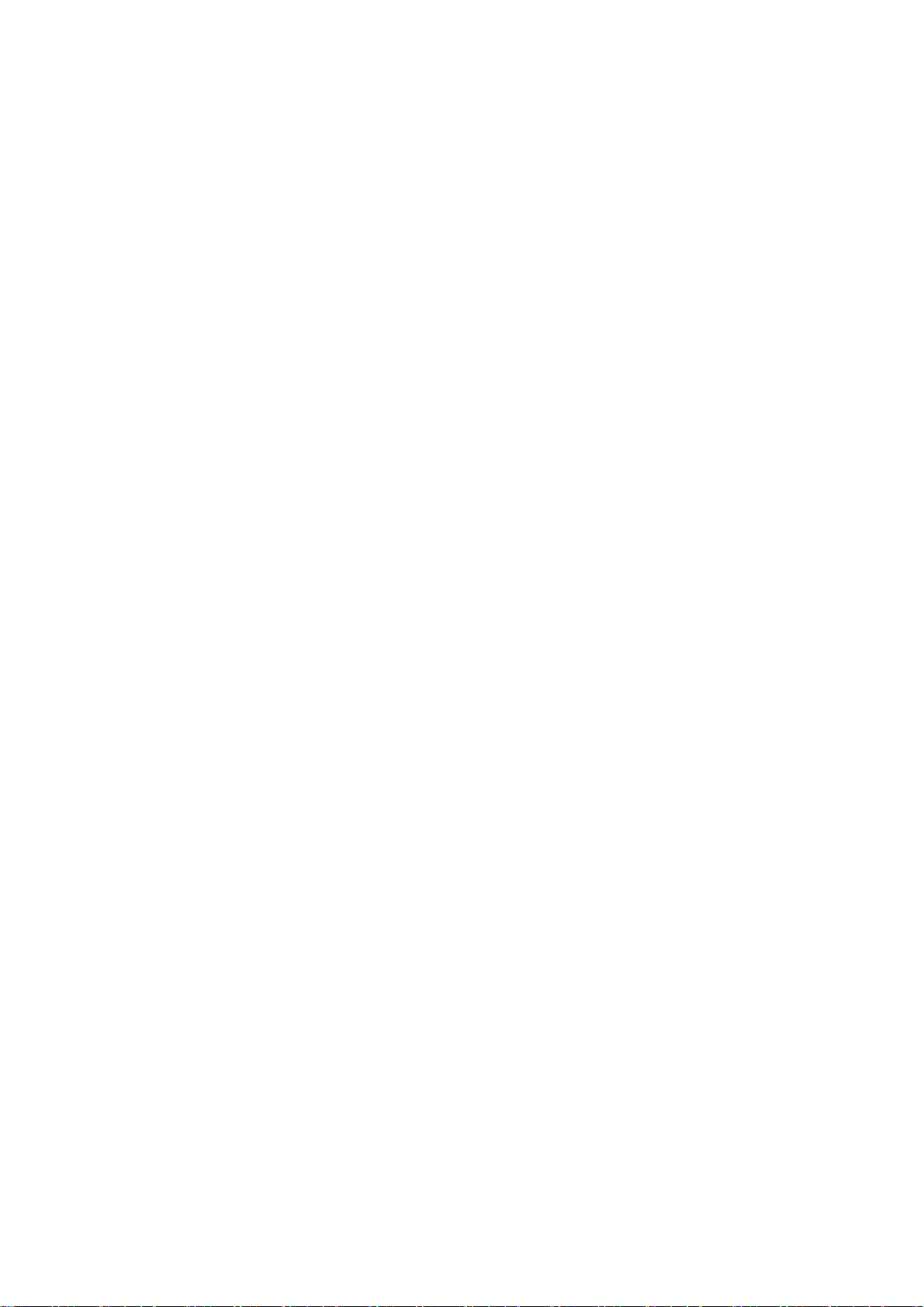
CONTENTS
Chapter 1:DVR Features ....................................................................................................................................................... 2
Chapter 2:Layoutt .................................................................................................................................................................. 3
2.1 Front Panel .................................................................................................................................................................... 3
2.1.1 4-CH Front Panel (Details please refer to the real product) .................................................................................... 3
2.1.2 8-CH Front Panel (Details please refer to the real product) ................................................................................ 3
2.2 Rear Panel ...................................................................................................................................................................... 4
2.2.1 4-CH Rear Panel (Details please refer to the real product) .................................................................................. 4
2.2.2 8-CH Rear Panel (Details please refer to the real product) .................................................................................. 4
2.3 Remote Controller (Only for reference) ...................................................................................................................... 5
Chapter 3:DVR Installation .................................................................................................................................................. 6
3.1 Hard Disk Installation .................................................................................................................................................... 6
3.2 Camera and Monitor Connection ................................................................................................................................. 6
3.3 Power Supply connection .............................................................................................................................................. 6
Chapter 4: DVR Boot up ....................................................................................................................................................... 7
4.1 System Initialization ....................................................................................................................................................... 7
4.2 Main Interface ................................................................................................................................................................ 7
Pop-up Menu ........................................................................................................................................................................ 7
5.1 Main Menu Preview ....................................................................................................................................................... 8
5.2 Main Menu ..................................................................................................................................................................... 8
5.2.1 Camera .................................................................................................................................................................... 9
5.2.2 Record ..................................................................................................................................................................... 9
5.2.3 Network Set .......................................................................................................................................................... 10
5.2.4 Recording Search .................................................................................................................................................. 11
5.2.5 Multi player ........................................................................................................................................................... 12
5.2.6 Device Management ............................................................................................................................................. 14
5.2.7 System Function .................................................................................................................................................... 20
5.3 Menu Lock .................................................................................................................................................................... 22
5.4 V ide o Sear ch ................................................................................................................................................................. 22
5.5 PTZ Control ................................................................................................................................................................. 22
5.6 Record .......................................................................................................................................................................... 22
5.7 Stop recording .............................................................................................................................................................. 22
Chapter 6: NetViewer Program ....................................................................................................................................... 23
6.1 Plug-ins download and installation ............................................................................................................................. 23
2
Page 3
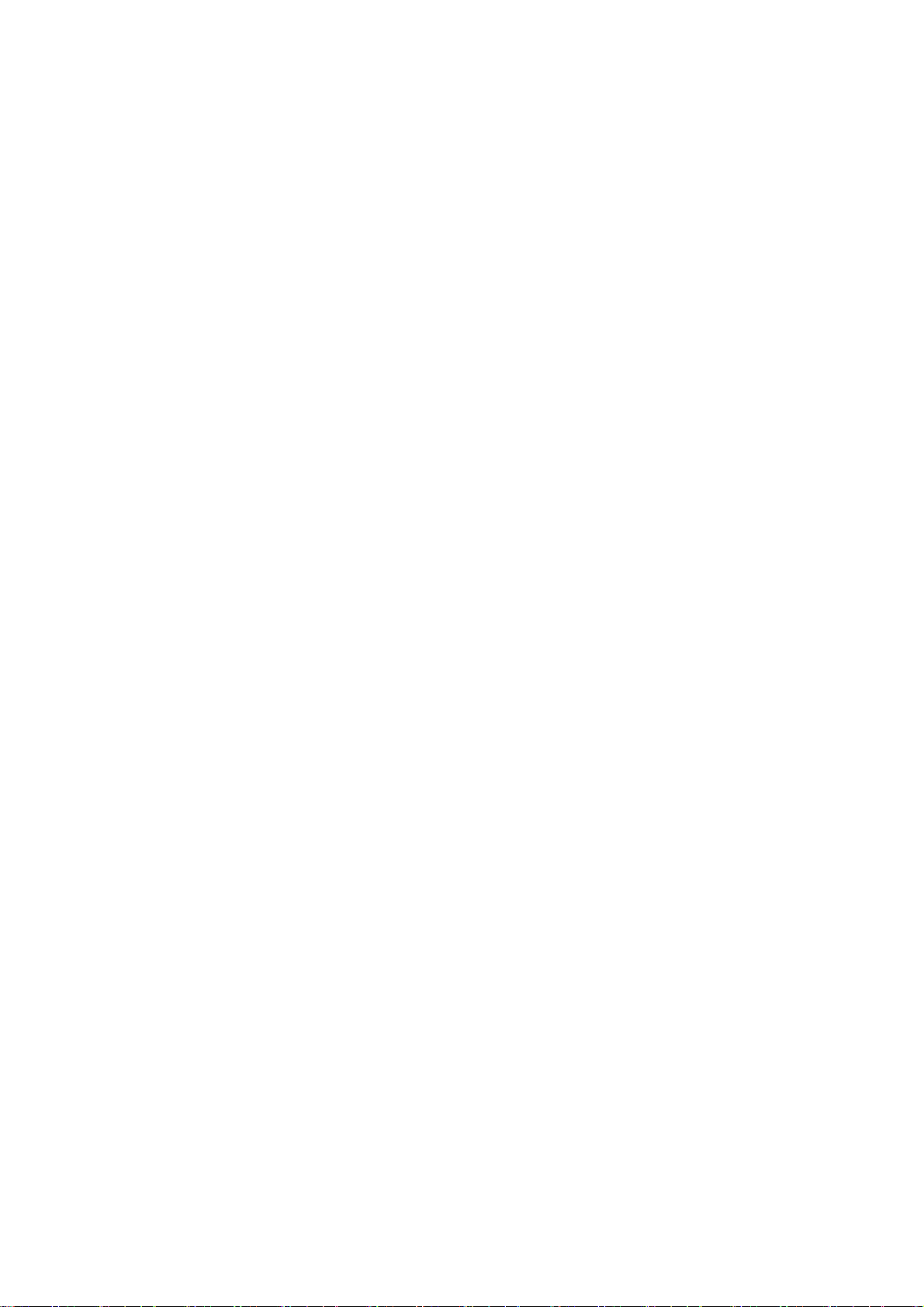
6.2 Log-in Net-viewer......................................................................................................................................................... 23
6.3 Main Interface of Net-viewer ....................................................................................................................................... 23
6.3.1 Menu column ........................................................................................................................................................ 24
6.3.2 PTZ Control .......................................................................................................................................................... 26
6.3.3 Live play Control .................................................................................................................................................. 26
Chapter 7:Specification ..................................................................................................................................................... 27
Chapter 8: Appendix ............................................................................................................................................................ 28
8.1 Recording Alarm setting ............................................................................................................................................... 28
8.2 Email server check list(The below info only for your ref.) ...................................................................................... 28
8.3 Usage Maintenance ...................................................................................................................................................... 29
8.4 System connection Configuration ................................................................................................................................. 29
3
Page 4
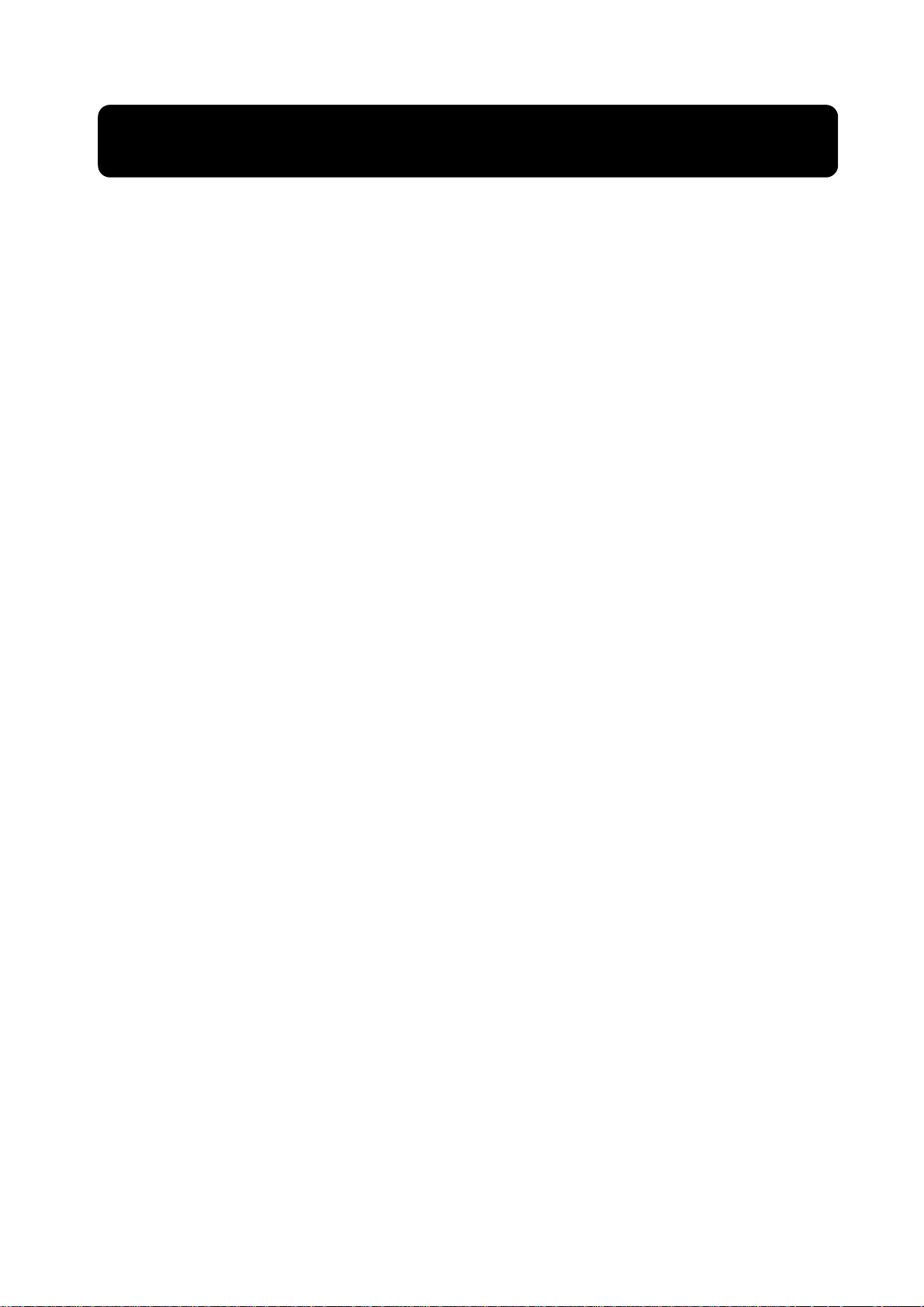
Safety Instruction
1. Use proper power source.
Do not operate this product from a power source that applies more than specified voltage (100-240V
AC).
2. Never insert anything metallic into the DVR case.
Putting something into the DVR case can be a source of dangerous electronic shock.
3. Do not operate in wet & dusty or use near water.
Avoid places like a damp basement or dusty hallway.
4. Do not expose this product to rain or use near water.
If this product accidentally gets wet, unplug it and contact an authorized dealer immediately.
5. Keep product surfaces clean and dry.
To clean the outside case of the DVR, use lightly dampened cloth with water (no solvents).
6. Provide proper ventilation.
This DVR has a built in fan that properly ventilates the system. If there are any unusual sounds or
smells coming from the DVR, unplug it immediately and contact an authorized dealer or service center.
7. Do not attempt to remove the top cover.
Warning: You may be subjected to severe electrical shock if you remove the cover of the DVR.
8. Handle DVR box carefully.
If you accidentally drop your DVR on any hard surface, it may cause a malfunction. If the DVR doesn’t
work properly due to physical damage, contact an authorized dealer for repair or exchange.
9. Use standard lithium cell battery. (NOTE: Manufacturer has preinstalled battery.)
The standard lithium cell 3v battery located on the mother board should be replaced if the time clock
does not hold its time after the power is turned off. Warning: unplug the DVR before replacing battery or you
may be subjected to severe electrical. Properly dispose of old batteries.
10. Install this product under good air circulation conditions.
This DVR system contains a hard disk drive inside, which generates much heat during operation.
Therefore, do not block air holes (bottom, upper, sides and back) of the DVR that cool down the system
while running. Install or place this product in an area where there is good air circulation.
1
Page 5
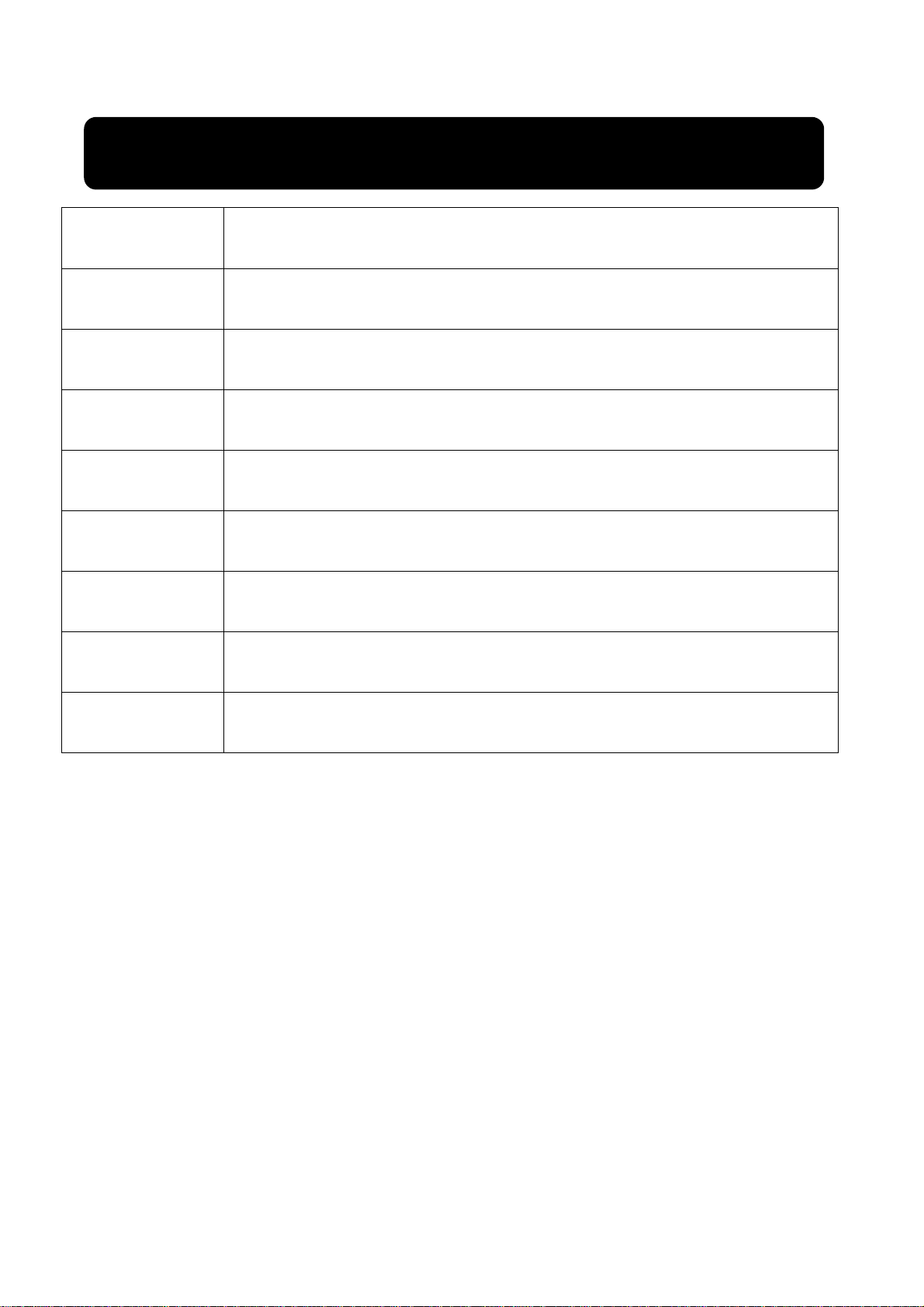
Chapter 1:DVR Features
Real time monitoring
Recording function
Recording saving
With Monitor and VGA virtual output, Support Net-viewer and MP real time surveillance
function
H. 264 compression, recording frame adjustable and support multiple recording modes,
including: Continuous, Scheduled, Manual, Alarm and motion detection recording etc.
Support large-capacity HDD with SATA interface and allow DVR to save real-time
recording image to HDD
Recording backup Support DVR backup function via U flash disk, removable disk, Recorder and network etc.
Recording playback Support DVR single CH and multiple CH playback recording file
Alarm Setting Support HDD & video input alarm management and external alarm signal input
Network operation
Supports remote surveillance up to multiple users simultaneously with licensed software
AP
Mouse Operation Support Mouse operation to more quickly setup system parameter.
PTZ Control Supports PTZ camera operations through RS-485, and High speed dome function
List 1-1
Features:
H. 264 video compressions format, support D1 , HD1 , CIF three kinds of resolution
ADPCM audio compresses format
Windows Graphical operation interface
Support remote preview live display via smart mobile
Triplex (recording, playback and net transmitting at the same time)
Support USB mouse, IR control operation
rear USB2.0 port for backup、upgrade and mouse operation.
Supports Double Encode bit network transmission
Support MP Video
Video pack time is adjustable
Multiple alarm record mode
USB 2.0 interface, support backup, recorder, software upgrade and mouse operation
With IR remote control
Multi-language OSD
surveillance
2
Page 6
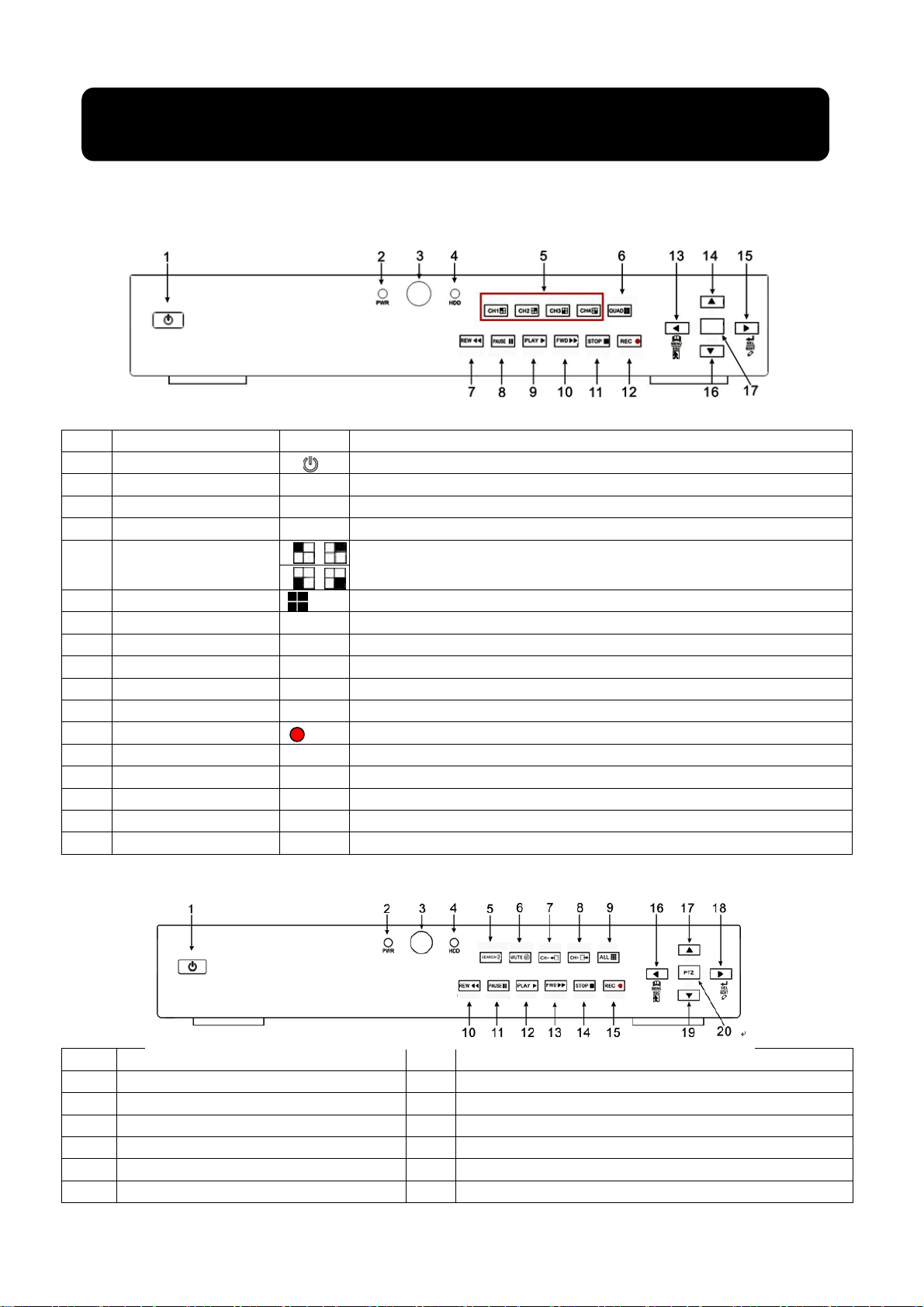
Chapter 2:Layoutt
y
pply
r
R
p
r
g
r
play
play
pop
y
g
y
p
g
p
p
pop up
y
y
y
y
g
g
p
2.1 Front Panel
2.1.1 4-CH Front Panel (Details please refer to the real product)
List 2-1
Ke
Item
1
2
3
4
5
6
7
8
9
10
11
12
13
14
15
16
17
title/Indicator
Power Switch
Power indicato
IR Receive
HDD indicato
Channel Select:
CH1 CH2 CH3 CH4
QUAD
REW
PAUSE
PLAY
FWD
STOP
REC
MENU/ESC
U
SEL/EDIT
Down
PTZ:
Marks
PW
HDD
On/off Power su
If the “Green” indicator is on, that means
Receive IR si
If the “Red” indicator flash, that means HDD of DVR is under read/written status.
Single Channel Select
Quad display On Live display or playback mode
Left / Slow
Pause /
Enter into
ht direction key / Forward pla
Ri
Playback; stop manual recording
Sto
Start Manual recordin
Enter into main menu or exit menu
direction
U
Enter into
Down direction ke
The button allows
Functions
ower supply is normal
nal input
frame by frame
-up Menu/Pla
menu; Select key / Edit
ou proceed PTZ control
2.1.2 8-CH Front Panel (Details please refer to the real product)
1 Power Switch 11 PAUSE: Pause / Frame Pla
2 PWR: PWR Indicator 12 PLAY: Pla
3 IR receiver window 13 FWD: Play Forward / Right
4 HDD: HDD Indicator 14 STOP: Stop Playback;Stop manual Recordin
5 SEARCH: Recording Search 15 REC: Manual Recordin
6 MUTE: Mute key 16 MENU/ESC: Menu / ESC
7 CH-: Switch to
revious CH 17 UP: Up direction
3
Page 7
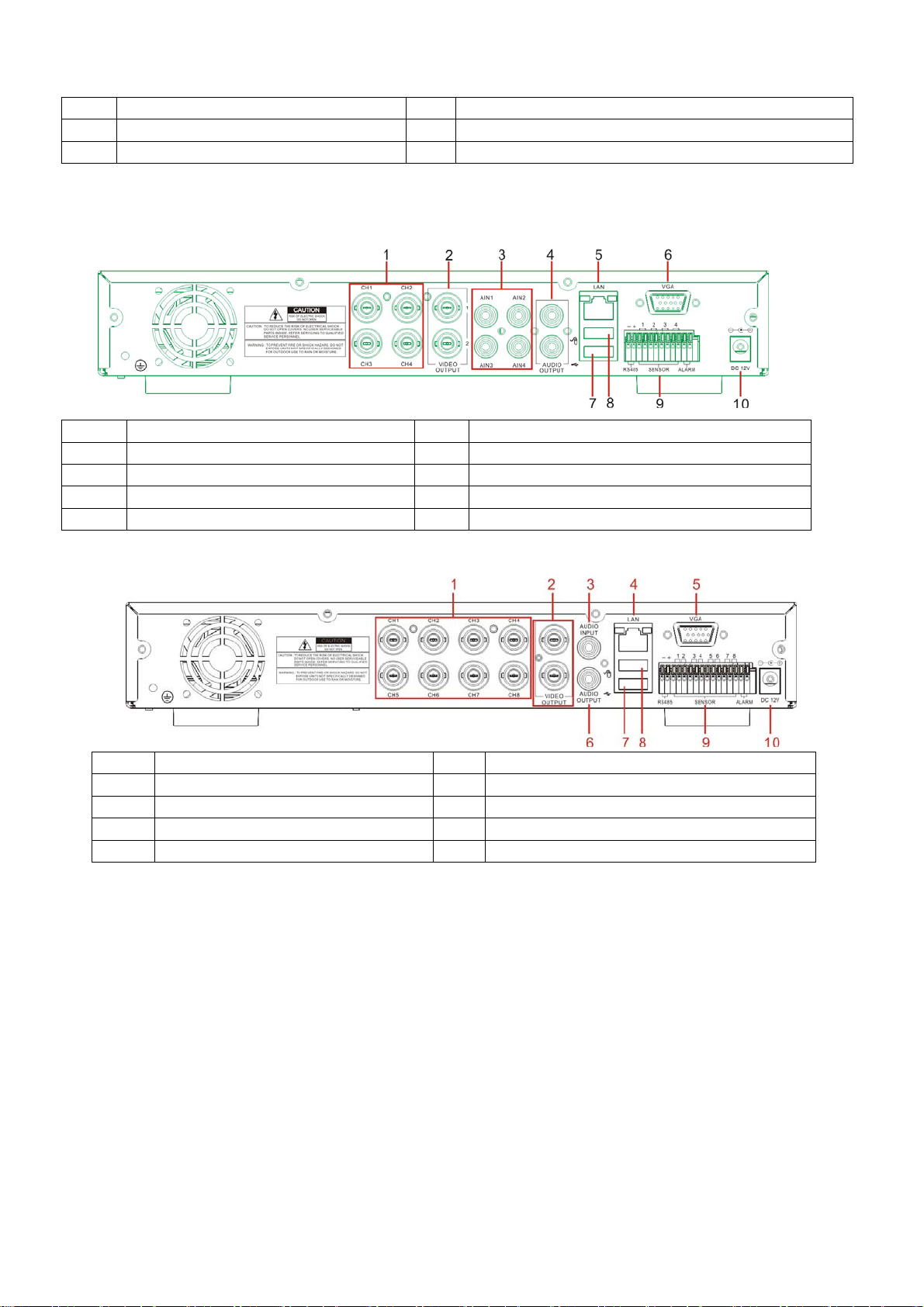
8 CH+: Switch to next CH 18 SEL/EDIT: Select / Edit
p
p
p
r
/
m
p
p
p
A
p
)
p
p
r
/
m
p
p
p
9 ALL: Preview all CH 19 DOWN: Down direction
10 REW: Slow play / Left 20 PTZ: Enter POP-UP menu / PTZ
2.2 Rear Panel
2.2.1 4-CH Rear Panel
1 CH1-4: Video in
2 Video Output 7 USB
3 Audio Input 8 Mouse
4 Audio Output 9 RS-485/Senso
5 LAN: LAN
ut 6 VG
ort 10 Power switch
(Details please refer to the real product)
ort (Optional
ort
ort
Alar
ort
ort
2.2.2 8-CH Rear Panel (Details please refer to the real product)
1 CH1-8: Video input 6 Audio Output
2 Video Output 7 USB
3 Audio Input 8 Mouse
4 LAN: LAN
5 VGA port (Optional) 10 Power switch
4-CH: RS485/Sensor/Alarm ports definition(from
left to right):
Pin 1-2:PTZ Control port
Pin 1:RS-485A
Pin 2:RS-485B
Pin 3-4: Sensor 1 input
Pin 5-6: Sensor 2 input
Pin 7-8: Sensor 3 input
Pin 9-10:Sensor 4 input
Pin 11-12:Alarm Output
ort 9 RS-485/Senso
8-CH: RS485/Sensor/Alarm ports definition(from
left to right):
Pin 1-2:PTZ Control port
Pin 1:RS-485A / Pin 2:RS-485B
Pin 3-4: Sensor 1 input
Pin 4-5: Sensor 2 input
Pin 6-7: Sensor 3 input
Pin 7-8:Sensor 4 input
Pin 9-10: Sensor 5 input
Pin 10-11: Sensor 6 input
Pin 12-13: Sensor 7 input
Pin 13-14: Sensor 8 input
Pin 15-16:Alarm Output
ort
ort
ort
Alar
ort
4
Page 8
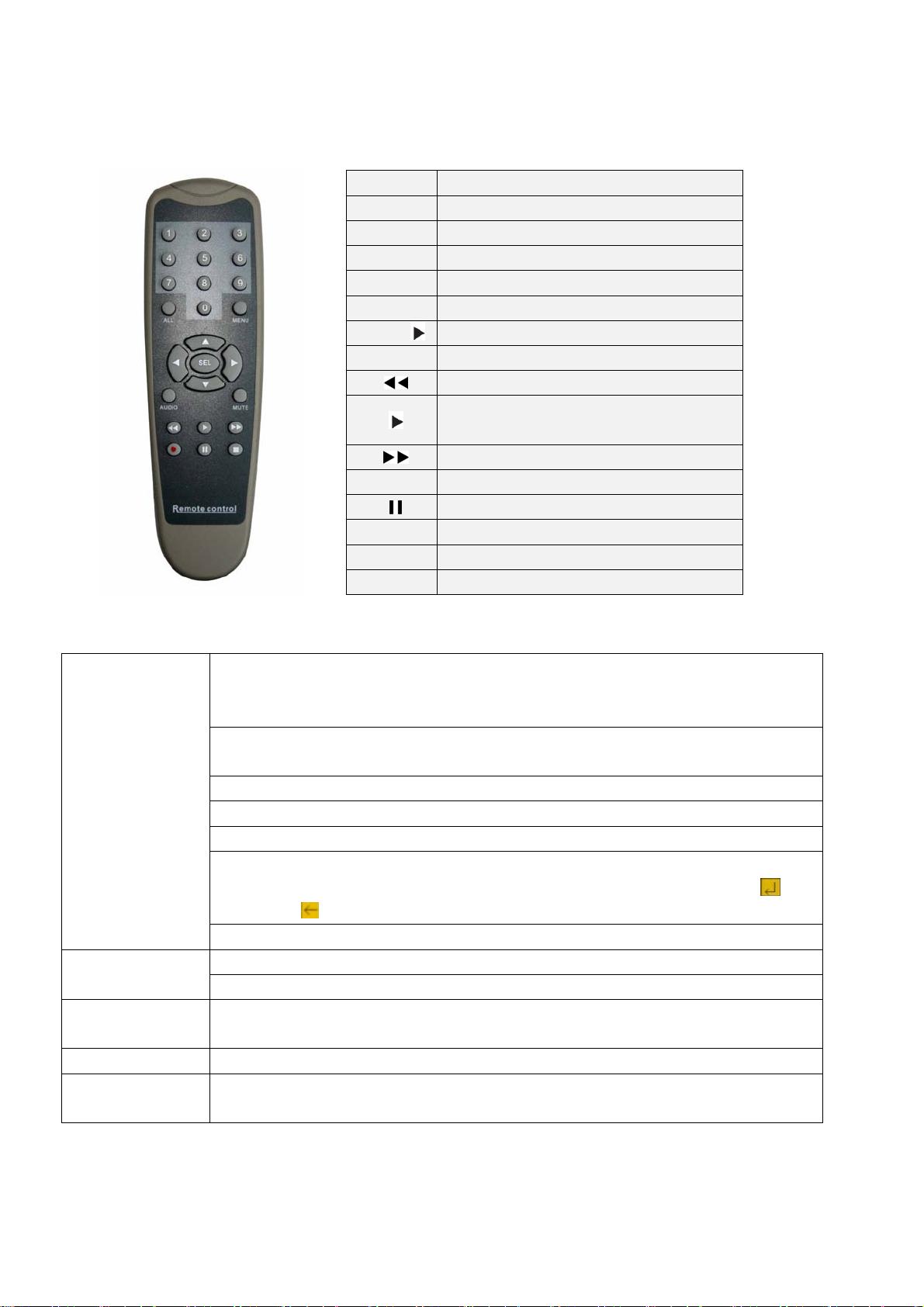
2.3 Remote Controller (Only for reference)
Mouse Operation
You could proceed mouse operation, except of front panel and remote controller.
On menu lock mode, Enter into pop-up menu and clicking any sub menu to pop up Log-in
window; on menu unlock mode, enter into pop-up menu, and then clicking left key to
enter into any sub menu directly.
After entering main menu, clicking left key could enter into any sub menu; On [Detailed
file] menu mode, clicking left key could playback one recording file.
Click left key of
Mouse
Click right key of
Mouse
Double-click Left
key of Mouse
Moving Mouse Select menu item
Sliding Mouse On motion mode, sliding mouse will select motion area; On [Color set] menu mode,
Change the status of check box and motion detection area.
Click combo box to appear pull-down menu, and click [close - X] button to stop playing
Clicking left key could adjust Color control bar and volume control bar.
Clicking left key could select value when appear edit box or pull-down menu and support
Chinese word input, special symbol, numeric and character input, replace [Enter- ] 、
[Backspace
Clicking the button at right corner of edit box allow you convert input method freely.
On live display mode, clicking right key will appear pop-up menu (shown as Picture 5-1).
On Main menu or sub menu mode, clicking right key will exit current menu.
On live display or playback mode, double-clicking left key will maximize the screen.
sliding mouse will adjust color control bar.
]
1-8
9、0
ALL
Menu
▲
▼
◄ /
SEL
●
■
Audio
Mute
Channel Select 1-8 ; Numeric key
Numeric Key
Preview all Channel
Enter/Exit Main Menu
Up Key
Down Key
Left / Right Key
Select Key/ Edit Key
Rewind key
Play Key, Enter to recording search
menu
Forward Key
Manual Recording
Pause / Frame Play
Stop manual recording; Stop Playback
Undefined
Undefined
List 2-3
5
Page 9
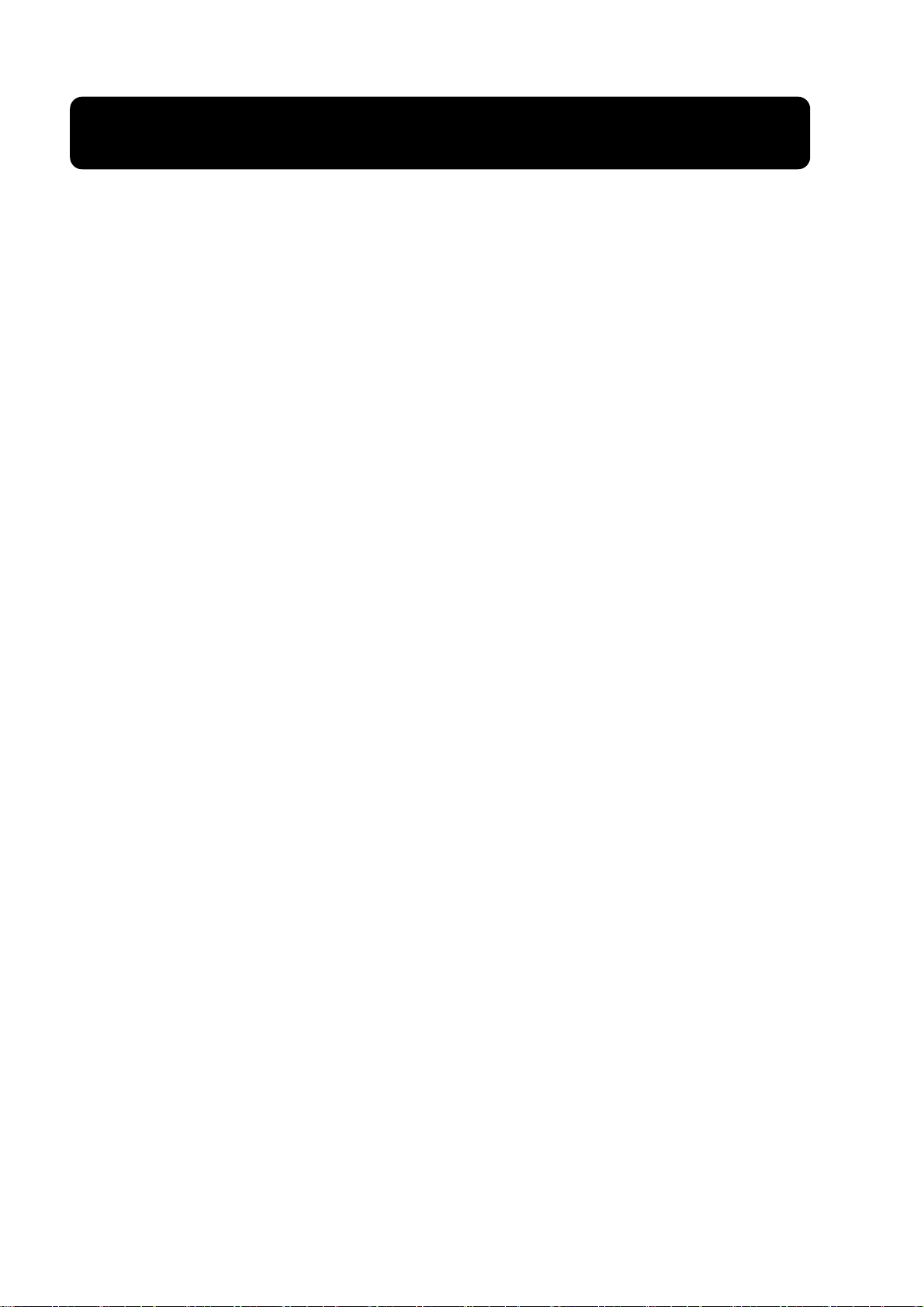
Chapter 3:DVR Installation
3.1 Hard Disk Installation
Caution: Please do not take out hard-disk when DVR is running!
Removable HDD installation -
1. Please use attached key to open the removable box
2. Take out the removable HDD and connect HDD port to according data cable/power cord;
3. Put the removable HDD back body.
Fixed HDD installation
1. Open DVR upper cover carefully;
2. Insert Power Cord and data cable into Pin of hard-disk tightly;
3. Put the upper cover back carefully.
3.2 Camera and Monitor Connection
Connect camera signal to video input of DVR, and video output of DVR to Monitor via
BNC connector (Refer to section2.2-Rear Panel); or
If the camera is high-speed dome, you could connect RS485 A & B to the according port
of DVR respectively (refer to system figuration on Chapter 8).
3.3 Power Supply connection
Please only use the power adapter supplied with the DVR.
6
Page 10
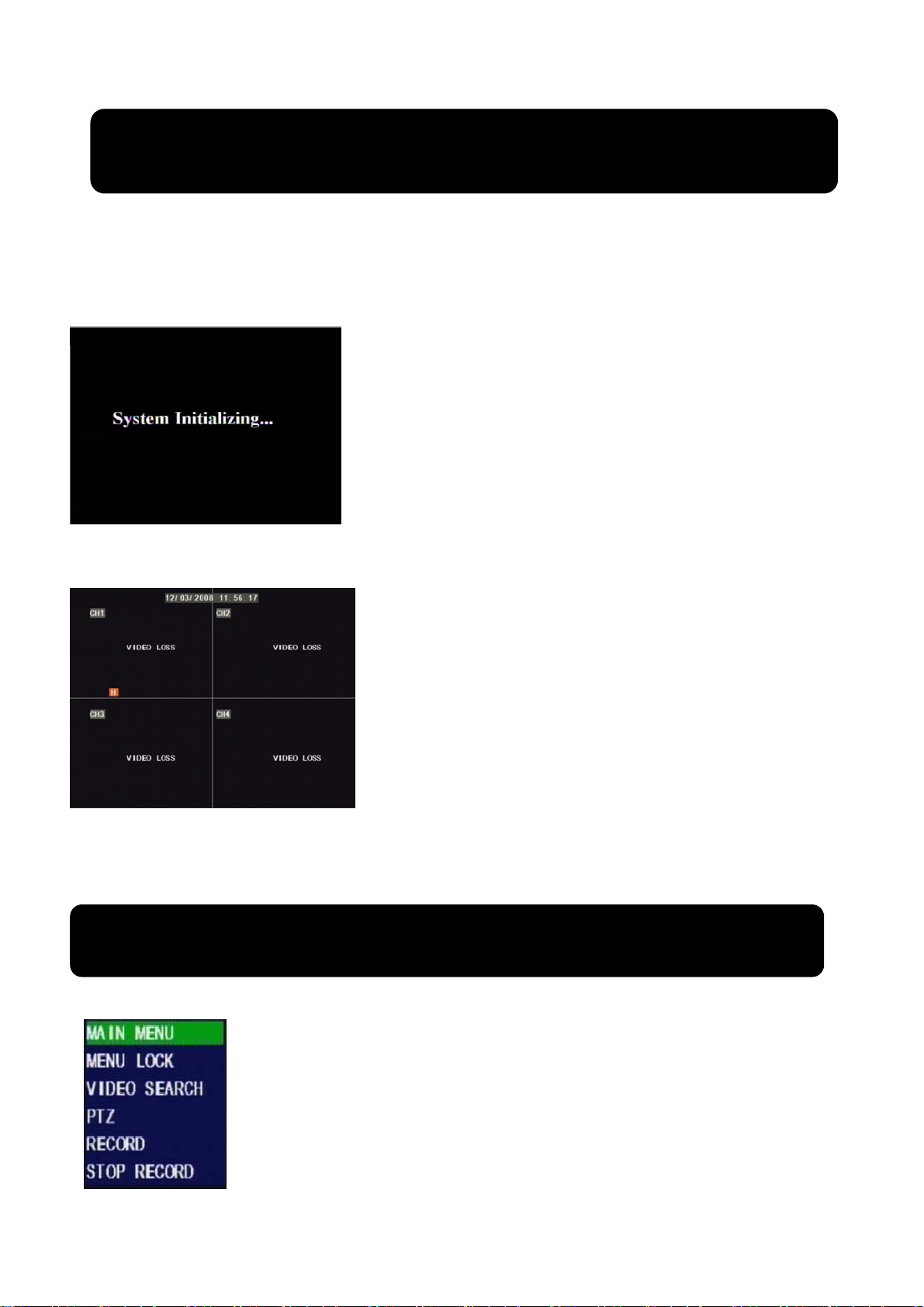
Chapter 4: DVR Boot up
4.1 System Initialization
After connecting the power adapter and turning on the power button, the system will
boot-up and start initializing.
Picture 4-1
4.2 Main Interface
Note: When HDD is not connected to DVR, CH-1 on main interface mode will show “H” and buzzer will sound
alarm. If you want to close the buzzer alarm, please enter into Device managementAlarm setting, and set “HDD
loss”, “HDD space” and “alarm output” to “off”
Picture 4-2
Chapter 5: DVR Menu
Note: 1. All the pictures shown as user manual are provided
only for your ref.
2. DVR is an abbreviation of the “Digital Video
Recorder Equipment”.
After finishing system initialization you are allowed to enter into main
interface. The picture4-2 is the main interface faulted by system, which is
under no video input status. Once there are any video inputs, the interface
will display live images accordingly for relative channels. On main
interface mode, when double-clicking live image of any channel, the image
will be maximized to full screen, then double-clicking again, will be come
back to quad display; when clicking right key of mouse, allow you enter
into Pop-up Menu; when clicking left key of mouse, allow you select menu
item; when clicking any area outside menu, allow you exit the Pop-up
menu.
Pop-up Menu
Picture 5-1
After finishing system initialization, click right key of mouse on main interface
mode to enter into Pop-up Menu. Now you could proceed parameter setting and
control for Main Menu, Menu lock, Recording search, PZT control and recording
etc.
7
Page 11

5.1 Main Menu Preview
g
g
g
g
Main Menu
5.2 Main Menu
Camera
Recording
Network
Rec. Search
Device
Management
System
Color set
Search
Playback
Detail File File Backup
HDD Management
Alarm Settin
PTZ Settin
Mobile
Motion
Time Settin
User password
Video Settin
Language Select
System Information
System Maintenance
E-mail setting
Area setting
After clicking right key of mouse, pop-up menu will be prompted
Picture 5-2
to screen. At this moment, you could click [main menu] button on
pop-up menu to enter into Main menu interface (Shown as below
picture 5-2). On Main Menu mode, you will be allowed to freely
proceed Camera setting, Record setting, Network setting, Search
setting, Device setting and System setting.
When entering into “Device” menu, you could set HDD, Alarm,
PTZ control, MP monitoring and Motion detection; when entering into
“System” menu, you could set Time, User password, Video Setting,
Language select, system information, system maintenance etc.
8
Page 12

5.2.1 Camera
Picture 5-3
Picture 5-4
Explanation:
1、The modification to sub-menu will be available after clicking [APPLY] button on the bottom of the sub-menu
windows and being prompted successful save and then clicking [ok] button again.
2、If you want to cancel the modification, please click [Exit] button to exit the menu.
3、When clicking [DEFAULT] button, all system default value will be recovered to default value.
4、System default value indicates ex-factory default parameter value.
Enter into [Main Menu Camera] to set up name and position of
each channel (Shown as Picture 5-3), Furthermore, you could also adjust
image brightness, saturation, contrast and hue parameters of each channel
after entering into [Color] Menu and set up if each channel could be
previewed or not under Live display and/or Recording mode.
Please note that the name of each channel supports up to eight
characters or four Chinese characters.
You could also adjust image brightness, saturation, contrast and hue
parameters of each channel after entering into sub-Menu -
[Color].(shown as picture 5-4)
5.2.2 Record
Click [Main Menu] [Record] to enter into [Record Setup] menu
Guideline generally indicates optional parameter value of previous menu.
The [Record Setup] menu allow you set up recording on/off status of each channel, also allows you setup image
resolution, quality and audio on/off; at the same time, the menu allows you select recording mode ( recording after
power on and scheduled recording) and recording Pack time.
One channel is set to “on” means the channel could proceed recording, on the contrary, “off” means the channel
be forbidden recording. Resolution allows you select D1, HD1 and CIF; and Quality includes three levels- better,
good and Normal.
Picture 5-5
(Shown as Picture 5-5)
Explanation:
1. The [Exit] button allows you come back to previous menu or
main interface.
2. [PACK time] indicates maximum continuous time length of
recording file (15、30、45、60min).
In addition to illustrating picture, Parenthesis shown as User
9
Page 13

When Audio is set to “On”, system will also record audio signal and will have audio output on playback mode;
on the contrary, “off” means you could not record audio signal and will have no audio output on playback mode.
If recording mode is set to scheduled recording, click the “Schedule”, the menu interface shows as follows
(picture 5-6):
Recording channels include All, CH-1, CH-2, CH-3, CH-4
respectively. Please click the channel you needed.(p.s.: The “Blue” stand
for the channel you have selected; and Grey stand for the channel you
have not.).
If you want to setup weekly recording status, please tick check- box
of recording reset status accordingly and setup its recording status for
every time quantum. It’s effective for the modification after finishing the
setting and clicking [Apply] button.
Picture 5-6
Recording reset status includes “Alarm”, “General” & “No record”. Please click [Time] pull-down menu to
copy the above setting to all the other date.
You also could click [Alarm], [General] and [No Record] button to set up your recording mode. System has
defaulted the below parameter values:
Hr01:00 a.m.-07:59 a.m.: No recording
Hr08:00 a.m.-18:59 p.m.: Normal recording
Hr 19:00 p.m.- 00:59 p.m.: Alarm recording
Explanation: Under the recording set menu and recording search menu, original color stands for no recording,
“Red” stands for alarm recording, “Green” stands for normal recording.
5.2.3 Network Set
Enter into [Main MenuNetwork Set] to proceed network set (Shown as picture 5-7):
When selecting DHCP, DHCP server will allocate DVR IP address automatically.
Picture 5-7
Picture 5-8
After selecting network mode - such as DHCP、PPPOE and
static allocation and setup web port, you could visit DVR remotely
via network.
When selecting PPPoE, you need to input user and password
provided by ISP supplier and set up web port (details please refer
to the below picture 5-8).
10
Page 14

Picture 5-9
Picture 5-9
Picture 5-10
Picture 5-11
When selecting static allocation, you need to setup IP address,
net-mask, gateway and web port (shown as picture 5-9).
If you apply for DDNS service and set up net parameter of
DVR accordingly, you could visit DVR remotely via IE browser.
(shown as picture 5-10)
If you need to visit DVR via Internet, you should setup the
inflection of video port at the public Router located in the DVR
(shown as Picture 5-11).
Host Port: 9000
Web Port: 8080
LAN IP address of DVR: 192.168.1.101
Input http:// router IP:8080 (192.168.1.101:8080) to you
computer IE browser,then you will visit your DVR freely.
5.2.4 Recording Search
Click [Main menu search] to enter into [Video Search] menu (shown as the below picture 5-12).
Scheduled playback: If you input exact date and time, you
You could operate Forward play (2、4、8), Rewind play (1/2、1/4、1/8), normal play, pause and play frame by
frame via playback control bar, and adjust volume by clicking or sliding tune control bar. When playback finished,
system will come back to previous menu.
Picture 5-12
could playback all the recording history during the period and could
proceed 4-CH playback.
Searched playback: If you input specific date and click
[Search], you will find all the recording history for the day. When
you select [Date] item, you will playback the recording; or, click
[File list] button to appear File list interface, now you can playback
the recording file you selected.
11
Page 15

File list
[
Picture 5-13
Pre (Previous page): When previewing event list, clicking [Previous page] button will make you come back to
previous page of current page (except of first page).
Next (Next page): When previewing event list, clicking [Next page] button will make you come back to next
page of current page (except of last page).
Last (Last page): Indicates the last page of recording history, which you have searched. When you preview other
pages, clicking [Last page] button make you come back to Last page quickly.
All (Select all): indicate you select all the events of current page.
Inverse (Select Invert): indicate you select other events of current page except of you have ticked
On the [Video search] menu mode, please click [File list] to pop
up below sub-menu (Picture 5-13).
When selecting recording date and time you want to search and
clicking [Search] button, now you could playback the recordings
during the period.
Based on the [time search] menu, you also could further search
one recording by selecting Channel and/or Recording type.
First:Indicates the first page of recording history which you have
searched. When you are now previewing other page, clicking the
First] button makesyou come back to Page one quickly.
Recording File Backup
If you want to backup one recording from file list, you just only tick the recording combo box and click [Backup]
button, at this moment, you could select U flash disk or DVD recorder to backup recording file. Later you will be
prompted to “backup success!”. Please click [OK] button to save your backup (shown as Picture 5-14).
Explanation:
1. All the backup files were saved as 264 formats. You could convert the backup files to AVI format via provided
player.
2. Please connect backup device (such as U flash disk or DVD recorder) to according USB port on rear panel
before backup.
3. Provided multimedia player could playback video and/or audio recording.
4. Backup files indicate all the files you have selected in the recording list..
Picture 5-15 Picture 5-14
5.2.5 Multi player
1. Copy backup file to your PC.
2. Open multimedia player and click [File Local (F)] to find/select the backup file, and then click [open] button
Note: the file type you have selected should be *.264 format.
12
Page 16

3. Open backup file:
(1) Click [Play] menu (P) on the top of multimedia player interface to
select playing the backup file;
(1) Click pop-up menu button
on the bottom of multimedia player and [Play- ] button, then the
backup file will be played on the according channel.
(2) The Menu brief on the bottom of multimedia player:
Date:
recording date for the current backup file shown as right corner;
24H recording time quantum: lie under [Date] menu. Black number button stand for current recording
playback is normal recording for the time quantum.
0~60 Minute recording time quantum: Green part on play processing bar stand for recording length for one
hour recording.
Recording date and time processing for the current recording file
1 Play 10 All the windows
2 Previous recording file 11 Add window
3 Pause 12 Start
4 Stop 13 Cut
5 Previous frame / Next frame 14 Delete
6 Slow play, Normal play, Fast Play 15 Convert AVI
7 Next Hour 16 OSD
8 Capture picture 17 Mute switch
9 Reduce window 18 Volume adjust
13
Page 17

4. Please refer to the below [Video on] setting procedure (System default video for every channel is on).
SettingVideo play setting Normal video BarSelect the channel you need to display Select
videoApplyOK
5. And refer to the below [Audio on] setting procedure. (Setting parameter will be available only when opening
multimedia player again after successful [Audio on] setting.)
SettingAudio channel setting Normal video BarSelect the channel you need to playback the
audioSelect
After above successful setting, when playback current channel again, you could open the channel’s audio
function simultaneously
the channel has sound dataApplyOK.
play the
5.2.6 Device Management
Picture 5-16
5.2.6.1 HDD Management
Picture 5-17
.
Picture 5-18
[Device manage] menu will include the below sub-menu, including
HDD, Alarm, PTZ control, Mobile phone monitoring, MD (motion
detection) and Exit etc.
Click [Main MenuDevice HDD] in turn to enter into [HDD
Management] menu (shown as Picture 5-17).
When connected to HDD, system will automatically detect if
HDD is normal or not; If HDD need to be formatted, HDD status will
be shown to “Not format”, otherwise, the HDD status will shown to
“Normal” (details please refer to Picture 5-18)
14
Page 18

Total space: indicates HDD total saving size.
Free space: indicates current HDD available saving space.
Useable REC time: As per current image detail/quality and frame rate, system will show to you how much time
you could continue to record.
Overwrite: When selecting “on”, that means system will auto-overwrite previous recording once HDD if full;
when selecting “off”, recording will stop once HDD is full
HDD Format: If HDD is used firstly, please do format the HDD in order to make DVR data safe.
Click [Format HDD] button to start formatting. When confirming HDD format, system will prompt you –
“Format HDD will loss all the data, do you confirm?” ; click “OK”, system will prompt you – “Is formatting…” and
“successful format”; and then system will be restarted automatically.
Format U flash disk: indicate format U flash disk data.
5.2.6.2 Alarm Set
Picture 5-19
HDD loss: include On and Off. If you open HDD loss alarm function, there are alarm sound and “H” sign on
screen when HDD loss, no format and invalidation; on the contrary, if you close the function, there is only “H” sign
to prompt HDD invalid, but have no alarm sound when HDD loss no format and invalidation.
HDD space: include On and Off. When the alarm function is on, there are alarm sounds once space is not
enough; when the function is off, there are no alarm sounds.
Video Loss: include On and Off. When the function is on, system will issue alarm sound and display video loss
on the preview interface; when the function is off, system will have no alarm sound, but the preview interface will
display video loss.
Alarm manage:Alarm Output(0s,10s,20s,40s,60s)、Buzzer time (0s,10s,20,40s,60s) and alarm duration time
(0s 、30s,1minute,2minute,5minute).
Alarm Type Function
Video Loss
Motion Detection
When DVR can’t receive video signal alarm (such as camera damage, cable broken or damage or
power supply malfunction).
When an object moving to motion detection area, alarm will be triggered. You could adjust
sensitivity level as per actual application environment and moving object induction to
sensitivity
Click [Main MenuDevice Alarm] to enter into [Alarm
setup] menu and proceed parameter setting of Alarm Set (shown as
Picture 5-19).
I/O Status:Include NO (Normal-open), NC(Normal-close) and
off. When set to “Normal-open”, I/O status alarm are available once
sensor is connected; set to “Normal-close”, I/O status alarm are
available once sensor is disconnected; set to “off”, I/O status alarm
are unavailable.
I/O Status System could convert alarm signal triggered by IR probe etc into signal identified by system.
HDD loss
When HDD invalidation (HDD damage, power supply malfunction), HDD auto-overwrite is off, and
free space is not enough, an alarm will be triggered.
List 5-1
15
Page 19

Email Setting
Click the [Email setup] menu to enter into its sub menu (shown
as Picture 5-20).
Picture 5-20
On the [Email setup] mode, please refer to its parameters set
shown as picture 5-21 when setting email alarm to “on”.
SSL: is a kind of security link transport protocol. You could
encrypt your communication info (including your email) via using
the SSL to prevent hacker monitoring your email or
communication info and even your password.
Picture 5-21
Please set SSL to “On” via Gmail.com server, and set to “Off” via other mail server.
Detailed mail servers please refer to section 8.3. Once your setting is still not right, please enquire with web
sites, which you have applied for email box at to get SMTP server and SSL of the mailbox.
Picture 5-22
SMTP Port: indicate sender port of SMTP server, generally the SMTP port value is 25. But there are
some exceptions, for example, SMTP port of G-mail server should be 465.
SMTP server: indicate server address you used.
Sender email: indicate sender’s email address. The email address should be consistent with the server you used.
that is to say, when you use emails address - aaa@gmail.com <mailto:aaa@gmail.com>, the according server should
be smtp.gmail.com.
Receiver address: indicate receiver’s email address. The email address is used to receive transmission i
mage from motion detection alarm of DVR. Please timely clear the images you have received to avoid to
affect your email normal working.
Detailed SMTP protocols setting please refer to the below picture 5-23 .
16
Page 20

5.2.6.3 PTZ Setup
Picture 5-24
Picture 5-23
Enter into [Main menu Device PTZ Setup] to select the PTZ
channel you want to control and set PTZ protocol (Pelco-D, Pelco-P),
Baud rate (1200、2400、4800、9600), Data bit (8、7、6、5), Stop bit
(1、2), Parity Check(None、Odd、Even Mark Space)and address code
respectively. Please note you could operate PTZ control only when
the above-mentioned channel parameter must be consistent with
parameter set of PTZ control.
Detailed contact method, please refer to System Configuration
and Rear Panel Outline
5.2.6.4 Mobile
Picture 5-25
Click [Main menuDeviceMobile] to enter into [Mobile]
menu.
User Name: indicate user name of DVR.
User password: indicate user password of DVR
Server port: Mobile monitoring port. Setting range is between 1024
and 65535. Please note that
Explanation: Please connect DVR to Internet before setting
DVR port number and the server port no is not equal to network
’
Mobile Function
Currently operation systems compatible with mobile phone include Windows Mobile and Symbian.
Please set relative parameter of DVR and connect to Internet before mobile phone
monitoring
Explanation: Only you could proceed single channel monitoring. Transmission
code of live image is related to network transmission, and display effect related to
camera performance.
When operation system of mobile phone is based on Windows mobile, procedure as
follows:
1. Widget installation
17
Page 21

Firstly you need to install widget provided by attached CD disk and copy the file with suffix “QQeye.CAB” to
mobile phone (also you could transmit the widget and file with “QQeye.CAB” to mobile phone via blue-tooth
technology).
2. Click the widget you need to
install and choose a location to
install “digitalsal QQeye” after
finishing initialization detection.
The file is generally faulted to
save as storage card of mobile
phone (shown as be low picture)
3、Choose defaulted device and
click[Install] button to start the
installation (please refer to
below installation processing
display.)
4. After installation finished,
please click the icon named
QQeye to run the widget.
5、Initial Interface
6 Setting:Click [Setting] button to enter into Setting menu.
User name: same as user name set to DVR
Password: same as password set to DVR.
Server address: IP address or DDNS of DVR connected to public network
Web port: Same as other web port setting, you need to map the web port to Router. Setting
range is between 1024 and 65535. Please note the port number not equal to other web port
setting under the IP address
Channel: Select the channel you want to monitor and click [OK] button to start video
connection.
7 Main interface operation:
If you have set user name, password, server, web port and MP parameter on DVR
correctly, you enter into main interface and select any channel freely, at this moment, video
will be connected automatically.
Click [Disconnect] button to connect live image of the channel.
Click [Setting] button to modify parameter setting manually.
8、Video connection Display
Normal Mode: You will find network connection status info under the video image:
Display on the left corner: Network transmission speed, Frame rate and resolution rate.
Display on right corner: percentage of buffer display, connection success, connection fail, play and stop.
Button function under the video image from left to right in turn: PTZ control (Left, right, up and down), area select
(Zoom out and zoom in), Focus (Add “+” and deduct “-”) and Iris (Add “+” and deduct “-”)and snap
9 Display mode:
You could convert normal display into
full-screen display by clicking the screen of
mobile phone
18
Page 22

When operation system of mobile phone is based on Symbian,procedure as follows:
Firstly you need to copy the file with suffix “QQeye.CAB” provided by
attached CD disk to mobile phone (also you could transmit the widget and file with
“QQeye.CAB” to mobile phone via blue-tooth technology). Copying file is
defaulted to save to storage card, and the file transmitted by blue-tooth technology
to save to receiver box
1、Installation initializing
3、Click [Next] button on
the information box which
have displayed current
widget version to confirm
continuing
5、Click [Next] button when
popping up application
program visit windows to
confirm the program could
visit network and continue
installation.
7、System will be prompted
when successful installation.
2、System will pop up sub
window (Shown as follow
picture). Please select [Ok]
button.
4、Next step, please choose
install position, including
[Device] and [Storage card]
6、Installing……
Processing display
8 、 If the widget was
installed to storage card,
application program will
display QQeye icon. Please
select the icon to run the
widget
19
Page 23

9、Parameter setting
Default Access Point:Indicate select access point. System default the access point is GPRS connection.
Channel:Channel: Select the channel you want to monitor and click [OK] button to start video connection
Server IP address / Domain name
Network connection status: percentage of buffer display, connection success, connection fail, play and stop.
Channel select, PTZ control, Zoom in/out, Focus and Iris
Play/Stop, Full screen/ Normal display, Capture, Parameter setting and Exit【】
Server Address:Indicate IP address and DDNS of DVR on the public network.
Server Port:Web port: Same as other web port setting, you need to map the web port to
Router. Setting range is between 1024 and 65535. Please note the port number not equal to
other web port setting under the IP address
User Name:same as user name set to DVR.
Password:same as password set to DVR.(Please press Function key to save the password,
left soft key won’t be able to save the password)
5.2.6.5 Motion Detect
Picture 5-26
Picture 5-27
5.2.7 System Function
Picture 5-28
Click [MainDeviceMotion] to enter into the [Motion Detect] menu for
relative parameter setting.
The [Motion detect] Menu has three parameter items, including Channel
Status, Sensitivity and MD area.
Channel Status: The option allows you open or close any channel
respectively.
Sensitivity: The option allows you to set sensitivity of motion detection to
Highest, High, normal and low.
Area Setting:
single channel is separated into the 13*10 trace. When any object is moving on
motion detection area, the trace, which the object located at, will display in red.
The semi-transparent part stands for motion detection for the area is off.
The [System] Menu include the below sub-menu: Time Set, User
Password, Video Setting, Language select, System Info and System
Maintenance.
After entering into the [System], you could set the parameters freely as
per your actual situation.
The option allows you set the specified motion area. The
20
Page 24

5.2.7.1 Time Set
Picture 5-29
5.2.7.2 Password
Picture 5-30
Picture 5-31
5.2.7.3 VID SETUP
Click the [Main menuSystemDate/Time] in turn to enter into
[Time Set] menu. You could not only modify system date, time and
format, but also set daylight saving time and mode.
The option allows you set the device ID and set system password.
The modification to these parameter values will be available after
clicking [APPLY] button.
When setting User password to “ON” (shown as Picture 5-31),
you could set user password and administrator password
respectively. The password supports to 6 characters.
Picture 5-32
5.2.7.4 Language
Picture 5-33
Click [Main MenuSystemVIDEO] to setup Video, here you can set
Camera system (PA L, N TS C )In the USA we use NTSC. Note: This model
does not have a VGA port so VGA resolution does not apply.
Enter into [System Language] menu to select the language you
want (shown as Picture 5-33) and click [APPLY] button. The selection
will be available once after system Auto restart.
21
Page 25

5.2.7.5 Info.
Picture 5-34
5.2.7.6 System Maintenance
Picture 5-35
5.3 Menu Lock
Picture 5-36
Click [Main Menu SystemInfo] to enter into [System
Information] menu for viewing system info., including Device type,
Software version and MAC address etc.
The option allows you recover ex-factory default, update system
software and set system auto-maintenance. Click [Main
menuSystemMaintain] to enter into the [System Maintain] menu
(shown as Picture 5-35).
When opening auto-maintain function, you could set system regular
restart daily/weekly/monthly. [System update] means we could proceed
system software upgrade via U flash disk. System will restart after
software upgrade. [Load Default] will recover all the settings to
ex-factory default values. [Reboot] will restart system manually.
In consideration of system safety, please click [Menu Lock] menu to
lock menu at once when leaving DVR. If you want to login the DVR,
please input device code and password (refer to the Menu Locking
interface- Picture 5-36).
Explanation: User only has the authority of recording search,
but Administrator has all the authority of Main Menu operation
5.4 Video Search
Click pop-up menu to enter into [Video Search] menu and search and playback recording history. Detail
operations please refer to the previous section 5.2.4.
5.5 PTZ Control
Picture 5-37
We have introduced setting of PTZ parameters in the previous chapter 5.2.5.3.
Herein we will advice how to operate PTZ control.
Click pop-up menu to PTZ enter into PTZ control interface quickly (shown as
Picture 5-37). At this moment, you could click Z+&Z- keys to zoom In or out, click
F+&F- keys to control focus function and click I+&I- to adjust iris.
5.6 Record
When you want one channel to be on the status of recording, please click [Rec.] menu or [Rec.] button to start
manual recording.
5.7 Stop recording
If you want to stop manual recording, please click [Stop Record.] menu or [Stop] button.
22
Page 26

Chapter 6: NetViewer Program
6.1 Plug-ins download and installation
Open IE browser and input IP address and web port of DVR, such as http://172.18.6.202:8080/ and confirm to
download and install widget. If your computer is connected to Internet, computer will auto download and install the
widget.
.Remind: If the widgets are not downloaded successfully, please check if your browser’s safety level or firewall
setting is too advanced.
6.2 Log-in Net-viewer
Picture 6-1
1
Picture 6-2
After finishing plug-ins installation, please select log-in
language (Chinese or English) and input password, and then
click [Log-in] button, and now you could visit DVR remotely
via Net-viewer.
Please note default password is empty. System allows
Administrator set new password as per instruction of section
5.2.6.2 - [Password set] menu.
Note: If you want to delete old IE webcam at DVR
system update, run the command characters: “regsvr32/u
dvrocx.ocx”
After successful Log-in to Net-viewer, system will enter into
live display interface and connect to audio/video
automatically (shown as Picture 6-2).
6.3 Main Interface of Net-viewer
Picture 6-3
Log in Net-viewer and show the interface as follows
23
Page 27

6.3.1 Menu column
Menu column include [Live] menu, [Replay] menu and [Setup] menu.
6.3.1.1 Live
After Logging-in system, system will enter into live display (shown as Picture 6-3).
6.3.1.2 Replay
Play button: [Play]/[Pause]
Stop button: stop playing recording.
F.F. button: forward play recording
Slow button: slow play recording.
Next Frame: play frame by frame.
264 TO AVI button: convert file from fomat-264 to AVI format.
Backup file is saved as *.264 format. User could convert 264 format into familiar AVI format by clicking the
key of 264 to AVI.
Picture 6-4
The option allows you click the [Replay] button
to playback recording remotely.
Firstly please select the day, channel and type
and proceed searching and refreshing; secondly select
any event from search result list to playback.
Please note you could control playing speed by
sliding playing-control bar on the bottom of interface
(shown as Picture 6-4).
6.3.1.3. Setup
Click [Setup] menu to enter into its sub menu, including [Recording Mode] menu, [Alarm Mode] menu, [PTZ
Control] Menu, [Network Setting] menu, [System Setting] menu and [Host Info] menu.
Explanation: Only when DVR is on the status of live display, you could modify and save its parameters remotely
at this moment, the settings are available. The modification method to DVR via Net-viewer is the same as local
adjustment of DVR.
1
○
Record
Picture 6-5
Enter into sub menu – [Recording Mode] menu, you could
select on/off for every channel, and adjust recording
parameters (resolution, quality, audio, REC mode and
Schedule) remotely via Net-viewer.
24
Page 28

2
○
Alarm
Click the [Schedule] menu to enter into its sub menu (shown as
Picture 6-6).
Picture 6-6
Click [Alarm] menu to enter into its sub menu (shown as
Picture 6-7).
You could set I/O alarm for every channel, motion detection
alarm, motion recording, motion trace, motion sensitivity, video loss
alarm, HDD space alarm, HDD invalidation alarm and alarm output
time etc
Details setting method please refer to section 5.2.5.2
Picture 6-7
System allows you set motion detection parameters for single channel of
DVR remotely (shown as Picture 6-8).
-
○3 PTZ Control
.
Picture 6-9
Click [PTZ control] menu to set PTZ control. Details
setting methods are same as local DVR setting
Please refer to Section 5.2.5.3 (shown as Picture 6-9).
25
Page 29

4
○
Network
5
○
Setting
6
○
Host Info
Click [Network] to enter into [Network] menu.
Relative parameters are the same as local DVR
Details please refer Section 5.2.3. – Network Se
-
Click [setting] menu to enter into its sub menu interface
(shown as Picture 6-11);
Click […] button to preview net-viewer recording saving
path and screen capture saving path.
The menu also allows you set user password, on/off
daylight-saving time etc
-
Click [Host Info] to enter into the sub menu (shown as Picture
6-12). Herein you could check Usage rate of HDD, available
recording time and software version and MAC address etc.
Picture 6-12
6.3.2 PTZ Control
①.PTZ control: indicate focus, zoom and iris control of PTZ
②.Setting: the option allows you set PTZ parameter.
③.Invoke: PTZ setting invoke
④.Clear:indicate clearing current PTZ parameter.
6.3.3 Live play Control
⑤On / Off Live display[ ]:the icon allow you open/close the [live display] option via Net-viewer.
⑥Capture[
recording will be saved to your PC
⑦Recording[
⑧Channel display[
Channels display and 4x4 Channels display respectively.
⑨.Volume control[
]:indicate you could capture screen image and save the image to *.bmp format and relative
]:Operate DVR recording remotely
]:The icon stand for Single channel display, quad channel display, 3x3
]:Click or slide the control bar to adjust sound volume.
26
Page 30

Chapter 7:Specification
Model 4-CH 8-CH
Video System NTSC / PAL(Optional)
Compression Format
Video Output
Audio I/O
Display Resolution
Frame rate
Recording Resolution
Total recording Frame rate
HDD
Video Mode
Record Pack Time
Video backup
Playback Mode
Alarm I/O 4-CH alarm inputs, 1-CH alarm output
Alarm Type Motion/ sensor triggered/Video loss/HDD Space/HDD Loss
PTZ Control Built-in RS-485 port, support PELCO-P & PELCO-D
USB2.0 Port
Ethernet One RJ-45 10M/100M self-adaptable Ethernet interface
Network Protocol
Network Function
Power
consumption (exclude HDD)
Power Adapter DC 12V / 3A DC 12V / 5A
Work Temperature
Work humidity
Video:H.264 / Audio:8kHz*16bit ADPCM
4-CH BNC Input/ 2-CH BNC Output;
1 VGA output (Optional)
4-CH RCA audio Input / 1-CH RCA
audio Output
D1:704×576(PAL) 704×480 (NTSC)
Single CH PAL:25 fps ,NTSC:30 fps
PAL: CIF(352*288) HD1(704*288)
D1 (704*576)
NTSC:CIF(352*240) HD1(704*240)
D1 (704*480)
PAL:25 fps@D1、50 fps@HD1、
100 fps@CIF
NTSC:30 fps@D1、60 fps@HD1、
120 fps@CIF)
1 SATA HDD, up to 1024GB;USB removable HDD
Always / schedule / manual /motion detection / sensor
triggered
15/30/45/60min
USB flash disk / removable HDD,USB R/W,Network backup to H.264
File Format
PLAY /SLOW /FWD/Frame by Frame
Support USB mouse ,removable HDD,USB flash disk backup and
upgrade system
Support TCP/IP、DHCP、UDP、DDNS、PPPOE network Protocol
Support preview live display remotely via mobile phone and real time
monitoring via IE-based browser and/or network, and support
parameter setting of DVR remotely.
10~15W
10℃~+40℃
10%~90%
List 7-1
8-CH BNC input/2-CH BNC
output;1VGA output(Optional)
1-CH RCA audio input/ 1-CH
RCA audio output
PAL:CIF(352×288)
NTSC:CIF(352×240)
PAL:200 fps@CIF
NTSC:240 fps@CIF
8-CH alarm inputs,1-CH alarm
output
27
Page 31

m
pop
m
m
pop
pop
pop
pop
m
m
pop
m
pop
m
Chapter 8: Appendix
8.1 Recording Alarm setting
Please refer the below matrix: “⊥” stand for “only alarm but no recording”; “AMR” stand for “alarm
recording”; “NLR” stand for “normal recording”; and “NOR” stand for “ no recording”. Once alarm is triggered,
alarm icon will occur, and when many alarms are triggered, alarm remarks will occur on the screen.
Recording Mode
Recording alarm setting
Alarm icon
Recording after
power on
Timing recording
Manuel Recording
AMR NLR NOR
Alarm
mode
MD alarm
I/O triggered alarm
HDD loss, HDD space full
AMR AMR NLR ⊥ NLR
AMR AMR NLR ⊥ NLR
⊥ ⊥ ⊥ ⊥ ⊥
Video Loss Video Loss ⊥ ⊥ ⊥ ⊥ ⊥
List 8-2
When DVR is on recording mode, [
icon and [
] icon on the screen, those are not always recording or starting recording. When [ ] icon occur on the
] icon or [ ] icon or [ ] icon will occur on the screen. But there are [ ]
screen, that mean only alarm occur. After setting recording mode freely for every time quantum at [Recording
mode Schedule] mode, recording file for the time quantum will be saved as normal recording file once alarm was
triggered during [general recording] mode. However, recording file will be saved as alarm recording file once alarm
was triggered during [alarm recording] mode.
8.2 Email server check list(The below info only for your ref.)
(Web site)
www.163.com
www.163.net smtp.163vip.net popx.163vip.net
www.sina.com @sina.com.cn smtp.sina.com.cn pop3.sina.com.cn
www.yahoo.com
www.google.com @gmail.com smtp.gmail.com(465/587) pop.gmail.com(995)
www.china.com @china.com smtp.china.com pop.china.com
www.sohu.com @sohu.com smtp.sohu.com pop.sohu.com
www.163.net smtp.163.net pop.163.net
www.163vip.net
www.tom.com @tom.com
www.263.net @263.net smtp.263.net
x263.net smtp.x263.net
263.net.cn smtp.263.net.cn
www.qq.com @qq.com smtp.qq.com pop.qq.com
www.139.co
www.21cn.com
Email address
@163.com smtp.163.com pop3.163.com
@vip.163.com
@188.com
@126.com smtp.126.com pop3.126.com
@netease.com smtp.netease.com pop.netease.com
@yeah.net smtp.yeah.net pop.netease.com
@yahoo.com.cn smtp.mail.yahoo.com.cn pop.mail.yahoo.com.cn
@yahoo.com smtp.mail.yahoo.com pop.mail.yahoo.com
Sender server(25) Receiver server(110)
smtp.vip.163.co
smtp.188.co
smtp.163vip.net pop.163vip.net
smtp.tom.com pop.tom.com
.vip.163.co
.188.com
3.263.net
.x263.net
.263.net.cn
@139.com
smtp.139.co
smtp.21cn.com
.139.co
.21cn.co
28
Page 32

21cn VIP mail
m
p
m
etang.com
elong.com:
smtp.etang.com pop.etang.com
smtp.elong.com pop3.elong.com
vip.21cn.co
List 8-3
vi
.21cn.co
8.3 Usage Maintenance
1. Please make sure DVR keep away from heating source.
2. Clean the internal dust regularly, keep DVR aeration well and be easy to heat dissipate.
3. Please not plug in RS-232 and RS-485 when power is on to avoid any damage to the port.
4. Please check the HDD cable and data cable to avoid the cable aging.
5. Please avoid other electronics device interfere video/audio signal of DVR a.s.a.p., or static electricity and
induced voltage damage to DVR.
6. Suggest user replace BNC cable regularly to keep signal input stable.
8.4 System connection Configuration
4-CH.
8-CH
29
Page 33

文件备份
The material in this document is the intellectual property of our
departmen t .
No part of this manual may be reproduced, copied, translated,
transmitted, or published in any form or by any means without our
department prior written permission.
Our products are un der continual improvement and we reserve the right to
make changes without notice. But n o guarantee is given as to th e correct ne ss
of its contents.
We do not und ertake any responsibility for the harms cause by using our
product.
The model of the produc ts in the user's manual on ly for re cognit ion, but
these names also perhaps are belong to other company's registered
tra d emark or the copyright.
The product picture may differ from the actual product, only for your
reference. The accessories will probably be different according to the
differ ent selling areas. For detai ls of acces sories, please refer to y our local
distri butor.
Copyright r es erved
