LT Security LTD431LCDH6 User Manual
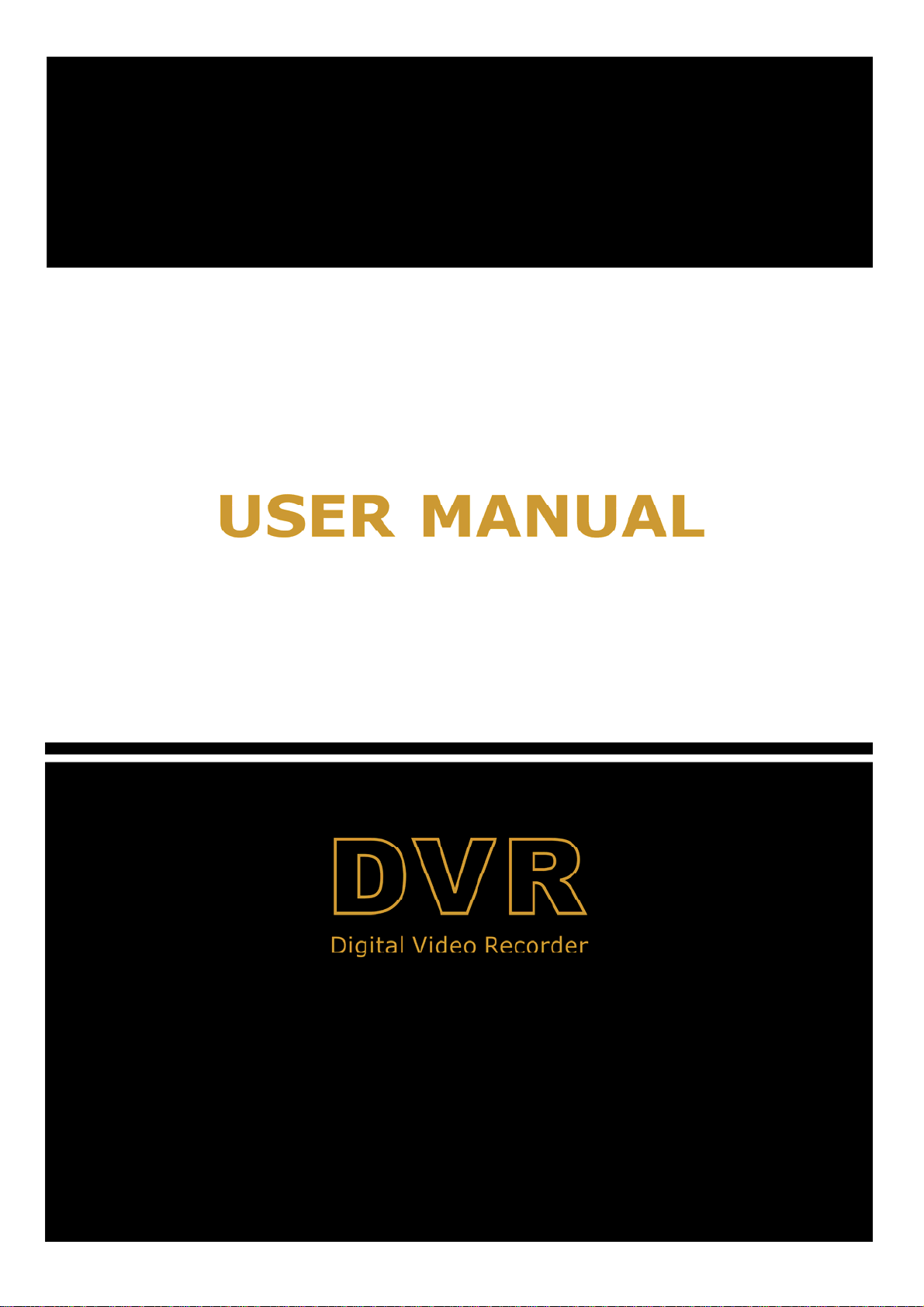
1
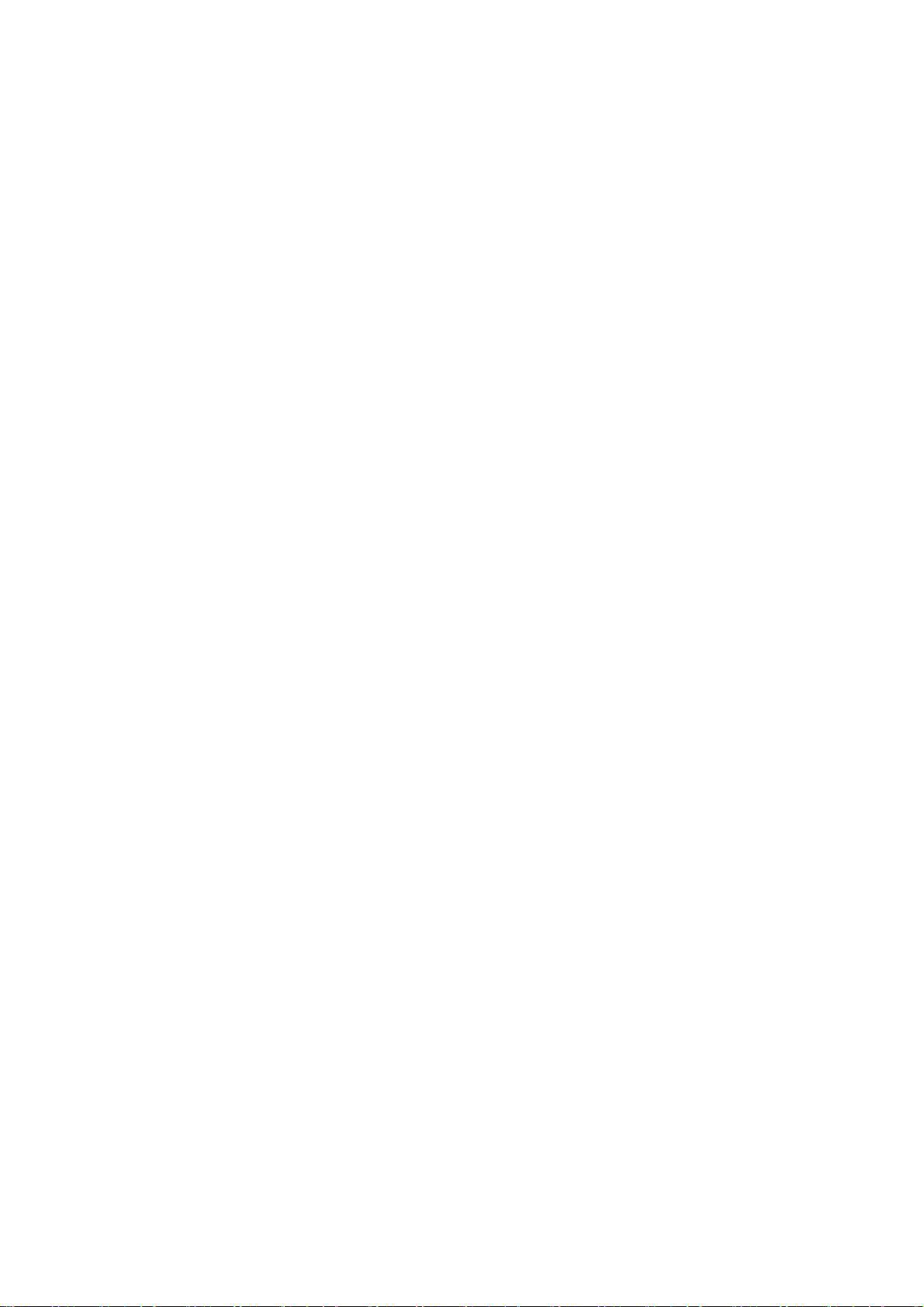
CONTENTS
Chapter 1:DVR Features.......................................................................................................................................................2
Chapter 2:Layoutt..................................................................................................................................................................3
2.1 Front Panel ....................................................................................................................................................................3
2.1.1 4-CH Front Panel (Details please refer to the real product)....................................................................................3
2.1.2 8-CH Front Panel (Details please refer to the real product) ................................................................................3
2.2 Rear Panel......................................................................................................................................................................4
2.2.1 4-CH Rear Panel (Details please refer to the real product)..................................................................................4
2.2.2 8-CH Rear Panel (Details please refer to the real product)..................................................................................4
2.3 Remote Controller (Only for reference)......................................................................................................................5
Chapter 3:DVR Installation..................................................................................................................................................6
3.1 Hard Disk Installation....................................................................................................................................................6
3.2 Camera and Monitor Connection .................................................................................................................................6
3.3 Power Supply connection..............................................................................................................................................6
Chapter 4: DVR Boot up.......................................................................................................................................................7
4.1 System Initialization.......................................................................................................................................................7
4.2 Main Interface................................................................................................................................................................7
Pop-up Menu........................................................................................................................................................................7
5.1 Main Menu Preview.......................................................................................................................................................8
5.2 Main Menu.....................................................................................................................................................................8
5.2.1 Camera....................................................................................................................................................................9
5.2.2 Record.....................................................................................................................................................................9
5.2.3 Network Set ..........................................................................................................................................................10
5.2.4 Recording Search.................................................................................................................................................. 11
5.2.5 Multi player...........................................................................................................................................................12
5.2.6 Device Management .............................................................................................................................................14
5.2.7 System Function....................................................................................................................................................20
5.3 Menu Lock....................................................................................................................................................................22
5.4 V ide o Sear ch.................................................................................................................................................................22
5.5 PTZ Control .................................................................................................................................................................22
5.6 Record..........................................................................................................................................................................22
5.7 Stop recording..............................................................................................................................................................22
Chapter 6: NetViewer Program.......................................................................................................................................23
6.1 Plug-ins download and installation.............................................................................................................................23
2
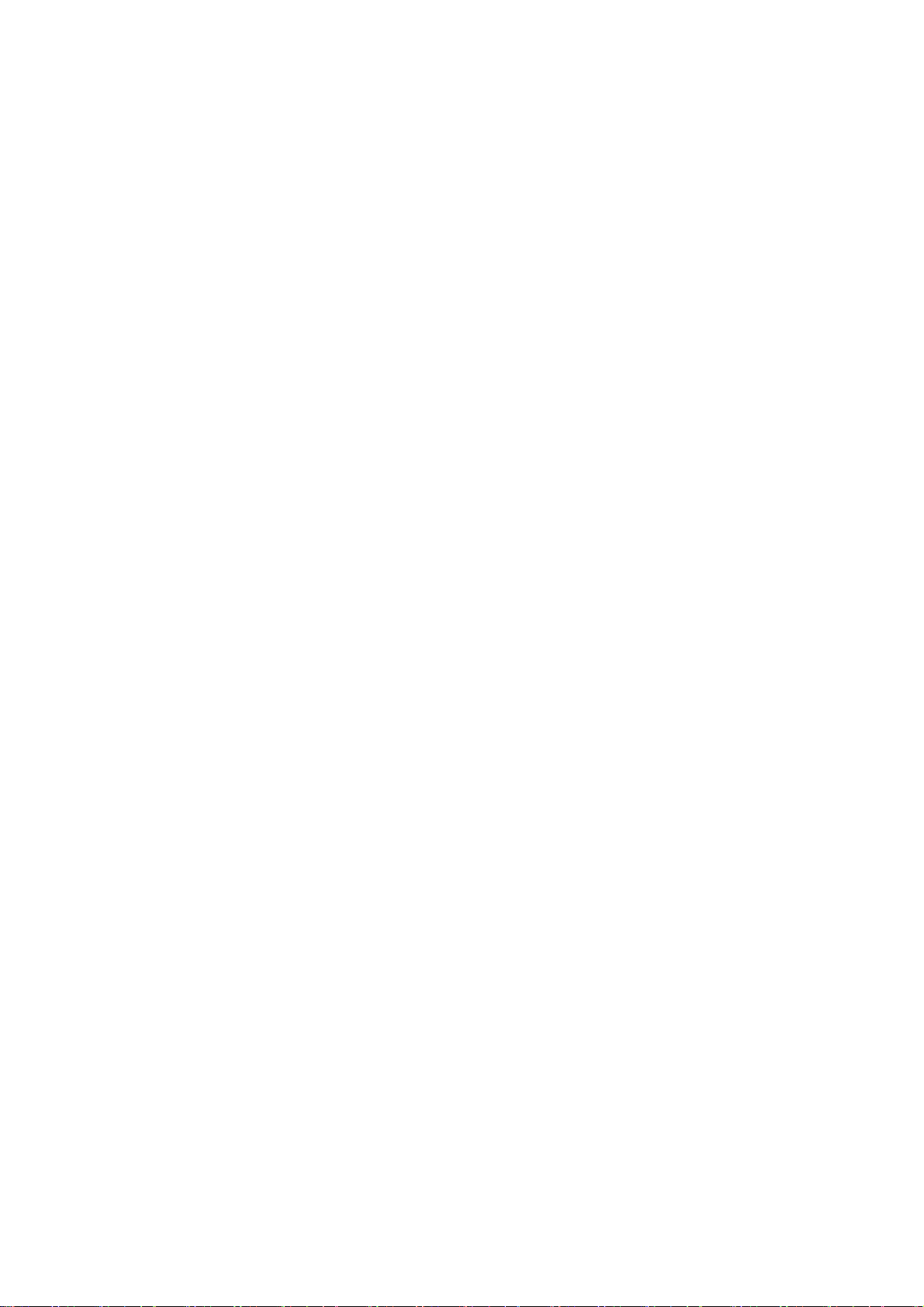
6.2 Log-in Net-viewer.........................................................................................................................................................23
6.3 Main Interface of Net-viewer.......................................................................................................................................23
6.3.1 Menu column ........................................................................................................................................................24
6.3.2 PTZ Control ..........................................................................................................................................................26
6.3.3 Live play Control..................................................................................................................................................26
Chapter 7:Specification.....................................................................................................................................................27
Chapter 8: Appendix............................................................................................................................................................28
8.1 Recording Alarm setting...............................................................................................................................................28
8.2 Email server check list(The below info only for your ref.)......................................................................................28
8.3 Usage Maintenance......................................................................................................................................................29
8.4 System connection Configuration.................................................................................................................................29
3
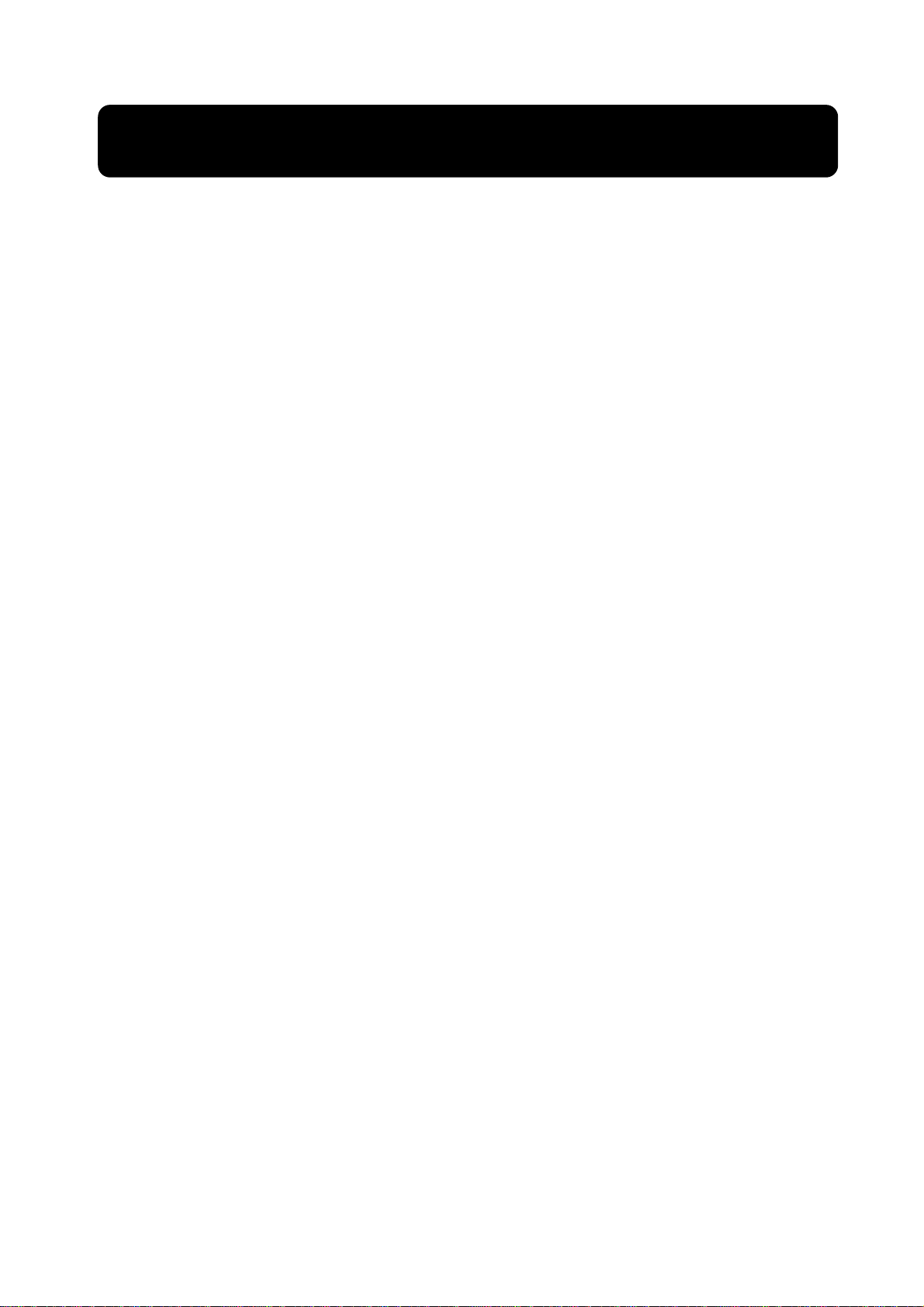
Safety Instruction
1. Use proper power source.
Do not operate this product from a power source that applies more than specified voltage (100-240V
AC).
2. Never insert anything metallic into the DVR case.
Putting something into the DVR case can be a source of dangerous electronic shock.
3. Do not operate in wet & dusty or use near water.
Avoid places like a damp basement or dusty hallway.
4. Do not expose this product to rain or use near water.
If this product accidentally gets wet, unplug it and contact an authorized dealer immediately.
5. Keep product surfaces clean and dry.
To clean the outside case of the DVR, use lightly dampened cloth with water (no solvents).
6. Provide proper ventilation.
This DVR has a built in fan that properly ventilates the system. If there are any unusual sounds or
smells coming from the DVR, unplug it immediately and contact an authorized dealer or service center.
7. Do not attempt to remove the top cover.
Warning: You may be subjected to severe electrical shock if you remove the cover of the DVR.
8. Handle DVR box carefully.
If you accidentally drop your DVR on any hard surface, it may cause a malfunction. If the DVR doesn’t
work properly due to physical damage, contact an authorized dealer for repair or exchange.
9. Use standard lithium cell battery. (NOTE: Manufacturer has preinstalled battery.)
The standard lithium cell 3v battery located on the mother board should be replaced if the time clock
does not hold its time after the power is turned off. Warning: unplug the DVR before replacing battery or you
may be subjected to severe electrical. Properly dispose of old batteries.
10. Install this product under good air circulation conditions.
This DVR system contains a hard disk drive inside, which generates much heat during operation.
Therefore, do not block air holes (bottom, upper, sides and back) of the DVR that cool down the system
while running. Install or place this product in an area where there is good air circulation.
1
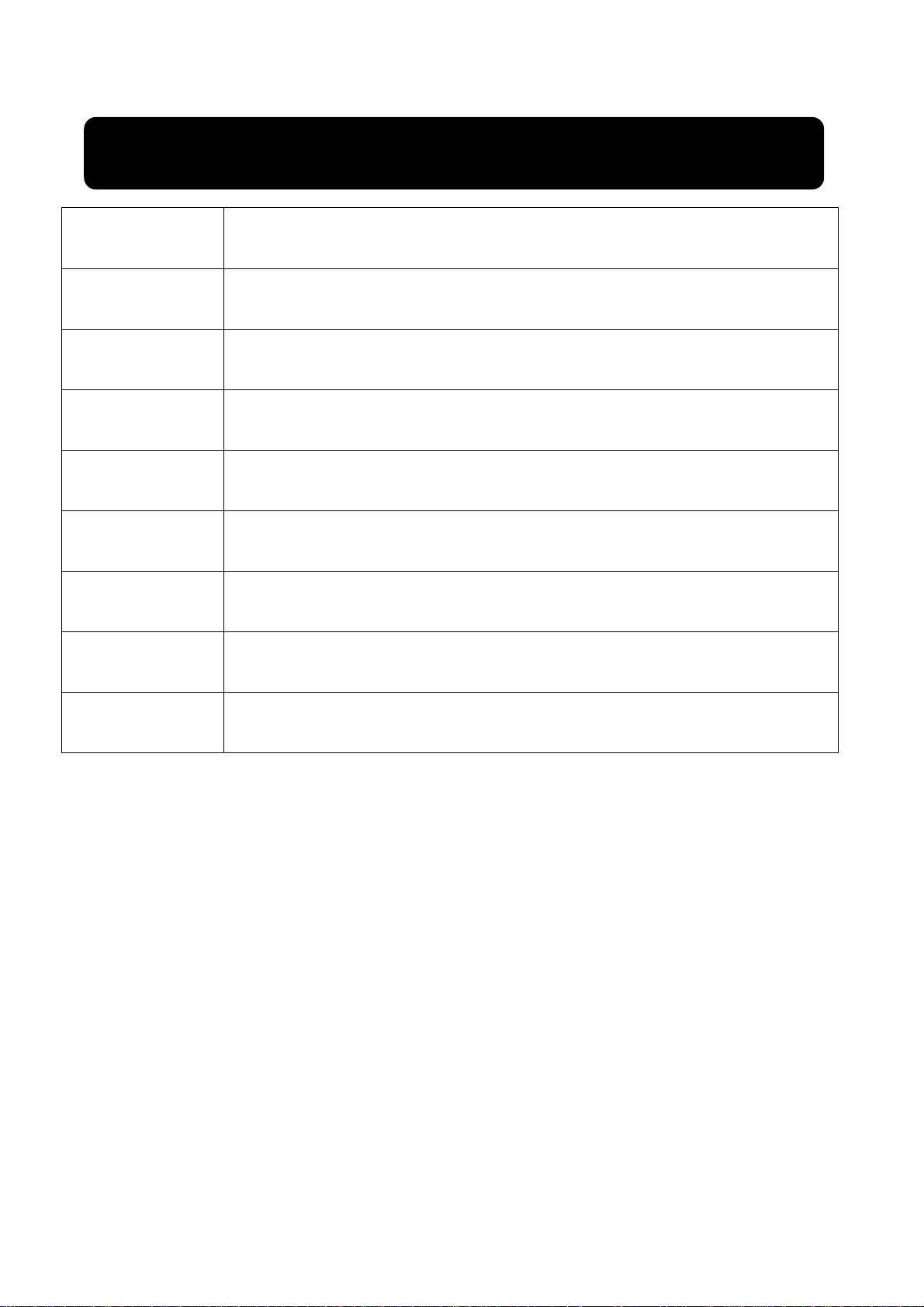
Chapter 1:DVR Features
Real time monitoring
Recording function
Recording saving
With Monitor and VGA virtual output, Support Net-viewer and MP real time surveillance
function
H. 264 compression, recording frame adjustable and support multiple recording modes,
including: Continuous, Scheduled, Manual, Alarm and motion detection recording etc.
Support large-capacity HDD with SATA interface and allow DVR to save real-time
recording image to HDD
Recording backup Support DVR backup function via U flash disk, removable disk, Recorder and network etc.
Recording playback Support DVR single CH and multiple CH playback recording file
Alarm Setting Support HDD & video input alarm management and external alarm signal input
Network operation
Supports remote surveillance up to multiple users simultaneously with licensed software
AP
Mouse Operation Support Mouse operation to more quickly setup system parameter.
PTZ Control Supports PTZ camera operations through RS-485, and High speed dome function
List 1-1
Features:
H. 264 video compressions format, support D1 , HD1 , CIF three kinds of resolution
ADPCM audio compresses format
Windows Graphical operation interface
Support remote preview live display via smart mobile
Triplex (recording, playback and net transmitting at the same time)
Support USB mouse, IR control operation
rear USB2.0 port for backup、upgrade and mouse operation.
Supports Double Encode bit network transmission
Support MP Video
Video pack time is adjustable
Multiple alarm record mode
USB 2.0 interface, support backup, recorder, software upgrade and mouse operation
With IR remote control
Multi-language OSD
surveillance
2
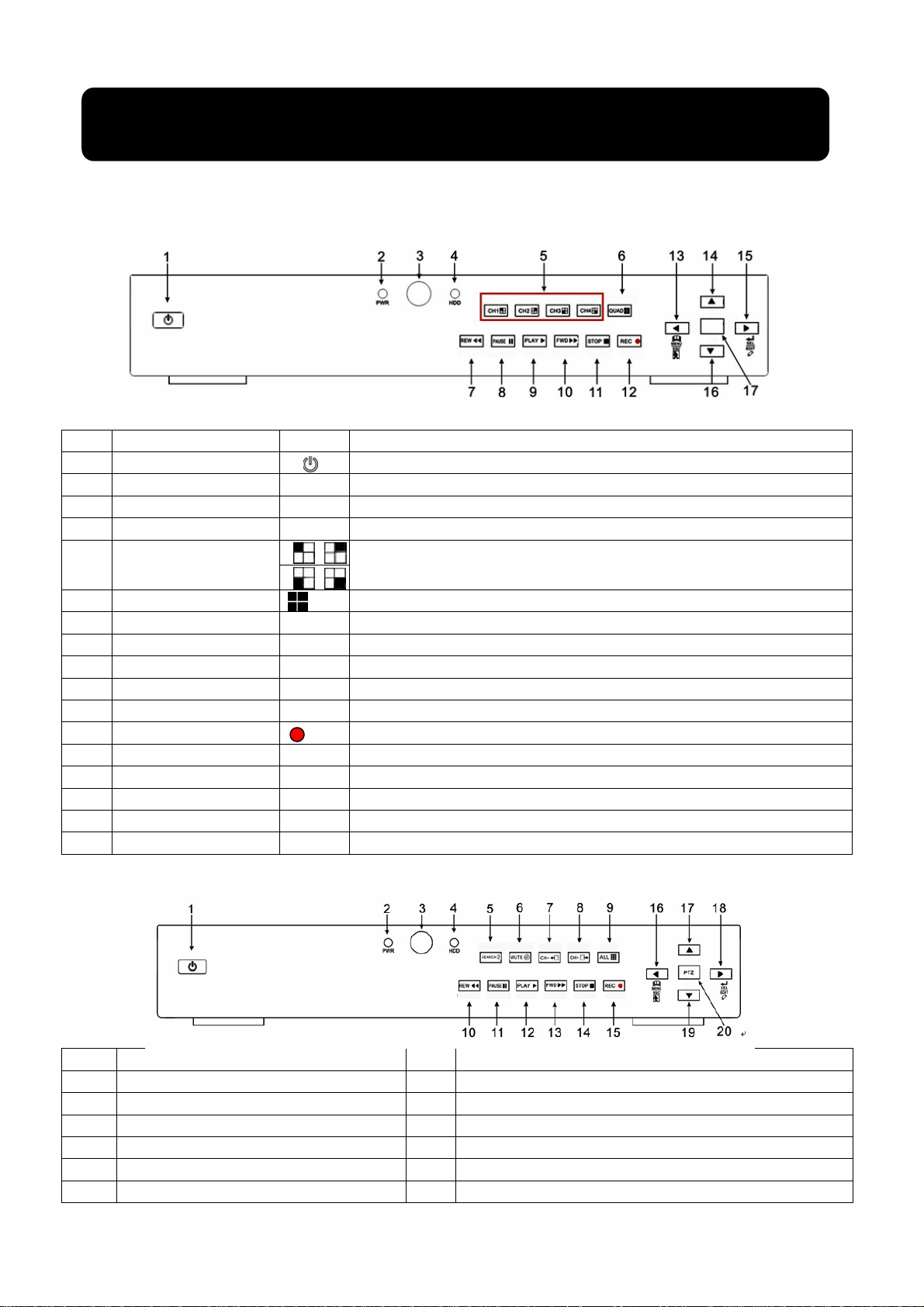
Chapter 2:Layoutt
y
pply
r
R
p
r
g
r
play
play
pop
y
g
y
p
g
p
p
pop up
y
y
y
y
g
g
p
2.1 Front Panel
2.1.1 4-CH Front Panel (Details please refer to the real product)
List 2-1
Item
1
2
3
4
5
6
7
8
9
10
11
12
13
14
15
16
17
title/Indicator
Ke
Power Switch
Power indicato
IR Receive
HDD indicato
Channel Select:
CH1 CH2 CH3 CH4
QUAD
REW
PAUSE
PLAY
FWD
STOP
REC
MENU/ESC
U
SEL/EDIT
Down
PTZ:
Marks
PW
HDD
On/off Power su
If the “Green” indicator is on, that means
Receive IR si
If the “Red” indicator flash, that means HDD of DVR is under read/written status.
Single Channel Select
Quad display On Live display or playback mode
Left / Slow
Pause /
Enter into
ht direction key / Forward pla
Ri
Playback; stop manual recording
Sto
Start Manual recordin
Enter into main menu or exit menu
direction
U
Enter into
Down direction ke
The button allows
Functions
ower supply is normal
nal input
frame by frame
-up Menu/Pla
menu; Select key / Edit
ou proceed PTZ control
2.1.2 8-CH Front Panel (Details please refer to the real product)
1 Power Switch 11 PAUSE: Pause / Frame Pla
2 PWR: PWR Indicator 12 PLAY: Pla
3 IR receiver window 13 FWD: Play Forward / Right
4 HDD: HDD Indicator 14 STOP: Stop Playback;Stop manual Recordin
5 SEARCH: Recording Search 15 REC: Manual Recordin
6 MUTE: Mute key 16 MENU/ESC: Menu / ESC
7 CH-: Switch to
revious CH 17 UP: Up direction
3
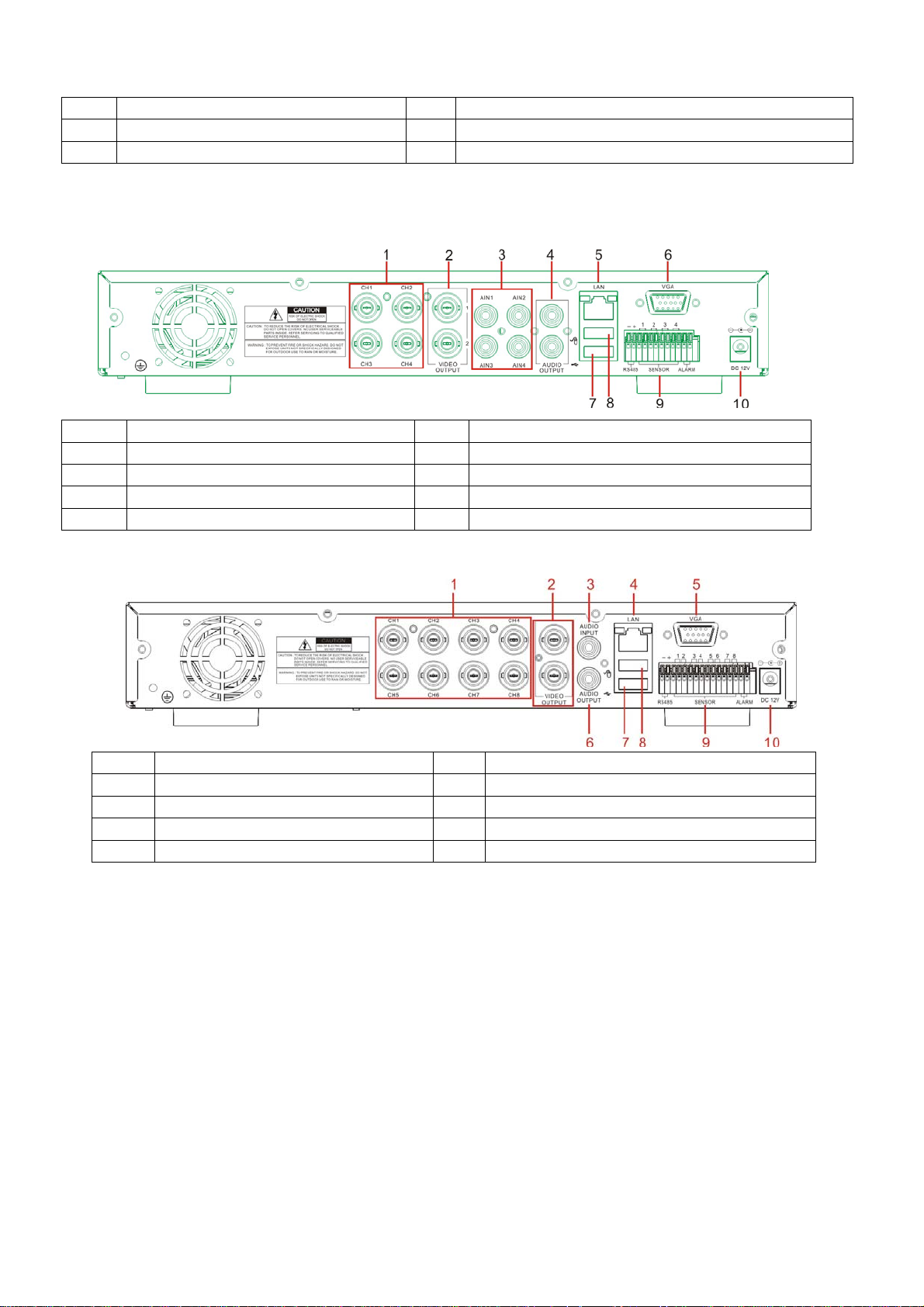
8 CH+: Switch to next CH 18 SEL/EDIT: Select / Edit
p
A
p
)
p
p
r
/
m
p
p
p
p
p
p
r
/
m
p
p
9 ALL: Preview all CH 19 DOWN: Down direction
10 REW: Slow play / Left 20 PTZ: Enter POP-UP menu / PTZ
2.2 Rear Panel
2.2.1 4-CH Rear Panel
1 CH1-4: Video in
2 Video Output 7 USB
3 Audio Input 8 Mouse
4 Audio Output 9 RS-485/Senso
5 LAN: LAN
ut 6 VG
ort 10 Power switch
(Details please refer to the real product)
ort (Optional
ort
ort
Alar
ort
ort
2.2.2 8-CH Rear Panel (Details please refer to the real product)
1 CH1-8: Video input 6 Audio Output
2 Video Output 7 USB
3 Audio Input 8 Mouse
4 LAN: LAN
5 VGA port (Optional) 10 Power switch
4-CH: RS485/Sensor/Alarm ports definition(from
left to right):
Pin 1-2:PTZ Control port
Pin 1:RS-485A
Pin 2:RS-485B
Pin 3-4: Sensor 1 input
Pin 5-6: Sensor 2 input
Pin 7-8: Sensor 3 input
Pin 9-10:Sensor 4 input
Pin 11-12:Alarm Output
ort 9 RS-485/Senso
8-CH: RS485/Sensor/Alarm ports definition(from
left to right):
Pin 1-2:PTZ Control port
Pin 1:RS-485A / Pin 2:RS-485B
Pin 3-4: Sensor 1 input
Pin 4-5: Sensor 2 input
Pin 6-7: Sensor 3 input
Pin 7-8:Sensor 4 input
Pin 9-10: Sensor 5 input
Pin 10-11: Sensor 6 input
Pin 12-13: Sensor 7 input
Pin 13-14: Sensor 8 input
Pin 15-16:Alarm Output
ort
ort
ort
Alar
ort
4
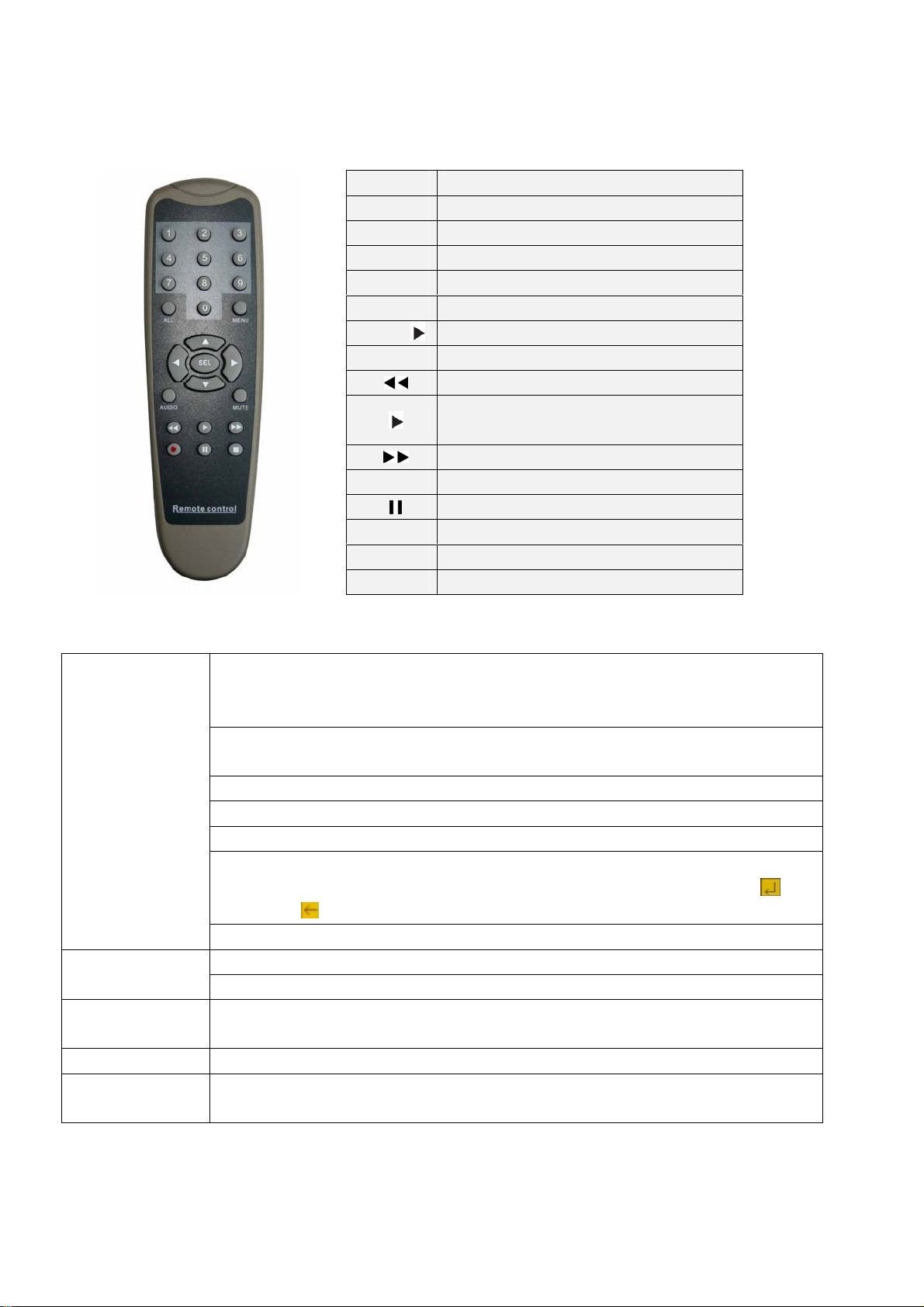
2.3 Remote Controller (Only for reference)
Mouse Operation
You could proceed mouse operation, except of front panel and remote controller.
On menu lock mode, Enter into pop-up menu and clicking any sub menu to pop up Log-in
window; on menu unlock mode, enter into pop-up menu, and then clicking left key to
enter into any sub menu directly.
After entering main menu, clicking left key could enter into any sub menu; On [Detailed
file] menu mode, clicking left key could playback one recording file.
Click left key of
Mouse
Mouse
Double-click Left
key of Mouse
Moving Mouse Select menu item
Sliding Mouse On motion mode, sliding mouse will select motion area; On [Color set] menu mode,
Change the status of check box and motion detection area.
Click combo box to appear pull-down menu, and click [close - X] button to stop playing
Clicking left key could adjust Color control bar and volume control bar.
Clicking left key could select value when appear edit box or pull-down menu and support
Chinese word input, special symbol, numeric and character input, replace [Enter- ] 、
[Backspace
Clicking the button at right corner of edit box allow you convert input method freely.
On live display mode, clicking right key will appear pop-up menu (shown as Picture 5-1). Click right key of
On Main menu or sub menu mode, clicking right key will exit current menu.
On live display or playback mode, double-clicking left key will maximize the screen.
sliding mouse will adjust color control bar.
]
1-8
9、0
ALL
Menu
▲
▼
◄ /
SEL
●
■
Audio
Mute
Channel Select 1-8 ; Numeric key
Numeric Key
Preview all Channel
Enter/Exit Main Menu
Up Key
Down Key
Left / Right Key
Select Key/ Edit Key
Rewind key
Play Key, Enter to recording search
menu
Forward Key
Manual Recording
Pause / Frame Play
Stop manual recording; Stop Playback
Undefined
Undefined
List 2-3
5
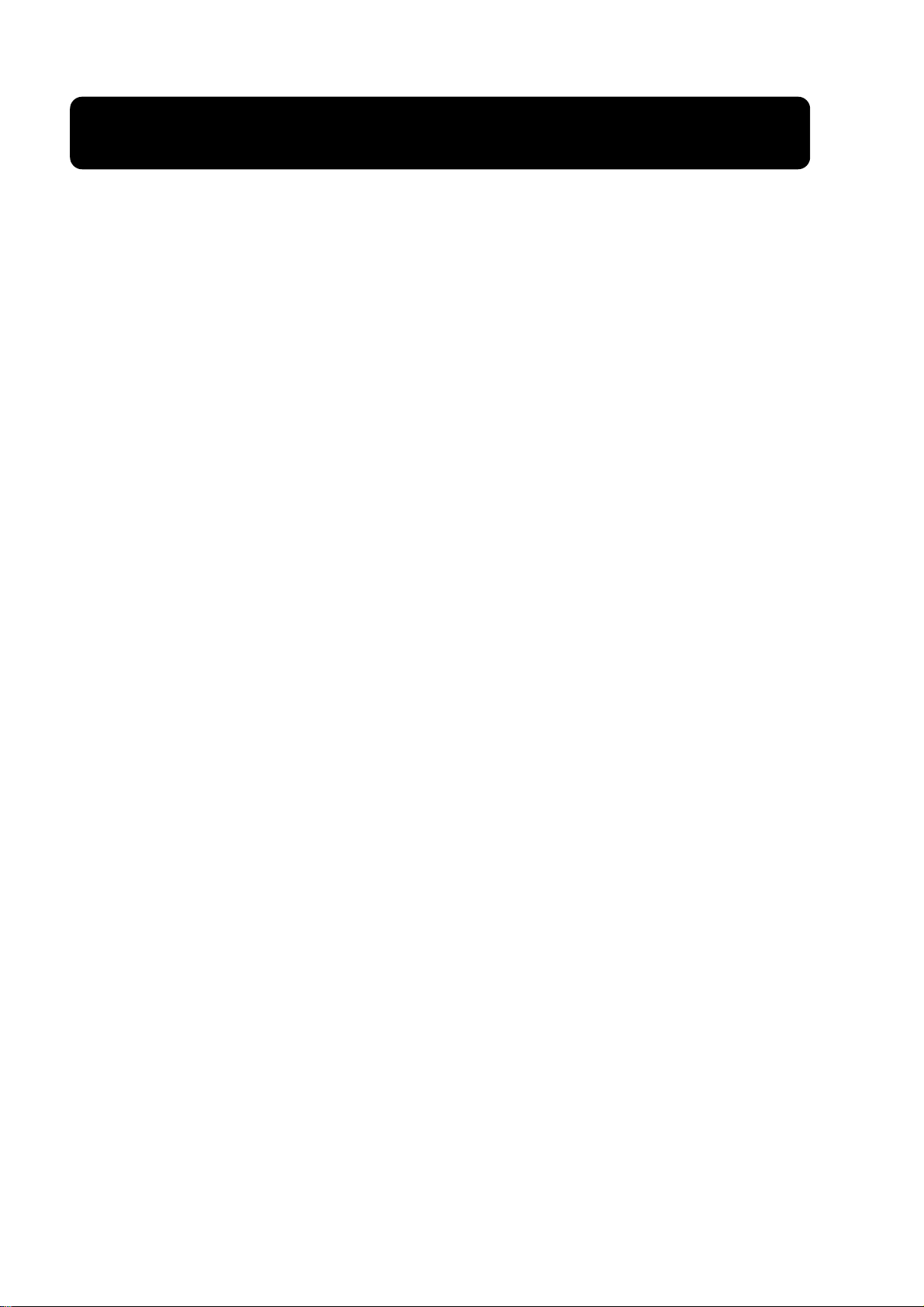
Chapter 3:DVR Installation
3.1 Hard Disk Installation
Caution: Please do not take out hard-disk when DVR is running!
Removable HDD installation -
1. Please use attached key to open the removable box
2. Take out the removable HDD and connect HDD port to according data cable/power cord;
3. Put the removable HDD back body.
Fixed HDD installation
1. Open DVR upper cover carefully;
2. Insert Power Cord and data cable into Pin of hard-disk tightly;
3. Put the upper cover back carefully.
3.2 Camera and Monitor Connection
Connect camera signal to video input of DVR, and video output of DVR to Monitor via
BNC connector (Refer to section2.2-Rear Panel); or
If the camera is high-speed dome, you could connect RS485 A & B to the according port
of DVR respectively (refer to system figuration on Chapter 8).
3.3 Power Supply connection
Please only use the power adapter supplied with the DVR.
6
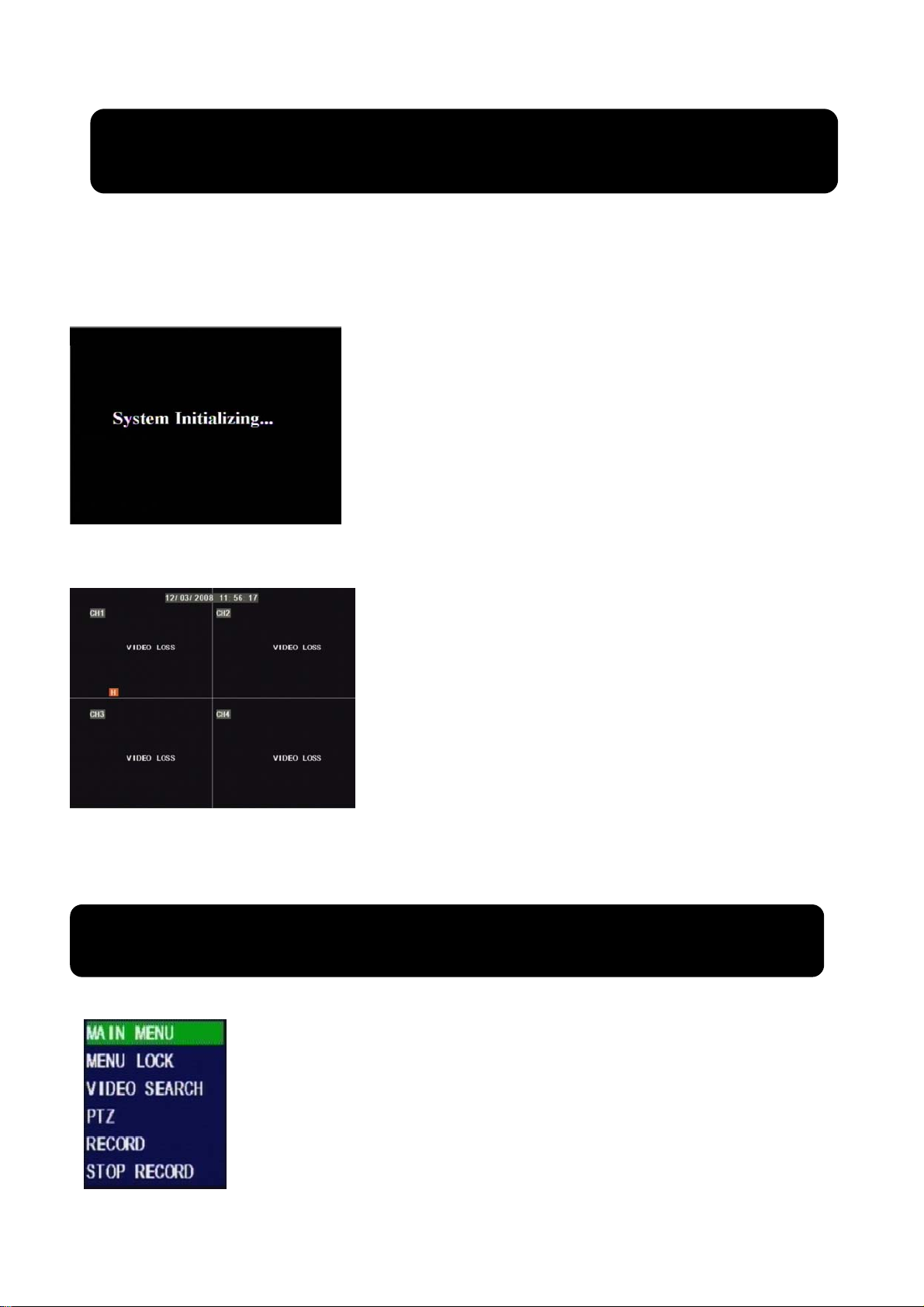
Chapter 4: DVR Boot up
4.1 System Initialization
After connecting the power adapter and turning on the power button, the system will
boot-up and start initializing.
Picture 4-1
4.2 Main Interface
Note: When HDD is not connected to DVR, CH-1 on main interface mode will show “H” and buzzer will sound
alarm. If you want to close the buzzer alarm, please enter into Device managementÆAlarm setting, and set “HDD
loss”, “HDD space” and “alarm output” to “off”
Picture 4-2
Chapter 5: DVR Menu
Note: 1. All the pictures shown as user manual are provided
only for your ref.
2. DVR is an abbreviation of the “Digital Video
Recorder Equipment”.
After finishing system initialization you are allowed to enter into main
interface. The picture4-2 is the main interface faulted by system, which is
under no video input status. Once there are any video inputs, the interface
will display live images accordingly for relative channels. On main
interface mode, when double-clicking live image of any channel, the image
will be maximized to full screen, then double-clicking again, will be come
back to quad display; when clicking right key of mouse, allow you enter
into Pop-up Menu; when clicking left key of mouse, allow you select menu
item; when clicking any area outside menu, allow you exit the Pop-up
menu.
Pop-up Menu
Picture 5-1
After finishing system initialization, click right key of mouse on main interface
mode to enter into Pop-up Menu. Now you could proceed parameter setting and
control for Main Menu, Menu lock, Recording search, PZT control and recording
etc.
7
