Page 1
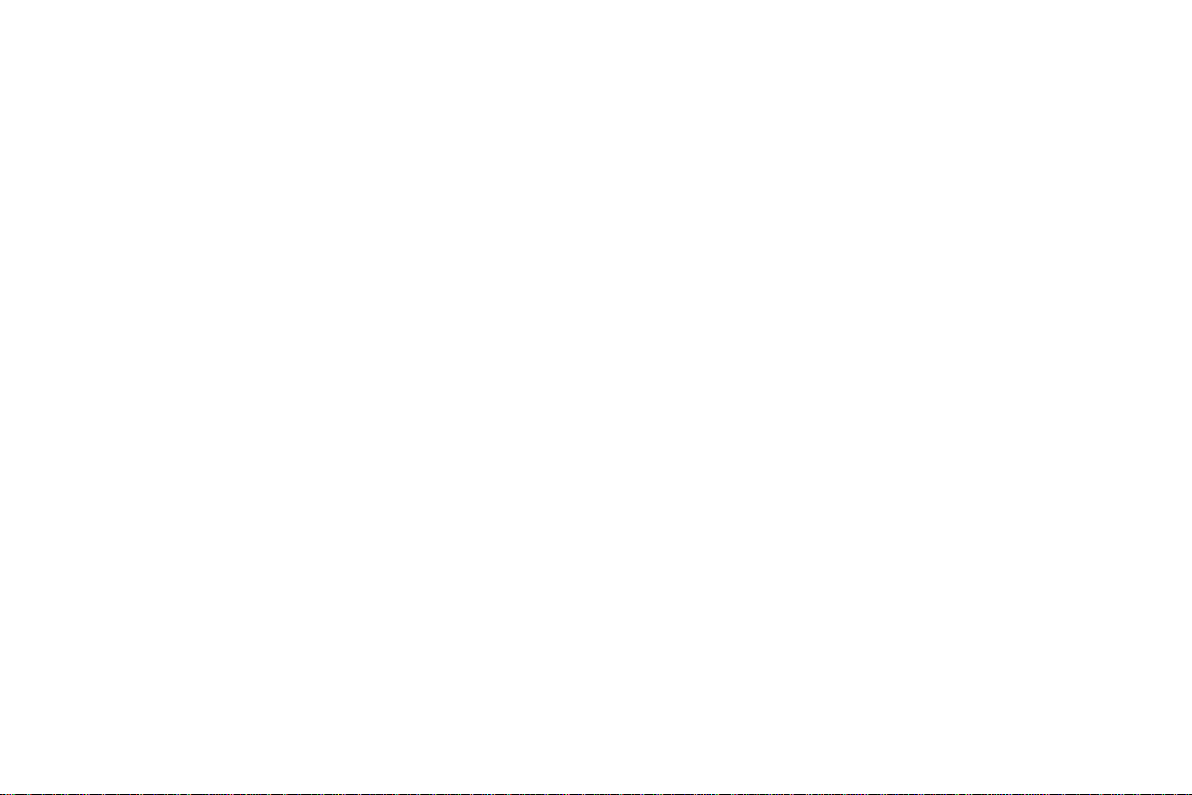
DVR User Manual
For H.264 4/8/16-channel digital video recorder
All rights reserved
Page 2
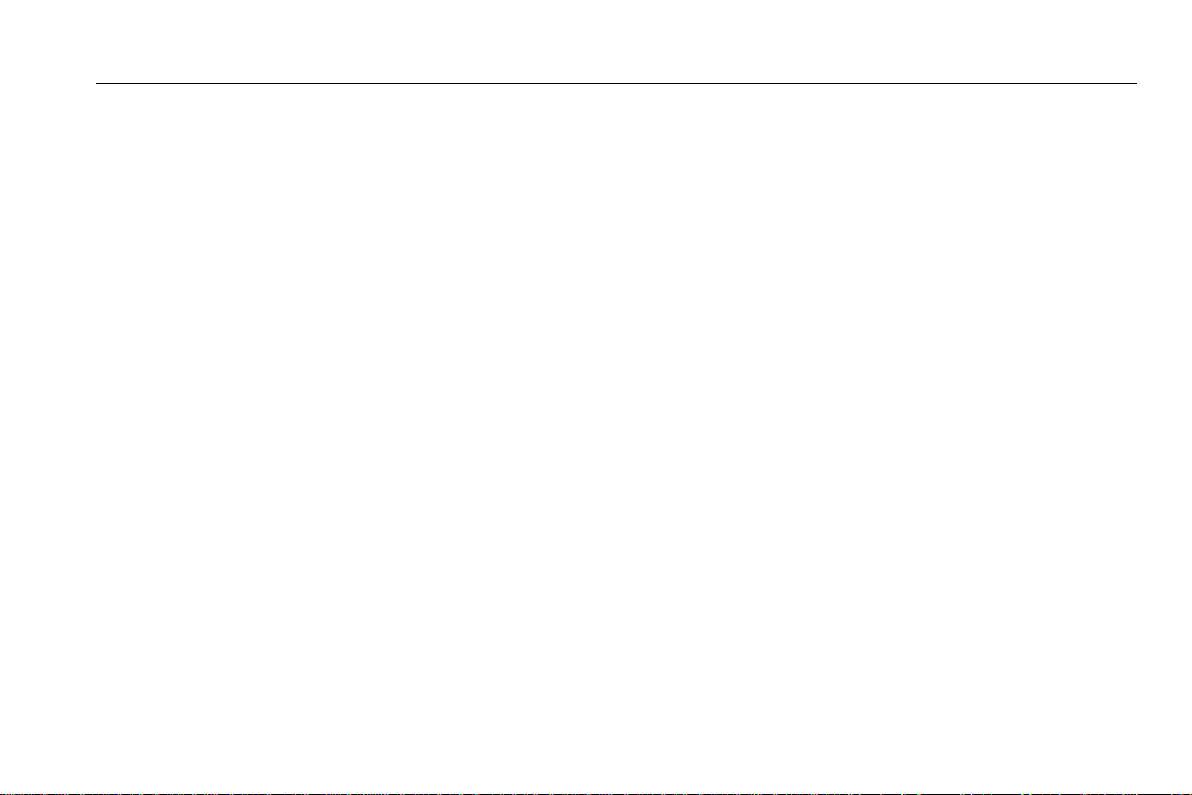
DVR User Manual
CAUTION
Please read this user manual carefully to ensure that you can use the device correctly and safely
We do not warrant all the content is correct. The contents of this manual are subject to change without notice
This device should be operated only from the type of power source indicated on the marking label. The voltage of the
power must be verified before using. Kindly remove the cables from the power source if the device is not to be used for a
long period of time.
Do not install this device near any heat sources such as radiators, heat registers, stoves or other device that produce
heat
Do not install this device near water. Clean only with a dry cloth
Do not block any ventilation openings and ensure well ventilation around the machine
Do not power off the DVR when the device is function. The correct procedure to shut down DVR is to stop recording
firstly, and then use “shut down” button from the menu, and finally switching off the main power.
This equipment is for indoor use only. Do not expose the machine in rain or moist environment. In case any solid or
liquid get inside the machine’s case, please cut off the power supply immediately, and get it checked by a qualified
technician.
Refer all servicing to qualified service personnel. No any parts repaired by yourself without technical aid or approval.
This manual is suitable for 4/8/16-channel digital video recorders. All examples and pictures used in the manual are from
16-channel DVR.
Page 3
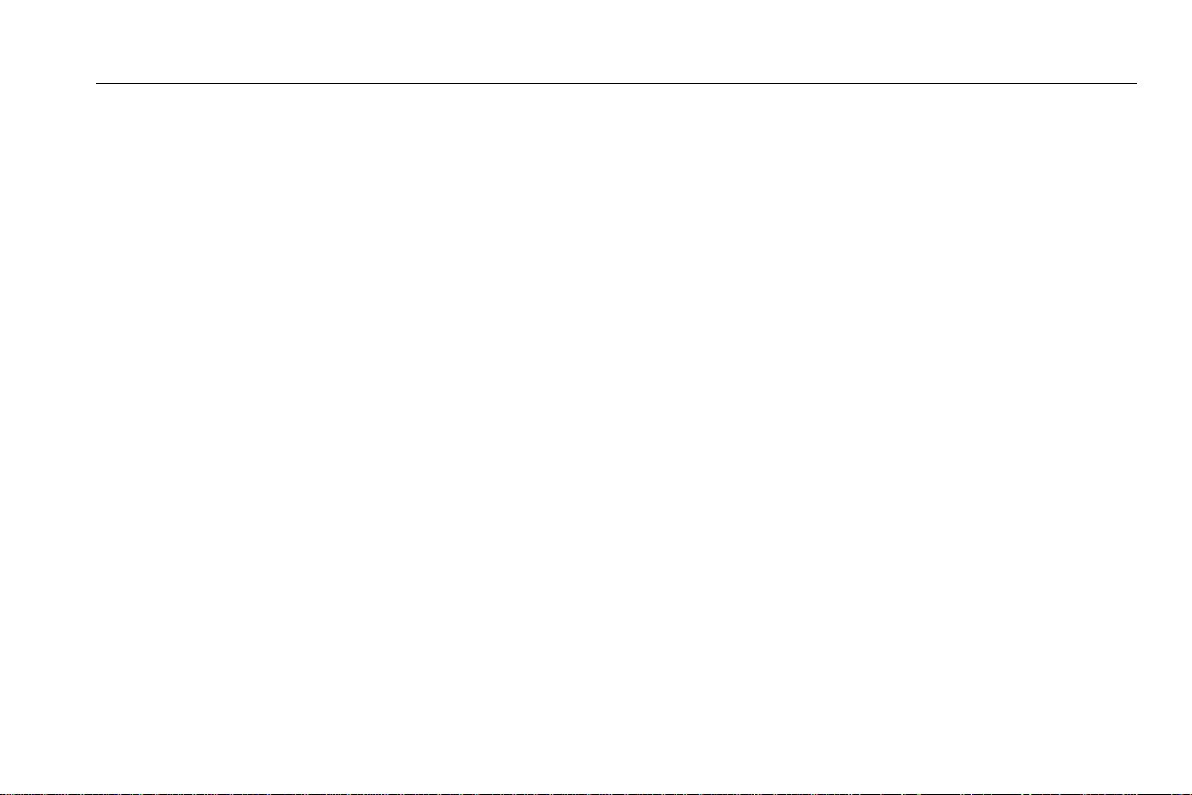
DVR User Manual
Table of Contents
1 Introduction .................................................................................................................................................... 1
1.1 Main Features .......................................................................................................................................................................... 1
2 Hardware Installation ...................................................................................................................................... 4
2.1 Install Hard Drive &DVD Writer ................................................................................................................................................ 4
2.1.1 Install Hard Drive .................................................................................................................................................................................................... 4
2.1.2 Install DVD Writer ................................................................................................................................................................................................... 4
2.2 Front Panel Descriptions .......................................................................................................................................................... 5
2.3 Rear Panel Instructions ............................................................................................................................................................ 6
2.4 Remote Controller .................................................................................................................................................................... 9
2.5 Control with Mouse ................................................................................................................................................................. 10
2.5.1 Connect Mouse .................................................................................................................................................................................................... 10
2.5.2 Use Mouse ............................................................................................................................................................................................................ 11
3 Basic Function Instruction ............................................................................................................................. 12
3.1 Power On/Off .......................................................................................................................................................................... 12
3.1.1 Power on .............................................................................................................................................................................................................. 12
3.1.2 Power off .............................................................................................................................................................................................................. 12
3.2 Login ...................................................................................................................................................................................... 13
3.3 Live preview ........................................................................................................................................................................... 13
3.3.1 Live playback ........................................................................................................................................................................................................ 14
4 Main menu setup guide .................................................................................................................................. 15
4.1 Basic configuration ................................................................................................................................................................. 16
4.1.1 System.................................................................................................................................................................................................................. 16
4.1.2 Time & date .......................................................................................................................................................................................................... 17
4.1.3 DST ...................................................................................................................................................................................................................... 18
4.2 Live configuration ................................................................................................................................................................... 18
Page 4
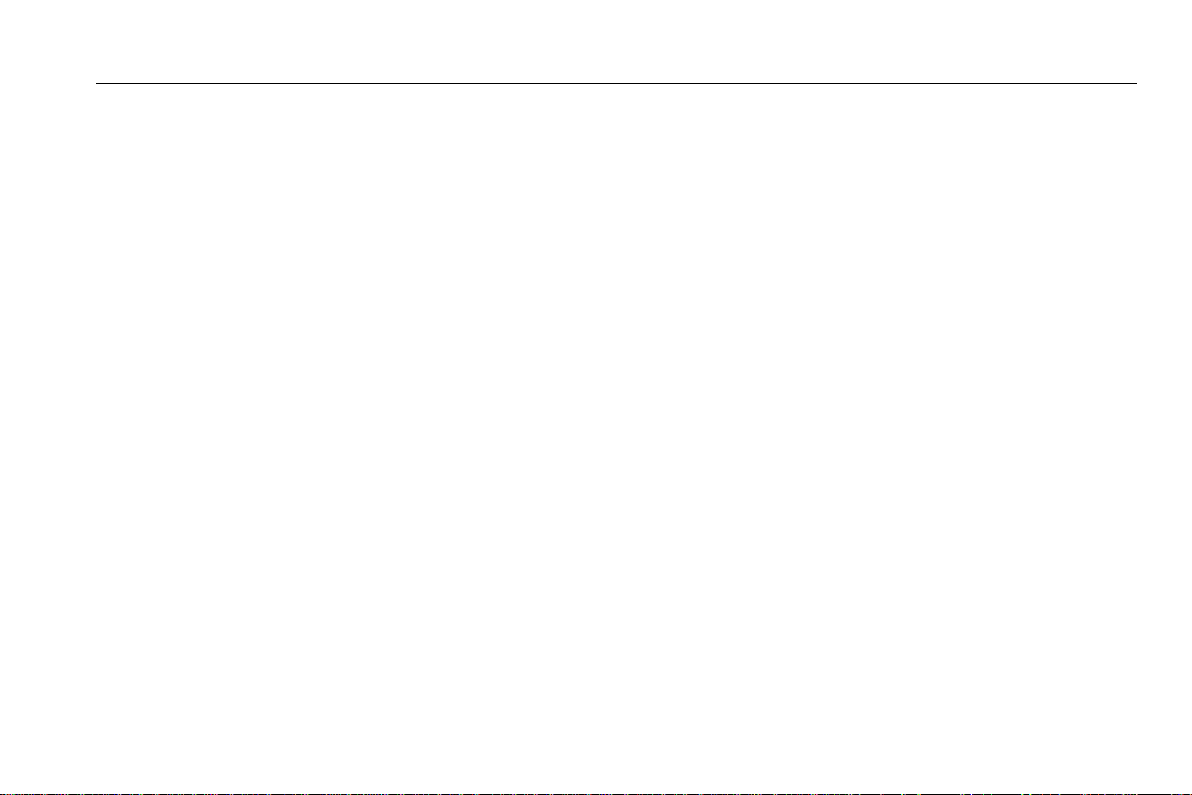
DVR User Manual
4.2.1 Live ....................................................................................................................................................................................................................... 18
4.2.2 Main monitor ......................................................................................................................................................................................................... 19
4.2.3 Spot ...................................................................................................................................................................................................................... 20
4.2.4 Mask ..................................................................................................................................................................................................................... 20
4.3 Record configuration .............................................................................................................................................................. 21
4.3.1 Enable .................................................................................................................................................................................................................. 21
4.3.2 Record stream ...................................................................................................................................................................................................... 22
4.3.3 Time ...................................................................................................................................................................................................................... 22
4.3.4 Stamp ................................................................................................................................................................................................................... 23
4.3.5 Recycle record...................................................................................................................................................................................................... 24
4.3.6 Snap ..................................................................................................................................................................................................................... 24
4.4 Schedule configuration ........................................................................................................................................................... 24
4.4.1 Schedule............................................................................................................................................................................................................... 24
4.4.2 Motion ................................................................................................................................................................................................................... 26
4.4.3 Sensor .................................................................................................................................................................................................................. 26
4.5 Alarm configuration ................................................................................................................................................................. 27
4.5.1 Sensor .................................................................................................................................................................................................................. 27
4.5.2 Motion ................................................................................................................................................................................................................... 28
4.5.3 Video loss ............................................................................................................................................................................................................. 30
4.5.4 Other alarm........................................................................................................................................................................................................... 31
4.5.5 Alarm out .............................................................................................................................................................................................................. 32
4.6 Network configuration ............................................................................................................................................................. 32
4.6.1 Network ................................................................................................................................................................................................................ 32
4.6.2 Sub stream ........................................................................................................................................................................................................... 33
4.6.3 Email..................................................................................................................................................................................................................... 34
4.6.4 Other settings ....................................................................................................................................................................................................... 35
4.7 User management configuration ............................................................................................................................................ 38
Page 5
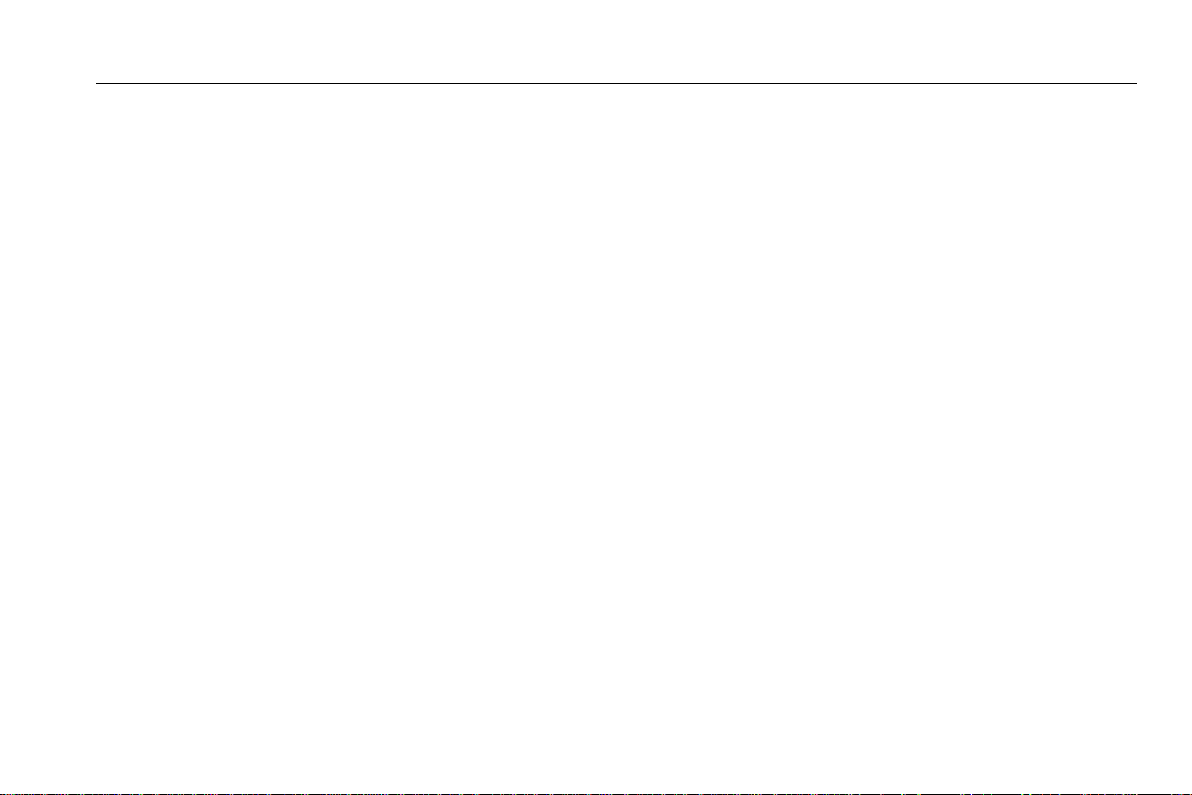
DVR User Manual
4.8 P.T.Z configuration .................................................................................................................................................................. 40
4.9 Advanced ............................................................................................................................................................................... 43
4.9.1 Reset .................................................................................................................................................................................................................... 43
4.9.2 Import/Export ........................................................................................................................................................................................................ 43
4.9.3 Block/Allow list ...................................................................................................................................................................................................... 43
5 Record search & p l ayb a ck and backup .......................................................................................................... 44
5.1 Time search ............................................................................................................................................................................ 44
5.2 Event search .......................................................................................................................................................................... 45
5.3 File management .................................................................................................................................................................... 46
5.4 Image ..................................................................................................................................................................................... 46
5.5 Backup ................................................................................................................................................................................... 47
6 Manage DVR ................................................................................................................................................ 48
6.1 Check system information ...................................................................................................................................................... 48
6.1.1 System information ............................................................................................................................................................................................... 48
6.1.2 Event information.................................................................................................................................................................................................. 48
6.1.3 Log information ..................................................................................................................................................................................................... 48
6.1.4 Network information ............................................................................................................................................................................................. 48
6.1.5 Online information ................................................................................................................................................................................................ 48
6.2 Manual alarm.......................................................................................................................................................................... 48
6.3 Disk management .................................................................................................................................................................. 49
6.4 Upgrade ................................................................................................................................................................................. 49
6.5 Logoff ..................................................................................................................................................................................... 49
7 Remote Surveillance ...................................................................................................................................... 50
7.1 IE Remote Surveillance .......................................................................................................................................................... 50
7.1.1 On LAN ................................................................................................................................................................................................................. 50
7.1.2 On WAN ............................................................................................................................................................................................................... 50
7.2 Remote Surveillance through Apple PC ................................................................................................................................. 52
Page 6
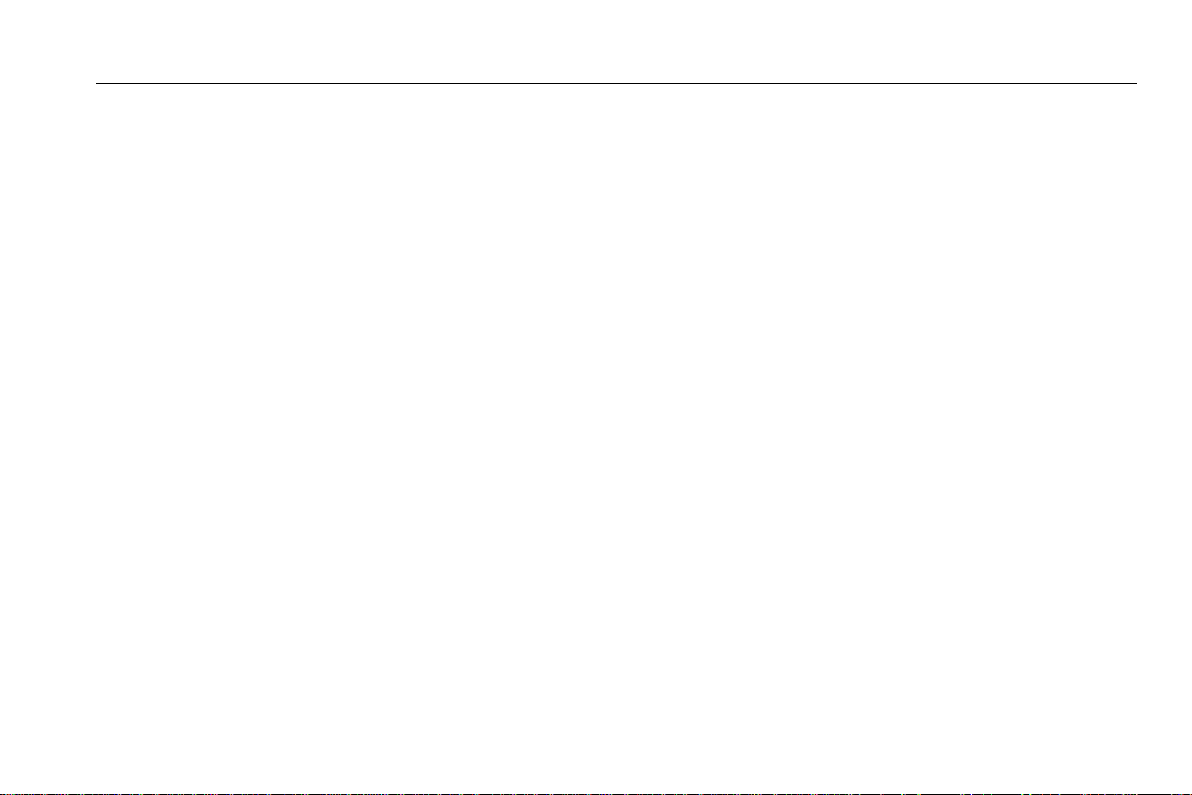
DVR User Manual
7.2.1 On LAN ................................................................................................................................................................................................................. 53
7.2.2 On WAN ............................................................................................................................................................................................................... 55
7.3 The remote live preview interface .......................................................................................................................................... 56
7.4 Remote playback & backup .................................................................................................................................................... 59
7.4.1 Remote playback .................................................................................................................................................................................................. 59
7.4.2 Remote backup .................................................................................................................................................................................................... 65
7.5 Remote System configuration ................................................................................................................................................ 66
7.6 Remote Management ............................................................................................................................................................. 67
Remote Information Search........................................................................................................................................................................................... 67
8 Mobile Surveillance ....................................................................................................................................... 68
8.1 By Phones with Windows mobile ........................................................................................................................................... 68
8.2 By Phones with Symbian ........................................................................................................................................................ 69
8.3 The Software installation for iPhone mobile clients ................................................................................................................ 71
8.4 The installation & operation methods for Android mobile clients ............................................................................................ 78
8.5 Installation and operation Methods for BlackBerry Mobile phone Client ................................................................................ 84
8.5.1 Installation instruction for BlackBerry Mobile phone Client .................................................................................................................................. 84
8.5.2 Operation method for Blackberry mobile phone client ......................................................................................................................................... 86
Appendix A FAQ …......................................................................................................................................................................90
Appendix B Calculate Recording Capacity...............................................................................................................................96
Appendix C Compatible Devices...............................................................................................................................................97
Appendix D 4-CH DVR Specifications.......................................................................................................................................99
Appendix E 8-CH DVR Specifications......................................................................................................................................100
Appendix F 16-CH DVR Specifications....................................................................................................................................101
Page 7
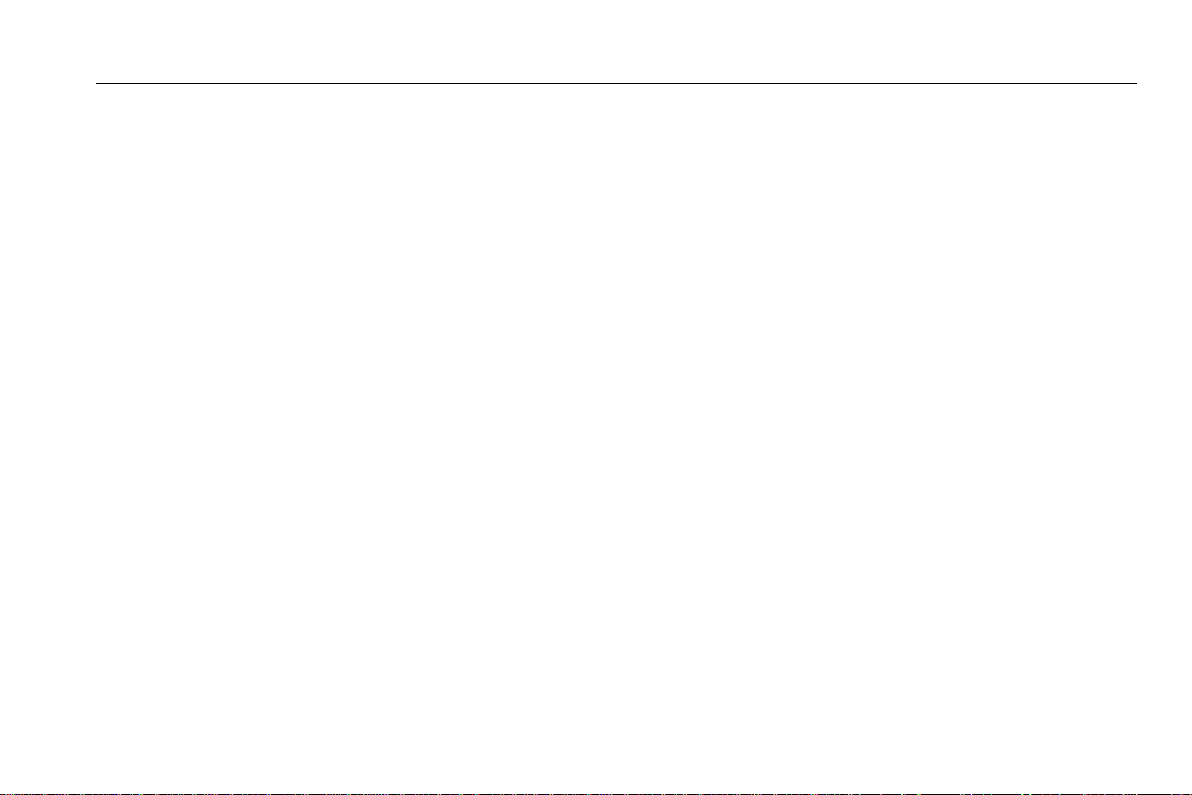
DVR User Manual
1 Introduction
This model DVR (Digital Video Recorder) is designed specially for CCTV system. It adopts high performance video processing
chips and embedded Linux system. Meanwhile, it utilizes many most advanced technologies, such as standard H.264 with low bit
rate, Dual stream, SATA interface, VGA output mouse supported, IE browser supported with full remote control, mobile view(by
phones), etc., which ensure its powerful functions and high stability. Due to these distinctive characteristics, it is widely used in
banks, telecommunication, transportation, factories, warehouse, and irrigation and so on.
1.1 Main Features
COMPRESSION FORMAT
• Standard H.264 compression with low bit rate and better image quality
LIVE SURVEILLANCE
• Support HD VGA output
• Support channel security by hiding live display
• Display the local record state and basic information
• Support USB to make full control
RECORD MEDIA
• Support two SATA HDD for 4/8-ch device and three SATA HDD for 16-ch device to record for a longer time without any
limitation
BACKUP
• Support USB 2.0 devices to backup
• Support built-in SATA DVD writer to backup
• Support saving recorded files with AVI standard format to a remote computer through internet
1
Page 8
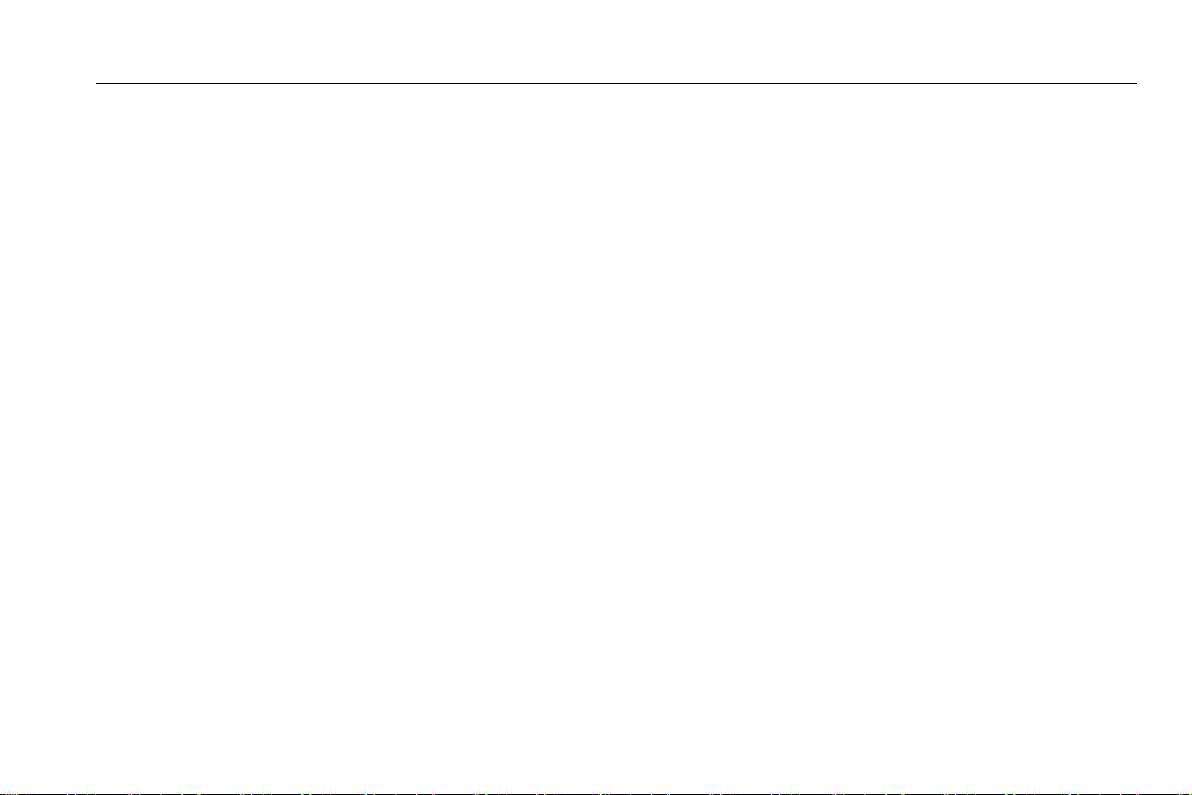
DVR User Manual
RECORD & PLAYBACK
• Record modes: Manual, Schedule, Motion detection and Sensor alarm recording
• Support recycle after HDD full
• Resolution, frame rate and picture quality are adjustable
• 128MB for every video file packaging
• 4/8/16 audio channels available
• Two record search mode: time search and event search
• Support 4/8/16 screen playback simultaneously
• Support deleting and locking the recorded files one by one
• Support remote playback in Network Client through LAN or internet
ALARM
• 1 channel alarm output and 4/8/16 channel alarm input available
• Support schedule for motion detection and sensor alarm
• Support pre-recording and post recording
• Support linked channels recording once motion or alarm triggered on certain channel
• Support linked PTZ preset ,auto cruise and track of the corresponding channel
PTZ CONTROL
• Support various PTZ protocols
• Support 128 PTZ presets and 8 auto cruise tracks
• Support remote PTZ control through internet
SECURITY
• Customize user right: log search, system setup, two way audio, file management, disk management, remote login, live view,
manual record, playback, PTZ control and remote live view
2
Page 9
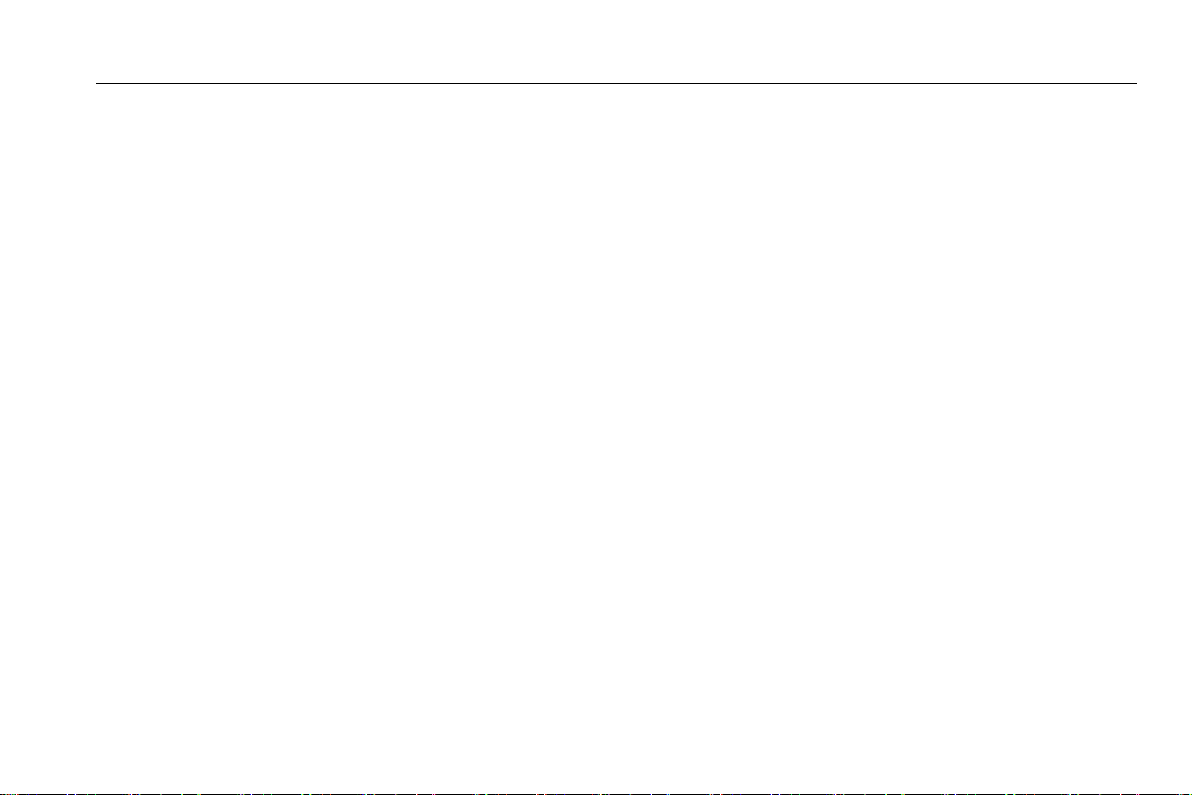
DVR User Manual
• Support 1 administrator and 63 users.
• Support event log recording and checking, events unlimited
NETWORK
• Support TCP/IP, DHCP, PPPoE, DDNS protocol
• Support IE browser to do remote view
• Support setup client connection amount
• Support dual stream. Network stream is adjustable independently to fit the network bandwidth and environment.
• Support picture snap and color adjustment in remote live
• Support remote time and event search, and channel playback with picture snap
• Support remote PTZ control with preset and auto cruise
• Support remote full menu setup, changing all the DVR parameters remotely
• Support mobile surveillance by smart phones , symbian, WinCE, Iphone or Gphone, blackberry, 3G network available
• Support CMS to manage multi devices on internet
3
Page 10
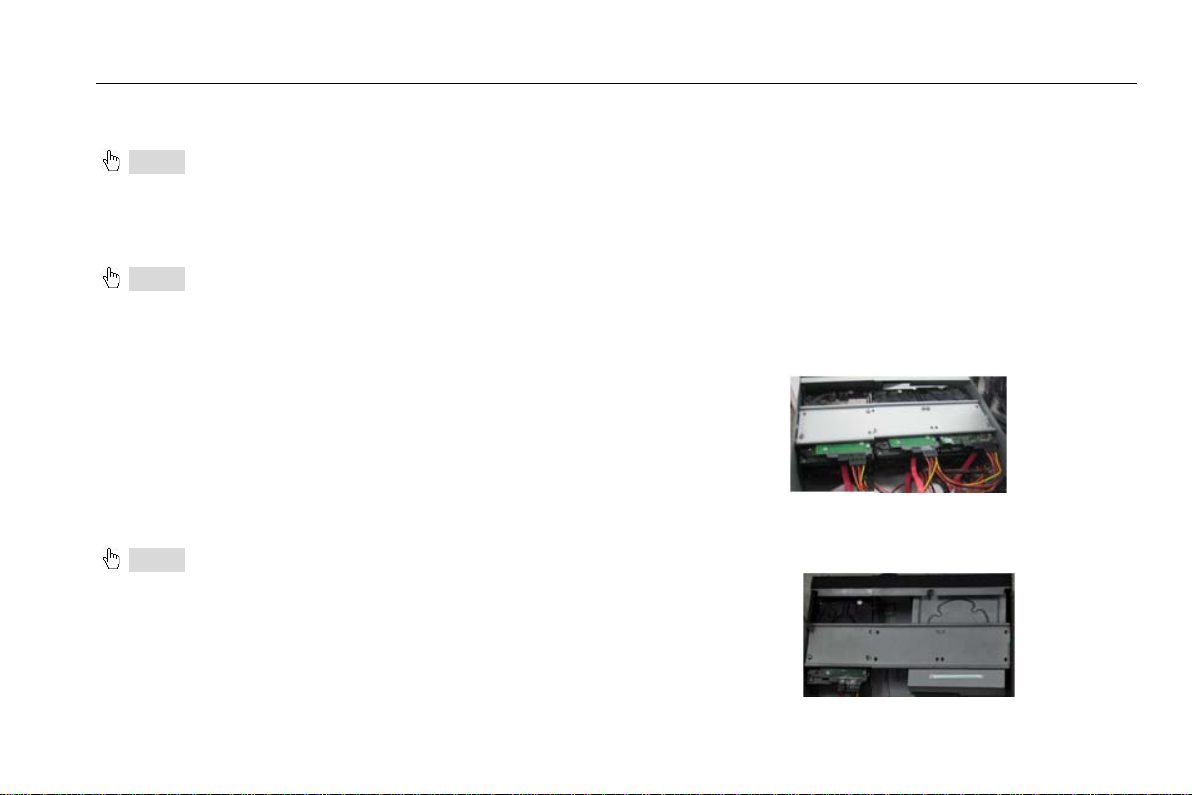
DVR User Manual
2 Hardware Installation
Notice: Check the unit and the accessories after getting the DVR.
Please disconnect the power before being connected to other devices. Don't hot plug in/out
2.1 Install Hard Drive &DVD Writer
2.1.1 Install Hard Drive
Notice: 1. This series support 4-ch and 8-ch connect to two SATA hard drivers or one SATA hard driver plus one Writer; 16-ch
connects three SATA hard drivers or two hard drivers plus one DVD Writer. Please use the hard drive the manufacturers
recommend specially for security and safe field.
2. Please calculate HDD capacity according to the recording setting. Please refer to “Appendix B Calculate Recording
Capacity”.
Step1: Unscrew and Open the top cover
Step2: Connect the power and data cables. Place the HDD
onto the bottom case as Fig 2.1.
Step3: Screw the HDD.
Note: For the installation convenience, please connect the
power and data cables firstly, and then screw to fix.
Fig 2.1 Connect HDD
2.1.2 Install DVD Writer
Notice: 1. The writers must be the compatible devices we recommend. Please refer to “Appendix C Compatible Devices”
2. This device is only for backup
Step1: Unscrew and Open the top cover
Step2: Connect the power and data cables. Place the
DVD writer onto the bottom case.
Step3: Screw the DVD writer as Fig 2.2.
Fig 2.2 Connect the DVD Writer
4
Page 11
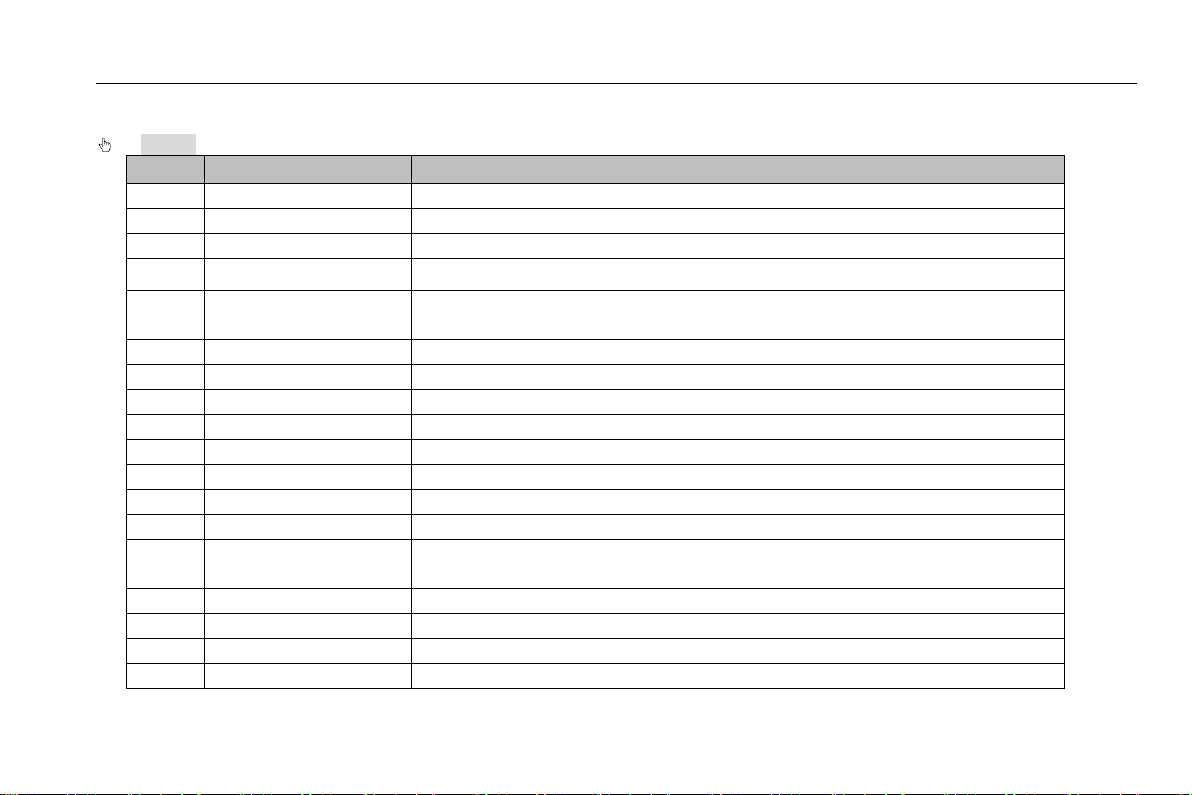
DVR User Manual
Item
Name
Description
1
IR receiver
For remote controller
2
Digital keys
Input digital number or select the number of camera
3
BACKUP
Enter backup mode
USB mouse
6
Shuttle
Control the speed of playback
7
Record
Record manually
8
Playback/Pause
Enter playback mode; Pause playback mode
9
Stop/ESC
Quit playback mode/Exit the current interface or status
10
RWD/FF
Rewind or Fast forward
11
0/10+
Input zero, number 10 and the above number together with other digital keys
12
AUDIO/+
Enable or disenable audio/Increase the value in setup
13
INFO
Check recording data
Direction button
Direction buttons. Move cursor in setup or pan/title PTZ
15
Enter button
To confirm the choice or setup
16
P.T.Z
Enter PTZ mode
17
SEARCH
Enter search mode
18
MENU
Enter menu mode
2.2 Front Panel Descriptions
Notice: The front panel descriptions are only for reference; please make the object as the standard.
4 Indicators
5 USB port
14
Multi-screen button/
Working indicators of power ,network, etc
To connect external USB devices for backup or update firmware or connect to
Change screen display like single, 4, 9 ,and 16 screens
5
Page 12
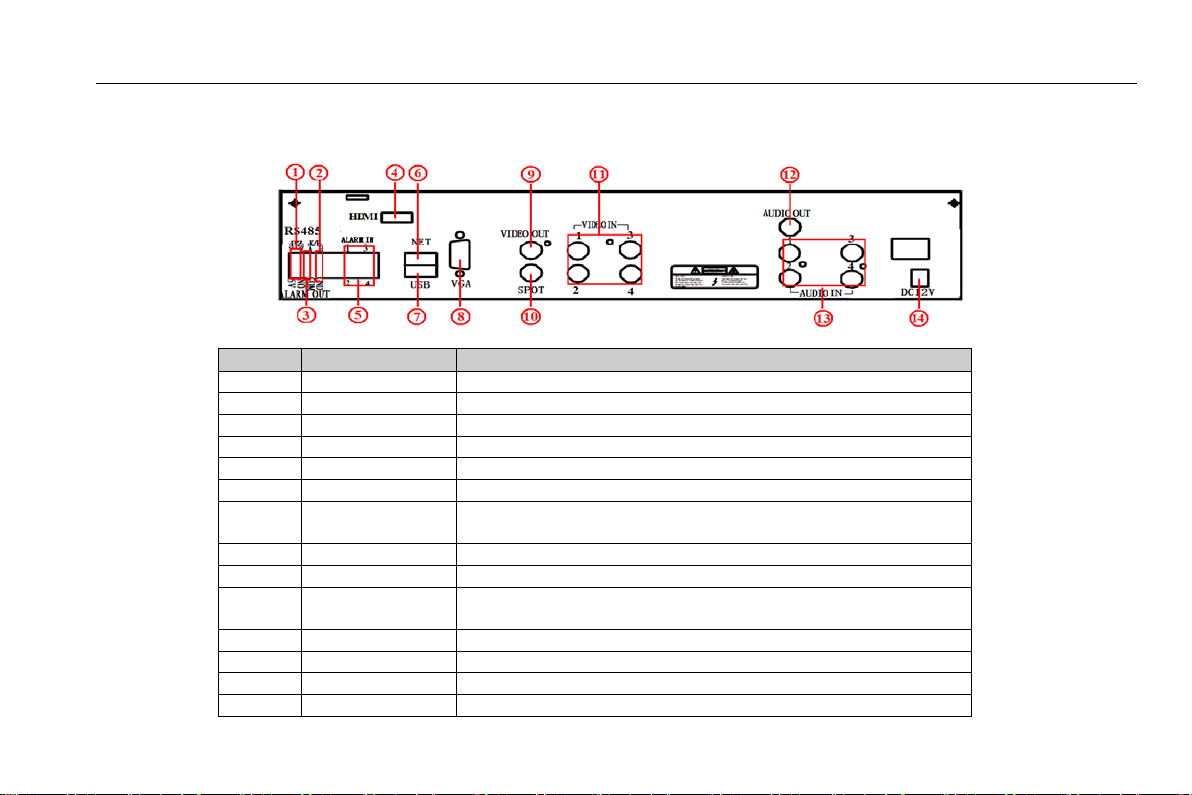
DVR User Manual
Item
Name
Description
1
P/Z
Connect to speed dome, Y is TX+; Z is TX-
2
K/B
Connect to keyboard, A is TX+, B is TX-
3
ALARM OUT
1-ch relay output. Connect to external alarm.
4
HDMI
Connect to high-definition display device
5
ALARM IN
Connect to external sensor1-4
6
NET
Network port
for backup or update firmware; or connect to USB mouse
8
VGA
VGA output, connect to monitor
9
VIDEO OUT
Connect to monitor
Only video display, no menu show
11
VIDEO IN
Video input channels from 1-4
12
AUDIO OUT
Audio output, connect to the sound box
13
AUDIO IN
4 CH Audio input
14
POWER INPUT
DC12V
2.3 Rear Panel Instructions
Note: These Rear Panels are only for reference. Please Take the real object as standard.
The rear panel interface for 4-ch is shown as Fig 2.3.
7 USB port
10 SPOT
Fig 2.3 Rear Panel for 4-ch
To connect external USB devices like USB flash, USB HDD
Connect to monitor as an AUX output channel by channel.
6
Page 13

The rear panel interface for 8-ch is shown as Fig 2.4.
Item
Name
Description
1
P/Z
Connect to speed dome, Y is TX+; Z is TX-
2
K/B
Connect to keyboard, A is TX+, B is TX-
3
ALARM OUT
1-ch relay output. Connect to external alarm.
4
HDMI
Connect to high-definition display device
5
ALARM IN
Connect to external sensor1-8
6
NET
Network port
To connect external USB devices like USB flash, USB HDD
for backup or update firmware; or connect to USB mouse
8
VGA
VGA output, connect to monitor
9
VIDEO OUT
Connect to monitor
Connect to monitor as an AUX output channel by channel.
Only video display, no menu show
11
VIDEO IN
Video input channels from 1-8
12
AUDIO OUT
Audio output, connect to the sound box
13
AUDIO IN
8 CH Audio input
14
POWER INPUT
DC12V
Fig 2.4 Rear Panel for 8-ch
7 USB port
10 SPOT
DVR User Manual
7
Page 14

The rear Panel interface for 16-ch is shown as Fig 2.5:
Item
Name
Description
1
P/Z
Connect to speed dome, Y is TX+; Z is TX-
2
K/B
Connect to keyboard, A is TX+, B is TX-
3
ALARM OUT
1-ch relay output. Connect to external alarm.
4
HDMI
Connect to high-definition display device
5
ALARM IN
Connect to external sensor1-16
6
NET
Network port
To connect external USB devices like USB flash, USB HDD
for backup or update firmware; or connect to USB mouse
8
VGA
VGA output, connect to monitor
9
VIDEO OUT
Connect to monitor
Connect to monitor as an AUX output channel by channel.
Only video display, no menu show
11
VIDEO IN
Video input channels from 1-16
12
AUDIO OUT
Audio output, connect to the sound box
13
AUDIO IN
16 CH Audio input
14
POWER INPUT
DC12V
Fig 2.5 Rear Panel for 16-ch
7 USB port
10 SPOT
DVR User Manual
8
Page 15

DVR User Manual
1
Power Button
Soft switch off to stop firmware running. Do it before power off.
2
INFOR Button
Get information about the DVR like firmware version, HDD information
3
REC Button
To record manually
4
Digital Button
Input digital or choose camera
5
Multi Screen Button
To choose multi screen display mode
6
SEARCH Button
To enter search mode
2.4 Remote Controller
It uses two AAA size batteries and works after loading
batteries as following:
Step1: Open the battery cover of the Remote Controller
Step2: Place batteries. Please take care the polarity (+ and
-)
Step3: Replace the battery cover
Notice: Frequently defect checking as the right list.
Fig 2.6 Remote Controller
Item Name Function
1. Check batteries poles
2. Check the remaining charge in the batteries
3. Check IR controller sensor is mask
If it still doesn't work, Please change a new remote controller
to try, or contact your dealers
The interface of remote controller is shown in Fig2.6 Remote
Controller.
9
Page 16

DVR User Manual
7
MENU Button
To enter menu
8
ENTER Button
To confirm the choice or setup
9
Direction Button
Move cursor in setup or pan/title PTZ
10
+/- Button
To increase or decrease the value in setup
11
Playback Control Button
To control playback, Fast forward/rewind/stop/single frame play
12
AUDIO Button
To enable audio output in live mode
13
Auto Dwell Button
To enter auto dwell mode
14
BACKUP Button
To enter backup mode
15
PTZ Control Button
To control PTZ camera: Move camera/Zoom/Focus/Iris/Speed control
Item Name Function
Operation processes with remote controller to control multi-DVR
The device ID of the DVR is 0. It’s not necessary to reset the device ID when a remote is to be used to control a single DVR.
However when controlling multiple DVR with multiple remote controllers, the user would need to configure the device ID, please
refer to below steps:
Step1: Activate remote controller to control DVR: Turn the IR sensor of the remote controller to the IR receiver that on the front
panel, press the number key 8 twice, then input device ID of the DVR to be controlled(Range from: 0-65535; the default device ID
is 0.) After that, press ENTER button to confirm.
Step2: User can check the device ID by enter into System configurationBasic configurationdevice ID. User also can set other
DVR with the same device ID. For more convenient to operate, we don’t recommend user to set the device ID too long.
Step3: Cancel controller to control DVR: turn the IR sensor of the remote controller to the IR receiver that on the front panel, press
the number key 8 twice, then input the device ID that needs to be cancelled from controlling, press ENTER button to confirm. After
that, the DVR will not be controlled by remote controller.
2.5 Control with Mouse
2.5.1 Connect Mouse
It supports USB mouse through the ports on the rear panel.
10
Page 17

DVR User Manual
Notice: If mouse is not detected or doesn't work, check below steps:
1. Make sure the mouse plugs in the USB mouse port not the USB port
2. Change a mouse to try
2.5.2 Use Mouse
In live: Double-click left button on one camera to be full screen display. Double-click again to return to the previous screen
display.
Click right button to show the control bar at the bottom of the screen.
Click right mouse again to hide the control bar. In setup: Click left button to enter. Click right button to
cancel setup, or return to the previous.
If want to input the value, move cursor to the blank and click.
An input window will appear as Fig2.7. It supports digitals,
letters and symbols input.
Users can change some value by the wheel, such as time. Move cursor onto the value, and roll the wheel when the value blinks.
It supports mouse drag. I.e. Set motion detection area: click customized, hold left button and drag to set motion detection area. Set
schedule: hold left button and drag to set schedule time
In playback: Click left button to choose the options. Click right button to return to live mode.
In backup: Click left button to choose the options. Click right button to return to previous picture.
In PTZ control: Click left button to choose the buttons to control the PTZ. Click right button to return to live.
Notice: Mouse is the default tool in all the operation below unless Exceptional indication.
Fig 2.7 Digital Numbers and Letters Input Window
11
Page 18

DVR User Manual
3 Basic Function Instruction
3.1 Power On/Off
Before you power on the unit, please make sure all the connection is good.
3.1.1 Power on
Step1: connect with the source power; switch on the power button near the power port on the rear panel
Step2: the device will be loaded, and the power indicator will display blue
Step3 before start, a WIZZARD window will be pop-up and show some information about time zone,time setup,network
configuration, record configuration and disk management. User can setup here and refer to the concrete setup steps from the
corresponding chapters. If users don’t want to setup Wizard, please click Exit button to exit.
After the device power on, if there is no menu or only has live image display, user can long press ESC button to switch.
Notice: this serial device can only display options on either VGA m onitor or BNC monitor at one time, if there is live image display
without menu options, please check if there is display on other device/monitor, or long press ESC key to wait for log in dialog box
to appear. Long press ESC key can switch the output between BNC and VGA.
3.1.2 Power off
User can power off the device by using remote controller、keyboard and mouse.
By remote controller:
Step1: press Power button, the Shut down window will appear, click OK, the unit will power off after a while.
Step2: disconnect the power
By keyboard and mouse:
Step1: enter into Menu, then select “System Shut Down” icon, the Shut down window will appear
Step2: click OK, the unit will power off after a while.
Step3: disconnect the power
12
Page 19

DVR User Manual
Symbol
Meaning
Green
Manual record
Yellow
Motion detection record
Red
Sensor Alarm record
Blue
Schedule record
3.2 Login
User can login and logout the DVR system. User cannot do any other operations except changing the multi-screen display once
logout.
Notice: the default user name and password is “admin” and 123456.
The concrete operation steps for change password, add or delete user please refer to User management configuration for
more details.
3.3 Live preview
Fig 3-1 Login
Fig 3-2 live preview interface
13
Page 20

DVR User Manual
3.3.1 Live playback
Click Play button to playback the record. Refer to Figure3-3. User can do concrete operation by click the buttons on screen.
Fig 3-3 live playback
14
Page 21

DVR User Manual
4 Main menu setup guide
From the live screen, right click or press ESC button on the f ront panel to display the control bar at the bottom of t he screen, r efer to Fig 4-1:
Fig 4-1 main menu toolbar
Click the icon beside the screen display mode to di splay a channel sel ect dialog. 6/8/13 channels can realize single channel big
screen. Images can drag to any place to display in the live interface.
Dwell: Dwell means to display live images from different cameras in a sequence. The images may be displayed as a single channel
or in a grid fashion from different cameras. Dwell mode is enabled only when the chosen display mode is not able to display all the
available cameras.
Color: Click this button to adjust the color of live pictures.
E-Zoom: Single channel large screen electronic amplification.
Left click the channel which needs to zoom. Right click sele ct Zoom in button and then click to a mplify the image. Left click & hold to
drag the image. Double click to exit; right click to return to the main interface.
Volume: Enable sound.
PTZ: Click the PTZ button to control rotation position , speed of the dome, enable wiper and light and start track, auto scan or cruise
in this interface. User can refer to PTZ configuration for more details.
Snap: click this button to snap the live pictures. These pictures will automatically be saved in the SATA disk.
Record: Click this button, user can start manual record.
Playback: Click this button, the device can playback the record files.
User can click button and drag the tool bar anywhere on screen display with the left mouse. Click Menu button to
15
Page 22

DVR User Manual
display Login window. Input the user name and password to logon the s ystem interface as shown in Fig 4-2. To see the main menu,
press MENU button on the front panel or operate with remote controller. Clicking Setup icon will pop-up the configuration menu:
Fig 4-2 system setup
4.1 Basic configuration
Basic configuration includes three sub menus: system、date& time and DST.
4.1.1 System
Step1: enter into system configurationbasic
configurationsystem; refer to Fig 4-3:
Step2: in this interface user can setup the device name,
device ID, video format, max network users, VGA
resolution and language. The definitions for every
parameters display as below:
Device name: the name of the device. It may display on
the client end or CMS that help user to recognize the
device remotely .
Video format: two modes: PAL and NTSC. User can
select the video format according to the camera.
Fig 4-3 basic configuration-basic
16
Page 23

DVR User Manual
Password check: If enabled, the user would need to input the user name and the password for performing corresponding operations.
Show time: display time in live.
Show wizard: if this item is selected, there will display an opening wizard with time zone and time setup information
Max network uses: set the max user amount of network connection
VGA resolution: the resolution of live display interface, range from: VGA800*600, VGA1024*768, VGA1280*1024 and CVBS
Note:When switch between VGA and CVBS will change the menu output mode, please connect to relevant monitor.
Language: setup the menu language.
Note: After changed the language and video output, the device needs to login again.
4.1.2 Time & date
Step1: enter into system configurationbasic
configurationtime & date; refer to Fig 4-4:
Step2: set the date format, time format, time zone in this interface; tick off “sync time with NTP server” to refresh NTP server date; user also can adjust system date manually
Fig 4-4 basic configuration-time & date
17
Page 24

4.1.3 DST
DVR User Manual
Step1: enter into system configurationbasic
configurationDST; refer to Fig 4-5:
Step2: in this interface, enable daylight saving time, time
offset, mode, start & end month/week/date, etc.
Fig 4-5 basic configuration-DST
4.2 Live configuration
Live configuration includes four submenus: live, main monitor, Spot and mask.
4.2.1 Live
In this interface, user can setup camera name, adjust colors: brightness, hue, saturation and contrast.
Step1: enter into system configurationlive
configurationlive; refer to Fig 4-6:
Note: Click Camera Name, a soft keyboard will pop up. User can self-define the camera name. Click Shift button, user can input Capital letters; click Shift button again, user can input Chinese characters.
Step2: tick off camera name; click “setting” button, a window will pop-up as Fig 4-7:
Fig 4-6 live configurationlive
18
Page 25

DVR User Manual
Step3: in this interface, user can adjust brightness, hue,
saturation and contrast in live; click “default” button to
resort default setting; click “OK” button to save the
setting.
Step4: user can setup all channels with same parameters,
tick off “all” to do relevant setup.
Fig 4-7 live-color adjustment
4.2.2 Main monitor
Step1: enter into system configurationlive configurationmain monitor; refer to Fig 4-8:
Step2: select split mode: 1×1、2×2、2×3、3×3、4×4 and channel
Step3: dwell time: the time interval for a certain dwell picture display switching to next dwell picture display
Step4: while selecting the split mode, user can setup the
current picture group. Click button to setup the
previous channel groups of dwell picture and click
button to set the latter channel groups of dwell picture.
Fig 4-8 live configuration-host monitor
19
Page 26

DVR User Manual
4.2.3 Spot
Step1: enter into system configurationlive configurationSpot; refer to Fig 4-9:
Step2: select split mode: 1×1and channel.
Step 3: dwell time: the time interval for a certain dwell
picture display switching to next dwell picture display
Step 4: while selecting the split mode, user can setup the
current picture group. Click button to setup the
previous channel groups of dwell picture, click
button to set the latter channel groups of dwell picture.
Fig 4-9 live configuration-Spot
4.2.4 Mask
User can setup private mask area on the live image picture, max threes areas.
Setup mask area: click Setting button and then enter
into live image. Next, press left mouse and drag mouse to
set mask area referring to the left picture. Click Apply
button to save the setting.
Delete mask area: select a certain mask area and left
click to delete that mask area. Then click Apply button to
save the setting.
Fig 4-10 live configuration-mask
20
Page 27

DVR User Manual
Parameter
Meaning
ecord switch of every
channels
Audio
Enable live record audio
4.3 Record configuration
Record configuration includes six sub menus: enable, record bit rate, time, recycle record, stamp and snap.
4.3.1 Enable
Step1: enter into system configurationrecord configurationenable; refer to Fig 4-11:
Fig 4-11 record configuration-enable
Setup mask area live image mask area
Step2: tick off record, audio and record time
Step3: user can setup all channels with same parameters.
Tick off “all” to do relevant setup.
Record R
21
Page 28

4.3.2 Record stream
Parameter
Meaning
Resolution
Support CIF and D1
low, medium, higher and highest.
Encode
VBR and CBR
Max bit stream
Range from: 64 Kbps, 128 Kbps, 256 Kbps, 512 Kbps, 768 Kbps, 1Mbps, 2 Mbps
Fig 4-12 record configuration-record bit rate
Definitions and descriptions of Record stream:
DVR User Manual
Step1: enter into system configurationrecord
configurationrecord bit rate; refer to Fig 4-12:
Step2: setup rate, resolution, quality, encode and max bit
stream
Step3: user can also setup all channels with same
parameters.
Note: if the rate value set is over high the maximum resources of the device, the value will be adjusted automatically.
Rate
Quality The higher the value is, the clearer the recorded image is. Six options: lowest, lower,
Range from: 1-30(NTSC)1-25(PAL)
4.3.3 Time
Step1: enter into system configurationrecord configuration time; refer to Fig 4-13:
Pre-alarm record time: the record time before event happen i.e. record time before motion detection or sensor alarm is
triggered.
22
Page 29

DVR User Manual
Post-alarm record: set post recording time after the alarm is finished, options: 10s, 15s, 20s, 30s, 60s, 120s, 180s and 300s.
Expire time: the hold time of saved records. If the set date is overdue, the record files will be deleted automatically.
Step2: user can setup all channels with same parameters, and then tick off “all” to do relevant setup.
Fig 4-13 record configuration-time
4.3.4 Stamp
Stamp:User can overlap the channel name and time stamp on video.
Step1: enter into system configuration record
configuration stamp; refer to Fig 4-14:
Step2: tick off camera name, time stamp; click Setting
button. User can use cursor to drag the camera name
and time stamp in random positions, referring to below
Figures:
Step3: user can setup all channels with same
parameters. Tick off “all” to do relevant setup.
Fig 4-14 record configuration-stamp
23
Page 30

DVR User Manual
Before drag after drag
4.3.5 Recycle record
Step1: enter into system configurationrecord configurationrecycle record;
Step2: tick off recycle record to enable the recycle record fun ction. It will cover the earlier recorded files and keep recoding when
HDD is full; if user disenables this function, it will stop recording when HDD is full.
Step3: click “default” button to resort default setting; click “apply” button to save the setting; click “exit” button to exit current
interface.
4.3.6 Snap
In this interface, user can set up Resolution, quality, snap interval and snap number.
4.4 Schedule configuration
Schedule configuration includes three sub menus: schedule, motion and alarm.
4.4.1 Schedule
The volume means the seven days of a week from Monday to Sunday and the row means 2 4 ho urs of a day. Click the grid to do
relevant setup. Blue means checked area and gray means unchecked area.
Step1: enter into system configurationschedule configurationschedule; referring to Fig 4-15:
24
Page 31

DVR User Manual
Fig 4-15 schedule configuration-schedule
Step2: select channel and double-click to pop up a window as Fig 4-16. Now user can edit week schedule:
Fig 4-16 schedule-week schedule
① Click “add” button to add a certain day schedule; click “delete” button to delete the selected schedule;
Copy: user can copy the specify schedule to other dates.
Click “OK” button to save the setting; click “Exit” button to exit current interface.
② If the user wants to apply the schedule setting of certain channel to other or all channels, he needs to select channel and
click “Copy” button.
25
Page 32

DVR User Manual
4.4.2 Motion
Step1: enter into system configurationschedule configurationmotion; refer to Fig 4-17:
Step2: the setup steps of motion are familiar with schedule; user can refer to 4.4.1 Schedule for details.
Fig 4-17 schedule configuration-motion
Note: the default schedule of motion detection is full-selected, that is, the color of schedule setting interface is blue.
4.4.3 Sensor
Step1: enter into system configurationschedule
configurationalarm; refer to Fig 4-18:
Step2: the setup steps of alarm are familiar with schedule;
user can refer to 4.4.1 Schedule for details.
Note: the default schedule of sensor is full-selected, that is, the color of schedule setting interface is blue.
Fig 4-18 schedule configuration-sensor
26
Page 33

DVR User Manual
4.5 Alarm configuration
Alarm configuration includes five sub menus: sensor, motion, video loss, other alarm and alarm out.
4.5.1 Sensor
Sensor includes three sub menus: basic, alarm handling and schedule.
① Basic Step1: enter into system configurationalarm configurationsensorbasic; refer to Fig 4-19: Step2: enable sensor alarm and then set the alarm type according to triggered alarm type. Two option: NO and NC. Step3: user can setup all channels with same parameters, tick off “all” to do relevant setup.
② Alarm handling Step1: enter into system configurationalarm configurationsensoralarm handling; referring to Fig 4-20:
Step2: select hold time and click Trigger to display a screen as shown in Fig 4-21:
Fig 4-19 alarm configuration-sensor-basic
Fig 4-20 alarm configuration-sensor-alarm handling Fig 4-21 alarm handling-trigger
27
Page 34

DVR User Manual
Step 3: If Buzzer is selected, there will be triggered buzzer alarm out. Full screen alarm: when alarm is triggered, there will pop up full screen alarm; Email: Select this function. When an alarm is triggere d, a notification email will be sent to user ’s designed email box including trigger events, time, snap pictures, device name, ID camera name etc. Snap: Select channels. When an alarm is trigged, the system will automatically save the captured pictures from the selected channel. If user ticks off Email function, these pictures will also be sent to user’s designed email box. To alarm out: After selecting the channel, there will be triggered alarm out in the designated channel. Click OK button to save the setting; click Exit button to exit the current interface. To record: Select recoding channels. It will record the camera when alar m is triggered. Click OK button to save the setting; click Exit button to exit the current interface. To P.T.Z: set linked preset and cruise for alarm. User can select any channel and multi channels as linked channels. Click OK button to save the setting; click Exit button to exit the current interface. Step4: user can setup all channels with same parameters. Tick off “all” to do relevant setup.
① Schedule
Step1: enter into system configurationalarm
configurationsensorschedule; refer to Fig 4-22:
Step2: the setup steps of sensor schedule are familiar with schedule; user can refer to 4.4.1 Schedule for details.
Note: the default schedule of sensor is full-selected, that is, the color of schedule setting interface is blue.
Fig 4-22 sensor-schedule
4.5.2 Motion
Motion includes two sub menus: motion and schedule.
① Motion
Step 1: enter into system configurationalarm configurationmotion; refer to Fig 4-23:
28
Page 35

DVR User Manual
Step 2: enable motion alarm and set alarm hold time
which means time interval between two adjacent
detective motions. If there is other motion detected
during the interval period, it is considered continuous
movement; otherwise, it will be considered that those
two adjacent detective motions are two different motion
events. While clicking Trigger, a window will pop-up:
Step 3: the setup steps of motion trigger are familiar with
alarm handling; user can refer to Chapter 4.5.1 Sensor
alarm handling for more details.
Step4: while clicking Area button, a window will pop-up
as Fig 4-24:
Fig 4-23 alarm configuration-motion
Fig 4-24 motion-area
Step 5: in the Area in terface, user can d rag slide bar to set the sensitivity value ( 1-8), the default value is 4. The higher the value
is the higher sensitivity you get. Due to the sensitivity is influenced by color and time (day or night), user can adjust its value
according to the practical conditions; click icon to set the whole area as detection area; click icon to clear the set
detection area; click icon to test whether the sensitivity value and motion area are suitable accordingly(referring to
following picture); Click icon to save the setting; click icon to exit current interface.
29
Page 36

DVR User Manual
Note: when users drag mouse to set motion detection area, they hav e to click icon to clear all set detection area
firstly, and then make the operation.
Step 6: user can setup all channels with same
parameters.
② Schedule
Step 1: enter into system configuration alarm
configuration schedule; refer to Fig 4-25:
Step 2: the setup steps of alarm schedule are familiar
with schedule; user can refer to 4.4.1 Schedule for
details.
Fig3-25 alarm configuration-schedule
4.5.3 Video loss
Step 1: enter into system configurationalarm configurationvideo loss; refer to Fig 4-26:
Step 2: the setup steps of video loss trigger are familiar with alarm handling; user can refer to Chapter 4.5.1 Sensor alarm
handling for more details.
Step 3: user can setup all channels with same parameters.
30
Page 37

DVR User Manual
Fig 4-26 alarm configuration-video loss
4.5.4 Other alarm
This tab gives a choice to configure alarm for Disk Full, IP conflict, the Disconnect event or Disk Warning.
Step1: enter into system configurationother alarm; refer to Fig 4-27:
Use the rop0down menu and select the event for the alarm.
Check the required trigger options.
Buzzer: If selected, the local buzzer would be activated on
an alarm.
Email: If selected, the DVR will send an email alert to the
preconfigured email address.
To Alarm out: If selected, it would trigger the inbuilt relay
on the set event alarm.
Fig4-27 other alarm
Step 2: select a hard disk in the pull down list box. When the disk capacity is lower than that value, there will appear some text
information on the lower right of the live image.
31
Page 38

DVR User Manual
4.5.5 Alarm out
Alarm out includes three sub menus: alarm out, schedule and buzzer
① Alarm out
Step 1: enter into system configurationalarm out; refer to Fig 4-28:
Step 2: in this interface, user can set relay alarm out
name and select hold time which means the interval
time between the two adjacent alarms.
Step 3: user can setup all channels with same
parameters.
② Schedule
Step 1: enter into system configurationschedule;
Step 2: the setup steps of alarm out schedule are
familiar with schedule; user can refer to 4.4.1 Schedule
for details.
Note: the default schedule of motion detection is full-selected, that is, the color of schedule setting interface is blue.
③ Buzzer
Step1: enter into system configurationbuzzer;
Step2: tick off Buzzer and set buzzer alarm hold time
Fig 4-28 system configuration-alarm out
4.6 Network configuration
Network configuration includes four submenus: network, sub stream, Email and other settings.
4.6.1 Network
Step 1: enter into system configurationnetwork configurationnetwork; refer to Fig4-29:
Step 2: HTTP port: the default value is 80. If the value changed, user needs to add the port number when typing IP address in
IE address blank .i.e. set HTTP port to 82, IP address: http://192.168.0.25, user needs to input that address:
http://192.168.0.25:82
into IE browser.
32
