Page 1
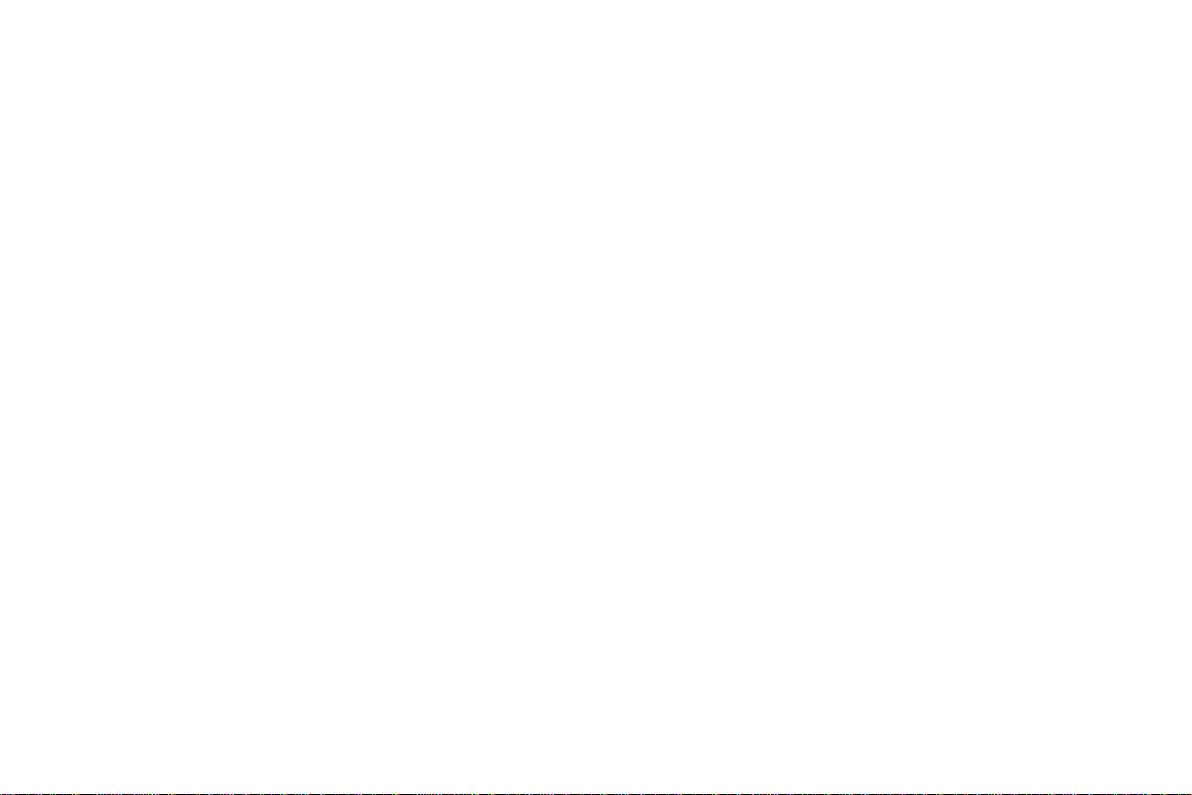
DVR User Manual
For H.264 4/8/16/24-channel digital video recorder
All rights reserved
Page 2
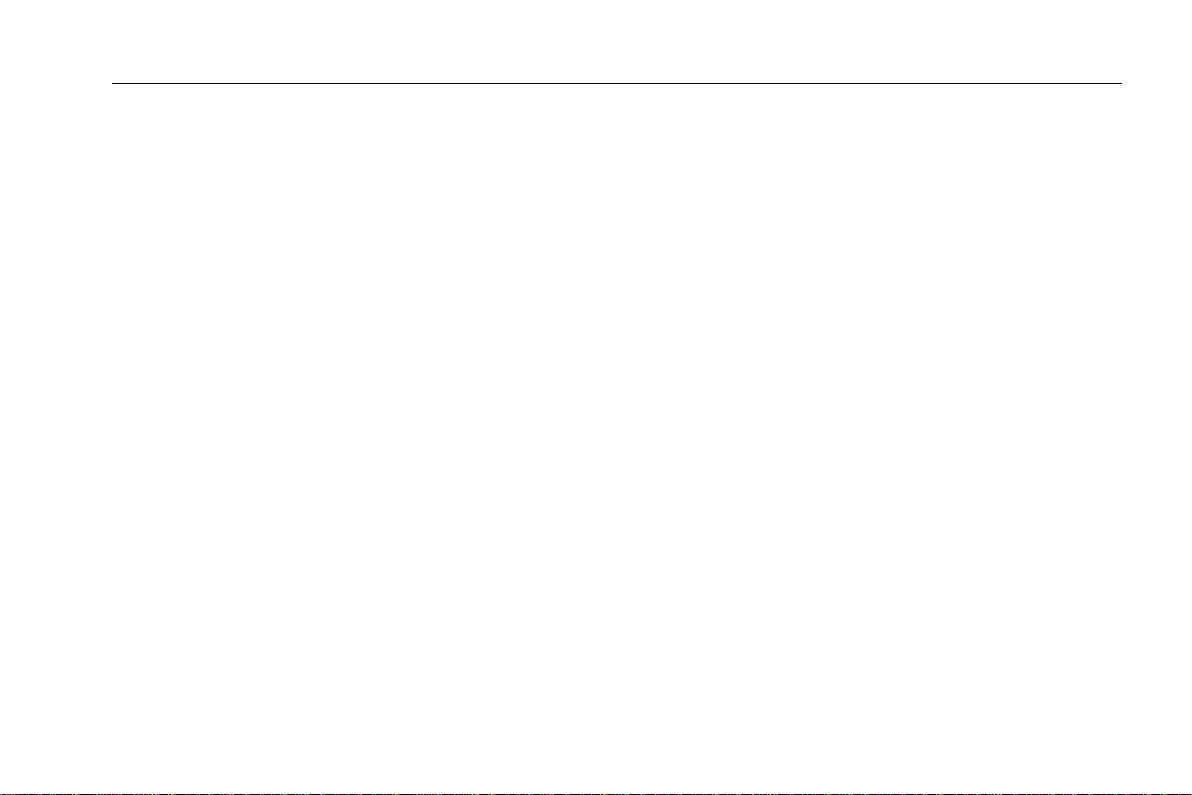
Digital Video Recorder User Manual
CAUTION
Please read this user manual carefully to ensure that you can use the device correctly and safely
We do not warrant all the content is correct. The contents of this manual are subject to change without notice
This device should be operated only from the type of power source indicated on the marking label. The voltage of the
power must be verified before using. Kindly remove the cables from the power source if the device is not to be used for
a long period of time.
Do not install this device near any heat sources such as radiators, heat registers, stoves or other device that
produce heat
Do not install this device near water. Clean only with a dry cloth
Do not block any ventilation openings and ensure well ventilation around the machine
Do not power off the DVR when the device is function. The correct procedure to shut down DVR is to stop recording
firstly, and then use “shut down” button from the menu, and finally switching off the main power.
This equipment is for indoor use only. Do not expose the machine in rain or moist environment. In case any solid or
liquid get inside the machine’s case, please cut off the power supply immediately, and get it checked by a qualified
technician.
Refer all servicing to qualified service personnel. No any parts repaired by yourself without technical aid or approval.
When this product is in use, the relevant contents of Microsoft, Apple and Google will be involved in. The pictures
and screenshots in this manual are only used to explain the usage of our product. The ownerships of trademarks, logos
and other intellectual properties related to Microsoft, Apple and Google shall belong to the above-mentioned
companies.
This manual is suitable for 4/8/16/24-channel digital video recorders. All examples and pictures used in the manual
are from 8-channel DVR.
Page 3
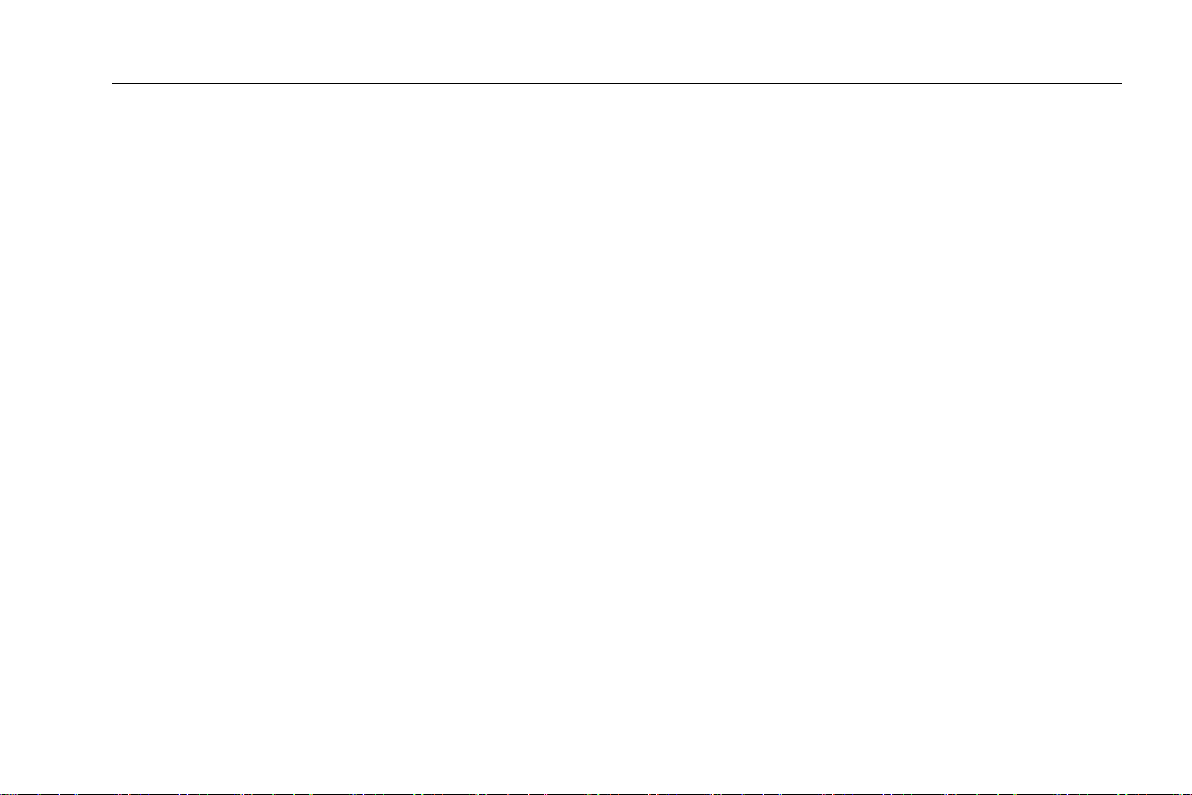
Digital Video Recorder User Manual
Table of Contents
1 Introduction ..................................................................................................................................................................... 1
1.1 DVR Introduction ......................................................................................................................................................................................... 1
1.2 Main Features ............................................................................................................................................................................................. 1
2 Hardware Installation ..................................................................................................................................................... 4
2.1 Install Hard Drive ........................................................................................................................................................................................ 4
2.2 Front Panel Instructions .............................................................................................................................................................................. 5
2.3 Rear Panel Instructions ............................................................................................................................................................................... 6
2.4 Remote Controller ..................................................................................................................................................................................... 10
2.5 Control with Mouse ................................................................................................................................................................................... 12
2.5.1 Connect Mouse .............................................................................................................................................................................. 12
2.5.2 Use Mouse ..................................................................................................................................................................................... 12
3 Basic Function Instruction ......................................................................................................................................... 14
3.1 Power On/Off ................................................................................................................................................................ ............................ 14
3.1.1 Power on ....................................................................................................................................................................................... 14
3.1.2 Power off........................................................................................................................................................................................ 14
3.2 Login ......................................................................................................................................................................................................... 15
3.3 Live preview .............................................................................................................................................................................................. 15
3.3.1 Live playback ................................................................................................................................................................................. 16
4 Main menu setup guide ............................................................................................................................................. 17
4.1 Basic configuration .................................................................................................................................................................................... 18
4.1.1 System ........................................................................................................................................................................................... 18
4.1.2 Time & date ................................................................................................................................................................................... 19
4.1.3 DST ................................................................................................................................................................................................ 20
4.2 Live configuration ...................................................................................................................................................................................... 21
Page 4
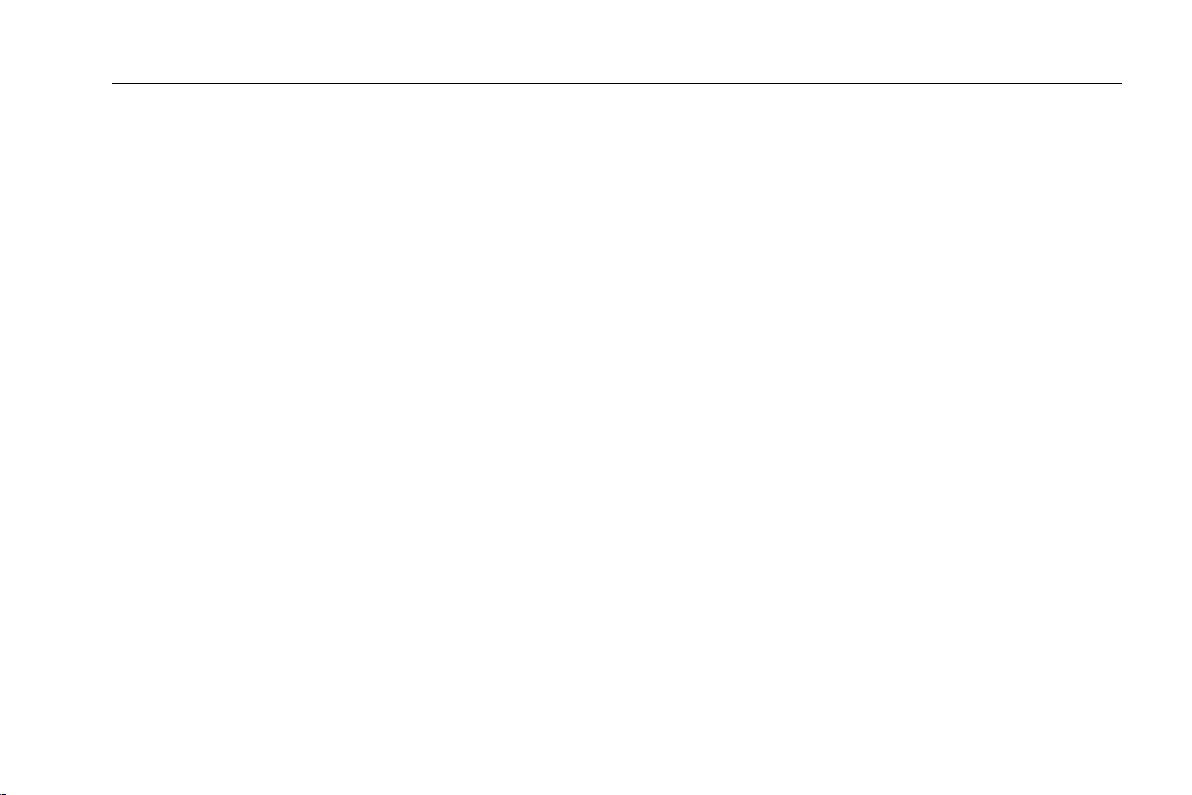
Digital Video Recorder User Manual
4.2.1 Live................................................................................................................................................................................................. 21
4.2.2 Main monitor .................................................................................................................................................................................. 22
4.2.3 Spot ................................................................................................................................................................................................ 22
4.2.4 Mask ............................................................................................................................................................................................... 23
4.3 Record configuration ................................................................................................................................................................................. 23
4.3.1 Enable ............................................................................................................................................................................................ 24
4.3.2 Record stream ............................................................................................................................................................................... 24
4.3.3 Time ............................................................................................................................................................................................... 25
4.3.4 Stamp ................................ ................................................................................................................................ ............................. 26
4.3.5 Recycle record ............................................................................................................................................................................... 27
4.3.6 Snap ............................................................................................................................................................................................... 27
4.4 Schedule configuration .............................................................................................................................................................................. 27
4.4.1 Schedule ........................................................................................................................................................................................ 28
4.4.2 Motion ............................................................................................................................................................................................ 29
4.4.3 Sensor ............................................................................................................................................................................................ 29
4.5 Alarm configuration ................................................................................................................................................................................... 30
4.5.1 Sensor ............................................................................................................................................................................................ 30
4.5.2 Motion ............................................................................................................................................................................................ 32
4.5.3 Video loss ................................................................................................ ...................................................................................... 34
4.5.4 Other alarm ................................................................................................................................ .................................................... 34
4.5.5 Alarm out ....................................................................................................................................................................................... 35
4.6 Network configuration ............................................................................................................................................................................... 35
4.6.1 Network .......................................................................................................................................................................................... 35
4.6.2 Sub stream .................................................................................................................................................................................... 36
4.6.3 Email .............................................................................................................................................................................................. 37
4.6.4 Server ............................................................................................................................................................................................. 38
Page 5
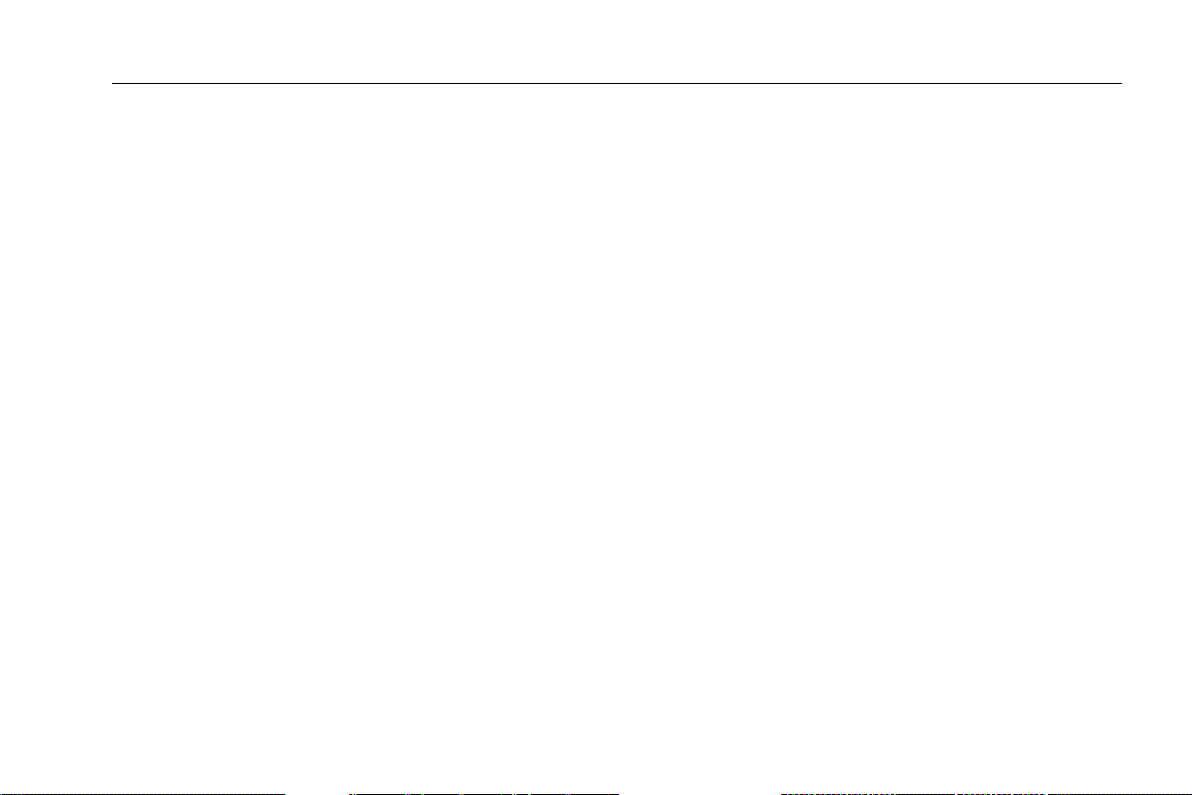
Digital Video Recorder User Manual
4.6.5 Other settings................................................................................................................................................................................. 39
4.7 User management configuration ................................................................................................................................................................ 42
4.8 P.T.Z configuration ..................................................................................................................................................................................... 44
4.9 Advanced .................................................................................................................................................................................................. 47
4.9.1 Reset ................................................................................................................................................................ .............................. 47
4.9.2 Import/Export .................................................................................................................................................................................. 47
4.9.3 Block/Allow list ................................ ............................................................................................................................................... 47
5 Record search & playback and backup .................................................................................................................. 48
5.1 Time search .............................................................................................................................................................................................. 48
5.2 Event search ............................................................................................................................................................................................. 49
5.3 File management ...................................................................................................................................................................................... 50
5.4 Image ....................................................................................................................................................................................................... 51
5.5 Backup ..................................................................................................................................................................................................... 51
6 Manage DVR ................................................................................................................................................................. 53
6.1 Check system information ......................................................................................................................................................................... 53
6.1.1 System information ........................................................................................................................................................................ 53
6.1.2 Event information ........................................................................................................................................................................... 53
6.1.3 Log information .............................................................................................................................................................................. 53
6.1.4 Network information ....................................................................................................................................................................... 53
6.1.5 Online information .......................................................................................................................................................................... 53
6.1.6 Record information ......................................................................................................................................................................... 54
6.2 Manual alarm ................................................................................................ ............................................................................................ 54
6.3 Disk management ................................................................................................................................ ..................................................... 54
6.4 Upgrade .................................................................................................................................................................................................... 54
6.5 Logoff ....................................................................................................................................................................................................... 55
7 Remote Surveillance .................................................................................................................................................... 56
Page 6
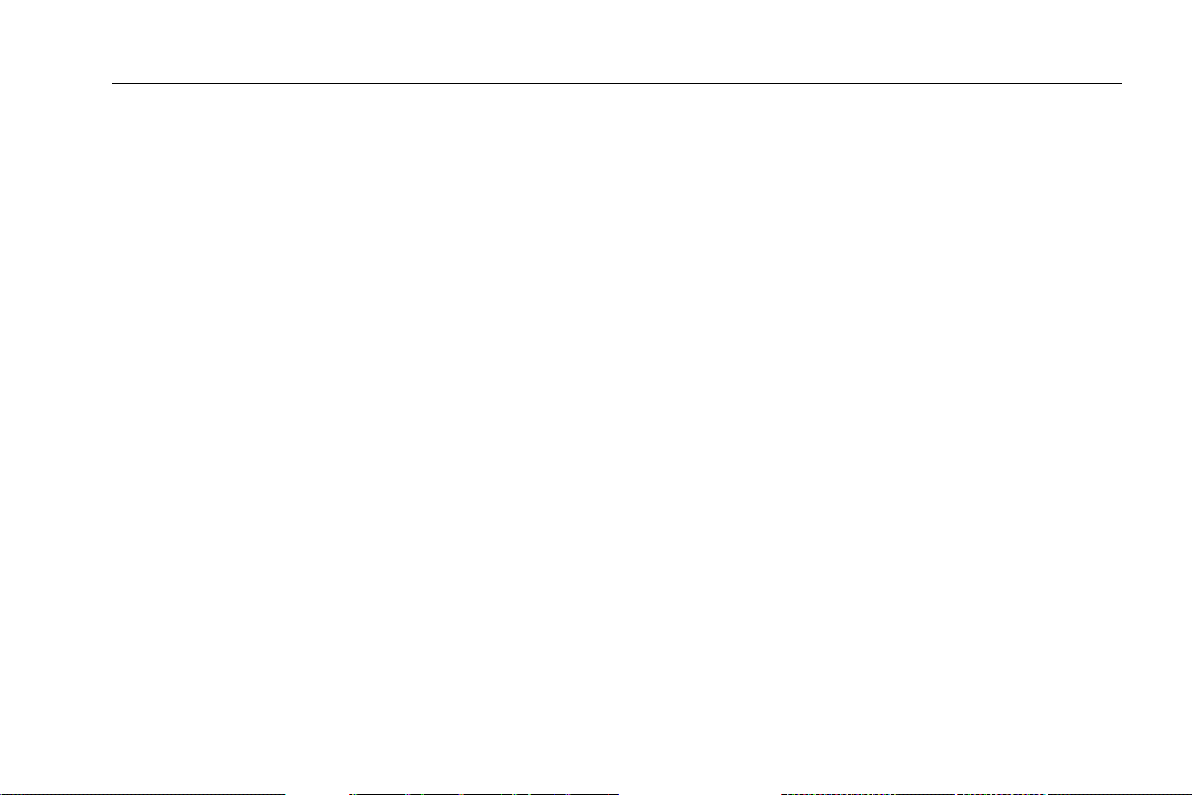
Digital Video Recorder User Manual
7.1 IE Remote Surveillance ............................................................................................................................................................................. 56
7.1.1 On LAN .......................................................................................................................................................................................... 56
7.1.2 On WAN ................................ ................................................................................................................................ ......................... 56
7.2 Remote Surveillance through Apple PC ..................................................................................................................................................... 58
7.2.1 On LAN .......................................................................................................................................................................................... 59
7.2.2 On WAN ................................ ................................................................................................................................ ......................... 61
7.3 The remote live preview interface ................................................................................................................................ .............................. 62
7.4 Remote playback & backup ....................................................................................................................................................................... 66
7.4.1 Remote playback ........................................................................................................................................................................... 66
7.4.2 Remote backup .............................................................................................................................................................................. 71
7.5 Remote System Configuration ................................................................................................................................................................... 72
8 Mobile Surveillance ..................................................................................................................................................... 73
8.1 By Phones with Windows mobile ............................................................................................................................................................... 73
8.2 By Phones with Symbian ........................................................................................................................................................................... 75
8.3 The operation method for iPhone mobile clients ........................................................................................................................................ 77
8.4 The installation & operation methods for Android mobile clients Software Installation ................................................................................. 86
8.5 Installation and Operation methods for blackberry mobile phone Client ...................................................................................................... 92
8.5.1 Installation instruction for Blackberry mobile phone client ............................................................................................................ 92
8.5.2 Operation method for Black berry mobile phone client ............................................................................................................... 94
Appendix A FAQ ................................................................................................................................................................... 99
Appendix B Calculate Recording Capacity ..................................................................................................................... 104
Appendix C Compatible Devices ...................................................................................................................................... 105
Appendix D 4-CH Specifications ...................................................................................................................................... 106
Appendix E 8-CH Specifications ...................................................................................................................................... 107
Appendix F 16-CH Specifications ..................................................................................................................................... 108
Appendix G 24-CH Specifications .................................................................................................................................... 109
Page 7
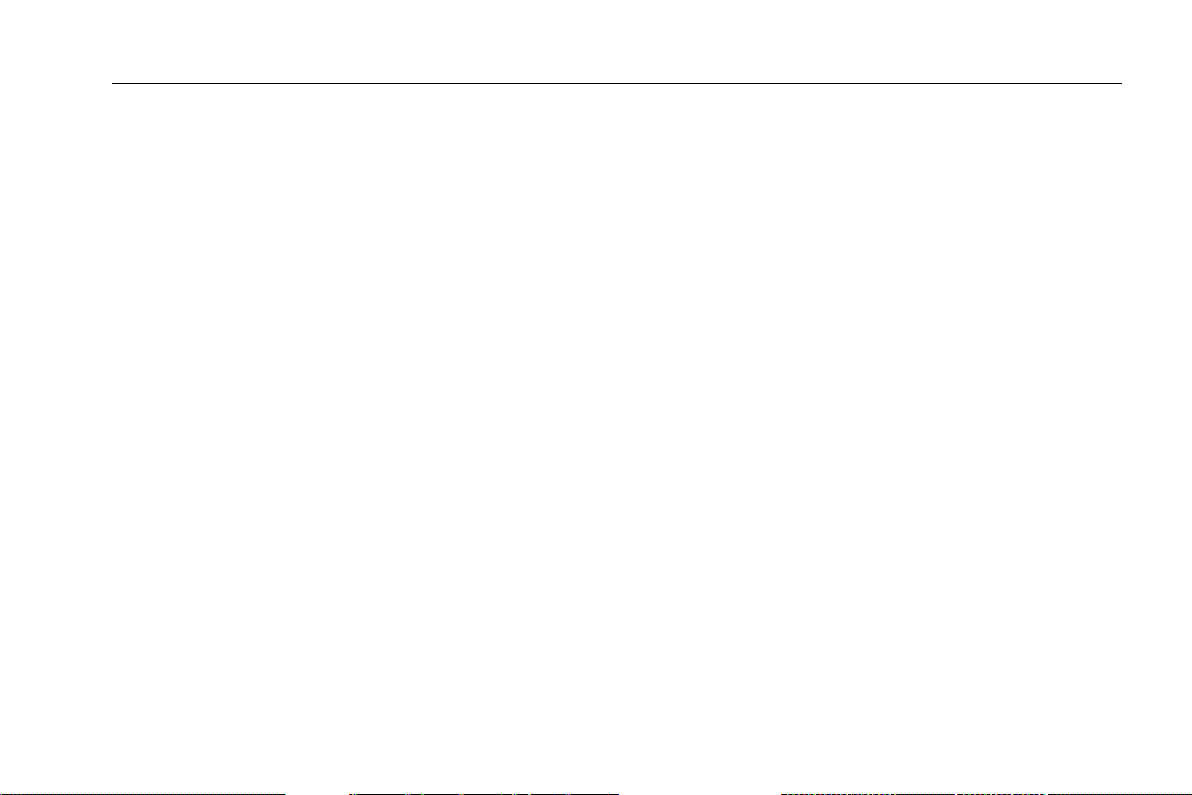
Digital Video Recorder User Manual
1 Introduction
1.1 DVR Introduction
This model of DVR (Digital Video Recorder) is designed for high performance CCTV solutions. It adopts state of the art video
processing chips and embedded Linux system. Meanwhile, it utilizes most advanced technologies, such as standard H.264
with low bit rate, Dual stream, SATA interface, VGA output mouse supported, IE browser supported with full remote control,
mobile view(by phones), etc., ensuring powerful functions and high stability. Due to these distinctive characteristics, it is widely
used in banks, telecommunication, transportation, factories, warehouse, and other related applications.
1.2 Main Features
COMPRESSION FORMAT
Standard H.264 compression with low bit rate and better image quality
LIVE SURVEILLANCE
Support HD VGA output
Support channel security by hiding live display
Display the local record state and basic information
Support USB to make full control
RECORD MEDIA
Support one SATA HDD(available for 4/8/16-ch DVR)or three SATA HDD (available for 24-ch DVR) to record for a longer
time without any limitation
BACKUP
Support USB 2.0 devices to backup
1
Page 8
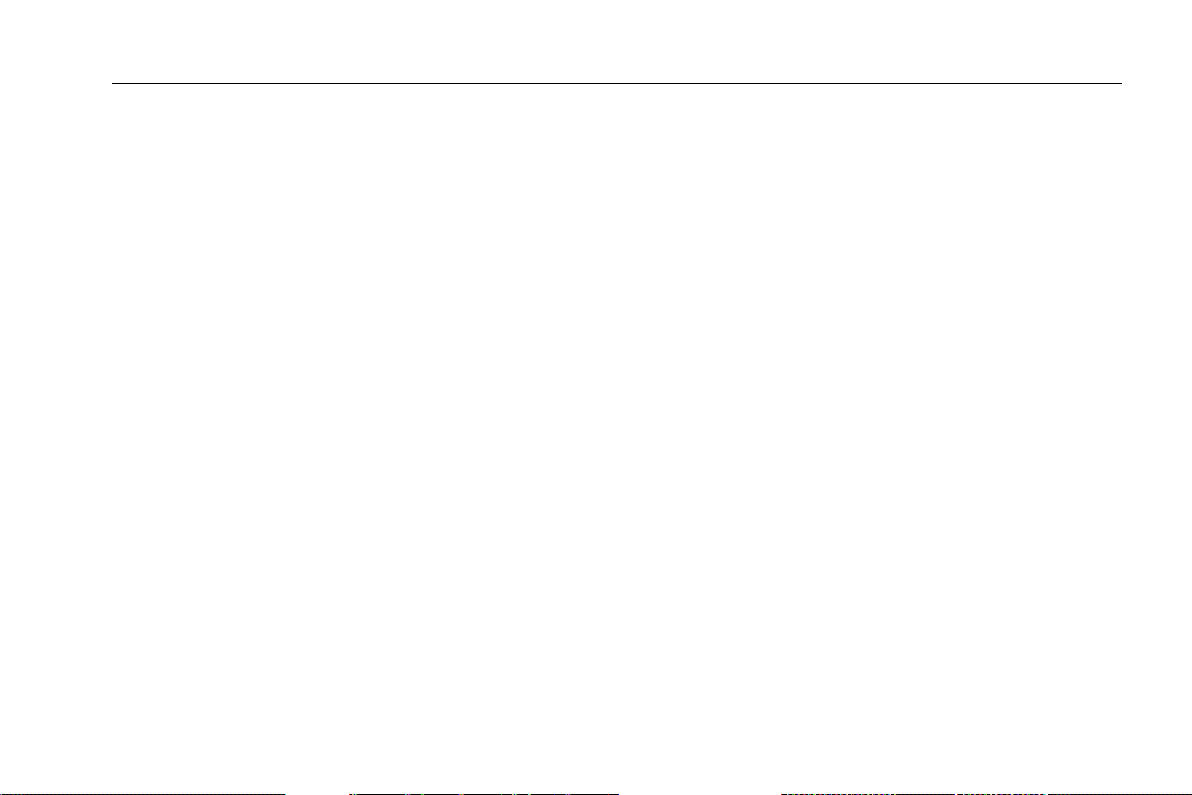
Digital Video Recorder User Manual
Support saving recorded files with AVI standard format to a remote computer through internet
RECORD & PLAYBACK
Record modes: Manual, Schedule, Motion detection and Sensor alarm recording
Support recycle after HDD full
Resolution, frame rate and picture quality are adjustable
128MB for every video file packaging
4 audio channels available
Two record search mode: time search and event search
Support 4/8/16 screen playback simultaneously
Support deleting and locking the recorded files one by one
Support remote playback in Network Client through LAN or internet
ALARM
1 channel alarm output and 4/8/16 channel alarm input available
Support schedule for motion detection and sensor alarm
Support pre-recording and post recording
Support linked channels recording once motion or alarm triggered on certain channel
Support linked PTZ preset ,auto cruise and track of the corresponding channel
PTZ CONTROL
Support various PTZ protocols
Support 128 PTZ presets and 8 auto cruise tracks
Support remote PTZ control through internet
SECURITY
Customize user right: log search, system setup, two way audio, file management, disk management, remote login, live
2
Page 9
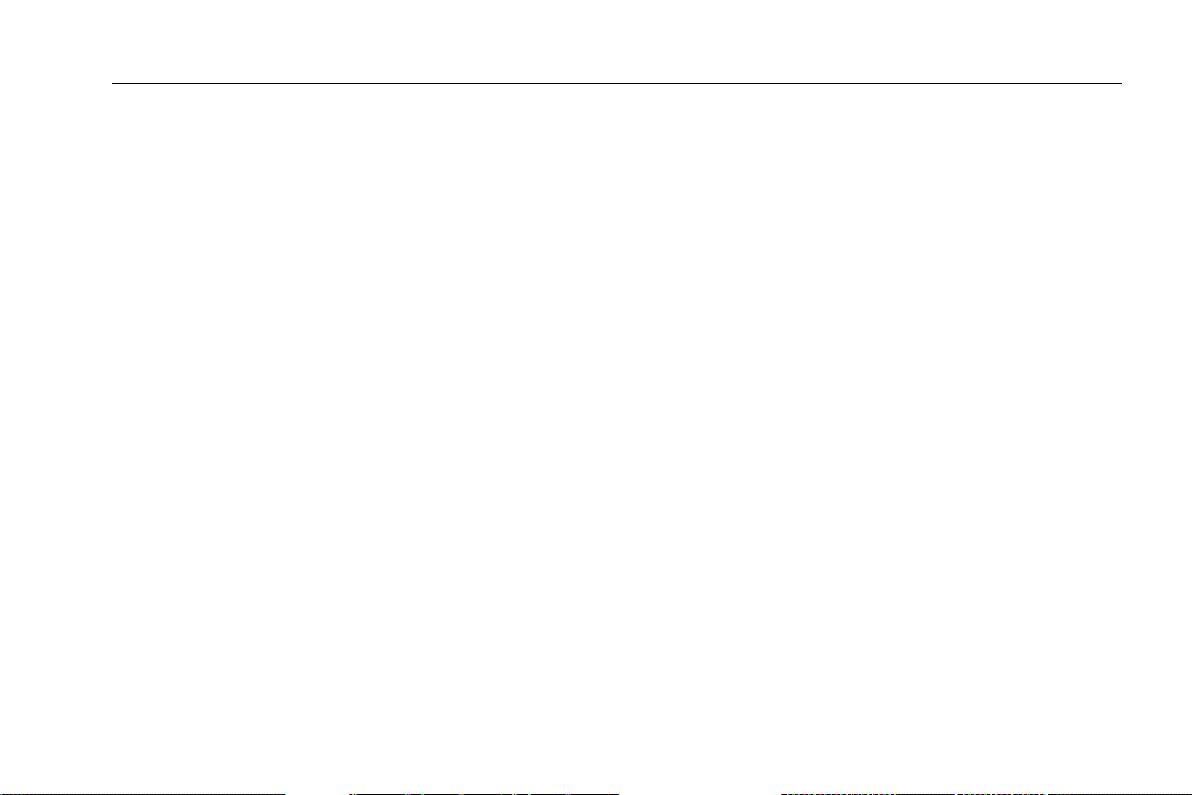
Digital Video Recorder User Manual
view, manual record, playback, PTZ control and remote live view
Support 1 administrator and 63 users.
Support event log recording and checking, events unlimited
NETWORK
Support TCP/IP, DHCP, PPPoE, DDNS protocol
Support IE browser to do remote view
Support setup client connection amount
Support dual stream. Network stream is adjustable independently to fit the network bandwidth and environment.
Support picture snap and color adjustment in remote live
Support remote time and event search, and channel playback with picture snap
Support remote PTZ control with preset and auto cruise
Support remote full menu setup, changing all the DVR parameters remotely
Support mobile surveillance by smart phones , Symbian, WinCE, Iphone , Gphone, or Blackberry, 3G network available
Support CMS to manage multi devices on internet
3
Page 10
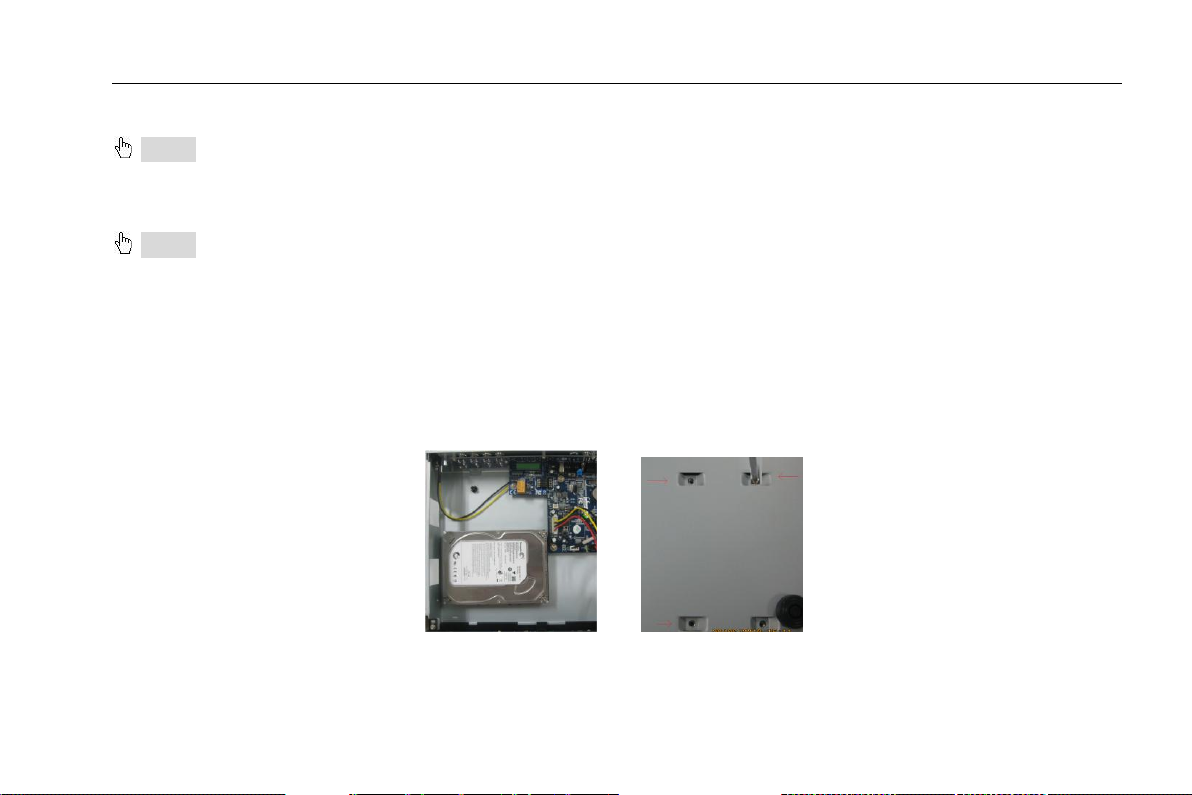
Digital Video Recorder User Manual
2 Hardware Installation
Notice: Check the unit and the accessories after getting the DVR.
Please disconnect the power before being connected to other devices. Don't hot plug in/out
2.1 Install Hard Drive
Notice: 1. 4/8/16-ch DVR supports one SATA hard drive. 24-ch DVR supports three SATA hard drives. Please use the hard
drive the manufacturers recommend specially for security and safe field. Please refer to “Appendix C Compatible Devices 2”.
2. Please calculate HDD capacity according to the recording setting. Please refer to “Appendix B Calculate
Recording Capacity”.
Step1: Unscrew and Open the top cover
Step2: Connect the power and data cables. Place the HDD onto the bottom case as Fig 2.1.
Step3: Mount the HDD as Fig 2.2.
Note: For installation convenience, please connect the power and data cables first, and then wind the screws to fix the
HDD.
Fig 2.1 Connect HDD Fig 2.2 Screw HDD
4
Page 11
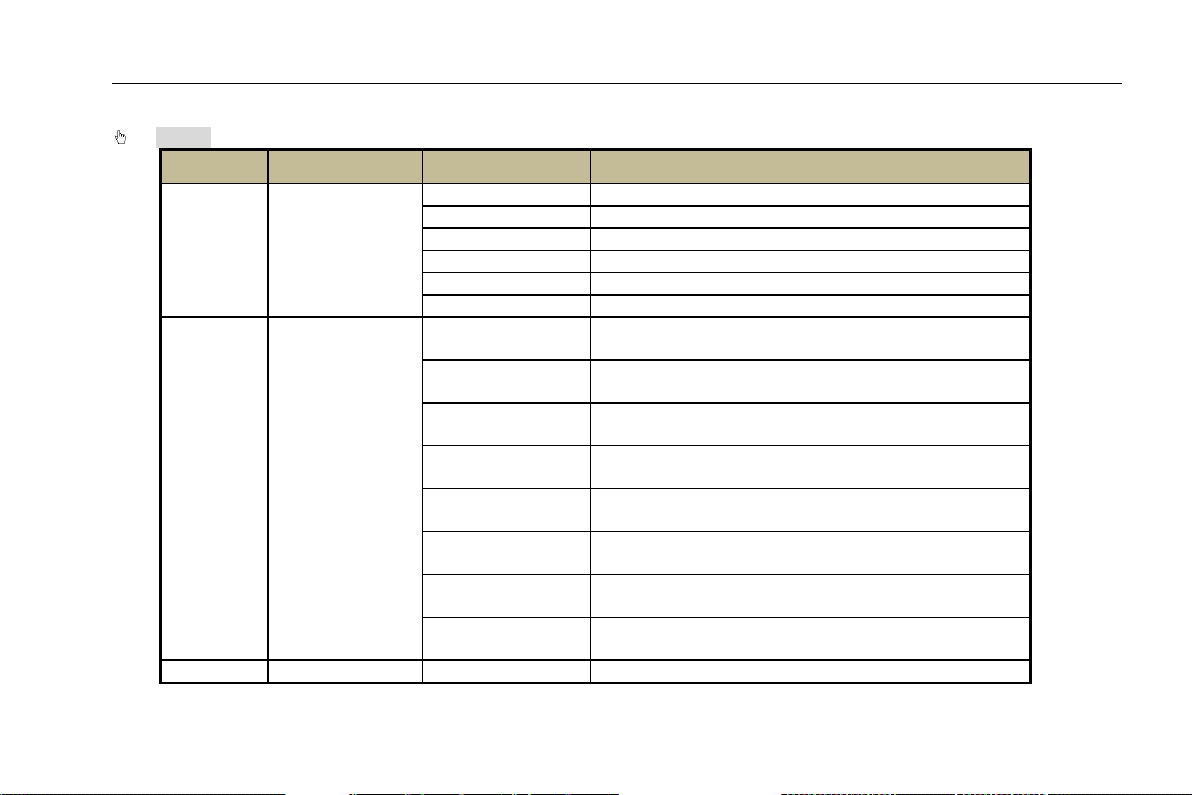
2.2 Front Panel Instructions
Item
Type
Name
Description
1
Work state
indicator
Power
Power indicator, when connection , the light is blue
HDD
When HDD is writing and reading , the light is blue
Net
When access to network , the light is blue
Backup
When backup files and data, the light is blue
Play
When playing video, the light is blue
REC
When recording, the light is blue
2
Compound
button
MENU/+
1. Enter menu in live
2. Increase the value in setup
BACKUP/-
1. Decrease the value in setup
2. Enter backup mode in live
RECORD/FOCUS
1. Record manually
2. FOCUS function enables at PTZ mode.
REW/SPEED
1. Rewind key
2. SPEED function enables at PTZ mode
SEARCH/ZOOM
1. Enter search mode
2.ZOOM function enables at PTZ mode.
PLAY /IRIS
1. Enter play interface
2. IRIS function enables at PTZ mode
FF/ P.T.Z.
1. Fast forward
2. Enter PTZ mode in live
STOP/ESC
1. Quit play mode
2. Exit the current interface or status
3 1-9
Input number 1-9 or choose camera
Notice: The front panel descriptions are only for reference; please make the object as the standard.
Digital Video Recorder User Manual
5
Page 12
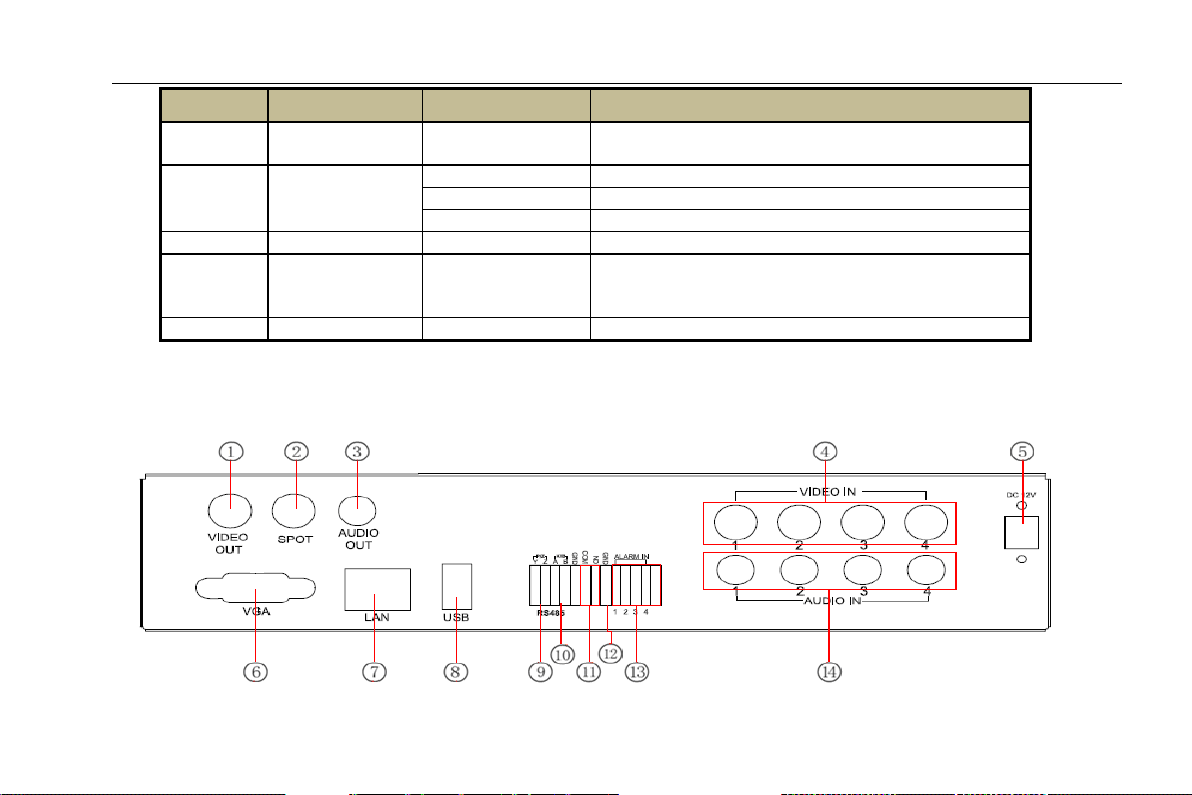
Digital Video Recorder User Manual
Item
Type
Name
Description
Digital button
0/10+
Input number0, 10 and the above number together
with other digital keys
4
Input button
Direction button
Change direction to select items
Multi-screen
Change screen display mode like1/4/9/16 channel
Enter button
Confirm selection
5
IR receiver
IR
For remote controller
6 USB
USB port
To connect external USB devices like USB flash,
USB HDD for backup or update firmware; or connect
to USB mouse
7
POWER
POWER
Shot switch off
2.3 Rear Panel Instructions
The rear Panel interface for 4-ch is shown as Fig 2.3:
Fig 2.3 Rear Panel for 4-ch
6
Page 13
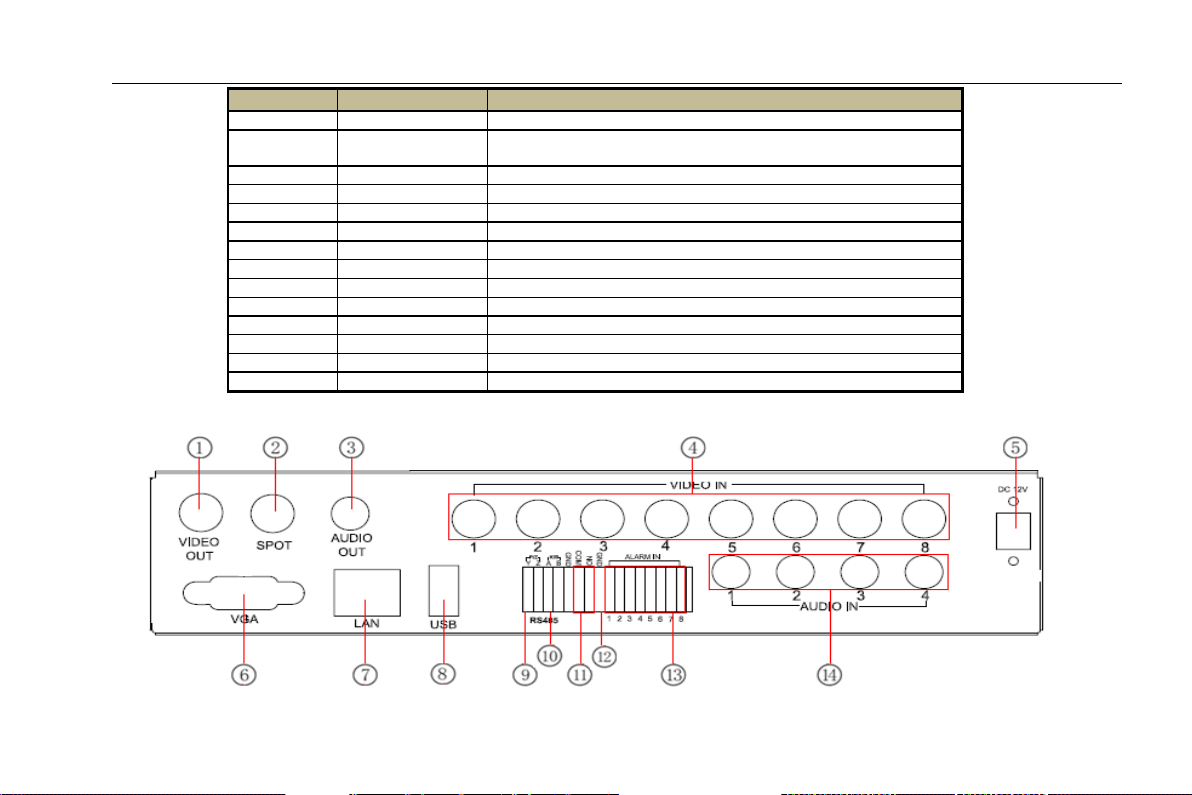
Digital Video Recorder User Manual
Item
Name
Description
1
Video out
Connect to monitor
2
Spot out
Connect to monitor as an AUX output channel by channel. Only
video display, no menu show
3
Audio out
Audio output, connect to the sound box
4
Video in
Video input channels from 1-4
5
DC12V
POWER INPUT
6
VGA port
VGA output, connect to monitor
7
LAN
Network port
8
USB port
Connect USB mouse or connect external USB devices
9
P/Z
Connect to speed dome
10
K/B
Connect to keyboard
11
ALARM OUT
1-ch relay output. Connect to external alarm
12
+ 5V and GND
+5 V and Grounding
13
ALARM IN
Connect to external sensor1-4
14
Audio in
4 CH Audio input
The rear Panel interface for 8-ch is shown as Fig 2.4:
Fig 2.4 Rear Panel for 8-ch
7
Page 14
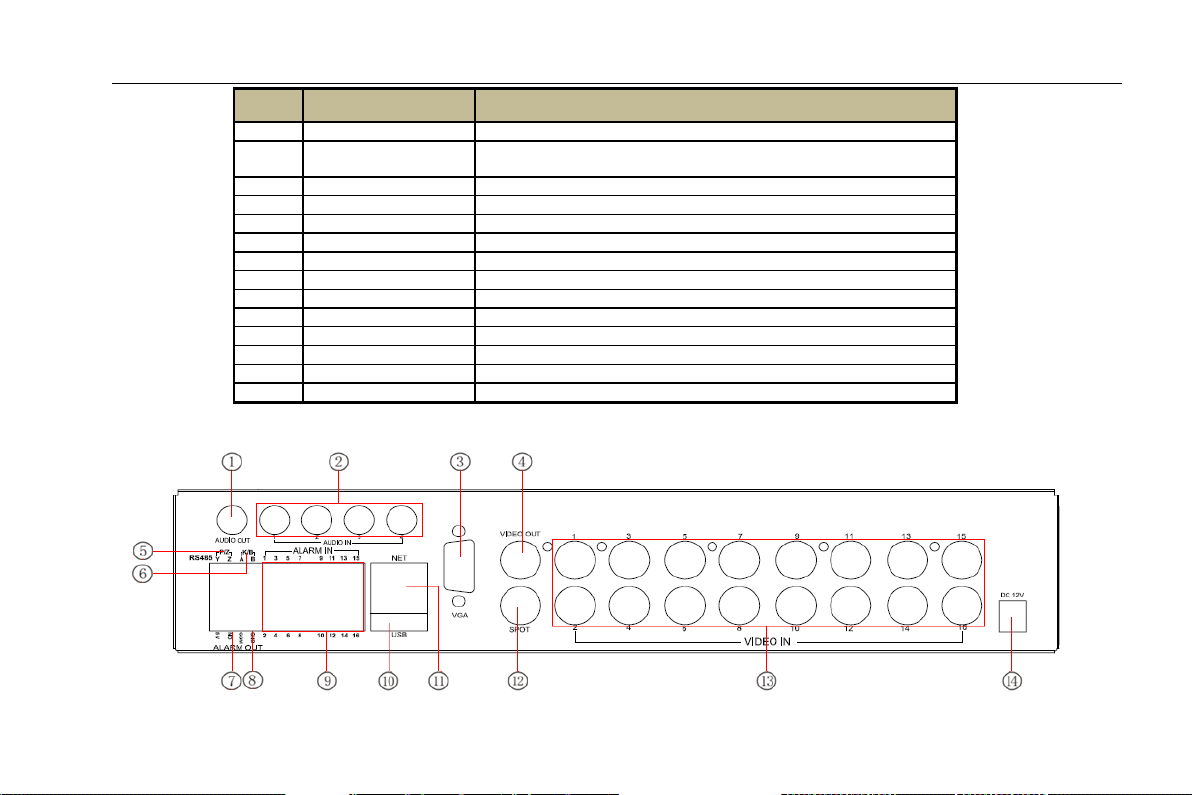
Digital Video Recorder User Manual
Item
Name
Description
1
Video out
Connect to monitor
2
Spot out
Connect to monitor as an AUX output channel by channel. Only video
display, no menu show
3
Audio out
Audio output, connect to the sound box
4
Video in
Video input channels from 1-8
5
DC12V
POWER INPUT
6
VGA port
VGA output, connect to monitor
7
LAN
Network port
8
USB port
Connect USB mouse or connect external USB devices
9
P/Z
Connect to speed dome
10
K/B
Connect to keyboard
11
ALARM OUT
1-ch relay output. Connect to external alarm
12
+ 5V and GND
+5 V and Grounding
13
ALARM IN
Connect to external sensor1-4
14
Audio in
4 CH Audio input
The rear Panel interface for 16-ch is shown as Fig 2.5:
Fig 2.5 Rear Panel for 16-ch
8
Page 15
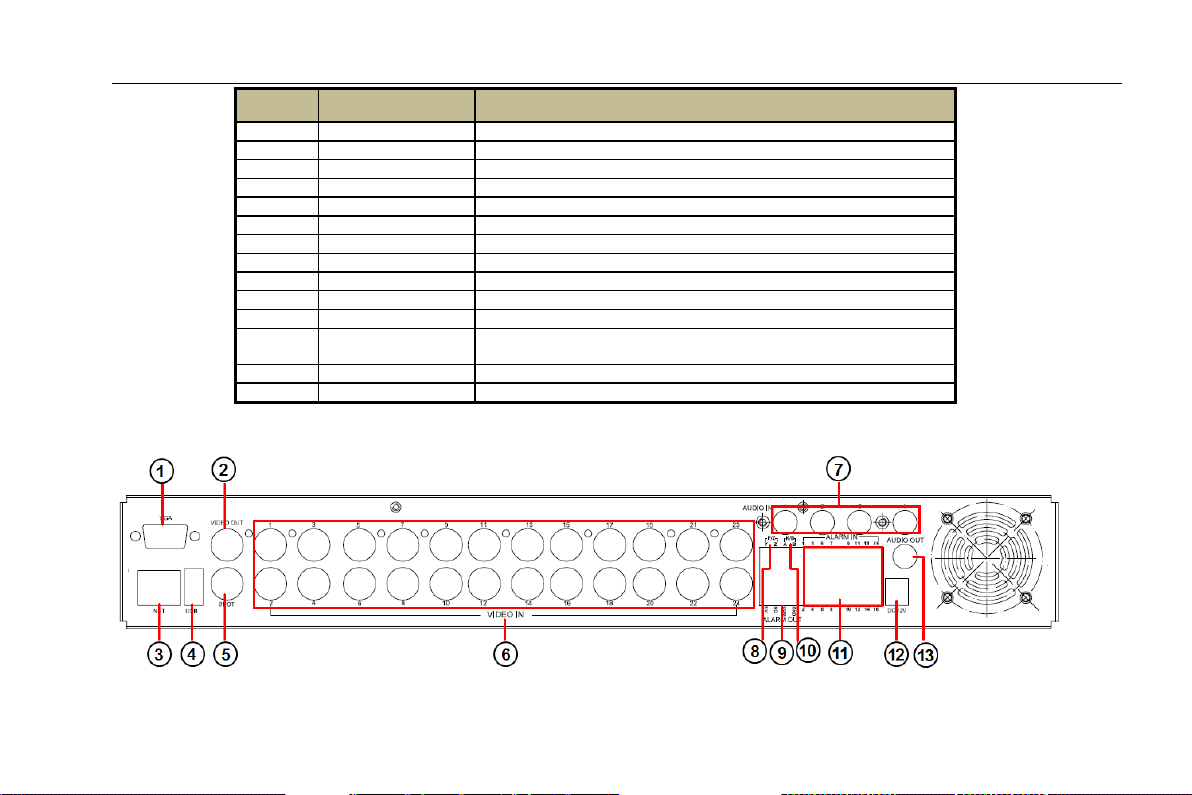
Digital Video Recorder User Manual
Item
Name
Description
1
Audio out
Audio output, connect to the sound box
2
Audio in
4 CH Audio input
3
VGA port
VGA output, connect to monitor
4
Video out
Connect to monitor
5
P/Z
Connect to speed dome
6
K/B
Connect to keyboard
7
ALARM OUT
1-ch relay output. Connect to external alarm.
8
+ 5V and GND
+5 V and Grounding
9
ALARM IN
Connect to external sensor1-16
10
USB port
Connect USB mouse or connect external USB devices
11
NET
Network port
12
Spot out
Connect to monitor as an AUX output channel by channel. Only video
display, no menu show
13
Video in
Video input channels from 1-16
14
DC12V
POWER INPUT
The rear Panel interface for 24-ch is shown as Fig 2.6:
Fig 2.6 Rear Panel for 24-ch
9
Page 16
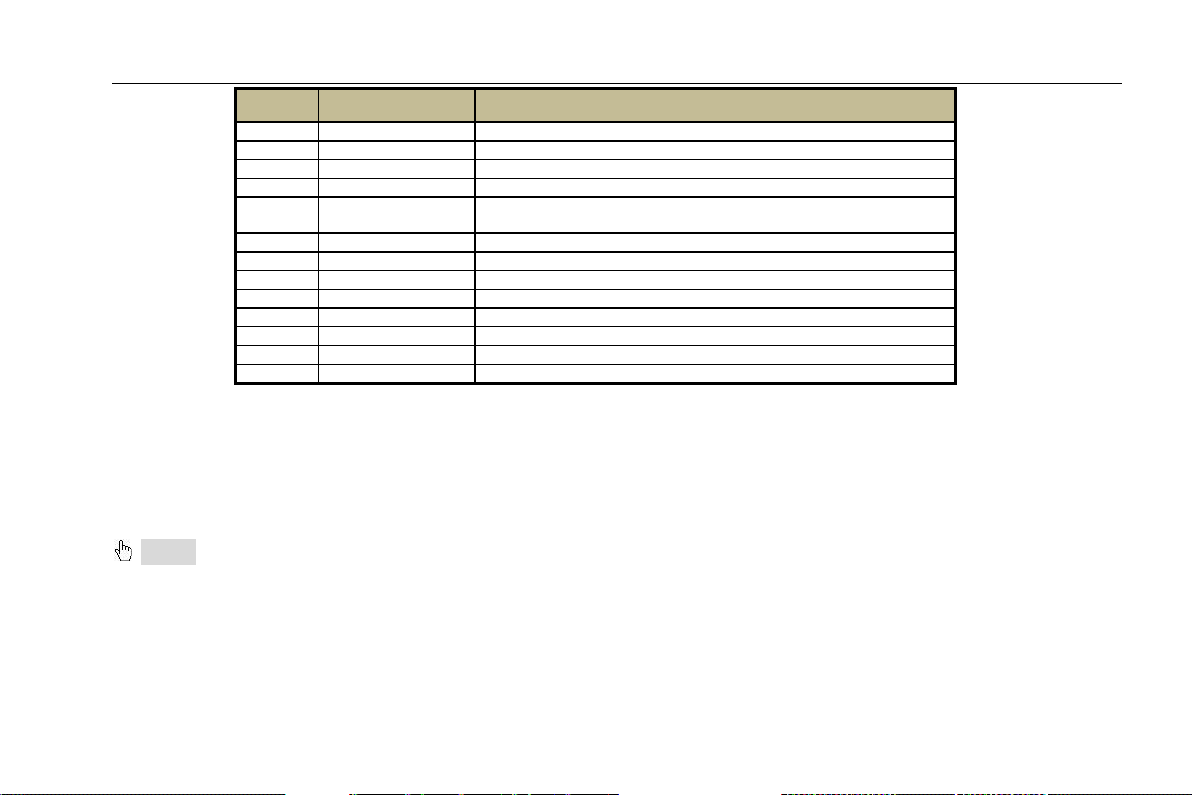
Digital Video Recorder User Manual
Item
Name
Description
1
VGA port
VGA output, connect to monitor
2
Video out
Connect to monitor
3
NET
Network port
4
USB port
Connect USB mouse or connect external USB devices
5
Spot out
Connect to monitor as an AUX output channel by channel. Only video
display, no menu show
6
Video in
Video input channels from 1-24
7
Audio in
4 CH Audio input
8
P/Z
Connect to speed dome
9
ALARM OUT
1-ch relay output. Connect to external alarm.
10
K/B
Connect to keyboard
11
ALARM IN
Connect to external sensor1-16
12
DC12V
Power input.
13
Audio out
Audio output, connect to the sound box
2.4 Remote Controller
It uses two AAA size batteries and works after loading batteries as following:
Step1: Open the battery cover of the Remote Controller
Step2: Place batteries. Please take care the poles (+ and -)
Step3: Replace the battery cover
Notice: Frequently defect checking as following
1. Check batteries poles
2. Check the remaining charge in the batteries
3. Check IR controller sensor is mask
If it still doesn't work, Please change a new remote controller to try, or contact your dealers
The interface of remote controller is shown in Fig2.7 Remote Controller.
10
Page 17
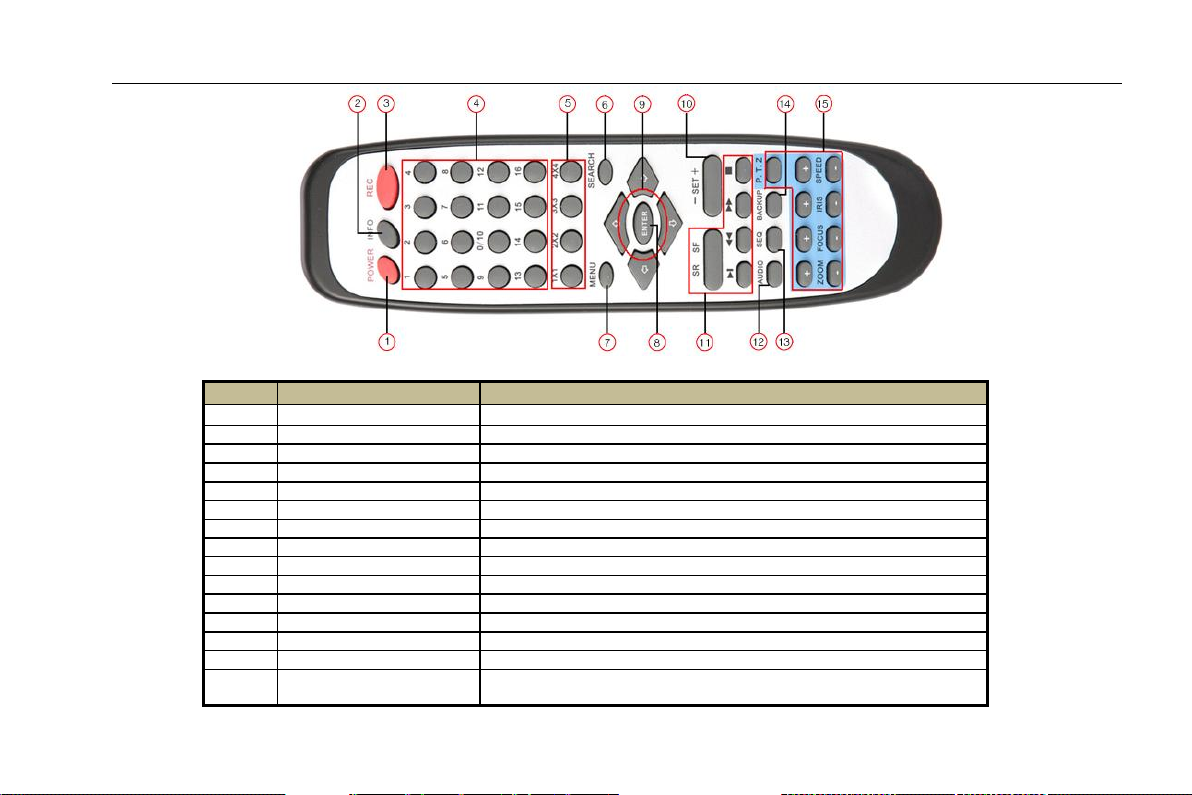
Digital Video Recorder User Manual
Item
Name
Function
1
Power Button
Soft switch off to stop firmware running. Do it before power off.
2
INFOR Button
Get information about the DVR like firmware version, HDD information
3
REC Button
To record manually
4
Digital Button
Input digital or choose camera
5
Multi Screen Button
To choose multi screen display mode
6
SEARCH Button
To enter search mode
7
MENU Button
To enter menu
8
ENTER Button
To confirm the choice or setup
9
Direction Button
Move cursor in setup or pan/title PTZ
10
+/- Button
To increase or decrease the value in setup
11
Playback Control Button
To control playback, Fast forward/rewind/stop/single frame play
12
AUDIO Button
To enable audio output in live mode
13
Auto Dwell Button
To enter auto dwell mode
14
BACKUP Button
To enter backup mode
15
PTZ Control Button
To control PTZ camera:
Move camera/ZOOM/FOCUS/IRIS/SPEED control
Fig 2.7 Remote Controller
11
Page 18
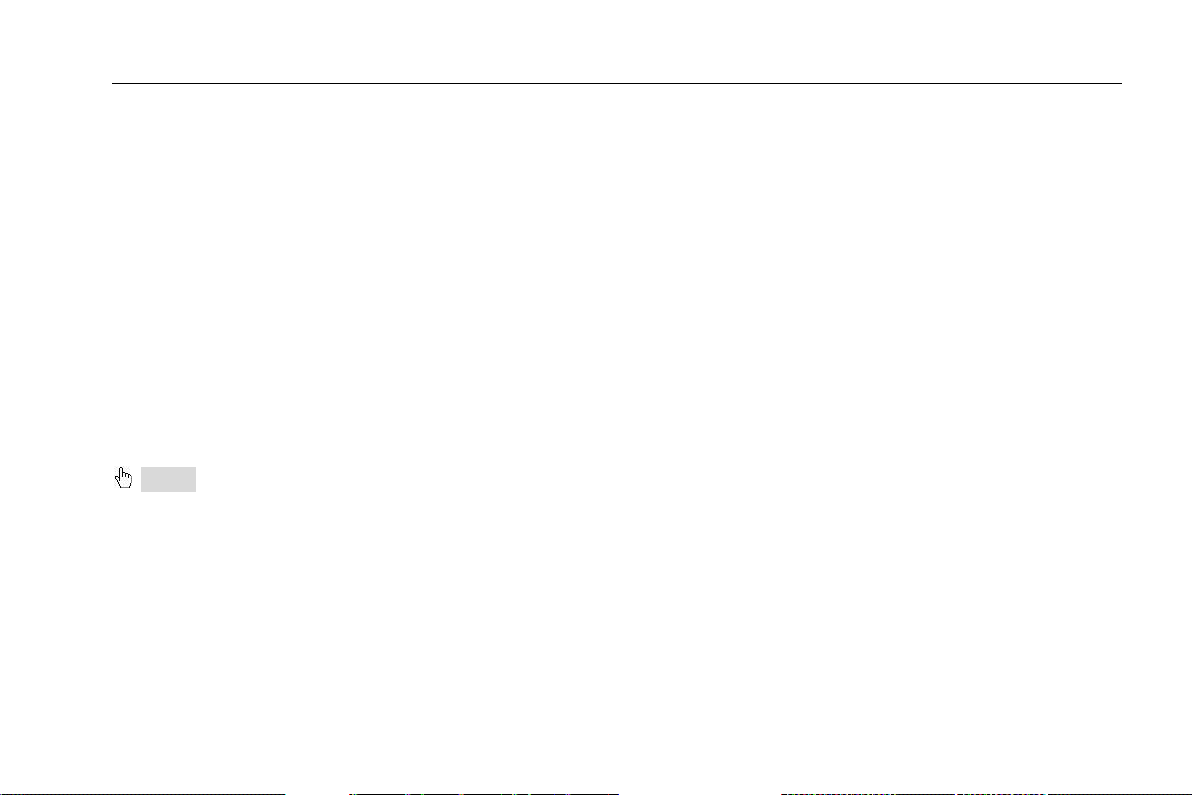
Digital Video Recorder User Manual
Operation processes with remote controller to control multi-DVR
The device ID of the DVR is 0. When use of remote controller to control single DVR, it‟s not necessarily to reset the device I D,
user can do operation directly; when control multiple DVR with remote controller, please refer to below steps:
Step1: Activate remote controller to control DVR: enable DVR: turn the IR sensor of the remote controller to the IR receiver that
on the front panel, press the number key 8 twice, then input device ID (Range from: 0-65535; the default device ID is 0.) with
other digital number: 0-9, after that, press ENTER button to confirm.
Step2: User can check the device ID by enter into System configurationBasic configurationdevice ID. User also can set
other DVRs with the same device ID. For more convenient to operate, we don‟t recommend user to set the device ID too long.
Step3: Cancel controller to control DVR: turn the IR sensor of the remote controller to the IR receiver that on the front panel,
press the number key 8 twice, then input the device ID that needs to be cancelled from controlling, press ENTER button to
confirm. After that, the DVR will not be controlled by remote controller.
2.5 Control with Mouse
2.5.1 Connect Mouse
It supports USB mouse through the ports on the rear panel.
Notice: If mouse is not detected or doesn't work, check below steps:
1. Make sure the mouse plugs in the USB mouse port not the USB port 2. Change a mouse to try
2.5.2 Use Mouse
In live:
Double-click left button on one camera to be full screen display. Double-click again to return to the previous screen display.
Click right button to show the control bar at the bottom of the screen as Fig 2.6 Remote Controller. Here are all control and
setup. Click right mouse again to hide the control bar.
In setup:
Click left button to enter. Click right button to cancel setup, or return to the previous.
12
Page 19
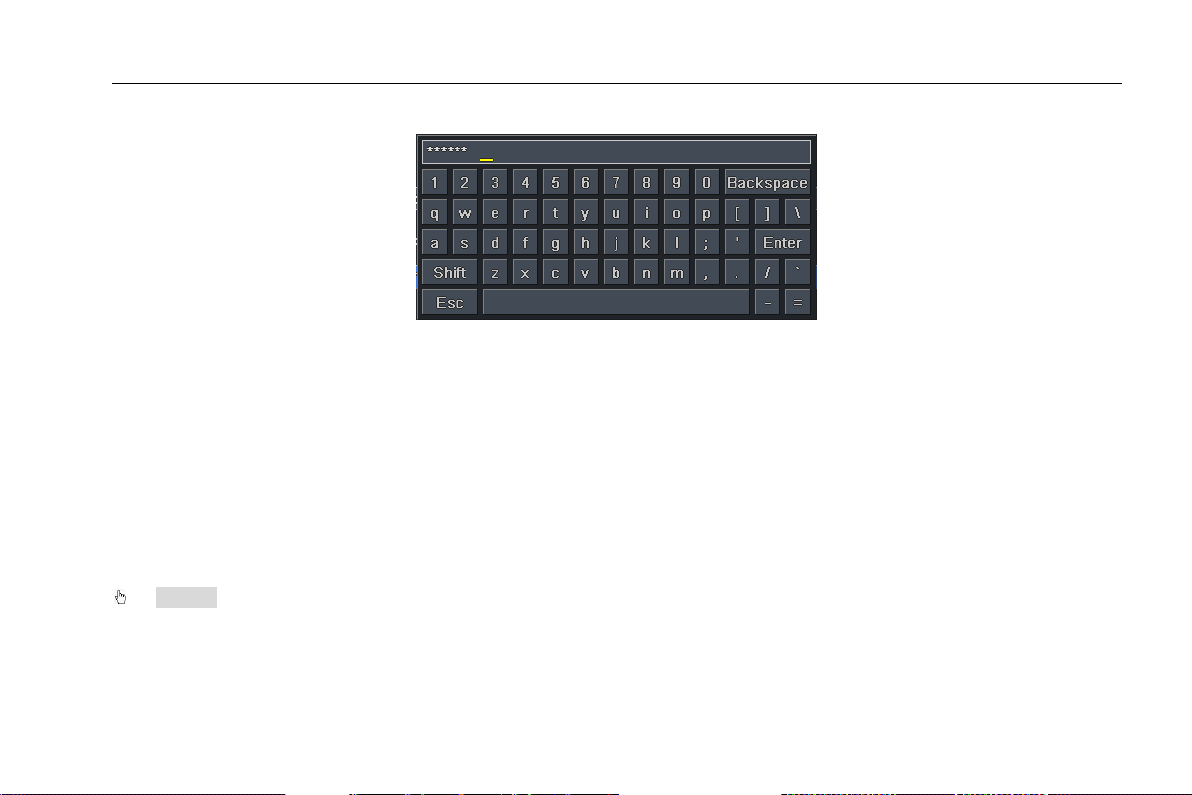
Digital Video Recorder User Manual
If want to input the value, move cursor to the blank and click. An input window will appear as Fig2.7. It supports digitals, letters
and symbols input.
Fig 2.7 Digital Numbers and Letters Input Window
Users can change some value by the wheel, such as time. Move cursor onto the value, and roll the wheel when the value
blinks.
It supports mouse drag. I.e. Set motion detection area: click customized, hold left button and drag to set motion detection area.
Set schedule: hold left button and drag to set schedule time
In playback:
Click left button to choose the options. Click right button to return to live mode.
In backup:
Click left button to choose the options. Click right button to return to previous picture.
In PTZ control:
Click left button to choose the buttons to control the PTZ. Click right button to return to live.
Notice: Mouse is the default tool in all the operation below unless Exceptional indication
13
Page 20
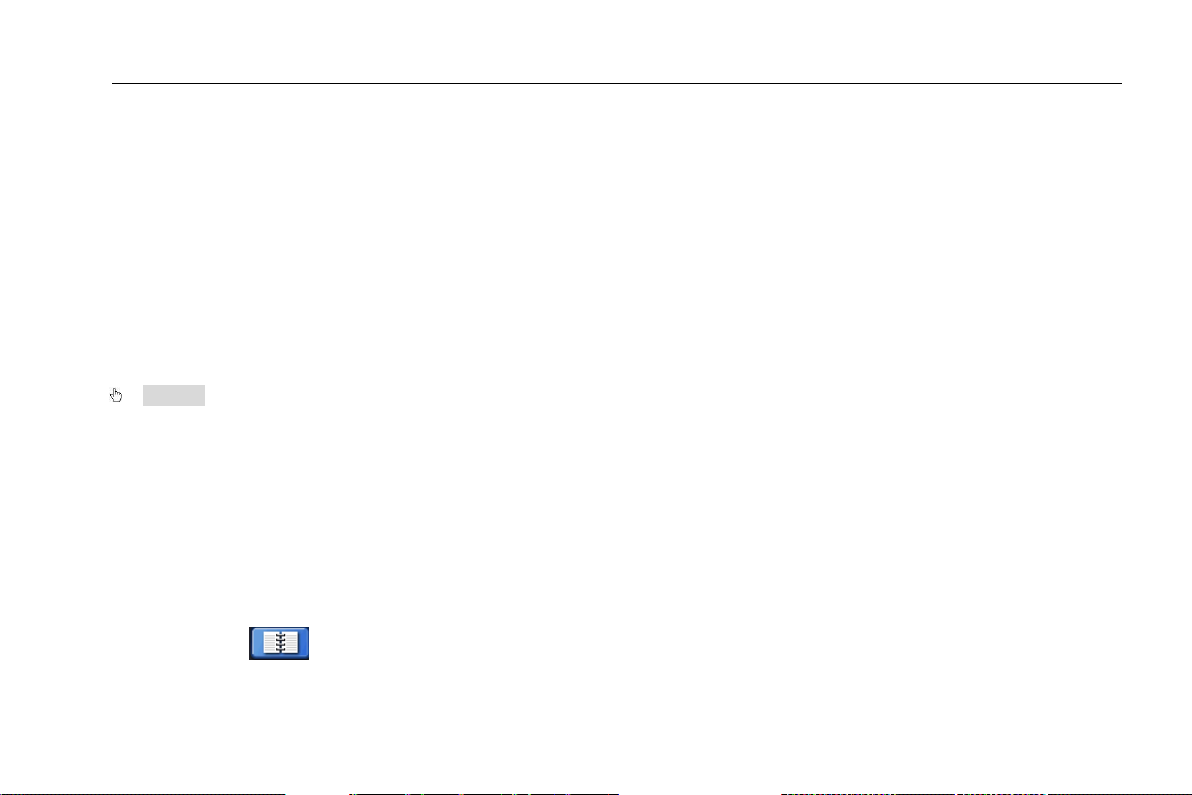
Digital Video Recorder User Manual
3 Basic Function Instruction
3.1 Power On/Off
Before you power on the unit, please make sure all the connection is good.
3.1.1 Power on
Step1: connect with the source power; switch on the power button near the power port in the rear panel
Step2: the device will be loaded, and the power indicator will display blue
Step3: before start, a WIZZARD window will be pop-up and show some information about time zone,time setup,network
configuration, record configuration and disk management. User can setup here and refer to the concrete setup steps from the
corresponding chapters. If users don‟t want to setup Wizard, please click Exit button to exit.
After the device power on, if there is no menu or only has live image display, user can long press ESC button to switch.
Notice: this serial device can only display menu on VGA monitor or BNC monitor at one time, if there is live image display
without menu display, please check up whether other device has menu display firstly, or long press ESC key to wait for login
dialog box to appear. Long press ESC key can switch the output between BNC and VGA.
3.1.2 Power off
User can power off the device by using remote controller、keyboard and mouse.
By remote controller:
Step1: press Power button, the Shut down window will appear, click OK, the unit will power off after a while.
Step2: disconnect the power
By keyboard and mouse:
Step1: enter into Menu, then select “System Shut Down” icon, the Shut down window will appear
Step2: click OK, the unit will power off after a while.
Step3: disconnect the power
14
Page 21
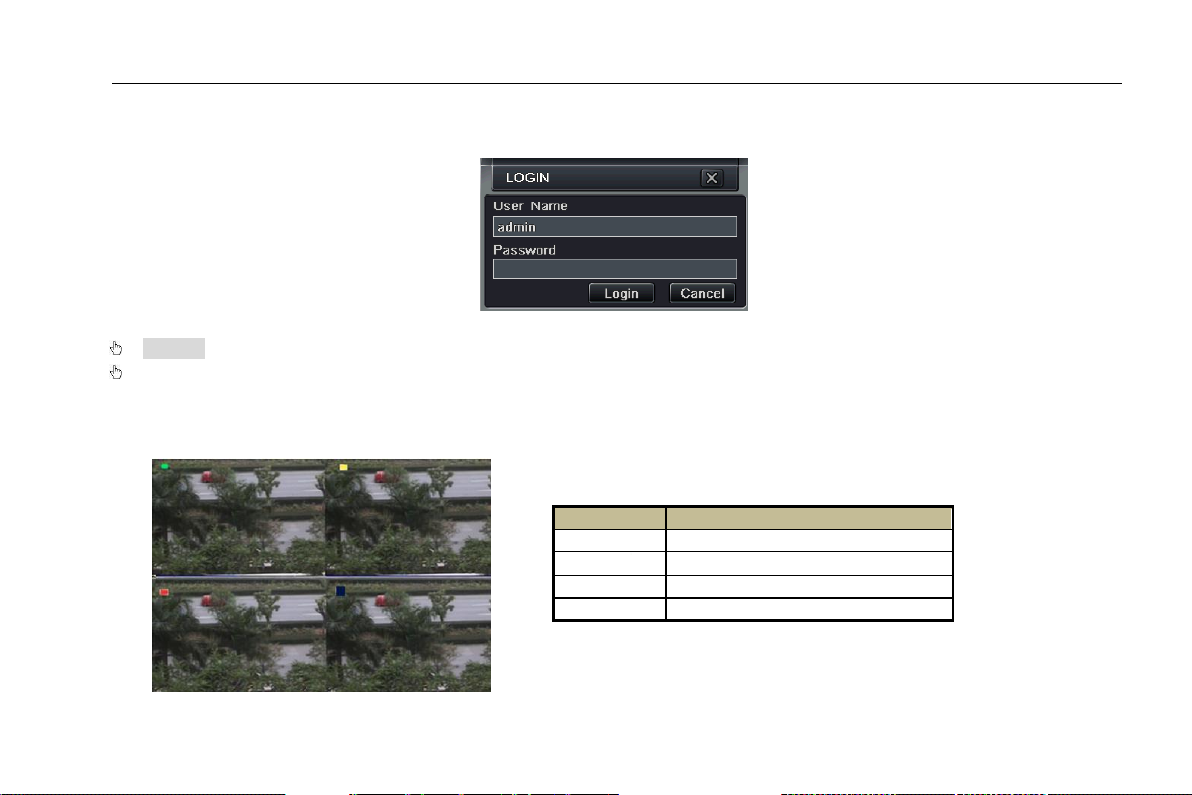
Digital Video Recorder User Manual
Symbol
Meaning
Green
Manual record
Yellow
Motion detection record
Red
Sensor Alarm record
Blue
Schedule record
3.2 Login
User can login and logout the DVR system. User cannot do any other operations except changing the multi-screen display once
logout.
Fig 3-1 Login
Notice: the default user name and password is “admin” and 123456”
The concrete operation steps for change password, add or delete user please refer to 4.7 User management configuration
for more details.
3.3 Live preview
Fig 3-2 live preview interface
15
Page 22
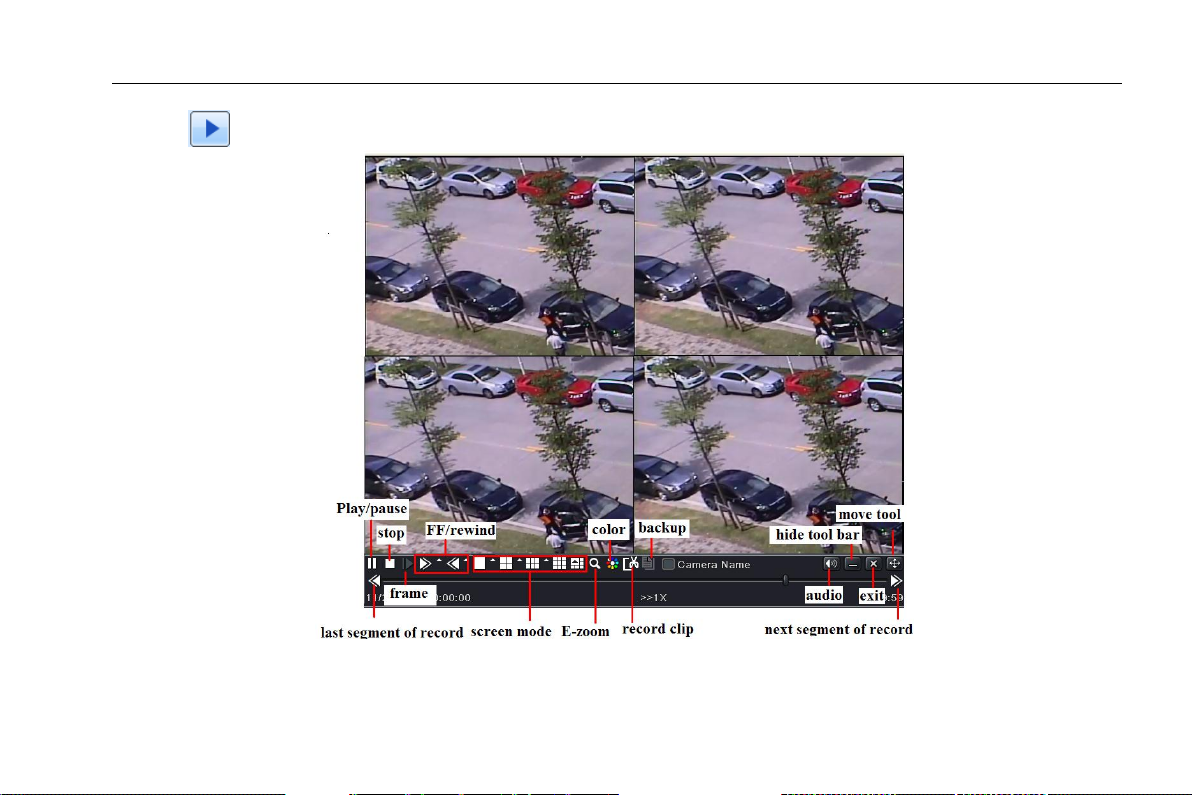
Digital Video Recorder User Manual
3.3.1 Live playback
Click Play button to playback the record. Refer to Figure3-3. User can do concrete operation by click the buttons on screen.
Fig 3-3 live playback
16
Page 23
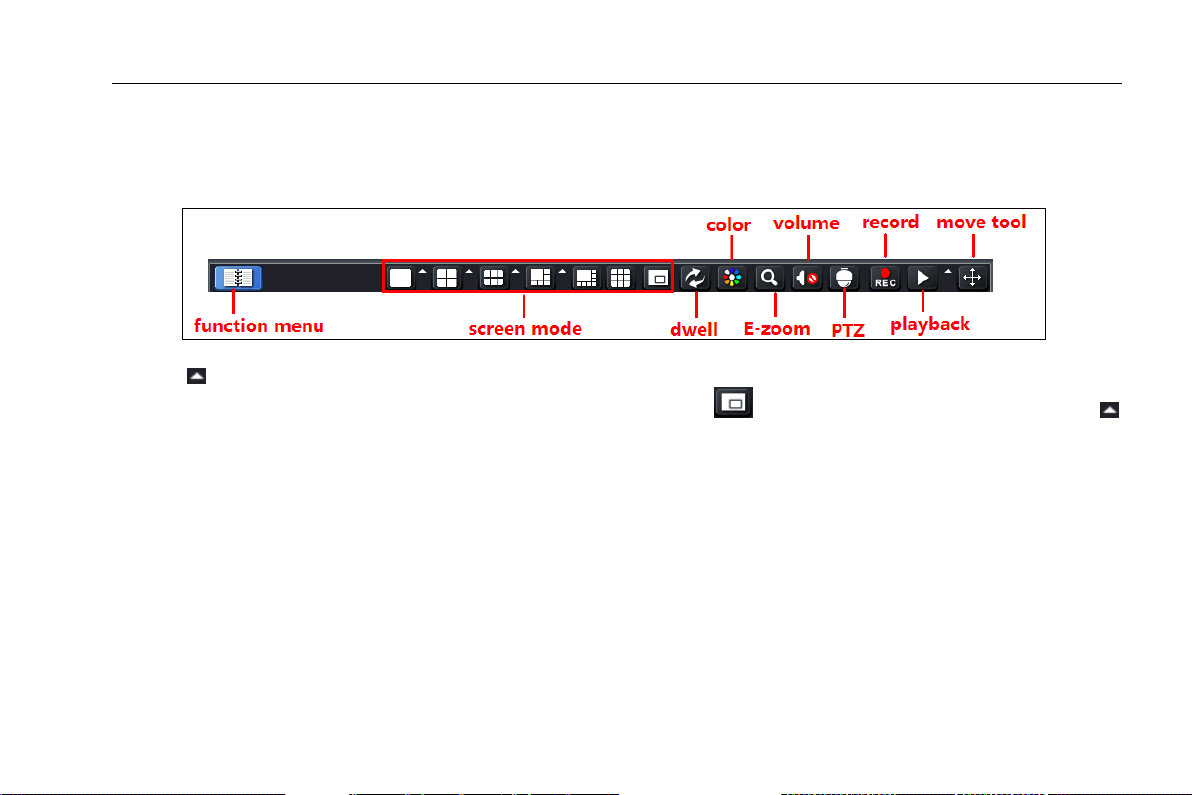
Digital Video Recorder User Manual
4 Main menu setup guide
Click right mouse or press ESC button on the front panel, the control bar will display on the bottom of the screen, refer to Fig
4-1:
Fig 4-1 menu toolbar
Click the icon beside the screen display mode to display a channel select dialog. 6/8 channels can realize single channel big
screen. Images can drag to any place to display in the live interface. Click icon to set up picture-in-picture. Click the
icon beside the playback icon to select the time to playback. For example, if 2 minutes is selected and then click playback
button, it will start to playback from 2 minutes ago.
Dwell: Range of selecting to dwell is from single picture preview mode to 4/6/8 picture preview mode.
Color: Click this button; user can adjust the color of live pictures.
E-Zoom: Single channel large screen electronic amplification
Left click the channel which needs to amplify; Click the right mouse, select Zoom in button and then click the left mouse to
amplify the image. Press left mouse to drug the cursor, user can view the image. Double-click the left mouse to exit. Click the
right mouse to return to the main interface.
Volume: Enable sound.
PTZ: Click the PTZ button, user can control rotation position, speed of the dome and start track, auto scan or cruise in this
interface. User can refer to PTZ configuration for more details.
Record: Click this button, user can start manual record.
17
Page 24
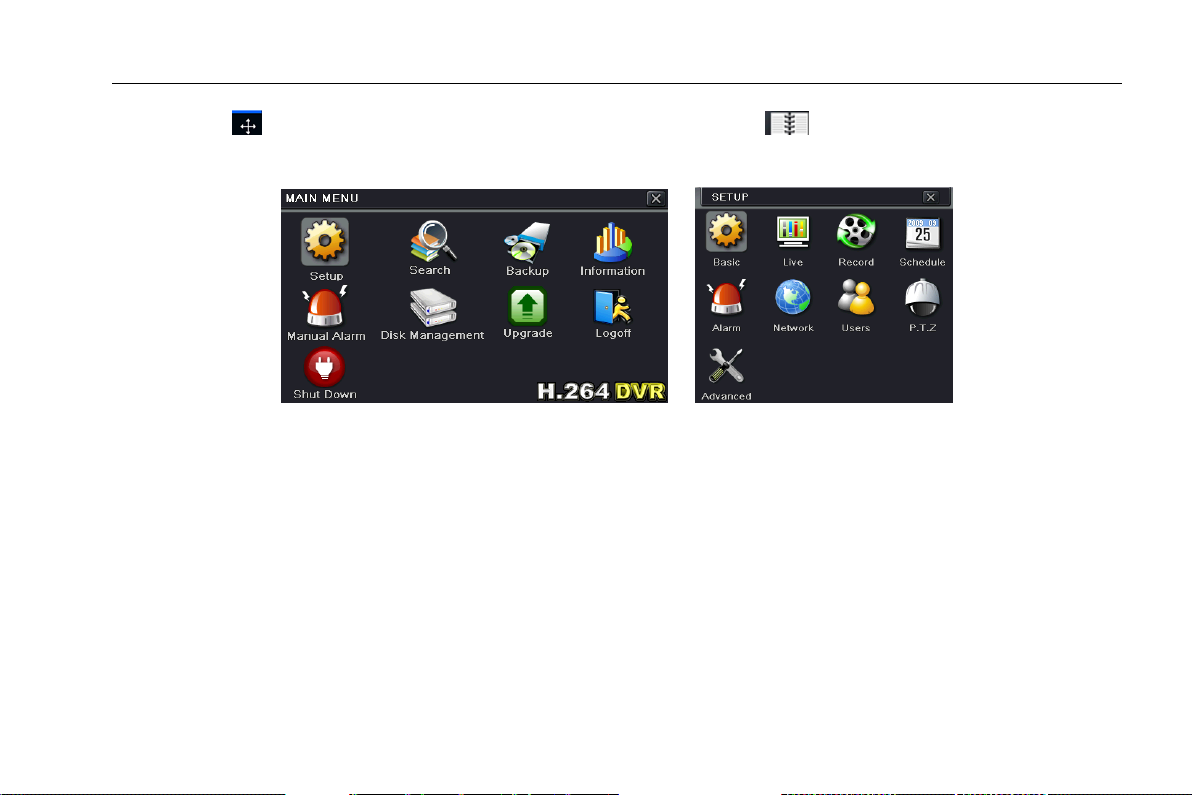
Digital Video Recorder User Manual
Playback: Click this button, the device can playback the record files.
User can click button and drag it anywhere with the left mouse. Click Menu button, the interface will pop-up as Fig
4-2; press MENU button on the front panel or operate with remote controller also can display the main menu. Click Setup icon
will pop-up the Setup menu:
Fig 4-2 main menu Setup menu
4.1 Basic configuration
Basic configuration includes three sub menus: system、date& time and DST.
4.1.1 System
Step1: enter into SetupBasicsystem; refer to Fig 4-3:
Step2: in this interface user can setup the device name, device ID, video format, max online users, Video Output and language,
Screensaver and so on. The definitions for every parameters display as below:
Device name: the name of the device. It may display on the client end or CMS that help user to recognize the device remotely.
Video format: two modes: PAL and NTSC. User can select the video format according to that of camera.
Password check: Enable this option. user needs to input user name and password can do corresponding operations with the
relevant right in system configuration.
18
Page 25
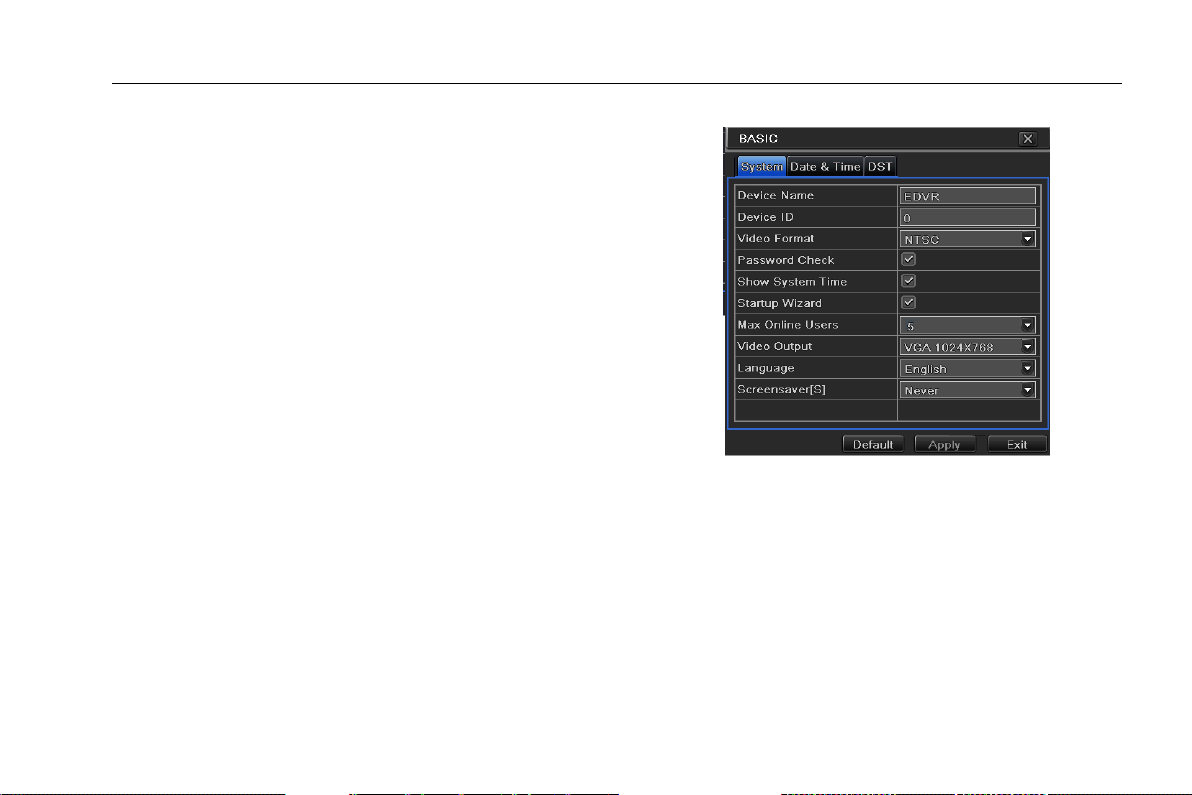
Digital Video Recorder User Manual
Show system time: display time in live.
Startup wizard: tick off this item, there will display an opening wizard with time zone and time setup information
Max online uses: set the max user amount of network
connection
Video output: the resolution of live display interface,
range from: VGA800*600, VGA1024*768,
VGA1280*1024 and CVBS.
Note: When switch between VGA and CVBS will
change the menu output mode, please connect to
relevant monitor.
Language: setup the menu language.
Note: after changed the language and video output,
the device needs to login again.
Screensaver: user can setup the screensaver interval
time (30s, 60s, 180s, 300s), if there is no any operation
within the setting period, the device will auto logout and
return to Login interface.
No Image When Logout: If this item is selected, there
will be no image showing when logout.
Fig 4-3 basic configuration-basic
4.1.2 Time & date
Step1: enter into system configurationbasic configurationtime & date; refer to Fig 4-4:
Step2: set the date format, time format, time zone in this interface; user also can adjust system date manually
Step3: click “default” button to resort default setting; click “apply” button to save the setting; click “exit” button to exit current
interface.
19
Page 26
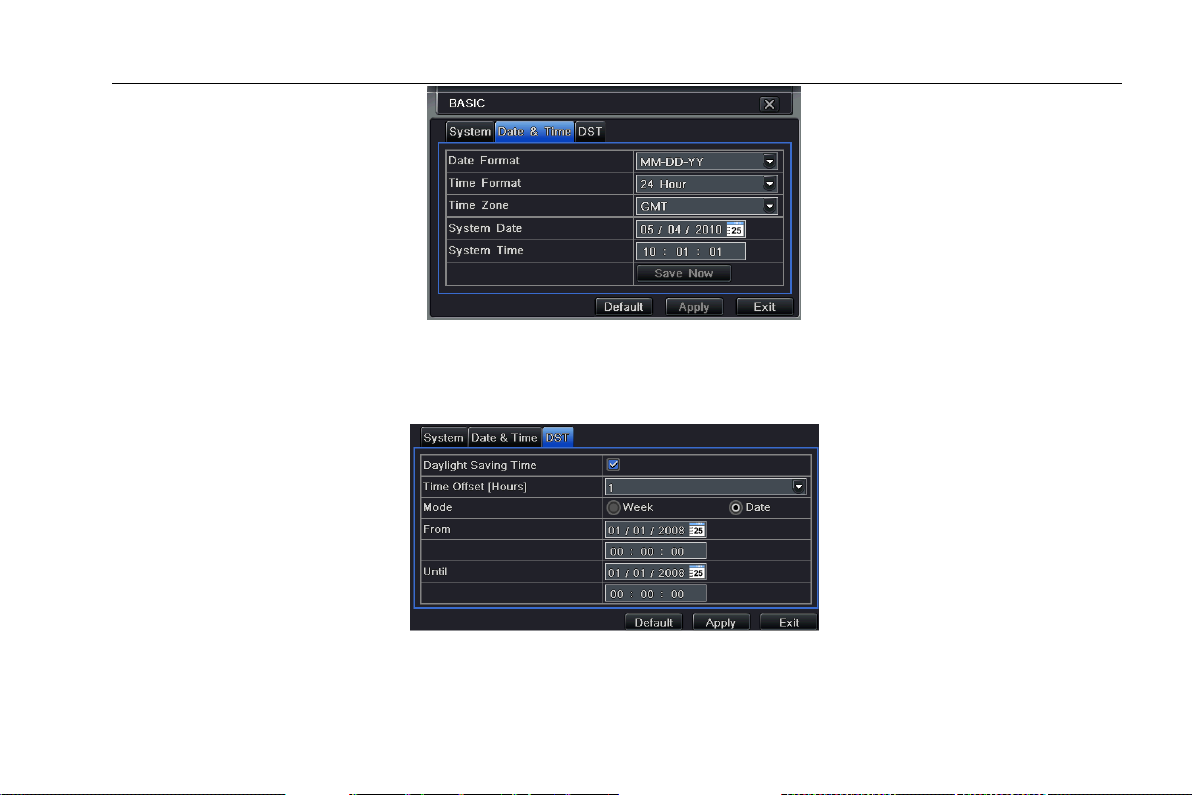
Digital Video Recorder User Manual
Fig 4-4 basic configuration-time & date
4.1.3 DST
Step1: enter into system configurationbasic configurationDST; refer to Fig 4-5:
Fig 4-5 basic configuration-DST
Step2: in this interface, enable daylight saving time, time offset, mode, start & end month/week/date, etc.
Step3: click “default” button to resort default setting; click “apply” button to save the setting; click “exit” button to exit current
interface.
20
Page 27
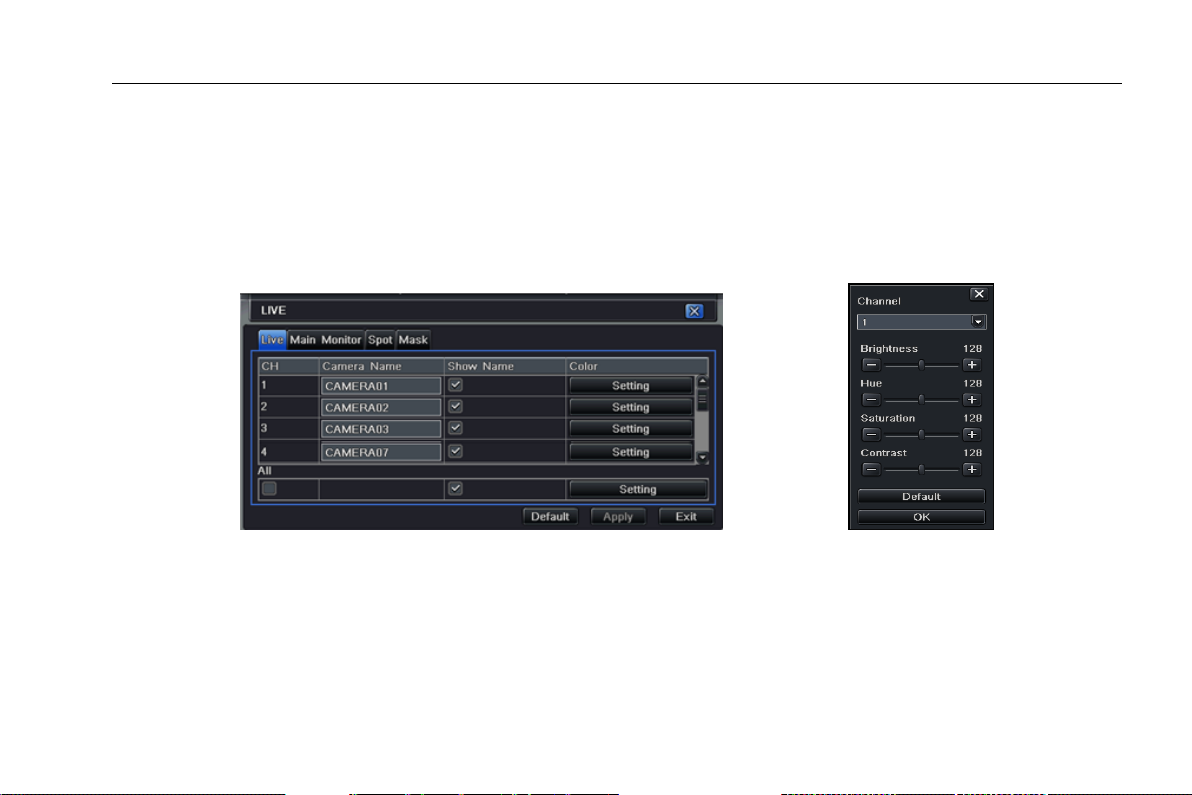
Digital Video Recorder User Manual
4.2 Live configuration
Live configuration includes four submenus: live, main monitor, Spot and mask.
4.2.1 Live
In this interface, user can setup camera name, adjust colors: brightness, hue, saturation and contrast.
Step1: enter into system configurationlive configurationlive; refer to Fig 4-6:
Note: Click Camera Name to see a soft keyboard. User can self-define the camera name. Click Shift button to input Capital
letters; click Shift button again to input Chinese characters.
Step2: tick off camera name and click “setting” button to display a window as Fig 4-7:
Fig 4-6 live configurationlive Fig 4-7 live-color adjustment
Step3: in this interface, user can adjust brightness, hue, saturation and contrast in live; click “default” button to resort default
setting, click “OK” button to save the setting.
Step4: user can setup all channels with same parameters, please tick off “all” and then do relevant setup.
Step5: click “default” button to resort default setting; click “apply” button to save the setting; click “exit” button to exit current
interface.
21
Page 28
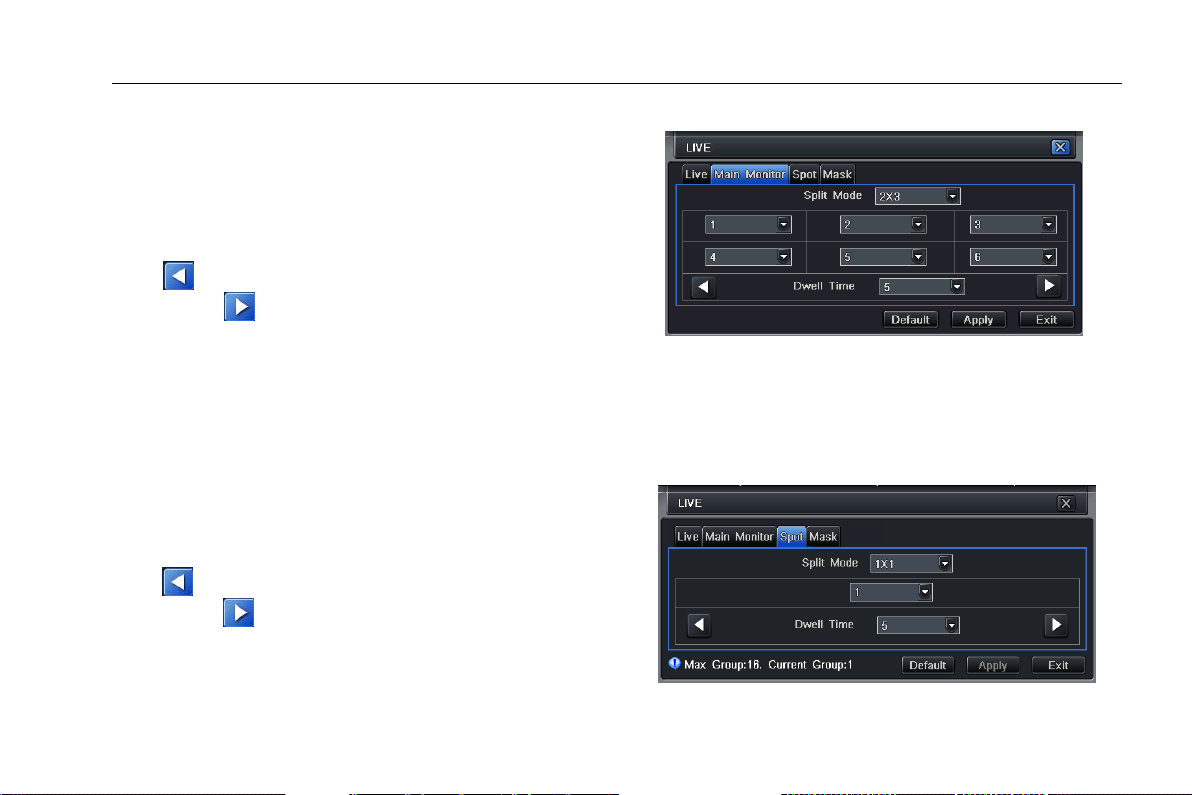
Digital Video Recorder User Manual
4.2.2 Main monitor
Step1: enter into system configurationlive configurationmain
monitor; refer to Fig 4-8:
Step2: select split mode: 1×1、2×2、2×3、3×3 and channel
Step3: dwell time: the time interval for a certain dwell picture
display switching to next dwell picture display
Step4: selected the split mode, then setup current picture group.
Click button to setup the previous channel groups of dwell
picture, click button to set the latter channel groups of dwell
picture.
Step5: click “default” button to resort default setting; click “apply” Fig 4-8 live configuration-host monitor
button to save the setting; click “exit” button to exit current interface.
4.2.3 Spot
Step1: enter into system configurationlive configurationSpot; refer to Fig 4-9:
Step2: select split mode: 1×1and channel
Step3: dwell time: the time interval for a certain dwell picture
display switching to next dwell picture display
Step4: selected the split mode, then setup current picture group.
Click button to setup the previous channel groups of dwell
picture; click button to set the latter channel groups of dwell
picture.
Step5: click “default” button to resort default setting; click “apply”
button to save the setting; click “exit” button to exit current
interface Fig 4-9 live configuration-Spot
22
Page 29
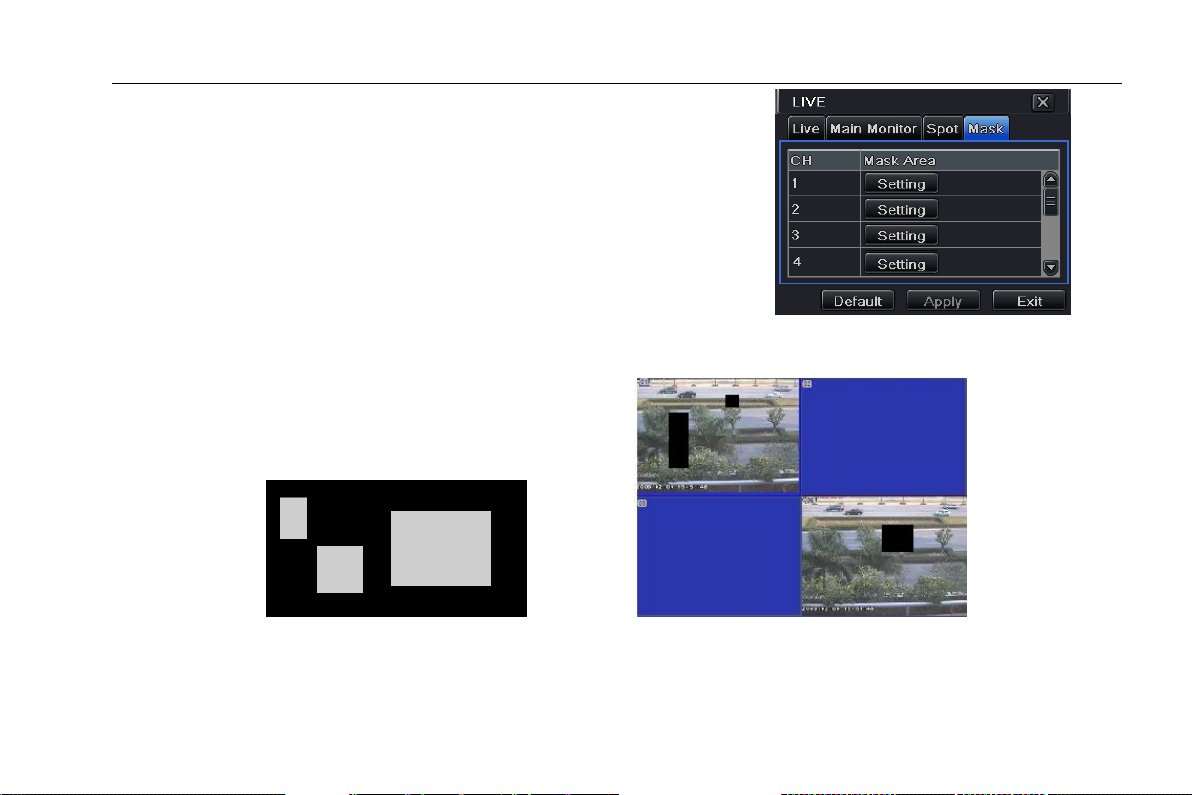
Digital Video Recorder User Manual
4.2.4 Mask
User can setup private mask area on the live image picture, max threes areas.
Setup mask area: click Setting button, enter into live image to press left mouse
and drag mouse to set mask area, refer to below picture. Click Apply button to
save the setting.
Delete mask area: select a certain mask area, click left mouse to delete that
mask area, click Apply button to save the setting.
Fig 4-10 live configuration-mask
Setup mask area Live image mask area
4.3 Record configuration
Record configuration includes six sub menus: enable, record bit rate, time, recycle record, stamp and snap.
23
Page 30
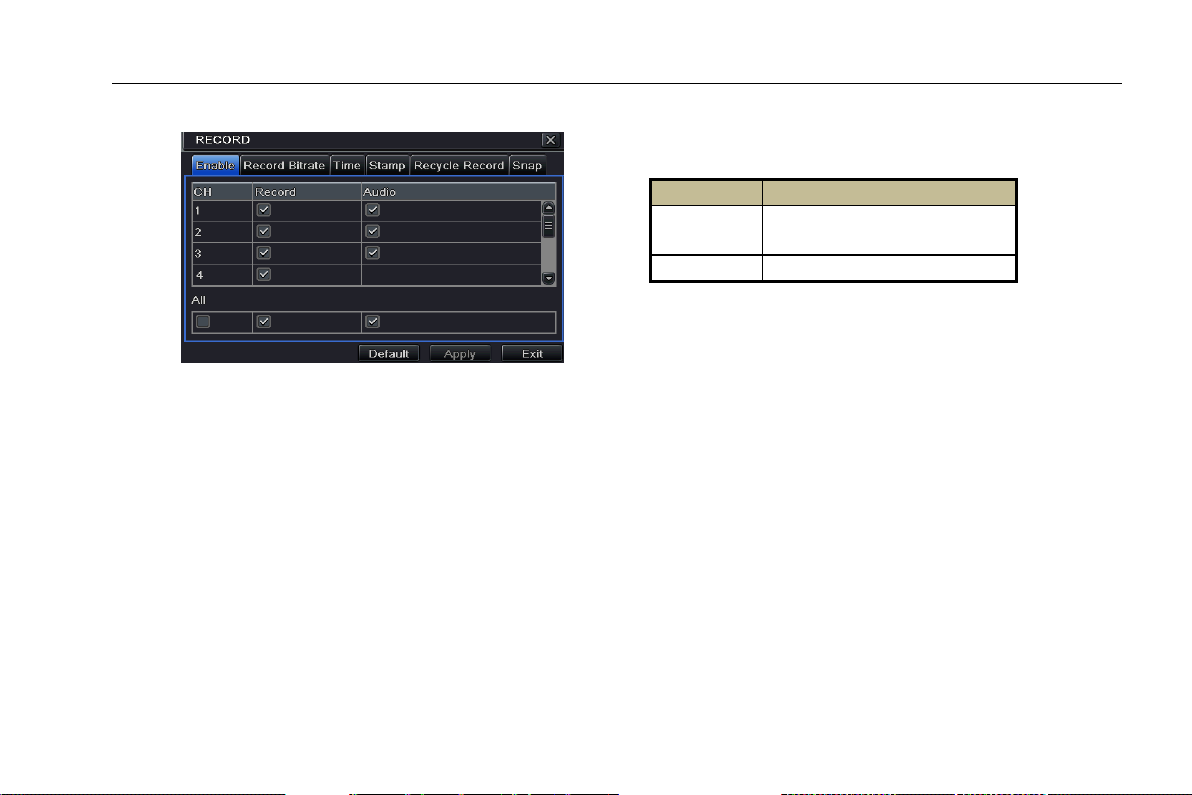
Digital Video Recorder User Manual
Parameter
Meaning
Record
Record switch of every
channels
Audio
Enable live record audio
4.3.1 Enable
Step1: enter into system configurationrecord configurationenable; refer to Fig 4-11:
Fig 4-11 record configuration-enable
Step2: tick off record, audio and record time
Step3: user can setup all channels with same parameters, tick off “all”, then to do relevant setup.
Step4: click “default” button to resort default setting; click “apply” button to save the setting; click “exit” button to exit current
interface.
4.3.2 Record stream
Step1: enter into system configurationrecord configurationrecord bit rate; refer to Fig 4-12:
Step2: setup rate, resolution, quality, encode and max bit stream
Step3: user can setup all channels with same parameters, tick off “All”, then to do relevant setup.
Step4: click “default” button to resort default setting; click “apply” button to save the setting; click “exit” button to exit current
interface.
Note: if the rate value set is over high the maximum resources of the device, the value will be adjusted automatically.
24
Page 31

Digital Video Recorder User Manual
Parameter
Meaning
Resolution
Support CIF, D1, HD1
fps
Range from 1-30(NTSC)1-25(PAL)
Quality
The higher the value is, the clearer the
Recorded image is. Six options: lowest,
lower, low, medium, higher and highest.
Fig 4-12 record configuration-record bit rate
4.3.3 Time
Step1: enter into system configurationrecord configuration time; refer to Fig 4-13:
Pre-alarm record time: the record time before event happen i.e. record time before motion detection or sensor alarm is
triggered.
Post-alarm record: set the post recording time after the alarm is finished, five options: 10s, 15s, 20s, 30s, 60s, 120s, 180s and
300s.
Expire time: the hold time of saved records. If the set date is overdue, the record files will be deleted automatically.
Step2: user can setup all channels with same parameters. Tick off “all” to do relevant setup.
Step3: click “default” button to resort default setting; click “apply” button to save the setting; click “exit” button to exit current
interface.
25
Page 32

Digital Video Recorder User Manual
Fig 4-13 record configuration-time
4.3.4 Stamp
Stamp:User can overlap the channel name and time stamp on video.
Step1: enter into system configuration record configuration stamp; refer to Fig 4-14:
Fig 4-14 record configuration-stamp
26
Page 33

Digital Video Recorder User Manual
Step2: tick off camera name, time stamp; click Setting button, and then user can use cursor to drag the camera name and time
stamp in random positions. Please refer to below Figures:
Before drag after drag
Step3: user can also setup all channels with same parameters.
Step4: click “default” button to resort default setting; click “apply” button to save the setting; click “exit” button to exit current
interface.
4.3.5 Recycle record
Step1: enter into system configurationrecord configurationrecycle record;
Step2: tick off recycle record to enable the recycle record function. It will cover the earlier recorded files and keep recoding
when HDD is full; if disenabled, it will stop recording when HDD is full.
Step3: click “default” button to resort default setting; click “apply” button to save the setting; click “exit” button to exit current
interface.
4.3.6 Snap
In this interface, User can set up Resolution, quality, snap interval, snap number.
4.4 Schedule configuration
Schedule configuration includes three sub menus: schedule, motion and alarm.
27
Page 34

Digital Video Recorder User Manual
4.4.1 Schedule
The volume means the seven days of a week from Monday to Sunday; the row means 24 hours of a day. Click the grid to do
relevant setup. Blue means checked area, gray means unchecked area.
Fig 4-15 schedule configuration-schedule
Step2: select channel, double-click and a dialog box will pop-up as Fig 4-16, user can edit week schedule:
Fig 4-16 schedule-week schedule
① Click “add” button to add a certain day schedule; click “delete” button to delete the selected schedule;
Copy: user can copy the specify schedule to other dates.
Click “OK” button to save the setting, click “Exit” button to exit current interface.
② User can apply the schedule setting of certain channel to other or all channels. Just only select channel and click “Copy”
button.
Step3: click “apply” button to save the setting.
28
Page 35

Digital Video Recorder User Manual
4.4.2 Motion
Step1: enter into system configurationschedule configurationmotion; refer to Fig 4-17:
Step2: the setup steps of motion are familiar with schedule; user can refer to 4.4.1 Schedule for details.
Fig 4-17 schedule configuration-motion
Note: the default schedule of motion detection is full-selected, that is, the color of schedule setting interface is blue.
4.4.3 Sensor
Step1: enter into system configurationschedule configurationalarm; refer to Fig 4-18:
Fig 4-18 schedule configuration-sensor
29
Page 36

Digital Video Recorder User Manual
Step2: the setup steps of alarm are familiar with schedule; user can refer to 4.4.1 Schedule for details.
Note: the default schedule of sensor is full-selected, that is, the color of schedule setting interface is blue.
4.5 Alarm configuration
Alarm configuration includes five sub menus: sensor, motion, video loss, other alarm and alarm out.
4.5.1 Sensor
Sensor includes three sub menus: basic, alarm handling and schedule.
① Basic
Step1: enter into system configurationalarm configurationsensorbasic; refer to Fig 4-19:
Step2: enable sensor alarm and set the alarm type according to triggered alarm type. Two option: NO and NC.
Step3: user can setup all channels with same parameters, please tick off “all”, and then to do relevant setup.
Step4: click “default” button to resort default setting; click “apply” button to save the setting; click “exit” button to exit current
interface.
Fig 4-19 alarm configuration-sensor-basic
② Alarm handling
Step1: enter into system configurationalarm configurationsensoralarm handling; refer to Fig 4-20:
Step2: select hold time and click Trigger button. Then a dialog box will pop-up as Fig 4-21:
30
Page 37

Digital Video Recorder User Manual
Fig 4-20 alarm configuration-sensor-alarm handling Fig 4-21 alarm handling-trigger
Step3: After selecting Buzzer, there will be triggered buzzer alarm out;
Full screen alarm: when triggered alarm, there will pop up full screen alarm;
Email: tick of this function. When an alarm trigged, a notification email will be sent to user‟s designed email box including
trigger events, time, snap pictures, device name, ID camera name etc.
Snap: Select channels. When an alarm is trigged, the system will automatically save the captured pictures from the selected
channel. If user tick off Email function, these pictures will also be sent to user‟s designed email box.
To alarm out: When selecting the channel, there will be triggered alarm out in the designated channel. Click OK button to save
the setting; click Exit button to exit the current interface.
To record: tick off recoding channels. It will record the camera when alarm triggered. Click OK button to save the setting; click
Exit button to exit the current interface.
To P.T.Z: set linked preset and cruise for alarm. User can select any channel and multi channels as linked channels. Click OK
button to save the setting; click Exit button to exit the current interface.
Step4: user can also setup all channels with same parameters.
Step5: click “default” button to resort default setting; click “apply” button to save the setting; click “exit” button to exit current
interface.
③ Schedule
Step1: enter into system configurationalarm configurationsensorschedule; refer to Fig 4-22:
Step2: the setup steps of sensor schedule are familiar with schedule; user can refer to 4.4.1 Schedule for details.
31
Page 38

Digital Video Recorder User Manual
Fig 4-22 sensor-schedule
Note: the default schedule of sensor is full-selected, that is, the color of schedule setting interface is blue.
4.5.2 Motion
Motion includes two sub menus: motion and schedule.
① Motion
Step1: enter into system configurationalarm
configurationmotion; refer to Fig 4-23:
Step2: enable motion alarm and set alarm hold time which means
time interval between two adjacent detective motions. If there is
other motion detected during the interval period which is considered
continuous movement; otherwise, it will be considered that those
two adjacent detective motions are two different motion events. Fig 4-23 motion
Click Trigger button to pop up a dialog box.
Step3: the setup steps of motion trigger are familiar with alarm handling; user can refer to Chapter 4.5.1 Sensor alarm
handling for more details.
Step4: click Area button to pop-up a window as Fig 4-24:
32
Page 39

Digital Video Recorder User Manual
Fig 4-24 motion-area
Step5: in the Area interface, user can drag slide bar to set the sensitivity value (1-8), the default value is 4. The higher the value
is the higher sensitivity you get. Due to the sensitivity is influenced by color and time (day or night), user can adjust its value
according to the practical conditions; click icon, set the whole area as detection area; click icon, the set detection area
will be cleared; click icon, user can test whether the sensitivity value and motion area are suitable accordingly(refer to
following picture); Click icon, to save the setting; click icon, exit current interface.
Note: when user drag mouse to set motion detection area, they have to click icon to clear all set detection area
firstly, and then make the operation.
Step6: user can also setup all channels with same parameters.
Step7: click “default” button to resort default setting; click “apply” button to save the setting; click “exit” button to exit current
interface.
② Schedule
Step1: enter into system configurationalarm configurationschedule; refer to Fig 4-25:
Step2: the setup steps of alarm schedule are familiar with schedule; user can refer to 4.4.1 Schedule for details.
33
Page 40

Digital Video Recorder User Manual
4.5.3 Video loss
Step1: enter into system configurationalarm configurationvideo loss; refer to Fig 4-26:
Step2: the setup steps of video loss trigger are familiar with alarm handling; user can refer to Chapter 4.5.1 Sensor alarm
handling for more details.
Step3: user can also setup all channels with same parameters.
Step4: click “apply” button to save the setting; click “exit” button to exit current interface.
Fig4-25 alarm configuration-schedule Fig 4-26 alarm configuration-video loss
4.5.4 Other alarm
This tab gives a choice to configure alarm for Disk Full, IP Conflict, the
Disconnect event, Disk Attenuation Warning or Disk Lost.
Step1: enter into system configurationother alarm; refer to Fig 4-27:
Step 2: Use the dropdown menu and select the event or the alarm.
Step 3: Check the required trigger options.
If the selected event is “Disk Full”, then use the drop down box for “Disk
Shortage Alarm” to choose a threshold value for remaining HDD space.
If the threshold value is reached, the system will trigger the Disk Full Alarm.
Click “Apply” to save settings; Click “Exit” to exit the current interface. Fig4-27 other alarm
34
Page 41

Digital Video Recorder User Manual
4.5.5 Alarm out
Alarm out includes three sub menus: alarm out, schedule and buzzer
① Alarm out
Step1: enter into system configurationalarm out; refer to Fig 4-28:
Step2: in this interface, set relay alarm out name, select hold time which means the
interval time between the two adjacent alarms.
Step3: user can setup all channels with same parameters. Tick off “all” to do relevant
setup.
② Step4: click “apply” button to save the setting; click “exit” button to exit current
interface. Fig 4-28 system configuration-alarm
out
③ Schedule
Step1: enter into system configurationschedule;
Step2: the setup steps of alarm out schedule are familiar with schedule; user can refer to 4.4.1 Schedule for details.
Note: the default schedule of motion detection is full-selected, that is, the color of schedule setting interface is blue.
④ Buzzer
Step1: enter into system configurationbuzzer;
Step2: tick off Buzzer, set buzzer alarm hold time
4.6 Network configuration
Network configuration includes five submenus: network, sub stream, Email, server and other settings.
4.6.1 Network
Step1: enter into system configurationnetwork
configurationnetwork; refer to Fig4-29:
Step2: HTTP port: the default value is 80. If the value changed, user needs to add the port number when typing IP address in IE
address blank .i.e. set HTTP port to 82, IP address: http://192.168.0.25, user needs to input that address:
http://192.168.0.25:82 into IE browser.
35
Page 42

Digital Video Recorder User Manual
Server port: communication port
Step3: After selecting the "Obtain an IP address automatically", the device will distribute IP address, subnet mask, and gateway
IP and DNS server.
Step4: enable PPPoE to directly connect the DVR to internet via ADSL and then input the user name and password; click TEST
button to test the effectiveness of the relevant information.
Fig 4-29 network configuration-network
4.6.2 Sub stream
Step1: enter into system configurationnetwork configurationsub stream; refer to Fig 4-30:
Step2: select fps, resolution, quality.
Step3: user can also setup all channels with same parameters.
36
Page 43

Digital Video Recorder User Manual
Parameter
Meaning
FPS
Range from: 1-25
Resolution
Support CIF
Quality
The higher the value is, the clearer the
record image. Six options: lowest,
lower, low, medium, higher and highest.
Step4: click “apply” button to save the setting; click “exit” button to exit current interface.
Fig 4-30 network configuration-sub stream
4.6.3 Email
Step1: enter into system configurationnetwork configurationemail; refer to Fig 4-31:
SMTP Server/Port: the name and port number of SMTP server. After selecting “This server requires a secure connection
(SSL)”, user can setup mail servers (such as Gmail) according to actual needs.
Send address/password: sender‟s email address/password
Send address/password: sender‟s email address/password
Receive address: receiver‟s email address. Here user can add at least three mail addresses.
Click TEST button to test the validity of the mailbox.
37
Page 44
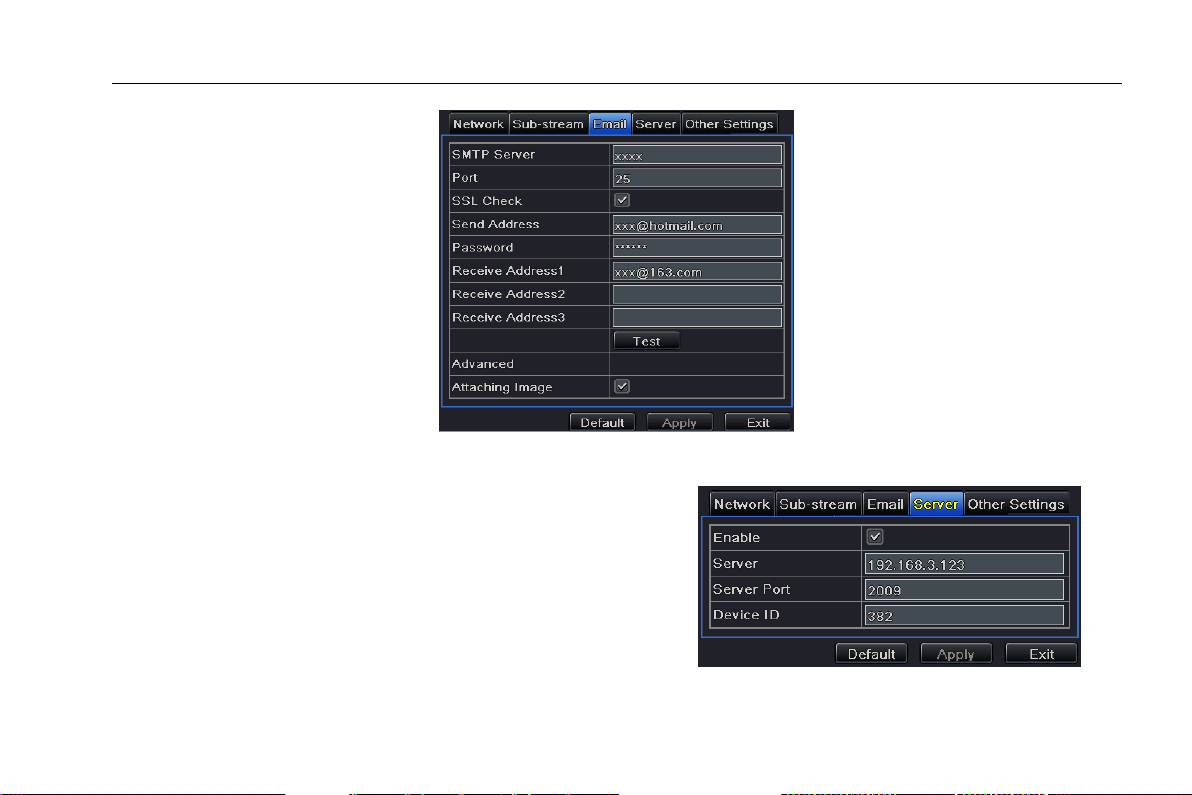
Digital Video Recorder User Manual
Attaching image: Tick off this item. The system will attach images when sending the emails.
Fig 4-31 network configuration-email
4.6.4 Server
This function is mainly used for connecting ECMS. The user
needs to enable the active report first in the ECMS when
adding a new device. Then enter into the server interface and
enable it. Input the IP address and port of the transfer media
server of ECMS. The default server port is 2009. If it is modified,
please enter into the transfer media interface to check. After the
user enables the active report, the ECMS system will auto allot
a Device ID. The user needs to check this reported device ID in
the ECMS.
Fig 4-32 network configuration-server
38
Page 45

4.6.5 Other settings
Note: The domain name server that selected by user is
a banding domain name of DVR. User should logon the
website which provided by the server supplier to
register a user name and password firstly, and then
apply a domain name on line for the server. After the
successful apply, user can access the server from the
IE client by inputting that domain name.
Step1: enable DDNS server: user needs to input user name, password and host domain name of the registered website, click
TEST to test the effectiveness of the relevant information.
Step2: click “default” button to resort default setting; click “apply” button to save the setting; click “exit” button to exit current
interface.
Fig 4-33 network configuration-other settings
Enable UPnP: User may select UPnP and then enable UPnP function in the user‟s router. Then user can access DVR through
WAN. When accessing the DVR through IE, user can check the IP address by the following method: Double-click the “My
Network Places” icon on the desktop in PC, select “Show icons for networked UPnP devices” in the “Network Tasks” list box, a
information window will pop up, click “YES” button, “Windows Components Wizard” dialog box will pop up as shown as below
picture, press “Next” to continue. After finished the installation of configuring components, the UPnP icons will display. Users
Digital Video Recorder User Manual
39
Page 46

Digital Video Recorder User Manual
can double-click certain icon and check the IP address of the device.
If “Show icons for networked UPnP devices” can‟t display in the “Network Tasks” list box, please follow the below operation:
Click “Tools”-- “Folder options”
Select the “Show common tasks in folders” in the “Tasks” check box to display the UPnP icon.
1. Domain name Registration (Take www.dyndns.com for example)
Note: Users can self-define the hostname, username and password.
Input www.dyndns.com in the IE address bar, user can access the domain name registration interface.
Click” ””Create Free Hostname” to register. For example: Hostname is “abc.dyndns.tv.
After user fill in the blank, click “Add to cart”, Dynamic DNS Hosts dialog box will be displayed.
40
Page 47

Digital Video Recorder User Manual
Then create user account. For example, the username is “bcd”, password is “123456”.
Click” Create Account” button to create user account.
2. DVR Setting
(1) Domain name
According to the domain name registration of “DDNS”,the
domain name for DVR is “www. abc.dyndns.tv”
(2) Username and password
According to the above registration, username is “bcd”.
According to the above registration, password is “123456”
3. Application
Connect DVR to the Network Client.
① Enter into Basic configurationNetworkother
settings, tick off DDNS, and select “Dyndns” at the DDNS
Sever pull down list box and input user name and
password.
41
Page 48
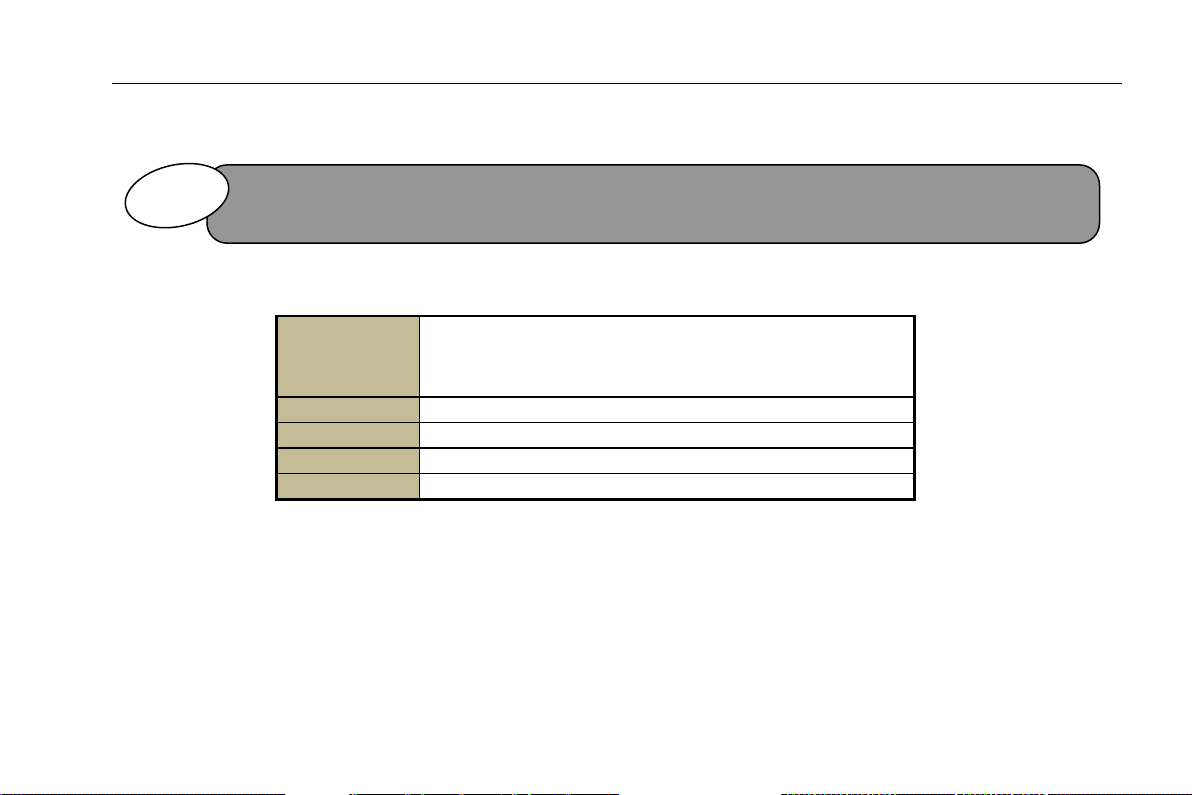
Digital Video Recorder User Manual
DDNS server
Website provided by dynamic domain name supplier. The
optional: www.meibu.com , www.dyndns.com,
www.no-ip.com and mintdns type.
User name
User name for log in the website of domain name supplier
Password
Password for log in the website of domain name supplier
Host domain
The domain name user registered at the supplier‟s website.
Update interval
The interval time of upgrading DVR IP address
If the value changed, user needs to add the port number when typing IP address in IE address blank .i.e. set HTTP port
to 82, IP address: http://192.168.0.25, user needs to input that address: http://192.168.0.25:82 into IE browser.
NNoottee
② Enter into configuration interface of the router to map the server port and IP address (if the user enables UPnP
function, he can skip this step). Click Save button to save the setting
③ Login IE browser and input registered domain name “http://www.abc.dyndns.tv”, connect to DVR client.
Definitions and descriptions of network configuration:
4.7 User management configuration
Step1: enter into system configurationuser management configuration; refer to Fig 4-34:
Step2: After clicking Add button, a dialog box will pop-up as Fig 4-35:
42
Page 49

Digital Video Recorder User Manual
Fig 4-34 user management configuration Fig 4-35 add-general
① General: Input user name, password; select user type: normal and advance, input the MAC address of the PC; click OK
button, this user will be added into the user list box; click Exit button to exit the current interface.
Note: when the default value of binding PC MAC address is 0, the user is not bind with the specify computer; the, the
user can log in DVR on the binding computer after set the specific binding MAC address.
② Authority:
Step1: enter into Add userauthority referring to Fig 4-36:
Step2: In the authority interface, assign the definite operation right for
that user.
Step3: in the user management interface, click Setup button to modify
user name, user type and binding PC MAC address.
Step4: select the user that user wants to delete in the user list box and
then click Delete button to delete this user.
Step5: click Change password button to modify the password and then
click Exit button to exit the current interface. Fig 4-36 add- authority
43
Page 50

Digital Video Recorder User Manual
Parameter
Meaning
Address
The address of the PTZ device
Baud rate
Baud rate of the PTZ device. Range form: 110,
300, 600, 1200, 2400, 4800, 9600, 19200,
34800, 57600, 115200, 230400, 460800,
921600.
Protocol
Communication protocol of the PTZ device.
Range from: NULL, PELCOP, PELCOD, LILIN,
MINKING, NEON, STAR, VIDO, DSCP, VISCA,
SAMSUNG, RM110, HY, N-control.
Simulative
Cruise
If enabled, no matter whether the PTZ device
supports cruise or not, the presets will cruise.
4.8 P.T.Z configuration
P.T.Z configuration includes two submenus: serial port and advance
① Serial port
Step1: enter into system configurationP.T.Z configurationserial port; refer to Fig 4-37
Step2: tick off Enable and setup the value of address, baud rate and protocol according to the settings of the speed dome.
Fig 4-37 P.T.Z configuration-serial port
③ Advance
Step1: enter into system configuration P.T.Z configurationadvance; refer to Fig 4-38:
Step2: in the Advance interface, after clicking preset “Setting” button, a dialog box will pop-up as Fig 4-39:
44
Page 51

Digital Video Recorder User Manual
Fig 4-38 P.T.Z configuration-advance Fig 4-39 advance-preset setting
a. in the preset set interface, click Setting button to see a window as Fig
4-40
b. user can control the dome rotates up, up left, down, right down, left , left
down, right and up right and stop rotating; adjust the rotate speed and the
value of zoom, focus and iris of the dome; Fig 4-40 preset set-setting
c. select the serial number of the preset point. Click button to enable the PTZ wiper and click button to enable the
PTZ light.
Note: PTZ must support wiper and light, these two functional buttons can take effect. At the same time these two
buttons are just available when selecting PELCOP or PELCOD.
Click Save button to save the settings; click icon to hide the tool bar, right-key can remerge it; click icon to exit the
current interface.
d. in the preset interface, click OK button to save the setting; click Exit button to exit current interface.
Step3: in the Advance interface, click cruise “Setting” button, a dialog box will pop-up as Fig 4-41:
a. click Add button to add cruise line in the list box (max 8 cruise line can be added); select a cruise line and click Setup button,
to see a window as Fig 4-42:
45
Page 52

Digital Video Recorder User Manual
Fig 4-41 cruise setting Fig 4-42 cruise set-modify cruise line
b. click Add icon to set the speed and time of preset point; select a preset point and click Delete icon to delete that
preset point; click Modify icon to modify the setting of a preset point. User can click those icons to adjust
the position of preset point. Click Preview button to preview the cruise line and then click OK button to save the setting. Next,
click Exit button to exit current interface.
c. select a preset point in the cruise line list box and click Delete button
to delete that cruise line; click Clear all button to clear all cruise line
from the list box; click OK button to save the setting; click Exit button to
exit current interface.
Step4: in the Advance interface, click track “Setting” button to pop up a
dialog box as Fig 4-43: Fig 4-43 track setting
a. user can control the dome rotates up, up left, down, right down, left, left down, right and up right and stop rotating; adjust the
rotate speed and the value of zoom, focus and iris of the dome; click Start Record button to record the move track of PTZ and
click this button again can stop record; click Start track button to play recorded track and click this button again can stop play.
b. click icon to hide the tool bar, right-key can remerge it; click icon to exit the current interface.
Step5: in the Advance interface, click “default” button to resort default setting; click “apply” button to save the setting; click “exit”
button to exit current interface.
46
Page 53

Digital Video Recorder User Manual
4.9 Advanced
Advanced configuration includes three submenus: reset, import/export and Block/Allow list.
4.9.1 Reset
Reset all settings the device will reboot.
4.9.2 Import/Export
User can export the data files into mobile storage devices as backup function, and then import specified data files from mobile
storage device to DVR.
4.9.3 Block/Allow list
Fig 4-44 Block/Allow list
Here authorized user can prohibit computer users within a certain IP address segment from accessing to DVR or admit
computer users within a certain IP address segment into DVR. For example, if authorized user don‟t want computer users
within IP address segment from 196.168.000.002 to 196.168.000.004 to access to DVR, authorized user can tick off Block list,
and then input such IP address segment. After that, click Apply to save settings. If authorized users allow computer users within
a certain IP address segment to access DVR, they can tick off Allow-list, and then operate in the same way.
47
Page 54

Digital Video Recorder User Manual
5 Record search & playback and backup
Search configuration includes four submenus: Time Search, Event Search, File Management and Image.
5.1 Time search
Step1: enter into Search configurationTime Search; refer to Fig 5-1:
Fig 5-1 Search configuration-time search
Step2: select channel, screen display mode, the highlight date in the calendar means have record data
Step3: select a date and press Search button. Click the time grid to set the play start time or input play record time manually.
The selected time match the blue grid.
Note: the vertical column means hours, horizontal column means channels.
Step4: click Play button to playback record; click the relevant buttons on the screen to do operation:
48
Page 55

Digital Video Recorder User Manual
Playback buttons
Note: when the monitor resolution is VGA800*600, the time search interface will appear a hide button. Click this
button to expand the whole interface.
The method of record backup during a certain period in the playback interface:
Select the start time by dragging the slider and click icon. Then select the end time and click this icon again to confirm the
record period. Next, click icon to backup the record during this period.
5.2 Event search
Step1: enter into Search configurationevent search; refer to Fig 5-2:
Step2: After clicking Search button, the searched event information will displayed in the event list box. User can select date,
channel. Tick off Motion, Sensor or All accordingly.
Step3: double check a certain record file to playback.
Note: when the monitor resolution is VGA800*600, the event search interface will appear a hide button. Click this
button to expand the whole interface.
49
Page 56

Digital Video Recorder User Manual
Fig 5-2 Search configuration-event search
5.3 File management
Step1: enter into Search configurationfile management; refer to Fig 5-3:
Step2: When clicking Search button, the searched files will be displayed in the file list box; user can select date, channels
accordingly.
Lock: select a file and click Lock button to lock this file, after that, that file will not be deleted or covered.
Unlock: select a locked file and click Lock button to unlock this file
Delete: select an unlocked file and click Delete button to delete this file.
Step3: tick off “All” button and then user can lock/unlock or delete all files in the file management column.
Step4: double click an unlocked item to playback.
50
Page 57

Digital Video Recorder User Manual
Fig 5-3 Search configuration-file management
5.4 Image
In this interface, user can set start, end time and channels to search the captured images and save, lock or delete these
images. There are at most 2000 images which can be saved in the SATA disk. If there are more images saved in the SATA
disks than 2000 images, those additional images will supersede prior images. Double click the image with the left mouse, it will
automatically playback from the time of the image captured.
5.5 Backup
This unit supports backup by USB device, through the USB port on the front panel. User also can make backup by IE browser
via internet. Refer to 7.3.2 Remote backup.
Step1: enter into backup configuration; refer to Fig 5-4:
51
Page 58

Digital Video Recorder User Manual
Fig 5-4 backup configuration
Step2: set the start & end time, select channels and click Search button to display the searched data in the data backup list box
Step3: checked a data file or tick off “All” to select all data files, click Backup button, Backup information dialog box will pop-up.
Step4: in the backup information interface, user can check the relevant information of backup files, storage type, save file type,
etc. click Start button to starting backup.
52
Page 59

Digital Video Recorder User Manual
6 Manage DVR
6.1 Check system information
Check system information includes five submenus: system, event, log, network and online user.
6.1.1 System information
In this interface, user can check the hardware version, MCU version, kernel version, device ID, etc.
6.1.2 Event information
In this interface, user can check record events according to set date.
6.1.3 Log information
In this interface, user can check relevant log information according to set date;
6.1.4 Network information
In this interface, user can check relevant parameters of network.
6.1.5 Online information
In this interface, user can check the details of the current connection of online users.
Refresh: refresh the current interface.
Disconnect: the administrator authorized to disconnect the client terminal. When disconnected, that PC will not be able to
access the device within five minutes.
53
Page 60

Digital Video Recorder User Manual
6.1.6 Record information
In this interface, a user can check resolution, ftp and record status including sensor alarm recording, motion recording, manual
recording or schedule recording.
6.2 Manual alarm
In this interface, user can check the relevant parameters of manual alarm.
6.3 Disk management
1. Format the disk
Step1: enter into disk management interface
Note: please format the hard disk before record. If not being formatted, it will show the status of the disk-free space,
and total space show OM at the bottom of screen.
Step2: click Refresh button to refresh the disk information of the list box; set the property of the disk then click Apply button to
save the setting
Step3: select a hard disk and click Format button to star format.
Note: all recorded files in the hard disk will be lost after formatted.
2. Advanced
User may check model, S/N, firmware, health status of the disk in this interface. User also can monitor the temperature, internal
circuit, dielectric material of the disk, analysis the potential problems of the disk and warn so as to protect its data.
6.4 Upgrade
At present, it only supports USB update. Get the software from your vendor when there is a new software version, and make
sure it is corresponding with the DVR. User can check the USB information in Disk management.
54
Page 61

Digital Video Recorder User Manual
Software Upgrade: user needs to copy the upgrade software which get from vendor into the USB storage device and then
connect to the USB port. Enter MenuUpgrade, the upgrade software name is displayed in the upgrade list box, select that
software and click Upgrade button to start upgrading. Please wait for a while when the system is rebooted. Please don‟t cut off
power during upgrading. The original configuration will be reserved after upgrade.
6.5 Logoff
Click Log off icon, a log off dialogue box will popup, click OK button, the device will log off. If user wants to log in again, click
icon to enter into user name and password to re-login.
55
Page 62

Digital Video Recorder User Manual
7 Remote Surveillance
7.1 IE Remote Surveillance
In order to view the DVR from a network it must be connected to a LAN/WAN or internet. The network setup should be done
accordingly. Please refer to 4.6 Network Setup. This DVR supports IE browser, on Windows XP and Vista platform.
7.1.1 On LAN
Step 1: Enter into the DVR‟s Main MenuSetupNetwork interface to input IP address, Subnet Mask, etc .If using DHCP,
please enable DHCP in both the DVR and the router.
Step 2: Enter Record Setup to set network video parameters like resolution, frame rate etc.
Step 3: Open IE on a computer on the same network. Input the IP address of the DVR in IE address bar and press enter.
Step 4: IE will download ActiveX component automatically. Enter the username and password in the subsequent window
Notice: If HTTP port is not 80, other number instead, need add the port number after IP address. For example, set HTTP
port as 82, need input IP address like 192.168.0.25:82.
User name and password here are the same with that used on the DVR. The default is admin and 123456.
7.1.2 On WAN
There are two ways for the DVR to connect to internet.
1. Connect the DVR to internet through router or virtual server
Step 1: Enter into the DVR‟s Main MenuSetupNetwork interface to input IP address, Subnet Mask, etc. If using DHCP,
please enable DHCP in both the DVR and router.
Step 2: Forward IP address and port number in Virtual Server setup of the router or virtual server. Configure the firewall to allow
accessing the DVR. (If the user has enabled the UPnP function in both the DVR and router, he can skip this step.)
Step 4: If users want to utilize dynamic domain name, please apply for a domain name in a DNS server supported by the DVR
or router. Then add to the DVR or router.
This unit supports www.meibu.com,www.dyndns.com,www.no-ip.com and mintdns type.
Step 5: Open IE browser, input IP address, or dynamic domain name and enter. If HTTP port is not 80, add the port number
56
Page 63

Digital Video Recorder User Manual
after IP address or domain name.
Step 6: IE will download ActiveX automatically. Then a window pops up and asks for user name and password. Input name and
password correctly, and enter to view.
Note: If you cannot download and install ActiveX, please refer to Appendix A FAQ8.
2. Connect the DVR to internet directly.
Step 1: Enter into the DVR‟s Main MenuSetupNetwork interface to enable PPPoE and then input user name and password
received from your ISP. Next, click „Apply‟. The DVR will connect to the server and would give a confirmation message.
Step 2: When accessing the remote interface of DVR, user can input WAN IP to access directly (user can enter into Main
menuInformationNetwork interface to check IP address). The browser will download Active X control
Fig 7-1 View with IE browser
57
Page 64

Digital Video Recorder User Manual
7.2 Remote Surveillance through Apple PC
Note: Because the current plug-in version of client end just only supports 32-bit mode, so the safari browser shall start 32-bit
mode. If the browser is the earlier MACOS version, the default setting is 32-bit mode and the setting can be skipped.
The Setting steps are as follows:
First: Right click safari icon safari and select “Show in Finder”.
Second: Select ApplicationsRight click “Safari. App”Select “Get Info”.
Third: Select “open in 32- bit mode”.
58
Page 65

Digital Video Recorder User Manual
7.2.1 On LAN
Step 1: After starting Apple computer, click Apple icon. The following window will pop up. Please select “System
Preferences””Internet &Wireless”click “Network”
Step 2: Enter into Network interface and then click “Ethernet Connected” to check the internet connection of Apple PC.
59
Page 66

Digital Video Recorder User Manual
Step 3: After acquiring the IP address, Subnet Mask and so on, please enter into the DVR‟s Main MenuSetupNetwork
interface to manually input IP address, Subnet Mask and Gateway according to the configuration of PC. The network segment
should be the same as the PC. If using DHCP, please enable DHCP in the DVR and router.
Step 4: After finishing the above information, users can enter LAN IP and http port in the Safari browser. For example: input
http://192.168.1.100:81(here 192.168.1.100 is LAN IP of DVR, 81 is the http port of DVR). Click “ ”button, the browser will
download Active X control as shown below:
Step 5: Click icon and then select the Active X control, the welcome interface will be shown. Click “Continue””Install”
60
Page 67

Digital Video Recorder User Manual
button,the following window will pop up:
Input the name and password of Apple PC and then click “OK” to install this Active X control.
Step 6: After finishing installing the Active X control, please quit from the Safari browser. Right click Safari icon on the desktop
and then select “Quit” button to quit the browser. Then restart Safari browser. Input the IP address and http port to enter into the
login interface of DVR.
7.2.2 On WAN
There are also two ways for DVR to connect to Internet.
1. Connect the DVR to internet through router or virtual server
Step 1: The network setups are the same as step one to step four of point 1 on WAN of IE remote surveillance.
Step 2: Enter WAN IP and http port in the Safari browser to install the Active control. The concrete steps are the same as step 5
and 6 of Chapter 7.2.1.
2. Connect the DVR to internet directly.
Step 1: The network setups are the same as step one of point 2 on WAN of IE remote surveillance.
Step 2: Enter WAN IP and http port in the Safari browser to install the Active control. The concrete steps are the same as step 5
and 6 of Chapter 7.2.1.
61
Page 68

Digital Video Recorder User Manual
①
Channel indicator
②
Screen display mode
③
Volume
④
Snapping picture
⑤
Start manual record
⑥
Start IE record
⑦
Bidirectional talk
⑧
Playback
⑨
Color
⑩
PTZ control
⑪
Master/sub stream status
7.3 The remote live preview interface
Symbol and function Definitions:
Fig 7-2 Remote live preview interface
62
Page 69

Digital Video Recorder User Manual
Buttons
Description
Drag the scroll bar to adjust the brightness of channel
Drag the scroll bar to adjust the contrast of channel
Drag the scroll bar to adjust the saturation of channel
Drag the scroll bar to adjust the hue of channel
Click this button to recover the default value of brightness,
contrast, saturation and hue.
Save the adjustment
Note: click button to record manual and the record file will be saved in user’s PC.
Screen display mode:
Click the icon beside the screen display mode, channel select dialog will appear as below:
Take 8-channel DVR for example: user can tick off
channels form 1-ch to 8-ch at random to display the live
pictures, 6 channels can be selected at most. Then click
OK button to confirm the setting.
Snap pictures
Click “Snap” icon, the system will automatically capture pictures and save those pictures in the computer.
User should set up the save path for those picture in the Remote Preview interfaceConfigurationLocal configuration.
Color adjustment:
Drag the slide bar to adjust Brightness, Contrast, Hue, and Saturation. Click Default to reset them to original value.
PTZ control
Please connect speed dome to the device via RS485 firstly, make sure the protocol of the speed dome is supported by the
device and set the relative parameters manually. User can control the dome up, down, right, left or stop rotating on Control
Fig 7-3 Channel select dialog
63
Page 70

Digital Video Recorder User Manual
Buttons
Description
means the dome rotate up. means the dome rotate up left.
means the dome rotate up right means the dome rotate down.
means the dome rotate left down. means the dome rotate right
down. means the dome rotate left. means the dome rotate right.
means the dome stop rotating.
Drag the scroll bar to adjust rotating speed of the dome.
'Iris' button. Click button near 'Iris' button to increase light of the
dome. Click button near 'Iris' button to decrease light of the dome.
'Zoom' button. Click button near 'Zoom' button to zoom in the
locale picture of this camera. Click button near 'Zoom' button to
zoom out the locale picture of this camera.
'Focus' button. Click button near 'Focus' button to have long focus.
Click button near 'Focus' button to have short focus.
Go to the Preset
Select and do auto cruise
Track
Auto scan
Wiper button
Light button
Center, adjust rotation speed, Iris and zoom, focus on the dome, and set the presets, etc.
Buttons definition:
64
Page 71

Digital Video Recorder User Manual
Click the right mouse on the live interface, a pull-down menu will appear as below
Fig 7-4 right key sub menu
Stream: this DVR supports master stream and sub stream. Master stream has higher frame rate, max 25FPS(PAL)/30 FPS
(NTSC)for every channel, but it needs higher network bandwidth simultaneously; Sub-stream has low frame rate, max 6FPS
(PAL)/7FPS(NTSC) for every channel, it requires low network bandwidth. Therefore, users can select the stream according
to their bandwidth.
All to master/sub stream: set all channel to master stream or sub stream.
Enable audio: enable or disenable audio
Full screen: the live preview picture will display with full screen and the tool bar will be hided; double click left mouse or click
right mouse to return
Zoom in: Single channel large screen electronic amplification
Left click the channel which needs to amplify; Click the right mouse, select Zoom in button and then click the left mouse to
amplify the image. Press left mouse to drug the cursor, user can view the image. Double-click the left mouse to exit. Click the
right mouse to return to the main interface.
65
Page 72

Digital Video Recorder User Manual
7.4 Remote playback & backup
7.4.1 Remote playback
Click button to enter into record playback interface, refer to Fig 7-5:
Select the record date and channels; double-click the file name in the record file list box, user can play that file and preview the
picture.
Fig 7-5 Play record file interface
This DVR supports remote time search, event search and file management.
By Time Search:
66
Page 73
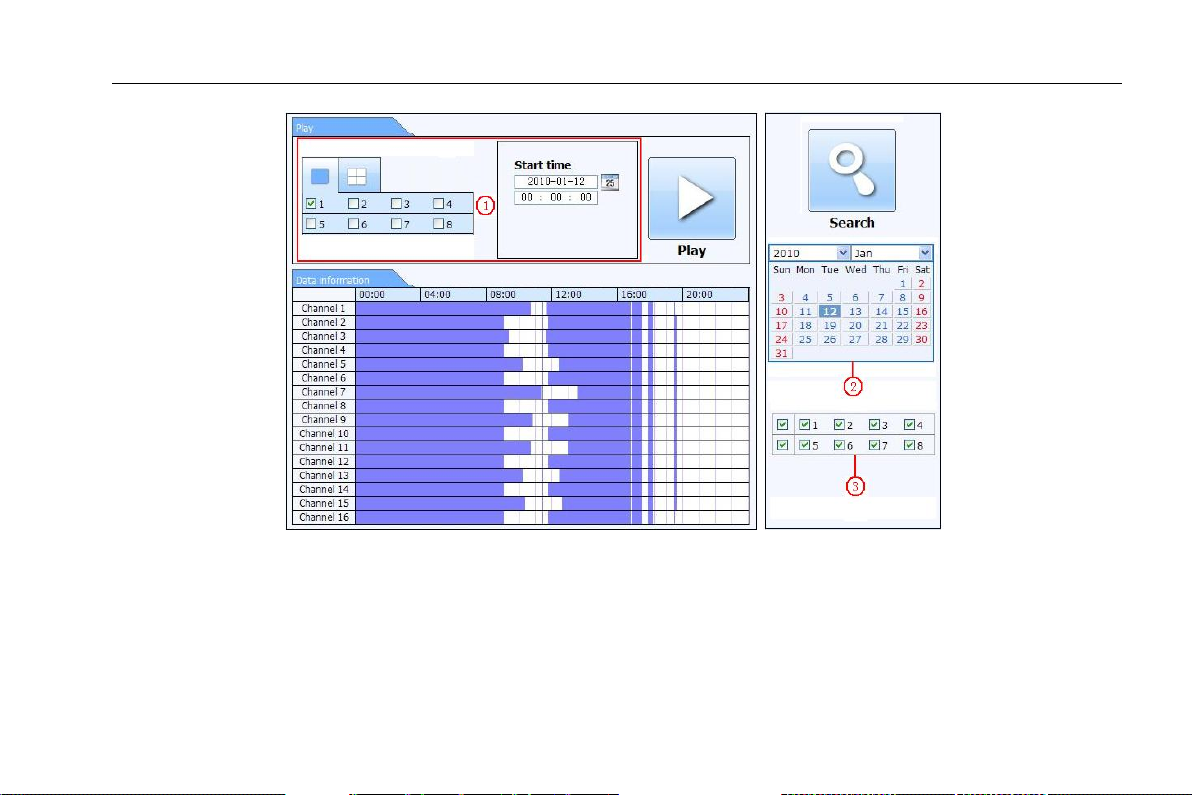
Digital Video Recorder User Manual
Step1: Enter into Searchtime search; refer to Fig 7-6:
Fig 7-6 time search interface
Step2: click “Search” button. The record data will be displayed in the data information list box; the highlight date in the area②
means have record data, click those data; select the record channels in area③
Step3: User can set the data playing time and display mode in the area① as required
Step4: Select certain item from the data information list box, click “play” button to playback
Step5: Click the relevant buttons in the interface; user can do some operations such as: FF, pause, change channel mode,
research, etc. refer to Fig 7-7:
67
Page 74

Digital Video Recorder User Manual
Fig 7-7 Time search playback
By Event Search:
Step1: Enter into Searchevent search; refer to Fig 7-8:
68
Page 75

Digital Video Recorder User Manual
Fig 7-8 event search interface
Step2: click the highlight date and select record channels and then tick off the event type: motion and sensor, click “search”
button
Step3: the events will be display in the event list box. Double-click certain item to playback
File Management
69
Page 76

Digital Video Recorder User Manual
Step1: Enter into Searchfile management; refer to Fig 7-9:
Fig 7-9 file management interface
Lock: select certain file item in the file list box, click “Lock” button to lock this file that ca not be deleted or overlaid
Unlock: select a locked file, click “unlock” button to unlock this file
Delete: select an unlock file, click “delete” button to delete this file from file list
70
Page 77

Digital Video Recorder User Manual
7.4.2 Remote backup
Click Backup button to enter into backup interface, refers to Fig 7-10:
Fig 7-10 remote backup interface
Step1: select channels, set the start and end time and then click “search‟ button to display the file information in the file list box.
Step2: select backup files, click “browse” button to set the save path, and then click “backup” button to start backup. The backup
files will be saved on user‟s PC.
71
Page 78

Digital Video Recorder User Manual
7.5 Remote System Configuration
User can remote setup the parameters of the device. Functions of remote configurations include: basic configuration, live
configuration, record configuration, schedule configuration, alarm configuration, network configuration, PTZ configuration and
user configuration. User should firstly select an item in the menu list on the left, and then setup the relative parameters. When
one user setup parameters of a certain item, others cannot setup this one. Click Config to enter into the below interface refer to
Fig 7-11:
Fig 7-11 remote menu setup
The sub menu lists and the options in every item are similar with those on the DVR. Please refer to Chapter 3 Main Menu Setup
Guide for more details. Click “Apply” button to save above settings; click “default” button will recover the original settings.
Note: There may be subtle differences with respect to functions of remote surveillance between through IE and
through Apple PC. Here we only take IE remote access for example.
72
Page 79

Digital Video Recorder User Manual
8 Mobile Surveillance
This DVR supports mobile surveillance by Iphone, Gphone or smart phones with Windows mobile and symbian OS. At the
same time, it supports 3G network. We tested Dopod D600 (WM5) and Dopod S1 (WM6), which work fine with the DVR.
It wants to make mobile surveillance, need first enable network service on the DVR, and refer to Chapter 4.6 Network
configuration. The below is the use instructions on mobile client end for two OS.
8.1 By Phones with Windows mobile
Step1: Firstly activate the network access on mobile phone and then run “Internet Explorer”. Input the server‟s address and the
connection is built up shown as below:
Step2:Click on the software name. A dialog box pops up:
73
Page 80

Digital Video Recorder User Manual
Step3:Click “Yes” to start downloading and installing:
Step4:PCam will be opened automatically after installed
Step5:Input the server‟s address, ID and password respectively in the columns of “Server”, “User” and “Password”, and click
“Go” to log on the server. It will show the picture if access successfully.
Step6:Camera 1 is the default channel after login. Change the channel in rolling-down menu of “Channel”:
Notice: User name and password here are the same with that used on the DVR. The default is admin and 123456.
74
Page 81

Digital Video Recorder User Manual
Symbian S40
support
Symbian UIQ
support
Symbian S80
support
Symbian S60
support
Symbian S60 3rd Edition-Symbian OS v9.1
support
Symbian S60 3rd Edition with FP 1-Symbian OS v9.2
support
Symbian S60 3rd Edition with FP2-Symbian OS v9.3
support
Symbian S60 5th Edition-Symbian OS v9.4
support
Symbian S60 5.1 Edition-Symbian OS v9.5
support
8.2 By Phones with Symbian
Please use the smart phones with symbian version supported by this unit.
Step1:Firstly enable the network access on mobile phone. Then run Web browser.
Step2:Input the DVR server‟s IP address in a new-built bookmark. Click this bookmark to connect to the DVR.
Step3:A welcome window will pop up and requires a package. Click the software name to download
Step4:A security windows will pop up after downloading and ask if install the package. Click YES to install.
Step5:A Scam shortcut icon appears on the system menu after finished.
75
Page 82

Digital Video Recorder User Manual
Step6:Run Scam program. It will enter a function interface.
Live view: to do mobile live view
Image view: to check the pictures snapped in live view
System setting: Login setting and Alarm setting.
Help: function indication and help
Step7:Click System setting--->Login Setting to enter login interface.
Step8:Input the server‟s address, ID and password respectively. Then save.
Notice: About Access point, there may be different access points in different countries or from service providers.
Step9:Enter Live View, it will connect the server and display pictures.
Notice: User name and password here are the same with that used on the DVR. The default is admin and 123456.
Step10:In Live View, users can do snapshot, change channels and control PTZ.
76
Page 83

Digital Video Recorder User Manual
8.3 The operation method for iPhone mobile clients
1. Install through iphone.
Step 1. Open App Store function of iphone
Step 2. Enable “search” function to search “SuperCam”
Step 3: Click SuperCam, enter into “introduce” interface and then click “FREE”, it will change into “INSTALL”
77
Page 84

Digital Video Recorder User Manual
Step 4: Input iTunes Store password and then click “OK”, the software will be installed automatically.
Note: if it was the first time for user to operate, please enter user ID; if there is no Store account, user needs to apply
one.
2. Install through PC
Step 1: Install iTunes store in PC and then login Step 2: Connect iPhone and PC
78
Page 85

Digital Video Recorder User Manual
Step 3: Enable “search” function to search “SuperCam” Step 4: Click “free application” button
79
Page 86

Digital Video Recorder User Manual
Step 5: Input apple ID and password, then click “acquire”
Step 6: Tick off “synchronously apply program” and “SuperCam”, and then click “apply” button
Operation Instruction for iphone
1. Login interface
Enter server‟s IP address (or domain name), user name and password
Click “Remember server” to save the setting; click button can quick input saved server address, user name and password.
80
Page 87

2. Main Interface
【Playback】
playback record file
【Image】
image view
【Log】
log record
【Server List】
device list
【Live】
live view
【Settings】
software setting
【Information】
device information view
【Help】
software help center
【Logoff】
logoff and return to login interface
3. Live View Interface
Digital Video Recorder User Manual
81
Page 88

Digital Video Recorder User Manual
Mark 1
Current viewing channel
Mark 2
Channel status
Switch channels
PTZ, click to switch to Fig 2 interface
Snap picture
Record
Close the video of the current channel
Live audio
Switch to the single image
Switch to four images
Upward rotates the PTZ
Downward rotates the PTZ
Leftward rotates the PTZ
Rightward rotates the PTZ
Stop rotating the PTZ
Zoom In/Focus In/Iris Add
Zoom Out/Focus Out/Iris Sub
Preset
elect the preset point
Group
Set the cruise line
Speed
Rotate speed of the PTZ
H-Reverse
Horizontal- Reverse
V-Reverse
Vertical- Reverse
82
Page 89

4. Image view interface
Digital Video Recorder User Manual
5. Record Playback interface
Click the record file to playback.
83
Page 90

6. Server list Interface
Digital Video Recorder User Manual
7. Config interface
Main parameters for mobile phone video configuration
84
Page 91

Digital Video Recorder User Manual
Record file clip size: Single video size. When the video size is greater than setup value, change another video files
Reserved disk space: Reserved SD Card disk space, when the disk space is less than setup value, the video will be stopped
Display configuration:
Display mode: User can select one live picture display or four live picture displays
Remember display order: User can choose whether to remember display order or not.
Alarm configuration:Select Audio Alarm. When Video Loss/Sensor/Motion happens,trigger sound alarm. Select shake Alarm.
When Video Loss/Sensor/Motion happens,trigger vibrate alarm.
8. Information View Interface
85
Page 92

Digital Video Recorder User Manual
8.4 The installation & operation methods for Android mobile clients Software Installation
Step 1: run Google Market program Step 2: search”SuperCam”
Step 3: press “Install” button Step 4: click “OK” button
86
Page 93

Digital Video Recorder User Manual
Step 5: user can view the download and install process in notifications; finished download, the software will install automatically.
Login
Enter into server‟s IP address (or domain name), user‟s ID and password.
Click “Remember server” to save the setting; click button can quick input saved server address, user name and password.
87
Page 94

Main menu
【Playback】
playback record file
【Image】
image view
【Log】
log record
【Server List】
device list
【Live】
live view
【Settings】
software setting
【Information】
device information view
【Help】
software help center
【Logoff】
logoff and return to login interface
Digital Video Recorder User Manual
Live view
(Fig 1) (Fig 2)
88
Page 95

Mark 1
Current viewing channel
Mark 2
Channel status
Switch channels
PTZ, click to switch to Fig 2 interface
Snap
record
talk Live audio
Full screen
Return
Upward rotates the PTZ
Downward rotates the PTZ
Leftward rotates the PTZ
Rightward rotates the PTZ
Stop rotates the PTZ
Zoom In/Focus In/Iris Add
Zoom Out/Focus Out/Iris Sub
Preset
Select the preset point
Group
Set the cruise line
Image view
Previous
Next
Zoom out
Delete
Zoom out
Return to main menu
Digital Video Recorder User Manual
89
Page 96

Digital Video Recorder User Manual
Play/pause
Full screen
stop
Return to record file
interface (Fig 3)
Record playback
(Fig 3) (Fig 4)
Click the record file (Fig 3) to playback (Fig 4)
Server list
90
Page 97

Config interface
Alarm setting
Tick off Sound Alarm,when Video Loss/Sensor/Motion
happen,trigger sound alarm; Tick off Vibrate Alarm, when
Video Loss/Sensor/Motion happen,trigger vibrate alarm
Storage setting
User can setup the relevant parameters of mobile video.
This function can be valid only insert SD card.
Path
Save path for mobile video files, the default catalog is /SD
Card/. Click button to change path.
Reserved disk space
reserved SD Card disk space, when the disk space is less
than setup value, the video will be stopped
Video clip size
Single video size. When the video size is greater than setup
value, change another video files
Remove all recorder files before
delete all current video files
Digital Video Recorder User Manual
91
Page 98

Information view
Digital Video Recorder User Manual
8.5 Installation and Operation methods for blackberry mobile phone Client
8.5.1 Installation instruction for Blackberry mobile phone client
1. Open the browser of BlackBerry phone and enter sever address
2. Click “SuperCam” to link
3. Click “Download” button on the popup interface and the download progress will be shown.
92
Page 99

Digital Video Recorder User Manual
4. Finished downloading, the software will be installed automatically.
Note: If the software fails to download, please check in accordance with the following steps:
1. Check whether the network of mobile phone is normal or not
2. Check whether DVR server connect network normally or not
3. Modify the option of Browser Configuration.
1) Enter into Menu->Option->Browser Configuration; configure referring to the following figure.
93
Page 100

Digital Video Recorder User Manual
2) Enter into Menu->Option->Cache Operations, clear up browser cache.
Note:When user used the SuperCam software in mobile phone with touch screen, there will be compatible problem.
Solution: Enter into Options Menu->Advance options->Applications->SuperCam and click “Disable Compatibility” button. This
problem will be solved.
8.5.2 Operation method for Black berry mobile phone client
1. Login
94
