Page 1
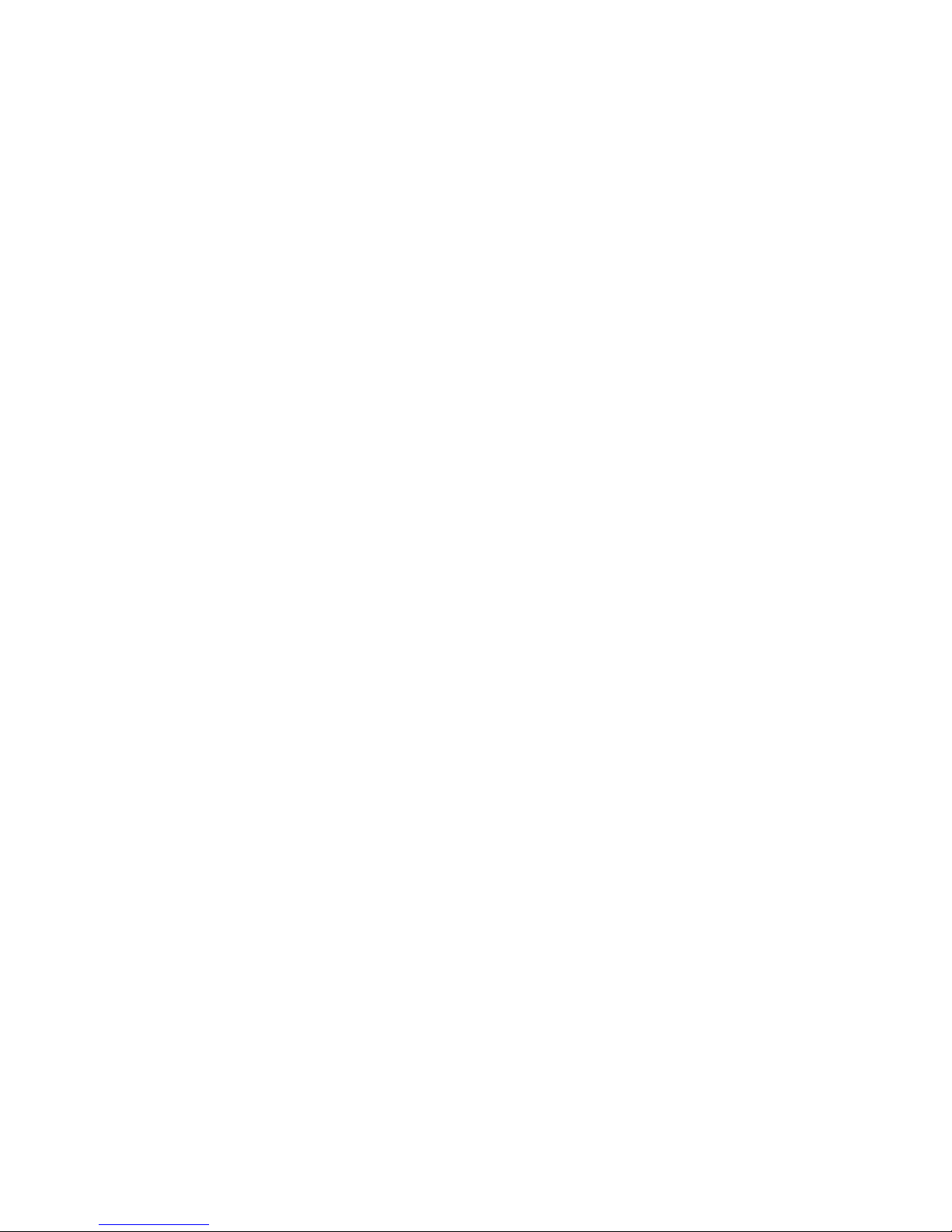
DVR User Manual
For H.264 4/8/16-channel digital video recorder
All rights reserved
Page 2
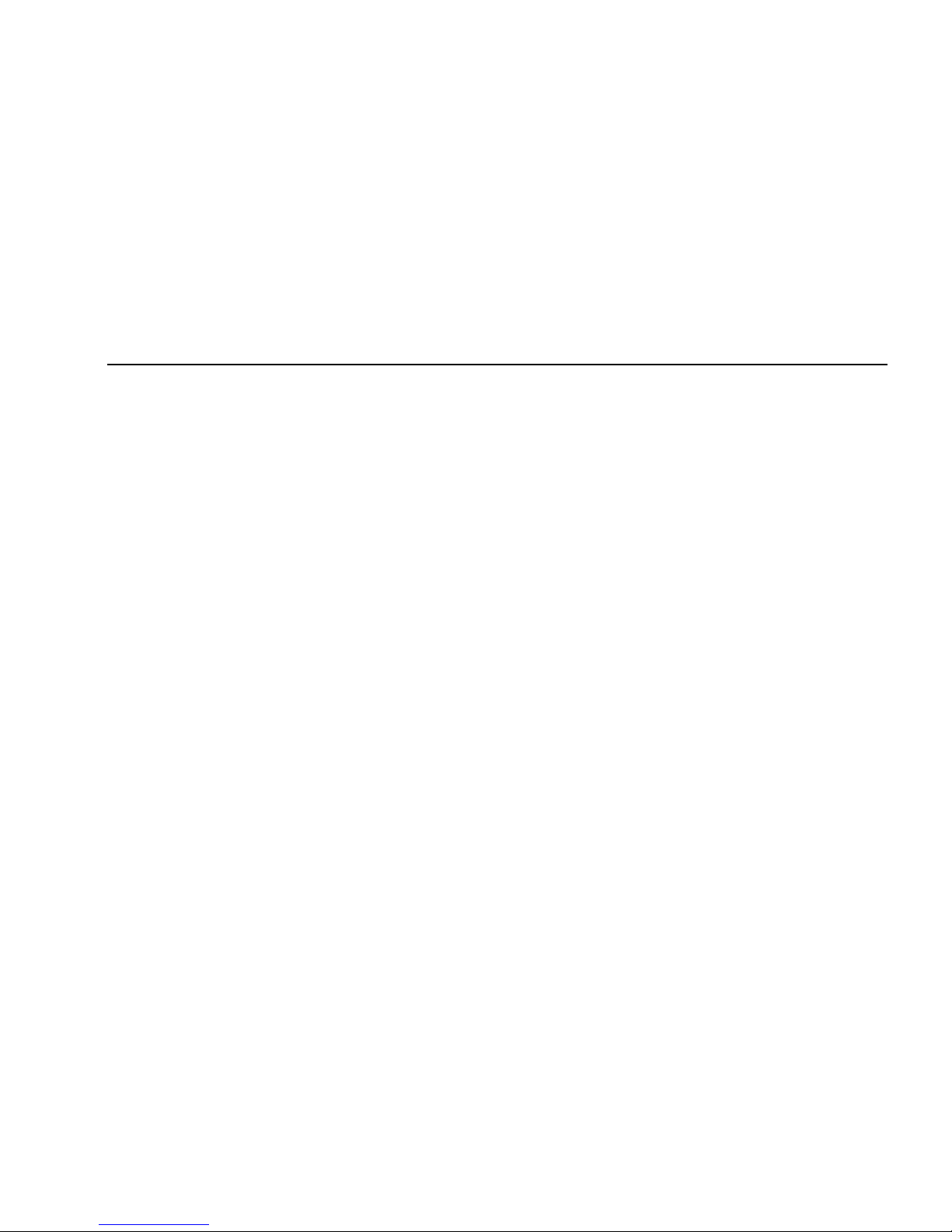
Digital Video Recorder User Manual
2
CAUTION
z Please read this user manual carefully to ensure that you can use the device correctly and safely
z We do not warrant all the content is correct. The contents of this manual are subject to change without notice
z This device should be operated only from the type of power source indicated on the marking label. The voltage
of the power must be verified before using. If not in use for a long time, pull out the plug from the socket
z Do not install this device near any heat sources such as radiators, heat registers, stoves or other device that
produce heat
z Do not install this device near water. Clean only with a dry cloth
z Do not block any ventilation openings. And ensure well ventilation around the machine
z Do not power off the DVR at normal recording condition! The correct operation to shut off DVR is to stop
recording firstly, and then select “shut-down” button at the right of the menu bar to exit, and finally to cut off the
power.
z This machine is indoor using equipment. Do not expose the machine in rain or moist en vironment. In case any
solid or liquid get into the machine’s case, please cut off the power supply immediately, and ask for qualified
technicians to check the machine before restart
z Refer all servicing to qualified service personnel. No any parts repaired by yourself without technical aid or
approval.
z This manual is suitable for 4/8/16-channel digital video recorders. All examples and pictures used in the manual
are from 16-channel DVR.
Page 3
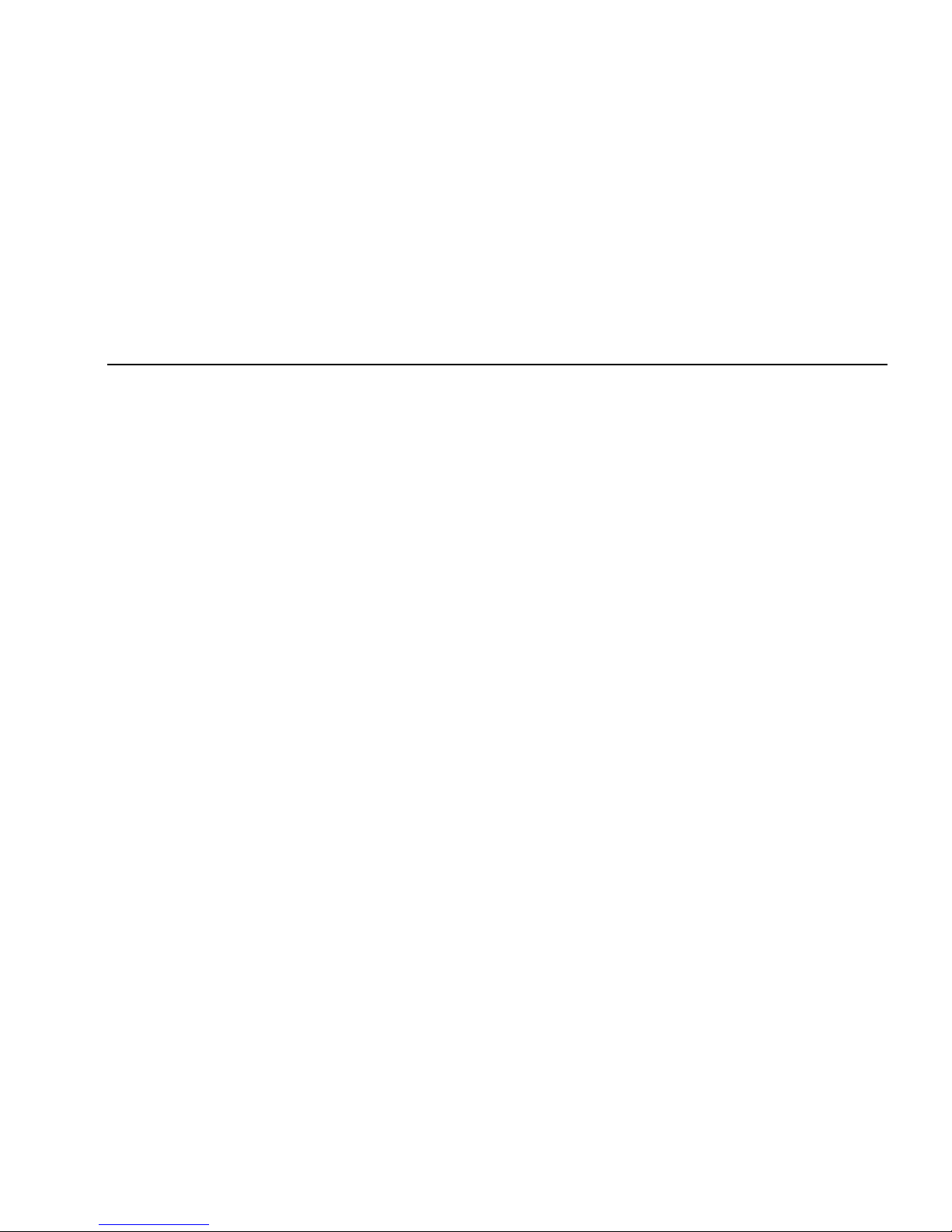
Digital Video Recorder User Manual
3
Table of Contents
1 Introduction ..................................................................................................................................................................................................................7
1.1 DVR Introduction ......................................................................................................................................................................................................7
1.2 Main Features ..........................................................................................................................................................................................................7
2 Hardware Installation ................................................................................................................................................................................................... 10
2.1 Install Hard Drive.................................................................................................................................................................................................... 10
2.1.1 Install Hard Drive ......................................................................................................................................................................................... 10
2.2 Front Panel Instructions ......................................................................................................................................................................................... 11
2.3 Rear Panel Instructions .......................................................................................................................................................................................... 12
2.3.1 Rear Panel Interface .................................................................................................................................................................................... 12
2.4 Remote Controller .................................................................................................................................................................................................. 16
2.5 Control with Mouse ................................................................................................................................................................................................ 18
2.5.1 Connect Mouse ............................................................................................................................................................................................ 18
2.5.2 Use Mouse ................................................................................................................................................................................................... 18
3 Basic Function Instruction ......................................................................................................................................................................................... 20
3.1 Power On/Off ......................................................................................................................................................................................................... 20
3.1.1 Power on ...................................................................................................................................................................................................... 20
3.1.2 Power off ...................................................................................................................................................................................................... 21
3.2 Login ...................................................................................................................................................................................................................... 21
3.3 Live preview ........................................................................................................................................................................................................... 22
3.3.1 Live playback ............................................................................................................................................................................................... 22
4 Main menu setup guide ............................................................................................................................................................................................. 24
Page 4
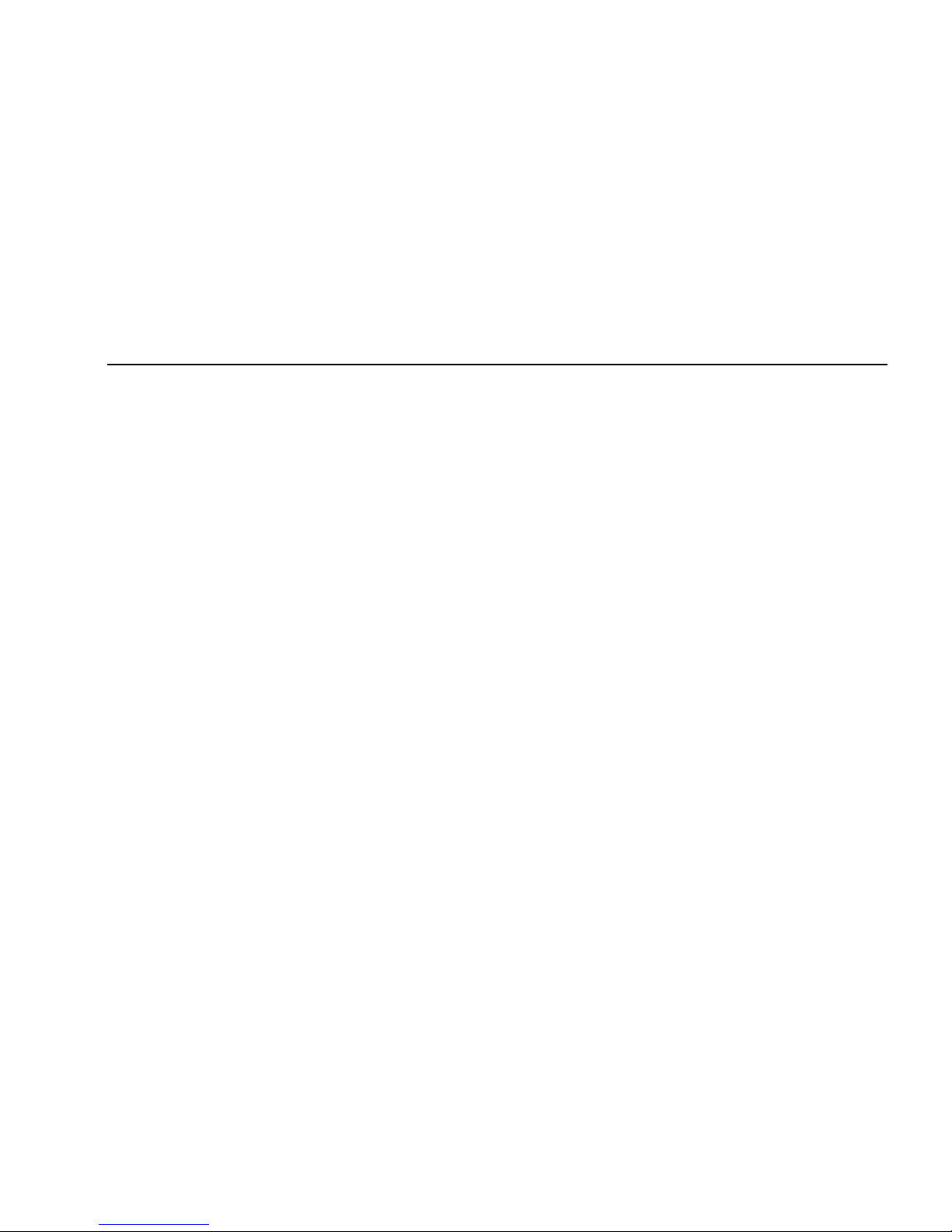
Digital Video Recorder User Manual
4
4.1 Basic configuration ................................................................................................................................................................................................. 25
4.1.1 System ......................................................................................................................................................................................................... 25
4.1.2 Time & date .................................................................................................................................................................................................. 27
4.1.3 DST .............................................................................................................................................................................................................. 27
4.2 Live configuration ................................................................................................................................................................................................... 28
4.2.1 Live .............................................................................................................................................................................................................. 28
4.2.2 Host monitor................................................................................................................................................................................................. 30
4.2.3 SPOT ........................................................................................................................................................................................................... 31
4.2.4 Mask ............................................................................................................................................................................................................ 31
4.3 Record configuration .............................................................................................................................................................................................. 33
4.3.1 Enable .......................................................................................................................................................................................................... 33
4.3.2 Record stream ............................................................................................................................................................................................. 35
4.3.3 Time ............................................................................................................................................................................................................. 36
4.3.4 Recycle record ............................................................................................................................................................................................. 37
4.3.5 Stamp ........................................................................................................................................................................................................... 37
4.4 Schedule configura tion ........................................................................................................................................................................................... 38
4.4.1 Schedule ...................................................................................................................................................................................................... 38
4.4.2 Motion .......................................................................................................................................................................................................... 40
4.4.3 Sensor ......................................................................................................................................................................................................... 41
4.5 Alarm configuration ................................................................................................................................................................................................ 41
4.5.1 Sensor ......................................................................................................................................................................................................... 41
4.5.2 Motion .......................................................................................................................................................................................................... 45
4.5.3 Video loss .................................................................................................................................................................................................... 47
4.5.4 Other alarm .................................................................................................................................................................................................. 48
4.5.5 Alarm out ...................................................................................................................................................................................................... 49
Page 5
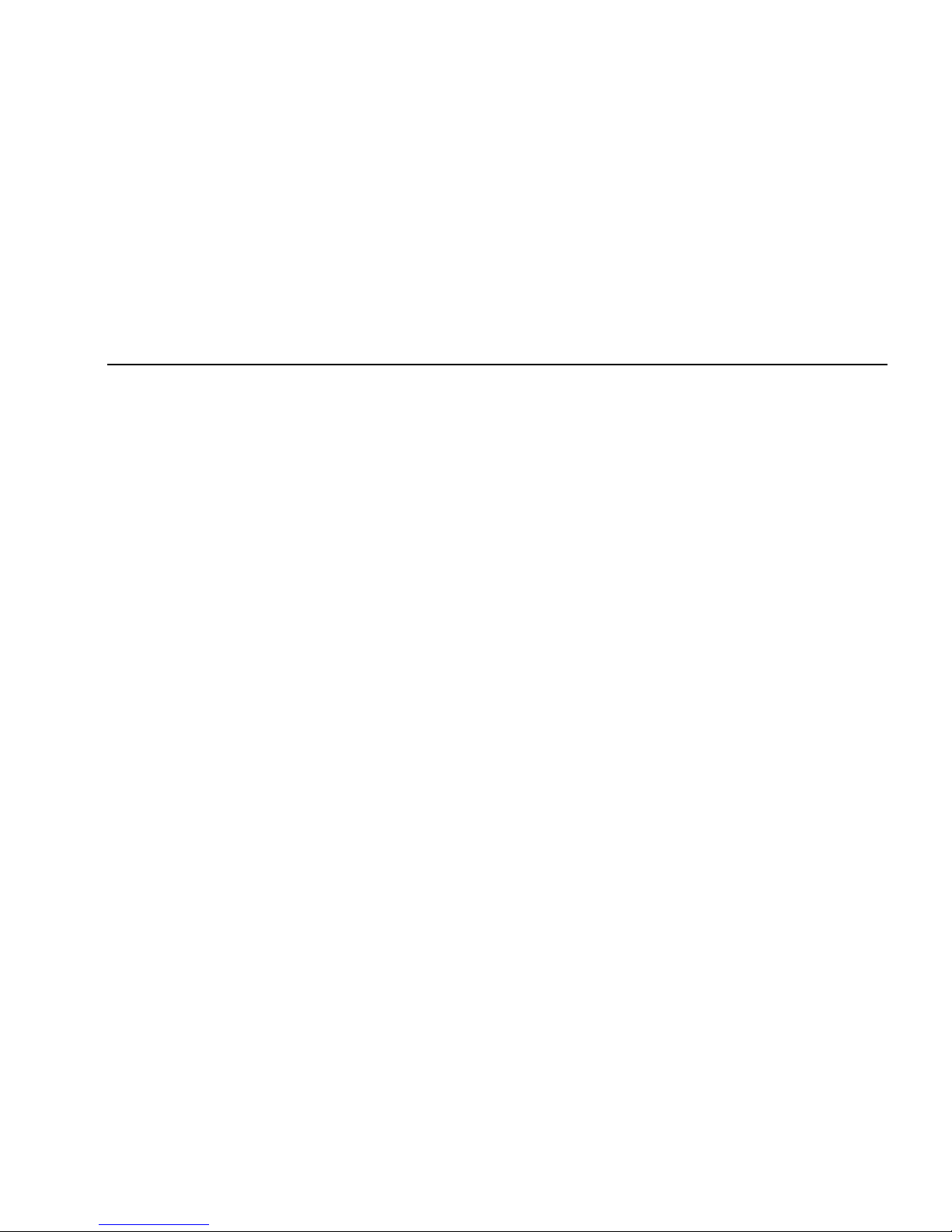
Digital Video Recorder User Manual
5
4.6 Network configuration ............................................................................................................................................................................................ 50
4.6.1 Network ........................................................................................................................................................................................................ 50
4.6.2 Network stream ............................................................................................................................................................................................ 54
4.7 User management configuration ............................................................................................................................................................................ 56
4.8 P.T.Z configuration .................................................................................................................................................................................................. 58
5 Record search & playback and backup ..................................................................................................................................................................... 63
5.1 Time search ............................................................................................................... ............................................................................................ 63
5.2 Event search .......................................................................................................................................................................................................... 64
5.3 File manager .......................................................................................................................................................................................................... 65
5.4 Backup ................................................................................................................................................................................................................... 66
6 Manage DVR ............................................................................................................................................................................................................. 68
6.1 Check system information ...................................................................................................................................................................................... 68
6.1.1 System information ...................................................................................................................................................................................... 68
6.1.2 Event information ......................................................................................................................................................................................... 68
6.1.3 Log information ............................................................................................................................................................................................ 69
6.1.4 Network information ..................................................................................................................................................................................... 70
6.1.5 Online information ........................................................................................................................................................................................ 70
6.1.6 Manual alarm ............................................................................................................................................................................................... 71
6.1.7 Disk manager ............................................................................................................................................................................................... 71
6.1.8 Upgrade ....................................................................................................................................................................................................... 72
6.1.9 Logoff ........................................................................................................................................................................................................... 72
6.1.10 Device ........................................................................................................................................................................................................ 72
7 Remote Surveillance ................................................................................................................................................................................................. 73
7.1 Accessing DVR ...................................................................................................................................................................................................... 73
7.1.1 On LAN ........................................................................................................................................................................................................ 73
Page 6
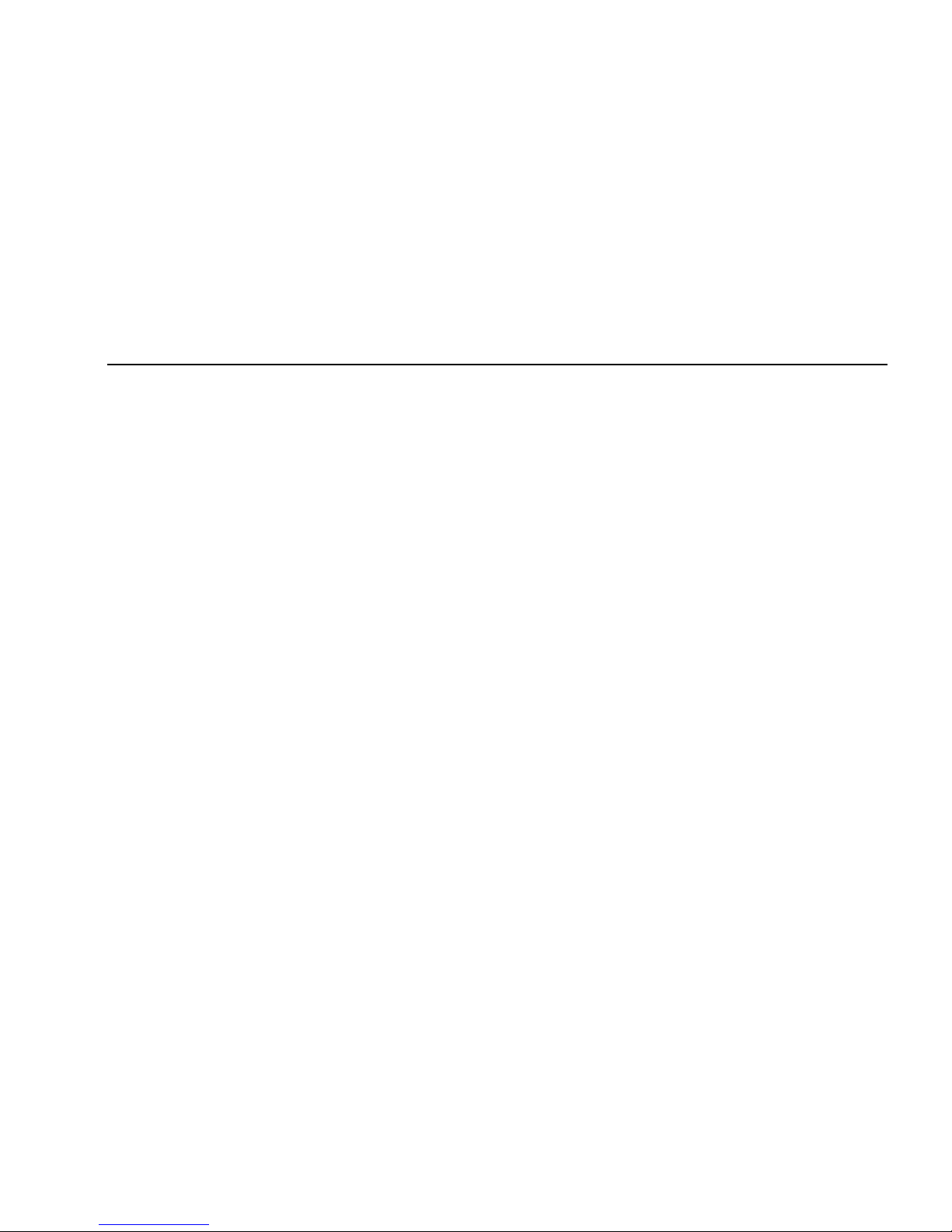
Digital Video Recorder User Manual
6
7.1.2 On WAN ....................................................................................................................................................................................................... 75
7.2 The remote live preview interface as below: .......................................................................................................................................................... 76
7.3 Remote playback & backup ................................................................................................................................................................................... 81
7.3.1 Remote playback ......................................................................................................................................................................................... 81
7.3.2 Remote backup ............................................................................................................................................................................................ 86
7.4 Remote System configuration ................................................................................................................................................................................ 87
8 Mobile Surveillance ................................................................................................................................................................................................... 88
8.1 By Phones with WinCE .......................................................................................................................................................................................... 88
8.2 By Phones with Symbian ....................................................................................................................................................................................... 91
8.3 The operation method for iPhone mobile clients .................................................................................................................................................... 94
Appendix A FAQ…………………………………………………………………………………………………………………………………………………….100
Appendix B Calculate Recording Capacity………………………………………………………………………………………………..……………………..105
Appendix C Compatible Devices………………………………………………………………………………………………………………………………….106
Appendix D 4-CH DVR Specifications……………………………………………………………………………………………………………………………107
Appendix E 8-CH DVR Specifications…………………………………………………………………………………………………………………………….108
Appendix F 16-CH DVR Specifications…………………………………………………………………………………………………………………………..109
Page 7
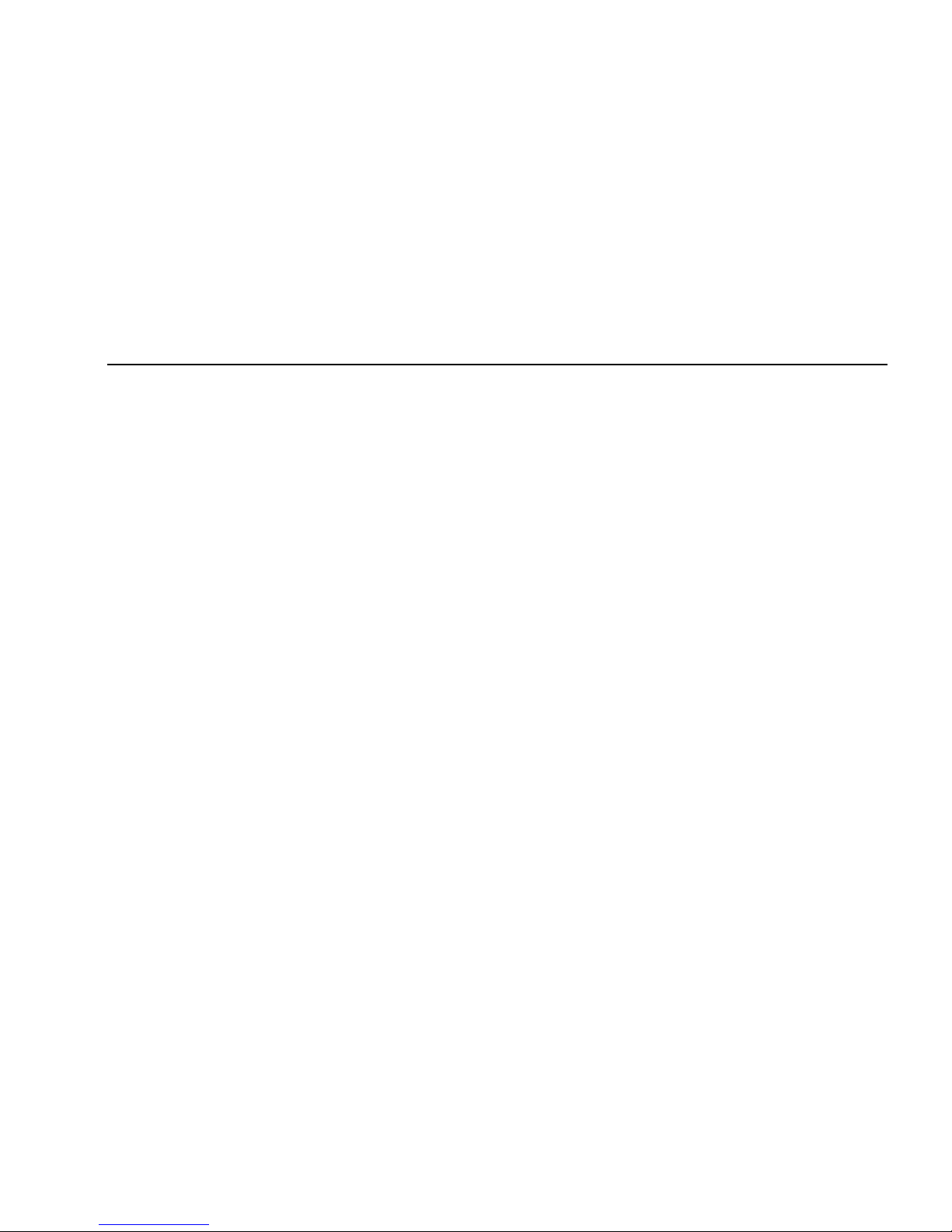
Digital Video Recorder User Manual
7
1 Introduction
1.1 DVR Introduction
This model DVR (Digital Video Recorder) is designed specially for CCTV system. It adopts high performance video processing chips and
embedded Linux system. Meanwhile, it utilizes many most advanced technologies, such as standard H.264 with low bit rate, Dual stream, SATA
interface, VGA output mouse supported, IE browser supported with full remote control, mobile view(by phones), etc., which ensure its powerful
functions and high stability. Due to these distinctive characteristics, it is widely used in banks, telecommunication, transportation, factories,
warehouse, and irrigation and so on.
1.2 Main Features
COMPRESSION FORMAT
• Standard H.264 compression with low bit rate and better image quality
LIVE SURVEILLANCE
• Support HD VGA output
• Support channel security by hiding live display
• Display the local record state and basic information
• Support USB to make full control
RECORD MEDIA
• Support two SATA HDD to record for a longer time without any limitation
BACKUP
• Support USB 2.0 devices to backup
• Support saving recorded files with AVI standard format to a remote computer through internet
Page 8
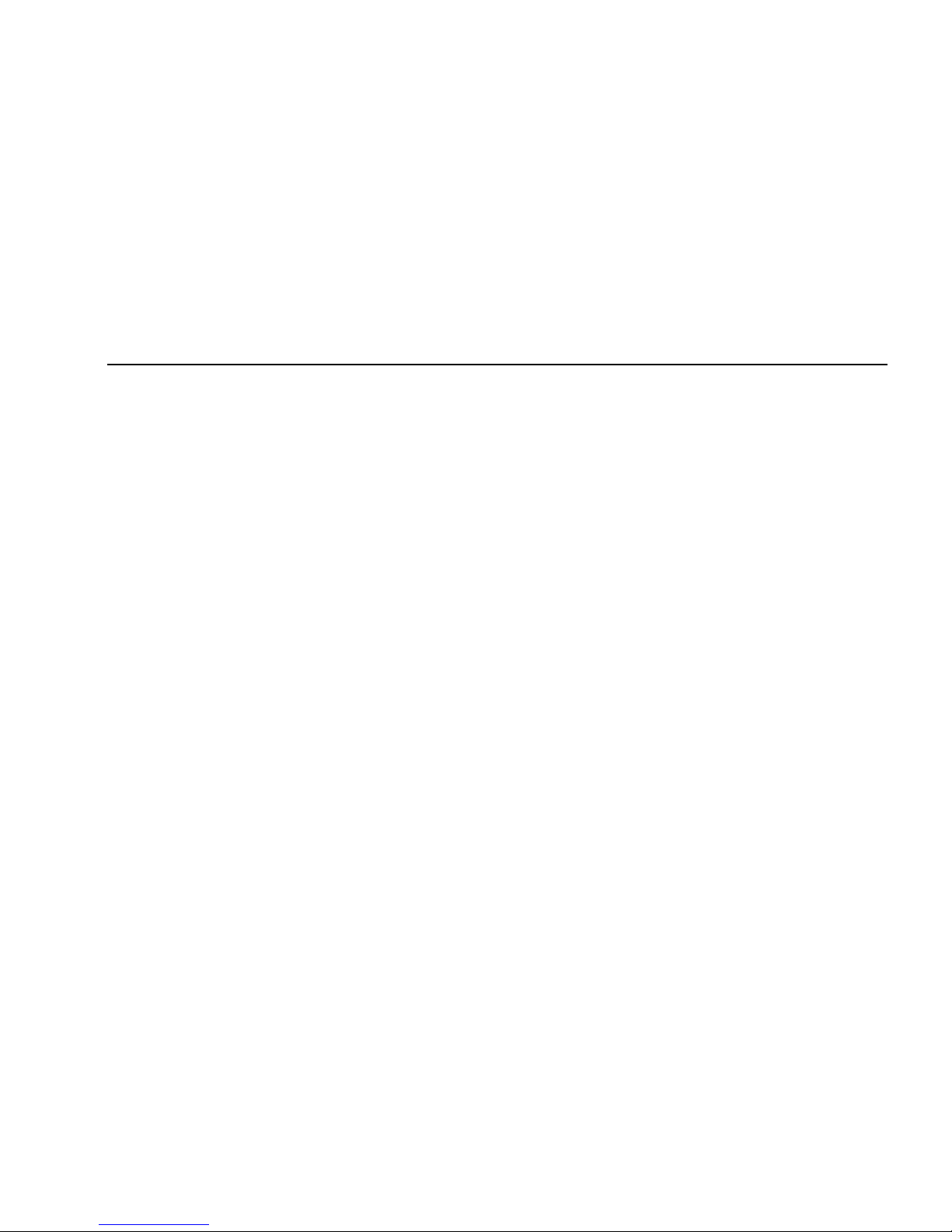
Digital Video Recorder User Manual
8
RECORD & PLAYBACK
• Record modes: Manual, Schedule, Motion detec tio n a nd Se ns or al arm recording
• Support recycle after HDD full
• Resolution, frame rate and picture quality are adjustable
• 128MB for every video file packaging
• 4/816 audio channels available
• Two record search mode: time search and event search
• Support 16 screen playback simultaneously
• Support deleting and locking the recorded files one by one
• Support remote playback in Network Client through LAN or internet
ALARM
• 1 channel alarm output and 4/8/16 channel alarm input available
• Support schedule for motion detection and sensor alarm
• Support pre-recording and post recording
• Support linked channels recording once m otion or alarm triggered on certain channel
• Support linked PTZ preset ,auto cruise and track of the corresponding channel
PTZ CONTROL
• Support various PTZ protocols
• Support 128 PTZ presets and 8 auto cruise tracks
• Support remote PTZ control through internet
SECURITY
• Customize user right: log search, system setup, two way audio, file management, disk management, remote login, live view, manual record,
playback, PTZ control and remote live view
Page 9
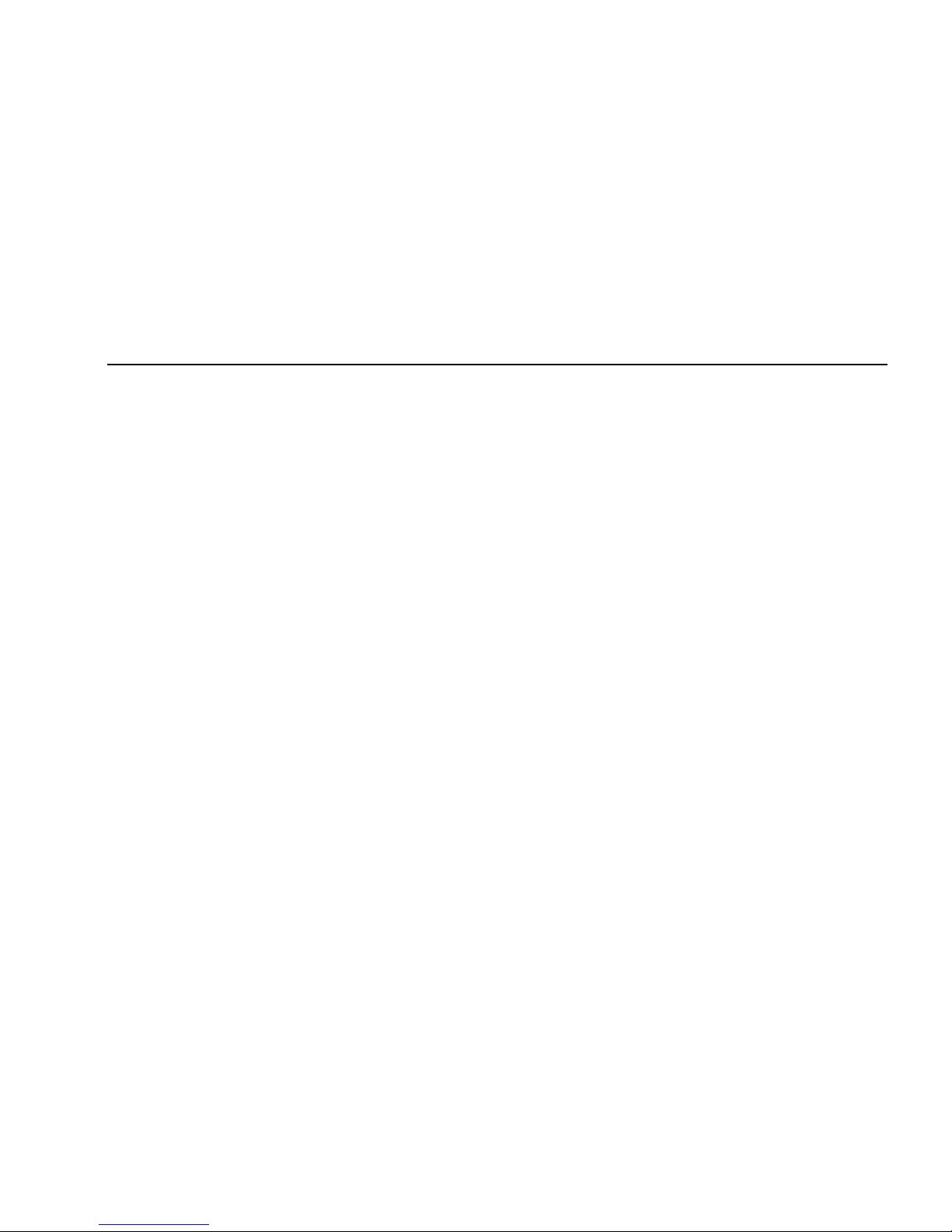
Digital Video Recorder User Manual
9
• Support 1 administrator and 15 users.
• Support event log recording and checking, events unlimited
NETWORK
• Support TCP/IP, DHCP, PPPoE, DDNS protocol
• Support IE browser to do remote view
• Support setup client connection amount
• Support dual stream. Network stream is adjustable independently to fit the network bandwidth and environment.
• Support picture snap and color adjustment in remote live
• Support remote time and event search, and channel playback with picture snap
• Support remote PTZ control with preset and auto cruise
• Support remote full menu setup, changing all the DVR parameters remotely
• Support mobile surveillance by smart phones , symbian, WinCE, Iphone , Gphone, 3G network available
• Support CMS to manage multi devices on internet
Page 10
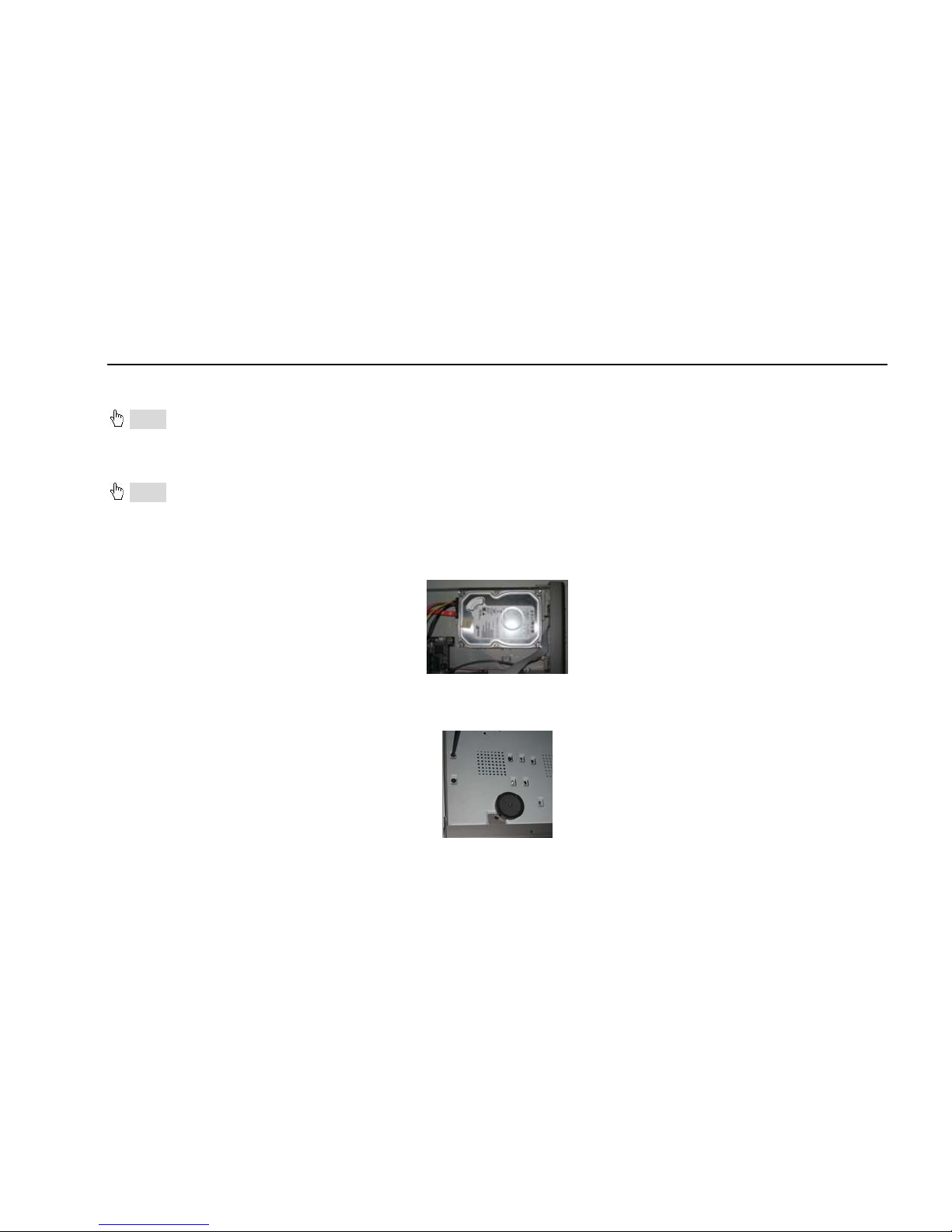
Digital Video Recorder User Manual
10
2 Hardware Installation
Notice: Check the unit and the accessories after getting the DVR.
Please disconnect the power before being connected to other devices. Don't hot plug in/out
2.1 Install Hard Drive
2.1.1 Install Hard Drive
Notice: 1. this series support one SATA hard drives. Please use the hard drive the manufacturers recommend specially for security and safe
field.
2. Please calculate HDD capacity according to the rec ording setting. Please refer to “Appendix B Calculate Recording Capacity”.
Step1: Unscrew and Open the top cover
Step2: Connect the power and data cables. Place the HDD onto the bottom case as below.
Fig 2.1 Connect HDD
Step3: Screw the HDD as below.
Note: For the convenience to install, please connect the power and data cables firstly, and then screw to fix.
Fig 2.2 Screw HDD
Page 11
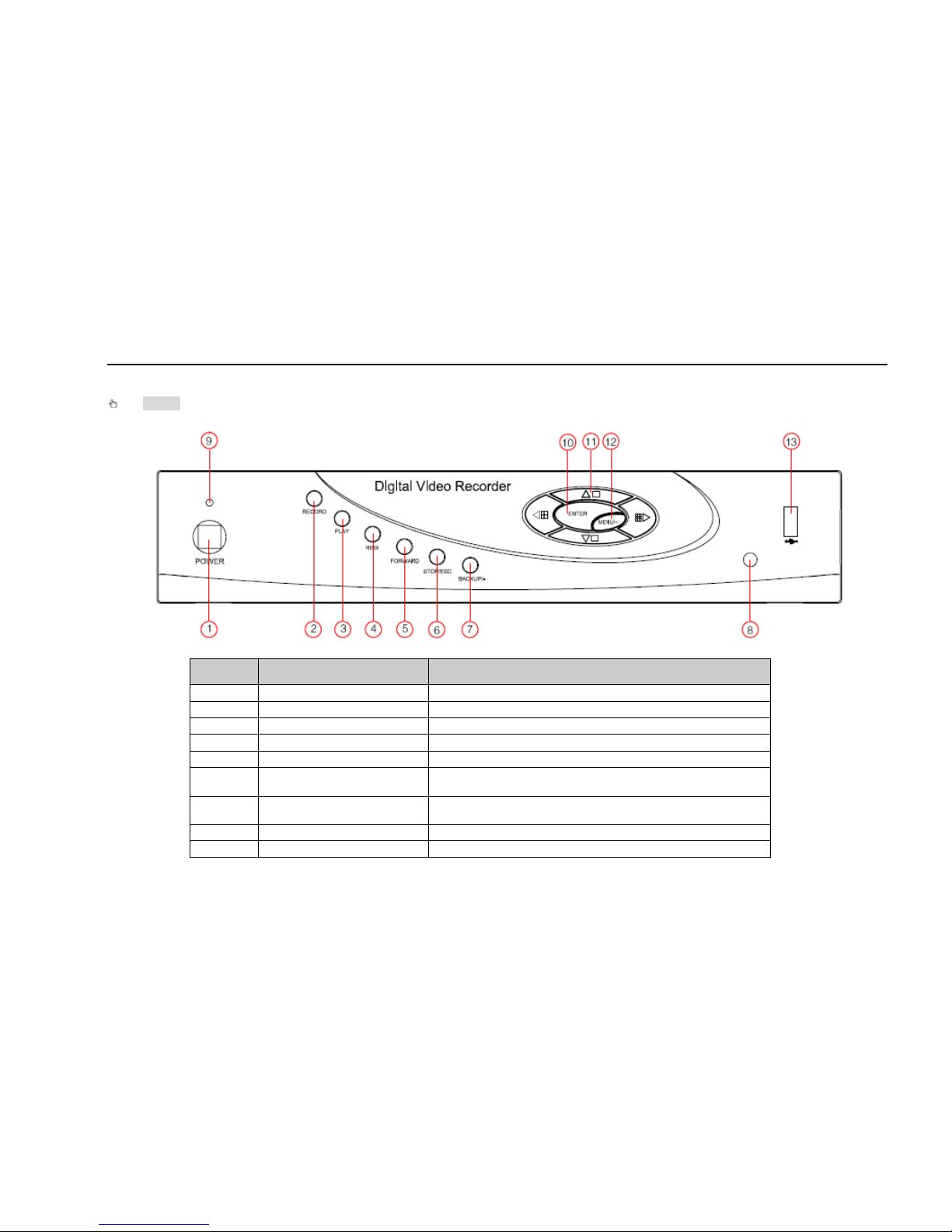
Digital Video Recorder User Manual
11
2.2 Front Panel Instructions
Notice: The pictures are only for reference; please make the object as the standard.
The Front Panel interface for is shown as Fig 2.3:
Fig 2.3 Front Panel
Item Name Function
1 POWER Shot switch off
2 RECORD Record manually
3 PLAY Enter play interface
4 REW Rewind key
5 FORWARD Fast forward
6 STOP/ESC
1. Quit play mode
2. Exit the current interface or status
7 -/Backup
1. Decrease the value in setup
2. Enter backup mode in live
8 IR RECEIVER For remote controller
9 Indicators Working indicator
Page 12
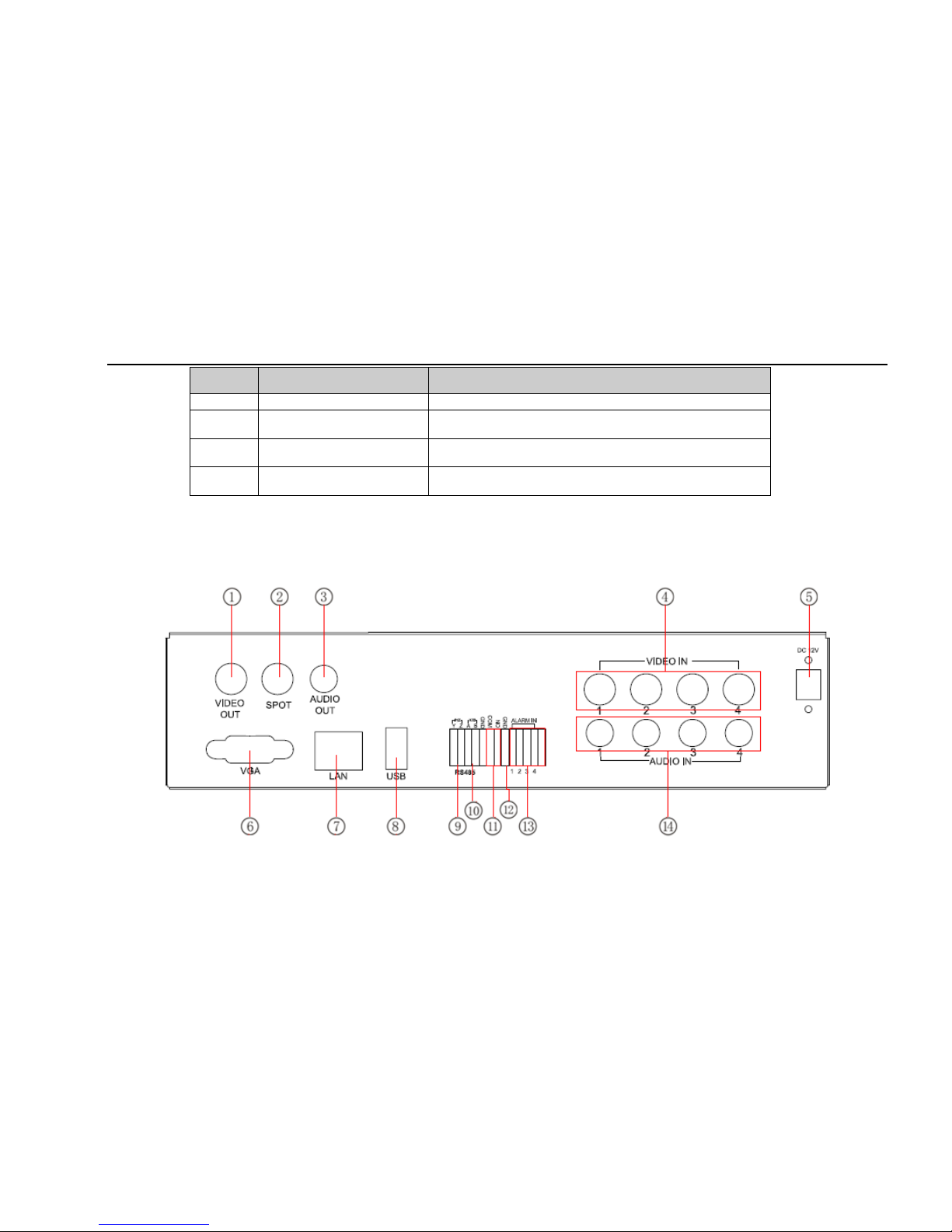
Digital Video Recorder User Manual
12
Item Name Function
10 Enter button Confirm selection
11 Direction/ Multi-screen
1. Change direction to select items
2. Change screen display mode like1/4/9/16 channel
12 +/Menu
1.increase the value in setup
2.Enter menu in live
13 USB port
To connect external USB devices like USB flash, USB HDD
for backup or update firmware
Tab 2.1 Definitions of Front Panel Buttons
2.3 Rear Panel Instructions
2.3.1 Rear Panel Interface
The rear Panel interface for 4-ch is shown as Fig 2.4:
Fig 2.4 Rear Panel for 4-ch
Page 13
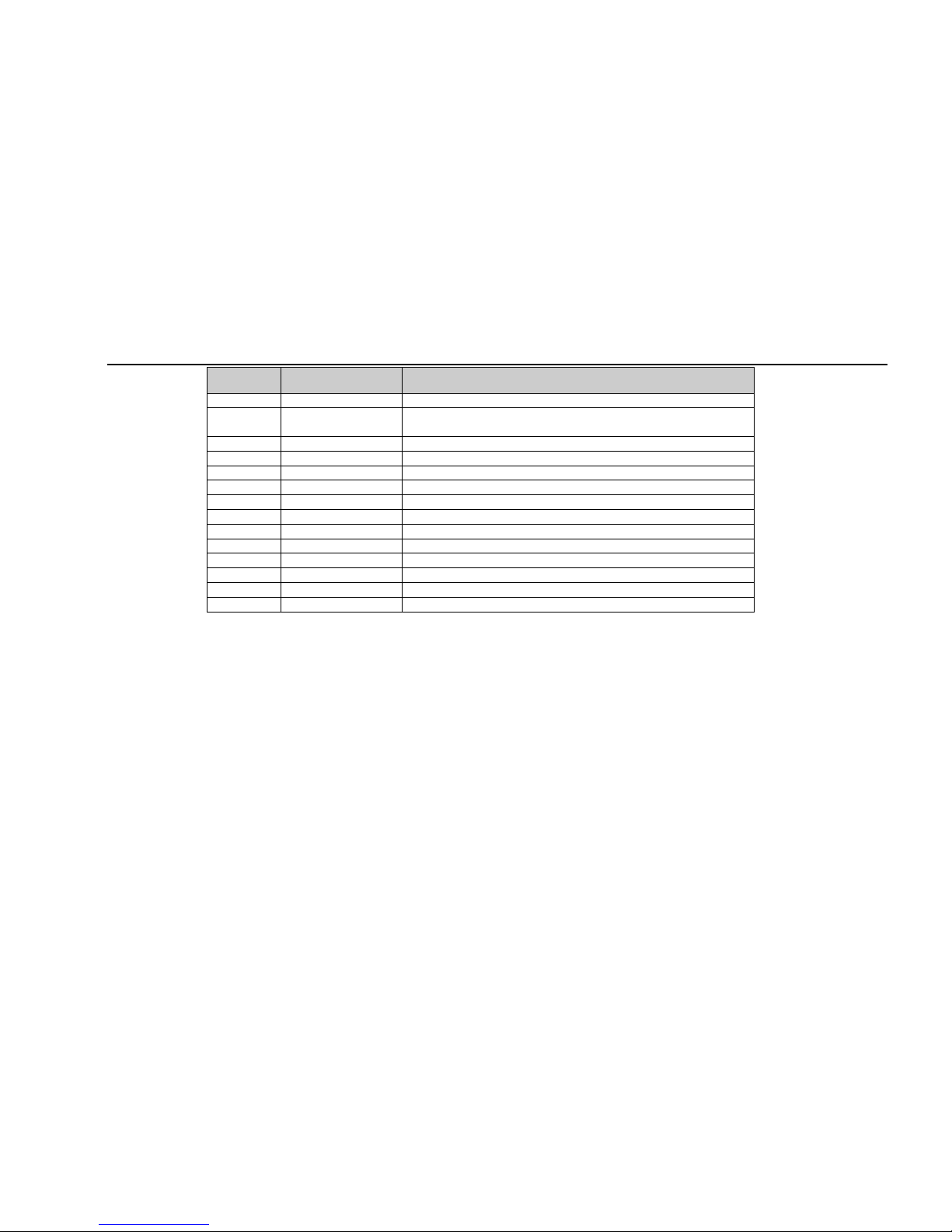
Digital Video Recorder User Manual
13
Item Name Description
1 Video out Connect to monitor
2 Spot out
Connect to monitor as an AUX outp ut ch annel by channel. O nly
video display, no menu show
3 Audio out Audio output, connect to the sound box
4 Video in Video input channels from 1-4
5 DC12V POWER INPUT
6 VGA port VGA output, connect to monitor
7 LAN Network port
8 USB port Connect USB mouse or connect external USB devices
9 P/Z Connect to speed dome
10 K/B Connect to keyboard
11 ALARM OUT 1-ch relay output. Connect to external alarm
12 + 5V and GND +5 V and Grounding
13 ALARM IN Connect to external sensor1-4
14 Audio in 4 CH Audio input
Tab 2.2 Definitions of Front Panel Buttons
The rear Panel interface for 8-ch is shown as Fig 2.5:
Page 14
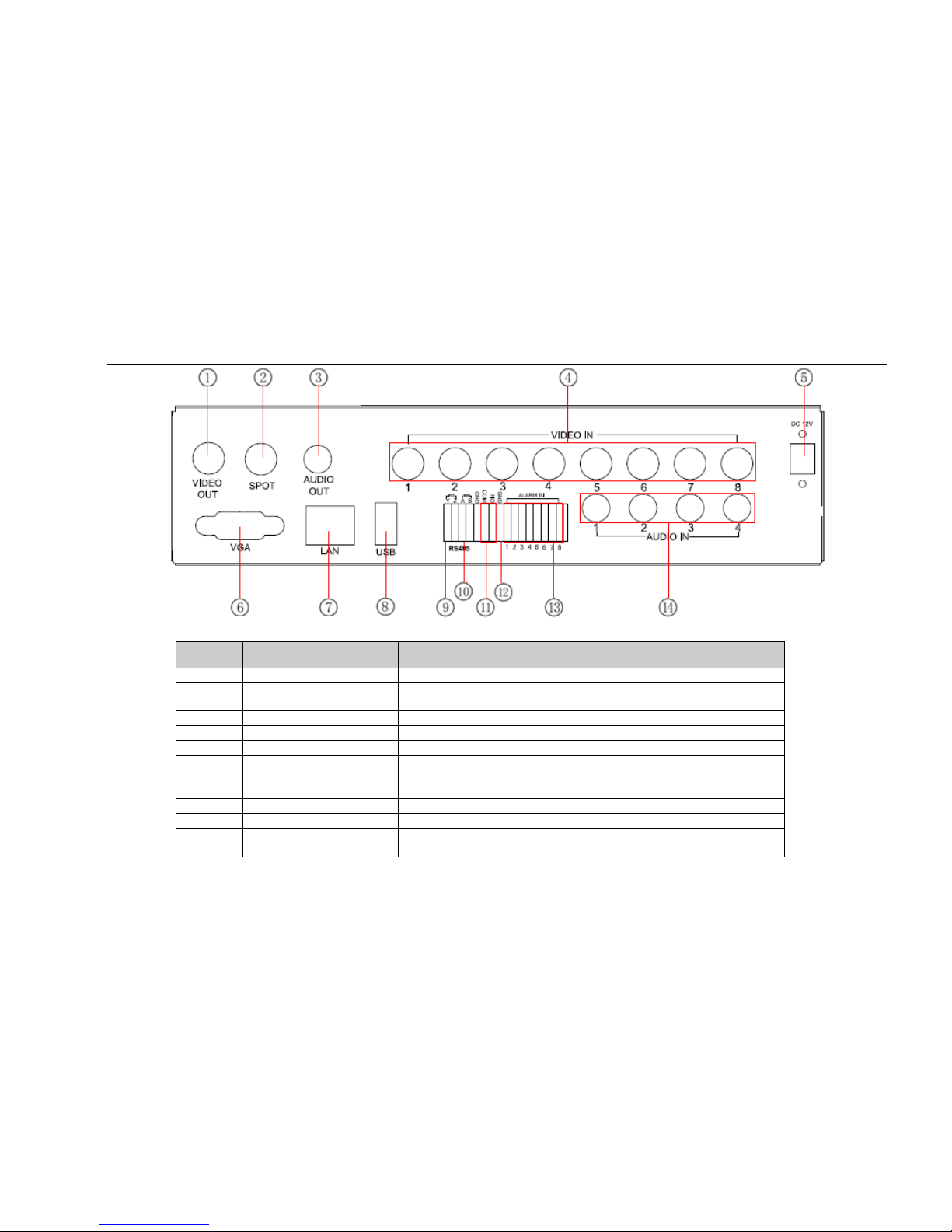
Digital Video Recorder User Manual
14
Fig 2.5 Rear Panel for 8-ch
Item Name Description
1 Video out Connect to monitor
2 Spot out
Connect to monitor as an AUX output channel by channel. Only video
display, no menu show
3 Audio out Audio output, connect to the sound box
4 Video in Video input channels from 1-8
5 DC12V POWER INPUT
6 VGA port VGA output, connect to monitor
7 LAN Network port
8 USB port Connect USB mouse or connect external USB devices
9 P/Z Connect to speed dome
10 K/B Connect to keyboard
11 ALARM OUT 1-ch relay output. Connect to external alarm
12 + 5V and GND +5 V and Grounding
Page 15
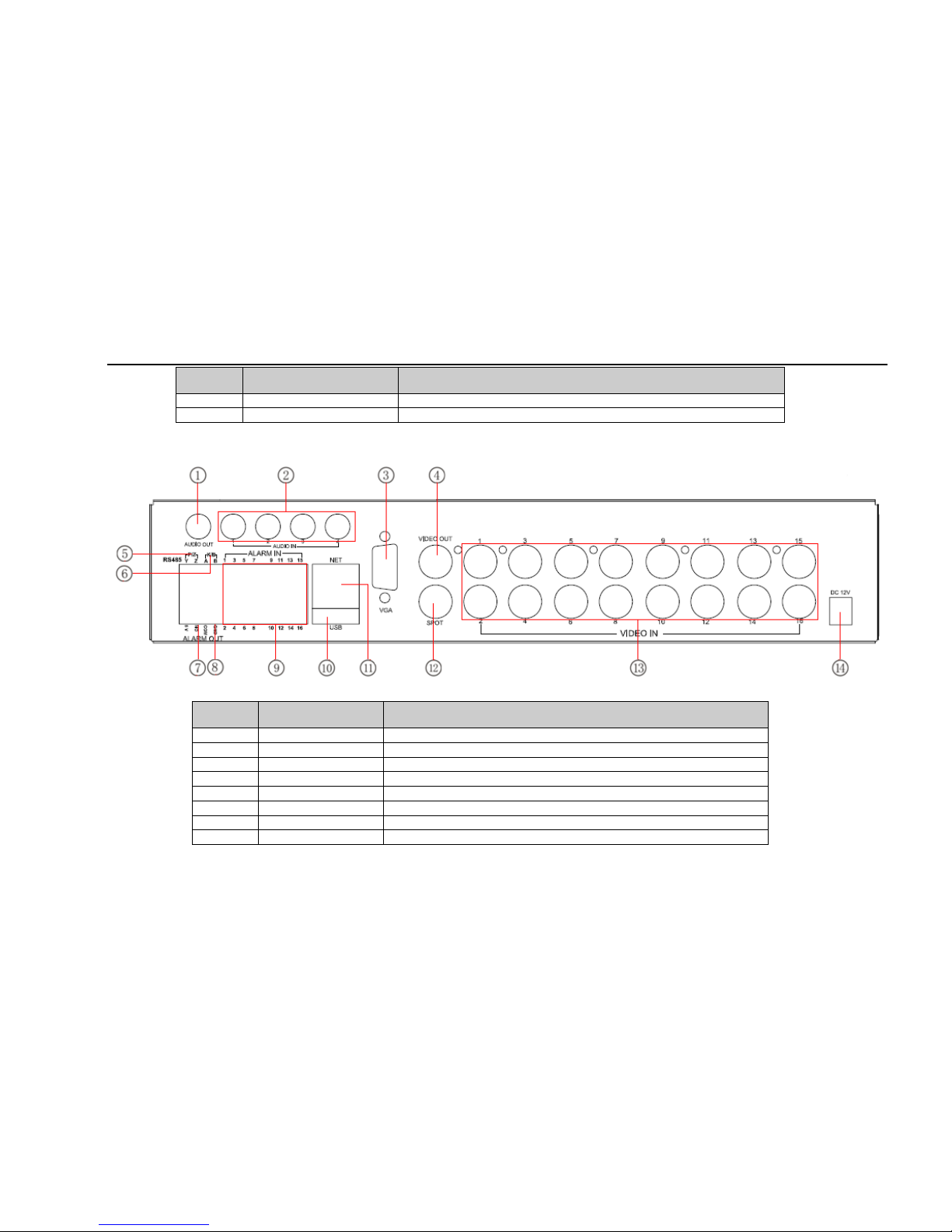
Digital Video Recorder User Manual
15
Item Name Description
13 ALARM IN Connect to external sensor1-4
14 Audio in 4 CH Audio input
Tab 2.3 Definitions of Front Panel Buttons
The rear Panel interface for 16-ch is shown as Fig 2.6:
Fig 2.6 Rear Panel for 16-ch
Item Name Description
1 Audio out Audio output, connect to the sound box
2 Audio in 4 CH Audio input
3 VGA port VGA output, connect to monitor
4 Video out Connect to monitor
5 P/Z Connect to speed dome
6 K/B Connect to keyboard
7 ALARM OUT 1-ch relay output. Connect to external alarm.
8 + 5V and GND +5 V and Grounding
Page 16
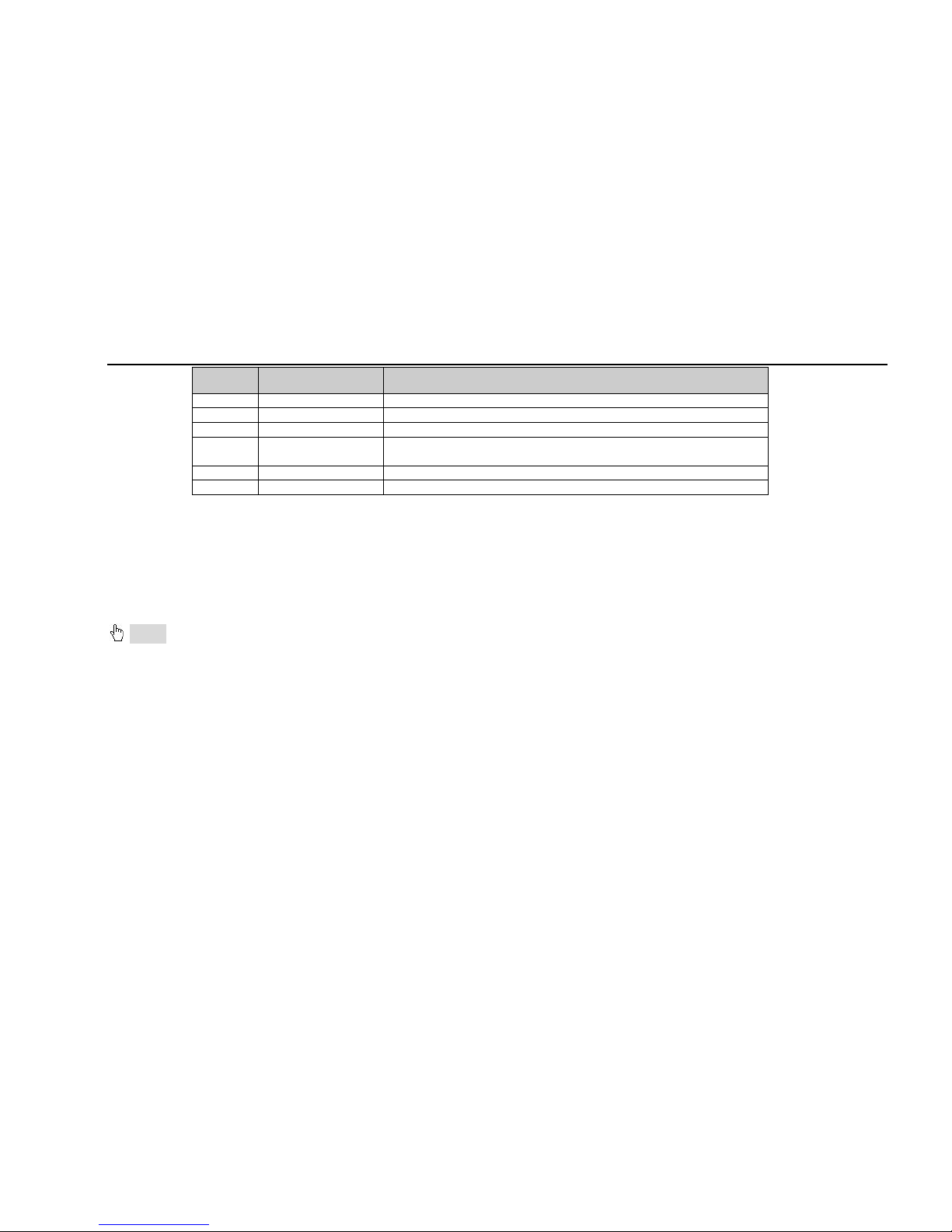
Digital Video Recorder User Manual
16
Item Name Description
9 ALARM IN Connect to external sensor1-16
10 USB port Connect USB mouse or connect external USB devices
11 NET Network port
12 Spot out
Connect to monitor as an AUX output ch annel by cha nnel. O nly v ideo
display, no menu show
13 Video in Video input channels from 1-16
14 DC12V POWER INPUT
Tab 2.4 Definitions of Rear Panel Buttons
2.4 Remote Controller
It uses two AAA size batteries and works after loading batteries as following:
Step1: Open the battery cover of the Remote Controller
Step2: Place batteries. Please take care the poles (+ and -)
Step3: Replace the battery cover
Notice: Frequently defect checking as following
1. Check batteries poles
2. Check the remaining charge in the batteries
3. Check IR controller sensor is mask
If it still doesn't work, Please change a new remote controller to try, or contact your dealers
The interface of remote controller is shown in Fig2.7 Remote Controller.
Page 17
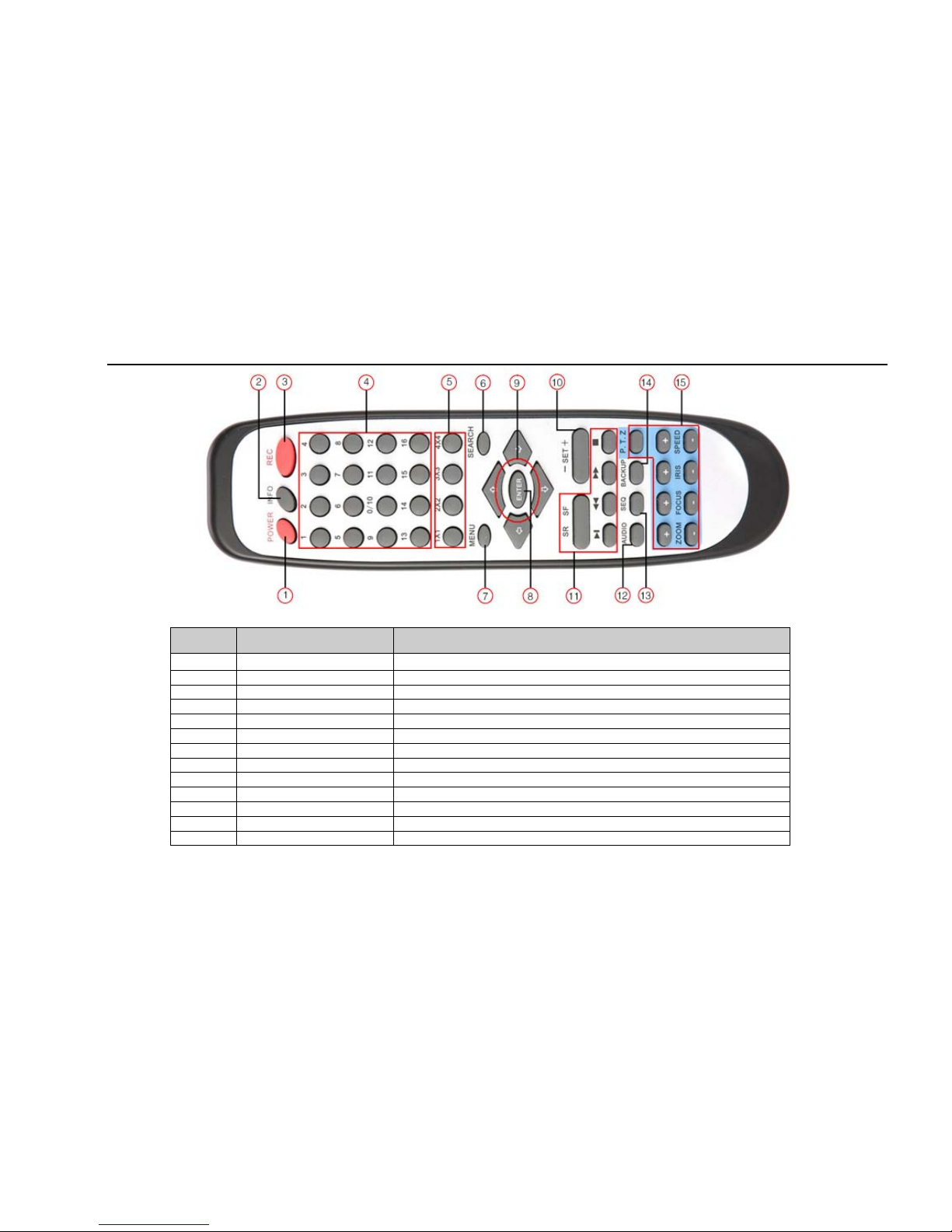
Digital Video Recorder User Manual
17
Fig 2.7 Remote Controller
Item Name Function
1 Power Button Soft switch off to stop firmware running. Do it before power off.
2 INFOR Button Get information about the DVR like firmware version, HDD information
3 REC Button To record manually
4 Digital Button Input digital or choose camera
5 Multi Screen Button To choose multi screen display mode
6 SEARCH Button To ent er search mode
7 MENU Button To enter menu
8 ENTER Button To confirm the choice or setup
9 Direction Button Move cursor in setup or pan/title PTZ
10 +/- Button To increase or decrease the value in setup
11 Playback Control Button To control playback, Fast forward/rewind/stop/single frame play
12 AUDIO Button To enable audio output in live mode
13 Auto Dwell Button To enter auto dwell mode
Page 18
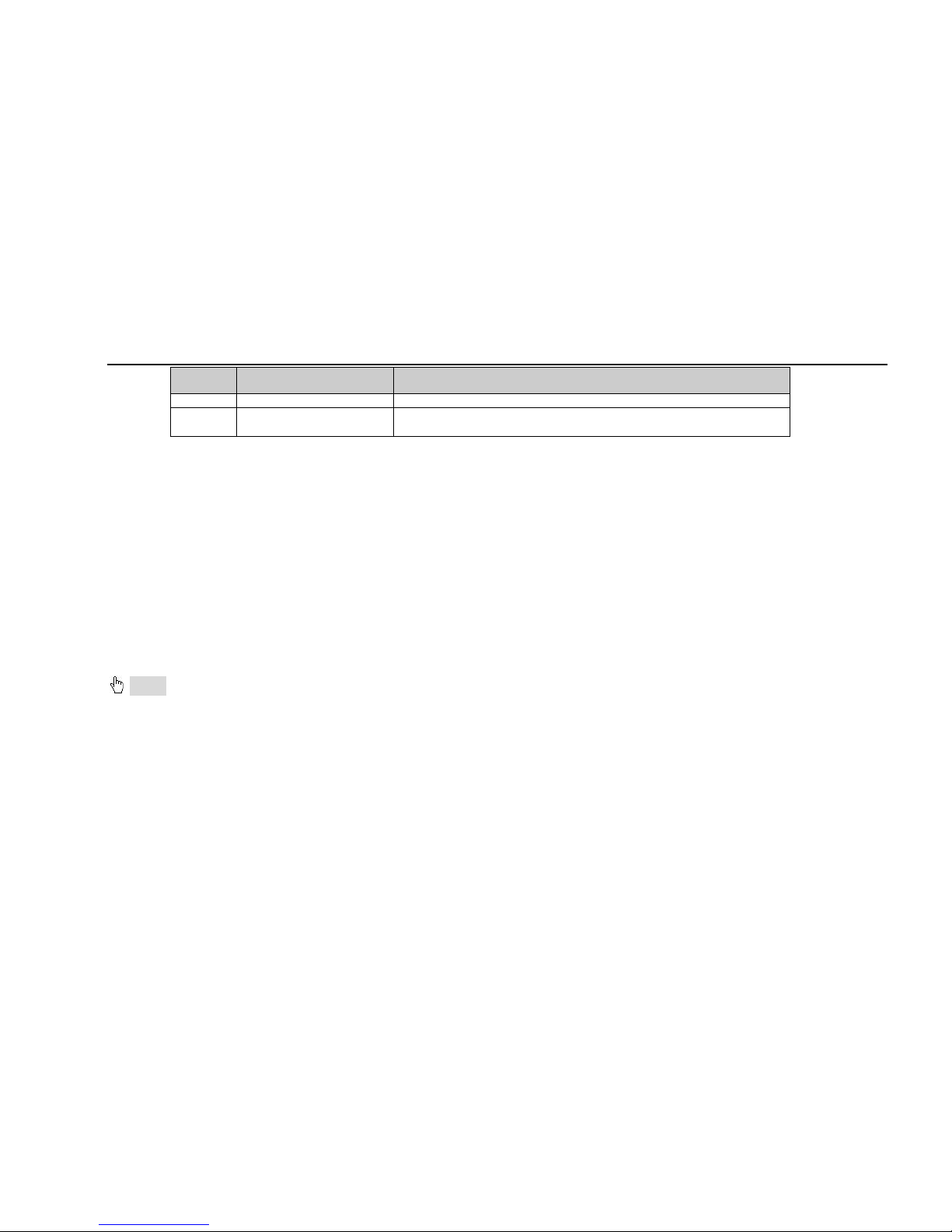
Digital Video Recorder User Manual
18
Item Name Function
14 BACKUP Button To enter backup mode
15 PTZ Control Button
To control PTZ camera:
Move camera/ZOOM/FOCUS/IRIS/SPEED con tr ol
Operation processes with remote controller to control multi-DVR
The device ID of the DVR is 0. When use of remo te control ler to cont rol single DVR , it’ s not nec essarily to reset th e dev ice ID, user can do operation
directly; when control multiple DVR with remote co ntroller, please refer to below steps:
Step1: Activate remote controller to control DVR: enable DVR: turn the IR sensor of the remote controller to the IR receiver that on the front panel,
press the number key 8 twice, then inpu t device ID (Range from: 0-65535; the default dev ice ID is 0.) w ith o ther digital number: 0-9, after that, pr ess
ENTER button to confirm.
Step2: User can check the device ID by enter into System configurationÆBasic configurationÆdevice ID. User also can set other DVRs with the
same device ID. For more convenient to operate, we don’t recommend user to set the device ID too long.
Step3: Cancel con troll er t o co ntrol D V R: tur n the IR senso r of the remote cont roll er t o t he I R receiver that on the front panel, press the number key 8
twice, then input the device ID that nee ds to be cancelled from controlling, press E NT E R button to confirm. After that, the DVR will not be controlle d
by remote controller.
2.5 Control with Mouse
2.5.1 Connect Mouse
It supports USB mouse through the ports on the rear panel, please refer to Fig 2.7 Remote Controller.
Notice: If mouse is not detected or doesn't work, check below steps:
1. Make sure the mouse plugs in the USB mouse port not the USB port
2. Change a mouse to try
2.5.2 Use Mouse
The structure of the main menu is shown in Fig 2.7 Remote Controller.
In live:
Double-click left button on one camera to be full screen display. Double-click again to return to the previous screen display.
Click right button to show the control bar at the bottom of the screen as Fig 2.7 Remote Controller. Here are all control and setup. Click right mouse
again to hide the control bar.
In setup:
Page 19
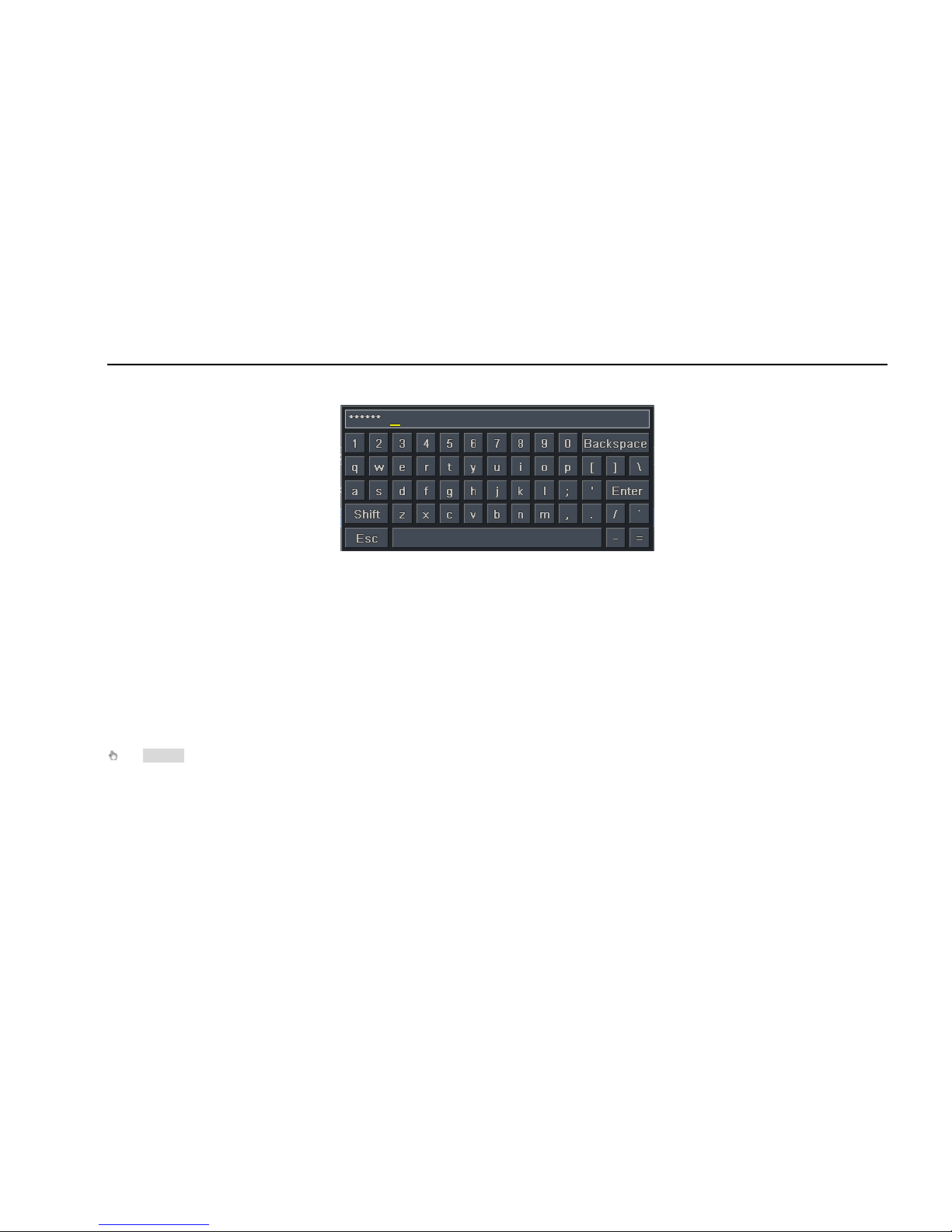
Digital Video Recorder User Manual
19
Click left button to enter. Click right button to cancel setup, or return to the previous.
If want to input the value, move cursor to the blank and click. An input window will appear as Fig2.8. It supports digitals, letters and symbols input.
Fig 2.8 Digital Numbers and Letters Input Window
Users can change some value by the wheel, such as time. Move cursor onto the value, and roll the wheel when the value blinks.
It supports mouse drag. I.e. Set motion detection area: click customized, hold left button and drag to set motion detection area. Set schedule: hold
left button and drag to set schedule time
In playback:
Click left button to choose the options. Click right button to return to live mode.
In backup:
Click left button to choose the options. Click right button to return to previous picture.
In PTZ control:
Click left button to choose the buttons to control th e P TZ. Click right bu tt on to return to live.
Notice: Mouse is the default tool in all the operation below unless Exceptional indication.
Page 20
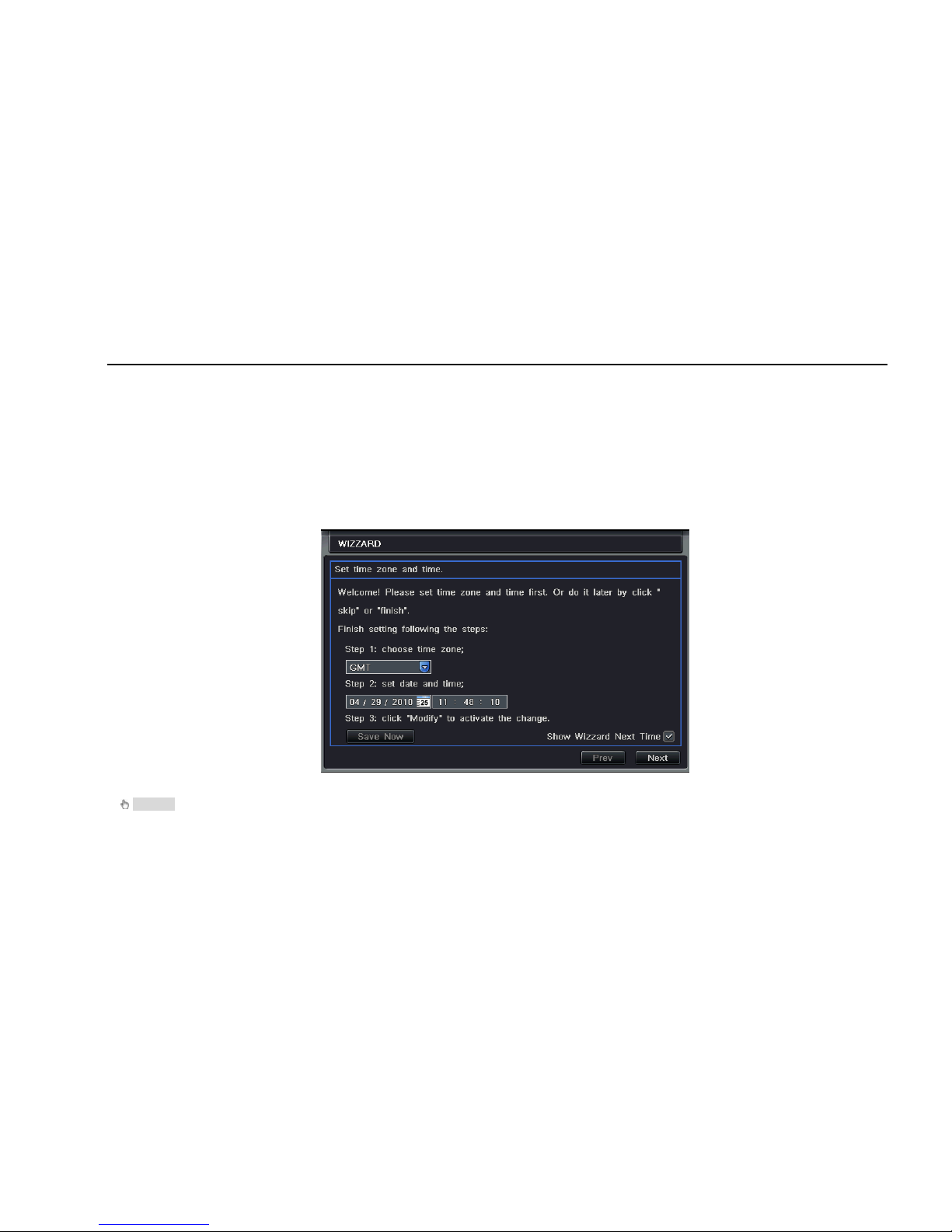
Digital Video Recorder User Manual
20
3 Basic Function Instruction
3.1 Power On/Off
Before you power on the unit, please make sure all the connection is good.
3.1.1 Power on
Step1: connect with the source power; switch on the power button near the power port in the rear panel
Step2: the device will be loaded, and the power indicator will display blue
Step3: before star t, a WIZZARD dialogu e box will be pop-up (refer to bel ow pict ure) an d show some inf ormati on abou t time zone a nd time setup.
After the device power on, if there is no menu or only has live image display, user can long press ESC button to switch.
Notice: this ser ial device can only display menu on VGA monitor or BNC monitor at one time, if there is live image displa y without menu
display, please check up whether other devi ce has menu disp la y firs tl y, or lon g pre ss ESC key to wait for login di alo g box to appear.
Page 21
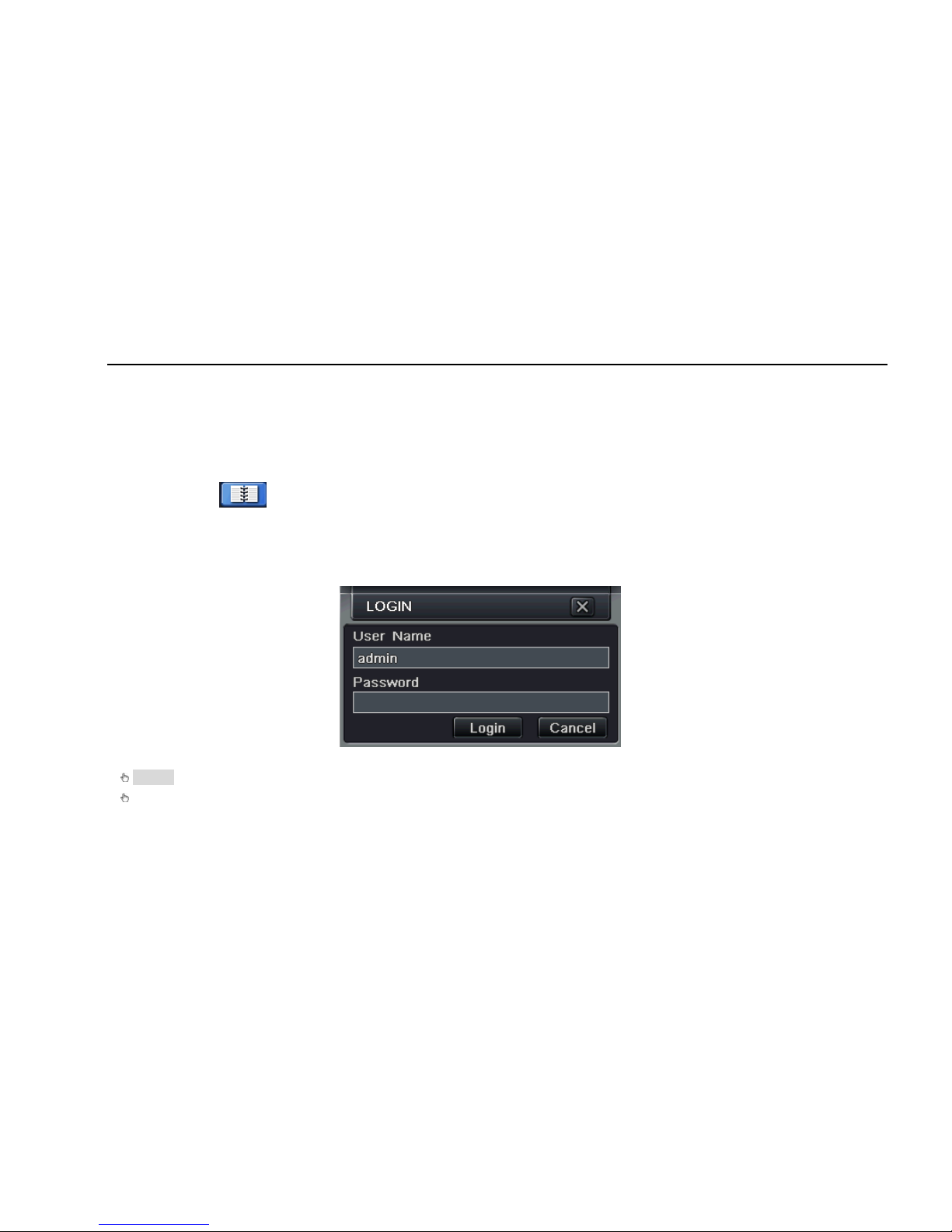
Digital Video Recorder User Manual
21
3.1.2 Power off
User can power off the device by using remote co ntroller、keyboard and mouse.
By remote controller:
Step1: press Power button, the Shut down window will appear, click OK, the unit will power off after a while.
Step2: disconnect the power
By keyboard and mouse:
Step1: enter into Menu, then select “System Shut Down” icon, the Shut down window will appear
Step2: click OK, the unit will power off after a while.
Step3: disconnect the power
3.2 Login
User can login and logout the DVR system. User cannot do any other operations except changing the multi-screen display once logout.
Fig 3-1 Login
Notice: th e defau lt us er name and pass word is “ad min” an d 12345 6”
The concrete operation steps for change password, add or delete user please refer to Fig 3.7 User management configuration for more
details.
Page 22
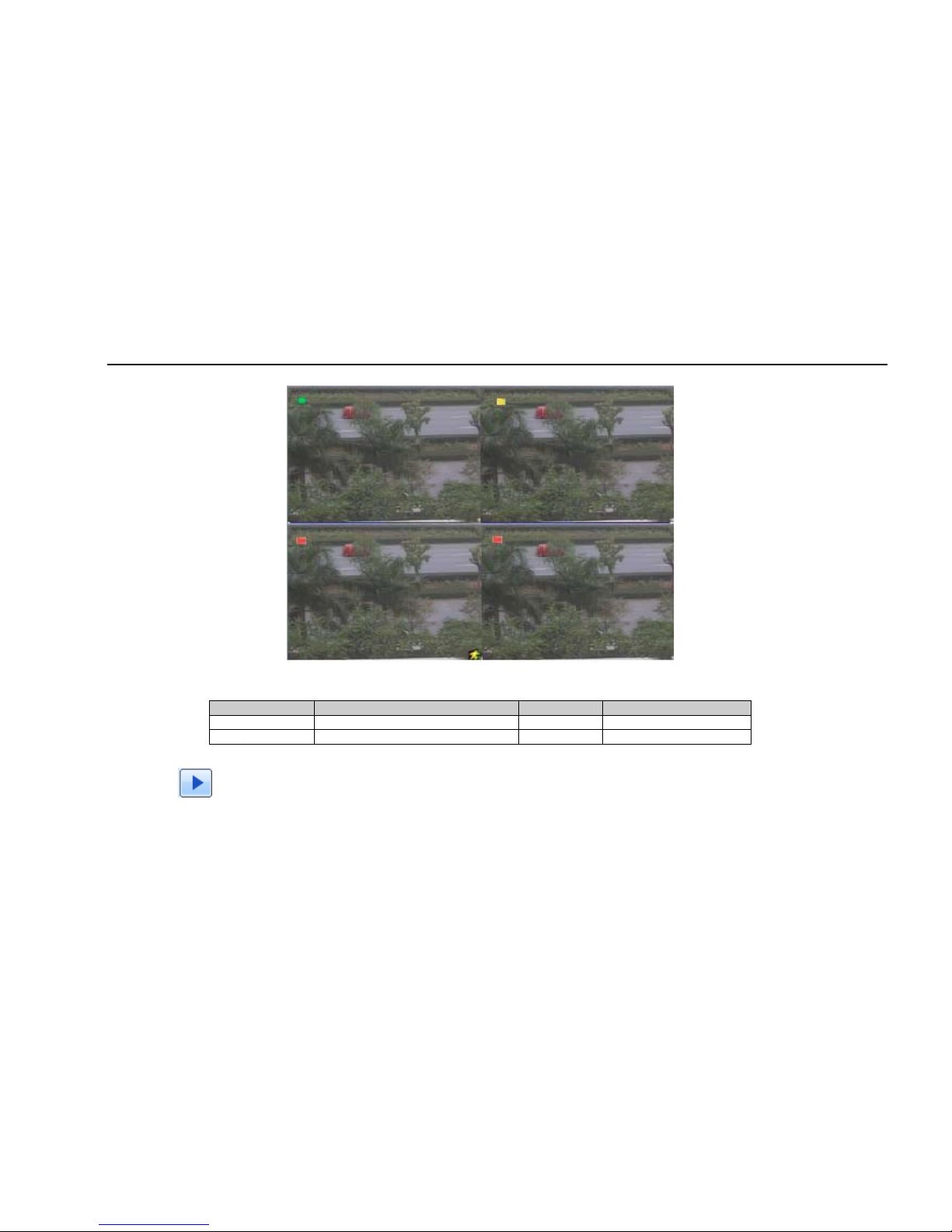
Digital Video Recorder User Manual
22
3.3 Live preview
Fig 3-2 live preview interface
The explanation of symbol in the live preview interface:
symbol meaning symbol meaning
Green Manual record or time record Red Alarm record
Yellow Motion detection record Figure icon Move event
3.3.1 Live playback
Click Play button to playback the record. Refer to Figure3-3. User can do concrete operation by click the buttons on screen.
Page 23
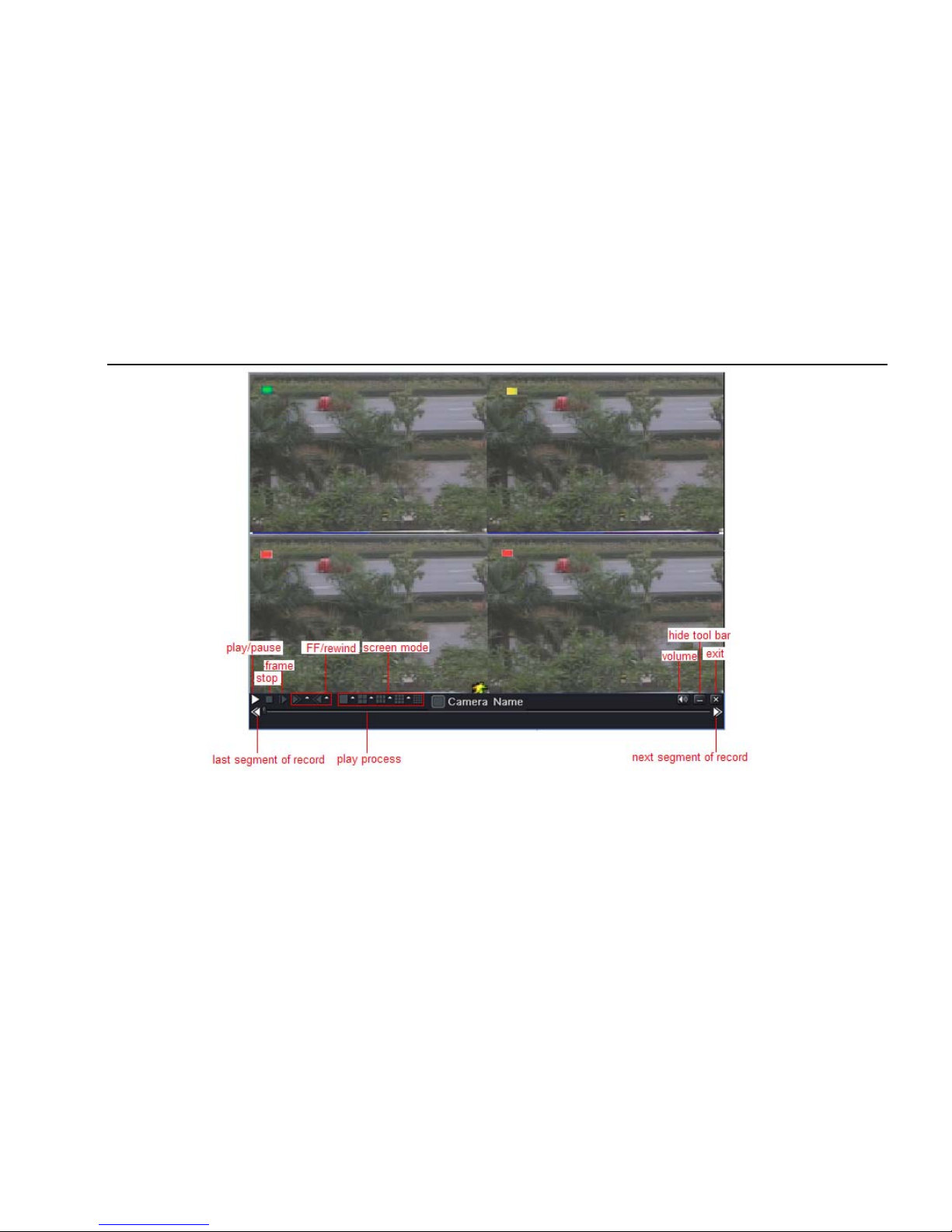
Digital Video Recorder User Manual
23
Fig 3-3 live playback
Page 24
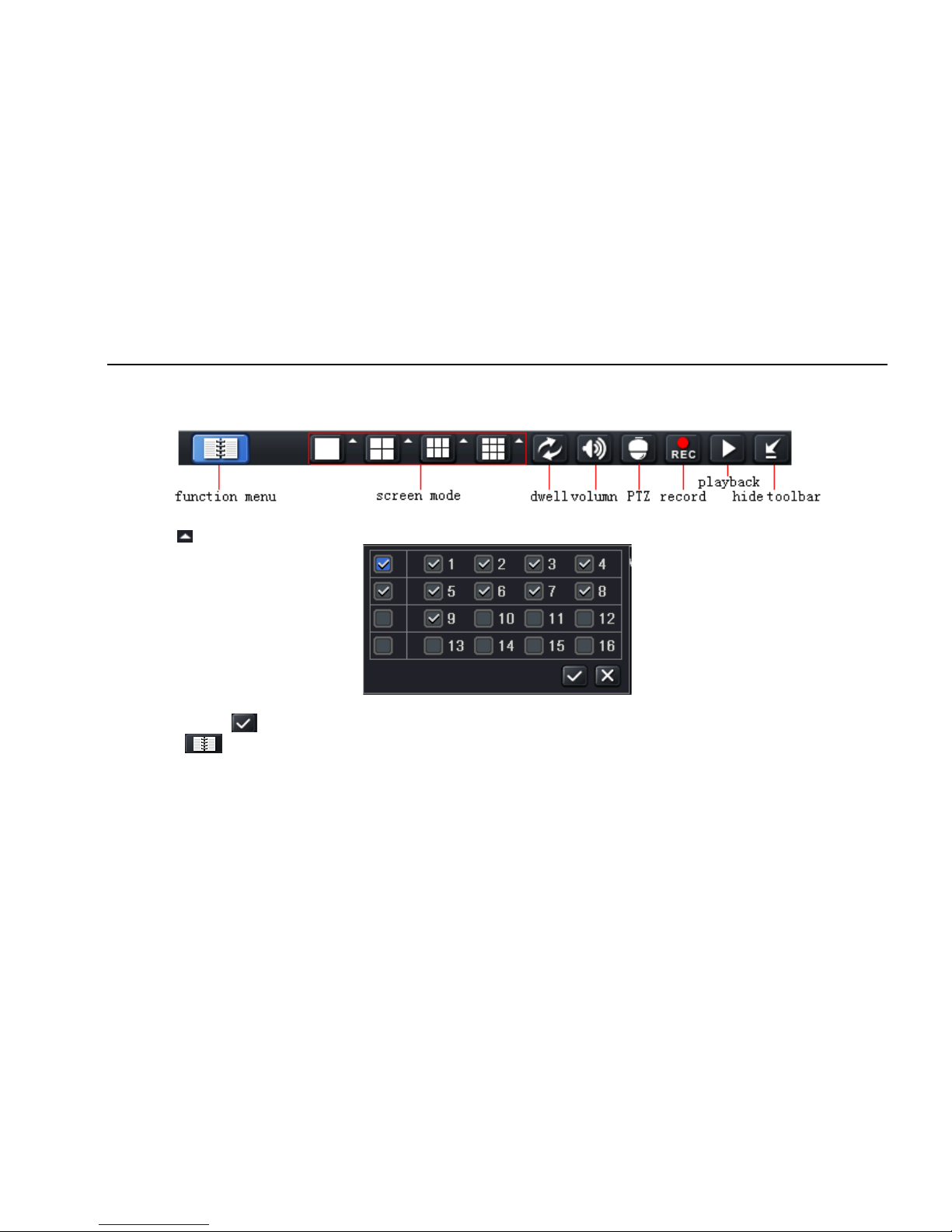
Digital Video Recorder User Manual
24
4 Main menu setup guide
Click right mouse or press ESC button on the front panel, the control bar will display on the bottom of the screen, refer to Fig 4-1:
Fig 4-1 main menu toolbar
Click the icon beside the screen display mode, a channel select dialog will appear as below:
Take 8-channel DVR for example: user can tick of f channels form 1-ch to 8-ch at random to display the live picture s, 8 channels can be selecte d
at most. Then click button to confirm the setting.
Click Menu button, the interface will pop-up as Fig 4-2; press MENU button on the front panel or operate with remote controller also can
display the main menu.
Page 25
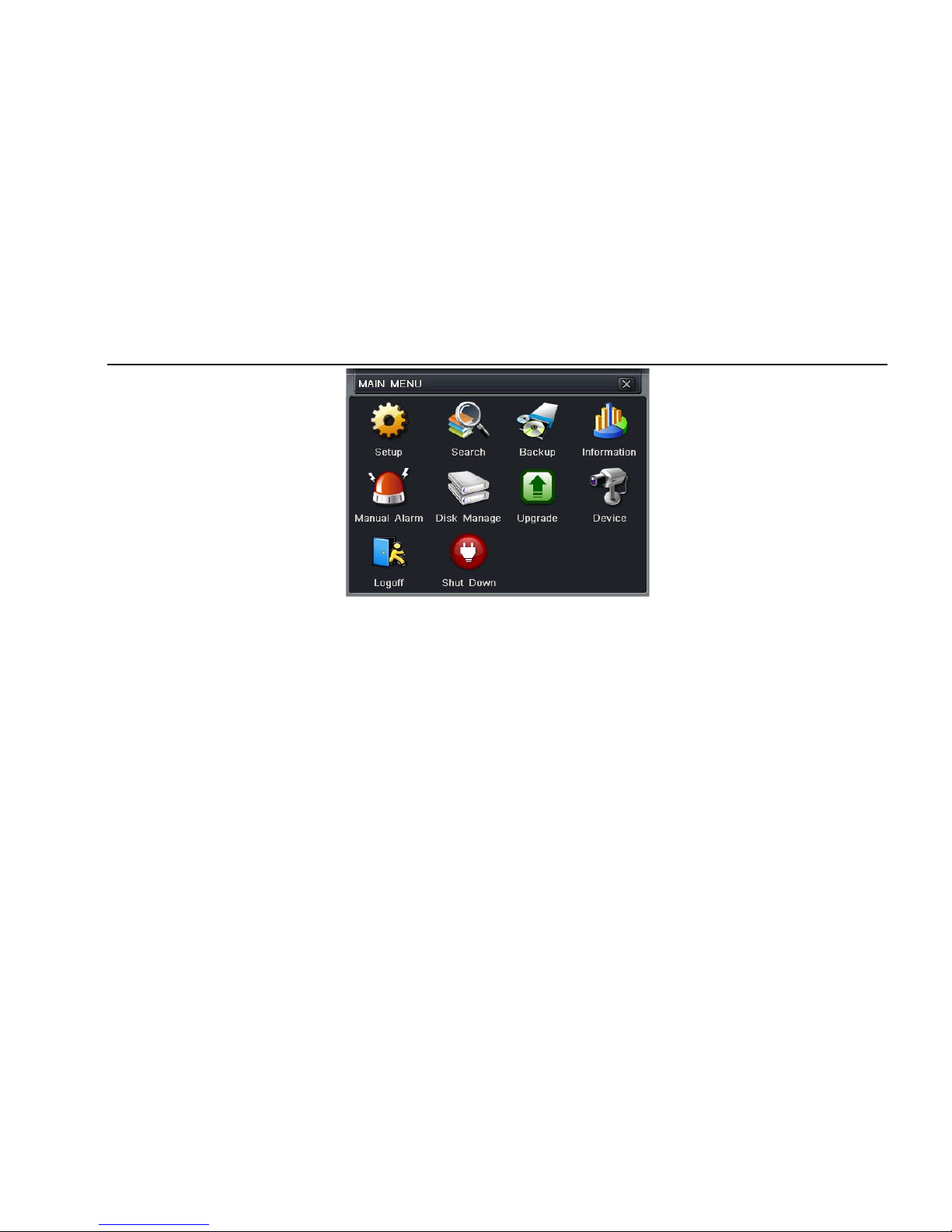
Digital Video Recorder User Manual
25
Fig 4-2 system setup
4.1 Basic configuration
Basic configuration includes three sub menus: system、date& time and DST.
4.1.1 System
Step1: enter into system configurationÆbasic configurationÆsystem; refer to Fig 4-3:
Page 26
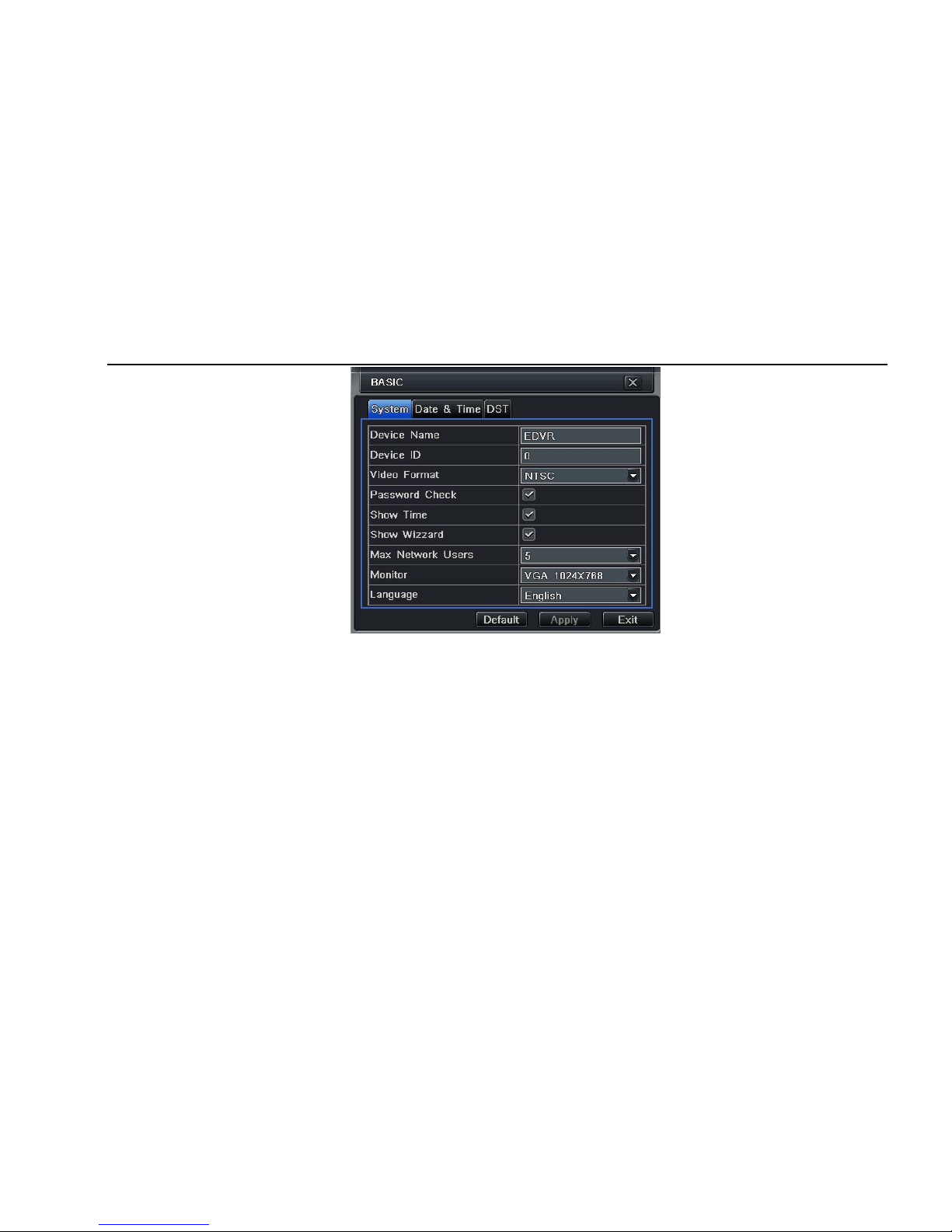
Digital Video Recorder User Manual
26
Fig 4-3 basic configuration-basic
Step2: in this interface user can setup the device name, device ID, video format, max network users, VGA resolution and language. The
definitions for every parameters display as below:
Device name: the name of the device. It may display on the client end or CMS that help user to recognize the device remotely.
Video format: two modes: PAL and NTSC. User can select the video format according to that of camera.
Password check: enable this option, user need s to input user name and password can do corresponding operations with the rele vant right in
system configuration.
Show time: display time in live.
Show wizard: tick off this item, there will display an opening wizard with time zone and time setup information
Max network uses: set the max user amount of network connection
VGA resolution: the resolution of live display interface, range from: VGA800*600、VGA1024*768、VGA1280*1024and CVBS
Page 27
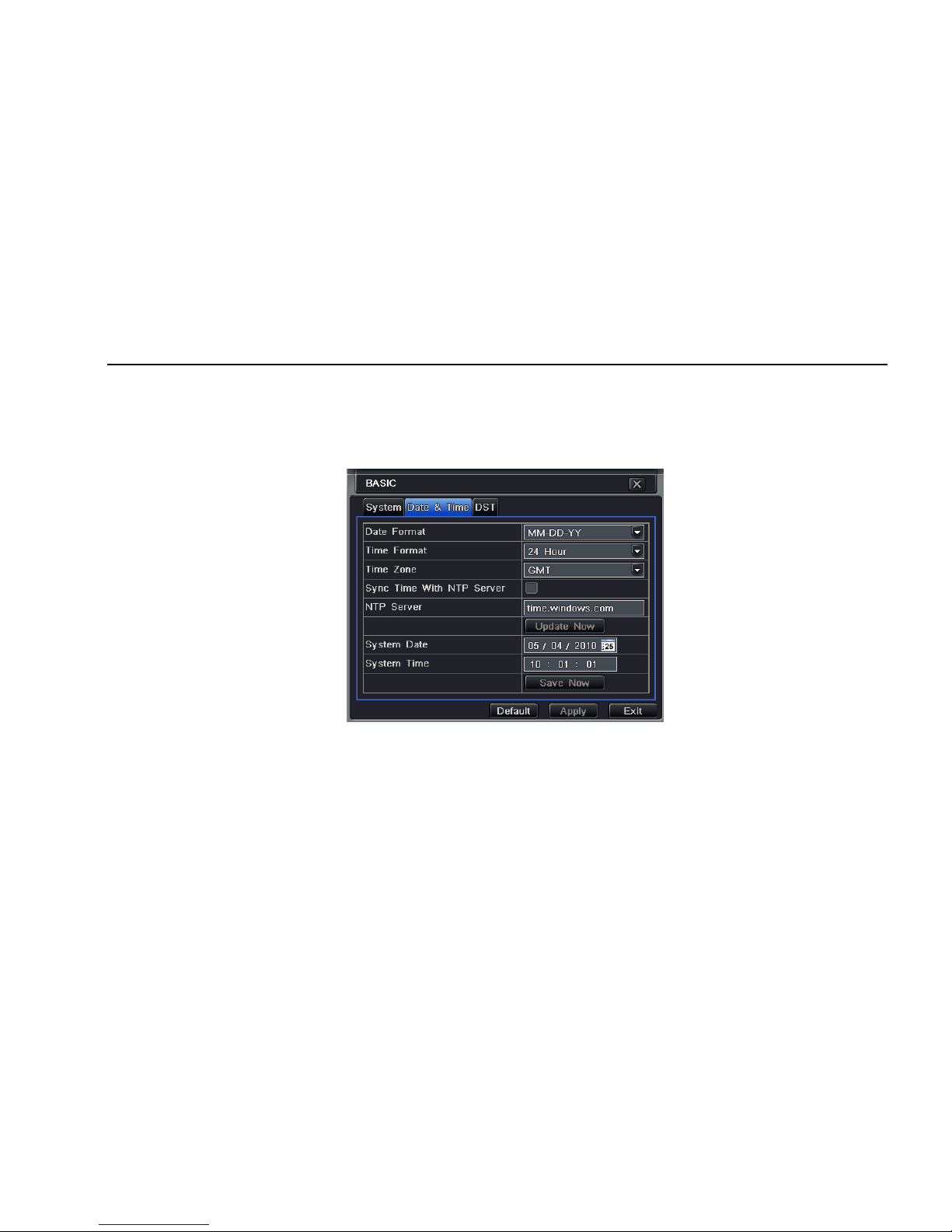
Digital Video Recorder User Manual
27
Note: When switch between VGA and CVBS will change the menu output mode, please connect to relevant monitor.
Language: setup the menu language.
Note: after changed the language and video output, the de vice needs to login again.
4.1.2 Time & date
Step1: enter into system configurationÆbasic configurationÆtime & date; refer to Fig 4-4:
Fig 4-4 basic configuration-time & date
Step2: set the date format, time format, time zone in this interface; tick off “sync time with NTP server” to refresh NTP server date; user also can
adjust system date manually
Step3: click “default” button to resort default setting; click “apply” button to save the setting; click “exit” button to exit current interface.
4.1.3 DST
Step1: enter into system configurationÆbasic configurationÆDST; refer to Fig 4-5:
Page 28
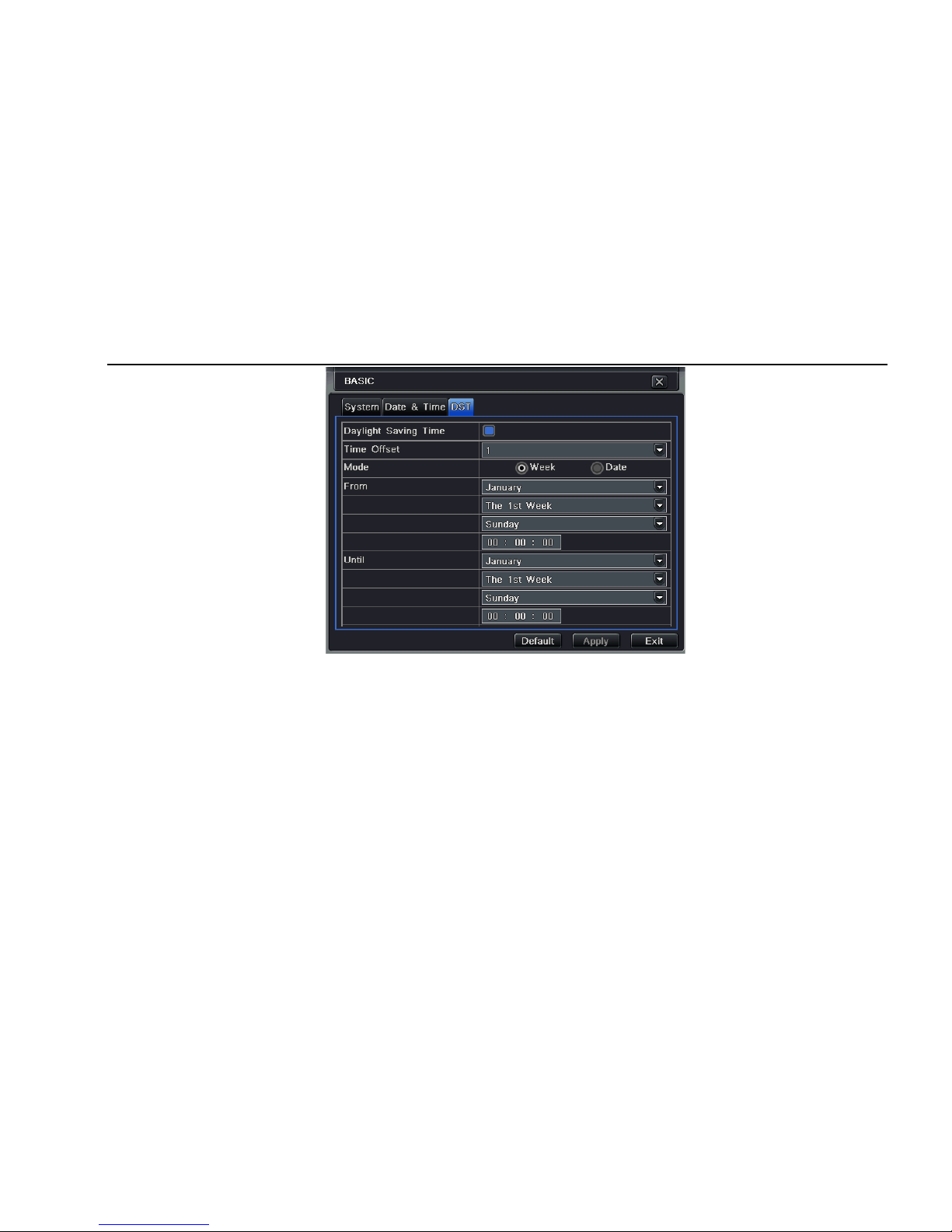
Digital Video Recorder User Manual
28
Fig 4-5 basic configuration-DST
Step2: in this interface, enable daylight saving time, time offset, mode, start & end month/week/date, etc.
Step3: click “default” button to resort default setting; click “apply” button to save the setting; click “exit” button to exit current interface.
4.2 Live configuration
Live configuration includes four submenus: live, host monitor, SPOT and mask.
4.2.1 Live
In this interface, user can setup camera name, adjust colors: brightness, hue, saturation and contrast.
Step1: enter into system configurationÆlive configurationÆlive; refer to Fig 4-6:
Page 29

Digital Video Recorder User Manual
29
Fig 4-6 live configurationÆlive
Step2: tick off camera name; click “setting” button, a window will pop-up as Fig 4-7:
Fig 4-7 live-color adjustment
Page 30
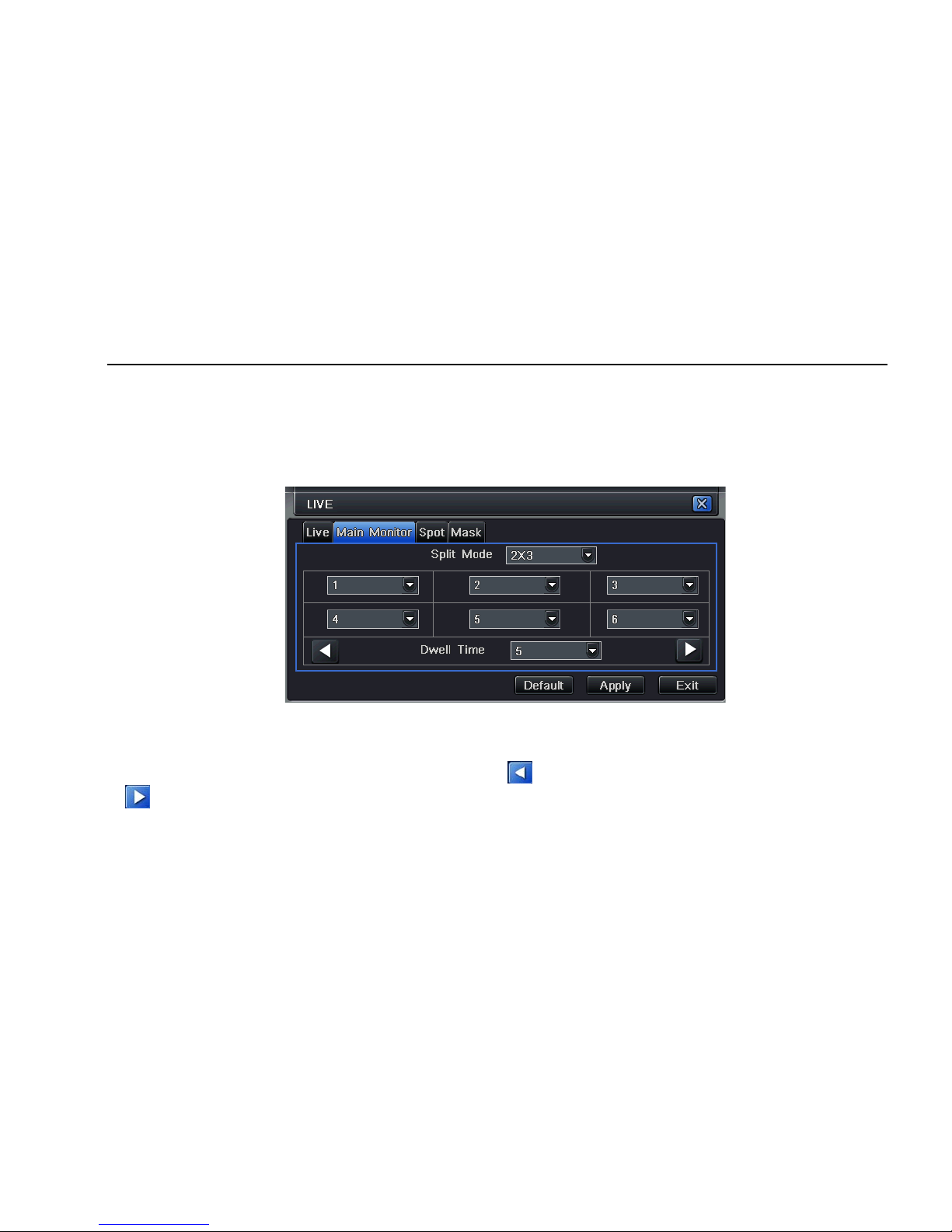
Digital Video Recorder User Manual
30
Step3: in this interface, user can adjust brightness, hue, saturation and contrast in live; click “default” button to resort default setting, click “OK”
button to save the setting.
Step4: user can setup all channels with same parameters, tick off “all”, then do relevant setup.
Step5: click “default” button to resort default setting; click “apply” button to save the setting; click “exit” button to exit current interface.
4.2.2 Host monitor
Step1: enter into system configurationÆlive configurationÆhost monitor; refer to Fig 4-8:
Fig 4-8 live configuration-host monitor
Step2: select split mode: 1×1、2×2、2×3、3×3、4×4 and channel
Step3: dwell time: the time interval for a certain dwell picture display switching to next dwell picture display
Step4: selected the split mode, then setup current picture group. Click button to setup the previous channel groups of dwell picture, click
button to set the latter channel groups of dwell picture.
Step5: click “default” button to resort default setting; click “apply” button to save the setting; click “exit” button to exit current interface.
Page 31

Digital Video Recorder User Manual
31
4.2.3 SPOT
Step1: enter into system configurationÆlive configurationÆSPOT; refer to Fig 4-9:
Fig 4-9 live configuration-SPOT
Step2: select split mode: 1×1and channel
Step3: dwell time: the time interval for a certain dwell picture display switching to next dwell picture display
Step4: selected the split mode, then setup current picture group. Click button to setup the previous channel groups of dwell picture, click
button to set the latter channel groups of dwell picture.
Step5: click “default” button to resort default setting; click “apply” button to save the setting; click “exit” button to exit current interface
4.2.4 Mask
User can setup private mask area on the live image picture, max threes areas.
Page 32

Digital Video Recorder User Manual
32
Fig 4-10 live configuration-mask
Setup mask area: click Setting button, enter into live image to press left mouse and drag mouse to set mask area, refer to below picture. Click
Apply button to save the setting.
Delete mask area: select a certain mask area , clic k l eft mouse to delete that mask area, click Apply button to save the setting.
Setup mask area
Page 33

Digital Video Recorder User Manual
33
Live image mask area
4.3 Record configuration
Record configuration includes five sub menus: enable, record bit rate, time, recycle record and stamp.
4.3.1 Enable
Step1: enter into system configurationÆrecord configurationÆenable; refer to Fig 4-11:
Page 34

Digital Video Recorder User Manual
34
Fig 4-11 record configuration-enable
Step2: tick off record, audio and record time
Step3: user can setup all channels with same parameters, tick off “all”, then to do relevant setup.
Step4: click “default” button to resort default setting; click “apply” button to save the setting; click “exit” button to exit current interface.
Definitions and descriptions of Record:
Parameter Meaning
Record Record switch of every channels
Audio Enable live record audio
Page 35

Digital Video Recorder User Manual
35
4.3.2 Record stream
Step1: enter into system configurationÆrecord configurationÆrecord bit rate; refer to Fig 4-12:
Fig 4-12 record configuration-record bit rate
Step2: setup rate, resolution, quality, encode and max bit stream
Step3: user can setup all channels with same parameters, tick off “All”, then to do relevant setup.
Step4: click “default” button to resort default setting; click “apply” button to save the setting; click “exit” button to exit current interface.
Note: if the rate value set is over high the maximum resources of the device, the value will be adjusted automatically.
Definitions and descriptions of Record stream:
Parameter Meaning
Rate
Range from: 1-30(NTSC)1-25(PAL)
Page 36

Digital Video Recorder User Manual
36
Resolution Support CIF and D1
Quality The quality of recorded images. The higher the value is, the clearer the
recorded image is. Six options: lowest, lower, low, medium, higher and highest.
Encode VBR and CBR
Max bit stream
Range from: 64 Kbps、128 Kbps、256 Kbps、512 Kbps、768 Kbps、1Mbps、
2 Mbps
4.3.3 Time
Step1: enter into system configurationÆrecord configurationÆ time; refer to Fig 4-13:
Fig 4-13 record configuration-time
Pre-alarm record time: the record time before event happen i.e. record time before motion detection or sensor alarm is triggered.
Post-alarm record: set the post recording time after the alarm is finished, five options: 10s、15s、20s、30s and 60s.
Page 37

Digital Video Recorder User Manual
37
Expire time: the hold time of saved records. If the set date is overdue, the record files will be deleted automatically.
Step2: user can setup all channels with same parameters, tick off “all”, then to do relevant setup.
Step3: click “default” button to resort default setting; click “apply” button to save the setting; click “exit” button to exit current interface.
4.3.4 Recycle record
Step1: enter into system configurationÆrecord configurationÆrecycle record;
Step2: tick off recycle record, the recycle record function will ena ble , i t will cover the earlier recorded fil es a nd keep recoding when HDD is full; if
disenable this function, it will stop recording when HDD is full.
Step3: click “default” button to resort default setting; click “apply” button to save the setting; click “exit” button to exit current interface.
4.3.5 Stamp
Stamp:User can overlap the channel name and time stamp on video.
Step1: enter into system configurationÆ record configurationÆ stamp; refer to Fig 4-14:
Fig 4-14 record configuration-stamp
Page 38

Digital Video Recorder User Manual
38
Step2: tick off camera name, time stamp; click Set button, user can use cursor to drag the camera name and time stamp in random positions,
refer to below Figures:
Before drag after drag
Step3: user can setup all channels with same parameters, tick off “all”, then to do relevant setup.
Step4: click “default” button to resort default setting; click “apply” button to save the setting; click “exit” button to exit current interface.
4.4 Schedule configuration
Schedule configuration includes three sub menus: schedule, motion and alarm.
4.4.1 Schedule
The column means the seven day s of a w eek from M onday to Sund ay, the row means 24 hours of a day. Click the grid to do relevant setup. Blue
means checked area, gray means unchecked area.
Step1: enter into system configurationÆschedule configurationÆschedule; refer to Fig 4-15:
Page 39

Digital Video Recorder User Manual
39
Fig 4-15 schedule configuration-schedule
Step2: select channel, double-click and a dialog box will pop-up as Fig 4-16, user can edit week schedule:
Fig 4-16 schedule-week schedule
Page 40

Digital Video Recorder User Manual
40
① Click “add” button to add a certain day schedule; click “delete” button to delete the selected schedule;
Copy: user can copy the specify schedule to other dates.
Click “OK” button to save the setting, click “Exit” button to exit current interface.
② User can apply the schedule setting of certain channel to other or all channels, just only select channel and click “Copy” button.
Step3: click “default” button to resort default setting; click “apply” button to save the setting; click “exit” button to exit current interface.
4.4.2 Motion
Step1: enter into system configurationÆschedule configurationÆmotion; refer to Fig 4-17:
Fig 4-17 schedule configuration-motion
Step2: the setup steps of motion are familiar with schedule; user can refer to 4.4.1 Schedule for details.
Note: the default schedule of motion detection is full-selected, that is, the color of schedule setting interface is blue.
Page 41

Digital Video Recorder User Manual
41
4.4.3 Sensor
Step1: enter into system configurationÆschedule configurationÆalarm; refer to Fig 4-18:
Step2: the setup steps of alarm are familiar with schedule; user can refer to 4.4.1 Schedule for details.
Note: the default schedule of sensor is full-selected, that is, the color of schedule setting interface is blue.
Fig 4-18 schedule configuration-sensor
4.5 Alarm configuration
Alarm configuration includes five sub menus: sensor, motion, video loss, other alarm and alarm out.
4.5.1 Sensor
Sensor includes three sub menus: basic, alarm ha ndling and schedule.
① Basic
Page 42

Digital Video Recorder User Manual
42
Step1: enter into system configurationÆalarm configurationÆsensorÆbasic; refer to Fig 4-19:
Fig 4-19 alarm configuration-sensor-basic
Step2: enable sensor alarm, set the alarm type according to triggered alarm type. Two option: NO and NC.
Step3: user can setup all channels with same parameters, tick off “all”, then to do relevant setup.
Step4: click “default” button to resort default setting; click “apply” button to save the setting; click “exit” button to exit current interface.
② Alarm handling
Step1: enter into system configurationÆalarm configurationÆsensorÆalarm handling; refer to Fig 4-20:
Page 43

Digital Video Recorder User Manual
43
Fig 4-20 alarm configuration-sensor-alarm handling
Step2: select hold time, click Trigger button, and a dialog box will pop-up as Fig 4-21:
Fig 4-21 alarm handling-trigger
Step3: tick off Buzzer, there will be triggered buzzer alarm out;
Full screen alarm: when triggered alarm, there will pop up full screen alarm;
To alarm out: tick off the channel, there will be triggered alarm out in the designated channel. Click OK button to save the setting; click Exit
Page 44

Digital Video Recorder User Manual
44
button to exit the current interface.
To record: tick off recoding channels, it will record the camera when alarm triggered. Click OK button to save the setting; click Exit button to
exit the current interface.
To P.T.Z: set linked preset and cruise for alarm. User can select any channel and multi channels as linked channels. Click OK button to save
the setting; click Exit button to exit the current interface.
Step4: user can setup all channels with same parameters, tick off “all”, then to do relevant setup.
Step5: click “default” button to resort default setting; click “apply” button to save the setting; click “exit” button to exit current interface.
③ Schedule
Step1: enter into system configurationÆalarm configurationÆsensorÆschedule; refer to Fig 4-22:
Fig 4-22 sensor-schedule
Step2: the setup steps of sensor schedule are familiar with schedule; user can refer to 4.4.1 Schedule for details.
Note: the default schedule of sensor is full-selected, that is, the color of schedule setting interface is blue.
Page 45

Digital Video Recorder User Manual
45
4.5.2 Motion
Motion includes two sub menus: motion and schedule.
① Motion
Step1: enter into system configurationÆalarm configurationÆmotion; refer to Fig 4- 23:
Fig 4-23 alarm configuration-motion
Step2: enable motion alarm, set alarm hold time which means time interval between two adjacent detective motions. If there is other motion
detected during the interv al period w hich i s cons idered continu ous mov ement; o therw ise, it w ill be c onsider ed that those tw o adjace nt dete ctive
motions are two different motion events. Click Trigger button, a dialog box will pop-up:
Step3: the setup steps of motion trigger are familiar with alarm handling; user can refer to Chapter 4.5.1 Sensor Æalarm handling for more
details.
Step4: click Area button, a dialog box will pop-up as Fig 4-24:
Page 46

Digital Video Recorder User Manual
46
Fig 4-24 motion-area
Step5: in the Area interface, user can drag slide bar to set the sensitivity value (1-8), the default value is 4. The higher the value is the higher
sensitivity you get. Due to the sensitivity is influenced by color and time (day or night), user can adjust its value according to the practical
conditions; click icon, set the whole area as detection area; click icon, the set detection area will be cleared; click icon,
user can test whether the sensitivity value and motion area are suitable accordingly(refer to following picture); Click icon, to save the
setting; click icon, exit current interface.
Note: when user drag mouse to set motio n detecti on area, they have to cli ck icon to clear all set detection area firstly , and then
make the operation.
Page 47

Digital Video Recorder User Manual
47
Step6: user can setup all channels with same parameters, tick off “all”, then to do relevant setup.
Step7: click “default” button to resort default setting; click “apply” button to save the setting; click “exit” button to exit current interface.
② Schedule
Step1: enter into system configurationÆalarm configurationÆschedule; refer to Fig 4-25:
Fig3-25 alarm configuration-schedul e
Step2: the setup steps of alarm schedule are familiar with schedule; user can refer to 4.4.1 Schedule for details.
4.5.3 Video loss
Step1: enter into system configurationÆalarm configurationÆvideo loss; refer to Fig 4-26:
Page 48

Digital Video Recorder User Manual
48
Fig 4-26 alarm configuration-video loss
Step2: the setup steps of video loss trigger are familiar with alarm handling; user can refer to Chapter 4.5.1 Sensor Æalarm handling for more
details.
Step3: user can setup all channels with same parameters, tick off “all”, then to do relevant setup.
Step4: click “default” button to resort default setting; click “apply” button to save the setting; click “exit” button to exit current interface.
4.5.4 Other alarm
Fig4-27 other alarm
Page 49

Digital Video Recorder User Manual
49
Step1: enter into system configurationÆother alarm; refer to Fig 4-2 7:
Step2: select a ha rd di sk in the pu ll dow n list box , when the dis k cap acity is l ower than t hat v alue, the re w ill appe ar some text information on the
lower right of the live image.
Step3: click “default” button to resort default setting; click “apply” button to save the setting; click “exit” button to exit current interface.
4.5.5 Alarm out
Alarm out includes three sub menus: alarm out, schedule and buzzer
① Alarm out
Step1: enter into system configurationÆalarm out; refer to Fig 4-28:
Fig 4-28 system configuration-alarm out
Step2: in this interface, set relay alarm out name, select hold time which means the interval time between the two adjacent alarms.
Step3: user can setup all channels with same parameters, tick off “all”, then to do relevant setup.
Step4: click “default” button to resort default setting; click “apply” button to save the setting; click “exit” button to exit current interface.
② Schedule
Step1: enter into system configurationÆschedule;
Step2: the setup steps of alarm out schedule are familiar with schedule; user can refer to 4.4.1 Schedule for details.
Page 50

Digital Video Recorder User Manual
50
Note: the default schedule of motion detection is full-selected, that is, the color of schedule setting interface is blue.
③ Buzzer
Step1: enter into system configurationÆbuzzer;
Step2: tick off Buzzer, set buzzer alarm hold time
4.6 Network configuration
Network configuration includes two submenus: network and network stream.
4.6.1 Network
Step1: enter into system configurationÆnetwork configurationÆnetwork; refer to Fig4-29:
Fig 4-29 network configuration-network
Page 51

Digital Video Recorder User Manual
51
Step2: HTTP port: the default value is 80. If the value changed, user needs to add the port numb er when typing IP address in I E add ress blank .i.e.
set HTTP port to 82, IP address: http://192.168.0.25, user needs to input that address: http://192.168.0.25:82 into IE browser.
Server port: communication port
Step3: Tick off the "Obtain IP address automatically", the device will distribute IP address, subnet mask, gateway IP and DDNS service;
Step4: enable PPPOE, user can directly connect the DVR to intern et via ADSL, th en inp ut the use r name an d password ; click TEST button to test
the effectively of relevant information.
Step5: enable DDNS server: user needs to input user name, password and host domain name of the registered website, click TEST to test the
effectively of relevant information.
STEP6: click “default” button to resort default setting; click “apply” button to save the setting; click “exit” button to exit current interface.
Note: The domain name server that selecte d by user is a banding domain name of DVR. User s hould logon the w ebsite whic h provided
by the server supplier to register a user name and password firstl y, and the n apply a domain name on line for the server. After the
successful apply, user can access the server from the IE client by inputting that domain name.
1. Apply the Domain Name (Take 88IP for example)
(1) Register in the Web
Step 1: Fill in the blank of IE address with ‘www.dns2p.com’.
Step 2: Click to enter the website.
Step 3: Click "New User" in the rig ht of homep age to regist er. F or ex ample: U ser ID is ‘abc’, and p assw ord is ‘ 123456’. The register dialog display
as below:
Page 52

Digital Video Recorder User Manual
52
Fig 4-30 Register dialog box
(2) Login
Step 1: Return to homepage after registering successfully.
Step 2: Click "Account Manager" on the right of homepage to login.
Step 3: Input the username and password with the information that you have registered.
Step 4: Click "Enter" key after filling in the textbox.
Page 53

Digital Video Recorder User Manual
53
Fig 4-31 Log in
(3) Domain Setup
Step 1: Click "Domain Management" on the left to set the domain.
Fig 4-32 Domain setup
Step 2: Input the domain in the textbox. For example, you set DVR as the domain.
Step 3: Click "Submit" button, the system will pop up a dialog box to show that the domain is added successfully.
Note: Time of probationary period is one month. If user wa nts to use it continuati vely after one month, please click "Bu y Now" in the
right of homepage to pay for it.
2. Setup in the DVR
⑴ DOMAIN
Domain is set in ‘1 1. Apply the Domain Name’. According to the example above, the domain is ‘DVR.www.88IP.net’.
⑵ USER ID
Username of registered which is set in ‘(1) Register in the Web’. According to the example above, user ID is ‘abc’.
⑶ PASSWORD
Password is set in ‘(1) Register in the Web’. According to the example above, password is ‘123456’.
Note: If the connection fails, press the "INFO" button, the system will displa y: ‘DDNS NONE’. Then you need to check network and
information above and try again.
3. Application
Connect DVR to the Network Client.
① Enter into System configurationÆNetwork configuration, tick off DDNS, select “www.88ip.net” at the DDNS Sever pull down list box, input
Page 54

Digital Video Recorder User Manual
54
server name, user name and pass wo rd. Click Save button to save the setting.
② Enter into configuration interface of the router, map the server port and IP address. Click Save button to save the setting
③ Login IE browser and input registered domain name “www.tester123.88ip.net”, connect to DVR client.
Note: If the value changed, user needs to add the port number when typing IP address in IE address blank .i.e. set HTTP port to 82, IP
address: http://192.168.0.25, user needs to input that address: http://192.168.0.25:82 into IE browser.
Definitions and descriptions of network configuration:
Parameter Meaning
HTTP port The port number of accessing IE browser. The default port is 80
Server port The port number of data. The default port is 6036
Static IP
IP address The IP address of the server
Subnet mask The subnet mask of the server
Gateway The gateway of the server
DDNS server The address of DDNS server
PPPoE
User name User name of broad band dial-up
Password Password of broad ban d dial-up
DDNS server
DDNS server Website provided by dynamic domain name supplier. The optional:
www.dns2p.net , www.meibu.com ,www.dyndns.com and www.no-ip.com
User name User name for log in the website of domain nam e sup plie r
Password Password for log in the website of domain name supplier
4.6.2 Network stream
Step1: enter into system configurationÆnetwork configurationÆsub stream; refer to Fig 4-33:
Page 55

Digital Video Recorder User Manual
55
Fig 4-33 network configuration-sub stream
Step2: select fps, resolution, quality, encode and max bit rate
Step3: user can setup all channels with same parameters, tick off “all”, then to do relevant setup.
Step4: click “default” button to resort default setting; click “apply” button to save the setting; click “exit” button to exit current interface.
Definitions and descriptions of network stream:
Parameter Meaning
FPS Range from: 1-25
Resolution Support CIF and D1
Quality The quality of the clients’ image. The higher the value is, the clearer the record image. Six
Page 56

Digital Video Recorder User Manual
56
options: lowest, lower, low, medium, higher and highest.
Encode VBR and CBR
Max bit rate
Range from: 64 Kbps、128 Kbps、256 Kbps、512 Kbps、768 Kbps、1Mbps、2 Mbps
4.7 User management configuration
Step1: enter into system configurationÆuser management configuration; refer to Fig 4-34:
Fig 4-34 user management configuration
Step2: click Add button, a dialog box will pop-up as Fig 4-35:
Fig 4-35 add-general
Page 57

Digital Video Recorder User Manual
57
① General: Input user name, password; select user type: normal and advance, input the MAC address of the PC; click OK button, this user
will be added into the user list box; click Exit button to exit the current interface.
Note: when the default value o f binding PC MAC address is 0, the user is n o t b i n d with th e sp e cify computer; the, the user can log in
DVR on the binding computer after set the specific binding MAC address.
② Authority:
Step1: enter into Add userÆauthority; refer to Fig 4-36:
Fig 4-36 add user-authority
Step2: In the authority interface, assign the definite operation right for that user.
Step3: in the user management interface, click Setup button to modify user name, user type and binding PC MAC address.
Step4: select the user that user wants to delete in the user list box, then click Delete button to delete this user.
Step5: click Change password button to modify the password; click Exit button to exit the current interface.
Page 58

Digital Video Recorder User Manual
58
4.8 P.T.Z configuration
P.T.Z configuration includes two submenus: serial port and advance
① Serial port
Step1: enter into system configurationÆP.T.Z configurationÆserial port; refer to Fig 4-37:
Fig 4-37 P.T.Z configuration-serial port
Step2: tick off Enable, setup the value of address, baud rate and protocol according to the settings of the speed dome.
Step3: user can setup all channels with same parameters, tick off “all”, then to do relevant setup.
Step4: click “default” button to resort default setting; click “apply” button to save the setting; click “exit” button to exit current interface.
Definitions and descriptions of network stream:
Page 59

Digital Video Recorder User Manual
59
② Advance
Step1: enter into system configurationÆ P.T.Z configurationÆadvance; refer to Fig 4-38:
Fig 4-38 P.T.Z configuration-advance
Step2: in the Advance interface, click preset “Setting” button, a dialog box will pop-up as Fig 4-39:
Parameter Meaning
Address The address of the PTZ device
Baud rate
Baud rate of the PTZ dev ice. Ran ge form: 110、300、600、1200、2400、4800、
9600、19200、34800、57600、115200、230400、460800、21600.
Protocol
Communication protocol of the PTZ device. Range from: NULL、PELCOP、
PELCOD 、LILIN、MINKING、NEON、STAR、VIDO、DSCP、VISCA、SAMSUNG、
RM110、HY
Page 60

Digital Video Recorder User Manual
60
Fig 4-39 advance-preset setting
a. in the preset set interface, click Setting button, a dialog will pop-up as Fig 3-40:
Fig 3-40 preset set-setting
b. user can control the dome rotates up, up left, down, right down, left , left down, right and up right and stop rotating; adjust the rotate speed
and the value of zoom, focus and iris of the dome;
c. select the serial number of the pr e set point, set the preset name. Click S ave button to save the settings, click icon to hide the tool bar,
right-key can remerge it; click icon to exit the current interface.
d. in the preset interface, click OK button to save the setting; click Exit button to exit current interface.
Page 61

Digital Video Recorder User Manual
61
Step3: in the Advance interface, click cruise “Setting” button, a dialog box will pop-up as Fig 4-41:
Fig 4-41 cruise set
a. click Add button to add cruise line in the list box (max 8 cruise line can be added); select a cruise line, click Setup button, a dialog box will
pop-up as Fig 4-42:
Fig 4-42 cruise set-modify cruise line
Page 62

Digital Video Recorder User Manual
62
b. click Add icon to set the speed and time of preset point; select a preset point, click Delete icon to delete that preset point; click
Modify icon to modify the setting of a pr eset point. Us er can click those icons to adjust the position of preset point.
Click Preview button to preview the cruise line, click OK button to save the setting, click Exit button to exit current interface.
c. select a preset point in the cruise line list box, click Delete button to delete that cruise line; click Clear all button to clear all cruise line from
the list box; click OK button to save the setting; click Exit button to exit current interface.
Step4: in the Advance interface, click track “Set” button, a dialog box will pop-up as Fig 4-43:
Fig 4-43 track set
a. user can control the dome rotates up, up left, down, right down, left, left down, right and up right and stop rotating; adjust the rotate spe ed
and the value of zoom, focus and iris of the dome; click Start Record button to record the move track of PTZ, click this button again can stop
record; click Start track button to play recorded track, click this button again can stop play.
b. click icon to hide the tool bar, right-key can remerge it; click icon to exit the current interface.
Step5: in the Advance interface, click “default” button to resort default setting; click “apply” button to save the setting; click “exit” button to exit
current interface.
Page 63

Digital Video Recorder User Manual
63
5 Record search & playback and backup
Search configuration includes three submenus: time search, event search and file manager.
5.1 Time search
Step1: enter into Search configurationÆtime search; refer to Fig 5-1:
Fig 5-1 Search configuration-time search
Step2: select channel, screen display mode, the highlight date in the calendar means have record data
Step3: select a date, press Search button, click the time grid to set the play start time or input play record time manually. The selected time
match the blue grid.
Note: the vertical column means hours, horizontal column means channels.
Step4: click Play button to playback record; click the relevant buttons on the screen to do operation:
Page 64

Digital Video Recorder User Manual
64
Playback buttons
Note: when the monitor resolution is VGA800*600, the time search interface will appear a hide button, click this button, the whole
interface can be expanded .
5.2 Event search
Step1: enter into Search configurationÆevent search; refer to Fig 5-2:
Fig 5-2 Search configuration-event search
Page 65

Digital Video Recorder User Manual
65
Step2: click Search button, the searched event information will displayed in the event list box, user can select date, channel, tick off Motion,
Sensor or All accordingly .
Step3: double check a certain record file to playback.
Note: when the monitor resolution is VGA800*600, the event search interface will appear a hide button, click this button, the whole
interface can be expanded .
5.3 File manager
Step1: enter into Search configurationÆfile manager; refer to Fig 5-3:
Fig 5-3 Search configuration-file manager
Step2: click Search button, the searched files will be displayed in the file list box, user can select date, channels accordingly.
① Lock: checked a file, click Lock button to lock this file, after that, that file will not be deleted or covered.
② Unlock: checked a locked file, click Lock button to unlock this file
③ Delete: checked an unlocked file, click Delete button to delete this file.
Page 66

Digital Video Recorder User Manual
66
Step3: tick off “All” button; user can lock/unlock or delete all files in the file manager column.
Step4: double click an unlocked item to playback.
Note: when the monitor resolution is VGA800*600, the file manager interface will appear a hide button, click this button, the whole
interface can be expanded .
5.4 Backup
This unit supports backup by USB device, through the USB port on the front panel. User also can make backup by IE browser via internet.
Refer to 7.3.2 Remote backup.
Step1: enter into backup configuration; refer to Fig 5-4:
Fig 5-4 backup configuration
Step2: set the start & end time, select channels, click Search button, the searched data will be displayed in the data backup list box
Step3: checked a dat a file or tic k off “All” to select all data files , click Backup button, a dial og box will pop-up as Fig 5-5:
Page 67

Digital Video Recorder User Manual
67
Fig 5-5 backup information
Step4: in the backup information interface, user can check the relevant information of backup files, storage type, save file type, etc. click Apply
button to starting backup.
Note: when the monitor resolution is VGA800*600, the file manager interface will appear a hide button, click this button, the whole
interface can be expanded .
Page 68

Digital Video Recorder User Manual
68
6 Manage DVR
6.1 Check system information
Check system information includes five submenus: system, event, log, network and online user.
6.1.1 System information
In this interface, user can check the hardware version, MCU version, kernel version, device ID, etc. refer to Fig 6-1:
Fig 6-1 system information
6.1.2 Event information
In this interface, user can check record events according to set date; refer to Fig 6-2:
Page 69

Digital Video Recorder User Manual
69
Fig 6-2 event information
6.1.3 Log information
In this interface, user can check relevant log information according to set date; refer to Fig 6-3:
Fig 6-3 log information
Page 70

Digital Video Recorder User Manual
70
6.1.4 Network information
In this interface, user can check relevant parameters of network; refer to Fig 6-4:
Fig 6-4 network information
6.1.5 Online information
In this interface, user can check the details of the current connection of online users; refer to Fig 6-5:
Fig 6-5 online information
Page 71

Digital Video Recorder User Manual
71
6.1.6 Manual alarm
In this interface, user can check the relevant parameters of manual alarm; refer to Fig 6-6:
Fig 6-6 manual alarm
6.1.7 Disk manager
Step1: enter into disk manager interface; refer to Fig 5-7:
Fig 6-7 disk manager
Note: please format the hard disk before record. If not be ing formatted, it will show the status of the disk-free space, and total space
show OM at the bottom of screen.
Page 72

Digital Video Recorder User Manual
72
Step2: click Refresh button to refresh the disk information of the list box; set the property of the disk then click Apply button to save the setting
Step3: checked a hard disk, click Format button to star format.
Note: all recorded files in the hard disk will be lost after formatted.
6.1.8 Upgrade
At present, it only supports USB update. Get the firmware from your vendor when there is a new firmware version, and make sure it is
corresponding with the DVR. User can check the USB information in Disk manager.
6.1.9 Logoff
Click Log off icon, a log off dialogue box will popup, click OK button, the device will log off. If user wants to log in again, click icon to
enter into user name and password to relogi n.
6.1.10 Device
Note: At present, the version is not support this function
Page 73

Digital Video Recorder User Manual
73
7 Remote Surveillance
7.1 Accessing DVR
If making remote view, the DVR must connect with LAN or internet. Then enable network server in the unit. Please refer to 4.6 Network
Configuration.
This unit supports IE browser, not any client software installed. In addition, it supports XP and Vista.
7.1.1 On LAN
Step1: Input IP address, Subnet, Gateway. If using DHCP, please enable DHCP in both the DVR and router. Enter Menu—Information—Network,
and user can check the network configuration of DVR.
Step2: Enter Video to set network video parameters like resolution, frame rate etc.
Step3: Open IE browser on a computer on the same LAN. Input the IP address of the DVR in IE address blank and enter.
Step4: IE will download ActiveX automatically. Then a window pops up and asks for user name and password.
Step5: Input name and password correctly, and enter. It will show the picture as below.
Page 74

Digital Video Recorder User Manual
74
Fig 7.1 View with IE browser
Notice: If HTTP port is not 80, other number instead, need add the port number after IP address. For example, set HTTP port as 82, need
input IP address like 192.168.0.25:82.
User name and password here are the same with that used on the DVR. The default is admin and 123456.
Page 75

Digital Video Recorder User Manual
75
7.1.2 On WAN
There are two ways that the DVR is connected to internet.
1. Connect the DVR to internet through a router or virtual server.
Step1: Input IP address, Subnet, Gateway. If using DHCP, please enable DHCP in both the DVR and router.
Step2: Enter Video to set network video parameters like resolution, frame rate etc.
Step3: Forward IP address and port number in Virtual Server setup of the router or virtual server. Close firewall.
Notice: Forwarding block may be different in different routers and server, please check your router manual.
If users want to utilize dynamic domain name, need apply for a domain name in a DDNS server supported by the DVR or router. Then add to the
DVR or router.
Now this unit only supportswww.dns2p.com , www.88IP.net ,www.meibu.com ,www.dyndns.com,and www,no-ip.com
About the router, please check in the router manual.
Step5: Open IE browser, input IP address, or dynamic domain name and enter. If HTTP port is not 80, add the port number after IP address or
domain name.
Step6: IE will download ActiveX automatically. Then a window pops up and asks for user name and password.
Step7: Input name and password correctly, and enter to view.
Notice: If you cannot download and install ActiveX, please refer to Appendix A FAQ Q7.
2. Connect the DVR to internet directly.
Step1: Input IP address, Subnet, Gateway gotten fr om your ISP. If using ADSL, please input user name and password, and clic k OK. The DVR
will connect the server and show “connection succeeds”.
Step2: The following steps are the same as STEP4-7 of the connection way above.
Page 76

Digital Video Recorder User Manual
76
7.2 The remote live preview interface as below:
Fig 7-2 Remote live preview interface
Page 77

Digital Video Recorder User Manual
77
Symbol and function Definitions:
①
Channel indicator
②
Screen display mode
③
volume
④
Snapping picture
⑤
Start record
⑥
Playback
⑦
Master/sub stream
status
⑧
Color adjustment
⑨
PTZ control
Note: click button to record manual and the record file will be saved in user’s PC.
Screen display mode:
Click the icon beside the screen display mode, channel select dialog will appear as below:
Fig 7-3 Channel select dialog
Take 8-channel DVR for example: user can tick off channels form 1-ch to 16-ch at rand om to displ ay the live pictur es, 8 channe ls can be selected at
most. Then click OK button to confirm the settin g.
Snap pictures
1. Click “Snap” icon, select the picture number, and refer to Fig 7-4:
Page 78

Digital Video Recorder User Manual
78
Fig 7-4 Single snap
2. User can multiple pictures , select the pi cture number from Frame pull down list b ox, such as 3, tick off “Title” and “Time”, it will show capture
title and time on the snap pictures simultaneously. Refer to Fig 6-5:
Fig 7-5 Multi-picture snap
3. Click “Browse” to set saving path; Click “Save” to save pictures to HDD on the computer; click Exit button to exit current interface.
Page 79

Digital Video Recorder User Manual
79
Color adjustment:
Drag the slide bar to adjust Brightness, Contrast, Hue, and Saturation. Click Default to reset them to original value.
Buttons
Description
Drag the scroll bar to adjust the brightness of channel
Drag the scroll bar to adjust the contrast of channel
Drag the scroll bar to adjust the saturation of channel
Drag the scroll bar to adjust the hue of channel
Click this button to recover the default value of bright n e ss, contrast, saturation and hue.
Save the adjustment
PTZ control
Please connect speed dome to the device via RS485 firstly, make sure the protocol of the speed dome is supported by the device and set the
relative parameters manually. User can control the dome up, down, right, left or stop rotating on Control Center, adjust rotation speed, Iris and zoom,
focus on the dome, and set the presets, etc.
Buttons definition:
Buttons Description
means the dome rotate up. means the dome rotate up left. means the dome
rotate up right means the dome rotate down. means the dome rotate left down.
means the dome rotate right down. means the dome rotate left. means the
dome rotate right. means the dome stop rotating.
Drag the scroll bar to adjust rotating speed of the dome.
'Iris' button. Click button near 'Iris' button to increase light of the dome. Click
button near 'Iris' button to decrease light of the dome.
Page 80

Digital Video Recorder User Manual
80
'Zoom' button. Click button near 'Zoom' button to zoom in the locale picture of this
camera. Click button near 'Zoom' button to zoom out the locale picture of this
camera.
'Focus' button. Click button near 'Focus' button to have long focus. Click
button near 'Focus' but ton to have short focus.
Go to the Preset
Select and do auto cruise
Track
Auto scan
Click the right mouse on the live interface, a pull-down menu will appear as below
Fig 7-6 right key sub menu
Stream: this DVR supports master stream and sub stream. Master stream has higher frame rate, max 25FPS(PAL)/30 FPS(NTSC)for every
channel, but it needs higher network bandwidth simultaneously; second stream has low frame rate, max 6FPS (PAL)/7FPS(NTSC) for every
channel, it requires low network bandwidth. Therefore, users can select the stream according to their bandwidth.
All to master/sub stream: set all channel to master stream or sub stream.
Enable audio: enable or disenable audio
Full stream: the live preview picture will display with full screen, the tool bar will be hided; double click left mouse or click right mouse to return
Page 81

Digital Video Recorder User Manual
81
7.3 Remote playback & backup
7.3.1 Remote playback
Click button to enter into record playback interface, refer to Fig 7-7:
Select the record date and channels; double-click the file name in the record file list box, user can play that file and preview the picture.
Fig 7-7 Play record file interface
Page 82

Digital Video Recorder User Manual
82
This DVR supports remote time search, event search and file management.
By Time Search:
Step1: Enter into SearchÆtime search; refer to Fig 7-8:
Fig 7-8 time search interface
Step2: click “Search” button. The record data will be displayed in the data information list box; the highlight date in the area② means have record
Page 83

Digital Video Recorder User Manual
83
data, click those data; select the record channels in area③
Step3: User can set the data playing time and display mode in the area① as required
Step4: Select certain item from the data information list box, click “play” button to playback
Step5: Click the relevant buttons in the interface; user can do some operations such as: FF, pause, change channel mode, research, etc. refer to
Fig 7-9:
Fig 7-9 Time search playback
Page 84

Digital Video Recorder User Manual
84
By Event Search:
Step1: Enter into SearchÆevent search; refer to Fig 7-10:
Fig 7-10 event search interface
Step2: click the highlight date and select record channels and then tick off the event type: motion and sensor, click “search” button
Step3: the events will be display in the event list box, double-click certain item to playback
File Management
Step1: Enter into SearchÆfile management; refer to Fig 7-11:
Page 85

Digital Video Recorder User Manual
85
Fig 7-11 file management interface
Lock: select certain file item in the file list box , click “Lo ck” button to lock this file that ca not be deleted or overlaid
Unlock: select a locked file, click “unlock” button to unlock this file
Delete: select an unlock file, click “delete” button to delete this file from file list
Page 86

Digital Video Recorder User Manual
86
7.3.2 Remote backup
Click Backup button to enter into backup interface, refers to Fig 7-12:
Fig 7-12 remote backup interface
Step1: select channels, set the start and end time, then click “search’ button, the file information will be displayed in the file list box
Step2: select backup files, click “browse” button to set the save path, and then click “backup” button to start backup. The backup files will be saved
on user’s PC.
Page 87

Digital Video Recorder User Manual
87
7.4 Remote System configuration
User can remote setup the parameters of the device. Functions of remote configurations include: basic configuration, live configuration, record
configuration, schedule configuration, alarm configuration, network configuration, PTZ configuration and user configuration. User should firstly
select an item in the menu list on th e left, a nd t hen s etup t he r elativ e par amet ers. When o ne us er set up par a meters o f a c ertain item, ot hers c annot
setup this one. Click Config to enter into the below interfa ce refer to Fig 7-13:
Fig 7-13 remote menu setup
The sub menu lists and the options in every item are similar with those on the DVR. Please refer to Chapter 3 Main Menu Setup Guide for more
details.
Click “save” button to save above settings; click “default” button will recover the original settings.
Page 88

Digital Video Recorder User Manual
88
8 Mobile Surveillance
This DVR supports mobile surveill ance by Iphone , Gphone or smar t ph ones wi th WinCE and sy mbian OS . At the s ame time, it support s 3G netw ork.
We tested Dopod D600 (WM5) and Dopod S1 (WM6), which work fine with the DVR.
It wants to make mobile surveillance, need first enable network service on the DVR, and refer to Chapter 4.6 Network configuration. The below is
the use instructions on mobile client end for two OS.
8.1 By Phones with WinCE
Step1:
Firstly activate the networ k access on mob ile phone and t hen run “Inte rnet Explor er”. Input t he server ’s addres s and the conne cti on is
built up shown as below:
Step2:
Click on the software name. A dialog box pops up:
Page 89

Digital Video Recorder User Manual
89
Step3:Click “Yes” to start downloading and installing:
Step4:PCam will be opened automatically after installed
Page 90

Digital Video Recorder User Manual
90
Step5:
Input the server’s address, ID and password respectively in the columns of “Server”, “User” and “Password”, and click “Go” to log on the
server. It will show the picture if access successfully.
Step6:Camera 1 is the default channel after login. Change the channel in rolling-down menu of “Channel”:
Notice: User name and password here are the same with that used on the DVR. The default is admin and 123456.
Page 91

Digital Video Recorder User Manual
91
8.2 By Phones with Symbian
Please use the smart phones with symbian version supported by this unit.
Step1:Firstly enable the network access on mobile phone . T hen run Web browser.
Step2:Input the DVR server’s IP address in a new-built bookmark. Click this bookmark to connect to the DVR.
Step3:A welcome window will pop up and requires a package. Click the software name to download
Step4:A security windows will pop up after downloading and ask if install the package. Click YES to install.
Step5:A Scam shortcut icon appears on the system menu after finished.
Step6:Run Scam program. It will enter a function interface.
Page 92

Digital Video Recorder User Manual
92
Live view: to do mobile live view
Image view: to check the pictures snapped in live view
System setting: Login setting and Alarm setting.
Help: function indication and help
Step7:Click System setting--->Login Setting to enter login interface.
Page 93

Digital Video Recorder User Manual
93
Step8:
Input the server’s address, ID and password respectively. Then save.
Notice: About Access point, there may be different acce ss points in different countries or from service providers.
Step9:Enter Live View, it will connect the server and display pictures.
Notice: User name and password here are the same with th at used on the DVR. The default is admin and 123456.
Step10:In Live View, users can do snapshot, change channels and control PTZ.
Page 94

Digital Video Recorder User Manual
94
8.3 The operation method for iPhone mobile clients
At present, the software only supports version of iPhone os2.2 and above, if phone firmware lower than this version please upgrade it. Below is the
operation method for iPhone mobile clients :
Step1:Enter into App Store function of iPhone
Step 2: Enable “search” function to search “SuperCam”, the required programs will be displayed on the top of search box
Page 95

Digital Video Recorder User Manual
95
Step 3: Click SuperCam, enter into “introduce” interface and click FREE”, it will change into “INSTALL”
Step 4: Enter into iTunes Store password, click “OK”will display below interface
Note: if it was the first time for user to operate please e nter into user ID; if there is no Store account, user need to apply one.
Step 5: Just be patient to download and install. After installed, SuperCam icon will display. Click this icon, a function interface will appear
Page 96

Digital Video Recorder User Manual
96
Step 6: Click “System setting”, enter into login interface. Enter into server’s IP address (or domain name), user’s ID and password. Click Back to
save.
Step 7: Click Live View, the default Cam1 picture will be displayed. Click to capture picture.
Page 97

Digital Video Recorder User Manual
97
Step 8: On function interface, click Image View to view the captured picture. Click or to switch to next or previous picture. Click to
delete the current picture.
Iphone help
Page 98

Digital Video Recorder User Manual
98
Pic1 Pic2 Pic3
Live View
After successfully installed SuperCam software, Click on System Setting (Pic 1), and then input Server IP address or Domain, User name and
password to log in (Pic 2). If connected successfully, it will go to Live View of CH1 as default (Pic 3), please choose other desired channels from
channel button underneath. Meanwhile, please note below functions:
1. : Switch channels 2. : Picture snap. 3. : PTZ control (if server camera is PTZ Camera only) (pic4)
PTZ Control buttons:
Item Buttons Explanations Item Buttons Explanations
1
pan 2
Zoom in Zoom out
3
Long Focus Short Focus
4
Lighter Darker
5
return to live
Page 99

Digital Video Recorder User Manual
99
Image View
Pic 4 Pic 5
Item Buttons Explanations Item Buttons Explanations Item Buttons Explanations
1
Previous picture 2 Next Picture 3 The first Picture
4
The last picture 5
Delete 6
Search Pictures,
search page as Pic 5
Page 100

Digital Video Recorder User Manual
100
Appendix A FAQ
Q1. Why the DVR cannot start after connected to the power?
a. The adapter has been damaged. Please change an adapter
b. The power of the adapter is not enough. Please remove the HDD to check
c. Hardware problem
Q2. There is not menu output or only has live image display
a. Check up whether other devices can display menu or long press ESC key to wait for login dialog box to appear.
Q2. The indicator of the DVR lights, but no output. Why?
a. The power of the adapter is not enough. Please remove the HDD or change an adapter to try.
b. The video format of the DVR is different from that of the monitor.
c. Connection problem. Please check the cable and the ports of monitor and DVR.
Q3. Why are no images displayed on parts or all of the channels of the DVR?
a. Connection problem. Please check the cable and the ports of camera and DVR.
b. Camera problem. Please check the cameras.
c. The video format of the DVR is different from that of the cameras. Please change DVR system format.
Q4. Cannot find HDD
a. The power of the adapter is not enough. Please change an adapter to try.
b. Connection problem. Please check the power and data cables.
c. The HDD is damaged. Change a new one.
