Page 1
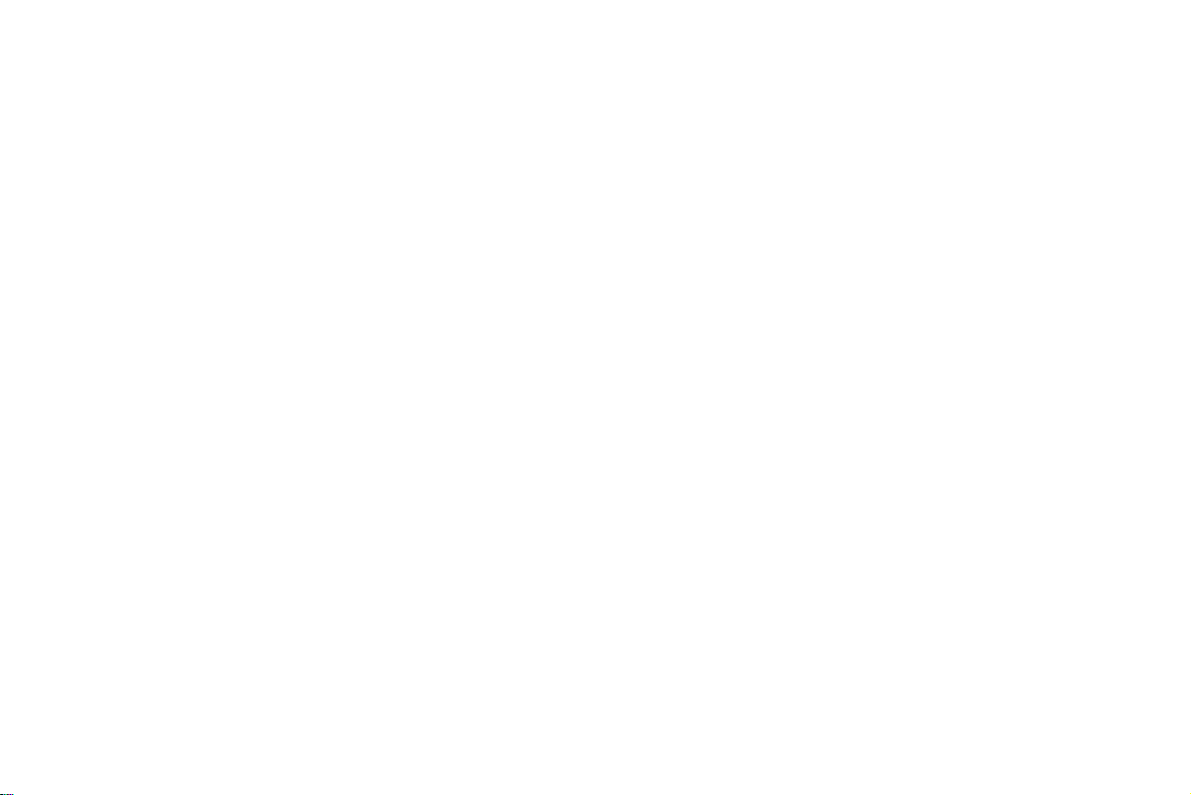
DVR User Manual
For H.264-8-channel /16-channel digital video recorder
All rights reserved
Page 2
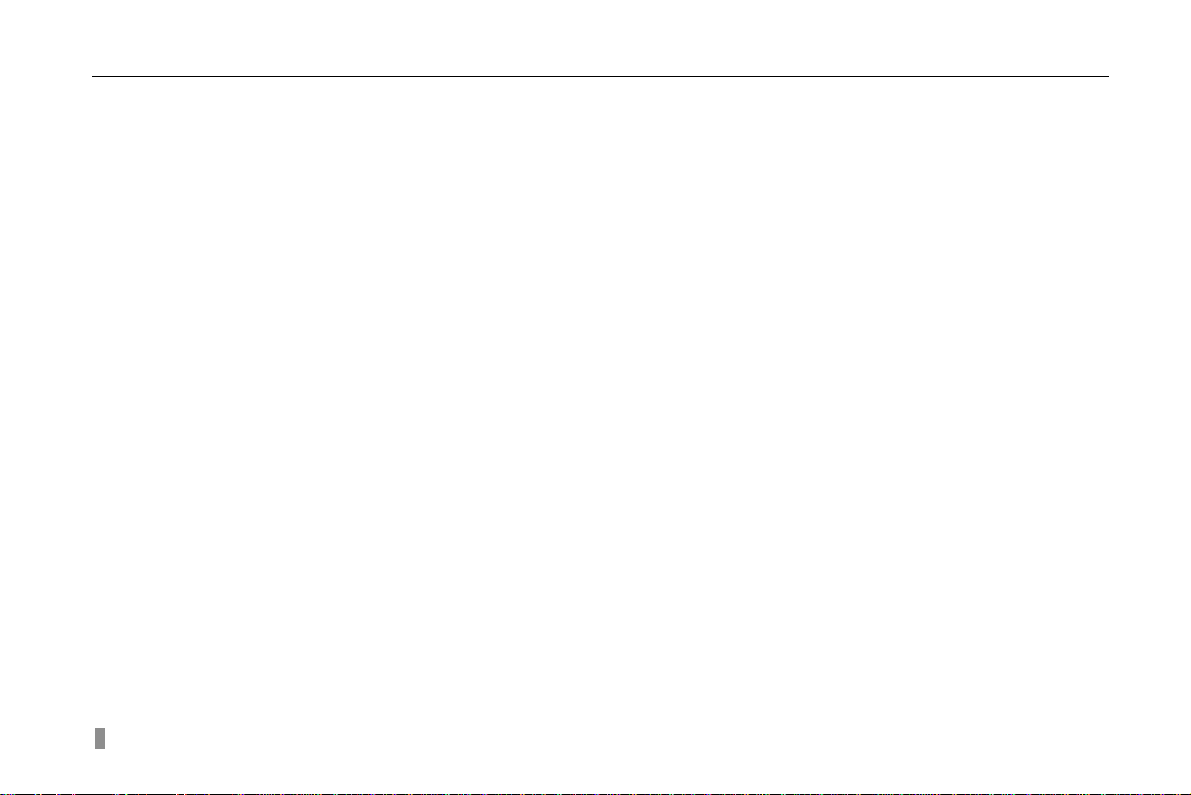
Digital Video Recorder User Manual
CAUTION
z Please read this user manual carefully to ensure that you can use the device correct ly and safely
z We do not warrant all the content is correct. The contents of this manual are subject to change without notice
z This device should be operated only from the type of power source indicated on the marking label. The voltage
of the power must be verified before using. If not in use for a long time, pull out the plug from the socket
z Do not install this device near any heat sources such as radiators, heat registers, stoves or other device that
produce heat
z Do not install this device near water. Clean only with a dry cloth
z Do not block any ventilation openings. And ensure well ventilation around the machine
z Do not power off the DVR at normal recording condition! The correct operation to shut off DVR is to stop
recording firstly, and then select “shut-down” button at the right of the menu bar to exit, and finally to cut off the
power.
z This machine is indoor using equipment. Do not expose the machine in rain or moist en vironment. In case any
solid or liquid get into the machine’s case, please cut off the power supply immediately, and ask for qualified
technicians to check the machine before restart
z Refer all servicing to qualified service personnel. No any parts repaired by yourself without technical aid or
approval.
z This manual is suitable for 8-channel and 16-channel digital video recorders. All examples and pictures used in
the manual are from 16-channel DVR. For 8-channel DVR, its function is conform with 16-channel DVR.
2
Page 3
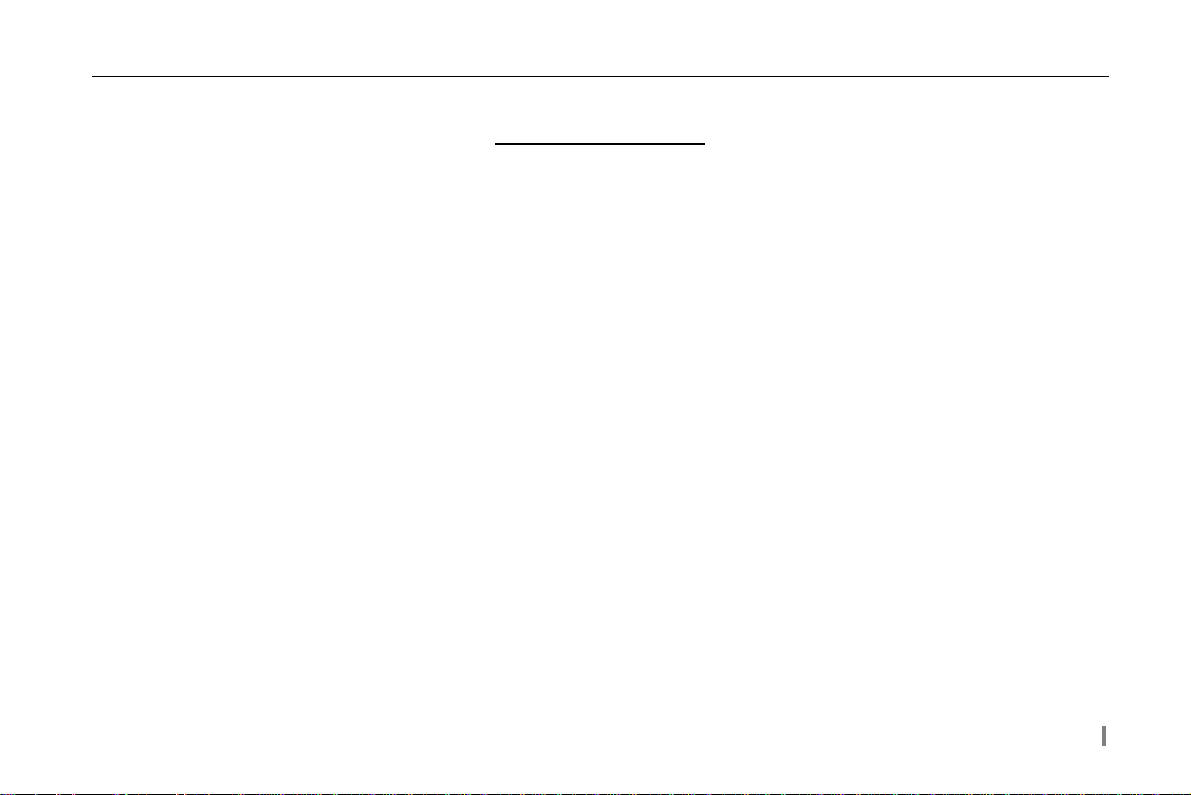
Digital Video Recorder User Manual
Table of Contents
CHAPTER 1 Introduction ....................................................................................................................................... 1
1.1 DVR Introduction ............................................................................................................................................. 1
1.2 Main Features ................................................................................................................................................... 1
CHAPTER 2 Hardware Installation ....................................................................................................................... 4
2.1 Install Hard Drive &DVD Writer...................................................................................................................... 4
2.1.1 Install Hard Drive ...................................................................................................................................... 4
2.1.2 Install DVD Wr iter ..................................................................................................................................... 5
2.2 Front Panel Instruction ...................................................................................................................................... 6
2.3 Rear Panel Instruction ....................................................................................................................................... 7
2.3.1 Rear Panel Interface ................................................................................................................................... 7
2.3.2 Install Sensor &Alarm ............................................................................................................................. 10
2.4 Remote Controller ........................................................................................................................................... 12
2.5 Control with Mouse ........................................................................................................................................ 14
2.5.1 Connect Mouse ........................................................................................................................................ 14
2.5.2 Use Mouse ............................................................................................................................................... 14
CHAPTER 3 Basic Function Instruction ............................................................................................................. 17
3.1 Power On/Off .................................................................................................................................................. 17
3.1.1 Start .......................................................................................................................................................... 11
3.1.2 Close ........................................................................................................................................................ 11
3.2 Login &User Management ............................................................................................................................. 19
3.3 Recording ........................................................................................................................................................ 23
3.3.1 Record Setup ............................................................................................................................................ 23
i
Page 4
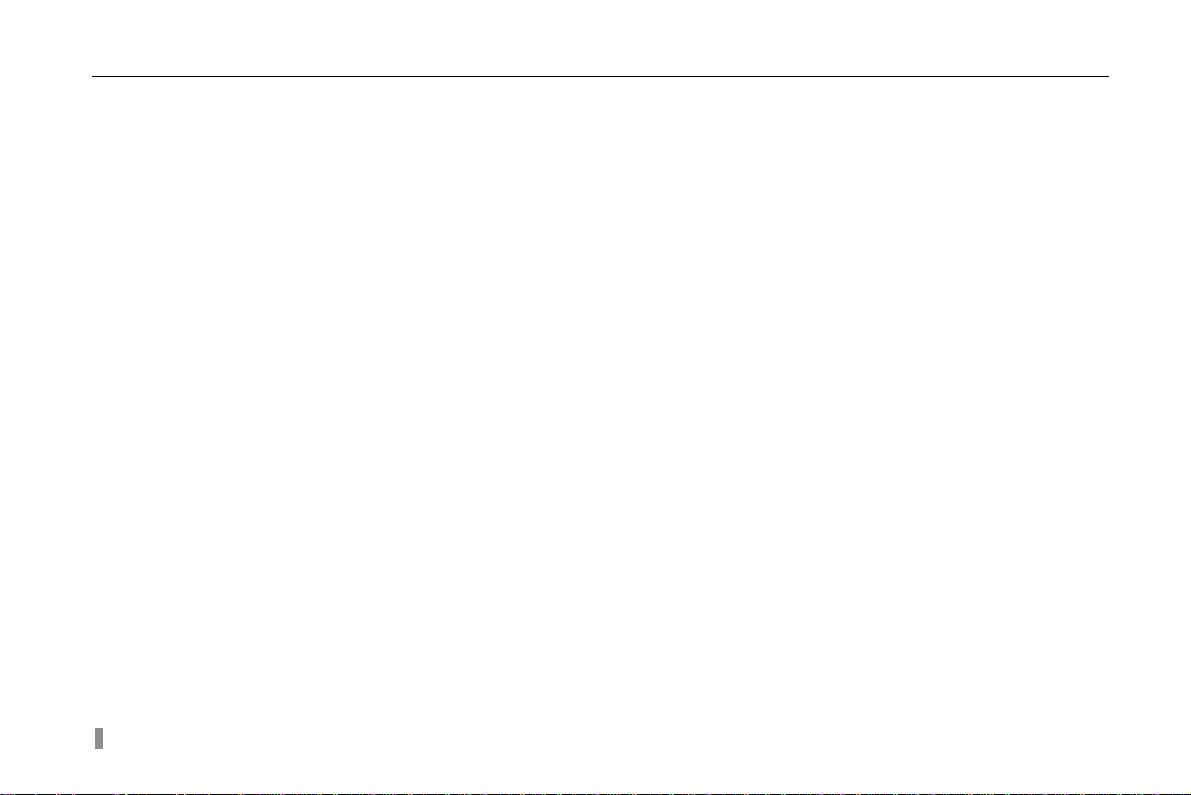
Digital Video Recorder User Manual
3.3.2 Manual Recording .................................................................................................................................... 24
3.3.3 Timer Recording ...................................................................................................................................... 25
3.3.4 Motion Detection Recording .................................................................................................................... 26
3.3.5 Alarm Recording ...................................................................................................................................... 29
3.4 Playback .......................................................................................................................................................... 30
3.5 Backup &View ................................................................................................................................................ 34
3.6 PTZ Control .................................................................................................................................................... 42
CHAPTER 4 Menu Setup Guide .......................................................................................................................... 46
4.1 Menu Navigation ............................................................................................................................................ 46
4.2 Main Menu Setup ............................................................................................................................................ 47
4.2.1 Basic Configuration ................................................................................................................................. 49
4.2.2 Live Configuration ................................................................................................................................... 50
4.2.3 Record Configuration ............................................................................................................................... 51
4.2.4 Schedule Configuration ........................................................................................................................... 53
4.2.5 Alarm Configuration ................................................................................................................................ 54
4.2.6 Motion Configuration .............................................................................................................................. 56
4.2.7 Network Configuration ............................................................................................................................ 57
4.2.8 P.T.Z Configuration .................................................................................................................................. 60
4.2.9 User Configuration................................................................................................................................... 62
4.2.10 T ools Configuration .................................................................................................... ........................... 63
CHAPTER 5 Manage DVR ................................................................................................................................... 65
5.1 Format Hard Disk ........................................................................................................................................... 65
5.2 Update Firmware ............................................................................................................................................ 66
5.3 Load Default Setup ......................................................................................................................................... 67
5.4 Check System Information ............................................................................................................................. 68
5.5 Check System Log .......................................................................................................................................... 70
ii
Page 5
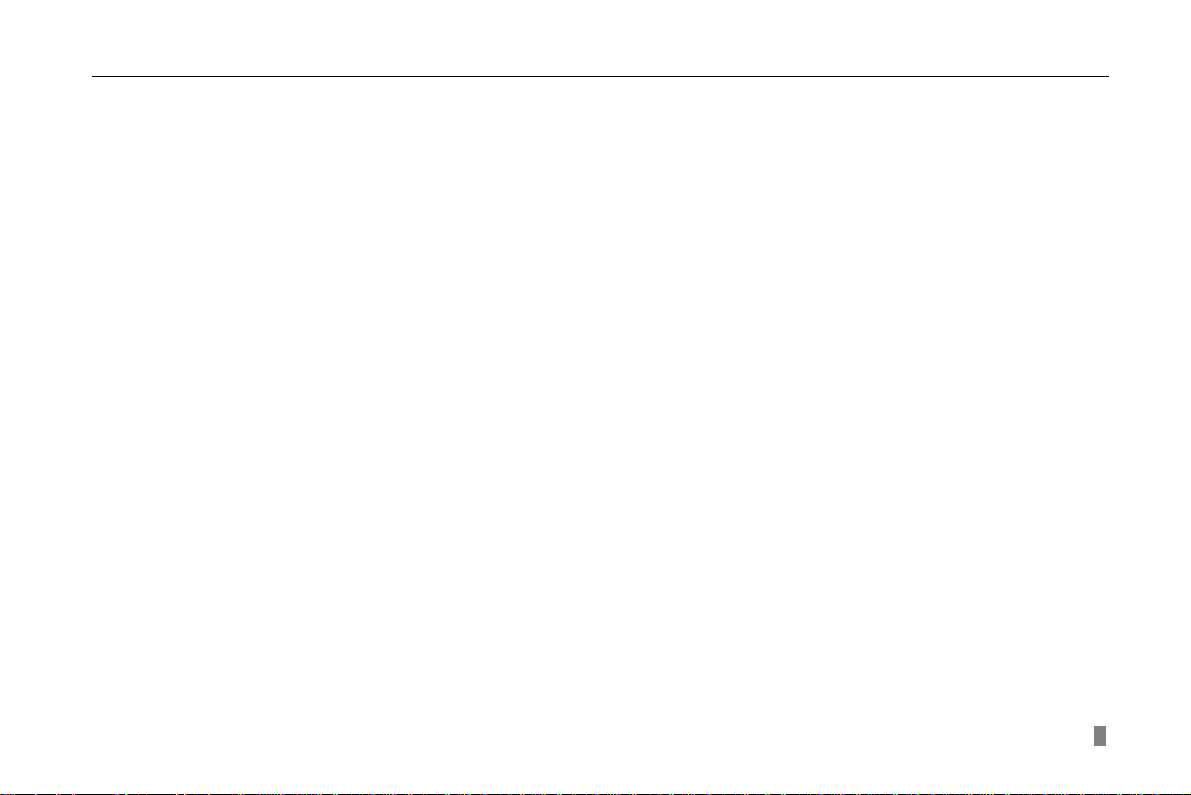
Digital Video Recorder User Manual
5.6 Check On-line Network Users ........................................................................................................................ 72
5.7 Lock &Delete Files ......................................................................................................................................... 73
CHAPTER 6 Remote Surveillance ....................................................................................................................... 75
6.1 Accessing DVR ............................................................................................................................................... 75
6.1.1 On LAN ................................................................................................................................................... 75
6.1.2 On WAN................................................................................................................................................... 76
6.2 Remote Preview .............................................................................................................................................. 77
6.3 Remote Playback &Backup ............................................................................................................................ 82
6.3.1 Remote Playback ..................................................................................................................................... 82
6.3.2 Remote Backup ........................................................................................................................................ 86
6.4 Remote Menu Configuration .......................................................................................................................... 87
6.5 Remote DVR Management ............................................................................................................................. 89
6.5.1 Check System Log Remotely ................................................................................................................... 89
6.5.2 Lock &Delete Files Remotely.................................................................................................................. 91
CHAPTER 7 Mobile Surveillance ......................................................................................................................... 93
7.1 By Phones with WinCE .................................................................................................................................. 93
7.2 By Phones with Symbian ................................................................................................................................ 97
Appendix A F AQ ................................................................................................................................................ 101
Appendix B Calculation of Recording Capacity .............................................................................................. 108
Appendix C Compatible Devices ....................................................................................................................... 110
Appendix D DVR Specifications(16-ch annel) .................................................................................................. 11 1
Appendix E DVR Specifications(8-channel) .................................................................................................... 1 11
iii
Page 6
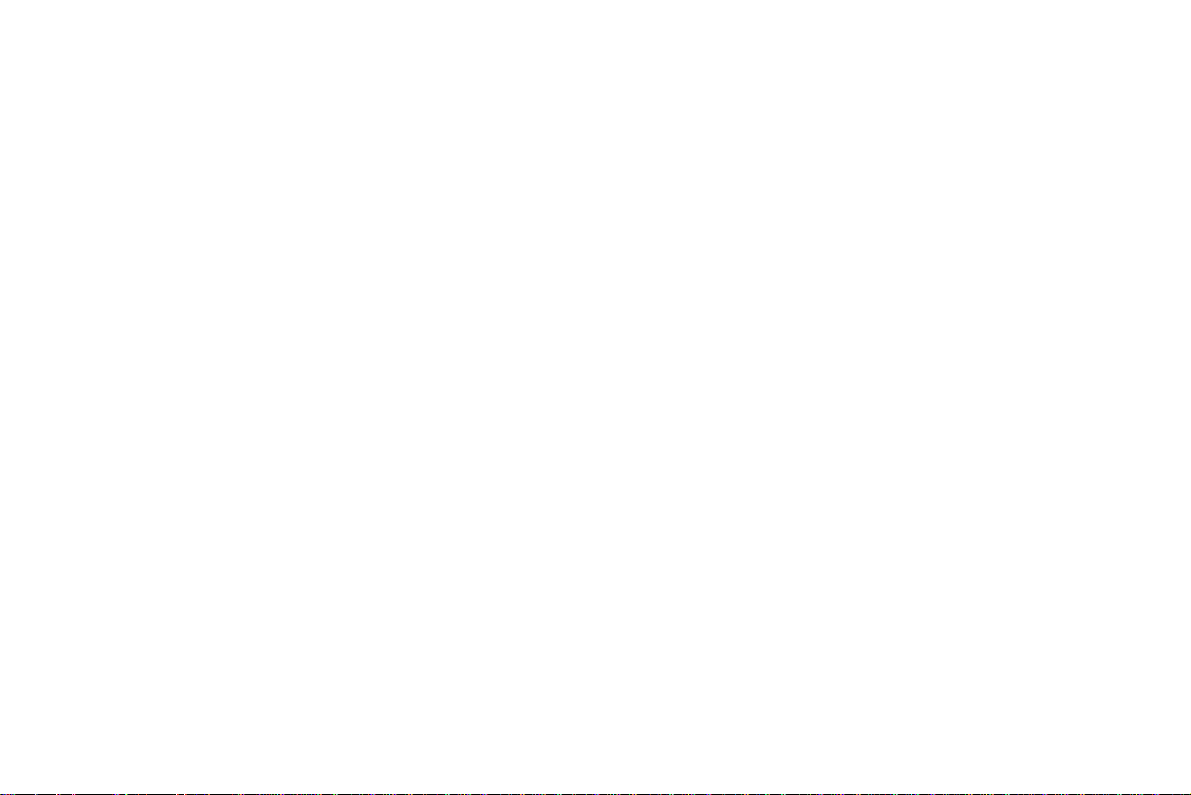
Page 7
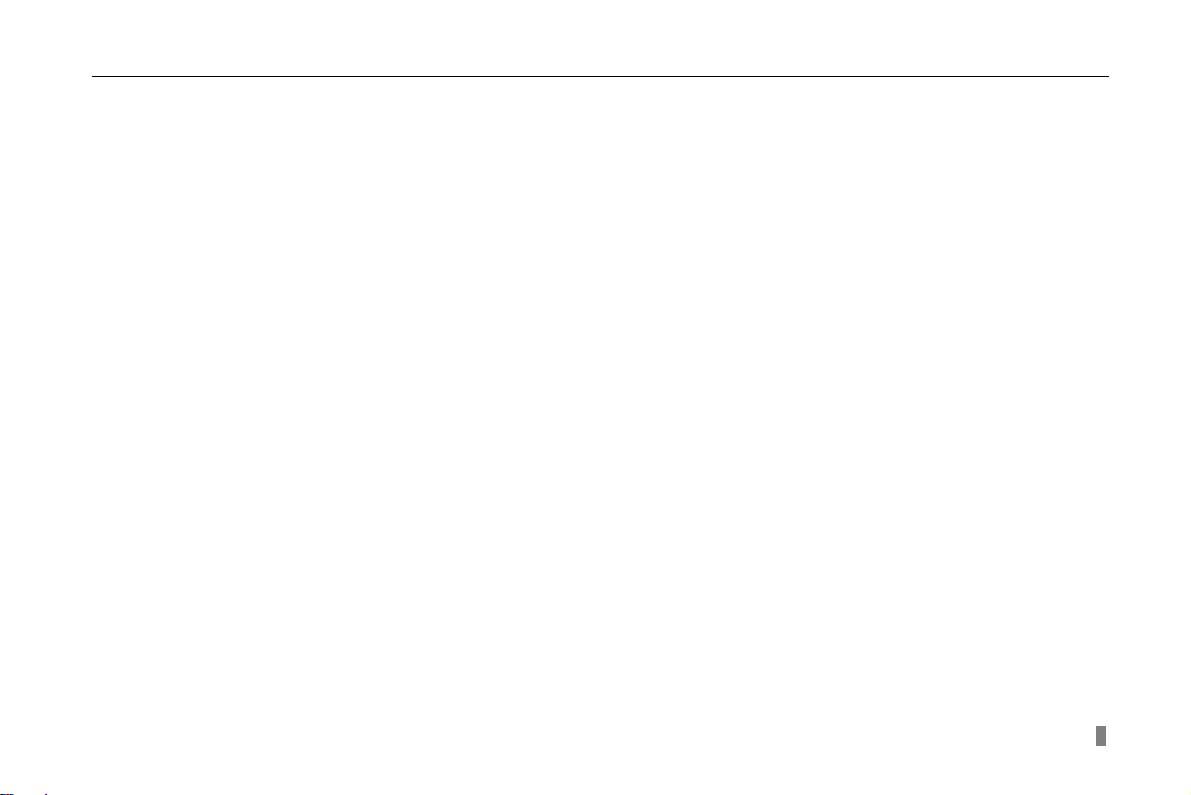
Digital Video Recorder User Manual
CHAPTER 1 Introduction
1.1 DVR Introduction
This DVR adopts high performance video processing chips and embedded Linux system. It utilizes many most advanced
technologies, such as standard H.264 with low bit rate, Dual stream, SATA interface, VGA output mouse supported, IE
browser supported with full remote control, mobile view(by phones), etc. it has very powerful functions and high stability. It
can be widely used in bank, telecommunication, transportation, factories, warehouse, irrigation, etc.
1.2 Main Features
COMPRESSION FORMAT
• Standard H.264 compression with low bit rate.
LIVE SURVEILLANCE
• Support VGA output
• Support channel security by hiding live display
• Display the local record state and basic information
• Support USB or PS/2 mouse to make full control
RECORD MEDIA
• Support 2 X SATA HDD to record to save long time, without limitation limited
1
Page 8
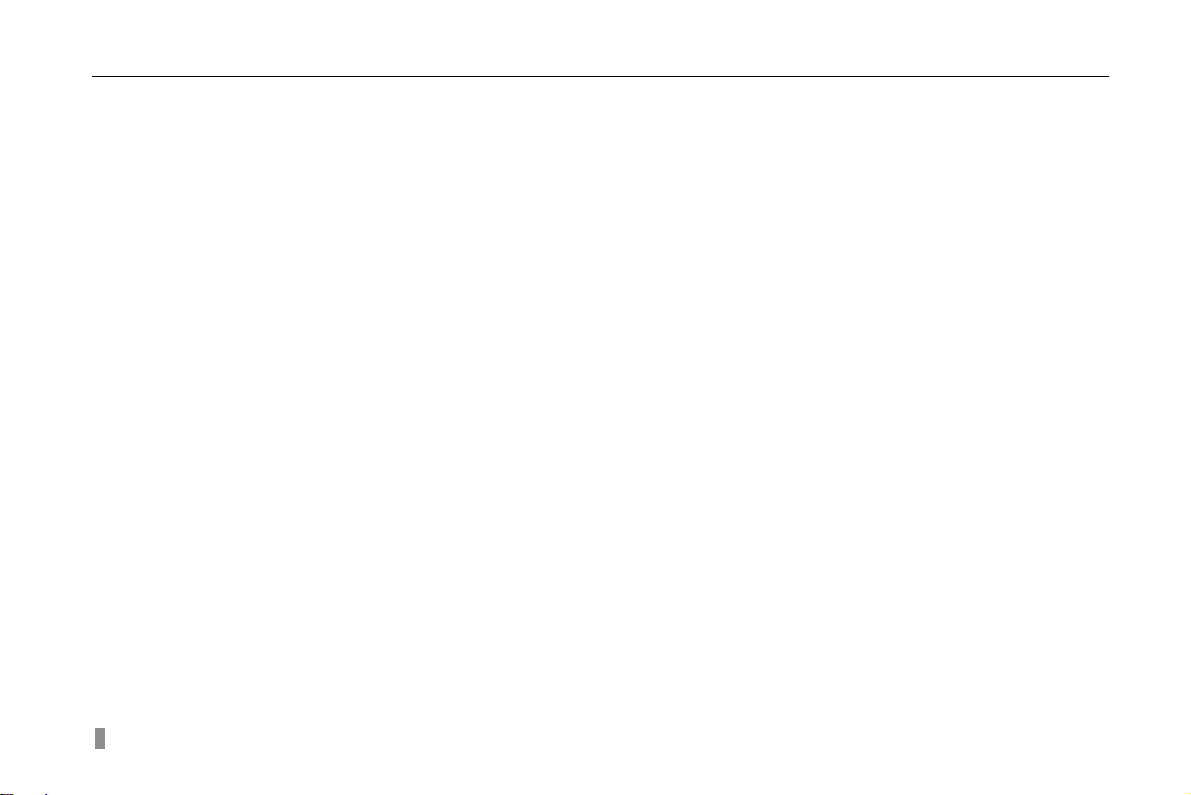
Digital Video Recorder User Manual
BACKUP
• Support USB devices to backup
• Support built-in SATA DVD writer to backup
• Support saving recorded files with AVI standard format to a remote computer through internet
RECORD & PLAYBACK
• Record modes: Manual, Schedule, Motion detection and Sensor alarm recording
• Support recycle after HDD full
• Resolution, frame rate and picture quality are adjustable
• 64MB for every video file packaging
• 4 audio channels available
• Two record search mode: time search and event search
• Support single and 4 screen playback
• Support deleting and locking the recorded files one by one
• Support remote playback in Network Client through LAN or internet
ALARM
• 16 channel alarm input and 4 channel alarm output available
• Support schedule for motion detection and sensor alarm
• Support pre-recording and post recording
• Support linked channels recording once motion or alarm triggered on certain channel
• Support linked PTZ preset and auto cruise of the corresponding channel
PTZ CONTROL
• Support various PTZ protocols
• Support 128 presets and 32 auto cruise tracks
• Support remote PTZ control through internet
2
Page 9
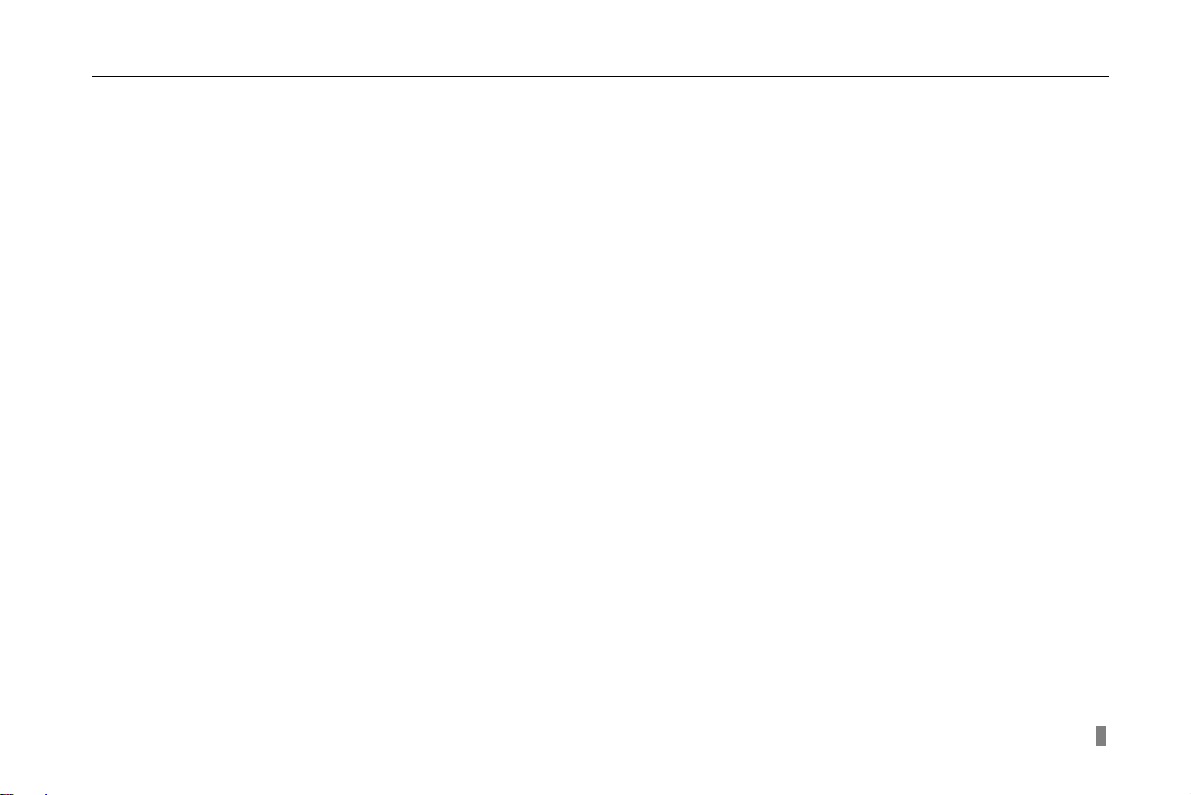
Digital Video Recorder User Manual
SECURITY
• Two level user group management: advance and normal, rights authorized by administrator
• Support one administrator and 15 users.
• Support event log recording and checking, events unlimited
NETWORK
• Support TCP/IP, DHCP, PPPoE, DDNS protocol
• Support IE browser to do remote view
• Support max 5 connection simultaneously
• Support dual stream. Network stream adjustable independently to fit the network bandwidth and environment.
• Support picture snap and color adjustment in remote live
• Support remote time and event search, mouse drag search, single channel playback with picture snap
• Support remote PTZ control with preset and auto cruise
• Support remote full menu setup, changing all the DVR parameters remotely
• Support mobile surveillance by smart phones or PDA with WinCE OS, 3G network available
• Support CMS to manage multi devices on internet
3
Page 10
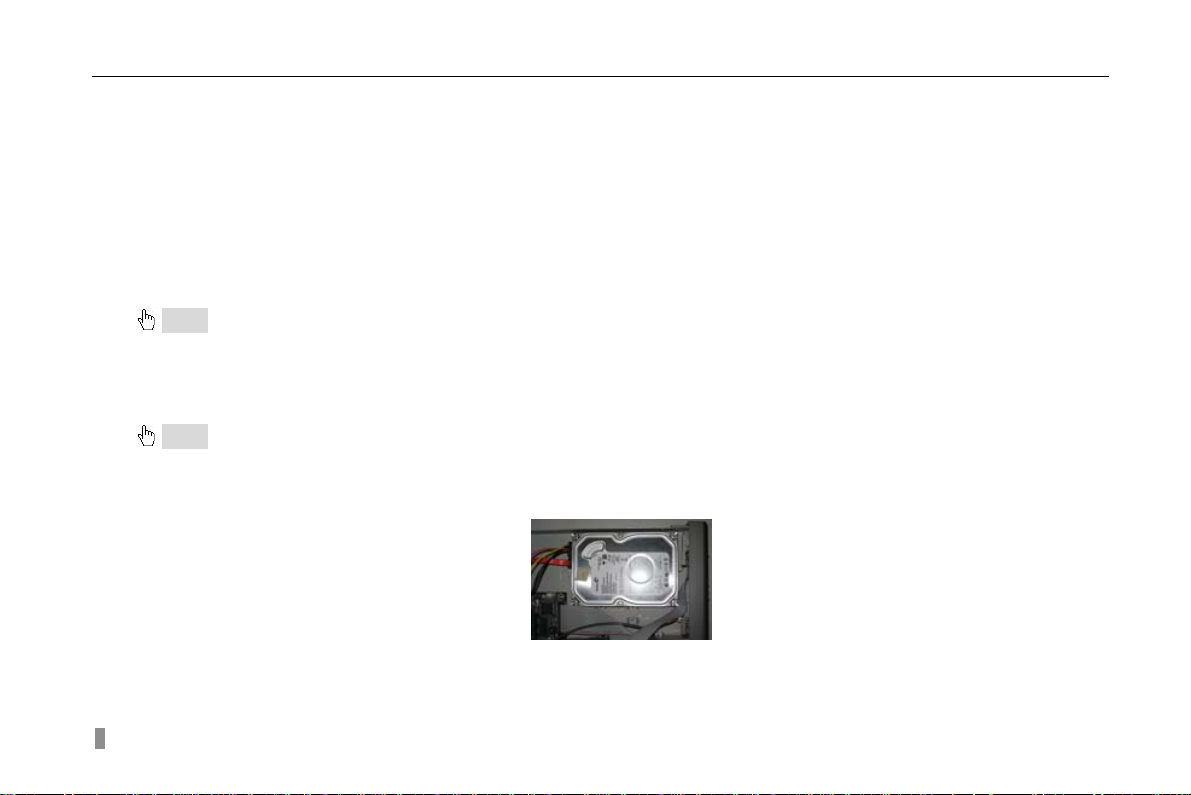
Digital Video Recorder User Manual
CHAPTER 2 Hardware Installation
Notice: Check the unit and the accessories after getting the DVR.
Please disconnect the power before being connected to other devices. Don't hot plug in/out
2.1 Install Hard Drive &DVD Writer
2.1.1 Install Hard Drive
Notice: 1. Support two SATA hard drive. Please use the hard drive the manufacturers recommend specially for security and safe field.
2. Please calculate HDD capacity according to the recording setting. Please refer to “Appendix B Calculate Recording Capacity”.
STEP1 Unscrew and Open the top cover
STEP2 Connect the power and data cables. Place the HDD onto the bottom case as below.
Fig 2.1 Connect HDD
STEP3 Screw the HDD as below.
Note: For the convenience to install, please connect the power and data cables firstly, and then screw to fix.
4
Page 11
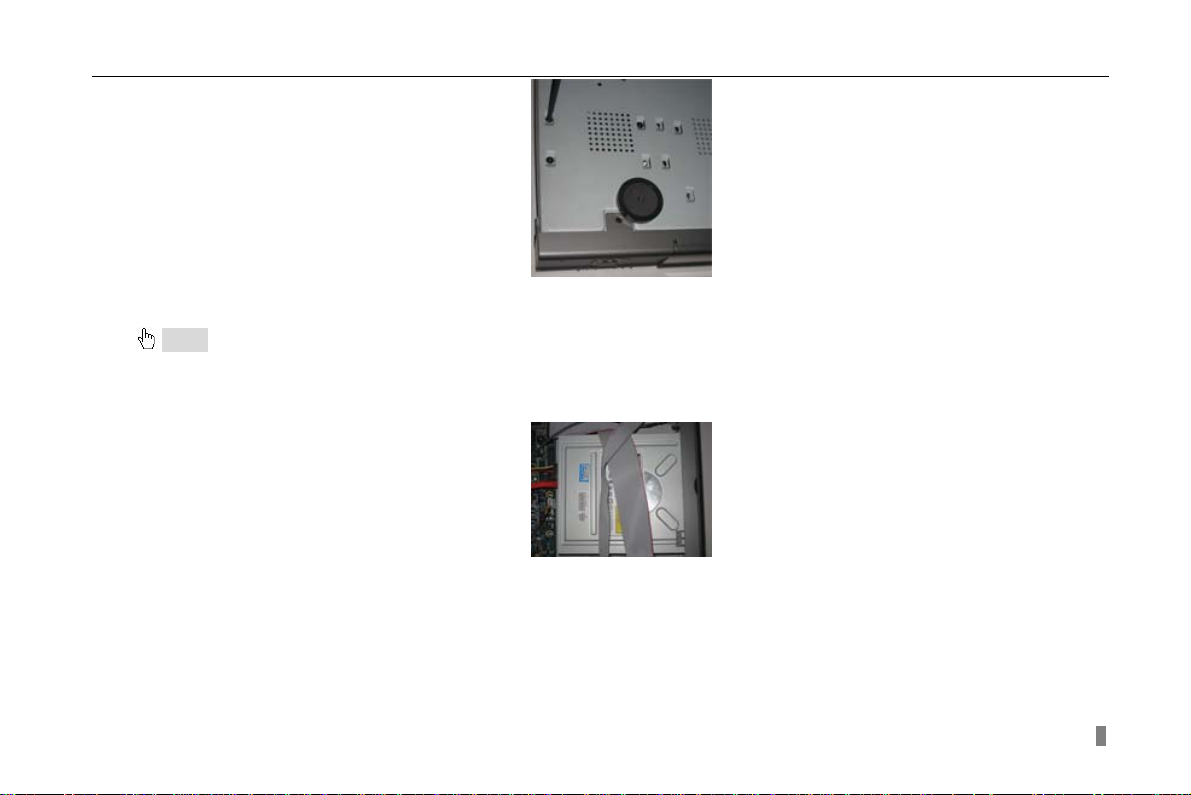
Digital Video Recorder User Manual
Fig 2.2 Screw HDD
2.1.2 Install DVD Writer
Notice: 1. The writers must be the compatible devices we recommend. Please refer to “Appendix C Compatible Devices”
2. This device is only for backup
STEP1 Unscrew and Open the top cover
STEP2 Connect the power and data cables. Place the DVD writer onto the bottom case as below.
Fig 2.3 Connect the DVD Writer
STEP3 Screw the DVD writer as below.
5
Page 12
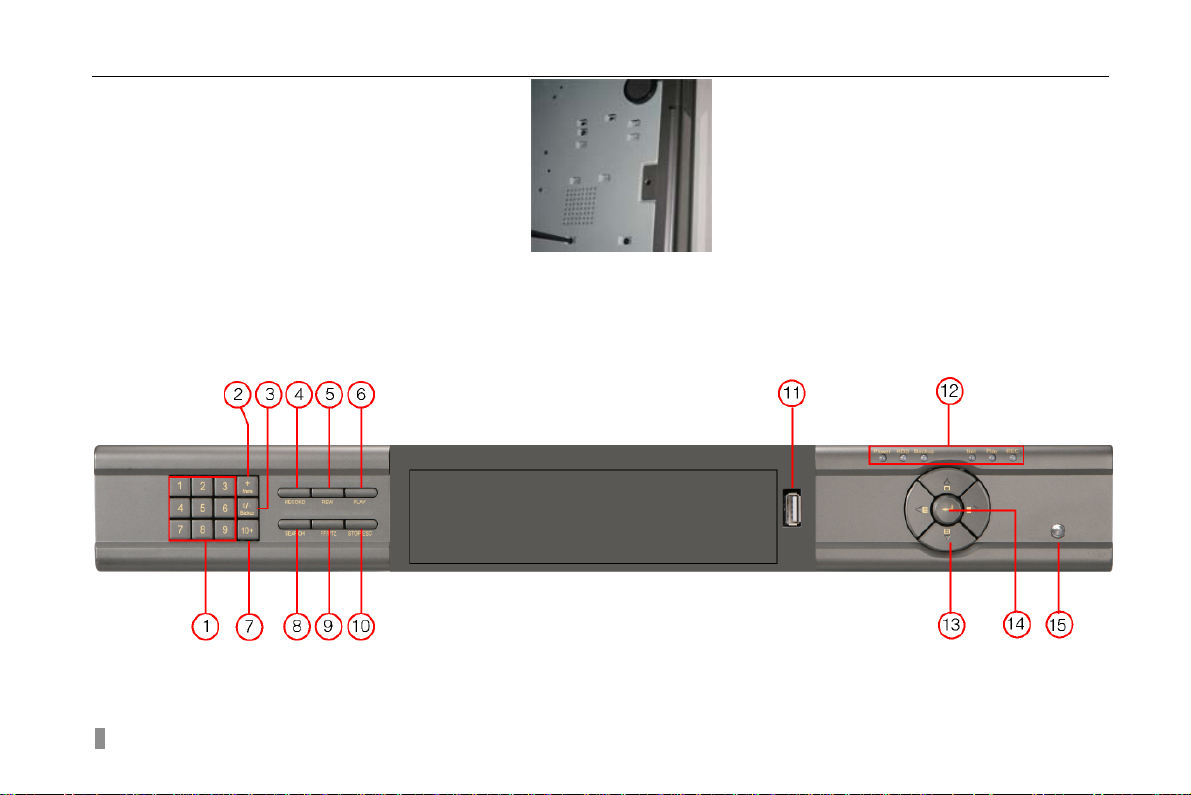
Digital Video Recorder User Manual
2.2 Front Panel Instruction
Fig 2.5 Front Panel
6
.
Fig 2.4 Screw the Writer
The Front Panel interface is shown as
Fig 2.5 Front Panel for 8-channel and 16-channel DVR
Page 13
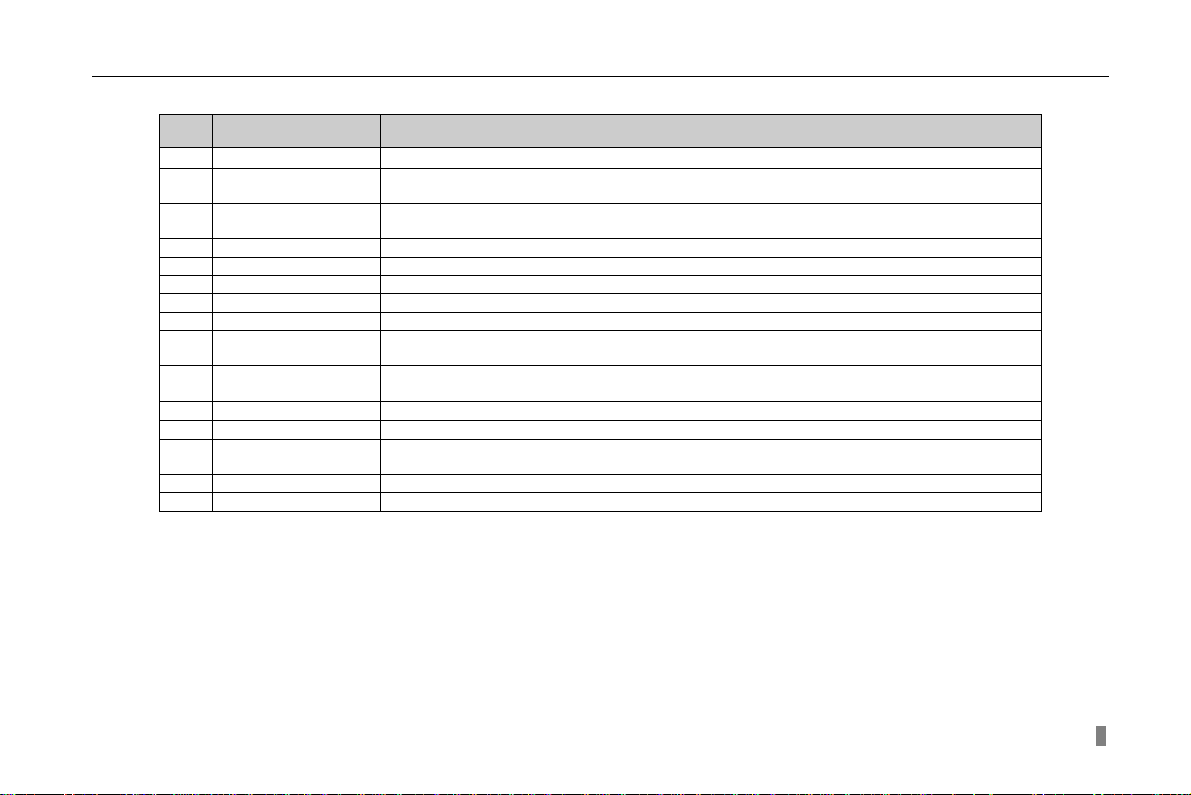
Item Name Function
1 Digital button Input digitals or choose camera
2 +/Menu button
3 -/Backup
4 RECORD Record manually
5 REW Rewind
6 PLAY Enter playback interface
7 10+ Choose channel 10 above with other digitals 0-9, and double-click is 10.
8 SEARCH Enter search mode
9 FF/PTZ
10 STOP/ESC
11 USB port To connect external USB devices like USB flash, USB HDD for backup or update firmware
12 Indicator Working indicators of power, HDD, network, etc
Direction/Multi-screen
13
button
14 Enter button To confirm the choice or setup
15 IR Receiver For remote controller
2.3 Rear Panel Instruction
2.3.1 Rear Panel Interface
Fig 2.6 Rear Panel.
Digital Video Recorder User Manual
1. Increase the value in setup
2. Enter menu in live
1. Decrease the value in setup
2. Enter backup mode in live
1. Fast forward
2. Enter PTZ mode in live
1. Quit playback mode
2. Exit the current interface or status
1. Direction buttons. Move cursor in setup or pan/title PTZ
2. Change screen display like single, 4, 9 and 16 screens
Tab 2.1 Definition of Front Panel Buttons
The rear Panel interface is shown as
7
Page 14
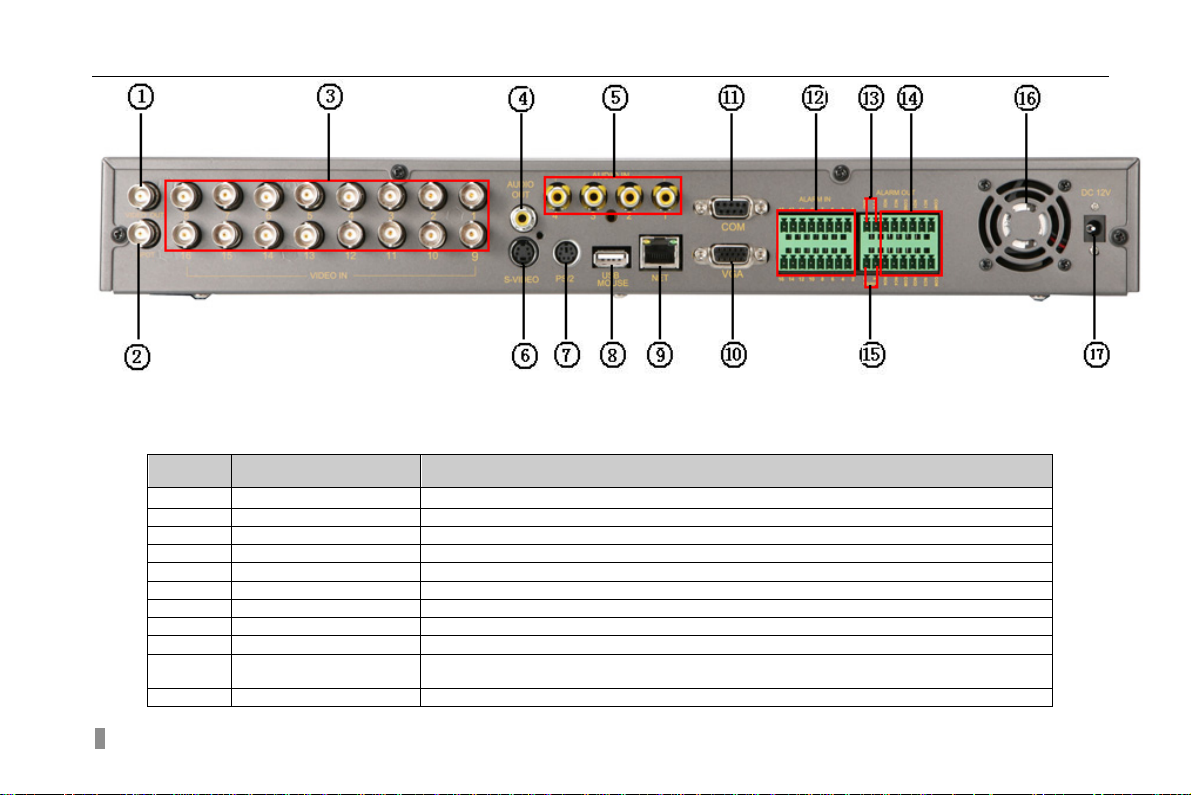
Digital Video Recorder User Manual
Fig 2.6 Rear Panel for 16-channel DVR
Item Name Description
1 VIDEO OUT Connect to monitor
2 SPOT Connect to monitor as an AUX output channel by channel. only video display, no menu show
3 VIDEO IN 16ch Video input
4 AUDIO OUT Audio output, connect to the sound box
5 AUDIO IN Audio input, connect to MIC or other audio capture devices
6 S-VIDEO S-Video output, connect to monitor
7 PS/2 port Connect to PS/2 mouse
8 USB port Only for USB mouse
9 RJ45 port Connected to internet
10 VGA port VGA output, connect to monitor
11 COM port For debug
8
Page 15
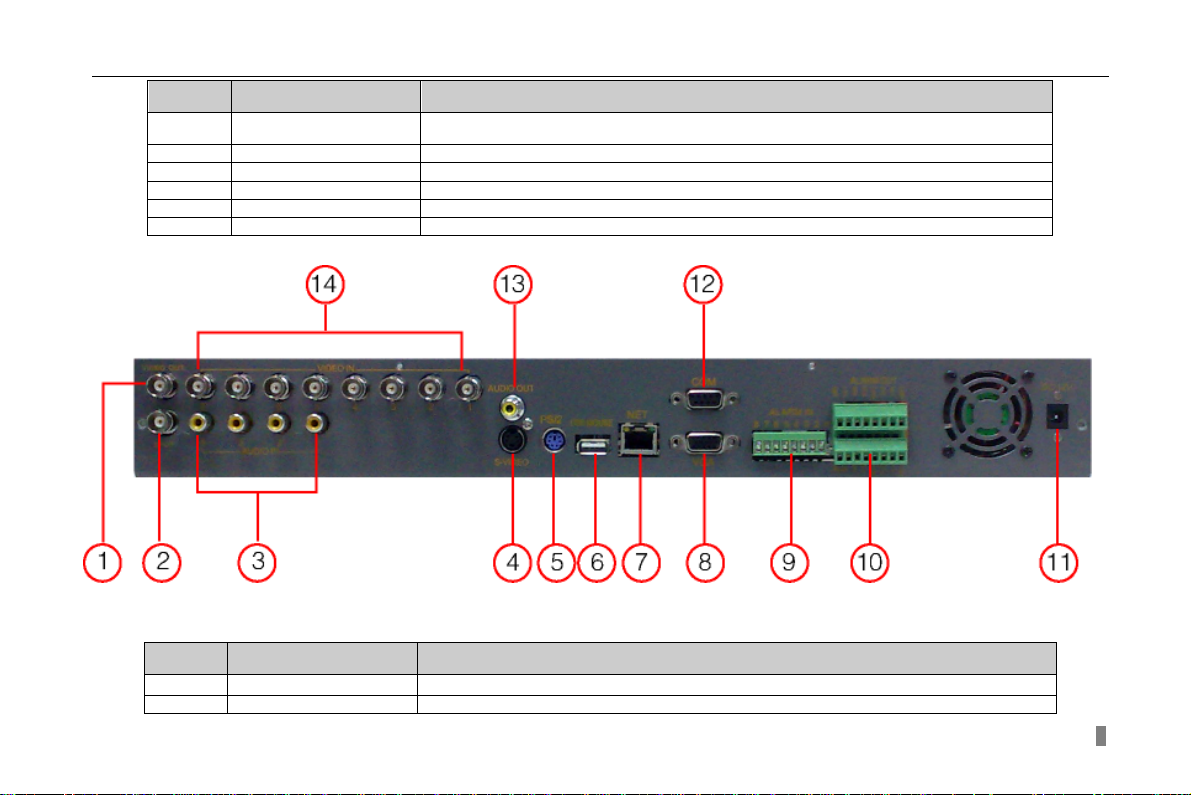
Digital Video Recorder User Manual
Item Name Description
12 ALARM IN Connect to external sensor1-16. Please refer to 2.3.2 Install Sensor &Alarm
13 +5V and GND +5 Voltage and Ground
14 ALARM OUT Relay output1-4. Connect to external alarm. Please refer to 2.3.2 Install Sensor &Alarm
15 RS485 Connected to speed domes
16 FAN For cooling the device
17 POWER INPUT DC 12V
Tab 2.2 Definition of Rear Interface
Fig 2.7 Rear Panel for 8-channel
Item Name Description
1 VIDEO OUT Connect to monitor
2 SPOT OUT Connect to monitor as an AUX output channel by channel. only video display, no menu show
9
Page 16
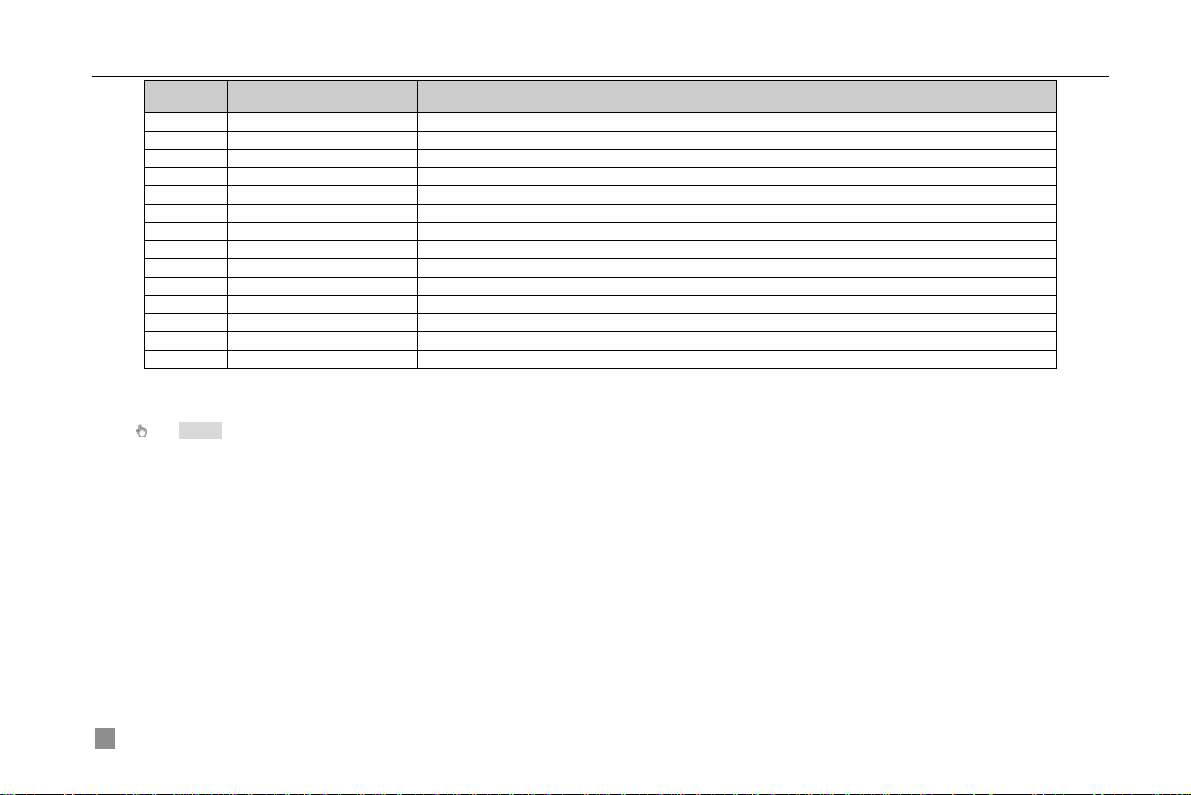
Digital Video Recorder User Manual
Item Name Description
3 AUDIO IN 8-channel Video input
4 S-VIDEO S-Video output, connect to monitor
5 PS/2 port Connect to PS/2 mouse
5 AUDIO OUT Audio output, connect to the sound box
6 USB MOUSE port Only for USB mouse
7 RJ45 port Connected to internet
8 VGA port VGA output, connect to monitor
9 ALARM IN Connect to external sensor 1-8. Please refer to 2.3.2 Install Sensor &Alarm
10 ALARM OUT Relay output 1-4. Connect to external alarm. Please refer to 2.3.2 Install Sensor &Alarm
11 POWER INPUT DC 12V
12 COM port For debug
13 AUDIO OUT Audio output, connect to the sound box
14 VIDEO IN Connect camera
Tab 2.3 Definition of Rear Interface
Notice: The resolution of VGA output is 800*600/60Hz. If connected through VGA port, please assure your display supports the display
mode.(For most of LCD screens, they can adapt to it automatically without adjustment manually)
2.3.2 Install Sensor &Alarm
The DVR has 16 channel alarm input and 4-channel alarm output.
Alarm Input:
The alarm input is triggered by electric level (High: 5V, Low: 0V). Users can connect external sensors, like gas detector,
smoke detector and infrared detector. Once the DVR detects that the electric level meets the setting users make, it will
trigger DVR to record or alarm out.
For example, a sensor is connected to alarm input1. If the sensor gives relay out(switch on/off), user need set the sensor
according to the switch status at alarm. If the switch is open at alarm, users need set SENSOR TYPE as NC(Normal
Close),. Cable A and B will be disconnected once the sensor detect event. It will detect +5V (high level) to sensor1 when
events happen. DVR is triggered. it will record and output alarm.
10
Page 17
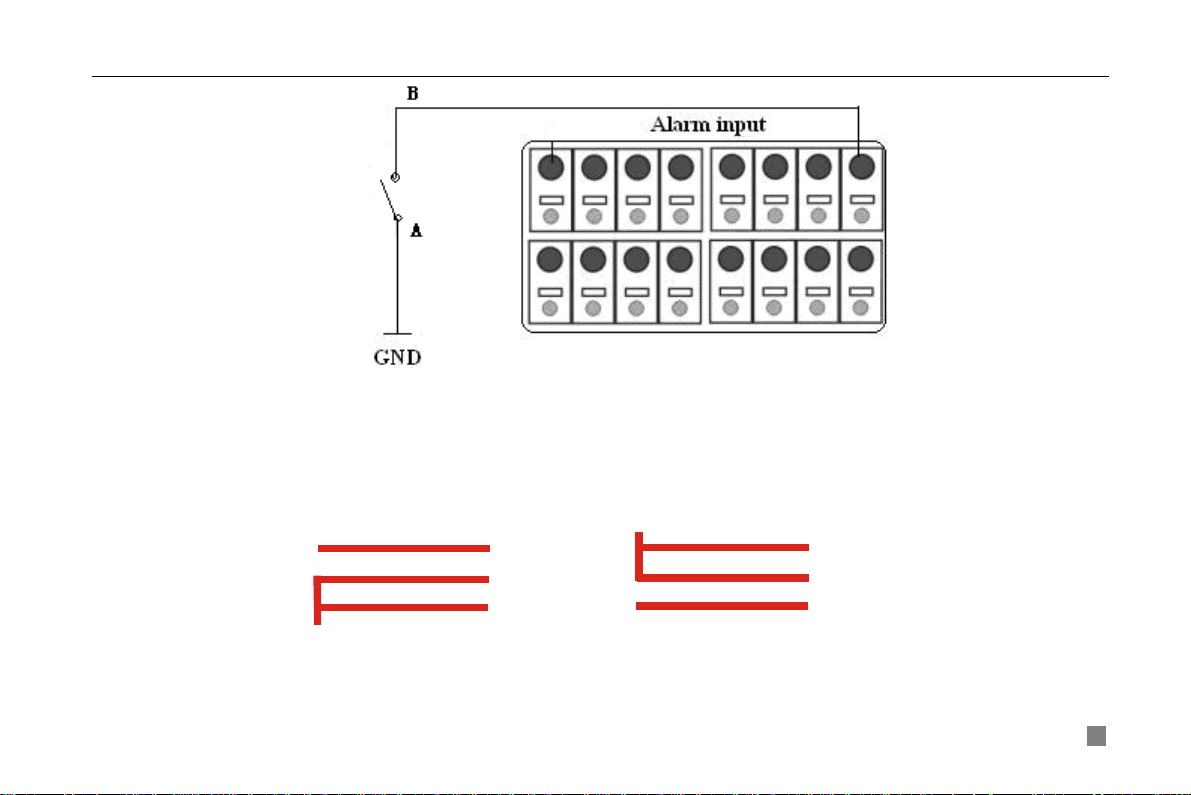
Digital Video Recorder User Manual
Fig 2.8 Alarm status
Alarm output:
The DVR has 4-channel relay alarm output, which just give on/off signal to external alarm. The status of these pin are
illustrated as 2.8.
After alarm
Before alarm
NO
..
COM
NC
..
Fig 2.9 Relay Output Status
Users need connect their alarm according to the NO or NC type of the alarm. One connection example as Fig 2.1
NO
..
COM
NC
..
11
Page 18
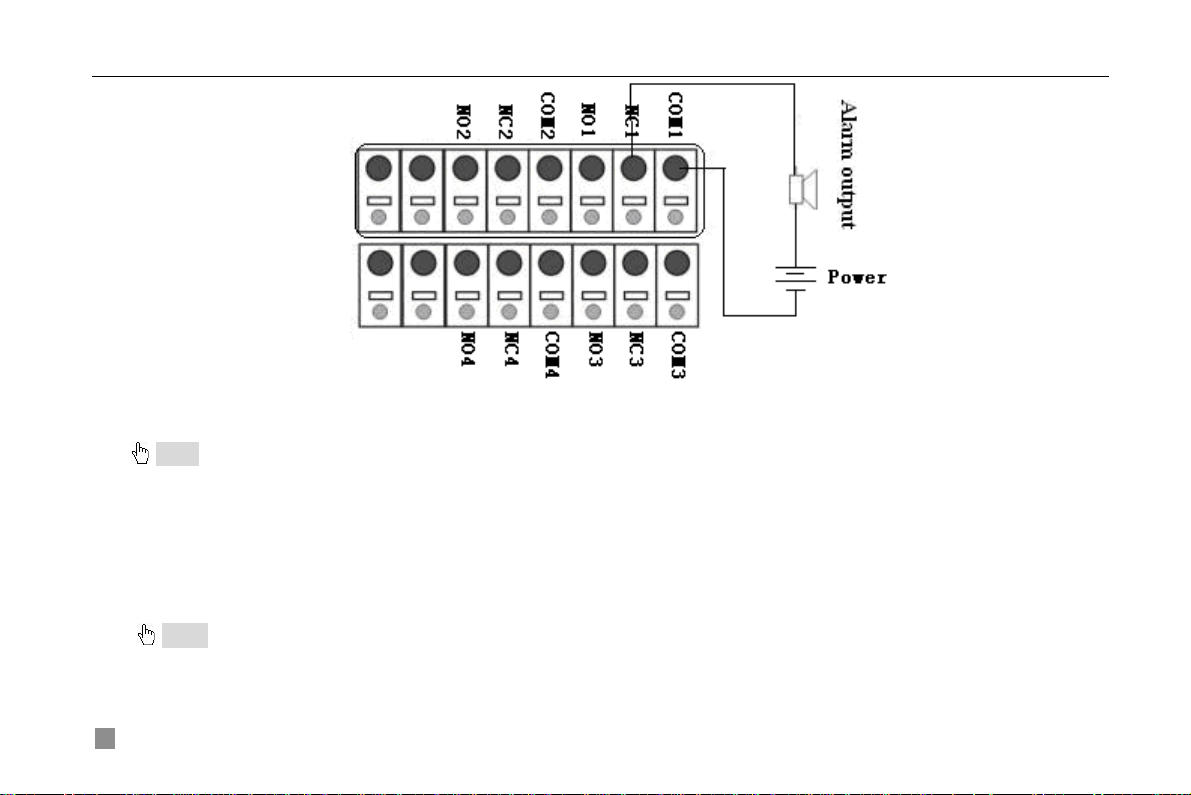
Digital Video Recorder User Manual
Fig 2.10 Alarm Output Connection
Notice: The power in series must be 277VAC/10A or 30VDC/10A or below
2.4 Remote Controller
It uses two AAA size batteries and works after loading batteries as below
STEP1 Open the battery cover of the Remote Controller
STEP2 Place batteries. Please take care the poles (+ and -)
STEP3 Replace the battery cover
Notice: Frequently defect checking as following
1. Check batteries poles
2. Check the remaining charge in the batteries
3. Check IR controller sensor is mask
12
Page 19
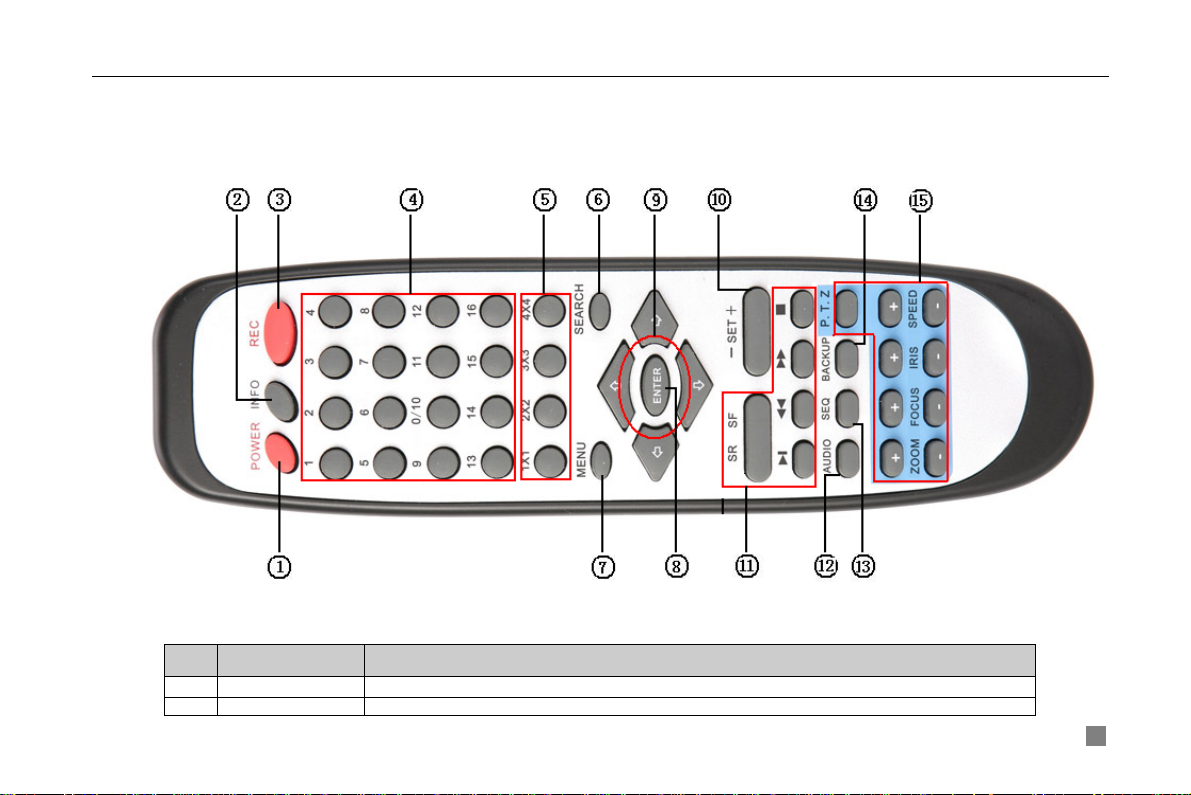
Digital Video Recorder User Manual
If it doesn't still work, Please change a new remote controller to try, or contact your dealers
The interface of remote controller is shown in
Fig 2.11 Remote Controller
Fig 2.11 Remote Controller
Item Name Function
1 Power Button Soft switch off to stop firmware running. Do it before power off.
2 INFOR Button Get information about the DVR like firmware version, HDD information
13
Page 20
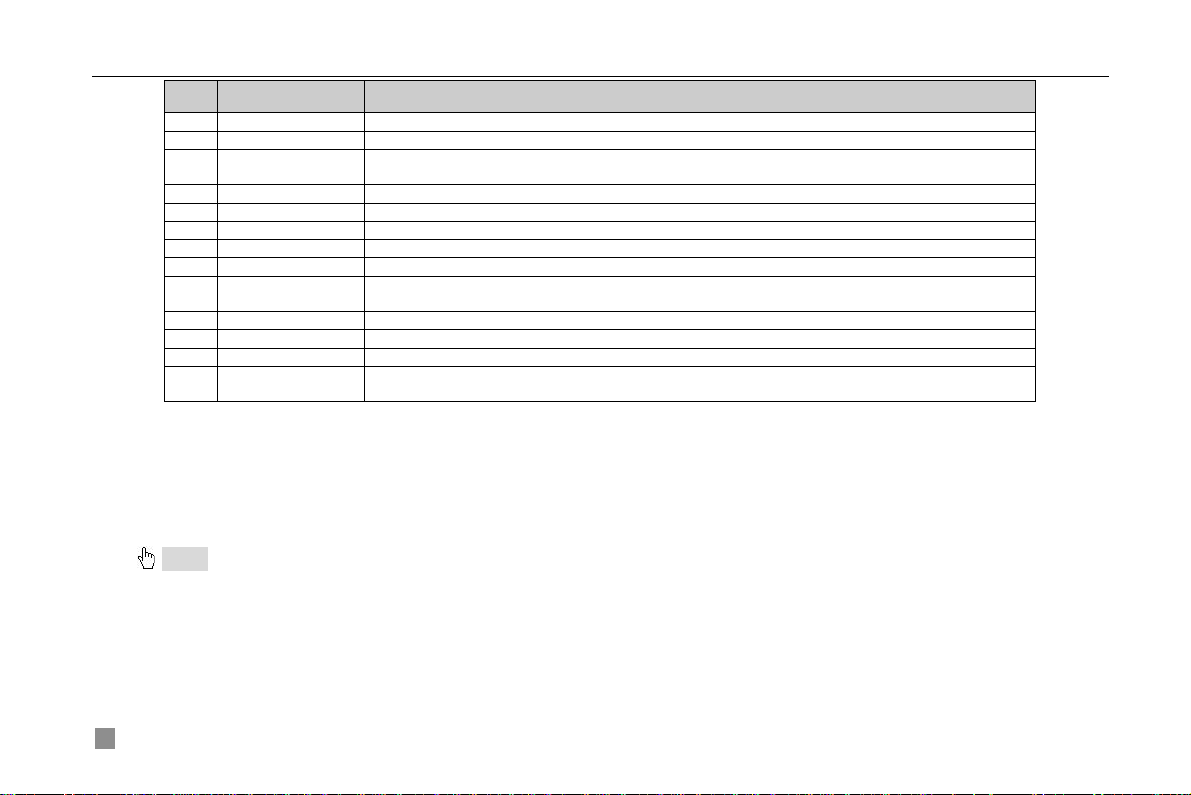
Item Name Function
3 REC Button To record manually
4 Digital Button Input digital or choose camera
Multi Screen
5
Button
6 SEARCH Button To enter search mode
7 MENU Button To enter menu
8 ENTER Button To confirm the choice or setup
9 Direction Button Move cursor in setup or pan/title PTZ
10 +/- Button To increase or decrease the value in setup
Playback Control
11
Button
12 AUDIO Button To enable audio output in live mode
13 Auto Dwell Button To enter auto dwell mode
14 BACKUP Button To enter backup mode
PTZ Control
15
Button
To choose multi screen display mode
To control playback. Fast forward/rewind/stop/single frame play
To control PTZ camera. Move camera/ZOOM/FOCUS/IRIS/SPEED control
2.5 Control with Mouse
2.5.1 Connect Mouse
It supports PS/2 or USB mouse through the ports on the rear panel, please refer to
Fig 2.11 Remote Controller.
Notice: If mouse is not detected or doesn't work, check as below
1. Unplug/re-plug several times
2. Power off/on several times
3. Change a mouse to try
2.5.2 Use Mouse
The structure of the main menu is shown in
Fig 2.11 Remote Controller
14
Digital Video Recorder User Manual
Tab 2.4 Definition of Remote Controller
Page 21
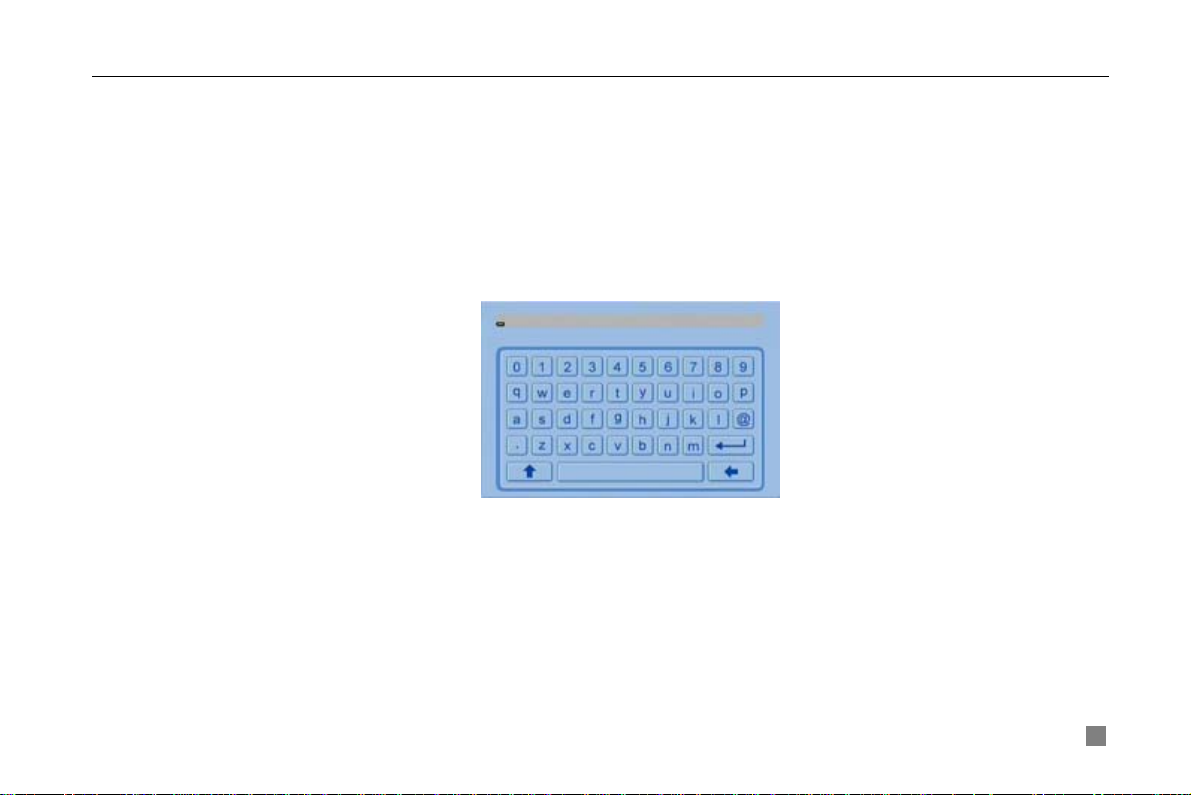
Digital Video Recorder User Manual
In live:
Click left button on one camera to be full screen display. Click again to return to the previous screen display.
Click right button to show the control bar at the bottom of the screen as
Fig 2.11 Remote Controller. Here are all control and setup. Click right mouse again to hide the control bar.
In setup:
Click left button to enter. Click right button to cancel setup, or return to the previous.
If want to input the value, move cursor to the blank and click. A input window will appear as
Fig 2.11 Remote Controller. It supports digitals, letters and symbols input.
Fig 2.12 Input Window
Users can change some value by the wheel, such as time. Move cursor onto the value, and roll the wheel when the
value blinks.
It supports mouse drag. I.e. Set motion detection area: click customized, hold left button and drag to set motion
detection area. Set schedule: hold left button and drag to set schedule time
In playback:
Click left button to choose the options. Click right button to return to searching mode.
In backup:
15
Page 22
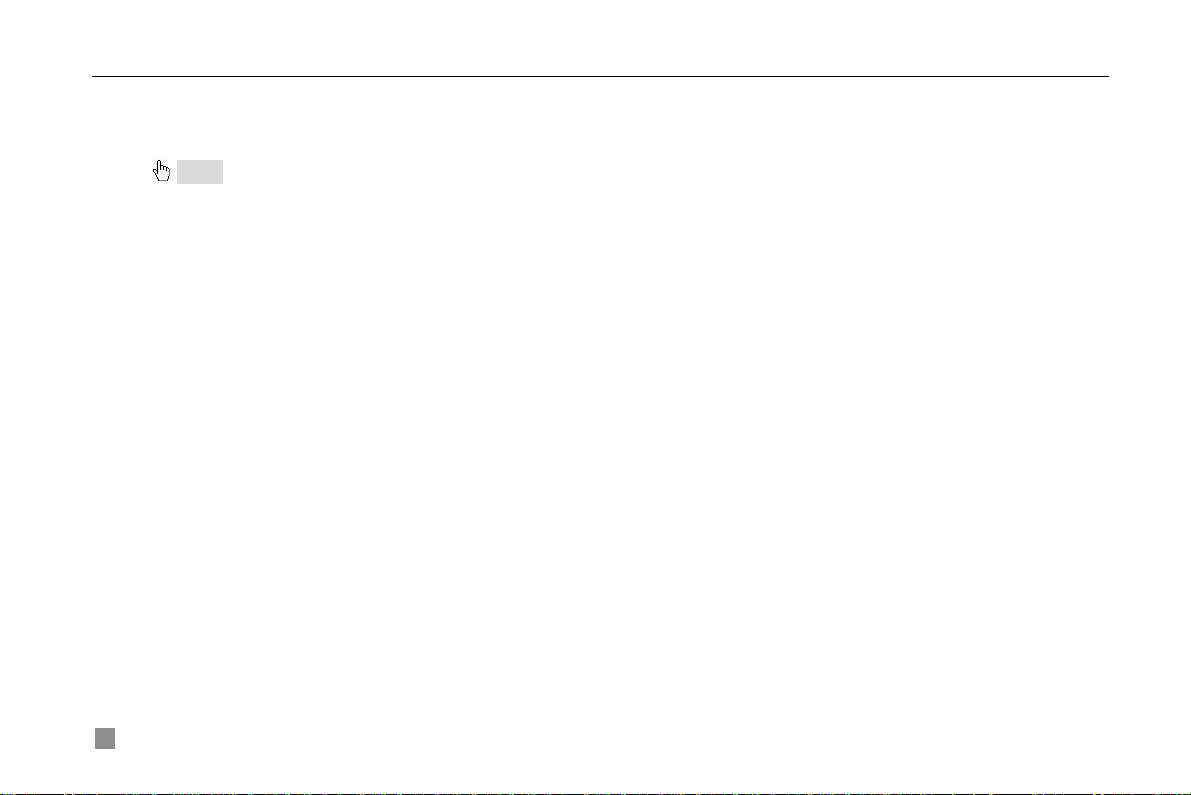
Digital Video Recorder User Manual
Click left button to choose the options. Click right button to return to live.
In PTZ control:
Click left button to choose the buttons to control the PTZ. Click right button to return to searching mode.
Notice: Mouse is the default tool in all the operation below unless Exceptional indication.
16
Page 23
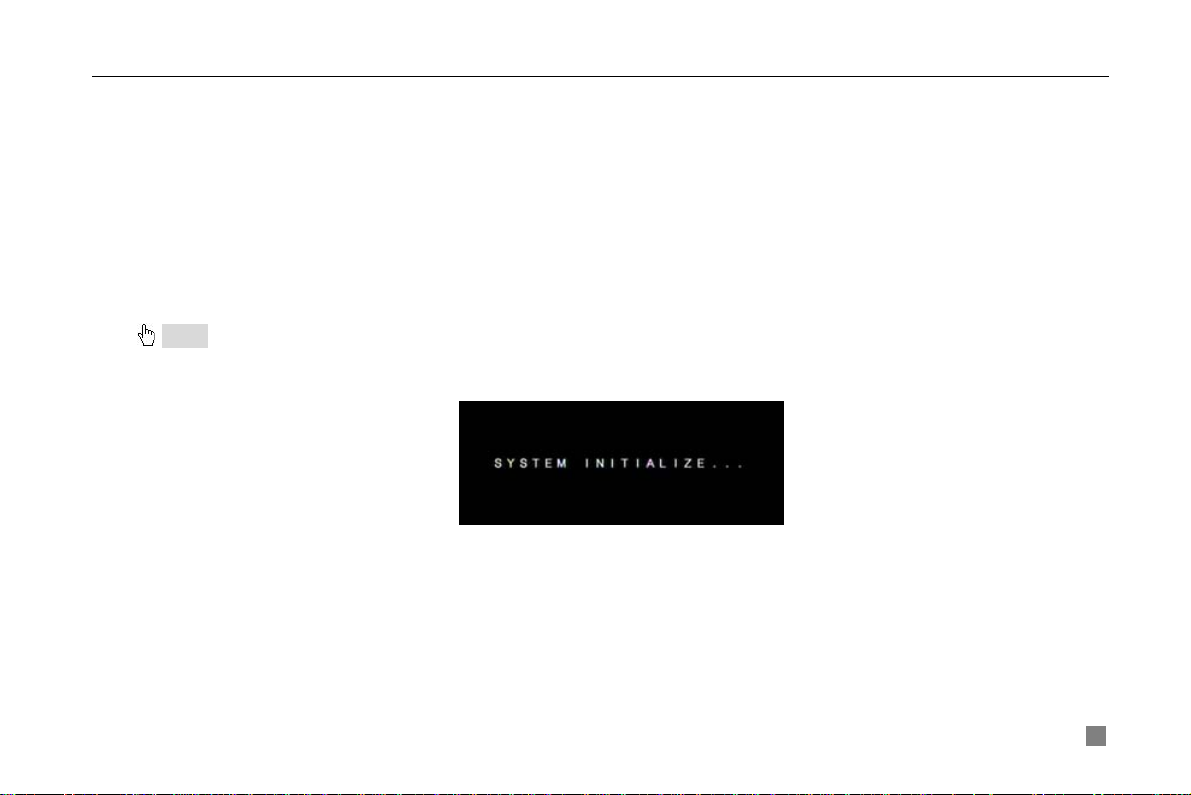
Digital Video Recorder User Manual
CHAPTER 3 Basic Function Instruction
3.1 Power On/Off
Notice: Before y ou pow e r on th e unit, please make sure all the connection is good.
Connect with the source power, switch on POWER button, and the system will be loaded. The screen show as Fig 3.1
System Loading
Fig 3.1 System Loading
After that, it will enter live in 16 screens. The meaning of letters or symbols on screen is as the form below.
17
Page 24
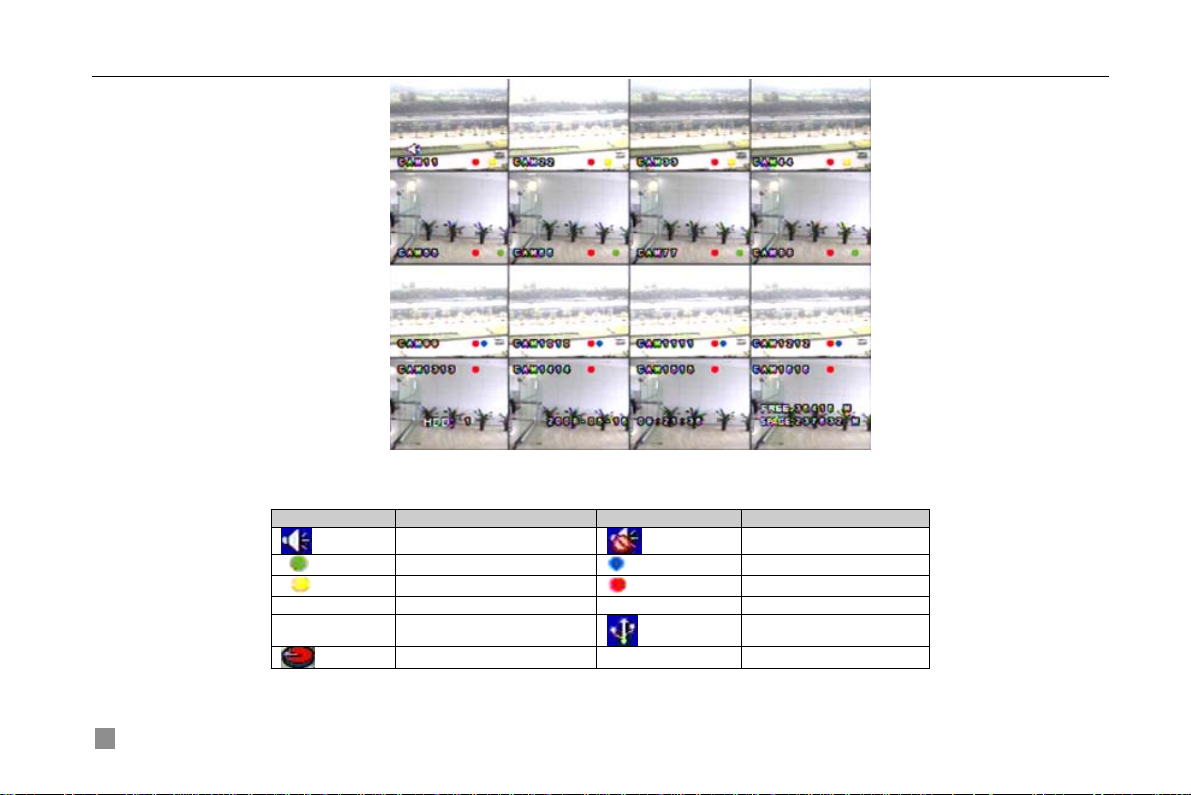
18
Digital Video Recorder User Manual
Fig 3.2 Preview
Symbol Meaning Symbol Meaning
(green)
(yellow)
HDD Current working HDD Space Size of current HDD
Free Free space of current USB devices connected
Enable audio in live Disable audio in live
Manual record
Motion detection record
HDD full
(blue)
(red)
Timer record
Alarm record
Tab 3.1 Symbols in Live
Power off safely, please follow the below. Users can close the unit by remote controller, front panel and mouse.
Page 25
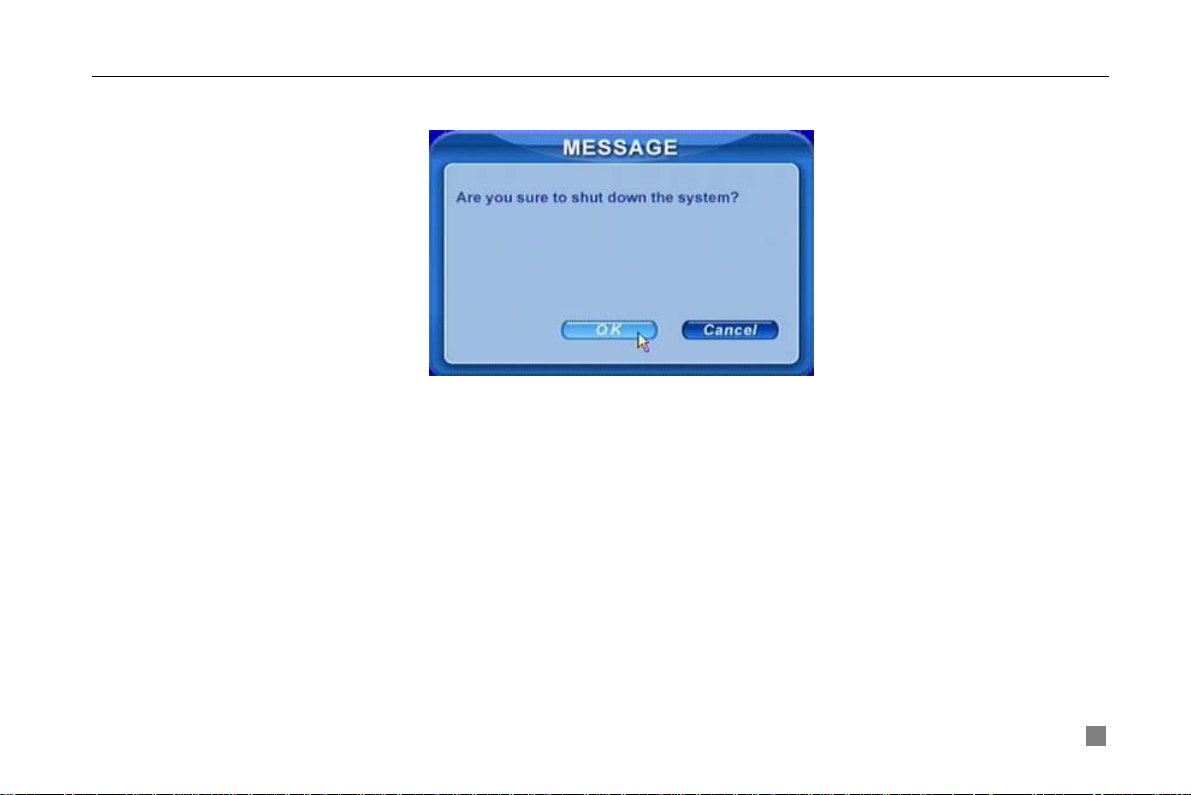
Digital Video Recorder User Manual
By remote controller:
STEP1 Press POWER button, the screen below will appear.
Fig 3.3 Shut down
STEP2 Choose OK to enter. The unit will power off automatically after a while
STEP3 Disconnect the power
By front panel or mouse:
STEP1 Press ENTER button or click right mouse to show menu bar, referring to Fig 4.1 Control Bar.
STEP2 Click Shut down button, referring to Fig 3.3 Shut down
STEP3 Click OK to enter on the pop-up window. The unit will power off automatically after a while
STEP4 Disconnect the power
3.2 Login &User Management
Users can logout and login the DVR system. Users cannot do any other operations except changing the multi screen
display once logout. It is in logout once it starts or restarts.
Login:
If it is in logout, please press right mouse to show the control bar. Press Login, Search or System etc. A login window will
19
Page 26
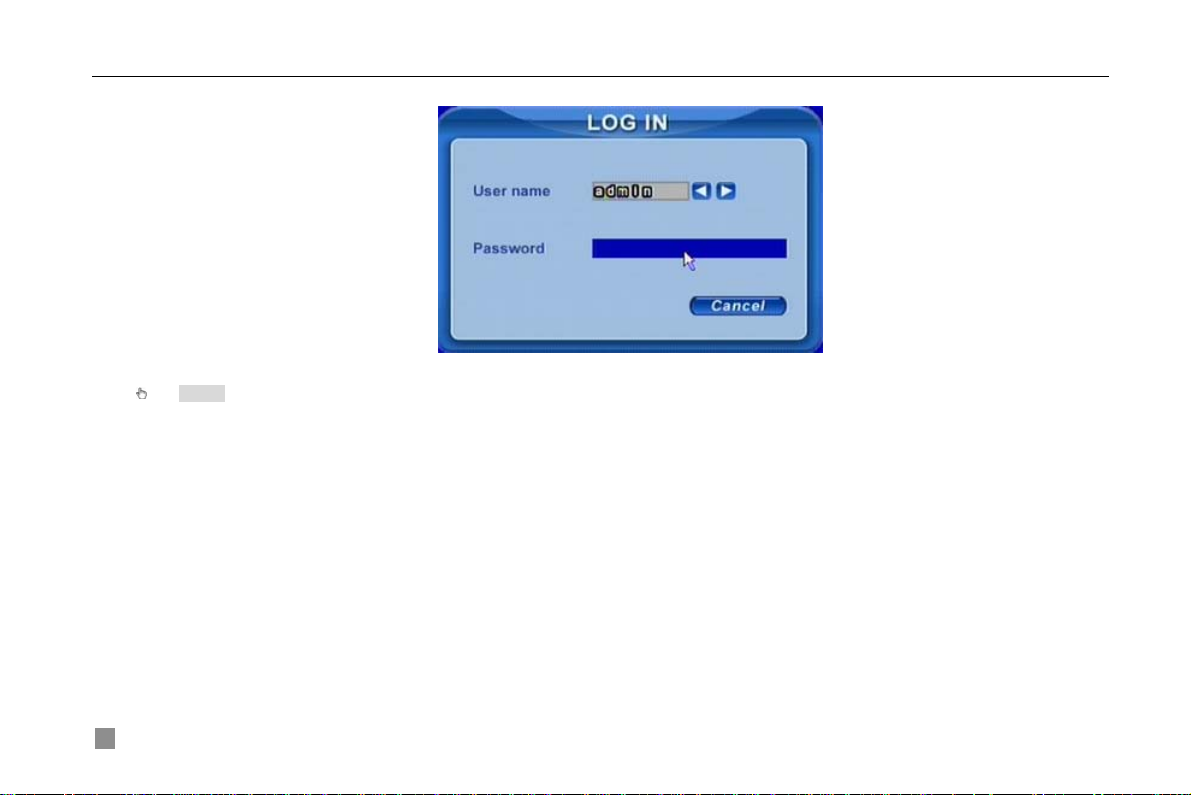
Digital Video Recorder User Manual
appear, asking for ID and password as Fig 3.4 Login.
Fig 3.4 Login
Notice: The default is admin and 123456.
Change password:
Every one can change his own password.
STEP1 In login state, click Log in/out on the control bar. A window will appear with two options. One is for logout,
another for password modification. Click Password, the window will appear as Fig 3.5 Change Password.
20
Page 27
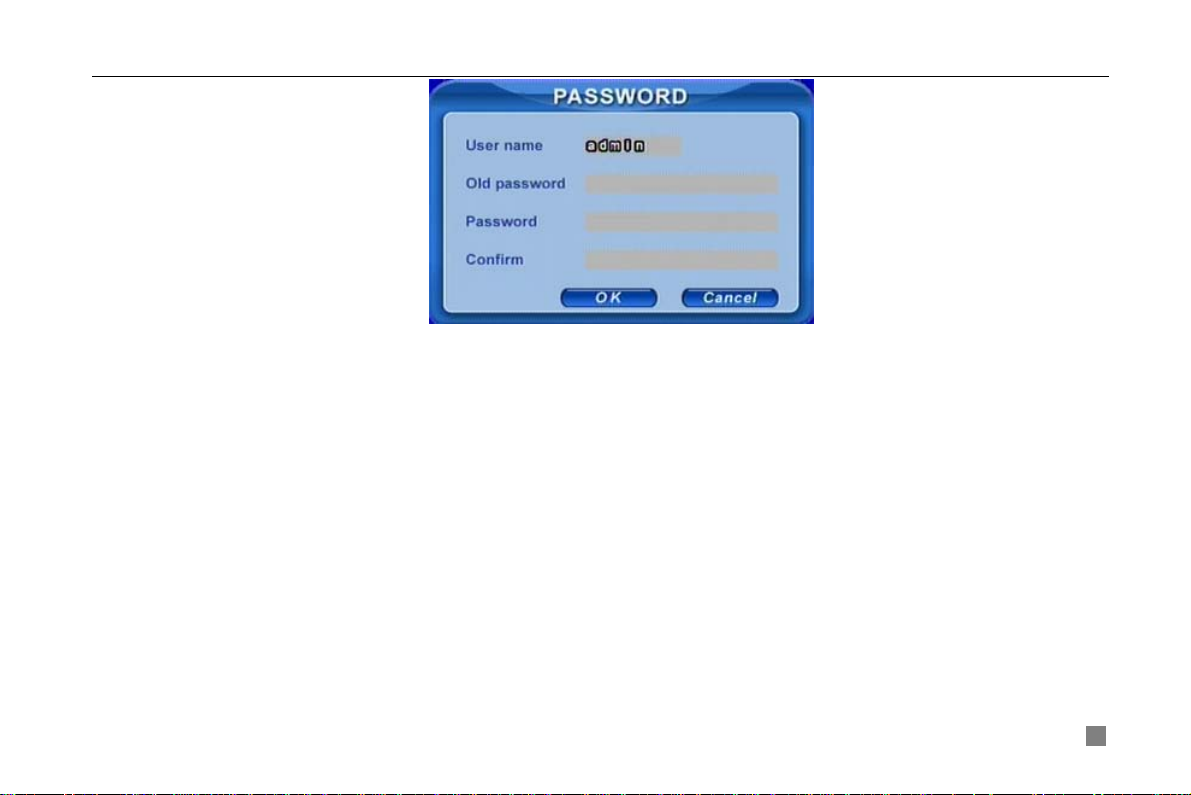
Digital Video Recorder User Manual
Fig 3.5 Change Password
STEP2 Input the old password. Then input new password 2 times.
STEP3 Press OK button to change.
Add &Delete users:
This unit has a default administrator and two user groups, advance and normal user. It supports 1 administrator and 15
users totally. Administrator can add or delete other users, and change their group level. Administrator cannot be added or
deleted.
Press right mouse to show the control bar. Enter Menu---->System.
STEP1 Enter USER configuration. Click Add button, please see Fig 3.6 Add User.
21
Page 28
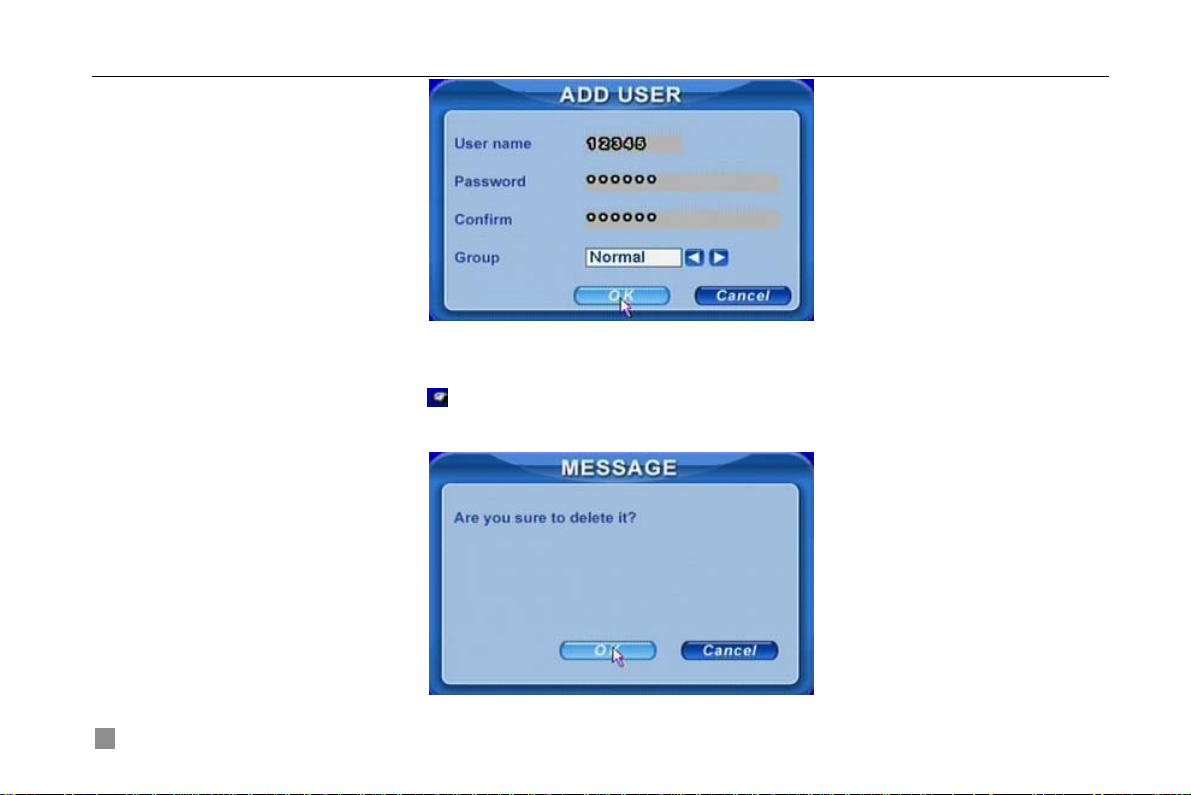
Digital Video Recorder User Manual
Fig 3.6 Add User
STEP2 Input user name and password. Choose the user group.
STEP3 Click OK button to add a new user
STEP4 Choose a user, a symbol
will display at the end of the user information. Click Authority button to change the
group level.
STEP5 Press Delete button to delete the user. A security window will appear as below.
22
Page 29
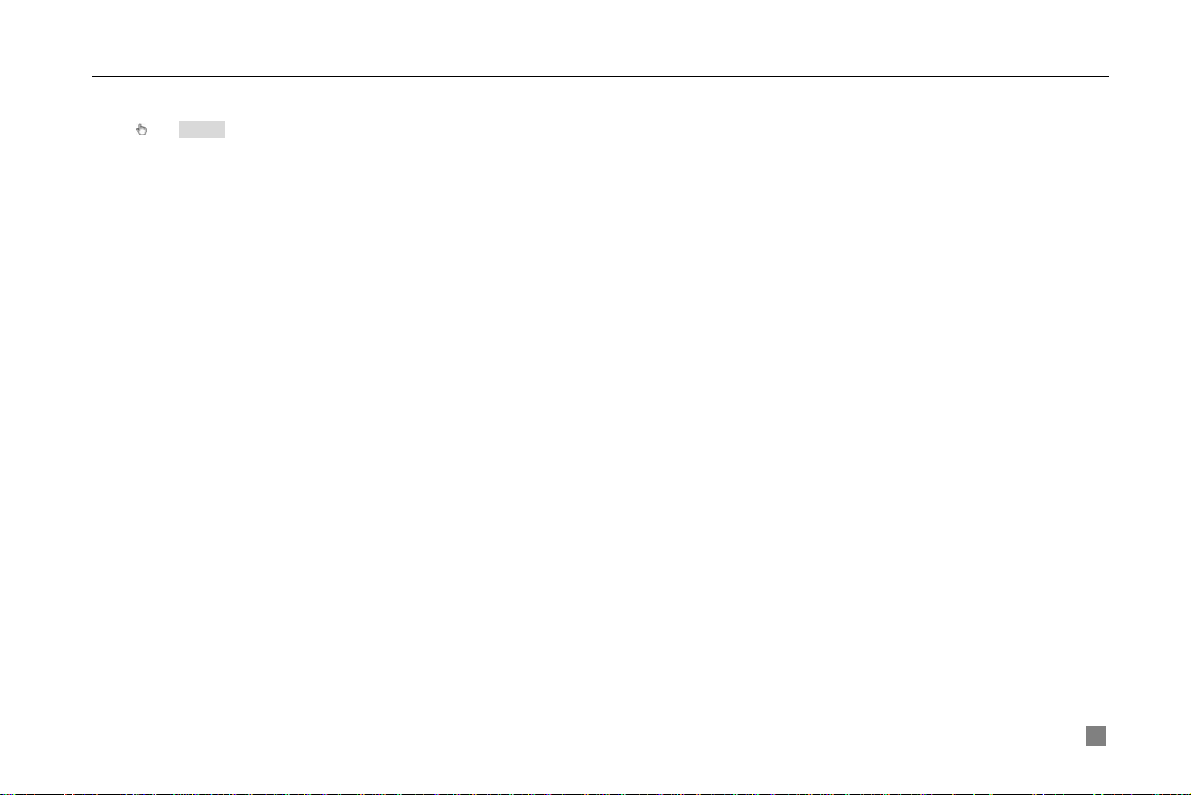
Digital Video Recorder User Manual
STEP6 Click OK button to delete the user
Notice: illumination of users’ rights
Administrator: have all rights to do every thing.
Advance: do others except entering USER to manage users
Normal: do others except entering SYSTEM to change the settings.
The user name and password are the combination of digitals, letters, or symbols. The number of characters must be one or above.
3.3 Recording
3.3.1 Record Setup
Users need install and format a HDD, and set all the recording parameters before recording. It has four recording modes.
Users can enable them simultaneously. However, they have different priorities as below.
Motion detection recording > Sensor recording > Manual recording > Timer recording
Press right mouse to show the control bar, referring to Fig 4.1 Control Bar. Enter Menu---->System.
STEP1 Enter RECORD configuration, referring to Fig 3.7 Record Setup. Select cameras.
23
Page 30
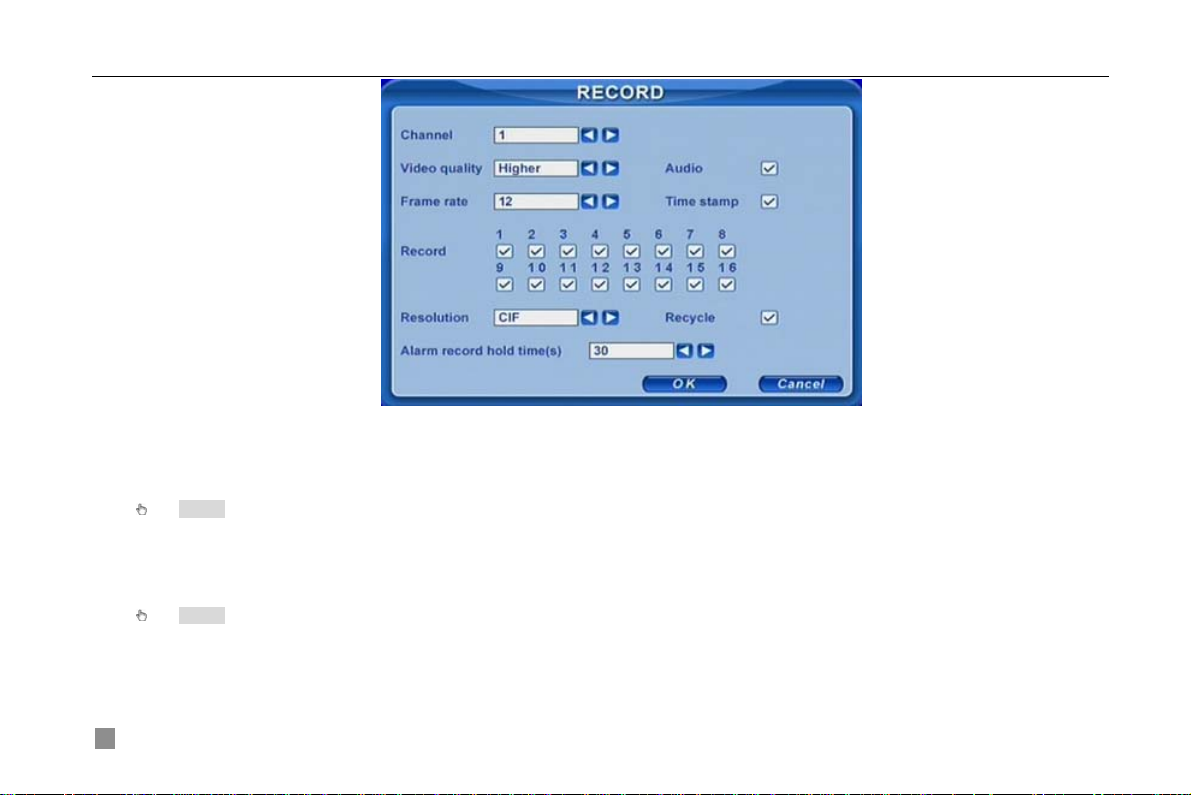
Digital Video Recorder User Manual
Fig 3.7 Record Setup
STEP2 Set Video quality, Frame rate, and Resolution.
STEP3 Have Audio checked if you input audio and want to record. Check Time stamp to record
STEP4 Enable recording function for cameras in Record option.
Notice: If have camera uncheck here, it will not record in any recording mode.
STEP5 Set Alarm record hold time. It is for post alarm recording.
STEP6 Enable Recycle. It covers old video once HDD full. If you have it unchecked, it will stop recording auto once
HDD full
STEP7 Click OK to finish
Notice: The higher the used storage of every hour, the higher the value of Video quality, Frame rate and Resolution.
This Unit supports pre-alarm recording. But no option to set the pre-alarm recording time, the default is 10 seconds
3.3.2 Manual Recording
Just press REC button on the front panel after quitting system setup. Press Stop button to stop recording.
Or press REC button on remote controller, click again to stop.
24
Page 31

Digital Video Recorder User Manual
Or click REC button on the control bar with mouse, click again to stop.
3.3.3 Timer Recording
Users can set different schedule time for every day in one week. If you want a special schedule for one day, you can use
Holiday function.
STEP1 Enter SCHEDULE configuration. Select channels and Always, see Fig 3.8 Schedule Setup.
Fig 3.8 Schedule Setup
STEP2 The volume means the 7 days of one week. The row means 24 hours. Set the schedule time.
Green means checked. Transparence means unchecked.
STEP3 Press Add button to select the date if you want a special schedule for a certain day. A window will appear as Fig
3.9 Calendar.
25
Page 32

Digital Video Recorder User Manual
Fig 3.9 Calendar
STEP4 Select the date and set the schedule time. If want to delete this special schedule, click Delete button
STEP5 Click OK button to finish
Then the DVR will auto record once it goes to the time you set.
3.3.4 Motion Detection Recording
This unit supports recording channels and PTZ linking. This means it will record any cameras, or trigger any speed
dome to preset or do auto cruise once motion detected.
STEP1 Enter MOTION configuration, see Fig 3.10 Motion Detection Setup. Select cameras
26
Page 33

Digital Video Recorder User Manual
Fig 3.10 Motion Detection Setup
STEP2 Enable Detection first. Enter Area to set Sensitivity and detection Area. In detection area, red means unchecked,
transparence means available, see Fig 3.11 Motion Detection Area Setup.
Fig 3.11 Motion Detection Area Setup
STEP3 Enter Trigger configuration, see Fig 3.12 Alarm Out Setup
27
Page 34

Digital Video Recorder User Manual
Fig 3.12 Alarm Out Setup
STEP4 Select alarm out and recording channels. It can trigger any alarm out and cameras to record once motion
detected.
STEP5 Enable or disable Buzzer on board. Select speed dome and enable preset or auto cruise. Press OK to save
STEP6 Set Hold time. It is the interval time between the two adjacent efficient motions. If a second motion is detected in
Hold time again, it is recognized as a continuous motion. If a second motion is detected after hold time, this motion and the
previous are recognized as two different motion events.
STEP7 Click OK to save settings
STEP8 Enter SCHEDULE configuration. Select Motion and relative cameras to set, referring to chapter 3.3.3 Timer
Recording.
Notice: About preset and auto cruise, users can only select one at same time.
The actual post-alarm record time equals Hold time in RECORD and Hold time in MOTION
28
Page 35

Digital Video Recorder User Manual
3.3.5 Alarm Recording
This unit supports recording channels and PTZ linking after alarm.
STEP1 Enter ALARM configuration, see Fig 3.13 Sensor Alarm Setup. Select cameras
Fig 3.13 Sensor Alarm Setup
STEP2 Enable Detection first. Set Device type.
STEP3 Enter Trigger configuration. Set alarm out, recording cameras and linked PTZ, referring to 3.3.4 Motion
Detection Recording STEP4-5
STEP4 Set Alarm in hold time. It is the interval time between the two adjacent efficient alarms. This is similar with Hold
time in MOTION configuration.
STEP5 Set Alarm out hold time and Buzzer hold time. Click OK to save settings
STEP6 Enter SCHEDULE configuration. Select Sensor and relative cameras to set, referring to chapter 3.3.3 Timer
Recording.
Notice: About preset and auto cruise, users can only select one at same time.
The actual post alarm record time equals Hold time in RECORD and Hold time in MOTION
29
Page 36

Digital Video Recorder User Manual
3.4 Playback
This unit supports time search and event search. It displays full or 4 screens in playback. Click right mouse to show the
control bar, referring to Fig 4.1 Control Bar. Click Search, the window below will appear on screen.
Fig 3.14 Search Menu
Time search:
STEP1 Enter Search configuration, select Time search. A window will appear as Fig 3.15 Calendar Search. If it
recorded in a day, the date will show highlight.
30
Page 37

Digital Video Recorder User Manual
Fig 3.15 Calendar Search
STEP2 Choose a day in the time search interface, as Fig 3.16 Time Search.
31
Page 38

Digital Video Recorder User Manual
Fig 3.16 Time Search
STEP3 This unit has full and four-screen playback. Select the screen display mode and the channels.
STEP4 If want to change the date, press Date button. Set hour and minutes of start time. If it recorded at that time, the
boxes will show green.
STEP5 Click Play button. It will play from the time point you set.
STEP6 Click the relative buttons on the screen to do fast forward/backward, pause, stop, and change the screen mode
and re-search, See Fig 3.17 Playback.
32
Page 39

Digital Video Recorder User Manual
Fig 3.17 Playback
Event search:
STEP1 Enter Search---->Event search. The calendar window will appear as that of time search
STEP2 Choose a day in the event search interface, as Fig 3.18 Event Search
33
Page 40

Digital Video Recorder User Manual
Fig 3.18 Event Search
STEP3 Choose camera and event type, motion or sensor.
STEP4 Double click one video file to play.
3.5 Backup &View
This unit supports backup by built-in SATA DVD Writer, with USB Flash, USB HDD, and USB DVD writer through the
USB port on the front panel. Users can also make backup by IE browser via internet, referring to 6.3.2 Remote Backup.
Take USB flash backup as an example. Press right mouse to show the control bar, referring to Fig 4.1 Control Bar.
At DVR location:
34
Page 41

Digital Video Recorder User Manual
STEP1 Enter Backup interface, see Fig 3.19 Backup Setup
Fig 3.19 Backup Setup
STEP2 Choose the camera. And set the start and end time. Click Date button to change the date.
STEP3 Enable “Attach record player”, it will save a special player simultaneously when backup. With this player, users
can make time search and event search when checking the backup.
STEP4 Click OK button. A window will appear as Fig 3.20 Backup Information.
35
Page 42

Digital Video Recorder User Manual
Fig 3.20 Backup Information
Notice: If users install built-in DVD writer and USB device, it will show USB device in previous.
It will show CD-ROM even though users install DVD writer
STEP5 Press OK button. It will begin to write video from HDD inside DVR to backup device, and show the process as
below.
STEP6 It will show “Backup complete” after finished, as below.
36
Page 43

Digital Video Recorder User Manual
Check &View:
The steps to view the backup with the special software are as following:
STEP1 Remove the backup device to a computer. Enter the backup folder and open the viewer.
37
Page 44

Digital Video Recorder User Manual
Fig 3.21 Backup Player
① Search area ② video display area
③ Video data area ④ Control area
⑤ AVI converting
STEP2 Click Browse to choose the folder which contains the video backup, as Fig 3.22 Choose Backup Folder.
38
Page 45

Digital Video Recorder User Manual
Fig 3.22 Choose Backup Folder
STEP3 Set the date and channels. It will show the recorded video in area③ with green at the bottom as Fig 3.23
Backup Data Search.
Fig 3.23 Backup Data Search
If using event search, it will list event files at the bottom of area①
STEP4 Drag the slide bar to the start time point, click play button to view. It supports multi screen display. Users can do
fast forward/backward, record, play audio etc, as below.
39
Page 46

Digital Video Recorder User Manual
40
Fig 3.24 Play Backup Files
Index Definition Index Definition Index Definition Index Definition
① Play ② Pause ③ Stop ④ Next frame
⑤ Forward/
⑥ Snap ⑦ Vol ume ⑧ Screen mode
Rewind
Tab 3.2 Backup View Control
Page 47

Digital Video Recorder User Manual
STEP5 It supports AVI converter. Click “Change File to AVI”. The converter will appear.
STEP6 Click Browse to choose the folder which contains the video backup first. Set the start/end time, select the
channels, and then Click search button. It will show backup files in the file display area as Fig 3.25 AVI Converter
Fig 3.25 AVI Converter
STEP7 Select the files. Click Change button, it will start converting the files and show the process at the bottom.
STEP8 It is finished when the process show 100%. Users can play the AVI files with the third player directly.
41
Page 48

Digital Video Recorder User Manual
About network backup, please refer to 6.3.2 Remote Backup.
3.6 PTZ Control
Please connect speed domes to the DVR via RS485 first, referring to 2.3.1 Rear Panel Interface. And make sure the
speed dome has the protocols this DVR supports and set the parameters according to its manual.
STEP1 Press right mouse to show the control bar. Enter Menu---->System--->P.T.Z, see Fig 3.26.
Fig 3.26 PTZ Setup
STEP2 Set protocol, baudrate, address according to the parameters of the speed dome.
STEP3 Click Set button at right of Preset. Here users can set presets as Fig 3.27 Set Presets. Adjust the speed dome.
Select a preset and click Save to a preset. Users can set 16 presets totally.
42
Page 49

Digital Video Recorder User Manual
Fig 3.27 Set Presets
STEP4 Click Set button at right of Cruise. Here users can set cruise track, as Fig 3.28 Set Cruise. Choose the preset,
set stay time of every preset. Click + button to add the preset to the left preset for cruise track.
43
Page 50

Digital Video Recorder User Manual
Fig 3.28 Set Cruise
STEP5 Select a preset in left preset list, click – button to delete the preset. Click ↑,↓,↑,↓
to adjust the sequence of
the presets in the auto cruise. Click Save to save and return to the previous interface.
STEP6 Click OK button to save and exit. Press right mouse to show the control bar. Click PTZ to enter PTZ control, as
Fig 3.29 PTZ Control.
44
Page 51

Digital Video Recorder User Manual
Fig 3.29 PTZ Control
STEP7 Select the speed dome. Click the direction buttons to move the camera. Click the relative + and – buttons to
adjust zoom, focus, IRIS and speed. Click □ button to stop the change.
STEP8 Select the preset, the speed dome will go to the point directly. Select Cruise, it will do auto cruise.
45
Page 52

4.1 Menu Navigation
Menu Option Menu Option
Device name &ID
Video format
Basic
Record
Alarm
46
Language
Date &time setup
Live audio switch
Authorization check switch
Video quality
Frame rate
Record switch
Resolution
Recycle switch
Post alarm record time
Alarm Switch
Sensor type
Alarm out &out time setup
Recorded cameras and PTZ linking
Digital Video Recorder User Manual
CHAPTER 4 Menu Setup Guide
Camera name
Camera mask
Live
Schedule
Motion
Name &time switch
SPOT out switch
Color adjustment
Recording schedule
Motion schedule
Sensor schedule
Motion switch
Sensitivity &detection area setup
Alarm out &out time setup
Recorded cameras and PTZ linking
Page 53

Digital Video Recorder User Manual
Network
User
HTTP &server ports
IP address setup
PPPoE
Network video setup
DDNS
Add users
Delete users
Change authorization
PTZ
Tools
Tab 4.1 Menu Navigation
Protocol, baud rate and address
Speed setup
Presets setup
Cruise setup
Disk manager
Update
Load default
4.2 Main Menu Setup
Click right mouse, or press ENTER button on the front panel, the control bar will show on the bottom of the
screen as Fig 4.1 Control Bar.
Fig 4.1 Control Bar
Move the cursor to Menu and click, the up list menu will show as Fig 4.2 Up-listed Menu
47
Page 54

Digital Video Recorder User Manual
Fig 4.2 Up-listed Menu
Select System. A graphic user interface will show as Fig 4.3 System Setup.
48
Fig 4.3 System Setup
Page 55

Digital Video Recorder User Manual
Press MENU button on the front panel or remote controller. The interface above will also appear.
Notice: Only administrator and advance user can enter system setup and do setup.
It need reboot after some parameters changed, like video format.
4.2.1 Basic Configuration
Click BASIC to enter basic configuration as Fig 4.4 Basic .
Fig 4.4 Basic Configuration
Here users can set video system, menu language, audio, time and authorization check. The following are the definitions of
every option.
Device name: The name of the unit. It may display on the client end or CMS, which help users to recognize the unit
remotely. Now it does not work.
Device ID: It is used to multi devices at the same place. Users can manage them by remote controller. Now it does not
work.
49
Page 56

Digital Video Recorder User Manual
Video format: It has PAL and NTSC. Users make the choice according to that of that of cameras.
Language: set the menu language.
Authorization check: It needs user name and password when user want system setup, playback, backup etc, if enable
this.
Audio: enable audio in live. Users can choose a random channel.
Date format: three formats, YY-MM-DD, DD-MM-YY, MM-DD-YY.
System time: set the time. If the unit is recording, users cannot change the time. When recording, click Adjust button, a
security window will appear.
4.2.2 Live Configuration
Click LIVE to enter live configuration as Fig 4.5 Live Configuration
Fig 4.5 Live Configuration
Here users can set name/time display, picture color and hide cameras. The following are the definitions of every option.
Camera name: set camera name. it is the combination of digitals, letters and symbols.
Show name: display camera name in live.
Hide: hide the picture in live. Unauthorized users cannot view the camera. But it still works in the background, like record.
50
Page 57

Digital Video Recorder User Manual
Show time: display time in live.
Dwell ti me: it is available for both Sequence and SPOT simultaneously. This unit has 2ch video output, referring to 2.3.1
Rear Panel Interface. One is main output, and the other is spot output. Users can set the display time of cameras in auto
dwell and spot out.
SPOT enable: enable spot output.
Click Set button, a window will appear as Fig 4.6 Color Adjustment.
Fig 4.6 Color Adjustment
Adjust Brightness, Hue, Saturation, and Contrast in live here.
Default: set the color to the default value.
4.2.3 Record Configuration
Click RECORD to enter record configuration as Fig 4.7 Record Configuration.
51
Page 58

Digital Video Recorder User Manual
Fig 4.7 Record Configuration
Here users can set record quality, frame rate, resolution, and recycle. The following are the definitions of every option.
Video quality: it has 5 options from lowest to highest. The higher the value is, the clearer the recorded picture is.
Frame rate: set recorded frame rate.
Audio: enable audio to record.
Time stamp: record the current time to video file if checked.
Record: Switch on/off recording function for every camera. It records the camera only if having the camera checked here.
Then you can use manual, timer, motion detection, and sensor alarm recording.
Resolution: it supports CIF and D1. Now only CIF works.
Alarm record hold time(S): set the post record time after alarm finishes. It has 4 options, 30, 60, 120, and 180.
Recycle: enable recycle. It unchecked here, it will stop recording when HDD full.
Notice: Video quality , f rame r ate, a nd r esolu tion a re ti ghtl y rela ted w ith t he use d st orag e. The hi gh er the value i s, t he hig her th e bit rate and the
52
Page 59

Digital Video Recorder User Manual
used storage are.
4.2.4 Schedule Configuration
Click SCHEDULE to enter schedule configuration as Fig 4.8 Schedule Configuration.
Fig 4.8 Schedule Configuration
Here users can set schedule for timer, motion detection, and sensor alarm respectively. The following are the definitions of
every option
Always, Motion and Sensor: refer to record schedule, motion schedule and alarm schedule respectively.
The volume means the 7 days of one week from Monday to Sunday. The row refers to 24 hours. Click the boxes or hold
mouse to drag to set the schedule time. Green means checked. Transparence means unchecked.
Add: users can set schedule for a certain day by date. Click Add to add date as Fig 3.9 Calendar.
Delete: delete holiday schedule.
53
Page 60

Digital Video Recorder User Manual
4.2.5 Alarm Configuration
Click ALARM to enter alarm configuration as Fig 4.9 Alarm Configuration.
Fig 4.9 Alarm Configuration
Here users can set sensor type, alarm trigger and alarm time. The following are the definitions of every option.
Device type: NC and NO (Normal Close and Normal Open). Set the value according to the alarm signal level of the
sensors.
Enable: enable sensor alarm.
Trigger: set alarm output, recording channel and speed dome linking. Click Set button, a window will appear as Fig 4.10
Alarm Out Configuration.
54
Page 61

Digital Video Recorder User Manual
Fig 4.10 Alarm Out Configuration
Alarm out: set relay alarm out channel. You can select any alarm channels.
To record: set recording channels. You can select any record channels. It will record the cameras you choose here when
alarm triggered.
Buzzer: enable buzzer on board for alarm.
To P.T.Z CH: set linked preset and cruise for alarm. You can select any channel and multi channels as linked channels.
Alarm in hold time(S): the interval time between the two adjacent efficient sensor alarms. If a second alarm is detected in
Hold time again, it is recognized as a continuous alarm. If a second alarm is detected after hold time, this alarm and the
previous are recognized as two different alarm events.
Alarm out hold time(S): set relay alarm out time after alarm triggered.
Buzzer hold time(S): set on board buzzer time after alarm triggered.
55
Page 62

Digital Video Recorder User Manual
4.2.6 Motion Configuration
Click MOTION to enter motion configuration as Fig 4.11 Motion Configuration.
Fig 4.11 Motion Configuration
Here users can set motion sensitivity, detection area and alarm out. The following are the definitions of every option.
Enable: enable motion detection.
Trigger: setup similar with that of sensor alarm. But linked speed domes must be different front current channel. I.e. now
users enable motion detection of camera1, the linked speed domes must be camera2-16.
Area: set sensitivity and motion detection area. It supports multi detection area as Fig 4.12 Detection Area Configuration.
Click the blocks or drag mouse to enable or disable. Red means unchecked, transparence means available. Click Save to
save and exit.
56
Page 63

Digital Video Recorder User Manual
Fig 4.12 Detection Area Configuration
Sensitivity: set detection sensitivity from 1-8. The default is 4.
Exit: quit without saving
Hold time(S): the interval time between the two adjacent efficient motions, similar with that of sensor alarm.
4.2.7 Network Configuration
Click NETWORK to enter network configuration as Fig 4.13 Network Configuration.
57
Page 64

Digital Video Recorder User Manual
Fig 4.13 Network Configuration
This unit supports DHCP, PPPoE, DDNS. Users enable network function, and configure IP address, DDNS, transmission
video parameters here. The following are the definitions of every option.
HTTP port: the default is 80. If users change the value, they need add the port number when typing IP address in IE
address blank. I.e. set HTTP port to 82, IP address to 192.168.0.25. Users need input http://192.168.0.25:82 in IE browser.
Server port: communication port.
DHCP: enable DHCP. It wants this feature work, need enable DHCP in the router or virtual server. The unit will get IP
address automatically, not inputting IP, Subnet, Gateway manually.
IP, Subnet, Gateway, DNS1 and 2: IP address information. If users don’t enable DHCP, it is necessary to input the value
manually here.
PPPoE: enable PPPoE. If users connect the DVR to internet directly by ADSL, not through a router or a virtual server,
please enable it.
User name, Password: account information of PPPoE. Input what you get from your ISP.
58
Page 65

Digital Video Recorder User Manual
Click DDNS, a window will appear as Fig 4.14 DDNS Configuration. Now it supports DNS2P and 88IP. Users need register
at www.dns2p.com
or www.88IP.net. Then input register ID and password here. Click OK button. the unit will connect
DNS2P or 88IP.
Fig 4.14 DDNS Configuration
Server: select DDNS server.
User name and Password: input register information.
This unit supports dual stream. Users can set picture quality, frame rate, and resolution separately for network, according
to the network bandwidth. Click Video to enter the configuration interface as Fig 4.15 Network Video Configuration.
59
Page 66

Digital Video Recorder User Manual
Fig 4.15 Network Video Configuration
Video quality: network picture quality.
Frame rate: it has two options, 1, and 3 fps.
Resolution: now it only has CIF.
Time stamp: display time in remote preview.
4.2.8 P.T.Z Configuration
Click P.T.Z to enter PTZ configuration as Fig 4.16 PTZ Configuration.
60
Page 67

Digital Video Recorder User Manual
Fig 4.16 PTZ Configuration
Here users can set protocol, baud rate, address, presets and auto cruise track here. The following are the definitions of
every option.
Protocol, Baud rate, Address: please set the value according to the settings of the speed dome.
Speed: set the speed of speed domes.
Preset, Name: select a preset and rename it. Click Set, a window will appear as Fig. 4.17. Select a preset, and adjust the
speed dome. Click Save button to save it and exit.
61
Page 68

Digital Video Recorder User Manual
Fig 4.17 Set Presets
Cruise, Name: select a cruise track and rename it. Click Set in Cruise row. A window will appear as 3.6 PTZ Control.
Notice: It has 16 presets and 16 cruise tracks totally
4.2.9 User Configuration
Click USER to enter user management interface as Fig 4.18 User Configuration.
62
Page 69

Digital Video Recorder User Manual
Fig 4.18 User Configuration
Administrator can add, delete users, and change their authorization. Please refer to 3.2 Login &User Management.
Notice: It supports one administrator and max 15 users.
4.2.10 Tools Configuration
Click TOOLS to enter tools configuration as Fig 4.19 Tools Manager.
63
Page 70

Digital Video Recorder User Manual
Fig 4.19 Tools Manager
Disk manager: please refer to 5.1 Format Hard Disk.
Update: please refer to 5.2 Update Firmware.
Load default: please refer to 5.3 Load Default Setup.
64
Page 71

Digital Video Recorder User Manual
CHAPTER 5 Manage DVR
5.1 Format Hard Disk
If wanting to record, it is necessary to format the hard disk at first. If not being formatted, it will show the position of the disk;
free space and total space show 0M at the bottom of screen.
STEP1 Enter USER configuration, referring to 4.2.10 Tools Configuration. Press Disk manager, a window will pop up as
Fig 5.1 Disk Manager.
65
Page 72

Digital Video Recorder User Manual
Fig 5.1 Disk Manager
STEP2 If a disk has never been formatted, Status will show “new”. Select hard disks, press Format button to begin.
STEP3 A security window will remind user that this will delete all data on HDD. Press OK to continue. A process will
display on the screen as below.
STEP4 It will return to the previous automatically after finished. And status will show “normal” after formatted.
Notice: All recorded files will be lost after formatted.
5.2 Update Firmware
Now it only supports USB update. Get the firmware from your dealer, and Make sure the firmware is corresponding with
the DVR. Users can check USB information in disk manager, please refer to Fig 5.1 Disk Manager.
STEP1 Plug an USB flash to the computer. Copy the firmware to the flash. The extension of firmware is tar.
66
Page 73

Digital Video Recorder User Manual
STEP2 Remove the USB flash to the DVR. Enter TOOLS configuration, referring to 4.2.10 Tools Configuration.
STEP3 Click Update. A window will appear, which reminds users that it will automatically load default settings after
update.
STEP4 Press OK to begin. The process bar will display on the screen during update.
STEP5 After finished, the unit needs restart.
Notice: If a “no device or no file” error appears, it is possible that the USB device is incompatible. Please change an USB flash.
Please be patient to wait. It will take 2-3 minutes to update.
5.3 Load Default Setup
The DVR has different setup blocks, like Basic, Record, Schedule, Motion etc. Users can choose any block to do default,
as Fig 5.2 Reset Blocks.
Fig 5.2 Reset Blocks
STEP1 Enter TOOLS configuration, referring to 4.2.10 Tools Configuration.
67
Page 74

Digital Video Recorder User Manual
STEP2 Click Load default. Select setup blocks; please refer to Fig 5.2 Reset Blocks.
STEP3 Press OK to do default. It will return to TOOLS interface after finished.
5.4 Check System Information
Users can check system information like firmware version, IP address etc.
STEP1 Press right mouse to show the control bar. Click Menu, referring to Fig 4.2 Up-listed Menu.
STEP2 Click Info, the window below will appear.
Fig 5.3 Status Interface
STEP3 Click System, the window below will display. Check firmware version, recording parameters here.
68
Page 75

Digital Video Recorder User Manual
Fig 5.4 System Information.
STEP4 Return to the previous interface, and click Network. The window below will display. Check IP address, DVR Mac
address, network video quality.
69
Page 76

Digital Video Recorder User Manual
Fig 5.5 Network Information.
5.5 Check System Log
This unit supports system log. It records its working state and operation automatically. And it divides the record to two
groups, events ands operation. The form below is the details of the two groups.
Group Details
Events Motion, Video Loss, Alarm
Delete File, Lock File, Search, Login, Enable check, Boot, Shutdown, Reset, Start
Operation
STEP1 Press right mouse to show the control bar. Click Menu---->Status---->Events, the window below will appear.
70
Record, Stop Record, Setup Basic, Setup Live, Setup Record, Setup Schedule,
Setup Alarm, Setup Network, Setup P.T.Z
Tab 5.1 Details of System Log
Page 77

Digital Video Recorder User Manual
Fig 5.6 Events LOG
STEP2 Click Date to change date by a calendar. Click Type to select the event type. Then click Search button. It will
refresh the event list.
STEP3 Click ←, ←, →, → to do pgdn or pgup
STEP4 Click right mouse to return to the previous interface. Click Operation to search operation Log
71
Page 78

Digital Video Recorder User Manual
Fig 5.7 Operation Log
STEP5 The operating is similar with searching events log.
Notice: The log files are saved to the HDD inside. If HDD not installed, it won’t record any thing.
The number of log files is unlimited.
5.6 Check On-line Network Users
Press right mouse to show the control bar. Click Menu---->Online users. It will show the details of the current connections
as below.
72
Page 79

Digital Video Recorder User Manual
Fig 5.8 Details of Current Network Connections
5.7 Lock &Delete Files
Users can control every video file, locking and deleting them. Once users lock an important file, it cannot be covered or
deleted. But the locked files can still be cleared by formatting.
STEP1 Press right mouse to show the control bar. Click Menu, referring to Fig 4.2 Up-listed Menu.
STEP2 Click Search----->File manager, the window below will appear.
73
Page 80

Digital Video Recorder User Manual
Fig 5.9 File Manager
STEP3 Click Date to change date by a calendar, click Search to refresh the list. The files found will be listed in the file
area of file manager at bottom. It show the details of every file, like start/end time, lock state.
STEP4 Select the files and click Lock, it will lock the selected files. At this time, a letter “L” display at the end of the file
rows as Fig 5.9 File Manager.
STEP5 Select the files which is unlocked, click Delete. A window display and remind users. Click Ok to delete them.
74
Page 81

Digital Video Recorder User Manual
CHAPTER 6 Remote Surveillance
6.1 Accessing DVR
If want to make remote view, the DVR must be connect to LAN or internet. And then enable network server in the unit.
Please refer to 4.2.7 Network Configuration.
This unit supports IE browser, not any client software installed. And it supports XP and Vista.
6.1.1 On LAN
STEP1 Input IP address, Subnet, Gateway. If using DHCP, please enable DHCP in both the DVR and router.
STEP2 Enter Video to set network video parameters like resolution, frame rate etc.
STEP3 Open IE browser on a computer on the same LAN. Input the IP address of the DVR in IE address blank and
enter.
STEP4 IE will download activeX automatically. Then a window pops up and asks for user name and password.
STEP5 Input name and password correctly, and enter. It will show the picture as below.
75
Page 82

Digital Video Recorder User Manual
Fig 6.1 View with IE browser
Notice: If HTTP port is not 80, other number i nstea d, need add th e por t num ber after IP address. F or ex am ple, se t HT TP port as 82, need input
IP address like 192.168.0. 25:82.
User name and password here are the same with that used on the DVR. The default are admin and 123456.
6.1.2 On WAN
There are two ways that the DVR is connected to internet.
76
Page 83

Digital Video Recorder User Manual
1. connect the DVR to internet through a router or virtual server.
STEP1 Input IP address, Subnet, Gateway. If using DHCP, please enable DHCP in both the DVR and router.
STEP2 Enter Video to set network video parameters like resolution, frame rate etc.
STEP3 Forward IP address and port number in Virtual Server setup of the router or virtual server. Close firewall.
Notice: Forwarding block may be different in different routers and server, please check your router manual.
STEP4 If users want to utilize dynamic domain name, need apply for a domain name in a DNS server supported by the
DVR or router. Then add to the DVR or router.
Now this unit only supports www.dns2p.com or www.88IP.net.
About the router, please check in the router manual.
STEP5 Open IE browser, input IP address, or dynamic domain name and enter. If HTTP port is not 80, add the port
number after IP address or domain name.
STEP6 IE will download activeX automatically. Then a window pops up and asks for user name and password.
STEP7 Input name and password correctly, and enter to view.
Notice: If you cannot download and install activeX, please refer to Appendix A FAQ Q7.
2. Connect the DVR to internet directly.
STEP1 Input IP address, Subnet, Gateway gotten from your ISP. If using ADSL, please input user name and password,
and click OK. The DVR will connect the server and show “connection succeeds”.
STEP2 The following steps are the same as STEP4-7 of the connection way above.
6.2 Remote Preview
It will first enter remote preview interface as below.
77
Page 84

Digital Video Recorder User Manual
Fig 6.2 Remote Preview Interface
① Full screen, 4/9/16 screens display mode.
② Camera indicators
③ Picture snapshot
④ Remote preview: adjust the color of cameras, control PTZ by this.
⑤ Remote playback and backup: make remote playback and backup, check system log. Please refer to 6.3 Remote
Playback &Backup.
⑥ Remote menu setup: set the parameters remotely. Please refer to 6.4 Remote Menu Configuration.
④, ⑤, and ⑥ are the function blocks. When one is active, the button will show orange.
Snap pictures:
78
Page 85

Digital Video Recorder User Manual
STEP1 Click on a channel to choose. Click the button, a window will appear as Fig 6.3 Preview Snap.
Fig 6.3 Preview Snap
STEP2 Select frames captured one time. Enable Title and Time, it will capture title and time simultaneously.
STEP3 Click Snap to capture pictures.
STEP4 Click Browse to set saving path. Click Save to save pictures to HDD on the computer. And the saving folder
window will pop up.
STEP5 Click Exit to return to live preview interface.
79
Page 86

Digital Video Recorder User Manual
Color adjustment:
Click on a channel to choose. Drag the slide bar to adjust Brightness, Contrast, Hue, and Saturation. Click Default to reset
them to original value.
PTZ control:
Click P.T.Z to enter the interface as below. Click on a channel to select the speed dome.
80
Fig 6.4 Remote PTZ control
Page 87

Digital Video Recorder User Manual
① Move the speed dome.
② Stop adjustment.
③ Adjust zoom, focus, Iris, Speed.
④ Go to the preset. Click to rename the preset.
⑤ Select and do auto cruise.
Click right mouse, a pull-down menu will appear as below.
Fig 6.5 Preview Control Menu
Audio: enable remote audio transmission. Users can hear the audio from the DVR.
Full screen: the picture will fill the screen, without tools bar display. Double click or click right mouse to return to the
previous interface.
Set cruise: select this function to set, the window below will appear.
81
Page 88

Digital Video Recorder User Manual
Fig 6.6 Set Cruise
Double click Add to add presets for the selected cruise. Click the preset, a down list menu will pop up. Users can select
presets to add. Double click Time to set display time in auto cruise. Click Delete or Clear all to delete the presets. Click OK
to save and exit.
Fast stream: enable the master stream. This DVR supports dual stream, sub stream and master stream. Sub stream has
low frame rate, max 3fps for every channel, referring to 4.2.7 Network Configuration. It requires low network bandwidth.
Master stream has higher frame rate, max 30fps for every channel. But it needs higher network bandwidth simultaneously.
Therefore, users can select the stream according to their bandwidth.
Refresh: update the picture on the channel. Sometime the picture on one channel will freeze due to network block. At this
time, users can refresh the pictures.
6.3 Remote Playback &Backup
6.3.1 Remote Playback
Click Search to enter the playback and backup block as below, where users can make remote playback, remote backup
and remote video file management.
82
Page 89

Digital Video Recorder User Manual
Fig 6.7Remote Playback &Backup Interface
This DVR supports remote time search, event search and one channel playback. The above is the default interface after
entering Playback &Backup block.
By time search:
STEP1 Select the date in calendar area①, select the channel in channel area②.
STEP2 Click Search button to update the search result. All the recorded found will display in video data area③.
STEP3 In area③, the top bar refers to hours and minutes in a day. The left column refers to cameras. Drag the slide bar
to a time point.
83
Page 90

Digital Video Recorder User Manual
Click right mouse on of the slide bar. It will zoom in 10 times, which is helpful for users to point the start
time of playback accurately.
STEP4 Click Play button to do remote playback, referring to Fig 6.8 Remote Playback.
Fig 6.8 Remote Playback
STEP5 Users can make fast forward/backward, pause, stop playback and snap pictures. About snap feature, it is the
same as that in remote preview, referring to Fig 6.3 Preview Snap.
STEP6 Click
84
to return to search interface.
Page 91

Digital Video Recorder User Manual
By event search:
STEP1 Click Event search, the window will display as below.
Fig 6.9 Remote Event Search
STEP2 Select the date, channel and event type. Then click Search. All the files found will be listed in left area.
STEP3 Select a file, and click Play button to do remote playback. The following steps are the same as SETP5-6 of time
search above.
85
Page 92

Digital Video Recorder User Manual
6.3.2 Remote Backup
Users can download the recorded files from the DVR through network. Click Backup to enter the interface as below.
Fig 6.10 Remote Backup Interface
STEP1 Select the date, channel. Then click Search button. It will list all the files recorded in the day in left area.
STEP2 Click Browse button. Set the saving path.
STEP3 Select files in left file area. Holding shift button, you can select multi files with mouse simultaneously.
STEP4 Click Backup to do remote backup. It will show the process on the bottom of the screen as below.
86
Page 93

Digital Video Recorder User Manual
Notice: the backup file is AVI format. Users can play with the third player directly.
6.4 Remote Menu Configuration
Except network parameters, users can set all the parameters like resolution, schedule remotely through network, not going
to the DVR. Click Setup to enter the interface as below.
87
Page 94

Digital Video Recorder User Manual
Fig 6.11 Remote Menu Setup
The sub menu lists and the options in every sub menu are similar with those on the DVR. Please refer to 4.2 Main Menu
Setup to do setup.
Click Save to save the change. Some changes may pop up a dialog box as below and need restart.
88
Page 95

Digital Video Recorder User Manual
6.5 Remote DVR Management
6.5.1 Check System Log Remotely
Users can check system log remotely. About the details of system log, please refer to Tab 5.1 Details of System Log.
STEP1 Click Search---->Log, the window below will appear. Event log search is the default interface.
89
Page 96

Digital Video Recorder User Manual
Fig 6.12 Remote System LOG Search
STEP2 Select the date, channel and event type. Then click Search.
STEP3 The entire log found will be listed in left area.
STEP4 Click Operation to enter operation Log search interface
90
Page 97

Digital Video Recorder User Manual
Fig 6.13 Remote Operation Log Search
STEP5 Select the date and click Search. It will list all the log files in the day in left area.
6.5.2 Lock &Delete Files Remotely
Users can lock and delete video files through network. About the details of this feature please refer to 5.7 Lock &Delete
Files.
STEP1 Click Search---->Playback---->File manager, the window below will appear.
91
Page 98

Digital Video Recorder User Manual
Fig 6.14 Remote File manager
STEP2 Select dates and channels, then click Search. All the files found will be listed in the day in left area.
STEP3 The relative status will show “Lock” if the file is locked. “Writing” means the file is still in being written.
STEP4 Select the files which is unlocked, click Delete. A security window will display to remind users. Click Ok to delete
them.
Notice: In all calendar search areas above, the date will be highlighted if there is data recorded.
92
Page 99

Digital Video Recorder User Manual
CHAPTER 7 Mobile Surveillance
This DVR supports mobile surveillance by PDA or smart phones with WinCE and symbian OS. At the same time, it
supports 3G network. We tested Dopod D600 (WM5) and Dopod S1(WM6), which work fine with the DVR.
It wants to make mobile surveillance, need first enable network service on the DVR, referring to 4.2.7 Network
Configuration. The below is the use instructions on mobile client end for two OS.
Notice: It supports only liv e view by mobile devices and on channel at a time.
7.1 By Phones with WinCE
Please use the PDA or smart phones with WinCE version supported by this unit.
STEP1 Firstly, activate the network access on mobile phone. And then run “Internet Explorer”.
STEP2 Input the DVR server’s address and the connection is built up shown as below.
93
Page 100

Digital Video Recorder User Manual
STEP3 Click on the software name. A dialog box pops up.
STEP4 Click “Yes” to download and install.
94
