Page 1

www.lowrance.com
Pub. 988-0158-061
LVR-880 US
LVR-880 EU
VHF Radio
Operation Instructions
Page 2
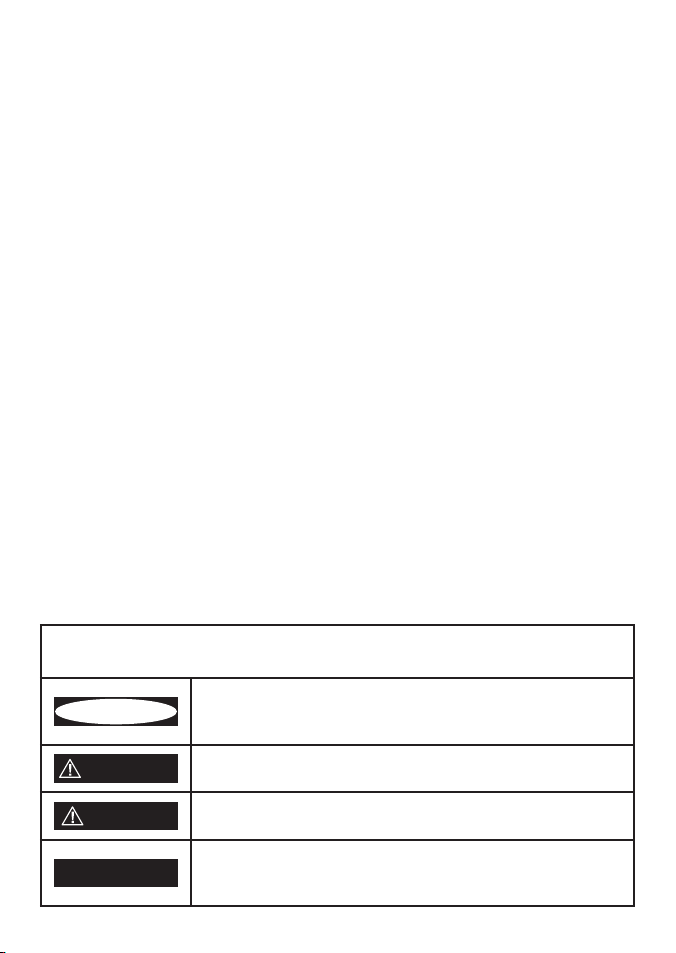
Copyright © 2008 Navico
All rights reserved.
Lowrance® is a registered trademark of Navico
No part of this manual may be copied, reproduced, republished, transmitted or
distributed for any purpose, without prior written consent of Lowrance Electronics.
Any unauthorized commercial distribution of this manual is strictly
prohibited.
Lowrance Electronics may find it necessary to change or end our policies,
regulations, and special offers at any time. We reserve the right to do so without
notice. All features and specifications subject to change without notice. All screens
in this manual are simulated. On the cover: LVR-880 shown. Other models covered
in the manual are similar.
For free owner’s manuals and the most current information on this product, its
operation and accessories, visit our web site: www.lowrance.com
Lowrance Electronics
12000 E. Skelly Dr.
Tulsa, OK USA 74128-2486
Printed in China.
DANGER
WARNING
CAUTION
CAUTION
Important safety information
Please read carefully before installation and use.
This is the safety alert symbol. It is used to alert you to potential
personal injury hazards, Obey all safety messages that follow this
symbol to avoid possible injury or death.
WARNING indicates a potentially hazardous situation which, if not
avoided, could result in death or serious injury
CAUTION indicates a potentially hazardous situation which, if not
avoided, could result in minor or moderate injury.
CAUTION used without the safety alert symbol indicates a
potentially hazardous situation which, if not avoided, may result in
property damage.
Page 3
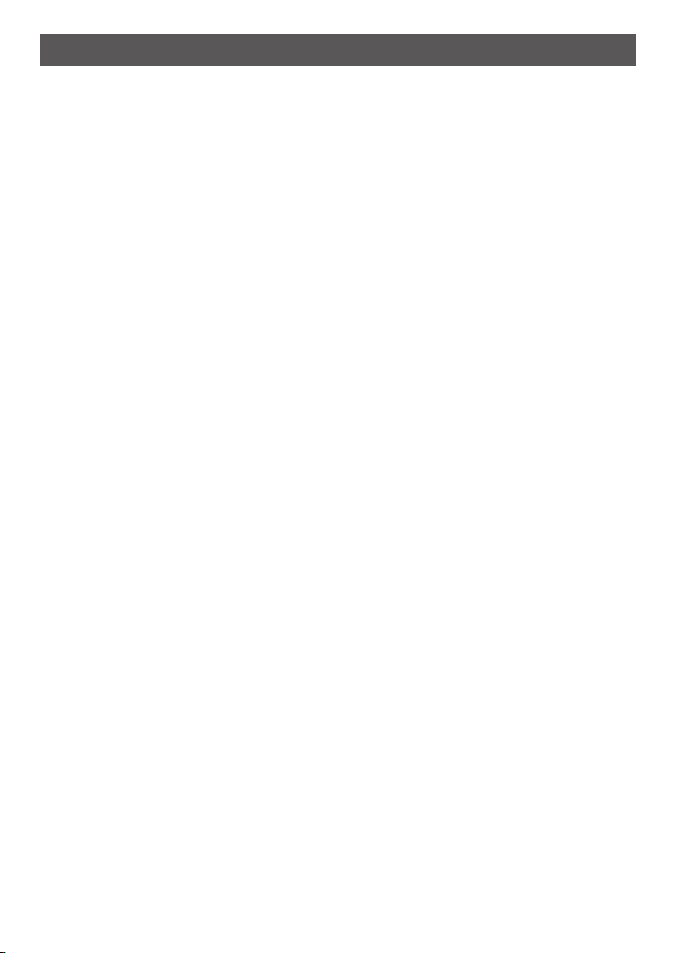
ContentsSection 1 -
General Information .........................................................................................7
1-1 Featurtes ..............................................................................................................................................7
1-2 LCD Symbols and Meanings .........................................................................................................8
1-3 Beep tones & call alerts ................................................................................................................. 10
1-4 How to put the radio into MENU mode ..................................................................................10
1-5 How to Display and Navigate Menus ...................................................................................... 10
1-6 How to Enter Alphanumeric Data .............................................................................................10
The Radio Keys .................................................................................................11
2-1 VOL - Volume and Power .............................................................................................................. 11
2-2 SQL - Squelch or Threshold Level ............................................................................................. 11
2-3 DISTRESS - Send DSC Distress call ............................................................................................. 11
2-4 Channel Select knob - Change channel.................................................................................. 11
2-5 PUSH TO SELECT (ENT) .................................................................................................................. 12
2-6 16/9 - Priority channel (LVR-880US only) ................................................................................ 12
2-7 16 - Priority channel (LVR-880EU only) .................................................................................... 12
2-8 FM (FM Stereo Radio) ..................................................................................................................... 12
2-9 IC (HAILER mode) ............................................................................................................................ 13
2-10 IC (FOG HORN mode) .................................................................................................................. 13
2-11 NAV (Show Waypoint) .................................................................................................................14
2-12 GO (Reset the Cross Track Error) .............................................................................................. 14
2-13 MOB (Man Overboard)................................................................................................................ 14
2-14 MOB (Temporary Waypoint) ..................................................................................................... 15
2-15 EXIT ................................................................................................................................................... 15
2-16 3CH ..................................................................................................................................................15
2-17 + / - .................................................................................................................................................... 16
2-18 SCAN (ALL SCAN & 3CH SCAN) ................................................................................................ 16
2-19 SCAN (DUAL WATCH Mode) ...................................................................................................... 17
2-20 SCAN (TRI WATCH Mode) ........................................................................................................... 17
2-21 WX ....................................................................................................................................................17
2-22 CALL MENU ....................................................................................................................................18
2-23 PTT ...................................................................................................................................................18
2-24 H/L .................................................................................................................................................... 18
Lowrance - LVR-880 Operation Instructions 3
Page 4
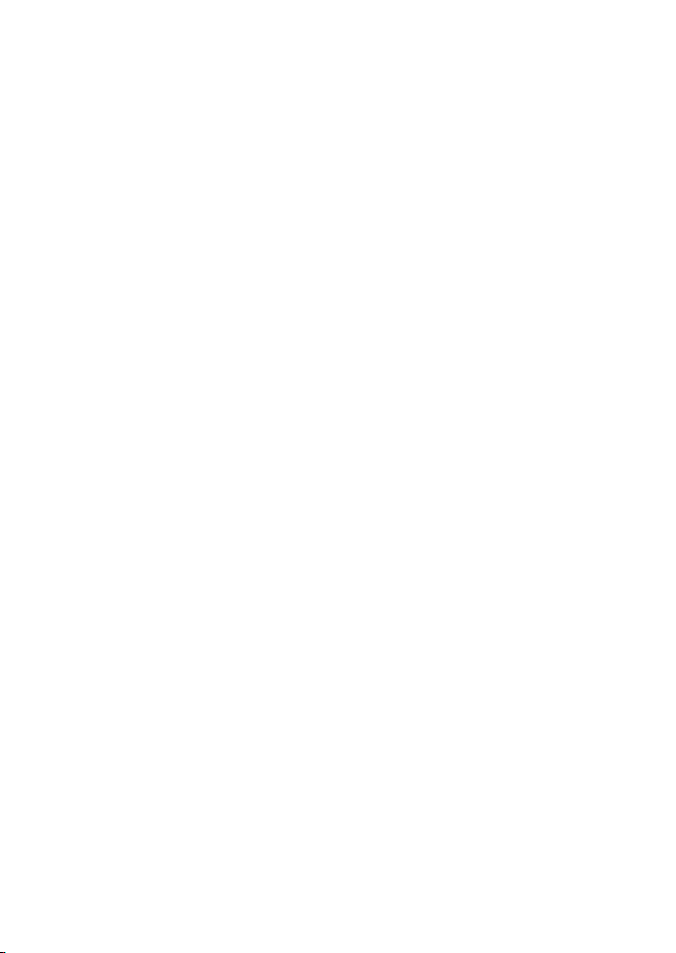
Radio MENU SELECT Options ..........................................................................19
3-1 Manage your Waypoints List (WAYPOINT) ............................................................................. 20
3-1-1 Add a new waypoint ...................................................................................................................................20
3-1-2 Edit or Delete a Waypoint ........................................................................................................................21
3-1-3 Go to a New Waypoint ...............................................................................................................................21
3-1-4 Go to Nearest Waypoint (NEAREST WP) ..........................................................................................22
3-1-5 Go to Temporary Waypoint .....................................................................................................................22
3-1-6 Send Waypoint Data to a Chartplotter ............................................................................................23
3-1-7 Edit or Delete a Temporary Waypoint ..............................................................................................23
3-2 Set the Backlighting Level (BACKLIGHT) .............................................................................. 24
3-3 Maintain your buddy list (BUDDY LIST) .................................................................................. 24
3-3-1 Add an Entry ...................................................................................................................................................24
3-3-2 Edit or Delete an Entry ..............................................................................................................................25
3-4 Local or Distance Sensitivity (LOCAL/DIST) .......................................................................... 25
3-4-1 Set Distance Sensitivity .............................................................................................................................26
3-4-2 Set Local Sensitivity .....................................................................................................................................26
3-5 Set the Contrast Level (CONTRAST) ......................................................................................... 26
3-6 GPS Data and Time (GPS/DATA) ................................................................................................ 26
3-6-1 Manually Enter Position and UTC Time (MANUAL) ................................................................27
3-6-2 Local Time (TIME OFFSET) .......................................................................................................................27
3-6-3 Time Format Options (TIME FORMAT) ............................................................................................28
3-6-4 Time Display Options (TIME DISPLY) ..............................................................................................29
3-6-5 Position Display Options (LL DISPLY) ...............................................................................................29
3-6-6 Course & Speed Display Options (COG/SOG) ............................................................................30
3-6-7 GPS Alert (GPS ALERT) ..............................................................................................................................30
3-7 GPS Simulator (GPS SIM) .............................................................................................................31
3-8 Reset to Factory Defaults (RESET) ............................................................................................ 31
Radio Setup Menu (RADIO SETUP) ..................................................................32
4-1 Channel (UIC) ................................................................................................................................... 32
4-2 Channel Names (CH NAME) ........................................................................................................ 33
4-3 Ring Volume (RING VOLUME) ..................................................................................................... 34
4-4 Key Beep Volume (KEY BEEP) ..................................................................................................... 34
4-5 Select Units (UNITS) ........................................................................................................................ 34
4-6 Internal Speaker Connections (INT SPEAKER) ....................................................................... 34
4-7 Set the Priority Channel (WATCH MODE) ...............................................................................35
Lowrance - LVR-880 Operation Instructions4
Page 5
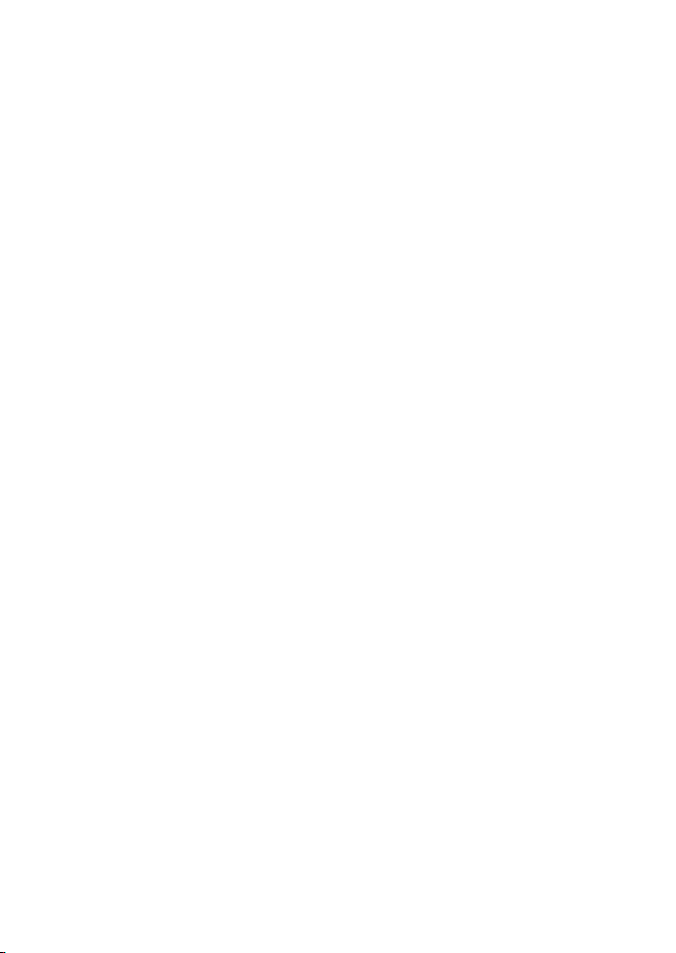
4-8 Weather Alerts (WX ALERT) .........................................................................................................35
4-8-1 TONE ALERT ......................................................................................................................................................36
4-8-2 SAME ALERT......................................................................................................................................................36
4-8-3 Receiving a SAME ALERT ..........................................................................................................................36
4-8-4 Receiving SAME TEST Messages ..........................................................................................................37
4-8-5 Enter a SAME CODE (County ID) ..........................................................................................................37
4-8-6 Select a Working SAME code .................................................................................................................38
4-9 NMEA Protocol (COM PORT) ..................................................................................................... 38
4-10 Select the GPS Source (GPS SOURCE) ................................................................................... 39
4-11 Select the FM Region (FM REGION) ....................................................................................... 39
DSC Setup Menu (DSC SETUP) ..........................................................................40
5-1 Enter or Check Your USER MMSI (USER MMSI) ...................................................................... 41
5-2 Maintain Your Groups ................................................................................................................... 42
5-2-1 Create a Group (GROUP SETUP) ...........................................................................................................42
5-2-2 Edit or Delete a Group Name or Group MMSI (GROUP SETUP)........................................42
5-3 Response to Individual Calls (INDIV REPLY) ........................................................................... 43
5-4 Enter or check your ATIS MMSI (ATIS MMSI) .......................................................................... 43
5-5 Enable ATIS Functionality (ATIS SELECT) ................................................................................ 44
5-6 Enable DSC Functionality (DSC SELECT)................................................................................. 45
5-7 Response Type to LL Polling Calls (LL REPLY) ........................................................................ 45
Sending and Receiving DSC Calls ...................................................................46
6-1 What is DSC? .................................................................................................................................... 46
6-2 Sending DSC Calls ........................................................................................................................... 46
6-3 Send an Individual Call to a Buddy (INDIVIDUAL) ............................................................... 47
6-4 Send an Individual Call (INDIVIDUAL) ...................................................................................... 47
6-5 Acknowledgement of an Individual Incoming Call (INDIV) ............................................48
6-6 Reply to the Last Call (LAST CALL) ............................................................................................48
6-7 Send a Group Call (GROUP) ........................................................................................................ 49
6-8 Send an All Ships Call (ALL SHIPS)............................................................................................. 49
6-9 Send Using the Call Log (CALL LOG) ........................................................................................ 50
6-10 Send Using the Distress Log (DIST LOG)...............................................................................50
6-11 Send an Individual Distress Relay Using the Distress Log (DIST LOG) ....................... 51
6-12 Send an ALL SHIPS Distress Relay Using the Distress Log (DIST LOG) ....................... 52
6-13 Request the LL Position of a Buddy (LL REQUEST) ...........................................................52
6-14 Track a Buddy (TRACK BUDDY) ................................................................................................ 53
6-14-1 Start or Stop Tracking a Buddy (START TRACK) ........................................................................53
Lowrance - LVR-880 Operation Instructions 5
Page 6

6-14-2 Select a Buddy to Track (SET BUDDY) ............................................................................................53
6-14-3 Add or Delete a Buddy on Your Track List (TRACKLIST ) ......................................................54
6-15 Receiving DSC Calls ..................................................................................................................... 54
6-16 Receiving an All Ships Call (ALL SHIPS) ................................................................................. 55
6-17 Receiving an Individual Call (INDIV) ...................................................................................... 55
6-18 Receiving a Group Call (GROUP) ............................................................................................. 56
6-19 Receiving a Geographic Area Call (GEOGRAPH) ................................................................ 56
6-20 Receiving a Polled Position Call (POSITION) ....................................................................... 56
DISTRESS Calls .................................................................................................57
7-1 Sending a Distress Call ................................................................................................................. 57
7-2 Receiving a Distress Call (DISTRESS!) ....................................................................................... 58
7-3 Distress Acknowledgement (DISTRESS ACK) or Relay (DISTRESS REL) ........................ 58
LOWRANCE LVR-880US & LVR-880EU ............................................................................................................59
C-1 International Channel Chart ...................................................................................................... 63
Special Notes on International Channel Usage.......................................................................................64
C-2 USA Channel Chart ......................................................................................................................... 65
Special Notes on USA Channel Usage ..........................................................................................................66
C-3 CANADA Channel Chart ............................................................................................................... 67
Special Notes on Canada Channel Usage...................................................................................................68
C-4 WEATHER Channels ........................................................................................................................ 69
C-5 EAS (Emergency Alert Systems) Alerts ....................................................................................70
D-1 Special Channels 2 ........................................................................................................................ 75
Lowrance - LVR-880 Operation Instructions6
Page 7
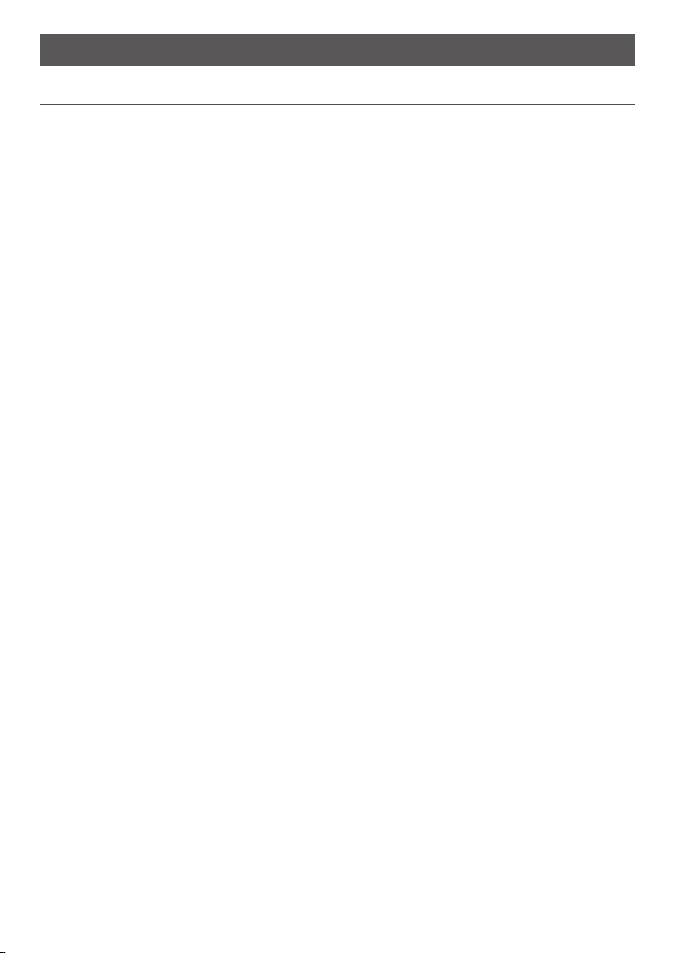
General Information Section 2 -
1-1 Featurtes
Congratulations on your purchase of a Lowrance LVR-880US or LVR-880EU marine band VHF
radio. Both models provide you with the following useful features:
Prominent channel display•
Adjustable contrast settings for the LCD •
Adjustable keypad backlighting for easy night-time use •
Waterproof and submersible to comply with JIS-7 •
Choice of High or Low (25 W or 1 W) transmission power •
Access to all currently available Marine VHF Channel Banks (USA, Canada, International) •
including weather channels where available
Special CH16 or CH16/9 key for quick access to the priority (International Distress) •
channel
Special 3CH key for quick selection of your three favorite channels•
DIS TRESS call button to automatically tra nsmit the MMSI and posi tion until an •
acknowledgement is received
Easy access to a buddy list of up to 20 favorite people•
MMSI storage for three favorite groups•
GROUP CALL and ALL SHIPS CALL Facility•
Rotary channel selector knob with PUSH TO SELECT function •
Speaker microphone with large PTT key and 6 keys for easy channel and mode selection•
22 W Hailer with talkback capability•
Jack for (optional) external speaker•
Foghorn (manual and automatic)•
FM stereo radio capability with global bands•
Great Circle GPS navigation calculations to a waypoint (stores up to 200 waypoints) •
Local / Distance sensitivity to eliminate noise in high traffic urban areas •
Adjustable squelch control•
Automatic position and time update when connected to a GPS receiver•
Memory retention•
Memory channel scan•
All channel priority scan•
Dual / Tri Watch capability •
Call log for the 20 most recent incoming DSC calls•
Distress call log for the 10 most recent distress calls•
LL position polling and Track Your Buddy feature•
Lowrance - LVR-880 Operation Instructions 7
Page 8
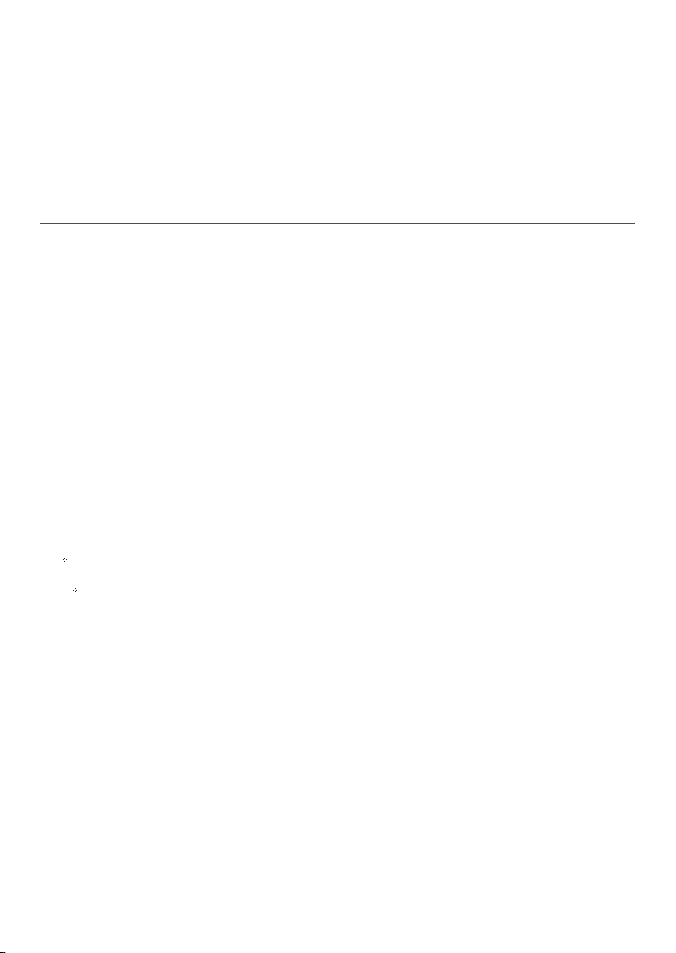
NMEA0183 for GPS, Distress and Polling calls•
NMEA2000 connectivity•
DSC (Digital Select Calling) capability that meets USCG SC101 standards. LVR-880US only •
DSC (Digital Select Calling) capability that meets EC Class D standards. LVR-880EU only •
10 weather channels (where available), NOAA and SAME weather alert capability. LVR-•
880US only
ATIS facility for inland waterways. LVR-880EU only •
1-2 LCD Symbols and Meanings
All the symbols that may appear on the LCD are explained here.
Symbol Meaning
Tx Transmitting.
BUSY Receiver busy with an incoming signal.
SCAN Scanning for the broadcasting channel. Press PTT to stop scanning.
When the broadcasting channel is found, scanning stops at that
DSC DSC capability is available.
Envelope symbol Incoming DSC call OR blinks to notify you of any unread call log
DISTRESS Channel name tag.
40 30.5223N Your latitude.
120 23.1231E Your longitude.
12:30pm Time (UTC). Local time has suffix LOC (for example; 12:30pmLOC)
16 Channel selected.
LOCAL Local calling is selected. Otherwise, blank for distance calling.
X Channel is temporarily deleted from the SCAN operation.
B A Channel suffix, if applicable.
CH1 CH2 CH3 Shows which of the 3 favorite channels, if any, are selected. Other-
Hi Lo Transmission power. High (Hi) 25 W or Low (Lo) 1 W.
USA Int Can Selected channel bank for VHF radio operations and regulations.
WX Weather channel. LVR-880US only.
channel.
messages.
wise blank.
Lowrance - LVR-880 Operation Instructions8
Page 9
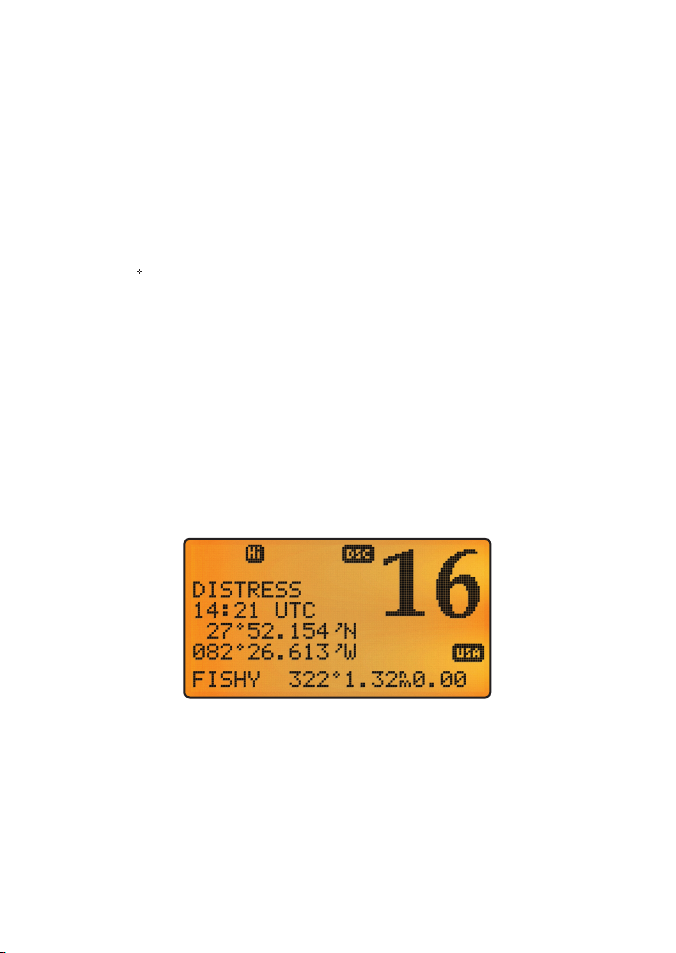
WX ALT Weather alert. LVR-880US only.
SAME Specific Area Message Encoding – County weather warning.
D Duplex operation. Otherwise, blank for Simplex operation.
ATIS ATIS is enabled for use in European inland waterways. Otherwise,
blank.
PRi Priority channel is selected.
ACK Your DSC call has been received.
Battery symbol Low Battery warning (activates at 10.5 V).
FISHY 138 Waypoint name and bearing.
1010 Distance to waypoint.
0.04 XTE (Cross track error).
NO GPS No GPS data is available.
ST Stereo signal (FM radio mode).
DW Dual watch mode.
TRI Tri watch mode.
A typical operational display is shown here.
The bottom line is blank when a waypoint is not selected. This operational display shows:
the channel that you are receiving (CH16) •
The channel name tag (Distress)•
your latitude (40°30.5223N) and longitude (120°23.1231E) and UTC time in 12 hour format •
(12:15pm).
the name of the destination waypoint (FISHY), its bearing (138°), your distance in nautical •
miles, mile, or kilometers (depending on your choice of units), and any cross track error
(XTE) are shown.
Lowrance - LVR-880 Operation Instructions 9
Page 10

1-3 Beep tones & call alerts
Error 2 short beeps •
Acknowledge 1 long beep•
Alarm Two-tone ring •
(repeated for 2 minutes or until any key is pressed)
LL position call alert Friendly 5-tone ring sequence •
(press any key to cancel)
WX alert / SAME alert Ear-catching multi-tone sequence•
ROUTINE call alert Friendly 5-tone ring sequence •
(press any key to cancel)
URGENCY call alert Two-tone ring •
(repeated for 2 minutes or until any key is pressed)
SAFETY call alert Two-tone ring •
(repeated for 2 minutes or until any key is pressed)
DISTRESS call alert Two-tone ring •
(repeated for 2 minutes or until any key is pressed)
1-4 How to put the radio into MENU mode
You can customize many settings on the LVR-880 to suit your own preferences and enter and
store alphanumeric data (such as a buddy name), but you cannot do this while the radio is
operational, you must put the radio into MENU mode first.
Hold dow1. n CALL MENU for about 3 seconds to put the radio in MENU mode.
Note: Only three menu items can be displayed at any one time on the LCD.
Press EXIT 2. or PTT any time to quit MENU mode and return to operational mode.
1-5 How to Display and Navigate Menus
Hold down CALL MENU for about 3 seconds to put the radio in MENU mode.
To navigate through a menu:
Press + or – 1. on the microphone OR turn the Channel Select knob on the base station to
scroll up or down through the menu until the cursor is positioned at the desired option.
Press ENT (th2. e center of the Channel Select knob) to display that option.
1-6 How to Enter Alphanumeric Data
Hold down 1. CALL MENU for about 3 seconds to put the radio in MENU mode.
For example, select BUDDY LIST then press ENT. Press ENT again for a new Buddy and 2.
enter the alphanumeric name.
Press + or – on the microphone OR turn the Channel Select knob to step through 3.
alphanumeric characters one at a time.
Press ENT (the center of the Channel Select knob) to confirm your choice or setting. 4.
If you make an error, press – until < is displayed, then push the center of the Channel 5.
Select knob to backup.
Lowrance - LVR-880 Operation Instructions10
Page 11

The Radio Keys Section 3 -
All possible keys and their functions are listed here. Note that some of the keys may not available, depending on your Lowrance VHF radio model.
2-1 VOL - Volume and Power
Turn clockwise to power on. After displaying the startup LCD briefly, the radio goes to operational mode in CH16, Hi power transmission, and shows your current position and time if GPS
data is available.
Continue to turn until a comfortable volume is reached. It will also adjust the settings of an
external speaker, if the internal speaker is turned OFF in the Radio Setup MENU..
2-2 SQL - Squelch or Threshold Level
Sets the threshold level for the minimum receiver signal.
Turn fully counterclockwise until random noise is heard, then turn slowly clockwise until the
random noise disappears. Make another ¼ turn clockwise for best reception in open sea
conditions.
In areas of high noise (eg close to large cities) reception may improve if sensitivity is reduced.
Either turn SQL slowly clockwise OR use the LOCAL setting. See section 3.4.
2-3 DISTRESS - Send DSC Distress call
Lift the red cover door then press and release DISTRESS to show the DISTRESS menu.
Select the category you want to transmit.
Hold down DISTRESS for about 3 seconds to transmit.
The DISTRESS key can also be held down continuously to transmit an “undefined” category
Distress call. See Chapter 7 for more information about distress calls.
2-4 Channel Select knob - Change channel
When you are in operational mode, turn to step through the channels one at a time and
select a channel.
The current channel is shown on the LCD in BIG digits. It may have a designator suffix (A B,
or D) in small letters below the channel number. If D is shown, this means DUPLEX operation.
See Appendix C for a complete listing of channel frequencies.
Scroll through menus
When you are in MENU mode, turn to scroll the cursor through the menu options.
Lowrance - LVR-880 Operation Instructions 11
Page 12
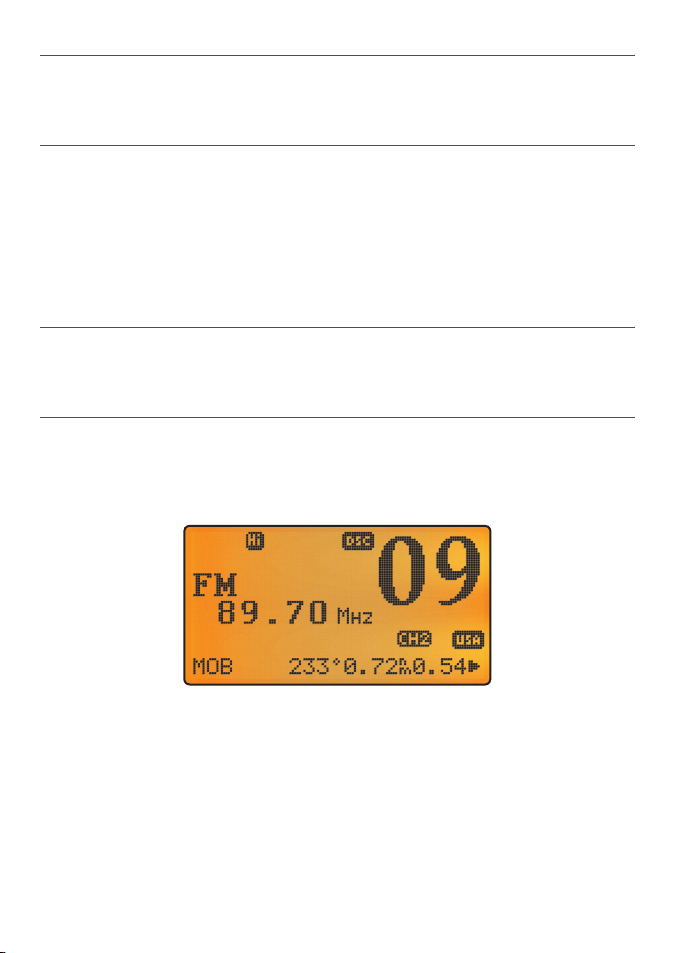
2-5 PUSH TO SELECT (ENT)
When you are in MENU mode, push the center of the Channel Select knob to ENTER your
choice or setting. This is referred to throughout the manual as “press ENT”.
2-6 16/9 - Priority channel (LVR-880US only)
Also on the microphone. Press to cancel all other modes and to tune into the priority channel
on Hi power. Press again to return to your original channel.
The default is Channel 16. To make Channel 09 the default instead, hold down 16/9 until a
beep sounds and 09 is displayed.
The PRi annunciator shows the selected priority channel that will be accessed with a quick
press of the 16/9 key.
2-7 16 - Priority channel (LVR-880EU only)
Also on the microphone. Press to cancel all other modes and to tune into the priority channel, Channel 16, on high power. Press again to return to your original channel.
2-8 FM (FM Stereo Radio)
Note: You need to select your FM region. This selection specifies the range of the frequency
band and the frequency steps. See Section 4.11.
Press FM to enter FM RADIO mode and tune automatically to the most recent memorized
frequency.
The LCD shows FM and the frequency (in this example, FM 89.70 MHz).
The ST symbol appears if a stereo signal is detected (not shown in this example).
To quickly tune to a different FM radio station, turn the Channel Select knob OR press + or - to
change the frequency.
Press EXIT to return to operational mode.
If you are in FM RADIO mode, you can press ENT to enter SCAN mode. The SCAN symbol
appears on the LCD. Turn the Channel Select knob left or right to move to the next strong
channel. After the channel is selected, press ENT again to exit SCAN mode.
Lowrance - LVR-880 Operation Instructions12
Page 13
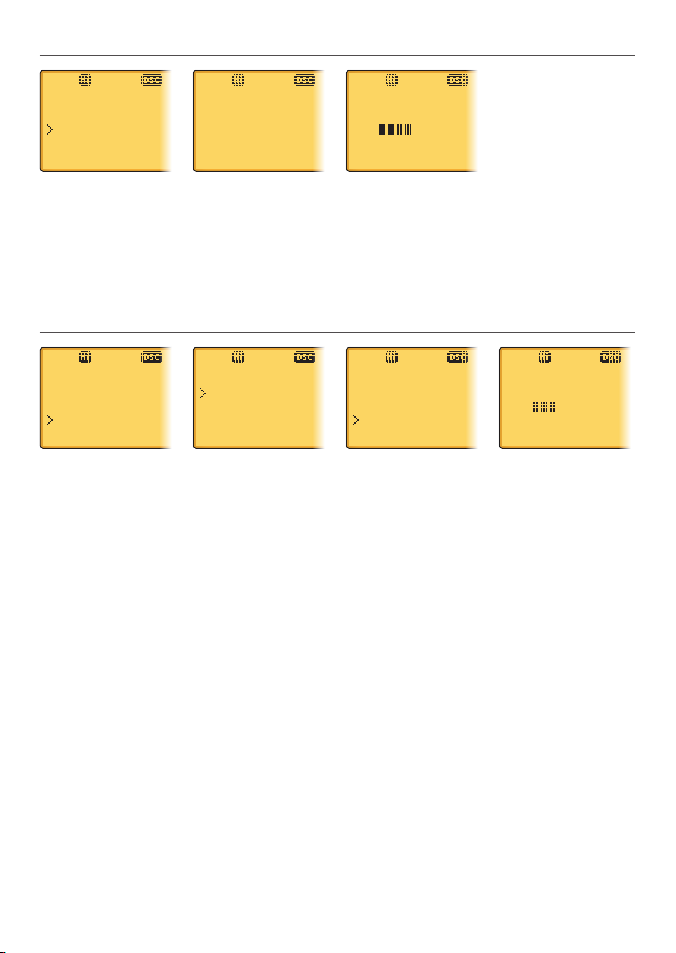
2-9 IC (HAILER mode)
HAILER
PA
FOG
PA
LISTEN
PA
HAIL
VOL
LO HI
Hold down IC for about 3 seconds to enter HAILER mode. Press ENT.1.
Press PTT to talk through the hailer. Turn the Channel Select knob OR press + or – to 2.
change the volume.
Release PTT to LISTEN.3.
Press EXIT to return to operational mode.4.
2-10 IC (FOG HORN mode)
HAILER
PA
FOG
Hold down IC for about 3 seconds to enter HAILER mode.1.
Select FOG and press ENT. There are 8 choices of of internationally recognized fog horn 2.
sounds and timing:
HORN• (Horn)
UNDERWAY• (Underway)
STOP• (Stop)
SAIL• (Sail)
ANCHOR• (Anchor)
TOW• ( Tow)
AGROUND• (Aground)
SIREN• (Siren)
Scroll through the menu to select a fog horn, then press ENT to start the fog horn 3.
sounding.
The fog horn will sound automatically until you press EXIT to cancel it. When the fog
horn is not sounding, it is in LISTEN mode.
To change the volume, turn the Channel Select knob OR press + or – when the fog horn 4.
is sounding.
Note: you cannot change the volume of the HORN or SIREN.
FOG HORN
HORN
UNDERWAY
STOP
FOG HORN
UNDERWAY
STOP
SAIL
SAIL
OUTPUT
VOL
LO HI
Lowrance - LVR-880 Operation Instructions 13
Page 14
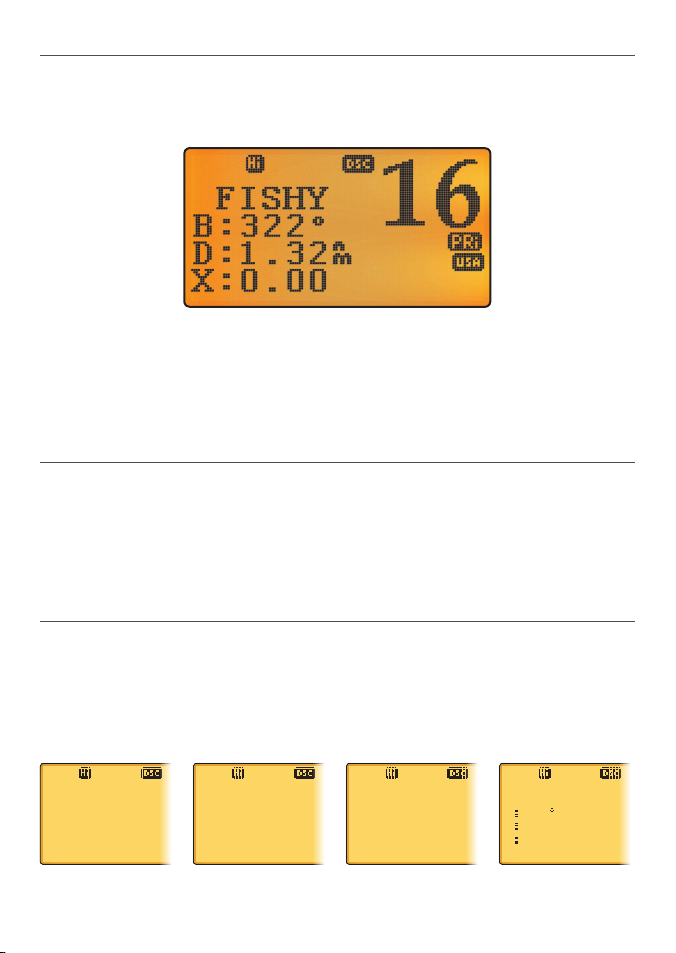
2-11 NAV (Show Waypoint)
If a waypoint is already selected, the bearing and distance to the waypoint and the cross track
error are shown on the bottom line of the LCD.
Hold down NAV to enter NAVIGATION mode and show these details:
To quit NAVIGATION mode, you must reset the radio. See Section 3-8.
If you are in NAVIGATION mode and want to scan all the VHF channels while staying in NAVIGATION mode, just hold down SCAN. Press SCAN to quit scanning.
To select a favorite channel, use the 3CH key. See Section 2-16.
2-12 GO (Reset the Cross Track Error)
Press GO if you are navigating to a waypoint and want to reset the cross track error. This is
a VERY useful single keystroke feature to use if you wander a little off-course but want to
continue to your active waypoint.
The bearing and distance to the waypoint, and any cross track error, are shown on the bottom line of the LCD.
2-13 MOB (Man Overboard)
Man Overboard
Hold down MOB until the radio automatically enters NAVIGATION mode, saves your current
latitude and longitude as the MOB waypoint and immediately sets this position as the destination waypoint.
You will see the following sequence of LCDs:
HOLD 3 SEC
FOR MOB
RELEASE TO
SAVE
HOLD 2 SEC
FOR MOB
RELEASE TO
SAVE
HOLD 1 SEC
FOR MOB
RELEASE TO
SAVE
MOB
B
010
D 0.01
X
0.00
The bearing and distance to the Man Overboard position, and any cross track error (XTE), are
Lowrance - LVR-880 Operation Instructions14
Page 15
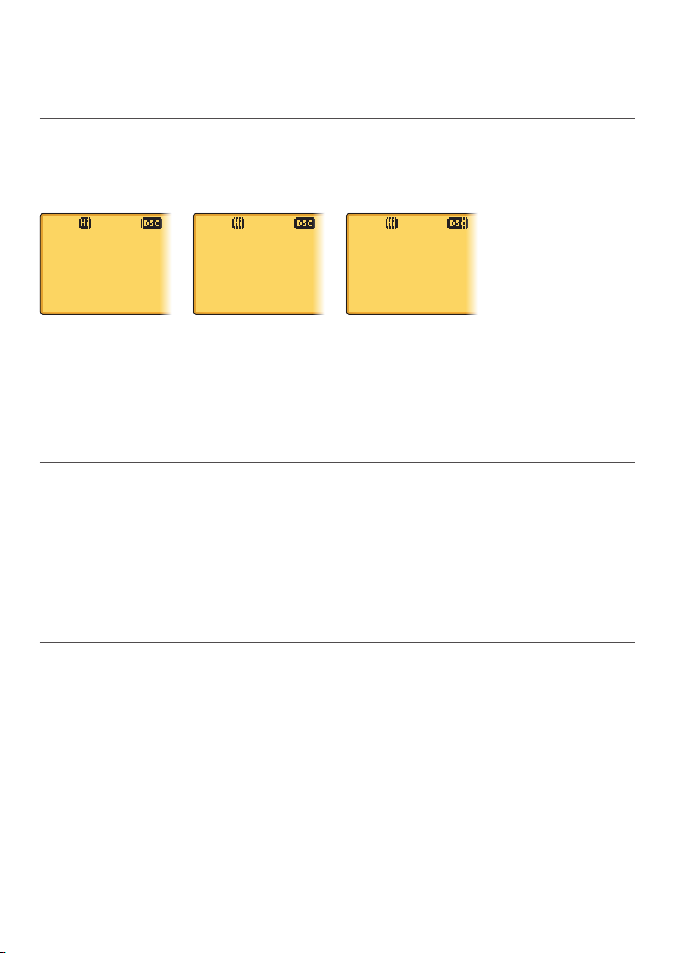
shown on the bottom line of the LCD.
To cancel MOB, select another waypoint.
2-14 MOB (Temporary Waypoint)
To mark your current position as a temporary waypoint, hold down MOB and release the key
before the 3 second countdown ends.
You will see the following sequence of LCDs:
HOLD 3 SEC
FOR MOB
RELEASE TO
SAVE
HOLD 2 SEC
FOR MOB
RELEASE TO
SAVE
HOLD 1 SEC
FOR MOB
RELEASE TO
SAVE
The new temporary waypoint is shown in your waypoints list. Hold down MENU, press ENT,
then press ENT again to display the waypoints list (TEMP1, WP001, WP002).
You cannot store more than three temporary waypoints. If you store another temporary
waypoint, TEMP1 is overwritten with the new information.
2-15 EXIT
Quit a menu
Press to quit the current MENU option without making any changes and to return to the
previous menu.
Cancel a distress call
Hold down EXIT or press CH16 to cancel a Distress call or a Distress call relay.
2-16 3CH
Three favorite channels
This works only when you have saved one or more favorite channels.
Press 3CH to go to CH1 (favorite channel 1).
Press to toggle between your favorite channels. The CH1, CH2, or CH3 symbol appears on the
LCD to show which favorite channel is selected.
To add a favorite channel for the first time, select that channel then hold 3CH to store it in the
CH1 location. The CH1 symbol will appear on the LCD to confrm the channel has been stored.
Repeat the procedure to store two more favorite channels in the CH2 and CH3 locations
respectively.
Lowrance - LVR-880 Operation Instructions 15
Page 16
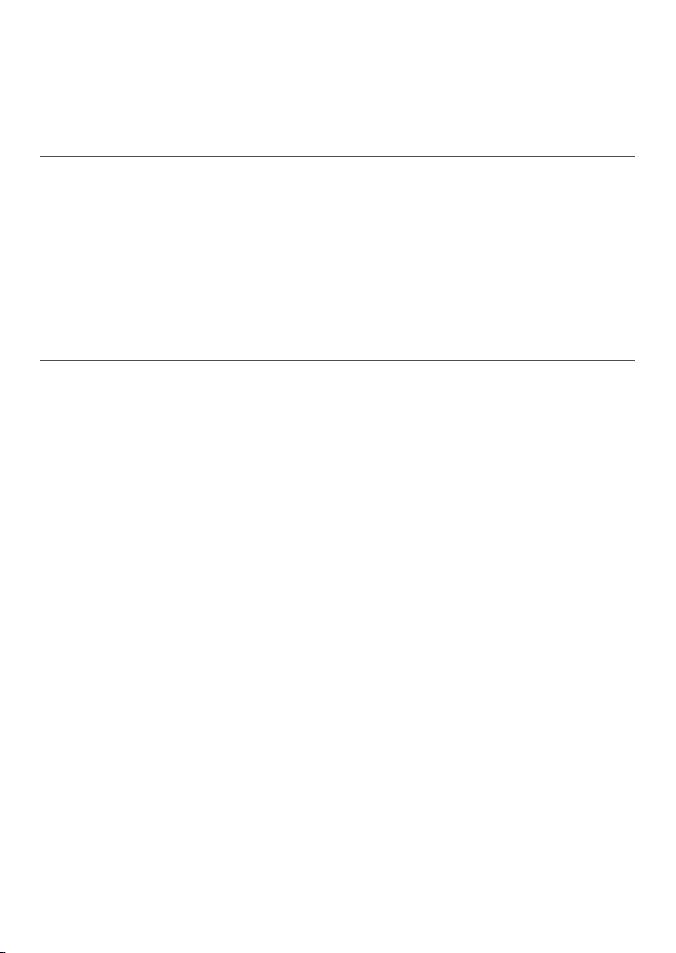
If you try and add another favorite channel, a warning message asks if you want to overwrite
CH3. Press ENT to confirm.
To delete a favorite channel, select that channel then hold down 3CH. A message asks if you
want to delete that favorite channel. Select YES then press ENT to delete it.
2-17 + / -
Channel Select and scroll through menus. (Located on the microphone.)
When in MENU mode:
press + or - to scroll the cursor through the MENU options.•
When in operational mode:
press + to step UP a channel OR – to step DOWN a channel.•
hold down + or – to step quickly through the channels.•
2-18 SCAN (ALL SCAN & 3CH SCAN)
There are two SCAN modes you can use to find the broadcast channel:
ALL SCAN mode scans ALL channels in sequence AND checks the priority channel every •
2 seconds.
3CH SCAN mode scans the favorite channels and CH16.•
When a signal is received, scanning stops at that channel and BUSY appears on the LCD. If
the signal ceases for more than 5 seconds, the scan restarts. Press SCAN or PTT to stop at the
current channel.
If you are in NAVIGATION mode or FM RADIO mode and want to scan the DSC channels while
staying in that mode, just hold down SCAN.
Note: SCAN functionality is limited in some European countries and, if ATIS mode is enabled,
the 3CH SCAN mode will be disabled and an error beep will sound.
Note: The weather channel is also scanned if TONE ALERT or SAME is ON (LVR-880US only).
ALL SCAN mode
Hold down SCAN for about 3 seconds to start an ALL SCAN. ALL SCAN appears on the LCD.
Press ENT to temporarily skip over (lock out) an “always busy” channel when in ALL SCAN
mode. An X is shown on the top line of the LCD to designate a skipped channel. The X
will disappear when the radio is powered OFF/ON. With scanning OFF and the X channel
selected, press ENT to cancel the skipped channel.
Note: It is not possible to skip over the priority channel.
Press SCAN to stop at the current channel.
3CH SCAN mode
Lowrance - LVR-880 Operation Instructions16
Page 17
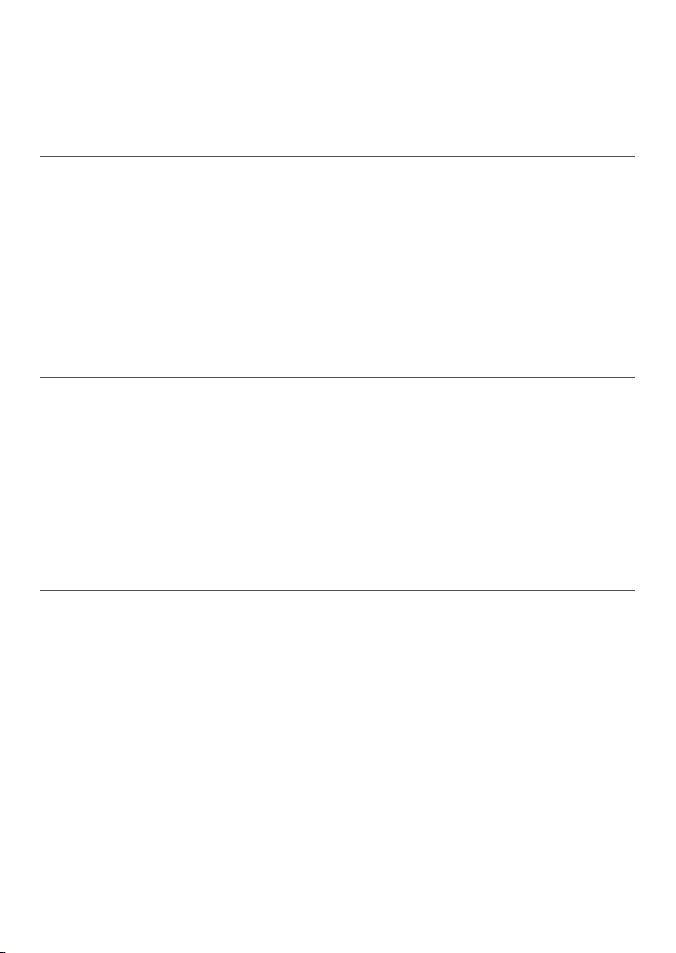
With any of your three favorite channels selected (by pressing the 3CH key) hold down SCAN
to start all 3CH scanning.
Press SCAN again to stop at the broadcast channel OR press EXIT to quit 3CH SCAN and
return automatically to the previous broadcast channel.
2-19 SCAN (DUAL WATCH Mode)
Dual watch mode monitors the current working channel and the priority channel.
Press SCAN to start scanning in dual watch mode. DUAL WATCH appears on the LCD.
Press 16 OR 16/9 to listen to the priority channel.
Press SCAN again to quit scanning and return automatically to the previous broadcast channel.
Note: SCAN functionality is limited in some European countries and, if ATIS mode is enabled,
3CH SCAN mode will be disabled and an error beep will sound.
2-20 SCAN (TRI WATCH Mode)
LVR-880US only.
Tri watch mode monitors the current working channel and both priority channels.
Press MENU and select RADIO SETUP. Select WATCH mode then 16CH + 9CH to start scanning
in Tri watch mode. TRI WATCH appears on the LCD.
Press 16/9 to listen to the priority channel.
Press SCAN again to quit scanning and return automatically to the previous broadcast channel.
2-21 WX
LVR-880US only.
Weather channel
In USA or Canadian waters, press WX to enter WEATHER mode and hear the most recently
selected weather station. The WX symbol is displayed on the LCD.
Rotate the dial or press + / - to change to a different weather channel.
Press WX again to return to the most recent channel.
If TONE ALERT is ON and an alert tone of 1050 Hz is broadcast from the weather station, the
weather alert is picked up automatically and the alarm sounds. Press any key to cancel the
alarm and to hear the weather alert voice message.
Note: If SAME is activated and the 6 digit County IDs you want to monitor are entered, the
radio will sound the weather alarm when it detects a weather alert or weather hazard alert on
the selected weather channel.
Lowrance - LVR-880 Operation Instructions 17
Page 18
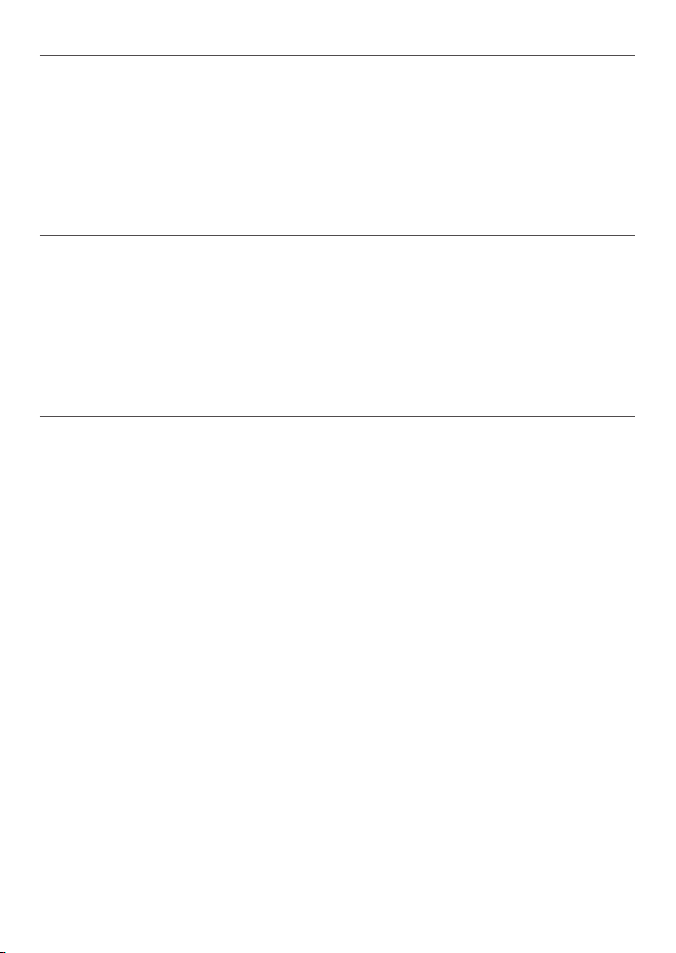
2-22 CALL MENU
Make DSC calls
Press to enter the DSC CALL menu and make DSC calls.
Enter MENU mode
Hold down for about 3 seconds to show the radio MENU so that you can customize your
radio, enter categories, and enter alphanumeric data.
2-23 PTT
Press To Talk (Located on the microphone.)
Press PTT to transmit at any time on an allowable channel OR to quit MENU mode.
You must release PTT to receive a signal.
If the PTT key sticks, a built-in timer will automatically shut down a transmission after five
minutes and sound the error beep 10 seconds before shut down.
2-24 H/L
Transmission power (Located on the microphone)
High (Hi) 25 W or Low (Lo) 1 W. Press to toggle between high or low transmission power for
the entire channel bank. The Hi or Lo selection is shown on the LCD.
Some channels allow only low power transmissions. Error beeps will sound if the power
transmission setting is incorrect.
Some channels allow only low power transmissions initially but can be changed to high
power by holding down H/L and PTT at the same time. See Appendix C for a complete listing
of channel charts.
Lowrance - LVR-880 Operation Instructions18
Page 19
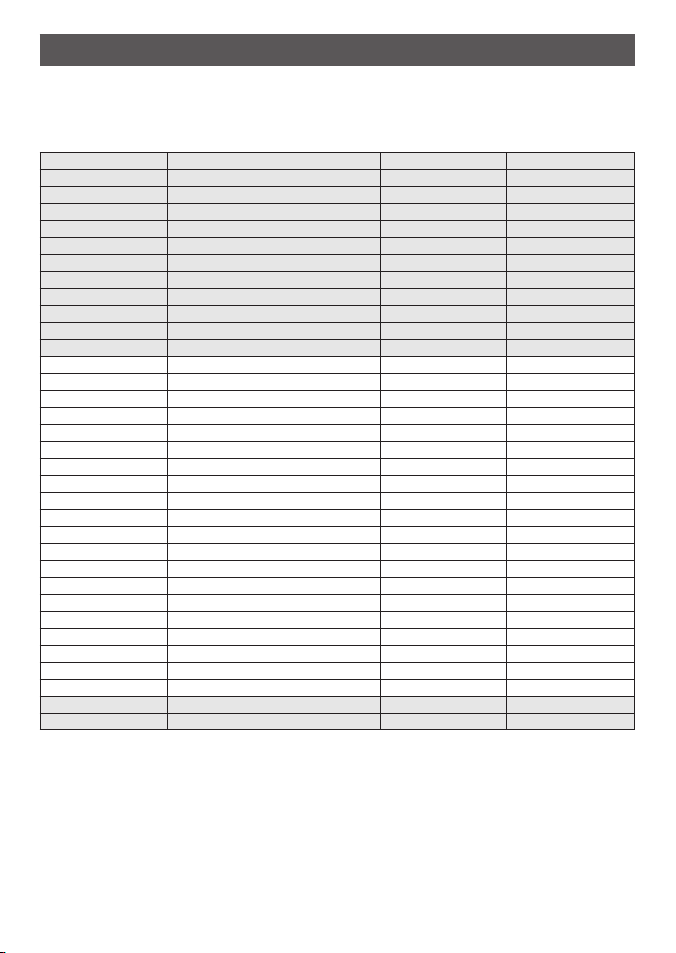
Radio MENU SELECT OptionsSection 4 -
Hold down CALL MENU for about 3 seconds to access any of the following radio MENU
SELECT options.
Menu options shown inside the gray boxes are explained in this chapter.
WAYPOINT Section 3-1
BACKLIGHT Section 3-2
BUDDY LIST Section 3-3
LOCAL/DIST Section 3-4
CONTRAST Section 3-6
GPS/DATA MANUAL Section 3-6-1
RADIO SETUP UIC LVR-880US only Section 4-1
DSC SETUP USER MMSI Section 5-1
GPS SIM Section 3-7
RESET Section 3-8
See sections 1-5 and 1-6 if you want to know how to move around the MENU and enter, save
and change alphanumeric data.
SETTING TIME OFFSET Section 3-6-2
TIME FORMAT Section 3-6-3
TIME DISPLY Section 3-6-4
LL DISPLY Section 3-6-5
COG/SOG Section 3-6-6
GPS ALERT Section 3-6-6
CH NAME Section 4-2
RING VOLUME Section 4-3
KEY BEEP Section 4-4
UNITS Section 4-5
INT SPEAKER Section 4-6
WATCH MODE LVR-880US only Section 4-7
WX ALERT LVR-880US only TONE ALERT Section 4-8-1
SAME ALERT Sec tion 4-8-2
SAME CODE Section 4-8-3
COM PORT Section 4-9
GPS SOURCE Section 4-10
FM REGION Section 4-11
GROUP SETUP Section 5-2
INDIV REPLY LVR-880US only Section 5-3
ATIS MMSI LVR-880EU only Section 5-4
ATIS SELECT LVR-880EU only Section 5-5
DSC SELECT Section 5-6
LL REPLY Section 5-7
Lowrance - LVR-880 Operation Instructions 19
Page 20
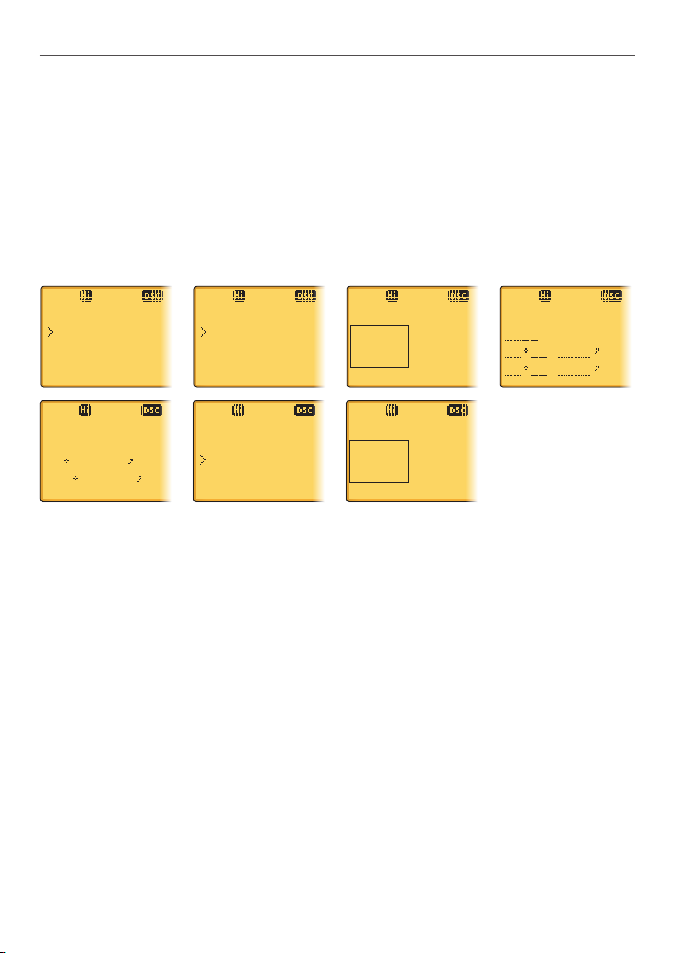
3-1 Manage your Waypoints List (WAYPOINT)
You can store a maximum of 200 waypoints with their LL positions. When your waypoint list is
full, you cannot make a new entry until you have deleted an existing entry.
Each waypoint name can have a maximum of 6 alphanumeric characters.
Waypoints are stored in order of entry, with the most recent entry shown first.
The waypoints are displayed in columns of 6 with a box. Rotate the Channel Select knob to
scroll through the columns to easily locate your desired waypoint. Then press ENT and use
the Channel Select knob to select a waypoint within the column.
3-1-1 Add a new waypoint
MENU SELECT
WAYPOINT
BACKLIGHT
BUDDY LIST
ENTER WP
R01W03
17
32.233 N
160
45.651 E
WAYPOINT
WP LIST
NEAREST WP
TEMP
SAVE
YES
NO
WP LIST
NEW WP R14W05
R01W02 R14W04
R01W01 R14W03
WP LIST
NEW WP R01W01
R01W03 R14W05
R01W02 R14W04
Select WAYPOINT then WP LIST. 1.
Your waypoint list is displayed. Press ENT. 2.
NEW WP starts to flash. Press ENT to add a new waypoint.3.
Enter a waypoint name (maximum 6 characters), then the latitude, then the longitude.4.
Press ENT when all the information is correct then select YES. 5.
The new waypoint is saved and your waypoint list is displayed again.
ENTER WP
. N
. W
Lowrance - LVR-880 Operation Instructions20
Page 21
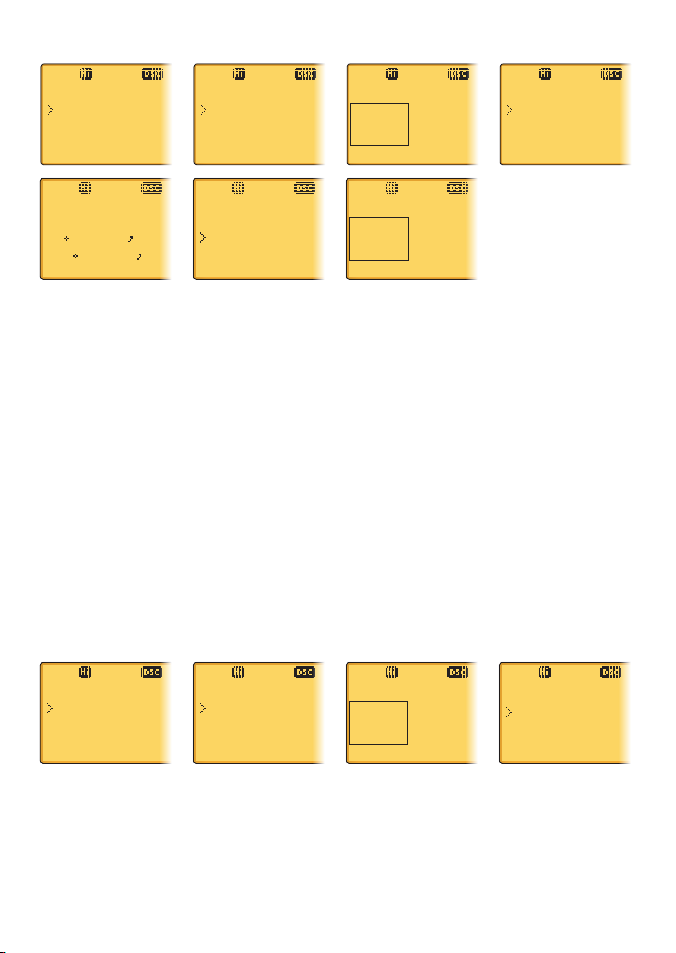
3-1-2 Edit or Delete a Waypoint
MENU SELECT
WAYPOINT
BACKLIGHT
BUDDY LIST
WP EDIT
R14END
17
32.233 N
160
45.651 E
WAYPOINT
WP LIST
NEAREST WP
TEMP
SAVE
R14END
YES
NO
WP LIST
NEW WP R14W05
R01W02 R14W04
R01W01 R14W03
WP LIST
NEW WP R01W01
R01W03 R14END
R01W02 R14W04
R14W05
GO
WP EDIT
DELETE
Select WAYPOINT then WP LIST. 1.
Note: A valid GPS signal must be received to see this selection.
Your waypoint list is displayed. Press ENT. 2.
NEW WP starts to flash. Scroll down to the incorrect entry. The selected waypoint 3.
flashes. Press ENT again.
Select WP EDIT. 4.
Note: To delete the waypoint, select DELETE then YES. The waypoint is deleted immediately
and the waypoint list is refreshed and displayed again.
The cursor is at the first character of the name. Edit the waypoint name OR to edit only 5.
the latitude or longitude, press ENT repeatedly until the cursor moves to the required
line.
When you are finished, press ENT (repeatedly if necessary) until an updated page 6.
appears.
Press ENT to store the changes. The waypoint list is displayed again. If more changes are 7.
required, repeat steps 2 through 6. Otherwise, press EXIT to cancel any edits.
3-1-3 Go to a New Waypoint
MENU SELECT
WAYPOINT
BACKLIGHT
BUDDY LIST
WAYPOINT
WP LIST
NEAREST WP
TEMP
Select WAYPOINT then WP LIST. 1.
Your waypoint list is displayed. Press ENT. 2.
NEW WP starts to flash. Scroll down to the waypoint you want to go to. The selected 3.
waypoint flashes. Press ENT again.
Select GO. The waypoint is set immediately as the destination waypoint. 4.
WP LIST
NEW WP R14W05
R01W02 R14W04
R01W01 R14W03
Lowrance - LVR-880 Operation Instructions 21
R01W01
GO
WP EDIT
DELETE
Page 22
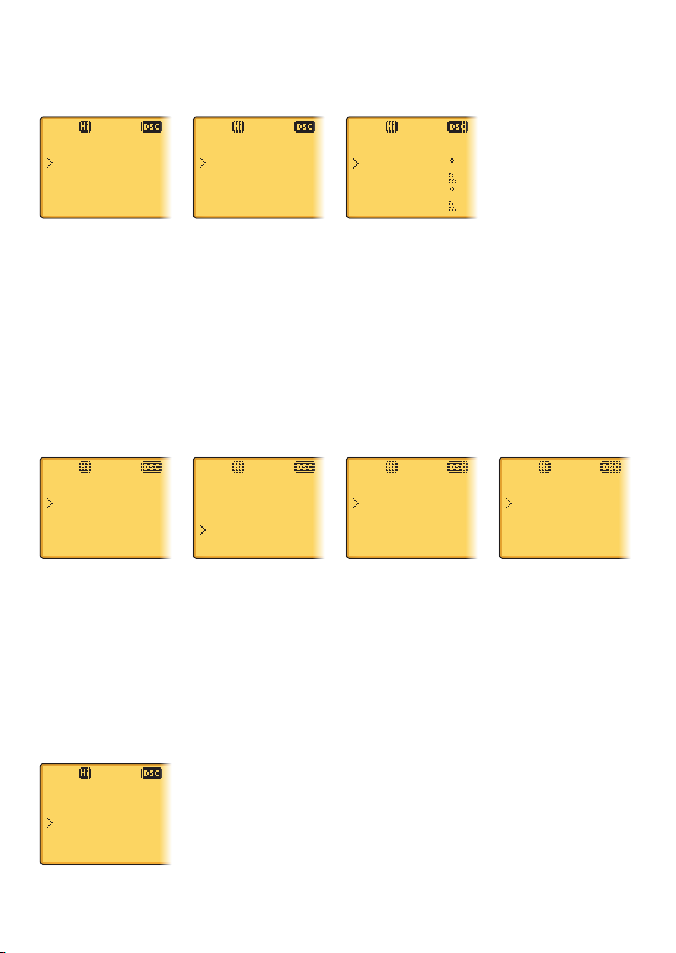
Tip: If you are in the NAV big number screen, just turn the Channel Select knob to immediately access the Waypoint List. Select the new waypoint and press ENT.
3-1-4 Go to Nearest Waypoint (NEAREST WP)
MENU SELECT
WAYPOINT
BACKLIGHT
BUDDY LIST
WAYPOINT
WP LIST
NEAREST WP
TEMP
NEAREST WP
R01W04 001
98
R01W01 003
136
Note: A valid GPS signal must be received to see this selection.
Select WAYPOINT then NEAREST WP.1.
Press ENT to display the nearest waypoint with distance and bearing from your current 2.
position.
Other waypoints are listed in increasing distance from your current position.
Press ENT to set the nearest waypoint as the active waypoint OR move the cursor to 3.
another waypoint and then press ENT.
The chosen waypoint is shown on the bottom line of the LCD.
3-1-5 Go to Temporary Waypoint
MENU SELECT
WAYPOINT
BACKLIGHT
BUDDY LIST
Select WAYPOINT then TEMP.1.
Your temporary waypoint list is displayed. There are 3 choices for quick access. 2.
Select the temporary waypoint to go to. Press ENT. 3.
Press ENT to set the temporary waypoint as the destination waypoint. It is immediately 4.
shown on the bottom line of the LCD.
Tip: Hold down MOB and release before the 3 second countdown completes. Your current LL
position is stored in TEMP1 to TEMP3 in the waypoint list. If the list is full, a message appears
asking if the oldest location can be overwritten:
WAYPOINT
WP LIST
NEAREST WP
TEMP
TEMP
TEMP1
TEMP2
TEMP1
GO
TEMP EDIT
DELETE
TEMP WP FULL
DELETE TEMP1?
YES
NO
Lowrance - LVR-880 Operation Instructions22
Page 23
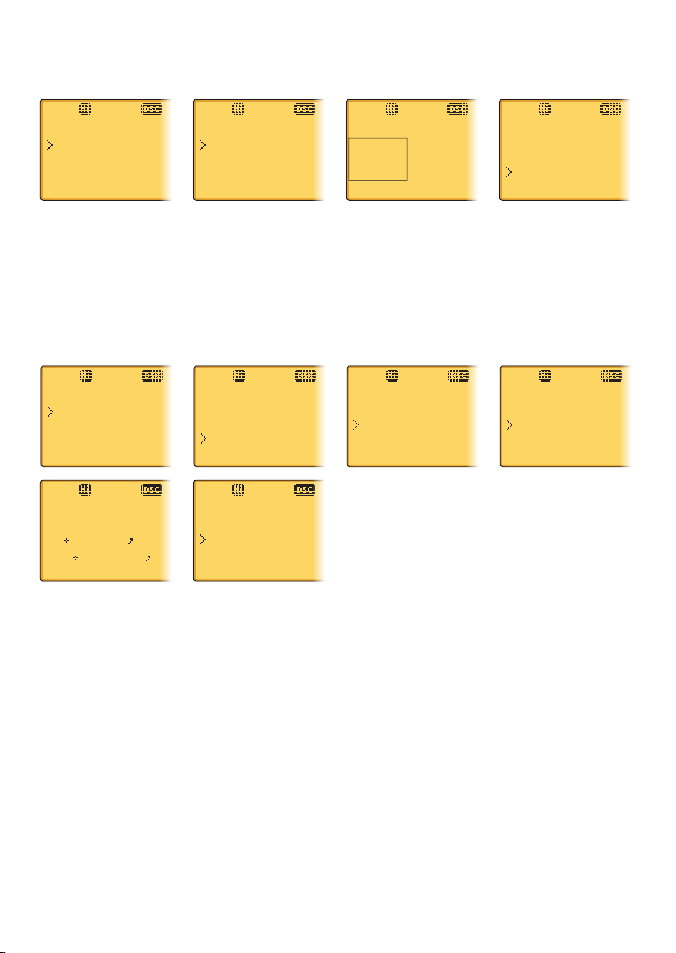
3-1-6 Send Waypoint Data to a Chartplotter
You can send waypoint data over NMEA2000 to a compatible chartplotter.
MENU SELECT
WAYPOINT
BACKLIGHT
BUDDY LIST
WAYPOINT
WP LIST
NEAREST WP
TEMP
WP LIST
NEW WP TEMP2
MOB
TEMP1
TEMP2
WPT
DELETE
TX WPT DATA
Select WAYPOINT then WP LIST. Your waypoint list is displayed. Press ENT. 1.
NEW WP starts to flash.
Scroll down to the waypoint whose data you want to send to the chartplotter then 2.
press ENT. In the example scroll to TEMP2 then press ENT.
Scroll down and select TX WPT DATA and press ENT to send the data.3.
3-1-7 Edit or Delete a Temporary Waypoint
MENU SELECT
WAYPOINT
BACKLIGHT
BUDDY LIST
TEMP EDIT
TEMP2
18
46.243 N
160
125.341 E
WAYPOINT
WP LIST
NEAREST WP
TEMP
SAVE
NEW WP1
YES
NO
Select WAYPOINT then TEMP. Your temporary waypoint list is displayed. 1.
Select the temporary waypoint to edit then select TEMP EDIT.2.
Note: To delete the temporary waypoint, select DELETE then YES. The temporary waypoint is
deleted immediately and the temporary waypoint list is displayed again.
The waypoint details are displayed. The cursor is at the first character of the name. 3.
Edit the temporary waypoint name OR to edit only the latitude or longitude, press ENT 4.
repeatedly until the cursor moves to the required line.
When you are finished, press ENT (repeatedly if necessary) until a new LCD appears. 5.
Press ENT to store the changes. The waypoint list is displayed again. If more changes are 6.
required, repeat steps 2 through 6. Otherwise, press EXIT.
TEMP
TEMP1
TEMP2
TEMP2
GO
TEMP EDIT
DELETE
Lowrance - LVR-880 Operation Instructions 23
Page 24

3-2 Set the Backlighting Level (BACKLIGHT)
There are 8 levels of backlight. Level 8 is the brightest.
MENU SELECT
WAYPOINT
BACKLIGHT
BUDDY LIST
BACKLIGHT
LO HI
PRESS ENT
Select BACKLIGHT.1.
Select a comfortable backlight level using the Channel Select knob or + or – to change 2.
the setting.
Note: If you set the backlight level to zero, the base station backlight and the microphone
backlight will turn OFF. Otherwise, they will both be ON.
Press ENT to enable the setting and return to the menu. 3.
Note: The DISTRESS key backlight cannot be switched off.
3-3 Maintain your buddy list (BUDDY LIST)
Use the buddy list to store the names and associated MMSIs of 20 favorite people. Names are
stored in the order of entry, with the most recent entry shown first.
The following sections show how to use BUDDY LIST to add, edit, and delete entries on your
buddy list. Section 6-3 explains how to call a buddy.
3-3-1 Add an Entry
You can enter a maximum of 20 buddy names. When your BUDDY LIST is full, you cannot
make a new entry until you have deleted an existing entry.
Each buddy name can have a maximum of 11 alphanumeric characters.
MENU SELECT
WAYPOINT
BACKLIGHT
BUDDY LIST
BUDDY LIST
MANUAL NEW
SEA ROSE
MERMAID IV
ENTER NAME
ENTER MMSI
ENTER NAME
STARFISH
ENTER MMSI
ENTER NAME
STARFISH
ENTER MMSI
123456789
STARFISH2
123456789
STORE
CANCEL
Lowrance - LVR-880 Operation Instructions24
BUDDY LIST
MANUAL NEW
STARFISH
SEA ROSE
Page 25

Select BUDDY LIST. The cursor is at MANUAL NEW. Press ENT.1.
Enter the buddy name, one character at a time (this may be alphanumeric) then press 2.
ENT repeatedly until the cursor moves to the MMSI entry line.
Enter the MMSI associated with that buddy name (this must be numeric) then press 3.
ENT.
The new buddy name and MMSI are displayed. Press ENT to store the new entry, which 4.
is displayed at the top of your buddy list.
3-3-2 Edit or Delete an Entry
MENU SELECT
WAYPOINT
BACKLIGHT
BUDDY LIST
EDIT NAME
SEA ROSE
EDIT MMSI
123456789
BUDDY LIST
MANUAL NEW
SEA ROSE
MERMAID IV
NAME
SEA ROSE
MMSI
122256798
BUDDY LIST
MANUAL NEW
SEA ROSE
MERMAID IV
SEA ROSE
122256798
STORE
CANCEL
SEA ROSE
EDIT
DELETE
Select BUDDY LIST. The cursor is at MANUAL NEW. 1.
Scroll down to the incorrect entry and press ENT. 2.
Select EDIT. The cursor is at the first character of the name. 3.
Note: To delete the buddy, select DELETE then YES. The buddy is deleted immediately and
the buddy list is displayed again.
Edit the buddy name OR to edit only the MMSI, press ENT repeatedly until the cursor 4.
moves to the MMSI line.
When you are finished, press ENT (repeatedly if necessary) until an updated screen 5.
appears.
Press ENT to store the changes. The buddy list is displayed again. If more changes are 6.
required, repeat steps 2 through 6. Otherwise, press EXIT to ESC.
3-4 Local or Distance Sensitivity (LOCAL/DIST)
Use LOCAL/DIST to improve the sensitivity of the receiver either locally (LOCAL) or over
distances (DIST).
LOCAL is not recommended for use in open sea conditions. It is designed for use in areas of
high radio noise; for example, close to cities.
See also SQL (Squelch Control) in section 2.2.
Lowrance - LVR-880 Operation Instructions 25
Page 26

3-4-1 Set Distance Sensitivity
MENU SELECT
BACKLIGHT
BUDDY LIST
LOCAL/DIST
SENSITIVITY
DISTANT
LOCAL
Select LOCAL/DIST then select DISTANT.1.
Press ENT to activate the DIST setting. This disables local sensitivity and the menu is 2.
displayed again.
3-4-2 Set Local Sensitivity
MENU SELECT
BACKLIGHT
BUDDY LIST
LOCAL/DIST
Select LOCAL/DIST then scroll to LOCAL.1.
Press ENT to activate the LOCAL setting. This disables distance sensitivity and the menu 2.
is displayed again.
LOCAL is displayed on the LCD as a reminder that local sensitivity is selected.
SENSITIVITY
DISTANT
LOCAL
3-5 Set the Contrast Level (CONTRAST)
There are 8 levels of contrast.
MENU SELECT
BUDDY LIST
LOCAL/DIST
CONTRAST
CONTRAST
LO HI
PRESS ENT
Select CONTRAST. 1.
Select a comfortable contrast level using the Channel Select knob or + or – on the 2.
microphone to change the setting.
Press ENT to enable the setting and return to the menu. 3.
3-6 GPS Data and Time (GPS/DATA)
If the boat has an operational GPS navigation receiver, the VHF radio automatically detects
and updates the vessel position and the local time.
However, if the GPS navigation receiver is disconnected or absent, you can specify the vessel
Lowrance - LVR-880 Operation Instructions26
Page 27

position and the local time manually, using the GPS/DATA option.
This information is important because it will be used if a DSC distress call is transmitted.
If GPS data is NOT available for some reason, the NO GPS alert will sound for 5 seconds (or
until you press any key) and the radio requests you to enter the position data manually.
This request is repeated every 4 hours if you do not enter the position data manually. After
you have entered the position data manually, you must update it within 23.5 hours otherwise
the NO GPS alert sequence repeats.
The NO GPS symbol will be shown whenever GPS data is not available from an operational
GPS navigation receiver.
3- 6 -1 Manually Enter Position and UTC Time (MANUAL)
Note that this function is available only if an operational GPS receiver is NOT connected.
MENU SELECT
LOCAL/DIST
CONTRAST
GPS/DATA
GPS/DATA
MANUAL
SETTING
MANUAL LL
. N
. W
MAN -:- UTC
14:38 UTC
17
32.233 S
160
45.651 E
Select GPS/DATA then MANUAL. 1.
Enter the latitude, then the longitude, then the UTC. 2.
Press ENT when all the information is correct. 3.
The vessel’s latitude and longitude are shown on the LCD, with the UTC time.
The manual entries are canceled if a real GPS position is received.
3-6-2 Local Time (TIME OFFSET)
If your position and time data are being updated through a GPS navigation receiver, you can
enter the time difference between UTC and local time and display your local time on the LCD.
MENU SELECT
LOCAL/DIST
CONTRAST
GPS/DATA
TIME OFFSET
+03.00
07:43 LOC
GPS/DATA
MANUAL
SETTING
07:50AM LOC
17
36.233 N
161
05.651 E
Lowrance - LVR-880 Operation Instructions 27
SETTING
TIME OFFSET
TIME FORMAT
TIME DISPLY
TIME OFFSET
+00.00
04:43 UTC
Page 28

Z
A
B
C D F
G
H
I
N
O
P
Q
R
S
T
U
W
E
STANDARD TIME ZONES
Corrected to February 2008
Zone boundaries are approximate
Daylight Saving Time (Summer Time),
usually one hour in advance of Standard
Time, is kept in some places
Map outline © Mountain High Maps
Compiled by HM Nautical Almanac Office
V
X
K
L
P
Q
Q
R
V
U
T
S
R
Q
P*
T
S
A
A
Z
B
C
Z
A
B
B
B
C
S
S
S
R
H
I*
K
K
M
M
‡
‡
H
H
H
I
K
F
G
E
D
*
*
E
*
*
C
C
D
G
H
E
F
H
I
G
C
D
D
E
K
L
M
Z
Z
P
N
0°
30°E
60°E
90°E
120°E
150°E
30°W
60°W
90°W
120°W
150°W
180°
180°
M
N
N
O
O
Z
Z
Z
C
D
D
E
F
E
*
E
*
F
*
K
L
*
*
L
L
M
M
Q
O
Q
A
S
U
W
V
*
A
Y
M
L
M Y
P
K
H
M
X
X
W
W
X
M*
W
M
*
M
*
M
M
L
F
M
Z
M
†
K
I
D
F
G
I
I
I
K
L
L
P
Z
International Date Line
International Date Line
WORLD MAP OF TIM E ZONES
R
C
B
B
A
P
R
I
H
C
E
R
E
*
Q
*
H
I
I*
K
K*
− 8
− 9
− 9 30
−10
−10 30
L
L*
M
M*
M†
−11
−11 30
−12
−13
−14
V
V*
W
X
Y
+ 9
+ 9 30
+10
+11
+12
h
h
hmm
m
m
Z
A
B
C
C*
D
0
− 1
− 2
− 3
− 3 30
− 4
h
m
E
E*
F
F*
G
− 5 30
− 6
− 6 30
− 7
D*
− 4 30
− 5
N
O
P
P*
Q
+ 1
+ 2
+ 3
+ 3 30
+ 4
Q*
R
S
T
U
+ 4 30
+ 5
+ 6
+ 7
+ 8
Standard Time = Universal Time − value from table
h
No Standard Time legally adopted
‡
Universal Time = Standard Time + value from table
h
h
m m
Work out the time difference between UTC and your local time.1.
Select GPS/DATA then SETTING.2.
Select TIME OFFSET to enter the difference between UTC and local time. 3.
Use the Channel Select knob OR + or – to change the time. Half hour increments can be
used with a maximum offset of ±13 hours.
Press ENT when the local time is correct.4.
LOC is displayed after the time on the LCD as a reminder that local time is selected.
3-6-3 Time Format Options (TIME FORMAT)
Time can be shown in 12 or 24 hour format.
MENU SELECT
LOCAL/DIST
CONTRAST
GPS/DATA
Select GPS/DATA then SETTING.1.
Select TIME FORMAT.2.
Select 12 or 24 hr as desired. In this example, 12 hour format has been selected and so 3.
the LCD shows the AM or PM suffix.
GPS/DATA
MANUAL
SETTING
Lowrance - LVR-880 Operation Instructions28
SETTING
TIME OFFEST
TIME FORMAT
TIME DISPLY
TIME FORMAT
12 Hr
24 Hr
06:56PM LOC
Page 29

3-6-4 Time Display Options (TIME DISPLY)
If your vessel position and time data are being updated through a GPS navigation receiver,
you can show or hide the time on the LCD.
MENU SELECT
LOCAL/DIST
CONTRAST
GPS/DATA
GPS/DATA
MANUAL
SETTING
SETTING
TIME OFFEST
TIME FORMAT
TIME DISPLY
TIME DISPLY
ON
OFF
Select GPS/DATA then SETTING.1.
Select TIME DISPLY. 2.
Select ON (on) or OFF (off ) as desired. In this example, OFF has been selected and the 3.
LCD no longer shows the time.
Note: If the time display is set ON, course and speed data are NOT displayed on the LCD,
irrespective of the COG/SOG setting. See Section 3.6.6.
3-6-5 Position Display Options (LL DISPLY)
If your vessel position and time data are being updated through a GPS navigation receiver,
you can show or hide your vessel position on the LCD.
MENU SELECT
LOCAL/DIST
CONTRAST
GPS/DATA
Select GPS/DATA then SETTING.1.
Select LL DISPLY. 2.
Select ON (on) or OFF (off ) as desired. In this example, OFF has been selected and the 3.
LCD no longer shows the vessel position.
GPS/DATA
MANUAL
SETTING
SETTING
TIME FORMAT
TIME DISPLY
LL DISPLY
LL DISPLY
ON
OFF
Lowrance - LVR-880 Operation Instructions 29
Page 30

3-6-6 Course & Speed Display Options (COG/SOG)
If your vessel position and time data are being updated through a GPS navigation receiver,
you can show or hide your course over ground (COG) and speed over ground (SOG) data on
the LCD.
MENU SELECT
LOCAL/DIST
CONTRAST
GPS/DATA
GPS/DATA
MANUAL
SETTING
SETTING
TIME DISPLY
LL DISPLY
COG/SOG
COG/SOG
ON
OFF
Select GPS/DATA then SETTING.1.
Select COG/SOG. 2.
Select ON (on) or OFF (off ) as desired. In this example, ON has been selected and so the 3.
LCD shows the bearing and speed.
Note: If TIME DISPLY is ON, the course and speed data are NOT displayed on the LCD, irrespective of the COG/SOG setting. See Section 3.6.4.
3-6-7 GPS Alert (GPS ALERT)
If the GPS Alert is ON and the GPS navigation receiver is disconnected, the alarm sounds.
Note: The default setting is ON for the VHF 880EU and OFF for the VHF 880US.
MENU SELECT
LOCAL/DIST
CONTRAST
GPS/DATA
Select GPS/DATA then SETTING.1.
Select GPS ALERT. 2.
Select ON (on) or OFF (off ) as desired. 3.
GPS/DATA
MANUAL
SETTING
SETTING
LL DISPLY
COG/SOG
GPS ALERT
GPS ALERT
ON
OFF
Lowrance - LVR-880 Operation Instructions30
Page 31

3-7 GPS Simulator (GPS SIM)
The GPS simulator is set to OFF whenever the radio is turned ON or whenever real GPS data
is available through the COM port. (The GPS simulator will not operate if a GPS signal is
received.)
However, if you want to test it, turn it ON. Note that DSC transmissions will be blocked while
the GPS simulator is ON.
MENU SELECT
RADIO SETUP
DSC SETUP
GPS SIM
GPS SIM
ON
OFF
Select GPS SIM. 1.
Select ON (on) or OFF (off ) as desired. 2.
3-8 Reset to Factory Defaults (RESET)
Use this to return every setting to the factory defaults except all MMSI settings and the
entries in your buddy list.
MENU SELECT
DSC SETUP
GPS SIM
RESET
Select RESET. The radio asks for confirmation.1.
Select YES then press ENT to confirm and reset the radio.2.
The menu is displayed again.
RADIO RESET
ARE YOU SURE
YES
NO
Lowrance - LVR-880 Operation Instructions 31
Page 32

Radio Setup Menu (RADIO SETUP)Section 5 -
Hold down CALL MENU for about 3 seconds to access the following RADIO SETUP options.
Menu options shown inside the gray box are explained in this chapter.
WAYPOINT Section 3-1
BACKLIGHT Section 3-2
BUDDY LIST Section 3-3
LOCAL/DIST Section 3-4
CONTRAST Section 3-6
GPS/DATA MANUAL Section 3-6-1
RADIO SETUP UIC LVR-880US only Section 4-1
DSC SETUP USER MMSI Section 5-1
GPS SIM Section 3-7
RESET Section 3-8
See sections 1-5 and 1-6 if you want to know how to move around the menu and enter, save
and change data.
SETTING TIME OFFSET Section 3-6-2
TIME FORMAT Section 3-6-3
TIME DISPLY Section 3-6-4
LL DISPLY Section 3-6-5
COG/SOG Sec tion 3-6-6
GPS ALERT Section 3-6-6
CH NAME Section 4-2
RING VOLUME Section 4-3
KEY BEEP Section 4-4
UNITS Section 4-5
INT SPEAKER Section 4-6
WATCH MODE LVR-880US only Section 4-7
WX ALERT LVR-880US only TONE ALERT Section 4-8-1
SAME ALERT Section 4-8-2
SAME CODE Section 4-8-3
COM PORT Section 4-9
GPS SOURCE Section 4-10
FM REGION Section 4-11
GROUP SETUP Section 5-2
INDIV REPLY LVR-880US only Section 5-3
ATIS MMSI LVR-880EU only Section 5-4
ATIS SELECT LVR-880EU only Section 5-5
DSC SELECT Section 5-6
LL REPLY Section 5-7
4-1 Channel (UIC)
LVR-880US only.
Toggle between USA, International, or Canadian channel banks. The selected channel bank
is displayed on the LCD along with the last used channel. All the channel charts are shown in
Appendix C.
Lowrance - LVR-880 Operation Instructions32
Page 33

RADIO SETUP
UIC
CH NAME
RING VOLUME
UIC
USA
INT
L
CANADA
Select RADIO SETUP then UIC.1.
Select the desired channel bank then press ENT.2.
4-2 Channel Names (CH NAME)
The channel charts are listed in Appendix C with their default name tags. CH NAME gives you
the option to edit or delete the channel name tags displayed on the LCD.
In this example, the channel name tag PHONE-PORTOP associated with channel 87 is being
changed to CALL PORT OP.
RADIO SETUP
UIC
CH NAME
RING VOLUME
SAVE CH NAME
CALL PORTOP
YES
NO
CH NAME
PHONE-PORTOP
87
PHONE-PORTOP
EDIT
DELETE
EDIT CH NAME
PHONE-PORTOP
Select RADIO SETUP then CH NAME. 1.
Use the Channel Select knob OR + or - to step through the channel name tags until you
see the one you want to change.
Press ENT then select EDIT to edit the existing name tag.2.
Note: To delete the channel name, select DELETE and press ENT.
Input the new name over the existing name. It can be a maximum of 12 characters.3.
Press ENT (repeatedly is necessary) to display the YES/NO confirmation.4.
Press ENT to confirm the new channel name tag (or the deletion).5.
Lowrance - LVR-880 Operation Instructions 33
Page 34

4-3 Ring Volume (RING VOLUME)
The radio sounds the friendly two-tone alert when it detects an incoming DSC call. You can
change the volume level.
RADIO SETUP
UIC
CH NAME
RING VOLUME
RING VOLUME
HIGH
LOW
Select RADIO SETUP then RING VOLUME.1.
Select HIGH (loud) or LOW (soft) then press ENT.2.
4-4 Key Beep Volume (KEY BEEP)
You can change the key beep volume or turn the key beeps off completely.
RADIO SETUP
CH NAME
RING VOLUME
KEY BEEP
KEY BEEP
HIGH
LOW
OFF
Select RADIO SETUP then KEY BEEP.1.
Select the desired setting then press ENT.2.
4-5 Select Units (UNITS)
You can select your preferred measurement units for distance and cross track error.
RADIO SETUP
RING VOLUME
KEY BEEP
UNITS
UNITS
METRIC
NAUTICAL
STATUTE
Select RADIO SETUP then UNITS.1.
Select your preferred measurement units then press ENT.2.
4-6 Internal Speaker Connections (INT SPEAKER)
You can switch the radio’s internal speaker ON or OFF. The external speaker is always ON if a
speaker is plugged into the external speaker jack.
Note: To enable stereo FM speaker amplifiers, the internal speaker must be OFF.
Lowrance - LVR-880 Operation Instructions34
Page 35

RADIO SETUP
KEY BEEP
UNITS
INT SPEAKER
INT SPEAKER
ON
OFF
Select RADIO SETUP then INT SPEAKER.1.
Select ON or OFF then press ENT to enable the desired setting and return to the menu.2.
4-7 Set the Priority Channel (WATCH MODE)
LVR-880US only.
If you are operating on the USA or Canadian channel banks, you can set the priority channel
to cover both CH16 and CH09 as well as the working channel, similar to a TRI WATCH.
RADIO SETUP
UNITS
INT SPEAKER
WATCH MODE
WATCH MODE
ONLY 16
16CH + 9CH
Select RADIO SETUP then WATCH MODE.1.
Select the desired setting then press ENT.2.
4-8 Weather Alerts (WX ALERT)
LVR-880US only.
Use WX ALERT to set your preferences for weather alert information.
The NOAA provides several weather forecast channels on USA and Canadian channel banks.
If severe weather such as storms or hurricanes are forecast, the NOAA broadcasts a weather
alert on 1050 Hz.
The NOAA All Hazards Weather Radio Service (NWR) works in conjunction with the Emergency Alert System (EAS) to issue weather alerts for specific geographic areas or specific
weather conditions. It uses a digital encoding system known as SAME (Specific Area Message
Encoding) to broadcast these alerts.
Each transmitter in the NOAA All Hazards Weather Radio Service (NWR) network is identified
with a unique 6-digit SAME code. Each transmitter operates on one of 7 frequencies.
Note: To activate a SAME alert, a SAME CODE (county ID) must be selected and turned ON
(see section 4-8-2)
Lowrance - LVR-880 Operation Instructions 35
Page 36

4-8-1 TONE ALERT
LVR-880US only.
If TONE ALERT is ON and an alert tone of 1050 Hz is broadcast from the NOAA weather
station, the weather alert is picked up automatically and the alarm sounds. Press any key to
cancel the alarm and to hear the weather alert message.
RADIO SETUP
INT SPEAKER
WATCH MODE
WX ALERT
TONE ALERT
SAME ALERT
SAME CODE
TONE ALERT
ON
OFF
Select RADIO SETUP then WX ALERT. 1.
Select TONE ALERT. 2.
Select ON to hear any weather alerts on 1050 Hz OR, to ignore these weather alerts, 3.
select OFF.
4-8-2 SAME ALERT
LVR-880US only.
Note: SAME ALERT works only after you have entered and selected a SAME code for your
geographic area (see Section 4-8-5 and 4-8-6).
Note: SCAN mode will operate up to 50% more slowly when SAME ALERT is ON to allow time
to decode the special warning code transmissions.
RADIO SETUP
INT SPEAKER
WATCH MODE
WX ALERT
TONE ALERT
SAME ALERT
SAME CODE
SAME ALERT
ON
OFF
Select RADIO SETUP then WX ALERT. 1.
Select SAME ALERT. 2.
Select ON to receive any local NWR or EAS alerts OR, to ignore these weather alerts, 3.
select OFF.
4-8-3 Receiving a SAME ALERT
LVR-880US only.
If SAME ALERT alert is ON and an NWR or EAS alert for your geographic area is broadcast by
the NOAA NWR transmitters, the alert is picked up automatically and the alarm sounds.
Press any key to cancel the alarm.
Lowrance - LVR-880 Operation Instructions36
Page 37

If the alert is being sent by NOAA NWR, the radio automatically tunes to the designated
frequency so that you can listen to the alert.
If the alert is being sent by the EAS, the nature of the alert is shown on the LCD as WARNING,
WATCH, ADVISORY, or TEST.
Press any key to show the nature of the alert. (The list of alerts is shown in Appendix C.)
4-8-4 Receiving SAME TEST Messages
LVR-880US only.
In addition to the WARNING, WATCH and ADVISORY alerts, the EAS also send out TEST messages so that you can check your WX ALERT setup is working correctly.
The TEST message is usually transmitted between 1000 and 1200 (10.00AM and noon) every
Wednesday.
Note: If there is a threat of severe weather, the test is postponed until the next good weather
day.
If your WX ALERT setup is working correctly, the alert sounds and TEST is displayed on the
LCD, followed by a broadcast message from the National Weather Service.
4-8-5 Enter a SAME CODE (County ID)
LVR-880US only.
If you want to receive SAME weather alerts, you must enter and then Select a SAME code for
your geographic area into your radio. You can enter a maximum of 4 SAME codes (4 counties)
in your geographic area.
Telephone 1-888-NWR-SAME (1-888-697-7263) or visit www.nws.noaa.gov/nwr/indexnw.htm
to find the SAME codes for your geographic area (you must be within the United States of
America, Puerto Rico, the U.S. Virgin Islands and U.S. Pacific Territories).
RADIO SETUP
INT SPEAKER
WATCH MODE
WX ALERT
SAME CODE
012011
STORE
CANCEL
Select RADIO SETUP then WX ALERT. 1.
Select SAME CODE. If you have already entered any SAME codes, they are listed on the 2.
LCD.
WX ALERT
TONE ALERT
SAME ALERT
SAME CODE
SAME CODE
NEW CODE
0122003
Lowrance - LVR-880 Operation Instructions 37
SAME CODE
NEW CODE
INPUT SAME
CODE
Page 38

Select NEW CODE.3.
Enter the new SAME code along the dashed line, one number at a time. Press ENT to
confirm each correct entry and to move to the next digit.
If you make an error, press – until < appears, then press ENT to backup and correct the
entry.
Press ENT to store the SAME code.4.
Repeat if necessary to enter a maximum of 10 SAME codes.5.
4-8-6 Select a Working SAME code
LVR-880US only.
You must select a SAME code for your geographic working area that you have previously
entered into the radio in order to receive SAME weather alerts:
RADIO SETUP
INT SPEAKER
WATCH MODE
WX ALERT
SELECT CODE
012203
YES
NO
WX ALERT
TONE ALERT
SAME ALERT
SAME CODE
SAME CODE
NEW CODE
012203
017093
012203
EDIT
DELETE CODE
SELECT CODE
S e1. lect RADIO SETUP then WX ALERT.
Select SAME CODE. If you have already entered any SAME codes, they are listed on the 2.
LCD.
Select the SAME# for your geographic area (0122003 in the above example) and press ENT.3.
Choo4. se SELECT CODE. Then select YES.
4-9 NMEA Protocol (COM PORT)
The COM PORT must be configured correctly before use. The radio can be added to a group
of instruments using NMEA protocol.
RADIO SETUP
UNITS
INT SPEAKER
COM PORT
Select RADIO SETUP then COM PORT.1.
NMEA
CHECK SUM
ON
OFF
Lowrance - LVR-880 Operation Instructions38
Page 39

Select the desired setting then press ENT.2.
CHECK SUM ON (on) is the usual setting. The COM PORT uses 4800 baud rate and can
receive the following GPS data sentences: RMC, GGA, GLL, GNS. Additionally, the radio
will output the following NMEA DSC data: DSC (for DSC call), DSE (for enhanced position).
4 -10 Select the GPS Source (GPS SOURCE)
This radio can use either NMEA0183 or NMEA2000 protocol to receive GPS data from a
compatible GPS unit.
Note: NMEA2000 SOURCE options will appear (up to 4 sources showing the actual source
name) only if NMEA2000 is operational.
RADIO SETUP
INT SPEAKER
COM PORT
GPS SOURCE
GPS SOURCE
NMEA0183
LGC3000
LCX113CHD
Select 1. RADIO SETUP then GPS SOURCE. (If there is only one NMEA protocol available on
your vessel, only that will be shown.)
Select 2. the desired NMEA source then press ENT.
4-11 Select the FM Region (FM REGION)
RADIO SETUP
COM PORT
GPS SOURCE
FM REGION
Selec1. t RADIO SETUP then FM REGION.
Select the FM region and press ENT. If you selected USA, EUROPE, AUS/NZ, or JAPAN, the 2.
FM REGION selection is now complete.
If you selected OTHERS, you must also specify the channel spacing, upper frequency,
and lower frequency.
FM REGION
AUS/NZ
JAPAN
OTHERS
Select C1. H SPACING then select the channel spacing.
Select UPPER FREQ then select the upper frequency (between 108.00 and 106.00 MHz). 2.
Select LOWER FREQ then select the lower frequency (between 87.50 and 89.50 MHz).3.
FM REGION
USA
EUROPE
AUS/NZ
OTHERS
CH SPACING
UPPER FREQ
LOWER FREQ
Lowrance - LVR-880 Operation Instructions 39
FM REGION
AUS/NZ
JAPAN
OTHERS
CH SPACING
200KHz
100KHz
50KHz
Page 40

DSC Setup Menu (DSC SETUP)Section 6 -
WARNING
A valid USER MMSI must be entered into the radio before these DSC functions can be
used. See Section 5-1 for instructions on entering your USER MMSI.
Hold down CALL MENU for about 3 seconds to access any of the following DSC SETUP options.
Menu options shown inside the gray box are explained in this chapter.
WAYPOINT Section 3-1
BACKLIGHT Section 3-2
BUDDY LIST Section 3-3
LOCAL/DIST Section 3-4
CONTRAST Section 3-6
GPS/DATA MANUAL Section 3-6-1
RADIO SETUP UIC LVR-880US only Section 4-1
DSC SETUP USER MMSI Section 5-1
GPS SIM Section 3-7
RESET Section 3-8
See sections 1-5 and 1-6 if you want to know how to move around the menu and enter, save
and change data.
SETTING TIME OFFSET Section 3-6-2
TIME FORMAT Section 3-6-3
TIME DISPLY Section 3-6-4
LL DISPLY Section 3-6-5
COG/SOG Sec tion 3-6-6
GPS ALERT Section 3-6-6
CH NAME Section 4-2
RING VOLUME Section 4-3
KEY BEEP Section 4-4
UNITS Section 4-5
INT SPEAKER Section 4-6
WATCH MODE LVR-880US only Section 4-7
WX ALERT LVR-880US only TONE ALERT Section 4-8-1
SAME ALERT Sec tion 4-8-2
SAME CODE Section 4-8-3
COM PORT Section 4-9
GPS SOURCE Section 4-10
FM REGION Section 4-11
GROUP SETUP Section 5-2
INDIV REPLY LVR-880US only Section 5-3
ATIS MMSI LVR-880EU only Section 5-4
ATIS SELECT LVR-880EU only Section 5-5
DSC SELECT Section 5-6
LL REPLY Section 5-7
Lowrance - LVR-880 Operation Instructions40
Page 41

5-1 Enter or Check Your USER MMSI (USER MMSI)
This is a ONCE-ONLY operation. You must enter your user MMSI before you can access the
DSC functions.
You can display and read your user MMSI at any time, but you get only one opportunity to
enter your user MMSI.
The user MMSI (Marine Mobile Service Identity) is a unique 9 digit number, similar to a
personal telephone number. It is used on marine transceivers that are capable of using DSC
(Digital Select Calling).
Contact the appropriate authorities in your country to obtain your user MMSI. If you are
unsure who to contact, consult your Lowrance dealer.
DSC SETUP
USER MMSI
GROUP SETUP
ATIS MMSI
USER MMSI
876543210
STORE
CANCEL
INPUT USER
MMSI
DSC SETUP
USER MMSI
GROUP SETUP
ATIS MMSI
USER MMSI
876543210
STORE
CANCEL
VIEW MMSI
876543210
USER MMSI
INPUT AGAIN
Select DSC SETUP, then USER MMSI. 1.
If you have already entered your MMSI, it is shown on the LCD.
If this is the first time that you are entering your MMSI, a dashed line appears. 2.
Enter your MMSI along the dashed line, one number at a time. Press ENT to confirm
each correct entry and to move to the next digit.
If you make an error, press – until < appears, then press ENT to backup and correct the
entry.
Press ENT to store your user MMSI.3.
Enter your user MMSI again as a password check, then press ENT to permanently store 4.
the user MMSI and return to the menu.
You can view your stored user MMSI at anytime by selecting USER MMSI in the main
menu.
Lowrance - LVR-880 Operation Instructions 41
Page 42

5-2 Maintain Your Groups
Use GROUP SETUP to create, edit, or delete 1, 2, or 3 groups of frequently called people stored
in alphanumeric order. A group MMSI always starts with 0.
5- 2-1 Create a Group (GROUP SETUP)
DSC SETUP
USER MMSI
GROUP SETUP
ATIS MMSI
GROUP SETUP
MANUAL NEW
GROUP NAME
GROUP MMSI
0
FISHING 1
012345678
STORE
CANCEL
Select DSC SETUP then GROUP SETUP. 1.
Select MANUAL NEW.2.
If this is the first time that you are entering a group name, a dashed line appears. 3.
Enter the group name along the dashed line. It can be a maximum of 12 alphanumeric
characters. Press ENT to confirm each correct entry and to move to the next position.
If you make an error, press – until < appears, then press ENT to backup and correct the
entry.
Enter the group MMSI. (Note that the first number is always a 0.) Press ENT.4.
The group name and group MMSI are shown in a confirmation screen. Press ENT to 5.
store the details and return to the GROUP SETUP screen.
5-2-2 Edit or Delete a Group Name or Group MMSI (GROUP SETUP)
You can edit a group name or group MMSI at any time.
DSC SETUP
USER MMSI
GROUP SETUP
ATIS MMSI
FISHING 1
012345678
STORE
CANCEL
Select DSC SETUP then GROUP SETUP. The existing group names are displayed. 1.
Select the group you want to edit. Press ENT. 2.
The group name details are displayed. Select EDIT.3.
Note: To delete the group, select DELETE then YES. The group is deleted immediately and the
GROUP SETUP
MANUAL NEW
FISHING 1
SAILING
Lowrance - LVR-880 Operation Instructions42
FISHING 1
012345678
EDIT
DELETE
EDIT NAME
FISHING 1
ENTER MMSI
012345678
Page 43

group list is displayed again.
Edit the group name OR to edit only the MMSI, press ENT repeatedly until the cursor 4.
moves to the MMSI line.
When you are finished, press ENT (repeatedly if necessary) until a new LCD appears. 5.
Press ENT to store the changes and return to the GROUP SETUP screen.6.
5-3 Response to Individual Calls (INDIV REPLY)
LVR-880US only.
You can respond to incoming individual calls with an automatic response or with a manual
response.
An automatic response sends an acknowledgement and then sets the request link channel,
ready for a conversation.
A manual response asks if you want to acknowledge the call, and then asks if you want to
converse with the caller.
Select DSC SETUP, then INDIV REPLY.1.
Select AUTO for an automatic response, or MANUAL for a manual response.2.
Press ENT to confirm your choice and return to the menu.3.
DSC SETUP
USER MMSI
GROUP SETUP
INDIV REPLY
INDIV REPLY
MANUAL
AUTO
5-4 Enter or check your ATIS MMSI (ATIS MMSI)
LVR-880EU only.
You must enter your ATIS MMSI to access ATIS functionality if you are navigating inland
waterways within Europe.
ATIS sends a digital message any time that you release the PTT key. Inland waterways rules
require 1 W Tx power on Channels 06, 08, 10, 11, 12, 13, 14, 15, 17, 71, 72, 74, and 77.
An ATIS MMSI always starts with the number 9.
This is a ONCE-ONLY operation. You must enter your ATIS MMSI before you can access the
DSC functions.
You can display and read your ATIS MMSI at any time, but you get only one opportunity to
enter your ATIS MMSI.
Lowrance - LVR-880 Operation Instructions 43
Page 44

DSC SETUP
USER MMSI
GROUP SETUP
ATIS MMSI
ATIS MMSI
9987654321
STORE
CANCEL
INPUT ATIS
MMSI
9
ATIS MMSI
9987654321
STORE
CANCEL
ATIS MMSI
INPUT AGAIN
9
Select DSC SETUP then ATIS MMSI.1.
If you have already entered your ATIS MMSI, it is shown on the LCD.
If this is the first time that you are entering your ATIS MMSI, a dashed line appears. Enter 2.
your ATIS MMSI along the dashed line. The first number is always 9. Press ENT to confirm
each correct entry and to move to the next digit.
If you make an error, press – until < appears then press ENT to backup and correct the
entry.
Press ENT to store the ATIS MMS. 3.
Enter your ATIS MMSI again as a password check, then press ENT to permanently store 4.
the ATIS MMSI and return to the menu.
You can view your stored ATIS MMSI at any time by selecting ATIS MMSI in the main
menu.
5-5 Enable ATIS Functionality (ATIS SELECT)
LVR-880EU only.
ATIS functionality will operate only after the ATIS MMSI has been entered (see previous section).
When ATIS functionality is enabled, the ATIS symbol is shown on the LCD.
DSC SETUP
GROUP SETUP
ATIS MMSI
ATIS SELECT
ATIS SELECT
ON
OFF
Select DSC SETUP then ATIS SELECT. 1.
Select OFF to disable ATIS functionality or ON to enable ATIS functionality. 2.
Press ENT to confirm.3.
Lowrance - LVR-880 Operation Instructions44
Page 45

It is not possible to have both DSC ON and ATIS ON simultaneously. When you enable one,
the other will turn OFF. If DSC and ATIS are both OFF, DSC will have to be switched ON for
normal DSC operation.
5-6 Enable DSC Functionality (DSC SELECT)
DSC functionality will operate only after a valid USER MMSI has been entered.
When DSC functionality is selected, the DSC symbol is shown on the LCD.
DSC SETUP
ATIS MMSI
ATIS SELECT
DSC SELECT
DSC SELECT
ON
OFF
Select DSC SETUP then DSC SELECT. 1.
Select OFF to disable DSC functionality or ON to enable DSC functionality. 2.
Note: Disabling DSC functionality is not recommended.
Press ENT to confirm.3.
It is not possible to have both DSC ON and ATIS ON simultaneously. When you enable one,
the other will turn OFF. If DSC and ATIS are both OFF, DSC will have to be switched ON for
normal DSC operation.
5-7 Response Type to LL Polling Calls (LL REPLY)
You can set up the radio to respond to an LL polling request in one of three ways:
MANUAL – reply manually to any incoming LL polling requests from your buddies. •
AUTO – automatically replies to any incoming LL polling requests from any of your •
buddies.
OFF - ignores all incoming buddy LL polling requests. •
DSC SETUP
ATIS SELECT
DSC SELECT
LL REPLY
Select DSC SETUP then LL REPLY.1.
Select your response and press ENT to confirm and return to the menu.2.
LL REPLY
MANUAL
AUTO
OFF
Lowrance - LVR-880 Operation Instructions 45
Page 46

Sending and Receiving DSC Calls Section 7 -
WARNING
A valid USER MMSI must be entered into this radio before these DSC functions can be
used. See section 5-1.
6-1 What is DSC?
DSC (Digital Selective Calling) is a semi-automated method of establishing VHF, MF, and HF
radio calls. It has been designated as an international standard by the IMO (International Maritime Organization) and is part of the GMDSS (Global Maritime Distress and Safety System).
Currently, you are required to monitor Distress Channel 16, but DSC will eventually replace
listening watches on distress frequencies and will be used to broadcast routine and urgent
maritime safety information.
DSC enables you to send and receive calls from any vessel or coast station that is equipped
with DSC functionality and within geographic range. Calls can be categorised as distress,
urgency, safety, or routine, and DSC selects a working channel automatically.
6-2 Sending DSC Calls
You can call any other person that has another DSC equipped radio.
Press CALL MENU to access the following DSC CALL menu options – select LAST CALL to
quickly call back the person who called you.
Note that only three DSC CALL menu options can be shown on the LCD at any one time.
Press + or – on the microphone OR turn the Channel Select knob on the base station to scroll
up or down through the menu until the cursor is positioned at the desired option. Press ENT
(the center of the Channel Select knob) to display that option.
The following options are available:
DSC CALL INDIVIDUAL Section 6-3
LAST CALL Section 6-6
GROUP Section 6-7
ALL SHIPS Section 6-8
CALL LOG Section 6-9
DIST LOG Section 6-10
LL REQUEST Section 6-12
TRACK BUDDY Section 6-14
Lowrance - LVR-880 Operation Instructions46
Page 47

6-3 Send an Individual Call to a Buddy (INDIVIDUAL)
DSC CALL
INDIVIDUAL
LAST CALL
GROUP
MERMAID IV
INDIVIDUAL
ROUTINE
CALLING...
INDIVIDUAL
ROUTINE
SAFETY
URGENCY
MERMAID IV
INDIVIDUAL
ROUTINE
WAITING ACK
INDIVIDUAL
MANUAL NEW
MERMAID IV
SEAROSE
INDIV ACK
MERMAID IV
PRESS PTT
EXIT-
ESC
MERMAID IV
INDIVIDUAL
ROUTINE
SEND?
Select DSC CALL then INDIVIDUAL. 1.
Select the priority level.2.
Select the buddy you want to call from your buddy list. 3.
Note: Individual calls to Coast Station remove this step from the operating procedures.
Press ENT,set the working channel,then press ENT to accept the selection.4.
Press ENT to SEND the call. Channel 70 is selected automatically and the Tx symbol is 5.
shown on the LCD while the call is being sent.
The radio waits for an acknowledgement (WAITING ACK).
If the call is acknowledged (INDIV ACK) press PTT to talk. If there is no reply (UNABLE TO 6.
ACKNOWLEDGE) a message asks if you want to retry (SEND AGAIN?). Press ENT to retry
the call.
6-4 Send an Individual Call (INDIVIDUAL)
DSC CALL
INDIVIDUAL
LAST CALL
GROUP
INDIVIDUAL
ROUTINE
SAFETY
URGENCY
INDIVIDUAL
MANUAL NEW
MERMAID IV
SEAROSE
MANUAL MMSI
0
678912345
INDIVIDUAL
ROUTINE
SET CHANNEL
Select DSC CALL then INDIVIDUAL. 1.
Select the priority level.2.
Select MANUAL NEW then enter the MMSI of the individual you want to call. 3.
678912345
INDIVIDUAL
ROUTINE
SEND?
Lowrance - LVR-880 Operation Instructions 47
678912345
INDIVIDUAL
ROUTINE
CALLING...
MERMAID IV
INDIVIDUAL
ROUTINE
WAITING ACK
Page 48

Press ENT then set the working channel.4.
Note: Duplex channels cannot usually be called and are automatically eliminated from the
suggested call list. If the call is to a Coast Station, the channel is selected automatically.
The call details are shown. Press ENT to SEND the call. 5.
The Tx symbol is shown on the LCD while the call is being sent.
If the call is acknowledged (INDIV ACK) press PTT to talk. If there is no reply (UNABLE TO 6.
ACKNOWLEDGE) after 30 seconds a message asks if you want to retry (SEND AGAIN?).
Press ENT to retry the call.
6-5 Acknowledgement of an Individual Incoming Call (INDIV)
The radio sounds a friendly two-tone alert when it detects an incoming DSC call.
Incoming individual calls are almost always ROUTINE priority.
You must manually acknowledge an incoming call.
RCV:INDIV
012345678
ENTER EXIT
If the radio recognizes the MMSI as one of your buddies, your buddy’s name is displayed in
place of the MMSI.
ACK
Press ENT to automatically acknowledge the incoming call and stop the call alert. 1.
The radio automatically selects the channel designated by the incoming call.
The caller should respond to your acknowledgement by making voice contact on the 2.
designated channel. If not, you can press PTT to initiate voice contact instead.
6-6 Reply to the Last Call (LAST CALL)
This facility is useful and used frequently.
DSC CALL
INDIVIDUAL
LAST CALL
GROUP
Select DSC CALL then LAST CALL. 1.
The contact details of the most recent incoming call are displayed. Press ENT.2.
Select the working channel and press ENT. 3.
SEAROSE
INDIVIDUAL
ROUTINE
10:22AM LOC
Lowrance - LVR-880 Operation Instructions48
SEAROSE
INDIVIDUAL
ROUTINE
SET CHANNEL
SEAROSE
INDIVIDUAL
ROUTINE
SEND?
Page 49

Note: Duplex channels cannot usually be called and are automatically eliminated from the
suggested call list. If the call is to a coast station, the channel is selected automatically.
The call details are shown. Press ENT to send the call. 4.
The Tx symbol is displayed on the LCD while the call is being sent.
If the call is acknowledged (INDIV ACK) press PTT to talk. If there is no reply (UNABLE TO 5.
ACKNOWLEDGE) a message asks if you want to retry (SEND AGAIN?). Press ENT to retry
the call.
6-7 Send a Group Call (GROUP)
You must have already stored the GROUP MMSI before making the call. See Section 5.2.2.
Group calls are always sent with ROUTINE priority.
DSC CALL
INDIVIDUAL
LAST CALL
GROUP
GROUP
DIVE 1
DIVE 2
DIVE 1
112345678
ROUTINE
SET CHANNEL
DIVE 1
ROUTINE
SEND?
Select DSC CALL then GROUP CALL. 1.
The radio displays the names of your groups.
Select the group that you want to call (the GROUP MMSI must be set before making the 2.
call). Then set the channel and continue as explained in Section 6.4.
6-8 Send an All Ships Call (ALL SHIPS)
DSC CALL
LAST CALL
GROUP
ALL SHIPS
Select DSC CALL then ALL SHIPS. 1.
Select the priority level.2.
The priority is set automatically to URGENCY. However, you can select one of the 3.
following call priorities:
URGENCY • - For use when a serious situation or problem arises that could lead to a distress
situation.
SAFETY• - To send safety information to all other vessels in range.
ROUTINE• - To send a routine call to all other vessels in range
Then set the channel and continue as explained in Section 6-4. 4.
ALL SHIPS
URGENCY
SAFETY
ROUTINE
ALL SHIPS
SAFETY
SET CHANNEL
ALL SHIPS
SAFETY
SEND?
Lowrance - LVR-880 Operation Instructions 49
Page 50

6-9 Send Using the Call Log (CALL LOG)
The Call Log contains the contact details for the 20 most recent incoming calls, so that you
can call any of them again quickly.
When the call log is full, the oldest entry is overwritten.
DSC CALL
GROUP
ALL SHIPS
CALL LOG
112345678
INDIVIDUAL
ROUTINE
SEND?
112345678
INDIVIDUAL
ROUTINE
09:45 UTC
112345678
CALL
DELETE
SAVE MMSI
112345678
INDIVIDUAL
ROUTINE
SET CHANNEL
Select DSC CALL then CALL LOG.1.
The radio displays the contact details for the most recent incoming call as the first entry 2.
(01) in the call log. In the example, the contact details for the 11th most recent call are
displayed. Press ENT to move to the next screen.
Press ENT again to confirm the call back then set the working channel and press ENT to 3.
send the call.
Continue as explained in Section 6.4. 4.
6-10 Send Using the Distress Log (DIST LOG)
DSC CALL
ALL SHIPS
CALL LOG
DIST LOG
02 SEASPRAY
CALL BACK
DELETE
RELAY
DISTRESS
10:03 UTC
82
50.4562 N
027
45.1245 W
02 SEASPRAY
INDIVIDUAL
ROUTINE
SET CHANNEL
02 SEASPRAY
INDIVIDUAL
ROUTINE
SEND?
02 SEASPRAY
DISTRESS
PIRACY
ALL RELAY
The Distress Log contains the Distress Log data for the 10 most recent relayed Distress Calls,
so that you can call any of them quickly. Always try to make voice contact first on CH16 first,
as follows:
Lowrance - LVR-880 Operation Instructions50
Page 51

Select DSC CALL then DIST LOG. 1.
The most recently received Distress Call is the first entry (01) in the Distress Log. Select 2.
the entry that you want to call and press ENT.
The details are displayed over two screens that alternate every 1.5 seconds: the first
screen shows the location of the vessel in distress, the second screen shows the nature
of the emergency (if specified) and the name or MMSI of the vessel that relayed the
distress call.
Select CALL BACK and press ENT then set the working channel and continue as 3.
explained in Section 6.4.
6-11 Send an Individual Distress Relay Using the Distress Log (DIST LOG)
You can make a distress relay to an individual in the log.
DSC CALL
ALL SHIPS
CALL LOG
DIST LOG
05 SUNSHINE
CALL BACK
DELETE
RELAY
05 SUNSHINE
DISTRESS
FLOODING
ALL RELAY
RELAY
INDIV RELAY
ALL RELAY
INDIV RELAY
MANUAL NEW
STARFISH
SEA ROSE
DISTRESS
10:03 UTC
82
50.4562 N
027
45.4561 W
Select DSC CALL then DIST LOG. 1.
Select the entry that you want to call and press ENT. 2.
The details are displayed over two screens that alternate every 1.5 seconds: the first
screen shows the name or MMSI of the vessel in distress, the second screen shows the
location of the vessel.
Press ENT then select RELAY.3.
Press ENT to select INDIV RELAY to show your buddy list.4.
Select the buddy (or enter the MMSI of the vessel) that you want to receive the distress 5.
call relay, then set the working channel and continue as explained in Section 6.4.
Lowrance - LVR-880 Operation Instructions
51
Page 52

6 -12 Send an ALL SHIPS Distress Relay Using the Distress Log (DIST LOG)
You can make a distress relay to an individual in the log.
DSC CALL
ALL SHIPS
CALL LOG
DIST LOG
02 SEASPRAY
CALL BACK
DELETE
RELAY
05 SUNSHINE
DISTRESS
FLOODING
ALL RELAY
RELAY
INDIV RELAY
ALL RELAY
987654321
IN DISTRESS
RELAY
SEND?
Select DSC CALL then DIST LOG. 1.
Select the entry that you want to call and press ENT. The details are displayed over two 2.
screens that alternate every 1.5 seconds.
Press ENT then select RELAY.3.
Select ALL RELAY and press ENT. 4.
Press ENT again to SEND the call. 5.
6-13 Request the LL Position of a Buddy (LL REQUEST)
DSC CALL
CALL LOG
DIST LOG
LL REQUEST
STARFISH
LL REQUEST
WAITING ACK
LL REQUEST
STARFISH
SEAROSE
MERMAID IV
STARFISH
LL REQUEST
SEND?
DISTRESS
10:03 UTC
82
50.4562 N
027
45.4561 W
STARFISH
LL REQUEST
CALLING...
Select DSC CALL then LL REQUEST. 1.
Select the buddy whose LL position you want to request and press ENT.2.
Press ENT again to SEND the request.3.
The working channel is displayed while the radio waits for an acknowledgement from your
buddy. If there is no reply after 30 seconds the radio asks if you want to retry. Press ENT if you
want to retry.
Lowrance - LVR-880 Operation Instructions52
Page 53

6-14 Track a Buddy (TRACK BUDDY)
You can select a buddy to track; start and stop tracking your buddy, and add or remove buddies from your buddy tracklist.
6-14-1 Start or Stop Tracking a Buddy (START TRACK)
Use TRACK START to track the position of a buddy on your TRACKLIST whose status is ON (see
the following section.) The buddy’s position is updated at the interval you selected (15, 30, or
60 minutes).
Note: START TRACK will track every buddy on your TRACKLIST whose status is ON.
DSC CALL
DIST LOG
LL REQUEST
TRACK BUDDY
MERMAID IV
LL REQUEST
CALLING...
TRACK BUDDY
START TRACK
SET BUDDY
TRACKLIST
SEASPRAY
LL REQUEST
CALLING...
START TRACK
SEAROSE OFF
MERMAID ON
SEASPRA ON
STRAT TRACK
YES
NO
Selec1. t DSC CALL then TRACK BUDDY.
Select START TRACK.2.
The status of each buddy on your tracklist (ON or OFF) is displayed. 3.
Check that the status of the buddy (or buddies) that you want to track is ON, then press 4.
ENT.
Select YES then press ENT to start tracking (in this example, MERMAID IV and SEASPRAY.)5.
An LL Request is sent to each buddy on CH70 and your radio waits for your buddy’s LL
position to be displayed on the LCD. See Section 6.20 for more information.
(Select NO in the START TRACK page to STOP tracking your buddies.)
6-14-2 Select a Buddy to Track (SET BUDDY)
DSC CALL
DIST LOG
LL REQUEST
TRACK BUDDY
Sel1. ect DSC CALL then TRACK BUDDY.
Select SET BUDDY to show the status of each buddy on your tracklist (ON or OFF). 2.
Select the buddy whose status you want to change, then select the new status and 3.
press ENT to confirm.
TRACK BUDDY
START TRACK
SET BUDDY
TRACKLIST
Lowrance - LVR-880 Operation Instructions
SET BUDDY
SEAROSE OFF
MERMAID OFF
SET BUDDY
MERMAID IV
ON
OFF
53
Page 54

6-14-3 Add or Delete a Buddy on Your Track List (TRACKLIST)
DSC CALL
DIST LOG
LL REPLY
TRACK BUDDY
TRACKLIST
ADD NEW
MERMAID IV
SEAROSE
TRACK BUDDY
START TRACK
SET BUDDY
TRACKLIST
TRACKLIST
ADD NEW
SEAROSE
ADD NEW
MERMAID IV
SEASPRAY
Select DSC CALL then TRACK BUDDY. 1.
Select TRACKLIST. Any buddies already on the tracklist will be listed.2.
Note: To delete a buddy from the tracklist, select that buddy then press ENT. Select YES then
press ENT again to delete.
Select ADD NEW to show your buddy list.3.
Select the buddy then press ENT to add that buddy to the tracklist. 4.
6-15 Receiving DSC Calls
Several types of DSC calls can be received from vessels within range at various priority levels:
DISTRESS• See Section 7.
ALL SHIPS• Urgency, Safety, or Routine priority (see Section 6-16)
INDIVIDUAL• Urgency, Safety, or Routine priority (see Section 6-17)
GROUP• Routine priority only (see Section 6-18)
GEOGRAPHIC• Routine priority only see Section 6-19)
POLLED POSITION• Routine or Safety priority (see Section 6-20)
In addition to the audible alert, the telephone icon will flash on the screen to remind you that
a call is stored in the CALL LOG. Polled position call data is NOT stored.
Lowrance - LVR-880 Operation Instructions54
Page 55

6-16 Receiving an All Ships Call (ALL SHIPS)
ALL SHIPS
URGENCY
FROM
123456789
16 CHANNEL
REQUEST
ENT-
ACCEPT
EXIT- ESC
When you receive notification of an ALL SHIP call, press any key to cancel the alert. 1.
Press ENT to switch to the designated working channel manually; press EXIT to return
to old CH. The priority level and the user MMSI are displayed on the screen. If the radio
recognises the user MMSI as one of your buddies, the buddy name is shown in place of
the user MMSI.
No acknowledgement is required. Press PTT to initiate voice contact on CH16 and then 2.
switch to the designated working channel.
The call data is stored in your Call Log (see Section 6-9).
6-17 Receiving an Individual Call (INDIV)
RCV:INDIV
123456789
ROUTINE
ENT-
ACK
When you receive notification of an INDIV call, press any key to cancel the alert. The 1.
radio manually selects the channel designated in the incoming call by pressing ENT key.
INDIV calls are almost always routine priority.
If the radio recognises the user MMSI as one of your buddies, the buddy’s name is 2.
displayed in place of the user MMSI.
The LVR-880US responds automatically to the acknowledge the incoming call. The LVR-3.
880EU responds manually.
The caller should respond to your acknowledgement by making voice contact 4.
designated channel. If this does not happen, you can press PTT to initiate voice contact
instead.
The call data is stored in your Call Log (see Section 6-9).
12 CHANNEL
REQUEST
EXIT-
ESC
Lowrance - LVR-880 Operation Instructions
55
Page 56

6-18 Receiving a Group Call (GROUP)
RCV:GROUP
GP:012345678
987654444
EXIT-
ESC
Wh1. en you receive notification of a GROUP call, press any key to cancel the alert. The
radio automatically selects the channel designated in the incoming call.
The priority level is always routine, and the group is identified on the screen. The group
will be one of the three groups of frequently called people that you set up earlier (see
Section 5.2).
You do not need to send an acknowledgement. If desired, press PTT to initiate voice 2.
contact on the designated channel.
The call data is stored in your Call Log.
6-19 Receiving a Geographic Area Call (GEOGRAPH)
GEOGRAPHICAL
ROUTINE
254622211
ENT-
ACCEPT
16 CHANNEL
REQUEST
EXIT-
ESC
A geographic call is received by vessels within a specific geographic boundary area.
When you receive notification of a GEOGRAPHICAL call, press any key to cancel the alert. 1.
The radio manually selects the channel designated in the incoming call. Press ENT
The user MMSI or name is displayed on the screen. If the radio recognises the user MMSI
as one of your buddies, the buddy’s name is displayed in place of the user MMSI.
Monitor the working c2. hannel for an announcement from the calling vessel.
6-20 Receiving a Polled Position Call (POSITION)
POSITION ACK
123456789
EXIT-
ESC
When you receive GPS position data from a buddy in response to your LL request (see Section 6.13) you are recommended to make a written note of the position, especially is it is a
good fishing position. If enhanced LL position information is available from your buddy, this is
shown on the screen until the screen display changes.
POSITION ACK
12:45 UTC
82
50.1234 N
127
45.1425 W
Lowrance - LVR-880 Operation Instructions56
Page 57

DISTRESS Calls Section 8 -
WARNING
A valid USER MMSI must be entered into this radio before these DSC functions can be
used. See section 5-1.
7-1 Sending a Distress Call
DISTRES CALL
UNDEFINED
FIRE
FLOODING
DISTRES CALL
UNDEFINED
HOLD DISTRES
3 SECONDS..
DISTRES CALL
SENT!WAIT..
PRESS EXIT
TO CANCEL...
Open the red cover labeled DISTRESS. 1.
If time is available to specify the nature of the distress, go to step 2. Otherwise, go
directly to step 3.
Press the DISTRESS key to display the following categories. Scroll to the category that 2.
describes your situation then press ENT.
UNDEFINED • (Undefined)
FIRE • (Fire)
FLOODING• (Flooding)
COLLISION • (Collision)
GROUNDING • (Grounding)
LISTING • (Listing)
SINKING • (Sinking)
ADRIFT• (Adrift)
ABANDONING • (Abandoning)
PIRACY• (Piracy)
OVER BOARD • (Overboard)
Hold down the DISTRESS key for about 3 seconds until you see the DISTRESS CALL SENT! 3.
message on the LCD. The whole display starts to FLASH and BEEP loudly.
The distress call repeats 5 times continuously on CH70. It then repeats randomly every
3.5 to 4.5 minutes until a distress acknowledgement (DISTRESS ACK) is received from a
search and rescue authority OR until you press EXIT to cancel the distress call manually.
The radio selects CH16 on Hi power automatically so that you can hear any incoming
voice contacts from search and rescue authorities or other boats within range.
Press EXIT to cancel the distress call. This is the only key that operates in DISTRESS mode.
Lowrance - LVR-880 Operation Instructions
57
Page 58

7-2 Receiving a Distress Call (DISTRESS!)
123456789
12:45 UTC
82
50.1234 N
127
45.1425 W
123456789
DISTRESS
FLOODING
EXIT-
ESC
An alert sounds when a distress call (DISTRESS!) is received. Press any key to cancel the 1.
alert. You do not need to send an acknowledgement.
The radio automatically selects CH16 and displays details of the distress call on the 2.
screen. Press PTT to establish voice contact.
The details are displayed over two screens that alternate every 1.5 seconds: one screen •
shows the user MMSI and nature of the emergency (if specified), the other screen
shows the time and the location (if specified). If the location and time are not specified,
these are replaced with sequences of 9s and 8s respectively.
The radio is capable of receiving enhanced LL position data if the vessel transmitting •
the distress call is sending this. This provides the position of the distressed vessel to
within 20 m (60 ft).
7-3 Distress Acknowledgement (DISTRESS ACK) or Relay (DISTRESS REL)
An alert sounds when a Distress Relay (DISTRESS RELAY) is received. Press any key to 1.
cancel the alert.
Try to make voice contact with the calling vessel. Maintain a listening watch on CH16 2.
and standby to lend assistance
For a Distress Acknowledgement (DISTRESS ACK) sent from the Search and Rescue •
(SAR) authorities of your country, your radio automatically cancels Distress Mode
transmissions and CH16 appears. Press PTT to establish voice contact with the Search
and Rescue (SAR) authority.
The Search and Rescue (SAR) authorities of your country are the only instance allowed •
to send a Distress Acknowledgement (DISTRESS ACK)
FLOODING
567890123
82
50.1234 N
127
45.1425 W
RCV:DISTRESS
ACK FROM
324561768
EXIT-
ESC
Details of the distress call are displayed over two screens that alternate every 1.5 seconds:
one screen shows the user MMSI of the boat relaying the distress call or the Coast Guard •
and GPS position of the boat in distress. (If the GPS position data is not available, it is filled
with 9s.)
the other screen shows the the MMSI of the boat in distress, the distress category (if •
specified) and GPS time data. (If the GPS time data is not available, it is filled with 8s.)
Lowrance - LVR-880 Operation Instructions58
Page 59

Appendix A - Technical Specications
LOWRANCE LVR-880US & LVR-880EU
A-1 GENERAL
Frequency Range:
Transmit 156.025 to 157.425 MHz LVR-880US
156.050 to 162.425 MHz LVR-880EU
Receive 156.025 to 163.275 MHz LVR-880US
156.050 to 162.425 MHz LVR-880EU
Oscillate Mode PLL
Modulation FM (16KOG3E) DSC(16K0G2B)
Channel Spacing 25 KHz
Frequency Stability: ±10 PPM
Standard Operation Temperature: -15 to + 55°C LVR-880EU
-20 to + 50°C LVR-880US
Normal Working Voltage: +13.6 V DC
Low battery detect Voltage: 10.5V
Digital Selectivity Calling (DSC): SC101 for LVR-880US
Class D (EN301-025) for LVR-880EU
Audio power of speaker mike: 80 dBA @ 1 m
A-2 PHYSICAL
Compass Safe Distance: 0.50 m (1.5’)
A-3 RECEIVER
12dB SINAD Sensitivity: 0.25uV (distance)/2.5uV (local) - model
dependent
20dB SINAD Sensitivity: 0.35uV (distance)/3.5uV (local) - model
dependent
Spurious Response: ≥70 dB
Adjacent Channel Selectivity: ≥70 dB
Intermodulation Rejection Ratio: ≥68 dB
Residual Noise Level: >40 dB unsquelched
Audio power of 60 mm speaker: 94 dBA @ 1 m
Lowrance - LVR-880 Operation Instructions
59
Page 60

Audio Output Power at THD 10%: 2 W (with 8 Ohms)
4 W (with 4 Ohms external speaker)
Current Drain At:
Max Audio Power ≤1.5 A
Stand-By ≤0.25 A
A-4 TRANSMITTER
RF Power:
Hi 23 W
Lo 0.8 W
Maximum Deviation ± 5 KHz
Modulation Distortion ±3KHz ≤7%
Audio Response at 1KHz Dev. +1 to -3 dB of 6 dB/octave from 300 Hz to
3 kHZ
Transmitter Protection Open/short circuit of antenna
Spurious/Harmonic Emissions HI/LO 80/60 dB
Current Drain at 13.6V DC :
Hi Power ≤6 A
Lo Power ≤1.5 A
A-5 FM STEREO RECEIVER
Frequency Range: 87.5 - 108 MHz (Country Specific)
Sensitivity (S/N 30 dB): 6~9 dBf
Audio power out: 2 x 2 W @ 8 Ohms (for external stereo
speakers)
A-6 HAILER
Audio Power Out: 22W @ 4 Ohms
A-7 COMMS
LowranceNet: NMEA2000
Comm. Port: 4800 Baud NMEA0183
NMEA output sentences: DSC ( for DSC call),
DSE (for enhanced position).
Specications are subject to change without notice.
Lowrance - LVR-880 Operation Instructions60
Page 61

Appendix B - Troubleshooting
The transceiver will not power up. 1.
A fuse may have blown OR there is no voltage getting to the transceiver.
Check the power cable for cuts, breaks, or squashed sections. a)
After checking the wiring, replace the 7 Amp fuse. b)
Check the battery voltage. This must be greater than 10.5V. c)
2. The transceiver blows the fuse when the power is switched on.
The power wires may have been reversed.
Check that the red wire is connected to the positive battery terminal, and the black wire a)
is connected to the negative battery terminal.
3. The speaker makes popping or whining noises when the engine is running.
Electrical noise may be interfering with the transceiver.
Re-route the power cables away from the engine. a)
Add a noise suppressor to the power cable. b)
Use resistive spark plug wires and/or use an alternator whine filter. c)
No sound from the external speaker. 4.
Check that the external speaker cable is physically connected. a)
Check the soldering of the external speaker cable. b)
5. Transmissions are always on low power, even when high (Hi) power is selected.
The antenna may be faulty.
Test the transceiver with a different antenna. a)
Have the antenna checked out. b)
6. Battery symbol is displayed.
The power supply is too low.
Check the battery voltage. This should be at least 10.5 V ± 0.5 V DC.a)
Check the alternator on the vessel. b)
Lowrance - LVR-880 Operation Instructions 61
Page 62

7. GPS alarm sounds and LCD shows: Please check GPS link! The NO GPS symbol is
shown.
GPS data has been lost. This sequence will repeat every 4 hours until GPS data from an operational GPS receiver is available.
The GPS cable may faulty or the GPS setting may be incorrect:
Manually enter your position and UTC time data (see Section 3.6.1) a)
Check that the GPS cable is physically connected. b)
Check the polarity of the GPS cable. c)
Check the baud rate setting of the GPS if applicable. The baud rate setting should be d)
4800. Parity should be set to NONE.
8. FM stations are weak; no STEREO indicator.
Ensure the supplied FM areal is connected and fully extended in an upright position.a)
The supplied FM areal is to be used in strong FM areas. If the FM stations are weak, b)
recommend using a dedicated marine FM antenna. Connect using the FM antenna
adapter supplied.
Lowrance - LVR-880 Operation Instructions62
Page 63

Appendix C - VHF Marine Channel Charts
C-1 International Channel Chart
CH TX (MHz) RX (MHz) MODE TRAFFIC TYPE SHIP TO
01 156.050 160.650 D Public Correspondence No Yes TELEPHONE
02 156.100 160.700 D Public Correspondence No Yes TELEPHONE
03 156.150 160.750 D Public Correspondence No Yes TELEPHONE
04 156.200 160.800 D Port Operations No Yes PORT OP
05 156.250 160.850 D Port Operations, Selected VTS
06 156.300 156.300 S Inter-ship Safety Yes No SAFETY
07 156.350 160.950 D Port Operations No Yes PORT OPS
08 156.400 156.400 S Commercial (inter-ship only) Yes No COMMERCIAL
09 156.450 156.450 S Recreational Calling Channel Yes Yes CALLING
10 156.500 156.500 S Commercial Yes Yes COMMERCIAL
11 156.550 156.550 S Commercial, VTS in Selected Areas Yes Yes VTS
12 156.600 156.600 S Port Operations, Selected VTS
13 156.650 156.650 S Inter-ship Navigation Safety
14 156.700 156.700 S Port Operations, Selected VTS
15 156.750 156.750 S Port Operations Yes Yes PORT OPS
16 156.800 156.800 S International Distress, Safety,
17 156.850 156.850 S State Controlled Yes Yes SAR
18 156.900 161.500 D Port Operations No Yes PORT OPS
19 156.950 161.550 D Commercial No Yes SHIP - SHORE
20 157.000 161.600 D Port Operations No Yes PORT OPS
21 157.050 161.650 D Port Operations No Yes PORT OPS
22 157.100 161.700 D Port Operations No Yes PORT OPS
23 157.150 161.750 D Public Correspondence No Yes TELEPHONE
24 157.200 161.800 D Public Correspondence No Yes TELEPHONE
25 157.250 161.850 D Public Correspondence No Yes TELEPHONE
26 157.300 161.900 D Public Correspondence No Yes TELEPHONE
27 157.350 161.950 D Public Correspondence No Yes TELEPHONE
28 157.400 162.000 D Public Correspondence No Yes TELEPHONE
60 156.025 160.625 D Public Correspondence No Yes TELEPHONE
61 156.075 160.675 D Port Operations No Yes PORT OPS
Areas
Areas
(bridge-to bridge)
Areas
and Calling
SHIP TO
SHIP
No Yes PORT OPS/VTS
Yes Yes PORT OPS/VTS
Yes No BRIDGE COM
Yes Yes PORT OPS/VTS
Yes Yes DISTRESS
NAME TAG REMARK
SHORE
1
1W only
1
1W only
Lowrance - LVR-880 Operation Instructions 63
Page 64

62 156.125 160.725 D Port Operations No Yes PORT OPS
63 156.175 160.775 D Port Operations No Yes PORT OPS
64 156.225 160.825 D Public Correspondence No Yes TELEPHONE
65 156.275 160.875 D Port Operations No Yes PORT OPS
66 156.325 160.925 D Port Operations No Yes PORT OPS
67 156.375 156.375 S Commercial, bridge-to-bridge Yes No BRIDGE COM
68 156.425 156.425 S Boat Operations, Recreational Yes No SHIP - SHIP
69 156.475 156.475 S Port Operations Yes Yes PORT OPS
70 156.525 156.525 Digital Selective Calling - DSC ------ ------ DSC
71 156.575 156.575 S Port Operations Yes Yes PORT OPS
72 156.625 156.625 S Inter-ship Yes No SHIP - SHIP
73 156.675 156.675 S Port Operations Yes Yes PORT OPS
74 156.725 156.725 S Port Operations Yes Yes PORT OPS
77 156.875 156.875 S Inter-ship Yes No SHIP - SHIP
78 156.925 161.525 D Non-Commercial No Yes SHIP - SHORE
79 156.975 161.575 D Commercial No Yes SHIP - SHORE
80 157.025 161.625 D Commercial No Yes SHIP - SHORE
81 157.075 161.675 D Port Operations No Yes PORT OPS
82 157.125 161.725 D Port Operations No Yes PORT OPS
83 157.175 161.775 D Public Correspondence No Yes TELEPHONE
84 157.225 161.825 D Public Correspondence No Yes TELEPHONE
85 157.275 161.875 D Public Correspondence No Yes TELEPHONE
86 157.325 161.925 D Public Correspondence No Yes TELEPHONE
87 157.375 157.375 S Port Operations No Yes PORT OPS
88 157.425 157.425 S Port Operations No Yes PORT OPS
3
Special Notes on International Channel Usage
1
. LOW POWER (1W) only.
2
. LOW POWER (1W) initially. Override to HIGH POWER by holding down H/L key before
transmitting. Used normally in bridge-to-bridge communications.
3
. Channel 70 is designated for use exclusively for Digital Selective Calling (DSC), such as
Distress, Safety, and Ship Calls. No voice communication is allowed on CH70.
This channel is only available on DSC enabled radios.
Note: The INTERNATIONAL mode is not legal for use in U.S. or Canada waters.
KEY: S = Simplex operating channel; D = Duplex operating channel.
Lowrance - LVR-880 Operation Instructions64
Page 65

C-2 USA Channel Chart
CH TX (MHz) RX (MHz) MODE TRAFFIC TYPE SHIP TO
SHIP
SHIP TO
SHORE
NAME TAG REMARK
01A 156.050 156.050 S Port Operations, Selected VTS Areas Yes Yes PORT OPS/VTS
03A 156.150 156.150 S US Government, Coast Guard Yes Yes UNAUTHORIZED
05A 156.250 156.250 S Port Operations, Selected VTS Areas Yes Yes PORT OPS/VTS
06 156.300 156.300 S Inter-ship Safety Yes No SAFETY
07A 156.350 156.350 S Commercial Yes Yes COMMERCIAL
08 156.400 156.400 S Commercial (inter-ship only) Yes No COMMERCIAL
09 156.450 156.450 S Recreational Calling Channel Yes Yes CALLING
10 156.500 156.500 S Commercial Yes Yes COMMERCIAL
11 156.550 156.550 S Commercial, VTS in Selected Areas Yes Yes VTS
12 156.600 156.600 S Port Operations, Selected VTS Areas Yes Yes PORT OPS/VTS
13 156.650 156.650 S Inter-ship Navigation Safety (bridge-to
bridge), 1W with Power-up
Yes No BRIDGE COM
14 156.700 156.700 S Port Operations, Selected VTS Areas Yes Yes PORT OPS/VTS
15 --- 156.750 S Environmental ------ ------ ENVIRONMEN-
16 156.800 156.800 S International Distress, Safety, and
Calling
Yes Yes DISTRESS
TAL
17 156.850 156.850 S State Controlled Yes Yes SAR
18A 156.900 156.900 S Commercial Yes Yes COMMERCIAL
19A 156.950 156.950 S Commercial Yes Yes COMMERCIAL
20 157.000 161.600 D Port Operations, Canadian Coast Guard No Yes PORT OPS
20A 157.000 157.000 S Port Operations Yes Yes PORT OPS
21A 157.050 157.050 S U.S. Government, Canadian Coast Guard Yes Yes UNAUTHORIZED
22A 157.100 157.100 S Coast Guard Liaison Yes Yes COAST GUARD
23A 157.150 157.150 S U.S. Government, Coast Guard Yes Yes UNAUTHORIZED
24 157.200 161.800 D Public Correspondence, Marine operator No Yes TELEPHONE
25 157.250 161.850 D Public Correspondence, Marine operator No Yes TELEPHONE
26 157.300 161.900 D Public Correspondence, Marine operator No Yes TELEPHONE
27 157.350 161.950 D Public Correspondence, Marine operator No Yes TELEPHONE
28 157.400 162.000 D Public Correspondence, Marine operator No Yes TELEPHONE
61A 156.075 156.075 S U.S. Government, Canadian Coast Guard Yes Yes UNAUTHORIZED
63A 156.175 156.175 S Port Operations, VTS in Selected Areas Yes Yes PORT OPS/VTS
64A 156.225 156.225 S U.S. Government, Canadian Commercial
Fishing
Yes Yes UNAUTHORIZED
65A 156.275 156.275 S Port Operations Yes Yes PORT OPS
66A 156.325 156.325 S Port Operations Yes Yes PORT OPS
4
3
1W
2
RX only
1
1W only
4
4
4
4
Lowrance - LVR-880 Operation Instructions 65
Page 66

67 156.375 156.375 S Commercial, bridge-to-bridge, 1W with
Power-up
Yes No BRIDGE COM
3
1W
68 156.425 156.425 S Boat Operations, Recreational Yes No SHIP - SHIP
69 156.475 156.475 S Boat Operations, Recreational Yes Yes PLEASURE
70 156.525 156.525 Digital Selective Calling - DSC ------ ------ DSC
6
71 156.575 156.575 S Boat Operations, Recreational Yes Yes PLEASURE
72 156.625 156.625 S Boat Operations, Recreational Yes No SHIP - SHIP
73 156.675 156.675 S Port Operations Yes Yes PORT OPS
74 156.725 156.725 S Port Operations Yes Yes PORT OPS
77 156.875 156.875 S Port Operations Yes Yes PORT OPS
1
1W only
78A 156.925 156.925 S Boat Operations, Recreational Yes No SHIP - SHIP
79A 156.975 156.975 S Commercial Yes Yes COMMERCIAL
80A 157.025 157.025 S Commercial Yes Yes COMMERCIAL
81A 157.075 157.075 S U.S. Government, Environmental Protec-
tion Agency Operations
Yes Yes UNAUTHORIZED
82A 157.125 157.125 S U.S. Government, Canadian Coast Guard Yes Yes UNAUTHORIZED
83A 157.175 157.175 S U.S. Government, Canadian Coast Guard Yes Yes UNAUTHORIZED
4
4
4
84 157.225 161.825 D Public Correspondence, Marine Operator No Yes TELEPHONE
85 157.275 161.875 D Public Correspondence, Marine Operator No Yes TELEPHONE
86 157.325 161.925 D Public Correspondence, Marine Operator No Yes TELEPHONE
87 157.375 157.375 S Port Operations No Yes PORT OPS
88 157.425 157.425 S Port Operations No Yes PORT OPS
88A 157.425 157.425 S Commercial, Inter-ship Only Yes No COMMERCIAL
Special Notes on USA Channel Usage
1
. LOW POWER (1 W) only.
2
. Receive Only.
3
. LOW POWER (1 W) initially. Override to HIGH POWER by holding down H/L key before
transmitting. Used normally in bridge-to-bridge communications.
4
. Lightly shaded simplex channels 03A, 21A, 23A, 61A, 64A, 81A, 82A, and 83A cannot be
lawfully used in U.S. waters unless special authorization is obtained from the U.S. Coast
Guard. Not for use by the general public.
5
. The letter “A” illuminated by the channel number indicates the USA channel is simplex.
This same channel is always duplex when selecting International. There is no “A” reference for International channels. The letter “B” is only used for some Canadian “Receive
only” channels.
6
. Channel 70 is designated for use exclusively for Digital Selective Calling (DSC), such as
Distress, Safety, and Ship Calls. No voice communication is allowed on CH70.
This channel is only available on DSC enabled radios.
KEY: S = Simplex operating channel; D = Duplex operating channel.
Lowrance - LVR-880 Operation Instructions66
Page 67

C-3 CANADA Channel Chart
CH TX (MHz) RX (MHz) MODE TRAFFIC TYPE SHIP TO
SHIP
SHIP TO
SHORE
NAME TAG REMARK
01 156.050 160.650 D Public Correspondence No Yes TELEPHONE
02 156.100 160.700 D Public Correspondence No Yes TELEPHONE
03 156.150 160.750 D Public Correspondence No Yes TELEPHONE
04A 156.200 156.200 S Canadian Coast Guard, SAR Yes Yes CANADIAN CG
05A 156.250 156.250 S Port Operations, VTS in Selected Areas Yes Yes PORT OPS/VTS
06 156.300 156.300 S Inter-ship Safety Yes No SAFETY
07A 156.350 156.350 S Commercial Yes Yes COMMERCIAL
08 156.400 156.400 S Commercial (inter-ship only) Yes No COMMERCIAL
09 156.450 156.450 S Recreational Calling Channel Yes Yes CALLING
10 156.500 156.500 S Commercial Yes Yes COMMERCIAL
11 156.550 156.550 S Commercial, VTS in Selected Areas Yes Yes VTS
12 156.600 156.600 S Port Operations, VTS in Selected Areas Yes Yes PORT OPS/VTS
13 156.650 156.650 S Inter-ship Navigation Safety (bridge-to
bridge) 1W with power-up
Yes No BRIDGE COM
3
1W
14 156.700 156.700 S Port Operations, VTS in Selected Areas Yes Yes PORT OPS/VTS
15 156.750 156.750 S Commercial Yes Yes COMMERCIAL
16 156.800 156.800 S International Distress, Safety, and
Calling
Yes Yes DISTRESS
17 156.850 156.850 S State Controlled Yes Yes SAR
1
1W only
1
1W only
18A 156.900 156.900 S Commercial Yes Yes COMMERCIAL
19A 156.950 156.950 S Canadian Coast Guard Yes Yes CANADIAN CG
20 157.000 161.600 D Canadian Coast Guard No Yes CANADIAN CG
1
1W only
21 157.050 161.650 D Port Operations No Yes PORT OPS
21A 157.050 157.050 S U.S. Government, Canadian Coast Guard Yes Yes UNAUTHORIZED
21B --- 161.650 S Port Operations ------ ------ PORT OPS RX only
22A 157.100 157.100 S Canadian Coast Guard Liaison Yes Yes CANADIAN CG
23 157.150 161.750 D Public Correspondence No Yes TELEPHONE
24 157.200 161.800 D Public Correspondence No Yes TELEPHONE
25 157.250 161.850 D Public Correspondence No Yes TELEPHONE
25B --- 161.850 S Public Correspondence ------ ------ TELEPHONE RX only
26 157.300 161.900 D Public Correspondence No Yes TELEPHONE
27 157.350 161.950 D Public Correspondence No Yes TELEPHONE
28 157.400 162.000 D Public Correspondence No Yes TELEPHONE
28B --- 162.000 S Public Correspondence ------ ------ TELEPHONE RX only
60 156.025 160.625 D Public Correspondence No Yes TELEPHONE
61A 156.075 156.075 S U.S. Government, Canadian Coast Guard Yes Yes UNAUTHORIZED
4
Lowrance - LVR-880 Operation Instructions 67
Page 68

62A 156.125 156.125 S Canadian Coast Guard Yes Yes CANADIAN CG
64 156.225 160.825 D Public Correspondence, Duplex No Yes TELEPHONE
64A 156.225 156.225 S U.S. Government, Canadian Commercial
Fishing
Yes Yes UNAUTHORIZED
4
65A 156.275 156.275 S Port Operations Yes Yes PORT OPS
66A 156.325 156.325 S Port Operations Yes Yes PORT OPS
1
1W only
67 156.375 156.375 S Commercial, SAR Yes No COMMERCIAL
68 156.425 156.425 S Boat Operations, Recreational Yes No SHIP - SHIP
69 156.475 156.475 S Commercial Fishing Only Yes Yes COMMERCIAL
70 156.525 156.525 S Digital Selective Calling - DSC ------ ------ DSC
6
71 156.575 156.575 S Boat Operations, Recreational Yes Yes PLEASURE
72 156.625 156.625 S Inter-ship Yes No SHIP - SHIP
73 156.675 156.675 S Commercial Fishing Only Yes Yes COMMERCIAL
74 156.725 156.725 S Commercial Fishing Only Yes Yes COMMERCIAL
77 156.875 156.875 S Port Operations Yes Yes PORT OPS
1
1W only
78A 156.925 156.925 S Boat Operations, Recreational Yes No SHIP - SHIP
79A 156.975 156.975 S Commercial Yes Yes COMMERCIAL
80A 157.025 157.025 S Commercial Yes Yes COMMERCIAL
81A 157.075 157.075 S U.S. Government Operations Yes Yes UNAUTHORIZED
82A 157.125 157.125 S U.S. Government, Canadian Coast Guard Yes Yes UNAUTHORIZED
4
4
83 157.175 161.775 D Canadian Coast Guard Yes Yes CANADIAN CG
83A 157.175 157.175 S U.S. Government, Canadian Coast Guard Yes Yes UNAUTHORIZED
4
83B --- 161.775 S Canadian Coast Guard, RX Only ------ ------ CANADIAN CG
84 157.225 161.825 D Public Correspondence, Marine Operator No Yes TELEPHONE
85 157.275 161.875 D Public Correspondence, Marine Operator No Yes TELEPHONE
86 157.325 161.925 D Public Correspondence, Marine Operator No Yes TELEPHONE
87 157.375 157.375 S Port Operations No Yes PORT OPS
88 157.425 157.425 S Port Operations No Yes PORT OPS
Special Notes on Canada Channel Usage
1
. LOW POWER (1 W) only.
2
. Receive Only.
3
. LOW POWER (1 W) initially. Override to HIGH POWER by holding down H/L key before
transmitting. Used normally in bridge-to-bridge communications.
4
. Lightly shaded simplex channels 21A, 23A, 61A, 64A, 81A, 82A, and 83A cannot be
lawfully used in Canada waters unless special authorization is obtained from the
Canadian Coast Guard. Not for use by the general public.
Lowrance - LVR-880 Operation Instructions68
Page 69

5
. The letter “A” illuminated by the channel number indicates the Canada channel is
simplex. This same channel is always duplex when selecting International.
There is no “A” reference for International channels. The letter “B” is only used for some
Canadian “Receive only” channels.
6
. Channel 70 is designated for use exclusively for Digital Selective Calling (DSC), such as
Distress, Safety, and Ship Calls. No voice communication is allowed on CH70.
This channel is only available on DSC enabled radios.
Note: The CANADA mode is not legal to use in U.S. waters.
KEY: S = Simplex operating channel; D = Duplex operating channel.
C-4 WEATHER Channels
CH RX (MHz) TRAFFIC T YPE NAME REMARK
WX01 162.550 NOAA Weather Channel NOAA WX RX only
WX02 162.400 NOAA Weather Channel NOAA WX RX only
WX03 162.475 NOAA Weather Channel NOAA WX RX only
WX04 162.425 NOAA Weather Channel NOAA WX RX only
WX05 162.450 NOAA Weather Channel NOAA WX RX only
WX06 162.500 NOAA Weather Channel NOAA WX RX only
WX07 162.525 NOAA Weather Channel NOAA WX RX only
WX08 161.650 CANADIAN Weather Channel CANADA WX RX only
WX09 161.775 CANADIAN Weather Channel CANADA WX RX only
WX10 163.275 NOAA Weather Channel NOAA WX RX only
Lowrance - LVR-880 Operation Instructions 69
Page 70

C-5 EAS (Emergency Alert Systems) Alerts
National Codes
Nature of Activation
Emergency Action Notification (National only) EAN WARNING
National Information Center NIC ADVISORY
National Periodic Test NPT TEST
Required Monthly Test RMT TEST
Required Weekly Test RWT TEST
State and Local Codes
Nature of Activation
Avalanche Warning AVW WARNING
Avalanche Watch AVA WATCH
Blizzard Warning BZW WARNING
Child Abduction Emergency CAE WARNING
Civil Danger Warning CDW WARNING
Civil Emergency Message CEM WARNING
Coastal Flood Warning CFW WARNING
Coastal Flood Watch C FA WATCH
Dust Storm Warning DSW WARNING
Earthquake Warning EQW WARNING
Evacuation Immediate EVI WARNING
Fire Warning FRW WARNING
Flash Flood Warning FFW WARNING
Flash Flood Watch F FA WAT CH
Flash Flood Statement FFS ADVISORY
Flood Warning FLW WARNING
Flood Watch FLA WATC H
Flood Statement FLS ADVISORY
Hazardous Materials Warning HMW WARNING
High Wind Warning HWW WARNING
High Wind Watch HWA WATC H
Event Codes Message
EAT ADVISORY
Event Codes Message
Lowrance - LVR-880 Operation Instructions70
Page 71

State and Local Codes
Nature of Activation
Hurricane Warning HUW WARNING
Hurricane Watch HUA WAT CH
Hurricane Statement HLS ADVISORY
Law Enforcement Warning LEW WARNING
Local Area Emergency LAE WARNING
911 Telephone Outage Emergency TOE WARNING
Nuclear Power Plant Warning NUW WARNING
Radiological Hazard Warning RHW WARNING
Severe Thunderstorm Warning SVR WARNING
Severe Thunderstorm Watch SVA WAT CH
Severe Weather Statement SVS ADVISORY
Shelter in Place Warning SPW WARNING
Special Marine Warning SMW WARNING
Special Weather Statement SPS ADVISORY
Tornado Warning TOR WARNING
Tornado Watch TOA WAT CH
Tropical Storm Warning TRW WARNING
Tropical Storm Watch TRA WAT CH
Tsunami Warning TSW WARNING
Tsunami Watch TSA WATC H
Volcano Warning VOW WARNING
Winter Storm Warning WSW WARNING
Winter Storm Watch WSA W ATCH
Event Codes Message
For more information about the Emergency Alert System and event codes, visit:
http://www.nws.noaa.gov/os/eas_codes.shtml
Lowrance - LVR-880 Operation Instructions
71
Page 72

Appendix D - EU Inland Waterway Channels
Country Specic table
For specific channel information for your country, please refer to local authorities.
CH SPECIFIC FOOT-
NOTES
60 a) 156.025 160.625 x
01 a) 156.05 160.65 x
61 a) 156.075 160.675 x
02 a) 156.1 160.7 x
62 a) 156.125 160.725 x
03 a) 156.15 160.75 x
63 a) 156.175 160.775 x
04 a) 156.2 160.8 x
64 a) 156.225 160.825 x
05 a) 156.25 160.85 x
65 a) 156.275 160.875 x
06 a) b) 156.3 156.3 x
66 a) 156.325 160.925 x
07 a) 156.35 160.95 x
67 a) c) 156.375 156.375 x
08 a) q) 156.4 156.4 x
68 a) 156.425 156.425 x
09 a) b) c) 156.45 156.45 x
69 a) 156.475 156.475 x
10 e) 156.5 156.5 x
70 a) 156.525 156.525 D igital selective calling for distress, safety and calling
11 156.55 156.55 x
71 156.575 156.575 x
12 156.6 156.6 x
72 a) r) 156.625 156.625 x
13 f) 156.65 156.65 x
73 f ) g) 156.675 156.675 x
14 q) 156.7 156.7 x
74 a) 156.725 156.725 x
15 h) 156.75 156.75 x
75 o) 156.775 156.775 x
16 i) 156.8 156.8 x
TRANSMITTING
FREQUENCY (MHZ)
SHIP LAND
Lowrance - LVR-880 Operation Instructions72
SHIP-TO-SHIP SHIP-TO PORT NAUTICAL
INFORMATION
Page 73

76 j) d) o) 156.825 156.825 x
17 h) 156.85 156.85 x
77 a) k) 156.875 156.875 x
18 156.9 161.5 x
78 156.925 161.525 x
19 156.95 161.55 x
79 a) 156.975 161.575 x
20 157 161.6 x
80 157.025 161.625 x
21 a) 157.05 161.65 x
81 a) 157.075 161.675 x
22 157.1 161.7 x
82 l) m) 157.125 161.725 x
23 m) 157.15 161.75 x
83 a) m) 157.175 161.775 x
24 m) 157.2 161.8 x
84 m) 157.225 161.825 x
25 m) 157.25 161.85 x
85 a) m) 157.275 161.875 x
26 m) 157.3 161.9 x
86 a) m) 157.325 161.925 x
27 m) 157.35 161.95 x
87 a) d) 157.375 157.375 x
28 m) 157.4 162 x
88 a) p) 157.425 157.425 x
AIS 1 a) n) 161.975 161.975
AIS 2 a) n) 162.025 162.025
General remarks to Country Specic table:
1 The channels for service categories ship-to-ship and nautical information may also
be used for vessel traffic -sys tems by traffic centres.
2 In some countries, frequencies certain channels are used for an other service catego-
ry or other radio services. These countries are Austria, Bulgaria, Croatia, the Federal
Republic of Yugosla via, Hun gary, Moldova, Romania, the Russian Federation, the
Slovak Republic, the Czech Republic (with exemption of channels 08, 09, 72, 74 and
86), Ukraine and the Federal Republic of Yugosla via. The Administra tions concerned
should make any possible attempt to make these fre quencies channels as soon as
possible available for the radiotelephone service on Inland Waterways and/or the
required service catego ry.
Lowrance - LVR-880 Operation Instructions
73
Page 74

Explanation of specic footnotes in Country Specic table:
a. In the countries mentioned under remark 2, it is strictly prohibited to use this channel.
b. This channel is not allowed to be used between Rhine km 150 and km 350.
c. In the Netherlands, this channel is used by for its on-scene communi cations during
safety operati ons on the North Sea, IJsselmeer, Wadden zee, Ooster- and Wester schelde.
d. This channel may also be used for piloting, mooring, tugging and for other nautical
purposes.
e. This channel is the first ship-to-ship channel, unless the competent authority has
designated an other channel. In the countries mentioned under remark 2, it is allowed
that the output power is set to a value between 6 and 25 W until 1 January 2005.
f. In the countries mentioned under remark 2, this channel is used for service category
ship-to-port authorities.
g. In the Netherlands, this channel is used by its national coastgu ard for communicati ons
during oil pollution operations on the North Sea and for safety messages for the North
Sea, Wadden zee, IJsselmeer, Ooster- and Westerschelde.
h. This channel may be used only for service category on-boardon board communications.
i. This channel may be used only for communications between sea going vessels and
participating land stations in case of distress and safety communica ti ons within the
maritime sea-areas. In the countries mentioned under remark 2, this channel may be
used only for distress, safety and calling.
j. The output power shall be reduced automatically to a value between 0.5 and 1 W.
k. This channel may be used for communications with a social charac ter.
l. In the Netherlands and Belgium, this channel may be used for trans mit ting mes sages
concerning bunkering and victualling. The output power has to be reduced manually to
a value between 0.5 and- 1 W.
m. This channel may also be used for public correspondence.
n. This channel will be used for an automatic ship identifi cation and surveillance sys tem
(AIS) capable of providing worldw ide operating on seas and Inland Waterways.
o. The availability of this channel is on a voluntary basis. All existing equipment shall be
capable to of operating on this channel within a ten-year period after the entry into
force of this Arrangement.
p. After permission of the competent authority, this channel may be used only for spe cial
events on a temporary basis.
q. In the Czech Republic this channel is used for service category nautical information.
r. In the Czech Republic this channel is used for service category ship-to-port authorities.
Lowrance - LVR-880 Operation Instructions74
Page 75

D-1 Special Channels 2
CH SEND
00 1156.000 156.000 UK Coast Guard Users Yes Yes UK COAST GRD
M1 157.425 157.850 UK Marina Channel M1 Yes Yes UK MARINA
M2 161.425 161.425 UK Marina Channel M2 Yes Yes UK MARINA
31 157.550 162.150 INT’L, Duplex (Holland) No Yes NL MARINA
96H 162.425 162.425 INT ’L (Belgium) No Yes BEL G MARINA
L1 155.500 155.500 INT ’L (Skandinavia) Yes No LEISURE 1
L2 155.525 155.525 INT ’L (Skandinavia) Yes No LEISURE 2
L3 155.650 155.650 INT ’L (Skandinavia– not in Denmark) Yes No LE ISURE3
F1 155.625 155.625 INT ’L (Skandinavia) Yes No FISHING 1
F2 155.775 155.775 INT ’L (Skandinavia) Yes No FISHING 2
F3 155.825 155.825 INT ’L (Skandinavia) call back Yes No FISHING 3
AIS1 161.975 161.975 AIS1 ----- ----- -----
AIS2 162.025 162.025 AIS2 ----- ----- -----
(MHz)
RECEIVE
(MHz)
TRAFFIC TYPE SHIP
TO SHIP
SHIP TO
SHORE
NAME TAG
Note:
Lightly Shaded Simplex channel CH00 is only available in the UK to Coast Guard users 1.
with written authorization.
The special channels above maybe fitted to your radio. These are only licensed for use in 2.
the country indicated. No attempt should be made to use them in any other country.
Appendix E - MMSI and License Information
You must obtain a user MMSI (Marine Mobile Service Identity) and enter it into your LVR-880
in order to use the DSC functions. Contact the appropriate authorities in your country. If you
are unsure who to contact, consult your Lowrance dealer.
The user MMSI is a unique nine digit number, similar to a personal telephone number. It is
used on marine transceivers that are capable of using DSC (Digital Select Calling).
Depending upon your location, you may need a radio station license for the LVR-880. You
may also need an individual operator’s license.
Lowrance recommends that you check the requirements of your national radio communications authorities before operating DSC functions.
Lowrance - LVR-880 Operation Instructions
75
Page 76

Lowrance Pub. 988-0158-061
Printed in China - 070708
Copyright © 2008
All Rights Reserved
Navico
MN000796A-G
0560
!
