Page 1

www.lowrance.com
Pub. 988-0158-051
LVR-250
VHF Radio
Installation and Operation
Instructions
Page 2
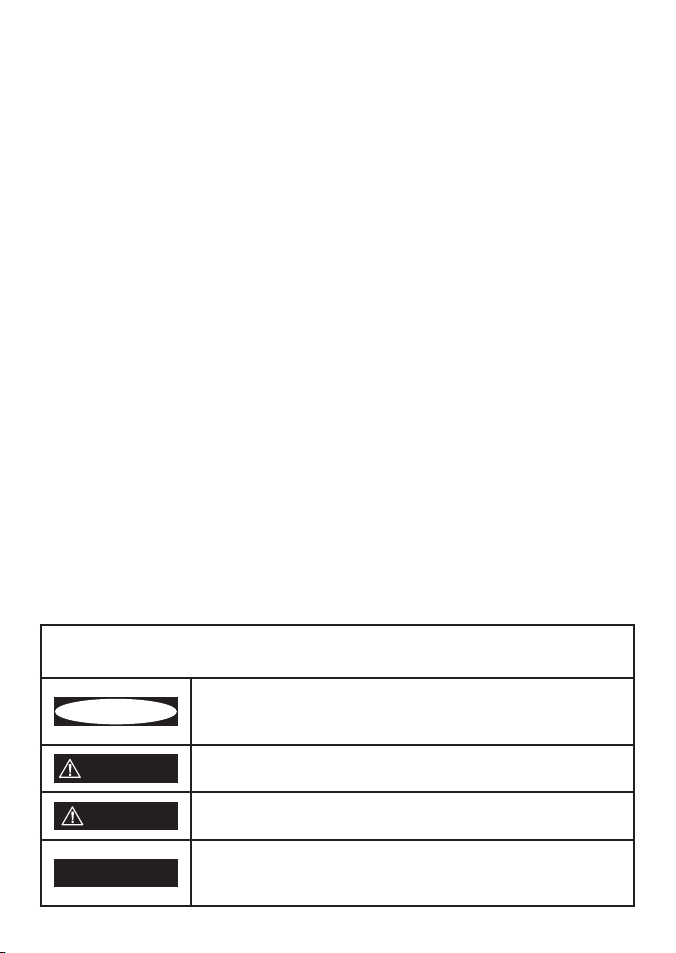
Copyright © 2008 Navico
All rights reserved.
Lowrance® is a registered trademark of Navico
No part of this manual may be copied, reproduced, republished, transmitted or
distributed for any purpose, without prior written consent of Lowrance Electronics.
Any unauthorized commercial distribution of this manual is strictly
prohibited.
Lowrance Electronics may find it necessary to change or end our policies,
regulations, and special offers at any time. We reserve the right to do so without
notice. All features and specifications subject to change without notice. All screens
in this manual are simulated. On the cover: LVR-250 shown. Other models covered
in the manual are similar.
For free owner’s manuals and the most current information on this product, its
operation and accessories, visit our web site: www.lowrance.com
Lowrance Electronics
12000 E. Skelly Dr.
Tulsa, OK USA 74128-2486
Printed in China.
DANGER
WARNING
CAUTION
CAUTION
Important safety information
Please read carefully before installation and use.
This is the safety alert symbol. It is used to alert you to potential
personal injury hazards, Obey all safety messages that follow this
symbol to avoid possible injury or death.
WARNING indicates a potentially hazardous situation which, if not
avoided, could result in death or serious injury
CAUTION indicates a potentially hazardous situation which, if not
avoided, could result in minor or moderate injury.
CAUTION used without the safety alert symbol indicates a potentially hazardous situation which, if not avoided, may result in
property damage.
Page 3
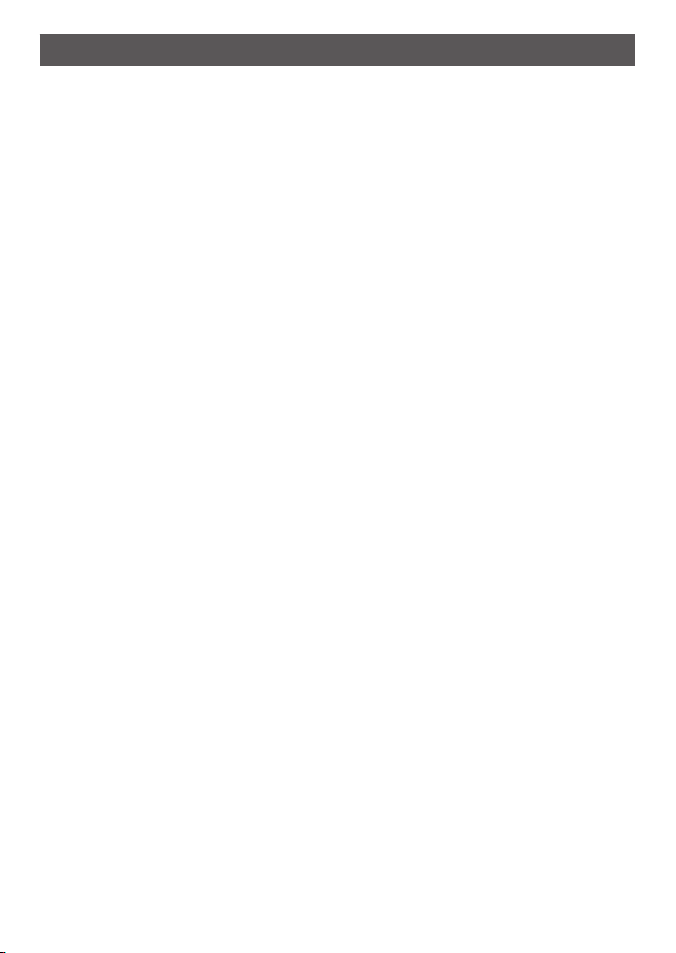
Table of ContentsTable of Contents
Installation ........................................................................................................6
Installation Options ..................................................................................................................................6
Location Requirements ...........................................................................................................................6
Checklist........................................................................................................................................................7
Gimbal Installation ....................................................................................................................................8
Change the Viewing Angle ....................................................................................................................8
Recessed Installation ................................................................................................................................ 8
Install the Microphone Bulkhead Mount ..........................................................................................9
Fix the DSC label ..................................................................................................................................... 10
Connect the Radio Cables ................................................................................................................... 10
Set Up the Radio .....................................................................................................................................11
Enter Your User MMSI ............................................................................................................................ 11
The Completed Installation ................................................................................................................12
Notes: .......................................................................................................................................................... 13
Section 1 - General Information .....................................................................14
1-1 Features .............................................................................................................................................. 14
1-2 Customizing your Lowrance VHF Radio .................................................................................. 15
1-3 How to Display and Navigate Menus ....................................................................................... 15
1-4 How to Enter Alphanumeric Data .............................................................................................15
1-5 LCD Symbols and Meanings ......................................................................................................15
1-6 Basic Operation and Key Functions .......................................................................................... 17
Section 2 - The Radio Menu (MENU) ................................................................20
2-1 Radio Menu Options (Menu) ...................................................................................................... 20
2-2 Maintain Your Buddy List (BUDDY LIST) .................................................................................. 21
2-2-1 Add an Entry ....................................................................................................................................................21
2-2-2 Edit an Entry .....................................................................................................................................................21
2-2-3 Delete an Entry ...............................................................................................................................................22
2-3 Local or Distance Sensitivity (LOCAL/DIST) ........................................................................... 22
2-3-1 Set Distance Sensitivity .............................................................................................................................22
2-3-2 Set Local Sensitivity .....................................................................................................................................22
2-4 Backlighting (BACKLIGHT) and Contrast (CONTRAST) ..................................................... 22
2-4-1 Set the Backlighting Level .......................................................................................................................23
2.4.2 Set the Contrast Level ..................................................................................................................................23
Lowrance - LVR-250 Installation and Operation Instructions 3
Page 4
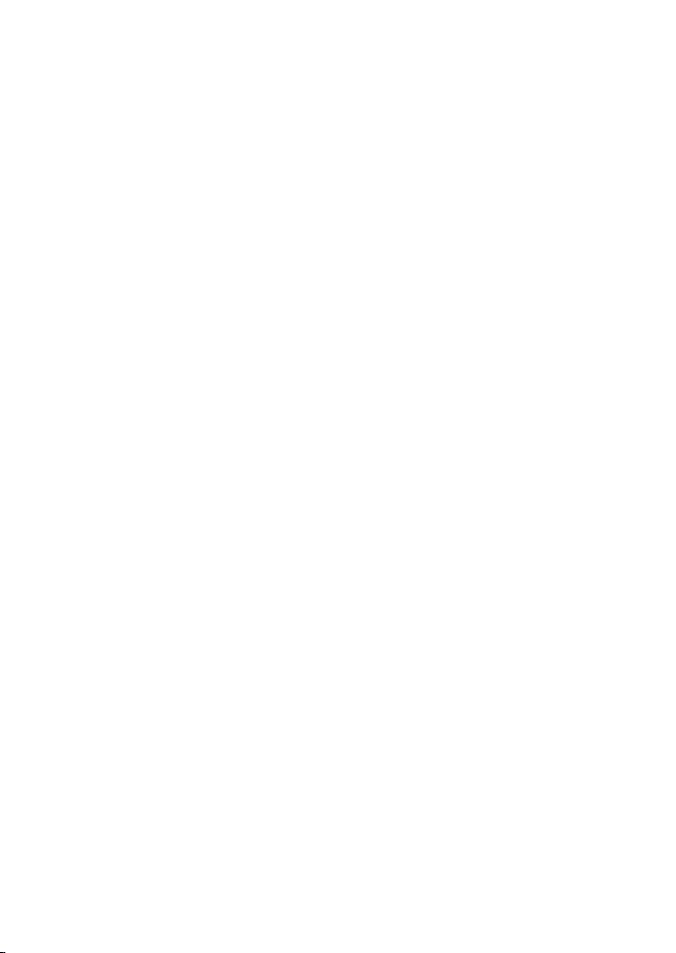
2-5 GPS Data and Time (GPS/DATA) ................................................................................................. 23
2-5-1 Manually Enter Position and UTC Time (MANUAL) ..................................................................23
2-5-2 Local Time (TIME OFFSET) .......................................................................................................................24
2-5-3 Time Format Options (TIME FORMAT) .............................................................................................24
2-5-4 Time Display Options (TIME DISPLAY) .............................................................................................25
2-5-5 Position Display Options (LL display) ................................................................................................25
2-5-6 Course & Speed Display Options (COG/SOG)..............................................................................25
2-5-7 GPS Alert Options (ALERT) .....................................................................................................................26
2-6 GPS Simulator (SIMULATOR) .......................................................................................................26
2-7 Reset to Factory Defaults (RESET) ............................................................................................. 26
Section 3 - Radio Setup Menu (RADIO SETUP) ................................................27
3-1 Radio Setup Menu (RADIO SETUP) ........................................................................................... 27
3-2 Channel (UIC) .................................................................................................................................... 27
3-3 Channel Names (CH NAME)........................................................................................................ 28
3-4 RING & BEEP Volume (RING VOLUME) and (KEY BEEP) ...................................................... 28
3-5 Internal Speaker Connections (INT SPEAKER) ....................................................................... 28
3-6 Set the Priority Channel (WATCH MODE) ...............................................................................29
3-7 Weather Alert (Wx ALERT) .......................................................................................................... 29
3-8 NMEA protocol (COM PORT) ....................................................................................................... 29
Section 4 - DSC Setup Menu (DSC SETUP) ........................................................30
4-1 DSC Setup - Menu Options .......................................................................................................... 30
4-2 Enter Your USER MMSI (USER MMSI) ........................................................................................ 30
4-3 Maintain Your Groups (GROUP SETUP) ...................................................................................31
4-3-1 Create a Group (GROUP SETUP) ...........................................................................................................31
4-3-2 Edit Group Name Details .........................................................................................................................31
4-3-3 Delete a Group ...............................................................................................................................................32
4-4 Response to Individual Calls (INDIV REPLY) ........................................................................... 32
4-5 ATIS MMSI & ATIS Functionality.................................................................................................. 32
4-5-1 Enter or Edit YOUR ATIS MMSI ...............................................................................................................33
4-5-2 Enable ATIS Functionality (ATIS FUNC) LVR-250 EU ONLY ....................................................33
4-6 DSC functionality options (DSC FUNC) ...................................................................................34
4-7 Response Type to LL Polling Calls (LL REPLY) ........................................................................ 34
Section 5 - Sending and Receiving DSC Calls ..................................................35
5-1 What is DSC? ..................................................................................................................................... 35
5-2 Sending DSC calls ...........................................................................................................................35
5-2-1 Make a Routine Call (Individual) ..........................................................................................................36
5-2-2 Retrying a Routine Call ..............................................................................................................................36
Lowrance - LVR-250 Installation and Operation Instructions4
Page 5
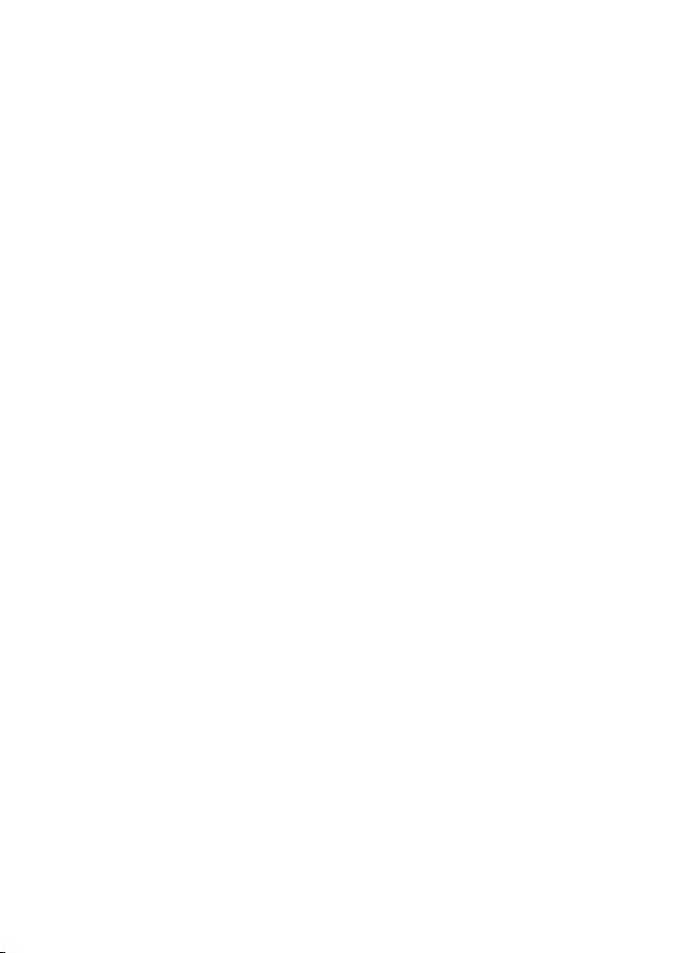
5-2-3 Acknowledgement of an Individual Incoming Call (INDIV) ...............................................37
5-2-4 Recall the Most Recent Incoming Call (LAST) .............................................................................37
5-2-5 Call a Group (GROUP) .................................................................................................................................37
5-2-6 Call All Ships (ALL SHIPS) ..........................................................................................................................38
5-2-7 Call using the Call Log (CALL LOG).....................................................................................................38
5-2-8 Call using the Distress Log (DIST LOG) .............................................................................................39
5-2-9 Call distress relay using the Distress Log (DIST LOG)...............................................................39
5-2-10 Request the LL Position of a Buddy (LL REQUEST) ................................................................40
5-3 Receiving DSC Calls ........................................................................................................................ 41
5-3-1 Receiving an All Ships Call (ALL SHIPS) ............................................................................................41
5-3-2 Receiving an Individual Call (INDIV) ..................................................................................................41
5-3-3 Receiving a Group Call (GROUP) ..........................................................................................................42
5-3-4 Receiving a Geographic Call (GEOGRAPH) ....................................................................................42
5-3-5 Receiving a Polled Position Call (POSITION) .................................................................................42
Section 6 - Distress Calls ..................................................................................43
6-1 Sending a Distress Call .................................................................................................................. 43
6-2 Receiving a Distress Call (DISTRESS!) ....................................................................................... 44
6-3 Distress Acknowledgement (
DISTRESS ACK
) or Relay ...................................................... 44
Appendix A - Technical Specifications ............................................................45
Appendix B - Troubleshooting
Appendix C - VHF Marine Channel Charts
C-1 International Channel Chart ....................................................................................................... 48
Special Notes on International Channel Usage.......................................................................................49
C-2 USA Channel Chart ......................................................................................................................... 50
Special Notes on USA Channel Usage ..........................................................................................................51
C-3 CANADA Channel Chart ............................................................................................................... 52
Special Notes on Canada Channel Usage...................................................................................................53
C-4 WEATHER Channels ........................................................................................................................ 54
.........................................................................47
......................................................48
Appendix D - EU Inland Waterway Channels ................................................55
D-1 Special Channels 2 ........................................................................................................................ 58
Appendix E - MMSI and License Information ..................................................59
FCC Compliance .........................................................................................................................................................59
Navico Full Two-Year Lowrance VHF Warranty ..............................................60
How to Obtain Service
..................................................................................... 61
Lowrance - LVR-250 Installation and Operation Instructions 5
Page 6
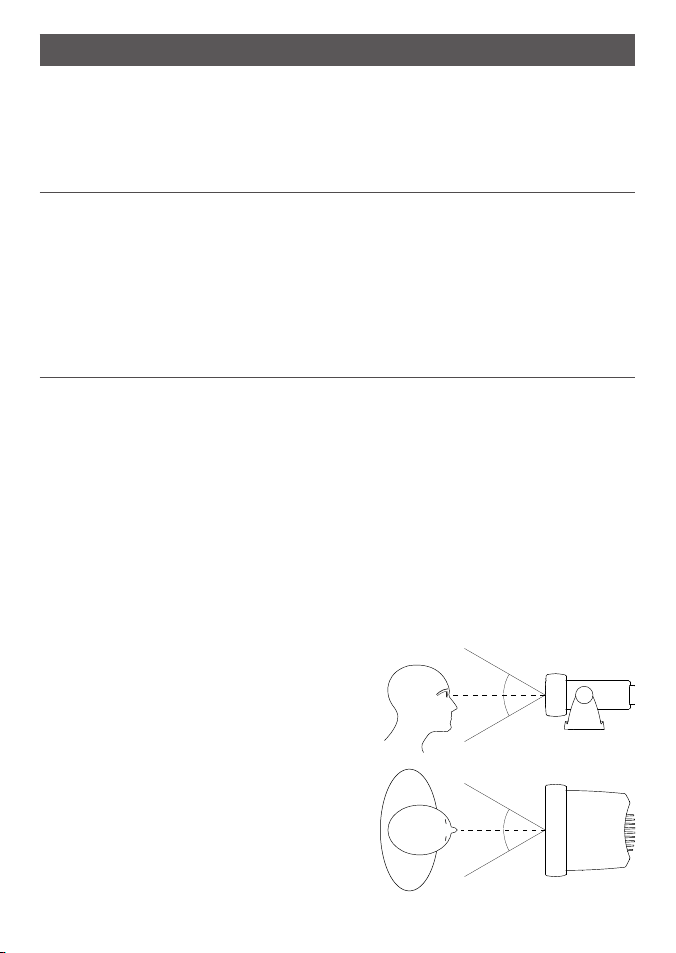
Installation
This Lowrance radio is designed to generate a digital maritime distress call to facilitate search
and rescue. To be effective as a safety device, this radio must be used only within the geographic range of a shore-based VHF marine Channel 70 distress and safety watch system. The
geographic range may vary but under normal conditions is approximately 20 nautical miles.
Installation Options
There are two ways to install the radio. You can choose:
A deck or overhead mounted gimbal installation• . The reversible mounting gimbal is fixed
to a suitable site and the radio is placed into it. The radio can be removed for storage and
the viewing angle can be adjusted.
A• recessed installation. The radio is recessed into a cavity cut into a bulkhead. The radio
fixture is permanent and the viewing angle cannot be adjusted.
Location Requirements
Please check these before doing any cutting or drilling.
Whichever installation method you choose, ensure that the chosen location:
Is at least 3’ (1 m) from the antenna•
Allows easy connection to (at least) a 10 Amp fused 13.6 V DC electrical source and the •
antenna
Is at least 1.5’ (45 cms) from the compass to avoid creating magnetic deviation of the •
compass during radio operation
Has a suitable space close by for installing the microphone bulkhead mount•
Provides easy access to the controls on the front panel •
Provides reasonable access to the wiring at the •
back of the radio
Provides enough room to fix the DSC warning •
label
The VHF has a large LCD screen with an optimum
viewing angle of approx. +/-20 deg. Ensure the
chosen location provides a suitable view of the
display. Ideally, the user should be directly in front
of the display or no more than +/-20 deg from the
front of the display.
Note: If unsure, temporarily power up the radio
and check for a suitable location.
Lowrance - LVR-250 Installation and Operation Instructions6
20˚
20˚
20˚
20˚
Side
Top
Page 7
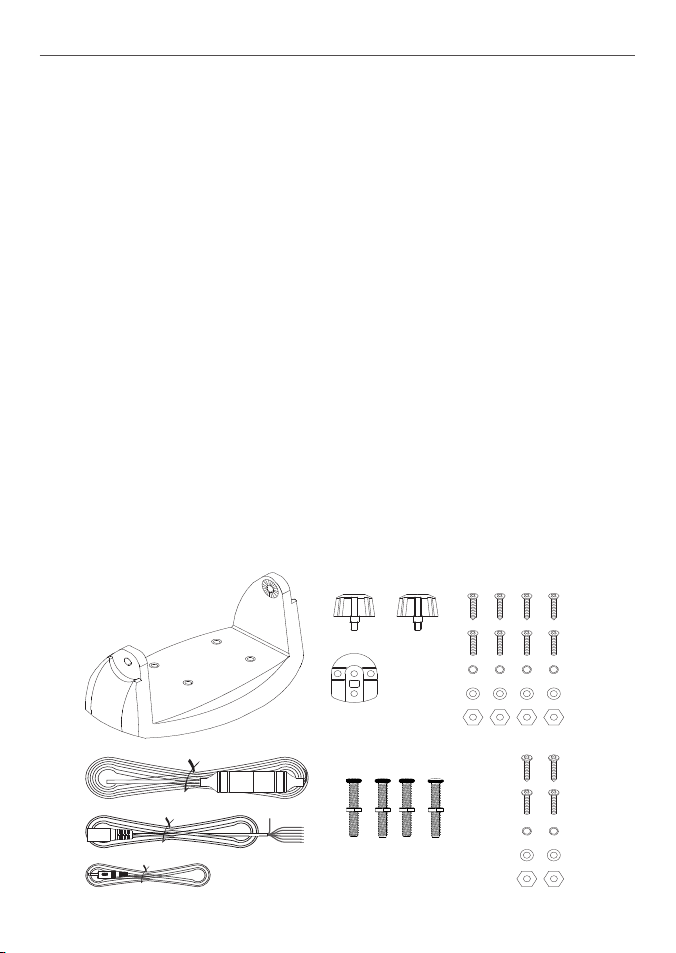
Checklist
The following items should be supplied in the box. Check before starting the installation and
contact your dealer if an item is missing.
Note: An antenna is not provided. Consult your Lowrance dealer for advice if necessary.
Mounting gimbal for the VHF radio1.
Power supply cable with in built 7 Amp 2.
fuse
3.
External speaker connection cable with
white (+) wire and black (-) wire
4.
GPS connection cable
Two mounting knobs5.
Microphone bulkhead mount6.
Four self-tapping screws for the 7.
mounting gimbal
8.
Four flat screws for the mounting
gimbal
9.
Four spring washers for the mounting
gimbal
10.
Four plain washers for the mounting
gimbal
11.
Four nuts for the mounting gimbal
Two self-tapping screws for the 12.
microphone bulkhead mount
13.
Two flat screws for the microphone
bulkhead mount
14.
Two spring washers for the
microphone bulkhead mount
15.
Two plain washers for the microphone
bulkhead mount
16.
Two nuts for the microphone bulkhead
mount
17.
Four M5x32 screws for recessed
installation
18.
Four nuts for the recessed installation
Not pictured: Two plastic stoppers for the
recessed installation. Installation template.
One 7 Amp spare fuse in case of accidental
reverse of battery polarity. Base unit and
microphone. Protective cover.
1
2
3
4
Lowrance - LVR-250 Installation and Operation Instructions 7
5
6
17
18
7
8
9
10
11
12
13
14
15
16
Page 8
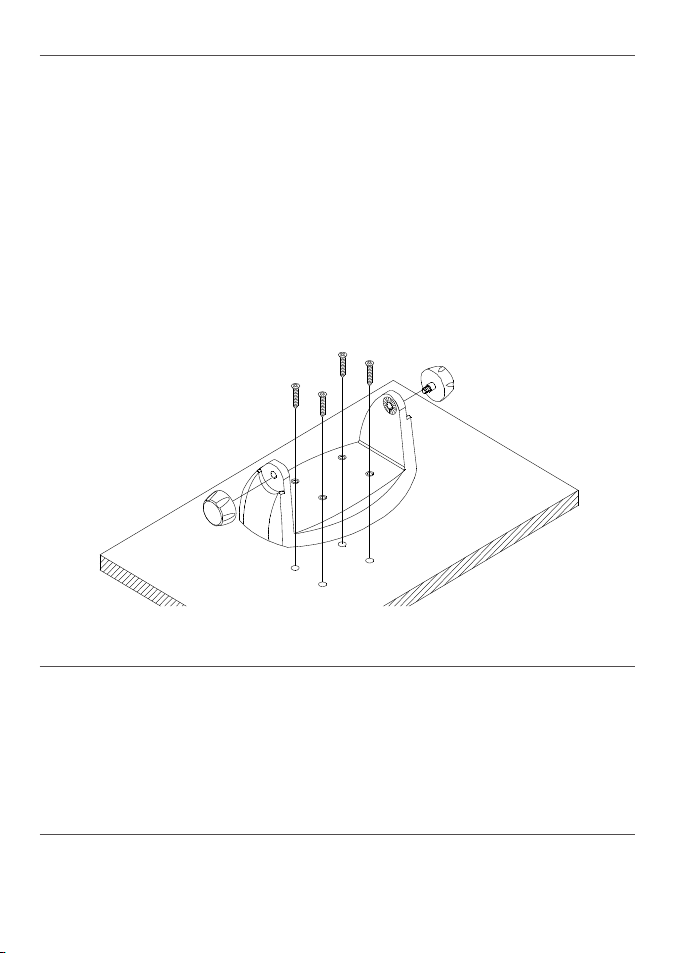
Gimbal Installation
Hold the mounting gimbal at the chosen location and use a soft pencil to mark the 1.
screw hole positions onto the mounting surface.
2.
If you can’t reach behind the mounting surface to attach the nuts, use the self-tapping
screws instead of the flat screws shown in the picture. If you’re drilling into fibreglass,
use a drill bit smaller than 3/16” (5mm) to drill the pilot holes.
Otherwise, drill the four screw holes where marked, using a 3/16” (5mm) drill bit. Drill
completely through the mounting surface.
3.
Use a Philips screwdriver and the set of four flat screws, spring washers, plain washers,
and nuts to attach the mounting gimbal to the location site.
4.
Slide the radio into the mounting gimbal.
Insert the two mounting knobs through the holes and tighten them sufficiently to hold 5.
the radio at the desired viewing angle.
Change the Viewing Angle
The viewing angle on the gimbal mount has a 20º tilt range. To change the current viewing
angle on the gimbal mount:
1.
Support the radio, then cautiously loosen the mounting knobs until the radio can be
moved.
2.
Re-position the radio then tighten the mounting knobs again.
Recessed Installation
Tape the installation template onto the chosen location site.1.
Cut out the area marked by the solid dark line. (The dashed line indicates the total area 2.
Lowrance - LVR-250 Installation and Operation Instructions8
Page 9
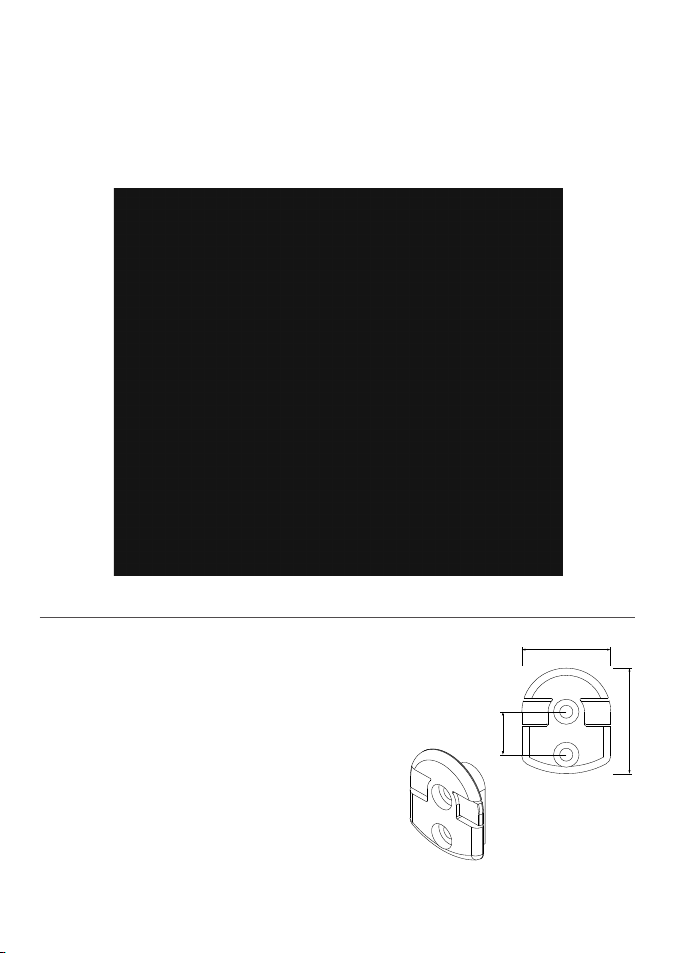
that will be covered by the radio fascia after installation.) Drill the 4 mounting holes.
MM
MM
MM
Remove the installation template and slide the radio into the cavity.3.
Screw each M5x32 screw through the screw hole in the mounting bracket, then attach 4.
the stopper. If your bulkhead exceeds 0.51” (13mm), the stopper can be discarded if
necessary.
5.
Tighten the M5x32 screws until the radio is held firmly against the rear of the bulkhead.
Install the Microphone Bulkhead Mount
Hold the microphone bulkhead mount at the 1.
chosen location and use a soft pencil to mark
the screw hole positions on the mounting
surface. Ensure that the microphone curly cable will
comfortably reach this location BEFORE you drill.
2.
Drill the two pilot screw holes where marked.
Use a short length Philips screwdriver and the 3.
set of two flat screws, spring washers, plain
washers, and nuts to secure the microphone
bulkhead mount at the location site.
4.
Hang the microphone on its mount.
Lowrance - LVR-250 Installation and Operation Instructions 9
Page 10
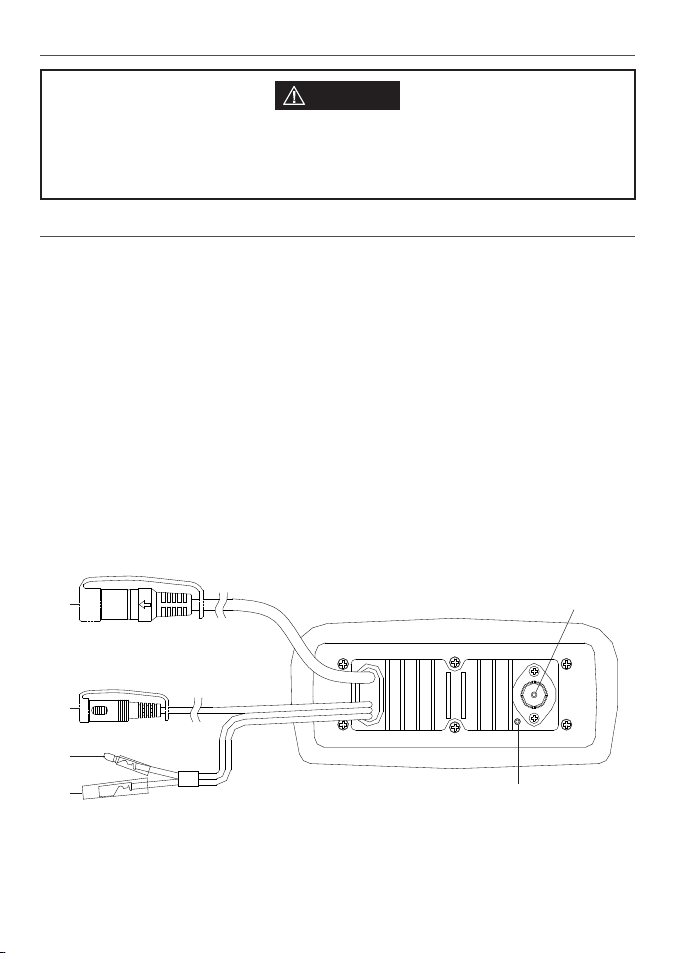
Fix the DSC label
CAUTION
A DSC warning label is supplied with the LVR-250. To comply with FCC regulations, this
warning label must be affixed in a location that is clearly visible from the operating con-
trols of this Lowrance radio. Make sure that the chosen location is clean and dry before
applying this label.
Connect the Radio Cables
The connectors are on the rear of the base unit, as follows:
1. For connection to GPS device via NMEA. See the following table
GPS/COM connector.
for wiring and color codes. (If you’re not using this, be sure to put the protective cap
securely over the connector to protect it from moisture and dust.)
2. Plug the external speaker cable jack into the connector
External Speaker connector.
BEFORE powering on the radio. Use a 4 Ohm 4 Watt external speaker.
3. Connect this to the Positive (+) battery terminal. Check that a 10 Amp
Red Power wire.
fuse is installed on this power cable close to the battery.
4. Connect this to the Negative (-) battery terminal.
Black Power wire.
5. A radio antenna is not supplied. A suitable radio antenna must be mounted
ANT.
and connected before operating the LVR-250 radio. Consult your dealer for advice if
necessary.
6. A ground connection is not usually required.
GND.
1
2
3
4
Lowrance - LVR-250 Installation and Operation Instructions10
6
5
Page 11
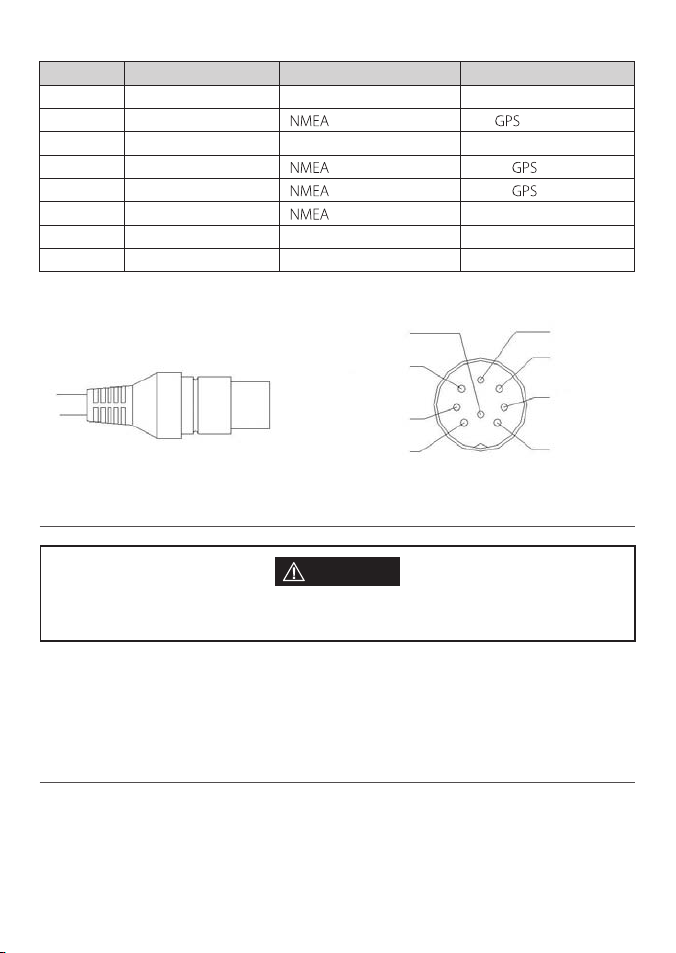
Wiring for GPS/COM connector
Pin Wire Function Notes
1 Red
No connection (Not used)
2 Orange OUT (+) (To )
3 White Program/clone
(Not used)
4 Green IN (-) (From )
5 Yellow
6 Black
7 Blue
8 Grey
IN (+) (From )
OUT (-) (Ground)
No connection (Not used)
No connection (Not used)
8 Grey
5 Yellow
3 White
7 Blue
2 Orange
4 Green
1 Bare wire
6 Black
Set Up the Radio
CAUTION
You can’t make any DSC transmissions until you’ve obtained a user MMSI and entered it
into your LVR-250.
The user MMSI is a unique nine digit number, similar to a personal telephone number. It is
used on marine transceivers that are capable of using DSC (Digital Select Calling).
If you don’t have a user MMSI contact the appropriate authorities in your country. If you’re
unsure who to contact, consult your Lowrance dealer.
Enter Your User MMSI
Refer to 4.2 Enter your user MMSI.
Lowrance - LVR-250 Installation and Operation Instructions 11
Page 12
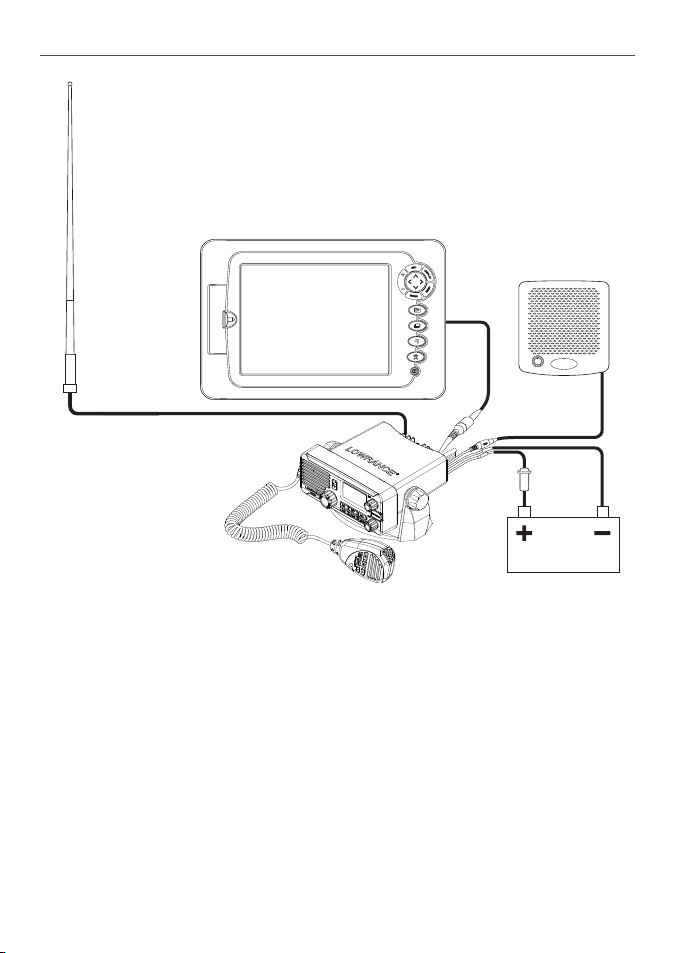
The Completed Installation
VHF Antenna
Antenna connection cable
Base unit with
microphone
GPS product
External speaker
Fuse
on Red
power
cable
External
speaker
connection
cable
Black
power
cable
Battery
Lowrance - LVR-250 Installation and Operation Instructions12
Page 13
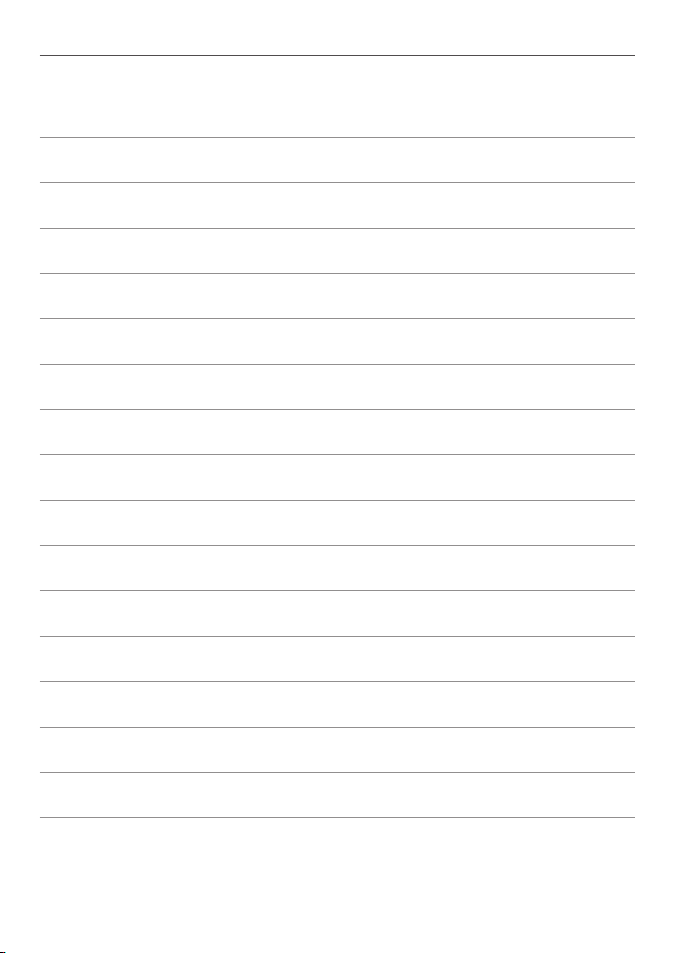
Notes:
Lowrance - LVR-250 Installation and Operation Instructions 13
Page 14
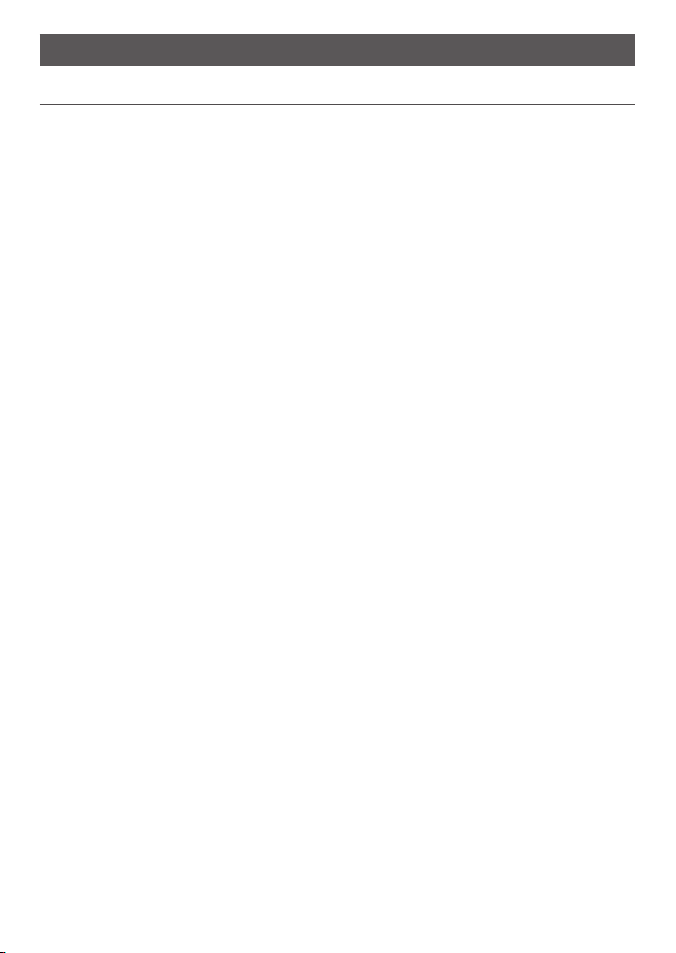
Section 1 - General Information
1-1 Features
Congratulations on your purchase of a Lowrance LVR-250 marine band VHF radio. It provides
the following useful features:
Prominent channel display •
Adjustable contrast settings for the LCD•
Adjustable keypad backlighting for easy night-time use•
Waterproof and submersible to comply with JIS-7•
GPS latitude and longitude (LL) and time display (when connected to a GPS)•
Choice of High or Low (25 W or 1 W) transmission power•
Top centred PTT button for comfortable left- or right-handed use•
Powerful 4 W external audio output•
Access to all currently-available marine VHF channel banks (USA, Canada, International) •
including weather channels where available
Special CH16 or CH16/9 key for quick access to the priority (international distress) •
channel
Special 3CH key to select your three favourite channels•
PSCAN (similar to dual watch) facility•
In addition, the LVR-250 US/EU models also provide:
DSC (Digital Select Calling) capability that meets USCG SC101/Class D Standards. LVR-250 •
US only.
DSC (Digital Select Calling) capability that meets EC Class D Standards. LVR-250 EU only.•
DIS TRESS call button to automa tically transmit the MMSI and positi on until an •
acknowledgement is received
Easy access to a buddy list of up to 20 favourite people•
MMSI storage for three favourite groups •
Group Call and All Ships Call facility•
LL position polling information•
Weather alert facility where available. LVR-250 US only.•
ATIS facility for inland waterways. LVR-250 EU only.•
Lowrance - LVR-250 Installation and Operation Instructions14
Page 15
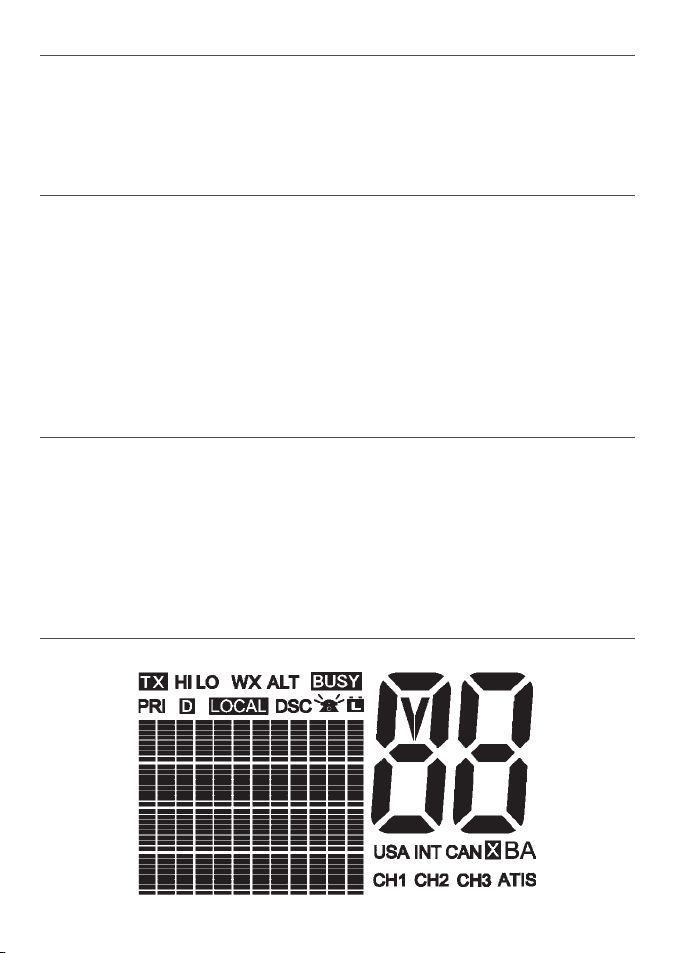
1-2 Customizing your Lowrance VHF Radio
You can customize the radio to suit your individual preferences. Some preferences can be set
directly through the keys as explained in this Section.
Other preferences are set up through the built-in menus and these are explained in the other
Sections.
1-3 How to Display and Navigate Menus
Press MENU (or CALL). Note that only three menu items can be displayed at any one 1.
time on the screen.
2.
Rotate the Rotary knob, or use + / - keys on the microphone to scroll up and down the
menu until the cursor is positioned at the desired option. Press ENT (press the Push To
Select) to display that option.
3.
Make any entries or changes as explained in the following section.
Press ENT to confirm changes. Otherwise, press EXIT to keep the original entry. 4.
Press EXIT to backup one screen (this key is equivalent to an ESC function on a PC)5.
1-4 How to Enter Alphanumeric Data
If your radio does not have the optional alphanumeric microphone, you can Rotate the
Rotary knob, or use + / - keys on the microphone key to enter alphanumeric data.
Press - to count through numbers, or hold down to scroll rapidly to the desired number.
Press + to step through the alphabet, or hold down to scroll rapidly to the desired character.
If you make an error, press - until < is displayed, then press ENT to backup and correct
the entry.
1-5 LCD Symbols and Meanings
Lowrance - LVR-250 Installation and Operation Instructions 15
Page 16
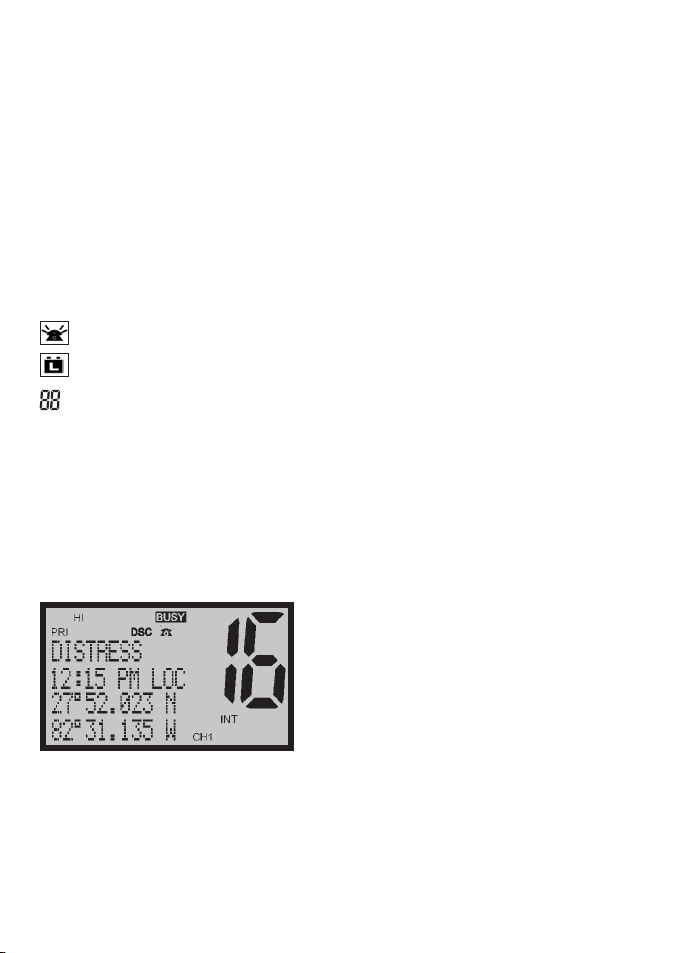
This simulation shows the locations of all the following information symbols:
Symbol Meaning
TX Transmitting.
HI LO Transmission power. High (HI) 25W or Low (LO) 1W.
WX Weather channel. LVR-250 US only.
WX ALT Weather Alert. Alarm beeps will sound. LVR-250 US only.
BUSY Receiver busy with an incoming signal.
PRI Priority channel is selected.
D Duplex operation. Otherwise, blank for Simplex operation.
LOCAL Local calling is selected. Otherwise, blank for distance calling.
DSC DSC capability is available.
Incoming DSC call.
Low Battery warning (activates at 10.5 V).
Channel selected.
USA INT CAN Selected channel bank for VHF radio operations and regulations.
X Channel is temporarily deleted from the ALL SCAN operation.
B A Channel suffix, if applicable.
CH1 CH2 CH3 Shows which of the 3 favourite channels, if any, are selected.
Otherwise blank.
ATIS LVR-250 EU only, and enabled for radios in European inland waterways.
A typical operational display is shown here.
The latitude and longitude of the vessel and the local time are shown.
A transmission on Channel 16 is being made at high power using the International channel
bank.
Channel 16 is set as the Priority channel. It is also set as favourite channel 1.
There is an incoming DSC call so the receiver is busy.
Lowrance - LVR-250 Installation and Operation Instructions16
Page 17
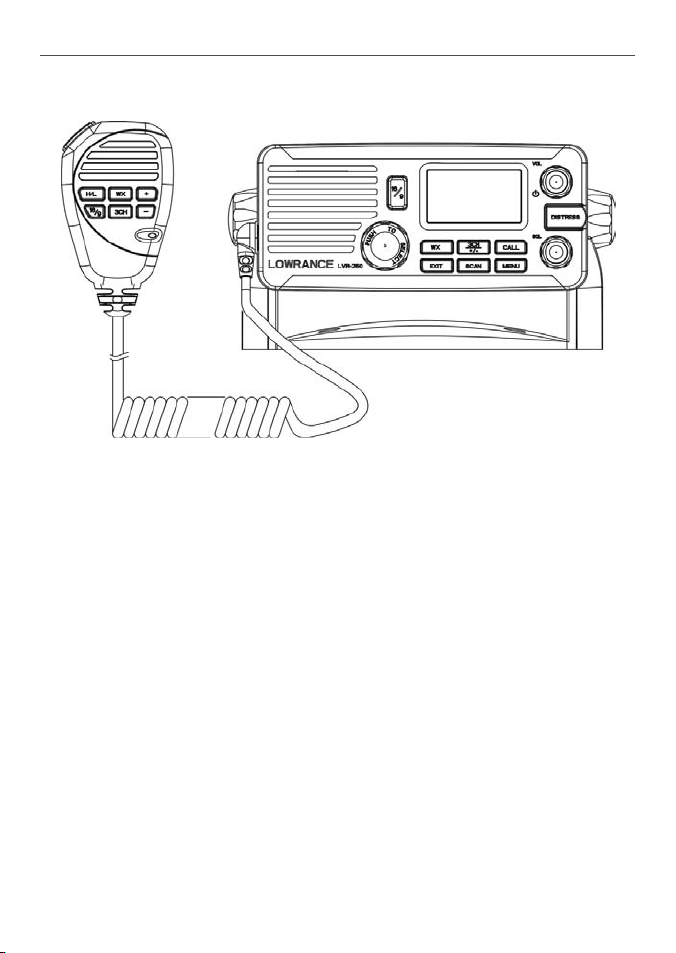
1-6 Basic Operation and Key Functions
All possible keys and their functions are listed here. Note that some of the keys may
not be available depending on your Lowrance VHF radio model.
Key Function
VOL/PWR Volume and Power. Turn clockwise to power on. Continue to turn until a
SQL Squelch or Threshold Level. Sets the threshold level for the minimum
In areas of high noise (eg close to large cities) reception may improve if
16/9 Priority Channel. Also on the microphone. Press to cancel all other
The default is Channel 16. To make Channel 09 the priority channel, hold
16 Priority Channel. LVR-250 EU only. Also on the microphone. Press to
comfortable volume is reached. VOL/PWR will also adjust the settings of an
external speaker, if connected.
receiver signal. Turn fully counterclockwise until random noise is heard,
then turn slowly clockwise until the random noise disappears.
Make another 1/4 turn clockwise for best reception in open sea
conditions.
sensitivity is reduced. Either turn SQL slowly clockwise or use the LOCAL
setting. See section 2.3.
modes and to tune into the priority channel. Press again to return to your
original channel.
down 16/9 until a beep sounds and 09 is displayed.
cancel all other modes and to tune into the priority channel. Channel 16,
on high power. Press again to return to your original channel.
Lowrance - LVR-250 Installation and Operation Instructions 17
Page 18
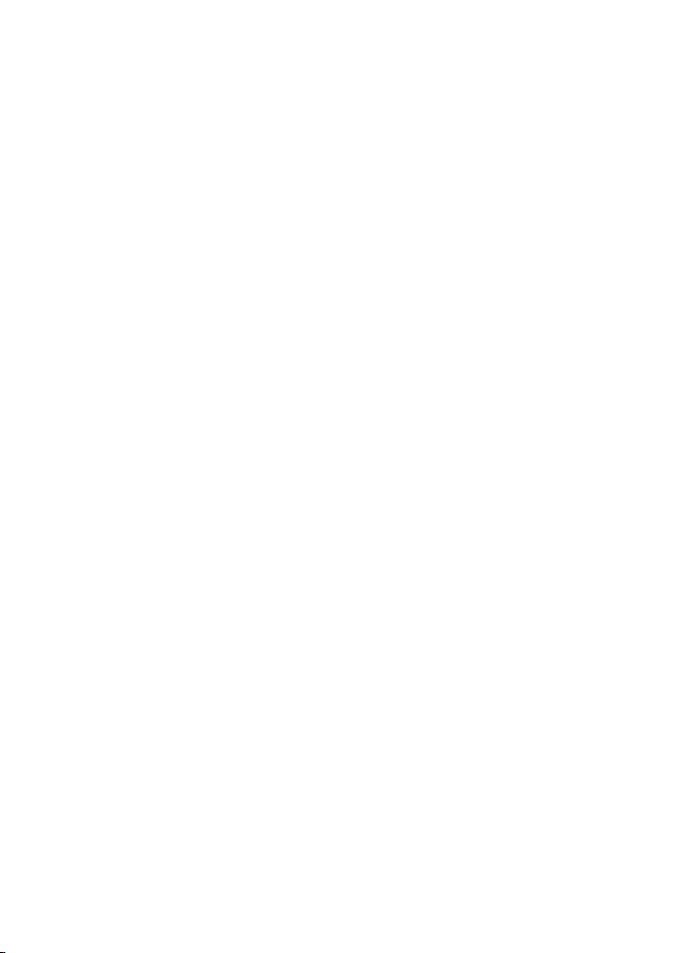
WX Weather Channel. LVR-250 US only. In USA and Canadian waters,
press to hear the most recently selected weather station. The WX symbol is
displayed on the LCD.
Rotate the dial or + / - on the microphone to change to a different
weather channel. Press WX again to return to the most recent channel.
If the weather alert mode (ALT) is ON and an alert tone of 1050Hz is
broadcast from the weather station, it is picked up automatically and the
alarm sounds. Press any key to hear the weather alert voice message.
H/L Transmission Power. (Located on the microphone). High (HI) 25W or Low
(LO) 1W. Press to toggle between high or low transmission power for the
entire channel bank. The HI or LO selection is shown on the LCD.
Some channels allow only low power transmissions. Error beeps will sound
if the power transmission setting is incorrect.
Some channels allow only low power transmissions initially, but can be
changed to high power by holding down H/L and PTT at the same time.
See Appendix C for a complete listing of channel charts.
3CH Three Favourite Channels. Also on the microphone. Press to toggle
between your favourite channels. The CH1, CH2, or CH3 symbol appears on
the LCD to show which favourite channel is selected.
To scan only one of your favourite channels, press 3CH then immediately
press and release SCAN. If you want to scan all three favourite channels,
press 3CH then immediately press and hold SCAN.
To add a favourite channel for the first time, select that channel then hold
3CH to store it in the CH1 location. Repeat the procedure to store two more
favourite channels in the CH2 and CH3 locations respectively.
If you try and add another favourite channel it will overwrite the existing
CH3. CH1 and CH2 remain unless you delete them.
To delete a favourite channel, select that channel then hold down 3CH until
the CH1, CH2 or CH3 symbol disappears off the LCD.
SCAN Scan. Press to scan between your current channel and the priority channel
in DUAL or TRI WATCH mode. The weather channel is also scanned if the
USA channel bank is selected and the weather alert mode (ALT) is ON.
Hold down SCAN to enter ALL SCAN mode where the priority channel is
checked every 1.5 seconds.
When a signal is received, scanning stops at that channel and BUSY ap-
pears on the screen. If the signal ceases for more than 5 seconds, the scan
restarts.
Press ENT to temporarily skip over (lock out) an “always busy” channel when
in ALL SCAN mode and resume the scan. An X is shown on the screen to
Lowrance - LVR-250 Installation and Operation Instructions18
Page 19
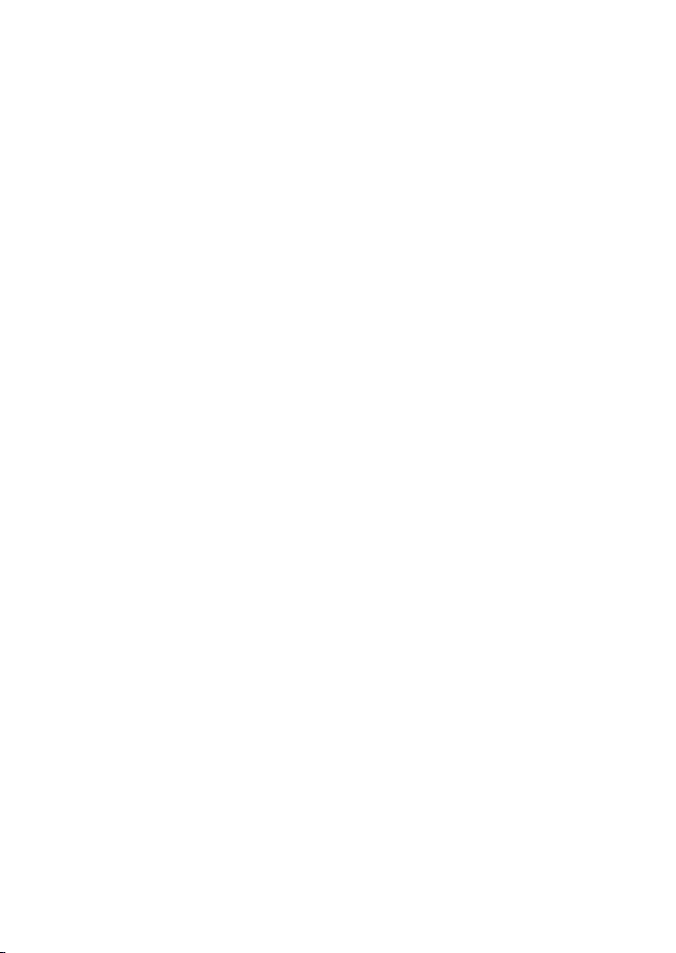
designate a skipped channel. Note that it is not possible to skip over the
priority channel.
Press SCAN to stop at the current channel.
PUSH TO SELECT Enter (ENT). Use ENT when navigating menus, to confirm entries and edits.
EXIT Escape (ESC). Use EXIT when navigating menus, to clear incorrect entries,
to exit from a menu without saving changes, and to back up to the previous screen.
CALL Radio and DSC Call Menu. Press to enter the DSC Call Menu and make
DSC calls. See Section 6.
MENU DSC Setup Menu. Press to enter the DSC Setup Menu and to customize
your radio. See Section 2-5.
DISTRESS Send DSC Distress Call. See Section 6.
PTT Press To Talk. (located on the microphone). Press PTT to transmit at any
time on an allowable channel. This automatically exits you from menu
mode and stops scanning. You must release PTT to receive a signal.
If PTT sticks, a built-in timer will automatically shut down a transmission
after five minutes and sound the error beeps.
Rotary knob Channel Select. Turn to select a channel. The current channel is shown
on the LCD in BIG digits an A or B designator suffix (if applicable) in small
letters below the channel number. (See appendix C for a listing of channel
frequencies).
Push to activate the ENT function.
You can also use the rotary knob for alphanumeric entry. Turn to step
through alphanumeric characters one at a time then push to confirm each
selection. If you make an error, select the < character then push to backup.
+ / - Channel Select. (Located on the microphone). The current channel is
shown on the screen in BIG digits with an appropriate designator suffix A or
B in small letters below the channel number.
Press + or - to step through the available channels one at a time, or hold
down to scroll rapidly through all the available channels. See Appendix C
for a listing of channel charts.
Alphanumeric Entry. This key can also be used for menu selection and
for alphanumeric entry. Press + or - to scroll the cursor up or down menu
options when navigating menus.
When editing an item containing only numbers, press - to count through
the numbers or hold down to scroll rapidly.
To enter a character, press + to step through the alphabet or hold down to
scroll rapidly.
Lowrance - LVR-250 Installation and Operation Instructions 19
Page 20
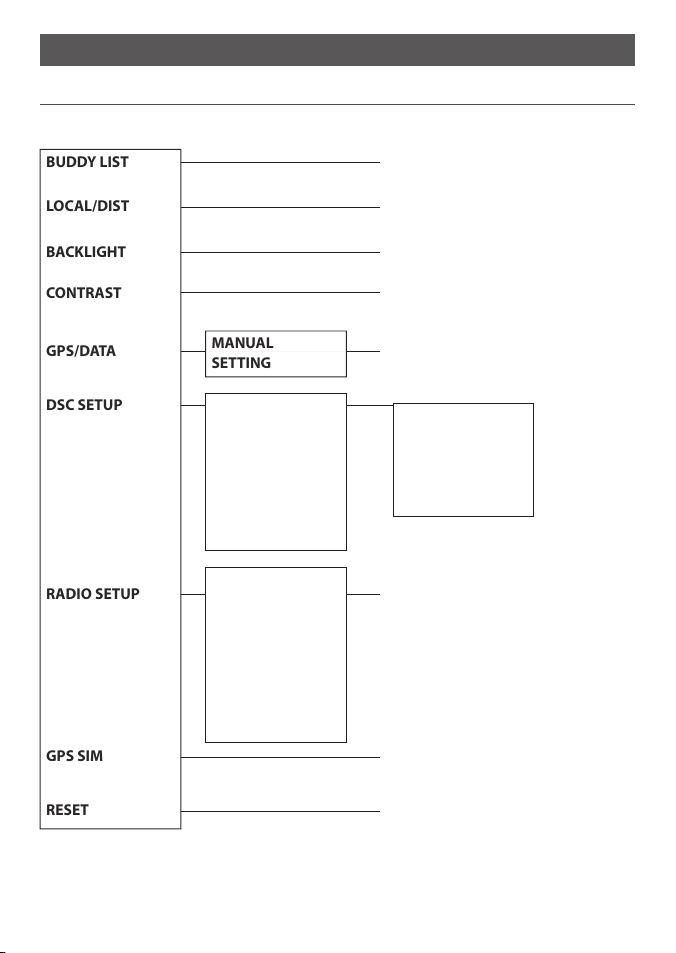
Section 2 - The Radio Menu (MENU)
BUDDY LIST
LOCAL/DIST
BACKLIGHT
CONTRAST
GPS/DATA
DSC SETUP
RADIO SETUP
GPS SIM
RESET
MANUAL
SETTING
2-1 Radio Menu Options (Menu)
The following options are available through MENU key:
USER MMSI
GROUP SETUP
INDIV REPLY
ATIS MMSI
ATIS FUNC
DSC FUNC
LL REPLY
Maintain your buddy list.
See Section 2-2.
Set radio sensitivity.
See Section 2-3.
Set backlight level.
See Section 2-4.
Set contrast level.
See Section 2-4.
Set position & UTC manually.
See Section 2-5.
Set local time and time format.
See Section 2-5.
DSC Setup Menu.
See Section 4.
Make DSC calls.
See Section 5.
UIC
CH NAME
RING VOLUME
KEY BEEP
INT SPEAKER
WATCH MODE
WX ALERT
COM PORT
Radio Setup Menu.
See Section 3.
Turn the GPS Simulator on/off.
See Section 2-6.
Reset factory settings.
See Section 2-7.
Sections 1-3 and 1-4 explain how to navigate around the menu and enter, save and change
data.
Lowrance - LVR-250 Installation and Operation Instructions20
Page 21

2-2 Maintain Your Buddy List (BUDDY LIST)
Use the Buddy List to store the names and associated MMSIs of 20
MENU SELECT
>BUDDY LIST
LOCAL/DIST
BACKLIGHT
The following sections show to use BUDDY LIST to add, edit, and
Section 5 explains how to call a buddy.
2-2-1 Add an Entry
favourite people. Names are stored in the order of entry, with the
most recent entry shown first.
delete entries on your buddy list.
BUDDY LIST
>MANUAL NEW
ALEX
TOM
Select BUDDY LIST. The cursor is at MANUAL NEW. Press ENT.1.
Enter the buddy name, one character at a time (this may be alphanumeric) then press 2.
ENT repeatedly until the cursor moves to the MMSI entry line.
3.
Enter the MMSI associated with that buddy name (this must be numeric) then press
ENT.
4.
The new buddy name and MMSI are displayed. Press ENT to store the new entry, which
is displayed at the top of your buddy list.
Note: When the BUDDY LIST is full (20 entries), you can make a new entry and the buddy at
the end of the list is automatically erased.
ENTER NAME
––––––––––––
ENTER MMSI
–––––––––
ENTER NAME
BOB
ENTER MMSI
123456789
BOB
123456789
>STORE
CANCEL
2-2-2 Edit an Entry
BUDDY LIST
>MANUAL NEW
ALEX
TOM
Select BUDDY LIST. Press ENT to display the list of entries.1.
Scroll down (if required) to the incorrect entry and press ENT.2.
Select EDIT. The cursor is at the first character of the name.3.
Edit the buddy name or, to edit only the MMSI, press ENT repeatedly until the cursor 4.
moves to the MMSI line.
5.
When you are finished, press ENT (repeatedly if necessary) to display the next screen.
Press ENT to store the changes. The buddy list is displayed again. If more changes are 6.
required, repeat Steps 2 through 6. Otherwise, press EXIT to ESC.
ALEX
>EDIT
DELETE
EDIT NAME
ALEX
EDIT MMSI
112233445
ALEX
111223344
>STORE
CANCEL
Lowrance - LVR-250 Installation and Operation Instructions 21
Page 22

2-2-3 Delete an Entry
BUDDY LIST
>MANUAL NEW
ALEX
TOM
Select BUDDY LIST. Press ENT to display the list of entries.1.
Scroll down (if required) to the entry you want to delete and press ENT.2.
Select DELETE then select YES.3.
The entry is deleted immediately and the buddy list is displayed again.4.
BUDDY LIST
MANUAL NEW
ALEX
>TOM
TOM
EDIT
>DELETE
DELETE BUDDY
TOM
>YES
NO
2-3 Local or Distance Sensitivity (LOCAL/DIST)
Use LOCAL/DIST to improve the sensitivity of the receiver either
MENU SELECT
BUDDY LIST
>LOCAL/DIST
LOCAL is not recommended for use in open sea conditions. It is
BACKLIGHT
See also SQL (Squelch Control) in Section 1.6.
2-3-1 Set Distance Sensitivity
SENSITIVITY
>DISTANT
LOCAL
2-3-2 Set Local Sensitivity
SENSITIVITY
DISTANT
>LOCAL
LOCAL is displayed on the LCD as a reminder that local sensitivity is selected.
locally (LOCAL) or over distances (DIST).
designed for use in areas of high radio noise; for example, close to
cities.
Select LOCAL/DIST then select DIST. 1.
Press ENT to activate the DIST setting. This disables local 2.
sensitivity and the menu is displayed again.
Select LOCAL/DIST then scroll to LOCAL.3.
Press ENT to activate the LOCAL setting. 4.
This disables distance sensitivity and
the menu is displayed again.
2-4 Backlighting (BACKLIGHT) and Contrast (CONTRAST)
Use BACKLIGHT to set the backlight levels for the LCD and the
MENU SELECT
LOCAL/DIST
>BACKLIGHT
The microphone keypad backlighting is either ON or OFF.
CONTRAST
Use CONTRAST to set the contrast level for the LCD.
keypad at a comfortable level.
Lowrance - LVR-250 Installation and Operation Instructions22
Page 23

2-4-1 Set the Backlighting Level
BACKLIGHT
LO HI
Note: The DISTRESS key backlighting cannot be switched off.
Select BACKLIGHT.1.
Select a comfortable backlight level using + or - to change 2.
the setting.
3.
Press ENT to enable the setting and return to the menu.
2.4.2 Set the Contrast Level
CONTRAST
LO HI
Select CONTRAST.1.
Select a comfortable contrast level using + or - to change the 2.
setting.
3.
Press ENT to enable the setting and return to the menu.
2-5 GPS Data and Time (GPS/DATA)
If the boat has an operational GPS navigation receiver, the VHF
MENU SELECT
BACKLIGHT
CONTRAST
>GPS/DATA
However, if the GPS navigation receiver is disconnected or absent,
This information is important because it will be used if a DSC distress call is transmitted.
You can also select GPS Alert and GPS Simulator options.
2-5-1 Manually Enter Position and UTC Time (MANUAL)
Note that this function is available only if an operational GPS receiver is not connected.
radio automatically detects and updates the vessel position and
the local time.
you can specify the vessel position and the local time manually,
using the GPS/DATA option.
GPS/DATA
>MANUAL
SETTING
Select GPS/DATA, then MANUAL. 1.
Enter the latitude, then the longitude, then the UTC. 2.
Press ENT when all the information is correct. 3.
The vessel’s latitude and longitude are shown on the screen, with the UTC time. The
prefix MAN indicates a manual entry. The manual entries are cancelled if a real GPS position is received.
MANUAL LL
––’ ––’ ––––N
––’ ––’ ––––W
MAN ––:––UTC
Lowrance - LVR-250 Installation and Operation Instructions 23
Page 24

2-5-2 Local Time (TIME OFFSET)
Z
A
B
C D F
G
H
I
N
O
P
Q
R
S
T
U
W
E
STANDARD TIME ZONES
Corrected to February 2008
Zone boundaries are approxima e
Daylight Saving Time (Summer Time),
usually one hour in advance of Standard
Time, is kept in some places
Map outline © Mountain High Maps
Compiled by HM Nautical Almanac Office
V
X
K
L
P
Q
Q
R
V
U
T
S
R
Q
P*
T
S
A
A
Z
B
C
Z
A
B
B
B
C
S
S
S
R
H
I*
K
K
M
M
‡
‡
H
H
H
I
K
F
G
E
D
*
*
E
*
*
C
C
D
G
H
E
F
H
I
G
C
D
D
E
K
L
M
Z
Z
P
N
0°
30°E
60°E
90°E
120°E
150°E
30°W
60°W
90°W
120°W
150°W
180°
180°
M
N
N
O
O
Z
Z
Z
C
D
D
E
F
E
*
E
*
F
*
K
L
*
*
L
L
M
M
Q
O
Q
A
S
U
W
V
*
A
Y
M
L
M Y
P
K
H
M
X
X
W
W
X
M*
W
M
*
M
*
M
M
L
F
M
Z
M
†
K
I
D
F
G
I
I
I
K
L
L
P
Z
International Date Line
International Date Line
WORLD MAP OF TIME ZONES
R
C
B
B
A
P
R
I
H
C
R
E
*
Q
H
I
I*
K
K*
8
9
9 30
10
10 30
L
L*
M
M*
M†
11
11 30
12
13
1
V
V*
W
X
Y
9
9 30
10
11
12
h
h
hmm
m
m
Z
A
B
C
C*
D
0
1
2
3
3 30
h
m
E
E*
F
F*
G
5 30
6
6 30
7
D*
30
5
N
O
P
P*
Q
1
2
3
3 30
Q*
R
S
T
U
30
5
6
7
8
Standard Time Universal Time value from table
h
No S andard Time legally adopted
‡
Universal Time Standard Time value from table
h
h
m m
The local time can be set by entering the time offset between UTC and local time as follows.
GPS/DATA
MANUAL
>SETTING
SETTING
>TIME OFFSET
TIME FORMAT
TIME DISPLY
1.
Select GPS/DATA, then SETTING.
Select TIME OFFSET to enter the difference between UTC and local time. Half hour 2.
increments can be used with a maximum offset of ±13 hours.
In this example, a difference of +1.5 hours has been entered and the local time is
displayed with the suffix LOC.
2-5-3 Time Format Options (TIME FORMAT)
Time can be shown in 12 or 24 hour format.
GPS/DATA
MANUAL
>SETTING
SETTING
TIME OFFSET
>TIME FORMAT
TIME DISPLY
Lowrance - LVR-250 Installation and Operation Instructions24
TIME OFFSET
>+01:30
02:30PM LOC
TIME FORMAT
>12 Hr
24 Hr
07:15AM LOC
Page 25

Select GPS/DATA, then SETTING.1.
Select TIME FORMAT.2.
Select 12 Hr or 24 Hr as desired. In this example, 12 hour format has been selected and 3.
so the LCD shows the AM or PM suffix.
2-5-4 Time Display Options (TIME DISPLAY)
If you have entered the time manually as described in the previous sections, the time is
always shown on the screen with the prefix M.
However, if the vessel position is being updated through a GPS navigation receiver, you can
switch the time display on the screen ON or OFF as follows:
1.
SETTING
TIME OFFSET
TIME FORMAT
>TIME DISPLY
If the time display is set ON, course and speed data are not displayed on the LCD (see section 2-5-6).
TIME DISPLY
ON
>OFF
Select GPS/DATA, then SETTING.
Select TIME DISPLAY.2.
Select ON (on) or OFF (off ) as 3.
desired. In this example, OFF has
been selected and so the screen no
longer shows the time.
2-5-5 Position Display Options (LL display)
If you have entered the vessel position manually as described in the previous section, the
vessel position is always shown on the screen with the suffix M.
However, if the time is being updated through a GPS navigation receiver, you can switch the
vessel position display on the screen on or off as follows:
1.
SETTING
TIME FORMAT
TIME DISPLY
>LL DISPLAY
LL DISPLAY
ON
>OFF
Select GPS/DATA, then SETTING.
Select LL DISPLAY.2.
Select ON (on) or OFF (off ) as 3.
desired. In this example, OFF has
been selected and the screen no
longer shows the vessel position.
2-5-6 Course & Speed Display Options (COG/SOG)
Use this option to display course over ground (COG) and speed over ground (SOG) data on
the screen.
Select GPS/DATA, then SETTING.
1.
SETTING
TIME DISPLY
LL DISPLY
>COG/SOG
If COG/SOG is set ON (on), the time is not displayed on the screen (see section 2-5-4).
COG/SOG
>ON
OFF
Lowrance - LVR-250 Installation and Operation Instructions 25
Select COG/SOG.2.
Select ON (on) or OFF (off ) as 3.
desired. In this example, ON has
been selected and so the screen
shows the bearing and speed.
Page 26

2-5-7 GPS Alert Options (ALERT)
The GPS alert is usually set to ON (on) so that if the GPS navigation receiver is disconnected,
the alarm sounds.
1.
SETTING
LL DISPLY
COG/SOG
>GPS ALERT
GPS ALERT
>ON
OFF
Select GPS/DATA, then SETTING.
Select GPS ALERT.2.
Select ON (on) or OFF (off ) as 3.
desired.
2-6 GPS Simulator (SIMULATOR)
The GPS Simulator is set to OFF whenever the radio is turned ON or whenever real GPS data is
available through the COM port. However, if you want to test it, turn it on.
1.
Select GPS SIM, then select ON (on) or OFF (off ) as desired.
MENU SELECT
DSC SETUP
RADIO SETUP
>GPS SIM
It is not possible to send a DSC transmission when in Simulator mode.
Whenever the GPS Simulator is turned ON (on), simulated
Speed Over Ground (SOG), Course Over Ground (COG), and LL
position appear on the screen. This data is updated automatically during the simulation.
2-7 Reset to Factory Defaults (RESET)
Use this to return every setting to the factory defaults except all MMSI settings and the
entries in your buddy list.
MENU SELECT
RADIO SETUP
GPS SIM
>RESET
Select RESET. The radio asks for confirmation.
1.
Select YES to reset the radio and return to the menu.2.
RESET RADIO
ARE YOU SURE
>YES
NO
Lowrance - LVR-250 Installation and Operation Instructions26
Page 27

Section 3 - Radio Setup Menu (RADIO SETUP)
UIC
CH NAME
RING VOLUME
KEY BEEP
INT SPEAKER
WATCH MODE
WX ALERT
COM PORT
3-1 Radio Setup Menu (RADIO SETUP)
The following options are available through MENU key:
Channel band.
See Section 3-2.
Edit or delete channel names.
See Section 3-3.
Set the volume level of the incoming call notification beeps.
See section 3-4.
Set the volume level of the beeps.
See section 3-4.
Switch ON/OFF (on/off) the radio’s internal speakers.
See section 3-5.
Selects the operation of Dual or Tri watch scanning.
See section 3-6.
Selects if the WX Alert scanning mode is ON (on) or OFF (off ).
LVR-250 US only. See section 3-7.
Select NMEA protocol for communications between the VHF radio
and any other instruments. See section 3-8.
Sections 1-3 and 1-4 explain how to navigate around the menu and enter, save and change
data.
3-2 Channel (UIC)
Toggle between USA, International or Canadian channel banks. The selected channel bank is
displayed on the LCD along with the last used channel. All the channel charts are shown in
Appendix C.
RADIO SETUP
>UIC
CH NAME
RING VOLUME
UIC
>USA
INT’L
CANADA
Lowrance - LVR-250 Installation and Operation Instructions 27
Page 28

3-3 Channel Names (CH NAME)
The channel charts are listed in Appendix C with their default name tags. CH NAME gives you
the option to edit or delete the channel name tags displayed on the screen.
RADIO SETUP
>CH NAME
RING VOLUME
BEEP VOLUME
EDIT CH NAME
TELEPHONE
Select RADIO SETUP, then CH NAME.
1.
Use + or - to step through the channels with their name tags until you see the channel 2.
name tag you want to change, then press ENT. In this example, the channel name
TELEPHONE associated with channel 01 is being changed to PHONE1.
3.
Select EDIT and press ENT to edit the existing name tag. Input the new name over the
existing name. It can be a maximum of 12 characters.
To delete the channel name, select DELETE and press ENT.
4.
Press ENT (repeatedly if necessary) to display the YES/NO confirmation.
Press ENT to confirm the new channel name tag or the deletion, then press EXIT to 5.
return to the menu.
01
CH NAME
TELEPHONE
EDIT CH NAME
PHONE1
>YES
NO
TELEPHONE
>EDIT
DELETE
3-4 RING & BEEP Volume (RING VOLUME) and (KEY BEEP)
Set the volume level of the incoming signal beeps (RING VOLUME) and/or the error and warning beeps (KEY BEEP) to HIGH (high) or LOW (low) as follows:
RADIO SETUP
CH NAME
>RING VOLUME
KEY BEEP
1.
Select RADIO SETUP, then RING VOLUME or BEEP VOLUME as appropriate.
Select a HIGH or LOW volume. (It is possible to turn the beeps off completely by 2.
selecting KEY BEEP then OFF.)
Press ENT to enable the new volume setting and return to the menu.
3.
RING VOLUME
>HIGH
LOW
KEY BEEP
>HIGH
LOW
OFF
3-5 Internal Speaker Connections (INT SPEAKER)
Switch the radio’s internal speaker ON (on) or OFF (off ). The external speaker is always ON (on)
if a speaker is plugged into the external speaker jack.
Lowrance - LVR-250 Installation and Operation Instructions28
Page 29

RADIO SETUP
RING VOLUME
KEY BEEP
>INT SPEAKER
INT SPEAKER
>ON
OFF
Select RADIO SETUP, then INT 1.
SPEAKER.
Select ON (on) or OFF (off ) then
2.
press ENT to enable the setting and
return to the menu.
3-6 Set the Priority Channel (WATCH MODE)
If you have LVR-250 EU, watch mode is similar to a dual watch, scanning between the priority
channel and the working channel. CH16 is the priority channel, however if you have LVR-250
US and are operating on USA or Canadian channel banks, you can set the priority channel to
cover both CH16 and CH09 as well as the working channel, as follows:
Select RADIO SETUP, then WATCH
RADIO SETUP
BEEP VOLUME
INT SPEAKER
>WATCH MODE
WATCH MODE
>ONLY 16CH
16CH+9CH
1.
MODE.
Select ONLY 16CH for dual watch mode,
2.
or 16CH+9CH for tri watch mode.
3-7 Weather Alert (Wx ALERT)
LVR-250 US ONLY
The NOAA provides several weather forecast channels on USA and Canadian channel banks.
If severe weather such as storms or hurricanes are forecast, the NOAA broadcasts a weather
alert on 1050 Hz. You can set up the radio to pick up weather alerts, as follows:
Select RADIO SETUP, then WX ALERT.
1.
RADIO SETUP
INT SPEAKER
WATCH MODE
>WX ALERT
When a weather alert is broadcast, the alarm will sound. Press any key to hear the weather
alert voice message.
WX ALERT
ON
>OFF
Select ON (on) or OFF (off ) then 2.
press ENT to enable the setting and
return to the menu.
3-8 NMEA protocol (COM PORT)
This radio uses NMEA0183 protocol to receive GPS data from a compatible GPS unit. The
COM Port must be configured correctly before use. The radio can be added to a group of
instruments using NMEA protocol.
Select RADIO SETUP, then COM PORT.
RADIO SETUP
WATCH MODE
WX ALERT
>COM PORT
CHECKSUM ON is the usual setting.
The COM Port uses 4800 baud rate, and can receive the following GPS data sentence: RMC,
GGA, GLL, GNS. Additionally, this radio will output the following NMEA DSC data: DSC (for
DSC call), DSE ( for enhanced position).
NMEA
CHECKSUM
>ON
OFF
Lowrance - LVR-250 Installation and Operation Instructions 29
1.
Select CHECKSUM ON (on) or OFF 2.
(off) then press ENT to enable the
setting and return to the menu.
Page 30

Section 4 - DSC Setup Menu (DSC SETUP)
USER MMSI
GROUP SETUP
INDIV REPLY
ATIS MMSI
ATIS FUNC
DSC FUNC
LL REPLY
WARNING
A valid USER MMSI must be entered into this radio before these DSC functions can be
used. See below for instruction to Enter Your USER MMSI.
4-1 DSC Setup - Menu Options
The following options are available through MENU key:
Sections 1-3 and 1-4 explain how to navigate around the menu and enter, save and change
data.
Enter your user MMSI. See section 4-2. (If you do not have a user MMSI,
see Appendix D.)
Enter or change the name and/or details of a group.
See section 4-3.
Choose an automatic or manual response to calls. (LVR-250 US only)
See section 4-4.
Enter or change your ATIS MMSI (LVR-250 EU only)
See section 4-5.
Enable/disable the ATIS function (LVR-250 EU only)
See section 4-5.
Turn the DSC operation ON/OFF (on/off).
See section 4-6.
Select the type of response to an LL polling request.
See section 4-7.
4-2 Enter Your USER MMSI (USER MMSI)
This is a once-only operation. You must enter your user MMSI before you can access the DSC
functions.
DSC SETUP
>USER MMSI
GROUP SETUP
INDIV REPLY
You can display and read your user MMSI at any time, but you get only one opportunity to
enter your user MMSI.
1.
Select DSC SETUP, then USER MMSI.
If this is the 2. rst time that you are entering your user MMSI, a dashed line appears.
Enter your user MMSI along the dashed line. Press ENT to confirm each correct entry
and to move to the next digit. If you make an error, press - until < appears, then press
ENT to backup and correct the entry.
INPUT USER MMSI
–––––––––
Lowrance - LVR-250 Installation and Operation Instructions30
USER MMSI
187654321
>STORE
CANCEL
USER MMSI
INPUT AGAIN
–––––––––
Page 31

Press ENT to store your user MMSI. 3.
Enter your user MMSI again as a password check, then press ENT to permanently store 4.
the user MMSI and return to the menu.
You can view your stored user MMSI at anytime by selecting USER MMSI in the main
menu.
4-3 Maintain Your Groups (GROUP SETUP)
Use GROUP SETUP to create, edit, or delete 1, 2, or 3 groups of frequently called people stored
in alphanumeric order. A group MMSI always starts with 0.
4-3-1 Create a Group (GROUP SETUP)
DSC SETUP
USER MMSI
>GROUP SETUP
INDIV REPLY
Select DSC SETUP, then GROUP SETUP. 1.
If this is the 2. rst time that you are entering a group name, a line of nine zeros appears.
Otherwise, any existing group names are displayed. Press ENT to display the input
screen.
3.
Enter the group name along the dashed line. It can be alphanumeric. Press ENT to
confirm each correct entry and to move to the next digit. When you have finished, press
ENT repeatedly until the cursor moves to the MMSI line.
If you make an error, press - until < appears, then press ENT to backup and correct the
entry.
4.
Enter the group MMSI. (Note that the first number is always 0.) Press ENT.
The group name and group MMSI are shown in a confirmation screen. Press ENT to store 5.
the details and return to the GROUP SETUP screen.
GROUP SETUP
>MANUAL NEW
000000000
GROUP NAME
––––––––––––
GROUP MMSI
0––––––––
FISHER1
012345678
>STORE
CANCEL
4-3-2 Edit Group Name Details
GROUP SETUP
MANUAL NEW
>FISHER1
FRIENDS1
Select DSC SETUP, then GROUP SETUP. The existing group names are displayed. Press + 1.
or - to scroll to the incorrect entry then press ENT.
Press ENT to edit. The group name details are displayed, with the cursor at the first
2.
character of the name.
FISHER1
>EDIT
DELETE
EDIT NAME
FISHER1
EDIT MMSI
012345678
FISHER2
012345678
>STORE
CANCEL
Lowrance - LVR-250 Installation and Operation Instructions 31
Page 32

Edit the buddy name or, to edit only the MMSI, press ENT repeatedly until the cursor 3.
moves to the MMSI line.
When you are finished, press ENT (repeatedly if necessary) to display the next screen.
4.
Press ENT to store the changes and return to the GROUP SETUP screen. 5.
4-3-3 Delete a Group
GROUP SETUP
MANUAL NEW
>FISHER2
FRIENDS1
Select DSC SETUP, then GROUP SETUP. The existing group names are displayed. 1.
Press + or - to scroll to the incorrect entry then press ENT.2.
Select DELETE and press ENT. The radio asks for confirmation.3.
Press ENT to delete the group and return to the GROUP SETUP screen.4.
FISHER2
EDIT
>DELETE
DELETE GROUP
FISHER2
>YES
NO
4-4 Response to Individual Calls (INDIV REPLY)
LVR-250 US ONLY
You can respond to incoming individual calls with an automatic response or with a manual
response.
An automatic response sends an acknowledgement and then sets the request link channel,
ready for a conversation.
A manual response asks if you want to acknowledge the call, and then asks if you want to
converse with the caller.
1.
DSC SETUP
USER MMSI
GROUP SETUP
>INDIV REPLY
3.
Press ENT to confirm your choice and return to the menu.
INDIV REPLY
>AUTO
MANUAL
Select DSC SETUP, then INDIV REPLY.
Select AUTO for an automatic response, 2.
or MANUAL for a manual response.
4-5 ATIS MMSI & ATIS Functionality
LVR-250 EU ONLY
You must enter your ATIS MMSI to access ATIS functionality if you are navigating inland
waterways within Europe.
ATIS sends a digital message any time that you release the PTT key. Inland waterways rules
require 1 W Tx power on Channels 06, 08, 10, 11, 12, 13, 14, 15, 17, 71, 72, 74 and 77.
Lowrance - LVR-250 Installation and Operation Instructions32
Page 33

4-5-1 Enter or Edit YOUR ATIS MMSI
DSC SETUP
GROUP SETUP
INDIV REPLY
>ATIS MMSI
ATIS MMSI
923456789
An ATIS MMSI always starts with the number 9.
> STORE
CANCEL
To enter or edit your ATIS MMSI:
INPUT ATIS
MMSI
9----------
INPUT ATIS
MMSI
> STORE
CANCEL
INPUT AGAIN
ATIS MMSI
9----------
Select DSC SETUP, the ATIS MMSI.1.
If this is the first time that you are entering your ATIS MMSI, a dashed line appears. 2.
Enter your ATIS MMSI along the dashed line. The first number is always 9. Press ENT to
confirm each correct entry and to move to the next digit.
If you make an error, press - until < appears, the press ENT to backup and correct the
entry. If you are editing an existing ATIS MMSI, this will be displayed. Make the required
changes.
3.
Press ENT to store your user MMSI.
Enter your ATIS MMSI again as a password check, then press ENT to permanently store 4.
the ATIS MMSI and return to the menu.
You can view your stored ATIS MMSI at anytime by selecting ATIS MMSI in the main
menu
4-5-2 Enable ATIS Functionality (ATIS FUNC) LVR-250 EU ONLY
ATIS functionality will operate only after the ATIS MMSI has been entered (see previous section).
DSC SETUP
INDIV REPLY
ATIS MMSI
>ATIS FUNC
1.
Select DSC SETUP, then ATIS FUNC.
Select ON (on) to enable the ATIS functionality and automatically disable DSC 2.
functionality. The ATIS annunciator appears on the screen.
It is not possible to have both ATIS ON (on) and DSC ON (on) simultaneously. When you
enable one, the other will turn OFF (off). If DSC and ATIS are both OFF (off), DSC will
have to be switched ON (on) for normal DSC operation.
There are two annunciators in the screen to show you the current mode: if the DSC annunciator is shown, DSC is operational, if the ATIS annunciator is shown, ATIS is operational.
ATIS FUNC
>ON
OFF
ATIS
Lowrance - LVR-250 Installation and Operation Instructions 33
Page 34

4-6 DSC functionality options (DSC FUNC)
DSC functionality can be disabled but this is not recommended.
DSC SETUP
GROUP SETUP
INDIV REPLY
>DSC FUNC
DSC FUNC
>ON
OFF
Select DSC SETUP, then DSC FUNC.1.
Press ENT to select ON and to operate the DSC functionality. This will automatically disable ATIS 2.
functionally. The DSC annunciator appears on the screen.
It is not possible to have both ATIS ON (on) and DSC ON (on) simultaneously. When you enable one, the other will turn OFF (off). If DSC and ATIS are both OFF (off), DSC will have to be
switched ON (on) for normal DSC operation.
There are two annunciators in the screen to show you the current mode: if the DSC annunciator is shown, DSC is operational, if the ATIS annunciator is shown, ATIS is operational.
4-7 Response Type to LL Polling Calls (LL REPLY)
You can set up the radio to respond to an LL polling request in one of three ways:
Automatically replies to any incoming LL polling requests from any of your
AUTO
MANUAL
Ignores all incoming buddy LL polling requests.
OFF
DSC SETUP
INDIV REPLY
DSC FUNC
>LL REPLY
buddies.
Choose whether to reply automatically or manually to any incoming buddy
polling requests.
LL REPLY
>AUTO
MANUAL
OFF
Select DSC SETUP, then LL REPLY.1.
Select your response and press ENT to confirm and return to the menu.2.
Lowrance - LVR-250 Installation and Operation Instructions34
Page 35

Section 5 - Sending and Receiving DSC Calls
INDIVIDUAL
LAST CALL
GROUP
ALL SHIPS
CALL LOG
DIST LOG
LL REQUEST
WARNING
A valid USER MMSI must be entered into this radio before these DSC functions can be
used. See 4-2 Enter Your USER MMSI (USER MMSI).
5-1 What is DSC?
DSC (Digital Selective Calling) is a semi-automated method of establishing VHF, MF, and HF
radio calls. It has been designated as an international standard by the IMO (International Maritime Organization) and is part of the GMDSS (Global Maritime Distress and Safety System).
Currently, you are required to monitor Distress Channel 16, but DSC will eventually replace
listening watches on distress frequencies and will be used to broadcast routine and urgent
maritime safety information.
DSC enables you to send and receive calls from any vessel or coast station that is equipped
with DSC functionality, and within geographic range. Calls can be categorised as distress,
urgency, safety, or routine, and DSC selects a working channel automatically.
5-2 Sending DSC calls
DSC CALL
Note that only four DSC call types can be shown at any one
INDIVIDUAL
>LAST CALL
GROUP
The following options are available through CALL key:
Press CALL to show the types of DSC call that can be made. 1.
time on the screen.
Press + or - to scroll up and down the DSC call types until the
2.
cursor is positioned at the desired option. Then press ENT.
The DSC call types are:
Make a individual call or acknowledgement to a new caller or a
buddy. See Section 5-2-1, 5-2-2, and 5-2-3.
Show the details of the most recent incoming call. See Section 5-2-4.
Make a call to one of your three groups. See Section 5-2-5.
Make an All Ships call. See Section 5-2-6.
Show the details of the 20 most recent incoming calls.
See Section 5-2-7.
Show the details of the 10 most recent distress calls.
See Section 5-2-8.
Request the LL position of a buddy. See Section 5-2-9.
Lowrance - LVR-250 Installation and Operation Instructions 35
Page 36

5-2-1 Make a Routine Call (Individual)
DSC CALL
>INDIVIDUAL
LAST CALL
GROUP
123456789
INDIVIDUAL
ROUTINE
>SEND?
You can call any other person that has another DSC equipped radio.
1.
Press CALL to enter DSC mode, then select INDIVIDUAL. This allows you to call another
person.
2.
Press ENT, the arrow is pointing to <ROUTINE>. However, you can select one of the
following call priorities: ROUTINE, SAFETY, URGENCY.
To make a Routine call, press ENT to select MANUAL NEW to call a person that is not in
your buddy list, otherwise select the name of your buddy. Press ENT.
If you selected MANUAL NEW, you need to enter the user MMSI and then press ENT.
Select the working channel and press ENT. (Note: Duplex channels cannot usually be 3.
called and are automatically eliminated from the suggested call list. If the call is to a
Coast Station, the radio will recognize this and select the correct channel.)
4.
The radio summarizes the call details and asks for confirmation to send the call (SEND?).
Press ENT to send the call. The radio goes to CH70 and the Tx annunciator is displayed
on the screen while the DSC call is being sent.
5.
If the call is acknowledged (ACK), press PTT to talk. If there is no reply, retry making the
call. See Section 5-2-2.
INDIVIDUAL
>ROUTINE
SAFETY
URGENCY
123456789
INDIVIDUAL
ROUTINE
CALLING...
MANUAL MMSI
0––––––––
123456789
INDIVIDUAL
ROUTINE
WAITING ACK
123456789
INDIVIDUAL
ROUTINE
>SET CHANNEL
INDIV ACK
123456789
PRESS PTT
ESC –> EXIT
5-2-2 Retrying a Routine Call
If there is no reply to your call after one minute (UNABLE TO 6.
123456789
SEND AGAIN?
>YES
NO
The radio will repeat this cycle twice. If the call still cannot be
ACKNOWLEDGE) the radio asks if you want to retry the call
(SEND AGAIN?).
7.
Select YES and press ENT to retry the call.
placed, the radio returns to normal operation.
Lowrance - LVR-250 Installation and Operation Instructions36
Page 37

5-2-3 Acknowledgement of an Individual Incoming Call (INDIV)
RCV: INDIV
523456789
ROUTINE
ENT –> ACK
The LVR-250 EU requires the operator to manually send an acknowledgement to the requesting radio.
Press ENT to send an acknowledgement or EXIT to cancel.
The LVR-250 US will automatically send an acknowledgement to the requesting radio within
10 seconds of receiving the call.
Alternating
13 CHANNEL
REQUEST
ESC –> EXIT
5-2-4 Recall the Most Recent Incoming Call (LAST)
DSC CALL
INDIVIDUAL
>LAST CALL
GROUP
This facility is useful and used frequently.
1.
Press CALL to enter DSC mode. LAST CALL is automatically selected. Press ENT to display
the contact details of the most recent incoming call. Press ENT to next screen.
2.
Select the working channel and press ENT. (Note: Duplex channels cannot usually be
called and are automatically eliminated from the suggested call list. If the call is to a
Coast Station, the radio will recognize this and select the correct channel.)
3.
The radio summarizes the call details and asks for confirmation to send the call (SEND?).
Press ENT to send the call, and continue as explained in Section 5-2-1.
BOBBY D
INDIV.
ROUTINE
10:22 UTC
BOBBY D
INDIVIDUAL
ROUTINE
>SET CHANNEL
BOBBY D
INDIVIDUAL
ROUTINE
>SEND?
5-2-5 Call a Group (GROUP)
DSC CALL
INDIVIDUAL
LAST CALL
>GROUP
Press CALL to enter DSC mode, then select GROUP. The radio displays the names of your 1.
groups.
2.
Select the group that you want to call (the Group MMSI must be set before making the
call). Then set the channel and continue as explained in Section 5-2-1.
SELECT GROUP
>RD GROUP
GROUP #2
GROUP#3
Lowrance - LVR-250 Installation and Operation Instructions 37
RD GROUP
055554444
ROUTINE
>SET CHANNEL
RD GROUP
055554444
ROUTINE
>SEND?
Page 38

5-2-6 Call All Ships (ALL SHIPS)
DSC CALL
LAST CALL
GROUP
>ALL SHIPS
The ALL SHIPS ROUTINE call option is shown on the LVR-250 US.
1.
Press CALL to enter DSC mode, then select ALL SHIPS.
The priority is set automatically to URGENCY. However, you can select one of the 2.
following call priorities:
URGENCY
SAFETY
ROUTINE Routine call (LVR-250 US only)
For use when a serious situation or problem arises that could lead to a
To send safety information to all other vessels in range;
Select one of the above priorities and then set the working channel, the radio asks for 3.
confirmation of the ALL SHIPS call. Press ENT to send the call. Continue as explained in
Section 5-2-1.
ALL SHIPS
>URGENCY
SAFETY
ROUTINE
distress situation
ALL SHIPS
URGENCY
>SET CHANNEL
ALL SHIPS
URGENCY
>SEND?
5-2-7 Call using the Call Log (CALL LOG)
DSC CALL
GROUP
ALL SHIPS
>CALL LOG
BOBBY D
INDIVIDUAL
ROUTINE
>SEND?
01 BOBBY D
INDIV.
ROUTINE
10:45 UTC
BOBBY D
>CALL BACK
DELETE
BOBBY D
INDIVIDUAL
ROUTINE
>SET CHANNEL
The Call Log contains the contact details for the 20 most recent incoming calls, so that you
call any of them again quickly.
Press CALL to enter DSC mode, then select CALL LOG.
1.
Scroll down to the desired contact details.
The radio displays the contact details for the most recent incoming call as the first
entry (01) in the call log. In the example, the contact details for the most recent call are
displayed. Press ENT to advance to next screen.
2.
Again press ENT to confirm the call back, then set the working channel and press ENT to
send the call. Continue as explained in Section 5-2-1.
Lowrance - LVR-250 Installation and Operation Instructions38
Page 39

5-2-8 Call using the Distress Log (DIST LOG)
DSC CALL
ALL SHIPS
CALL LOG
>DIST LOG
REBECCA T
>CALL BACK
DELETE
RELAY
The Distress Log contains the Distress Log data for the 10 most recent relayed Distress Calls,
so that you can call any of them quickly. Always try to make voice contact on CH16 first, as
follows:
Press CALL to enter DSC mode, then select DIST LOG.
1.
The most recently received Distress Call Is the first entry (01) in the Distress Log. Select 2.
the entry that you want to call and press ENT.
The details are displayed over two screens that alternate every 1.5 seconds; the first
screen shows the location and name or MMSI of the vessel in Distress, the second
screen shows the nature of the emergency (if specified) and the MMSI of the vessel that
relayed the Distress Call.
Select CALL BACK and press ENT, then set the channel and continue as explained in
3.
Section 5-2-1.
DISTRESS
12:15 UTC
82º50.1234 N
24º45.3425 W
REBECCA T
INDIVIDUAL
ROUTINE
>SET CHANNEL
Alternating
REBECCA T
INDIVIDUAL
ROUTINE
>SEND?
02 REBECCA T
DISTRESS
PIRACY
ALL RELAY
5-2-9 Call distress relay using the Distress Log (DIST LOG)
5-2-9-1 Call distress relay to individual using the Distress Log
You can make a distress relay to an individual in the log.
DSC CALL
ALL SHIPS
CALL LOG
>DIST LOG
02 SAM
DISTRESS
FLOODING
Alternating
DISTRESS
12:05 UTC
82º50.003 N
27º45.543 W
SAM
>CALL BACK
DELETE
RELAY
1.
Press CALL to enter DSC mode, then select DIST LOG.
Select the entry that you want to call and press ENT. The details are displayed over two 2.
screens that alternate every 1.5 seconds; the first screen shows the location and name
or MMSI of the vessel in Distress, the second screen shows the nature of the emergency
(if specified) and the MMSI of the vessel that relayed the Distress Call.
RELAY
>INDIV RELAY
ALL RELAY
Lowrance - LVR-250 Installation and Operation Instructions 39
INDIV RELAY
>MANUAL NEW
SAM
BOBY
Page 40

Again press, ENT, then select RELAY.3.
Press ENT, the arrow is printing <INDIV RELAY>.4.
Press ENT, the INDIV RELAY menu appears, which displays the buddy entries you have 5.
saved and <MANUAL NEW> for manual number entr y.
6.
Set the channel and continue as explained in Section 5-2-1.
5-2-9-2 Call distress relay to all ship using the Distress Log
To make a distress relay to all ship in the log.
DSC CALL
ALL SHIPS
CALL LOG
02 SAM
DISTRESS
FLOODING
>DIST LOG
SAM
>CALL BACK
DELETE
RELAY
1.
Press CALL to enter DSC mode, then select DIST LOG.
RELAY
>INDIV RELAY
ALL RELAY
600000201
IN DISTRESS
RELAY TO:
ALL
Alternating
Alternating
DISTRESS
12:05 UTC
82º50.003 N
27º45.543 W
600000201
IN DISTRESS
RELAY
>SEND?
Select the entry that you want to call and press ENT. The details are displayed over two 2.
screens that alternate every 1.5 seconds.
3.
Again press, ENT, then select RELAY. Then select ALL RELAY.
Press ENT, two alternating screens are displaying, and again press ENT to send out the 4.
call.
5-2-10 Request the LL Position of a Buddy (LL REQUEST)
DSC CALL
CALL LOG
DIST LOG
>LL REQUEST
SAM
LL REQUEST
AWAITING ACK
The working channel name is displayed while the radio waits for an acknowledgement
3.
LL REQUEST
>SAM
TOM
BUDDY #3
Press CALL to enter DSC mode, then select LL REQUEST.
1.
Select the buddy whose LL position you want to request then 2.
press ENT to send the request. (See Section 5-3-5 for the
acknowledgement.)
from your buddy. If there is no reply after 1 minute the radio asks if you want to retry.
Continue as explained in Section 5-2-2.
SAM
LL REQUEST
>SEND?
SAM
LL REQUEST
CALLING...
Lowrance - LVR-250 Installation and Operation Instructions40
Page 41

5-3 Receiving DSC Calls
Several types of DSC calls can be received from vessels within range at various priority levels:
DISTRESS
ALL SHIPS Urgency, Safety, Routine or Distress priority (see Section 5-3-1)
INDIVIDUAL Urgency, Safety, Routine or Distress priority (see Section 5-3-2)
GROUP Routine priority only (see Section 5-3-3)
GEOGRAPHIC Routine priority only (see Section 5-3-4)
POLLED POSITION Routine or Safety priority (see Section 5-3-5)
In addition to the audible alert, the telephone icon will flash on the screen.
14 CHANNEL
REQUEST
ACCEPT –> ENT
ESC –> EXIT
2.
The call data is stored in the Call Log (see Section 5-2-7).
See Section 6.
5-3-1 Receiving an All Ships Call (ALL SHIPS)
ALL SHIPS
Alternating
When you receive notification of an ALL SHIP call, press any key to cancel the alert. 1.
Press ENT to switch to the designated working channel manually; press EXIT to return
to old CH. The priority level and the user MMSI are displayed on the screen. If the radio
recognises the user MMSI as one of your buddies, the buddy’s name is displayed in
place of the user MMSI.
No acknowledgement is required. Press PTT to initiate voice contact on CH16 and then
switch to the designated working channel.
SAFETY
FROM
TOM
5-3-2 Receiving an Individual Call (INDIV)
REV: INDIV
TOM
ROUTINE
ACK –> ENT
When you receive notification of an INDIV call, press any key to cancel the alert. The 1.
radio manually selects the channel designated in the incoming call by pressing ENT key.
INDIV calls are almost always Routine priority.
If the radio recognises the user MMSI as one of your buddies, the buddy’s name is
displayed in place of the user MMSI.
2.
The LVR-250 US responds automatically to acknowledge the incoming call. The LVR-250
EU responds manually.
Alternating
Lowrance - LVR-250 Installation and Operation Instructions 41
14 CHANNEL
REQUEST
ESC –> EXIT
Page 42

The caller should respond to your acknowledgement by making voice contact on the 3.
designated channel. If this does not happen, you can press PTT to initiate voice contact
instead.
The call data is stored in the Call Log (see Section 5-2-7).
5-3-3 Receiving a Group Call (GROUP)
When you receive notification of a GROUP call, press any key 1.
RCV: GROUP
GP: RD GROUP
FISHER2
The priority level is always routine, and the group is identified
ESC –> EXIT
2.
You do not need to send an acknowledgement. If desired, press PTT to initiate voice
contact on the designated channel.
The call data is stored in the Call Log (see Section 5-2-7).
to cancel the alert. The radio automatically selects the channel
designated in the incoming call.
on the screen. The group will be one of the three groups of
frequently called people that you set up earlier (see Section 4-3).
5-3-4 Receiving a Geographic Call (GEOGRAPH)
GEOGRAPHICAL
ROUTINE
SAM
ACCEPT –> ENT
A geographic call is received by vessels within a specific geographic boundary area.
When you receive notification of a GEOGRAPH call, press any key to cancel the alert. The
1.
radio manually selects the channel designated in the incoming call. Press ENT.
The user MMSI or name are displayed on the screen. If the radio recognises the user
MMSI as one of your buddies, the buddy’s name is displayed in place of the user MMSI.
2.
Monitor the working channel for an announcement from the calling vessel.
Alternating
14 CHANNEL
REQUEST
ESC –> EXIT
5-3-5 Receiving a Polled Position Call (POSITION)
POSITION ACK
SAM
ESC –> EXIT
When you receive GPS position data from a buddy in response to your LL request 1. (see
Section 5-2-9), you are recommended to make a written note of the position, especially
if it is a good fishing position. If enhanced LL position information is available from your
buddy, this is shown on the screen until the screen display changes.
Alternating
Lowrance - LVR-250 Installation and Operation Instructions42
POSITION ACK
12:15 UTC
82º50. 1234 N
24º45.3425 W
Page 43

Section 6 - Distress Calls
WARNING
A valid USER MMSI must be entered into this radio before these DSC functions can be
used. See 4-2 Enter Your USER MMSI (USER MMSI).
6-1 Sending a Distress Call
DISTRESS CALL
>FIRE
FLOODING
COLLISION
Open the red cover labelled DISTRESS. 1.
If time is available to specify the nature of the distress, go to step 2. Otherwise, go
directly to step 3.
2.
Press the DISTRESS key to display the following categories. Scroll to the category that
describes your situation, then press ENT:
UNDESIGNATED Undesignated
FIRE (Fire)
FLOODING (Flooding)
COLLISION (Collision)
GROUNDING (Grounding)
LISTING (Listing)
SINKING (Sinking)
ADRIFT (Adrift)
ABANDONING (Abandoning)
PIRACY (Piracy)
OVER BOARD (Over Board)
3.
Hold down the DISTRESS key for about 3 seconds, until you see the distress call sent
message (DISTRESS CALL SENT!) on the screen. The whole display starts to flash and
beep loudly.
The distress call repeats five times continuously. It then repeats randomly every 3.5 to
4.5 minutes until a distress acknowledgement (DISTRESS ACK) is received from a search
and rescue authority or until you cancel the distress call manually.
DISTRESS CALL
>PIRACY
HOLD DISTRESS
2 SECONDS..
DISTRESS CALL
SENT! WAIT..
PRESS EXIT
TO CANCEL...
Lowrance - LVR-250 Installation and Operation Instructions 43
Page 44

The radio selects CH16 automatically so that you can hear any incoming voice contacts
from search and rescue authorities or other vessels within range.
Press EXIT if you need to cancel the distress call. This is the only key that operates in distress
mode.
6-2 Receiving a Distress Call (DISTRESS!)
123456789
10:15 UTC
82º50.1789 N
24º45.3425 W
An alert sounds when a distress call (DISTRESS!) is received. Press any key to cancel the 1.
alert. You do not need to send an acknowledgement.
2.
The radio automatically selects CH16 and displays the details of the distress call on the
screen. Press PTT to establish voice contact.
The details are displayed over two screens that alternate every 1.5 seconds; the first
screen shows the user MMSI and nature of the emergency (if specified), the second
screen shows the time and the location (if specified). If the location and time are not
specified, these are replaced with sequences of 9s and 8s respectively.
The LVR-250 is capable of receiving enhanced LL position data if the vessel transmitting the Distress Call is sending this. This provides the position of the distressed
vessel to within 20 m (60ft).
Alternating
6-3 Distress Acknowledgement (
FLOODING
102547813
82º50.1234 N
24º45.3425 W
An alert sounds when a Distress Relay (DISTRESS RELAY) is received. Press any key to cancel
the alert.
Try to make voice contact with the calling vessel. Maintain a listening watch on CH16 and
standby to lend assistance
For a Distress Acknowledgement (DISTRESS ACK) sent from the Search and Rescue (SAR)
authorities of your country, your radio automatically cancels Distress Mode transmissions
and CH16 appears. Press PTT to establish voice contact with the Search and Rescue (SAR)
authority.
The Search and Rescue (SAR) authorities of your country are the only instance allowed to
send a Distress Acknowledgement (DISTRESS ACK).
Alternating
Lowrance - LVR-250 Installation and Operation Instructions44
123456789
DISTRESS
FLOODING
ESC –> EXIT
DISTRESS ACK
DISTRESS
RELAY FROM:
SAM
ESC –> EXIT
) or Relay
Page 45

Appendix A - Technical Specications
LOWRANCE LVR-250
GENERAL
Power Supply: 13.6V DC.
Current drain:
Transmit 6 A at 25 W Tx / 1.5A at 1W Tx
Receive Less than 250mA in standby
Usable channels: International, USA, Canada, Weather (country specific)
Mode: 16K0G3E (FM) / 16K0G2B (DSC)
PHYSICAL
LCD display (viewing): 46 x 26 mm (1.8 x 1.0”)
matrix FSTN
Contrast and
Dimming control: Yes
Antenna connector: SO-239 (50 ohm)
Temperature Range: -20ºC to +50ºC (-4ºF to 120ºF) -
-15ºC to +55ºC (5ºF to 130ºF) -
Waterproof: JIS-7
Dimensions: 161( W) x 75(H) x 147(D) mm - without bracket
Weight: 1.29 kg (2.8 lbs) - without microphone
Frequency stability: +/- 10ppm
Frequency control: PLL
GPS/NMEA input: Yes
Comm. port: 4800 baud NMEA 0183
DSC: Yes
GPS/NMEA input: Yes
GPS data sentences can
be received: RMC, GGA, GLL, GNS.
NMEA output: Yes
NMEA output sentences: DSC ( for DSC call), DSE (for enhanced position).
FEATURES
Flush Mount kit Yes
Dust cover: Yes
LVR-250 US only
LVR-250 EU onl
y
Lowrance - LVR-250 Installation and Operation Instructions 45
Page 46

Local/Distant control: Yes
Position polling: Yes
Group Call: Yes
Call logs: Yes - 20 individual and 10 distress
DSC mode: SC101 (USA)
Class D (Europe)
Channel Naming: Yes
Tri watch, Favourite
channel scan, All scan: Yes
User programmable
MMSI: Yes
MMSI and NAME
directory: Yes - 20 numbers & group
TRANSMITTER
Frequency: 156.025 - 157.425MHz
Output power: 25 W / 1 W selectable
Transmitter protection: Open / short circuit of antenna
Max Freq deviation: +/- 5kHz
Spurious & harmonics: better than 2.5µ W
Modulation distortion: Less than 4%@ 1kHz for a +/-3kHz deviation
RECEIVER
Frequency: 156.025 - 163.275 MHz
12dB SINAD sensitivity: 0.25uV (distant) / 2.5uV (local) for LVR-250 US
0.25uV (distant) / 0.8uV (local) for LVR-250 EU
20db SINAD sensitivity: 0.35uV
Adjacent CH selectivity: more than 65db
Spurious response: more than 65 db
Intermodulation
Rejection ratio: more than 65 db
Residual Noise level: more than -40 db unsquelched
Audio output power: 2 W (with 8 ohm at 10% distortion)
4 W with 4 ohm external speaker
Compass safe distance: 0.5 m (1.5’)
Specifications are subject to change without notice.
Lowrance - LVR-250 Installation and Operation Instructions46
Page 47

Appendix B - Troubleshooting
The transceiver will not power up.1.
A fuse may have blown OR there is no voltage getting to the transceiver.
Check the power cable for cuts, breaks, or squashed sections.
a.
After checking the wiring, replace the 7 Amp fuse (1 spare fuse is supplied).b.
Check the battery voltage. This must be greater than 10.5V.c.
The transceiver blows the fuse when the power is switched on.2.
The power wires may have been reversed.
Check that the red wire is connected to the positive battery terminal, and the black
a.
wire is connected to the negative battery terminal.
3.
The speaker makes popping or whining noises when the engine is running.
Electrical noise may be interfering with the transceiver.
Re-route the power cables away from the engine.
a.
Add a noise suppressor to the power cable.b.
Use resistive spark plug wires and/or use an alternator whine filter.c.
No sound from the external speaker.4.
Check that the external speaker cable is physically connected.a.
Check the soldering of the external speaker cable.b.
Transmissions are always on low power, even when high (HI) power is selected.5.
The antenna may be faulty.
Test the transceiver with a different antenna.
a.
Have the antenna checked out.b.
Battery symbol is displayed.6.
The power supply is too low or too high.
Check the battery voltage. This should be at least 10.5V ± 0.5V DC.
a.
Check the alternator on the vessel.b.
No position information is displayed.7.
The GPS cable may faulty or the GPS setting may be incorrect.
Check that the GPS cable is physically connected.
a.
Check the polarity of the GPS cable.b.
Check the baud rate setting of the GPS if applicable. The baud rate setting should be 4800 and c.
parity should be set to NONE.
Lowrance - LVR-250 Installation and Operation Instructions 47
Page 48

Appendix C - VHF Marine Channel Charts
C-1 International Channel Chart
CH T X (MHz) RX (MHz) MODE TRAFFIC T YPE SHIP TO
01 156.050 160.650 D Public Correspondence No Yes TELEPHONE
02 156.100 160.700 D Public Correspondence No Yes TELEPHONE
03 156.150 160.750 D Public Correspondence No Yes TELEPHONE
04 156.200 160.800 D Port Operations No Yes PORT OP
05 156.250 160.850 D Port Operations, Selected VTS
06 156.300 156.300 S Inter-ship Safety Yes No SAFETY
07 156.350 160.950 D Port Operations No Yes PORT OPS
08 156.400 156.400 S Commercial (inter-ship only) Yes No COMMERCIAL
09 156.450 156.450 S Recreational Calling Channel Yes Yes CALLING
10 156.500 156.500 S Commercial Yes Yes COMMERCIAL
11 156.550 156.550 S Commercial, VTS in Selected Areas Yes Yes VTS
12 156.600 156.600 S Port Operations, Selected VTS
13 156.650 156.650 S Inter-ship Navigation Safety
14 156.700 156.700 S Port Operations, Selected VTS
15 156.750 156.750 S Port Operations Yes Yes PORT OPS
16 156.800 156.800 S International Distress, Safety,
17 156.850 156.850 S State Controlled Yes Yes SAR
18 156.900 161.500 D Port Operations No Yes PORT OPS
19 156.950 161.550 D Commercial No Yes SHIP - SHORE
20 157.000 161.600 D Port Operations No Yes PORT OPS
21 157.050 161.650 D Port Operations No Yes PORT OPS
22 157.100 161.700 D Port Operations No Yes PORT OPS
23 157.150 161.750 D Public Correspondence No Yes TELEPHONE
24 157.200 161.800 D Public Correspondence No Yes TELEPHONE
25 157.250 161.850 D Public Correspondence No Yes TELEPHONE
26 157.300 161.900 D Public Correspondence No Yes TELEPHONE
27 157.350 161.950 D Public Correspondence No Yes TELEPHONE
28 157.400 162.000 D Public Correspondence No Yes TELEPHONE
60 156.025 160.625 D Public Correspondence No Yes TELEPHONE
61 156.075 160.675 D Port Operations No Yes PORT OPS
Areas
Areas
(bridge-to bridge)
Areas
and Calling
SHIP TO
SHIP
No Yes PORT OPS/VTS
Yes Yes PORT OPS/VTS
Yes No BRIDGE COM
Yes Yes PORT OPS/VTS
Yes Yes DISTRESS
NAME TAG REMARK
SHORE
1
1W only
1
1W only
Lowrance - LVR-250 Installation and Operation Instructions48
Page 49

62 156.125 160.725 D Port Operations No Yes PORT OPS
63 156.175 160.775 D Port Operations No Yes PORT OPS
64 156.225 160.825 D Public Correspondence No Yes TELEPHONE
65 156.275 160.875 D Port Operations No Yes PORT OPS
66 156.325 160.925 D Port Operations No Yes PORT OPS
67 156.375 156.375 S Commercial, bridge-to-bridge Yes No BRIDGE COM
68 156.425 156.425 S B oat Operations, Recreational Yes No SHIP - SHIP
69 156.475 156.475 S Port Operations Yes Yes PORT OPS
70 156.525 156.525 Digital Selective Calling - DSC ------ ------ DSC
71 156.575 156.575 S Port Operations Yes Yes PORT OPS
72 156.625 156.625 S Inter-ship Yes No SHIP - SHIP
73 156.675 156.675 S Port Operations Yes Yes PORT OPS
74 156.725 156.725 S Port Operations Yes Yes PORT OPS
77 156.875 156.875 S Inter-ship Yes No SHIP - SHIP
78 156.925 161.525 D Non-Commercial No Yes SHIP - SHORE
79 156.975 161.575 D Commercial No Yes SHIP - SHORE
80 157.025 161.625 D Commercial No Yes SHIP - SHORE
81 157.075 161.675 D Port Operations No Yes PORT OPS
82 157.125 161.725 D Port Operations No Yes PORT OPS
83 157.175 161.775 D Public Correspondence No Yes TELEPHONE
84 157.225 161.825 D Public Correspondence No Yes TELEPHONE
85 157.275 161.875 D Public Correspondence No Yes TELEPHONE
86 157.325 161.925 D Public Correspondence No Yes TELEPHONE
87 157.375 157.375 S Port Operations No Yes PORT OPS
88 157.425 157.425 S Port Operations No Yes PORT OPS
3
Special Notes on International Channel Usage
1
. LOW POWER (1W) only.
2
. LOW POWER (1W) initially. Override to HIGH POWER by holding down H/L key before
transmitting. Used normally in bridge-to-bridge communications.
3
. Channel 70 is designated for use exclusively for Digital Selective Calling (DSC), such as
Distress, Safety, and Ship Calls. No voice communication is allowed on CH70.
This channel is only available on DSC enabled radios.
Note: The INTERNATIONAL mode is not legal for use in U.S. or Canada waters.
KEY: S = Simplex operating channel; D = Duplex operating channel.
Lowrance - LVR-250 Installation and Operation Instructions 49
Page 50

C-2 USA Channel Chart
CH TX (MHz) RX (MHz) MODE TRAFFIC TYPE SHIP TO
SHIP
SHIP TO
SHORE
NAME TAG REMARK
01A 156.050 156.050 S Port Operations, Selected VTS Areas Yes Yes PORT OPS/VTS
03A 156.150 156.150 S US Government, Coast Guard Yes Yes UNAUTHORIZED
05A 156.250 156.250 S Port Operations, Selected VTS Areas Yes Yes PORT OPS/VTS
06 156.300 156.300 S Inter-ship Safety Yes No SAFETY
07A 156.350 156.350 S Commercial Yes Yes COMMERCIAL
08 156.400 156.400 S Commercial (inter-ship only) Yes No COMMERCIAL
09 156.450 156.450 S Recreational Calling Channel Yes Yes CALLING
10 156.500 156.500 S Commercial Yes Yes COMMERCIAL
11 156.550 156.550 S Commercial, VTS in Selected Areas Yes Yes VTS
12 156.600 156.600 S Port Operations, Selected VTS Areas Yes Yes PORT OPS/VTS
13 156.650 156.650 S Inter-ship Navigation Safety (bridge-to
bridge), 1W with Power-up
Yes No BRIDGE COM
14 156.700 156.700 S Port Operations, Selected VTS Areas Yes Yes PORT OPS/VTS
15 --- 156.750 S Environmental ------ ------ ENVIRONMEN-
16 156.800 156.800 S International Distress, Safety, and
Calling
Yes Yes DISTRESS
TAL
17 156.850 156.850 S State Controlled Yes Yes SAR
18A 156.900 156.900 S Commercial Yes Yes COMMERCIAL
19A 156.950 156.950 S Commercial Yes Yes COMMERCIAL
20 157.000 161.600 D Port Operations, Canadian Coast Guard No Yes PORT OPS
20A 157.000 157.000 S Port Operations Yes Yes PORT OPS
21A 157.050 157.050 S U.S. Government, Canadian Coast Guard Yes Yes UNAUTHORIZED
22A 157.100 157.100 S Coast Guard Liaison Yes Yes COAST GUARD
23A 157.150 157.150 S U.S. Government, Coast Guard Yes Yes UNAUTHORIZED
24 157.200 161.800 D Public Correspondence, Marine operator No Yes TELEPHONE
25 157.250 161.850 D Public Correspondence, Marine operator No Yes TELEPHONE
26 157.300 161.900 D Public Correspondence, Marine operator No Yes TELEPHONE
27 157.350 161.950 D Public Correspondence, Marine operator No Yes TELEPHONE
28 157.400 162.000 D Public Correspondence, Marine operator No Yes TELEPHONE
61A 156.075 156.075 S U.S. Government, Canadian Coast Guard Yes Yes UNAUTHORIZED
63A 156.175 156.175 S Port Operations, VTS in Selected Areas Yes Yes PORT OPS/VTS
64A 156.225 156.225 S U.S. Government, Canadian Commercial
Fishing
Yes Yes UNAUTHORIZED
65A 156.275 156.275 S Port Operations Yes Yes PORT OPS
66A 156.325 156.325 S Port Operations Yes Yes PORT OPS
4
3
1W
2
RX only
1
1W only
4
4
4
4
Lowrance - LVR-250 Installation and Operation Instructions50
Page 51

67 156.375 156.375 S Commercial, bridge-to-bridge, 1W with
Power-up
Yes No BRIDGE COM
3
1W
68 156.425 156.425 S Boat Operations, Recreational Yes No SHIP - SHIP
69 156.475 156.475 S Boat Operations, Recreational Yes Yes PLEASURE
70 156.525 156.525 Digital Selective Calling - DSC ------ ------ DSC
6
71 156.575 156.575 S Boat Operations, Recreational Yes Yes PLEASURE
72 156.625 156.625 S Boat Operations, Recreational Yes No SHIP - SHIP
73 156.675 156.675 S Port Operations Yes Yes PORT OPS
74 156.725 156.725 S Port Operations Yes Yes PORT OPS
77 156.875 156.875 S Port Operations Yes Yes PORT OPS
1
1W only
78A 156.925 156.925 S Boat Operations, Recreational Yes No SHIP - SHIP
79A 156.975 156.975 S Commercial Yes Yes COMMERCIAL
80A 157.025 157.025 S Commercial Yes Yes COMMERCIAL
81A 157.075 157.075 S U.S. Government, Environmental Protec-
tion Agency Operations
Yes Yes UNAUTHORIZED
82A 157.125 157.125 S U.S. Government, Canadian Coast Guard Yes Yes UNAUTHORIZED
83A 157.175 157.175 S U.S. Government, Canadian Coast Guard Yes Yes UNAUTHORIZED
4
4
4
84 157.225 161.825 D Public Correspondence, Marine Operator No Yes TELEPHONE
85 157.275 161.875 D Public Correspondence, Marine Operator No Yes TELEPHONE
86 157.325 161.925 D Public Correspondence, Marine Operator No Yes TELEPHONE
87 157.375 157.375 S Port Operations No Yes PORT OPS
88 157.425 157.425 S Port Operations No Yes PORT OPS
88A 157.425 157.425 S Commercial, Inter-ship Only Yes No COMMERCIAL
Special Notes on USA Channel Usage
1
. LOW POWER (1 W) only.
2
. Receive Only.
3
. LOW POWER (1 W) initially. Override to HIGH POWER by holding down H/L key before
transmitting. Used normally in bridge-to-bridge communications.
4
. Lightly shaded simplex channels 03A, 21A, 23A, 61A, 64A, 81A, 82A, and 83A cannot be
lawfully used in U.S. waters unless special authorization is obtained from the U.S. Coast
Guard. Not for use by the general public.
5
. The letter “A” illuminated by the channel number indicates the USA channel is simplex.
This same channel is always duplex when selecting International. There is no “A” reference for International channels. The letter “B” is only used for some Canadian “Receive
only” channels.
6
. Channel 70 is designated for use exclusively for Digital Selective Calling (DSC), such as
Distress, Safety, and Ship Calls. No voice communication is allowed on CH70.
This channel is only available on DSC enabled radios.
KEY: S = Simplex operating channel; D = Duplex operating channel.
Lowrance - LVR-250 Installation and Operation Instructions
51
Page 52

C-3 CANADA Channel Chart
CH TX (MHz) RX (MHz) MODE TRAFFIC TYPE SHIP TO
SHIP
SHIP TO
SHORE
NAME TAG REMARK
01 156.050 160.650 D Public Correspondence No Yes TELEPHONE
02 156.100 160.700 D Public Correspondence No Yes TELEPHONE
03 156.150 160.750 D Public Correspondence No Yes TELEPHONE
04A 156.200 156.200 S Canadian Coast Guard, SAR Yes Yes CANADIAN CG
05A 156.250 156.250 S Port Operations, VTS in Selected Areas Yes Yes PORT OPS/VTS
06 156.300 156.300 S Inter-ship Safety Yes No SAFETY
07A 156.350 156.350 S Commercial Yes Yes COMMERCIAL
08 156.400 156.400 S Commercial (inter-ship only) Yes No COMMERCIAL
09 156.450 156.450 S Recreational Calling Channel Yes Yes C ALLING
10 156.500 156.500 S Commercial Yes Yes COMMERCIAL
11 156.550 156.550 S Commercial, VTS in Selected Areas Yes Yes VTS
12 156.600 156.600 S Port Operations, VTS in Selected Areas Yes Yes PORT OPS/VTS
13 156.650 156.650 S Inter-ship Navigation Safety (bridge-to
bridge) 1W with power-up
Yes No BRIDGE COM
3
1W
14 156.700 156.700 S Port Operations, VTS in Selected Areas Yes Yes PORT OPS/VTS
15 156.750 156.750 S Commercial Yes Yes COMMERCIAL
16 156.800 156.800 S International Distress, Safety, and
Calling
Yes Yes DISTRESS
17 156.850 156.850 S State Controlled Yes Yes SAR
1
1W only
1
1W only
18A 156.900 156.900 S Commercial Yes Yes COMMERCIAL
19A 156.950 156.950 S Canadian Coast Guard Yes Yes CANADIAN CG
20 157.000 161.600 D Canadian Coast Guard No Yes C ANADIAN CG
1
1W only
21 157.050 161.650 D Port Operations No Yes PORT OPS
21A 157.050 157.050 S U.S. Government, Canadian Coast Guard Yes Yes UNAUTHORIZED
21B --- 161.650 S Port Operations ------ ------ PORT OPS RX only
22A 157.100 157.100 S Canadian Coast Guard Liaison Yes Yes CANADIAN CG
23 157.150 161.750 D Public Correspondence No Yes TELEPHONE
24 157.200 161.800 D Public Correspondence No Yes TELEPHONE
25 157.250 161.850 D Public Correspondence No Yes TELEPHONE
25B --- 161.850 S Public Correspondence ------ ------ TELEPHONE RX only
26 157.300 161.900 D Public Correspondence No Yes TELEPHONE
27 157.350 161.950 D Public Correspondence No Yes TELEPHONE
28 157.400 162.000 D Public Correspondence No Yes TELEPHONE
28B --- 162.000 S Public Correspondence ------ ------ TELEPHONE RX only
60 156.025 160.625 D Public Correspondence No Yes TELEPHONE
61A 156.075 156.075 S U.S. Government, Canadian Coast Guard Yes Yes UNAUTHORIZED
4
Lowrance - LVR-250 Installation and Operation Instructions52
Page 53

62A 156.125 156.125 S Canadian Coast Guard Yes Yes CANADIAN CG
64 156.225 160.825 D Public Correspondence, Duplex No Yes TELEPHONE
64A 156.225 156.225 S U.S. Government, Canadian Commercial
Fishing
Yes Yes UNAUTHORIZED
65A 156.275 156.275 S Port Operations Yes Yes PORT OPS
66A 156.325 156.325 S Port Operations Yes Yes PORT OPS
67 156.375 156.375 S Commercial, SAR Yes No COMMERCIAL
68 156.425 156.425 S Boat Operations, Recreational Yes No SHIP - SHIP
69 156.475 156.475 S Commercial Fishing Only Yes Yes COMMERCIAL
70 156.525 156.525 S Digital Selective Calling - DSC ------ ------ DSC
71 156.575 156.575 S Boat Operations, Recreational Yes Yes PLEASURE
72 156.625 156.625 S Inter-ship Yes No SHIP - SHIP
73 156.675 156.675 S Commercial Fishing Only Yes Yes COMMERCIAL
74 156.725 156.725 S Commercial Fishing Only Yes Yes COMMERCIAL
77 156.875 156.875 S Port Operations Yes Yes PORT OPS
78A 156.925 156.925 S Boat Operations, Recreational Yes No SHIP - SHIP
79A 156.975 156.975 S Commercial Yes Yes COMMERCIAL
80A 157.025 157.025 S Commercial Yes Yes COMMERCIAL
81A 157.075 157.075 S U.S. Government Operations Yes Yes UNAUTHORIZED
82A 157.125 157.125 S U.S. Government, Canadian Coast Guard Yes Yes UNAUTHORIZED
83 157.175 161.775 D Canadian Coast Guard Yes Yes CANADIAN CG
83A 157.175 157.175 S U.S. Government, Canadian Coast Guard Yes Yes UNAUTHORIZED
83B --- 161.775 S Canadian Coast Guard, RX Only ------ ------ CANADIAN CG
84 157.225 161.825 D Public Correspondence, Marine Operator No Yes TELEPHONE
85 157.275 161.875 D Public Correspondence, Marine Operator No Yes TELEPHONE
86 157.325 161.925 D Public Correspondence, Marine Operator No Yes TELEPHONE
87 157.375 157.375 S Port Operations No Yes PORT OPS
88 157.425 157.425 S Port Operations No Yes PORT OPS
4
1
1W only
6
1
1W only
4
4
4
Special Notes on Canada Channel Usage
1
. LOW POWER (1 W) only.
2
. Receive Only.
3
. LOW POWER (1 W) initially. Override to HIGH POWER by holding down H/L key before
transmitting. Used normally in bridge-to-bridge communications.
4
. Lightly shaded simplex channels 21A, 23A, 61A, 64A, 81A, 82A, and 83A cannot be
lawfully used in Canada waters unless special authorization is obtained from the
Canadian Coast Guard. Not for use by the general public.
Lowrance - LVR-250 Installation and Operation Instructions
53
Page 54

5
. The letter “A” illuminated by the channel number indicates the Canada channel is
simplex. This same channel is always duplex when selecting International.
There is no “A” reference for International channels. The letter “B” is only used for some
Canadian “Receive only” channels.
6
. Channel 70 is designated for use exclusively for Digital Selective Calling (DSC), such as
Distress, Safety, and Ship Calls. No voice communication is allowed on CH70.
This channel is only available on DSC enabled radios.
Note: The CANADA mode is not legal to use in U.S. waters.
KEY: S = Simplex operating channel; D = Duplex operating channel.
C-4 WEATHER Channels
CH RX (MHz) TRAFFIC TYPE NAME REMARK
WX01 162.550 NOAA Weather Channel NOAA WX R X only
WX02 162.400 NOAA Weather Channel NOAA WX R X only
WX03 162.475 NOAA Weather Channel NOAA WX R X only
WX04 162.425 NOAA Weather Channel NOAA WX R X only
WX05 162.450 NOAA Weather Channel NOAA WX R X only
WX06 162.500 NOAA Weather Channel NOAA WX R X only
WX07 162.525 NOAA Weather Channel NOAA WX R X only
WX08 161.650 CANADIAN Weather Channel CANADA WX RX only
WX09 161.775 CANADIAN Weather Channel CANADA WX RX only
WX10 163.275 NOAA Weather Channel NOAA WX R X only
Lowrance - LVR-250 Installation and Operation Instructions54
Page 55

Appendix D - EU Inland Waterway Channels
Country Specic table
For specific channel information for your country, please refer to local authorities.
CH SPECIFIC FOOT-
NOTES
60 a) 156.025 160.625 x
01 a) 156.05 160.65 x
61 a) 156.075 160.675 x
02 a) 156.1 160.7 x
62 a) 156.125 160.725 x
03 a) 156.15 160.75 x
63 a) 156.175 160.775 x
04 a) 156.2 160.8 x
64 a) 156.225 160.825 x
05 a) 156.25 160.85 x
65 a) 156.275 160.875 x
06 a) b) 156.3 156.3 x
66 a) 156.325 160.925 x
07 a) 156.35 160.95 x
67 a) c) 156.375 156.375 x
08 a) q) 156.4 156.4 x
68 a) 156.425 156.425 x
09 a) b) c) 156.45 156.45 x
69 a) 156.475 156.475 x
10 e) 156.5 156.5 x
70 a) 156.525 156.525 Digital selective calling for distress, safety and calling
11 156.55 156.55 x
71 156.575 156.575 x
12 156.6 156.6 x
72 a) r) 156.625 156.625
13 f) 156.65 156.65 x
73 f ) g) 156.675 156.675 x
14 q) 156.7 156.7 x
74 a) 156.725 156.725 x
15 h) 156.75 156.75 x
75 o) 156.775 156.775 x
16 i) 156.8 156.8 x
TRANSMITTING
FREQUENCY (MHZ)
SHIP LAND
Lowrance - LVR-250 Installation and Operation Instructions
SHIP-TO-SHIP SHIP-TO PORT NAUTICAL
x
INFORMATION
55
Page 56

76 j) d) o) 156.825 156.825 x
17 h) 156.85 156.85 x
77 a) k) 156.875 156.875 x
18 156.9 161.5 x
78 156.925 161.525 x
19 156.95 161.55 x
79 a) 156.975 161.575 x
20 157 161.6 x
80 157.025 161.625 x
21 a) 157.05 161.65 x
81 a) 157.075 161.675 x
22 157.1 161.7 x
82 l) m) 157.125 161.725 x
23 m) 157.15 161.75 x
83 a) m) 157.175 161.775 x
24 m) 157.2 161.8 x
84 m) 157.225 161.825 x
25 m) 157.25 161.85 x
85 a) m) 157.275 161.875 x
26 m) 157.3 161.9 x
86 a) m) 157.325 161.925 x
27 m) 157.35 161.95 x
87 a) d) 157.375 157.375 x
28 m) 157.4 162 x
88 a) p) 157.425 157.425 x
AIS 1 a) n) 161.975 161.975
AIS 2 a) n) 162.025 162.025
General remarks to Country Specic table:
1 The channels for service categories ship-to-ship and nautical information may also
be used for vessel traffic -sys tems by traffic centres.
2 In some countries, frequencies certain channels are used for an other service catego-
ry or other radio services. These countries are Austria, Bulgaria, Croatia, the Federal
Republic of Yugosla via, Hun gary, Moldova, Romania, the Russian Federation, the
Slovak Republic, the Czech Republic (with exemption of channels 08, 09, 72, 74 and
86), Ukraine and the Federal Republic of Yugosla via. The Administra tions concerned
should make any possible attempt to make these fre quencies channels as soon as
possible available for the radiotelephone service on Inland Waterways and/or the
required service catego ry.
Lowrance - LVR-250 Installation and Operation Instructions56
Page 57

Explanation of specic footnotes in Country Specic table:
a. In the countries mentioned under remark 2, it is strictly prohibited to use this channel.
b. This channel is not allowed to be used between Rhine km 150 and km 350.
c. In the Netherlands, this channel is used by for its on-scene communi cations during
safety operati ons on the North Sea, IJsselmeer, Wadden zee, Ooster- and Wester schelde.
d. This channel may also be used for piloting, mooring, tugging and for other nautical
purposes.
e. This channel is the first ship-to-ship channel, unless the competent authority has
designated an other channel. In the countries mentioned under remark 2, it is allowed
that the output power is set to a value between 6 and 25 W until 1 January 2005.
f. In the countries mentioned under remark 2, this channel is used for service category
ship-to-port authorities.
g. In the Netherlands, this channel is used by its national coastgu ard for communicati ons
during oil pollution operations on the North Sea and for safety messages for the North
Sea, Wadden zee, IJsselmeer, Ooster- and Westerschelde.
h. This channel may be used only for service category on-boardon board communications.
i. This channel may be used only for communications between sea going vessels and
participating land stations in case of distress and safety communica ti ons within the
maritime sea-areas. In the countries mentioned under remark 2, this channel may be
used only for distress, safety and calling.
j. The output power shall be reduced automatically to a value between 0.5 and 1 W.
k. This channel may be used for communications with a social charac ter.
l. In the Netherlands and Belgium, this channel may be used for trans mit ting mes sages
concerning bunkering and victualling. The output power has to be reduced manually to
a value between 0.5 and- 1 W.
m. This channel may also be used for public correspondence.
n. This channel will be used for an automatic ship identifi cation and surveillance sys tem
(AIS) capable of providing worldw ide operating on seas and Inland Waterways.
o. The availability of this channel is on a voluntary basis. All existing equipment shall be
capable to of operating on this channel within a ten-year period after the entry into
force of this Arrangement.
p. After permission of the competent authority, this channel may be used only for spe cial
events on a temporary basis.
q. In the Czech Republic this channel is used for service category nautical information.
r. In the Czech Republic this channel is used for service category ship-to-port authorities.
Lowrance - LVR-250 Installation and Operation Instructions
57
Page 58

D-1 Special Channels 2
CH SEND
1
156.000 156.000 UK Coast Guard Users Yes Yes UK COAST GRD
00
M1 157.425 157.850 UK Marina Channel M1 Yes Yes UK MARINA
M2 161.425 161.425 UK Marina Channel M2 Yes Yes UK MARINA
31 157.550 162.150 INT’L, Duplex (Holland) No Yes NL MARINA
96H 162.425 162.425 INT’L (Belgium) No Yes BEL G MARINA
L1 155.500 155.500 INT ’L (Skandinavia) Yes No LEISURE 1
L2 155.525 155.525 INT ’L (Skandinavia) Yes No LEISURE 2
L3 155.650 155.650 INT ’L (Skandinavia– not in Denmark) Yes No LE ISURE3
F1 155.625 155.625 INT ’L (Skandinavia) Yes No FISHING 1
F2 155.775 155.775 INT ’L (Skandinavia) Yes No FISHING 2
F3 155.825 155.825 INT ’L (Skandinavia) call back Yes No FISHING 3
AIS1 161.975 161.975 AIS1 ----- ----- -----
AIS2 162.025 162.025 AIS2 ----- ----- -----
(MHz)
RECEIVE
(MHz)
TRAFFIC TYPE SHIP
TO SHIP
SHIP TO
SHORE
NAME TAG
Note:
1.
Lightly Shaded Simplex channel CH00 is only available in the UK to Coast Guard users
with written authorization.
2.
The special channels above maybe fitted to your radio. These are only licensed for use in
the country indicated. No attempt should be made to use them in any other country.
Lowrance - LVR-250 Installation and Operation Instructions58
Page 59

Appendix E - MMSI and License Information
You must obtain a user MMSI (Marine Mobile Service Identity) and enter it into your LVR-250
in order to use the DSC functions. Contact the appropriate authorities in your country. If you
are unsure who to contact, consult your Lowrance dealer.
The user MMSI is a unique nine digit number, similar to a personal telephone number. It is
used on marine transceivers that are capable of using DSC (Digital Select Calling).
Depending upon your location, you may need a radio station license for the LVR-250. You
may also need an individual operator’s license.
Lowrance recommends that you check the requirements of your national radio communications authorities before operating DSC functions.
FCC Compliance
This device complies with Part 15 of the U.S. Federal Communications Commission (FCC)
Rules. Operation is subject to the following two conditions: (1) this device may not cause
harmful interference, and (2) this device must accept any interference received, including
interference that may cause undesired operation.
Changes or modifications not expressly approved by the manufacturer could void the
user’s authority to operate the equipment.
Note:
This equipment has been tested and found to comply with the limits for a Class B digital
device, pursuant to Part 15 of the FCC Rules. These limits are designed to provide reason-
able protection against harmful interference in a residential installation. This equipment
generates, uses and can radiate radio frequency energy and, if not installed and used in
accordance with the instructions, may cause harmful interference to radio communica-
tions. However, there is no guarantee that interference will not occur in a particular instal-
lation. If this equipment does cause harmful interference to radio or television reception,
which can be determined by turning the equipment off and on, the user is encouraged
to try to correct the interference by one or more of the following measures:
Reorient or relocate the receiving antenna.•
Increase the separation between the equipment and receiver.•
Connect the equipment into an outlet on a circuit different from that to which the receiver is •
connected.
Consult the factory customer service department for help.•
Lowrance - LVR-250 Installation and Operation Instructions
59
Page 60

Navico Full Two-Year Lowrance VHF Warranty
“We,” “our,” or “us” refers to NAVICO, the manufacturer of this Lowrance VHF product. “You” or
“your” refers to the first person who purchases this product as a consumer item for personal,
family or household use.
We warrant this product against defects or malfunctions in materials and workmanship, and
against failure to conform to this product’s written specifications, all for two (2) years from the
date of original purchase by you. Battery Packs and accessory items have a one (1) year warranty. WE MAKE NO OTHER EXPRESS WARRANTY OR REPRESENTATION OF ANY KIND WHATSOEVER CONCERNING THIS PRODUCT. Your remedies under this warranty will be available
so long as you can show in a reasonable manner that any defect or malfunction in materials
or workmanship, or any non-conformity with the product’s written specifications, occurred
within two years from the date of your original purchase, which must be substantiated by a
dated sales receipt or sales slip. Any such defect, malfunction, or non-conformity which occurs within two years from your original purchase date will either be repaired without charge
or be replaced with a new product identical or reasonably equivalent to this product, at our
option, within a reasonable time after our receipt of the product. If such defect, malfunction,
or non-conformity remains after a reasonable number of attempts to repair by us, you may
elect to obtain without charge a replacement of the product or a refund for the product.
THIS REPAIR, OR REPLACEMENT OR REFUND (AS JUST DESCRIBED) IS THE EXCLUSIVE REMEDY
AVAILABLE TO YOU AGAINST US FOR ANY DEFECT, MALFUNCTION, OR NON-CONFORMITY
CONCERNING THE PRODUCT OR FOR ANY LOSS OR DAMAGE RESULTING FROM ANY OTHER
CAUSE WHATSOEVER. WE WILL NOT UNDER ANY CIRCUMSTANCES BE LIABLE TO ANYONE FOR
ANY SPECIAL, CONSEQUENTIAL, INCIDENTAL, OR OTHER INDIRECT DAMAGE OF ANY KIND.
Some states do not allow the exclusion or limitation of incidental or consequential damages,
so the above limitations or exclusions may not apply to you.
This warranty does NOT apply in the following circumstances: (1) when the product has been
serviced or repaired by anyone other than us; (2) when the product has been connected,
installed, combined, altered, adjusted, or handled in a manner other than according to the
instructions furnished with the product; (3) when any serial number has been effaced, altered,
or removed; or (4) when any defect, problem, loss, or damage has resulted from any accident,
misuse, negligence, or carelessness, or from any failure to provide reasonable and necessary
maintenance in accordance with the instructions of the owner’s manual for the product.
We reserve the right to make changes or improvements in our products from time to time
without incurring the obligation to install such improvements or changes on equipment or
items previously manufactured.
This warranty gives you specific legal rights and you may also have other rights which may
vary from state to state.
REMINDER: You must retain the sales slip or sales receipt proving the date of your original
purchase in case warranty service is ever required.
NAVICO, 12000 E. SKELLY DRIVE, TULSA, OK 74128, (800) 324-1356
Lowrance - LVR-250 Installation and Operation Instructions60
Page 61

How to Obtain Service
In the USA
We back your investment in quality products with quick, expert service and genuine Lowrance replacement parts. If you’re in the United States and you have technical, return or repair
questions, please contact the Factory Customer Service Department. Before any product can
be returned, you must call customer service to determine if a return is necessary. Many times,
customer service can resolve your problem over the phone without sending your product to
the factory. To call us, use the following toll-free number:
800-324-1356
8 a.m. to 5 p.m. Central Standard Time, M-F
Lowrance Electronics may find it necessary to change or end our shipping policies, regulations, and
special offers at any time. We reserve the right to do so without notice.
In Canada
If you’re in Canada and you have technical, return or repair questions, please contact the
Factory Customer Service Department. Before any product can be returned, you must call
customer service to determine if a return is necessary. Many times, customer service can
resolve your problem over the phone without sending your product to the factory. To call us,
use the following toll-free number:
800-661-3983
905-629-1614 (not toll-free)
8 a.m. to 5 p.m. Eastern Standard Time, M-F
Outside Canada and the USA
If you have technical, return or repair questions, contact the dealer in the country where you
purchased your unit. To locate an Lowrance dealer near you, visit our web site or consult your
telephone directory for listings.
www.lowrance.com
Lowrance - LVR-250 Installation and Operation Instructions 61
Page 62

Accessory Ordering Information for all countries
To order Lowrance accessories, please contact:
1.
Your local marine dealer or consumer electronics store. Most quality dealers that handle
marine electronic equipment or other consumer electronics should be able to assist you
with these items.
To locate an Lowrance dealer near you visit our web site or consult your telephone
directory for listings.
2.
U.S. customers: LEI Extras Inc., PO Box 129, Catoosa, OK 74015-0129
Call 1-800-324-0045 or visit our web site www.lei-extras.com.
3.
Canadian customers can write:
Lowrance/Eagle Canada, 919 Matheson Blvd. E. Mississauga, Ontario L4W2R7 or
fax 905-629-3118.
Shipping Information
If it becomes necessary to send a product for repair or replacement, you must first receive
a return authorization number from Customer Service. Products shipped without a return
authorization will not be accepted. When shipping, were commend you do the following:
1.
Please do not ship the knobs or mounting bracket with your unit.
If you are sending a check for repair, please place your check in an envelope and tape it 2.
to the unit.
3.
For proper testing, include a brief note with the product describing the problem. Be
sure to include your name, return shipping address and a day time telephone number.
An e-mail address is optional but useful.
4.
Pack the unit in a suitable size box with packing material to prevent any damage during
shipping.
5.
Write the Return Authorization (RA) number on the outside of the box underneath your
return address.
6.
For your security, you may want to insure the package through your shipping courier.
Lowrance does not assume responsibility for goods lost or damaged in transit.
Lowrance - LVR-250 Installation and Operation Instructions62
Page 63

Notes:
Page 64

Lowrance Pub. 988-0158-051
Printed in China - 100708
Copyright © 2008
All Rights Reserved
Navico
MN000794B-G
0560
