Page 1

www.lowrance.com
Pub. 988-0151-511
LCX-27C; LCX-28C HD
LCX-37C; LCX-38C HD
LCX-112C; LCX-113C HD
Fish-finding Sonar & Mapping GPS
Operation Instructions
Page 2
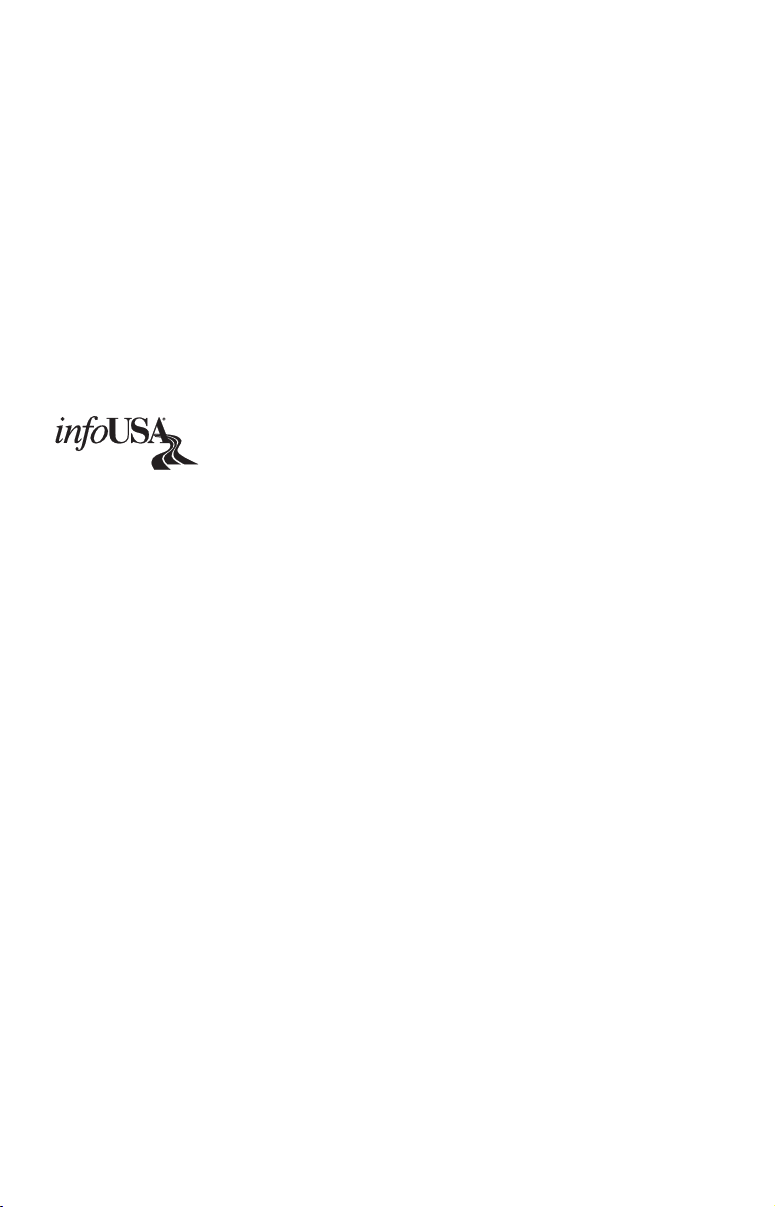
Copyright © 2006 Lowrance Electronics, Inc.
All rights reserved.
No part of this manual may be copied, reproduced, republished,
transmitted or distributed for any purpose, without prior written
consent of Lowrance Electronics. Any unauthorized commercial
distribution of this manual is strictly prohibited.
®
Lowrance
MapCreate™, FreedomMaps™, and NauticPaths™ are trademarks of
LEI. Fishing Hot Spots
Inc. Navionics
2000
is a registered trademark of Lowrance Electronics, Inc.
®
®
®
is a registered trademark of the National Marine Electronics
is a registered trademark of Navionics, Inc. NMEA
is a registered trademark of Fishing Hot Spots
Association.
Points of Interest Data in this unit are by infoUSA,
copyright © 2001-2006, All Rights Reserved. infoUSA is a
trademark of infoUSA, Inc.
Additional mapping data: copyright © 2006 by Transas Ltd.; copyright
© 2006 by Maptech Inc.
Lowrance Electronics may find it necessary to change or end our
policies, regulations and special offers at any time. We reserve the right
to do so without notice. All features and specifications subject to change
without notice. All screens in this manual are simulated. On the cover:
LCX-113
C HD shown.
NMEA 2000
®
Certification Pending.
For free owner's manuals and other information,
visit our web site:
www.lowrance.com
Lowrance Electronics Inc.
12000 E. Skelly Dr.
Tulsa, OK USA 74128-2486
Printed in USA.
Page 3

Table of Contents
Section 1: Read Me First! ........................................................ 1
How Your Sonar Works................................................................. 3
How Your GPS Works ................................................................... 4
Introduction to GPS and WAAS ................................................... 5
How to use this manual: typographical conventions .................. 7
Section 2: Installation & Accessories.................................... 9
Preparations .................................................................................. 9
Transducer Installation ................................................................ 9
Recommended Tools and supplies.......................................... 10
Single-frequency transom installations ............................. 10
Dual-frequency transom installations ............................... 10
Single-frequency trolling motor installations.................... 10
Shoot-through hull installations ........................................ 10
Selecting a Transducer Location ............................................ 10
Shoot-thru-hull vs. Transom Mounting ................................. 12
Transom Transducer Assembly and Mounting ..................... 13
Trolling Motor Bracket Installation (single-frequency only) 19
Transducer Orientation and Fish Arches .............................. 20
Shoot-thru-hull Preparation................................................... 21
Shoot-thru-hull Installation ................................................... 23
Speed/Temperature Sensors ................................................. 25
GPS Antenna/Receiver Module .................................................. 26
Power Connections ...................................................................... 27
Powering Your Display Unit....................................................... 28
Power Diagram A ........................................................................ 29
Power Diagram B ........................................................................ 30
Powering a NMEA 2000 Network Bus....................................... 30
NMEA 2000 Cable Connections ................................................. 31
NMEA 0183 Wiring (Data cable)................................................ 32
Expanding to a NMEA 2000 Network ....................................... 34
Adding a Network Node.......................................................... 38
Additional Network Information............................................ 38
Mounting the Unit: Bracket or In-Dash .................................... 39
MMC or SDC Memory Card Installation................................... 43
To remove an MMC or SD Card ............................................. 45
To add an MMC or SD Card ................................................... 45
Other Accessories ........................................................................ 45
MMC and MapCreate.............................................................. 45
Switch Boxes............................................................................ 46
Face Cover................................................................................ 46
Cleaning Towel ........................................................................ 46
Section 3: Basic Sonar Operation ....................................... 47
i
Page 4
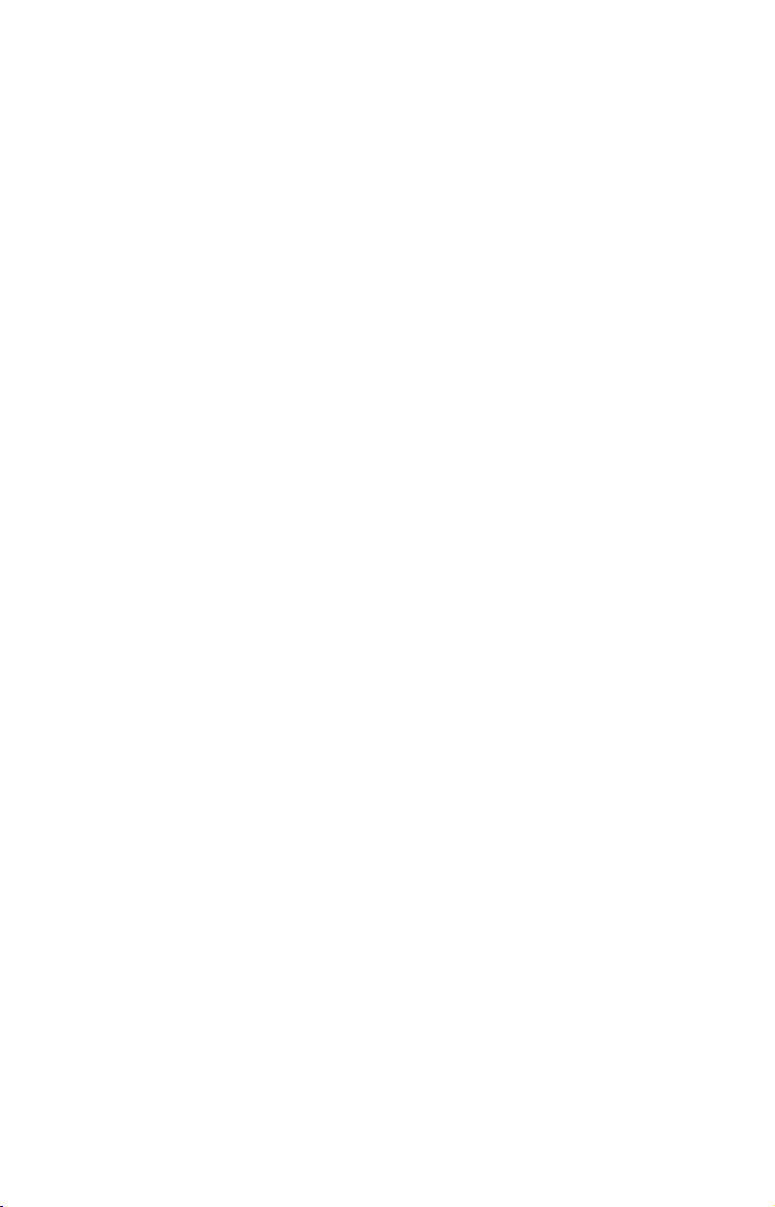
Keyboard ...................................................................................... 47
Power/lights on and off................................................................ 48
Main Menu................................................................................... 48
Pages ............................................................................................ 50
Satellite Status Page............................................................... 50
Navigation Page ...................................................................... 51
Map Page ................................................................................. 52
Sonar Page ............................................................................... 52
Sonar Quick Reference .......................................................... 55
Sonar Operations......................................................................... 56
Fish Symbols vs. Full Sonar Chart ........................................ 58
Other Free Training Aids ....................................................... 59
Section 4: Sonar Options & Other Features..................... 61
ASP™ (Advanced Signal Processing) ..................................... 61
Alarms.......................................................................................... 62
Depth Alarms........................................................................... 62
Zone Alarm............................................................................... 63
Fish Alarm ............................................................................... 64
Calibrate Speed ........................................................................... 64
Chart Speed ................................................................................. 65
Colorline™.................................................................................... 65
Customize Page Displays............................................................ 68
FlashGraf™.............................................................................. 69
Map With Sonar Split Screen ................................................. 69
Sonar with Custom Gauges .................................................... 70
Depth Cursor ............................................................................... 70
Depth Range - Automatic ........................................................... 71
Depth Range - Manual................................................................ 71
Depth Range - Upper and Lower Limits.................................... 72
FasTrack™ ................................................................................... 73
Fish I.D.™ (Fish Symbols & Depths) ......................................... 74
FishTrack™.................................................................................. 75
Frequency (Change Transducer Frequency) ............................. 76
Log Sonar Chart Data................................................................. 77
Overlay Data (add, remove, change).......................................... 78
Ping Speed & HyperScroll™ ....................................................... 82
Reset Options............................................................................... 83
Reset Water Distance.................................................................. 84
Set Keel Offset............................................................................. 84
Sensitivity & Auto Sensitivity.................................................... 85
Sonar Chart Mode ....................................................................... 87
Sonar Page & Sonar Chart Display Options ............................. 87
Full Sonar Chart ..................................................................... 88
ii
Page 5
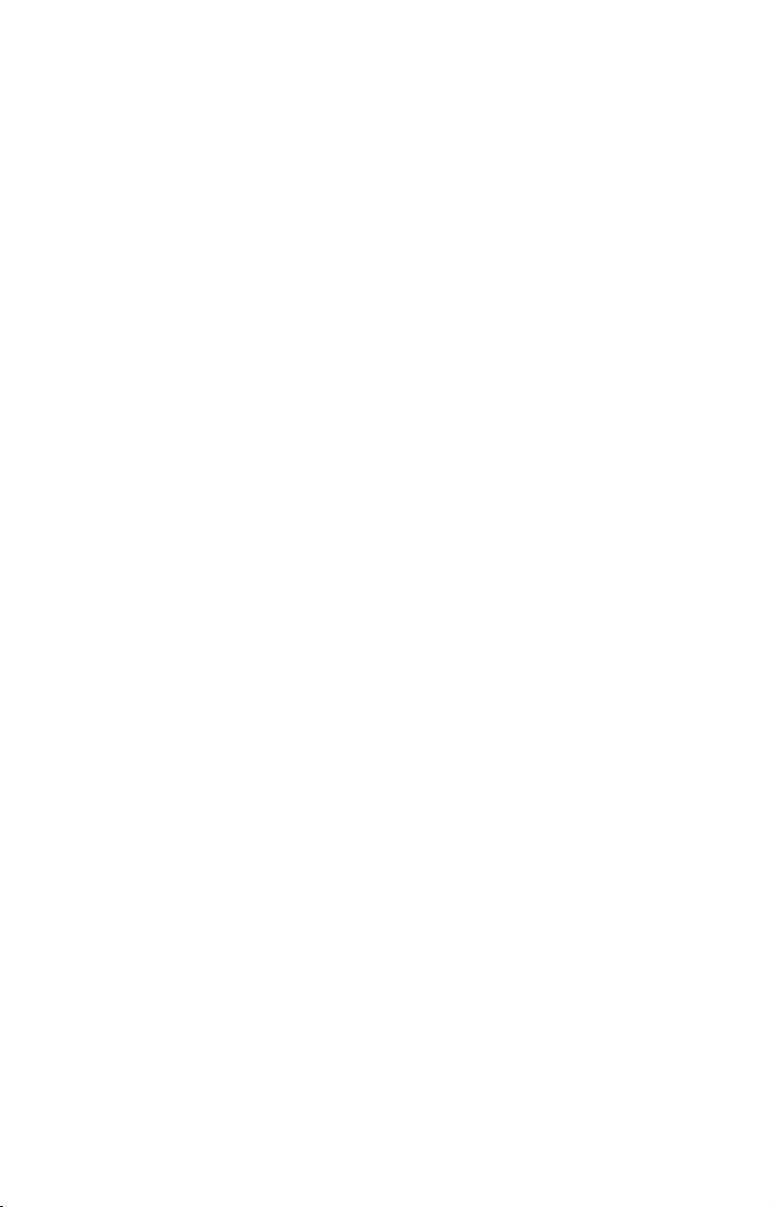
Split Zoom Sonar Chart .......................................................... 88
Digital Data/Chart .................................................................. 89
Sonar Simulator .......................................................................... 89
Stop Chart.................................................................................... 91
Surface Clarity ............................................................................ 91
Upper and Lower Limits............................................................. 92
User Presets................................................................................. 92
Zoom & Zoom Bar........................................................................ 93
Zoom Pan ..................................................................................... 93
Section 5: Sonar Troubleshooting ....................................... 95
Section 6: Basic GPS Operations ......................................... 99
Keyboard ...................................................................................... 99
Power/lights on and off.............................................................. 100
Main Menu................................................................................. 100
Pages .......................................................................................... 102
Sonar Page ............................................................................. 102
Satellite Status Page............................................................. 102
Navigation Page .................................................................... 104
Map Page ............................................................................... 105
Map with Custom Gauges......................................................... 110
GPS Quick Reference ........................................................... 111
Find Your Current Position ...................................................... 112
Moving Around the Map: Zoom & Cursor Arrow Keys........... 112
Selecting Any Map Item with the Cursor................................ 113
Searching ................................................................................... 113
Set a Waypoint .......................................................................... 115
Create Waypoint at Current Position .............................. 115
Create Waypoint on Map .................................................. 116
Create Waypoint by Entering a Position ......................... 117
Navigate To a Waypoint ........................................................... 117
Set Man Overboard (MOB) Waypoint...................................... 118
Navigate Back to MOB Waypoint ............................................ 118
Navigate to Cursor Position on Map ........................................ 119
Navigate to a Point of Interest ................................................. 120
Creating and Saving a Trail ..................................................... 121
Displaying a Saved Trail .......................................................... 122
Navigating Trails ...................................................................... 123
Visual Trailing....................................................................... 123
Navigate a Trail (forward) .................................................... 124
Navigate a Back Trail (backtrack, or reverse) .................... 125
Transfer Custom Maps and GPS Data Files ........................... 126
Save GPS Data to Hard Drive .............................................. 128
Cancel Navigation ..................................................................... 128
iii
Page 6
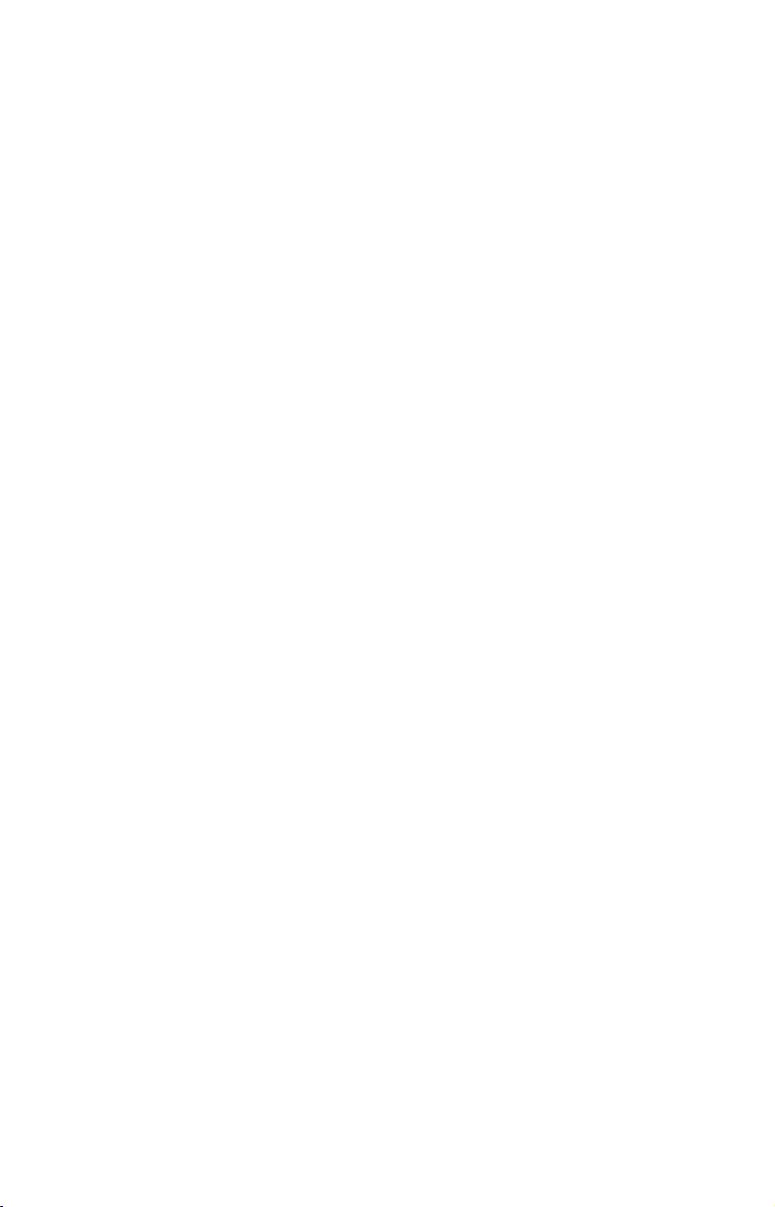
Section 7: Advanced GPS Operations ............................... 129
Find Distance From Current Position ..................................... 129
Find Distance from Point to Point ........................................... 129
Icons ........................................................................................... 129
Create Icon on Map ............................................................... 130
Create Icon at Current Position ........................................... 130
Delete an Icon ........................................................................ 130
Navigate to an Icon ............................................................... 131
Routes......................................................................................... 131
Create and Save a Route....................................................... 132
Delete a Route ....................................................................... 134
Edit a Route ........................................................................... 134
Navigate a Route ................................................................... 135
Navigate a Route in Reverse ................................................ 136
Trails .......................................................................................... 136
Delete a Trail ......................................................................... 136
Edit a Trail Name.................................................................. 136
Edit a Trail Color................................................................... 137
Edit a Trail Pattern............................................................... 137
Utilities ...................................................................................... 138
Alarm Clock ........................................................................... 138
Sun/Moon Rise & Set Calculator .......................................... 138
Trip Calculator ...................................................................... 138
Trip Down Timer ................................................................... 138
Trip Up Timer........................................................................ 138
Waypoints .................................................................................. 138
Delete a Waypoint ................................................................. 138
Edit a Waypoint (name, symbol, position) ........................... 138
Selecting a Waypoint............................................................. 139
Set a Waypoint by Average Position .................................... 139
Set a Waypoint by Projecting a Position.............................. 139
Section 8 System & GPS Setup Options ........................... 141
Alarms........................................................................................ 141
Auto Satellite Search ................................................................ 142
Check MMC Files and Storage Space ...................................... 143
Communications Port Configuration ....................................... 143
Configure NMEA 0183.............................................................. 144
Coordinate System Selection .................................................... 144
Map Fix ...................................................................................... 145
Customize Page Displays.......................................................... 147
GPS Simulator........................................................................... 148
Simulating Trail or Route Navigation ................................. 148
Hide GPS Features.................................................................... 149
iv
Page 7
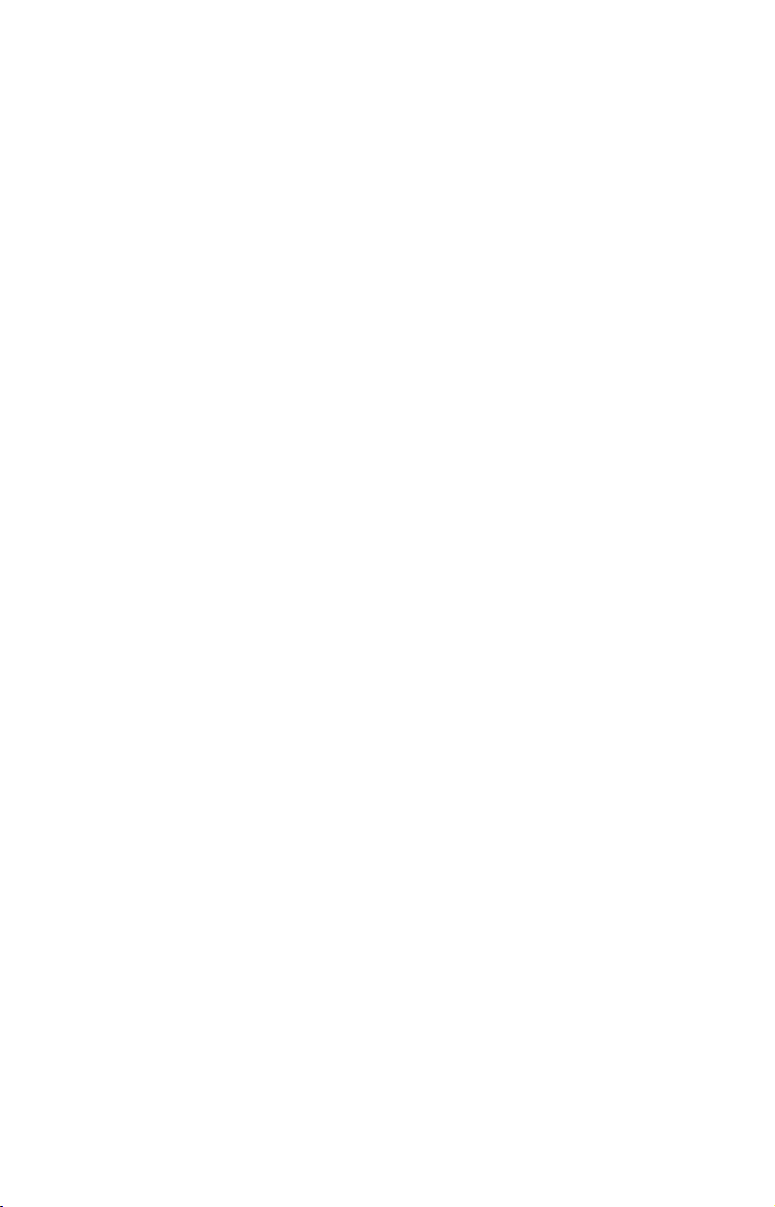
Initialize GPS ............................................................................ 149
Map Auto Zoom ......................................................................... 149
Map Data ................................................................................... 150
Pop-up Map Info: ................................................................... 150
Map Boundaries: ................................................................... 151
Fill Water With White: ......................................................... 151
Trackline Extension: ............................................................. 151
Presentation Mode: ............................................................... 151
Safety Contour:...................................................................... 151
Map Overlays (Range Rings; Lat/Long Grid): ..................... 151
Map Datum Selection................................................................ 152
Map Detail Category Selection................................................. 153
Map Orientation ........................................................................ 153
NauticPath™ USA Marine Charts........................................... 154
Nautical Chart Notes ............................................................ 154
Port Information.................................................................... 155
Tidal Current Information.................................................... 156
Tide Information.................................................................... 158
Navionics® Charts ..................................................................... 159
To display a Navionics chart: ............................................... 160
Overlay Data (add, remove, change)........................................ 160
Popup Help ................................................................................ 166
Reset Options............................................................................. 166
Screen Contrast and Brightness .............................................. 167
Set Language ............................................................................. 168
Set Local Time ........................................................................... 168
Show WAAS Alarm ................................................................... 169
Software Version Information .................................................. 170
Sounds and Alarm Sound Styles .............................................. 170
Track Smoothing ....................................................................... 171
Trail Options.............................................................................. 171
Delete All Trails .................................................................... 172
Update Trail Options ............................................................ 172
Delete Trail ............................................................................ 173
New Trail ............................................................................... 173
Trail Visible/Invisible and Other Trail Options .................. 173
Units of Measure ....................................................................... 174
Section 9: Searching............................................................. 175
Find Addresses .......................................................................... 176
Find Any Item Selected by Map Cursor................................... 178
Find Interstate Highway Exits ................................................ 179
Find Map Places or Points of Interest (POI) ........................... 180
Find Streets or Intersections .................................................... 182
v
Page 8
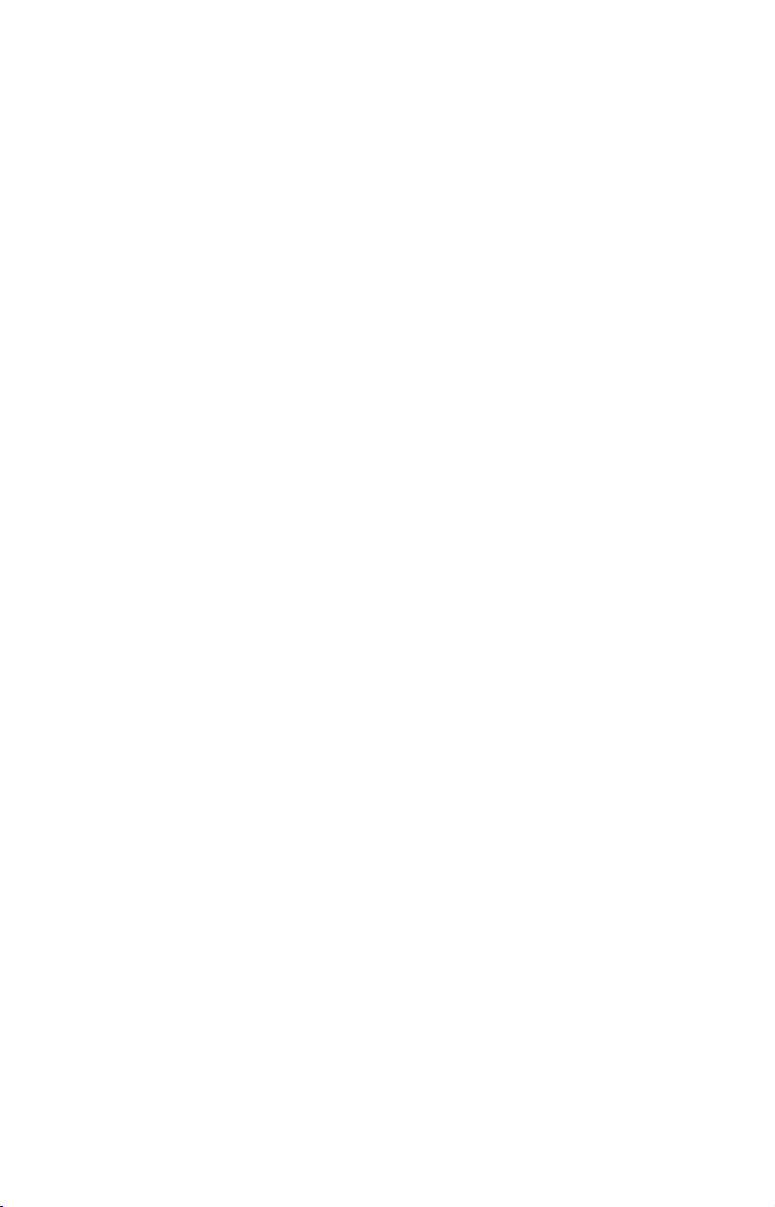
Find a Street .......................................................................... 182
Find an Intersection.............................................................. 183
Find Waypoints ......................................................................... 185
Section 10: NMEA 2000 Device Configuration............... 187
NMEA 2000 Menu..................................................................... 187
Bus Setup................................................................................... 187
Engine & Tank Configuration .................................................. 188
Tank Select ........................................................................ 189
Tank Size ........................................................................... 189
Set Configuration button .................................................. 189
Device Configuration Menu .................................................. 190
Device Information and Device Data ................................... 190
Fuel Management Menu........................................................... 191
Adding Fuel to Tank ............................................................. 191
Engine Operations................................................................. 192
NMEA 2000 Alarms .................................................................. 193
Waypoint Sharing ..................................................................... 194
Backlight Synchronization ....................................................... 194
Configuring EP Sensors............................................................ 194
EP-35 Temperature Configuration....................................... 194
Advanced Options menu ....................................................... 195
EP-10 Fuel Flow Configuration............................................ 196
Advanced Options menu ....................................................... 197
EP-15 Fluid Level Configuration ......................................... 198
Advanced Options menu ....................................................... 199
Suzuki Engine Interface Configuration ............................... 200
Advanced Options menu ....................................................... 201
Calibrating EP Sensors............................................................. 202
EP-10 Fuel Flow Calibration ................................................ 202
EP-15 Fluid Level Calibration.............................................. 204
Fuel Flow Calibration in a Suzuki Engine Interface .......... 207
Engine Trim Calibration....................................................... 208
Reset Trim Calibration ......................................................... 208
Bennett Trim Tabs Calibration ............................................ 208
To calibrate Trim Tabs:..................................................... 208
To Reset Calibration:......................................................... 209
Section 11: Supplemental Material Datums Used ......... 211
vi
Page 9
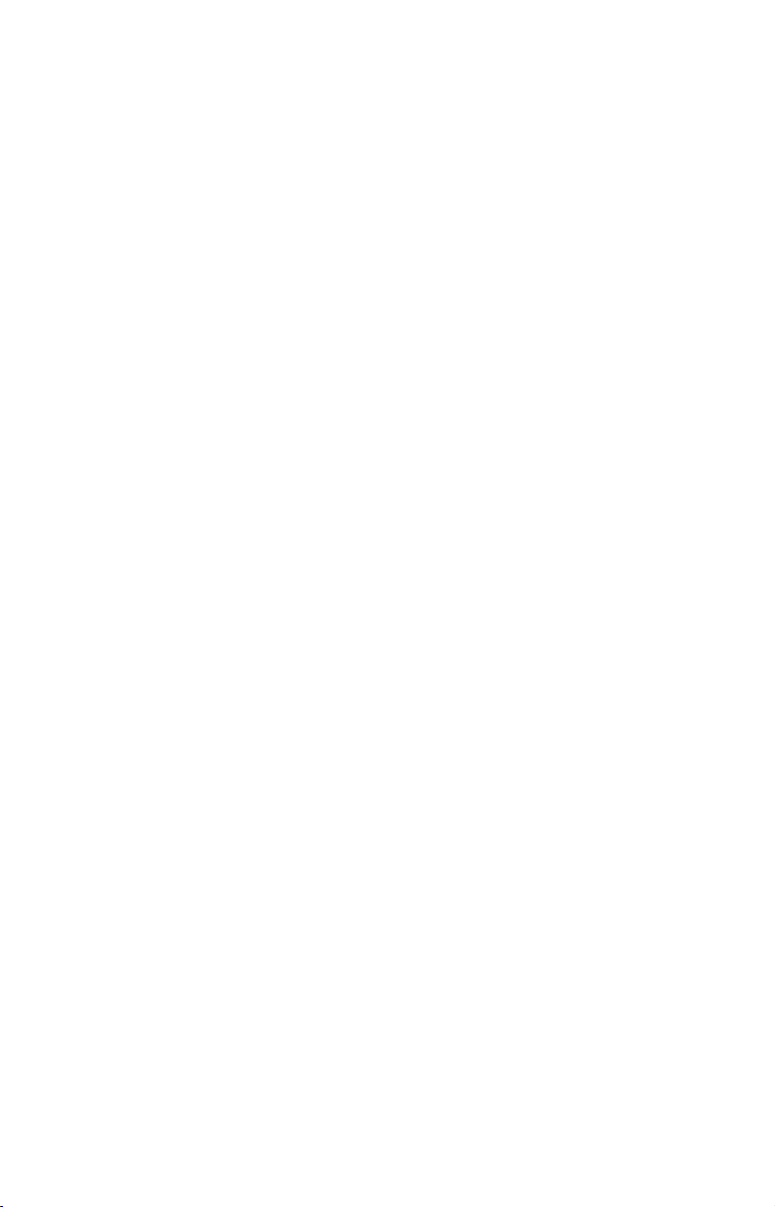
WARNING!
A CAREFUL NAVIGATOR NEVER RELIES ON ONLY ONE METHOD
TO OBTAIN POSITION INFORMATION.
When showing navigation data to a position (waypoint), a GPS unit will show
the shortest, most direct path to the waypoint. It provides navigation data to the
waypoint regardless of obstructions. Therefore, the prudent navigator will not
only take advantage of all available navigation tools when traveling to a
waypoint, but will also visually check to make sure a clear, safe path to the
waypoint is always available.
When a GPS unit is used in a vehicle, the vehicle operator is solely
responsible for operating the vehicle in a safe manner. Vehicle
operators must maintain full surveillance of all pertinent driving,
boating or flying conditions at all times. An accident or collision
resulting in damage to property, personal injury or death could occur if
the operator of a GPS-equipped vehicle fails to pay full attention to
travel conditions and vehicle operation while the vehicle is in motion.
CAUTION
WARNING!
vii
Page 10
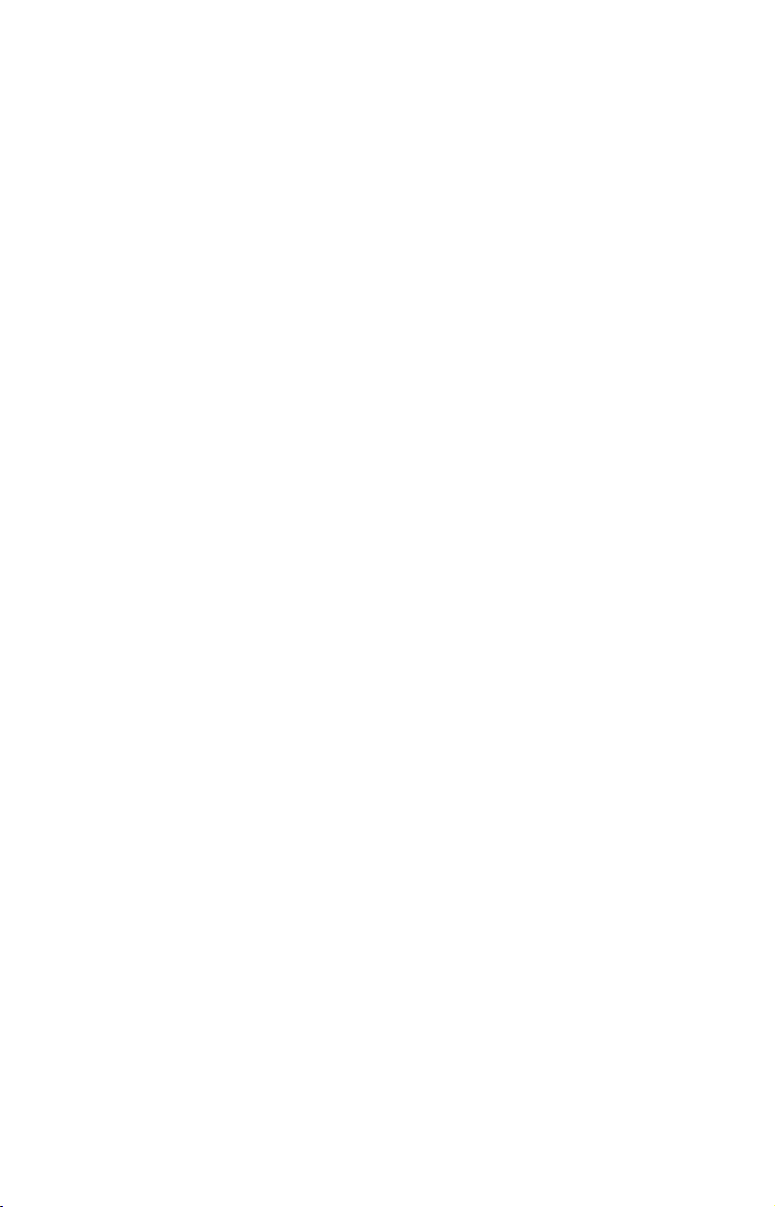
Notes
viii
Page 11
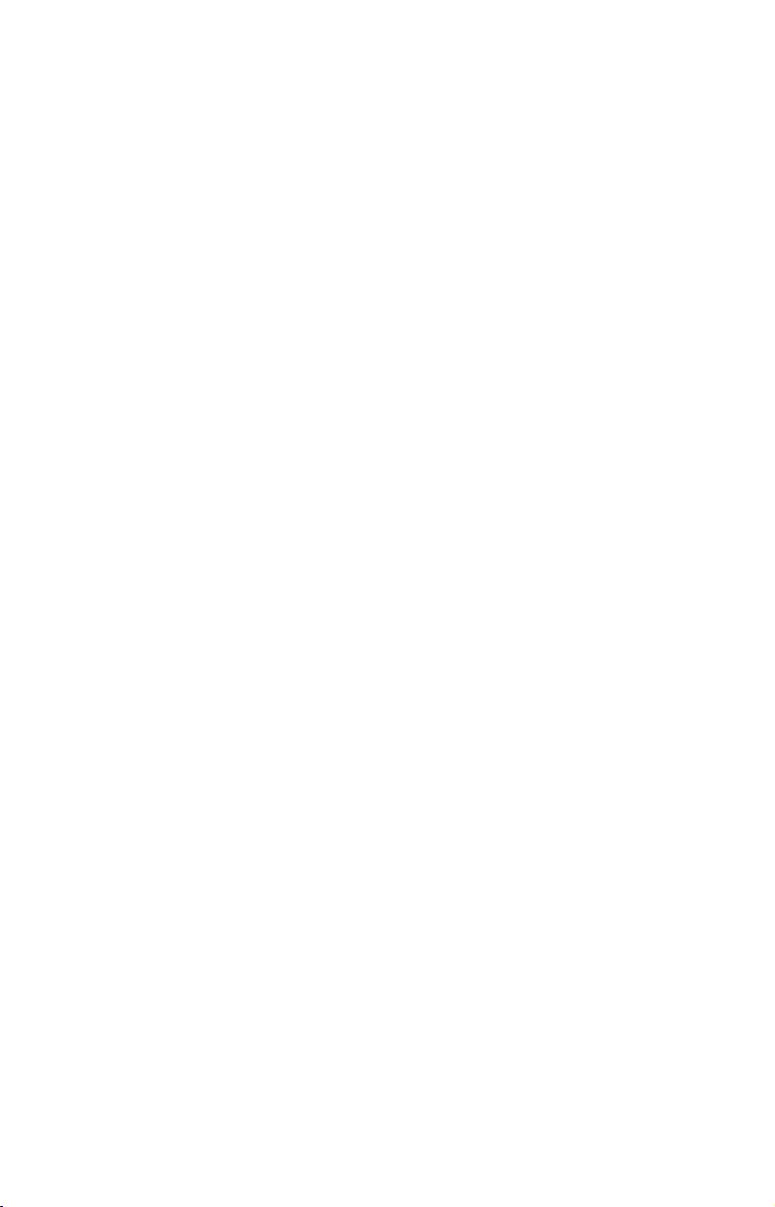
Section 1:
Read Me First!
How this manual can get you out on the road, fast!
Welcome to the exciting world of digital sonar and GPS! We know you're
anxious to begin navigating and finding fish, but we have a favor to ask.
Before you grab the unit and begin installing it, please give us a moment
or two to explain how our manual can help you get the best performance
from your combination fish finder and GPS receiver.
First, we want to thank you for buying a Lowrance sonar/GPS unit.
Whether you're a first time user or a professional fisherman, you'll discover
that your unit is easy to use, yet capable of handling demanding navigation
and sonar tasks. When you team your unit with our custom mapping
software MapCreate™, you have an incredible combination. With a full
recording capability and remarkable resolution, you won't find another
GPS/sonar unit with this much power and this many features for this price!
Our goal for this book is to get you on the water. Like you, we'd rather
spend more time boating or fishing and less time reading the manual!
So, we designed our book so you don't have to read the whole thing from
front to back to find the information you want. At the start (or end) of each
segment, we'll tell you what content is coming up next. If it's a concept
you're already familiar with, we'll show you how and where to skip ahead
for the next important topic. We've also made it easy to look up any tips
you may need from time to time. Here's how:
The manual is in 11 sections. This first section is an introduction to the
unit's sonar and GPS. It tells you the basics you need to know so you’ll easily
be able to make the unit not only tell you where you are but also where to
find fish.
Section 2 will help you install your unit, the transducer and the GPS
antenna module. We'll also show you how to install the MultiMedia Card
(MMC) and give you some information on available accessories.
Section 3 covers Basic Sonar Operation. It will show you how easy it is to
run your sonar, right out of the box. This section features a one-page Sonar
Quick Reference. (If you've already jumped ahead and figured out
how to install the unit yourself, and you just can't wait any longer,
turn to the Quick Reference on page 55 and head for the water
with your unit!)
1
Page 12
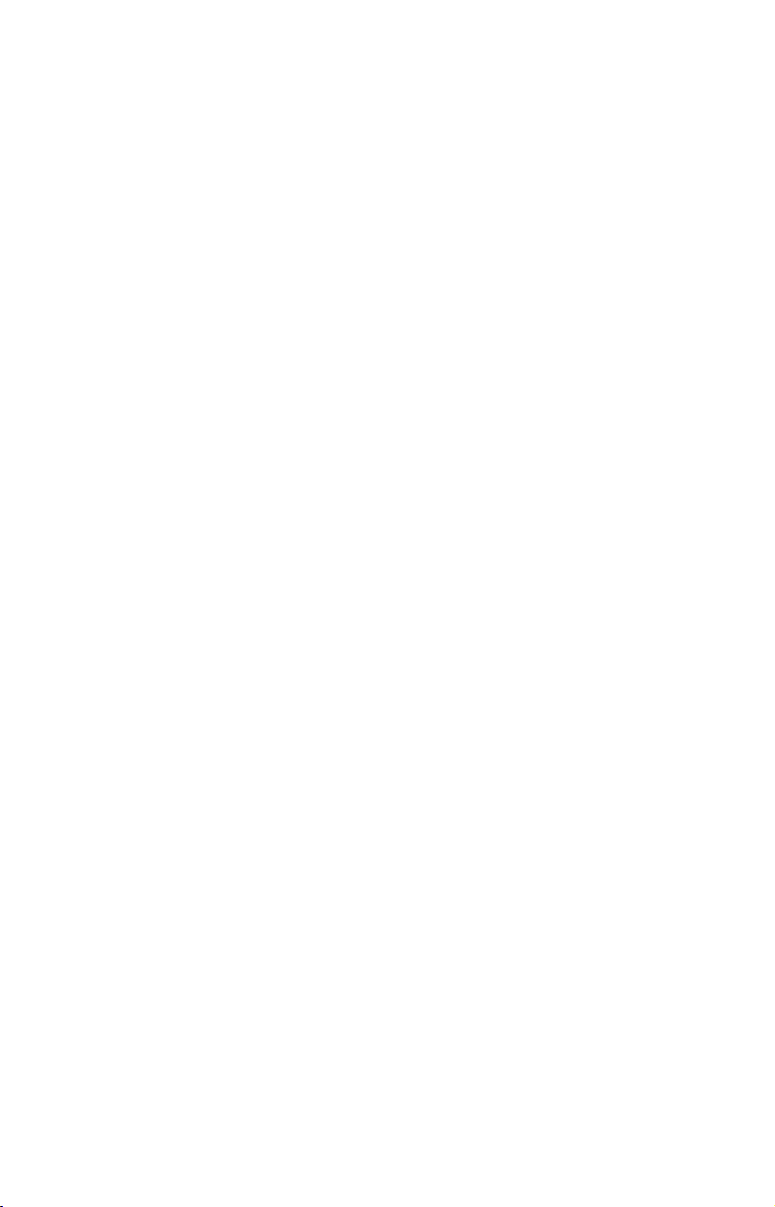
After you've gained some experience with your sonar, you'll want to check
out Section 4, which discusses advanced Sonar Options and Other Features.
When you come to a sonar menu command on the unit's screen, you can
look it up in the manual by skimming over the table of contents, flipping
through Section 3, or scanning through the sonar options in Section 4.
If you're having difficulty with your sonar, you can find an answer to
the most common problems in Section 5, Sonar Troubleshooting.
The manual switches from sonar to navigation in Section 6, which
introduces you to Basic GPS Operations. This section features a one-
page GPS Quick Reference on page 111.
Section 6 contains short, easy-to-scan GPS lessons that follow one
another in chronological order. They're all you'll need to know to find
your way on the water quickly.
After you've learned the basics (or if you already have some GPS
experience), you may want to try out some of the unit's many advanced
navigation features. That brings us to Section 7, Advanced GPS
Operations. This section contains the rest of the unit's GPS command
functions, organized in alphabetical order.
When you come to a GPS menu command on the screen, you can look it up
in the manual by skimming over the table of contents, flipping through
Section 6, or scanning through the command portion of Section 7.
This unit is ready to use right out of the box, but you can fine tune and
customize its operation with dozens of options. Since sonar is the unit's
key feature, we put the main sonar options in Section 4. Some options,
such as screen brightness settings, affect both sonar and GPS
operations. We describe how to use those common options along with
GPS options in Section 8, System Setup and GPS Setup Options.
Section 8 is organized in alphabetical order.
In Section 9, we go into more detail on one of the unit's most remarkable
GPS capabilities — Searching. We'll introduce a search example in the
Basic GPS Operation section, but there are so many map items you can
search for that we had to give this function its own section in the manual!
For example, did you know your unit can look up business phone
numbers, like a virtual Yellow Pages? We’ll show you how in Section 9.
Finally, in Section 10, we offer Supplemental Material, including a list
of the GPS data, warranties and customer service information.
It's important to us (and our power users), but, if you don't care how
many watts of power the unit has, or how many waypoints it can store,
skip ahead to important information on how sonar works, on page 6
(Background on GPS begins on page 7).
2
Page 13
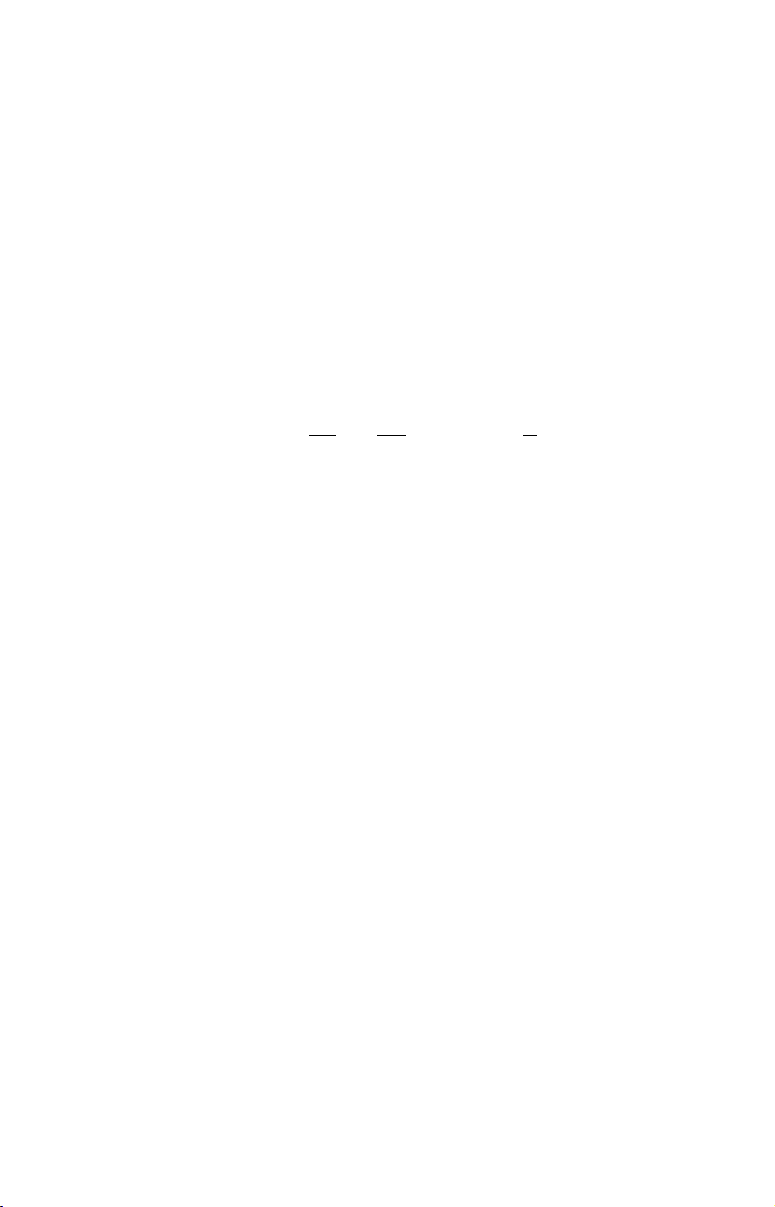
NOTICE!
The storage and operation temperature range for your unit is from 20 degrees to +167 degrees Fahrenheit (-28 degrees to +75 degrees
Celsius). Extended storage or operation in temperatures higher or
lower than specified will damage the liquid crystal display in your
unit. This type of damage is not covered by the warranty. For more
information, contact the factory's Customer Service Department;
phone numbers are listed on the last page of the manual.
How Your Sonar Works
Sonar has been around since the 1940s, so if you already know how it
works, skip down to read about the relatively new technology of GPS.
But, if you've never owned a sonar fish finder, this segment will tell you
the underwater basics.
Sonar is an abbreviation for SO
developed during World War II for tracking enemy submarines. (Lowrance
developed the world's first transistorized sportfishing sonar in 1957.) A
sonar consists of a transmitter, transducer, receiver and display. Here’s a
simple explanation of how it finds the bottom and the fish.
The transmitter emits an electrical impulse, which the transducer
converts into a sound wave and sends into the water. (Humans or fish
can't hear the sound frequency.) The sound wave strikes an object (fish,
structure or bottom) and bounces back to the transducer, which
converts the sound back into an electrical signal.
und NAvigation and Ranging, a technology
The receiver amplifies this return signal, or echo, and sends it to the
display, where an image of the object appears on the scrolling sonar
chart. The sonar's microprocessor calculates the time lapse between the
transmitted signal and echo return to determine the distance to the
object. The whole process repeats itself several times each second.
Your sonar unit can record a log of the sonar signals that scroll across
the screen and save them to the MMC memory card. (These recordings
are also called sonar charts or sonar graphs.) You can replay this sonar
log in the unit using the Sonar Simulator function, or play it back on a
personal computer using our free Sonar Viewer. The viewer is available
for download from the Lowrance web site, www.lowrance.com.
You can save several different sonar log files, erase them and record
new ones, over and over again. The size of your sonar recordings are
only limited by the free space available on your MMC.
3
Page 14
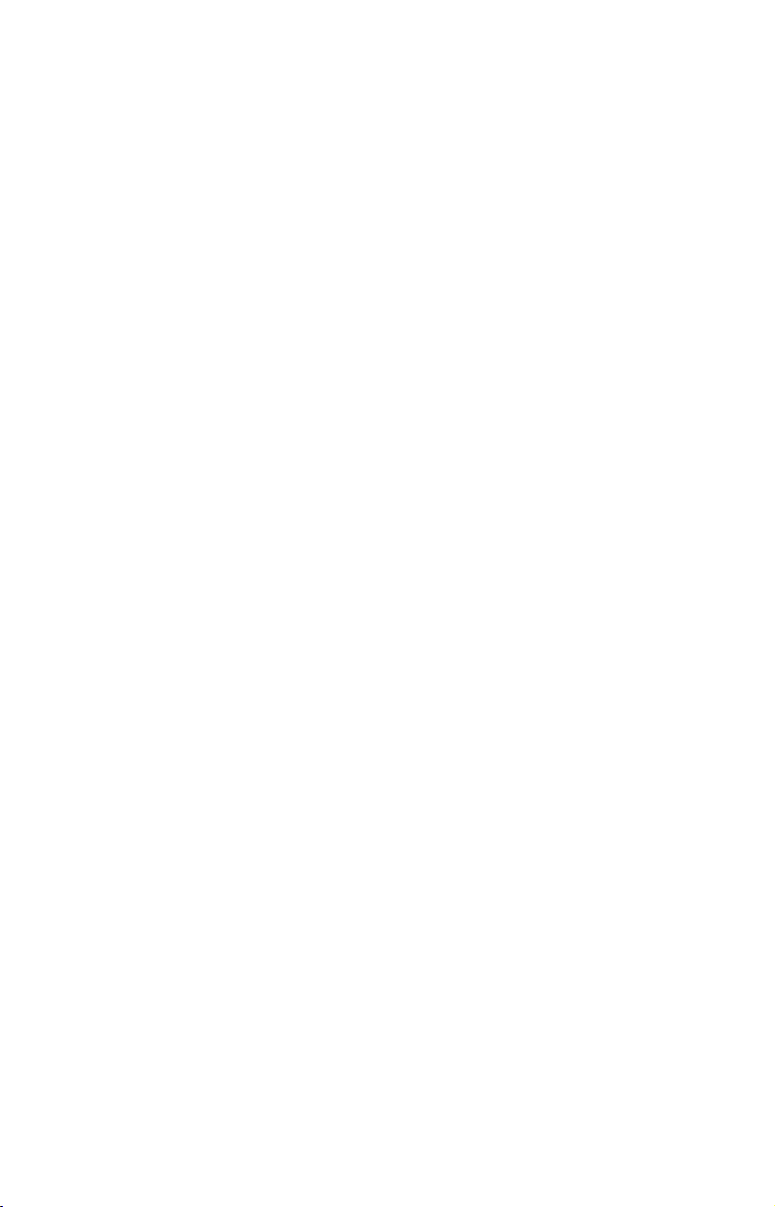
How Your GPS Works
You'll navigate faster and easier if you understand how this unit scans
the sky to tell you where you are on the earth — and, where you're
going. (But if you already have a working understanding of GPS
receivers and the GPS navigation system, skip on ahead to Section 2,
Installation & Accessories on page 9. If you're new to GPS, read on, and
you can later impress your friends with your newfound knowledge.)
First, think of your unit as a small but powerful computer. (But don't worry
— we made the series easy to use, so you don't need to be a computer expert
to find your way!) The unit includes a keypad and a screen with menus so
you can tell it what to do. The screen also lets the unit show your location on
a moving map, as well as point the way to your destination.
This gimbal-mounted unit uses an external antenna/receiver module,
which makes the whole system work something like your car radio.
However, instead of your favorite dance tunes, this receiver tunes in to
a dozen GPS satellites circling the earth. (It will also listen in to the
WAAS satellites in orbit, but more about that in the upcoming segment
introducing you to GPS and WAAS.)
Your unit listens to signals from as many satellites as it can "see" above
the horizon, eliminates the weakest signals, then computes its location
in relation to those satellites. Once it figures its latitude and longitude,
the unit plots that position on the moving map shown on the screen.
The whole process takes place several times a second!
The performance doesn't stop there. Stored in the permanent memory
of every unit is a basic background map of the entire world. We lock it
in here at the factory — you can't change or erase this map.
The background map is suitable for many navigation chores, but for
maximum accuracy and much more detail, you need our optional mapmaking software, MapCreate™. Some unit features — such as searching for
businesses and addresses — won't work without a custom MapCreate map.
There is so much detail in our background map (and even more in
MapCreate) that we'll describe their contents and differences in Section 6,
Basic GPS Operations, on page 99.
NOTE:
The LCX-28CHD, LCX-38 CHD and LCX-113CHD have NauticPath™
charts, Fishing Hot Spots
preloaded onto a 30-Gigabyte hard drive. Therefore, if you own either the
LCX-28CHD or the LCX-113CHD, you do not need to load any of those
charts/maps into the unit. The unit can also use Navionics
must be loaded into the unit via a Navionics card. MMC and SD cards still
will be necessary to log sonar chart data and to store GPS data files.
®
Elite charts and all high detail custom maps
®
charts, but they
4
Page 15
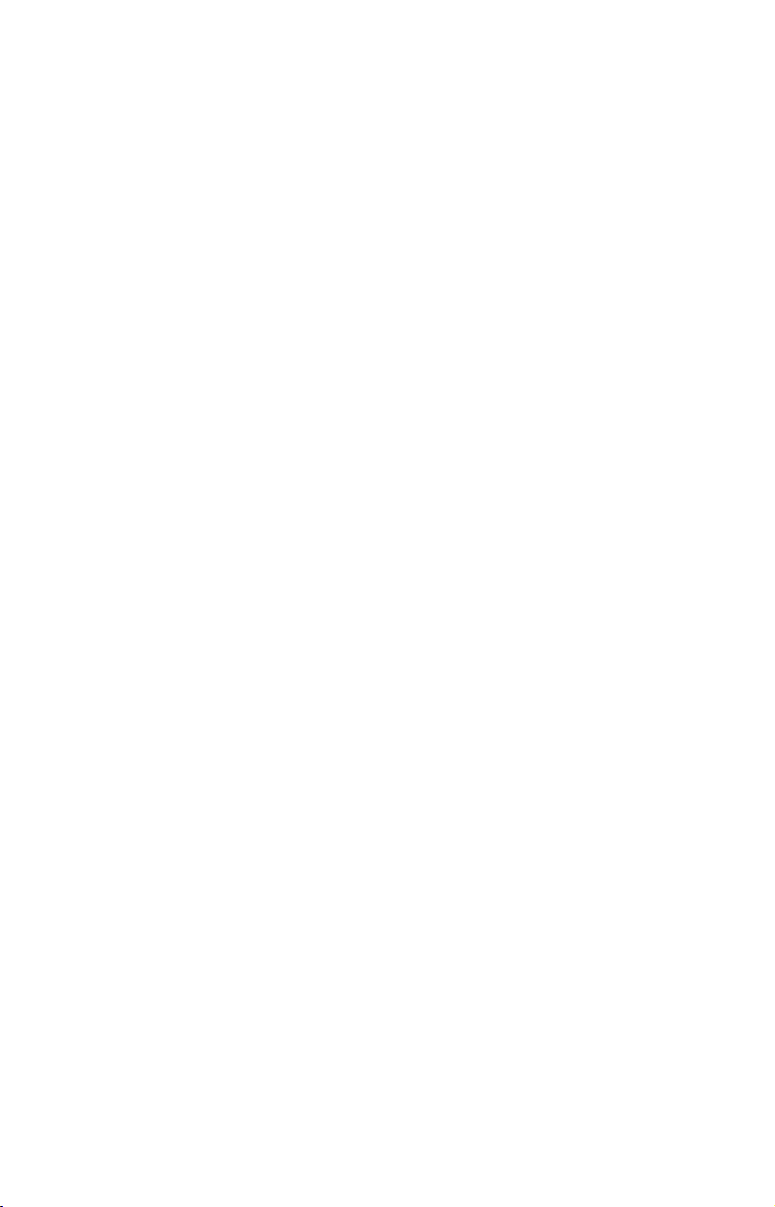
Another portion of the unit's onboard memory is devoted to recording
GPS navigation information, which includes waypoints, event marker
icons, trails and routes. This lets you look back the way you came. Think
of this data storage like the hard drive memory in a computer or a tape
in a cassette tape recorder. You can save several different GPS data files,
erase 'em and record new ones, over and over again. Like any computer
file, these GPS Data Files (file format *.usr) can be shared between
other Lowrance GPS or sonar/GPS units and even personal computer.
Your unit has one more thing in common with a personal computer.
Just as computers have a floppy disk drive for storing and exchanging
files, this unit has a slot for an MMC (MultiMedia Card) or SD card
(Secure Digital card) flash memory card. These solid-state memory
devices are about the size of a postage stamp, but can hold data ranging
from 8 MB to 1 GB in size (Compare that to a floppy disk's 1.44 MB
capacity!). The unit uses all that MMC space for two key GPS purposes
(You can also use the MMC to record sonar logs.).
First, you can backup your onboard GPS Data Files by copying them to
the MMC. Since the MMC is removable (like a floppy disk or a cassette
tape), you can store these GPS Data Files on a personal computer
equipped with an MMC card reader (Or store them on a pocketful of
MMCs, if you don't have a computer.). Our MapCreate mapping software
can save, edit or create its own GPS Data Files, which can be copied to
the MMC and then loaded from the MMC into the unit's memory.
The other key GPS use for MMCs is storage of special high-detail, custom
maps, which you can produce on your computer with our MapCreate
software. These MapCreate custom maps contain more detail than the basic
background map. These Custom Map Files (file format *.lcm) can also be
shared between other Lowrance GPS or sonar/GPS units and personal
computers (For example, the exact same MMC, custom map files and GPS
data files can be used interchangeably between your gimbal-mounted unit
and the hand-held iFINDER
®
GPS receiver.).
The unit automatically reads Custom Map Files directly from the MMC
or SD card. To use a custom map, all you need to do is slide an MMC
containing a map into the unit.
Introduction to GPS and WAAS
Well, now you know the basics of how the unit does its work. You might
be ready to jump ahead to Section 2, Installation & Accessories, on page
9, so you can mount your unit and plug in the power. Or you might
want to see how our text formatting makes the manual tutorials easy to
skim. If that's the case, move on to "How to Use This Manual" on page
7. But, if you want to understand the current state of satellite
5
Page 16
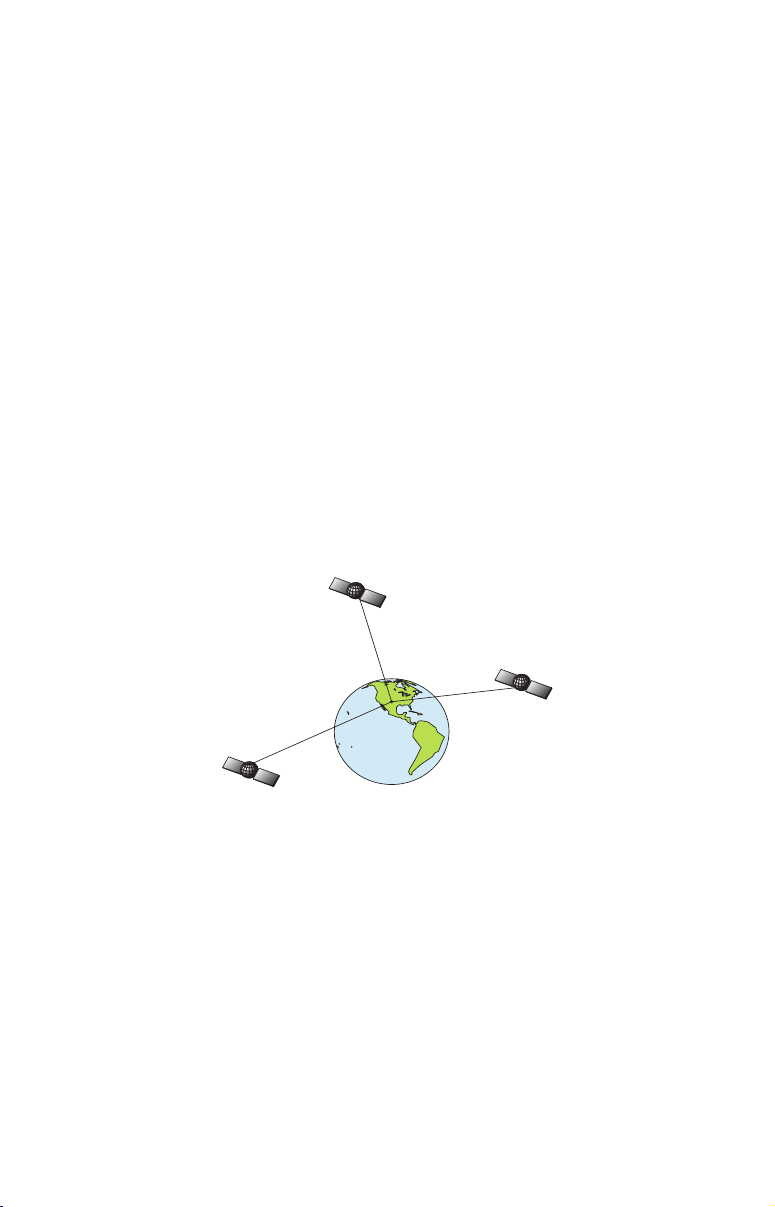
navigation, look over this segment describing how GPS and its new
companion WAAS work together to get you where you're going.
The United States Department of Defense launched Global Positioning
System (GPS) on July 17, 1995. It was designed as a 24-hour-a-day,
365-days-a-year, all weather global navigation system for the armed
forces of the U.S. and its allies. Civilian use was also available, but it
was less accurate because the military scrambled the signal somewhat,
using a process called Selective Availability (SA).
GPS proved so useful for civilian navigation that the federal government
discontinued SA on May 2, 2000, after the military developed other
methods to deny GPS service to enemy forces. Reliable accuracy for
civilian users jumped from 100 meters (330 feet) under SA to the present
level of 10 to 20 meters (about 30 to 60 feet.).
Twenty-four satellites orbit 10,900 nautical miles above the Earth,
passing overhead twice daily. A series of ground stations (with precisely
surveyed locations) controls the satellites and monitors their exact
locations in the sky. Each satellite broadcasts a low-power signal that
identifies the satellite and its position above the earth. Three of these
satellites are spares, unused until needed. The rest virtually guarantee
at least four satellites are in view nearly anywhere on Earth at all times.
A minimum of three satellites are required to determine a 2D fix.
The system requires signal reception from three satellites in order to
determine a position. This is called a 2D fix. It takes four satellites to
determine both position and elevation (your height above sea level —
also called altitude). This is called a 3D fix.
Remember, the unit must have a clear view of the satellites in order to
receive their signals. Unlike radio or television signals, GPS works at
very high frequencies. Trees, buildings, an automobile roof, even your
body can easily block these signals.
6
Page 17
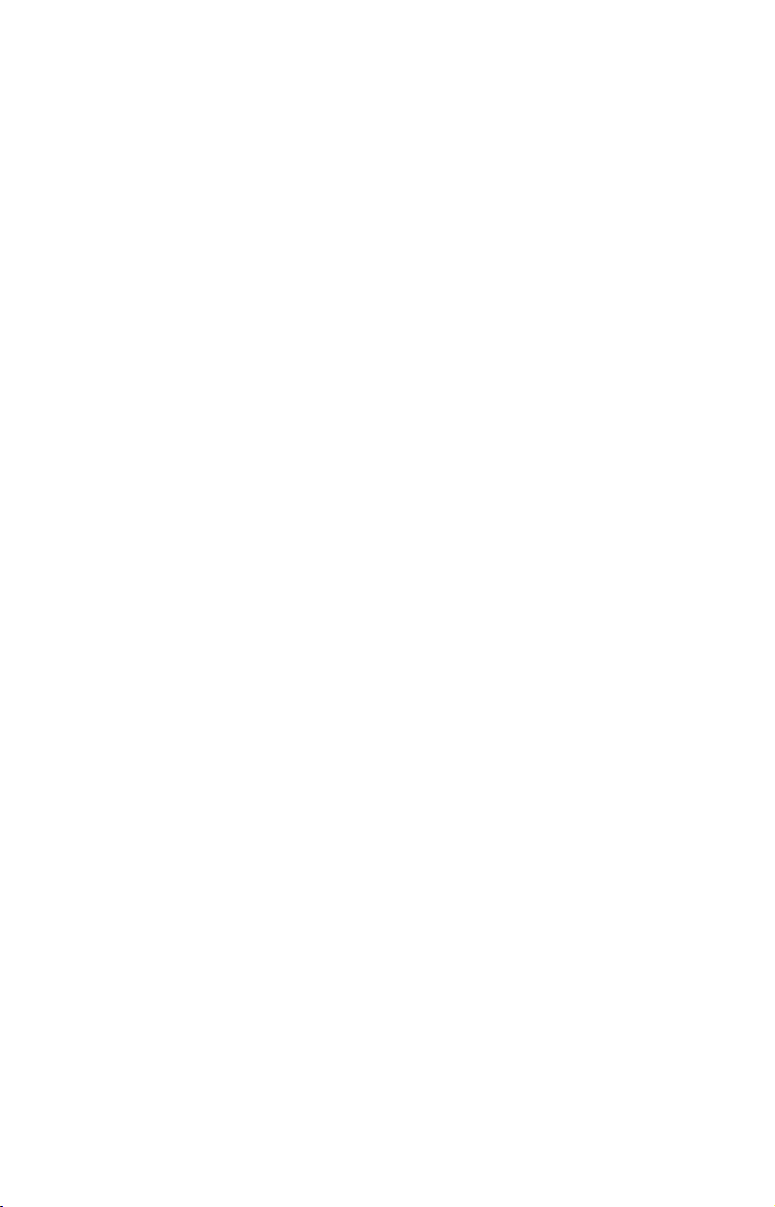
Like most GPS receivers, this unit doesn’t have a compass or any other
navigation aid built inside. It relies solely on the signals from the
satellites to calculate a position. Speed, direction of travel, and distance
are all calculated from position information. Therefore, in order for the
unit to determine direction of travel, you must be moving and the
faster, the better. This is not to say that it won’t work at walking or
trolling speeds — it will. There will simply be more "wandering" of the
data shown on the display.
GPS is accurate enough for route navigation, but the U.S. Federal
Aviation Administration has special needs for aircraft traffic control
that go beyond basic GPS. The FAA has a program to boost GPS
performance even further with its Wide Area Augmentation System, or
WAAS. This GPS add-on will include a time control element that will
help airliners fly closer together while avoiding collisions. In addition to
carefully spacing airplanes along travel corridors, WAAS will
eventually make instrument landings and takeoffs more accurate as it
replaces existing aviation navigation systems.
Non-aviators can use WAAS signals to make their GPS navigation even
more accurate. Your unit receives both GPS and WAAS signals. WAAS,
however, has some limits you should know about.
WAAS can boost the accuracy of land GPS navigation, but the system is
designed for aircraft. The satellites are in a fixed orbit around the
Equator, so they appear very low in the sky to someone on the ground in
North America. Aircraft and vessels on open water can get consistently
good WAAS reception, but terrain, foliage or even large man-made
structures frequently block the WAAS signal from ground receivers.
You'll find that using your GPS receiver is both easy and amazingly
accurate. It’s easily the most accurate method of electronic navigation
available to the public today. But remember this receiver is only a tool.
Always have another method of navigation available, such as a map or
chart and a compass.
Also remember this unit will always show navigation information in
the shortest line from your present position to a waypoint, regardless of
terrain! It only calculates position; it can’t know what’s between you
and your destination. It’s up to you to navigate safely around obstacles,
no matter how you’re using this product.
How to use this manual: typographical conventions
Many instructions are listed as numbered steps. The keypad and arrow
"keystrokes" appear as boldface type, so you can easily skim the
instructions and pick out what menu command to use.
7
Page 18
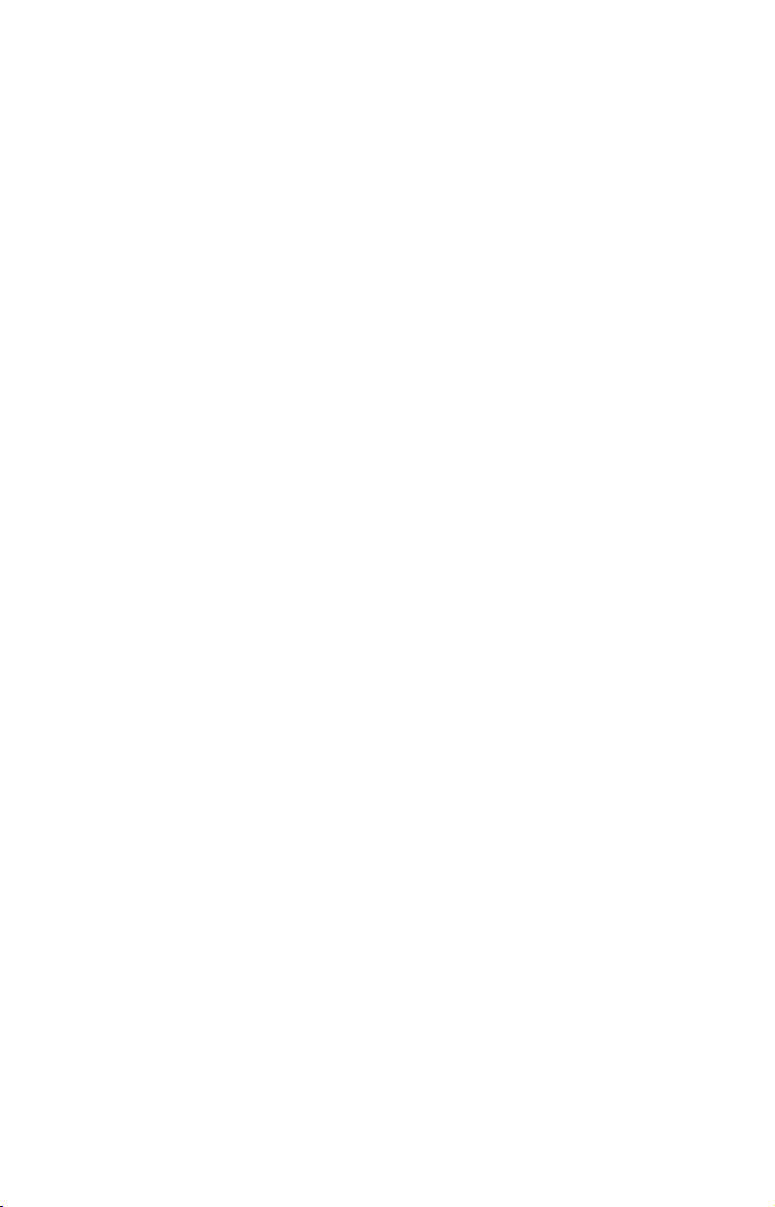
Arrow Keys
The arrow keys control the movement of dotted cross-hair lines on your
mapping screen called the cursor. The arrow keys also control a
horizontal line depth cursor on the sonar screen. The arrow keys also
help you move around the menus so you can execute different
commands. They are represented by symbols like these, which denote
the down arrow, up arrow, left arrow and right arrow: ↓ ↑ ← →.
Keyboard
The other keys perform a variety of functions. When the text refers to a
key to press, the key is shown in bold. For example, the "Enter/Icons"
key is shown as
Menu Commands
A menu command or a menu option will appear in small capital letters, in
a bold sans serif type like this:
to select this command or option from a menu or take an action of some
kind with the menu item. Text that you need to enter or file names you
need to select are show in italic type, such as trail name.
Instructions = Menu Sequences
Most functions you perform with this unit are described as a sequence
of key strokes and selecting menu commands. We've written them in a
condensed manner for quick and easy reading.
For example, instructions for navigating a trail would look like this:
1. From the Map Page, press
2. Press ↓ to
3. You are asked to wait while it converts the trail into a route.
4. The wait message disappears and the unit begins showing
navigation information along the trail. Now, begin moving and
follow your unit's directions.
In clearer terms, Step 1 (above) means: "Start on the Map Page. Press
the Menu key twice. Next, repeatedly press (or press and hold) the down
arrow key to scroll down the menu and select (highlight) the My Trails
menu command. Finally, press the Enter key."
Step 2: "Press the down arrow key repeatedly to scroll to the trail
named Trail 1, and press Enter. Next, press the right arrow key and
then the down arrow key to highlight the Navigate command, then
press Enter."
ENT and the "Menu" key is shown as MENU.
ROUTE PLANNING. These indicate that you are
MENU|MENU|↓ to MY TRAILS|ENT.
Trail 1|ENT|→|↓ to NAVIGATE|ENT.
8
Page 19
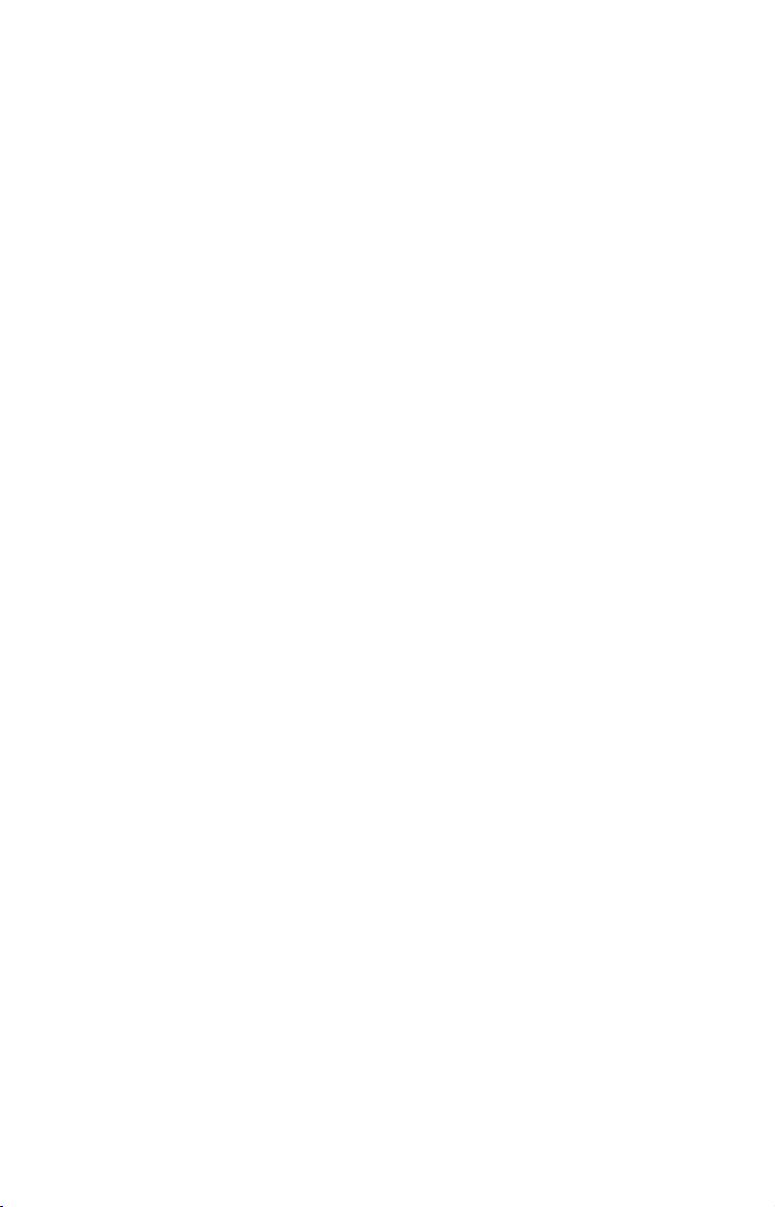
Section 2:
Installation & Accessories
Preparations
You can install the sonar and GPS systems in some other order if you
prefer, but we recommend this installation sequence:
CAUTION:
You should read over this entire installation section before
drilling any holes in your vehicle or vessel!
1. Determine the approximate location for the sonar/GPS unit, so you
can plan how and where to route the cables for the antenna, transducer
and power. This will help you make sure you have enough cable length
for the desired configuration.
2. Determine the approximate location for the transducer and its cable
route.
3. Determine the approximate location for the GPS antenna module
and its cable route.
4. Determine the location of your battery or other power connection,
along with the power cable route.
5. Install the transducer and route the transducer cable to the
sonar/GPS unit.
6. Install the GPS antenna and route the antenna cable to the
sonar/GPS unit.
7. Install the power cable and route it to the sonar/GPS unit.
8. Mount the sonar/GPS unit.
Transducer Installation
®
These instructions will help you install your Skimmer
transom, on a trolling motor or inside a hull. These instructions cover
both single- and dual-frequency Skimmer transducers. Please read all
instructions before proceeding with any installation.
The smaller single-frequency Skimmers typically use a one-piece, stainless
steel mounting bracket. The larger dual-frequency Skimmers typically use
a two-piece, plastic mounting bracket. The trolling motor mount uses a
one-piece plastic bracket with an adjustable strap.
These are all "kick-up" mounting brackets. They help prevent damage if
the transducer strikes an object while the boat is moving. If the transducer
does "kick-up," the bracket can easily be pushed back into place without
tools.
9
transducer on a
Page 20
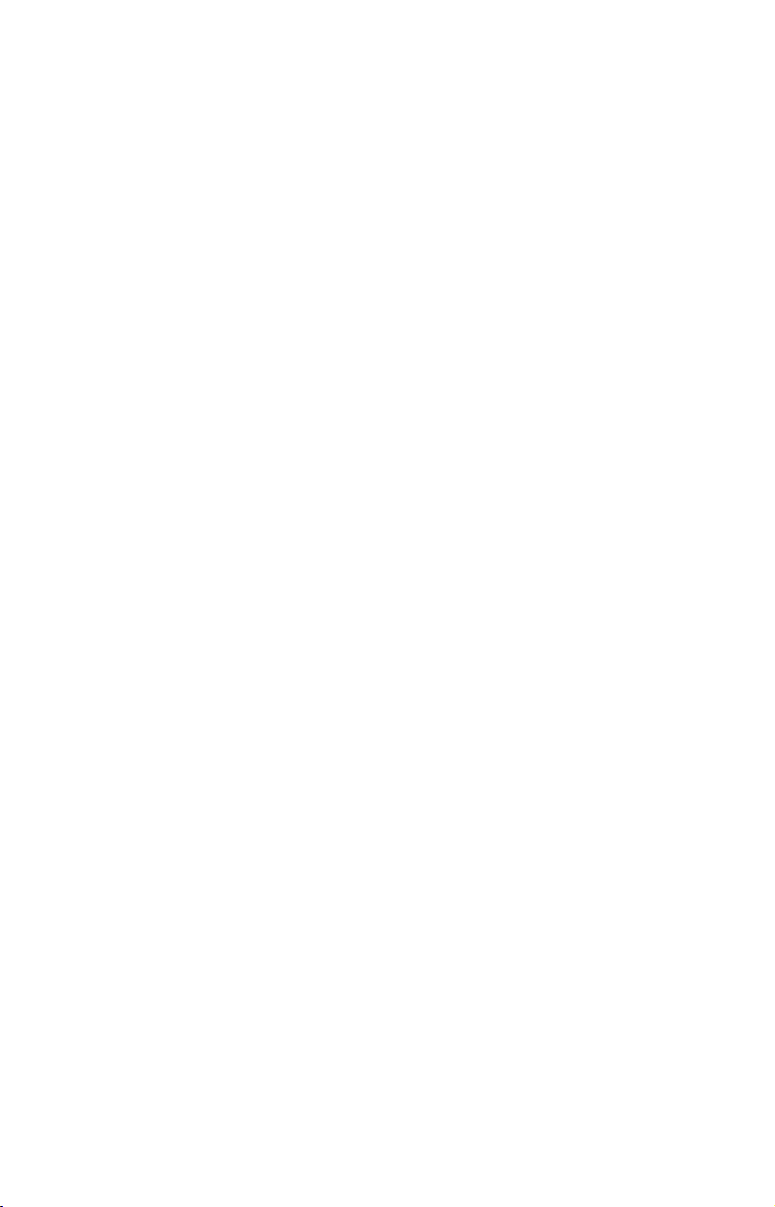
Read these instructions carefully before attempting the installation.
Determine which of the mounting positions is right for your boat. Use
extreme care if mounting the transducer inside the hull; because, once the
epoxy is applied and it is set into position, the transducer cannot be
removed. Remember, the transducer installation is the most critical
part of a sonar installation.
Recommended Tools and supplies
If you prefer the option of routing the cable through the transom, you
will need a 1" drill bit. A transom mount requires use of a high quality,
marine grade above- or below-waterline caulking compound.
NOTE:
The following installation types also call for these recommended
tools and required supplies (supplies are not included):
Single-frequency transom installations
Tools include: two adjustable wrenches, drill, #29 (0.136") drill bit, flathead screwdriver. Supplies: high quality, marine grade above- or belowwaterline sealant/adhesive compound.
Dual-frequency transom installations
Tools: two adjustable wrenches, drill, #20 (0.161") drill bit, flat-head
screwdriver. Supplies: four, 1" long, #12 stainless steel slotted wood screws,
high quality, marine grade above- or below-waterline sealant/adhesive
compound.
Single-frequency trolling motor installations
Tools: two adjustable wrenches, flat-head screwdriver. Supplies: plastic
cable ties.
Shoot-through hull installations
Tools: these will vary depending on your hull's composition. Consult your
boat dealer or manufacturer. Other tools are a wooden craft stick or
similar tool for stirring and applying epoxy, and a paper plate or piece
of cardboard to mix the epoxy on. Supplies: rubbing alcohol, 100 grit
sandpaper and specially formulated epoxy adhesive available from LEI
(see ordering information on the inside back cover). A sandwich hull
also requires polyester resin.
Selecting a Transducer Location
1. The location must be in the water at all times, at all operating speeds.
2. The transducer must be placed in a location that has a smooth flow of
water at all times. If the transducer is not placed in a smooth flow of
water, interference caused by bubbles and turbulence will show on
the sonar's display in the form of random lines or dots whenever the
boat is moving.
10
Page 21
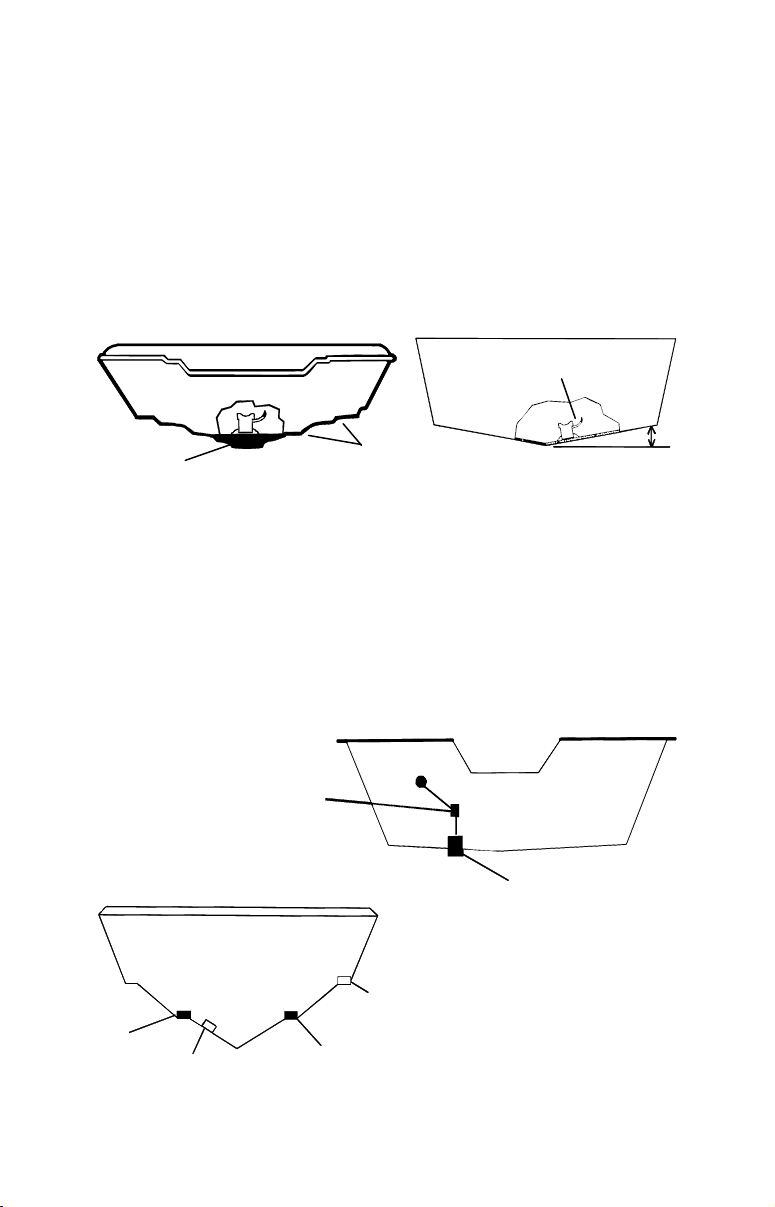
NOTE:
Some aluminum boats with strakes or ribs on the outside of the
hull create large amounts of turbulence at high speed. These boats
typically have large outboard motors capable of propelling the boat
at speeds faster than 35 mph. Typically, a good transom location on
aluminum boats is between the ribs closest to the engine.
3. The transducer should be installed with its face pointing straight
down, if possible. For shoot-thru applications: Many popular fishing
boat hulls have a flat keel pad that offers a good mounting surface. On
vee hulls, try to place the transducer where the deadrise is 10° or less.
Deadrise less than 10°
Left, vee pad hull; right, vee hull. A pod style transducer is shown here,
Pad
but the principle is the same for Skimmers inside a hull.
Strakes
4. If the transducer is mounted on the transom, make sure it doesn't
interfere with the trailer or hauling of the boat. Also, don't mount it
closer than approximately one foot from the engine's lower unit. This
will prevent cavitation (bubble) interference with propeller operation.
5. If possible, route the transducer cable away from other wiring on the
boat. Electrical noise from engine wiring, bilge pumps and aerators
can be displayed on the sonar's screen. Use caution when routing the
transducer cable around these wires.
CAUTION: Clamp the
transducer cable to transom
near the transducer. This will
help prevent the transducer
from entering the boat if it is
knocked off at high speed.
Good
location
Poor angle
Good and poor transducer locations.
Poor location
Good location
11
Good location
Page 22
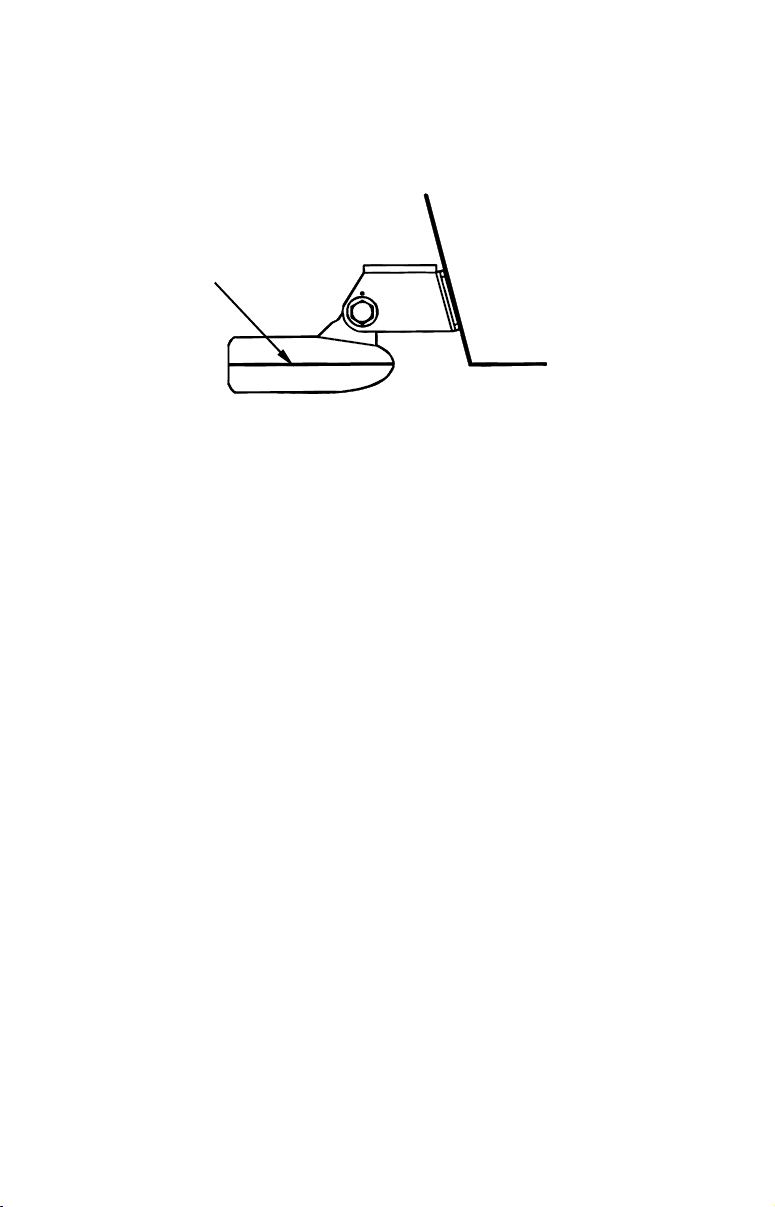
How low should you go?
For most situations, you should install your Skimmer transducer so
that its centerline is level with the bottom of the boat hull. This will
usually give you the best combination of smooth water flow and
protection from bangs and bumps.
Transducer
centerline
Align transducer centerline with hull bottom.
Transom
Hull bottom
However, there are times when you may need to adjust the transducer
slightly higher or lower. (The slots in the mounting brackets allow you
to loosen the screws and slide the transducer up or down.) If you
frequently lose bottom signal lock while running at high speed, the
transducer may be coming out of the water as you cross-wave or wake.
Move the transducer a little lower to help prevent this.
If you cruise or fish around lots of structure and cover, your transducer
may be frequently kicking up from object strikes. If you wish, you may
move the transducer a little higher for more protection.
There are two extremes you should avoid. Never let the edge of the
mounting bracket extend below the bottom of the hull. Never let the
bottom – the face – of the transducer rise above the bottom of the hull.
Shoot-thru-hull vs. Transom Mounting
In a shoot-thru-hull installation, the transducer is bonded to the inside
of the hull with epoxy. The sonar "ping" signal actually passes through
the hull and into the water. This differs from a bolt-thru-hull
installation (often called simply "thru-hull"). In that case, a hole is cut in
the hull and a specially designed transducer is mounted through the
hull with a threaded shaft and nut. This puts the transducer in direct
contact with the water.
Typically, shoot-thru-hull installations give excellent high-speed
operation and good to excellent depth capability. There is no possibility
of transducer damage from floating objects, as there is with a transommounted transducer. A transducer mounted inside the hull can't be
knocked off when docking or loading on a trailer.
12
Page 23
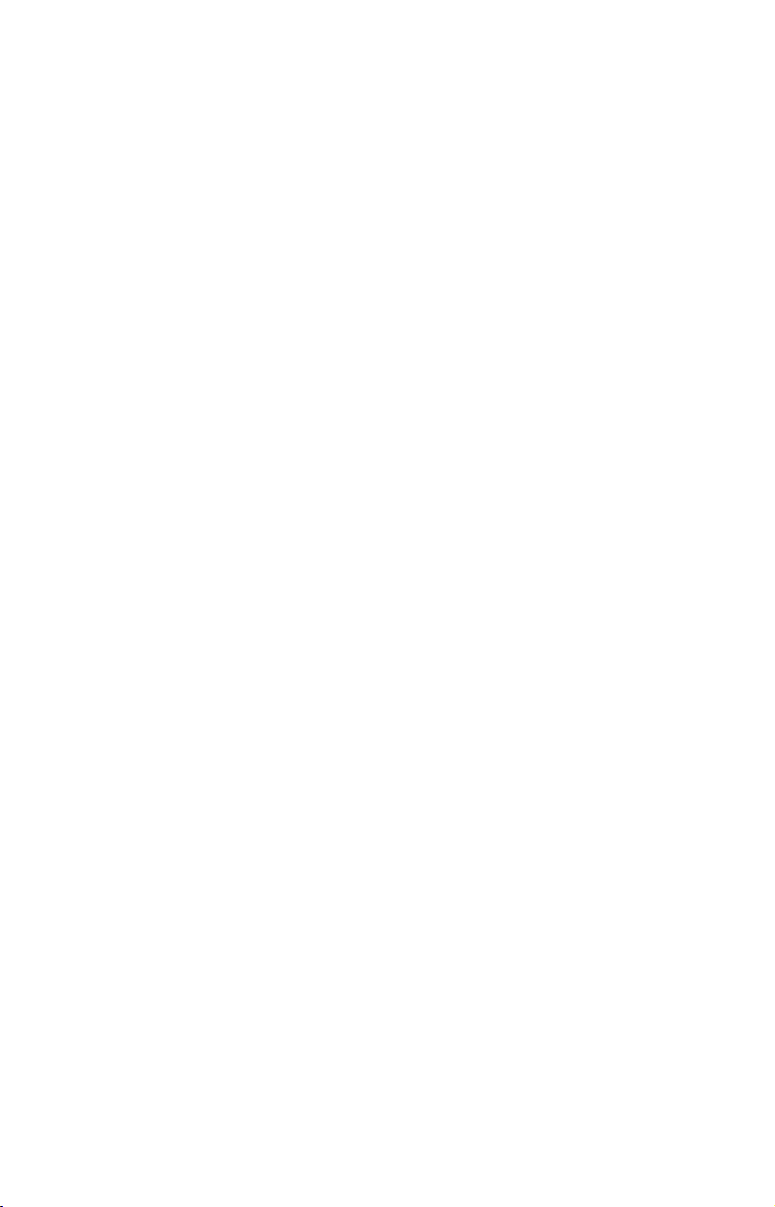
The shoot-thru-hull installation, however, does have its drawbacks.
First, some loss of sensitivity does occur, even on the best hulls. This
varies from hull to hull, even from different installations on the same
hull. This is caused by differences in hull lay-up and construction.
Second, the transducer angle cannot be adjusted for the best fish arches
on your sonar display (This is not an issue for flasher-style sonars.).
Lack of angle adjustment can be particularly troublesome on hulls that
sit with the bow high when at rest or at slow trolling speeds.
Third, a transducer CANNOT shoot through wood and metal hulls.
Those hulls require either a transom mount or a thru-hull installation.
Fourth, if your Skimmer transducer has a built in temp sensor, it will
only show the temperature of the bilge, not the water surface temp.
Follow the testing procedures listed in the shoot-thru-hull installation
section at the end of this lesson to determine if you can satisfactorily
shoot through the hull.
Transom Transducer Assembly and Mounting
The best way to install these transducers is to loosely assemble all of the
parts first, place the transducer's bracket against the transom and see if
you can move the transducer so that it's parallel with the ground.
The following instructions sometimes vary depending on the mounting
bracket that came with your transducer. Single-frequency Skimmers
come with a one-piece stainless steel bracket, while dual-frequency
Skimmers come with a two-piece plastic mounting bracket. Use the set of
instructions that fits your model.
1. Assembling the bracket.
A. One-piece bracket: Press the two small plastic ratchets into the
sides of the metal bracket as shown in the following illustration. Notice
there are letters molded into each ratchet. Place each ratchet into the
bracket with the letter "A" aligned with the dot stamped into the metal
bracket. This position sets the transducer's coarse angle adjustment for a
14° transom. Most outboard and stern-drive transoms have a 14° angle.
13
Page 24
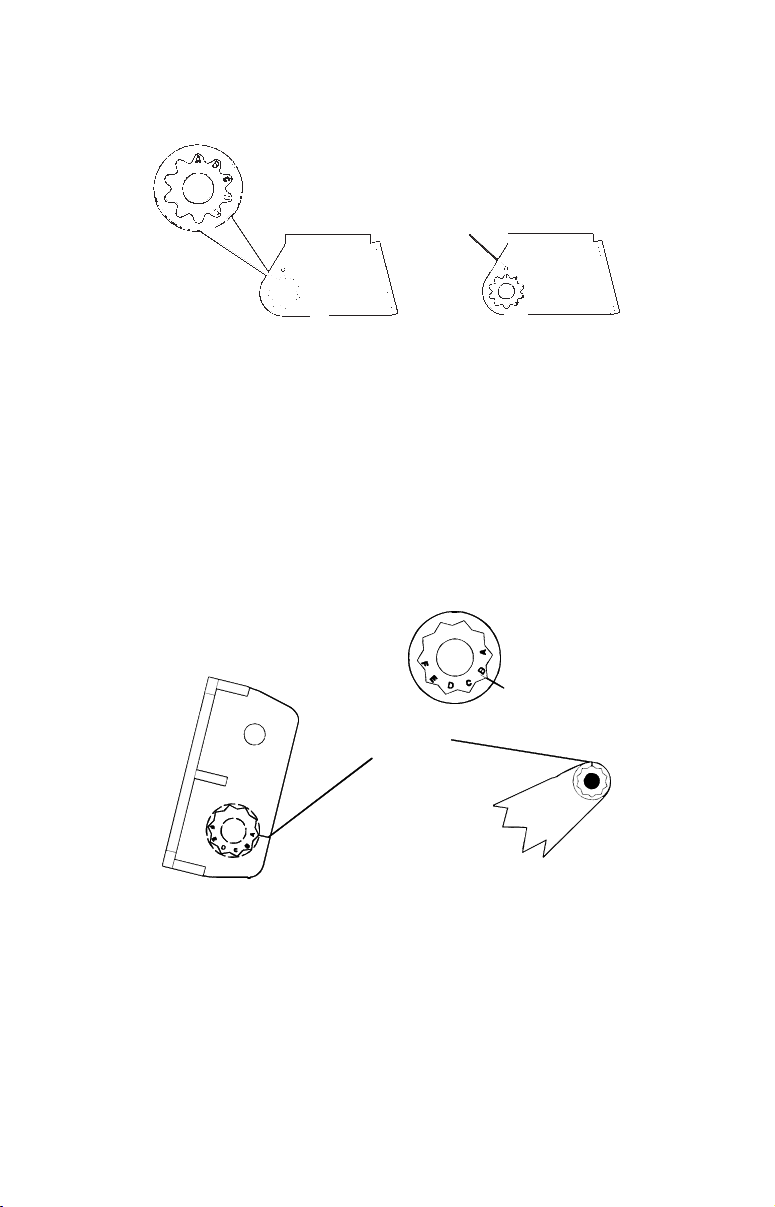
A
A
r
Dot
Align plastic ratchets in bracket.
B. Two-piece bracket: Locate the four plastic ratchets in the
transducer's hardware package. Press two ratchets into the sides of the
plastic bracket and two on either side of the transducer as shown in the
following illustrations. Notice there are letters molded into each ratchet.
Place the ratchets into the bracket with the letter "A" aligned with the
alignment mark molded into the bracket. Place the ratchets onto the
transducer with the letter "A" aligned with the 12 o'clock position on
the transducer stem. These positions set the transducer's coarse angle
adjustment for a 14° transom. Most outboard and stern-drive transoms
have a 14° angle.
lignment letters
lignment
positions
Transduce
Transducer bracket
Insert and align ratchets.
14
Page 25
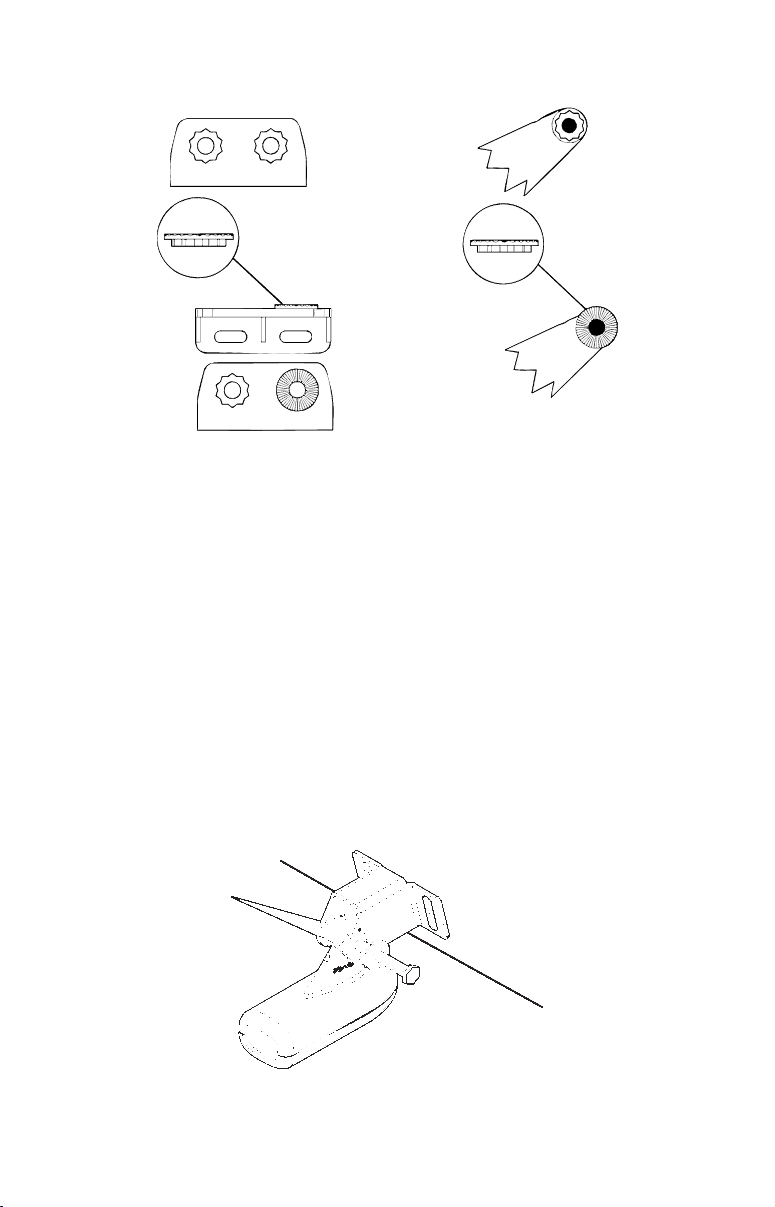
r
Transduce
bracket
Transducer
Ratchet
Ratchet
Add ratchets to bracket and transducer.
2. Aligning the transducer on the transom.
A. One-piece bracket: Slide the transducer between the two
ratchets. Temporarily slide the bolt though the transducer assembly
and hold it against the transom. Looking at the transducer from the
side, check to see if it will adjust so that its face is parallel to the
ground. If it does, then the "A" position is correct for your hull.
If the transducer's face isn't parallel with the ground, remove the
transducer and ratchets from the bracket. Place the ratchets into the
holes in the bracket with the letter "B" aligned with the dot stamped
in the bracket.
Reassemble the transducer and bracket and place them against the
transom. Again, check to see if you can move the transducer so it's
parallel with the ground. If you can, then go to step 3A. If it doesn't,
repeat step 2A, but use a different alignment letter until you can
place the transducer on the transom correctly.
Ratchets
Insert bolt and check transducer position on transom.
15
Page 26
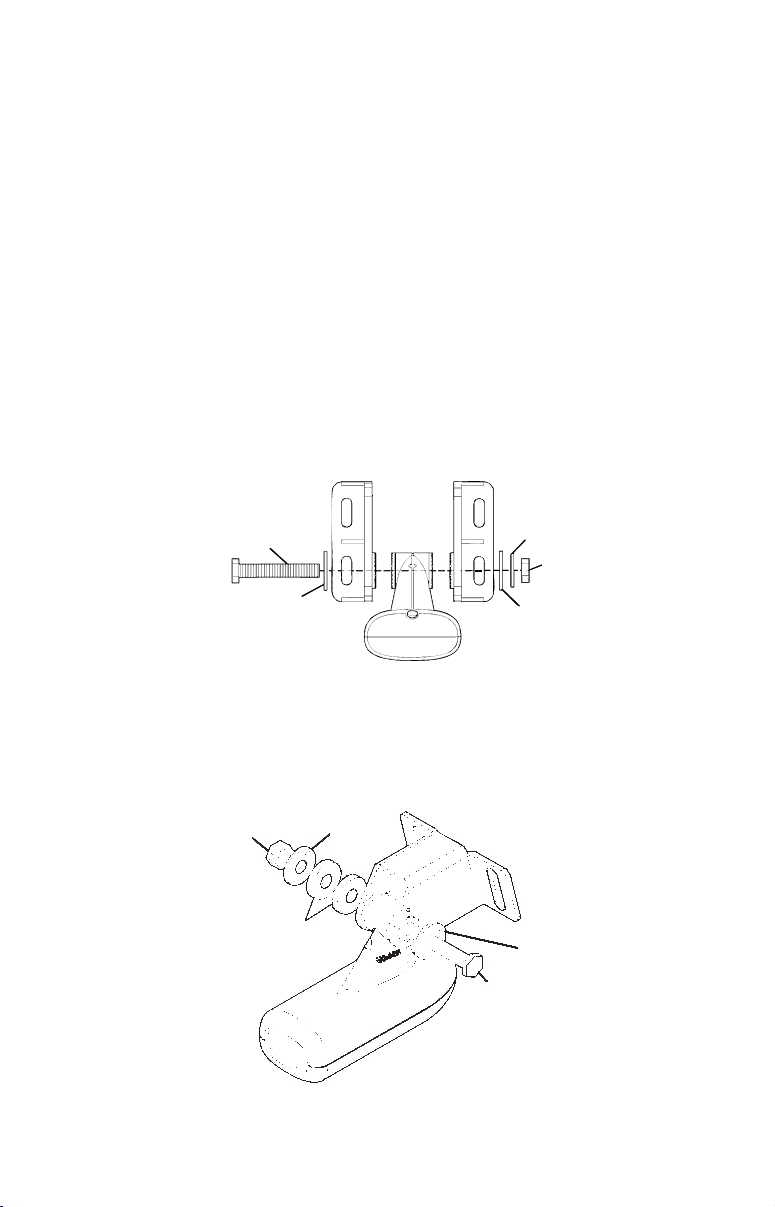
B. Two-piece bracket: Assemble the transducer and bracket as shown
r
r
in the following figure. Temporarily slide the bolt though the transducer
assembly but don't tighten the nut at this time. Hold the assembled
transducer and bracket against the transom. Looking at the transducer
from the side, check to see if it will adjust so that its face is parallel to
the ground. If it does, then the "A" positions are correct for your hull.
If the transducer's face isn't parallel with the ground, remove and
disassemble the transducer and ratchets. Place the ratchets into the
bracket holes with the letter "B" aligned with the bracket alignment
mark. Place them on the transducer aligned with the 12 o'clock
position on the transducer stem.
Reassemble the transducer and bracket and place them against the
transom. Again, check to see if you can move the transducer so it's
parallel with the ground. If you can, then go to step 3B. If it doesn't,
repeat step 2B, but use a different alignment letter until you can
place the transducer on the transom correctly.
Bolt
Flat washer
Lock washe
Nut
Flat washe
Assemble transducer and bracket.
3. Assembling the transducer.
A. One-piece bracket: Once you determine the correct position for
the ratchets, assemble the transducer as shown in the following
figure. Don't tighten the lock nut at this time.
Metal
Nut
Rubber
washers
washer
Metal washer
Bolt
Assemble transducer and bracket.
16
Page 27
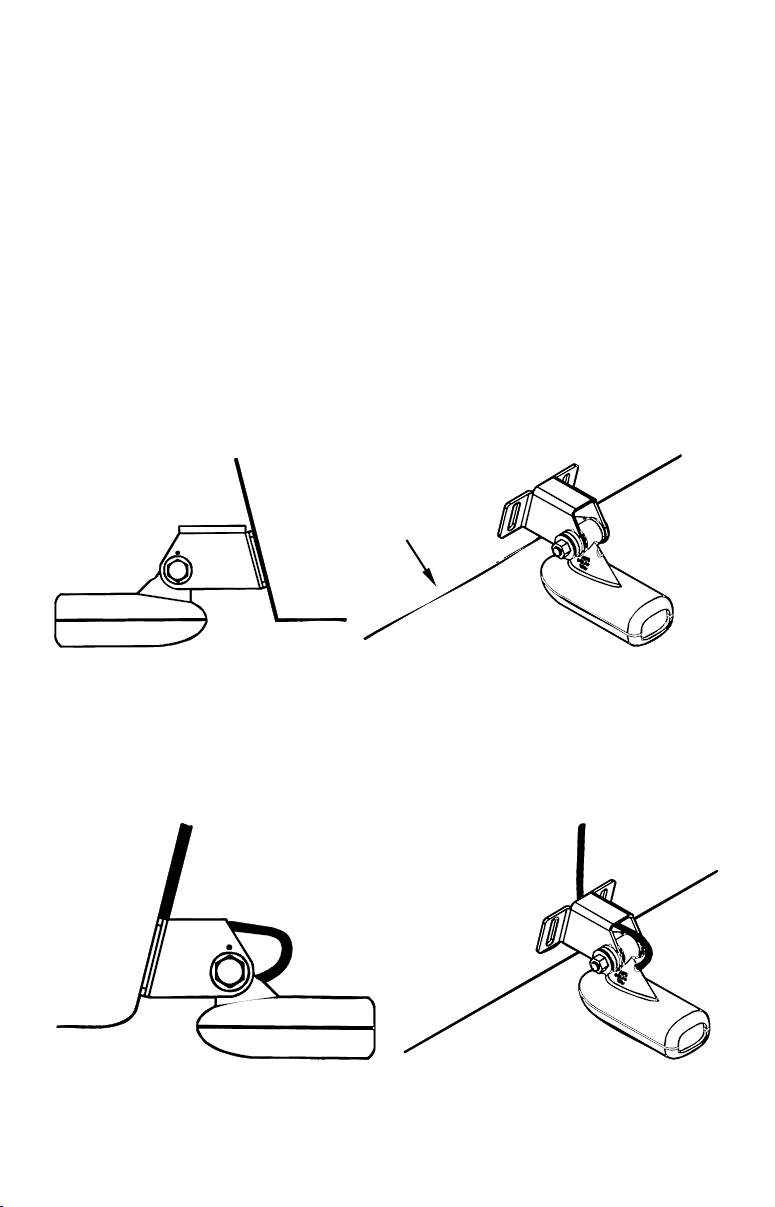
B. Two-piece bracket: Once you determine the correct position for
the ratchets, assemble the transducer as shown in the figure in step
2B. Don't tighten the lock nut at this time.
4. Drilling mounting holes.
Hold the transducer and bracket assembly against the transom. The
transducer should be roughly parallel to the ground. The
transducer's centerline should be in line with the bottom of the hull.
Don't let the bracket extend below the hull!
Mark the center of each slot for the mounting screw pilot holes. You
will drill one hole in the center of each slot.
Drill the holes. For the one-piece bracket, use the #29 bit (for the #10
screws). For the two-piece bracket, use the #20 bit (for the #12
screws).
Transom
Transom
Position transducer mount on transom and mark mounting holes.
Side view shown (left) and seen from above (right).
5. Attaching transducer to transom.
A. One-piece bracket: Remove the transducer from the bracket and
re-assemble it with the cable passing through the bracket over the
bolt as shown in the following figures.
For single-frequency Skimmer, route cable over bolt and through
bracket. Side view shown (left) and seen from above (right).
17
Page 28

Both bracket types: Attach the transducer to the transom. Slide the
transducer up or down until it's aligned properly with the bottom of
the hull as shown in the preceding and following figures. Tighten the
bracket's mounting screws, sealing them with the caulking compound.
Adjust the transducer so that it's parallel to the ground and tighten
the nut until it touches the outer washer, then add 1/4 turn. Don't
over tighten the lock nut! If you do, the transducer won't "kick-up" if
it strikes an object in the water.
Bottom
of
hull
Flat-bottom hull Deep-"vee" hull
Align transducer centerline with hull bottom and attach transducer to
transom. Rear view of dual-frequency Skimmer shown.
6. Route the transducer cable through or over the transom to the sonar
unit. Make sure to leave some slack in the cable at the transducer. If
possible, route the transducer cable away from other wiring on the
boat. Electrical noise from the engine's wiring, bilge pumps, VHF radio
wires and cables, and the sonar can pick up aerators. Use caution
when routing the transducer cable around these wires.
WARNING:
Clamp the transducer cable to the transom close to the
transducer. This can prevent the transducer from entering
the boat if it is knocked off at high speed.
If you need to drill a hole in the transom to pass the connector through,
the required hole size be 1".
CAUTION:
If you drill a hole in the transom for the cable, make sure it is
located above the waterline. After installation, be sure to seal the
hole with the same marine grade above- or below-waterline
sealant used for the mounting screws.
18
Page 29
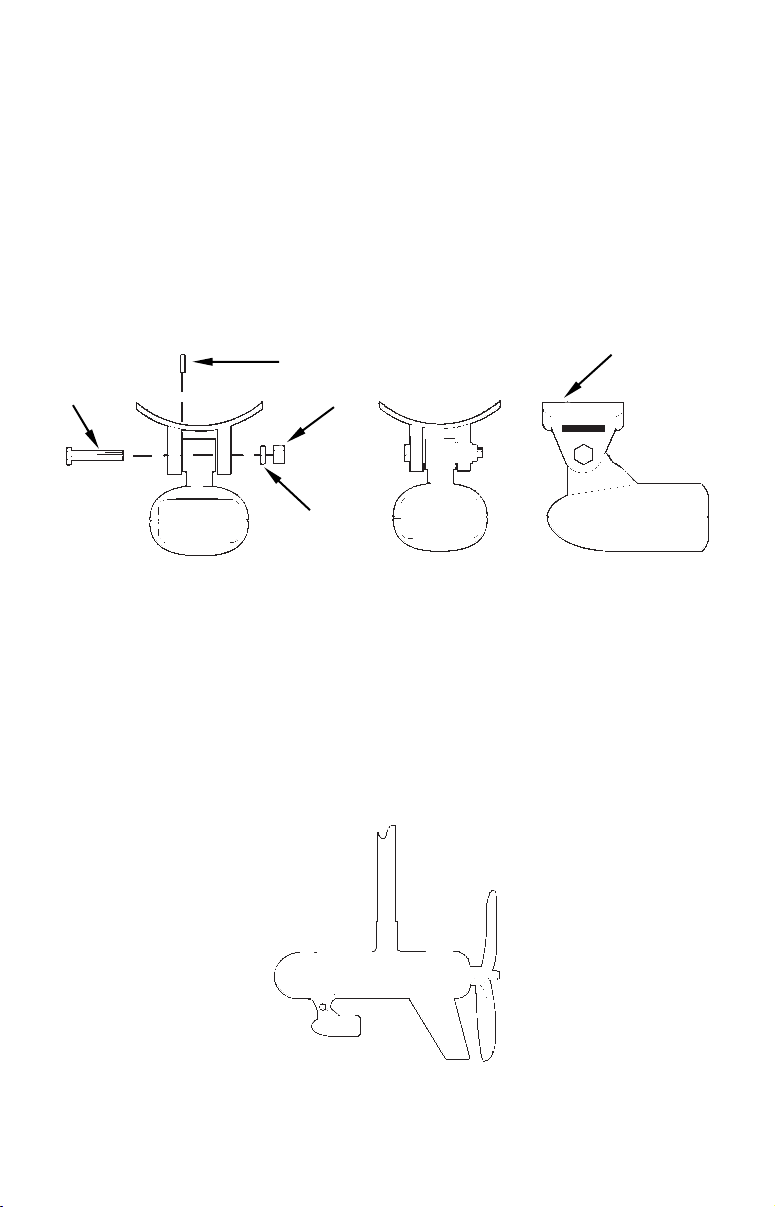
7. Make a test run to determine the results. If the bottom is lost at
r
high speed, or if noise appears on the display, try sliding the
transducer bracket down. This puts the transducer deeper into the
water, hopefully, below the turbulence causing the noise. Be careful
not to install the transducer bracket below the bottom of the hull!
TROLLING MOTOR BRACKET INSTALLATION
(single-frequency only)
1. Attach the optional TMB-S bracket to the transducer as shown in the
following figure, using the hardware supplied with the transducer.
(Note: The internal tooth washer is supplied with the TMB-S.)
TMB-S bracket
Bolt
Internal tooth washer
Nut
Flat washe
Attach motor mounting bracket to transducer.
2. Slide the adjustable strap supplied with the TMB-S through the slot
in the transducer bracket and wrap it around the trolling motor.
Position the transducer to aim straight down when the motor is in
the water. Tighten the strap securely.
3. Route the transducer cable alongside the trolling motor shaft. Use
plastic ties (not included) to attach the transducer cable to the
trolling motor shaft. Make sure there is enough slack in the cable for
the motor to turn freely. Route the cable to the sonar unit and the
transducer is ready for use.
Transducer mounted on trolling motor, side view.
19
Page 30
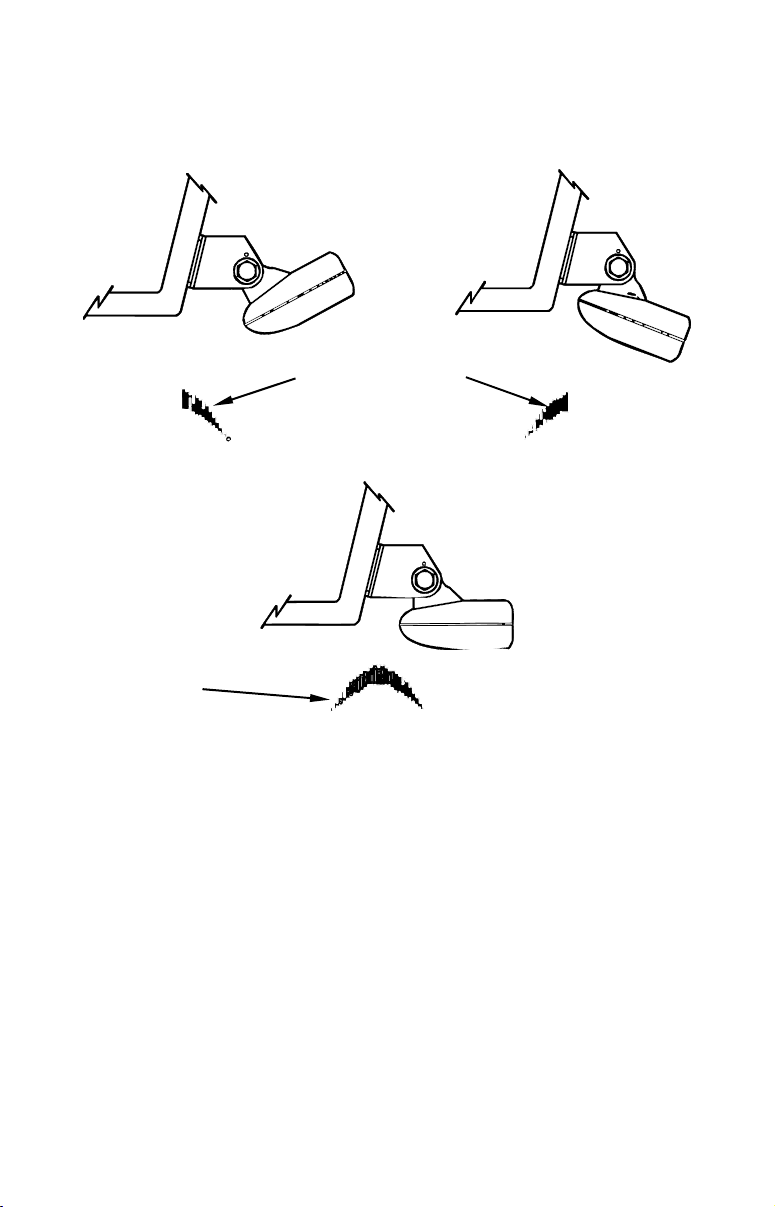
TRANSDUCER ORIENTATION AND FISH ARCHES
If you do not get good fish arches on your display, it could be because
the transducer is not parallel with the ground when the boat is at rest
in the water or at slow trolling speeds.
Partial fish arches
Transducer aimed
too far back
Transducer aimed
too far forward
Full fish arch
Proper transducer angle
Transducer angles and their effects on fish arches.
If the arch slopes up – but not back down – then the front of the
transducer is too high and needs to be lowered. If only the back half of
the arch is printed, then the nose of the transducer is angled too far
down and needs to be raised.
NOTE:
Periodically wash the transducer's face with soap and water to
remove any oil film. Oil and dirt on the face will reduce the
sensitivity or may even prevent operation.
20
Page 31

SHOOT-THRU-HULL PREPARATION
Hulls With Floatation Materials
The transducer installation inside a fiberglass hull must be in an area
that does not have air bubbles in the resin or separated fiberglass
layers. The sonar signal must pass through solid fiberglass. A
successful transducer installation can be made on hulls with flotation
materials (such as plywood, balsa wood or foam) between layers of
fiberglass if the material is removed from the chosen area.
Fill with resin
Flotation material
Epoxy to hull first
Use epoxy to place the transducer in a solid portion of the hull.
Fill with resin
Inner hull
Outer hull
For example, some (but not all) manufacturers use a layer of fiberglass,
then a core of balsa wood, finishing with an outer layer of fiberglass.
Removing the inner layer of fiberglass and the balsa wood core exposes
the outer layer of fiberglass. The transducer can then be epoxied
directly to the outer layer of fiberglass. After the epoxy cures for 24
hours, fill the remaining space with polyester resin. When the job is
finished, the hull is watertight and structurally sound. Remember, the
sonar signal must pass through solid fiberglass. Any air bubbles in the
fiberglass or the epoxy will reduce or eliminate the sonar signals.
WARNING:
Do not remove any material from your inner hull unless
you know the hull's composition. Careless grinding or
cutting on your hull can result in damage that could sink
your boat. Contact your boat dealer or manufacturer to
confirm your hull specifications.
Testing Determines Best Location
Ideally, the shoot-thru transducer should be installed as close to the
transom as possible, close to the centerline. This will give you the best
performance during high-speed maneuvers.
21
Page 32

Transducer location
(high speed)
Transducer location
(trolling speed)
Shoot-thru-hull transducer locations for
high speed or trolling speed operation.
To choose the proper location for shoot-thru-hull mounting, follow these
testing procedures: (You may need a helper to complete these steps.)
1. Anchor the boat in about 30 feet of water. Add a little water to the
sump of the boat. Plug the transducer into the sonar unit, turn it on,
then hold the transducer over the side of the boat in the water. Adjust
the sensitivity and range controls until a second bottom echo is seen on
the display. (You'll need to turn off Auto Sensitivity, Auto Depth Range
and ASP™. Try a range setting that is two to three times the water
depth. The harder (more rocky) the bottom, the easier it will be to get a
second bottom signal.) Don't touch the controls once they've been set.
True bottom
Second bottom
Manual range setting
Example of a second bottom signal. Unit is in 30 feet of water, with
range set at 80 feet and sensitivity set at 87 percent.
2. Next, take the transducer out of the water and place it in the water in
the sump of the boat, face down. (The transducer face is shown in the
figure on the following page.) Notice how the signal strength
decreases. The second bottom signal will probably disappear and the
bottom signal intensity will likely decrease.
22
Page 33

3. Now move the transducer around to find the best location with the
strongest possible bottom signal. If you find a spot with an acceptable
bottom signal, mark the location and move on to Step 4.
If you can't get an acceptable bottom signal, try turning up the
sensitivity by three or five keystrokes and then move the transducer
around once more. If you find a spot that works, mark it and move on to
Step 4.
If you have to turn up sensitivity by more than five keystrokes to get a
good signal, the transducer should be mounted on the outside of the
hull. This is especially true if you have to turn sensitivity all the way
up to get a decent bottom signal.
4. Most people can get good results by following steps 1 through 3, so this
step is optional. If you want to make an extra effort to be absolutely sure
that your selected location will work under all conditions, make a test
run with the boat on plane and observe the bottom signal. You'll need to
figure some way to prop the transducer into position while you make
your test run. (A brick or two might be sufficient to hold it in place.)
5. When you're satisfied with a location, mark it and proceed with
the installation.
Shoot-thru-hull Installation
If you are installing the transducer on a hull with floatation material
sandwiched within the hull, refer to the text "Hulls with Flotation
Materials" beginning on page 21.
1. Make sure the area is clean, dry and free of oil or grease, then sand
both the inside surface of the hull and the face of the transducer with
100 grit sandpaper. The sanded hull area should be about 1-1/2 times
the diameter of the transducer. The surface of the hull must be flat
so the entire transducer face is in contact with the hull prior to
bonding. After sanding, clean the hull and transducer with rubbing
alcohol to remove any sanding debris.
23
Page 34

Sand this surface
(unit's face)
Orient the Skimmer
with the nose facing
the bow of the boat.
To bow
Spread epoxy here
Epoxy transducer to hull.
WARNING:
Use only the epoxy available from LEI. It has been
formulated to work with these installation procedures.
Other epoxy types may be too thin or may not cure to the
right consistency for optimum transducer performance.
2. The epoxy consists of the epoxy itself and a hardener. Remove the
two compounds from the package and place them on the paper plate.
Thoroughly stir the two compounds together until the mixture has a
uniform color and consistency. Do not mix too fast or bubbles will
form in the epoxy. After mixing, you have 20 minutes to complete the
installation before the epoxy becomes unworkable.
Spread a thin layer of epoxy (about 1/16" or 1.5 mm thick) on the face
of the transducer as shown in the previous figure. Make sure there
are no air pockets in the epoxy layer! Then, apply the remaining
epoxy to the sanded area on the hull.
3. Press the transducer into the epoxy, twisting and turning it to force
any air bubbles out from under the transducer face. Stop pressing
when you bottom out on the hull. When you're finished, the face of
the transducer should be parallel with the hull, with a minimum
amount of epoxy between the hull and transducer.
4. Apply a weight, such as a brick, to hold the transducer in place while
the epoxy cures. Be careful not to bump the transducer while the
epoxy is wet. Leave the weight in place for a minimum of three
hours. Allow the epoxy to cure for 24 hours before moving the boat.
5. After the epoxy has cured, route the cable to the sonar unit and it's
ready to use.
24
Page 35

Speed/Temperature Sensors
Optional Speed Sensor Installation
If you wish to purchase an optional or additional speed sensor for your
unit, visit our website, www.lowrance.com, or refer to the accessory
ordering information inside the back cover of this manual. The
following instructions describe how to install the speed sensor.
Recommended tools for this job include: drill, 7/8" drill bit, 1/8" drill bit
for pilot holes, screwdriver. Required supplies for this job include: four
#8 stainless steel wood screws (3/4" long), high quality, marine grade
above- or below-waterline sealant.
First find a location on the boat's transom where the water flow is
smoothest. Don't mount the sensor behind strakes or ribs. These will
disturb the water flow to the speed sensor. Make sure the sensor will
remain in the water when the boat is on plane. Also make sure the
location doesn't interfere with the boat's trailer. Typically, the sensor is
mounted about one foot to the side of the transom's centerline.
Once you've determined the proper location for the unit, place the
sensor on the transom. The bottom of the bracket should be flush with
the hull's bottom. Using the sensor as a template, mark the hull for the
screws' pilot holes. Drill four 1/8" holes, one in each end of the slots.
Mount the sensor to the hull using #8 stainless steel wood screws (not
included). Use a high quality, marine grade above- or below-waterline
sealant to seal the screws. Make sure the sensor is flush with the
bottom of the hull and tighten the screws.
Good location
Stern view showing good location for mounting sensor on transom.
25
Page 36

Transom
Bottom of hull
Speed sensor mounting configuration:
side view (left) and rear view (right.)
Bottom of hull
If the base of the transom has a radius, fill the gap between the transom and
the sensor with the sealant. This will help ensure a smooth water flow.
Route the sensor's cable through or over the transom to the sonar unit.
If you need to drill a hole in the transom to pass the connector through,
the required hole size is 7/8".
CAUTION:
If you drill a hole in the transom for the cable, make sure it is
located above the waterline. After installation, be sure to seal the
hole with the same marine grade above- or below-waterline
sealant used for the screws.
The sensor is now ready for use. Connect the sensor to the sonar socket
on the back of your unit and connect the transducer to the speed
sensor's socket. If you have any questions concerning the installation of
the sensor, please contact your local boat dealer.
GPS Antenna/Receiver Module
The LCX-27C, LCX-28C HD, LCX-37C, LCX-38 C HD, LCX-112C and LCX113C HD packages include the LGC-3000 GPS module. This device contains
the unit's external antenna and receiver for GPS and WAAS signals. The
antenna/receiver module comes with a 15-foot extension cable. This module
can be mounted on a flat surface or pole, or an optional magnet is available
for temporary mounting on any ferrous surface.
LGC-3000 Module, bottom view (left) and top view (right).
26
Page 37

You need to select an antenna installation location that has a clear,
unobstructed view of the sky. After the module is installed, connect it to
the unit. The LGC-3000 can communicate with your GPS unit either
directly (using the supplied extension cable) or through a NMEA 2000
®
network.
NOTE:
See the module’s instruction sheet, publication part number 9880154-651, for complete installation instructions.
In an automobile, you may achieve good results by simply placing the
external antenna on the top of the dash, at the base of the windshield. A
piece of the rubber non-skid shelf liner material available in recreational
vehicle supply stores will help hold the antenna in place. This may not
work well if you have a cab-over design pickup truck camper or motor
home. If dashboard reception is poor, simply relocate the antenna module
elsewhere on the vehicle for a clearer view of the sky.
Power Connections
Your unit comes with a power/data cable that splits into three branches,
each with several exposed wires.
The thicker two-wire cable (red and black) is the power supply for your
display unit. This cable has no label.
The branch with three wires (red, black and shield) is the power cable for
a NMEA 2000 network. It is labeled "NMEA 2000 POWER."
The branch with 5 wires (blue, yellow, orange, green and shield) is a data
cable, labeled "RS-232 COMM." It supports two serial communication
ports. These allow your unit to exchange NMEA 2000 data with another
device, such as an autopilot, DSC marine radio or computer.
To unit
Display unit power wires:
red and black
NMEA 2000 power wires:
red, black and shield
Data cable wires: blue,
yellow, orange, green
The Power/Data cable for this unit.
27
and shield
Page 38

NOTE:
There are two basic power connection options, which are shown in the
following two diagrams. Read the following instructions carefully
to determine which power connection applies to your unit.
Depending on your configuration, you may not use all of these wires.
Caution:
All of the wires in the power/data cable have bare ends for
easier installation. The bare ends on any unused wires could
cause an electrical short if left exposed. To prevent this, you
should cover the individual wire ends – either by capping them
with wire nuts, wrapping them with electrical tape or both. (You
should cut off the bare wire before taping off the ends.)
Powering Your Display Unit
The display unit works from a 12-volt DC battery system. Attach the
display power cable (with provided 3-amp fuse) to an accessory switch
or power bus. If this results in electrical interference, connect direct to
a battery but install an in-line switch on the cable.
Caution:
We strongly recommend that you shut off the power supply to the
power cable when the unit is not in use, especially in saltwater
environments. When the unit is turned off but still connected to a
power supply, electrolysis can occur in the power cable plug. This
may result in corrosion of the plug body along with the electrical
contacts in the cable and the unit's power socket. Risk of electrolysis
corrosion is even greater when the cable is unplugged from the unit,
but still connected to a power source.
We recommend you connect the power cable to the auxiliary power
switch included in most boat designs. If that results in electrical
interference, or if such a switch is not available, we recommend
connecting direct to the battery and installing an in-line switch.
This will let you shut off power to the power cable when the unit is
not in use. When you are not using the unit, you should always
shut off power to the power cable, especially when the power cable
is disconnected from the unit.
WARNING:
This product must be independently fused with the
enclosed 3-amp fuse (or equivalent), even if you connect
to a fused accessory or power bus.
28
Page 39

If a malfunction happens inside the unit, extensive damage can
occur if the enclosed fuse is not used. As with all electrical devices,
this unit could be damaged to a point that it is irreparable and
could even cause harm to the user when not properly fused.
Failure to use a 3-amp fuse will void your warranty.
If possible, keep the power cable away from other boat wiring, especially
the engine's wires. This will provide the best isolation from electrical
noise. If the cable is not long enough, splice #18 gauge wire onto it.
The display power cable has two wires, red and black. Red is the positive
(+) lead, black is negative (–) or ground. Make sure to attach the in-line
fuse holder to the red lead as close to the power source as possible.
For example, if you have to extend the power cable to the power bus or
battery, attach one end of the fuse holder directly to the power bus or
battery. This will protect both the unit and the power cable in the event
of a short.
This unit has reverse polarity protection. No damage will occur if the
power wires are reversed. However, the unit will not work until the
wires are attached correctly.
Power Diagram A
29
Mandatory
network
power-off
switch
Shield
3-amp fuse
Black
power source
To unit
NMEA 2000
Power Cable
Display Unit
Power Cable
Recommended
display unit
power-off switch
Data Cable
Use this method if you are powering the display unit and a GPS
module or the display unit and a NMEA 2000 network.
3-amp fuse
Black
Red
12 volt DC
Page 40

The network and any NMEA 2000 devices, including the GPS
module, will not operate
unless the NMEA 2000 Power Cable is
connected to power. The NMEA 2000 power cable must be connected
to power even if your only NMEA 2000 device is the GPS module and it
is connected to the display unit's Network socket. (However, never
connect multiple power sources to a NMEA 2000 network. If you
have a network that is already powered, see diagram B.)
Power Diagram B
To unit
Display Unit
Power Cable
All unused
Data or NMEA
2000 power
wires should
be capped
with wire nuts
and electrical
tape to prevent
shorts.
Data Cable
Use this method if you are only powering your display unit and are not
powering a NMEA 2000 network or any NMEA 2000 accessory device,
NMEA 2000 Power Cable
Recommended
power off switch
including a GPS module.
Black wire
Red wire with
3-amp fuse
12 volt DC
power source
The method in diagram B is also used when your display unit is connected
to a NMEA 2000 network that is already connected to power (Never
connect multiple power sources to a NMEA 2000 network.)
Powering a NMEA 2000 Network Bus
A NMEA 2000 bus must be connected to a power source to operate.
NMEA 2000 devices, including GPS modules, draw their power from the
network bus.
If you have a pre-existing NMEA 2000 network installation, it may
already be connected to another power source. If you are not sure about a
30
Page 41

network's power status, consult the boat manufacturer or dealer. If your
NMEA 2000 bus is already powered, you can ignore the NMEA 2000
Power cable and use the method shown in Power Diagram B above. Never
attach two power sources to a single NMEA 2000 bus.
If you do need to power your NMEA 2000 bus, attach the NMEA 2000
Power cable to an accessory switch as indicated in power diagram A on
page 36. The NMEA 2000 Power cable's red wire should be attached
(with provided 3-amp fuse) to the positive (+) terminal. The NMEA
2000 Power cable's black and shield wires should both be attached to
the negative (–) terminal.
WARNING:
The NMEA 2000 network bus is always on and constantly
drawing power. You must connect NMEA power to a switched
power source so you can turn off the network when not in use.
Failure to connect to and use a power switch will drain your
boat battery, which could stop your boat's operation.
NMEA 2000 Cable Connections
NMEA 2000 is a new bus network specifically designed for boats. This
is a young industry standard and, at the time of printing, some boats
being built now have a NMEA 2000 bus installed. Over the next few
years, however, NMEA 2000 will become much more common. To help
you get the most out of this technology, your Lowrance unit is designed
to work with a NMEA 2000 network.
Connecting to a NMEA 2000 Network
A network bus is an installed and operational network cable (backbone)
running the length of your boat, already connected to a power supply
and properly terminated. Such a bus provides network connection
nodes at various locations around your boat.
The NMEA 2000 network is similar to the telephone wiring in a house.
If you pick up a phone in your living room, you can hear someone
talking into the phone in the bedroom.
Lowrance and LEI provide all the cables you will need to create a
NMEA 2000 network. Lowrance provides T connectors and extension
cables so you can add devices along the backbone wherever you want.
Once you have a working network, every sensor added will come with
its own T connector for easy expansion.
The simplest NMEA 2000 network is a GPS or sonar/GPS display unit
with the LGC-3000, one double-T connector, two 120 ohm terminators
and any extension cables needed to connect them.
31
Page 42

Network port
on display unit
Double T
Connector
120-ohm
terminator
Extension cable
LGC-3000
Extension cable
120-ohm
terminator
LGC-3000 and display unit as an expandable NMEA 2000 network.
The diagram above has a double T connector with two 120-ohm
terminators — one at each end of the connector. It is easy to expand this
network by removing a terminator from one end of the double T connector,
then inserting a new T connector or extension cable between the double T
connector and terminator (See the NMEA 200 network general
information document that came with your unit for more information).
NMEA 0183 Wiring (Data cable)
To exchange NMEA 0183 data, this unit has two NMEA 0183 version
2.0 communication ports. Serial Communications Port one (Com1) and
Serial Communications Port two (Com2) can be used to transmit or
receive NMEA format GPS data.
The five wires for the Serial Communications Ports are combined with
the Display Unit Power cable and NMEA 2000 Power cable to form the
power/data cable (shown earlier). Com1 uses the yellow wire to transmit,
the orange wire to receive and the shield wire for signal ground. Com2
uses the blue wire to transmit, the green wire to receive and the shield
wire for signal ground.
32
Page 43

Y
ellow (Transmit)
Receive
Com-1
To unit
Com-2
To unit
Orange (Receive)
Shield (Ground)
Transmit
Ground
Com-1 wiring to exchange position information
with another device.
Blue (Transmit)
Green (Receive)
Shield (Ground)
Receive
Transmit
Ground
Com-2 wiring to exchange position information
To Other
Device
To Other
Device
33
Page 44

Display unit,
r
rear view
Power/Data
socket
Ethernet
socket (for
future use)
NMEA 0183
data cable
NMEA 2000
power cable
Display unit
power cable
Double T
connector
120-ohm
terminator
Sona
socket
Network
socket
Optional
speed
sensor
terminator
Extension
cables
Transducer
GPS
antenna
module
LCX-112C and LCX-113C HD Cable connections.
34
Page 45

Display unit
r
rear view
Power/Data
socket
Optional
speed
sensor
Sonar
socket
Network
socket
terminator
Extension
cables
Double T
connecto
Display unit
power cable
120-ohm
terminator
Ethernet
socket (for
future use)
NMEA 0183
Data Cable
NMEA 2000
Power Cable
Transducer
GPS
antenna
module
LCX-37C and LCX-38C HD Cable connections.
35
Page 46
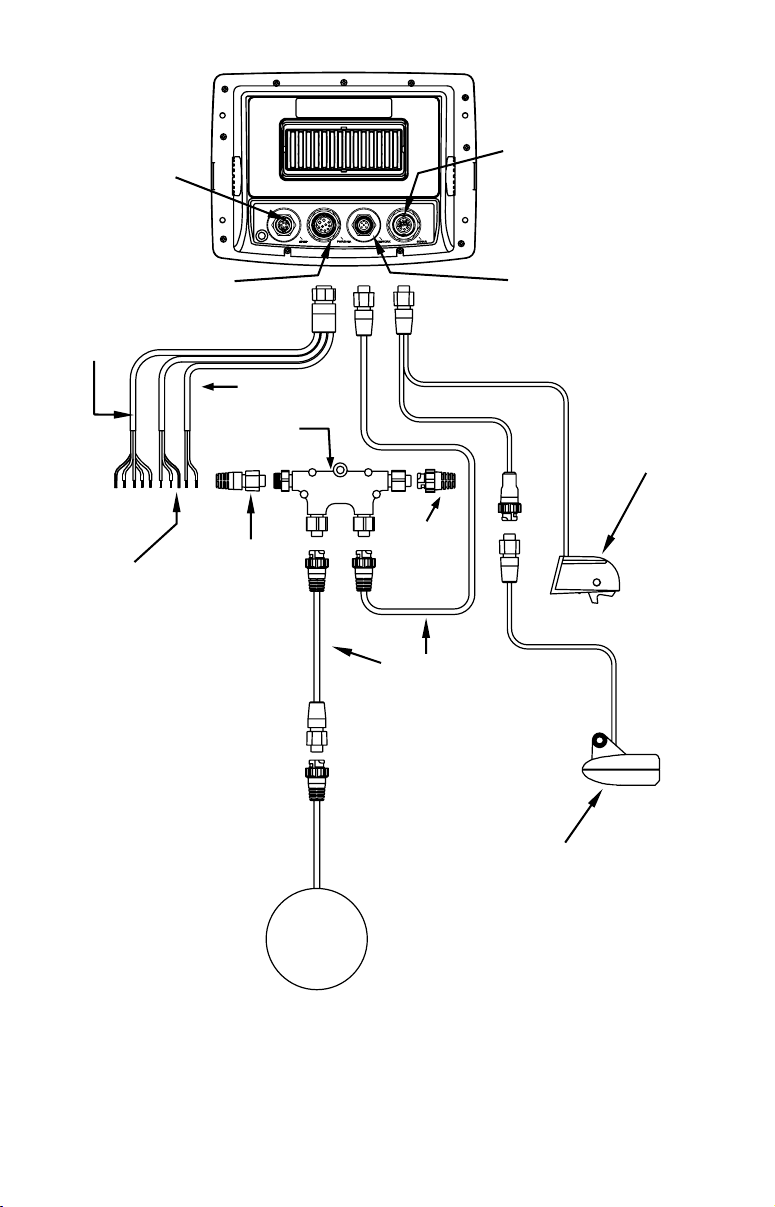
r
Ethernet
socket (for
future use)
Display unit,
rear view
Sonar socket
NMEA 0183
Data Cable
NMEA 2000
Power Cable
Power/Data
socket
120-ohm
terminator
Display unit
power cable
Double T
connector
Network socket
Optional
speed
sensor
terminator
Extension
cables
Transduce
GPS
antenna
module
LCX-27C and LCX-28C HD Cable connections
36
Page 47

Expanding to a NMEA 2000 Network
A network bus is an installed and operational network cable (backbone)
running the length of your boat, already connected to a power supply and
properly terminated. Such a bus provides network connection nodes at
various locations around your boat.
The NMEA 2000 network is similar to the telephone wiring in a house.
If you pick up a phone in your living room, you can hear someone
talking into the phone in the bedroom.
Network Nodes
A network bus is built of network nodes spread along a backbone. Network
nodes are made by fitting T-shaped connectors into the backbone (using the
sockets on the sides), and attaching any network device to the bottom of the "T."
Using our telephone example, the T connectors on the backbone are similar
to telephone jacks spread throughout a house. To pick up a phone and be
able to hear a conversation from another phone in the house, both phones
must be connected to the main phone line. In similar fashion, only sensors
and display units plugged into the NMEA network can share information.
The network backbone is like the phone wiring that runs throughout a
home. It connects the network nodes, allowing them to communicate across
the network. Connections found in the middle of the bus could have T
connectors or backbone network cable plugged into one or both sides.
Connections at the end of a network will have the backbone cable or a T
connector plugged into one side and a terminator plugged into the other, as
shown in the following figure.
T connector
Terminator at
the very end
of the bus
Backbone cable
(to rest of bus)
Cable from
sensor or
display unit
NMEA 2000 network node located at the end of a NMEA 2000 bus.
37
Page 48

NOTE:
A
If you have a double T Connector on your network that is not
attached to a device, you must cap the unused connector with a
NMEA 2000 cap. This will protect the pin connectors from
corrosion. The NMEA 2000 cap looks like a terminator, but has
"Cap" stamped into the connector housing.
Adding a Network Node
You can add a node to any existing connection, anywhere along the
network backbone. This connection could be between a T connector and
a terminator, between two T connectors, between a T connector and a
backbone extension cable or between two extension cables. Wherever
you want to add the new node, separate the sockets of the existing
connection and install the T connector between them.
dd T-shaped connector to
Backbone cable
Existing
network node
add new device to bus.
Re-attach
terminator at
end of bus.
LowranceNET device
connects to new
T connector.
Add a new device to a NMEA 2000 bus by attaching a T connector
between two T connectors, between a T connector and the end
terminator, or between two backbone extension cables.
If you want to add a node at the end of the backbone (network bus)
remove the terminator from the last connector, like the figure above.
Install the new T connector and attach the terminator to the side of the
connector.
Additional Network Information
Further instructions on creating or expanding a network are illustrated in
the NMEA 2000 network setup booklet, part number 988-0154-173, which
came packed with manual.
38
Page 49

NOTE:
You do not need a Bus Adapter Cable with this unit if you
use an approved Devicenet NMEA 2000 connector. Approved
Devicenet NMEA 2000 connectors work with Lowrance red
connector display units and components, so no adapter
cables are needed.
Mounting the Unit: Bracket or In-Dash
You can install the unit on top of a dash with the gimbal bracket. It can
also be installed in the dash or mounted on a portable power supply.
If you use the supplied bracket, you may be interested in the optional
R-A-M
bracket to a swivel mount, which can be used on the dash or overhead
mounting positions.
®
bracket mounting system. This converts the unit's gimbal
Optional R-A-M mounting system.
Bracket Installation
Mount the unit in any convenient location, provided there is clearance
behind the unit when it's tilted for the best viewing angle. You should also
39
Page 50

make sure there is enough room behind the unit to attach the power,
transducer and GPS antenna/receiver module cables. (A drawing on the
next page shows the dimensions of a gimbal-mounted unit.)
Holes in the bracket's base allow wood screw or through-bolt mounting.
You may need to place a piece of plywood on the backside of thin fiberglass
panels to reinforce the panel and secure the mounting hardware.
Cable hole
Screw
mounting
hole
Front
Install the gimbal bracket. Place the bracket so the arms slope toward the
front of your unit.
Once a location is determined, use the bracket as a template and mark the
mounting holes and the hole for the cables. Drill a 1-inch (25.4 mm) hole in
the dash for the power, transducer and antenna cables. Screw the bracket
to the mounting surface.
40
Page 51

Millimete
r
[Inch]
Front view (left) and side view (right) showing dimensions of the LCX-
27C and LCX-28C HD mounted on gimbal brackets.
Front view (left) and side view (right) showing dimensions of the LCX-
112C and LCX-113C HD mounted on gimbal brackets.
41
Page 52

Front view (left) and side view (right) showing dimensions of the LCX-
37C and LCX-38C HD mounted on gimbal brackets.
To pass all connectors through the 1" hole, first pass the transducer
connector up through the hole from under the dash, followed by the
antenna connector and any accessory cables. Next, pass the power
cable's bare-wire end down though the hole from the top.
If you wish, you can fill in the hole around the cables with a good
marine caulking compound. No matter what type of installation you
prefer, be sure to leave enough slack in the cables to allow tilting or
swiveling the unit.
Attach the unit to the gimbal bracket using the supplied gimbal knobs
and washers. Attach the cables and the unit is ready to use.
In-Dash Installation
You can mount the LCX-27C and LCX-28 C HD in the dash with an
optional FM-3 In-Dash Adapter Kit. The kit includes mounting
hardware and a template for cutting the hole.
42
Page 53

In-dash mounting template for the LCX-27C and LCX-28C HD, showing
dimensions. NOTE: The figure above is not printed to scale.
MMC or SDC Memory Card Installation
Your unit uses MultiMedia Cards to store information, such as sonar
logs, custom maps, waypoints, trails and other data. The unit can also
use Secure Digital Cards (SD card) to store data. The unit can use up to
two cards; a MMC and a SD card can be used at the same time.
Throughout this manual, we will use the term MMC, but just
remember your unit can use an MMC or SD card to store data.
NOTE:
The LCX-28CHD and LCX-113CHD have NauticPath charts, Hot
Spots Elite charts and all high detail custom maps preloaded onto a
30-Gigabyte hard drive. Therefore, if you own either the LCX28CHD or the LCX-113CHD, you do not need to load any of those
charts/maps into the unit. The unit can also use Navionics charts,
but they must be loaded into the unit via a Navionics card. MMC
and SD cards still will be necessary to log sonar chart data and to
store GPS data files.
43
Page 54

Both of these solid-state flash memory devices are about the size of a
postage stamp. A SD card is slightly thicker than a MMC. MMCs are
available in storage capacities of 8 MB, 16 MB, 32 MB and 64 MB. SD
cards are available in capacities of 8 MB, 16 MB, 32 MB, 64 MB, 128
MB, 256 MB and 1 GB.
Additional MMC cards are available from LEI Extras; see ordering
information inside the back cover of this manual. MMCs and SD cards
are also available at many camera and consumer electronics stores.
The MMC drawer is located on the front of the LCX-27C and LCX-28C
HD units. To install an MMC, twist the drawer retainer counterclockwise and pull.
The drawer will come out of the units. Place the MMC in the drawer
face down (see following figures).
Insert cards face down
Drawer
retainer
Memory card drawer on the LCX-27C and LCX-28CHD.
Slide the drawer back into the unit and twist the retainer clockwise.
The MMC is now ready for use.
In the LCX-37C, LCX-38C HD, LCX-112C and LCX-113C HD, the two
MMC slots are located in compartments on the front of the case. The
water-proof compartment doors are located at the lower right corner.
The following figure shows a close-up of one compartment with the door
opened.
44
Page 55

Thumb
screw
MMC groove for card removal
Insert card face up,
this way
Memory card compartment with a 16 MB MMC card installed.
To remove an MMC or SD Card
1. Open the card compartment door by unscrewing the thumb screw. The
screw should only be finger tight. If it was over-tightened, use a thumbnail, a
coin or a screwdriver to open the door.
2. Use the ball of your finger or thumb and press down in the center of the
card, then drag the MMC from the slot. Or, use a thumbnail or fingernail to
grab the groove in the bottom of the MMC and drag it out. See the figure
above for the groove location.
To add an MMC or SD Card
1. Open the card compartment door.
2. Grasp the bottom of the MMC and push the top of the card into the
slot. Once the card is started, press down in the center of the card with
the ball of your finger or thumb and push the card all the way to the
left, until it is firmly seated in the slot.
3. Close the compartment door and fasten the thumbscrew finger tight.
Other Accessories
MMC and MapCreate
Other available accessories include MMC cards, MMC card readers and
MapCreate™ custom mapping software for your computer. MMC card
readers are available in USB versions.
MapCreate™ CD-ROM, left; MMC card reader for USB ports, right.
45
Page 56

Switch Boxes
Two switch boxes are available for this unit. One transducer switch box
switches two transducers to one sonar unit. The other transducer switch
box switches two sonar units to one transducer.
If these accessories are not available from your dealer, see the accessory
ordering information on the inside back cover of this manual. Visit our
web site for a complete listing of all the available accessories for your unit.
Face Cover
Your unit comes with a white protective cover that snaps on and off the
front of the unit. This cover is intended for use when your unit and the
vehicle it's mounted in are idle.
WARNING:
When the unit is mounted in an unprotected area, such as an
open boat cockpit, the protective face cover must be removed
when the vehicle is moving at high speed. This includes
towing a boat on a trailer at highway speeds. Otherwise,
windblast can pop off the cover.
Now that you have your unit installed, move on to Sec. 3, Basic Sonar
Operations. In Sec. 3, we'll present a series of step-by-step tutorials to
teach you the basics of your sonar operation.
NOTE:
When you first turn the unit on, the Map Page appears. If you'd rather start
learning about GPS operation first, turn to Sec. 6, Basic GPS Operations.
(Remember, you don't need to read this manual from cover-to-cover to get
going. We designed it so you can skip around to the section you want to read.)
Cleaning Towel
A lint-free microfiber towel is included for cleaning the unit’s screen.
The towel is highly effective in clearing away water spots, smudges and
finger prints. Just wipe the screen with the dry towel — it's not
necessary to moisten the towel with water. If the screen is badly soiled,
you may use water or common window or lens cleaners. However, DO
NOT use polishing compounds or any other abrasive product.
If you lose the towel or wear it out, you can replace it with a similar microfiber cloth.
These are often available where shop towels or automobile cleaning towels are sold.
Caution:
Cleaning fabrics other than the microfiber towel type may
scratch the screen. Polishing compounds or other abrasive
cleaners will scratch the screen. Damage caused by incorrect
cleaning is not covered by the warranty. You may wash the towel
if it becomes soiled or loses its effectiveness, but do not use fabric
softener. Fabric softener will ruin the towel’s cleaning capability.
46
Page 57

Section 3:
Basic Sonar Operation
This section addresses the unit's most basic sonar operations. The
instructions presented in Sec. 3 follow a chronological order. Sec. 4, Sonar
Options & Other Features, will discuss other more advanced functions and
utilities. Material in Sec. 4 is arranged in alphabetical order.
Before you turn on the unit, it's a good idea to learn about the different keys,
the Main Menu, the four Page screens and how they all work together. BUT,
if you just can't wait to get on the water, turn to the one-page Quick
Reference on page 55.
Keyboard
4
8
2
3
5
MMC drawer
LCX-28CHD sonar/GPS unit, front view, showing sonar screen,
keyboard and access door for the MMC compartment.
1. PWR/LIGHT (Power & Light) – The PWR key turns the unit on and
off and activates the backlight.
2. PAGES – Pressing this and the ← → arrow keys switches the unit
between the four different page screens. (Satellite Status Page, Navigation
47
9
7
6
1
Page 58

Page, Map Page and Sonar Page). Each page represents one of the unit's
major operation modes.
3. MENU – Press this key to show the menus and submenus, which
allow you to select a command or adjust a feature. This also accesses
search functions for streets, intersections, addresses and highway exits.
4. ARROW KEYS – These keys are used to navigate through the
menus, make menu selections, enter data and move the map and sonar
chart cursors.
5. ENT/ICONS (Enter & Icons) – This key allows you to save data,
accept values or execute menu commands. It is also used to create
event marker icons.
6. EXIT – The Exit key lets you return to the previous screen, clear
data and close menus.
7. WPT – (Waypoint) The Waypoint key is used to save and recall
waypoints, search for waypoints and access the waypoint list. It also
launches the Point-of-Interest (POI) search menus and is involved in
some navigation functions.
8. ZOUT – (Zoom Out) This key lets you zoom the screen out. On the
Sonar Page, this key returns you to a full sonar chart display, showing
the entire water column from surface to bottom. On the Map Page, this
lets you see a larger geographic area on the map. Less detail is seen as
you zoom out.
9. ZIN – (Zoom In) This key lets you zoom the screen in. On the Sonar
Page, this key enlarges fish signals and bottom detail. On the Map
Page, zooming in lets you see in more detail a smaller geographic area
on the map.
Power/lights on and off
To turn on the unit, press PWR. As the unit powers up, the Map Page is
displayed first. To switch to the Sonar Page, press
To turn on the backlight, press
levels to select from. Repeatedly pressing
PWR again. The unit has three backlight
PWR will cycle through the
PAGES|→|EXIT.
backlight settings and turn off the backlight.
Turn off the unit by pressing and holding the
PWR key for 3 seconds.
Main Menu
The unit has a Main Menu, which contains some function commands
and some setup option commands. The instructions in this section will
deal only with sonar functions, the basic commands that make the unit
48
Page 59

show sonar signals on your screen. This unit will work fine right out of
the box with the factory default settings. But, if you want to learn
about the various sonar options, see Sec. 4, Sonar Options & Other
Features (For general system setup and GPS options, see Sec. 8, System
Setup and GPS Setup Options).
You can access the Main Menu from any of the four Page screens by
pressing
display, press
MENU|MENU. To clear the menu screen and return to the page
EXIT. (Remember, our text style for "MENU|MENU" means
"press the Menu key twice." See a full explanation of our instruction
text formatting in Instructions = Menu Sequences.)
Main Menu.
The Main Menu commands and their functions are:
Screen command: changes the contrast or brightness of the display.
Sounds command: enables or disables the sounds for key strokes and
alarms and sets the alarm style.
Transparency command: allows you to change the thickness of the
dialog boxes so you can see through the dialog box.
Alarms command: turns GPS alarms on or off and changes alarm thresholds.
Route Planning command: used to plan, view or navigate a route.
My Trails command: shows, creates and deletes plot trails. Also used
to navigate or backtrack a trail.
Cancel Navigation command: turns off the various navigation commands.
Used to stop navigating after you have reached your destination waypoint,
Point of Interest or map cursor location; or after you reach the end of a route
or trail.
49
Page 60

Sonar Setup command: sets various sonar options.
GPS Setup command: sets various GPS receiver options.
System Setup command: sets general configuration options.
NMEA 2000 command: allows you to be set up on the NMEA network.
Sun/Moon Calculations command: finds the rising and setting time
of the sun and the moon.
Trip Calculator command: shows trip status and statistics.
Timers command: controls the up timer, down timer and alarm clock.
Browse MMC Files command: this allows you to view the installed
MMC card and the files it contains.
Pages
The unit has five Page displays that represent the five major operating
modes. They are the Satellite Status Page, the Navigation Page, the Map
Page, Sonar Page and Radar Page (For more information about the Radar,
see the Radar Manual). You can access these pages by pressing the
key, then using
→ or ← to select a Page (Pres EXIT to clear the Pages Menu.).
PAGES
Pages Menu, showing sonar display options.
Satellite Status Page
The Satellite Status Page provides detailed information on the status of
the unit's satellite lock-on and position acquisition. To get to the Satellite
Status Page, press the
(Clear the Pages Menu by pressing
PAGES key, then use → or ← to select STATUS
EXIT). This page represents a GPS
function, so it is discussed in more detail in Sec. 6.
50
Page 61

No matter what Page you are on, a flashing current position indicator/question
mark symbol and flashing GPS data displays indicate that satellite lock has
been lost and there is no position confirmed.
WARNING:
Do not begin navigating with this unit until the numbers
have stopped flashing!
Satellite Status Page.
Navigation Page
This screen has a compass rose that not only shows your direction of
travel, but also the direction to a recalled waypoint. To get to the
Navigation Page, press
PAGES| → or ← to NAVIGATION|EXIT.
This page represents the GPS function, so it is discussed in more detail
in Sec. 6.
The Navigation Page (left); navigation with sonar (right).
51
Page 62

Map Page
The Map Page screens show your course and track from a "bird's-eye"
view, on a moving map. By default, this unit shows the map with north
always at the top of the screen. The arrow in the center of the screen is
your present position. It points in the direction you're traveling.
Map Page, showing position on Oologah Lake, Oklahoma. The full map
option (left). Map with sonar option (right).
Map Page is the default screen that appears when you turn on the unit.
To get to the Map Page from another page, press
MAP|EXIT.
PAGES| → or ← to
You can display a split screen showing both the Map and Sonar pages
at the same time. This feature is discussed in Sec. 4, Sonar Options &
Other Features.
The Map Page represents a GPS function, so it is discussed in more
detail in Sec. 6.
Sonar Page
The Sonar Page displays the sonar chart. This is a "cross-section" view of the
water column beneath the boat. The chart moves across the screen,
displaying sonar signal echoes that represent fish, structure and the bottom.
To get to the Sonar Page, press the
SONAR (Clear the Pages Menu by pressing EXIT). The Pages Menu offers
PAGES key, then use → or ← to select
five chart display options under the Sonar Page category. To access
them, press
PAGES|← or→ to SONAR|↓ to Option Name|EXIT.
The Sonar Page has its own menu, which is used for advanced functions
and for setting various options (Sonar Options and other features are
discussed in Sec. 4.). To Access the Sonar Page menu, from the Sonar Page
MENU.
press
52
Page 63

Pages Menu, showing sonar chart display option commands (left).
Sonar display options: full sonar chart (left) and split zoom chart (right).
Sonar chart display options (from left) digital data and FlashGraf™.
Sonar chart display options: Sonar with Custom Gauges.
53
Page 64

Sonar Page Menu. Most of these functions are discussed in Sec. 4.
Digital data
overlay
(depth &
temperature)
Fish arches
Structure
Surface signal
Bottom signal
Sonar Page, showing full sonar chart mode.
Surface clutter
Depth scale
In FasTrack, fish
arches show as
horizontal bars.
Zoom bar
FasTrack
bar graph
You can customize how the Sonar Page displays its pictures and other data
in many ways. Your unit also includes several special sonar features and
options that can better help you interpret the underwater scene.
We'll discuss all of those features and options in Sec. 4, but to show you
how easy the unit is to operate, the following page contains a simplified,
10-step quick reference that will cover most fish finding situations. The
quick reference describes how your unit will operate with all the sonar
features in their automatic modes, which are set at the factory.
54
Page 65
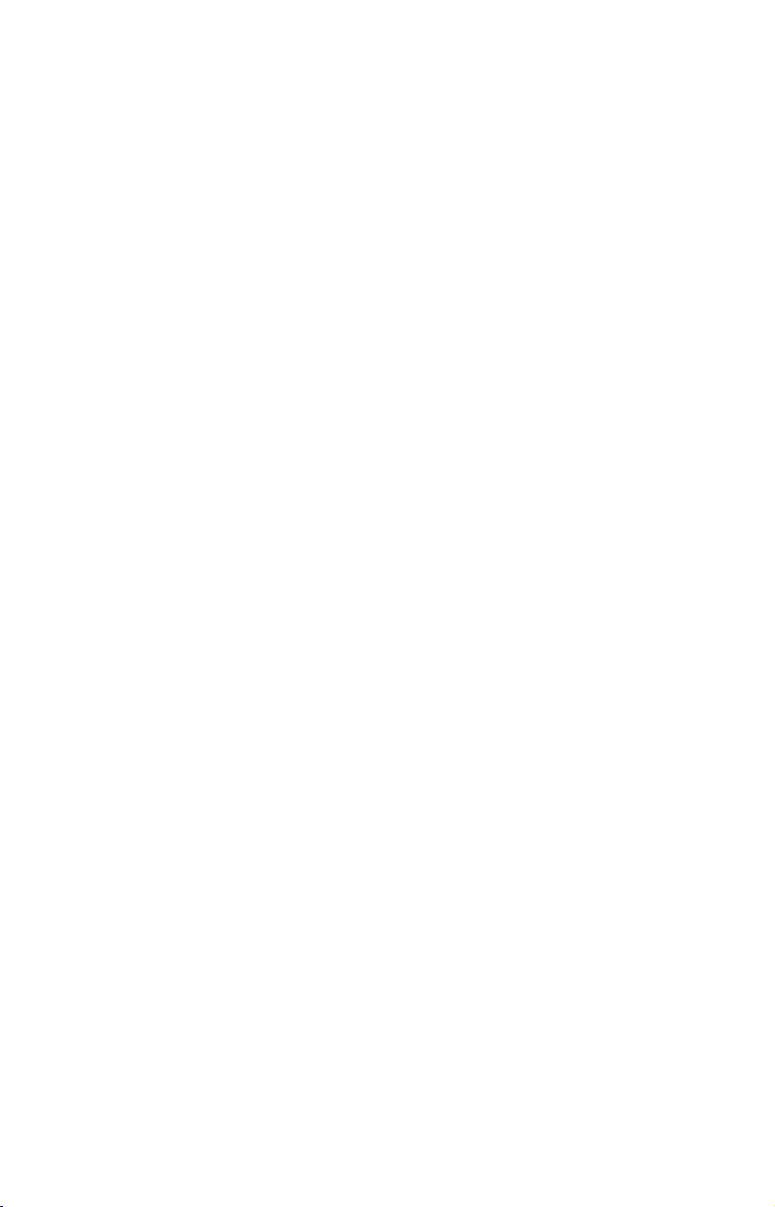
Sonar Quick Reference
1. Mount the transducer, antenna and unit. Connect the unit to electric
power and the transducer (If GPS operation is desired, connect GPS
antenna, too.). Make sure the MMC is in (See complete installation
details beginning on page 9.).
2. Launch your boat.
3. To turn on the unit, press and release
4. Opening screen displays Map Page. Rotate through the four main
Page screens (Map Page, Satellite Status Page, Navigation Page, Sonar
Page) by pressing
PAGES|← or → to select Page Name|EXIT. Switch
Pages to display Sonar Page.
5. If GPS data is desired, wait while unit locates satellites and calculates
current position. When the unit acquires position, a tone will sound and a
position acquired message will appear.
6. With position acquired (if desired), head for your fishing grounds.
Your unit will automatically display digital depth and surface water
temperature in the top left corner of the screen.
The auto settings will track the bottom, displaying it in the lower
portion of the screen. The full sonar chart will scroll from right to left,
showing you what's under the boat as you cruise across the water. You
can change the display by:
Zooming in to enlarge the chart for more detail: press
Zooming out to return to full chart mode: press
7. Watch the display for the appearance of fish arches. When you see
arches, you've found fish! Stop the boat and get your lure or bait into
the water at the depth indicated on the sonar chart.
8. Gauge the fish depth by visually comparing the fish arches with the
depth scale on the right side of the screen, or get a more accurate
measure with the Depth Cursor. Press
Press ↓ to align the cursor line with the fish arch. The exact depth
appears in a box at the right end of the cursor line. To clear the cursor,
EXIT.
press
9. If you are anchored or drifting at a very low speed, you are not
moving fast enough for a fish to return the telltale fish arch signal. As
you drift over a fish, or as a fish swims through the transducer's signal
cone, the fish echo will appear as a straight line suspended between the
surface and the bottom.
PWR key.
ZIN.
ZOUT.
MENU|↓ to DEPTH CURSOR|ENT.
10. To turn off the unit, press and hold
55
PWR key for three seconds.
Page 66

Sonar Operations
As you can see from the quick reference on the previous page, basic operation
is easy, right out of the box. If you are a sonar novice, try operating the unit
with the factory defaults until you get a feel for how it's working.
As you're learning the basics, there is one setting you might want to tinker
with from time to time — Sensitivity.
Sensitivity controls the unit's ability to pick up echoes. If you want to see
more detail, try increasing the sensitivity, a little at a time. There are
situations when too much clutter appears on the screen. Decreasing the
sensitivity can reduce the clutter and show the strongest fish echoes, if fish
are present. As you change the sensitivity setting, you can see the difference
on the chart as it scrolls.
Fig. 1 Fig. 2
Fig. 3 Fig. 4
These figures show results of different sensitivity levels on the same
location. Fig. 1: Sensitivity at 88 percent. Typical of full auto mode. Fig.
2: Sensitivity set at 75 percent. Fig. 3: Sensitivity set at 50 percent. Fig.
4: Sensitivity set at 100 percent.
56
Page 67

You can change the sensitivity level whether you are in Auto
Sensitivity mode or Manual Sensitivity mode. The adjustment method
works the same in both modes, but gives you slightly different results.
Adjusting sensitivity in Auto Sensitivity Mode is similar to manually
adjusting a car's speed with the accelerator pedal while cruise control is
on. You can make the car to run faster, but when you let off the gas the
cruise control automatically keeps you from running slower than the
minimum speed setting. In this unit, auto mode will let you increase
sensitivity to 100 percent, but the unit will limit your minimum setting.
This prevents you from turning sensitivity down too low to allow
automatic bottom tracking. When you change the setting with auto
turned on, the unit will continue to track the bottom and make minor
adjustments to the sensitivity level, with a bias toward the setting you
selected.
Adjusting sensitivity in Manual Sensitivity Mode is similar to driving a
car without cruise control — you have complete control of the car's
speed. In this unit, manual mode allows you to set sensitivity at 100
percent (maximum) or zero percent (minimum). Depending on water
conditions, the bottom signal may completely disappear from the screen
when you reduce sensitivity to about 50 percent or less!
Try adjusting sensitivity in both auto and manual modes to see how
they work.
To adjust sensitivity:
1. Press
MENU|ENT.
2. The Sensitivity Control Bar appears. Press
press
↑ to increase sensitivity. When it's set at the desired level, press
EXIT. (When you reach the maximum or minimum limit, a tone sounds.)
↓ to decrease sensitivity;
Sonar Menu with Sensitivity command selected (left). The Sensitivity
Control Bar (right).
57
Page 68

NOTE:
If you want to change the sensitivity in Manual Mode, first turn off
Auto Sensitivity. From the Sonar Page, press
SENSITIVITY|ENT|↑ to SENSITIVITY|ENT. Press ↓ or ↑ to pick a different
sensitivity setting. When it's set at the desired level, press
MENU|↓ to AUTO
EXIT.
Important Tip:
While you are experimenting and learning, it's possible to scramble
the settings so that the sonar picture disappears from your screen.
If that happens, remember that it's easy to switch back to full
automatic operation by simply restoring the factory auto settings.
Here's how:
To Restore Factory Settings:
1. Press
OPTIONS|ENT.
2. The unit asks if you want to reset all the options. Press ← to
YES|ENT. All options are reset and the unit reverts back to the Map
Page at the 4000-mile zoom range. (Any recorded sonar logs or GPS
data will be unchanged.)
Fish Symbols vs. Full Sonar Chart
You may have noticed in the quick reference that we used fish arches in
full sonar chart mode for our example, and not the popular Fish I.D.™
fish symbol feature. Here's why: Fish I.D. is an easier way for a sonar
novice to recognize a fish signal return when he sees it. However,
locating a fish via symbol has some limitations.
MENU|MENU|↓ to SYSTEM SETUP|ENT|↓ to RESET
Your sonar unit's microprocessor is remarkably powerful, but it can be
fooled. Some of the echoes calculated to be fish could be tree limbs or
turtles! To see what's under your boat in maximum detail
, we recommend
you turn off Fish I.D. and begin learning to interpret fish arches.
Fish I.D. is most handy when you're in another part of the boat or
performing some task that prevents you from watching the sonar screen.
Then, you can turn on Fish I.D. and the audible fish alarm. When a fish
swims under your boat, you'll hear it!
Fish I.D. can also be useful when you want to screen out some of the sonar
detail gathered by your unit. For example, a fisherman in San Francisco
Bay saw clouds of clutter in the water but no fish arches. When he pulled
downrigger up, it brought up several small jellyfish. The fisherman
switched his Lowrance sonar to Fish I.D., which screened out the schools of
jellyfish and clearly showed the game fish there as fish symbols.
58
Page 69

Other Free Training Aids
The sonar options section discusses Fish I.D., fish alarms and other
features in more detail. If you or a friend has Internet access, you can also
learn more about interpreting what you see on your sonar screen. Visit our
web site, www.lowrance.com. Be sure to check out the free Sonar
Tutorial, which includes animated illustrations and more pictures of actual
sonar returns, all described in detail. There's even a "printer friendly"
version of the tutorial available on our web site…it makes a great
supplement to this operation manual!
You can also download a free copy of our Sonar Viewer software. This
PC-based software application plays back any sonar chart log recorded
with a Lowrance sonar product. Features include:
• Adjustable range, zoom, sensitivity, Colorline®
, noise rejection,
surface clarity, etc. of the recorded file.
• Interpretation of sonar signals can be user defined.
• Operates like a Windows Multimedia Player with forward,
reverse, pause, fast forward, fast reverse, and scroll buttons.
• Adjustments update the entire record displayed
• Window can dynamically be sized on your monitor.
• Mouse cursor shows GPS position, depth and sounding number
anywhere on the visible record.
For the ultimate training aid, be sure to download the free emulator
software for your unit. Aside from being just plain fun, this program
can help you learn both basic and advanced operations without burning
boat fuel! Lowrance is the first sonar manufacturer to provide this type
of training tool for customers.
This PC application simulates the actual sonar/GPS unit on your
computer. You can run it from your computer keyboard or use your
mouse to press the virtual keys. Easy download and installation
instructions are available on our web site.
59
Page 70

A free training emulator is available for your unit on our web site.
The emulator works exactly like your real sonar/GPS unit. Using the
Sonar Simulator and GPS Simulator features, it allows you to play
back sonar logs, run GPS routes and trails, even create real waypoints
you can use in the field! You can even take snapshots of the Sonar
Chart and print them or e-mail them to friends.
60
Page 71

Section 4:
Sonar Options & Other Features
Material in this section is arranged in alphabetical order.
ASP™ (Advanced Signal Processing)
The ASP™ feature is a noise rejection system built into the sonar unit
that constantly evaluates the effects of boat speed, water conditions
and interference. This automatic feature gives you the best display
possible under most conditions.
The ASP feature is an effective tool in combating noise. In sonar terms,
noise is any undesired signal. It is caused by electrical and mechanical
sources such as bilge pumps, engine ignition systems and wiring, air
bubbles passing over the face of the transducer, even vibration from the
engine. In all cases, noise can produce unwanted marks on the display.
The ASP feature has four settings — Off, Low, Medium and High. If
you have high noise levels, try using the "High" ASP setting. However,
if you are having trouble with noise, we suggest that you take steps to
find the interference source and fix it, rather than continually using the
unit with the high ASP setting.
There are times when you may want to turn the ASP feature off. This
allows you to view all incoming echoes before the ASP feature processes
those echoes.
Sonar Menu with Sonar Features selected (left). The Sonar Features
menu (right), Noise Rejection selected with ASP at default low setting.
To change the ASP level:
1. From the Sonar Page, press
2. Press
3. Press ↓ or ↑ to select a setting, then press
4. To return to the previous page, press
→ then ↓ to NOISE REJECTION|ENT.
MENU|↓ to SONAR FEATURES|ENT.
ENT.
EXIT|EXIT.
61
Page 72

Alarms
This unit has three different types of sonar alarms. The first is the Fish
Alarm. It sounds when the Fish I.D.™ feature determines an echo is a fish.
Another alarm is the Zone Alarm, which consists of a bar on the side of
the screen. Any echo on the chart that appears inside this bar triggers
the alarm.
The last alarm is the Depth Alarm, which has both a Shallow and a
Deep setting. Only the bottom signal will trigger this alarm. This is
useful as an anchor watch, a shallow water alert, or for navigation.
Depth Alarms
The depth alarms sound a tone when the bottom signal goes shallower
than the shallow alarm's setting or deeper than the deep alarm's
setting. For example, if you set the shallow alarm to 10 feet, the alarm
will sound a tone if the bottom signal is less than 10 feet. It will
continue to sound until the bottom goes deeper than 10 feet.
The deep alarm works just the opposite. It sounds a warning tone if the
bottom depth goes deeper than the alarm's setting. Both depth alarms
work only off the digital bottom depth signals. No other targets will trip
these alarms. These alarms can be used at the same time or individually.
Main Menu and Alarms command (left). Sonar Alarms menu (right).
To adjust and turn on the shallow alarm:
1. Press MENU|MENU|↓ to ALARMS|ENT|↓ to SONAR ALARMS|ENT.
2. Press
3. Press
→ to SHALLOW ALARM DEPTH|ENT.
↑ or ↓ to change the first number, then press → to move the
cursor to the next number and repeat until the depth is correct, then
ENT.
press
4. Press
← to SHALLOW ALARM ENABLED|ENT|EXIT|EXIT|EXIT.
62
Page 73

To switch to a different depth setting, open the Sonar Alarms menu and
repeat the instructions in step 3 above.
To adjust and turn on the deep alarm:
1. Press MENU|MENU|↓ to ALARMS|ENT|↓ to SONAR ALARMS|ENT.
2. Press
↓ to DEEP ALARM ENABLED|→ to DEEP ALARM DEPTH|ENT.
3. Press ↑ or ↓ to change the first number, then press → to move the
cursor to the next number and repeat until the depth is correct, then
press
ENT.
4. Press ← to
DEEP ALARM ENABLED|ENT|EXIT|EXIT|EXIT.
To switch to a different depth setting, open the Sonar Alarms menu and
repeat the instructions in step 3 above.
Zone Alarm
The zone alarm is triggered when any echo passes inside the zone
alarm bar, shown on the right side of the screen.
To adjust and turn on the zone alarm:
1. Press MENU|MENU|↓ to ALARMS|ENT|↓ to SONAR ALARMS|ENT.
2. Press ↓ to
ZONE ALARM ENABLED|→ to ADJUST ZONE|ENT.
Sonar Alarms menu, with Adjust Zone command selected (left); Adjust
Zone Alarm selection box, with Upper Limit selected (right).
3. To set the upper boundary for the Zone Alarm, use ← or→ to select
UPPER, then press ↑ or ↓ to move the top of the bar to the desired depth.
4. To set the lower boundary for the Zone Alarm, use
LOWER, then press ↑ or ↓ to move the bottom of the bar to the desired
← or→ to select
depth.
5. Press
EXIT|← to ZONE ALARM ENABLED|ENT|EXIT. Now, any echo —
fish, bottom, structure — within the zone alarm's depth range will
trigger the zone alarm.
To switch to a different depth setting, open the Sonar Alarms menu and
repeat the instructions in steps 3 and 4 above.
63
Page 74

Fish Alarm
You can use the Fish Alarm to make a distinctive audible alarm when the
Fish I.D. feature (Fish I.D. must be turned on for the Fish Alarm to work)
detects fish or other suspended objects. A different tone will sound for each
fish symbol size shown on the display.
Sonar Alarms menu with Fish Alarm selected. When the checkbox is
blank, alarm is off.
To turn on the fish alarm:
1. Press MENU|MENU|↓ to ALARMS|ENT|↓ to SONAR ALARMS|ENT.
2. Press
↓ to FISH ALARM|ENT|EXIT|EXIT|EXIT.
Calibrate Speed
You can calibrate the speed sensor to compensate for inaccuracies. Before
you change the setting, first calculate the percentage that the speed is off.
A good way to gauge your speed sensor's performance is to compare its
reading with the ground speed measured by your unit's GPS functions.
When you make a run to compare the GPS ground speed to the speed
sensor, perform your test in relatively current-free calm water, if possible.
(Unless, of course, you are taking the current speed into consideration when
making your calculation.)
For example, if you figure the sensor is reading 1 percent faster than
actual speed, you will enter – 10 in the calibration window. If the sensor is
reading 5 percent slower than true speed, you will enter + 5 in the window.
After you have a correct figure, here's how to enter it:
1. Press
2. Enter the number you calculated earlier: press ↑ or ↓ to change the
first character (+ or –), then press → to move the cursor to the next
number and repeat until the percentage is correct, then press
MENU|MENU|↓ to SONAR SETUP|ENT|↓ to CALIBRATE WATER SPEED|ENT.
EXIT.
64
Page 75
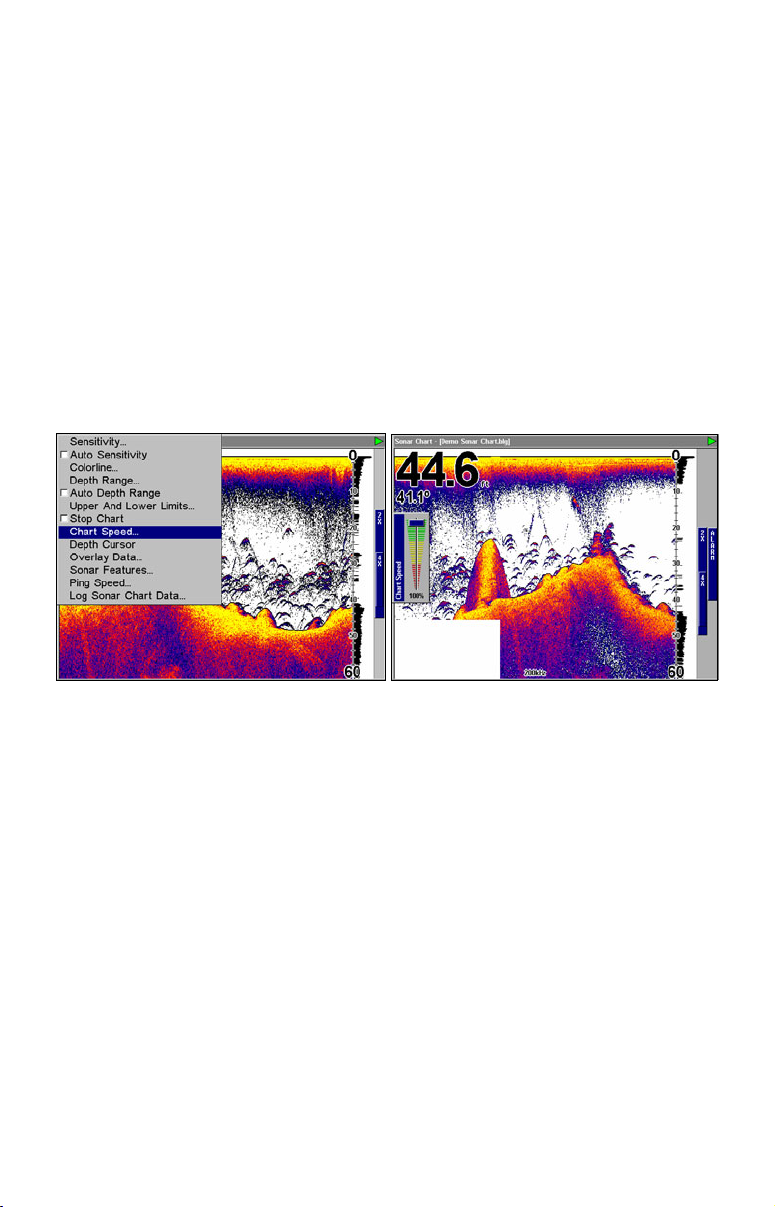
Chart Speed
The chart speed is the rate echoes scroll across the screen. The default
is maximum. We recommend you leave the setting there for virtually
all fishing conditions.
You, however, might consider experimenting with chart speed when
you are stationary or drifting very slowly. You may sometimes achieve
better images as you slow the chart speed to match how fast you are
moving across the bottom.
If you are at anchor, ice fishing or fishing from a dock, experiment with
a chart speed around 50 percent. If you are drifting slowly, try a chart
speed around 75 percent. When you are stationary and a fish swims
through the sonar signal cone, the image appears on the screen as a
long line instead of a fish arch. Reducing the chart speed may result in
a shorter line that more closely resembles a regular fish return.
Sonar Page menu with Chart Speed command selected (left);.
The Chart Speed Control Bar (right).
If you do experiment with chart speed, remember to reset it to
maximum when you resume trolling or moving across the water at
higher speed. To change chart speed:
1. From the Sonar Page, press
MENU|↓ to CHART SPEED|ENT.
2. The Chart Speed Control Bar appears. Press ↓ to decrease chart
speed. Press ↑ to increase chart speed.
3. When it's set at the desired level, press
EXIT.
Colorline™
Colorline lets you distinguish between strong and weak echoes. It
"paints" a brighter color on targets that return a stronger signal. This
allows you to tell the difference between a hard and soft bottom. For
example, a soft, muddy or weedy bottom returns a weaker signal, which
is shown with a narrow, colored line (dark blue tinged with red or a
little yellow.) Since fish are among the weakest echoes, they show up
65
Page 76

mostly as blue arches. A hard bottom or other relatively hard target
returns a strong signal displayed as a wide, brightly colored line
(reddish yellow to bright yellow.)
If you have two signals of equal size, one with red to yellow color and
the other without, then the target with brighter color (yellow) is the
stronger signal. This helps distinguish weeds from trees on the bottom,
or fish from structure.
Colorline is adjustable. Experiment with your unit to find the Colorline
setting that's best for you.
Sonar Page menu with Colorline command selected (left);.
The Colorline control bar (right).
To adjust the Colorline level:
1. From the Sonar Page, press
MENU|↓ to COLORLINE|ENT.
2. The Colorline Control Bar appears. Press ↓ to decrease Colorline;
press ↑ to increase Colorline.
3. When it's set at the desired level, press
EXIT.
66
Page 77
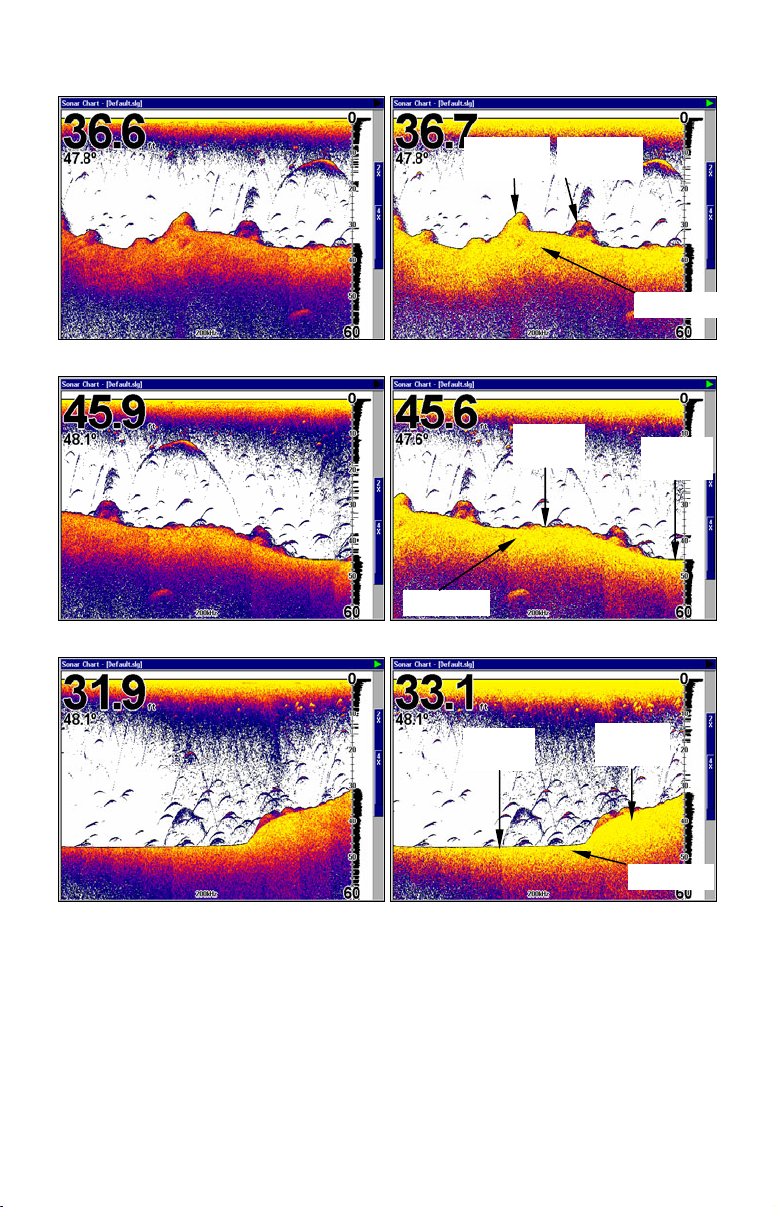
r
Fig. 1A
Fig. 1B
Fig. 2A
Fig. 3A
Hard
structure
Fish nea
structure
Colorline
Fig. 2B
Hard
bottom
Colorline
Fig. 3B
Muddy
bottom
Muddy
bottom
Hard
bottom
Colorline
The "A" figures to the left show locations with Colorline set at the
factory level of 70 percent. The "B" figures on the right show the same
locations with Colorline increased to 84 percent. In Figure 1B, no fish
are near the left structure, but the right structure shows fish holding
next to the structure.
67
Page 78

Customize Page Displays
Every Page display option except Full Map (on the Map Page) has
customizable Digital Data boxes to provide on-screen information.
The various data available from your unit are divided into categories in
the Data Viewer menu. These categories include GPS Data, Navigation,
Trip Calculator, Time, Sonar and Miscellaneous Data. You can select
items from any of these categories for display in any data box. The
category divisions are only there to help you sort through the information.
To change information displayed in a data box:
On the page with the digital data box you wish to change, press
MENU|↓ to CUSTOMIZE|ENT. A data box name will flash, indicating it is
selected. Press
then press
next to each category. A category with a "+" is expandable, meaning its
contents are hidden.
ENT to modify the box or hit ↑ or ↓ to select another box,
ENT. You'll see a list of categories with "+" or "–" symbols
Data Viewer with the Sonar Data category expanded.
Selecting the category name and pressing ENT will show the category's
contents, so you can choose items within it. An expanded category (one
with a "–" next to its name) can be collapsed to hide its contents. Just
select the category name and press
ENT.
Expand any categories that might contain data you want to display.
Then press ↓ or ↑ to select a different data option. With the new option
highlighted, press
type, then press
you are finished with the settings, press
ENT to switch the contents of the box to the new data
EXIT. You can now select another box to change. When
EXIT again and the box name
stops flashing.
NOTE:
A Page display can only show a limited number of data boxes.
68
Page 79

FlashGraf™
The FlashGraf sonar page option represents the flasher style sonar
combined with a scrolling chart. A circular dial shows all returning echoes at
a high screen refresh rate. It uses the Colorline®
feature to show weaker
targets as darker colors. The bottom depth is shown as a black bar across
the outer circle.
You can adjust the size of the chart and the flasher windows by using
the Resize Window command, found on page 109.
Surface
clutter
Bottom signal
Fish signal,
approximately
FlashGraf page.
27 feet
Map With Sonar Split Screen
There is a page mode that splits the screen in half, with the map on the
left and the sonar on the right. This screen option can be found on the
Pages Menu under the Map Page category.
Map with Sonar split screen.
69
Page 80

When this screen is activated, you need to specify which side of the Menu,
is active. To toggle between the two windows, press
PAGES|PAGES. The
window with the blue title bar at the top of the screen is the active window.
To switch back, just press
PAGES|PAGES again.
Sonar with Custom Gauges
This page mode allows you to view the sonar and whatever custom
gauges you choose. To do this, press
dialog box will appear. Press
appear. Press
then press
ENT to modify the box or hit ↑ or ↓ to select another box,
ENT. You'll see a list of categories with "+" or "–" symbols
ENT to add data. A data viewer box will
MENU|ENT. The Overlay Data
next to each category. A category with a "+" is expandable, meaning its
contents are hidden.
Sonar with Custom Gauges.
Depth Cursor
The depth cursor consists of a horizontal line with a digital depth box on
the right side. The numbers inside the box show the depth of the cursor.
Cursor line
Depth Cursor command selected (left). Depth cursor active (right); the
line indicates the large fish is 21.95 feet deep.
70
Depth box
Page 81

You can move the cursor to any location on the screen, letting you
pinpoint the depth of a target.
1. From the Sonar Page, press
MENU|↓ to DEPTH CURSOR|ENT.
2. The depth cursor appears. Press ↓ ↑ to move the cursor line.
3. To clear the depth cursor, press
EXIT.
Depth Range - Automatic
When turned on for the first time, the bottom signal is automatically
placed in the lower half of the screen. This is called Auto Ranging and is
part of the automatic function. You can change the range to a different
depth, depending upon the bottom depth and the current range. To do this:
1. From the Sonar Page, press
MENU|↓ to DEPTH RANGE|ENT.
Sonar Page menu with Depth Range command selected (left); The
Depth Range Control Scale (right).
2. The Depth Range Control Scale appears. Press ↑ or ↓ to select a
different depth range. A blue bar highlights the selected range. The shaded
numbers cannot be selected.
3. When the new range is selected, press
EXIT to clear the menu.
Depth Range - Manual
You have complete control over the range when the unit is in the
manual mode. There are 16 depth ranges, from 5 to 4,000 feet.
To switch to Manual Depth Range:
1. First, turn off automatic depth range. From the Sonar Page, press
MENU|↓ to AUTO DEPTH RANGE|ENT.
2. Press ↑ to
3. Press ↓ or ↑ to select a different depth range. A horizontal blue bar
highlights the selected range.
4. When the new range is selected, press
NOTE:
The sonar's depth capability depends on the transducer installation,
water and bottom conditions, and other factors.
DEPTH RANGE|ENT and the Depth Range Control Scale appears.
EXIT to clear the menu.
71
Page 82
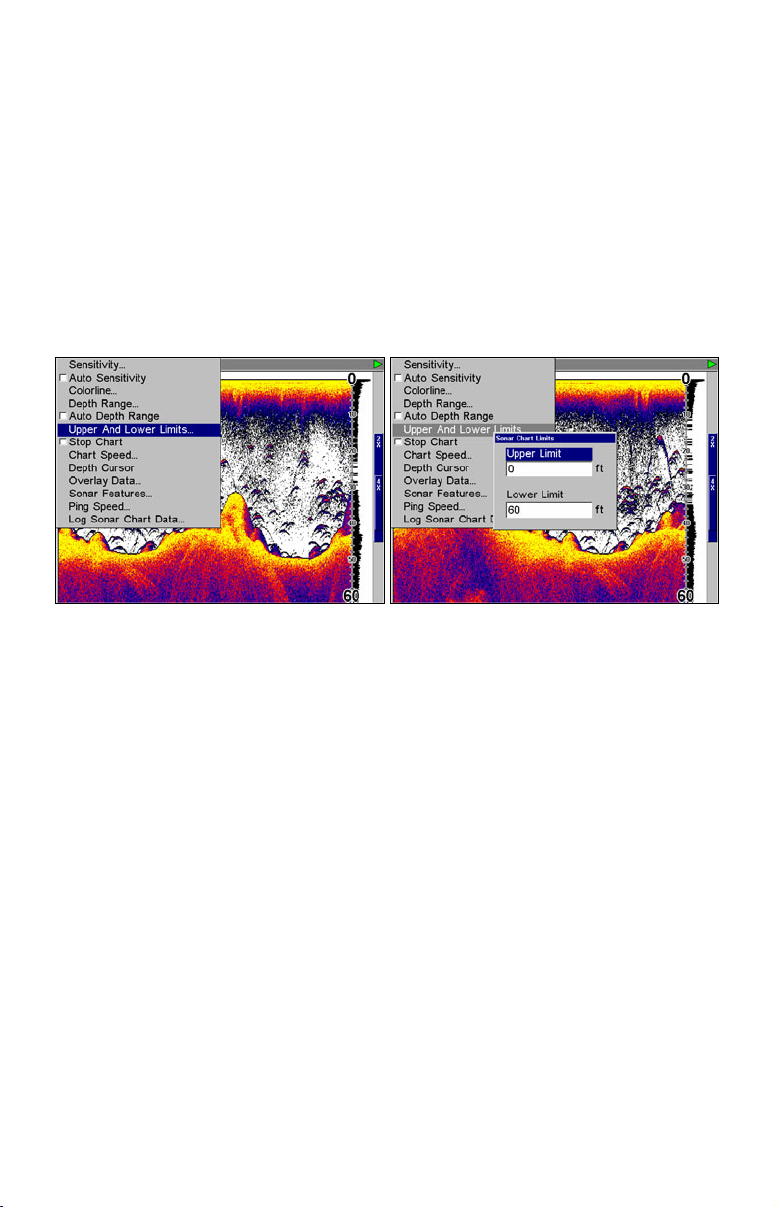
Depth Range - Upper and Lower Limits
Virtually any segment of the water column can be displayed by using
the upper and lower limit feature. This lets you pick the shallow and
deep range limits shown on the screen, provided there is at least 10 feet
between the upper and lower limit you select. For example, a range
from 12 feet to 34 feet could be used.
Changing the upper and lower limits gives you far greater control over
the depth range. This feature lets you "zoom in" the display in almost
unlimited combinations. Nearly any segment of the water column, from
the surface to the bottom can be shown. This enlarges the sonar targets
to best suit your fishing needs and water conditions.
Sonar Page Menu with Upper and Lower Limits command selected
(left); Sonar Chart Limits menu, with Upper Limit selected (right).
To change the upper and lower limits:
1. From the Sonar Page, press
The Sonar Chart Limits menu appears, with Upper Limit selected.
2. To set the upper limit, press
number, then press → to move the cursor to the next number and
repeat until the depth is correct, then press
3. To set the lower limit, press ↓ to
change the first number, then press → to move the cursor to the next
number and repeat until the depth is correct, then press
MENU|↓ to UPPER AND LOWER LIMITS|ENT.
ENT. Press ↑ or ↓ to change the first
EXIT.
LOWER LIMIT|ENT. Press ↑ or ↓ to
EXIT|EXIT|EXIT.
72
Page 83

Fish arches
Area "zoomed"
Normal display, in auto depth range mode, (left); Display "zoomed" with
Upper and Lower Limits focusing on the portion of the water column
from 25 feet to 45 feet deep (right). In the "zoomed" image on the right,
note the target definition, showing two fish holding just off the structure.
To turn off upper and lower limits:
From the Sonar Page, press
MENU|↓ to AUTO DEPTH RANGE|ENT|EXIT.
FasTrack™
This feature automatically converts all echoes to short horizontal lines on
the display's far right side. The rest of the screen continues to operate
normally. FasTrack gives you a rapid update of conditions directly under
the boat. This makes it useful for ice fishing or fishing at anchor. When
the boat is not moving, fish signals are long, drawn out lines on a normal
chart display. FasTrack converts the graph to a vertical bar graph that,
with practice, makes a useful addition to fishing at a stationary location.
Surface
clutter
Structure
Fish arches
FasTrack,
fish arches
show as
horizontal
bars.
Colorline®
Bottom
signal
Sonar Page showing FasTrack.
73
FasTrack
bar graph
Page 84

Fish I.D.™ (Fish Symbols & Depths)
The Fish I.D. feature identifies targets that meet certain conditions as
fish. The microcomputer analyzes all echoes and eliminates surface
clutter, thermoclines, and other undesirable signals. In most instances,
remaining targets are fish. The Fish I.D. feature displays fish symbols
on the screen in place of the actual fish echoes.
There are several fish symbol sizes. These are used to designate the
relative size between targets. In other words, Fish I.D. displays a small
fish symbol when it recognizes a target as a small fish, a medium fish
symbol on a larger target and so on.
The sonar's microcomputer is sophisticated, but it can be fooled. It can't
distinguish between fish and other suspended objects such as trotlines,
turtles, submerged floats, air bubbles, etc. Individual tree limbs extending
outward from a group of limbs are the hardest objects for the Fish I.D.
feature to distinguish from fish.
You may see fish symbols on the screen when there actually are no fish.
The reverse also is true.
Does that mean Fish I.D. is broken? No. The feature is interpreting sonar
returns in a specific way to help take some of the work out of reading the
screen. Remember: Fish I.D. is one of the many tools we provide so you
can analyze your sonar returns for maximum fish finding information.
This and other features can help you successfully "see" beneath the boat
under varied water and fishing conditions. Practice with Fish I.D. mode
on and off to become more familiar with it. The default for Fish I.D. is off.
Sonar Features highlighted (left); Fish I.D. Symbols selected (right).
To turn the Fish I.D. feature on:
1. From the Sonar Page, press
2.
Press ↓ to FISH SYMBOLS|ENT|EXIT|EXIT.
MENU|↓ to SONAR FEATURES|ENT.
To turn off Fish I.D., repeat the instructions in step 1.
74
Page 85

Fig. 1 A
Fig. 1 B
Fish symbols appear
in surface clutter
Many fish
arches visible
Fig. 2 A
Fish arches
above structure
Fewer fish
symbols visible
Fig. 2 B
No fish shown
Figures 1A and 2A (left) show Sonar Page in normal chart mode. Figures
1B and 2B (right) show the same underwater scene with Fish I.D. turned
on. Note how arches are replaced with symbols.
FishTrack™
The FishTrack feature shows the depth of a fish symbol when it
appears on the display. This lets you accurately gauge the depth of
targets. This feature is available only when the Fish I.D. feature is on.
The default setting for FishTrack is off.
To turn on FishTrack:
(Note: These instructions will turn on FishTrack and Fish I.D. at the
same time.)
1. From the Sonar Page, press
2.
Press ↓ to FISH DEPTHS|ENT|EXIT|EXIT.
To turn off FishTrack, repeat the instructions in step 1. Turning off
FishTrack in this manner will not turn off Fish I.D. symbols.
MENU|↓ to SONAR FEATURES|ENT.
75
Page 86

Symbols with
FishTrack depths
Sonar Features menu with Fish I.D. Depths selected (left). When the
check box to the left is unchecked, the feature is off. Sonar Page
showing Fish I.D. symbols and FishTrack depths turned on (right).
Frequency (Change Transducer Frequency)
A dual-frequency transducer operates with both 200 kHz and 50 kHz.
The 200 kHz frequency has a 12° cone angle and the 50 kHz frequency
has a 35° cone angle.
The default frequency is 200 kHz, which is best for use in shallow water
(about 300 feet or less). This frequency is the best choice for about 80
percent of the fresh and saltwater sport fishing applications. When you get
into very deep saltwater (300 to 500 feet or deeper) the 50 kHz frequency is
the best choice.
The 200 kHz transducer will give you better detail and definition, but less
depth penetration. The 50 kHz transducer will give you greater depth
penetration, but a little less detail and less definition (Remember, all sonar
units typically read deeper in freshwater than in saltwater.).
There is a common exception to these rules of thumb. Some fishermen on
freshwater lakes (or the ocean) using downriggers like to see them on the
sonar. In many of those cases, you'll see a 50 kHz transducer frequency in
use because the wider cone angle lets them watch the bait.
76
Page 87

Sonar Features menu with a frequency of 200 kHz selected.
To change the frequency setting to 50 kHz:
1. From the Sonar Page, press
2. Press ↓ to
3. Press
50 KHZ|ENT.
EXIT|EXIT to clear the menu.
MENU|↓ to SONAR FEATURES|ENT.
To change the frequency setting to 200 kHz:
1. From the Sonar Page, press
MENU|↓ to SONAR FEATURES|ENT.
2. Press ↓ to 200 KHZ|ENT.
3. Press
EXIT|EXIT to clear the menu.
Log Sonar Chart Data
If you have an MMC installed in the unit, the sonar data shown on the
screen can be saved to it. This can be played back at any time. (To play a
recorded sonar chart log, see the entry in this section for Sonar Simulator.) If
you have a personal computer and internet access, download our free Sonar
Viewer and your unit’s emulator at our web site, www.lowrance.com.
That will allow you to replay sonar logs on your personal computer.
77
Page 88

The Sonar Page menu with the Log Sonar Chart Data command
selected (left). Sonar Chart Logging menu, with the Start Logging
command selected (right). The MMC has 11.7 MB of free space, which
will record the scrolling chart for 20 minutes and 44 seconds.
To record or log chart data:
1. Press
2. To record data using the default settings, press
MENU|↓ to LOG SONAR CHART DATA|ENT.
ENT. The menu clears
and the Sonar Page title bar shows the name of the file you are recording.
Warning messages will appear as recording time begins to run out.
NOTE:
You can change any of the settings by using the cursor arrows to
highlight different commands. Select
change the name. Select
CHART QUALITY if you want to lower the file
FILE NAM E if you want to
quality and record for a longer period. After you've changed the
settings, select
START LOGGING.
Overlay Data
On any page display except the Satellite Status and Navigation pages,
you can "float" or overlay additional data on the screen with the
Overlay Data command. The various data available from your unit are
divided into categories in the Overlay Data menu. These categories
include GPS Data, Navigation, Trip Calculator, Time, Sonar Data and
Miscellaneous Data.
You can select items from any of these categories for display, in any
combination. The category divisions are there only to help you sort
through the information.
78
Page 89

Overlay Data Shown window (left); Data viewer with the Sonar Data
category expanded (right).
To overlay information on your screen:
1. Press
MENU|↓ to OVERLAY DATA|ENT.
2. If you have overlay data on your display, you’ll see a list of that data
on the overlay data shown menu. To add data, select
ENT. The data viewer shows information categories with "+" or "–"
press
(ENT TO ADD) and
symbols next to each category name. A category with a "+" next to it is
expandable, meaning its contents are hidden.
Selecting the category name and pressing
ENT will show the category's
contents, so you can choose items within it. An expanded category (one
with a "–" next to its name) can collapse to hide its contents. Just select
the category and press
ENT.
3. Expand any categories that might contain data you want to display.
Then press ↓ or ↑ to select a data option.
4. With the data option highlighted, press
ENT to check it (turn it on) or
uncheck it (turn it off). As you turn it on, the data will appear on top of
the screen. Every Page display has a maximum number of items you
can show using the Overlay Data command.
5. After the desired changes are made, press
EXIT|EXIT to return to the
page display.
To remove overlaid data:
1. While on the Page display that shows the item or items you want to
remove, press
MENU|↓ to OVERLAY DATA|ENT.
2. You'll see a list of the overlay data currently displayed. Select the
item you want to remove from your display and press
ENT|ENT to
remove the data. To remove another item, select the item and press
ENT|ENT.
3. When you have finished removing all the items you want from the
screen, press
EXIT to return to the page display.
79
Page 90

Overlay Data Shown, with water speed selected (left). Press ENT to
access REMOVE option (right). Press ENT again to remove item and
return to the Overlay Data Shown screen.
To move overlaid data:
You may find it useful to rearrange data floating in your display window.
1. Press
MENU|↓ to OVERLAY DATA|ENT.
2. You'll see a list of the overlay data currently displayed. Select the
item you want to move and press
3. The data begins to flash on your screen. Use any combination of
←, ↑ and ↓ to move the data to a new location.
4. When satisfied, press
EXIT|EXIT.
ENT|→ to MOVE|ENT.
→,
NOTE:
The Customize command and the Overlay Data command use the same
information categories. The difference between the two commands is the
Customize command is only used to modify pages with digital data boxes,
while Overlay Data changes information floating on the screen. See
Customize Page Displays, on page 68 for information on customizing data
boxes.
To change displayed data font size:
1. From the Map or Sonar page, press MENU|↓ to OVERLAY DATA|ENT.
2. Press ↓ or ↑ to select Data Type|press → or ← to Data Size|
EXIT.
The new size will display the selected data type (To change the font size
of another data type repeat these steps, beginning with step two above).
3. To return to the previous page, press
EXIT.
80
Page 91

The overlay data on this sonar display includes, Depth, Temperature,
Ground Speed and the Track the boat is following.
NOTE:
Some data types can be displayed in only one font size. If that is the
case, the Data Size box will not be displayed for that data type.
Overlay Data Style
Do you like a digital readout or do you prefer an analog gauge look?
With the Overlay Style feature you can mix and match your data to suit
your viewing preferences.
To access overlaid data style menu:
1. Press
MENU|↓ to OVERLAY DATA|ENT.
2. This will bring up the Overlay Data Shown menu with a list of
current overlay data. Highlight the data you want to change on the
Overlay Data Shown menu and press
ENT, which will launch the data
information menu.
3. Use ↓ to select overlay style, choose analog, and press
4. Next, press
display instead of digital numbers
→ to enter Analog Setup, which will place a gauge on the
.
ENT.
The Data Information menu (left) with Overlay style window
activated. Choose analog and the Analog Setup button appears (right).
81
Page 92

Gauge Setup Menu.
There are four primary setup options in the analog menu: Themes, Tick
Marks, Thresholds and Text. You can make gauges transparent from
all setup menus except Text Setup.
To change the setup menu, arrow over, highlight one of the four setup
options and press
setup menu, then press
ENT repeatedly. For advanced information on Overlay Data Style, skip
ENT. Use ↑ ↓ to select the desired category on the
ENT. To return to the main sonar display, press
ahead to 163.
Ping Speed & HyperScroll™
Ping Speed controls the rate at which the transmitter and transducer
broadcast sonar sound waves — pings — into the water. The unit has a
default ping speed of 50 percent. At normal boating speeds, this
automatically provides enough return echoes to refresh the screen and
scroll the chart at maximum chart speed.
However, when you are running at high speeds, or just want the fastest
possible screen update, you may want to use the HyperScroll™ feature.
When you change the Ping Speed to any setting greater than 50
percent, the unit automatically enters HyperScroll mode.
These faster ping rates allow you to maintain a high-detail picture on
the screen, and the screen refresh rate and chart scroll speed can keep
pace with the boat as it moves quickly over the bottom terrain.
When using HyperScroll, you may also need to manually decrease the
sensitivity for optimum performance. Depending on water depth and
other conditions, HyperScroll may cause a second bottom echo to return
to the transducer during the next ping cycle, or sounding. This can result
82
Page 93

in a large amount of clutter appearing on the screen. If this occurs, just
decrease the sensitivity to a level that eliminates the clutter. When you
turn HyperScroll off, you can return to your original sensitivity level.
Sonar Menu with Ping Speed command selected (left).
The Ping Speed Control Bar (right) at default setting.
To change Ping Speed:
1. From the Sonar Page, press
MENU|↓ to PING SPEED|ENT.
2. The Ping Speed Control Bar appears. Press ↑ to increase ping speed;
press ↓ to decrease ping speed. When it's set at the desired level, press
EXIT.
To turn off HyperScroll:
1. From the Sonar Page, press
MENU|↓ to PING SPEED|ENT.
2. The Ping Speed Control Bar appears. Press ↓ to decrease ping speed
to 50 percent. When it's set at the desired level, press
EXIT.
When you boost ping speed and switch into HyperScroll, the width of
the FasTrack bar graph display doubles at the right side of the screen.
This allows you to see the virtually instantaneous sonar returns better,
just as you would on a flasher sonar unit. For more information on
FasTrack, see its entry in this section.
Reset Options
This command will reset all features, options and settings to their
original factory defaults. This is useful when you have changed several
settings and want to return the unit to basic automatic operation.
1. Press
2. Press ← to
3. All the menus are cleared and the unit reverts to the Map Page at
the 4000-mile zoom range, just as if you had turned it on for the first
time. All options have been returned to the factory settings.
MENU|MENU|↓ to SYSTEM SETUP|ENT|↓ to RESET OPTIONS|ENT.
YES|ENT.
83
Page 94

System Setup menu with Reset Options command selected (left). The
Reset Options dialog box (right).
NOTE:
Reset Options does not erase any waypoints, routes, plot trails, or sonar
logs.
Reset Water Distance
The sonar chart's Digital Data display option includes a window that shows
distance traveled, called Water Distance ("W Distance"). This information is
calculated from an optional water speed sensor, not the GPS. The Water
Distance window can be reset to zero using the Reset Water Distance
command.
MENU|MENU|↓ to SONAR SETUP|ENT|↓ to RESET WATER DISTANCE|ENT.
Press
The menus are cleared and water distance is reset to 0.00.
Set Keel Offset
This unit measures water depth from the face of the transducer. Since the
transducer is installed below the water surface, the depth displayed by the
digital depth, chart depth scale, chart cursor or fish symbols is not exact. If
the transducer is 1 foot below the surface, and the screen shows the water
depth as 30 feet, then the actual depth is 31 feet.
On sailboats or other large vessels with deep drafts, the distance between
the transducer installation and the keel or lower engine unit can be several
feet. In those cases, an inexact depth reading could result in grounding or
striking underwater structure. The Keel Offset feature eliminates the need
for the navigator to mentally calculate how much water is under his keel.
Keel Offset lets you calibrate the digital depth: chart depth scale, chart
cursor depth and fish symbol depth displayed on the screen. To calibrate the
depth indicators, first measure the distance from the face of the transducer
to the lowest part of the boat. In this example, we will use 3.5 feet. This will
enter as a negative 3.5 feet, which makes the depth indicators perform as if
the transducer's lower in the water than it really is.
84
Page 95

1. Press
MENU|MENU|↓ to SONAR SETUP|ENT.
2. Use ↓ to scroll down to
KEEL OFFSET, then press ENT. The Keel Offset
dialog box appears. Press ↓ to change the plus (+) sign to a minus (–)
sign.
3. Press
4. Press
to 5, then press
→ to the first number, then press ↑ to change the number to 3.
→ to the second number, then press ↑ to change that number
EXIT. The depth indicators now accurately show the
water depth beneath the keel.
NOTE:
If knowing the exact depth of water beneath the keel is less
important, you can calibrate the depth indicators so that they show
the actual water depth from surface to bottom. To do this, first
measure the distance from the face of the transducer to the surface
(the water line on the boat). In this example, we will use 1.5 feet. This
will be entered as a positive 1.5 feet, which makes the depth
indicators perform as if the transducer's higher in the water than it
really is.
1. Press
2. Use ↓ to scroll down to
MENU|MENU|↓ to SONAR SETUP|ENT.
KEEL OFFSET, then press ENT. The Keel Offset
dialog box appears with a plus (+) sign at the front of the box.
3. Press
4. Press
number to 5 and press
→ to the first number, then press ↑ to change the number to 1.
→ to the second number, then press ↑ to change the
EXIT. The depth indicator now accurately
shows the water depth from surface to bottom.
Sensitivity & Auto Sensitivity
Sensitivity controls the ability of the unit to pick up echoes. A low
sensitivity level (from zero to 50 percent) excludes much of the bottom
information, fish signals, and other target information.
High sensitivity levels let you see this detail, but it can also clutter the
screen with many undesired signals. Typically, the best sensitivity level
shows a solid bottom signal with some surface clutter.
Automatic Sensitivity
The default sensitivity mode is automatic. The unit bases the
sensitivity level on water depth and conditions. When the unit is in the
automatic mode, sensitivity automatically adjusts to keep a solid
bottom signal displayed, plus a little more power. This gives it the
capability to show fish and other detail.
85
Page 96

Situations occur, however, when it becomes necessary to increase or
decrease sensitivity. This typically happens when you wish to see more
detail, so an increase in sensitivity is needed. Or when wave action and
boat wakes create tiny air bubbles that clutter much of the water
column. In that case, a decrease in sensitivity is necessary to reduce
some of the clutter.
The control bar used to adjust sensitivity up or down is the same
whether the unit is in the automatic or manual mode. In automatic, you
can adjust sensitivity up to 100 percent but the unit will limit your
minimum setting. In auto, the unit will continue to make small
adjustments, allowing for the setting you selected.
In manual mode, you have complete control over sensitivity, with the
ability to set it anywhere from zero to 100 percent. Once you select a
level in manual, the unit will continue to use that exact sensitivity
setting until you change it or revert to auto mode.
To adjust sensitivity in auto mode:
1. Press
MENU|ENT.
2. The Sensitivity Control Bar appears. Press ↓ to decrease sensitivity;
press ↑ to increase sensitivity. When it's set at the desired level, press
EXIT. (When you reach the maximum or minimum limit, a tone sounds.)
Sonar Menu with Sensitivity command selected (left).
The Sensitivity Control Bar (right).
To adjust sensitivity in manual mode:
1. First, turn off Auto Sensitivity: from the Sonar Page. Press
to
AUTO SENSITIVITY|ENT.
2. Press ↑ to
SENSITIVITY|ENT and the Sensitivity Control Bar appears.
MENU|↓
Press ↓ or ↑ to pick a different sensitivity setting. When it's set at the
desired level, press
EXIT.
86
Page 97

To turn Auto Sensitivity back on:
From the Sonar Page, press
MENU|↓ to AUTO SENSITIVITY|ENT|EXIT.
NOTE:
To return to the original factory setting for Auto Sensitivity, see the
entry in this section on Reset Options. If sensitivity is in manual
mode, the Reset Options command will switch back to Auto and
reset the factory setting at the same time.
Tip:
For quicker sensitivity adjustments, try leaving the Sensitivity
Control Bar on the screen as the chart scrolls. This is handy when
there's a lot of clutter in the water and you are matching the
sensitivity to rapidly changing water conditions.
Sonar Chart Mode
The default color scheme for the sonar chart is white background, but
we offer other variations to suit your viewing preferences. The chart
can be displayed in Grayscale, Reverse Grayscale, Blue Background,
White Background, Nightview, IceView or Bottom Color Tracking.
To change the chart mode:
1. From the Sonar Page, press
. Press → ↓ to SONAR CHART MODE|ENT.
2.
3. Press ↓ or ↑ to
4. Press
EXIT|EXIT to return to the Sonar Page.
Mode Name|ENT.
MENU|↓ to SONAR FEATURES|ENT.
Sonar Page & Sonar Chart Display Options
The Pages Menu has four chart display options. To access them, press
PAGES|← or→ to SONAR|↓ to Option Name|EXIT.
Pages Menu, showing sonar chart display options.
87
Page 98

Full Sonar Chart
This is the default mode used when the unit is turned on for the first time
or when it's reset to the factory defaults.
The bottom signal scrolls across the screen from right to left. Depth scales on
the right side of the screen aid in determining the depth of targets. The line
at the top of the screen represents the surface. The bottom depth and surface
temperature (if equipped with a temperature sensor or a transducer with a
temp sensor built in) show at the top left corner of the screen.
The FasTrack™ display shows just to the right of the scale. This changes
all echoes into short horizontal bars, replicating the flasher sonar. The
zoom bar on the far right shows the area magnified when the zoom is in
use (See the Zoom section on page 92 for more information.).
Full Sonar Chart. The Overlay Data (depth and water temperature)
are each set to a different text size.
Split Zoom Sonar Chart
A split chart shows the underwater world from the surface to the bottom on
the right side of the screen. The left side shows an enlarged version of the
right side. The zoom range shows at the bottom left corner of the screen.
Split Zoom Sonar Chart (left) shows the left window zoomed
to 2X. The image on the right shows the left window zoomed to 4X.
88
Page 99

Digital Data/Chart
This mode shows the chart on the right side of the screen. The left side has four
digital boxes containing, Depth, Track, Bearing and a Temperature Graph.
Digital Data/Chart.
Sonar Simulator
This unit has a built-in simulator that lets you run it as if you were on the
water. All sonar features and functions are useable. When in simulator
mode, you will see the chart file name in the Sonar Page title bar and a
play symbol will flash on and off at the right end of the title bar. To use the
simulator:
1. From the Sonar Page, press
SIMULATORS| ENT.
2. A tabbed menu will appear on screen. Press → to
SONAR SIMULATOR ON | ENT.
MENU|MENU|↓ to SYSTEM SETUP|ENT|↓ to
SONAR SIMULATOR |↓
Main Menu with System Setup command selected (left). Sonar
Simulator menu, with simulator turned on (right).
NOTE:
With Simulate Position checked, the simulator will also automatically
run the GPS simulator (if GPS data was recorded with the sonar log).
89
Page 100

3. To use the default sonar chart log stored in the unit, press ↓ to
USED | DEMO SONAR CHART.BLG | ENT | EXIT| EXIT | EXIT. The recorded chart
CHART
begins scrolling across the screen, just as if you were on the water.
4. Turn off the Sonar Simulator by pressing
SETUP|ENT|↓ to SIMULATORS|ENT|↓ to SIMULATORS| ENT|→ to SONAR SIMULATOR|↓
SONAR SIMULATOR ON | ENT | EXIT | EXIT | EXIT.
MENU|MENU|↓ to SYSTEM
.
"Play"
Title bar
with chart
file name
symbol
flashing
The Sonar Page playing a recorded sonar chart in Simulator mode.
Tip:
The Sonar Simulator can use sonar charts recorded (logged) on a MMC
card (To see how, read the entry in this section on Log Sonar Chart Data).
To play back a sonar chart, make sure the MMC containing the chart is
installed, then:
1. Press
2. Press ↓ to
3. Use ↓ or ↑ to select chart name|
While you're in the Sonar Simulator menu, don't forget to check Simulate
Position if you want to run the sonar and GPS simulators simultaneously.
As you review sonar logs, you can create waypoints to mark sites you
want revisit.
While the simulator is running, you can switch from one chart log to
another by opening the Sonar Simulator menu and using the instructions
in step 2 to select a different chart.
MENU|MENU|↓ to SONAR SETUP|ENT|↓ to SONAR SIMULATOR|ENT.
CHART USED|ENT.
ENT|↑ to SONAR SIMULATOR ON|ENT|EXIT.
NOTE:
If you turn on your unit before attaching a transducer, it may enter a
demo mode. The words "demo mode" flash on the bottom of the screen and
a sonar chart plays much like the simulator. Unlike the simulator, the
demo mode is for demonstration only, and will automatically stop as soon
as you turn on the unit with a transducer attached. The simulator will
continue to function normally.
90
