Page 1

Pub. 988-0160-211
Turn-by-Turn Mapping GPS and MP3 Player
Quick Start Guide
Page 2
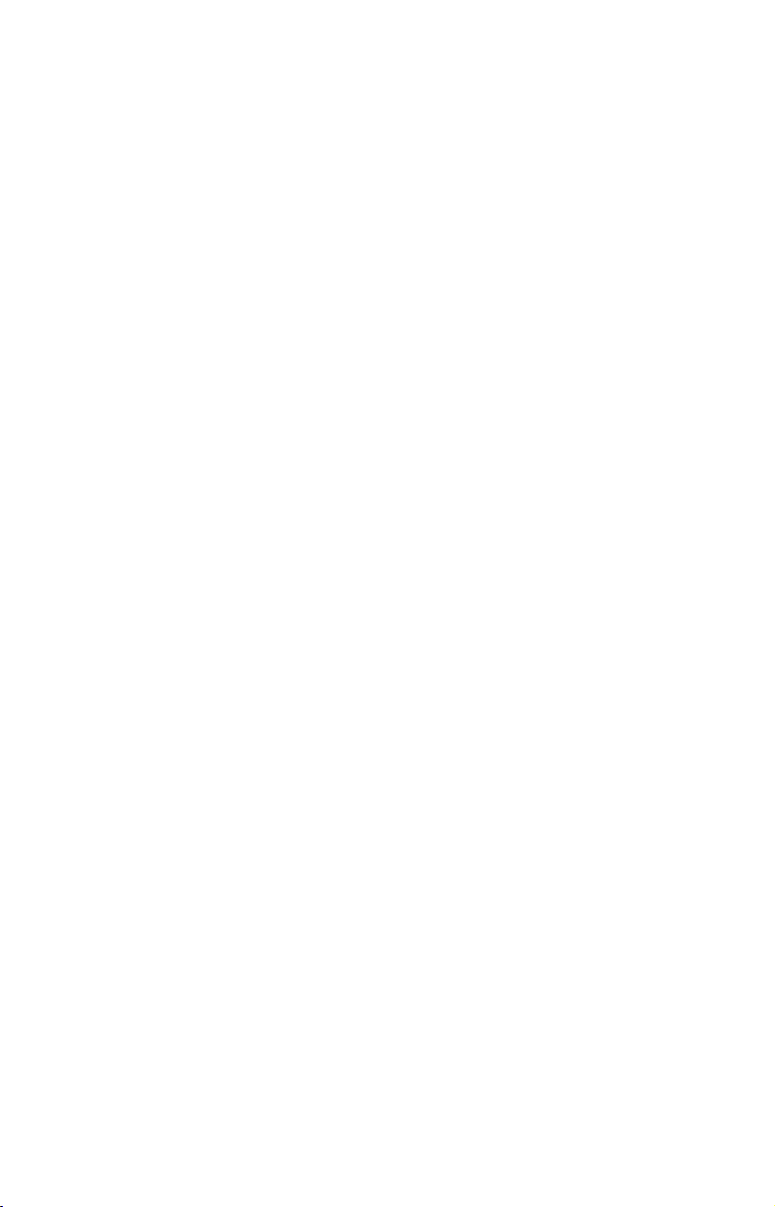
Copyright © 2006 Lowrance Electronics, Inc.
All rights reserved.
No part of this manual may be copied, reproduced, republished, transmitted or distributed for any purpose, without prior written consent of
Lowrance. Any unauthorized commercial distribution of this
manual is strictly prohibited.
Lowrance Electronics may find it necessary to change or end our policies, regulations and special offers at any time. We reserve the right to
do so without notice. All features and specifications subject to change
without notice. All screens in this manual are simulated. This edition
developed for software version: 1.0.0.
A CAREFUL NAVIGATOR NEVER RELIES ON ONLY ONE METHOD
TO OBTAIN POSITION INFORMATION.
When showing turn-by-turn navigation data, a GPS unit will show the shortest,
most direct route to the destination. There are times when it may give directions,
such as a U-turn, that may be prohibited in some locations. While navigating, a
driver is responsible for noting all traffic signs and obeying all local traffic
laws. When following turn-by-turn directions, a driver must take advantage of
all available navigation tools, and must visually check to make sure a clear, safe
path to the next destination is available.
When a GPS unit is used in a vehicle, the vehicle operator is solely responsible for operating the vehicle in a safe manner. Vehicle operators
must maintain full surveillance of all pertinent driving conditions at
all times. An accident or collision resulting in damage to property,
personal injury or death could occur if the operator of a GPS-equipped
vehicle fails to pay full attention to travel conditions and vehicle operation while the vehicle is in motion.
Do not attempt to configure, adjust or enter information into your GPS
unit while driving.
WARNING!
CAUTION
WARNING!
For free owner's manuals and the most current information on
this product, its operation and accessories,
visit our web site:
www.lowrance.com
Lowrance Electronics Inc.
12000 E. Skelly Dr.
Tulsa, OK USA 74128-2486
Printed in USA.
Page 3
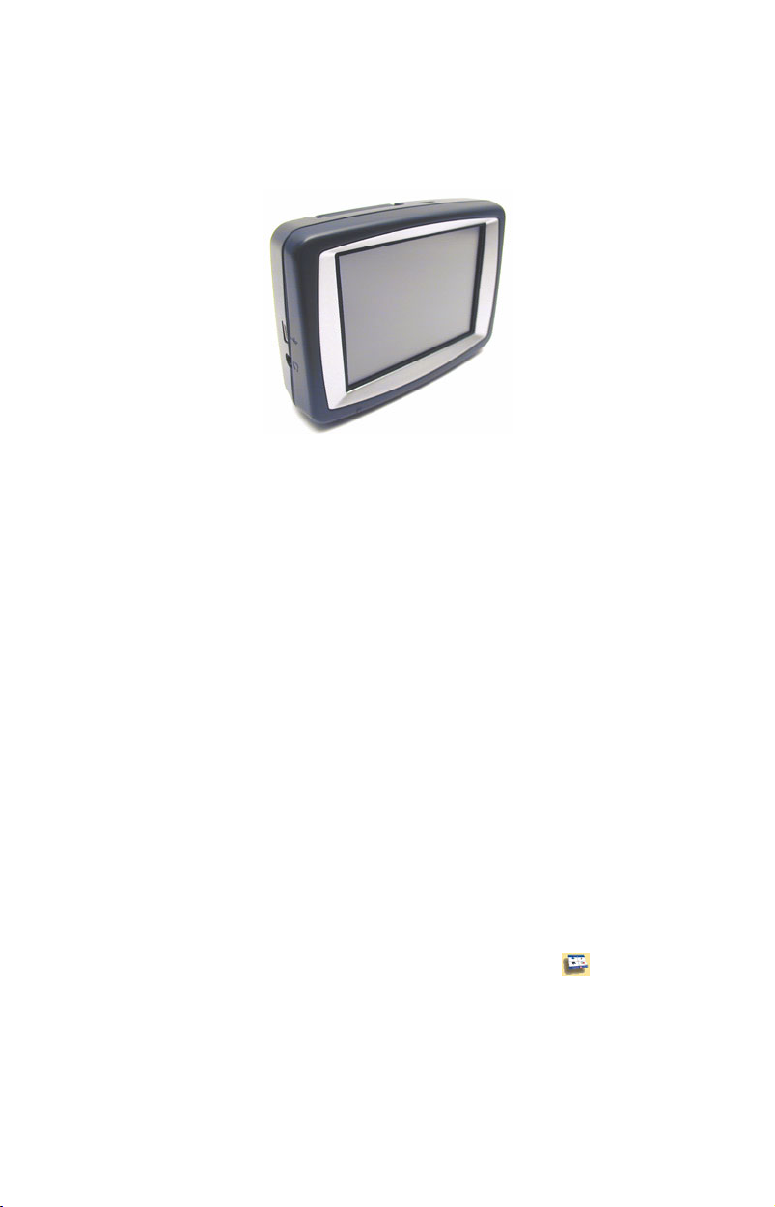
iWAY 250c™ Quick Start Guide
We have tried to make iWAY operation as simple as possible. After
pushing the power button you will use the iWAY’s touch screen to control all of its functions.
The iWAY 250c™ GPS unit.
The iWAY’s touch screen is a powerful tool. In Music Mode, touch the
play control buttons to start and stop music or skip among songs. In
Map Mode you can drag the map across the screen to focus on any area
you would like to see better or point to a nearby restaurant to get detailed information and begin navigating to it.
Since the screen responds to pressure you will use the iWAY's stylus to
touch the screen and scroll the map, drag the borders of a zoom box and
enter commands. With practice you will learn the amount of pressure
necessary to operate the unit effectively.
NOTE:
Use a microfiber towel to clean the iWAY's touch screen. Other
cleaning materials could damage the screen – damage that is not
covered by this product's warranty. See Section 1 of the manual
under the heading "Screen Care Instructions" for details.
To use your iWAY's Music Mode insert an MMC or SD memory card
loaded with some of your favorite songs. Instructions for inserting an
MMC card can be found in the owner's manual. The iWAY can play any
MP3 or Ogg Vorbis music file stored on the memory card.
To control the iWAY’s operation push the
MENU button located in the
top left corner of the screen. This brings up the Main Menu which allows you to access the Map, Music, Find
and Options menus.
From the Main Menu you can also start a photo slideshow which uses
most of the same play controls as the Music Mode.
1
Page 4
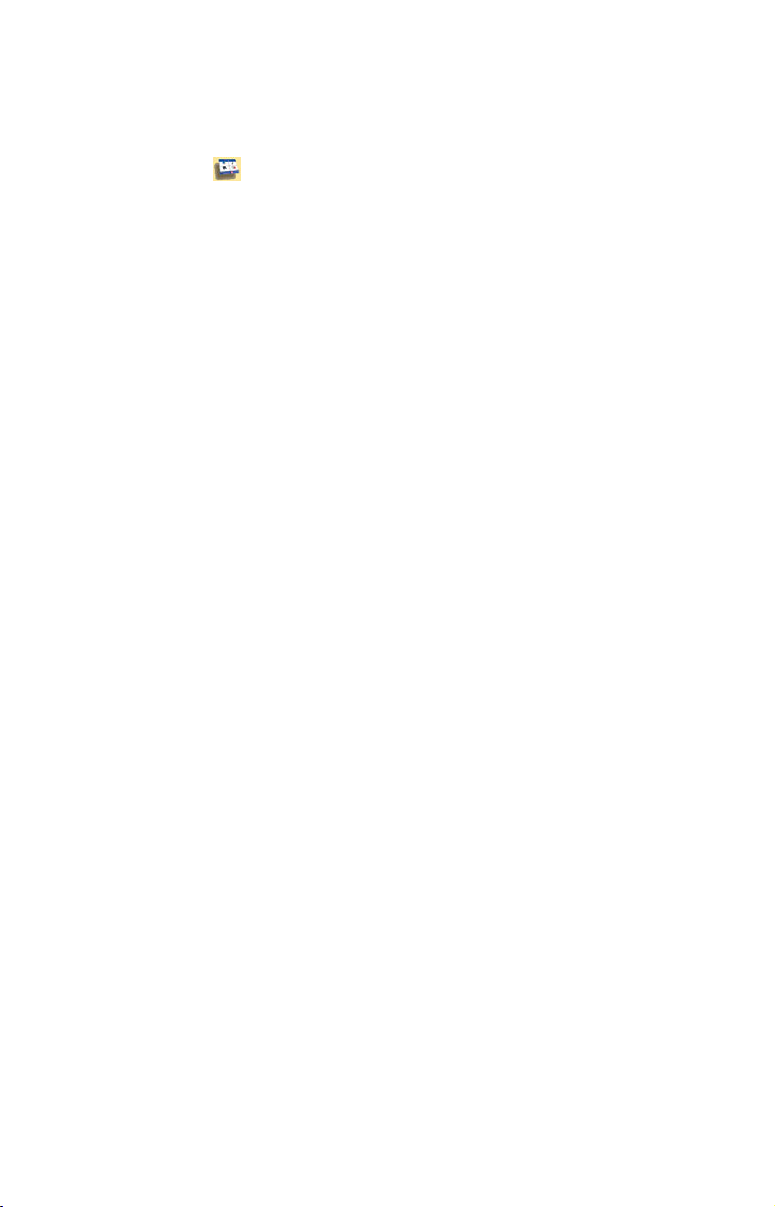
Music Mode Operation
The iWAY has two main Modes of operation: Map Mode and Music
Mode. To switch between these modes go to the Main Menu by pushing
the
MENU button in the top left corner of the screen.
You can play music through the iWAY's built-in speaker or attach
headphones. For superior audio quality you can broadcast the iWAY’s
audio to a nearby FM radio using an FM modulator. You will need to
purchase an FM modulator and plug it into the iWAY's headphone
jack.
WARNING:
Listening to music or even the verbal turn-by-turn instructions with headphones can seriously impede your
ability to drive. Be sure to check your local laws before
using headphones while driving.
Since the 2 GB (gigabyte) MMC card shipped with the iWAY contains
the mapping data for the unit there may be very limited or no space to
store MP3, Ogg Vorbis or JPEG files on the card. Also, when the MMC
card containing mapping data is removed the unit's map mode will not
work. You must have the MMC card with the mapping data in the unit
for the map mode to work.
You will need additional MMC cards in order to store music and picture
files. Whenever you switch to Music Mode or launch the Pictures slideshow the iWAY automatically searches the memory card for media
files. The Music Mode display contains an area for visualization effects
with a set of play control buttons. When a song or play list is playing
the name of the current song will appear at the top of the screen as well
as the song's length and quality in kilobits per second, or Kbps.
Previous Song begins playing the previous song in the current play
list.
Play will play the selected song or play list, starting at the beginning.
If no play list or song has been chosen, it will automatically generate a
play list from all the songs on your music drive.
Next Song begins playing the next song in the current play list.
Stop cancels the current song playing.
Volume Slider adjusts the playback volume. Press the blue button
and drag it left or right to get the desired volume.
There are two ways to choose the song or play list you want to play
2
Page 5

next. You can press the
FIND AUDIO button in the top right corner to
search for a song by name or touch the screen in the song information
area at the top to open the Browse Music Files menu.
The Browse Music Files
menu will open a screen showing the file struc-
ture of your MMC card including all of the songs and play lists available as well as any subfolders. If you have sorted your music by album
or artist you can select the folder you wish and play only the songs in
that folder or you can choose a particular song to play right away.
Map Mode Operation
To switch to Map Mode from Music Mode select the MENU button in
the top left corner of the screen then choose
display shows your current position on a moving map. It's the main display mode you will be using while driving.
You can do a lot with the Map Mode display. Its basic purpose is to
show where you are and what is around you. That is what we mean
when we say "current position on a moving map." The iWAY uses a
black arrowhead icon to indicate where you are on the map. The arrow
is always pointing in the direction you are traveling.
When you have the Map Mode centered on your current position the
iWAY will keep this icon in the center of the screen, scrolling the map
as you travel so that you can see your surroundings change. If you pass
under a highway you will see the highway on the map approach your
current position icon then scroll away behind it even as the highway
overpass dwindles in your rear-view mirror.
MAP MODE. The Map Mode
At left, Map Mode display zoomed out. At right, Map Mode display
zoomed in with cursor arrow up and Map Display Toolbar buttons
showing. Map Orientation button at bottom right indicates North Up.
There are three different ways to view the map. The Map Orientation
button can be found in the bottom right corner of the screen whenever
the map display toolbar is active. Touch this button to toggle between
North Up, Track Up and 3D Mode. Practice with each of the modes and
find out which one is right for you.
3
Page 6

The iWAY can do more than just show you your current position. Overlay Data boxes – like the one in the top center of the upper left image –
provide textual information about your location and the route that you
are following. You also need to be able to look around and find destinations whether they are across town or across the country.
At any time you can change what is visible on the map display by
touching the screen. This will bring up a toolbar with several map display buttons.
The map display toolbar buttons are, from top to bottom:
Clear Cursor clears the toolbar from the screen and centers the map
on your current position.
Move Map or Zoom Box lets you toggle between these two modes.
Move Map Mode lets you drag the map with a touch, focusing on ar-
eas other than your current location. When this button is in Move Map
Mode, press anywhere on the map display and a cursor will appear.
Touch the stylus to the screen, applying slight pressure, and the map
and cursor will move with the stylus.
Zoom Box Mode lets you draw a box on the screen and zoom in on the
map area within the box. When this button is in Zoom Box Mode press
the screen at the corner of the area you want to select and drag the stylus across the area while still pressing down. You will see a box appear
on the screen. When the box contains all the area you want to see lift
the stylus and the map display will zoom in.
Zoom In and Zoom Out will change the current zoom level, moving in
or out from the cursor's location. Control the zoom to get the most detail possible while still showing all of the necessary area. Use these
buttons in combination with the Move Map function to focus on an area
other than your current location.
There is one more button that appears whenever the cursor is up but it
is not part of the toolbar. The Information button appears in the
top right corner of the screen. Push this button to bring up the
Location Information screen. From the information screen you
can choose to "Go To" a selected location which makes the iWAY generate a route.
See the Go To description on page 5 for details. When you clear the cursor the Information button is replaced by one with a flag symbol allowing you to create a new address book entry at your current position. See
the manual for details on address creation.
4
Page 7

Pressing the
MENU button will bring up the Main Menu. See the
manual for complete details on Main Menu settings. From the Main
Menu choose Options to access some of the more powerful Map Mode
tools. The Options Menu has three option Pages. Some of the most important commands in the Options Menu are:
Directions List shows all the textual instructions for the route you
are currently following. See page 6 for details on following a generated
route. Press on an entry in the list to get a close-up preview of the turn.
Auto Zoom toggles the iWAY Auto Zoom feature on and off.
Routing Options lets you control which kinds of roads you take and
other route generation preferences.
Overlay Data Setup is another important option on the Options
Menu but it is described later in this quick start guide.
Using the Find Menu
The most important use of the iWAY is generating routes to help you
get from where you are to where you want to be. You can do this in several different ways. The simplest is the Go To command on the Information screen, combined with the Move Map function described earlier.
Point the map cursor at any location on the map and use the Information button on the map display. On the Information page select the
TO command. The iWAY examines the roads between your current posi-
tion and the position of the cursor on the map and it tries to find you
the fastest, shortest route to your destination. It will generate a list of
instructions detailing the turns you need to make and the roads you
need to follow along the way. It also draws a magenta line on the map
display showing the route you are supposed to take.
GO
The
GO TO command is the easiest way to generate a route but we pro-
vide several other options which can be found by choosing the
ton from the Main Menu.
The iWAY Find Menu.
5
FIND but-
Page 8

The options on the top row all point to a database of POIs (Points of
Interest) stored in the unit. Gas, ATMs, Lodging and Restaurants have
all been divided into their own categories to save you time on the most
common searches.
No matter which of these you choose you will be able to either search
for places nearest your current position − or cursor if the cursor is active − or search for specific places by name.
The Address feature lets you enter a street address and navigate directly to it. The Address Book feature allows you search through a list
of Address Book entries that you have saved on the iWAY. Any location
you find to navigate to can be added to the Address Book and stored in
the iWay's memory.
When you find a location, choose "Add to Address Book" if you want to
navigate back to that location later. There are three buttons at the top
of the screen that let you choose many more Find options, including Recent Destinations and other POI categories.
Following Navigation Instructions
Once you have chosen to navigate to a particular location – whether it's
a POI stored in the database, an address you have searched for, or just
a cursor position on the map – the iWAY will try to generate a route
from your current location to the destination.
If you are moving the iWAY will take your current direction into account and if you miss a turn the iWAY will automatically begin generating a new route based on your new position.
We have done everything we can to help you follow the routes the
iWAY makes for you. On the map display you can see a magenta line
showing the path the route takes with colored dots at each turn.
You can zoom in to see greater detail or let iWAY try to show you the
optimum level of detail throughout your trip with the powerful Auto
Zoom feature.
The iWAY also provides you with textual instruction for every turn.
You can view the whole list of instructions from the Options Menu by
selecting the
List you can select any step from the list and another screen will appear showing a close-up of the map area around the turn.
You can also display these instructions on the map display using Overlay Data. Use the
which information you wish to display. Overlay Data appears in semi-
DIRECTIONS LIST command on Page 1. From the Directions
OVERLAY DATA SETUP command on Page 1 to choose
6
Page 9

transparent boxes over the map display and can show information such
as the distance to your next turn and the direction and angle of the
turn.
Overlay Data can be minimized using the button with the downward
arrow in the bottom right corner of the screen. The data boxes disappear to be replaced by a button with an upward arrow that allows you
to show the data boxes again.
Every turn in the route can be played through your speakers as spoken
instructions. You will hear "Take next left" or "Exit right in four-pointone miles."
The spoken instructions are set up to repeat occasionally and can be
customized in the Sound and Voice Setup menu located on Page 2 in
the Options Menu.
Power Button Functions
Standby Mode vs. Power Off Mode
The power button turns the unit off and on in two different ways. When
the unit is on, holding the power button down for about two seconds
will put the unit in "standby mode."
Standby Mode is your unit's default setting and does not turn the unit
completely off. Standby Mode allows the unit to "sleep" and draw very
little battery power. Because the unit is not completely shut off the
next time you turn it on it will start up faster than if the unit was fully
shut down.
If the unit is left idle for 24 hours it will automatically leave the
Standby "sleep" state and switch to a full shut down to save battery
power. However, the power button's Standby setting is unchanged. So
the next time you power down it will return to Standby Mode.
If you wish you can turn off Standby Mode. To turn it off press the
button and select
button to display the Interface Options menu. In the Power Key box
select
buttons to close the menus.
POWER OFF. To return to the Map screen repeatedly press the X
OPTIONS. Choose PAGE 2 and tap the INTERFACE SETUP
7
MENU
Page 10

At left, Interface Options menu with Power Key set to Standby Mode,
the unit's default setting. At right, Power Key is set to Power Off Mode,
which will completely turn the unit off.
To restore Standby Mode return to the Interface Options menu and in
the Power Key box select Standby.
Backlight
The power button also controls backlight settings. Repeatedly pressing
the power button will cycle through the backlight settings.
Emergency Shutdown
If the unit is not responding you can force it to shutdown by using the
stylus and firmly pressing the button located on the bottom of the unit.
The button is recessed in a hole on the bottom of the unit. Pressing this
will force the unit to power off.
8
Page 11

Notes
9
Page 12

Lowrance Pub. 988-0160-211 © Copyright 2006
All Rights Reserved
Printed in USA 053006 Lowrance Electronics, Inc.
10
