Lowrance HOOK2 7x GPS TS, HOOK2 5 HDI, HOOK2 5 TS, HOOK2 7 HDI, HOOK2 9 TS Quick Manual
...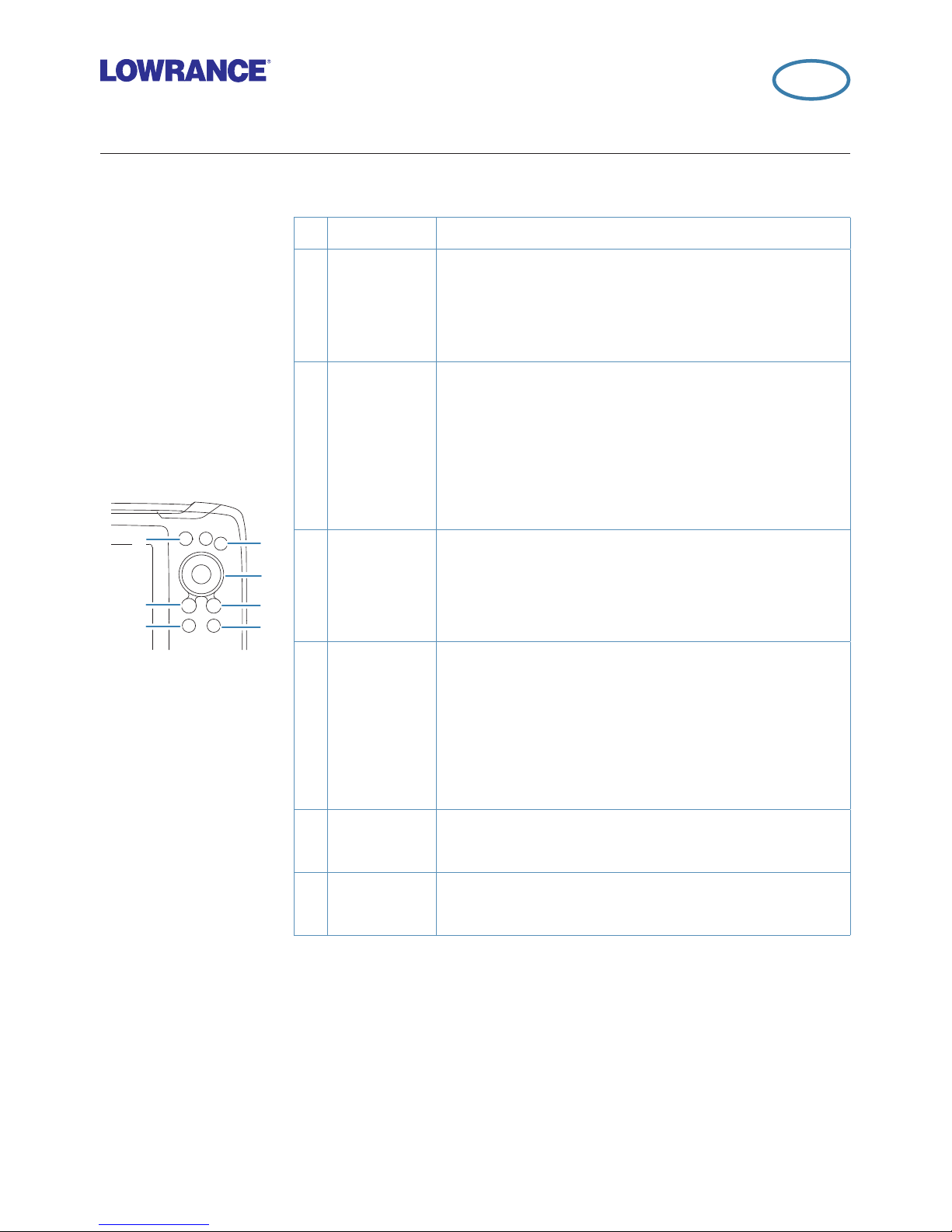
|
1
HOOK2 series | Quick Guide - EN
HOOK Quick Guide
5 HDI, 5 TS, 7x GPS TS, 7 HDI, 7 TS, 9 HDI, 9 TS and 12 TS models
Front controls
2
3
5
4
6
7
1
1 Pages Press to activate the Home page.
2
Zoom in/
out
Press to zoom the image.
Press both keys simultaneous to create a MOB
(Man Over Board) waypoint at the vessel's
position.
3 Arrows
On any full screen page: press to position the
cursor on the image. Press to pan the image in
any direction.
On multi-panel pages: press to select panel.
In menus and dialogs: press to highlight an
option.
4 Exit (X)
On a maximized multi-panel page: press to
return to the multi-panel page.
In menus and dialogs: press to return to
previous menu level and to exit a dialog.
5
Menu/
Enter
On any full screen page with no menu or
dialog active: press to display the menu.
On multi-panel pages: press to maximize the
current selected panel.
In menus and dialogs: press to conrm a
selection.
6
Cursor/
Waypoint
Press to activate/deactivate the cursor.
Press and hold to save a waypoint.
7 Power
Press to display the System Controls dialog.
Press and hold to power the unit on/o.
EN
*988-11771-001*
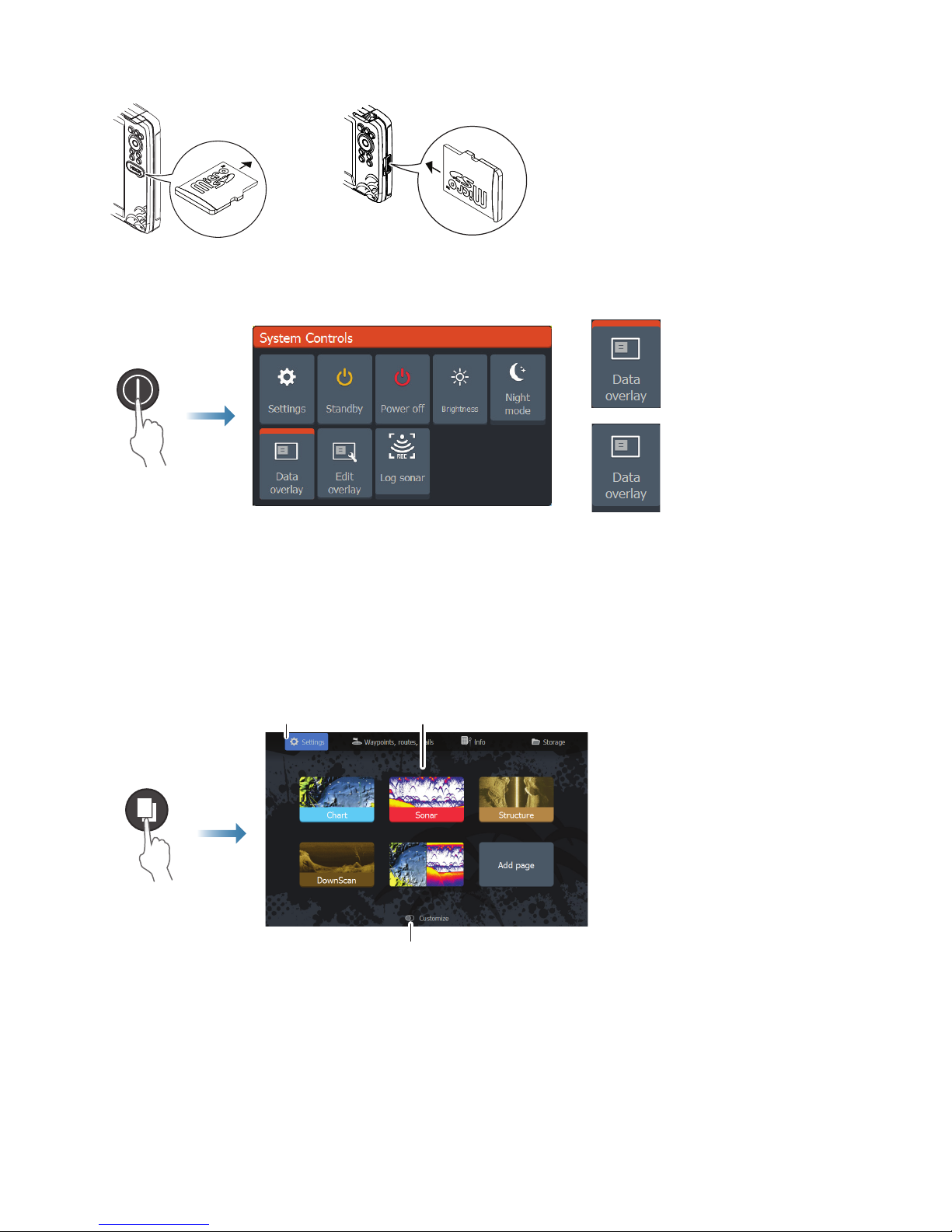
2
|
HOOK2 series | Quick Guide - EN
Micro SD card
The card reader position
depends on model.
System controls dialog
• Option ON
• Option OFF
Display illumination
• Set brightness and select day/night mode from the System Controls dialog
• Repeat short presses on the Power key to cycle the backlight brightness
The Home page
1 2
3
1. Tools panel
2. Page icons
3. Customize option
¼ Note: Page icons on the Home page vary with model type.
Pages
Select a page icon on the Home page to display a page.
