Lorex LKB384X Series Quick Start Manual
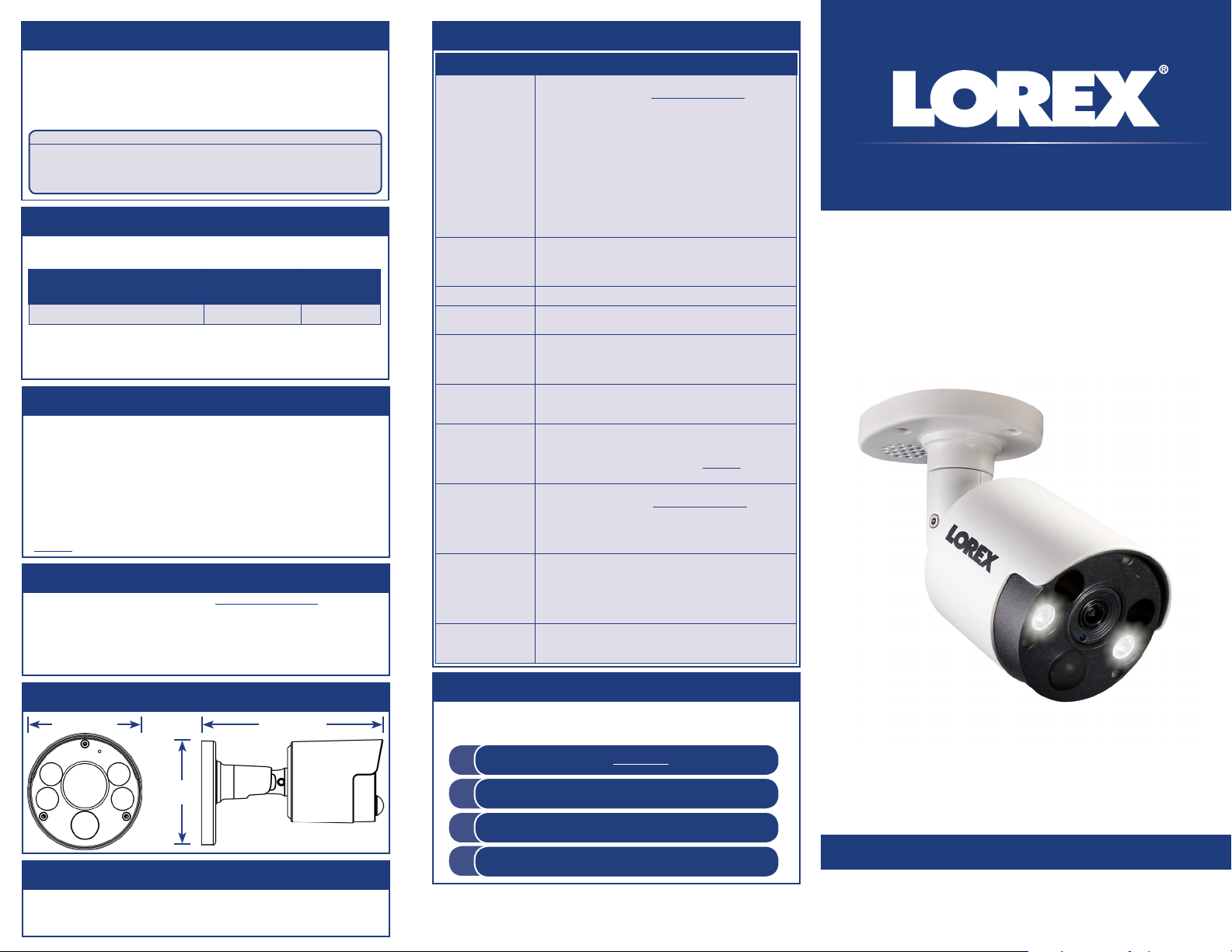
Package Contents
• 4K Ultra HD Active Deterrence IP Camera with Audio
• Mounting Kit*
• Ethernet Extension Cable*
• Weatherproofing Cap*
• Allen Key*
* Per camera in multi-camera packs.
ATTENTION:
It is recommended to connect the camera to the NVR or an external PoE switch. If
using a DC power adapter (not included) with the camera, a REGULATED power supply
is REQUIRED for use with this camera. Use of a non-regulated, non-conforming power
supply can damage this product and voids the warranty.
Cable Extension Options
Extend the cable run for your camera. Additional extension cables sold separately.
See table below:
Cable Type
Max Cable Run
Distance
Max # of
Extensions
CAT5e (or higher) Ethernet cable 300ft (92m) 3
• You can use a RJ45 coupler or switch (not included) to connect male ends of
Ethernet cable together.
• To extend the cable run beyond 300ft (92m), a switch will be required (sold
separately).
Safety Precautions
• Read this guide carefully and keep it for future reference.
• Follow all instructions for safe use of the product and handle with care.
• Use the camera within given temperature, humidity and voltage levels noted in the
camera’s specifications.
• Do not disassemble the camera.
• Do not point the camera directly towards the sun or a source of intense light.
• Use only the supplied regulated power supply provided with the product. Use of a nonregulated, non-conforming power supply can damage the product and void the warranty.
• Periodic cleaning may be required. Use a damp cloth only. Do not use any harsh, chemicalbased cleaners.
• The supplied cable is rated for surface mounting only. Cables for in-wall and floor-to-floor
installations are sold separately (CMR type). These and other cables are available at
lorex.com.
Disclaimers
• For a full list of compatible recorders, visit lorex.com/compatibility.
• Not intended for submersion in water. Installation in a sheltered location
recommended.
• For the smoothest possible 4K video streaming experience, connect your NVR
to a Gigabit router (use available 1000Mbps / 1Gbps ethernet port). If you are
connecting cameras to an external network switch, it is recommended to use a
10/100/1000Mbps port on a Gigabit network switch.
Dimensions
6.1” / 155mm2.8” / 70mm
Troubleshooting
Problem Solution
No picture / signal • Ensure the camera is connected to a compatible NVR. For full
Picture is too bright • Ensure your camera isn’t pointed directly at a source of light
Picture is too dark • Check the brightness and contrast settings on the NVR.
Night vision is not
working
Picture is not clear • Check the camera lens for dirt, dust, spiderwebs. Clean the
Bright spot in video
when viewing camera
at night
Picture is in color in
dark conditions
No audio
The camera warning
light is not switching
on automatically
The camera siren
is not switching on
automatically
camera compatibility, visit lorex.com/compatibility.
• The camera may take up to 1 minute to power up after being
connected to the NVR. Wait two minutes before following the
steps below.
• Ensure the camera is connected to your NVR or to your local
network.
• If you are not using PoE, you must connect the camera to a
12V DC power adapter (not included).
• If the camera is connected to the LAN, you must search your
network for cameras using the NVR. See the NVR’s instruction
manual.
• Ensure your NVR is properly connected to a TV/monitor.
• There may be an issue with your extension cable run. Connect
the camera to the NVR using a different Ethernet cable.
(e.g., sun or spot light).
• Move your camera to a different location.
• Check the brightness and contrast settings on the NVR.
• The night vision activates when light levels drop. The area may
have too much light.
lens with a soft, clean cloth.
• Make sure that the cable run is within the limitations specified
in the section ‘Cable Extension Options’.
• Night vision reflects when pointing a camera through a
window. Move the camera to a different location.
• This camera comes with an image sensor that is extra
sensitive to light, meaning that the camera stays in color
mode at low-light conditions. For instructions on how to make
your camera switch to night mode, visit lorex.com, and search
for “How do I make my camera switch to night mode?”
• Audio is only supported on Lorex NVRs. For a list of
compatible recorders, visit lorex.com/compatibility.
• Ensure NVR volume is turned on / turned up.
• Ensure audio function on camera is turned on (see ‘Audio
Settings’).
• Ensure audio is turned up on viewing device.
• Ensure that you have enabled and configured white light
deterrence using a compatible NVR. See your NVR’s
documentation for more information.
• Ensure the active areas and schedule for white light
deterrence are set properly. The default schedule for the
warning light is night times (between 5PM and 7AM).
• The camera siren cannot switch on automatically. You can
control the camera siren manually using the Lorex Cirrus app
or a compatible Lorex NVR.
Resources
Visit us online for up-to-date software and complete instruction manuals
Need Help?
4K Ultra HD Active Deterrence IP Camera
with Audio
Quick Start Guide
English Version 1.0
3.5”
89mm
Copyright © 2018 Lorex Corporation
As our products are subject to continuous improvement, Lorex reserves the right to modify
product design, specifications and prices, without notice and without incurring any obligation.
E&OE. All rights reserved.
1
2
3
4
Visit lorex.com
Search for the model number
of your product
Click on your product in the
search results
Click on the Downloads tab
LKB384X SERIES
www.lorex.com
LKB384X_QSG_EN_R1
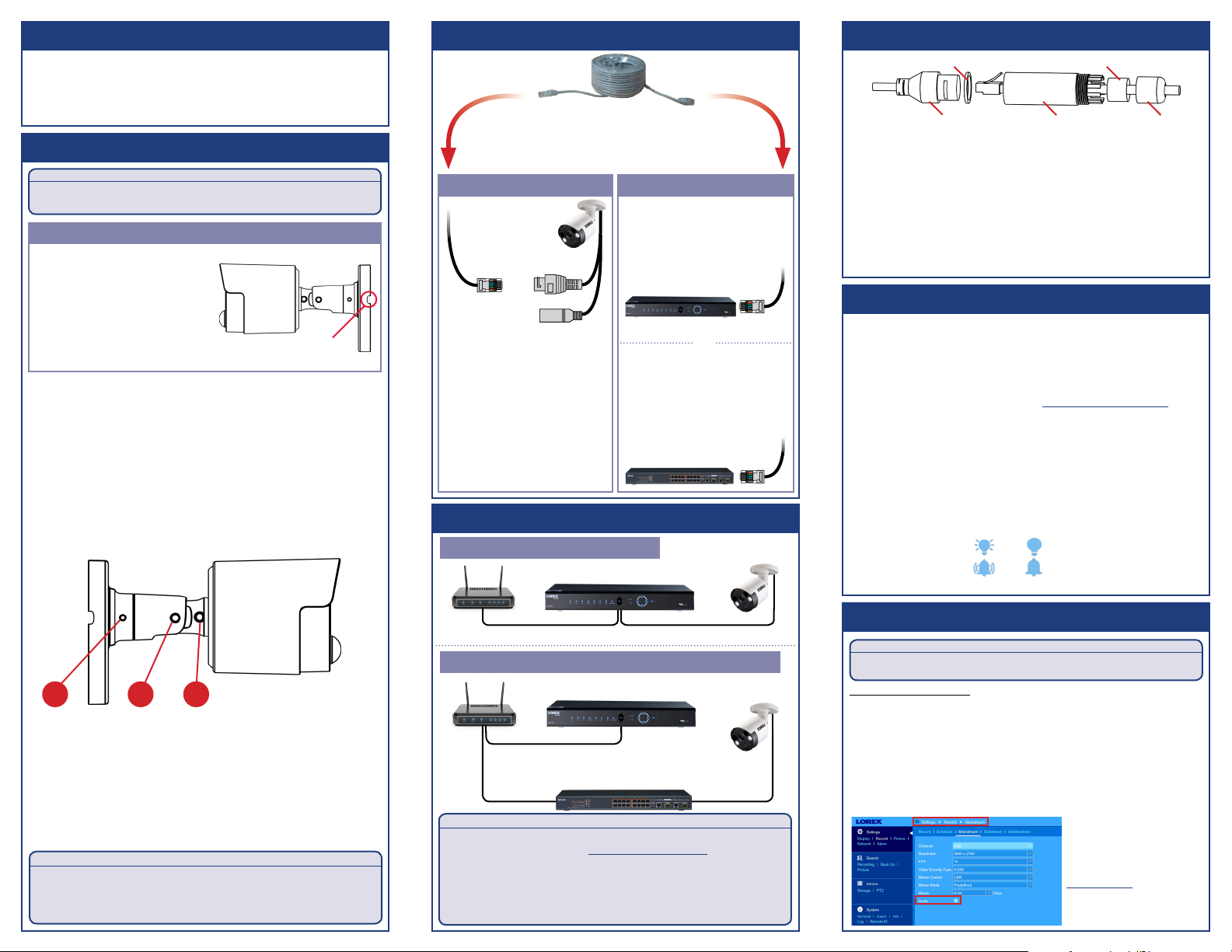
Installation Tips
• Point the camera where there is the least amount of obstructions (i.e., tree
branches).
• Install the camera where vandals cannot easily reach.
• Secure cabling so that it is not exposed or easily cut.
• This camera is rated for outdoor use. Installation in a sheltered location is
recommended.
Installing the Camera
ATTENTION:
Test your camera prior to selecting a permanent mounting location by
temporarily connecting the camera and cable to your NVR.
Before Installing the Camera
• Decide whether to run the cables
through the wall / ceiling (drilling
required) or along the wall / ceiling.
• If you run the cables along the
wall / ceiling, you must run the
cable through the cable notch on
the base. This will keep the camera
base flush to the surface when mounted.
To install your camera:
1. Use the included mounting template to mark holes for the screws.
2. Drill the holes, then feed the cable through the mounting surface or
cable notch.
NOTE: Insert the included drywall anchors if you are mounting the
camera onto drywall.
3. Connect cables as shown in the section “Connecting the Camera”.
4. Mount the camera stand to the mounting surface using the provided
screws. Make sure all screws are fastened tightly.
5. Adjust the camera as shown below:
Cable Notch
Connecting the Camera
Ethernet Cable
Camera
Connect the other end of the
Ethernet cable to the NVR’s PoE
ports. The camera may take a
minute to power up after
being connected.
(Optional)
12V DC Power
Connect the Ethernet cable to
the camera.
NOTES:
• For weatherproofing instructions,
see “Using the Weatherproofing
Cap (Optional)”.
• A 12V DC power adapter (model#:
ACCPWR12V1, not included) is
only required if connecting the
camera’s Ethernet cable to a
router or switch that does not
support PoE.
Connecting the Cameras
Setup Diagram
Scenario 1: Connect Cameras to NVR
Connect the other end of the
Ethernet cable to a router or
switch on your network. See
your NVR manual for details on
connecting the camera to your
NVR using a switch or router.
OR
NVR
Using the Weatherproofing Cap (Optional)
O-Ring Rubber Stopper
Camera Ethernet Connector
1. Fit the O-ring around the camera Ethernet connector.
2. Feed the Ethernet extension cable through the end cap and the barrel as shown
above. Connect the cable to the camera Ethernet connector.
3. Twist the barrel securely onto the camera Ethernet connector. The o-ring
becomes compressed when the seal is properly tight.
4. Split the rubber stopper to wrap it around the cable between the barrel and
end cap as shown above. Push the rubber stoppper toward the barrel until it is
underneath the teeth at the end of the barrel.
5. Twist the end cap securely onto the barrel. The rubber stopper becomes
compressed and will stick out of the end cap slightly when the seal is properly
tight.
Barrel End Cap
Activating Deterrence
The camera’s deterrence features deter suspicious activities from occurring by
flashing a light and/or sounding a siren from the camera. Manually control these
features using the Lorex Cirrus app.
NOTES:
• See your NVR’s documentation for more information about enabling and
automating deterrence features using a compatible NVR.
• For a full list of compatible recorders, visit www.lorex.com/compatibility.
REQUIREMENTS:
• Connect the camera to a compatible NVR. See ‘Connecting the Camera’ section
for more information.
• Ensure the compatible NVR is set up remotely via the Lorex Cirrus app. See your
NVR’s documentation for more information.
To activate deterrence manually through the Lorex Cirrus app:
1. From live view, double-tap the deterrence camera to open the channel in full
screen.
2. Tap the deterr ence icons on the camera display to switch on/off the following
deterrence features:
• Tap the icon to switch on (
• Tap the icon to switch on ( ) / off ( ) the camera siren.
NOTE: The camera warning light / siren will automatically switch off after 10 seconds.
) / off ( ) the camera warning light.
A B C
A. ROTATING THE ARM: Use the included Allen key to loosen the
adjustment screw closest to the camera base. Rotate the arm of the
camera as needed, then tighten the screw.
B. BENDING THE ARM: Use the Allen key to loosen the middle
adjustment screw. Bend the arm of the camera up to 90°, then
tighten the screw.
C. LEVELING THE CAMERA: Use the Allen key to loosen the two
adjustment screws furthest from the camera base. Rotate the
camera until it is level with the viewing area, then tighten the screws.
ATTENTION:
This camera includes an Auto Mechanical IR Cut Filter. When the camera
changes between Day/Night viewing modes, an audible clicking noise may
be heard from the camera. This clicking is normal, and indicates that the
camera filter is working.
Router
CameraHD NVR
Scenario 2: Connect Cameras to Local Area Network (LAN)
Router
HD NVR
PoE Switch
ATTENTION:
• This camera is only compatible with select NVRs. For a list of
compatible recorders, visit lorex.com/compatibility.
• For the smoothest possible 4K video streaming experience,
connect your NVR to a Gigabit router (use available 1000Mbps /
1Gbps ethernet port). If you are connecting cameras to an external
network switch, it is recommended to use a 10/100/1000Mbps port
on a Gigabit network switch.
Camera
Audio Settings
Audio recording without consent is illegal in certain jurisdictions. Lorex Corporation
assumes no liability for use of its products that does not conform with local laws.
Audio is disabled by default. If needed, you can enable audio through a Lorex NVR.
To enable camera audio:
1. In Live View, right-click anywhere on the screen to open the Quick Menu.
2. Click Main Menu. If prompted, enter the system user name and password.
3. Under Settings on the left-side panel, click Record, then click the Mainstream
tab.
4. Select a channel where an audio camera is connected next to Channel.
5. Check the Audio checkbox to enable audio. Click Save to apply changes.
6. Repeat steps 4 and 5 for any other audio cameras you want to enable audio for.
7. (Optional) Click the Substream tab and perform the same steps to enable audio
when viewing cameras through the computer or mobile applications.
ATTENTION:
NOTE: These instructions are
based on current NVR interface.
For the most up-to-date
instructions, see your NVR’s
instruction manual on
www.lorex.com.
LKB384X_QSG_EN_R1
