Lorex LIVE LW241 Series, LIVE LW2401 Series Quick Start Manual
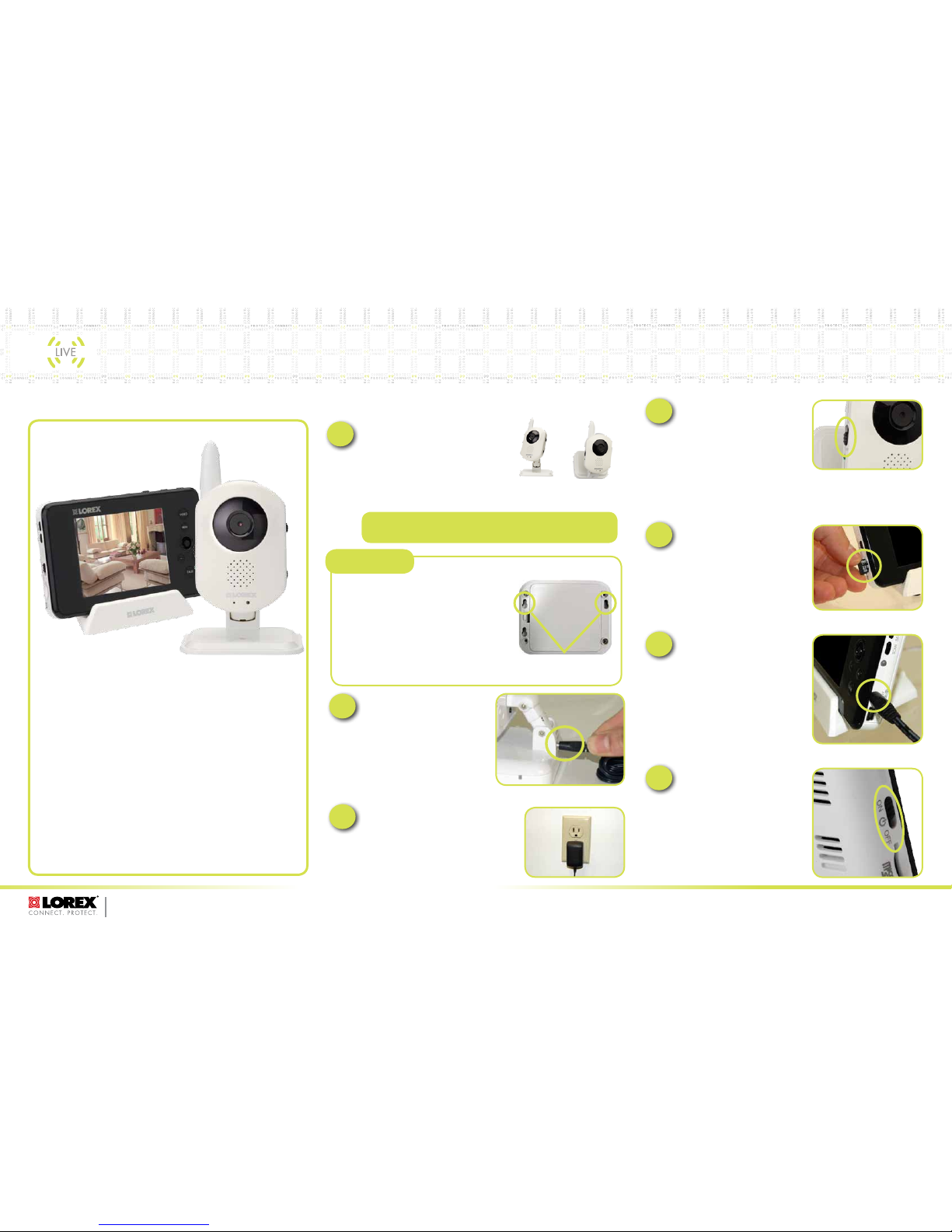
LW2 401 S er ie s QS G_EN_ R1 P age 1
FOR M OR E IN FO RMATIO N:
www. lo re xt ech no lo gy. com
LOREX
1 x Rechargeable Video Moni tor
1 x Monitor Char ging Cradle
1 x Wireless Cam era(s)*
1 x microSD card
1 x Power Adapto r (for receiver)
1 x Power Adapto r (for camera)*
3 x Cable Clips*
Driver CD
Instruction Manu al
Quick Start Guide
The Lorex Live Wireless Video Home Monitor comes with
the following components:
*Number of cameras and power adaptors may vary by model. Check
your package for specific content information.
A. Camera Setup
B. Video Monitor Setup
Slide the power switch up, to the
ON position.
1
Connect the power adapter to a
power outlet.
3
4
OPTIONAL
The camera features mounting holes on the bottom
of the base and can be mounted to a wall if
desired.
Determine the camera position that will give you
the best view before permanently wall mounting the
camera. Ensure the power cable is long enough to
power the camera.
Please refer to the Owner’s Manual for a mounting
template and full instructions on how to wall-mount
your camera.
The Camera can be placed on a flat
surface, or wall mounted.
Determine where you want to locate the
camera.
Desk/Counter Mount Wall Mount
Connect the Power Adaptor to
the 5V Input on the back of the
camera.
2
OPTIONAL: You can use ‘AA’
batteries or a rechargable battery
pack to power the camera. Please
refer to Appendix A in the Owner’s
Manual for instructions.
NOTE: Battery operation is suggested
for temporary monitoring only.
NOTE: Keep cables and wires at least
3 feet (1 meter) away from infants or
young children. Use the included cable
clips as necessary.
NOTE: AVOID INSTALLING IN A LOCATION WHICH REQUIRES THE WIRELESS
SIGNAL TO PASS THROUGH CEMENT, CONCRETE AND METAL STRUCTURES.
THIS WILL REDUCE THE TRANSMISSION RANGE.
LIVE Wire l ess Vid e o H ome Mo n ito r
LOREX
LW241/LW2401 Series Quick Start Guide
Getting Started
3
Slide the power switch up to the
ON position. The video monitor
will automatically scan for
cameras in range.
2
Connect the power adapter to a
power outlet, and to the video
monitor or charging cradle. If
you use the cradle, ensure the
video monitor firmly rests on
the cradle. The video monitor’s
charging LED indicator glows
red to indicate charging is in
progress.
NOTE: It takes 6 hours to fully charge
the video monitor.
1
Insert the included microSD card,
as indicated on the right side of
the video monitor.
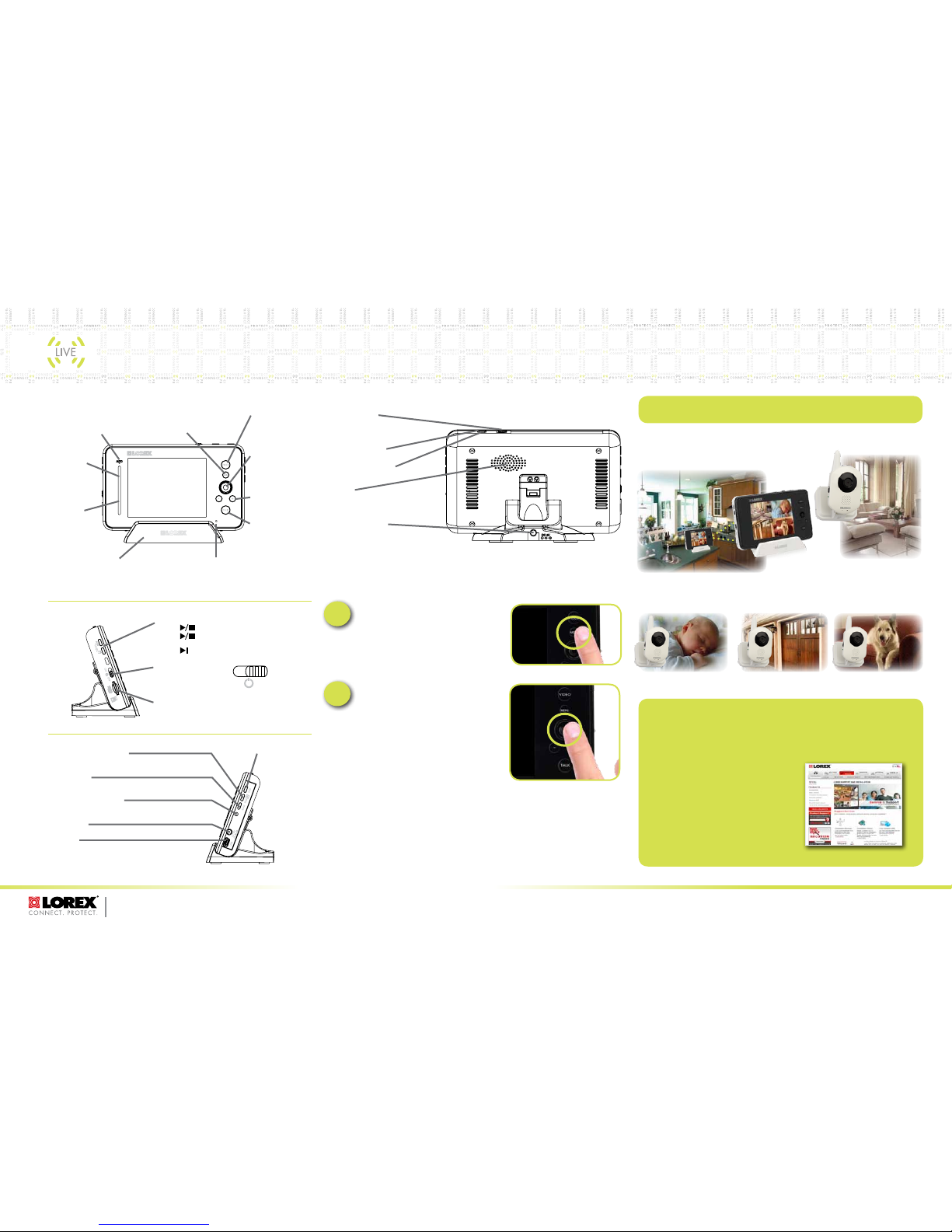
LW2 401 S er ie s QS G_EN_ R1 P age 2
FOR M OR E IN FO RMATIO N:
www. lo re xt ech no lo gy. com
LOREX
©2011 Lorex Technology Inc.
As our product is subject to continuous improvement, Lorex Technology & subsidiaries reserve the right to modify product design, specifications & prices
without notice and without incurring any obligation. E&OE
4 Camera Setup Example
Camera 2 Camera 3
Nursery Garage Pets
Kitchen Family Room
Camera 1
Camera 4
Receiver
It’s all on the Web
For detailed setup information,
please refer to your Owner’s
Manual. For additional information
and accessory purchases, please
visit our website:
www.lorextechnology.com/support
Register Now to Receive a 3
Month Warranty Extension!
VISIT: WWW.LOREXTECHNOLOGY.COM/WARRANTY
LOREX
C. Video Monitor Overview
D. Changing Video Monitor Settings
More Exciting Features
See Owner’s Manual for details on some of the following additional features:
• Video recording
• Room temperature monitoring
• Viewing your camera remotely
Menu Button
Press to access the monitor menu
options. Press Menu again to exit.
Auto LED
Glows blue when auto-record is
enabled. Blinks when monitor is
in Scan mode.
Audio Level
Indicator
Displays the level
of sound detected
by the camera.
Power LED
Glows green
to indicate unit
is powered on.
Blinks when the
battery is low.
Charging Cradle
Charges the video monitor’s battery.
Video Button
Press the Video button
to turn off the screen.
The speaker will
remain on.
Power Port (DC5V)
Connect the power adapter to the
charging cradle.
Speaker
Outputs sound received from the camera.
Manual Recording
Starts manual recording.
Auto Recording
Turn auto recording on.
Antenna Switch
Slide the Antenna Switch
towards the unlock position to
reveal the antenna.
Joystick
Use to navigate
monitor menus. Press
down on the joystick
to confirm a selection.
Volume Control
Press + / - to control
the volume level.
Talk Button
Hold the talk button to
enable two-way audio
between the video
monitor and camera.
Microphone
Allows you to speak to the person on
the camera side when you press the Talk
Charging Cradle button.
Music Buttons
Press the button once to begin playing a tune.
Press the button again to stop the tune.
Press the button to skip to the next tune.
microSD Card Slot
Insert a microSD card to record video.
ON/OFF Switch
Slide the power switch to
the ON position to turn the
video monitor on.
ON OFF
Cam Button
Press the Cam button
to switch between
channels 1-4.*
Sequence/ Quad Button
Press the Sequence/Quad button to view video in quad mode
(4 screen split view), or in sequence view.*
Scan Button
Turns off the video monitor, and waits for a camera to detect
sound to trigger the monitor to turn back on.
Charging LED Indicator
Glows red to indicate video monitor is charging. Glows green
to indicate video monitor is finished charging.
Power Port
Connect the power adapter into the power port.
Mini USB
Connect a mini USB cable (included) between the video
monitor and a computer to view video from your PC or
remotely (setup required).
*Requires multiple cameras. Accessory cameras sold separately (model # LW2401AC1)
2
1
Use the joystick to navigate the
menus by moving it to the left, right,
up or down.
Press down on the joystick to confirm
a selection.
Press the Menu button to access the
video monitor menu.
LIVE Wire l ess Vid e o H ome Mo n ito r
LW241/LW2401 Series Quick Start Guide
