Page 1
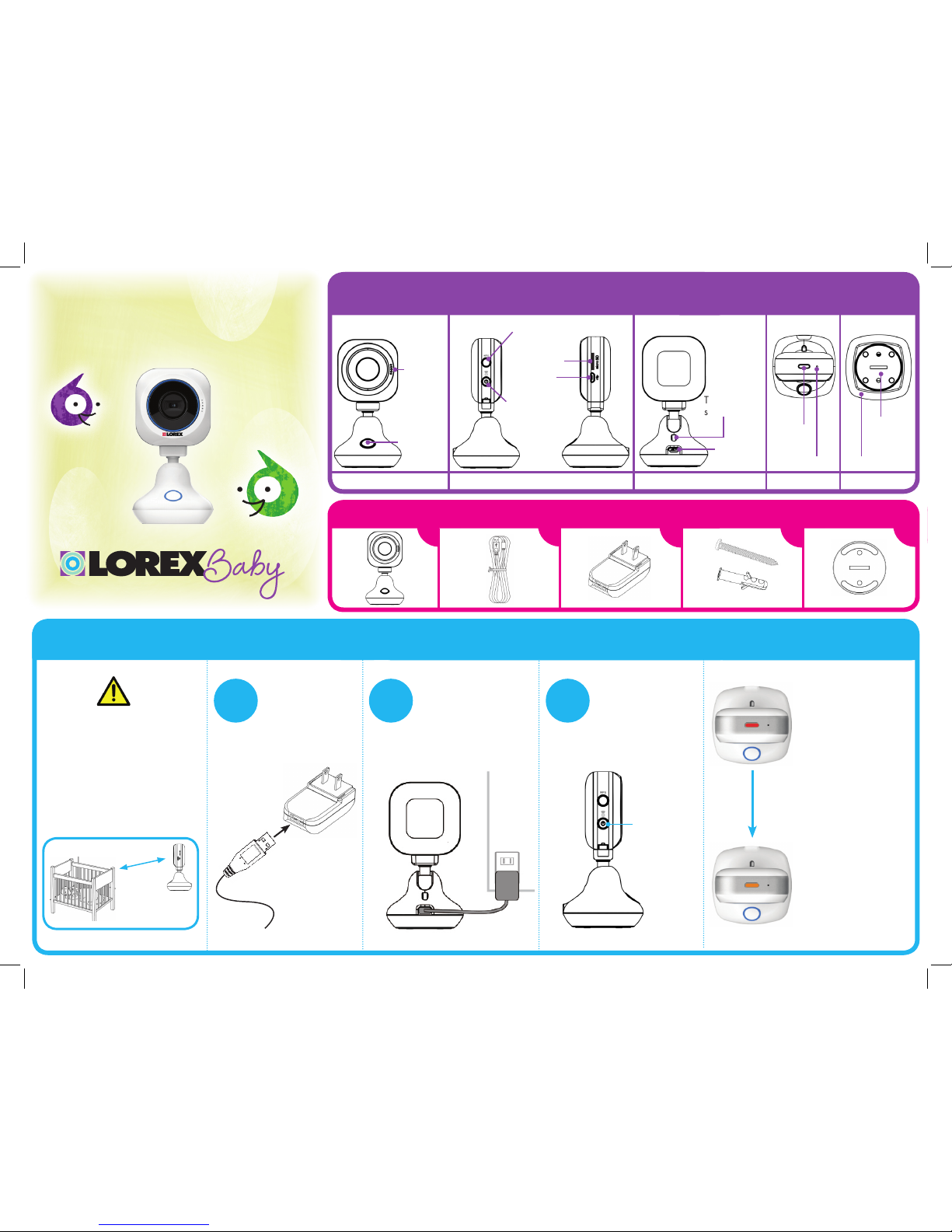
Know Your Baby Monitor
Speaker
Night-light
button
FRONT LEFT SIDE RIGHT SIDE TOP BOTTOM
MicroSD slot
Micro-USB
WPS
Power
Temperature
sensor
Microphone
Mounting
plate
Getting Started
x2
2 3
Connect the other
end of the USB cable
to the camera base.
Connect the power
adapter to a power
outlet.
x1
BACK
Micro-USB
Press and hold the
power button on
the camera for one
second.
Indicator
LED
Power button
To avoid injury to
children and infants:
• MAKE SURE to keep the camera
and all power cords at least 3ft
/ 1m away from cribs and out of
reach of your child.
3ft / 1m
The LED on top of the
camera glows red to
show that the camera
is powered on.
Once the LED glows
steadily orange, turn
the page over to connect
with a smartphone or
tablet.
Product Includes
x1
x1
x1
Night-light
Quick Start Guide
LITTLE LINK
1
Connect the USB
cable to the
power adapter.
For a few seconds, the
LED will blink on and off.
English Version 1.0
Page 2
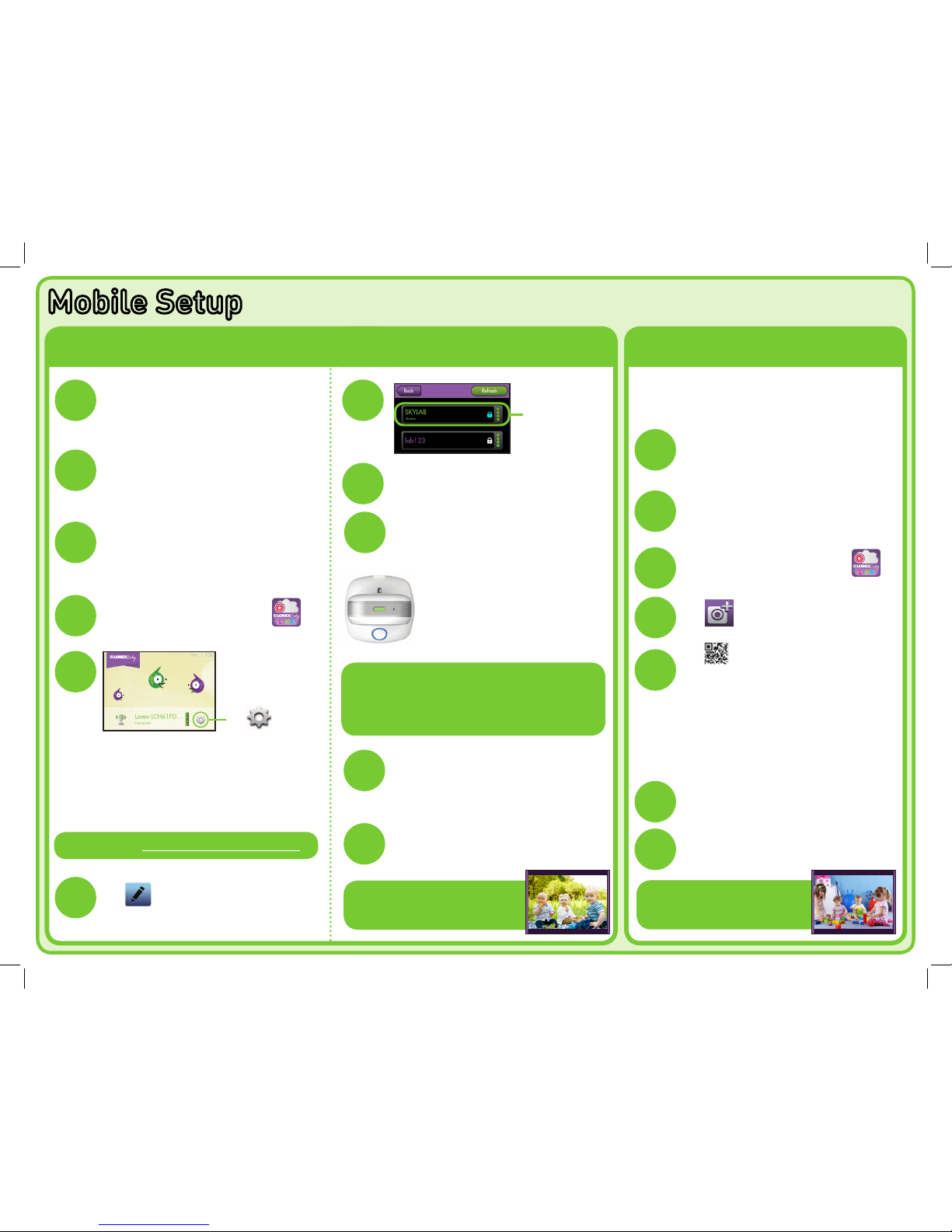
Mobile Setup
Adding a New Device
2
1
Download the free Lorex Baby Link app
from the App Store (iPhone® / iPad®) or
the Google Play Store (Android™).
3
Tap the Lorex Baby Link icon ( ).
Ensure WiFi on your smartphone / tablet
is turned on. See the user guide provided
with your smartphone / tablet for details.
4
5
Tap Save, then tap Back to return to the
main screen.
8
9
The indicator LED will glow green
and flash on and off. After a few
seconds, the LED steadily glows
green. This means the camera is
ready for remote connection.
Ensure your smartphone / tablet is
connected to the Internet.
2
Tap the Lorex Baby Link icon ( ).
3
Tap .
Tap to scan the QR code on the
back of the camera. You may be asked
to download Barcode Scanner if it is not
already installed on your smartphone /
tablet.
OR
Manually enter the camera’s Device ID
written underneath the QR code.
4
5
Tap the camera name.
Enter the password you created in Step 5
of “Smartphone / Tablet Setup” then tap
Save.
6
7
Requirements
• iOS v6.0 or higher / Android v2.3 or higher
Tap beside the
camera name
PASSWORD:
You will be prompted to create a
personalized password for the camera.
Tap the camera name and enter the
password you created in Step 5.
11
Live video from your camera
appears on your smartphone
or tablet!
Live video from your camera
appears on a second
smartphone or tablet!
Follow the instructions below to connect additional
smartphones / tablets to your camera:
Smartphone / Tablet Setup
Connect to the camera’s WiFi hotspot.
The hotspot appears in your available
WiFi networks as “Lorex“ followed by the
Device ID (Lorex-XXXXXXX).
6
Tap under WiFi AP.
7
Select your home
WiFi network
(e.g., House WiFi).
Enter the password for your WiFi network,
then tap Back.
NOTE: If the indicator LED continues to flash for
more than one minute, you may have entered
your WiFi password incorrectly. Press the power
button on the camera and return to Step 3.
1
Download the free Lorex Baby Link app
from the App Store (iPhone® / iPad®) or
the Google Play Store (Android™).
Ensure your smartphone / tablet is
connected to your WiFi network.
OR
Use your mobile Internet connection.
10
Your password must be at least 6 characters in length.
Write down your password for future reference:
