Page 1
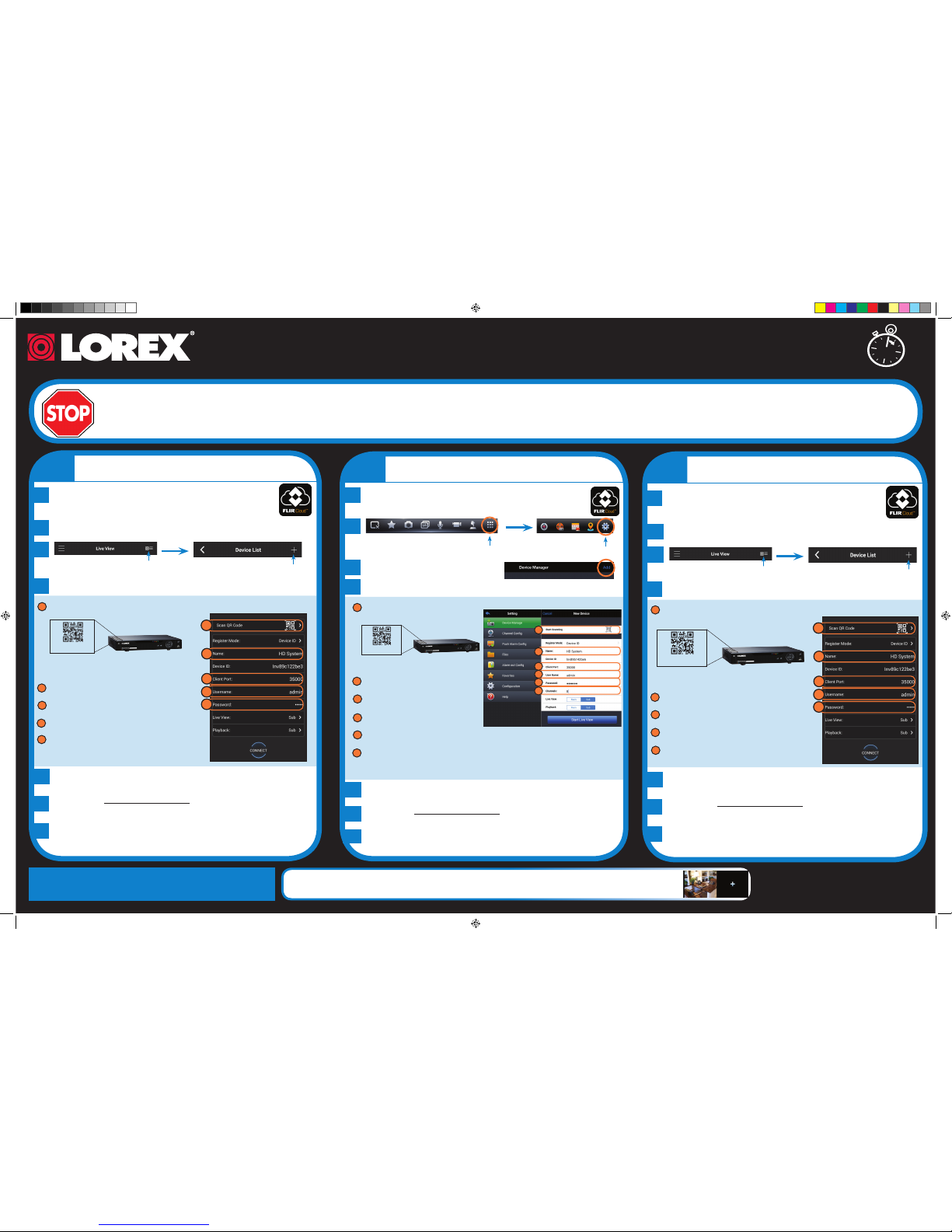
1C
Quick Mobile Guide
Android
e
f
Tap Connect. You will be prompted to change the DVR
password.
g
Enter a new 6 character password and tap OK. This password
will be used to log on to your system from now on.
The app opens in Live View and streams video from all
connected cameras.
Before You Start:
• Make sure you have a router and
high-speed Internet access (not
included).
LHV2000 Series
Install the free FLIR Cloud™ app from the Google
Play Store. Tap the FLIR Cloud™ icon to open the
app.
a
d
Configure the following:
iPhone
1A
Congratulations! You can now view video from your cameras on your smartphone or tablet.
3 Minutes
iPad
c
d
Configure the following:
1
2
3
4
5
e
f
g
Install the free FLIR Cloud™ app from the App Store.
Tap the FLIR Cloud™ icon to open the app.
a
b
Tap Start Scanning and line up the
QR code on the top of the DVR using the
camera on your iPad.
OR under Device ID, manually enter the
Device ID printed on the label.
Name: Choose a name for your DVR of
your choice.
Client Port: Enter the Client Port
(default: 35000).
User Name: Enter the DVR’s User
Name (default: admin).
Password: Enter the DVR’s Password
(default: 000000).
Channel amount: Enter the number of
channels your DVR has (for example 4, 8,
or 16).
1B
• Connect your DVR to your router
using an Ethernet cable (see the
Quick Connection Guide for details).
• Upgrade your DVR firmware and
client software or mobile app to the
latest versions.
• Please note that an upload speed of
1Mbps is required for remote video
streaming. Up to 3 devices may
connect to the system at the same
time.
1
2
3
4
Tap Scan QR Code and line up the QR code on
the top of the DVR using the camera on your phone
or tablet.
OR under Device ID, manually enter the Device ID
printed on the label.
Name: Choose a name for your system of your
choice.
Client Port: Enter the Client Port
(default: 35000).
Username: Enter the DVR’s User Name
(default: admin).
Password: Enter the DVR’s Password
(default: 000000).
EXAMPLE
EXAMPLE
5
e
f
Tap Connect. You will be prompted to change the DVR
password.
g
Enter a new 6 character password and tap OK. This password
will be used to log on to your system from now on.
The app opens in Live View and streams video from all
connected cameras.
Install the free FLIR Cloud™ app from the App Store.
Tap the FLIR Cloud™ icon to open the app.
a
c
c
b
b
d
Configure the following:
1
2
3
4
Tap Scan QR Code and line up the QR code on
the top of the DVR using the camera on your iPhone.
OR under Device ID, manually enter the Device ID
printed on the label.
Name: Choose a name for your system of your
choice.
Client Port: Enter the Client Port
(default: 35000).
Username: Enter the DVR’s User Name
(default: admin).
Password: Enter the DVR’s Password
(default: 000000).
1
3
4
5
2
EXAMPLE
Tap
Tap
Then tap +
Then tap +
5
Tap Add.
Tap Start Live View. You will be prompted to change the
DVR password.
Enter a new 6 character password and tap OK. This password
will be used to log on to your system from now on.
The app opens in Live View and streams video from all
connected cameras.
Tap
Then tap
6
1
2
3
4
5
6
1
3
4
5
2
Tap Sign up and enter your email address and password to
create a new account.
Tap Sign up and enter your email address and password to
create a new account.
Device ID: xxxxxxxxxxx
Device ID: xxxxxxxxxxx
Device ID: xxxxxxxxxxx
LHV2000_SERIES_QNG_EN_R1.indd 1 2/23/2015 11:53:40 AM
Page 2
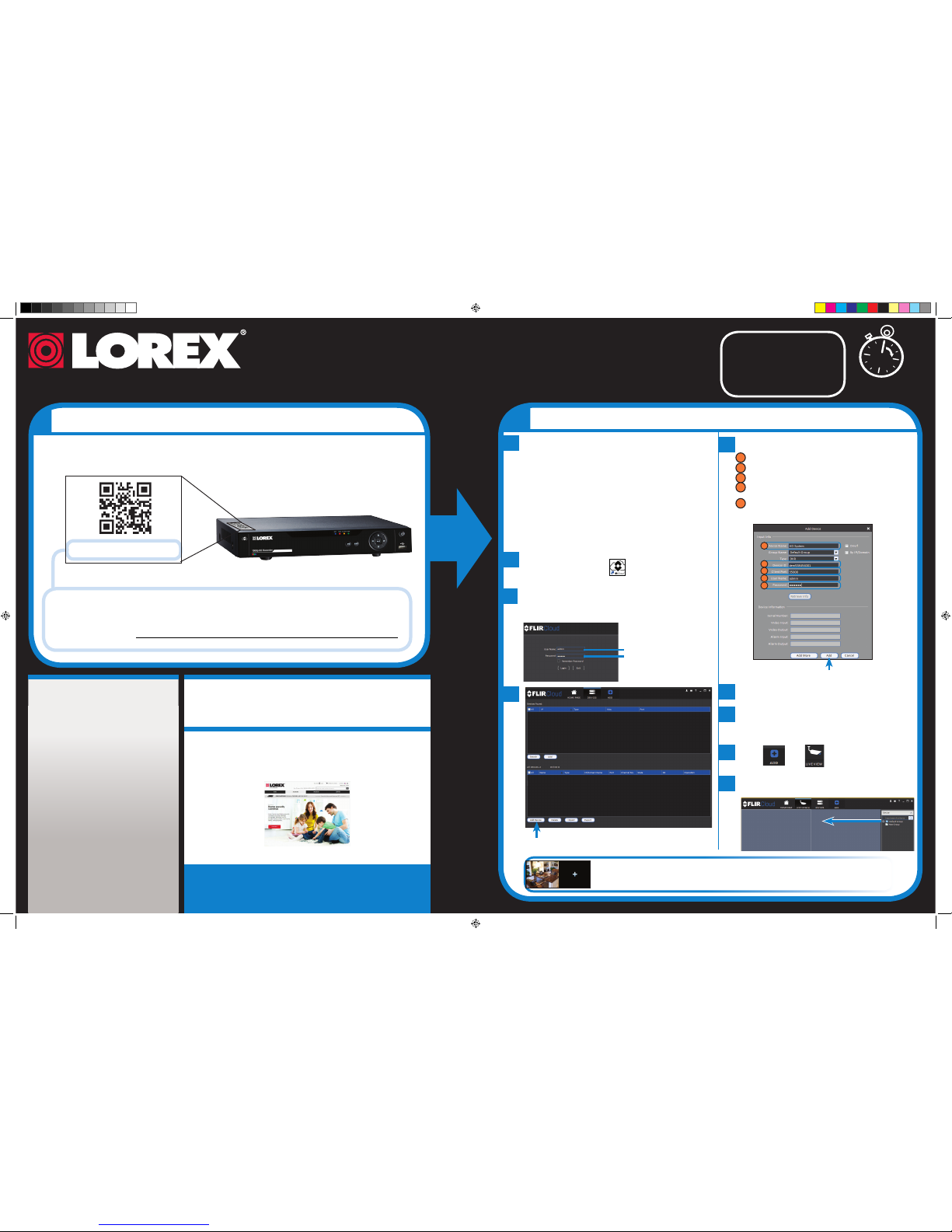
Find your Device ID
Record your information below:
DEVICE ID:
Quick Reference
Default access information:
• Default user name: admin
• Default password: 000000
Default system ports:
• HTTP Port: 80
• Client Port: 35000
Information in this document is subject to change without notice. As our products are subject
to continuous improvement, Lorex Corporation and our subsidiaries reserve the right to
modify product design, specifications and prices, without notice and without incurring any
obligation. E&OE © 2015 LOREX. All rights reserved.
www.lorextechnology.com/support
It’s all on the Web
Need Help?
Visit www.lorextechnology.com/support
LHV2000_SERIES_QNG_EN_R1
If you have forgotten your password,
contact Lorex technical support
2
b
• PC Users: Download and install the Client
Software for PC from
www.lorextechnology.com/support.
• Mac Users: Download and install the Client
Software for Mac from
www.lorextechnology.com/support. Double click
to extract the software. Then, drag the software to
Applications.
a
Once installation is finished, double-click the FLIR
Cloud Client
™ icon ( ) on the desktop or
Applications list.
e
1
2
3
4
5
Enter the following information:
3
Connecting on PC or Mac
Quick PC/MAC Guide
Congratulations! You can now connect over the Internet to view
and playback video on your computer.
15 Minutes
The Device ID is printed on a label on the top panel of the DVR.
See the label on top of your DVR for
your Device ID
NOTE: PC/Mac setup is
not required to connect on
a smartphone or tablet.
See reverse for
smartphone/tablet setup.
Software and complete instruction
manual available on:
Device ID: xxxxxxxxxxx
c
Log into the Client Software using the Client Software
user name (default: admin) and password (default:
admin) and then click Login.
d
Device Name: Choose a name for your system of your choice.
Device ID: Manually enter the Device ID printed on the label.
Client Port: Enter the Client Port (default: 35000).
User Name: Enter the DVR’s User Name
(default: admin).
Password: Enter the DVR’s Password
(default: 000000).
f
You will be prompted to change the DVR
password. Click OK.
g
Enter a new 6 character password and tap
OK. This password will be used to connect to
your system from now on.
h
Click then .
i
Click and drag Default Group to the display
window to open your cameras in live view.
User Name: admin
Password: admin
Click Add Device
1
2
3
4
5
Click Add
EXAMPLE
Download and install the client software.
If you are having trouble connecting, try the
following:
• Restart the DVR using the power switch
• Ensure the DVR is connected to the router
using an Ethernet cable and then restart the
DVR
• Double check the Username, Password, and
Client Port
• Ensure your DVR has the latest firmware
• For slower Internet connections, reduce
bitrate settings to CIF, 10FPS, 96 or
128kbps. See instruction manual at
www.lorextechnology.com/support
Troubleshooting
LHV2000_SERIES_QNG_EN_R1.indd 2 2/23/2015 11:53:42 AM
